User Guide for Zone Labs Security Software
|
|
|
- Joella Wheeler
- 8 years ago
- Views:
Transcription
1 User Guide for Zone Labs Security Software Version 5.5 Smarter Security TM
2 2004 Zone Labs, Inc. All rights reserved Check Point Software Technologies Ltd. All rights reserved. Check Point, Application Intelligence, Check Point Express, the Check Point logo, AlertAdvisor, ClusterXL, Cooperative Enforcement, ConnectControl, Connectra, CoSa, Cooperative Security Alliance, FireWall-1, FireWall-1 GX, FireWall-1 SecureServer, FloodGate-1, Hacker ID, IMsecure, INSPECT, INSPECT XL, Integrity, InterSpect, IQ Engine, Open Security Extension, OPSEC, Policy Lifecycle Management, Provider-1, SecureClient, SecureKnowledge, SecurePlatform, SecurRemote, SecurServer, SecureUpdate, SecureXL, SiteManager-1, SmartCenter, SmartCenter Pro, Smarter Security, SmartDashboard, SmartDefense, SmartLSM, SmartMap, SmartUpdate, SmartView, SmartView Monitor, SmartView Reporter, SmartView Status, SmartViewTracker, SofaWare, SSL Network Extender, TrueVector, UAM, User-to-Address Mapping, UserAuthority, VPN-1, VPN-1 Accelerator Card, VPN-1 Edge, VPN-1 Pro, VPN-1 SecureClient, VPN-1 SecuRemote, VPN-1 SecureServer, VPN-1 VSX, Web Intelligence, ZoneAlarm, Zone Alarm Pro, Zone Labs, and the Zone Labs logo, are trademarks or registered trademarks of Check Point Software Technologies Ltd. or its affiliates. All other product names mentioned herein are trademarks or registered trademarks of their respective owners. The products described in this document are protected by U.S. Patent No. 5,606,668, 5,835,726 and 6,496,935 and may be protected by other U.S. Patents, foreign patents, or pending applications. Zone Labs, Inc. A Checkpoint Company 475 Brannan, Suite 300 San Francisco, CA ZLD ZLD
3 Contents Tables ix Figures x Preface xii About Zone Labs security software xiii What s new in release 5.5? xiv About this guide xv Conventions xv Zone Labs User Forum xv Chapter 1 Installation and setup System requirements and supported software Installing Zone Labs security software Installing ZoneAlarm Installing other Zone Labs security software products Upgrading from a previous version Upgrading and the Windows XP SP2 Internet Connection Firewall Upgrading and IMsecure myvault settings Upgrading and MailFrontier settings Configuring basic options Configuring program access permissions Sharing your settings with Zone Labs Uninstalling Zone Labs security software Chapter 2 Zone Labs security software basics Tour of the Zone Labs security software Control Center Getting around the Control Center Using the dashboard System Tray icons Using the Status tab Understanding Zones Zones manage firewall security Zones provide program control Responding to alerts New Program alerts New Network and VPN alerts Setting product preferences User Guide for Zone Labs security software i
4 Contents Setting update options In the Check for Updates area, choose an update option Setting your password Backing up and restoring security settings Setting general product preferences Setting contact preferences Setting product display and proxy server options Creating an online fraud protection profile Licensing, registration, and support Updating your product license Registering Zone Labs security software Accessing technical support Chapter 3 Alerts and Logs Understanding alerts and logs About Zone Labs security software alerts About event logging Setting basic alert and log options Setting the alert event level Setting event and program logging options Showing or hiding specific alerts Showing or hiding firewall alerts Enabling system tray alerts Setting event and program log options Formatting log appearance Customizing event logging Customizing program logging Viewing log entries Viewing the text log Archiving log entries Using AlertAdvisor and Hacker ID Chapter 4 Networking with Zone Labs security software Configuring a new network connection Using the Network Configuration Wizard Disabling the Network Configuration Wizard Integrating with network services Enabling file and printer sharing Connecting to network mail servers Enabling Internet Connection Sharing Configuring your VPN connection Supported VPN protocols Configuring your VPN connection automatically Configuring your VPN connection manually Adding a VPN gateway and other resources to the Trusted Zone Removing a VPN gateway from a blocked range or subnet Allowing VPN protocols Granting access permission to VPN software User Guide for Zone Labs security software ii
5 Contents Chapter 5 Firewall protection Understanding Firewall protection Choosing security levels Setting the security level for a Zone Setting advanced security options Setting Gateway security options Setting ICS (Internet Connection Sharing) options Setting General security options Setting Network security options Managing traffic sources Viewing the traffic source list Modifying traffic sources Adding to the Trusted Zone Adding to the Blocked Zone Viewing logged Firewall events Blocking and unblocking ports Default port permission settings Adding custom ports Understanding expert firewall rules How expert firewall rules are enforced Expert firewall rule enforcement rank Creating expert firewall rules Creating groups Creating a location group Creating a protocol group Creating a day/time group Managing Expert Firewall Rules Viewing the Expert Rules list Editing and re-ranking rules Chapter 6 Program control Understanding Program Control Setting program permissions automatically Setting program permissions manually Setting general program control options Setting the program control level Setting the AlertAdvisor level Enabling the automatic lock Viewing logged program events Configuring advanced program settings Setting global program properties Setting access permissions for new programs Setting permissions for specific programs Using the programs list Adding a program to the programs list Granting a program permission to access the Internet Granting a program permission to act as a server Granting pass-lock permission to a program Granting send mail permission to a program User Guide for Zone Labs security software iii
6 Contents Setting program options for a specific program Setting Advanced Program Control options Disabling Outbound Mail protection for a program Setting Filter Options Setting authentication options Managing program components Creating expert rules for programs Creating an expert rule for a Program Sharing expert rules Using your programs with Zone Labs security software Using Antivirus software Using browser software Using chat programs Using programs Using Internet answering machine programs Using file sharing programs Using FTP programs Using games Using remote control programs Using VNC programs Using streaming media programs Using Voice over IP programs Using Web conferencing programs Chapter 7 Virus protection Antivirus feature overview Turning on Virus protection Setting advanced protection options Available scanning methods Scheduling a scan Enabling On-Access scanning Enabling and disabling Scanning Specifying scan targets Selecting detection methods Setting treatment options Enabling automatic updates Performing a scan Viewing scan results Scan Summary Infected data Treating files manually Repairing files in an archive Getting more information about a virus Viewing virus protection status Monitoring virus protection Monitoring Coverage Monitoring in ZoneAlarm and ZoneAlarm Pro Monitoring in ZoneAlarm with Antivirus and ZoneAlarm Security Suite Enabling and disabling Antivirus Monitoring Viewing Status Messages in the Antivirus Monitoring panel User Guide for Zone Labs security software iv
7 Contents Viewing Antivirus Monitoring alerts Chapter 8 protection Understanding protection Inbound MailSafe protection Outbound MailSafe protection Enabling Inbound MailSafe protection Enabling Outbound MailSafe protection Customizing Inbound MailSafe protection Viewing the Attachments list Changing the quarantine setting for an attachment type Adding and removing attachment types Opening a quarantined attachment Customizing Outbound MailSafe protection Enabling Outbound MailSafe protection by program Setting Outbound MailSafe protection options Filtering junk Allowing or blocking from specific senders Allowing or blocking from specific companies Allowing from distribution lists Reporting junk Reporting fraudulent Choosing junk message options Challenging from unknown senders Specifying your outbound server Specifying settings Working with special junk filter folders Viewing junk filter reports Antivirus protection for Enabling scanning How infections are handled Chapter 9 Privacy protection Understanding privacy protection Setting general privacy options Setting privacy protection levels Applying privacy protection to programs other than browsers Using Privacy Advisor Setting privacy options for specific Web sites Viewing the privacy site list Adding sites to the privacy site list Editing sites on the site list Customizing cookie control Blocking session cookies Blocking persistent cookies Blocking third-party cookies Setting an expiration date for cookies Customizing ad blocking User Guide for Zone Labs security software v
8 Contents Specifying which ads to block Setting ad void control options Customizing mobile code control Specifying which types of mobile code to block Understanding Cache cleaner Using Cache Cleaner Cleaning tracking cookies Customizing hard drive cleaning options Customizing browser cleaning options Chapter 10 Protecting your data Understanding the ID Lock feature How your personal information is protected Setting the ID Lock protection level Monitoring ID Lock status About myvault Adding data to myvault Editing and removing myvault contents Using the Trusted Sites list Viewing the Trusted Sites list Adding to the Trusted Sites list Editing and removing trusted sites Chapter 11 Web Filtering Understanding Web Filtering Enabling parental control and smart filtering Enabling or disabling parental control Enabling or disabling Smart Filtering Setting timeout options Choosing which content categories to block Chapter 12 Instant Messaging Security IM Security Overview Access Blocking spam Feature Control Inbound protection Encrypting instant messaging traffic Setting IM Security options Setting the protection level Viewing IM Security protection status Customizing protection settings Setting advanced IM Security options Viewing logged IM Security events Appendix A Alert reference User Guide for Zone Labs security software vi
9 Contents Informational alerts Firewall alerts/protected MailSafe alerts Blocked Program alert Internet Lock alerts Remote alerts Program alerts New Program alerts Repeat Program alert Changed Program alert Program Component alert Component Loading alert Server Program alerts Advanced Program alert Automatic VPN Configuration alert Manual Action Required alert ID Lock alerts New Network alert Instant Messaging alerts Appendix B Keyboard shortcuts Navigation shortcuts Global function shortcuts Dialog box commands Button shortcuts Appendix C Troubleshooting VPN Configuring Zone Labs security software for VPN traffic VPN auto-configuration and expert rules Automatic VPN detection delay Networking Making your computer visible on your local network Sharing files and printers across a local network Resolving a slow start up Internet Connection Connecting to the Internet fails after installation Allowing ISP Heartbeat messages Connecting through an ICS client Connecting through a proxy server Unable to connect to program advice server IM Security IM programs not appearing in status Antivirus Antivirus feature installation problem Antivirus Monitoring alert Resolving conflicts with antivirus products User Guide for Zone Labs security software vii
10 Contents scanning or IM Security is unavailable Glossary Index User Guide for Zone Labs security software x-xxxx-xxxx-xxxx-xx-xx viii
11 Tables Table 2-3: System Tray icons Table 2-4: Update messages Table 3-5: Log viewer fields Table 4-1: Required VPN-related network resources Table 5-1: Traffic source list fields Table 5-2: Firewall event log fields Table 5-3: Default access permissions for incoming and outgoing traffic types 65 Table 5-6: Expert Rules list fields Table 6-1: Program event log fields Table 6-3: Program permission symbols Table 7-2: Icons indicating scan targets Table 7-5: Infection status messages Table 11-1: Web Filtering categories Table 12-6: Log Viewer field explanations Table A-2: Alert messages displayed when using Zone Labs security software 215 Table B-1: Navigation shortcuts Table B-2: Global shortcuts Table B-3: Dialog box shortcuts Table B-4: Keystrokes for activating buttons Table C-1: Troubleshooting VPN problems Table C-2: Troubleshooting network problems Table C-3: Troubleshooting Internet connection problems Table C-4: Troubleshooting IM Security problems Table C-5: Troubleshooting Internet connection problems User Guide for Zone Labs security software ix
12 Figures Figure 2-1: Zone Labs security software Control Center Figure 2-2: Zone Labs security software dashboard Figure 3-1: Firewall alert Figure 3-2: New Program alert Figure 3-3: New Network alert Figure 3-4: ID Lock alert Figure 5-4: Expert firewall rule rank order Figure 5-5: Expert Rules list Figure 6-2: Programs list Figure 6-4: Components List Figure 7-1: Scan targets dialog box Figure 7-3: Scan results dialog Figure 7-4: Infected Data details Figure 7-6: Virus Protection Status area Figure 7-7: Antivirus Monitoring Status area in ZoneAlarm Figure 8-1: Attachments list Figure 8-2: The junk filter toolbar Figure 8-3: Example of an infection report Figure 9-1: Privacy Advisor Figure 9-2: Privacy site list Figure 10-1: Transmission of myvault contents Figure 10-2: Receipt of myvault contents Figure 10-3: ID Lock status area Figure 10-4: Trusted Sites list Figure 12-1: Sending a voice transmission that is blocked Figure 12-2: Blocking an incoming voice transmission User Guide for Zone Labs security software x
13 Figure 12-3: Sending an executable URL to a contact Figure 12-4: Potentially harmful link removed Figure 12-5: Example of an encrypted conversation Figure 12-6: Example of an unencrypted conversation Figure A-1: Automatic VPN Configuration alerts User Guide for Zone Labs security software x-xxxx-xxxx-xxxx-xx-xx xi
14 Preface About Zone Labs security software, on page xiii What s new in release 5.5?, on page xiv About this guide, on page xv ZLD xii
15 Preface About Zone Labs security software Zone Labs security software is a family of security products that offers a wide range of features and benefits. This release supports the following versions of Zone Labs security software: ZoneAlarm Offers firewall protection and limited protection. ZoneAlarm with Antivirus Includes the same features available in free ZoneAlarm plus Antivirus protection. ZoneAlarm Pro Includes expert firewall protection, Inbound and Outbound protection, Privacy control, and expert firewall rules. ZoneAlarm Security Suite Includes the features available in ZoneAlarm Pro, plus IM Security, Web Filtering, Antivirus Protection, and Junk Filtering User Guide for Zone Labs security software xiii
16 Preface What s new in release 5.5? The 5.5 release of Zone Labs security software includes the following new features: Junk Filtering Helps prevent unwanted junk (sometimes referred to as spam ) out of your Outlook or Outlook Express program s In box. User Guide for Zone Labs security software xiv
17 Preface About this guide This guide is intended for users of ZoneAlarm, ZoneAlarm with Antivirus, ZoneAlarm Pro, and ZoneAlarm Pro Security Suite. Throughout this guide, these products are collectively referred to as Zone Labs security software. In cases where a reference to a specific product is required, the product name is used. Conventions This guide uses the following formatting and graphics conventions. Convention Description Bold Italic Used for user interface elements such as panels, tabs, fields, buttons, and menu options. Used for file names and paths. Used to separate panel and tab selections in procedures. Example: Select Overview Status, then click Add. Tip icon. Suggests alternative methods for accomplishing tasks or procedures. Note icon. Emphasizes related, reinforcing, or important information. Caution icon. Indicates actions or processes that can potentially damage data or programs. Zone Labs User Forum Connect with other users of Zone Labs security software. Ask questions, get answers, and see how fellow users get the most out of their Zone Labs security software. Visit: userforum_agreement.jsp User Guide for Zone Labs security software xv
18 Chapter Installation and setup 1 This chapter provides system requirements and instructions for installing, upgrading, configuring, and uninstalling Zone Labs security software. Topics: System requirements and supported software on page 2 Installing Zone Labs security software on page 3 Upgrading from a previous version on page 5 Configuring basic options on page 6 Uninstalling Zone Labs security software on page 8 1
19 Chapter 1: System requirements and supported software This section lists hardware and software needed to run Zone Labs security software. The ideal resolution for Zone Labs security software is 1024 x 768 or higher. Some software screens might not display properly at resolutions of 800 x 600 or lower. The computer on which you install Zone Labs security software must have: One of the following operating systems and minimum RAM required: Microsoft Windows XP, Home or Professional Edition, 128MB of RAM Microsoft Windows 2000 Professional, 64MB of RAM Microsoft Windows 98 (SE only), 48MB of RAM Microsoft Windows ME, 48MB of RAM 10MB of available hard-disk space (20MB with Zone Labs Antivirus) 233 MHz Pentium or higher Supported protocols for protection: HTTP (Junk filtering in conjunction with Outlook or Outlook Express) IMAP4 (Incoming only) - IMAP4 is not supported for Antivirus scanning of . POP3 (Incoming only. Junk filtering not supported for YahooPops POP3 servers.) SMTP (Outgoing only) User Guide for Zone Labs security software 2
20 Chapter 1: Installing Zone Labs security software The installation and setup process for Zone Labs security software involves installing the software files, running the configuration wizard to set basic protection options, and viewing the Tutorial. If you have a previous version of Zone Labs security software installed, you may receive a security warning during installation. Click OK to dismiss these warnings before proceeding with installation. Installing ZoneAlarm Installing other Zone Labs security software products Installing ZoneAlarm Before you can begin the installation process, you must download ZoneAlarm from the Zone Labs Web site, then browse to the location on your computer where you saved the installation file. 1. Double-click the installation file zonealarm.exe. The installation program begins. 2. Either specify a location for the installation files, or click Next to continue. The default location is C:Program FilesZone LabsZoneAlarm. 3. Type your name, company (optional), and address, then click Next. 4. Read and accept the license agreement, then click Install. The installation program runs. 5. Click Finish to close the installation program. 6. Click Yes to start ZoneAlarm. The License Wizard appears. 7. Select either the ZoneAlarm Pro trial or free ZoneAlarm, then click Next. When installing ZoneAlarm, you have the option to install a trial version of ZoneAlarm Pro, free for 15 days. During the trial period you will experience the advanced security protection available in ZoneAlarm Pro. At the end of the trial period, you can continue to use these advanced features by purchasing ZoneAlarm Pro, or you can revert to ZoneAlarm. When reverting to ZoneAlarm after the ZoneAlarm Pro trial, any custom settings you have created in ZoneAlarm Pro will be discarded. User Guide for Zone Labs security software 3
21 Chapter 1: Installing other Zone Labs security software products Before you can begin the installation process, you will need to insert the Zone Labs security software CD into your CD-ROM drive, or if you downloaded the software from the Zone Labs Web site, browse to the location on your computer where you saved the installation file. To install Zone Labs security software: 1. Double-click the installation file. The installation program begins. 2. Either specify a location for the installation files, or click Next to continue. The default location is C:Program FilesZone LabsZoneAlarm. 3. Type your name, company (optional), and address, then click Next. 4. Read and accept the license agreement, then click Install. 5. Click Finish to close the installation program. If you are upgrading from a previous version, you may be prompted to restart your computer to complete the installation process. 6. Click OK to restart your computer, or click Cancel. If you click Cancel, remember to restart your computer later to complete the installation process. User Guide for Zone Labs security software 4
22 Chapter 1: Upgrading from a previous version Zone Labs security software is designed for easy upgrade from version to version. In most cases, you do not need to uninstall your existing version before upgrading to version 5.5. However, if you are using any version of Integrity Client (for enterprise use only), you should first uninstall that product before upgrading. Upgrading and the Windows XP SP2 Internet Connection Firewall If you are running Windows XP SP2 and upgrading to version 5.5, after upgrading you may need to manually turn the Windows XP SP2 Internet Connection Firewall back on. In the Windows XP Help system, search for firewall to learn how to turn on the Windows XP Internet Connection Firewall. Upgrading and IMsecure myvault settings If you are running the standalone version of IMsecure or IMsecure Pro and upgrading to ZoneAlarm Security Suite, the upgrade program has been designed for security reasons to not transfer Social Security, credit card, and Access PIN numbers. Upgrading and MailFrontier settings If you are running the standalone version of MailFrontier and upgrading to ZoneAlarm Security Suite, the upgrade process transfers your Address Book but other MailFrontier settings may be lost. To upgrade from a previous version: 1. Double-click the installation file. The installation program begins. 2. Select an upgrade option, then click Next to continue. Upgrade Clean Install This option preserves your existing security settings and applies them to the new version. New features that are added during upgrade receive default settings. This option discards your existing security settings and restores default settings. User Guide for Zone Labs security software 5
23 Chapter 1: Configuring basic options After completing installation, you will see the Configuration Wizard. The Configuration Wizard appears only after installation and assists you in setting the basic Zone Labs security software options. You can use the Configuration Wizard to enable privacy protection, specify alert settings, enable Antivirus protection, and configure program permissions. Configuring program access permissions Zone Labs security software can configure many of the most popular programs in the following software categories: Instant Messaging programs Web browsers Microsoft Office Antivirus Microsoft Windows processes Document utilities Zone Labs software applications For more information about assigning permission to programs, see Setting permissions for specific programs on page 89. Sharing your settings with Zone Labs Zone Labs security software users can help shape the future of Zone Labs security products by periodically sending anonymous configuration data to Zone Labs for analysis. By participating in this effort, you can help us focus our attention on the features and services that you use most often and to introduce new functionality that will provide even smarter security. Configuration data is not collected from ZoneAlarm or ZoneAlarm with Antivirus users. Even with the Alert me before I make contact preference selected in the Overview Preferences tab, you will not be alerted before sending configuration data to Zone Labs. The data collected is completely anonymous and is for Zone Labs internal use only and will not be shared with others. Of the millions of Zone Labs security software users, only a small percentage of users will have their information collected. The frequency of User Guide for Zone Labs security software 6
24 Chapter 1: data transmission depends upon the configuration of your computer. For most users, data will be sent once per day. To send configuration data to Zone Labs, select Yes, anonymously share my settings in the Configuration Wizard. If you later decide that you do not want to send anonymous data, select Overview Preferences, in the Contact with Zone Labs area, then clear the Share my settings anonymously... check box. User Guide for Zone Labs security software 7
25 Chapter 1: Uninstalling Zone Labs security software If you need to uninstall Zone Labs security software, run the uninstall program included with your installation rather than using the Windows Add/Remove Programs utility. This ensures that all traces of Zone Labs security software are removed from your computer You must be logged in as a user with administrator privileges in order to uninstall Zone Labs security software.. If you are upgrading, there is no need to uninstall your existing version. For more information, see Installing Zone Labs security software on page 3. To uninstall Zone Labs security software: 1. Select Start Programs. 2. Select Zone Labs Uninstall. The Uninstallation program begins. User Guide for Zone Labs security software 8
26 Chapter Zone Labs security software basics 2 This chapter provides an introduction to the main tools and concepts of Zone Labs security software. Topics: Tour of the Zone Labs security software Control Center, on page 10 Understanding Zones, on page 16 Responding to alerts, on page 18 Setting product preferences, on page 20 Licensing, registration, and support, on page 25 9
27 Chapter 2: Tour of the Zone Labs security software Control Center The Zone Labs security software Control Center provides one-stop access to the security features that keep your computer safe. Zone Labs security software s major features are presented in a menu on the left side of the Control Center. Getting around the Control Center To move from feature to feature, first select the feature you want from the menu, then select the tab you want to view. Menu bar Dashboard Help Tab selectors Click to show or hide help text Click to resize Figure 2-1: Zone Labs security software Control Center User Guide for Zone Labs security software 10
28 Chapter 2: Menu bar The menu bar provides access to the available panels. The tools in each panel are arranged in two or more tabs. Tab selectors Click a tab selector to bring the tab you want to see to the top. With the exception of the Overview panel, each panel in the Control Center has a Main tab and one or two other tabs. The Main tab contains the global controls for that panel. Show /Hide Text Click this link to show or hide instructional text for the selected tab. The text gives a brief explanation of the tab and its controls. Help button To get help with the controls on any panel, click the Help link in the upper-right corner. Zone Labs security software s online help system goes immediately to the help topic for the selected tab. Using the dashboard The dashboard provides constant access to basic security indicators and functions. The dashboard appears at the top of every panel. Stop button Internet Lock Active programs Inbound/Outbound traffic indicator Networks indicator System area Figure 2-2: Zone Labs security software dashboard Inbound/Outbound traffic indicator The traffic indicator shows you when traffic leaves (red) or enters (green) your computer. This does not imply that the traffic is illegal or that any security problem has occurred. Some applications access network resources in the background, so you may see network traffic occurring even when you aren t actively accessing the Internet. Stop button Click the Stop button to immediately block all network activity including Internet access. Clicking the Stop button on the dashboard instantly closes your computer to incoming and outgoing Internet traffic. Therefore, you should click the Stop button only if you believe your computer is under attack, otherwise, Zone Labs security software may block legitimate programs that require access, as well as DHCP (Dynamic User Guide for Zone Labs security software 11
29 Chapter 2: Host Configuration Protocol) messages or ISP heartbeat messages used to maintain your Internet connection. To re-open access, click the Stop button again. Internet Lock The Internet Lock stops all traffic except traffic initiated by programs to which you have given pass-lock permission. Clicking the Internet Lock instantly blocks DHCP messages or ISP heartbeats used to maintain your Internet connection. As a result, you may lose your Internet connection. To reopen access, click the Lock button again. You also can activate the Stop button and Internet Lock by right-clicking on the system tray icon and choosing either Stop all Internet activity or Engage Internet Lock from the shortcut menu. Networks indicator The networks indicator shows you when you have wired or wireless networks in either the Trusted Zone or Internet Zone. Click the network symbol to go immediately to the Zones tab, where the settings for the network are stored. Active Programs area The active programs area displays the icons of programs that are currently open and that have accessed the Internet in your current session. To see information about a program displayed here, hover your mouse pointer over the icon. The icon blinks when the program is sending or receiving data. A hand symbol under the icon indicates that the program is active as server and is listening for connection requests. System area This area can display two messages. All Systems Active Indicates that Zone Labs security software is functioning normally. User Guide for Zone Labs security software 12
30 Chapter 2: Error Please Reboot Indicates that you are not protected by Zone Labs security software because the underlying security process is not running. Restart your computer to allow Zone Labs security software to reset. System Tray icons The icons displayed in the system tray let you monitor your security status and Internet activity as frequently as you wish, and access your security settings in just a few clicks. Right-click any of the icons below to access a shortcut menu. Icon Description Zone Labs security software is installed and running. Your computer is sending (red band) or receiving (green band) network traffic. This does not imply that you have a security problem, or that the network traffic is dangerous. Zone Labs security software has blocked a communication, but your settings prevent a full-sized alert from being shown. (Yellow lock) The Internet Lock is engaged. Table 2-3: System Tray icons Using the Status tab The protection area of the Status tab tells you whether your firewall, program, and e- mail security settings are enabled and provides a summary of security activity. From the Status tab you can: See at a glance if your computer is secure See a summary of Zone Labs security software s activity See if your version of Zone Labs security software is up to date Access the product tutorial (Red lock) The Stop button is engaged. You may also begin to see a lot of alerts. To reset the alert counts in this area, click Reset to Default at the bottom of the panel. Blocked intrusions Shows you how many times the Zone Labs security software firewall and MailSafe have acted to protect you, and how many were high-rated alerts. Inbound Protection Indicates whether your firewall is on and displays the number of Firewall alerts, MailSafe alerts, and Internet Lock alerts that have occurred since the last reset. If a User Guide for Zone Labs security software 13
31 Chapter 2: warning is displayed, click the underlined warning text to go immediately to the panel where you can adjust your settings. Outbound Protection Indicates whether program control is configured safely and displays the number of program alerts that have occurred since the last reset. Zone Labs security software will warn you if program control is disabled. Antivirus Protection Indicates whether your computer is protected against viruses and displays the number of viruses that have been treated to date. The Antivirus Protection status only appears in ZoneAlarm with Antivirus and ZoneAlarm Security Suite. If you are using ZoneAlarm or ZoneAlarm Pro, you will see Antivirus Monitoring status instead. Protection area Indicates whether MailSafe is enabled and displays the number of attachments that have been quarantined since the last reset. If a warning is displayed, click the underlined warning text to go immediately to the panel where you can adjust your settings. IM Security Protection Indicates whether IM Security is on or off and displays the number of instant messages scanned. Update and tutorial information When you purchase Zone Labs security software, you receive an automatic update subscription valid for one year. The update box helps you make sure you re running the latest version of Zone Labs security software, and gives you quick access to product updates when they arrive. Check for update. Message An update is available. Firewall is up to date Update subscription expired. Click to Renew. Meaning Click the link to see if there are any important updates to Zone Labs security software available for download. Your automatic update subscription indicates that an update to Zone Labs security software is available. Click the link to go to the Zone Labs Web site to download the update. You have the most up-to-date version of Zone Labs security software. Your automatic update subscription has expired. Click the link to go to the Zone Labs Web site to renew your subscription. Table 2-4: Update messages Click Tutorial to learn the basics of how Zone Labs security software works. User Guide for Zone Labs security software 14
32 Chapter 2: If the product you re using includes the ID Lock feature, you can view ID Lock Status by selecting ID Lock Main. For for more information, see Monitoring ID Lock status, on page 165. User Guide for Zone Labs security software 15
33 Chapter 2: Understanding Zones Zone Labs security software keeps track of the good, the bad, and the unknown out on the Internet by using virtual containers, called Zones, to classify the computers and networks that connect to your computer. The Internet Zone is the unknown. All the computers and networks in the world belong to this Zone until you move them to one of the other Zones. The Trusted Zone is the good. It contains all the computers and networks you trust and want to share resources with for example, the other machines on your local or home network. The Blocked Zone is the bad. It contains computers and networks you distrust. When another computer wants to communicate with your computer, Zone Labs security software looks at the Zone it is in to help decide what to do. To learn how to put a computer, network, or program in the Trusted Zone, see Managing traffic sources, on page 61. Zones manage firewall security Zone Labs security software uses security levels to determine whether to allow or block inbound traffic from each Zone. Use the Firewall panel, Main tab to view and adjust security levels. High security setting High security places your computer in stealth mode, making it invisible to hackers. High security is the default configuration Internet Zone. In High security, file and printer sharing is disabled; but outgoing DNS, outgoing DHCP, and broadcast/multicast are allowed, so that you are able to browse the Internet. All other ports on your computer are closed except when used by a program that has access permission and/or server permission. Medium security setting Medium security removes places your computer in component learning mode, where Zone Labs security software quickly learn the MD5 signatures of many frequently used program components without interrupting your work with multiple alerts. Medium security is the default setting for the Trusted Zone. In Medium security, file and printer sharing is enabled, and all ports and protocols are allowed. (If Medium security is applied to the Internet Zone, however, incoming NetBIOS traffic is blocked. This protects your computer from possible attacks aimed at your Windows networking services.) At Medium security, you are no longer in stealth mode. We recommend that you use the Medium security setting for the first few days of normal Internet use after installing Zone Labs security software. After a few days of normal use, Zone Labs security software will have learned the signatures of the majority User Guide for Zone Labs security software 16
User Guide for Zone Labs security software
 User Guide for Zone Labs security software version 6.5 Smarter Security TM 2006 Zone Labs, LLC. All rights reserved. 2006 Check Point Software Technologies Ltd. All rights reserved. Check Point, Application
User Guide for Zone Labs security software version 6.5 Smarter Security TM 2006 Zone Labs, LLC. All rights reserved. 2006 Check Point Software Technologies Ltd. All rights reserved. Check Point, Application
User Guide for Zone Labs security software
 User Guide for Zone Labs security software Version 6.0 Smarter Security TM 2005 Zone Labs, LLC. All rights reserved. 2005 Check Point Software Technologies Ltd. All rights reserved. Check Point, Application
User Guide for Zone Labs security software Version 6.0 Smarter Security TM 2005 Zone Labs, LLC. All rights reserved. 2005 Check Point Software Technologies Ltd. All rights reserved. Check Point, Application
User Guide for ZoneAlarm security software
 User Guide for ZoneAlarm security software version 7.1 Smarter Security TM 2003-2007 Check Point Software Technologies Ltd. All rights reserved. Check Point, AlertAdvisor, Application Intelligence, Check
User Guide for ZoneAlarm security software version 7.1 Smarter Security TM 2003-2007 Check Point Software Technologies Ltd. All rights reserved. Check Point, AlertAdvisor, Application Intelligence, Check
User Guide for ZoneAlarm security software
 User Guide for ZoneAlarm security software version 7.0 Smarter Security TM 2007 Zone Labs, LLC. All rights reserved. 2007 Check Point Software Technologies Ltd. All rights reserved. Check Point, Application
User Guide for ZoneAlarm security software version 7.0 Smarter Security TM 2007 Zone Labs, LLC. All rights reserved. 2007 Check Point Software Technologies Ltd. All rights reserved. Check Point, Application
ZoneAlarm security software User Guide. version 9
 ZoneAlarm security software User Guide version 9 August 24, 2009 2009 Check Point Software Technologies Ltd. All rights reserved. This product and related documentation are protected by copyright and
ZoneAlarm security software User Guide version 9 August 24, 2009 2009 Check Point Software Technologies Ltd. All rights reserved. This product and related documentation are protected by copyright and
Antivirus. Quick Start Guide. Antivirus
 Antivirus 2007 Antivirus plus I Firewall Quick Start Guide Helpful Information on Installation and Set-Up STOPS and Removes Viruses DELIVERS Proactive Firewall Protection EASY to Set Up and Use FREE Upgrades
Antivirus 2007 Antivirus plus I Firewall Quick Start Guide Helpful Information on Installation and Set-Up STOPS and Removes Viruses DELIVERS Proactive Firewall Protection EASY to Set Up and Use FREE Upgrades
CHECK POINT. Software Blade Architecture. Secure. Flexible. Simple.
 CHECK POINT Software Blade Architecture Secure. Flexible. Simple. softwareblades from Check Point Today s Security Challenge Protecting networks against today s constantly evolving threat environment has
CHECK POINT Software Blade Architecture Secure. Flexible. Simple. softwareblades from Check Point Today s Security Challenge Protecting networks against today s constantly evolving threat environment has
Check Point UserAuthority Guide. Version NGX R61
 Check Point UserAuthority Guide Version NGX R61 700358 January 2006 2003-2006 Check Point Software Technologies Ltd. All rights reserved. This product and related documentation are protected by copyright
Check Point UserAuthority Guide Version NGX R61 700358 January 2006 2003-2006 Check Point Software Technologies Ltd. All rights reserved. This product and related documentation are protected by copyright
Quick Start. Installing the software. for Webroot Internet Security Complete, Version 7.0
 Quick Start for Webroot Internet Security Complete, Version 7.0 This Quick Start describes how to install and begin using the Webroot Internet Security Complete 2011 software. This integrated suite delivers
Quick Start for Webroot Internet Security Complete, Version 7.0 This Quick Start describes how to install and begin using the Webroot Internet Security Complete 2011 software. This integrated suite delivers
Integrity Advanced Server Gateway Integration Guide
 Integrity Advanced Server Gateway Integration Guide 1-0273-0650-2006-03-09 Editor's Notes: 2006 Check Point Software Technologies Ltd. All rights reserved. Check Point, Application Intelligence, Check
Integrity Advanced Server Gateway Integration Guide 1-0273-0650-2006-03-09 Editor's Notes: 2006 Check Point Software Technologies Ltd. All rights reserved. Check Point, Application Intelligence, Check
The Evolution of IPS. Intrusion Prevention (Protection) Systems aren't what they used to be
 The Evolution of IPS Intrusion Prevention (Protection) Systems aren't what they used to be The Evolution of IPS Contents Background 3 Past Case for Standalone IPS 3 Organizational Control 3 Best-of-Breed
The Evolution of IPS Intrusion Prevention (Protection) Systems aren't what they used to be The Evolution of IPS Contents Background 3 Past Case for Standalone IPS 3 Organizational Control 3 Best-of-Breed
Neutralizing Spyware in the Enterprise Environment
 White Paper Neutralizing Spyware in the Enterprise Environment Check Point protects every part of your network perimeter, internal, Web to keep your information resources safe, accessible, and easy to
White Paper Neutralizing Spyware in the Enterprise Environment Check Point protects every part of your network perimeter, internal, Web to keep your information resources safe, accessible, and easy to
Stateful Inspection Technology
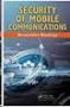 White Paper Stateful Inspection Technology The industry standard for enterprise-class network security solutions Check Point protects every part of your network perimeter, internal, Web to keep your information
White Paper Stateful Inspection Technology The industry standard for enterprise-class network security solutions Check Point protects every part of your network perimeter, internal, Web to keep your information
User Manual. Onsight Management Suite Version 5.1. Another Innovation by Librestream
 User Manual Onsight Management Suite Version 5.1 Another Innovation by Librestream Doc #: 400075-06 May 2012 Information in this document is subject to change without notice. Reproduction in any manner
User Manual Onsight Management Suite Version 5.1 Another Innovation by Librestream Doc #: 400075-06 May 2012 Information in this document is subject to change without notice. Reproduction in any manner
Sophos for Microsoft SharePoint startup guide
 Sophos for Microsoft SharePoint startup guide Product version: 2.0 Document date: March 2011 Contents 1 About this guide...3 2 About Sophos for Microsoft SharePoint...3 3 System requirements...3 4 Planning
Sophos for Microsoft SharePoint startup guide Product version: 2.0 Document date: March 2011 Contents 1 About this guide...3 2 About Sophos for Microsoft SharePoint...3 3 System requirements...3 4 Planning
Trend Micro Incorporated reserves the right to make changes to this document and to the products described herein without notice.
 Trend Micro Incorporated reserves the right to make changes to this document and to the products described herein without notice. Before installing and using the software, please review the readme files,
Trend Micro Incorporated reserves the right to make changes to this document and to the products described herein without notice. Before installing and using the software, please review the readme files,
CHECK POINT. Software Blade Architecture
 CHECK POINT Software Blade Architecture 2 softwareblades from Check Point Today s Security Challenge Protecting enterprises against today s constantly evolving threat environment has never been more challenging.
CHECK POINT Software Blade Architecture 2 softwareblades from Check Point Today s Security Challenge Protecting enterprises against today s constantly evolving threat environment has never been more challenging.
Configuration Information
 This chapter describes some basic Email Security Gateway configuration settings, some of which can be set in the first-time Configuration Wizard. Other topics covered include Email Security interface navigation,
This chapter describes some basic Email Security Gateway configuration settings, some of which can be set in the first-time Configuration Wizard. Other topics covered include Email Security interface navigation,
Contents. McAfee Internet Security 3
 User Guide i Contents McAfee Internet Security 3 McAfee SecurityCenter... 5 SecurityCenter features... 6 Using SecurityCenter... 7 Fixing or ignoring protection problems... 16 Working with alerts... 21
User Guide i Contents McAfee Internet Security 3 McAfee SecurityCenter... 5 SecurityCenter features... 6 Using SecurityCenter... 7 Fixing or ignoring protection problems... 16 Working with alerts... 21
How To Set Up Checkpoint Vpn For A Home Office Worker
 SofaWare VPN Configuration Guide Part No.: 700411 Oct 2002 For Safe@ gateway version 3 COPYRIGHT & TRADEMARKS Copyright 2002 SofaWare, All Rights Reserved. SofaWare, SofaWare S-box, Safe@Home and Safe@Office
SofaWare VPN Configuration Guide Part No.: 700411 Oct 2002 For Safe@ gateway version 3 COPYRIGHT & TRADEMARKS Copyright 2002 SofaWare, All Rights Reserved. SofaWare, SofaWare S-box, Safe@Home and Safe@Office
Getting Started with Vision 6
 Getting Started with Vision 6 Version 6.9 Notice Copyright 1981-2009 Netop Business Solutions A/S. All Rights Reserved. Portions used under license from third parties. Please send any comments to: Netop
Getting Started with Vision 6 Version 6.9 Notice Copyright 1981-2009 Netop Business Solutions A/S. All Rights Reserved. Portions used under license from third parties. Please send any comments to: Netop
Installation Notes for Outpost Network Security (ONS) version 3.2
 Outpost Network Security Installation Notes version 3.2 Page 1 Installation Notes for Outpost Network Security (ONS) version 3.2 Contents Installation Notes for Outpost Network Security (ONS) version 3.2...
Outpost Network Security Installation Notes version 3.2 Page 1 Installation Notes for Outpost Network Security (ONS) version 3.2 Contents Installation Notes for Outpost Network Security (ONS) version 3.2...
Charter Business Desktop Security Administrator's Guide
 Charter Business Desktop Security Administrator's Guide Table of Contents Chapter 1: Introduction... 4 Chapter 2: Getting Started... 5 Creating a new user... 6 Recovering and changing your password...
Charter Business Desktop Security Administrator's Guide Table of Contents Chapter 1: Introduction... 4 Chapter 2: Getting Started... 5 Creating a new user... 6 Recovering and changing your password...
Core Protection for Virtual Machines 1
 Core Protection for Virtual Machines 1 Comprehensive Threat Protection for Virtual Environments. Installation Guide e Endpoint Security Trend Micro Incorporated reserves the right to make changes to this
Core Protection for Virtual Machines 1 Comprehensive Threat Protection for Virtual Environments. Installation Guide e Endpoint Security Trend Micro Incorporated reserves the right to make changes to this
Endpoint Security Considerations for Achieving PCI Compliance
 Endpoint Security Considerations for Achieving PCI Compliance Contents PCI Requirements and Endpoint Security 3 Overview of the PCI Data Security Standard 3 Developing a PCI Compliance Plan 4 Endpoint
Endpoint Security Considerations for Achieving PCI Compliance Contents PCI Requirements and Endpoint Security 3 Overview of the PCI Data Security Standard 3 Developing a PCI Compliance Plan 4 Endpoint
How to Get NAC Up-and-Running in One Hour. For Check Point Firewall or Endpoint Security Administrators
 How to Get NAC Up-and-Running in One Hour For Check Point Firewall or Endpoint Security Administrators Contents Introduction 3 Defining an Organization s Requirements for NAC 3 Two Paths to NAC Port vs.
How to Get NAC Up-and-Running in One Hour For Check Point Firewall or Endpoint Security Administrators Contents Introduction 3 Defining an Organization s Requirements for NAC 3 Two Paths to NAC Port vs.
Guide to the TCO of Encryption. Deployment of Check Point data security can reduce the total cost of ownership by half
 Guide to the TCO of Encryption Deployment of Check Point data security can reduce the total cost of ownership by half Deployment of Check Point data security can reduce the total cost of ownership by half
Guide to the TCO of Encryption Deployment of Check Point data security can reduce the total cost of ownership by half Deployment of Check Point data security can reduce the total cost of ownership by half
Installing GFI MailSecurity
 Installing GFI MailSecurity Introduction This chapter explains how to install and configure GFI MailSecurity. You can install GFI MailSecurity directly on your mail server or you can choose to install
Installing GFI MailSecurity Introduction This chapter explains how to install and configure GFI MailSecurity. You can install GFI MailSecurity directly on your mail server or you can choose to install
FortKnox Personal Firewall
 FortKnox Personal Firewall User Manual Document version 1.4 EN ( 15. 9. 2009 ) Copyright (c) 2007-2009 NETGATE Technologies s.r.o. All rights reserved. This product uses compression library zlib Copyright
FortKnox Personal Firewall User Manual Document version 1.4 EN ( 15. 9. 2009 ) Copyright (c) 2007-2009 NETGATE Technologies s.r.o. All rights reserved. This product uses compression library zlib Copyright
Installation and Troubleshooting Guide for SSL-VPN CONNECTIONS Access
 Installation and Troubleshooting Guide for SSL-VPN CONNECTIONS Access Version 1 Revised 11/29/2007 Table of Contents Java Installation:...4 Browser Configuration:...4 Citrix Client Installation:...8 Attempting
Installation and Troubleshooting Guide for SSL-VPN CONNECTIONS Access Version 1 Revised 11/29/2007 Table of Contents Java Installation:...4 Browser Configuration:...4 Citrix Client Installation:...8 Attempting
How to set up popular firewalls to work with Web CEO
 How to set up popular firewalls to work with Web CEO Contents How to set up popular firewalls to work with Web CEO... 1 Setting up Agnitum Outpost Firewall 2.5... 2 Setting up Black ICE 3... 6 Setting
How to set up popular firewalls to work with Web CEO Contents How to set up popular firewalls to work with Web CEO... 1 Setting up Agnitum Outpost Firewall 2.5... 2 Setting up Black ICE 3... 6 Setting
Aventail Connect Client with Smart Tunneling
 Aventail Connect Client with Smart Tunneling User s Guide Windows v8.7.0 1996-2006 Aventail Corporation. All rights reserved. Aventail, Aventail Cache Control, Aventail Connect, Aventail Connect Mobile,
Aventail Connect Client with Smart Tunneling User s Guide Windows v8.7.0 1996-2006 Aventail Corporation. All rights reserved. Aventail, Aventail Cache Control, Aventail Connect, Aventail Connect Mobile,
Configuration Information
 Configuration Information Email Security Gateway Version 7.7 This chapter describes some basic Email Security Gateway configuration settings, some of which can be set in the first-time Configuration Wizard.
Configuration Information Email Security Gateway Version 7.7 This chapter describes some basic Email Security Gateway configuration settings, some of which can be set in the first-time Configuration Wizard.
WebEx. Remote Support. User s Guide
 WebEx Remote Support User s Guide Version 6.5 Copyright WebEx Communications, Inc. reserves the right to make changes in the information contained in this publication without prior notice. The reader should
WebEx Remote Support User s Guide Version 6.5 Copyright WebEx Communications, Inc. reserves the right to make changes in the information contained in this publication without prior notice. The reader should
Using Avaya Aura Messaging
 Using Avaya Aura Messaging Release 6.3.2 Issue 1 December 2014 Contents Chapter 1: Getting Started... 4 Messaging overview... 4 Prerequisites... 4 Accessing your mailbox from any phone... 4 Accessing the
Using Avaya Aura Messaging Release 6.3.2 Issue 1 December 2014 Contents Chapter 1: Getting Started... 4 Messaging overview... 4 Prerequisites... 4 Accessing your mailbox from any phone... 4 Accessing the
Airtel PC Secure Trouble Shooting Guide
 Airtel PC Secure Trouble Shooting Guide Table of Contents Questions before installing the software Q: What is required from my PC to be able to use the Airtel PC Secure? Q: Which operating systems does
Airtel PC Secure Trouble Shooting Guide Table of Contents Questions before installing the software Q: What is required from my PC to be able to use the Airtel PC Secure? Q: Which operating systems does
Exchange 2010. Outlook Profile/POP/IMAP/SMTP Setup Guide
 Exchange 2010 Outlook Profile/POP/IMAP/SMTP Setup Guide September, 2013 Exchange 2010 Outlook Profile/POP/IMAP/SMTP Setup Guide i Contents Exchange 2010 Outlook Profile Configuration... 1 Outlook Profile
Exchange 2010 Outlook Profile/POP/IMAP/SMTP Setup Guide September, 2013 Exchange 2010 Outlook Profile/POP/IMAP/SMTP Setup Guide i Contents Exchange 2010 Outlook Profile Configuration... 1 Outlook Profile
All Rights Reserved. Copyright 2006
 All Rights Reserved Copyright 2006 The use, disclosure, modification, transfer, or transmittal of this work for any purpose, in any form, or by any means, without the written permission of the copyright
All Rights Reserved Copyright 2006 The use, disclosure, modification, transfer, or transmittal of this work for any purpose, in any form, or by any means, without the written permission of the copyright
WebEx Meeting Center User s Guide
 WebEx Meeting Center User s Guide Version 8 Copyright WebEx Communications, Inc. reserves the right to make changes in the information contained in this publication without prior notice. The reader should
WebEx Meeting Center User s Guide Version 8 Copyright WebEx Communications, Inc. reserves the right to make changes in the information contained in this publication without prior notice. The reader should
Safe internet for business use: Getting Started Guide
 Safe internet for business use: Getting Started Guide Table of Contents 1. Preface 1 2. Before You Install 2 2.1 Disabling Firewalls 2 2.2 About Accelerators 3 3. About Profiles 4 4. Installation and Initial
Safe internet for business use: Getting Started Guide Table of Contents 1. Preface 1 2. Before You Install 2 2.1 Disabling Firewalls 2 2.2 About Accelerators 3 3. About Profiles 4 4. Installation and Initial
Installing and Configuring vcenter Multi-Hypervisor Manager
 Installing and Configuring vcenter Multi-Hypervisor Manager vcenter Server 5.1 vcenter Multi-Hypervisor Manager 1.1 This document supports the version of each product listed and supports all subsequent
Installing and Configuring vcenter Multi-Hypervisor Manager vcenter Server 5.1 vcenter Multi-Hypervisor Manager 1.1 This document supports the version of each product listed and supports all subsequent
MGC WebCommander Web Server Manager
 MGC WebCommander Web Server Manager Installation and Configuration Guide Version 8.0 Copyright 2006 Polycom, Inc. All Rights Reserved Catalog No. DOC2138B Version 8.0 Proprietary and Confidential The information
MGC WebCommander Web Server Manager Installation and Configuration Guide Version 8.0 Copyright 2006 Polycom, Inc. All Rights Reserved Catalog No. DOC2138B Version 8.0 Proprietary and Confidential The information
VeriSign PKI Client Government Edition v 1.5. VeriSign PKI Client Government. VeriSign PKI Client VeriSign, Inc. Government.
 END USER S GUIDE VeriSign PKI Client Government Edition v 1.5 End User s Guide VeriSign PKI Client Government Version 1.5 Administrator s Guide VeriSign PKI Client VeriSign, Inc. Government Copyright 2010
END USER S GUIDE VeriSign PKI Client Government Edition v 1.5 End User s Guide VeriSign PKI Client Government Version 1.5 Administrator s Guide VeriSign PKI Client VeriSign, Inc. Government Copyright 2010
WebEx Remote Access User s Guide
 About This Guide This guide introduces you to WebEx Remote Access and its features. This guide assumes that you have a user account for your Remote Access service. Note To obtain a user account, contact
About This Guide This guide introduces you to WebEx Remote Access and its features. This guide assumes that you have a user account for your Remote Access service. Note To obtain a user account, contact
FORM 6-K SECURITIES AND EXCHANGE COMMISSION Washington, D.C. 20549. Report of Foreign Private Issuer
 For the month of July, 2006 Commission File Number 0-28584 FORM 6-K SECURITIES AND EXCHANGE COMMISSION Washington, D.C. 20549 Report of Foreign Private Issuer Pursuant to Rule 13a-16 or 15d-16 of the Securities
For the month of July, 2006 Commission File Number 0-28584 FORM 6-K SECURITIES AND EXCHANGE COMMISSION Washington, D.C. 20549 Report of Foreign Private Issuer Pursuant to Rule 13a-16 or 15d-16 of the Securities
Getting Started. Symantec Client Security. About Symantec Client Security. How to get started
 Getting Started Symantec Client Security About Security Security provides scalable, cross-platform firewall, intrusion prevention, and antivirus protection for workstations and antivirus protection for
Getting Started Symantec Client Security About Security Security provides scalable, cross-platform firewall, intrusion prevention, and antivirus protection for workstations and antivirus protection for
Leverage IPS to Make Patch Tuesday Just Another Day
 Leverage IPS to Make Patch Tuesday Just Another Day Contents Introduction 3 Evolution of a Practice 3 Weaknesses of the Model 4 Lack of timeliness 4 Inherent predictability 4 Painful disruptions 5 A Better
Leverage IPS to Make Patch Tuesday Just Another Day Contents Introduction 3 Evolution of a Practice 3 Weaknesses of the Model 4 Lack of timeliness 4 Inherent predictability 4 Painful disruptions 5 A Better
Cox Business Premium Security Service FAQs
 FAQ s Content Cox Business Premium Security Service FAQs Questions before installing the software Q: Does Cox Business Premium Security Service work with other antivirus or firewall software installed
FAQ s Content Cox Business Premium Security Service FAQs Questions before installing the software Q: Does Cox Business Premium Security Service work with other antivirus or firewall software installed
Windows XP with Symantec AntiVirus 10 Corporate Edition
 NC State University 1 of 7 Windows XP with Symantec AntiVirus 10 Corporate Edition home download free antivirus now windows xp with symantec antivirus 10 corporate edition Install SAV10 on Windows XP only
NC State University 1 of 7 Windows XP with Symantec AntiVirus 10 Corporate Edition home download free antivirus now windows xp with symantec antivirus 10 corporate edition Install SAV10 on Windows XP only
Step-by-Step Guide to Securing Windows XP Professional with Service Pack 2 in Small and Medium Businesses
 Step-by-Step Guide to Securing Windows XP Professional with Service Pack 2 in Small and Medium Businesses 2004 Microsoft Corporation. All rights reserved. This document is for informational purposes only.
Step-by-Step Guide to Securing Windows XP Professional with Service Pack 2 in Small and Medium Businesses 2004 Microsoft Corporation. All rights reserved. This document is for informational purposes only.
Frequently Asked Questions: Xplornet Internet Security Suite
 Frequently Asked Questions: Xplornet Internet Security Suite Before Installation: Does the Xplornet Internet Security Suite (XISS), product work with other antivirus or firewall products installed on my
Frequently Asked Questions: Xplornet Internet Security Suite Before Installation: Does the Xplornet Internet Security Suite (XISS), product work with other antivirus or firewall products installed on my
Installing GFI MailSecurity
 Installing GFI MailSecurity Introduction This chapter explains how to install and configure GFI MailSecurity. You can install GFI MailSecurity directly on your mail server or you can choose to install
Installing GFI MailSecurity Introduction This chapter explains how to install and configure GFI MailSecurity. You can install GFI MailSecurity directly on your mail server or you can choose to install
IsItUp Quick Start Manual
 IsItUp - When you need to know the status of your network Taro Software Inc. Website: www.tarosoft.com Telephone: 703-405-4697 Postal address: 8829 110th Lane, Seminole Fl, 33772 Electronic mail: Contact1@tarosoft.com
IsItUp - When you need to know the status of your network Taro Software Inc. Website: www.tarosoft.com Telephone: 703-405-4697 Postal address: 8829 110th Lane, Seminole Fl, 33772 Electronic mail: Contact1@tarosoft.com
Secure Remote Access for the Distributed Business. Challenges, trends, and considerations
 Secure Remote Access for the Distributed Business Challenges, trends, and considerations Secure Remote Access for the Distributed Business Contents Overview 3 Remote access trends 3 Increasing security
Secure Remote Access for the Distributed Business Challenges, trends, and considerations Secure Remote Access for the Distributed Business Contents Overview 3 Remote access trends 3 Increasing security
WebEx Meeting Center User Guide
 WebEx Meeting Center User Guide For Hosts, Presenters, and Attendees 8.17 Copyright 1997 2010 Cisco and/or its affiliates. All rights reserved. WEBEX, CISCO, Cisco WebEx, the CISCO logo, and the Cisco
WebEx Meeting Center User Guide For Hosts, Presenters, and Attendees 8.17 Copyright 1997 2010 Cisco and/or its affiliates. All rights reserved. WEBEX, CISCO, Cisco WebEx, the CISCO logo, and the Cisco
Ad-Aware Antivirus Overview
 Contents Ad-Aware Antivirus Overview... 3 What is Ad-Aware Antivirus?... 3 Ad-Aware Antivirus Features... 4 System Requirements... 6 Getting Started... 7 Ad-Aware Install... 7 Using Ad-Aware Free 30 day
Contents Ad-Aware Antivirus Overview... 3 What is Ad-Aware Antivirus?... 3 Ad-Aware Antivirus Features... 4 System Requirements... 6 Getting Started... 7 Ad-Aware Install... 7 Using Ad-Aware Free 30 day
How To Set Up A Thermal Cycler With Veritilink Remote Management Software
 Installation Guide VeritiLink Remote Management Software Version 1.0 Installation Guide Getting Started VeritiLink Remote Management Software Version 1.0 Setting Up the Veriti Thermal Cyclers Setting
Installation Guide VeritiLink Remote Management Software Version 1.0 Installation Guide Getting Started VeritiLink Remote Management Software Version 1.0 Setting Up the Veriti Thermal Cyclers Setting
A Getting Started Guide: What Every Small Business Needs To Know About Internet Security
 A Getting Started Guide: What Every Small Business Needs To Know About Internet Security In This Document 1 Overview: Internet Security In Small Businesses 2 Internet Access New Business Opportunities
A Getting Started Guide: What Every Small Business Needs To Know About Internet Security In This Document 1 Overview: Internet Security In Small Businesses 2 Internet Access New Business Opportunities
WhatsUp Gold v16.3 Installation and Configuration Guide
 WhatsUp Gold v16.3 Installation and Configuration Guide Contents Installing and Configuring WhatsUp Gold using WhatsUp Setup Installation Overview... 1 Overview... 1 Security considerations... 2 Standard
WhatsUp Gold v16.3 Installation and Configuration Guide Contents Installing and Configuring WhatsUp Gold using WhatsUp Setup Installation Overview... 1 Overview... 1 Security considerations... 2 Standard
WatchGuard Mobile User VPN Guide
 WatchGuard Mobile User VPN Guide Mobile User VPN establishes a secure connection between an unsecured remote host and a protected network over an unsecured network using Internet Protocol Security (IPSec).
WatchGuard Mobile User VPN Guide Mobile User VPN establishes a secure connection between an unsecured remote host and a protected network over an unsecured network using Internet Protocol Security (IPSec).
Dell SonicWALL Aventail 10.6.5 Connect Tunnel User Guide
 Dell SonicWALL Aventail 10.6.5 Connect Tunnel User Guide 1 Notes, Cautions, and Warnings NOTE: A NOTE indicates important information that helps you make better use of your system. CAUTION: A CAUTION indicates
Dell SonicWALL Aventail 10.6.5 Connect Tunnel User Guide 1 Notes, Cautions, and Warnings NOTE: A NOTE indicates important information that helps you make better use of your system. CAUTION: A CAUTION indicates
Sharp Remote Device Manager (SRDM) Server Software Setup Guide
 Sharp Remote Device Manager (SRDM) Server Software Setup Guide This Guide explains how to install the software which is required in order to use Sharp Remote Device Manager (SRDM). SRDM is a web-based
Sharp Remote Device Manager (SRDM) Server Software Setup Guide This Guide explains how to install the software which is required in order to use Sharp Remote Device Manager (SRDM). SRDM is a web-based
Dell SupportAssist Version 2.0 for Dell OpenManage Essentials Quick Start Guide
 Dell SupportAssist Version 2.0 for Dell OpenManage Essentials Quick Start Guide Notes, Cautions, and Warnings NOTE: A NOTE indicates important information that helps you make better use of your computer.
Dell SupportAssist Version 2.0 for Dell OpenManage Essentials Quick Start Guide Notes, Cautions, and Warnings NOTE: A NOTE indicates important information that helps you make better use of your computer.
McAfee.com Personal Firewall
 McAfee.com Personal Firewall 1 Table of Contents Table of Contents...2 Installing Personal Firewall...3 Configuring Personal Firewall and Completing the Installation...3 Configuring Personal Firewall...
McAfee.com Personal Firewall 1 Table of Contents Table of Contents...2 Installing Personal Firewall...3 Configuring Personal Firewall and Completing the Installation...3 Configuring Personal Firewall...
Installation Guide For ChoiceMail Enterprise Edition
 Installation Guide For ChoiceMail Enterprise Edition How to Install ChoiceMail Enterprise On A Server In Front Of Your Company Mail Server August, 2004 Version 2.6x Copyright DigiPortal Software, 2002-2004
Installation Guide For ChoiceMail Enterprise Edition How to Install ChoiceMail Enterprise On A Server In Front Of Your Company Mail Server August, 2004 Version 2.6x Copyright DigiPortal Software, 2002-2004
Configuring, Customizing, and Troubleshooting Outlook Express
 3 Configuring, Customizing, and Troubleshooting Outlook Express............................................... Terms you ll need to understand: Outlook Express Newsgroups Address book Email Preview pane
3 Configuring, Customizing, and Troubleshooting Outlook Express............................................... Terms you ll need to understand: Outlook Express Newsgroups Address book Email Preview pane
Server Installation Guide ZENworks Patch Management 6.4 SP2
 Server Installation Guide ZENworks Patch Management 6.4 SP2 02_016N 6.4SP2 Server Installation Guide - 2 - Notices Version Information ZENworks Patch Management Server Installation Guide - ZENworks Patch
Server Installation Guide ZENworks Patch Management 6.4 SP2 02_016N 6.4SP2 Server Installation Guide - 2 - Notices Version Information ZENworks Patch Management Server Installation Guide - ZENworks Patch
Sophos Enterprise Console Help. Product version: 5.1 Document date: June 2012
 Sophos Enterprise Console Help Product version: 5.1 Document date: June 2012 Contents 1 About Enterprise Console...3 2 Guide to the Enterprise Console interface...4 3 Getting started with Sophos Enterprise
Sophos Enterprise Console Help Product version: 5.1 Document date: June 2012 Contents 1 About Enterprise Console...3 2 Guide to the Enterprise Console interface...4 3 Getting started with Sophos Enterprise
Network Connect Installation and Usage Guide
 Network Connect Installation and Usage Guide I. Installing the Network Connect Client..2 II. Launching Network Connect from the Desktop.. 9 III. Launching Network Connect Pre-Windows Login 11 IV. Installing
Network Connect Installation and Usage Guide I. Installing the Network Connect Client..2 II. Launching Network Connect from the Desktop.. 9 III. Launching Network Connect Pre-Windows Login 11 IV. Installing
CIS 4361: Applied Security Lab 4
 CIS 4361: Applied Security Lab 4 Network Security Tools and Technology: Host-based Firewall/IDS using ZoneAlarm Instructions: The Lab 4 Write-up (template for answering lab questions -.doc) can be found
CIS 4361: Applied Security Lab 4 Network Security Tools and Technology: Host-based Firewall/IDS using ZoneAlarm Instructions: The Lab 4 Write-up (template for answering lab questions -.doc) can be found
Trend Micro Incorporated reserves the right to make changes to this document and to the products described herein without notice.
 Trend Micro Incorporated reserves the right to make changes to this document and to the products described herein without notice. Before installing and using the software, please review the readme files,
Trend Micro Incorporated reserves the right to make changes to this document and to the products described herein without notice. Before installing and using the software, please review the readme files,
Remote Console Installation & Setup Guide. November 2009
 Remote Console Installation & Setup Guide November 2009 Legal Information All rights reserved. No part of this document shall be reproduced or transmitted by any means or otherwise, without written permission
Remote Console Installation & Setup Guide November 2009 Legal Information All rights reserved. No part of this document shall be reproduced or transmitted by any means or otherwise, without written permission
www.agnitum.com Getting Started Copyright 2010 Agnitum Ltd. All rights reserved.
 www.agnitum.com Getting Started Copyright 2010 Agnitum Ltd. All rights reserved. Abstract This document provides a quick start reference to orientate a first time user in the basic concepts and operations
www.agnitum.com Getting Started Copyright 2010 Agnitum Ltd. All rights reserved. Abstract This document provides a quick start reference to orientate a first time user in the basic concepts and operations
Intel Unite Solution. Standalone User Guide
 Intel Unite Solution Standalone User Guide Legal Disclaimers & Copyrights All information provided here is subject to change without notice. Contact your Intel representative to obtain the latest Intel
Intel Unite Solution Standalone User Guide Legal Disclaimers & Copyrights All information provided here is subject to change without notice. Contact your Intel representative to obtain the latest Intel
Virtual Data Centre. User Guide
 Virtual Data Centre User Guide 2 P age Table of Contents Getting Started with vcloud Director... 8 1. Understanding vcloud Director... 8 2. Log In to the Web Console... 9 3. Using vcloud Director... 10
Virtual Data Centre User Guide 2 P age Table of Contents Getting Started with vcloud Director... 8 1. Understanding vcloud Director... 8 2. Log In to the Web Console... 9 3. Using vcloud Director... 10
Ans.: Spam Monitor support all popular email programs such as Outlook, Outlook Express, Netscape Mail, Mozilla Mail, Eudora or Opera
 Faqs > Spam Monitor General Q1. What is Spam Monitor? Ans.: Spam Monitor is an easy-to-use spam filter that detects and isolates unsolicited junk mail sent to your mailbox. Designed for computer users,
Faqs > Spam Monitor General Q1. What is Spam Monitor? Ans.: Spam Monitor is an easy-to-use spam filter that detects and isolates unsolicited junk mail sent to your mailbox. Designed for computer users,
Kaspersky Security Center Web-Console
 Kaspersky Security Center Web-Console User Guide CONTENTS ABOUT THIS GUIDE... 5 In this document... 5 Document conventions... 7 KASPERSKY SECURITY CENTER WEB-CONSOLE... 8 SOFTWARE REQUIREMENTS... 10 APPLICATION
Kaspersky Security Center Web-Console User Guide CONTENTS ABOUT THIS GUIDE... 5 In this document... 5 Document conventions... 7 KASPERSKY SECURITY CENTER WEB-CONSOLE... 8 SOFTWARE REQUIREMENTS... 10 APPLICATION
Personal Call Manager User Guide. BCM Business Communications Manager
 Personal Call Manager User Guide BCM Business Communications Manager Document Status: Standard Document Version: 04.01 Document Number: NN40010-104 Date: August 2008 Copyright Nortel Networks 2005 2008
Personal Call Manager User Guide BCM Business Communications Manager Document Status: Standard Document Version: 04.01 Document Number: NN40010-104 Date: August 2008 Copyright Nortel Networks 2005 2008
Network Scanner Tool R3.1. User s Guide Version 3.0.04
 Network Scanner Tool R3.1 User s Guide Version 3.0.04 Copyright 2000-2004 by Sharp Corporation. All rights reserved. Reproduction, adaptation or translation without prior written permission is prohibited,
Network Scanner Tool R3.1 User s Guide Version 3.0.04 Copyright 2000-2004 by Sharp Corporation. All rights reserved. Reproduction, adaptation or translation without prior written permission is prohibited,
http://docs.trendmicro.com/en-us/smb/hosted-email-security.aspx
 Trend Micro Incorporated reserves the right to make changes to this document and to the product described herein without notice. Before installing and using the product, review the readme files, release
Trend Micro Incorporated reserves the right to make changes to this document and to the product described herein without notice. Before installing and using the product, review the readme files, release
Kaspersky Password Manager
 Kaspersky Password Manager User Guide Dear User, Thank you for choosing our product. We hope that you will find this documentation useful and that it will provide answers to most questions that may arise.
Kaspersky Password Manager User Guide Dear User, Thank you for choosing our product. We hope that you will find this documentation useful and that it will provide answers to most questions that may arise.
Exchange 2010. Outlook Profile/POP/IMAP/SMTP Setup Guide
 Exchange 2010 Outlook Profile/POP/IMAP/SMTP Setup Guide Document Revision Date: Nov. 13, 2013 Exchange 2010 Outlook Profile/POP/IMAP/SMTP Setup Guide i Contents Introduction... 1 Exchange 2010 Outlook
Exchange 2010 Outlook Profile/POP/IMAP/SMTP Setup Guide Document Revision Date: Nov. 13, 2013 Exchange 2010 Outlook Profile/POP/IMAP/SMTP Setup Guide i Contents Introduction... 1 Exchange 2010 Outlook
Comodo Cloud Drive Software Version 1.0
 2 Comodo Cloud Drive Software Version 1.0 User Guide Guide Version 1.0.101414 Comodo Security Solutions 1255 Broad Street STE 100 Clifton, NJ 07013 Table of Contents 1. Introduction to Comodo Cloud Drive...
2 Comodo Cloud Drive Software Version 1.0 User Guide Guide Version 1.0.101414 Comodo Security Solutions 1255 Broad Street STE 100 Clifton, NJ 07013 Table of Contents 1. Introduction to Comodo Cloud Drive...
WhatsUp Gold v16.1 Installation and Configuration Guide
 WhatsUp Gold v16.1 Installation and Configuration Guide Contents Installing and Configuring Ipswitch WhatsUp Gold v16.1 using WhatsUp Setup Installing WhatsUp Gold using WhatsUp Setup... 1 Security guidelines
WhatsUp Gold v16.1 Installation and Configuration Guide Contents Installing and Configuring Ipswitch WhatsUp Gold v16.1 using WhatsUp Setup Installing WhatsUp Gold using WhatsUp Setup... 1 Security guidelines
Virtual CD v10. Network Management Server Manual. H+H Software GmbH
 Virtual CD v10 Network Management Server Manual H+H Software GmbH Table of Contents Table of Contents Introduction 1 Legal Notices... 2 What Virtual CD NMS can do for you... 3 New Features in Virtual
Virtual CD v10 Network Management Server Manual H+H Software GmbH Table of Contents Table of Contents Introduction 1 Legal Notices... 2 What Virtual CD NMS can do for you... 3 New Features in Virtual
Installation and Program Essentials
 CS PROFESSIONAL SUITE ACCOUNTING PRODUCTS Installation and Program Essentials version 2010.x.x TL 22538 (5/25/10) Copyright Information Text copyright 1998 2010 by Thomson Reuters/Tax & Accounting. All
CS PROFESSIONAL SUITE ACCOUNTING PRODUCTS Installation and Program Essentials version 2010.x.x TL 22538 (5/25/10) Copyright Information Text copyright 1998 2010 by Thomson Reuters/Tax & Accounting. All
Get Started Guide - PC Tools Internet Security
 Get Started Guide - PC Tools Internet Security Table of Contents PC Tools Internet Security... 1 Getting Started with PC Tools Internet Security... 1 Installing... 1 Getting Started... 2 iii PC Tools
Get Started Guide - PC Tools Internet Security Table of Contents PC Tools Internet Security... 1 Getting Started with PC Tools Internet Security... 1 Installing... 1 Getting Started... 2 iii PC Tools
WebEx Event Center User's Guide
 WebEx Event Center User's Guide Version 6.5 Copyright 1997 2010 Cisco and/or its affiliates. All rights reserved. WEBEX, CISCO, Cisco WebEx, the CISCO logo, and the Cisco WebEx logo are trademarks or registered
WebEx Event Center User's Guide Version 6.5 Copyright 1997 2010 Cisco and/or its affiliates. All rights reserved. WEBEX, CISCO, Cisco WebEx, the CISCO logo, and the Cisco WebEx logo are trademarks or registered
If you encounter difficulty or need further assistance the Archdiocesan help desk can be reached at (410) 547-5305, option 1. Email Access Methods:
 ArchMail (www.archbalt.org/archmail) is a centrally hosted email system for the employees of the Archdiocese. To simplify employee access multiple methods for accessing email have been established. This
ArchMail (www.archbalt.org/archmail) is a centrally hosted email system for the employees of the Archdiocese. To simplify employee access multiple methods for accessing email have been established. This
Web Filter. SurfControl Web Filter 5.0 Installation Guide. www.surfcontrol.com. The World s #1 Web & E-mail Filtering Company
 Web Filter SurfControl Web Filter 5.0 Installation Guide www.surfcontrol.com The World s #1 Web & E-mail Filtering Company NOTICES NOTICES Copyright 2005 SurfControl plc. All rights reserved. No part
Web Filter SurfControl Web Filter 5.0 Installation Guide www.surfcontrol.com The World s #1 Web & E-mail Filtering Company NOTICES NOTICES Copyright 2005 SurfControl plc. All rights reserved. No part
Getting Started with WebEx Access Anywhere
 Getting Started with WebEx Access Anywhere This guide provides basic instructions to help you start using WebEx Access Anywhere quickly. This guide assumes that you have a user account on your meeting
Getting Started with WebEx Access Anywhere This guide provides basic instructions to help you start using WebEx Access Anywhere quickly. This guide assumes that you have a user account on your meeting
Kaseya 2. Installation guide. Version 7.0. English
 Kaseya 2 Kaseya Server Setup Installation guide Version 7.0 English September 4, 2014 Agreement The purchase and use of all Software and Services is subject to the Agreement as defined in Kaseya s Click-Accept
Kaseya 2 Kaseya Server Setup Installation guide Version 7.0 English September 4, 2014 Agreement The purchase and use of all Software and Services is subject to the Agreement as defined in Kaseya s Click-Accept
VNC User Guide. Version 5.0. June 2012
 VNC User Guide Version 5.0 June 2012 Trademarks VNC is a registered trademark of RealVNC Ltd. in the U.S. and in other countries. Other trademarks are the property of their respective owners. Protected
VNC User Guide Version 5.0 June 2012 Trademarks VNC is a registered trademark of RealVNC Ltd. in the U.S. and in other countries. Other trademarks are the property of their respective owners. Protected
Kaspersky Internet Security User Guide
 Kaspersky Internet Security User Guide APPLICATION VERSION: 15.0 Dear User, Thank you for choosing our product. We hope that this document will help you in your work and will provide answers regarding
Kaspersky Internet Security User Guide APPLICATION VERSION: 15.0 Dear User, Thank you for choosing our product. We hope that this document will help you in your work and will provide answers regarding
Installing Management Applications on VNX for File
 EMC VNX Series Release 8.1 Installing Management Applications on VNX for File P/N 300-015-111 Rev 01 EMC Corporation Corporate Headquarters: Hopkinton, MA 01748-9103 1-508-435-1000 www.emc.com Copyright
EMC VNX Series Release 8.1 Installing Management Applications on VNX for File P/N 300-015-111 Rev 01 EMC Corporation Corporate Headquarters: Hopkinton, MA 01748-9103 1-508-435-1000 www.emc.com Copyright
WhatsUp Gold v16.2 Installation and Configuration Guide
 WhatsUp Gold v16.2 Installation and Configuration Guide Contents Installing and Configuring Ipswitch WhatsUp Gold v16.2 using WhatsUp Setup Installing WhatsUp Gold using WhatsUp Setup... 1 Security guidelines
WhatsUp Gold v16.2 Installation and Configuration Guide Contents Installing and Configuring Ipswitch WhatsUp Gold v16.2 using WhatsUp Setup Installing WhatsUp Gold using WhatsUp Setup... 1 Security guidelines
Pearl Echo Installation Checklist
 Pearl Echo Installation Checklist Use this checklist to enter critical installation and setup information that will be required to install Pearl Echo in your network. For detailed deployment instructions
Pearl Echo Installation Checklist Use this checklist to enter critical installation and setup information that will be required to install Pearl Echo in your network. For detailed deployment instructions
Malicious Code Protector
 Malicious Code Protector A New Approach for Detecting and Blocking Buffer Overflow Attacks In This Document Introduction 2 Buffer Overflow Attacks 3 Current Defenses Against Buffer Overflow Attacks 3 A
Malicious Code Protector A New Approach for Detecting and Blocking Buffer Overflow Attacks In This Document Introduction 2 Buffer Overflow Attacks 3 Current Defenses Against Buffer Overflow Attacks 3 A
www.agnitum.com Getting Started Copyright (ñ) 2007 Agnitum Ltd. All rights reserved.
 www.agnitum.com Getting Started Copyright (ñ) 2007 Agnitum Ltd. All rights reserved. Abstract This document provides a quick start reference to orientate a first time user in the basic concepts and operations
www.agnitum.com Getting Started Copyright (ñ) 2007 Agnitum Ltd. All rights reserved. Abstract This document provides a quick start reference to orientate a first time user in the basic concepts and operations
Sophos Endpoint Security and Control standalone startup guide
 Sophos Endpoint Security and Control standalone startup guide Sophos Endpoint Security and Control version 9 Sophos Anti-Virus for Mac OS X, version 7 Document date: October 2009 Contents 1 Before you
Sophos Endpoint Security and Control standalone startup guide Sophos Endpoint Security and Control version 9 Sophos Anti-Virus for Mac OS X, version 7 Document date: October 2009 Contents 1 Before you
