Check Point UserAuthority Guide. Version NGX R61
|
|
|
- Laurence Higgins
- 8 years ago
- Views:
Transcription
1 Check Point UserAuthority Guide Version NGX R January 2006
2
3 Check Point Software Technologies Ltd. All rights reserved. This product and related documentation are protected by copyright and distributed under licensing restricting their use, copying, distribution, and decompilation. No part of this product or related documentation may be reproduced in any form or by any means without prior written authorization of Check Point. While every precaution has been taken in the preparation of this book, Check Point assumes no responsibility for errors or omissions. This publication and features described herein are subject to change without notice. RESTRICTED RIGHTS LEGEND: Use, duplication, or disclosure by the government is subject to restrictions as set forth in subparagraph (c)(1)(ii) of the Rights in Technical Data and Computer Software clause at DFARS and FAR TRADEMARKS: Check Point Software Technologies Ltd. All rights reserved. Check Point, Application Intelligence, Check Point Express, the Check Point logo, AlertAdvisor, ClusterXL, Cooperative Enforcement, ConnectControl, Connectra, CoSa, Cooperative Security Alliance, Eventia, Eventia Analyzer, FireWall-1, FireWall-1 GX, FireWall-1 SecureServer, FloodGate-1, Hacker ID, IMsecure, INSPECT, INSPECT XL, Integrity, InterSpect, IQ Engine, Open Security Extension, OPSEC, Policy Lifecycle Management, Provider-1, SecureClient, SecureKnowledge, SecurePlatform, SecuRemote, SecureXL Turbocard, SecureServer, SecureUpdate, SecureXL, SiteManager-1, SmartCenter, SmartCenter Pro, Smarter Security, SmartDashboard, SmartDefense, SmartLSM, SmartMap, SmartUpdate, SmartView, SmartView Monitor, SmartView Reporter, SmartView Status, SmartViewTracker, SofaWare, SSL Network Extender, Stateful Clustering, TrueVector, Turbocard, UAM, User-to-Address Mapping, UserAuthority, VPN-1, VPN-1 Accelerator Card, VPN-1 Edge, VPN-1 Pro, VPN-1 SecureClient, VPN-1 SecuRemote, VPN-1 SecureServer, VPN-1 VSX, VPN-1 XL, Web Intelligence, ZoneAlarm, ZoneAlarm Pro, Zone Labs, and the Zone Labs logo, are trademarks or registered trademarks of Check Point Software Technologies Ltd. or its affiliates. All other product names mentioned herein are trademarks or registered trademarks of their respective owners. The products described in this document are protected by U.S. Patent No. 5,606,668, 5,835,726, 6,496,935 and 6,850,943 and may be protected by other U.S. Patents, foreign patents, or pending applications. For third party notices, see THIRD PARTY TRADEMARKS AND COPYRIGHTS on page 173.
4
5 Contents Preface Who Should Use This Guide Summary of Contents Appendices Related Documentation More Information Chapter 1 Chapter 2 Chapter 3 Chapter 4 Introduction The Need for UserAuthority Identity-based Access Control for Outbound Connections via VPN-1 Pro Gateway Underlying Concept and Advantage Typical Deployment UserAuthority SSO for VPN-1 Pro Deployment OPSEC Protocols How to Use this Guide UserAuthority Deployments and Installation Overview Deployments Outbound Access Control Citrix MetaFrame or Windows Terminal Services Installation and Configuration Installing and Configuring UAS on VPN-1 Pro Installing and Configuring the UAS on the Windows DC Outbound Access Control The Challenge The UserAuthority Solution Identification using SecureAgent Identity Sharing Retrieving Windows Groups with UserAuthority Outbound Access Control using Citrix Terminals as TIP Scenario - An Organization using Multiple Windows DCs Scenario - An Organization Using Multiple Domains Configurations Adding Additional Windows DCs Outbound Access Control on Citrix or Windows Terminals Configuring UserAuthority Domain Equality User Management in UserAuthority Overview Table of Contents 5
6 Managing Users and Groups Users in UserAuthority User Groups in UserAuthority Using a Local Check Point Database Using an External Database Using the Windows User Identity Users in the Windows Domain Configuring UserAuthority to Recognize Windows User Groups Chapter 5 Chapter 6 Chapter 7 Chapter 8 Auditing in UserAuthority Overview Using Logs for Auditing Auditing Outbound Traffic Using UserAuthority Outbound Access Control Configuring UserAuthority for Auditing Configuring Auditing of Requests for External Resources High Availability and Load Balancing Overview High Availability Load Balancing High Availability and Load Balancing in UserAuthority Using Multiple Windows DCs Using a VPN-1 Pro Cluster Using VPN-1 Pro Clusters Synchronizing the Credentials Manager UserAuthority CLIs UserAuthority OPSEC APIs Overview Programming Model Defining a UAA Client Client Server Configuration OPSEC UserAuthority API Overview Function Calls Session Management Assertions Management Managing Queries Managing Updates Managing Authentication Requests Assertions Iteration Managing UAA Errors Debugging Event Handlers UAA_QUERY_REPLY Event Handler UAA_UPDATE_REPLY Event Handler UAA_AUTHENTICATE_REPLY Event Handler
7 Chapter 9 Chapter 10 Appendix A Appendix B Monitoring the UserAuthority Environment Overview System Monitoring Monitoring the System Status User Monitoring Monitoring User Activities Monitoring Example: SecureAgent Cannot Provide User Identity Troubleshooting UserAuthority Overview General Problems Why is there no established SIC? Why are Domain Controller Queries not Sent Properly? User-Related Problems Why does SecureAgent not identify the user? Why are Terminal Server Clients not Identified by UAS? Why does the Firewall Report Identify Users as Unknown? Integrating UserAuthority with Meta IP Overview Required Components Preliminary Steps Windows DC Configuration VPN-1 Pro Policy Configuration DHCP Server Configuration Glossary Acronyms and Abbreviations Index Table of Contents 7
8 8
9 Preface P Preface In This Chapter Who Should Use This Guide page 6 Summary of Contents page 7 Related Documentation page 9 More Information page 12 5
10 Who Should Use This Guide Who Should Use This Guide This guide is intended for administrators responsible for maintaining network security within an enterprise, including policy management and user support. This guide assumes a basic understanding of System administration. The underlying operating system. Internet protocols (IP, TCP, UDP etc.). 6
11 Summary of Contents Summary of Contents This guide provides step-by-step instructions for configuring UserAuthority. In order to assist you in the deployment of UserAuthority, this guide contains various scenarios that suit the deployments of most enterprises. These scenarios are followed by detailed workflows that can be used to help with your deployment. You can also combine the deployments and workflows described in this guide to best suit the deployment in your enterprise. Table A-1 Chapter Chapter 1, Introduction Chapter 2, UserAuthority Deployments and Installation Chapter 3, Outbound Access Control Chapter 4, User Management in UserAuthority Chapter 5, Auditing in UserAuthority Chapter 6, High Availability and Load Balancing Chapter 7, UserAuthority CLIs Chapter 8, UserAuthority OPSEC APIs Chapter 9, Monitoring the UserAuthority Environment Chapter 10, Troubleshooting UserAuthority Description describes the User Authority concept, deployment and management solution. provides the foundation for the deployment of UserAuthority in its most basic form describes UserAuthority s part in access to external resources. provides information about managing users and groups with a Check Point database and external databases. explains how UserAuthority uses the SmartView Tracker, Check Point's advanced tracking tool, to enable auditing of both UserAuthority Server (UAS). describes how the UserAuthority Server (UAS) can be configured to provide both high availability and load balancing. explains the UserAuthority command line interfaces. describes OPSEC APIs describes how system and user monitoring allows the system administrator to view the system status for debugging and problem solving in the system. provides help for common problems that might arise when using UserAuthority. Chapter Preface 7
12 Appendices Appendices This guide contains the following appendices: Table A-2 Appendix Appendix A, Integrating UserAuthority with Meta IP Appendix B, Glossary Description explains how UserAuthority can easily be integrated with the Meta IP product to provide authenticated IP addresses from an authenticated IP pool to authenticated users. describes the acronyms and abbreviations used in this guide. 8
13 Related Documentation Related Documentation The NGX R61 release includes the following documentation TABLE P-1 VPN-1 Pro documentation suite documentation Title Getting Started Guide Upgrade Guide SmartCenter Guide Firewall and SmartDefense Guide Eventia Reporter Description Contains an overview of NGX R61 and step by step product installation and upgrade procedures. This document also provides information about What s New, Licenses, Minimum hardware and software requirements, etc. Explains all available upgrade paths for Check Point products from VPN-1/FireWall-1 NG forward. This guide is specifically geared towards upgrading to NGX R61. Explains SmartCenter Management solutions. This guide provides solutions for control over configuring, managing, and monitoring security deployments at the perimeter, inside the network, at all user endpoints. Describes how to control and secure network access; establish network connectivity; use SmartDefense to protect against network and application level attacks; use Web Intelligence to protect web servers and applications; the integrated web security capabilities; use Content Vectoring Protocol (CVP) applications for anti-virus protection, and URL Filtering (UFP) applications for limiting access to web sites; secure VoIP traffic Explains how to monitor and audit traffic, and generate detailed or summarized reports in the format of your choice (list, vertical bar, pie chart etc.) for all events logged by Check Point VPN-1 Pro, SecureClient and SmartDefense. Chapter Preface 9
14 Related Documentation TABLE P-1 VPN-1 Pro documentation suite documentation (continued) Title SmartView Tracker Guide. SecurePlatform Guide Provider-1 Guide Description Provides information about how to collect comprehensive information on your network activity in the form of logs. Learn how to use SmartView Tracker to audit these logs at any given time, analyze traffic patterns and troubleshoot networking and security issues. Explains how to install and configure SecurePlatform. This guide will also teach you how to manage your SecurePlatform and explains Dynamic Routing (Unicast and Multicast) protocols. Explains the Provider-1/SiteManager-1 security management solution. This guide provides details about a three-tier, multi-policy management architecture and a host of Network Operating Center oriented features that automate time-consuming repetitive tasks common in Network Operating Center environments. TABLE P-2 Integrity Server documentation Title Integrity Advanced Server Installation Guide Integrity Advanced Server Administrator Console Reference Integrity Advanced Server Administrator Guide Integrity Advanced Server Gateway Integration Guide Description Explains how to install, configure, and maintain the Integrity Advanced Server. Provides screen-by-screen descriptions of user interface elements, with cross-references to relevant chapters of the Administrator Guide. This document contains an overview of Administrator Console navigation, including use of the help system. Explains how to managing administrators and endpoint security with Integrity Advanced Server. Provides information about how to integrating your Virtual Private Network gateway device with Integrity Advanced Server. This guide also contains information regarding deploying the unified SecureClient/Integrity client package. 10
15 Related Documentation TABLE P-2 Integrity Server documentation (continued) Title Integrity Advanced Server System Requirements Integrity Agent for Linux Installation and Configuration Guide Integrity XML Policy Reference Guide Integrity Client Management Guide Description Provides information about client and server requirements. Explains how to install and configure Integrity Agent for Linux. Provides the contents of Integrity client XML policy files. Explains how to use of command line parameters to control Integrity client installer behavior and post-installation behavior. Chapter Preface 11
16 More Information More Information For additional technical information about Check Point products, consult Check Point s SecureKnowledge at See the latest version of this document in the User Center at 12
17 Chapter 1 Introduction In This Chapter The Need for UserAuthority page 14 Underlying Concept and Advantage page 16 Typical Deployment page 17 OPSEC Protocols page 19 How to Use this Guide page 20 13
18 The Need for UserAuthority The Need for UserAuthority In today s business environment, enterprises need to provide employees, partners and customers with the ability to access and work with many different applications and services. It is important that access to these applications be simple and convenient, and, at the same time, secure, reliable, and easy to manage. UserAuthority is able to leverage the security needs of your existing or new environment to higher levels. UserAuthority can improve access control management in your enterprise with identity-based access control for outbound connections via the VPN-1 Pro gateway. 14
19 Identity-based Access Control for Outbound Connections via VPN-1 Pro Gateway Identity-based Access Control for Outbound Connections via VPN-1 Pro Gateway UserAuthority can provide access control to external resources at the network level (Internet or other services outside the perimeter gateway). Through VPN-1 Pro gateways, firewall authentication can be configured in the security policy to supply such demand (Client, Session authentications). The major difference with UserAuthority is the benefit of SSO to those authentications, eliminating the need for the user to re-authenticate. UserAuthority enables the user to be identified transparently via the gateway without human intervention. This functionality is also known as UserAuthority SSO for VPN-1 Pro or Outbound SSO. Chapter 1 Introduction 15
20 Underlying Concept and Advantage Underlying Concept and Advantage One of the greatest advantages of UserAuthority is its ability to extract the user identity from a Trusted Identification Point (TIP). UserAuthority establishes a trust relationship with TIPs on the network to ensure that it is receiving trusted information. UserAuthority TIPs include: Windows logons to Domain Controllers VPN-1 Pro authentication (SecureRemote/SecureClient) or any other authentications to the gateways) MS Terminal Services/Citrix MetaFrame servers Extracting the user identity from the TIP enables the following benefits: Once a user is logged on to the system and identified by UserAuthority, there is no need to authenticate again, even when accessing a Web application. Pure SSO, requiring only the initial network log on to a TIP. No other authentication is required. Utilization of existing authentication in the network environment to retrieve user identification, without requiring the end user to identify to an additional identification mechanism. Integration of network level authentication with Web applications. Deployment does not require any changes to Web applications. 16
21 Typical Deployment Typical Deployment This section describes three common types of deployments, and the particular benefits of integrating UserAuthority into each of the deployment types. A detailed description of the various UserAuthority deployment types, and how they are set up and implemented, is presented in Chapter 2, UserAuthority Deployments and Installation. The following example illustrates identity-based access control for outbound connections via a VPN-1 Pro gateway. UserAuthority SSO for VPN-1 Pro Deployment UserAuthority can provide authorization to external resources at the network level. Most enterprises already use VPN-1 Pro authentication rules that require client or session authentication to external resources. UserAuthority expands on this by providing SSO to the VPN-1 Pro as well as auditing capabilities. Figure 1-1 SSO for VPN-1 Pro Deployment UserAuthority eliminates the need for a user to authenticate each time an external resource is accessed. This is done by using the information on the Windows DC to identify the user. When the user requests an external resource, the UserAuthority Server on the VPN-1 Pro gateway queries the UserAuthority Server installed in a Windows DC. The UserAuthority Server on the Windows DC sends a query to a desktop application called SmartAgent, which identifies the user according to the Windows DC identification that was used at sign-on. Chapter 1 Introduction 17
22 UserAuthority SSO for VPN-1 Pro Deployment This information is sent back to the UserAuthority Server on the VPN-1 Pro gateway to provide authentication on behalf of the user. In this way, the user is automatically authenticated each time without the need to re-authenticate each time a request for external resources is made. This scenario is illustrated in Figure 1-1. UserAuthority can be also configured to create logs each time a user requests an external resource. This provides information on how users are accessing external resources. Logs can provide various types of information, such as whether users are violating enterprise policy or whether there are communications problems when trying to access external resources. UserAuthority extends the capabilities of VPN-1 Pro authentication by providing SSO, which eliminates the need for users to authenticate to VPN-1 Pro and provides auditing capabilities for requests to external resources. For more information, see Chapter 3, Outbound Access Control. 18
23 OPSEC Protocols OPSEC Protocols UserAuthority supports all Check Point Open Platform for Security (OPSEC) standards. OPSEC provides a single integration framework by using the OPSEC Software Development Kit (SDK) for integration with Check Point VPN-1 Pro. OPSEC APIs provide solutions for third-party and in-house integration. The UAA (UserAuthority) API set can be used to create a single authorization solution for any application. For example, an enterprise might want to use a single user identification for applications that are not Web-based (such as a client installation) in addition to their Web applications. The UAA OPSEC API enables the integration of any application that requires authentication and authorization, and provides all UserAuthority benefits to the application. Integration can be easily programmed by in-house programmers using the OPSEC APIs. In addition, it is possible to turn to an OPSEC partner to develop a solution for the enterprise. OPSEC partners are a group of professional programmers who use the OPSEC standard. For information on the OPSEC UAA API set, see Chapter 8, UserAuthority OPSEC APIs. Chapter 1 Introduction 19
24 How to Use this Guide How to Use this Guide This guide provides step-by-step instructions for configuring UserAuthority. In order to assist you in the deployment of UserAuthority, this guide contains various scenarios that suit the deployments of most enterprises. These scenarios are followed by detailed workflows that can be used to help with your deployment. You can also combine the deployments and workflows described in this guide to best suit the deployment in your enterprise. Please note that Chapter 2 provides the foundation for the deployment of UserAuthority in its most basic form. Subsequent chapters elaborate on these deployments. In addition some configurations have been excluded from these deployments. These configurations can easily be added once your network has been deployed with User Authority. 20
25 Chapter 2 UserAuthority Deployments and Installation In This Chapter Overview page 22 Deployments page 23 Installation and Configuration page 31 21
26 Overview Overview This chapter describes typical UserAuthority deployments and how to install and configure the UserAuthority Server (UAS) used in the deployments. The following deployments are described in this chapter: Outbound Access Control. This deployment is used to provide authorization of users when they access external resources and for monitoring users requests to access external resources. In this deployment, an administrator defines rules that allow users on an internal network to access external systems (for example, Internet or external subnets) without having to repeatedly authenticate to the VPN-1 Pro gateway. In other words, UserAuthority is configured to eliminate the need to authenticate to VPN-1 Pro each time a request for an external resource is made. In addition, each time a request to access an external resource is made, a log entry is created. The administrator can configure UserAuthority to make these logs available, so the administrator can view a list of user activities. For more information, see Chapter 3, Outbound Access Control. UserAuthority installed on Citrix MetaFrame or Windows Terminal Services. This deployment also provides user authorization, auditing and Web SSO. The main difference between this deployment and the Enterprise with Web Applications deployment is that the client computers are connected to a Citrix MetaFrame or Windows Terminal Services. In this case, all users access applications from the same source (the terminal), which has only one IP address. UserAuthority uses port information to get the user identity in order to authorize and/or authenticate the user. Although each of these deployments can adequately serve an enterprise, it is possible to combine them to create the deployment that best fits the enterprise s network. The deployments described in this chapter are presented as follows: a general workflow for each process is described; the necessary components for the deployment are given; detailed step-by-step procedures are then described. This chapter also explains how to carry out the basic installations and configurations for the UAS, and other components that are necessary to carry out the deployments described in this chapter. The configurations described are the simplest configurations necessary to deploy UserAuthority. In most cases, additional configuration is not required, however, in complex networks, more advanced configurations are possible. These configurations are described in later chapters of this book. 22
27 Deployments Deployments In This Section Outbound Access Control page 23 Citrix MetaFrame or Windows Terminal Services page 28 This section presents some typical deployments to assist a network administrator in determining the most suitable type of deployment for the enterprise s network. This section also describes how the elements in each deployment complement one another and how they can be combined. Outbound Access Control Outbound Access Control deployment is used to provide authorization and auditing for users accessing external resources. When clients access the Internet from inside a local network, UserAuthority captures authentication information from a TIP (for example, VPN-1 Pro, Windows DC), which eliminates the need to authenticate to VPN-1 Pro in order to achieve identity-level authorization and auditing. Outbound Access Control deployment provides: Single Sign-On to VPN-1 Pro for local clients by eliminating the need to authenticate each time the user goes through VPN-1 Pro Auditing capabilities by providing a log of each user request to an external resource Authorization capabilities The following components are required for the deployment: UAS installed on the VPN-1 Pro module. UAS installed on at least one Windows DC. VPN-1 Pro management installed on a gateway or other server. SecureAgent installed on each client. This installation is performed automatically when a client signs on to the Windows Domain. For information on installing the various components, see Workflow on page 24. For more information on Outbound Access Control, see Chapter 3, Outbound Access Control. Chapter 2 UserAuthority Deployments and Installation 23
28 Outbound Access Control For information on installing VPN-1 Pro, the management applications, or SmartDashboard, see the Check Point SmartCenter Guide. Figure 2-1 shows a deployment that provides Outbound Access Control. Figure 2-1 Outbound Access Control Deployment In this deployment, the following takes place: 1. The user signs on to the Windows DC, and logs into the client host. 2. When the user accesses an external resource for the first time, the VPN-1 Pro module queries the user identity through the UAS on the module. 3. The query is then forwarded to the UAS on the Windows DC. 4. The UAS on the Windows DC checks the client credentials through the SecureAgent module on the client desktop. For more information about Single Sign-On for VPN-1 Pro, see Chapter 3, Outbound Access Control. Workflow To carry out the deployment: 1. Install the UAS on the machine with the VPN-1 Pro gateway (see Installing and Configuring UAS on VPN-1 Pro on page 31). 2. Install the UAS on the Windows DC (see Installing and Configuring the UAS on the Windows DC on page 43). 3. Configure the system to automatically install SecureAgent (see Configuring SecureAgent Automatic Installation on page 50). 4. From the SmartDashboard Security tab, configure an SSO rule (see Adding an SSO Rule on page 25). 24
29 Test Your Deployment Outbound Access Control Try to access an external resource. Make sure that you can enter the resource without getting an authentication request from the VPN-1 Pro. Adding an SSO Rule In this deployment, you must establish SSO for VPN-1 Pro users accessing external resources. This section describes how to configure an SSO rule. This configuration is carried out in the SmartDashboard. For more information on using SmartDashboard, see the Check Point SmartCenter Guide. To create an SSO rule: 1. From SmartDashboard, click the Security tab. 2. Click the Add Rule button in the tool bar to add a blank rule line. 3. In the new rule, right click the Source field to add a source. Click Add Users Access and select the User s Group that you want to use for this rule. For a basic SSO rule, you can keep the Any default. 4. Right click the Destination field, and add a destination. This is the destination to which the rule will apply. For a basic SSO rule, you can keep the Any default. 5. Right click the VPN field to enter the VPN match conditions. For a basic SSO rule, you can keep the Any Traffic default. 6. Right click the Service field to determine the types of services that apply to this rule. For a basic SSO rule, you can keep the Any default. 7. Right click the Action field and then click Client Auth from the menu to create SSO for this deployment. 8. Double click the Action field to display the Client Authentication Action Properties window. Chapter 2 UserAuthority Deployments and Installation 25
30 Outbound Access Control Figure 2-2 Client Authentication Action Properties Window - General Tab 9. In the Sign On Method area, click Single Sign On. 10. Click the Limits tab and set the timeout to determine how long a session lasts. It is recommended to keep the default timeout limit of 30 minutes. If you do not want UserAuthority to count the time that a user is working, select the Refreshable timeout checkbox. 26
31 Outbound Access Control Figure 2-3 Client Authentication Action Properties Window - Limits Tab 11. In the Number of Sessions Allowed area, set the number of connections that can be made before querying for user identity. It is recommended to enter 1 for security reasons, however some Web sites that use HTTP 1.0 protocol count sessions for each link that is clicked, therefore it may be best to use a higher number to save system resources. 12. Click OK to close the window and return to the SmartDashboard Security tab. 13. In the Security tab, right click the Track field to select how you want to keep track of user requests in the system. It is recommended to select Log to provide auditing capabilities. 14. In the Security tab, right click the Install on field and select Add from the drop-down menu, and select the location where the policy is installed. For a basic SSO rule, you can keep the Policy Targets default. 15. Click Install on the toolbar to install the policy. The following is an example of an SSO policy in the SmartDashboard: Chapter 2 UserAuthority Deployments and Installation 27
32 Citrix MetaFrame or Windows Terminal Services Figure 2-4 Basic SSO Rule Citrix MetaFrame or Windows Terminal Services This deployment is intended for networks where the local host clients are, or include, Citrix MetaFrame Server or Windows Terminal Services. This deployment provides authorization and auditing capabilities for the users signing on to a Citrix or Windows terminal. In this deployment, the UAS is installed on the MetaFrame Server or Terminal Services. UAS on the Terminal Services identifies the user for each outbound request from the server. This can be used for auditing and authorization. This deployment can be used by any of the enterprises listed in the deployments described in this chapter. The following components are required for this deployment: UAS installed on the VPN-1 Pro module UAS installed on the Citrix MetaFrame Server or Terminal Services VPN-1 Pro management For information on installing the various components see Workflow on page 29. For more information on Outbound Access Control, see Chapter 3, Outbound Access Control. For information on installing VPN-1 Pro, the management applications, or SmartDashboard, see the Check Point SmartCenter Guide. Figure 2-5 shows UserAuthority deployed in a Citrix or Windows Terminal Services system. Figure 2-5 Citrix MetaFrame or Windows Terminal Services Deployment In this deployment: 28
33 Citrix MetaFrame or Windows Terminal Services 1. The user signs on to the Citrix MetaFrame Server or the Terminal Services, and logs into the client host. 2. When the user accesses an external resource for the first time, the VPN-1 Pro module queries for the user identity through the UAS on the module. 3. The query is then forwarded to UAS on the Citrix MetaFrame Server or the Terminal Services. The user is identified and the identification information is forwarded to VPN-1 Pro to authorize and audit the request. Workflow To carry out the deployment: 1. Install the UAS on the machine with the VPN-1 Pro gateway (see Installing and Configuring UAS on VPN-1 Pro on page 31). 2. Install the UAS on the Citrix MetaFrame Server or Terminal Services (see Installing and Configuring the UAS on the Windows DC on page 43). 3. From the SmartDashboard Security tab, configure an SSO rule (see Adding an SSO Rule for Citrix MetaFrame or Windows Terminal Services on page 29). 4. Save the policy in SmartDashboard and install the firewall policy on the VPN-1 Pro gateway where UserAuthority installed. Test Your Deployment Try to get an external resource. Attempt to enter the resource without getting an authentication request from the VPN-1 Pro. Adding an SSO Rule for Citrix MetaFrame or Windows Terminal Services An SSO rule for Citrix MetaFrame or Windows Terminal Service is created in the same way as for Outbound Access Control, except that the SSO rule must be applied through session authentication instead of client authentication. This is because the browser and other applications are on the server and many different clients may be using them. This section describes how to configure an SSO rule. This configuration is carried out in the SmartDashboard. For more information on using SmartDashboard see the Check Point SmartCenter Guide. To create an SSO rule: 1. From SmartDashboard, click the Security tab. Chapter 2 UserAuthority Deployments and Installation 29
34 Citrix MetaFrame or Windows Terminal Services 2. Click the Add Rule button in the tool bar to add a blank rule line. 3. In the new rule, right click the Source field to add a source. For a basic SSO rule, you can keep the Any default. 4. Right click the Destination field, and add a destination. This is the destination to which the rule will apply. For a basic SSO rule, you can keep the Any default. 5. Right click the VPN field to enter the VPN match conditions. For a basic SSO rule, you can keep the Any Traffic default. 6. Right click the Service field to determine the types of services that apply to this rule. For a basic SSO rule, you can keep the Any default. 7. Right click the Action field and then click Session Auth from the menu to create SSO for this deployment. 8. Double click the Action field to display the Session Authentication Action Properties window. Figure 2-6 Session Authentication Action Properties Window 9. Select the Single Sign On checkbox. 10. Click OK to close the window and return to the SmartDashboard Security tab. 11. Right click the Track field in the rule line to select how you want to keep track of user requests in the system. It is recommended to select Log to provide auditing capabilities. 12. Right click the Install on field in the rule line and from the Add the drop-down menu, select where the policy is installed. For a basic SSO rule, you can keep the Policy Targets default. 13. Click Install on the toolbar to install the policy. 30
35 Installation and Configuration Installation and Configuration In This Section Installing and Configuring UAS on VPN-1 Pro page 31 Installing and Configuring the UAS on the Windows DC page 43 This section provides step-by-step directions for the installations and configurations necessary to deploy UserAuthority. Installing and Configuring UAS on VPN-1 Pro The following components are required to install the UAS on the firewall gateway: VPN-1 Pro module installed on a gateway or other server VPN-1 Pro management installed on a gateway or other server SmartDashboard For information on how to use and install these products, see the appropriate Check Point user guide. The installation process comprises the following steps: Install the UserAuthority License Install the UAS software on the VPN-1 Pro gateway Configure the UAS Configure UAS domain equality Installing the UserAuthority License UserAuthority requires a license per client (user), not per server. You can retrieve a license from the Check Point User Center at after the software is purchased. Licences can be stored and maintained in the SmartUpdate repository. For more information on SmartUpdate, see the Check Point SmartCenter Guide. Licenses created in the Check Point User Center include: IP address: IP address of the computer for which the license is intended. Certificate Key: A string of twelve alphanumeric characters. Expiration date Chapter 2 UserAuthority Deployments and Installation 31
36 Installing and Configuring UAS on VPN-1 Pro SKU/Features: The character string that defines an individual license. The string for UserAuthority is: CPUA-UAU-*-NG, where * is the number of licenses (i.e., the number of users). The license can be installed using the Check Point Configuration tool. The validation code supplied by the Check Point User Center should be compared with the validation code calculated in the Check Point Configuration Tool. These strings should be identical. For information on using the Check Point Configuration tool to install a license, see the Check Point SmartCenter Guide. Installing UAS on the VPN-1 Pro Gateway Windows Before installing the UAS, be sure that SVN Foundation and VPN-1 Pro are installed. If they are not installed, see the instructions in the Check Point SmartCenter Guide. To install UAS on a Windows gateway: 1. Insert the Wrapper CD and then run the Wrapper. The Installation Welcome window is displayed. 32
37 Installing and Configuring UAS on VPN-1 Pro Figure 2-7 Installation Welcome Window 2. Click Next to display the End-Users License Agreement (EULA). Chapter 2 UserAuthority Deployments and Installation 33
38 Installing and Configuring UAS on VPN-1 Pro Figure 2-8 End Users License Agreement 3. Read the End-Users License Agreement (EULA) and then click Yes to accept it. The next installation window is displayed. 4. Select Check Point Enterprise for the type of installation, and then click Next. The next installation window is displayed. 5. Select UserAuthority from the list of CheckPoint products. Note - If the VPN-1 Pro module and other gateway components are not installed, you can install them at the same time by selecting them in the Product Selection list. If already installed, the checkbox is selected and grayed as shown in FIGURE
39 Installing and Configuring UAS on VPN-1 Pro Figure 2-9 Product Selection 6. Click Next to start the Install Shield and follow the on-screen instructions. 7. Browse to a folder where you want to install UserAuthority, or click Next to install in the default folder. 8. At the end of the installation, click OK. 9. If VPN-1 Pro is already installed on the machine, then this is the end of the installation. Restart your computer to finish the installation. After the restart, you must add the UserAuthority license (see Installing the UserAuthority License on page 31). OR, If VPN-1 Pro is not installed, the License window is displayed. If your license is not listed in the window, you must install a license to continue (see Installing the UserAuthority License on page 31). Chapter 2 UserAuthority Deployments and Installation 35
40 Installing and Configuring UAS on VPN-1 Pro 10. Click Next. If there are no other Check Point installations on the computer, you must enter information in the Key Hit Session and the Secure Internal Communication (SIC) windows. If other applications are already installed, skip to step 11 on page 36. a. Click Next, if there are no other Check Point installations on the computer, the Key Hit Session window is displayed. Follow the directions in the window and then click Next. b. The Secure Internal Communication window is displayed. Enter a password key in the Activation Key field and then enter it again in the Confirm Activation Key field to confirm it. Be sure to remember your key, you need to enter it in the SmartDashboard configuration. Note - If you have already installed VPN-1 Pro, you do not need to configure the Key Hit session or SIC. If these windows are displayed on the computer, skip these steps. 11. Click Finish. The Thank you for using message is displayed. 12. Click OK. 13. Remove the CD and then click Finish to restart the computer. UNIX/Linux-based Platforms The following software should be installed before installing UAS: Check Point SVN Foundation (most current version) Check Point VPN-1 Pro (most current version). For information on installing VPN-1 Pro, see the Check Point SmartCenter Guide. To install UserAuthority on a UNIX/Linux-based machine: 1. Insert the Wrapper (package) in the machine s CD drive. 2. Turn on the machine (the machine should be configured to boot from the CD drive). Follow the on-screen instructions. For information on the configurations necessary for the installation, including establishing SIC, see the section on Windows on page 332. Although the GUI interface is different, the procedure is the same. Note that if you have already installed the VPN-1 Pro, establishing SIC is not necessary. 36
41 Installing and Configuring UAS on VPN-1 Pro 3. Use the Check Point Configuration Tool to install a license on the SmartCenter machine (see Installing the UserAuthority License on page 31). For information on the Check Point Configuration Tool, see the Check Point SmartCenter Guide. Configuring the UAS You now need to configure UAS using SmartDashboard. For more information on SmartDashboard, see the Check Point SmartCenter Guide. Figure 2-10 shows the SmartDashboard Main window with the Network Objects tree in the Tree pane. Figure 2-10 SmartDashboard Network Objects To configure the UAS: 1. From the SmartDashboard Policy menu, select Global Properties. The Global Properties window is displayed. 2. In the Tree pane, click UserAuthority to display the UserAuthority Properties window. Chapter 2 UserAuthority Deployments and Installation 37
42 Installing and Configuring UAS on VPN-1 Pro Figure 2-11 Global Properties Window (UserAuthority Properties) 3. Select the Display Web Access view checkbox. This displays the Web Access tab in SmartDashboard. If your deployment does not include the WAPS, this step is optional. Click OK. 4. Create a new network object. (Carry out this step only if a network object for the VPN-1 Pro gateway has not already been created. If a network object has already been created, skip to step 6 on page 40): a. In the SmartDashboard Network Objects tree, right click Network Objects. From the shortcut menu, select New > Check Point > Gateway. The Check Point Gateway window is displayed. b. In the Name field, enter the name of the firewall gateway where the UAS is installed. 38
43 Installing and Configuring UAS on VPN-1 Pro c. Enter the IP address for the firewall gateway in the IP Address field. d. From the Version drop-down list, select NGX R61. e. From the list of Check Point products, select UserAuthority Server. (You may have to scroll down the list to find UserAuthority Server.) Note - If you did not select Display Web Access view in step 3 and you are not using UserAuthority WebAccess in your deployment, ignore the error message displayed. If you are using UserAuthority WebAccess in your deployment and a UserAuthority WebAccess error message is displayed, go to step 3 to and select Display Web Access view in the User Authority tab of the Global Properties window. 5. Establish SIC: a. In the Secure Internal Communication area of the Check Point Gateway window, click Communication to display the Communication window. Figure 2-12 Communication window b. In the Activation Key field, enter the Activation Key that you created when you configured the SIC Policy (see Installing UAS on the VPN-1 Pro Gateway on page 32, step b on page 36). c. Enter the Activation Key again in the Confirmation field. d. Click Initialize. Chapter 2 UserAuthority Deployments and Installation 39
44 Installing and Configuring UAS on VPN-1 Pro If the operation is successful, the words Trust established are displayed in the Trust state field. Note - If the SIC operation is not successful, click Reset and reset the SIC on the UAS. Try again. Verify that you are entering the correct SIC Activation Key. e. Click Close to return to the Check Point Gateway window. 6. Add UAS to an existing VPN-1 Pro network object. If you added a network object and initiated SIC in step 4 and step 5, then skip to step 7 on page 41. a. Double click the VPN-1 Pro network object in the Network Objects tree in the Tree pane. b. From the list of Check Point products, select UserAuthority Server. (You may have to scroll down the list to find UserAuthority Server.) UserAuthority is displayed in the Tree pane of the Check Point Gateway window. The Check Point Gateway window should resemble Figure
45 Installing and Configuring UAS on VPN-1 Pro Figure 2-13 Check Point Gateway Window 7. Click UserAuthority Server in the Tree pane of the Check Point Gateway window to open the UserAuthority host window. Leave the default Automatic Configuration chaining option selected. This automatically sets up your deployment for chaining. For information on advanced chaining options, see Configuring Manual Identity Sharing Options on page 58. The UserAuthority Server window should resemble Figure Chapter 2 UserAuthority Deployments and Installation 41
46 Installing and Configuring UAS on VPN-1 Pro Figure 2-14 Shared Identity Options 8. Click OK to close the window. 42
47 Installing and Configuring the UAS on the Windows DC Installing and Configuring the UAS on the Windows DC For deployments where the Windows DC is used to identify clients on the network, you need to install the UAS as a stand alone module on the Windows DC. The UAS is used for administration and enforcement of user authentication for the enterprise s network. Note - The UAS can be installed on any computer in the domain. The following components are required for this installation: VPN-1 Pro module installed on a gateway or other server VPN-1 Pro management installed on a gateway or other server SmartDashboard UAS installed on a VPN-1 Pro gateway The following steps are required to install and configure the UAS on the Windows DC: Install UAS Configure SIC policy Configure SecureAgent automatic installation Configure the UAS properties Add an SSO rule Installing the UAS Note - This installation automatically includes the Secure Virtual Network (SVN) Foundation. To install the UAS: 1. Insert the Wrapper CD and then run the Wrapper. The Installation Welcome window is displayed. 2. Click Next. The End-Users License Agreement (EULA) is displayed. Chapter 2 UserAuthority Deployments and Installation 43
48 Installing and Configuring the UAS on the Windows DC Figure 2-15 Licence Agreement 3. Read the End-Users License Agreement (EULA) and then click Yes to accept it. The next installation window is displayed. 4. Select Check Point Enterprise/Pro as the type of installation, and then click Next. The next installation window is displayed. 5. Select New Installation and click Next. The next installation window is displayed. 6. Select UserAuthority from the list of Check Point products. Clear all other checkboxes. 44
49 Installing and Configuring the UAS on the Windows DC Figure 2-16 Product Selection for UserAuthority on the Windows DC 7. Click Next to start the Install Shield. A list of the products you selected to install is displayed. UserAuthority should be the only product listed. 8. Follow the on-screen instructions. You should be aware of the following: The SVN Foundation is installed automatically. If you are installing UAS on a Citrix or Terminal Services (not on a Windows DC), select Citrix/Terminal Services in the Setup Type window. Chapter 2 UserAuthority Deployments and Installation 45
50 Installing and Configuring the UAS on the Windows DC Figure 2-17 Setup Type 9. Click Next, the next window is displayed. 10. Browse to the folder in which you want to install UserAuthority, or click Next to install in the default folder. 11. At the end of the installation, click OK. The License window is displayed. 12. You do not need a license for UAS on the Windows DC. Click Next and then click Yes when the warning You have no licenses is displayed. 13. The Key HIt Session window is displayed. Follow the on-screen instructions and click Next. 14. The Secure Internal Communication (SIC) window is displayed. Enter a password key in the Activation Key field and then enter it again in the Confirm Activation Key field. Be sure to remember your key, you will need to enter it in the SmartDashboard configuration. 15. The Thank you for using... message is displayed. Click OK. 16. Remove the CD and then click Finish to restart the computer. 17. If you installed the UAS on another machine in the Windows Domain instead of on the Windows DC, you need to configure the uatcs-acl.txt file. a. Open the uatcs-acl.txt file in Windows WordPad. 46
51 Installing and Configuring the UAS on the Windows DC b. Edit the following file parameters: [hostname]: The host name of the UAS [ipaddress]: The IP address of the UAS [port]: The UAS UDP source port (this should always be 19195) The following is an example of a uatcs-acl.txt file configured to accept queries from a Windows DC with the name DC, IP address , and port number # #hostname # DC c. Save and close the file. ipaddress Configuring UAS Properties port You need to configure the UAS using SmartDashboard. For more information on how to use SmartDashboard or if it is not installed on the management server, see the Check Point SmartCenter Guide. Figure 2-18 shows the SmartDashboard Main window with the Network Objects tree in the Tree pane. Chapter 2 UserAuthority Deployments and Installation 47
52 Installing and Configuring the UAS on the Windows DC Figure 2-18 SmartDashboard Network Objects To configure the UAS: 1. Create a new network object: a. In the SmartDashboard Network Objects tree, right click Network Objects. From the shortcut menu, select New > Check Point > Host. The Check Point Host window is displayed. b. In the Name field, enter the name of the Windows DC (or other computer in the domain) where UAS is installed. c. Enter the IP address for the Windows DC in the IP Address field. d. From the Version drop-down list, select NGX R61. e. From the list of Check Point products, select UserAuthority Server. (You may have to scroll down the list to find UserAuthority Server.) Note - In the event that an alert about the UserAuthority WebAccess rule base is displayed, ignore it and continue. 2. Establish SIC: 48
53 Installing and Configuring the UAS on the Windows DC a. In the Secure Internal Communication area of the Check Point Host window, click Communication to display the Communication window. Figure 2-19 Communication Window b. In the Activation Key field, enter the Activation Key that you created when you configured the SIC Policy (see Installing the UAS on page 43, step 14 on page 46). c. Enter the Activation Key again in the Confirmation field. d. Click Initialize. If the operation is successful, the words Trust established are displayed in the Trust state field. Note - If the SIC operation is not successful, then click Reset and rest the SIC on the UAS and on the Windows DC. Try again. Verify that you are entering the correct SIC Activation Key. e. Click Close to return to the Check Point Host window. The Windows DC Host window should resemble Figure Chapter 2 UserAuthority Deployments and Installation 49
CHECK POINT. Software Blade Architecture. Secure. Flexible. Simple.
 CHECK POINT Software Blade Architecture Secure. Flexible. Simple. softwareblades from Check Point Today s Security Challenge Protecting networks against today s constantly evolving threat environment has
CHECK POINT Software Blade Architecture Secure. Flexible. Simple. softwareblades from Check Point Today s Security Challenge Protecting networks against today s constantly evolving threat environment has
The Evolution of IPS. Intrusion Prevention (Protection) Systems aren't what they used to be
 The Evolution of IPS Intrusion Prevention (Protection) Systems aren't what they used to be The Evolution of IPS Contents Background 3 Past Case for Standalone IPS 3 Organizational Control 3 Best-of-Breed
The Evolution of IPS Intrusion Prevention (Protection) Systems aren't what they used to be The Evolution of IPS Contents Background 3 Past Case for Standalone IPS 3 Organizational Control 3 Best-of-Breed
Integrity Advanced Server Gateway Integration Guide
 Integrity Advanced Server Gateway Integration Guide 1-0273-0650-2006-03-09 Editor's Notes: 2006 Check Point Software Technologies Ltd. All rights reserved. Check Point, Application Intelligence, Check
Integrity Advanced Server Gateway Integration Guide 1-0273-0650-2006-03-09 Editor's Notes: 2006 Check Point Software Technologies Ltd. All rights reserved. Check Point, Application Intelligence, Check
Check Point QoS. Administration Guide Version NGX R65
 Check Point QoS Administration Guide Version NGX R65 700726 January 2007 2003-2007 Check Point Software Technologies Ltd. All rights reserved. This product and related documentation are protected by copyright
Check Point QoS Administration Guide Version NGX R65 700726 January 2007 2003-2007 Check Point Software Technologies Ltd. All rights reserved. This product and related documentation are protected by copyright
Guide to the TCO of Encryption. Deployment of Check Point data security can reduce the total cost of ownership by half
 Guide to the TCO of Encryption Deployment of Check Point data security can reduce the total cost of ownership by half Deployment of Check Point data security can reduce the total cost of ownership by half
Guide to the TCO of Encryption Deployment of Check Point data security can reduce the total cost of ownership by half Deployment of Check Point data security can reduce the total cost of ownership by half
Stateful Inspection Technology
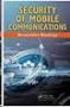 White Paper Stateful Inspection Technology The industry standard for enterprise-class network security solutions Check Point protects every part of your network perimeter, internal, Web to keep your information
White Paper Stateful Inspection Technology The industry standard for enterprise-class network security solutions Check Point protects every part of your network perimeter, internal, Web to keep your information
Neutralizing Spyware in the Enterprise Environment
 White Paper Neutralizing Spyware in the Enterprise Environment Check Point protects every part of your network perimeter, internal, Web to keep your information resources safe, accessible, and easy to
White Paper Neutralizing Spyware in the Enterprise Environment Check Point protects every part of your network perimeter, internal, Web to keep your information resources safe, accessible, and easy to
CHECK POINT. Software Blade Architecture
 CHECK POINT Software Blade Architecture 2 softwareblades from Check Point Today s Security Challenge Protecting enterprises against today s constantly evolving threat environment has never been more challenging.
CHECK POINT Software Blade Architecture 2 softwareblades from Check Point Today s Security Challenge Protecting enterprises against today s constantly evolving threat environment has never been more challenging.
Multi-Domain Security Management
 Multi-Domain Security Management R77 Versions Administration Guide 20 May 2014 Classification: [Protected] 2014 Check Point Software Technologies Ltd. All rights reserved. This product and related documentation
Multi-Domain Security Management R77 Versions Administration Guide 20 May 2014 Classification: [Protected] 2014 Check Point Software Technologies Ltd. All rights reserved. This product and related documentation
FORM 6-K SECURITIES AND EXCHANGE COMMISSION Washington, D.C. 20549. Report of Foreign Private Issuer
 For the month of July, 2006 Commission File Number 0-28584 FORM 6-K SECURITIES AND EXCHANGE COMMISSION Washington, D.C. 20549 Report of Foreign Private Issuer Pursuant to Rule 13a-16 or 15d-16 of the Securities
For the month of July, 2006 Commission File Number 0-28584 FORM 6-K SECURITIES AND EXCHANGE COMMISSION Washington, D.C. 20549 Report of Foreign Private Issuer Pursuant to Rule 13a-16 or 15d-16 of the Securities
Endpoint Security Considerations for Achieving PCI Compliance
 Endpoint Security Considerations for Achieving PCI Compliance Contents PCI Requirements and Endpoint Security 3 Overview of the PCI Data Security Standard 3 Developing a PCI Compliance Plan 4 Endpoint
Endpoint Security Considerations for Achieving PCI Compliance Contents PCI Requirements and Endpoint Security 3 Overview of the PCI Data Security Standard 3 Developing a PCI Compliance Plan 4 Endpoint
How to Get NAC Up-and-Running in One Hour. For Check Point Firewall or Endpoint Security Administrators
 How to Get NAC Up-and-Running in One Hour For Check Point Firewall or Endpoint Security Administrators Contents Introduction 3 Defining an Organization s Requirements for NAC 3 Two Paths to NAC Port vs.
How to Get NAC Up-and-Running in One Hour For Check Point Firewall or Endpoint Security Administrators Contents Introduction 3 Defining an Organization s Requirements for NAC 3 Two Paths to NAC Port vs.
User Guide for Zone Labs Security Software
 User Guide for Zone Labs Security Software Version 5.5 Smarter Security TM 2004 Zone Labs, Inc. All rights reserved. 2004 Check Point Software Technologies Ltd. All rights reserved. Check Point, Application
User Guide for Zone Labs Security Software Version 5.5 Smarter Security TM 2004 Zone Labs, Inc. All rights reserved. 2004 Check Point Software Technologies Ltd. All rights reserved. Check Point, Application
Check Point Software Blade Architecture. Achieving the right balance between security protection and investment
 Check Point Software Blade Architecture Achieving the right balance between security protection and investment Check Point Software Blade Architecture Contents Introduction 3 Check Point Software Blade
Check Point Software Blade Architecture Achieving the right balance between security protection and investment Check Point Software Blade Architecture Contents Introduction 3 Check Point Software Blade
How To Set Up Checkpoint Vpn For A Home Office Worker
 SofaWare VPN Configuration Guide Part No.: 700411 Oct 2002 For Safe@ gateway version 3 COPYRIGHT & TRADEMARKS Copyright 2002 SofaWare, All Rights Reserved. SofaWare, SofaWare S-box, Safe@Home and Safe@Office
SofaWare VPN Configuration Guide Part No.: 700411 Oct 2002 For Safe@ gateway version 3 COPYRIGHT & TRADEMARKS Copyright 2002 SofaWare, All Rights Reserved. SofaWare, SofaWare S-box, Safe@Home and Safe@Office
User Guide for ZoneAlarm security software
 User Guide for ZoneAlarm security software version 7.1 Smarter Security TM 2003-2007 Check Point Software Technologies Ltd. All rights reserved. Check Point, AlertAdvisor, Application Intelligence, Check
User Guide for ZoneAlarm security software version 7.1 Smarter Security TM 2003-2007 Check Point Software Technologies Ltd. All rights reserved. Check Point, AlertAdvisor, Application Intelligence, Check
R75. Installation and Upgrade Guide
 R75 Installation and Upgrade Guide 24 March 2011 2011 Check Point Software Technologies Ltd. All rights reserved. This product and related documentation are protected by copyright and distributed under
R75 Installation and Upgrade Guide 24 March 2011 2011 Check Point Software Technologies Ltd. All rights reserved. This product and related documentation are protected by copyright and distributed under
Leverage IPS to Make Patch Tuesday Just Another Day
 Leverage IPS to Make Patch Tuesday Just Another Day Contents Introduction 3 Evolution of a Practice 3 Weaknesses of the Model 4 Lack of timeliness 4 Inherent predictability 4 Painful disruptions 5 A Better
Leverage IPS to Make Patch Tuesday Just Another Day Contents Introduction 3 Evolution of a Practice 3 Weaknesses of the Model 4 Lack of timeliness 4 Inherent predictability 4 Painful disruptions 5 A Better
Firewall and SmartDefense. Administration Guide Version NGX R65
 Firewall and SmartDefense Administration Guide Version NGX R65 701682 April 27, 2008 2003-2007 Check Point Software Technologies Ltd. All rights reserved. This product and related documentation are protected
Firewall and SmartDefense Administration Guide Version NGX R65 701682 April 27, 2008 2003-2007 Check Point Software Technologies Ltd. All rights reserved. This product and related documentation are protected
Secure Remote Access for the Distributed Business. Challenges, trends, and considerations
 Secure Remote Access for the Distributed Business Challenges, trends, and considerations Secure Remote Access for the Distributed Business Contents Overview 3 Remote access trends 3 Increasing security
Secure Remote Access for the Distributed Business Challenges, trends, and considerations Secure Remote Access for the Distributed Business Contents Overview 3 Remote access trends 3 Increasing security
Check Point Whitepaper. Check Point Abra: A Virtual Secure Workspace Technical Whitepaper
 Check Point Whitepaper Check Point Abra: A Virtual Secure Workspace Technical Whitepaper Contents An Increasingly Mobile World 3 Threats and Dangers of a Mobile Workforce 3 Abra Provides the Solution 4
Check Point Whitepaper Check Point Abra: A Virtual Secure Workspace Technical Whitepaper Contents An Increasingly Mobile World 3 Threats and Dangers of a Mobile Workforce 3 Abra Provides the Solution 4
CHECK POINT TOTAL SECURITY APPLIANCES. Flexible Deployment. Centralized Management.
 CHECK POINT TOTAL SECURITY APPLIANCES Flexible Deployment. Centralized Management. Check Point appliances deliver a powerful turnkey solution for deploying Check Point awardwinning software solutions to
CHECK POINT TOTAL SECURITY APPLIANCES Flexible Deployment. Centralized Management. Check Point appliances deliver a powerful turnkey solution for deploying Check Point awardwinning software solutions to
The Power-1 Performance Architecture: Delivering Application-layer Security at Data Center Performance Levels
 The Power-1 Performance Architecture: Delivering Application-layer Security at Data Center Performance Levels The Power-1 Performance Architecture Contents Introduction 3 A delicate balance: Performance
The Power-1 Performance Architecture: Delivering Application-layer Security at Data Center Performance Levels The Power-1 Performance Architecture Contents Introduction 3 A delicate balance: Performance
User Guide for Zone Labs security software
 User Guide for Zone Labs security software version 6.5 Smarter Security TM 2006 Zone Labs, LLC. All rights reserved. 2006 Check Point Software Technologies Ltd. All rights reserved. Check Point, Application
User Guide for Zone Labs security software version 6.5 Smarter Security TM 2006 Zone Labs, LLC. All rights reserved. 2006 Check Point Software Technologies Ltd. All rights reserved. Check Point, Application
Configuring Check Point Firewall-1 to support Avaya Contact Center Solutions - Issue 1.1
 Avaya Solution & Interoperability Test Lab Configuring Check Point Firewall-1 to support Avaya Contact Center Solutions - Issue 1.1 Abstract These Application Notes explain how to configure Check Point
Avaya Solution & Interoperability Test Lab Configuring Check Point Firewall-1 to support Avaya Contact Center Solutions - Issue 1.1 Abstract These Application Notes explain how to configure Check Point
How to Implement an Integrated GRC Architecture
 How to Implement an Integrated GRC Architecture Companies that select individual solutions for each regulatory challenge they face will spend 10 times more on IT portion of compliance projects than companies
How to Implement an Integrated GRC Architecture Companies that select individual solutions for each regulatory challenge they face will spend 10 times more on IT portion of compliance projects than companies
User Guide for Zone Labs security software
 User Guide for Zone Labs security software Version 6.0 Smarter Security TM 2005 Zone Labs, LLC. All rights reserved. 2005 Check Point Software Technologies Ltd. All rights reserved. Check Point, Application
User Guide for Zone Labs security software Version 6.0 Smarter Security TM 2005 Zone Labs, LLC. All rights reserved. 2005 Check Point Software Technologies Ltd. All rights reserved. Check Point, Application
Integrate Check Point Firewall
 Integrate Check Point Firewall EventTracker Enterprise Publication Date: Oct.26, 2015 EventTracker 8815 Centre Park Drive Columbia MD 21045 www.eventtracker.com Abstract The purpose of this document is
Integrate Check Point Firewall EventTracker Enterprise Publication Date: Oct.26, 2015 EventTracker 8815 Centre Park Drive Columbia MD 21045 www.eventtracker.com Abstract The purpose of this document is
UNITED STATES SECURITIES AND EXCHANGE COMMISSION Washington, D.C. 20549 FORM 6-K Report of Foreign Private Issuer
 UNITED STATES SECURITIES AND EXCHANGE COMMISSION Washington, D.C. 20549 FORM 6-K Report of Foreign Private Issuer Pursuant to Rule 13a-16 or 15d-16 of the Securities Exchange Act of 1934 For the month
UNITED STATES SECURITIES AND EXCHANGE COMMISSION Washington, D.C. 20549 FORM 6-K Report of Foreign Private Issuer Pursuant to Rule 13a-16 or 15d-16 of the Securities Exchange Act of 1934 For the month
Eventia Suite. Getting Started Guide. Version: NGX R63. 702215 January 10, 2007
 TM Eventia Suite Getting Started Guide Version: NGX R63 702215 January 10, 2007 2003-2006 Check Point Software Technologies Ltd. All rights reserved. This product and related documentation are protected
TM Eventia Suite Getting Started Guide Version: NGX R63 702215 January 10, 2007 2003-2006 Check Point Software Technologies Ltd. All rights reserved. This product and related documentation are protected
Check Point Software Blade Architecture. Achieving the right balance between security protection and investment
 Check Point Software Blade Architecture Achieving the right balance between security protection and investment Contents Introduction 3 Check Point Software Blade architecture overview 3 What is a Software
Check Point Software Blade Architecture Achieving the right balance between security protection and investment Contents Introduction 3 Check Point Software Blade architecture overview 3 What is a Software
Introduction to Endpoint Security
 Chapter Introduction to Endpoint Security 1 This chapter provides an overview of Endpoint Security features and concepts. Planning security policies is covered based on enterprise requirements and user
Chapter Introduction to Endpoint Security 1 This chapter provides an overview of Endpoint Security features and concepts. Planning security policies is covered based on enterprise requirements and user
Solving the Performance Hurdle for Integrated IPS
 Solving the Performance Hurdle for Integrated IPS New Check Point Technologies Enable a Full-Function, Integrated Intrusion Prevention System without Compromise to Performance or Security Solving the Performance
Solving the Performance Hurdle for Integrated IPS New Check Point Technologies Enable a Full-Function, Integrated Intrusion Prevention System without Compromise to Performance or Security Solving the Performance
Endpoint Security VPN for Windows 32-bit/64-bit
 Endpoint Security VPN for Windows 32-bit/64-bit E75.20 User Guide 13 September 2011 2011 Check Point Software Technologies Ltd. All rights reserved. This product and related documentation are protected
Endpoint Security VPN for Windows 32-bit/64-bit E75.20 User Guide 13 September 2011 2011 Check Point Software Technologies Ltd. All rights reserved. This product and related documentation are protected
Endpoint Security VPN for Mac
 Security VPN for Mac E75 Release Notes 8 April 2012 Classification: [Protected] 2012 Check Point Software Technologies Ltd. All rights reserved. This product and related documentation are protected by
Security VPN for Mac E75 Release Notes 8 April 2012 Classification: [Protected] 2012 Check Point Software Technologies Ltd. All rights reserved. This product and related documentation are protected by
The New Face of Intrusion Prevention. Check Point IPS Software Blade gives breakthrough performance and protection at a breakthrough price
 Check Point IPS Software Blade gives breakthrough performance and protection at a breakthrough price Contents Better than the Best of Both Worlds 3 Best Protection 3 Best Total Threat Control 3 Reduced
Check Point IPS Software Blade gives breakthrough performance and protection at a breakthrough price Contents Better than the Best of Both Worlds 3 Best Protection 3 Best Total Threat Control 3 Reduced
Portal On-Demand Cost-effective and hosted managed security
 Security Management Check Point security management solutions provide unified policy management, monitoring, and analysis Security Management Portal On-Demand Cost-effective and hosted managed security
Security Management Check Point security management solutions provide unified policy management, monitoring, and analysis Security Management Portal On-Demand Cost-effective and hosted managed security
2X ApplicationServer & LoadBalancer Manual
 2X ApplicationServer & LoadBalancer Manual 2X ApplicationServer & LoadBalancer Contents 1 URL: www.2x.com E-mail: info@2x.com Information in this document is subject to change without notice. Companies,
2X ApplicationServer & LoadBalancer Manual 2X ApplicationServer & LoadBalancer Contents 1 URL: www.2x.com E-mail: info@2x.com Information in this document is subject to change without notice. Companies,
Remote Access Clients for Windows
 Remote Access Clients for Windows E80.60 Release Notes 3 December 2014 Classification: [Protected] 2014 Check Point Software Technologies Ltd. All rights reserved. This product and related documentation
Remote Access Clients for Windows E80.60 Release Notes 3 December 2014 Classification: [Protected] 2014 Check Point Software Technologies Ltd. All rights reserved. This product and related documentation
Installing and Configuring vcloud Connector
 Installing and Configuring vcloud Connector vcloud Connector 2.7.0 This document supports the version of each product listed and supports all subsequent versions until the document is replaced by a new
Installing and Configuring vcloud Connector vcloud Connector 2.7.0 This document supports the version of each product listed and supports all subsequent versions until the document is replaced by a new
Endpoint Security VPN for Mac
 Security VPN for Mac E80.41 Release Notes 16 January 2013 Classification: [Protected] 2013 Check Point Software Technologies Ltd. All rights reserved. This product and related documentation are protected
Security VPN for Mac E80.41 Release Notes 16 January 2013 Classification: [Protected] 2013 Check Point Software Technologies Ltd. All rights reserved. This product and related documentation are protected
Check Point QoS. Administration Guide Version R70
 Check Point QoS Administration Guide Version R70 700726 February 26, 2009 2003-2009 Check Point Software Technologies Ltd. All rights reserved. This product and related documentation are protected by
Check Point QoS Administration Guide Version R70 700726 February 26, 2009 2003-2009 Check Point Software Technologies Ltd. All rights reserved. This product and related documentation are protected by
Check Point Whitepaper. Enterprise IPv6 Transition Technical Whitepaper
 Check Point Whitepaper Enterprise IPv6 Transition Technical Whitepaper Contents Introduction 3 Transition Mechanisms 3 Dual Stack 4 Tunneling 4 Translation 7 Recommendations 8 Transition Security Considerations
Check Point Whitepaper Enterprise IPv6 Transition Technical Whitepaper Contents Introduction 3 Transition Mechanisms 3 Dual Stack 4 Tunneling 4 Translation 7 Recommendations 8 Transition Security Considerations
Pointsec PC. Quick Start Guide
 Pointsec PC Quick Start Guide Version 6.3.1 HFA1, A April 2008 2003-2008 Check Point Software Technologies Ltd. All rights reserved. This product and related documentation are protected by copyright and
Pointsec PC Quick Start Guide Version 6.3.1 HFA1, A April 2008 2003-2008 Check Point Software Technologies Ltd. All rights reserved. This product and related documentation are protected by copyright and
Check Point Whitepaper. Securing Web 2.0. More Security, Lower TCO
 Check Point Whitepaper Securing Web 2.0 More Security, Lower TCO The Problem The rules of the game have changed. Internet applications were once considered to be a pass time activity; a means to see pictures
Check Point Whitepaper Securing Web 2.0 More Security, Lower TCO The Problem The rules of the game have changed. Internet applications were once considered to be a pass time activity; a means to see pictures
DIGIPASS Authentication for Check Point Security Gateways
 DIGIPASS Authentication for Check Point Security Gateways With IDENTIKEY Server 2009 Integration VASCO Data Security. Guideline All rights reserved. Page 1 of 38 Disclaimer Disclaimer of Warranties and
DIGIPASS Authentication for Check Point Security Gateways With IDENTIKEY Server 2009 Integration VASCO Data Security. Guideline All rights reserved. Page 1 of 38 Disclaimer Disclaimer of Warranties and
2X ApplicationServer & LoadBalancer & VirtualDesktopServer Manual
 2X ApplicationServer & LoadBalancer & VirtualDesktopServer Manual 2X VirtualDesktopServer Contents 1 2X VirtualDesktopServer Contents 2 URL: www.2x.com E-mail: info@2x.com Information in this document
2X ApplicationServer & LoadBalancer & VirtualDesktopServer Manual 2X VirtualDesktopServer Contents 1 2X VirtualDesktopServer Contents 2 URL: www.2x.com E-mail: info@2x.com Information in this document
FileMaker Server 15. Getting Started Guide
 FileMaker Server 15 Getting Started Guide 2007 2016 FileMaker, Inc. All Rights Reserved. FileMaker, Inc. 5201 Patrick Henry Drive Santa Clara, California 95054 FileMaker and FileMaker Go are trademarks
FileMaker Server 15 Getting Started Guide 2007 2016 FileMaker, Inc. All Rights Reserved. FileMaker, Inc. 5201 Patrick Henry Drive Santa Clara, California 95054 FileMaker and FileMaker Go are trademarks
Check Point Corporate Logo Usage Guidelines
 Check Point Corporate Logo Usage Guidelines 1. The Check Point Logo The Check Point logo is the most visible and recognizable symbol of our brand. It should appear on every piece of communication from
Check Point Corporate Logo Usage Guidelines 1. The Check Point Logo The Check Point logo is the most visible and recognizable symbol of our brand. It should appear on every piece of communication from
Malicious Code Protector
 Malicious Code Protector A New Approach for Detecting and Blocking Buffer Overflow Attacks In This Document Introduction 2 Buffer Overflow Attacks 3 Current Defenses Against Buffer Overflow Attacks 3 A
Malicious Code Protector A New Approach for Detecting and Blocking Buffer Overflow Attacks In This Document Introduction 2 Buffer Overflow Attacks 3 Current Defenses Against Buffer Overflow Attacks 3 A
SmartView Monitor. R77 Versions. Administration Guide. 21 May 2014. Classification: [Protected]
![SmartView Monitor. R77 Versions. Administration Guide. 21 May 2014. Classification: [Protected] SmartView Monitor. R77 Versions. Administration Guide. 21 May 2014. Classification: [Protected]](/thumbs/39/19291733.jpg) SmartView Monitor R77 Versions Administration Guide 21 May 2014 Classification: [Protected] 2014 Check Point Software Technologies Ltd. All rights reserved. This product and related documentation are protected
SmartView Monitor R77 Versions Administration Guide 21 May 2014 Classification: [Protected] 2014 Check Point Software Technologies Ltd. All rights reserved. This product and related documentation are protected
Security Management Server
 Security Management Server R75 Administration Guide 15 December 2010 2010 Check Point Software Technologies Ltd. All rights reserved. This product and related documentation are protected by copyright and
Security Management Server R75 Administration Guide 15 December 2010 2010 Check Point Software Technologies Ltd. All rights reserved. This product and related documentation are protected by copyright and
VPN-1 VE Evaluation Guide
 VPN-1 VE Evaluation Guide This document is intended for users who are new to Check Point VPN-1 products and would like to evaluate and review VPN-1 VE. We recommend reading the VPN-1 VE Administration
VPN-1 VE Evaluation Guide This document is intended for users who are new to Check Point VPN-1 products and would like to evaluate and review VPN-1 VE. We recommend reading the VPN-1 VE Administration
User Guide for ZoneAlarm security software
 User Guide for ZoneAlarm security software version 7.0 Smarter Security TM 2007 Zone Labs, LLC. All rights reserved. 2007 Check Point Software Technologies Ltd. All rights reserved. Check Point, Application
User Guide for ZoneAlarm security software version 7.0 Smarter Security TM 2007 Zone Labs, LLC. All rights reserved. 2007 Check Point Software Technologies Ltd. All rights reserved. Check Point, Application
2X ApplicationServer & LoadBalancer Manual
 2X ApplicationServer & LoadBalancer Manual 2X ApplicationServer & LoadBalancer Contents 1 URL: www.2x.com E-mail: info@2x.com Information in this document is subject to change without notice. Companies,
2X ApplicationServer & LoadBalancer Manual 2X ApplicationServer & LoadBalancer Contents 1 URL: www.2x.com E-mail: info@2x.com Information in this document is subject to change without notice. Companies,
Security Gateway R75. for Amazon VPC. Getting Started Guide
 Security Gateway R75 for Amazon VPC Getting Started Guide 7 November 2011 2011 Check Point Software Technologies Ltd. All rights reserved. This product and related documentation are protected by copyright
Security Gateway R75 for Amazon VPC Getting Started Guide 7 November 2011 2011 Check Point Software Technologies Ltd. All rights reserved. This product and related documentation are protected by copyright
http://docs.trendmicro.com
 Trend Micro Incorporated reserves the right to make changes to this document and to the products described herein without notice. Before installing and using the product, please review the readme files,
Trend Micro Incorporated reserves the right to make changes to this document and to the products described herein without notice. Before installing and using the product, please review the readme files,
Installing and Configuring vcloud Connector
 Installing and Configuring vcloud Connector vcloud Connector 2.0.0 This document supports the version of each product listed and supports all subsequent versions until the document is replaced by a new
Installing and Configuring vcloud Connector vcloud Connector 2.0.0 This document supports the version of each product listed and supports all subsequent versions until the document is replaced by a new
USB Drives: Friend or Foe? New User Trends and Exploits in USB Requires Security Controls to Protect Endpoints and the Networked Enterprise
 New User Trends and Exploits in USB Requires Security Controls to Protect Endpoints and the Networked Enterprise Contents Executive Summary 3 Exploiting Risks of USB Drives and Portable Applications 3
New User Trends and Exploits in USB Requires Security Controls to Protect Endpoints and the Networked Enterprise Contents Executive Summary 3 Exploiting Risks of USB Drives and Portable Applications 3
Check Point GO: A Virtual Secure Workspace Technical Whitepaper
 Check Point Whitepaper Check Point GO: A Virtual Secure Workspace Technical Whitepaper Check Point GO Put your office in your pocket Contents An Increasingly Mobile World 3 Threats and Dangers of a Mobile
Check Point Whitepaper Check Point GO: A Virtual Secure Workspace Technical Whitepaper Check Point GO Put your office in your pocket Contents An Increasingly Mobile World 3 Threats and Dangers of a Mobile
2X ApplicationServer & LoadBalancer Manual
 2X ApplicationServer & LoadBalancer Manual 2X ApplicationServer & LoadBalancer Contents 1 URL: www.2x.com E-mail: info@2x.com Information in this document is subject to change without notice. Companies,
2X ApplicationServer & LoadBalancer Manual 2X ApplicationServer & LoadBalancer Contents 1 URL: www.2x.com E-mail: info@2x.com Information in this document is subject to change without notice. Companies,
Introduction to Mobile Access Gateway Installation
 Introduction to Mobile Access Gateway Installation This document describes the installation process for the Mobile Access Gateway (MAG), which is an enterprise integration component that provides a secure
Introduction to Mobile Access Gateway Installation This document describes the installation process for the Mobile Access Gateway (MAG), which is an enterprise integration component that provides a secure
F-Secure Messaging Security Gateway. Deployment Guide
 F-Secure Messaging Security Gateway Deployment Guide TOC F-Secure Messaging Security Gateway Contents Chapter 1: Deploying F-Secure Messaging Security Gateway...3 1.1 The typical product deployment model...4
F-Secure Messaging Security Gateway Deployment Guide TOC F-Secure Messaging Security Gateway Contents Chapter 1: Deploying F-Secure Messaging Security Gateway...3 1.1 The typical product deployment model...4
Sage 200 Web Time & Expenses Guide
 Sage 200 Web Time & Expenses Guide Sage (UK) Limited Copyright Statement Sage (UK) Limited, 2006. All rights reserved If this documentation includes advice or information relating to any matter other than
Sage 200 Web Time & Expenses Guide Sage (UK) Limited Copyright Statement Sage (UK) Limited, 2006. All rights reserved If this documentation includes advice or information relating to any matter other than
A Practical Guide to Web Application Security
 Mitigating the OWASP Ten Most Critical Web Application Security Problems with s In This Document Introduction 2 The Top 10 Web Application Vulnerabilities and Their Remedies 1: Unvalidated Input 3 2: Broken
Mitigating the OWASP Ten Most Critical Web Application Security Problems with s In This Document Introduction 2 The Top 10 Web Application Vulnerabilities and Their Remedies 1: Unvalidated Input 3 2: Broken
Check Point Endpoint Security. Single agent for endpoint security delivering total protection and simplified management
 Single agent for endpoint security delivering total protection and simplified management Contents Executive summary 3 Meeting the challenge of securing endpoints 4 A new strategy: Unifying endpoint security
Single agent for endpoint security delivering total protection and simplified management Contents Executive summary 3 Meeting the challenge of securing endpoints 4 A new strategy: Unifying endpoint security
Windows Azure Pack Installation and Initial Configuration
 Windows Azure Pack Installation and Initial Configuration Windows Server 2012 R2 Hands-on lab In this lab, you will learn how to install and configure the components of the Windows Azure Pack. To complete
Windows Azure Pack Installation and Initial Configuration Windows Server 2012 R2 Hands-on lab In this lab, you will learn how to install and configure the components of the Windows Azure Pack. To complete
The Seven Key Factors for Internet Security TCO
 The Seven Key Factors for Internet Security TCO Executive Summary Total Cost of Ownership, or TCO, of any information technology deployment consists of more than simply the direct costs of acquisition
The Seven Key Factors for Internet Security TCO Executive Summary Total Cost of Ownership, or TCO, of any information technology deployment consists of more than simply the direct costs of acquisition
HDA Integration Guide. Help Desk Authority 9.0
 HDA Integration Guide Help Desk Authority 9.0 2011ScriptLogic Corporation ALL RIGHTS RESERVED. ScriptLogic, the ScriptLogic logo and Point,Click,Done! are trademarks and registered trademarks of ScriptLogic
HDA Integration Guide Help Desk Authority 9.0 2011ScriptLogic Corporation ALL RIGHTS RESERVED. ScriptLogic, the ScriptLogic logo and Point,Click,Done! are trademarks and registered trademarks of ScriptLogic
Single Sign-On Guide for Blackbaud NetCommunity and The Patron Edge Online
 Single Sign-On Guide for Blackbaud NetCommunity and The Patron Edge Online 062212 2012 Blackbaud, Inc. This publication, or any part thereof, may not be reproduced or transmitted in any form or by any
Single Sign-On Guide for Blackbaud NetCommunity and The Patron Edge Online 062212 2012 Blackbaud, Inc. This publication, or any part thereof, may not be reproduced or transmitted in any form or by any
Achieving a Clean Bill of Health in HIPAA Compliance with Check Point Solutions
 Achieving a Clean Bill of Health in HIPAA Compliance with Check Point Solutions Contents Executive summary 3 Overview of HIPAA and the healthcare environment 4 The HIPAA security challenge 7 A healthy
Achieving a Clean Bill of Health in HIPAA Compliance with Check Point Solutions Contents Executive summary 3 Overview of HIPAA and the healthcare environment 4 The HIPAA security challenge 7 A healthy
Citrix Systems, Inc.
 Citrix Password Manager Quick Deployment Guide Install and Use Password Manager on Presentation Server in Under Two Hours Citrix Systems, Inc. Notice The information in this publication is subject to change
Citrix Password Manager Quick Deployment Guide Install and Use Password Manager on Presentation Server in Under Two Hours Citrix Systems, Inc. Notice The information in this publication is subject to change
FileMaker Server 12. Getting Started Guide
 FileMaker Server 12 Getting Started Guide 2007 2012 FileMaker, Inc. All Rights Reserved. FileMaker, Inc. 5201 Patrick Henry Drive Santa Clara, California 95054 FileMaker and Bento are trademarks of FileMaker,
FileMaker Server 12 Getting Started Guide 2007 2012 FileMaker, Inc. All Rights Reserved. FileMaker, Inc. 5201 Patrick Henry Drive Santa Clara, California 95054 FileMaker and Bento are trademarks of FileMaker,
http://docs.trendmicro.com/en-us/smb/hosted-email-security.aspx
 Trend Micro Incorporated reserves the right to make changes to this document and to the product described herein without notice. Before installing and using the product, review the readme files, release
Trend Micro Incorporated reserves the right to make changes to this document and to the product described herein without notice. Before installing and using the product, review the readme files, release
DameWare Server. Administrator Guide
 DameWare Server Administrator Guide About DameWare Contact Information Team Contact Information Sales 1.866.270.1449 General Support Technical Support Customer Service User Forums http://www.dameware.com/customers.aspx
DameWare Server Administrator Guide About DameWare Contact Information Team Contact Information Sales 1.866.270.1449 General Support Technical Support Customer Service User Forums http://www.dameware.com/customers.aspx
Configuring SonicWALL TSA on Citrix and Terminal Services Servers
 Configuring on Citrix and Terminal Services Servers Document Scope This solutions document describes how to install, configure, and use the SonicWALL Terminal Services Agent (TSA) on a multi-user server,
Configuring on Citrix and Terminal Services Servers Document Scope This solutions document describes how to install, configure, and use the SonicWALL Terminal Services Agent (TSA) on a multi-user server,
Best Practices for Deploying Intrusion Prevention Systems. A better approach to securing networks
 Best Practices for Deploying Intrusion Prevention Systems A better approach to securing networks A better approach to securing networks Contents Introduction 3 Understanding deployment needs 3 Selecting
Best Practices for Deploying Intrusion Prevention Systems A better approach to securing networks A better approach to securing networks Contents Introduction 3 Understanding deployment needs 3 Selecting
Software Blade Architecture
 Software Blade Architecture Today s Security Challenge Protecting enterprises against today s constantly evolving threat environment has never been more challenging. Infrastructure, connectivity and performance
Software Blade Architecture Today s Security Challenge Protecting enterprises against today s constantly evolving threat environment has never been more challenging. Infrastructure, connectivity and performance
Spector 360 Deployment Guide. Version 7
 Spector 360 Deployment Guide Version 7 December 11, 2009 Table of Contents Deployment Guide...1 Spector 360 DeploymentGuide... 1 Installing Spector 360... 3 Installing Spector 360 Servers (Details)...
Spector 360 Deployment Guide Version 7 December 11, 2009 Table of Contents Deployment Guide...1 Spector 360 DeploymentGuide... 1 Installing Spector 360... 3 Installing Spector 360 Servers (Details)...
http://docs.trendmicro.com
 Trend Micro Incorporated reserves the right to make changes to this document and to the products described herein without notice. Before installing and using the product, please review the readme files,
Trend Micro Incorporated reserves the right to make changes to this document and to the products described herein without notice. Before installing and using the product, please review the readme files,
F-SECURE MESSAGING SECURITY GATEWAY
 F-SECURE MESSAGING SECURITY GATEWAY DEFAULT SETUP GUIDE This guide describes how to set up and configure the F-Secure Messaging Security Gateway appliance in a basic e-mail server environment. AN EXAMPLE
F-SECURE MESSAGING SECURITY GATEWAY DEFAULT SETUP GUIDE This guide describes how to set up and configure the F-Secure Messaging Security Gateway appliance in a basic e-mail server environment. AN EXAMPLE
nappliance misa Server 2006 Standard Edition Users Guide For use with misa Appliances 2006 nappliance Networks, Inc.
 nappliance misa Server 2006 Standard Edition Users Guide For use with misa Appliances The information contained in this document represents the current view of Microsoft Corporation on the issues discussed
nappliance misa Server 2006 Standard Edition Users Guide For use with misa Appliances The information contained in this document represents the current view of Microsoft Corporation on the issues discussed
FileMaker Server 13. Getting Started Guide
 FileMaker Server 13 Getting Started Guide 2007 2013 FileMaker, Inc. All Rights Reserved. FileMaker, Inc. 5201 Patrick Henry Drive Santa Clara, California 95054 FileMaker and Bento are trademarks of FileMaker,
FileMaker Server 13 Getting Started Guide 2007 2013 FileMaker, Inc. All Rights Reserved. FileMaker, Inc. 5201 Patrick Henry Drive Santa Clara, California 95054 FileMaker and Bento are trademarks of FileMaker,
NG with Application Intelligence (R55)
 SmartView Monitor NG with Application Intelligence (R55) IMPORTANT Check Point recommends that customers stay up-to-date with the latest service packs and versions of security products, as they contain
SmartView Monitor NG with Application Intelligence (R55) IMPORTANT Check Point recommends that customers stay up-to-date with the latest service packs and versions of security products, as they contain
KeyControl Installation on Amazon Web Services
 KeyControl Installation on Amazon Web Services Contents Introduction Deploying an initial KeyControl Server Deploying an Elastic Load Balancer (ELB) Adding a KeyControl node to a cluster in the same availability
KeyControl Installation on Amazon Web Services Contents Introduction Deploying an initial KeyControl Server Deploying an Elastic Load Balancer (ELB) Adding a KeyControl node to a cluster in the same availability
Deploying F5 to Replace Microsoft TMG or ISA Server
 Deploying F5 to Replace Microsoft TMG or ISA Server Welcome to the F5 deployment guide for configuring the BIG-IP system as a forward and reverse proxy, enabling you to remove or relocate gateway security
Deploying F5 to Replace Microsoft TMG or ISA Server Welcome to the F5 deployment guide for configuring the BIG-IP system as a forward and reverse proxy, enabling you to remove or relocate gateway security
NSi Mobile Installation Guide. Version 6.2
 NSi Mobile Installation Guide Version 6.2 Revision History Version Date 1.0 October 2, 2012 2.0 September 18, 2013 2 CONTENTS TABLE OF CONTENTS PREFACE... 5 Purpose of this Document... 5 Version Compatibility...
NSi Mobile Installation Guide Version 6.2 Revision History Version Date 1.0 October 2, 2012 2.0 September 18, 2013 2 CONTENTS TABLE OF CONTENTS PREFACE... 5 Purpose of this Document... 5 Version Compatibility...
A Getting Started Guide: What Every Small Business Needs To Know About Internet Security
 A Getting Started Guide: What Every Small Business Needs To Know About Internet Security In This Document 1 Overview: Internet Security In Small Businesses 2 Internet Access New Business Opportunities
A Getting Started Guide: What Every Small Business Needs To Know About Internet Security In This Document 1 Overview: Internet Security In Small Businesses 2 Internet Access New Business Opportunities
WhatsUp Gold v16.2 Installation and Configuration Guide
 WhatsUp Gold v16.2 Installation and Configuration Guide Contents Installing and Configuring Ipswitch WhatsUp Gold v16.2 using WhatsUp Setup Installing WhatsUp Gold using WhatsUp Setup... 1 Security guidelines
WhatsUp Gold v16.2 Installation and Configuration Guide Contents Installing and Configuring Ipswitch WhatsUp Gold v16.2 using WhatsUp Setup Installing WhatsUp Gold using WhatsUp Setup... 1 Security guidelines
Defending Small and Medium Sized Businesses with Cloud-Managed Security
 Defending Small and Medium Sized Businesses with Cloud-Managed Security Contents Introduction 3 Social Networking Could Mean Compromised Networks 4 Blended Threats More Blended than Ever 5 The Cloud Revolution
Defending Small and Medium Sized Businesses with Cloud-Managed Security Contents Introduction 3 Social Networking Could Mean Compromised Networks 4 Blended Threats More Blended than Ever 5 The Cloud Revolution
SSL-VPN 200 Getting Started Guide
 Secure Remote Access Solutions APPLIANCES SonicWALL SSL-VPN Series SSL-VPN 200 Getting Started Guide SonicWALL SSL-VPN 200 Appliance Getting Started Guide Thank you for your purchase of the SonicWALL SSL-VPN
Secure Remote Access Solutions APPLIANCES SonicWALL SSL-VPN Series SSL-VPN 200 Getting Started Guide SonicWALL SSL-VPN 200 Appliance Getting Started Guide Thank you for your purchase of the SonicWALL SSL-VPN
Application Control and URL Filtering
 Application Control and URL Filtering R77 Versions Administration Guide 17 May 2015 Classification: [Protected] 2015 Check Point Software Technologies Ltd. All rights reserved. This product and related
Application Control and URL Filtering R77 Versions Administration Guide 17 May 2015 Classification: [Protected] 2015 Check Point Software Technologies Ltd. All rights reserved. This product and related
DEPLOYMENT GUIDE Version 1.1. Deploying F5 with Oracle Application Server 10g
 DEPLOYMENT GUIDE Version 1.1 Deploying F5 with Oracle Application Server 10g Table of Contents Table of Contents Introducing the F5 and Oracle 10g configuration Prerequisites and configuration notes...1-1
DEPLOYMENT GUIDE Version 1.1 Deploying F5 with Oracle Application Server 10g Table of Contents Table of Contents Introducing the F5 and Oracle 10g configuration Prerequisites and configuration notes...1-1
McAfee SMC Installation Guide 5.7. Security Management Center
 McAfee SMC Installation Guide 5.7 Security Management Center Legal Information The use of the products described in these materials is subject to the then current end-user license agreement, which can
McAfee SMC Installation Guide 5.7 Security Management Center Legal Information The use of the products described in these materials is subject to the then current end-user license agreement, which can
safend a w a v e s y s t e m s c o m p a n y
 safend a w a v e s y s t e m s c o m p a n y SAFEND Data Protection Suite Installation Guide Version 3.4.5 Important Notice This guide is delivered subject to the following conditions and restrictions:
safend a w a v e s y s t e m s c o m p a n y SAFEND Data Protection Suite Installation Guide Version 3.4.5 Important Notice This guide is delivered subject to the following conditions and restrictions:
Getting Started. Symantec Client Security. About Symantec Client Security. How to get started
 Getting Started Symantec Client Security About Security Security provides scalable, cross-platform firewall, intrusion prevention, and antivirus protection for workstations and antivirus protection for
Getting Started Symantec Client Security About Security Security provides scalable, cross-platform firewall, intrusion prevention, and antivirus protection for workstations and antivirus protection for
Checkpoint 156-815. 156-815 Check Point Provider-1 NGX (v4) Practice Test. Version 2.1
 Checkpoint 156-815 156-815 Check Point Provider-1 NGX (v4) Practice Test Version 2.1 QUESTION NO: 1 Two CMAs can be created for a single Customer, for High availability (HA). Which of these statements
Checkpoint 156-815 156-815 Check Point Provider-1 NGX (v4) Practice Test Version 2.1 QUESTION NO: 1 Two CMAs can be created for a single Customer, for High availability (HA). Which of these statements
IBM Information Server
 IBM Information Server Version 8 Release 1 IBM Information Server Administration Guide SC18-9929-01 IBM Information Server Version 8 Release 1 IBM Information Server Administration Guide SC18-9929-01
IBM Information Server Version 8 Release 1 IBM Information Server Administration Guide SC18-9929-01 IBM Information Server Version 8 Release 1 IBM Information Server Administration Guide SC18-9929-01
BlackBerry Enterprise Service 10. Version: 10.2. Configuration Guide
 BlackBerry Enterprise Service 10 Version: 10.2 Configuration Guide Published: 2015-02-27 SWD-20150227164548686 Contents 1 Introduction...7 About this guide...8 What is BlackBerry Enterprise Service 10?...9
BlackBerry Enterprise Service 10 Version: 10.2 Configuration Guide Published: 2015-02-27 SWD-20150227164548686 Contents 1 Introduction...7 About this guide...8 What is BlackBerry Enterprise Service 10?...9
RSA Authentication Manager 7.1 Basic Exercises
 RSA Authentication Manager 7.1 Basic Exercises Contact Information Go to the RSA corporate web site for regional Customer Support telephone and fax numbers: www.rsa.com Trademarks RSA and the RSA logo
RSA Authentication Manager 7.1 Basic Exercises Contact Information Go to the RSA corporate web site for regional Customer Support telephone and fax numbers: www.rsa.com Trademarks RSA and the RSA logo
