Integrity Advanced Server Gateway Integration Guide
|
|
|
- Rosamund Morrison
- 8 years ago
- Views:
Transcription
1 Integrity Advanced Server Gateway Integration Guide
2 Editor's Notes: 2006 Check Point Software Technologies Ltd. All rights reserved. Check Point, Application Intelligence, Check Point Express, the Check Point logo, AlertAdvisor, ClusterXL, Cooperative Enforcement, ConnectControl, Connectra, CoSa, Cooperative Security Alliance, FireWall-1, FireWall-1 GX, FireWall-1 SecureServer, FloodGate-1, Hacker ID, IMsecure, INSPECT, INSPECT XL, Integrity, InterSpect, IQ Engine, Open Security Extension, OPSEC, Policy Lifecycle Management, Provider-1, SecureClient, SecureKnowledge, SecurePlatform, SecuRemote, SecurServer, SecureUpdate, SecureXL, SiteManager-1, SmartCenter, SmartCenter Pro, Smarter Security, SmartDashboard, SmartDefense, SmartLSM, SmartMap, SmartUpdate, SmartView, SmartView Monitor, SmartView Reporter, SmartView Status, SmartViewTracker, SofaWare, SSL Network Extender, TrueVector, UAM, User-to-Address Mapping, UserAuthority, VPN-1, VPN-1 Accelerator Card, VPN-1 Edge, VPN-1 Pro, VPN-1 SecureClient, VPN-1 SecuRemote, VPN-1 SecureServer, VPN-1 VSX, Web Intelligence, ZoneAlarm, Zone Alarm Pro, Zone Labs, and the Zone Labs logo, are trademarks or registered trademarks of Check Point Software Technologies Ltd. or its affiliates. All other product names mentioned herein are trademarks or registered trademarks of their respective owners. The products described in this document are protected by U.S. Patent No. 5,606,668, 5,835,726 and 6,496,935 and may be protected by other U.S. Patents, foreign patents, or pending applications.
3 Contents Chapter 1 Gateway Integration Overview Introduction... 1 Prerequisites... 1 System Requirements... 1 Chapter 2 Nortel Contivity VPN Switch Integration Introduction... 2 Configuring the Nortel Contivity VPN Switch... 3 Enabling Tunnel Filter and Tunnel Management Filter... 3 Creating an Integrity Client Software Definition and TunnelGuard Rule... 5 Opening the SRS Builder Utility Plug-in... 5 Creating a New Integrity Client Software Definition and TunnelGuard Rule... 7 Adding the Integrity Client Software Definition to an Existing TunnelGuard Rule Creating a Nortel Restricted Access Tunnel Filter to the Integrity Server Sandbox Create Access Rules for the Integrity Server Sandbox Create a Restricted Access Tunnel Filter using the Integrity Server Sandbox Access Rules Configuring the Restricted Access Tunnel Filter and the Integrity Client TunnelGuard Rule.. 13 Configuring the Integrity Clients Configuring the baynet.tbk File Configuring the Shortcut to iextranet.exe Chapter 3 Check Point Integration Introduction Cooperative Enforcement using SecureClient and SCV Cooperative Enforcement Workflow Understanding the SecureClient/Integrity Client Unified Installer System Requirements Integrating Integrity Client with SecureClient Integrating with an Existing SecureClient Integrating with an Existing Integrity Client Using Integrity SecureClient Using the prepackaged Integrity SecureClient package Using a custom unified installation package Creating a localized unified installation package Configuring your VPN-1/Firewall-1 Installation Configuring the SecureClient Installation Checking that the Computer is Securely Configured Installing an Integrity Client after SecureClient Integrity Advanced Server Gateway Integration Guide iii
4 Installing SecureClient after Integrity Client Checking the Connection Configuring the SCV Policy The SCVEditor Check Point SCV Policy Parameters Sample Configured SCV Policy Installing the SCV Policy on Policy Servers Troubleshooting the Check Point SCV Configuration Configuring an Integrity Client for Use with SecureClient Required Rules Summary Observing the SecureClient Programs Using Integrity Server Configure the Enterprise Policy Packaging the Policy File Chapter 4 Cisco VPN 3000 Series Concentrator Integration Introduction Requirements System Requirements Integrating Cisco VPN 3000 Series Concentrator with Integrity Configuring the Cisco Concentrator Setting the Firewall Configuring Client Enforcement Configuring the Integrity Client Overview of client communications Configuring the Enterprise Policy Adding the Cisco Concentrator Access Zone Adding the Localhost Access Zone Adding the LAN Access Zone Adding the Program Rules Turn off Policy Arbitration Packaging the Policy File with Integrity Flex or Agent For additional information on using installation packages, see the Integrity Installation and Configuration Guide Troubleshooting Checking connection to the Integrity Server Checking the Log files Checking the SSL Certificate Exchange Checking the SSL Certificate Validity Creating a new Secure Socket Layer Certificate Checking the Encryption Type Checking Port Settings Chapter 5 InterSpect Gateway Integration Benefits of InterSpect integration Integrity Advanced Server Gateway Integration Guide iv
5 Requirements System Requirements Configuring the InterSpect gateway Verify that the gateway is set to bridge mode Create an Integrity Server Intra-network zone Set up the bridge configuration Set up Integrity Advanced Server general properties Configure connections to the zone Configure connections from the zone Apply the settings to gateway traffic Configuring Integrity Advanced Server Chapter 6 Network Access Server Integration Introduction Understanding Cooperative Enforcement Architecture Configuration Overview Before You Begin Configuring Cooperative Enforcement Configuring the RADIUS Server Configuring the NAS as a RADIUS Client Configuring Integrity as a RADIUS Client Configuring Integrity Access to the RADIUS Server Configuring Integrity Advanced Server Enabling 802.1x Communication Creating a Catalog for the Gateway Assigning a Policy to the Gateway Catalog Configuring the NAS Configuring Endpoint Computers Configuring Endpoints for Use with Wireless Access Points Select the Service Set Identifier (SSID) Set the Association Properties Set the Authentication Properties Configuring Endpoints for Use with Wired Connections Supported Enforcement Behaviors Troubleshooting Your Installation General Internet Authentication Service Integrity Advanced Server Integrity Client Network Access Server Chapter 7 Configuring the Cisco Aironet 1100 Series Wireless Access Point Introduction Integrity Advanced Server Gateway Integration Guide v
6 Requirements Server Requirements Client Requirements Configuring Cisco Aironet 1100 Series Wireless Access Point Creating a Cooperative Enforcement SSID Defining a Wired Equivalent Privacy (WEP) Key Defining Integrity as the RADIUS Server on the NAS Setting the Reauthentication Interval Configuring Endpoint Computers Troubleshooting Symptom: Non-Compliant Users Cannot Establish a Connection Workaround Chapter 8 Configuring the Cisco Catalyst 2950 G Introduction Requirements Server Requirements Client Requirements Configuring Cisco Catalyst 2950 G Switch Configuring the Endpoint Computers Troubleshooting Symptom: After Logging Off, the User is Restricted to the VLAN Workaround Chapter 9 Configuring the Enterasys RoamAbout R2 Introduction Requirements Server Requirements Client Requirements Configuring Enterasys RoamAbout R Defining a Wired Equivalent Privacy (WEP) Key Defining Integrity as the RADIUS Server on the NAS Configuring Endpoint Computers Chapter 10 Configuring the Check Point Safe@Office 425W Introduction Requirements Integrity Advanced Server Gateway Integration Guide vi
7 Server Requirements Client Requirements Configuring the 425W Configuring the Wireless Settings Defining Integrity as the RADIUS Server on the NAS Configuring Endpoint Computers Index Index Integrity Advanced Server Gateway Integration Guide vii
8 Chapter 1 Gateway Integration Overview Introduction This book describes the steps necessary to integrate your Virtual Private Network gateway device with Integrity Advanced Server. Integrating your gateway with Integrity Advanced Server enables you to use the Cooperative Enforcement feature for remote access protection. Prerequisites This book only describes the integration steps specific to each gateway device. You must also perform the steps for configuring the Cooperative Enforcement feature as described in the Integrity Advanced Server Administrator Guide. You will also need to have a general understanding of networking concepts. It is recommended that you have your gateway already configured to work with your network before beginning and that you have tested your setup. System Requirements For all System Requirements and version information for supported gateways, see the Integrity Advanced Server System Requirements document. Integrity Advanced Server Gateway Integration Guide 1
9 Chapter 2 Nortel Contivity VPN Switch Integration Introduction This chapter describes how to configure a Nortel Contivity VPN switch and Nortel Contivity clients to enable the Cooperative Enforcement feature. The information provided here assumes that you have already installed and configured the Nortel Contivity VPN switch and client as well as the Contivity TunnelGuard Manager and Agent. For more information, see the Nortel Contivity installation guides. This chapter assumes that you have performed the steps for configuring Cooperative Enforcement described in the Integrity Advanced Server Administrator Guide. After installing and configuring Contivity and TunnelGuard, use the procedures in this chapter to configure the switch to interoperate with endpoint computers running Integrity client, and operating as VPN clients. Use bundled Java for TunnelGuard. It is recommended that you install the Contivity client as an application. To integrate Nortel Contivity VPN Switch with Integrity Advanced Server: 1. Configure the Nortel Contivity VPN Switch. (See page 3.) 2. Configure the Integrity clients. (See page 16. ) Integrity Advanced Server Gateway Integration Guide 2
10 Chapter 2 Nortel Contivity VPN Switch Integration Configuring the Nortel Contivity VPN Switch To configure the Nortel Contivity VPN Switch: 1. Enable the filters. See Enabling Tunnel Filter and Tunnel Management Filter, on page Create the software definition and TunnelGuard rule. See Creating an Integrity Client Software Definition and TunnelGuard Rule, on page Create a tunnel filter to the Integrity Server Sandbox. See Creating a Nortel Restricted Access Tunnel Filter to the Integrity Server Sandbox, on page Configure the tunnel filter and TunnelGuard rule. See Configuring the Restricted Access Tunnel Filter and the Integrity Client TunnelGuard Rule, on page 13. Enabling Tunnel Filter and Tunnel Management Filter Enable the Contivity Tunnel Filter and Contivity Tunnel Management Filter before creating a TunnelGuard filter rule that requires endpoint computers to have the Integrity client running. To enable Tunnel and Tunnel Management Filters: 1. Log in to the Nortel Contivity Switch Management Portal. The Contivity Switch Management Portal Welcome page appears. Integrity Advanced Server Gateway Integration Guide 3
11 Chapter 2 Nortel Contivity VPN Switch Integration 2. In the navigation pane at the left side, choose Services Firewall/NAT. The Firewall/NAT window appears. The Firewall/NAT window 3. In the Firewall/NAT window: a Scroll down until the two Contivity check boxes are visible. b Select the Contivity Tunnel Filter check box. c Select the Contivity Tunnel Management Filter check box. d Click OK. Tunnel Filtering is now enabled; continue with the next section to set up a filter on the gateway which allows endpoint computers running Integrity client to establish a VPN connection and access resources. Integrity Advanced Server Gateway Integration Guide 4
12 Chapter 2 Nortel Contivity VPN Switch Integration Creating an Integrity Client Software Definition and TunnelGuard Rule After using the procedure in the preceding section to enable Contivity Tunnel Filter and Tunnel Management Filter, complete the following procedures to create an Integrity client Software Definition and TunnelGuard Rule. To create the software definition and TunnelGuard rule: 1. Open the SRS Builder Utility Plug-in. See Opening the SRS Builder Utility Plug-in, on page Create a new software definition and TunnelGuard Rule. See Creating a New Integrity Client Software Definition and TunnelGuard Rule, on page Add the software definition to a TunnelGuard Rule. See Adding the Integrity Client Software Definition to an Existing TunnelGuard Rule. Opening the SRS Builder Utility Plug-in The SRS Builder Utility Plug-in is a java applet that allows you to create and configure Software Definition and TunnelGuard Rules. Integrity Advanced Server Gateway Integration Guide 5
13 Chapter 2 Nortel Contivity VPN Switch Integration To open the SRS Builder Utility Plug-in: 1. Open the Firewall/NAT window, scroll further down until the Contivity VPN Rule Configuration area appears, then click Contivity VPN Manage Policies. The Contivity Switch Management Portal displays the Java servlet notification dialog box. The Nortel Contivity Switch Management Portal, with Java download and certificate dialog boxes The first time you use the Contivity VPN SRS Builder Utility Plug-in, a prompt to download and install the plug-in from the Internet appears. Follow the instructions provided by Nortel. Integrity Advanced Server Gateway Integration Guide 6
14 Chapter 2 Nortel Contivity VPN Switch Integration 2. In the Java servlet dialog box, choose Yes to accept the applet s Contivity VPN security certificate or Always if you do not wish to receive this notice again. The Contivity VPN SRS Builder Utility Plug-in takes a few moments to load. The Nortel Networks TunnelGuard Software and Rule Definition Tool window opens once the SRS update is complete. The Nortel Networks TunnelGuard Software and Rule Definition Tool window Creating a New Integrity Client Software Definition and TunnelGuard Rule Create the Integrity client Software Definition and TunnelGuard Rule used by Cooperative Enforcement to ensure the security of the endpoint computer. If you are using Integrity Flex and Integrity Agent clients on Windows 9x systems, you need to create an additional Software Definition and add it to the TunnelGuard Rule. Create an Integrity client Software Definition and TunnelGuard Rule If you are using Integrity Agent and Integrity Flex clients on Windows NT, 2000, or XP, and not Windows 9x, you only need to perform the steps in this section. If you also have clients, running Windows 9x, you must configure a Software Definition for those clients and add it to the TunnelGuard Rule. Integrity Advanced Server Gateway Integration Guide 7
15 Chapter 2 Nortel Contivity VPN Switch Integration To add an Integrity client Software Definition and TunnelGuard Rule: 1. Open the SRS Builder Utility Plug-in. In Firewall/NAT Rule Configuration, click Manage Policies. The SRS Policies are updated on your local machine from the Nortel Contivity VPN switch. After the SRS is updated, the Nortel Networks TunnelGuard Software and Rule Definition Tool window appears. 2. In the Software Definition tab, choose Software Definition Auto Generate TunnelGuard Rule. The Auto Generate TunnelGuard Rule is now selected. 3. Click the New Software Definition button. The SRS Name dialog box appears. 4. In the SRS Name dialog box, type a name for the new rule (for example: Integrity client), then click OK. The Software Definition is added to the list and a new TunnelGuard Rule with the same name is automatically created. 5. Add the Integrity client program file (vspubapi.dll) to the program file list. In the Software Definition list, select the Software Definition created in step 1. a Click on the Add OnDisk File as Entry (leftmost) button at the bottom of the program file list area. The Open file dialog box appears. b In the Open dialog box, browse to the Integrity client vspubapi.dll, then click Open. For example, locate c:\winnt\system32\vspubapi.dll on a computer that has the Integrity client installed, then click Open. The vspubapi.dll is added to the Integrity client list of program files. For endpoint computers that are configured differently, i.e., different drives or operating systems, redefine the path to the Integrity client program file using the Windows environment variable. a b c d In the file list area, select the Integrity client program file you just added. Click the Custom Path button. The Custom Path dialog opens. Select the Use Environment Variable radio button, then enter path: %WINDIR%\system32\vspubapi.dll. Click OK. The Integrity program file path appears as %WINDIR%\system32\vspuapi.dll. 6. Verify that the new rule has been created. In the TunnelGuard Rule Definition tab, a rule with the same name as the Software Definition you created in step 1 (for example: Integrity client) appears in the list of rules. 7. Save the software definition and rule. Choose File Save. Integrity Advanced Server Gateway Integration Guide 8
16 Chapter 2 Nortel Contivity VPN Switch Integration If your endpoints running Windows NT, 2000 and/or XP only, this completes the creation of a TunnelGuard rule for Integrity client. Skip to Adding the Integrity Client Software Definition to an Existing TunnelGuard Rule, on page 10. If you have endpoints running Windows 98, continue to the next section. Create an Integrity client Software Definition for Windows 9x Endpoints and Add it to the Integrity Client TunnelGuard Rule If you have endpoints running Windows 9x, you must configure a Software Definition for the Windows 9x clients and add it to the TunnelGuard Rule. To add an Integrity client Software Definition for Windows 9x endpoints: 1. Open the SRS Builder Utility Plug-in. In Firewall/NAT Rule Configuration, click Manage Policies. The SRS Policies are updated on your local machine from the Nortel Contivity VPN switch. After the SRS is updated, the Nortel Networks TunnelGuard Software and Rule Definition Tool window appears. 2. In the Software Definition tab, clear Software Definition Auto Generate TunnelGuard Rule. The Auto Generate TunnelGuard Rule is not selected. 3. Click the New button. The SRS Name dialog box appears. 4. In the SRS Name dialog box, type a name for the new rule (for example: ZL- 9x), then click OK. The Software Definition is added to the list and a new TunnelGuard Rule with the same name is automatically created. 5. Add the Integrity client program file (vspubapi.dll) to the program file list. In the Software Definition list, select the Software Definition created in step 1. a Click on the Add OnDisk File as Entry (leftmost) button at the bottom of the program file list area. The Open file dialog box appears. b In the Open dialog box, browse to the Integrity client vspubapi.dll, then click Open. For example, locate c:\windows\system\vspubapi.dll on a computer that has the Integrity client installed, then click Open. The vspubapi.dll is added. 6. Enable the API for the Integrity client program file. In the bottom of the list of program files, click the Add/Remove Vendor API Call Check button. The box in the API column of the definition appears selected. 7. Go to TunnelGuard Rule Definition tab, from the Available Expressions list select the rule you created in the previous section and the rule you created in this section. Both rules move to the Group the list box. Integrity Advanced Server Gateway Integration Guide 9
17 Chapter 2 Nortel Contivity VPN Switch Integration 8. Select OR Expression, then click Form TunnelGuard Rule Expression. The rules are bound into a new expression (for example: ZL-Integrity client or ZL-Integrity client 9x) and appear in the Available Expressions box. 9. In the TunnelGuard Rule Name column, select the Integrity Client TunnelGuard rule. 10.In the TunnelGuard Rule Expression, select the expression you created in step 8 (ZL- Integrity client or ZL-Integrity client 9x). 11.Select File Save. This completes the creation of a TunnelGuard rule for Integrity client. Continue to the next section to configure the Nortel Contivity switch. Adding the Integrity Client Software Definition to an Existing TunnelGuard Rule Once an Integrity client software definition has been created, you can add it to an existing rule or rules. Only one TunnelGuard Rule can be configured per group. When you want to require several different programs, all software definitions must be in the same TunnelGuard Rule. Groups on the Nortel Contivity VPN switch may already have an existing rule configured. Adding the Integrity client software definition to a configured rule will apply the Integrity client requirement without any additional steps. To add the Integrity client software definition to an existing rule: 1. In the TunnelGuard Rule Definition tab, create an expression that includes all the software definitions you want in the rule. a Select the Integrity client software definition in the available expressions box, then click the right-arrow button to move it to the Rule Expression Constructor box. For example: Integrity client is moved to the Rule Expression Constructor box. Integrity Advanced Server Gateway Integration Guide 10
18 Chapter 2 Nortel Contivity VPN Switch Integration b Select the other software definitions and/or existing expressions, then click the rightarrow button. If you created an expression for Windows 9x, then select the expression ZL-Integrity Client or ZL-Integrity Client 9x and add it to the other conditions you want to apply. All the expression are listed in the Rule Expression Constructor box. c In Group the list using, select And expression, then click Form TunnelGuard Expression. The new TunnelGuard Expression appears in the available expressions list. (For example: Integrity client AND other expression AND other expression.) 2. In the rule s TunnelGuard Expression drop-down list, select the expression you built in step 1. (For example: select Integrity client AND other expression AND other expression.) 3. Save your changes to the rule. Choose File Save. The TunnelGuard Rule is added to the Nortel Contivity VPN switch. Integrity Advanced Server Gateway Integration Guide 11
19 Chapter 2 Nortel Contivity VPN Switch Integration 4. Close the SRS Builder Utility Plug-in. Creating a Nortel Restricted Access Tunnel Filter to the Integrity Server Sandbox This section explains how to create a restricted access tunnel filter that allows endpoint computers that are out of compliance to access the Integrity Server sandbox and download the data they need to be compliant. Complete the following steps to allow access to the Integrity Sandbox: To allow access to the Integrity Server Sandbox: 1. Create Access Rules for the Integrity Server Sandbox. See Create Access Rules for the Integrity Server Sandbox, on page Create a Restricted Access Tunnel Filter using the Integrity Server Sandbox Access Rules. See Create a Restricted Access Tunnel Filter using the Integrity Server Sandbox Access Rules, on page 13. The Restricted Access Tunnel Filter created in this section is applied in the following section. Create Access Rules for the Integrity Server Sandbox Inbound and outbound access rules for the Integrity Server Sandbox are used to create the Restricted Access Tunnel Filter. To create Integrity Server sandbox inbound and outbound rules: 1. Log in to the Nortel Contivity switch Management Portal, then choose Profiles Filters. The Filters dialog box appears. 2. In the Current Contivity Tunnel Filters box, choose Manage Rules. The Tunnel Filters ->Manage Rules window opens. 3. Click Create. The New Rule window opens. 4. Complete the new rule form as follows: Field Rule Name Filter Action Direction Action Enter a name for the rule (for example: IN_IntegritySandbox for the inbound rule and OUT_IntegritySandbox). Select Permit. Select Inbound or Outbound; create two rules, one for each direction of traffic. Integrity Advanced Server Gateway Integration Guide 12
20 Chapter 2 Nortel Contivity VPN Switch Integration Field Address Protocol 5. Click OK. The new rule appears in the Current Rules list. 6. Repeat steps 4 and 5 to create both an inbound and an outbound rule for Integrity Server. 7. Click Close to exit the Tunnel Rule Manager. Create a Restricted Access Tunnel Filter using the Integrity Server Sandbox Access Rules The Nortel Restricted Access Tunnel Filter is a rule set. Before creating the Filter, you must create inbound and outbound Integrity Server Sandbox rules. To create a Restricted Access Tunnel Filter for the Integrity Server sandbox: 1. Create a new filter for the sandbox. In the Current Contivity Tunnel Filters, enter a name for the filter and click Create. (For example: ZL-Integrity Server Sandbox.) The Tunnel Filter Set window opens. 2. In the Available Rules list, select the Integrity Server inbound and outbound access rules, then click the left-arrow button. The selected rules are listed under Rules in set. 3. Click OK to save the Tunnel Filter set. Choose the Integrity Server IP address; if the server is not listed click modify and add the Integrity Server. Select TCP. Source Port Select GT or Equals (Greater Than or Equals) and any, 0. Destination Port Select GT or Equals and any, 0. TCP Connection Select Don t Care. Action The Restricted Access Tunnel Filter appears in the Current Contivity Tunnel Filters. Configuring the Restricted Access Tunnel Filter and the Integrity Client TunnelGuard Rule The instructions in this section explain how to configure the Integrity client TunnelGuard rule created in Creating an Integrity Client Software Definition and TunnelGuard Rule section and the Integrity Server Sandbox Restricted Tunnel Filter created in Creating a Nortel Restricted Access Tunnel Filter to the Integrity Server Sandbox section to a group. Integrity Advanced Server Gateway Integration Guide 13
21 Chapter 2 Nortel Contivity VPN Switch Integration To configure the connection on the Nortel Contivity VPN Switch: 1. Log in to the Nortel Contivity switch Management Portal. The Welcome window appears. 2. Select a group. In the Nortel Contivity VPN Switch s Welcome window, choose Profiles Groups The Groups dialog box appears. 3. Edit the group to which you want to apply the Integrity client TunnelGuard Rule. In the Groups dialog box, click Edit next to the group. Note: To create a new group, click Add, enter a name for the group, then click OK. When you create a new group, be sure to reconfigure all the attributes that you do not want inherited from the parent group. 4. Next modify the TunnelGuard settings. In the Connectivity box, choose Configure. The Group s Connectivity Configuration window opens. a Scroll down to the TunnelGuard options. Integrity Advanced Server Gateway Integration Guide 14
22 Chapter 2 Nortel Contivity VPN Switch Integration b If the group is configured to inherit these settings, you must click Configure to activate the drop-down list as shown above. The following table shows the settings that are required to configure the Integrity Server and Integrity client on the Nortel Contivity VPN switch only. TunnelGuard Field Contivity VPN TunnelGuard: Restricted Filter TunnelGuard Policy TunnelGuard: Initial Policy Failure Action Action Choose Enable from the drop-down list. Check Point recommends choosing the Integrity Server sandbox rule created in the previous section (for example: Integrity Server Sandbox) from the drop-down list. Choose the Integrity Client TunnelGuard rule created in the previous section Choose Leave Restricted. Additionally, put a copy of the Integrity client in the Integrity Server sandbox so that users with endpoint computers that are not in compliance with the TunnelGuard policy can update their computer and establish a connection. c In the remaining TunnelGuard settings, choose the settings that are best suited for your network. Consult with your network administrator for details. d Click OK to save and apply your changes. The configuration is saved and applied to the group as well as any group which is a child configured to inherit TunnelGuard attributes. 5. Click Logoff to close the Nortel Contivity Management Portal. The Integrity Server is configured on the Nortel Contivity VPN switch. To complete the Cooperative Enforcement feature, proceed to Configuring the Integrity Clients, on page 16. Integrity Advanced Server Gateway Integration Guide 15
23 Chapter 2 Nortel Contivity VPN Switch Integration Configuring the Integrity Clients The Nortel Contivity VPN switch, Contivity TunnelGuard Manager and Contivity VPN client must be installed before you install Integrity clients on your endpoint computers. Refer to the Nortel Contivity installation guides for instructions on installing Nortel products. To distribute Integrity Agent or Integrity Flex to your endpoint users, create client installation packages in Integrity Server and distribute links to them. For instructions, see the Integrity Installation and Configuration Guide. When you create the installation packages to distribute your Integrity clients, be sure to add the IP address of the Contivity VPN Switch to the Trusted Zone in the default policy. This prevents the Integrity client from automatically blocking the connection to the Switch. To configure the Integrity client: 1. Configure the baynet.tbk file. See Configuring the baynet.tbk File, on page Configure the shortcut to iextranet.exe. See Configuring the Shortcut to iextranet.exe, on page 17. Configuring the baynet.tbk File In order to integrate the Integrity Server with Nortel Contivity, you must modify the baynet.tbk file. After modifying the file, ensure that the updated baynet.tbk file is deployed with the VPN package to the endpoint computer. If you do not deploy the updated baynet.tbk file to the endpoint computer, end users will receive a prompt asking for the Integrity Advanced Server IP address. Deploying the baynet.tbk file prevents the possibility of end user error. To configure the baynet.tbk file: 1. Open the baynet.tbk file. 2. Set Server to the gateway hostname or public IP address. You may specify the Server using either the IP address or the DNS/hostname format, but it must be in the same format as the Nortel Public Host Name you gave for the gateway when you configured the Integrity Advanced Server. For more information, see the Integirity Advanced Server Administrator Guide. 3. Set IntegrityServer to the Integrity Advanced Server IP address and port number: :443. Example: [ ] Description= Integrity Advanced Server Gateway Integration Guide 16
24 Chapter 2 Nortel Contivity VPN Switch Integration Dialup=(None) Username=newone UseTokens=0 TokenType=0 UsePAPGroup=0 GroupName= SavePassword=1 Server= primarydns= secondarydns= primarywins= secondarywins= domainname= DisableKeepalive=0 EnableSilentKeepalive=0 IntegrityServer= : Save the baynet.tbk file. Configuring the Shortcut to iextranet.exe When the installer for Integrity Flex or Integrity Agent runs, it detects the presence of the Nortel Contivity client on the endpoint and installs the file iextranet.exe. This application serves as a wrapper for the Integrity client and the Nortel Contivity client, enabling Cooperative Enforcement to function. A shortcut to the iextranet.exe application is placed on the desktop, with the label Integrity Nortel VPN Client. Integrity Advanced Server Gateway Integration Guide 17
25 Chapter 2 Nortel Contivity VPN Switch Integration To connect to the Nortel VPN, with Cooperative Enforcement, the endpoint user must launch iextranet.exe by using this shortcut. Integrity client installation does not remove pre-existing shortcuts to the Contivity client, which are similar in appearance to the Integrity Nortel VPN Client shortcut. If the user launches the VPN client using the old shortcut, Cooperative Enforcement will not operate properly. You may want to remove old shortcuts to avoid confusion. Alternatively, you can rename the extranet.exe and set the custom executable attribute to the new name. See Setting the Custom Attribute, on page 18 for more information. Option: No Desktop Shortcut To prevent the shortcut to iextranet.exe from being placed on the desktop, include one of the following command line switches on the installer command line: For client version 4.5: /nortel_noicon For client versions 5.0 or later: NORTELICON= NO Iextranet.exe and all other necessary files for Cooperative Enforcement are still installed. Setting the Custom Attribute To prevent users from avoiding cooperative enforcement by directly launching extranet.exe, rename extranet.exe on the end point computers and set the custom executable attribute in the tbk file. To set the custom attribute: 1. Rename extranet.exe to <yourcustomname>.exe. 2. Open the baynet.tbk file and set the following attribute: CustomExecutable= C:\program files\nortel\<yourcustomname>.exe If you do not define a custom executable, iextranet.exe uses the extranet.exe as the default. Integrity Advanced Server Gateway Integration Guide 18
26 Chapter 3 Check Point Integration Introduction This chapter describes how to integrate a Check Point Integrity client (Agent or Flex) with the Check Point Software Technologies VPN-1 SecureClient. Integration allows the Integrity client and SecureClient to coexist on endpoint computers and perform Cooperative Enforcement. The information provided here assumes you have already installed FireWall-1 and VPN-1. For details about VPN-1/FireWall-1 installation, see Getting Started with Check Point Firewall-1. This chapter also assumes you have performed the steps for configuring Cooperative Enforcement described in the Integrity Advanced Server Administrator Guide. Cooperative Enforcement using SecureClient and SCV You can use the Check Status model of Cooperative Enforcement to ensure that all endpoint computers logging in to your network using SecureClient are compliant with your security policies. For more information see the the Cooperative Enforcement chapter of the Integrity Advanced Server Administrator Guide. SecureClient uses SCV checks to determine the overall security configuration of the computer. These security checks are performed at regular intervals, to ensure that only securely configured systems are allowed to connect and remain connected to the corporate VPN Gateway. Each SCV check reports whether or not a security requirement has been satisfied. If any one of the requirements is not satisfied, the endpoint computer is disconnected or restricted, and the end user receives an error message. See Configuring the SCV Policy, on page 31 for more information about the requirements you can set in an SCV policy. Cooperative Enforcement Workflow The following describes the Cooperative Enforcement process using SecureClient. 1. SecureClient connects to the VPN-1 gateway. SecureClient initiates the connection to your system. 2. SecureClient connects to the Check Point policy server and receives the local.scv. The local.scv file (Secure Configuration Verification) contains the parameters you configure for the scan. See Configuring the SCV Policy, on page 31 for more information. Integrity Advanced Server Gateway Integration Guide 19
27 Chapter 3 Check Point Integration 3. The parameters are passed to the Zlscv.dll. The parameters contained in the local.scv file are passed by SecureClient to the Zlscv.dll. 4. The Zlscv.dll performs the check at the interval you set. The ZLscv.dll checks for compliance with all the parameters in the local.scv file and with the Integrity security policies. It scans for compliance at the frequency you set in the local.scv file and updates the global status accordingly. If the compliance check fails, the user receives a failure message, the event is logged, and the gateway is notified. 5. SecureClient checks the global status. SecureClient performs the global status check at the frequency you set on the checkpoint gateway, and permits, restricts, or denies access accordingly. The default frequency is 15 seconds. Understanding the SecureClient/Integrity Client Unified Installer The unified installer allows you to install SecureClient and Integrity Client along with the necessary policy file at the same time. See Using Integrity SecureClient, on page 22. System Requirements These requirements are in addition to the regular requirements for Integrity Advanced Server. For information about the system requirements, and supported versions, see the Integrity System Requirements Document. Check Point FireWall-1 NG with Application Intelligence R55W VPN-1 SecureClient with Application Intelligence R56 A Check Point Integrity client version 6.0 or later Check Point Integrity Server version 6.0 or later Windows XP hotfix version Q (unified installer only) All Check Point software must include the latest HOTFIX updates. Integrity Advanced Server Gateway Integration Guide 20
28 Chapter 3 Check Point Integration Integrating Integrity Client with SecureClient You can integrate an Integrity client with SecureClient in the following ways: Integrate with an existing SecureClient. See Integrating with an Existing SecureClient, on page 21. Integrate with an existing Integrity client. See Integrating with an Existing Integrity Client, on page 21. Use Integrity SecureClient. This combined product installs both the Integrity client and SecureClient from one installation file. Use this option when neither SecureClient nor Integrity client exists on the endpoint computer. See Using Integrity SecureClient, on page 22. Integrating with an Existing SecureClient Use this integration method when a configured Check Point SecureClient already exists on the endpoint computer, and you are now installing an Integrity client. To integrate with an Existing SecureClient: 1. Configure your VPN-1/FireWall-1 installation. See Configuring your VPN-1/Firewall-1 Installation, on page Configure the SecureClient. See Configuring the SecureClient Installation, on page Check that the computer is securely configured. See Checking that the Computer is Securely Configured, on page Install an Integrity client with your existing SecureClient. See Installing an Integrity Client after SecureClient, on page Check the connection. See Checking the Connection, on page Configure the SCV policy. See Configuring the SCV Policy, on page Install the new SCV policy. See Installing the SCV Policy on Policy Servers, on page Configure the Integrity client for use with SecureClient. See Configuring an Integrity Client for Use with SecureClient, on page 36. a Observe the SecureClient programs using Integrity Server. b Configure an enterprise policy. 9. Create an installation package. See Packaging the Policy File, on page 39. Integrating with an Existing Integrity Client Use this integration method when an Integrity client already exists on the endpoint computer, and you are now installing a Check Point SecureClient. Integrity Advanced Server Gateway Integration Guide 21
29 Chapter 3 Check Point Integration To integrate with an existing Integrity client: 1. Configure your VPN-1/FireWall-1 installation. See Configuring your VPN-1/Firewall-1 Installation, on page Install the Check Point SecureClient. See Installing SecureClient after Integrity Client, on page Configure the SecureClient. See Configuring the SecureClient Installation, on page Check that the computer is securely configured. See Checking that the Computer is Securely Configured, on page Check the connection. See Checking the Connection, on page Configure the SCV policy. See Configuring the SCV Policy, on page Install the new SCV policy. See Installing the SCV Policy on Policy Servers, on page Configure the Integrity client for use with SecureClient. See Configuring an Integrity Client for Use with SecureClient, on page 36. a Observe the SecureClient programs using Integrity Server. b Configure an enterprise policy. 9. Deploy the enterprise policy. See the Chapter 2 of the Integrity Administrator Guide, Policy Studio Overview, for more information about deploying an enterprise policy. Using Integrity SecureClient Use Integrity SecureClient when neither Integrity client nor SecureClient is already installed on the endpoint computer. The combined product installation package installs both clients. You can either use either of the following options: The prepackaged Integrity SecureClient package (Recommended) See Using the prepackaged Integrity SecureClient package, on page 22. A custom unified installation package See Using a custom unified installation package, on page 24. Using the prepackaged Integrity SecureClient package A prepackaged Integrity SecureClient package is provided on the Check Point Webpage. Use the prepackaged Integrity SecureClient package to get a standard installation without having to configure the clients to work together. To use the prepackaged Integrity SecureClient package: 1. Obtain and unzip the IntegritySecureClient_X_X_XXX_<language>.zip file from the Check Point Website. The zip file contains the following files: Integrity Advanced Server Gateway Integration Guide 22
30 Chapter 3 Check Point Integration sc_iflex_client.exe The package file for SecureClient with Integrity Flex sc_ia_client.exe The package file for SecureClient with Integrity Agent hostconfig.bat A configuration batch file that allows you to specify the IP address of the Integrity Advanced Server. hostconfig.vbs A configuration script that allows you to specify several parameters. hostconfig_readme.txt The readme for the configuration script 2. Use the configuration scripts to create the configuration file. You can use either the hostconfig.bat (recommended) or the hostconfig.vbs. Use the hostconfig.bat if you only want to specify the Integrity Advanced Server IP address. Use the hostconfig.vbs to specify other parameters. To use the hostconfig.bat: Open a command script window and type the following, specifying the host: hostconfig.bat <host> Argument Type Description <host:443/cm> Required The IP address of the Integrity Advanced Server The hostconfig.vbs file must be located in the same directory as hostconfig.bat. Use hostconfig.bat only for endpoint users that connects through NT Domain and when Integrity Advanced Server is configured to use the NT Domain catalog. Using any other catalog, for example, Custom, Gateway, IP catalog, LDAP, or RADIUS will result in the endpoint receiving the default policy instead of the assigned enterprise policy. To use the hostconfig.vbs: Open a command script window and type the following using the appropriate argument(s): cscript //nologo hostconfig.vbs -h <host> -p <port> -t <trigger> -n <name> -d <delaytime> Argument Type Description -h <host> Required The IP address of the Integrity Advanced Server Integrity Advanced Server Gateway Integration Guide 23
31 Chapter 3 Check Point Integration Argument Type Description -p <port> Optional The Integrity Advanced Server port number (defaults to 5054 ) -t <trigger> Optional The trigger mechanism (defaults to Always ) -n <name> Optional The name of the connection (defaults to Integrity Server -d <delaytime> Optional The delay time for the connection (defaults to Use a third party application to distribute the appropriate executable to your endpoint computers. Integrity SecureClient is now installed on your endpoint computers. You may skip the rest of this chapter. Using a custom unified installation package If you need to configure your clients, you will need to create a custom unified package. To integrate using a custom unified installation package: 1. Configure your VPN-1/FireWall-1 installation. See Configuring your VPN-1/Firewall-1 Installation, on page Configure the SCV policy. See Configuring the SCV Policy, on page Install the new SCV policy. See Installing the SCV Policy on Policy Servers, on page Configure the Integrity client for use with SecureClient. See Configuring an Integrity Client for Use with SecureClient, on page 36. a Observe the SecureClient programs using Integrity Server. b Configure an enterprise policy. 5. Create a unified installation package. See Packaging the Policy File, on page 39. Integrity SecureClient uses Integrity client version 5.0 or later; you cannot downgrade the Integrity client portion independently after installing Integrity SecureClient. Doing so may cause SecureClient errors. Creating a localized unified installation package Use the following steps to create a unified installation package for a language other than English. Integrity Advanced Server Gateway Integration Guide 24
32 Chapter 3 Check Point Integration To create a localized unified installation package: 1. Obtain a localized SecureClient executable. See the Check Point documentation for more information about obtaining a localized SecureClient executable. 2. Follow the instructions in Packaging the Policy File, on page 39 to create the unified installation package. a In the Product Information area, include the localized SecureClient executable. b In the Product Information area, include the localized Integrity client executable. Configuring your VPN-1/Firewall-1 Installation Perform the following steps to enable your VPN-1/FireWall-1 installation to work with Checkpoint Integrity client. Integrity Advanced Server Gateway Integration Guide 25
33 Chapter 3 Check Point Integration To configure your VPN-1/Firewall-1 installation: 1. In the Check Point SmartDashboard window, select Network Objects Check Point then right-click your firewall and choose Edit. The General Properties window appears. 2. Select the SecureClient Policy Server check box. This enables the SecureClient policy server on the VPN-1/Firewall-1 gateway. 3. Configure the firewall installation as specified in the Check Point documentation. These steps include: Defining the Topology Defining Authentication Defining a Policy Server User Giving a User Group Firewall Access Define Desktop Security Rules Integrity Advanced Server Gateway Integration Guide 26
34 Chapter 3 Check Point Integration Defining Policies 4. Select Policy Global Properties VPN. The Global Properties VPN window appears. 5. Select the Simplified mode to all new Security Policies radio button. Integrity Advanced Server Gateway Integration Guide 27
35 Chapter 3 Check Point Integration 6. Select Remote Access Secure Configuration Verification (SCV). The Secure Configuration Verification (SCV) window appears. 7. Select the Apply Secure Configuration Verifications on Simplified mode Security Policies check box. 8. if you want to restrict new connections when SCV fails, select the Block client s connection check box. If you want to allow new connections when SCV fails, select the Accept and log client s connection check box. 9. Set the Services. If you selected Block client s connection in step 8, you must set services for HTTP without SCV, HTTPS without SCV service, and for the Zone Security Protocol 2 so they can bypass the SCV check. a Go to Services and right click Other. b Choose New Other... c Type the Name and Description for the HTTP without SCV service. d Set the IP Protocol to 6. e Click Advanced. Integrity Advanced Server Gateway Integration Guide 28
36 Chapter 3 Check Point Integration f In the Match field, set the dport to the destination port on which the service is running and set SCV to not verify. dport=<destination port>, r_scvres=scv_dont_verify g Click OK. h Click OK. i Repeat steps a-g for HTTPS without SCV service and the Zone Security Protocol 2. For Zone Security Protocol 2 set the IP Protocol to 17 and dport to If you selected Block client s connection in step 8, you must create firewall rules for the services you defined in step 9. In order to allow the Integrity client to communicate with Integrity Server, create firewall rules accepting the services. For example: For more information on creating firewall rules, see your Check Point documentation. If the Integrity Server is behind the gateway the VPN address must not be in NAT format. 11.Select Policy Install and click OK. The policy deploys. Configuring the SecureClient Installation Configure the SecureClient as described in the Check Point documentation. Integrity Advanced Server Gateway Integration Guide 29
37 Chapter 3 Check Point Integration Checking that the Computer is Securely Configured To check that the computer is securely configured: 1. Launch SecureClient Diagnostics. The Check Point VPN-1 SecureClient Diagnostics window appears. The Check Point VPN-1 SecureClient Diagnostics window 2. Verify that the Machine is Securely Configured check mark is green. If your computer is not securely configured refer to Check Point documentation in order to resolve the problem. 3. Close SecureClient Diagnostics. Installing an Integrity Client after SecureClient Install an Integrity client by running the Integrity client installer, and proceed through the installation screens. The Integrity client installation restarts your SecureClient. Therefore, expect to lose your VPN connection. After the installation, you must re-enter your credentials. Installing SecureClient after Integrity Client If you install Integrity client on a computer which does not have a Check Point Secure Client, the Integrity client installer installs all the files necessary for later integration, but does not configure Integrity client for SCV checks. After installing the Check Point secure client, you must manually run the Check Point SCV Plug-In installer in order to configure Integrity client for Check Point SCV checks. Integrity Advanced Server Gateway Integration Guide 30
Check Point UserAuthority Guide. Version NGX R61
 Check Point UserAuthority Guide Version NGX R61 700358 January 2006 2003-2006 Check Point Software Technologies Ltd. All rights reserved. This product and related documentation are protected by copyright
Check Point UserAuthority Guide Version NGX R61 700358 January 2006 2003-2006 Check Point Software Technologies Ltd. All rights reserved. This product and related documentation are protected by copyright
CHECK POINT. Software Blade Architecture. Secure. Flexible. Simple.
 CHECK POINT Software Blade Architecture Secure. Flexible. Simple. softwareblades from Check Point Today s Security Challenge Protecting networks against today s constantly evolving threat environment has
CHECK POINT Software Blade Architecture Secure. Flexible. Simple. softwareblades from Check Point Today s Security Challenge Protecting networks against today s constantly evolving threat environment has
The Evolution of IPS. Intrusion Prevention (Protection) Systems aren't what they used to be
 The Evolution of IPS Intrusion Prevention (Protection) Systems aren't what they used to be The Evolution of IPS Contents Background 3 Past Case for Standalone IPS 3 Organizational Control 3 Best-of-Breed
The Evolution of IPS Intrusion Prevention (Protection) Systems aren't what they used to be The Evolution of IPS Contents Background 3 Past Case for Standalone IPS 3 Organizational Control 3 Best-of-Breed
Stateful Inspection Technology
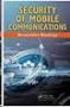 White Paper Stateful Inspection Technology The industry standard for enterprise-class network security solutions Check Point protects every part of your network perimeter, internal, Web to keep your information
White Paper Stateful Inspection Technology The industry standard for enterprise-class network security solutions Check Point protects every part of your network perimeter, internal, Web to keep your information
How to Get NAC Up-and-Running in One Hour. For Check Point Firewall or Endpoint Security Administrators
 How to Get NAC Up-and-Running in One Hour For Check Point Firewall or Endpoint Security Administrators Contents Introduction 3 Defining an Organization s Requirements for NAC 3 Two Paths to NAC Port vs.
How to Get NAC Up-and-Running in One Hour For Check Point Firewall or Endpoint Security Administrators Contents Introduction 3 Defining an Organization s Requirements for NAC 3 Two Paths to NAC Port vs.
Guide to the TCO of Encryption. Deployment of Check Point data security can reduce the total cost of ownership by half
 Guide to the TCO of Encryption Deployment of Check Point data security can reduce the total cost of ownership by half Deployment of Check Point data security can reduce the total cost of ownership by half
Guide to the TCO of Encryption Deployment of Check Point data security can reduce the total cost of ownership by half Deployment of Check Point data security can reduce the total cost of ownership by half
Introduction to Endpoint Security
 Chapter Introduction to Endpoint Security 1 This chapter provides an overview of Endpoint Security features and concepts. Planning security policies is covered based on enterprise requirements and user
Chapter Introduction to Endpoint Security 1 This chapter provides an overview of Endpoint Security features and concepts. Planning security policies is covered based on enterprise requirements and user
CHECK POINT. Software Blade Architecture
 CHECK POINT Software Blade Architecture 2 softwareblades from Check Point Today s Security Challenge Protecting enterprises against today s constantly evolving threat environment has never been more challenging.
CHECK POINT Software Blade Architecture 2 softwareblades from Check Point Today s Security Challenge Protecting enterprises against today s constantly evolving threat environment has never been more challenging.
Secure Remote Access for the Distributed Business. Challenges, trends, and considerations
 Secure Remote Access for the Distributed Business Challenges, trends, and considerations Secure Remote Access for the Distributed Business Contents Overview 3 Remote access trends 3 Increasing security
Secure Remote Access for the Distributed Business Challenges, trends, and considerations Secure Remote Access for the Distributed Business Contents Overview 3 Remote access trends 3 Increasing security
How To Set Up Checkpoint Vpn For A Home Office Worker
 SofaWare VPN Configuration Guide Part No.: 700411 Oct 2002 For Safe@ gateway version 3 COPYRIGHT & TRADEMARKS Copyright 2002 SofaWare, All Rights Reserved. SofaWare, SofaWare S-box, Safe@Home and Safe@Office
SofaWare VPN Configuration Guide Part No.: 700411 Oct 2002 For Safe@ gateway version 3 COPYRIGHT & TRADEMARKS Copyright 2002 SofaWare, All Rights Reserved. SofaWare, SofaWare S-box, Safe@Home and Safe@Office
Endpoint Security Considerations for Achieving PCI Compliance
 Endpoint Security Considerations for Achieving PCI Compliance Contents PCI Requirements and Endpoint Security 3 Overview of the PCI Data Security Standard 3 Developing a PCI Compliance Plan 4 Endpoint
Endpoint Security Considerations for Achieving PCI Compliance Contents PCI Requirements and Endpoint Security 3 Overview of the PCI Data Security Standard 3 Developing a PCI Compliance Plan 4 Endpoint
User Guide for Zone Labs Security Software
 User Guide for Zone Labs Security Software Version 5.5 Smarter Security TM 2004 Zone Labs, Inc. All rights reserved. 2004 Check Point Software Technologies Ltd. All rights reserved. Check Point, Application
User Guide for Zone Labs Security Software Version 5.5 Smarter Security TM 2004 Zone Labs, Inc. All rights reserved. 2004 Check Point Software Technologies Ltd. All rights reserved. Check Point, Application
Neutralizing Spyware in the Enterprise Environment
 White Paper Neutralizing Spyware in the Enterprise Environment Check Point protects every part of your network perimeter, internal, Web to keep your information resources safe, accessible, and easy to
White Paper Neutralizing Spyware in the Enterprise Environment Check Point protects every part of your network perimeter, internal, Web to keep your information resources safe, accessible, and easy to
User Guide for Zone Labs security software
 User Guide for Zone Labs security software version 6.5 Smarter Security TM 2006 Zone Labs, LLC. All rights reserved. 2006 Check Point Software Technologies Ltd. All rights reserved. Check Point, Application
User Guide for Zone Labs security software version 6.5 Smarter Security TM 2006 Zone Labs, LLC. All rights reserved. 2006 Check Point Software Technologies Ltd. All rights reserved. Check Point, Application
User Guide for Zone Labs security software
 User Guide for Zone Labs security software Version 6.0 Smarter Security TM 2005 Zone Labs, LLC. All rights reserved. 2005 Check Point Software Technologies Ltd. All rights reserved. Check Point, Application
User Guide for Zone Labs security software Version 6.0 Smarter Security TM 2005 Zone Labs, LLC. All rights reserved. 2005 Check Point Software Technologies Ltd. All rights reserved. Check Point, Application
User Guide for ZoneAlarm security software
 User Guide for ZoneAlarm security software version 7.1 Smarter Security TM 2003-2007 Check Point Software Technologies Ltd. All rights reserved. Check Point, AlertAdvisor, Application Intelligence, Check
User Guide for ZoneAlarm security software version 7.1 Smarter Security TM 2003-2007 Check Point Software Technologies Ltd. All rights reserved. Check Point, AlertAdvisor, Application Intelligence, Check
Leverage IPS to Make Patch Tuesday Just Another Day
 Leverage IPS to Make Patch Tuesday Just Another Day Contents Introduction 3 Evolution of a Practice 3 Weaknesses of the Model 4 Lack of timeliness 4 Inherent predictability 4 Painful disruptions 5 A Better
Leverage IPS to Make Patch Tuesday Just Another Day Contents Introduction 3 Evolution of a Practice 3 Weaknesses of the Model 4 Lack of timeliness 4 Inherent predictability 4 Painful disruptions 5 A Better
FORM 6-K SECURITIES AND EXCHANGE COMMISSION Washington, D.C. 20549. Report of Foreign Private Issuer
 For the month of July, 2006 Commission File Number 0-28584 FORM 6-K SECURITIES AND EXCHANGE COMMISSION Washington, D.C. 20549 Report of Foreign Private Issuer Pursuant to Rule 13a-16 or 15d-16 of the Securities
For the month of July, 2006 Commission File Number 0-28584 FORM 6-K SECURITIES AND EXCHANGE COMMISSION Washington, D.C. 20549 Report of Foreign Private Issuer Pursuant to Rule 13a-16 or 15d-16 of the Securities
Configuring Check Point Firewall-1 to support Avaya Contact Center Solutions - Issue 1.1
 Avaya Solution & Interoperability Test Lab Configuring Check Point Firewall-1 to support Avaya Contact Center Solutions - Issue 1.1 Abstract These Application Notes explain how to configure Check Point
Avaya Solution & Interoperability Test Lab Configuring Check Point Firewall-1 to support Avaya Contact Center Solutions - Issue 1.1 Abstract These Application Notes explain how to configure Check Point
Integrate Check Point Firewall
 Integrate Check Point Firewall EventTracker Enterprise Publication Date: Oct.26, 2015 EventTracker 8815 Centre Park Drive Columbia MD 21045 www.eventtracker.com Abstract The purpose of this document is
Integrate Check Point Firewall EventTracker Enterprise Publication Date: Oct.26, 2015 EventTracker 8815 Centre Park Drive Columbia MD 21045 www.eventtracker.com Abstract The purpose of this document is
Check Point QoS. Administration Guide Version NGX R65
 Check Point QoS Administration Guide Version NGX R65 700726 January 2007 2003-2007 Check Point Software Technologies Ltd. All rights reserved. This product and related documentation are protected by copyright
Check Point QoS Administration Guide Version NGX R65 700726 January 2007 2003-2007 Check Point Software Technologies Ltd. All rights reserved. This product and related documentation are protected by copyright
Check Point Whitepaper. Check Point Abra: A Virtual Secure Workspace Technical Whitepaper
 Check Point Whitepaper Check Point Abra: A Virtual Secure Workspace Technical Whitepaper Contents An Increasingly Mobile World 3 Threats and Dangers of a Mobile Workforce 3 Abra Provides the Solution 4
Check Point Whitepaper Check Point Abra: A Virtual Secure Workspace Technical Whitepaper Contents An Increasingly Mobile World 3 Threats and Dangers of a Mobile Workforce 3 Abra Provides the Solution 4
User Manual. Onsight Management Suite Version 5.1. Another Innovation by Librestream
 User Manual Onsight Management Suite Version 5.1 Another Innovation by Librestream Doc #: 400075-06 May 2012 Information in this document is subject to change without notice. Reproduction in any manner
User Manual Onsight Management Suite Version 5.1 Another Innovation by Librestream Doc #: 400075-06 May 2012 Information in this document is subject to change without notice. Reproduction in any manner
Check Point Software Blade Architecture. Achieving the right balance between security protection and investment
 Check Point Software Blade Architecture Achieving the right balance between security protection and investment Check Point Software Blade Architecture Contents Introduction 3 Check Point Software Blade
Check Point Software Blade Architecture Achieving the right balance between security protection and investment Check Point Software Blade Architecture Contents Introduction 3 Check Point Software Blade
Dell SupportAssist Version 2.0 for Dell OpenManage Essentials Quick Start Guide
 Dell SupportAssist Version 2.0 for Dell OpenManage Essentials Quick Start Guide Notes, Cautions, and Warnings NOTE: A NOTE indicates important information that helps you make better use of your computer.
Dell SupportAssist Version 2.0 for Dell OpenManage Essentials Quick Start Guide Notes, Cautions, and Warnings NOTE: A NOTE indicates important information that helps you make better use of your computer.
Portal On-Demand Cost-effective and hosted managed security
 Security Management Check Point security management solutions provide unified policy management, monitoring, and analysis Security Management Portal On-Demand Cost-effective and hosted managed security
Security Management Check Point security management solutions provide unified policy management, monitoring, and analysis Security Management Portal On-Demand Cost-effective and hosted managed security
UNITED STATES SECURITIES AND EXCHANGE COMMISSION Washington, D.C. 20549 FORM 6-K Report of Foreign Private Issuer
 UNITED STATES SECURITIES AND EXCHANGE COMMISSION Washington, D.C. 20549 FORM 6-K Report of Foreign Private Issuer Pursuant to Rule 13a-16 or 15d-16 of the Securities Exchange Act of 1934 For the month
UNITED STATES SECURITIES AND EXCHANGE COMMISSION Washington, D.C. 20549 FORM 6-K Report of Foreign Private Issuer Pursuant to Rule 13a-16 or 15d-16 of the Securities Exchange Act of 1934 For the month
CHECK POINT TOTAL SECURITY APPLIANCES. Flexible Deployment. Centralized Management.
 CHECK POINT TOTAL SECURITY APPLIANCES Flexible Deployment. Centralized Management. Check Point appliances deliver a powerful turnkey solution for deploying Check Point awardwinning software solutions to
CHECK POINT TOTAL SECURITY APPLIANCES Flexible Deployment. Centralized Management. Check Point appliances deliver a powerful turnkey solution for deploying Check Point awardwinning software solutions to
Configuring the BIG-IP and Check Point VPN-1 /FireWall-1
 Configuring the BIG-IP and Check Point VPN-1 /FireWall-1 Introducing the BIG-IP and Check Point VPN-1/FireWall-1 LB, HALB, VPN, and ELA configurations Configuring the BIG-IP and Check Point FireWall-1
Configuring the BIG-IP and Check Point VPN-1 /FireWall-1 Introducing the BIG-IP and Check Point VPN-1/FireWall-1 LB, HALB, VPN, and ELA configurations Configuring the BIG-IP and Check Point FireWall-1
Virtual Data Centre. User Guide
 Virtual Data Centre User Guide 2 P age Table of Contents Getting Started with vcloud Director... 8 1. Understanding vcloud Director... 8 2. Log In to the Web Console... 9 3. Using vcloud Director... 10
Virtual Data Centre User Guide 2 P age Table of Contents Getting Started with vcloud Director... 8 1. Understanding vcloud Director... 8 2. Log In to the Web Console... 9 3. Using vcloud Director... 10
How to Implement an Integrated GRC Architecture
 How to Implement an Integrated GRC Architecture Companies that select individual solutions for each regulatory challenge they face will spend 10 times more on IT portion of compliance projects than companies
How to Implement an Integrated GRC Architecture Companies that select individual solutions for each regulatory challenge they face will spend 10 times more on IT portion of compliance projects than companies
Check Point Whitepaper. Enterprise IPv6 Transition Technical Whitepaper
 Check Point Whitepaper Enterprise IPv6 Transition Technical Whitepaper Contents Introduction 3 Transition Mechanisms 3 Dual Stack 4 Tunneling 4 Translation 7 Recommendations 8 Transition Security Considerations
Check Point Whitepaper Enterprise IPv6 Transition Technical Whitepaper Contents Introduction 3 Transition Mechanisms 3 Dual Stack 4 Tunneling 4 Translation 7 Recommendations 8 Transition Security Considerations
WhatsUp Gold v16.3 Installation and Configuration Guide
 WhatsUp Gold v16.3 Installation and Configuration Guide Contents Installing and Configuring WhatsUp Gold using WhatsUp Setup Installation Overview... 1 Overview... 1 Security considerations... 2 Standard
WhatsUp Gold v16.3 Installation and Configuration Guide Contents Installing and Configuring WhatsUp Gold using WhatsUp Setup Installation Overview... 1 Overview... 1 Security considerations... 2 Standard
The Power-1 Performance Architecture: Delivering Application-layer Security at Data Center Performance Levels
 The Power-1 Performance Architecture: Delivering Application-layer Security at Data Center Performance Levels The Power-1 Performance Architecture Contents Introduction 3 A delicate balance: Performance
The Power-1 Performance Architecture: Delivering Application-layer Security at Data Center Performance Levels The Power-1 Performance Architecture Contents Introduction 3 A delicate balance: Performance
User Guide for ZoneAlarm security software
 User Guide for ZoneAlarm security software version 7.0 Smarter Security TM 2007 Zone Labs, LLC. All rights reserved. 2007 Check Point Software Technologies Ltd. All rights reserved. Check Point, Application
User Guide for ZoneAlarm security software version 7.0 Smarter Security TM 2007 Zone Labs, LLC. All rights reserved. 2007 Check Point Software Technologies Ltd. All rights reserved. Check Point, Application
Citrix Access Gateway Plug-in for Windows User Guide
 Citrix Access Gateway Plug-in for Windows User Guide Access Gateway 9.2, Enterprise Edition Copyright and Trademark Notice Use of the product documented in this guide is subject to your prior acceptance
Citrix Access Gateway Plug-in for Windows User Guide Access Gateway 9.2, Enterprise Edition Copyright and Trademark Notice Use of the product documented in this guide is subject to your prior acceptance
Installation and Configuration Guide
 Entrust Managed Services PKI Auto-enrollment Server 7.0 Installation and Configuration Guide Document issue: 1.0 Date of Issue: July 2009 Copyright 2009 Entrust. All rights reserved. Entrust is a trademark
Entrust Managed Services PKI Auto-enrollment Server 7.0 Installation and Configuration Guide Document issue: 1.0 Date of Issue: July 2009 Copyright 2009 Entrust. All rights reserved. Entrust is a trademark
SSL-VPN 200 Getting Started Guide
 Secure Remote Access Solutions APPLIANCES SonicWALL SSL-VPN Series SSL-VPN 200 Getting Started Guide SonicWALL SSL-VPN 200 Appliance Getting Started Guide Thank you for your purchase of the SonicWALL SSL-VPN
Secure Remote Access Solutions APPLIANCES SonicWALL SSL-VPN Series SSL-VPN 200 Getting Started Guide SonicWALL SSL-VPN 200 Appliance Getting Started Guide Thank you for your purchase of the SonicWALL SSL-VPN
Installing Policy Patrol on a separate machine
 Policy Patrol 3.0 technical documentation July 23, 2004 Installing Policy Patrol on a separate machine If you have Microsoft Exchange Server 2000 or 2003 it is recommended to install Policy Patrol on the
Policy Patrol 3.0 technical documentation July 23, 2004 Installing Policy Patrol on a separate machine If you have Microsoft Exchange Server 2000 or 2003 it is recommended to install Policy Patrol on the
Table of Contents. Cisco Cisco VPN Client FAQ
 Table of Contents Cisco VPN Client FAQ...1 Questions...1 Introduction...2 Q. Why does the VPN Client disconnect after 30 minutes? Can I extend this time period?...2 Q. I upgraded to Mac OS X 10.3 (known
Table of Contents Cisco VPN Client FAQ...1 Questions...1 Introduction...2 Q. Why does the VPN Client disconnect after 30 minutes? Can I extend this time period?...2 Q. I upgraded to Mac OS X 10.3 (known
Check Point Software Blade Architecture. Achieving the right balance between security protection and investment
 Check Point Software Blade Architecture Achieving the right balance between security protection and investment Contents Introduction 3 Check Point Software Blade architecture overview 3 What is a Software
Check Point Software Blade Architecture Achieving the right balance between security protection and investment Contents Introduction 3 Check Point Software Blade architecture overview 3 What is a Software
Cloud Attached Storage
 Using CTERA Agent in VDI mode Cloud Attached Storage November 2014 Version 4.1 Copyright 2009-2014 CTERA Networks Ltd. All rights reserved. No part of this document may be reproduced in any form or by
Using CTERA Agent in VDI mode Cloud Attached Storage November 2014 Version 4.1 Copyright 2009-2014 CTERA Networks Ltd. All rights reserved. No part of this document may be reproduced in any form or by
A Getting Started Guide: What Every Small Business Needs To Know About Internet Security
 A Getting Started Guide: What Every Small Business Needs To Know About Internet Security In This Document 1 Overview: Internet Security In Small Businesses 2 Internet Access New Business Opportunities
A Getting Started Guide: What Every Small Business Needs To Know About Internet Security In This Document 1 Overview: Internet Security In Small Businesses 2 Internet Access New Business Opportunities
Firewall and SmartDefense. Administration Guide Version NGX R65
 Firewall and SmartDefense Administration Guide Version NGX R65 701682 April 27, 2008 2003-2007 Check Point Software Technologies Ltd. All rights reserved. This product and related documentation are protected
Firewall and SmartDefense Administration Guide Version NGX R65 701682 April 27, 2008 2003-2007 Check Point Software Technologies Ltd. All rights reserved. This product and related documentation are protected
Remote Access Clients for Windows
 Remote Access Clients for Windows E80.60 Release Notes 3 December 2014 Classification: [Protected] 2014 Check Point Software Technologies Ltd. All rights reserved. This product and related documentation
Remote Access Clients for Windows E80.60 Release Notes 3 December 2014 Classification: [Protected] 2014 Check Point Software Technologies Ltd. All rights reserved. This product and related documentation
Configuring SSL VPN on the Cisco ISA500 Security Appliance
 Application Note Configuring SSL VPN on the Cisco ISA500 Security Appliance This application note describes how to configure SSL VPN on the Cisco ISA500 security appliance. This document includes these
Application Note Configuring SSL VPN on the Cisco ISA500 Security Appliance This application note describes how to configure SSL VPN on the Cisco ISA500 security appliance. This document includes these
Endpoint Security VPN for Mac
 Security VPN for Mac E75 Release Notes 8 April 2012 Classification: [Protected] 2012 Check Point Software Technologies Ltd. All rights reserved. This product and related documentation are protected by
Security VPN for Mac E75 Release Notes 8 April 2012 Classification: [Protected] 2012 Check Point Software Technologies Ltd. All rights reserved. This product and related documentation are protected by
Setting Up a Unisphere Management Station for the VNX Series P/N 300-011-796 Revision A01 January 5, 2010
 Setting Up a Unisphere Management Station for the VNX Series P/N 300-011-796 Revision A01 January 5, 2010 This document describes the different types of Unisphere management stations and tells how to install
Setting Up a Unisphere Management Station for the VNX Series P/N 300-011-796 Revision A01 January 5, 2010 This document describes the different types of Unisphere management stations and tells how to install
http://docs.trendmicro.com
 Trend Micro Incorporated reserves the right to make changes to this document and to the products described herein without notice. Before installing and using the product, please review the readme files,
Trend Micro Incorporated reserves the right to make changes to this document and to the products described herein without notice. Before installing and using the product, please review the readme files,
pcanywhere Advanced Configuration Guide
 Introduction The pcanywhere Solution Advanced Configuration Guide is provided to assist customers with advanced features once they have the Symantec Management Platform with pcanywhere Solution installed.
Introduction The pcanywhere Solution Advanced Configuration Guide is provided to assist customers with advanced features once they have the Symantec Management Platform with pcanywhere Solution installed.
Check Point Whitepaper. Securing Web 2.0. More Security, Lower TCO
 Check Point Whitepaper Securing Web 2.0 More Security, Lower TCO The Problem The rules of the game have changed. Internet applications were once considered to be a pass time activity; a means to see pictures
Check Point Whitepaper Securing Web 2.0 More Security, Lower TCO The Problem The rules of the game have changed. Internet applications were once considered to be a pass time activity; a means to see pictures
Clientless SSL VPN Users
 Manage Passwords, page 1 Username and Password Requirements, page 3 Communicate Security Tips, page 3 Configure Remote Systems to Use Clientless SSL VPN Features, page 3 Manage Passwords Optionally, you
Manage Passwords, page 1 Username and Password Requirements, page 3 Communicate Security Tips, page 3 Configure Remote Systems to Use Clientless SSL VPN Features, page 3 Manage Passwords Optionally, you
Installing and Configuring vcloud Connector
 Installing and Configuring vcloud Connector vcloud Connector 2.7.0 This document supports the version of each product listed and supports all subsequent versions until the document is replaced by a new
Installing and Configuring vcloud Connector vcloud Connector 2.7.0 This document supports the version of each product listed and supports all subsequent versions until the document is replaced by a new
Kaseya Server Instal ation User Guide June 6, 2008
 Kaseya Server Installation User Guide June 6, 2008 About Kaseya Kaseya is a global provider of IT automation software for IT Solution Providers and Public and Private Sector IT organizations. Kaseya's
Kaseya Server Installation User Guide June 6, 2008 About Kaseya Kaseya is a global provider of IT automation software for IT Solution Providers and Public and Private Sector IT organizations. Kaseya's
Endpoint Security VPN for Mac
 Security VPN for Mac E80.41 Release Notes 16 January 2013 Classification: [Protected] 2013 Check Point Software Technologies Ltd. All rights reserved. This product and related documentation are protected
Security VPN for Mac E80.41 Release Notes 16 January 2013 Classification: [Protected] 2013 Check Point Software Technologies Ltd. All rights reserved. This product and related documentation are protected
How to set up popular firewalls to work with Web CEO
 How to set up popular firewalls to work with Web CEO Contents How to set up popular firewalls to work with Web CEO... 1 Setting up Agnitum Outpost Firewall 2.5... 2 Setting up Black ICE 3... 6 Setting
How to set up popular firewalls to work with Web CEO Contents How to set up popular firewalls to work with Web CEO... 1 Setting up Agnitum Outpost Firewall 2.5... 2 Setting up Black ICE 3... 6 Setting
A Practical Guide to Web Application Security
 Mitigating the OWASP Ten Most Critical Web Application Security Problems with s In This Document Introduction 2 The Top 10 Web Application Vulnerabilities and Their Remedies 1: Unvalidated Input 3 2: Broken
Mitigating the OWASP Ten Most Critical Web Application Security Problems with s In This Document Introduction 2 The Top 10 Web Application Vulnerabilities and Their Remedies 1: Unvalidated Input 3 2: Broken
Malicious Code Protector
 Malicious Code Protector A New Approach for Detecting and Blocking Buffer Overflow Attacks In This Document Introduction 2 Buffer Overflow Attacks 3 Current Defenses Against Buffer Overflow Attacks 3 A
Malicious Code Protector A New Approach for Detecting and Blocking Buffer Overflow Attacks In This Document Introduction 2 Buffer Overflow Attacks 3 Current Defenses Against Buffer Overflow Attacks 3 A
Cert Pro 4/17/01 2:05 AM Page 1 T HE C HECK P OINT. Certified Professional Program SECURE. www.checkpoint.com/ccpp
 Cert Pro 4/17/01 2:05 AM Page 1 T HE C HECK P OINT Professional Program SECURE YOUR FUTURE www.checkpoint.com/ccpp Cert Pro 4/17/01 2:05 AM Page 2 Certify your Future Companies that select Check Point
Cert Pro 4/17/01 2:05 AM Page 1 T HE C HECK P OINT Professional Program SECURE YOUR FUTURE www.checkpoint.com/ccpp Cert Pro 4/17/01 2:05 AM Page 2 Certify your Future Companies that select Check Point
DIGIPASS Authentication for Check Point Security Gateways
 DIGIPASS Authentication for Check Point Security Gateways With IDENTIKEY Server 2009 Integration VASCO Data Security. Guideline All rights reserved. Page 1 of 38 Disclaimer Disclaimer of Warranties and
DIGIPASS Authentication for Check Point Security Gateways With IDENTIKEY Server 2009 Integration VASCO Data Security. Guideline All rights reserved. Page 1 of 38 Disclaimer Disclaimer of Warranties and
Check Point Endpoint Security. Single agent for endpoint security delivering total protection and simplified management
 Single agent for endpoint security delivering total protection and simplified management Contents Executive summary 3 Meeting the challenge of securing endpoints 4 A new strategy: Unifying endpoint security
Single agent for endpoint security delivering total protection and simplified management Contents Executive summary 3 Meeting the challenge of securing endpoints 4 A new strategy: Unifying endpoint security
Aspera Connect User Guide
 Aspera Connect User Guide Windows XP/2003/Vista/2008/7 Browser: Firefox 2+, IE 6+ Version 2.3.1 Chapter 1 Chapter 2 Introduction Setting Up 2.1 Installation 2.2 Configure the Network Environment 2.3 Connect
Aspera Connect User Guide Windows XP/2003/Vista/2008/7 Browser: Firefox 2+, IE 6+ Version 2.3.1 Chapter 1 Chapter 2 Introduction Setting Up 2.1 Installation 2.2 Configure the Network Environment 2.3 Connect
Installation Guide for Pulse on Windows Server 2012
 MadCap Software Installation Guide for Pulse on Windows Server 2012 Pulse Copyright 2014 MadCap Software. All rights reserved. Information in this document is subject to change without notice. The software
MadCap Software Installation Guide for Pulse on Windows Server 2012 Pulse Copyright 2014 MadCap Software. All rights reserved. Information in this document is subject to change without notice. The software
Remote Filtering Software
 Remote Filtering Software Websense Web Security Solutions v7.7-7.8 1996 2013, Websense, Inc. All rights reserved. 10240 Sorrento Valley Rd., San Diego, CA 92121, USA Published 2013 The products and/or
Remote Filtering Software Websense Web Security Solutions v7.7-7.8 1996 2013, Websense, Inc. All rights reserved. 10240 Sorrento Valley Rd., San Diego, CA 92121, USA Published 2013 The products and/or
The New Face of Intrusion Prevention. Check Point IPS Software Blade gives breakthrough performance and protection at a breakthrough price
 Check Point IPS Software Blade gives breakthrough performance and protection at a breakthrough price Contents Better than the Best of Both Worlds 3 Best Protection 3 Best Total Threat Control 3 Reduced
Check Point IPS Software Blade gives breakthrough performance and protection at a breakthrough price Contents Better than the Best of Both Worlds 3 Best Protection 3 Best Total Threat Control 3 Reduced
Deploying F5 to Replace Microsoft TMG or ISA Server
 Deploying F5 to Replace Microsoft TMG or ISA Server Welcome to the F5 deployment guide for configuring the BIG-IP system as a forward and reverse proxy, enabling you to remove or relocate gateway security
Deploying F5 to Replace Microsoft TMG or ISA Server Welcome to the F5 deployment guide for configuring the BIG-IP system as a forward and reverse proxy, enabling you to remove or relocate gateway security
Ajera 7 Installation Guide
 Ajera 7 Installation Guide Ajera 7 Installation Guide NOTICE This documentation and the Axium software programs may only be used in accordance with the accompanying Axium Software License and Services
Ajera 7 Installation Guide Ajera 7 Installation Guide NOTICE This documentation and the Axium software programs may only be used in accordance with the accompanying Axium Software License and Services
Managing Multi-Hypervisor Environments with vcenter Server
 Managing Multi-Hypervisor Environments with vcenter Server vcenter Server 5.1 vcenter Multi-Hypervisor Manager 1.0 This document supports the version of each product listed and supports all subsequent
Managing Multi-Hypervisor Environments with vcenter Server vcenter Server 5.1 vcenter Multi-Hypervisor Manager 1.0 This document supports the version of each product listed and supports all subsequent
Installation Guide for Pulse on Windows Server 2008R2
 MadCap Software Installation Guide for Pulse on Windows Server 2008R2 Pulse Copyright 2014 MadCap Software. All rights reserved. Information in this document is subject to change without notice. The software
MadCap Software Installation Guide for Pulse on Windows Server 2008R2 Pulse Copyright 2014 MadCap Software. All rights reserved. Information in this document is subject to change without notice. The software
Solving the Performance Hurdle for Integrated IPS
 Solving the Performance Hurdle for Integrated IPS New Check Point Technologies Enable a Full-Function, Integrated Intrusion Prevention System without Compromise to Performance or Security Solving the Performance
Solving the Performance Hurdle for Integrated IPS New Check Point Technologies Enable a Full-Function, Integrated Intrusion Prevention System without Compromise to Performance or Security Solving the Performance
User Manual. 3CX VOIP client / Soft phone Version 6.0
 User Manual 3CX VOIP client / Soft phone Version 6.0 Copyright 2006-2008, 3CX ltd. http:// E-mail: info@3cx.com Information in this document is subject to change without notice. Companies names and data
User Manual 3CX VOIP client / Soft phone Version 6.0 Copyright 2006-2008, 3CX ltd. http:// E-mail: info@3cx.com Information in this document is subject to change without notice. Companies names and data
NSi Mobile Installation Guide. Version 6.2
 NSi Mobile Installation Guide Version 6.2 Revision History Version Date 1.0 October 2, 2012 2.0 September 18, 2013 2 CONTENTS TABLE OF CONTENTS PREFACE... 5 Purpose of this Document... 5 Version Compatibility...
NSi Mobile Installation Guide Version 6.2 Revision History Version Date 1.0 October 2, 2012 2.0 September 18, 2013 2 CONTENTS TABLE OF CONTENTS PREFACE... 5 Purpose of this Document... 5 Version Compatibility...
http://docs.trendmicro.com
 Trend Micro Incorporated reserves the right to make changes to this document and to the products described herein without notice. Before installing and using the product, please review the readme files,
Trend Micro Incorporated reserves the right to make changes to this document and to the products described herein without notice. Before installing and using the product, please review the readme files,
Product Manual. Administration and Configuration Manual
 Product Manual Administration and Configuration Manual http://www.gfi.com info@gfi.com The information and content in this document is provided for informational purposes only and is provided "as is" with
Product Manual Administration and Configuration Manual http://www.gfi.com info@gfi.com The information and content in this document is provided for informational purposes only and is provided "as is" with
Contents Notice to Users
 Web Remote Access Contents Web Remote Access Overview... 1 Setting Up Web Remote Access... 2 Editing Web Remote Access Settings... 5 Web Remote Access Log... 7 Accessing Your Home Network Using Web Remote
Web Remote Access Contents Web Remote Access Overview... 1 Setting Up Web Remote Access... 2 Editing Web Remote Access Settings... 5 Web Remote Access Log... 7 Accessing Your Home Network Using Web Remote
Achieving a Clean Bill of Health in HIPAA Compliance with Check Point Solutions
 Achieving a Clean Bill of Health in HIPAA Compliance with Check Point Solutions Contents Executive summary 3 Overview of HIPAA and the healthcare environment 4 The HIPAA security challenge 7 A healthy
Achieving a Clean Bill of Health in HIPAA Compliance with Check Point Solutions Contents Executive summary 3 Overview of HIPAA and the healthcare environment 4 The HIPAA security challenge 7 A healthy
Citrix Access on SonicWALL SSL VPN
 Citrix Access on SonicWALL SSL VPN Document Scope This document describes how to configure and use Citrix bookmarks to access Citrix through SonicWALL SSL VPN 5.0. It also includes information about configuring
Citrix Access on SonicWALL SSL VPN Document Scope This document describes how to configure and use Citrix bookmarks to access Citrix through SonicWALL SSL VPN 5.0. It also includes information about configuring
NETWRIX USER ACTIVITY VIDEO REPORTER
 NETWRIX USER ACTIVITY VIDEO REPORTER ADMINISTRATOR S GUIDE Product Version: 1.0 January 2013. Legal Notice The information in this publication is furnished for information use only, and does not constitute
NETWRIX USER ACTIVITY VIDEO REPORTER ADMINISTRATOR S GUIDE Product Version: 1.0 January 2013. Legal Notice The information in this publication is furnished for information use only, and does not constitute
R75. Installation and Upgrade Guide
 R75 Installation and Upgrade Guide 24 March 2011 2011 Check Point Software Technologies Ltd. All rights reserved. This product and related documentation are protected by copyright and distributed under
R75 Installation and Upgrade Guide 24 March 2011 2011 Check Point Software Technologies Ltd. All rights reserved. This product and related documentation are protected by copyright and distributed under
MadCap Software. Upgrading Guide. Pulse
 MadCap Software Upgrading Guide Pulse Copyright 2014 MadCap Software. All rights reserved. Information in this document is subject to change without notice. The software described in this document is furnished
MadCap Software Upgrading Guide Pulse Copyright 2014 MadCap Software. All rights reserved. Information in this document is subject to change without notice. The software described in this document is furnished
Dell SonicWALL SRA 7.5 Citrix Access
 Dell SonicWALL SRA 7.5 Citrix Access Document Scope This document describes how to configure and use Citrix bookmarks to access Citrix through Dell SonicWALL SRA 7.5. It also includes information about
Dell SonicWALL SRA 7.5 Citrix Access Document Scope This document describes how to configure and use Citrix bookmarks to access Citrix through Dell SonicWALL SRA 7.5. It also includes information about
Configuring Global Protect SSL VPN with a user-defined port
 Configuring Global Protect SSL VPN with a user-defined port Version 1.0 PAN-OS 5.0.1 Johan Loos johan@accessdenied.be Global Protect SSL VPN Overview This document gives you an overview on how to configure
Configuring Global Protect SSL VPN with a user-defined port Version 1.0 PAN-OS 5.0.1 Johan Loos johan@accessdenied.be Global Protect SSL VPN Overview This document gives you an overview on how to configure
FileMaker Server 14. FileMaker Server Help
 FileMaker Server 14 FileMaker Server Help 2007 2015 FileMaker, Inc. All Rights Reserved. FileMaker, Inc. 5201 Patrick Henry Drive Santa Clara, California 95054 FileMaker and FileMaker Go are trademarks
FileMaker Server 14 FileMaker Server Help 2007 2015 FileMaker, Inc. All Rights Reserved. FileMaker, Inc. 5201 Patrick Henry Drive Santa Clara, California 95054 FileMaker and FileMaker Go are trademarks
Check Point GO: A Virtual Secure Workspace Technical Whitepaper
 Check Point Whitepaper Check Point GO: A Virtual Secure Workspace Technical Whitepaper Check Point GO Put your office in your pocket Contents An Increasingly Mobile World 3 Threats and Dangers of a Mobile
Check Point Whitepaper Check Point GO: A Virtual Secure Workspace Technical Whitepaper Check Point GO Put your office in your pocket Contents An Increasingly Mobile World 3 Threats and Dangers of a Mobile
Abstract. Avaya Solution & Interoperability Test Lab
 Avaya Solution & Interoperability Test Lab Application Notes for Configuring Enterasys Wireless Access Point 3000 (RBT3K-AG) to Support Avaya IP Office, Avaya IP Wireless Telephones and Avaya Phone Manager
Avaya Solution & Interoperability Test Lab Application Notes for Configuring Enterasys Wireless Access Point 3000 (RBT3K-AG) to Support Avaya IP Office, Avaya IP Wireless Telephones and Avaya Phone Manager
Outpost Network Security
 Administrator Guide Reference Outpost Network Security Office Firewall Software from Agnitum Abstract This document provides information on deploying Outpost Network Security in a corporate network. It
Administrator Guide Reference Outpost Network Security Office Firewall Software from Agnitum Abstract This document provides information on deploying Outpost Network Security in a corporate network. It
Configuration Guide. BES12 Cloud
 Configuration Guide BES12 Cloud Published: 2016-04-08 SWD-20160408113328879 Contents About this guide... 6 Getting started... 7 Configuring BES12 for the first time...7 Administrator permissions you need
Configuration Guide BES12 Cloud Published: 2016-04-08 SWD-20160408113328879 Contents About this guide... 6 Getting started... 7 Configuring BES12 for the first time...7 Administrator permissions you need
FileMaker Server 11. FileMaker Server Help
 FileMaker Server 11 FileMaker Server Help 2010 FileMaker, Inc. All Rights Reserved. FileMaker, Inc. 5201 Patrick Henry Drive Santa Clara, California 95054 FileMaker is a trademark of FileMaker, Inc. registered
FileMaker Server 11 FileMaker Server Help 2010 FileMaker, Inc. All Rights Reserved. FileMaker, Inc. 5201 Patrick Henry Drive Santa Clara, California 95054 FileMaker is a trademark of FileMaker, Inc. registered
Global VPN Client Getting Started Guide
 Global VPN Client Getting Started Guide 1 Notes, Cautions, and Warnings NOTE: A NOTE indicates important information that helps you make better use of your system. CAUTION: A CAUTION indicates potential
Global VPN Client Getting Started Guide 1 Notes, Cautions, and Warnings NOTE: A NOTE indicates important information that helps you make better use of your system. CAUTION: A CAUTION indicates potential
Preparing for GO!Enterprise MDM On-Demand Service
 Preparing for GO!Enterprise MDM On-Demand Service This guide provides information on...... An overview of GO!Enterprise MDM... Preparing your environment for GO!Enterprise MDM On-Demand... Firewall rules
Preparing for GO!Enterprise MDM On-Demand Service This guide provides information on...... An overview of GO!Enterprise MDM... Preparing your environment for GO!Enterprise MDM On-Demand... Firewall rules
NovaBACKUP xsp Version 15.0 Upgrade Guide
 NovaBACKUP xsp Version 15.0 Upgrade Guide NovaStor / November 2013 2013 NovaStor, all rights reserved. All trademarks are the property of their respective owners. Features and specifications are subject
NovaBACKUP xsp Version 15.0 Upgrade Guide NovaStor / November 2013 2013 NovaStor, all rights reserved. All trademarks are the property of their respective owners. Features and specifications are subject
Compiled By: Chris Presland v1.0. 29 th September. Revision History Phil Underwood v1.1
 Compiled By: Chris Presland v1.0 Date 29 th September Revision History Phil Underwood v1.1 This document describes how to integrate Checkpoint VPN with SecurEnvoy twofactor Authentication solution called
Compiled By: Chris Presland v1.0 Date 29 th September Revision History Phil Underwood v1.1 This document describes how to integrate Checkpoint VPN with SecurEnvoy twofactor Authentication solution called
GlobalSCAPE DMZ Gateway, v1. User Guide
 GlobalSCAPE DMZ Gateway, v1 User Guide GlobalSCAPE, Inc. (GSB) Address: 4500 Lockhill-Selma Road, Suite 150 San Antonio, TX (USA) 78249 Sales: (210) 308-8267 Sales (Toll Free): (800) 290-5054 Technical
GlobalSCAPE DMZ Gateway, v1 User Guide GlobalSCAPE, Inc. (GSB) Address: 4500 Lockhill-Selma Road, Suite 150 San Antonio, TX (USA) 78249 Sales: (210) 308-8267 Sales (Toll Free): (800) 290-5054 Technical
Installation and configuration guide
 Installation and Configuration Guide Installation and configuration guide Adding X-Username support to Forward and Reverse Proxy TMG Servers Published: December 2010 Applies to: Winfrasoft X-Username for
Installation and Configuration Guide Installation and configuration guide Adding X-Username support to Forward and Reverse Proxy TMG Servers Published: December 2010 Applies to: Winfrasoft X-Username for
Palo Alto Networks User-ID Services. Unified Visitor Management
 Palo Alto Networks User-ID Services Unified Visitor Management Copyright 2011 Aruba Networks, Inc. Aruba Networks trademarks include Airwave, Aruba Networks, Aruba Wireless Networks, the registered Aruba
Palo Alto Networks User-ID Services Unified Visitor Management Copyright 2011 Aruba Networks, Inc. Aruba Networks trademarks include Airwave, Aruba Networks, Aruba Wireless Networks, the registered Aruba
Appendix E. Captioning Manager system requirements. Installing the Captioning Manager
 Appendix E Installing and configuring the Captioning Manager The Mediasite Captioning Manager, a separately sold EX Server add-on, allows users to submit and monitor captioning requests through Automatic
Appendix E Installing and configuring the Captioning Manager The Mediasite Captioning Manager, a separately sold EX Server add-on, allows users to submit and monitor captioning requests through Automatic
Administrator s Guide for the Polycom Video Control Application (VCA)
 Administrator s Guide for the Polycom Video Control Application (VCA) Version 1.1 November 2007 Edition 3725-26448-004/A Trademark Information Polycom and the Polycom logo design are registered trademarks
Administrator s Guide for the Polycom Video Control Application (VCA) Version 1.1 November 2007 Edition 3725-26448-004/A Trademark Information Polycom and the Polycom logo design are registered trademarks
McAfee SMC Installation Guide 5.7. Security Management Center
 McAfee SMC Installation Guide 5.7 Security Management Center Legal Information The use of the products described in these materials is subject to the then current end-user license agreement, which can
McAfee SMC Installation Guide 5.7 Security Management Center Legal Information The use of the products described in these materials is subject to the then current end-user license agreement, which can
SonicWALL SSL VPN 3.5: Virtual Assist
 SonicWALL SSL VPN 3.5: Virtual Assist Document Scope This document describes how to use the SonicWALL Virtual Assist add-on for SonicWALL SSL VPN security appliances. This document contains the following
SonicWALL SSL VPN 3.5: Virtual Assist Document Scope This document describes how to use the SonicWALL Virtual Assist add-on for SonicWALL SSL VPN security appliances. This document contains the following
CLEARPASS ONGUARD CONFIGURATION GUIDE
 CONFIGURATION GUIDE REVISION HISTORY Revised By Date Changes Dennis Boas July 2015 Version 1 initial release TABLE OF CONTENTS... 1 INTRODUCTION... 3 CONFIGURATION WORKFLOW... 4 CONFIGURE POSTURE POLICIES...
CONFIGURATION GUIDE REVISION HISTORY Revised By Date Changes Dennis Boas July 2015 Version 1 initial release TABLE OF CONTENTS... 1 INTRODUCTION... 3 CONFIGURATION WORKFLOW... 4 CONFIGURE POSTURE POLICIES...
