Simple visualizations of unstructured grids with VTK
|
|
|
- Bridget Blankenship
- 8 years ago
- Views:
Transcription
1 Simple visualizations of unstructured grids with VTK Roman Putanowicz Frédéric Magoulès Revision : 1.3 November 28, 2004 Contents 1 Introduction 2 2 Simple data file 2 3 Scalar data visualization 4 4 Complex data file 6 Scalar data visualization cont. 7 6 Scalar data visualization with color bar 9 7 Mesh visualization 11 8 Subdomains visualization 14 9 Labeling points Labeling cells Saving visualization to a file 26 1
2 1 Introduction 2 Simple data file This report shows examples of simple visualizations of unstructured grids with use of VTK - The Visualization Toolkit. VTK is a software system for computer graphics, visualization and image processing. Although VTK is a large and complex library, it is possible to write with it short and easily understandable applications, which perform quite complex tasks. This is due to the object-oriented, high level interface provided by VTK, as well as to the possibility of using VTK with languages like Tcl, Java and Python (VTK itself is written in C++). VTK library is distributed as open-source software with extensive class documentation and lots of examples. The examples are however organized around particular classes, like vtkpolydatamaper, what might be a bit confusing for a beginner, who usually wants to answer simple questions, like: What should I do to draw a mesh?. This report provides answers to few such simple questions but it is by no means a substitution for reading documentation or literature. For this reasons we do not provide explanation or discussion of several basic concepts like visualization, visualization pipeline, data sets but instead we point to consult specific references [1, 2]. For readers who need introduction to Tcl programming language we suggest books [3, 4]. All presented examples are written using Tcl interface to VTK library. With each example there is a short description, a diagram showing the organization of a visualization pipeline, a Tcl script 1 and results of running it on sample data. The scripts, commented and fairly simple, can be a good starting point for readers to do their own experiments in visualization with VTK. The data file for the first example is called "stripsimple.vtk". This file defines geometry and topology of an unstructured grid together with a scalar field called "temperature". Numbering of nodes, elements and node coordinates are shown in figure 1. Note the use of VTK convention, in which nodes and elements are numbered starting from 0. The scalar values associated with nodes is shown in figure 2. For the 3 (0,1,2) 2 (1,1,2) 7 (2,1,2) 6 (3,1,2) (0,0,2) 1 (1,0,2) 4 (2,0,2) (3,0,2) Figure 1: Nodes and elements numbering. Node coordinates are shown in brackets. data file, we use VTK own data format. The file format consists of five parts : 1 The complete scripts are shown with line numbers. The numbers are not part of the script. 2
3 Figure 2: Point attributes "temperature". 1. file version identifier 2. one line header describing the file 3. type of the file (ASCII/BINARY) 4. data set description - geometry and topology. data set attributes - can be specified separately for points and for cells Further details on VTK file format can be found in [1, 2]. The data attribute section in "stripsimple.vtk" contains specification of point data as an array of scalar values of type float, called "temperature". That array have one component (out of four allowed). The array is associated with default lookup table (i.e. a table which holds array of colors - for instance RGB (Red-Green-Blue) color components). The "stripsimple.vtk" file is given below: # vtk DataFile Version 3.0 2D scalar data ASCII DATASET UNSTRUCTURED GRID POINTS 8 float CELLS
4 CELL TYPES 6 POINT DATA 8 SCALARS temperature float 1 LOOKUP TABLE default Scalar data visualization This example shows most basic visualization technique which is color mapping or in other words assigning colors to elements, based on the scalar value at the points. This technique can be effectively used to visualize scalar fields. The visualization pipeline is shown in the figure 3. In the example, the color mapping is performed by an instance of vtkdatasetmapper. vtkdatasetmapper receives its input as unstructured grid from vktunstructuredgridreader. One of the methods to control color mapping provided by vtkdatasetmapper is SetScalarRange. That method sets the minimum and maximum value of scalars, that are mapped to colors. Scalars values less than the minimum are clamped to minimum color and scalar values greater than the maximum are clamped to the maximum color. In the line: eval datamapper SetScalarRange [[reader GetOutput] GetScalarRange] the scalar range is set to be the range of data values in the grid. Note that this line can be rewritten as follows: set drange [[reader GetOutput] GetScalarRange] set dmin [lindex $drange 0] set dmax [lindex $drange 1] datamapper SetScalarRange $dmin $dmax and if we would like to manually set range (let say from 1.2 to 2.), we can use the following command: datamapper SetScalarRange The GetScalarRange method shown in the above code snippets should be used with care. This method returns the range of scalar value attributes in the grid, but it 4
5 considers scalar attributes both in points and in cells. If we want to pass to the mapper the range of scalar field for points only, we need to select point data first and then inquire the scalar range. How it can be done is shown in section. The vtkdatasetmapper allows to control many more aspects of the mapping (e.g. chose the field to be mapped, chose points or cell data, etc), but for our simple example the default values and behaviour is enough. vtkunstructuredgridreader vtkdatasetmapper vtkactor vtkrenderer vtkrenderwindow vtkrenderwindowinteractor Figure 3: Scalar data visualization pipeline. 1 package require vtk 2 package require vtkinteraction 3 # set the name of data file 4 set file "stripsimple.vtk" vtkunstructuredgridreader reader 6 reader SetFileName "$file" 7 # reader Update is needed because of.. GetScalarRange.. 8 reader Update 9 vtkdatasetmapper datamapper 10 datamapper SetInput [reader GetOutput] 11 eval datamapper SetScalarRange [[reader GetOutput] \ 12 GetScalarRange] 13 vtkactor dataactor 14 dataactor SetMapper datamapper 1 vtkrenderer ren 16 ren SetBackground ren AddActor dataactor
6 18 vtkrenderwindow renwin 19 renwin AddRenderer ren 20 renwin SetSize vtkrenderwindowinteractor iren 22 iren SetRenderWindow renwin 23 iren Initialize 24 # prevent the tk window from showing up then start the event loop 2 wm withdraw. Figure 4: Colormap of a scalar field. 4 Complex data file In subsequent examples we will use slightly more complicated data file "stripcomplex.vtk". This data file defines an unstructured grid with geometry and topology exactly the same as "stripsimple.vtk" file in section 2 but with additional data set attributes. It defines new point data called "density" and cell data called "subdomains". The cell data attribute consists of integer numbers indicating the subdomain a cell belongs to. The "density" and "subdomains" attributes are shown in figure Figure : Point scalar attributes "temperature" and cell scalar attributes "subdomains". The "stripcomplex.vtk file is shown below: # vtk DataFile Version 3.0 6
7 2D scalar data ASCII DATASET UNSTRUCTURED GRID POINTS 8 float CELLS CELL TYPES 6 POINT DATA 8 SCALARS density float 1 LOOKUP TABLE default SCALARS temperature float 1 LOOKUP TABLE default CELL DATA 6 SCALARS subdomains int 1 LOOKUP TABLE default Scalar data visualization cont. If we try to use script from section 3 to visualize the "temperature" field from file "stripcomplex.vtk" we will note, that instead of seeing "temperature" field we see 7
8 "density" field. Closer examination of the picture reveals that there is also something wrong with colors as we do not see the whole color range. The first problem steams from the fact that vtkunstructuredgridreader, unless specifically instructed, reads only the first scalar field it encounters. In file "stripcomplex.vtk" the "temperature" field comes as the second and it is not read in. The second problem with colors is caused by presence of a cell scalar data attribute. As it was mentioned in section 3 the method GetScalarRange calculates the range for both point and cell scalar data, so the range returned by it is 0.0 to 4.0 and not as we would expect 1.0 to 4.0, for "temperature" field. The script shown below is a slight modification of script from section 3 which takes into account the problems mentioned above: 1 package require vtk 2 package require vtkinteraction 3 # set the name of data file 4 set file "stripcomplex.vtk" vtkunstructuredgridreader reader 6 reader SetFileName "$file" 7 # read "temperature" field as point data 8 reader SetScalarsName "temperature" 9 reader Update 10 # get range of scalars in points 11 set pointdata [[reader GetOutput] GetPointData] 12 set drange [[$pointdata GetScalars] GetRange] 13 vtkdatasetmapper datamapper 14 datamapper SetInput [reader GetOutput] 1 eval datamapper SetScalarRange $drange 16 vtkactor dataactor 17 dataactor SetMapper datamapper 18 vtkrenderer ren 19 ren SetBackground ren AddActor dataactor 21 vtkrenderwindow renwin 22 renwin AddRenderer ren 23 renwin SetSize vtkrenderwindowinteractor iren 2 iren SetRenderWindow renwin 26 iren Initialize 27 # prevent the tk window from showing up then start the event loop 28 wm withdraw. 8
9 The modifications are made in two places. First in the line: reader SetScalarsName "temperature" we specifically instruct the grid reader to read "temperature" point data. Next in lines: set pointdata [[reader GetOutput] GetPointData] set drange [[$pointdata GetScalars] GetRange] we get the point data and calculate the range of scalars in it. exactly the range of "temperature field. That range will be 6 Scalar data visualization with color bar In order to provide more information about the scalar field we would like to draw a legend that relates a color to a numerical value. Such legend can be provided by vtkcolorbaractor object, which draws a rectangular bar with colored sections, labels and title. To do its job vtkcolorbaractor must be provided with vtklookuptable object which holds the range of colors. In the script below we pass to vtkcolorbaractor the lookup table used by the data mapper. It is possible to customize the size, position, orientation and text formating of the color bar. vtkunstructuredgridreader vtkdatasetmapper vtkactor vtkcolorbaractor vtkrenderer vtkrenderwindow vtkrenderwindowinteractor Figure 6: Colormap of a scalar field with a color bar. 9
10 1 package require vtk 2 package require vtkinteraction 3 # set the name of data file 4 set file "stripcomplex.vtk" vtkunstructuredgridreader reader 6 reader SetFileName "$file" 7 reader SetScalarsName "temperature" 8 reader Update 9 set pointdata [[reader GetOutput] GetPointData] 10 set drange [[$pointdata GetScalars] GetRange] 11 vtkdatasetmapper datamapper 12 datamapper SetInput [reader GetOutput] 13 eval datamapper SetScalarRange $drange 14 vtkactor dataactor 1 dataactor SetMapper datamapper 16 # create color legend 17 vtkscalarbaractor scalarbar 18 scalarbar SetLookupTable [datamapper GetLookupTable] 19 scalarbar SetTitle "Temperature" 20 # configure the legend font 21 scalarbar BoldOff 22 scalarbar ShadowOff 23 [scalarbar GetProperty] SetColor # configure position, orientation and size 2 [scalarbar GetPositionCoordinate] \ 26 SetCoordinateSystemToNormalizedViewport 27 [scalarbar GetPositionCoordinate] SetValue scalarbar SetOrientationToHorizontal 29 scalarbar SetWidth scalarbar SetHeight vtkrenderer ren 32 ren SetBackground ren AddActor dataactor 34 ren AddActor2D scalarbar 3 vtkrenderwindow renwin 36 renwin AddRenderer ren 37 renwin SetSize vtkrenderwindowinteractor iren 39 iren SetRenderWindow renwin 10
11 40 iren Initialize 41 # prevent the tk window from showing up then start the event loop 42 wm withdraw. If we run the example above we can notice that red color is associated with minimum value and blue color is associated with maximum value. This is because the default lookup table defines color range form red to blue. If we want reverse mapping (i.e. blue associated with minimum value) we need to provide a custom lookup table. The code fragment below shows how to construct a vtklookuptable object and set it in data mapper. The hue range in this object is set to be from to 0.0, which gives colors from blue to red. More details on color model used in VTK can be found in chapter 3 of [1]. vtklookuptable lut lut SetHueRange vtkdatasetmapper datamapper datamapper SetLookupTable lut The result of visualization with the scalar bar and custom lookup table is shown in figure 7. Figure 7: Colormap of a scalar field with color bar. 7 Mesh visualization The next example introduces two filters: vtkgeometryfilter to obtain polygonal boundary of a grid and vtkextractedges to obtain edges of the grid cells. Instead of visualizing attributes associated with points or cells we would like to see the cells themselves. One way to do it is to draw cells in a plain color and to draw edges of cells in another color. Additionally we assume that we want to see only cells (or their faces) on the object boundary. The first filter vtkgeometryfilter takes as its input 11
12 an unstructured mesh and on output returns polygonal skin of that mesh. Then the pipeline forks. Left branch of the pipeline is connected to vtkpolydatamapper. The method ScalarVisibilityOff is called for this mapper so the scalar point or cell attributes will not affect a color of cells. Further, in vtkactor we set the color of cells and the surface properties to make all cells to appear the same, independent on their orientation. In the right branch the geometry data is filtered through vtkextractedges filter. The output of that filter is a set of lines constituting cell edges. These edges are the input to another vktpolydatamapper where again we switch off scalar visibility. In the edges actor we set edges color to black. This way of visualizing edges, though simple, has its drawback with some orientation of the edges or specific picture resolution some of the edges may disappear, be only partially drawn or flicker while moving the object. A better way to draw edges is to wrap thin tubes around them using vtktubefilter. This technique is shown in section 9. vtkunstructuredgridreader vtkgeometryfilter vtkextractedges vtkpolydatamapper vtkpolydatamapper vtkactor vtkactor vtkrenderer vtkrenderwindow vtkrenderwindowinteractor Figure 8: Mesh visualization pipeline. 1 package require vtk 2 package require vtkinteraction 3 # set the name of data file 4 set file "stripcomplex.vtk" vtkunstructuredgridreader reader 6 reader SetFileName "$file" 12
13 7 # we introduce geometry filter in order to visualize only the 8 # elements (or faces of elements) on the object surface 9 vtkgeometryfilter geomfilter 10 geomfilter SetInput [reader GetOutput] 11 vtkpolydatamapper elementsmapper 12 elementsmapper SetInput [geomfilter GetOutput] 13 # the elements will be drawn in uniform color independent on the 14 # points or cells fields 1 elementsmapper ScalarVisibilityOff 16 vtkactor elementsactor 17 elementsactor SetMapper elementsmapper 18 set elementsprop [elementsactor GetProperty] 19 # nice gold color 20 $elementsprop SetColor # we switch the diffuse lighting of to make the color of the 22 # object independent on their orientation 23 $elementsprop SetDiffuse 0 24 $elementsprop SetAmbient 1 2 # we do not need any fancy shading 26 $elementsprop SetInterpolationToFlat 27 # We draw edges just as a set of lines - it is simple 28 # but has the drawback that with certain magnification and 29 # object orientation some lines might be partially obscured. 30 # The alternative would be to wrap a thin tube around 31 # each edge. This allows to draw edges as a thick 3D object 32 # which would stand out from the flat surfaces of elements. 33 vtkextractedges edgesfilter 34 edgesfilter SetInput [geomfilter GetOutput] 3 vtkpolydatamapper edgesmapper 36 edgesmapper SetInput [edgesfilter GetOutput] 37 edgesmapper ScalarVisibilityOff 38 vtkactor edgesactor 39 edgesactor SetMapper edgesmapper 40 set edgesprop [edgesactor GetProperty] 41 $edgesprop SetColor $edgesprop SetDiffuse 0 43 $edgesprop SetAmbient 1 44 $edgesprop SetLineWidth 2 4 vtkrenderer ren 46 ren SetBackground ren AddActor elementsactor 48 ren AddActor edgesactor 13
14 49 vtkrenderwindow renwin 0 renwin AddRenderer ren 1 renwin SetSize vtkrenderwindowinteractor iren 3 iren SetRenderWindow renwin 4 iren Initialize # prevent the tk window from showing up then start the event loop 6 wm withdraw. Figure 9: Visualization of cells and cell edges. 8 Subdomains visualization This example is based on the one from previous section, however here we would like to see only elements colored according to the subdomain they belong to. As already mentioned in section 4, each cell in our data has an integer number associated with it, which indicates the subdomain where the cell belongs to. That cell data is used to gather cells belonging to one subdomain and draw them as a separate entity. Cells selection can be done using vtkthreshold filter. That filter takes as an input a whole mesh but as the output produces mesh which consists only of cells with data values within given range. It is possible to specify which cell or point data attributes should be examined, or name a particular attribute. In the example, the filter is set to look for cell attribute called subdomains. The output of vtkunstructuredgridreader forks into as many branches as the number of subdomains. In each branch a vtkthreshold is set in such way as to select only elements of one subdomain (it uses the fact that the subdomain numbers are integers). The output of a threshold filter is passed to a geometry filter and to a poly data mapper. In the poly data mapper we suppress scalar coloring to make all elements in one subdomain to appear the same. The color for each subdomain is assigned in its actor object. Subdomain color is specified by giving three numbers corresponding to RGB color model. The red component depends on subdomain number while the green and blue are chosen randomly. 1 package require vtk 2 package require vtkinteraction 3 # set the name of data file 4 set file "stripcomplex.vtk" vtkunstructuredgridreader reader 6 reader SetFileName "$file" 7 # reader Update is needed because of.. GetCellData.. 14
15 vtkunstructuredgridreader subdomain 1 subdomain n vtkthreshold vtkthreshold vtkgeometryfilter vtkgeometryfilter vtkpolydatamapper vtkpolydatamapper vtkactor vtkactor vtkrenderer vtkrenderwindow vtkrenderwindowinteractor Figure 10: Subomains visualization pipeline. 8 reader Update 9 # Get the grid and its cell data. 10 # We assume that each cell has assigned an integer value 11 # being the subdomain number. We also assume that the integers 12 # are consecutive between smin and smax. The array which 13 # hold the integers must be called "subdomains" 14 set ugrid [reader GetOutput] 1 set celldata [$ugrid GetCellData] 16 # set the active scalars to "subdomains" array - the cells 17 # can have more data attributes assigned to them 18 # check if "subdomains" were defined for cells 19 if {[$celldata SetActiveScalars "subdomains"] == -1} { 20 error "No subdomains data in the $file" 21 vtkcommand DeletAllObjects 22 exit 23 } 24 # get the "subdomains" array (it was previously set as active) 2 set subdomainarray [$celldata GetScalars] 26 # nice Tcl trick - GetRange return a list of two elements 27 # and we use foreach command to assign the value of list 1
16 28 # elements to two named variables. The body of foreach command 29 # is empty. 30 # The same could be done with the following way (but a bit slower 31 # if the list is long 32 # set range [$subdomainarray GetRange] 33 # set smin [lindex $range 0] 34 # set smax [lindex $range 1] 3 foreach {smin smax} [$subdomainarray GetRange] { } 36 # calculate number of subdomains 37 set nsubdomains [expr $smax - $smin + 1] 38 # set the step for the Red color component and its initial value 39 set colorstep [expr 0.9/$nsubdomains] 40 set color # initialize the random number generator 42 set r [expr srand(23)] 43 vtkrenderer ren 44 ren SetBackground # for each subdomain create its visualization pipeline 46 # each subdomain is extracted from the mesh using the 47 # vtkthreshold filter and the cell data 48 # then the subdomain geometry is extracted using vtkgeometryfilter 49 for {set i $smin} {$i <= $smax} {incr i} { 0 vtkthreshold subdomselector$i 1 subdomselector$i SetArrayName "subdomains" 2 subdomselector$i SetAttributeModeToUseCellData 3 subdomselector$i SetInput $ugrid 4 subdomselector$i ThresholdBetween [expr $i-0.] [expr $i+0.] vtkgeometryfilter geomfilter$i 6 geomfilter$i SetInput [subdomselector$i GetOutput] 7 vtkpolydatamapper subdomainmapper$i 8 subdomainmapper$i SetInput [geomfilter$i GetOutput] 9 subdomainmapper$i ScalarVisibilityOff 60 vtkactor subdomainactor$i 61 subdomainactor$i SetMapper subdomainmapper$i 62 # assign color to the subdomain actor 63 # The Green and Blue color components 64 # are taken as a random numbers 6 [subdomainactor$i GetProperty ] SetColor $color \ 66 [expr rand()] [expr rand()] 67 # add the actor to the renderer 68 ren AddActor subdomainactor$i 69 # increase the value of color component 16
17 70 set color [expr $color + $colorstep] 71 } 72 vtkrenderwindow renwin 73 renwin AddRenderer ren 74 renwin SetSize vtkrenderwindowinteractor iren 76 iren SetRenderWindow renwin 77 iren Initialize 78 # prevent the tk window from showing up then start the event loop 79 wm withdraw. Figure 11: Visualization of subdomains. 9 Labeling points This example is an enhancement to the example showing mesh. Besides plotting cells and their edges it also draws text labels at visible points. The labels are set to be point indices. If we plot labels at all points it could make picture totally cluttered, so instead, we plot labels only for points which fall into selected rectangular area of the plot. The points selection area is visualized by drawing an outline of it. In the figure 12 the pipeline related to that outline is the one on the left. First, the point and cell arrays are created, and from them a vktpolydata object is generated. That data object is mapped using vtkpolydatamapper2d. That kind of mapper is used to draw 2D objects for which no perspective, camera and light properties are needed. Such objects are controlled by vtkactor2d instances. The pipeline in the middle is the one to draw point labels. The output of vtkunstructuredgridreader is forked to vtkidfilter. That filter generates point attribute data (or field data) from point indices and cell attribute data (or field data) from cell indices. The next filter, vtkselectvisiblepoints removes all points which do not fall into specified screen region. To draw labels we use vktlabeleddatamapper which allows to specify label properties like font shape, font size, format, etc. To control labels on the screen we again use 2D actor. 1 package require vtk 2 package require vtkinteraction 3 # set the name of data file 4 set file "sphere.vtk" 17
18 vtkunstructuredgridreader vtkcellarray vtkpoints vtkidfilter vtkgeometryfilter vtkpolydata vtkselectvisiblepoints vtkpolydatamapper2d vtklabeleddatamapper vtkactor2d vtkactor2d vtkextractedges vtkpolydatamapper vtkpolydatamapper vtkactor vtkactor vtkrenderer vtkrenderwindow vtkrenderwindowinteractor Figure 12: Labeled points visualization pipeline. # Create selection window 6 # Only nodes which fall into this selection window will have 7 # their labels visible. This prevents to clutter the picture 8 # with to many labels 9 set xmin set xlength set xmax [expr $xmin + $xlength] 12 set ymin set ylength set ymax [expr $ymin + $ylength] 1 vtkpoints pts 16 pts InsertPoint 0 $xmin $ymin 0 17 pts InsertPoint 1 $xmax $ymin 0 18 pts InsertPoint 2 $xmax $ymax 0 18
19 19 pts InsertPoint 3 $xmin $ymax 0 20 vtkcellarray rect 21 rect InsertNextCell 22 rect InsertCellPoint 0 23 rect InsertCellPoint 1 24 rect InsertCellPoint 2 2 rect InsertCellPoint 3 26 rect InsertCellPoint 0 27 vtkpolydata selectrect 28 selectrect SetPoints pts 29 selectrect SetLines rect 30 vtkpolydatamapper2d rectmapper 31 rectmapper SetInput selectrect 32 vtkactor2d rectactor 33 rectactor SetMapper rectmapper 34 [rectactor GetProperty] SetColor vtkunstructuredgridreader reader 36 reader SetFileName "$file" 37 # as in the example showmesh.tcl we will show only the elements 38 # or elements faces on the surface of the objects 39 # see the comments in showmesh.tcl 40 vtkgeometryfilter geomfilter 41 geomfilter SetInput [reader GetOutput] 42 vtkpolydatamapper elementsmapper 43 elementsmapper SetInput [geomfilter GetOutput] 44 elementsmapper ScalarVisibilityOff 4 vtkactor elementsactor 46 elementsactor SetMapper elementsmapper 47 set elementsprop [elementsactor GetProperty] 48 $elementsprop SetColor # $elementsprop SetColor $elementsprop SetDiffuse 0 1 $elementsprop SetAmbient 1 2 $elementsprop SetInterpolationToFlat 3 vtkextractedges edgesfilter 4 edgesfilter SetInput [geomfilter GetOutput] vtkpolydatamapper edgesmapper 6 edgesmapper SetInput [edgesfilter GetOutput] 7 edgesmapper ScalarVisibilityOff 8 vtkactor edgesactor 19
20 9 edgesactor SetMapper edgesmapper 60 set edgesprop [edgesactor GetProperty] 61 $edgesprop SetColor $edgesprop SetDiffuse 0 63 $edgesprop SetAmbient 1 64 $edgesprop SetLineWidth 2 6 # Generate data arrays containing points ids 66 vtkidfilter ids 67 ids SetInput [reader GetOutput] 68 # we select only ids for points 69 ids PointIdsOn 70 # we need to create renderer here because vtkselectvisiblepoints 71 # needs it 72 vtkrenderer ren 73 ren SetBackground # Create labels for points 7 vtkselectvisiblepoints vispts 76 vispts SetInput [ids GetOutput] 77 vispts SetRenderer ren 78 vispts SelectionWindowOn 79 vispts SetSelection $xmin $xmax $ymin $ymax 80 # The mapper which draw the labels on data set poins 81 vtklabeleddatamapper plm 82 plm SetInput [vispts GetOutput] 83 plm SetLabelFormat "%g" 84 plm ShadowOff 8 plm SetFontSize plm SetLabelModeToLabelFieldData 87 plm BoldOff 88 vtkactor2d pointlabels 89 pointlabels SetMapper plm 90 eval [pointlabels GetProperty] SetColor ren AddActor elementsactor 92 ren AddActor edgesactor 93 ren AddActor rectactor 94 ren AddActor pointlabels 9 vtkrenderwindow renwin 96 renwin AddRenderer ren 97 renwin SetSize vtkrenderwindowinteractor iren 99 iren SetRenderWindow renwin 100 iren Initialize 20
21 101 # prevent the tk window from showing up then start the event loop 102 wm withdraw. Figure 13: Visualization of mesh with points labeled by their index. Figure 13 shows sphere mesh with point labels. It can be seen that some of the edges are not well visible. We can improve the visualization by applying vtktubefilter. The output of vtkextractedges is filtered through vtktubefilter and only then send to vtkpolydatamapper. The pipeline modification is shown in figure 14 and the corresponding code is given below: vtkextractedges edgesfilter edgesfilter SetInput [geomfilter GetOutput] vtktubefilter tubefilter tubefilter SetInput [edgesfilter GetOutput] tubefilter SetRadius 0.0 vtkpolydatamapper edgesmapper edgesmapper SetInput [tubefilter GetOutput] edgesmapper ScalarVisibilityOff 10 Labeling cells The result of running the improved script is shown in figure 1. This example is almost a copy of the previous one except that here only cells are labeled. The single addition to the scheme in figure 12 is the filter vtkcellcenters which on input takes any data set and on output generates set of points in the cell 21
22 vtkextractedges vtktubefilter vtkpolydatamapper Figure 14: Labeled points visualization pipeline. Figure 1: Visualization of mesh with edges represented by tubes. centers. These points are then passed to vtkselectvisiblepoints filter like in the previous example. The figures 17 and 18 are the visualization results with and without activating vtkselectvisiblepoints, respectively. As it was already mentioned restricting number of labels make the picture more readable. There is however a drawback of using vktselectvisiblepoints filter. If the mesh contains volume elements (tetrahedra or cubes) then the cell centers are not visible in any circumstances and their labels are not printed. Switching point selection off (by using the method SelectionWindowOff) fixes this problem but it make sense only for meshes with small number of cells, otherwise the picture can be totally obscured by overlapping labels. 1 package require vtk 2 package require vtkinteraction 3 # set the name of data file 4 set file "stripcomplex.vtk" 22
23 vtkunstructuredgridreader vtkcellarray vtkpoints vtkidfilter vtkgeometryfilter vtkpolydata vtkcellcenters vtkpolydatamapper2d vtkselectvisiblepoints vtkactor2d vtklabeleddatamapper vtkextractedges vtkpolydatamapper vtkpolydatamapper vtkactor2d vtkactor vtkactor vtkrenderer vtkrenderwindow vtkrenderwindowinteractor Figure 16: Labeled cells visualization pipeline. # Create selection window 6 # Only cell centers which fall into this selection window 7 # will have their labels visible. This prevents to clutter 8 # the picture with to many labels. 9 set xmin set xlength set xmax [expr $xmin + $xlength] 12 set ymin set ylength set ymax [expr $ymin + $ylength] 1 vtkpoints pts 16 pts InsertPoint 0 $xmin $ymin 0 17 pts InsertPoint 1 $xmax $ymin 0 18 pts InsertPoint 2 $xmax $ymax 0 19 pts InsertPoint 3 $xmin $ymax 0 23
24 20 vtkcellarray rect 21 rect InsertNextCell 22 rect InsertCellPoint 0 23 rect InsertCellPoint 1 24 rect InsertCellPoint 2 2 rect InsertCellPoint 3 26 rect InsertCellPoint 0 27 vtkpolydata selectrect 28 selectrect SetPoints pts 29 selectrect SetLines rect 30 vtkpolydatamapper2d rectmapper 31 rectmapper SetInput selectrect 32 vtkactor2d rectactor 33 rectactor SetMapper rectmapper 34 [rectactor GetProperty] SetColor vtkunstructuredgridreader reader 36 reader SetFileName "$file" 37 # as in the example showmesh.tcl we will show only the elements 38 # or elements faces on the surface of the objects 39 # see the comments in showmesh.tcl 40 vtkgeometryfilter geomfilter 41 geomfilter SetInput [reader GetOutput] 42 vtkpolydatamapper elementsmapper 43 elementsmapper SetInput [geomfilter GetOutput] 44 elementsmapper ScalarVisibilityOff 4 vtkactor elementsactor 46 elementsactor SetMapper elementsmapper 47 set elementsprop [elementsactor GetProperty] 48 $elementsprop SetColor $elementsprop SetDiffuse 0 0 $elementsprop SetAmbient 1 1 $elementsprop SetInterpolationToFlat 2 vtkextractedges edgesfilter 3 edgesfilter SetInput [geomfilter GetOutput] 4 vtkpolydatamapper edgesmapper edgesmapper SetInput [edgesfilter GetOutput] 6 edgesmapper ScalarVisibilityOff 7 vtkactor edgesactor 8 edgesactor SetMapper edgesmapper 24
25 9 set edgesprop [edgesactor GetProperty] 60 $edgesprop SetColor $edgesprop SetDiffuse 0 62 $edgesprop SetAmbient 1 63 $edgesprop SetLineWidth 2 64 # Generate data arrays containing cells ids 6 vtkidfilter ids 66 ids SetInput [reader GetOutput] 67 # select only cell ids 68 ids CellIdsOn 69 # we need to create renderer here because vtkselectvisiblepoints 70 vtkrenderer ren 71 ren SetBackground # Find the centers of the cells specified by the array ids 73 vtkcellcenters cc 74 cc SetInput [ids GetOutput] 7 # Create labels for cells 76 vtkselectvisiblepoints viscells 77 viscells SetInput [cc GetOutput] 78 viscells SetRenderer ren 79 viscells SetSelection $xmin $xmax $ymin $ymax 80 # You can excersise difference of using switching 81 # selection on and off. 82 # Switching selection off makes all cell numbers visible 83 # regardless of the fact that if they into selection 84 # frame or are obscured by other elements or are inside volumes 8 viscells SelectionWindowOn 86 vtklabeleddatamapper clm 87 clm SetInput [viscells GetOutput] 88 clm SetLabelFormat "%g" 89 clm ShadowOff 90 clm SetFontSize clm SetLabelModeToLabelFieldData 92 clm BoldOff 93 vtkactor2d celllabels 94 celllabels SetMapper clm 9 eval [celllabels GetProperty] SetColor ren AddActor elementsactor 97 ren AddActor edgesactor 98 ren AddActor rectactor 99 ren AddActor celllabels 100 vtkrenderwindow renwin 101 renwin AddRenderer ren 2
26 102 renwin SetSize vtkrenderwindowinteractor iren 104 iren SetRenderWindow renwin 10 iren Initialize 106 # prevent the tk window from showing up then start the event loop 107 wm withdraw. Figure 17: Visualization of a mesh with cells labeled by their index. cells are labeled. All Figure 18: Visualization of a mesh with cells labeled by their index. Only selected cells are labeled. 11 Saving visualization to a file The final result of visualization process, is an image which can be either displayed in a window or saved to a file. The simplest way to save the result of a visualization is to use the display window as the source of image. It can be done using vtkwindowtoimagefilter, which takes a window as an input and on output produces an image data. Then the image can be saved to a file. The drawback of the presented solution is that the rendering window must be raised and fully visible, otherwise the picture will be obscured by parts of other windows. The more advanced solution would be to use off-screen rendering, where an image is rendered to a window kept in memory. Below we show procedure ExportPS, which can be called to produce postscript output of a window image. The name of the output file is derived from the base name of input file, plus.ps extension. proc ExportPS type { 26
27 # get file name from the reader set filename [reader GetFileName] # substitute or add.ps extension set filename "[file root $filename].ps" } vtkpostscriptwriter writerps vtkwindowtoimagefilter w2if w2if SetInput renwin writerps SetInput [renderer GetOutput] writerps SetFileName $filename writerps Write writerps Delete w2if Delete One way of calling the above procedure is to bind it with user event handler in vtkrenderwindowinteractor. Each VTK class provides a method AddObserver. Adding observer means that it will look at the events invoked on the object (e.g. mouse click or key press) and if encounters an event it is supposed to handle it will call associated function. The class vtkrenderwindowinteractor can have an observer for UserEven which is initiated by user pressing the u key. The code below adds an observer to window interactor iren and sets as its callback the ExportPS command shown above. iren AddObserver UserEvent {ExportPS} The complete part of the script to save the visualization result as a postscript file is : vtkrenderwindowinteractor iren iren SetRenderWindow renwin iren AddObserver UserEvent {ExportPS} References [1] W. Schroeder, K. Martin, B. Lorensen: The Visualization Toolkit An Object- Oriented Approach To 3D Graphics, 3rd Edition. Kitware, Inc [2] The VTK User s Guide. Edited by W. Shroeder. Kitware, Inc [3] B.B. Welch: Practical programming in Tcl and Tk. 3rd edition, Prentice-Hall, [4] J.K. Ousterhout: Tcl and the Tk Toolkit. Professional Computing Series. Addison- Wesley,
Last lecture... Computer Graphics:
 Last lecture... Computer Graphics: Visualisation can be greatly enhanced through the Introduction to the Visualisation use of 3D computer graphics Toolkit Visualisation Lecture 2 toby.breckon@ed.ac.uk
Last lecture... Computer Graphics: Visualisation can be greatly enhanced through the Introduction to the Visualisation use of 3D computer graphics Toolkit Visualisation Lecture 2 toby.breckon@ed.ac.uk
Visualization and Post Processing of OpenFOAM results a Brie. a Brief Introduction to VTK
 Visualization and Post Processing of OpenFOAM results a Brief Introduction to VTK December 13:th 2007 OpenFOAM Introdutory Course Chalmers University of Technology Post Processing in OF No built in post
Visualization and Post Processing of OpenFOAM results a Brief Introduction to VTK December 13:th 2007 OpenFOAM Introdutory Course Chalmers University of Technology Post Processing in OF No built in post
Scientific visualisation in 2D and 3D
 Scientific visualisation in 2D and 3D Roman Putanowicz R.Putanowicz@L5.pk.edu.pl Some rights reserved (CC) 2010. See License slide. 1 Right tool for the right job gnuplot All sorts of 2D visualisation
Scientific visualisation in 2D and 3D Roman Putanowicz R.Putanowicz@L5.pk.edu.pl Some rights reserved (CC) 2010. See License slide. 1 Right tool for the right job gnuplot All sorts of 2D visualisation
Visualization with ParaView
 Visualization with ParaView Before we begin Make sure you have ParaView 4.1.0 installed so you can follow along in the lab section http://paraview.org/paraview/resources/software.php Background http://www.paraview.org/
Visualization with ParaView Before we begin Make sure you have ParaView 4.1.0 installed so you can follow along in the lab section http://paraview.org/paraview/resources/software.php Background http://www.paraview.org/
Visualization with ParaView. Greg Johnson
 Visualization with Greg Johnson Before we begin Make sure you have 3.8.0 installed so you can follow along in the lab section http://paraview.org/paraview/resources/software.html http://www.paraview.org/
Visualization with Greg Johnson Before we begin Make sure you have 3.8.0 installed so you can follow along in the lab section http://paraview.org/paraview/resources/software.html http://www.paraview.org/
MayaVi: A free tool for CFD data visualization
 MayaVi: A free tool for CFD data visualization Prabhu Ramachandran Graduate Student, Dept. Aerospace Engg. IIT Madras, Chennai, 600 036. e mail: prabhu@aero.iitm.ernet.in Keywords: Visualization, CFD data,
MayaVi: A free tool for CFD data visualization Prabhu Ramachandran Graduate Student, Dept. Aerospace Engg. IIT Madras, Chennai, 600 036. e mail: prabhu@aero.iitm.ernet.in Keywords: Visualization, CFD data,
VisIt Visualization Tool
 The Center for Astrophysical Thermonuclear Flashes VisIt Visualization Tool Randy Hudson hudson@mcs.anl.gov Argonne National Laboratory Flash Center, University of Chicago An Advanced Simulation and Computing
The Center for Astrophysical Thermonuclear Flashes VisIt Visualization Tool Randy Hudson hudson@mcs.anl.gov Argonne National Laboratory Flash Center, University of Chicago An Advanced Simulation and Computing
Introduction to Paraview. H.D.Rajesh
 Introduction to Paraview H.D.Rajesh 1.Introduction 2.file formats 3.How to use Brief Overview Info: www.paraview.org http://www.paraview.org/wiki/paraview Open source,multi-platform application (Linux,
Introduction to Paraview H.D.Rajesh 1.Introduction 2.file formats 3.How to use Brief Overview Info: www.paraview.org http://www.paraview.org/wiki/paraview Open source,multi-platform application (Linux,
Integration of C++ digital processing libraries and VTK through Tcl/Tk dynamic loadable extensions
 Visualization Development Environments 2000 Proceedings Integration of C++ digital processing libraries and VTK through Tcl/Tk dynamic loadable extensions Javier Suárez-Quirós, Daniel Gayo-Avello, Juán
Visualization Development Environments 2000 Proceedings Integration of C++ digital processing libraries and VTK through Tcl/Tk dynamic loadable extensions Javier Suárez-Quirós, Daniel Gayo-Avello, Juán
Visualization of 2D Domains
 Visualization of 2D Domains This part of the visualization package is intended to supply a simple graphical interface for 2- dimensional finite element data structures. Furthermore, it is used as the low
Visualization of 2D Domains This part of the visualization package is intended to supply a simple graphical interface for 2- dimensional finite element data structures. Furthermore, it is used as the low
Material for tutorial. Twitter: prabhu_r. Slides: http://goo.gl/5u7pv. Demos: http://goo.gl/mc0ea. www.enthought.com/~prabhu/m2_tutorial.
 Material for tutorial Twitter: prabhu_r Slides: http://goo.gl/5u7pv www.enthought.com/~prabhu/m2_tutorial.pdf Demos: http://goo.gl/mc0ea www.enthought.com/~prabhu/demos.zip 3D Data visualization with Mayavi
Material for tutorial Twitter: prabhu_r Slides: http://goo.gl/5u7pv www.enthought.com/~prabhu/m2_tutorial.pdf Demos: http://goo.gl/mc0ea www.enthought.com/~prabhu/demos.zip 3D Data visualization with Mayavi
Visualization Plugin for ParaView
 Alexey I. Baranov Visualization Plugin for ParaView version 1.3 Springer Contents 1 Visualization with ParaView..................................... 1 1.1 ParaView plugin installation.................................
Alexey I. Baranov Visualization Plugin for ParaView version 1.3 Springer Contents 1 Visualization with ParaView..................................... 1 1.1 ParaView plugin installation.................................
 First Prev Next Last MayaVi: A Free Tool for 3D/2D Data Visualization Prabhu Ramachandran October, 25, 2002 Abstract MayaVi (http://mayavi.sf.net) is an easy to use tool for interactive 3D/2D data visualization
First Prev Next Last MayaVi: A Free Tool for 3D/2D Data Visualization Prabhu Ramachandran October, 25, 2002 Abstract MayaVi (http://mayavi.sf.net) is an easy to use tool for interactive 3D/2D data visualization
Lab 3. GIS Data Entry and Editing.
 Lab 3. GIS Data Entry and Editing. The goal: To learn about the vector (arc/node) and raster data types entry and editing. Objective: Create vector and raster datasets and visualize them. Software for
Lab 3. GIS Data Entry and Editing. The goal: To learn about the vector (arc/node) and raster data types entry and editing. Objective: Create vector and raster datasets and visualize them. Software for
ParaView s Comparative Viewing, XY Plot, Spreadsheet View, Matrix View
 ParaView s Comparative Viewing, XY Plot, Spreadsheet View, Matrix View Dublin, March 2013 Jean M. Favre, CSCS Motivational movie Supercomputing 2011 Movie Gallery Accepted at Supercomputing 11 Visualization
ParaView s Comparative Viewing, XY Plot, Spreadsheet View, Matrix View Dublin, March 2013 Jean M. Favre, CSCS Motivational movie Supercomputing 2011 Movie Gallery Accepted at Supercomputing 11 Visualization
Scientific Visualization with Open Source Tools. HM 2014 Julien Jomier julien.jomier@kitware.com
 Scientific Visualization with Open Source Tools HM 2014 Julien Jomier julien.jomier@kitware.com Visualization is Communication Challenges of Visualization Challenges of Visualization Heterogeneous data
Scientific Visualization with Open Source Tools HM 2014 Julien Jomier julien.jomier@kitware.com Visualization is Communication Challenges of Visualization Challenges of Visualization Heterogeneous data
Visualizing Electromagnetic Fields: The Visualization Toolkit. Michael Selvanayagam
 Visualizing Electromagnetic Fields: The Visualization Toolkit Michael Selvanayagam Visualization What is the purpose of visualizing electromagnetic (EM) Fields? Visualization 1. Understand the geometry
Visualizing Electromagnetic Fields: The Visualization Toolkit Michael Selvanayagam Visualization What is the purpose of visualizing electromagnetic (EM) Fields? Visualization 1. Understand the geometry
Advanced visualization with VisNow platform Case study #2 3D scalar data visualization
 Advanced visualization with VisNow platform Case study #2 3D scalar data visualization This work is licensed under a Creative Commons Attribution- NonCommercial-NoDerivatives 4.0 International License.
Advanced visualization with VisNow platform Case study #2 3D scalar data visualization This work is licensed under a Creative Commons Attribution- NonCommercial-NoDerivatives 4.0 International License.
Introduction to Visualization with VTK and ParaView
 Introduction to Visualization with VTK and ParaView R. Sungkorn and J. Derksen Department of Chemical and Materials Engineering University of Alberta Canada August 24, 2011 / LBM Workshop 1 Introduction
Introduction to Visualization with VTK and ParaView R. Sungkorn and J. Derksen Department of Chemical and Materials Engineering University of Alberta Canada August 24, 2011 / LBM Workshop 1 Introduction
Why are we teaching you VisIt?
 VisIt Tutorial Why are we teaching you VisIt? Interactive (GUI) Visualization and Analysis tool Multiplatform, Free and Open Source The interface looks the same whether you run locally or remotely, serial
VisIt Tutorial Why are we teaching you VisIt? Interactive (GUI) Visualization and Analysis tool Multiplatform, Free and Open Source The interface looks the same whether you run locally or remotely, serial
Facts about Visualization Pipelines, applicable to VisIt and ParaView
 Facts about Visualization Pipelines, applicable to VisIt and ParaView March 2013 Jean M. Favre, CSCS Agenda Visualization pipelines Motivation by examples VTK Data Streaming Visualization Pipelines: Introduction
Facts about Visualization Pipelines, applicable to VisIt and ParaView March 2013 Jean M. Favre, CSCS Agenda Visualization pipelines Motivation by examples VTK Data Streaming Visualization Pipelines: Introduction
Post-processing and Visualization with Open-Source Tools. Journée Scientifique Centre Image April 9, 2015 - Julien Jomier
 Post-processing and Visualization with Open-Source Tools Journée Scientifique Centre Image April 9, 2015 - Julien Jomier Kitware - Leader in Open Source Software for Scientific Computing Software Development
Post-processing and Visualization with Open-Source Tools Journée Scientifique Centre Image April 9, 2015 - Julien Jomier Kitware - Leader in Open Source Software for Scientific Computing Software Development
Plotting: Customizing the Graph
 Plotting: Customizing the Graph Data Plots: General Tips Making a Data Plot Active Within a graph layer, only one data plot can be active. A data plot must be set active before you can use the Data Selector
Plotting: Customizing the Graph Data Plots: General Tips Making a Data Plot Active Within a graph layer, only one data plot can be active. A data plot must be set active before you can use the Data Selector
Processing Data with rsmap3d Software Services Group Advanced Photon Source Argonne National Laboratory
 Processing Data with rsmap3d Software Services Group Advanced Photon Source Argonne National Laboratory Introduction rsmap3d is an application for producing 3D reciprocal space maps from x-ray diffraction
Processing Data with rsmap3d Software Services Group Advanced Photon Source Argonne National Laboratory Introduction rsmap3d is an application for producing 3D reciprocal space maps from x-ray diffraction
ESPResSo Summer School 2012
 ESPResSo Summer School 2012 Introduction to Tcl Pedro A. Sánchez Institute for Computational Physics Allmandring 3 D-70569 Stuttgart Germany http://www.icp.uni-stuttgart.de 2/26 Outline History, Characteristics,
ESPResSo Summer School 2012 Introduction to Tcl Pedro A. Sánchez Institute for Computational Physics Allmandring 3 D-70569 Stuttgart Germany http://www.icp.uni-stuttgart.de 2/26 Outline History, Characteristics,
STATGRAPHICS Online. Statistical Analysis and Data Visualization System. Revised 6/21/2012. Copyright 2012 by StatPoint Technologies, Inc.
 STATGRAPHICS Online Statistical Analysis and Data Visualization System Revised 6/21/2012 Copyright 2012 by StatPoint Technologies, Inc. All rights reserved. Table of Contents Introduction... 1 Chapter
STATGRAPHICS Online Statistical Analysis and Data Visualization System Revised 6/21/2012 Copyright 2012 by StatPoint Technologies, Inc. All rights reserved. Table of Contents Introduction... 1 Chapter
Tutorial case study D (GIS import)
 GeoModeller User Manual Tutorial case study D (GIS ) 1 Tutorial case study D (GIS ) 3D GeoModeller User Manual and Tutorials Author: Desmond Fitzgerald, Intrepid Geophysics Editor: Claire Edwards, Intrepid
GeoModeller User Manual Tutorial case study D (GIS ) 1 Tutorial case study D (GIS ) 3D GeoModeller User Manual and Tutorials Author: Desmond Fitzgerald, Intrepid Geophysics Editor: Claire Edwards, Intrepid
VisIVO: data exploration of complex data
 Mem. S.A.It. Vol. 80, 441 c SAIt 2009 Memorie della VisIVO: data exploration of complex data G. Caniglia 1,4, U. Becciani 1, M. Comparato 1, A. Costa 1, C. Gheller 2, A. Grillo 1, M. Krokos 3, and F. Vitello
Mem. S.A.It. Vol. 80, 441 c SAIt 2009 Memorie della VisIVO: data exploration of complex data G. Caniglia 1,4, U. Becciani 1, M. Comparato 1, A. Costa 1, C. Gheller 2, A. Grillo 1, M. Krokos 3, and F. Vitello
A Short Introduction to Computer Graphics
 A Short Introduction to Computer Graphics Frédo Durand MIT Laboratory for Computer Science 1 Introduction Chapter I: Basics Although computer graphics is a vast field that encompasses almost any graphical
A Short Introduction to Computer Graphics Frédo Durand MIT Laboratory for Computer Science 1 Introduction Chapter I: Basics Although computer graphics is a vast field that encompasses almost any graphical
Aura Kitchen Monitor. 2012 Coherent Software Solutions
 Part Introduction I 1 Introduction Introduction Kitchen Items is an alternative method for alerting kitchen staff about new orders waiting to be prepared. When compared to the standard method of passing
Part Introduction I 1 Introduction Introduction Kitchen Items is an alternative method for alerting kitchen staff about new orders waiting to be prepared. When compared to the standard method of passing
Manual Analysis Software AFD 1201
 AFD 1200 - AcoustiTube Manual Analysis Software AFD 1201 Measurement of Transmission loss acc. to Song and Bolton 1 Table of Contents Introduction - Analysis Software AFD 1201... 3 AFD 1200 - AcoustiTube
AFD 1200 - AcoustiTube Manual Analysis Software AFD 1201 Measurement of Transmission loss acc. to Song and Bolton 1 Table of Contents Introduction - Analysis Software AFD 1201... 3 AFD 1200 - AcoustiTube
Practical Example: Building Reports for Bugzilla
 Practical Example: Building Reports for Bugzilla We have seen all the components of building reports with BIRT. By this time, we are now familiar with how to navigate the Eclipse BIRT Report Designer perspective,
Practical Example: Building Reports for Bugzilla We have seen all the components of building reports with BIRT. By this time, we are now familiar with how to navigate the Eclipse BIRT Report Designer perspective,
Drawing a histogram using Excel
 Drawing a histogram using Excel STEP 1: Examine the data to decide how many class intervals you need and what the class boundaries should be. (In an assignment you may be told what class boundaries to
Drawing a histogram using Excel STEP 1: Examine the data to decide how many class intervals you need and what the class boundaries should be. (In an assignment you may be told what class boundaries to
Blender Notes. Introduction to Digital Modelling and Animation in Design Blender Tutorial - week 9 The Game Engine
 Blender Notes Introduction to Digital Modelling and Animation in Design Blender Tutorial - week 9 The Game Engine The Blender Game Engine This week we will have an introduction to the Game Engine build
Blender Notes Introduction to Digital Modelling and Animation in Design Blender Tutorial - week 9 The Game Engine The Blender Game Engine This week we will have an introduction to the Game Engine build
MAPINFO GRID ENGINE. MapBasic scripts. MIGRID.DLL functions. using. Jacques Paris
 MAPINFO GRID ENGINE MapBasic scripts using MIGRID.DLL functions Jacques Paris September 2001 This document contains 4 MapBasic code listings showing how to use calls to the MiGrid library. These examples
MAPINFO GRID ENGINE MapBasic scripts using MIGRID.DLL functions Jacques Paris September 2001 This document contains 4 MapBasic code listings showing how to use calls to the MiGrid library. These examples
Tutorial Creating a regular grid for point sampling
 This tutorial describes how to use the fishnet, clip, and optionally the buffer tools in ArcGIS 10 to generate a regularly-spaced grid of sampling points inside a polygon layer. The steps below should
This tutorial describes how to use the fishnet, clip, and optionally the buffer tools in ArcGIS 10 to generate a regularly-spaced grid of sampling points inside a polygon layer. The steps below should
Software version 1.1 Document version 1.0
 Software version 1.1 Document version 1.0 1 RDNET PROTOCOL OVERVIEW... 2 1.1 Network description... 2 1.2 Connection topology... 2 2 SOFTWARE BASIC OPERATIONS... 3 2.1 Main View elements... 3 2.2 Scanning
Software version 1.1 Document version 1.0 1 RDNET PROTOCOL OVERVIEW... 2 1.1 Network description... 2 1.2 Connection topology... 2 2 SOFTWARE BASIC OPERATIONS... 3 2.1 Main View elements... 3 2.2 Scanning
Printing Guide. MapInfo Pro Version 15.0. Contents:
 MapInfo Pro Version 15.0 The purpose of this guide is to assist you in getting the best possible output from your MapInfo Pro software. We begin by covering the new print, import, and export features and
MapInfo Pro Version 15.0 The purpose of this guide is to assist you in getting the best possible output from your MapInfo Pro software. We begin by covering the new print, import, and export features and
Intellect Platform - The Workflow Engine Basic HelpDesk Troubleticket System - A102
 Intellect Platform - The Workflow Engine Basic HelpDesk Troubleticket System - A102 Interneer, Inc. Updated on 2/22/2012 Created by Erika Keresztyen Fahey 2 Workflow - A102 - Basic HelpDesk Ticketing System
Intellect Platform - The Workflow Engine Basic HelpDesk Troubleticket System - A102 Interneer, Inc. Updated on 2/22/2012 Created by Erika Keresztyen Fahey 2 Workflow - A102 - Basic HelpDesk Ticketing System
Tutorial: 2D Pipe Junction Using Hexa Meshing
 Tutorial: 2D Pipe Junction Using Hexa Meshing Introduction In this tutorial, you will generate a mesh for a two-dimensional pipe junction, composed of two inlets and one outlet. After generating an initial
Tutorial: 2D Pipe Junction Using Hexa Meshing Introduction In this tutorial, you will generate a mesh for a two-dimensional pipe junction, composed of two inlets and one outlet. After generating an initial
Introduction to MATLAB (Basics) Reference from: Azernikov Sergei mesergei@tx.technion.ac.il
 Introduction to MATLAB (Basics) Reference from: Azernikov Sergei mesergei@tx.technion.ac.il MATLAB Basics Where to get help? 1) In MATLAB s prompt type: help, lookfor,helpwin, helpdesk, demos. 2) On the
Introduction to MATLAB (Basics) Reference from: Azernikov Sergei mesergei@tx.technion.ac.il MATLAB Basics Where to get help? 1) In MATLAB s prompt type: help, lookfor,helpwin, helpdesk, demos. 2) On the
LabVIEW Day 1 Basics. Vern Lindberg. 1 The Look of LabVIEW
 LabVIEW Day 1 Basics Vern Lindberg LabVIEW first shipped in 1986, with very basic objects in place. As it has grown (currently to Version 10.0) higher level objects such as Express VIs have entered, additional
LabVIEW Day 1 Basics Vern Lindberg LabVIEW first shipped in 1986, with very basic objects in place. As it has grown (currently to Version 10.0) higher level objects such as Express VIs have entered, additional
Gephi Tutorial Visualization
 Gephi Tutorial Welcome to this Gephi tutorial. It will guide you to the basic and advanced visualization settings in Gephi. The selection and interaction with tools will also be introduced. Follow the
Gephi Tutorial Welcome to this Gephi tutorial. It will guide you to the basic and advanced visualization settings in Gephi. The selection and interaction with tools will also be introduced. Follow the
Part 1 Foundations of object orientation
 OFWJ_C01.QXD 2/3/06 2:14 pm Page 1 Part 1 Foundations of object orientation OFWJ_C01.QXD 2/3/06 2:14 pm Page 2 1 OFWJ_C01.QXD 2/3/06 2:14 pm Page 3 CHAPTER 1 Objects and classes Main concepts discussed
OFWJ_C01.QXD 2/3/06 2:14 pm Page 1 Part 1 Foundations of object orientation OFWJ_C01.QXD 2/3/06 2:14 pm Page 2 1 OFWJ_C01.QXD 2/3/06 2:14 pm Page 3 CHAPTER 1 Objects and classes Main concepts discussed
A Tutorial on dynamic networks. By Clement Levallois, Erasmus University Rotterdam
 A Tutorial on dynamic networks By, Erasmus University Rotterdam V 1.0-2013 Bio notes Education in economics, management, history of science (Ph.D.) Since 2008, turned to digital methods for research. data
A Tutorial on dynamic networks By, Erasmus University Rotterdam V 1.0-2013 Bio notes Education in economics, management, history of science (Ph.D.) Since 2008, turned to digital methods for research. data
MapInfo Professional Version 12.5. Printing Guide
 MapInfo Professional Version 12.5 Printing Guide The purpose of this guide is to assist you in getting the best possible output from your MapInfo Professional software. We begin by covering the new print,
MapInfo Professional Version 12.5 Printing Guide The purpose of this guide is to assist you in getting the best possible output from your MapInfo Professional software. We begin by covering the new print,
Interactive Voting System. www.ivsystem.nl. IVS-Basic IVS-Professional 4.4
 Interactive Voting System www.ivsystem.nl IVS-Basic IVS-Professional 4.4 Manual IVS-Basic 4.4 IVS-Professional 4.4 1213 Interactive Voting System The Interactive Voting System (IVS ) is an interactive
Interactive Voting System www.ivsystem.nl IVS-Basic IVS-Professional 4.4 Manual IVS-Basic 4.4 IVS-Professional 4.4 1213 Interactive Voting System The Interactive Voting System (IVS ) is an interactive
Choosing Colors for Data Visualization Maureen Stone January 17, 2006
 Choosing Colors for Data Visualization Maureen Stone January 17, 2006 The problem of choosing colors for data visualization is expressed by this quote from information visualization guru Edward Tufte:
Choosing Colors for Data Visualization Maureen Stone January 17, 2006 The problem of choosing colors for data visualization is expressed by this quote from information visualization guru Edward Tufte:
Visualization with OpenDX
 Alexey I. Baranov Visualization with OpenDX User s Guide Springer Contents 1 Visualization with OpenDX..................................... 1 1.1 OpenDX module installation.................................
Alexey I. Baranov Visualization with OpenDX User s Guide Springer Contents 1 Visualization with OpenDX..................................... 1 1.1 OpenDX module installation.................................
University Turbine Systems Research 2012 Fellowship Program Final Report. Prepared for: General Electric Company
 University Turbine Systems Research 2012 Fellowship Program Final Report Prepared for: General Electric Company Gas Turbine Aerodynamics Marion Building 300 Garlington Rd Greenville, SC 29615, USA Prepared
University Turbine Systems Research 2012 Fellowship Program Final Report Prepared for: General Electric Company Gas Turbine Aerodynamics Marion Building 300 Garlington Rd Greenville, SC 29615, USA Prepared
Interactive Visualization of Magnetic Fields
 JOURNAL OF APPLIED COMPUTER SCIENCE Vol. 21 No. 1 (2013), pp. 107-117 Interactive Visualization of Magnetic Fields Piotr Napieralski 1, Krzysztof Guzek 1 1 Institute of Information Technology, Lodz University
JOURNAL OF APPLIED COMPUTER SCIENCE Vol. 21 No. 1 (2013), pp. 107-117 Interactive Visualization of Magnetic Fields Piotr Napieralski 1, Krzysztof Guzek 1 1 Institute of Information Technology, Lodz University
A Hybrid Visualization System for Molecular Models
 A Hybrid Visualization System for Molecular Models Charles Marion, Joachim Pouderoux, Julien Jomier Kitware SAS, France Sébastien Jourdain, Marcus Hanwell & Utkarsh Ayachit Kitware Inc, USA Web3D Conference
A Hybrid Visualization System for Molecular Models Charles Marion, Joachim Pouderoux, Julien Jomier Kitware SAS, France Sébastien Jourdain, Marcus Hanwell & Utkarsh Ayachit Kitware Inc, USA Web3D Conference
Source Code Translation
 Source Code Translation Everyone who writes computer software eventually faces the requirement of converting a large code base from one programming language to another. That requirement is sometimes driven
Source Code Translation Everyone who writes computer software eventually faces the requirement of converting a large code base from one programming language to another. That requirement is sometimes driven
Smart Cam, CC-Smart-Cam, and Smart Cam Packages Installation and Quick Start Operating Instructions
 Smart Cam, CC-Smart-Cam, and Smart Cam Packages Installation and Quick Start Operating Instructions 12/12/2013 FRONT VIEW BACK VIEW TYPICAL PACKAGE 1 Installation Assemble video coupler to the zoom body
Smart Cam, CC-Smart-Cam, and Smart Cam Packages Installation and Quick Start Operating Instructions 12/12/2013 FRONT VIEW BACK VIEW TYPICAL PACKAGE 1 Installation Assemble video coupler to the zoom body
Instructions for Creating Silly Survey Database
 Instructions for Creating Silly Survey Database Create a New Database 1. Find the shortcut or the file that starts MS Access and click it to activate the program. 2. In the Create a New Database Using
Instructions for Creating Silly Survey Database Create a New Database 1. Find the shortcut or the file that starts MS Access and click it to activate the program. 2. In the Create a New Database Using
Using The HomeVision Web Server
 Using The HomeVision Web Server INTRODUCTION HomeVision version 3.0 includes a web server in the PC software. This provides several capabilities: Turns your computer into a web server that serves files
Using The HomeVision Web Server INTRODUCTION HomeVision version 3.0 includes a web server in the PC software. This provides several capabilities: Turns your computer into a web server that serves files
SIMATIC. WinCC V7.0. Getting started. Getting started. Welcome 2. Icons 3. Creating a project 4. Configure communication 5
 SIMATIC WinCC V7.0 SIMATIC WinCC V7.0 Printout of the Online Help 1 Welcome 2 Icons 3 Creating a project 4 Configure communication 5 Configuring the Process Screens 6 Archiving and displaying values 7
SIMATIC WinCC V7.0 SIMATIC WinCC V7.0 Printout of the Online Help 1 Welcome 2 Icons 3 Creating a project 4 Configure communication 5 Configuring the Process Screens 6 Archiving and displaying values 7
Introduction to ANSYS
 Lecture 3 Introduction to ANSYS Meshing 14. 5 Release Introduction to ANSYS Meshing 2012 ANSYS, Inc. March 27, 2014 1 Release 14.5 Introduction to ANSYS Meshing What you will learn from this presentation
Lecture 3 Introduction to ANSYS Meshing 14. 5 Release Introduction to ANSYS Meshing 2012 ANSYS, Inc. March 27, 2014 1 Release 14.5 Introduction to ANSYS Meshing What you will learn from this presentation
Figure 1. An embedded chart on a worksheet.
 8. Excel Charts and Analysis ToolPak Charts, also known as graphs, have been an integral part of spreadsheets since the early days of Lotus 1-2-3. Charting features have improved significantly over the
8. Excel Charts and Analysis ToolPak Charts, also known as graphs, have been an integral part of spreadsheets since the early days of Lotus 1-2-3. Charting features have improved significantly over the
Volume visualization I Elvins
 Volume visualization I Elvins 1 surface fitting algorithms marching cubes dividing cubes direct volume rendering algorithms ray casting, integration methods voxel projection, projected tetrahedra, splatting
Volume visualization I Elvins 1 surface fitting algorithms marching cubes dividing cubes direct volume rendering algorithms ray casting, integration methods voxel projection, projected tetrahedra, splatting
The following is an overview of lessons included in the tutorial.
 Chapter 2 Tutorial Tutorial Introduction This tutorial is designed to introduce you to some of Surfer's basic features. After you have completed the tutorial, you should be able to begin creating your
Chapter 2 Tutorial Tutorial Introduction This tutorial is designed to introduce you to some of Surfer's basic features. After you have completed the tutorial, you should be able to begin creating your
APNT#1168 Modbus - Establishing Communications Hints
 Application Note #1168: Modbus - Establishing Communications Hints Introduction This document provides supplemental information about configuring Pro-face Device/PLC drivers to communicate with your device.
Application Note #1168: Modbus - Establishing Communications Hints Introduction This document provides supplemental information about configuring Pro-face Device/PLC drivers to communicate with your device.
Lecture Notes, CEng 477
 Computer Graphics Hardware and Software Lecture Notes, CEng 477 What is Computer Graphics? Different things in different contexts: pictures, scenes that are generated by a computer. tools used to make
Computer Graphics Hardware and Software Lecture Notes, CEng 477 What is Computer Graphics? Different things in different contexts: pictures, scenes that are generated by a computer. tools used to make
Thea Omni Light. Thea Spot Light. Light setup & Optimization
 Light setup In this tutorial we will learn how to setup lights inside Thea Studio and how to create mesh lights and optimize them for faster rendering with less noise. Let us have a look at the different
Light setup In this tutorial we will learn how to setup lights inside Thea Studio and how to create mesh lights and optimize them for faster rendering with less noise. Let us have a look at the different
How to create and personalize a PDF portfolio
 How to create and personalize a PDF portfolio Creating and organizing a PDF portfolio is a simple process as simple as dragging and dropping files from one folder to another. To drag files into an empty
How to create and personalize a PDF portfolio Creating and organizing a PDF portfolio is a simple process as simple as dragging and dropping files from one folder to another. To drag files into an empty
Module A2 Item Activities, Gantt Chart and Utilization Sheet
 Module A2 Item Activities, Gantt Chart and Utilization Sheet A2.1 Project item activities A2.2 Gantt chart A2.3 Utilization sheet 1 Module 1. Project item activities, Gantt Chart & Utilization Sheet Contents...
Module A2 Item Activities, Gantt Chart and Utilization Sheet A2.1 Project item activities A2.2 Gantt chart A2.3 Utilization sheet 1 Module 1. Project item activities, Gantt Chart & Utilization Sheet Contents...
KB COPY CENTRE. RM 2300 JCMB The King s Buildings West Mains Road Edinburgh EH9 3JZ. Telephone: 0131 6505001
 KB COPY CENTRE RM 2300 JCMB The King s Buildings West Mains Road Edinburgh EH9 3JZ Telephone: 0131 6505001 Email: kbcopy@ed.ac.uk martin.byrne@ed.ac.uk colin.doherty@ed.ac.uk Step 1. Set up page orientation
KB COPY CENTRE RM 2300 JCMB The King s Buildings West Mains Road Edinburgh EH9 3JZ Telephone: 0131 6505001 Email: kbcopy@ed.ac.uk martin.byrne@ed.ac.uk colin.doherty@ed.ac.uk Step 1. Set up page orientation
3D Data visualization with Mayavi
 3D Data visualization with Mayavi Prabhu Ramachandran Department of Aerospace Engineering IIT Bombay SciPy.in 2012, December 27, IIT Bombay. Prabhu Ramachandran (IIT Bombay) Mayavi2 tutorial 1 / 53 In
3D Data visualization with Mayavi Prabhu Ramachandran Department of Aerospace Engineering IIT Bombay SciPy.in 2012, December 27, IIT Bombay. Prabhu Ramachandran (IIT Bombay) Mayavi2 tutorial 1 / 53 In
Asset Track Getting Started Guide. An Introduction to Asset Track
 Asset Track Getting Started Guide An Introduction to Asset Track Contents Introducing Asset Track... 3 Overview... 3 A Quick Start... 6 Quick Start Option 1... 6 Getting to Configuration... 7 Changing
Asset Track Getting Started Guide An Introduction to Asset Track Contents Introducing Asset Track... 3 Overview... 3 A Quick Start... 6 Quick Start Option 1... 6 Getting to Configuration... 7 Changing
Expert Color Choices for Presenting Data
 Expert Color Choices for Presenting Data Maureen Stone, StoneSoup Consulting The problem of choosing colors for data visualization is expressed by this quote from information visualization guru Edward
Expert Color Choices for Presenting Data Maureen Stone, StoneSoup Consulting The problem of choosing colors for data visualization is expressed by this quote from information visualization guru Edward
Scientific Visualization with ParaView
 Scientific Visualization with ParaView Geilo Winter School 2016 Andrea Brambilla (GEXCON AS, Bergen) Outline Part 1 (Monday) Fundamentals Data Filtering Part 2 (Tuesday) Time Dependent Data Selection &
Scientific Visualization with ParaView Geilo Winter School 2016 Andrea Brambilla (GEXCON AS, Bergen) Outline Part 1 (Monday) Fundamentals Data Filtering Part 2 (Tuesday) Time Dependent Data Selection &
This document will describe how you can create your own, fully responsive. drag and drop email template to use in the email creator.
 1 Introduction This document will describe how you can create your own, fully responsive drag and drop email template to use in the email creator. It includes ready-made HTML code that will allow you to
1 Introduction This document will describe how you can create your own, fully responsive drag and drop email template to use in the email creator. It includes ready-made HTML code that will allow you to
Data Visualization. Brief Overview of ArcMap
 Data Visualization Prepared by Francisco Olivera, Ph.D., P.E., Srikanth Koka and Lauren Walker Department of Civil Engineering September 13, 2006 Contents: Brief Overview of ArcMap Goals of the Exercise
Data Visualization Prepared by Francisco Olivera, Ph.D., P.E., Srikanth Koka and Lauren Walker Department of Civil Engineering September 13, 2006 Contents: Brief Overview of ArcMap Goals of the Exercise
An Open Framework for Reverse Engineering Graph Data Visualization. Alexandru C. Telea Eindhoven University of Technology The Netherlands.
 An Open Framework for Reverse Engineering Graph Data Visualization Alexandru C. Telea Eindhoven University of Technology The Netherlands Overview Reverse engineering (RE) overview Limitations of current
An Open Framework for Reverse Engineering Graph Data Visualization Alexandru C. Telea Eindhoven University of Technology The Netherlands Overview Reverse engineering (RE) overview Limitations of current
RVA: RESERVOIR VISUALIZATION AND ANALYSIS
 RVA: RESERVOIR VISUALIZATION AND ANALYSIS USER MANUAL Beta 0.1.0 D. Keefer, D. Torridi, J. Duggirala Copyright 2011, University of Illinois at Urbana Champaign (UIUC). All Rights Reserved. 1 CONTENTS About...
RVA: RESERVOIR VISUALIZATION AND ANALYSIS USER MANUAL Beta 0.1.0 D. Keefer, D. Torridi, J. Duggirala Copyright 2011, University of Illinois at Urbana Champaign (UIUC). All Rights Reserved. 1 CONTENTS About...
Visualisatie BMT. Introduction, visualization, visualization pipeline. Arjan Kok Huub van de Wetering (h.v.d.wetering@tue.nl)
 Visualisatie BMT Introduction, visualization, visualization pipeline Arjan Kok Huub van de Wetering (h.v.d.wetering@tue.nl) 1 Lecture overview Goal Summary Study material What is visualization Examples
Visualisatie BMT Introduction, visualization, visualization pipeline Arjan Kok Huub van de Wetering (h.v.d.wetering@tue.nl) 1 Lecture overview Goal Summary Study material What is visualization Examples
Writer Guide. Chapter 15 Using Forms in Writer
 Writer Guide Chapter 15 Using Forms in Writer Copyright This document is Copyright 2005 2008 by its contributors as listed in the section titled Authors. You may distribute it and/or modify it under the
Writer Guide Chapter 15 Using Forms in Writer Copyright This document is Copyright 2005 2008 by its contributors as listed in the section titled Authors. You may distribute it and/or modify it under the
Data Tool Platform SQL Development Tools
 Data Tool Platform SQL Development Tools ekapner Contents Setting SQL Development Preferences...5 Execution Plan View Options Preferences...5 General Preferences...5 Label Decorations Preferences...6
Data Tool Platform SQL Development Tools ekapner Contents Setting SQL Development Preferences...5 Execution Plan View Options Preferences...5 General Preferences...5 Label Decorations Preferences...6
EXCEL PIVOT TABLE David Geffen School of Medicine, UCLA Dean s Office Oct 2002
 EXCEL PIVOT TABLE David Geffen School of Medicine, UCLA Dean s Office Oct 2002 Table of Contents Part I Creating a Pivot Table Excel Database......3 What is a Pivot Table...... 3 Creating Pivot Tables
EXCEL PIVOT TABLE David Geffen School of Medicine, UCLA Dean s Office Oct 2002 Table of Contents Part I Creating a Pivot Table Excel Database......3 What is a Pivot Table...... 3 Creating Pivot Tables
James Ahrens, Berk Geveci, Charles Law. Technical Report
 LA-UR-03-1560 Approved for public release; distribution is unlimited. Title: ParaView: An End-User Tool for Large Data Visualization Author(s): James Ahrens, Berk Geveci, Charles Law Submitted to: Technical
LA-UR-03-1560 Approved for public release; distribution is unlimited. Title: ParaView: An End-User Tool for Large Data Visualization Author(s): James Ahrens, Berk Geveci, Charles Law Submitted to: Technical
Visualizing Data: Scalable Interactivity
 Visualizing Data: Scalable Interactivity The best data visualizations illustrate hidden information and structure contained in a data set. As access to large data sets has grown, so has the need for interactive
Visualizing Data: Scalable Interactivity The best data visualizations illustrate hidden information and structure contained in a data set. As access to large data sets has grown, so has the need for interactive
Chapter 15 Using Forms in Writer
 Writer Guide Chapter 15 Using Forms in Writer OpenOffice.org Copyright This document is Copyright 2005 2006 by its contributors as listed in the section titled Authors. You can distribute it and/or modify
Writer Guide Chapter 15 Using Forms in Writer OpenOffice.org Copyright This document is Copyright 2005 2006 by its contributors as listed in the section titled Authors. You can distribute it and/or modify
Making Visio Diagrams Come Alive with Data
 Making Visio Diagrams Come Alive with Data An Information Commons Workshop Making Visio Diagrams Come Alive with Data Page Workshop Why Add Data to A Diagram? Here are comparisons of a flow chart with
Making Visio Diagrams Come Alive with Data An Information Commons Workshop Making Visio Diagrams Come Alive with Data Page Workshop Why Add Data to A Diagram? Here are comparisons of a flow chart with
Topographic Change Detection Using CloudCompare Version 1.0
 Topographic Change Detection Using CloudCompare Version 1.0 Emily Kleber, Arizona State University Edwin Nissen, Colorado School of Mines J Ramón Arrowsmith, Arizona State University Introduction CloudCompare
Topographic Change Detection Using CloudCompare Version 1.0 Emily Kleber, Arizona State University Edwin Nissen, Colorado School of Mines J Ramón Arrowsmith, Arizona State University Introduction CloudCompare
Manual Software SPECTRO3-MONITORING V5.0
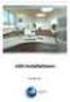 Manual Software SPECTRO3-MONITORING V5.0 (PC software for Microsoft Windows XP, VISTA, 7) for color sensors of the SPECTRO-3 series This manual describes the installation and operation of the SPECTRO3-MONITORING
Manual Software SPECTRO3-MONITORING V5.0 (PC software for Microsoft Windows XP, VISTA, 7) for color sensors of the SPECTRO-3 series This manual describes the installation and operation of the SPECTRO3-MONITORING
Data representation and analysis in Excel
 Page 1 Data representation and analysis in Excel Let s Get Started! This course will teach you how to analyze data and make charts in Excel so that the data may be represented in a visual way that reflects
Page 1 Data representation and analysis in Excel Let s Get Started! This course will teach you how to analyze data and make charts in Excel so that the data may be represented in a visual way that reflects
Designing a poster. Big is important. Poster is seldom linear, more like a MindMap. The subjects belonging together are located close to each other.
 Designing a poster Poster is seldom linear, more like a MindMap The subjects belonging together are located close to each other. Big is important. Warm colours bring closer, cold ones estrange. A human
Designing a poster Poster is seldom linear, more like a MindMap The subjects belonging together are located close to each other. Big is important. Warm colours bring closer, cold ones estrange. A human
University of Arkansas Libraries ArcGIS Desktop Tutorial. Section 2: Manipulating Display Parameters in ArcMap. Symbolizing Features and Rasters:
 : Manipulating Display Parameters in ArcMap Symbolizing Features and Rasters: Data sets that are added to ArcMap a default symbology. The user can change the default symbology for their features (point,
: Manipulating Display Parameters in ArcMap Symbolizing Features and Rasters: Data sets that are added to ArcMap a default symbology. The user can change the default symbology for their features (point,
Chaco: A Plotting Package for Scientists and Engineers. David C. Morrill Enthought, Inc.
 Chaco: A Plotting Package for Scientists and Engineers David C. Morrill Enthought, Inc. Introduction With packages such as Mathematica and MatLab, scientists and engineers already have a variety of high-quality
Chaco: A Plotting Package for Scientists and Engineers David C. Morrill Enthought, Inc. Introduction With packages such as Mathematica and MatLab, scientists and engineers already have a variety of high-quality
Self-Positioning Handheld 3D Scanner
 Self-Positioning Handheld 3D Scanner Method Sheet: How to scan in Color and prep for Post Processing ZScan: Version 3.0 Last modified: 03/13/2009 POWERED BY Background theory The ZScanner 700CX was built
Self-Positioning Handheld 3D Scanner Method Sheet: How to scan in Color and prep for Post Processing ZScan: Version 3.0 Last modified: 03/13/2009 POWERED BY Background theory The ZScanner 700CX was built
3D Visualization of Seismic Activity Associated with the Nazca and South American Plate Subduction Zone (Along Southwestern Chile) Using RockWorks
 3D Visualization of Seismic Activity Associated with the Nazca and South American Plate Subduction Zone (Along Southwestern Chile) Using RockWorks Table of Contents Figure 1: Top of Nazca plate relative
3D Visualization of Seismic Activity Associated with the Nazca and South American Plate Subduction Zone (Along Southwestern Chile) Using RockWorks Table of Contents Figure 1: Top of Nazca plate relative
HowTo Rhino & ICEM. 1) New file setup: choose Millimeter (automatically converts to Meters if imported to ICEM)
 HowTo Rhino & ICEM Simple 2D model 1) New file setup: choose Millimeter (automatically converts to Meters if imported to ICEM) 2) Set units: File Properties Units: Model units: should already be Millimeters
HowTo Rhino & ICEM Simple 2D model 1) New file setup: choose Millimeter (automatically converts to Meters if imported to ICEM) 2) Set units: File Properties Units: Model units: should already be Millimeters
ANIMATED FRACTALS. osler@rowan.edu. nature very complex. In the classroom, it can be very instructive to watch the fractal image
 7/15/98 1 ANIMATED FRACTALS Mathematics and Computer Education,Vol.33 (1999),pp.236-243. 1. Introduction Thomas J. Osler Mathematics Department Rowan University Glassboro, NJ 08028 osler@rowan.edu In this
7/15/98 1 ANIMATED FRACTALS Mathematics and Computer Education,Vol.33 (1999),pp.236-243. 1. Introduction Thomas J. Osler Mathematics Department Rowan University Glassboro, NJ 08028 osler@rowan.edu In this
THE CERN/SL XDATAVIEWER: AN INTERACTIVE GRAPHICAL TOOL FOR DATA VISUALIZATION AND EDITING
 THE CERN/SL XDATAVIEWER: AN INTERACTIVE GRAPHICAL TOOL FOR DATA VISUALIZATION AND EDITING Abstract G. Morpurgo, CERN As a result of many years of successive refinements, the CERN/SL Xdataviewer tool has
THE CERN/SL XDATAVIEWER: AN INTERACTIVE GRAPHICAL TOOL FOR DATA VISUALIZATION AND EDITING Abstract G. Morpurgo, CERN As a result of many years of successive refinements, the CERN/SL Xdataviewer tool has
Abstract. For notes detailing the changes in each release, see the MySQL for Excel Release Notes. For legal information, see the Legal Notices.
 MySQL for Excel Abstract This is the MySQL for Excel Reference Manual. It documents MySQL for Excel 1.3 through 1.3.6. Much of the documentation also applies to the previous 1.2 series. For notes detailing
MySQL for Excel Abstract This is the MySQL for Excel Reference Manual. It documents MySQL for Excel 1.3 through 1.3.6. Much of the documentation also applies to the previous 1.2 series. For notes detailing
MULTIPLE CHOICE. Choose the one alternative that best completes the statement or answers the question.
 Exam Name MULTIPLE CHOICE. Choose the one alternative that best completes the statement or answers the question. 1) The JDK command to compile a class in the file Test.java is A) java Test.java B) java
Exam Name MULTIPLE CHOICE. Choose the one alternative that best completes the statement or answers the question. 1) The JDK command to compile a class in the file Test.java is A) java Test.java B) java
Scicos is a Scilab toolbox included in the Scilab package. The Scicos editor can be opened by the scicos command
 7 Getting Started 7.1 Construction of a Simple Diagram Scicos contains a graphical editor that can be used to construct block diagram models of dynamical systems. The blocks can come from various palettes
7 Getting Started 7.1 Construction of a Simple Diagram Scicos contains a graphical editor that can be used to construct block diagram models of dynamical systems. The blocks can come from various palettes
Using Excel As A Database
 Using Excel As A Database Access is a great database application, but let s face it sometimes it s just a bit complicated! There are a lot of times when it would be nice to have some of the capabilities
Using Excel As A Database Access is a great database application, but let s face it sometimes it s just a bit complicated! There are a lot of times when it would be nice to have some of the capabilities
Excel Unit 4. Data files needed to complete these exercises will be found on the S: drive>410>student>computer Technology>Excel>Unit 4
 Excel Unit 4 Data files needed to complete these exercises will be found on the S: drive>410>student>computer Technology>Excel>Unit 4 Step by Step 4.1 Creating and Positioning Charts GET READY. Before
Excel Unit 4 Data files needed to complete these exercises will be found on the S: drive>410>student>computer Technology>Excel>Unit 4 Step by Step 4.1 Creating and Positioning Charts GET READY. Before
Composite Surfaces Tutorial
 Composite Surfaces Tutorial 4-1 Composite Surfaces Tutorial This tutorial will use the same model as the Materials & Loading Tutorial (with some modifications), to demonstrate how to perform a circular
Composite Surfaces Tutorial 4-1 Composite Surfaces Tutorial This tutorial will use the same model as the Materials & Loading Tutorial (with some modifications), to demonstrate how to perform a circular
