USER CONVERSION P3, SURETRAK AND MICROSOFT PROJECT ASTA POWERPROJECT PAUL E HARRIS EASTWOOD HARRIS
|
|
|
- Anne Mills
- 8 years ago
- Views:
Transcription
1 P.O. Box 4032 EASTWOOD HARRIS PTY LTD Tel 61 (0) Doncaster Heights ACN Fax 61 (0) Victoria 3109 Project Management Systems Australia Software and Solutions Web: USER CONVERSION P3, SURETRAK AND MICROSOFT PROJECT TO ASTA POWERPROJECT BY PAUL E HARRIS OF EASTWOOD HARRIS
2 2
3 TABLE OF CONTENTS 1 INTRODUCTION WBS DEFINITION CONSTRAINTS, ASAP & ALAP BARS & TASKS USER INTERFACE OPTIONS VIEWS, TABLE AND FILTERS TERMINOLOGY SPELL CHECKER UNDO 9 2 CREATING A NEW PROJECT CREATE A PROJECT FROM A TEMPLATE CREATE A TEMPLATE CUSTOMIZING THE SCREEN 11 3 CALENDARS & TIMESCALE CALENDAR CONCEPTS CREATING AND EDITING CALENDARS Creating a New Calendar Editing a Calendar Summary Duration Calculation Editing a Work Pattern Setting the Default Task Calendar 16 4 ADDING ACTIVITIES TASK ID RULES ADD TASKS Methods of adding tasks: Task Placement Task on the Same Line Assign Task Calendars Columns Create Milestones 21 5 CREATING AND ASSIGNING SUMMARY TASKS SUMMARY TASKS MAY BE INDENTED LIKE MSP CREATING A PROJECT (SUB PROJECT) 23 3
4 5.3 EXPANDED TASK MULTIPLE TASKS ON ONE LINE HAMMOCK BUFFER TASKS 24 6 FORMATTING THE DISPLAY TIMESCALE CONCEPTS Exception Display Timescale Calendar Timescale Zones FORMATTING THE TIMESCALE BARS TABLES & COLUMNS FILTERS SORTING VIEWS 29 7 ADDING LOGIC & CONSTRAINTS LINK CATEGORY Links may be entered by: Editing relationships Viewing relationships Logic may be deleted by: Adding and Reviewing Links Manually CONSTRAINTS 32 8 SCHEDULING 33 9 CREATING AND ASSIGNING RESOURCES CREATING RESOURCES ASSIGNING RESOURCES VIEWING RESOURCE ASSIGNMENTS Resources as Bars Resource Histograms Resource Columns Resource Table SCHEDULING PRINTING 38 4
5 11.1 CONCEPTS SETTING THE SOFTWARE TO PRINT PRINTING CONCEPTS SETTING THE SOFTWARE TO PRINT SETTING A BASELINE CREATE THE BASELINE DISPLAYING BASELINE DATA PROGRESSING A SCHEDULE FILE NAMING CONVENTION SET THE PROGRESS REPORT DATE ENTER PROGRESS RESCHEDULE COMPLETED PROJECTS 43 5
6 1 INTRODUCTION This document is deigned to assist people who are using SureTrak, P3, Primavera Enterprise or Microsoft Project to learn the basics of Powerproject to create an unresourced schedule. 1.1 WBS Definition SureTrak and P3 have the following functions to generate project breakdown structures: o Activity Codes, o Activity ID Codes, o One Hierarchal WBS, where a WBS Node may not be assigned resources, costs or notes and costs are calculated from the addition of the activity costs. o SureTrak also supports Outlining in the same way as Microsoft Project, where a summary task may be assigned resources, costs and notes, but the durations are adopted from the summary tasks. The project breakdown structure for SureTrak and P3 projects is usually created using Activity Codes and Activity ID Codes for larger projects. There is a less frequent use of WBS and Outlining Users of Microsoft Project predominately use Outlining but there are options to use hierarchical Outline Codes or Customizable date fields and the Grouping facility to produce an alternate view of tasks. Primavera Enterprise predominately uses a WBS function as the main method of displaying the project breakdown structure but also has user definable hierarchical coding structures available for organising the project activities. Powerproject uses the following functions to : o Typically uses Summarising (the same as Outlining in Microsoft Project) to generate a hierarchical project break structure. The summary tasks generate WBS codes in a similar way to Microsoft Project s WBS Define Codes function. o It has a unique and predominant function that allows multiple tasks to be displayed on one line. These tasks are held one summary task. There is not a similar function in SureTrak of Microsoft Project. o It also has Codes Libraries and Codes that may be assigned to tasks that are used to filter, sort, group and colour code the tasks in the bar chart. These may be used in a similar way to Grouping by Activity Codes in SureTrak and P3 and Grouping by Custom fields in Microsoft Project. 6
7 o There are no customisable hierarchical codes fields available such as the Primavera Enterprise WBS or the Microsoft Project Custom Outline codes. o A hierarchical structure may be synthesised using two or more Code Library fields. 1.2 Constraints, ASAP & ALAP The option of ALAP is treated like Primavera software, as Zero Free Float and consumes Free Float and only delays the task that has been constrained. In Microsoft Project a ALAP constraint consumes Total Float and delays all successor tasks with Total Float, which is often not very useful. 1.3 Bars & Tasks A bar and corresponding task may have different descriptions and different IDs. A bar also has the capability of storing and displaying multiple tasks on one line. In this situation: The bar has a unique name, and Each task belonging to the bar may have its own unique name. 1.4 User Interface Powerproject has an Explorer type user interface for editing calendars, resources, codes etc which makes it very simple to access and edit project data. Primavera software and Microsoft Project accesses this data using forms. Powerproject uses an Explorer type function titled the Library Explorer, the Library is opened by clicking on the icon on the Standard Toolbar. Project data such as Calendars and Resources may be dragged onto tasks making this product simple to use, but different to other products mentioned in this paper. Therefore there is one place where all information may be accesses and this reduces the time required to open and close forms as with Primavera software and Microsoft Project. 7
8 The picture below displays the Library Explorer: Should there be a Library missing from the Library View then right click in the right hand side and select Show Libraries to open the Show Libraries form add the missing ones: 1.5 Options There are the following options areas that should be studied: Tools, Options sets the Global Options Tools, Bar Chart Defaults sets the defaults currently open file. Tool, Customise allows the display of Toolbars. 1.6 Views, Table and Filters These functions are very similar to Microsoft Project where a View includes an associated Table and Filter associated. The menu commands are the same as Microsoft project. Therefore a Table or Filter may be applied to many Layouts. Primavera software use Layouts to display data and this where the columns of data to be displayed and how the activities are Grouped and Sorted within a Group is specified. A Layout is similar to the combination of a View and Table in Asta and Microsoft Project. 8
9 Filters may be created in Asta using a Wizard by selecting View, Filters, More Filters and selecting New. 1.7 Terminology Token is an attribute assigned to a task and may be displayed as a column of data such as constraints and dates. Links are relationships or logic Relationships are the relationship between detailed tasks and their summary tasks. Baselines are copies of complete projects that are copied and set as Baselines. The is the same as P3 and Primavera Enterprise 1.8 Spell Checker The MS Word spellchecker is used with this software. 1.9 Undo There is an unlimited undo which operates after the project has been saved. 9
10 2 CREATING A NEW PROJECT 2.1 Create a Project from a Template Select File, New to open the select Template to create a new project: Select the template, fill the details. Use Tools, Options, File Locations tab to select the default directory to save files. Select OK to create the project. 2.2 Create a Template Open a project, select File, Save As and select the template directory and save. This si the same as SureTrak and Microsoft Project and it is suggested a project is cleaned up before saving as a template. 10
11 2.3 Customizing the Screen Toolbars are displayed & hidden using View, Toolbars or right clicking in the Toolbar area, as in SureTrak, P3 and Microsoft Project. Primavera Enterprise has limited Toolbar customizing features. The Customise allows users customise Toolbars, in the same way as Microsoft Project. 11
12 3 CALENDARS & TIMESCALE 3.1 Calendar Concepts Calendar concepts are far better and more developed that the other products and summary durations (durations displayed in days or weeks) calculate correctly. SureTrak, Primavera Enterprise and Microsoft Project calculate the summary durations using one parameter and therefore when projects are assigned calendars that have a different number of hours per day then some summary durations are incorrect. Calendars are saved in a library & may be used for tasks and/or resources. E.g. a single calendar may be assigned to both a task and a resource. Each project has a default task calendar, which is assigned to a task when it is created. Each Calendar is assigned a Work Pattern which determines the working hours per day & week for the calendar. A Work Pattern may be assigned to more than one Calendar. The task calendar may be changed after the task has been created. When a different calendar is assigned to a project then all new tasks are assigned the new calendar as they are created. Relationships or Logic Links are called links. The term Relationships is reserved for the relationship between Summary and Detailed tasks in Power Project. The link between two activities in P3, SureTrak and Microsoft Project has a duration and in P3 and SureTrak is calculated on the predecessor calendar and in Microsoft Project 2002 to 2007 on the successor calendar. In Power Project both the predecessor and successor may have a lead or lag from the start or finish of the task and the link joins these two points. Therefore there is no calendar on a link and Asta provides a unique and superior solution than other products. Exceptions are non work time and may be named, e.g. Weekends or Holidays. Exceptions may be user defined such as RDOs. Exceptions may be used in the timescale display covered next. Calendars may be Folded to hide Non Work time on the Bar Chart. This again is a unique feature of Asta. Three Time Zones are available and each may have a different horizontal scales. This is similar to the SureTrak Zoned timescale. 12
13 3.2 Creating and Editing Calendars Creating a New Calendar Open the Library Explorer by: o Clicking on the icon on the Standard Toolbar, or o Selecting View, View, Library Explorer. A new window has been opened, like Primavera Enterprise and open windows may be accessed from the Window menu or using Ctl Tab to scroll through open windows. Select the Calendar Object (Folder) Rights click in the right hand pane and select New Calendar & run the wizard. The non work times may be set on the Assign Exceptions form in a similar way to SureTrak but different types of Non Working Types are available: To Close the Library click on the Close Icon at the Top Right Hand side of the window. 13
14 3.2.2 Editing a Calendar To Edit a Calendar: Double Click in Library Explorer on the calendar to be edited, Click on the Calendar tab Select the days to become non work using Ctl Click, Shift Click or selecting a Day on the Left Hand Side Right click on a select day, from the menu select Add Exception and select the Exception type. Select the start and finish time for every selected date or select All day exception: 14
15 3.2.3 Summary Duration Calculation SureTrak, Primavera Enterprise and Microsoft Project all have one factor to display summary durations for displaying durations in days or weeks or months. Thus a schedule with multiple calendars that have a different number of working hours per day will always display summary durations incorrectly if the calendar is not matched to the correct factor. In Power Project each calendar has its own factors and therefore all summary durations will be displayed correctly if the calendar is set up correctly. Right click on the Calendar in the Library View to open the Work Pattern Properties form: Editing a Work Pattern Select the Work Pattern that has been assigned to a calendar in the Library Explorer to edit the working hours for each day and edit the working hours per day. 15
16 3.2.5 Setting the Default Task Calendar Select Tools, Bar Chart Defaults, Task tab and select the default calendar: 16
17 4 ADDING ACTIVITIES Each task has: A line number which is renumbered as tasks are inserted. Task ID Number which is unique to the task and is generated based on the unique Task ID Rules. Activities may be created by copying and pasting from other products. 4.1 Task ID Rules Select Tools, Unique Task ID Numbering to open the Unique Task ID Numbering form: Most headings are self explanatory: The Prefix code are characters placed in front of a code. Minimum width prefixes the ID Number with zeros Sub-increment is used to number tasks assigned to one bar or to create an inserted task number so one does not have to renumber inserted task as with SureTrak. 17
18 4.2 Add Tasks The Task and the Bar have a description and a Task may be added without a Bar and a Bar without a description, thus making it a heading, but not a summary task, this is a very useful function to subdivide a long list of tasks without creating a new level of summary tasks Methods of adding tasks: There are two main options Type in the name & assign a duration, it will be scheduled ASAP, Draw a task on the Gantt Chart by dragging with the mouse in the Bar chart area where the task is required, then type in the name. When a task is added by drawing, the task remains in the place as the scheduling only takes place when the schedule is rescheduled Task Placement When dragging a bars it may be made to snap to a days, week etc by selecting the Snapping Time Unit drop down box in the Bar Chart tool bar. 18
19 4.2.3 Task on the Same Line A second task may be added on a line by dragging a second task on the same line. The method that these tasks on one line are scheduled is selected in the Tools, Schedule, Options tab under the Tasks with no links section: NOTE: These tasks have an inherited Finish to Start relationship, note the task below is ignoring the -5 day Lag but acknowledging the 5d Lead The bar and tasks may have different names, the defaults are set in Tools, Options, Edit tab: They may be named in the table, or By selecting the whole bar or task by clicking on the line number, Right clicking and selecting the Bar properties and Select the Bar or Task tab as appropriate. 19
20 4.2.4 Assign Task Calendars A calendar may be dragged to assign it to a task: Open the Project view using View, Project View, or click on the icon and this will open on the Left hand Side the Project Pane where schedule resources may be accessed from. Select one or more tasks, then From the Project window expand the Calendars and drag a calendar on to the task bar. 20
21 4.2.5 Columns Add a column by right clicking on the header where a new column is required and select Add Blank Column. To display for example the Calendar column right clicking on the blank column (or any other existing column should you wish to change the contents) and select Token, then select the required data filed: Create Milestones To create a Milestone: Enter a zero duration to make a task a Start Mile Stone, or Right click on the task in the Bar chart and select Make Into and select the milestone type: Right Click on the Bar Chart and select insert Milestone. 21
22 5 CREATING AND ASSIGNING SUMMARY TASKS 5.1 Summary Tasks may be Indented like MSP Summary Tasks may be added to created a project breakdown structure: Select the tasks (ensure you highlight the whole task not just a cell) to be summarised by highlighting the bar number From the Bar Chart toolbar click on the Summarise button and a new blank Summary task will be created. Type in the name. Indent and Outdent icons may only be used to indent and outdent tasks after a Summary task has been created in the same way as Microsoft Project and SureTrak, but ensure the whole task or the bars is selected. This function is not available when a cell is selected. When the Project View is selected then the summary tasks are displayed as a hierarchical structure in the window. When one or more nodes are selected then only the tasks associated with the nodes are displayed. This is like filtering to display only selected summary tasks, a very powerful feature. 22
23 5.2 Creating a Project (Sub Project) Creating a Project is like creating a subproject in SureTrak or P3 and should be used for a programme of projects. Make a summary bar for the activities that are required as a Project, Display the Project View using View, Project View, or clicking on the Project View icon, Select the summary bar in the project View Right click and select Is a Project 5.3 Expanded Task This allows the addition of tasks under an Expanded task and these tasks are not displayed in the main view. The details are only displayed when the Expanded task is opened by double clicking. This Expanded task becomes a subnet and may form part of the critical path. There is no equivalent in the other products. It enables the development develop detailed tasks for one task but not display the detail in the main schedule. Create a new bar Select, Right Click & select Make Into Expanded Display the Project View using View, Project View, or clicking on the Project View icon, Select the expanded task. 5.4 Multiple Tasks on One Line This is used to save on vertical real-estate and allows multiple tasks on one line and would typically be a number of similar or repeating tasks. Each task could be an expanded tasks. Drag and draw the multiple tasks on one line in the bar chart, Expand and add description, duration and logic etc. When expanded the detailed tasks have unique Name and when rolled up the summarised task has its own description that is hidden when expanded. Before Expanding the Task After Expanding the Task 23
24 5.5 Hammock A Hammock works in a similar way to a WBS activity in P3 & SureTrak and allows the durations of randomly selected tasks to be summarised but unlike Primavera products it does not have relationships. To create a Hammock: Create a new task, by adding a bar. Right click on the bar and select Make Into and select Hammock. Select the tasks that are required in the Hammock Right click an select Add to Hammock The tasks under a Hammock are displayed twice: 5.6 Buffer Tasks These are like Critical Chain Buffers and adjust their duration to maintain a Deadline date. 24
25 6 FORMATTING THE DISPLAY 6.1 Timescale Concepts Exception Display Powerproject has the ability to hide or display Exceptions (non work time). The picture below displays all time and the Exceptions are displayed: The picture below hides the non work periods, notice Dec 24 to Dec 27 are not displayed: Timescale Calendar The Timescale may be set its own unique calendar, like MSP, and it may display the non work time (Exceptions) on the Gantt chart: 25
26 6.1.3 Timescale Zones Powerproject has a similar function to SureTrak Zoomed Timescale. SureTrak has the ability to create one Zoomed zone. MSP only displays one timescale. Powerproject may create up to three separate Timescale Zones with different time scales: 6.2 Formatting the Timescale All formatting is accessed by right clicking on the timescale The timescale may be dragged like SureTrak to expand or contract the timescale Up to 10 Timescale Lines may be displayed, they are added or removed by right clicking on the timescale. Up to three timescale zones may be created. Grids (Gridlines) are formatted here. Shading may be added here. Folding exceptions hides the nonwork time and is accessed from the General tab, any checked Exceptions will not be displayed on the bar chart. 26
27 6.3 Bars The bar chart is formatted by selecting Format, Bar Chart or Right Clicking in the Bar Chart. 6.4 Tables & Columns Columns are held in a Table and Table may be displayed in a View in the same way as Microsoft Project. Columns may be added and removed from a Table like Microsoft Project by right clicking on a column header. Select View, Table; where tables may be saved, edited and selected for display etc in the same ways as Microsoft project. 27
28 6.5 Filters Filters are edited, created and saved using View, Filters in the same way as Microsoft Project. Ctl Clicking on node in the Project View selects only the details tasks of each node and acts as a filter and is quick and simple to use. 6.6 Sorting Sorting is applied using View, Sort. To create bands for Crews etc select View, Sort and generate a sort as per the pictures below: 28
29 6.7 Views Views are more similar to Microsoft Project than SureTrak Layouts. More than one view may be displayed at a time and they may be Ctl tabbed from one to another. A View contains: Table Bar Chart formatting Timescale formatting Sorting Filters Histograms and other data 29
30 7 ADDING LOGIC & CONSTRAINTS 7.1 Link Category Links may be assigned a category and link categories may be switched off. For example Sequencing Logic may be entered into a schedule to level the resources. Then these relationships switched off and the resource levelling function used. Link Categories are created in the Library Explorer view and assigned in the Link Properties form which is opened by right clicking on the link and selecting Properties: Links may be entered by: Dragging, the relationship is end sensitive like SureTrak and all type FS, SS, SF & FF may be put in by dragging. The Picture below shows the shape of the cursor required to add a relationship: If the relationship is dragged half way along a successor a Lead or Lag may be assigned with out having to open a form and typing it in. Select multiple tasks or bars and then select the create link button on the Bar chart toolbar. Like SureTrak it will not link in the order they are clicked on (as in Microsoft Project) and the chain linking is from top to bottom (as with Primavera products). 30
31 7.1.2 Editing relationships Right click on the link and select Properties and this is where the Start and End lag are edited: Viewing relationships Right Click on Bar and select Properties Display the appropriate column Logic may be deleted by: Selecting graphically & when green right click and select Delete or hit the delete button Adding and Reviewing Links Manually Select Edit, Link From/To to open the Link From/To form to add links manually. Select a task bar and select Edit Properties or right click in the Bar Chart and select Properties, click on the Links tab to see the links. Ensure you select the bar in the bar chart. 31
32 7.2 Constraints Constraints may be added by: Right Click on the task and select Constraint Flag and select the constraint, or Show appropriate columns Select the tasks and click on the Constraint button on the Task toolbar: The task may be dragged to the appropriate date and the constraint applied 32
33 8 SCHEDULING To schedule the project: Press F9 or Click on the schedule button, accept the defaults and the project will schedule. The Tools, Options Reschedule tab sets some of the scheduling calculation parameters: 33
34 9 CREATING AND ASSIGNING RESOURCES 9.1 Creating Resources Resources are created in the Library Explorer and there are two types: Permanent Resources which are intended to represent your labour, crews and equipment, and Consumable Resources which are intended to represent the materials consumed by the project. Resources may be assigned a Rate which enable multiple resources to have their rate changed by changing the value of a rate assigned to multiple resources. Resources may be assigned a colour and pattern which is displayed in Histograms. 9.2 Assigning Resources Resources are assigned by: Select one of more tasks in the Gantt chart and drag from the Library Explorer, Open the Bar and Task Properties form by right clicking in the Gantt chart and selecting Properties, then clicking on the Allocations tab: 34
35 9.3 Viewing Resource Assignments Resource assignments may be viewed in a number of ways: Resources as Bars To view resource lines under each Bar name and as bars under each Task in the Gantt chart: Open the Format Bar Chart form, Select the Allocations tab, Select For resource under the Appearance tab Resource Histograms Create a histogram by: View, New Histogram, Edit the two boxes at the top left hand side of each histogram to select the required data. Multiple resources may be selected for a histogram: 35
36 9.3.3 Resource Columns Resource data may be displayed in columns for one or more resource by formatting one or more columns in the Table Definitions Properties form: Resource Table Your should be able to create a Resource Table. 36
37 10 SCHEDULING To schedule the project: Press F9 or Click on the schedule button, accept the defaults and the project will schedule. The Tools, Options Reschedule tab sets some of the scheduling calculation parameters: Scheduling Report may be turned on or off here. 37
38 11 PRINTING 11.1 Concepts A printout has a border file which defines the static information on a printout such as titles, logos and paper output and orientation. The default files are saved in the Border subdirectory Setting the Software to Print The print defaults need to be set before successful printing may take place. Select Print, Preview Select the Border File, say CHT-A3L.B which is an A3 Landscape file Select the Printer Properties from the Print from, use the Print Settings button. Set the paper size and orientation to be the same as the Border file. Select the Appearance tab and uncheck Font scaling. Close the form. Select One Page or Multiple pages as required. Click on other icons as required or select Print Settings and check the remainder of the settings. 38
39 12 PRINTING 12.1 Concepts A printout has a border file which defines the static information on a printout such as titles, logos and paper output and orientation. The default files are saved in the Border subdirectory Setting the Software to Print The print defaults need to be set before successful printing may take place. Select Print, Preview Select the Border File, say CHT-A3L.B which is an A3 Landscape file Select the Printer Properties from the Print from, use the Print Settings button. Set the paper size and orientation to be the same as the Border file. Select the Appearance tab and uncheck Font scaling. Close the form. Select One Page or Multiple pages as required. Click on other icons as required or select Print Settings and check the remainder of the settings. 39
40 13 SETTING A BASELINE A baseline may be set for: A project, or Selected Tasks Select File, Baseline/What If Manger. The process is wizard driven and self explanatory Create the Baseline Select File, Baseline/What if Manager Select New Follow the Wizard & Apply Select Format, Bar Chart, Baseline tab and select the baseline you wish to display. Turn of the Critical Path by selecting Format, Bar Chart, Task tab and uncheck Critical. 40
41 13.2 Displaying Baseline Data To display the Baseline: Baseline bars are displayed by right clicking in the select Format, Bar Chart and select the Baselines tab. Baseline data may be displayed in columns by changing the Detail Data: 41
42 14 PROGRESSING A SCHEDULE Steps are: Save a new file for this update Collect status data, not covered in the document Set the progress report date Enter progress and changes Reschedule Show variances 14.1 File naming Convention It is suggested that a new file is saved every day using the yymmdd Infratec Projects Schedule naming convention and is the same date as the current progress period.: E.g. a file names Infratec Projects Schedule.pp is a schedule update on the 21 July 2009 at 17: Set the progress report date There are two options for setting the progress date/s in Powerproject. A single Report Date may be set, or A number of Report Dates may be set up at the start of the project and each one used in turn as the schedule is progressed. At Intratec one Report Date is going to be used and changed when the schedule is updated each day. This will be at 17:00 each day. To change the Report Date and Time open the Progress Properties form, say by right clicking on the Progress Periods in Library Explorer Enter progress To enter progress: Apply the Progressing View Completed activities have the o Actual Start and time set, and o Actual Finish date and time set. In-progress activities have the: o Actual Start and time set, o Duration Remaining 42
43 o o o % Complete Apply a Start Constraint if there is going to be a delay to the recommencement of the task. Add new scope etc. If you do not want to see the bars being split then remove the Split progress sections check from the Format Bar Chart form: 14.4 Reschedule Press F9 to reschedule and run reports Completed Projects It is suggested that once a project is complete it should be deleted from the Asta Powerproject file. 43
Administration. Welcome to the Eastwood Harris Pty Ltd MICROSOFT PROJECT 2010 AND PMBOK GUIDE FOURTH EDITION training course presented by
 Welcome to the Eastwood Harris Pty Ltd MICROSOFT PROJECT 2010 AND PMBOK GUIDE FOURTH EDITION training course presented by Paul E Harris Administration Evacuation Timings, meals and facilities Mobile phones
Welcome to the Eastwood Harris Pty Ltd MICROSOFT PROJECT 2010 AND PMBOK GUIDE FOURTH EDITION training course presented by Paul E Harris Administration Evacuation Timings, meals and facilities Mobile phones
PROJECT PLANNING & SCHEDULING USING PRIMAVERA P6 TM. in an PAUL EASTWOOD HARRIS
 PROJECT PLANNING & SCHEDULING USING PRIMAVERA P6 TM For all industries including Versions 4 to 6 Planning and Progressing Project Schedules With and Without Roles and Resources in an Established Enterprise
PROJECT PLANNING & SCHEDULING USING PRIMAVERA P6 TM For all industries including Versions 4 to 6 Planning and Progressing Project Schedules With and Without Roles and Resources in an Established Enterprise
PROJECT PLANNING & SCHEDULING USING PRIMAVERA ENTERPRISE. In An. Established Project Environment PAUL EASTWOOD HARRIS
 PROJECT PLANNING & SCHEDULING USING PRIMAVERA ENTERPRISE Planning and Progressing a Single Project Schedule With and Without Resources In An Established Project Environment BY PAUL EASTWOOD HARRIS Eastwood
PROJECT PLANNING & SCHEDULING USING PRIMAVERA ENTERPRISE Planning and Progressing a Single Project Schedule With and Without Resources In An Established Project Environment BY PAUL EASTWOOD HARRIS Eastwood
University of Sunderland. Microsoft Project. Basic Guide
 University of Sunderland Microsoft Project Basic Guide 21/11/2008 A Course in using Microsoft Project Garry Storer Learning Objectives 1. What project management software is, basic concepts, the tasks
University of Sunderland Microsoft Project Basic Guide 21/11/2008 A Course in using Microsoft Project Garry Storer Learning Objectives 1. What project management software is, basic concepts, the tasks
MS Project Tutorial for Senior Design Using Microsoft Project to manage projects
 MS Project Tutorial for Senior Design Using Microsoft Project to manage projects Overview: Project management is an important part of the senior design process. For the most part, teams manage projects
MS Project Tutorial for Senior Design Using Microsoft Project to manage projects Overview: Project management is an important part of the senior design process. For the most part, teams manage projects
PLANNING AND SCHEDULING USING MICROSOFT PROJECT 2010 PAUL EASTWOOD HARRIS
 PLANNING AND SCHEDULING USING MICROSOFT PROJECT 2010 BY PAUL EASTWOOD HARRIS Eastwood Harris Pty Ltd i Copyright 1999 2010 by Eastwood Harris Pty Ltd. No part of this publication may be reproduced or used
PLANNING AND SCHEDULING USING MICROSOFT PROJECT 2010 BY PAUL EASTWOOD HARRIS Eastwood Harris Pty Ltd i Copyright 1999 2010 by Eastwood Harris Pty Ltd. No part of this publication may be reproduced or used
MS Project 2007 Quick Guide
 MS Project 2007 Quick Guide 1. Setup your project Add project information Determine project start date Check / Edit the standard/base calendar Check / Edit calendar calculation options Fine-tune your configuration
MS Project 2007 Quick Guide 1. Setup your project Add project information Determine project start date Check / Edit the standard/base calendar Check / Edit calendar calculation options Fine-tune your configuration
OVERVIEW. Microsoft Project terms and definitions
 PROJECT 2003 DISCLAIMER: This reference guide is meant for experienced Microsoft Project users. It provides a list of quick tips and shortcuts for familiar features. This guide does NOT replace training
PROJECT 2003 DISCLAIMER: This reference guide is meant for experienced Microsoft Project users. It provides a list of quick tips and shortcuts for familiar features. This guide does NOT replace training
NOTES ON XER EXPORT AND IMPORT BETWEEN ASTA POWERPROJECT AND IMPORT TO PRIMAVERA VERSION 5.0 PAUL E HARRIS EASTWOOD HARRIS
 P.O. Box 4032 EASTWOOD HARRIS PTY LTD Tel 61 (0)4 1118 7701 Doncaster Heights ACN 085 065 872 Fax 61 (0)3 9846 7700 Victoria 3109 Project Management Systems Email: harrispe@eh.com.au Australia Software
P.O. Box 4032 EASTWOOD HARRIS PTY LTD Tel 61 (0)4 1118 7701 Doncaster Heights ACN 085 065 872 Fax 61 (0)3 9846 7700 Victoria 3109 Project Management Systems Email: harrispe@eh.com.au Australia Software
Introduction to Microsoft Project 2010
 Introduction to Microsoft Project 2010 This document provides an introduction in using Microsoft Project 2010. Microsoft Project is a project management application that contains a set of tools to help
Introduction to Microsoft Project 2010 This document provides an introduction in using Microsoft Project 2010. Microsoft Project is a project management application that contains a set of tools to help
CONVERTING TO AND FROM PRIMAVERA SURETRAK AND P3 TO MICROSOFT PROJECT MPX & MPP FORMAT PAUL E HARRIS EASTWOOD HARRIS. REVISED 4 August 2003
 P.O. Box 4032 EASTWOOD HARRIS PTY LTD Tel 61 (0)4 1118 7701 Doncaster Heights ACN 085 065 872 Fax 61 (0)3 9846 7700 Victoria 3109 Project Management Systems Email: harrispe@eh.com.au Australia Software
P.O. Box 4032 EASTWOOD HARRIS PTY LTD Tel 61 (0)4 1118 7701 Doncaster Heights ACN 085 065 872 Fax 61 (0)3 9846 7700 Victoria 3109 Project Management Systems Email: harrispe@eh.com.au Australia Software
TILOS GETTING STARTED & EXERCISES
 TILOS GETTING STARTED & EXERCISES 1. Release 2010-03 TILOS 7.0 Created by Linear project GmbH Training Support Software Development For further information please contact: ----------------------------------------------------------------------------------------------
TILOS GETTING STARTED & EXERCISES 1. Release 2010-03 TILOS 7.0 Created by Linear project GmbH Training Support Software Development For further information please contact: ----------------------------------------------------------------------------------------------
Creating and Viewing Task Dependencies between Multiple Projects using Microsoft Project
 Creating and Viewing Task Dependencies between Multiple Projects using Microsoft Project Preliminary 1. You must have Microsoft Project 2003 or higher installed to complete these procedures. 2. If necessary,
Creating and Viewing Task Dependencies between Multiple Projects using Microsoft Project Preliminary 1. You must have Microsoft Project 2003 or higher installed to complete these procedures. 2. If necessary,
PRINCE2 PLANNING AND CONTROL USING MICROSOFT PROJECT UPDATED FOR MICROSOFT OFFICE PROJECT 2007 PAUL EASTWOOD HARRIS
 PRINCE2 PLANNING AND CONTROL USING MICROSOFT PROJECT UPDATED FOR MICROSOFT OFFICE PROJECT 2007 BY PAUL EASTWOOD HARRIS Eastwood Harris Pty Ltd i Copyright 1999-2004 by Eastwood Harris Pty Ltd. No part
PRINCE2 PLANNING AND CONTROL USING MICROSOFT PROJECT UPDATED FOR MICROSOFT OFFICE PROJECT 2007 BY PAUL EASTWOOD HARRIS Eastwood Harris Pty Ltd i Copyright 1999-2004 by Eastwood Harris Pty Ltd. No part
INTRODUCTION TO MICROSOFT PROJECT 2007 CONTENTS
 INTRODUCTION TO MICROSOFT PROJECT 2007 CONTENTS What is a Project... 2 The Steps involved in Setting up a Project... 3 Views... 4 How To Start a new project... 6 The Gantt Chart... 8 Outlining/Summary
INTRODUCTION TO MICROSOFT PROJECT 2007 CONTENTS What is a Project... 2 The Steps involved in Setting up a Project... 3 Views... 4 How To Start a new project... 6 The Gantt Chart... 8 Outlining/Summary
USING P3 VERSION 3.1 IMPORT AND EXPORT FUNCTIONS WITH THE DBF FILE FORMAT AND EXCEL PAUL E HARRIS EASTWOOD HARRIS
 P.O. Box 4032 EASTWOOD HARRIS PTY LTD Tel 61 (0)4 1118 7701 Doncaster Heights ACN 085 065 872 Fax 61 (0)3 9846 7700 Victoria 3109 Project Management Systems Email: harrispe@eh.com.au Australia Software
P.O. Box 4032 EASTWOOD HARRIS PTY LTD Tel 61 (0)4 1118 7701 Doncaster Heights ACN 085 065 872 Fax 61 (0)3 9846 7700 Victoria 3109 Project Management Systems Email: harrispe@eh.com.au Australia Software
Microsoft Project 2013 Guide to Task and Resource Planning
 Starting a Project The Microsoft Project 2013 Start screen Double click Blank Project, select a Recent project, or click Open Other Projects to work on a saved project stored on disk or on SkyDrive. To
Starting a Project The Microsoft Project 2013 Start screen Double click Blank Project, select a Recent project, or click Open Other Projects to work on a saved project stored on disk or on SkyDrive. To
powerproject 24 REASONS TO USE ASTA POWERPROJECT RATHER THAN PRIMAVERA FOR MANAGING CONSTRUCTION PROJECTS www.astadev.com
 powerproject 24 REASONS TO USE ASTA POWERPROJECT RATHER THAN PRIMAVERA FOR MANAGING CONSTRUCTION PROJECTS www.astadev.com 1 FAMILIAR, powerproject 24 REASONS TO USE ASTA POWERPROJECT RATHER THAN PRIMAVERA
powerproject 24 REASONS TO USE ASTA POWERPROJECT RATHER THAN PRIMAVERA FOR MANAGING CONSTRUCTION PROJECTS www.astadev.com 1 FAMILIAR, powerproject 24 REASONS TO USE ASTA POWERPROJECT RATHER THAN PRIMAVERA
IT Training. Microsoft Project. Vicky Samways, IT Training Information System Services Version 2.1
 IT Training Microsoft Project Vicky Samways, IT Training Information System Services Version 2.1 Scope Learning outcomes Find out when and how to use Microsoft Project. Learn how to create a project, break
IT Training Microsoft Project Vicky Samways, IT Training Information System Services Version 2.1 Scope Learning outcomes Find out when and how to use Microsoft Project. Learn how to create a project, break
Guidelines for Accessing and Using the VDOT Scheduling Application (Primavera P6)
 Guidelines for Accessing and Using the VDOT Scheduling Application (Primavera P6) CONSTRUCTION DIVISION (SCHEDULING & CONTRACTS) 1. INTRODUCTION To establish standards and consistent scheduling practices
Guidelines for Accessing and Using the VDOT Scheduling Application (Primavera P6) CONSTRUCTION DIVISION (SCHEDULING & CONTRACTS) 1. INTRODUCTION To establish standards and consistent scheduling practices
Sample book with only two chapters
 PLANNING AND CONTROL USING ORACLE PRIMAVERA P6 Versions 8.2 to 15.1 EPPM WEB Enterprise Portfolio Project Management Planning and Progressing Project Schedules With and Without Roles and Resources in an
PLANNING AND CONTROL USING ORACLE PRIMAVERA P6 Versions 8.2 to 15.1 EPPM WEB Enterprise Portfolio Project Management Planning and Progressing Project Schedules With and Without Roles and Resources in an
Project Creation and Gantt Chart Design Using Microsoft Project. R. Baker. The University of Tampa
 Project Creation and Gantt Chart Design Using Microsoft Project R. Baker The University of Tampa What is Microsoft Project? Microsoft Project is a software package designed help managers manage a variety
Project Creation and Gantt Chart Design Using Microsoft Project R. Baker The University of Tampa What is Microsoft Project? Microsoft Project is a software package designed help managers manage a variety
Using Microsoft Project 2000
 Using MS Project Personal Computer Fundamentals 1 of 45 Using Microsoft Project 2000 General Conventions All text highlighted in bold refers to menu selections. Examples would be File and Analysis. ALL
Using MS Project Personal Computer Fundamentals 1 of 45 Using Microsoft Project 2000 General Conventions All text highlighted in bold refers to menu selections. Examples would be File and Analysis. ALL
Microsoft Access 2010 handout
 Microsoft Access 2010 handout Access 2010 is a relational database program you can use to create and manage large quantities of data. You can use Access to manage anything from a home inventory to a giant
Microsoft Access 2010 handout Access 2010 is a relational database program you can use to create and manage large quantities of data. You can use Access to manage anything from a home inventory to a giant
Level 2 Scheduling Training
 Level 2 Scheduling Training Synchro PRO Synchro Scheduler V 4.10 September 2014 CONTENTS 1. The Synchro Workspace... 1 1.1. Initial Setup... 1 1.2. Screen Layout... 2 2. User Interface Set Up... 4 2.1.
Level 2 Scheduling Training Synchro PRO Synchro Scheduler V 4.10 September 2014 CONTENTS 1. The Synchro Workspace... 1 1.1. Initial Setup... 1 1.2. Screen Layout... 2 2. User Interface Set Up... 4 2.1.
Planning and Scheduling Your Project Using Microsoft Project 2003
 Planning and Scheduling Your Project Using Microsoft Project 2003 Sridhar Pandurangiah Director - Engineering sridhar@sastratechnologies.in Meeting Protocol Agenda Project File Project Calendar Creating
Planning and Scheduling Your Project Using Microsoft Project 2003 Sridhar Pandurangiah Director - Engineering sridhar@sastratechnologies.in Meeting Protocol Agenda Project File Project Calendar Creating
Tutorials. If you have any questions, comments, or suggestions about these lessons, don't hesitate to contact us at support@kidasa.com.
 Tutorials The lesson schedules for these tutorials were installed when you installed Milestones Professional 2010. They can be accessed under File Open a File Lesson Chart. If you have any questions, comments,
Tutorials The lesson schedules for these tutorials were installed when you installed Milestones Professional 2010. They can be accessed under File Open a File Lesson Chart. If you have any questions, comments,
technical tips and tricks
 technical tips and tricks Document author: Produced by: Displaying a Critical Path Andy Jessop Project Learning International Limited The tips and tricks below are taken from Project Mentor, the smart
technical tips and tricks Document author: Produced by: Displaying a Critical Path Andy Jessop Project Learning International Limited The tips and tricks below are taken from Project Mentor, the smart
ECDL. European Computer Driving Licence. Project Planning Project Management Software BCS ITQ Level 2. Syllabus Version 1.0
 ECDL European Computer Driving Licence Project Planning Project Management Software BCS ITQ Level 2 Using Microsoft Project 2013 Syllabus Version 1.0 This training, which has been approved by BCS, The
ECDL European Computer Driving Licence Project Planning Project Management Software BCS ITQ Level 2 Using Microsoft Project 2013 Syllabus Version 1.0 This training, which has been approved by BCS, The
Oracle Primavera P6 Enterprise Project Portfolio management Overview Programme Reference # 201A
 Oracle Primavera P6 Enterprise Project Portfolio management Overview Programme Reference # 201A Programme Description: Dedicated one full day training module in a structured and professional manner to
Oracle Primavera P6 Enterprise Project Portfolio management Overview Programme Reference # 201A Programme Description: Dedicated one full day training module in a structured and professional manner to
Open Workbench. User Guide. v2.0.00
 Open Workbench User Guide v2.0.00 This documentation, which includes embedded help systems and electronically distributed materials, (hereinafter referred to as the Documentation ) is for your informational
Open Workbench User Guide v2.0.00 This documentation, which includes embedded help systems and electronically distributed materials, (hereinafter referred to as the Documentation ) is for your informational
Applied Project Management ( APM )
 Applied Project Management Applied Project Management ( APM ) TRAINING PROGRAM Page 1 Of 7 APPLIED PROJECT MANAGEMENT PRO PROGRAM OVERVIEW This course provides in-depth Project Management Training and
Applied Project Management Applied Project Management ( APM ) TRAINING PROGRAM Page 1 Of 7 APPLIED PROJECT MANAGEMENT PRO PROGRAM OVERVIEW This course provides in-depth Project Management Training and
Developing a Gantt and PERT Chart
 Developing a Gantt and PERT Chart October 2004 Edition UNITAR-executed GEF Medium-Sized Project, on behalf of UNDP Table of Contents Module 1. Creating a Gantt Chart Using MS Project... 1 Introduction...
Developing a Gantt and PERT Chart October 2004 Edition UNITAR-executed GEF Medium-Sized Project, on behalf of UNDP Table of Contents Module 1. Creating a Gantt Chart Using MS Project... 1 Introduction...
Project Initiation and Revision Training Manual. Table of Contents
 for Engineering and Construction v.4.1 Project Initiation and Revision Training Class Conducted by Evans Technology June 2005 Table of Contents Introduction to Primavera... 3 Project Management (P3eC)...
for Engineering and Construction v.4.1 Project Initiation and Revision Training Class Conducted by Evans Technology June 2005 Table of Contents Introduction to Primavera... 3 Project Management (P3eC)...
Microsoft Project 2010 Advanced
 Microsoft Project 2010 Advanced Table Of Contents SECTION 1 - REFRESH OF THE BASICS... 3 GUIDE INFORMATION... 4 Introduction... 4 How To Use This Guide... 4 Objectives... 4 Instructions... 4 PROJECT INFORMATION
Microsoft Project 2010 Advanced Table Of Contents SECTION 1 - REFRESH OF THE BASICS... 3 GUIDE INFORMATION... 4 Introduction... 4 How To Use This Guide... 4 Objectives... 4 Instructions... 4 PROJECT INFORMATION
ELECTRO-MECHANICAL PROJECT MANAGEMENT
 CHAPTER-9 ELECTRO-MECHANICAL PROJECT MANAGEMENT Y K Sharma,SDE(BS-E), 9412739241(M) E-Mail ID: yogeshsharma@bsnl.co.in Page: 1 Electro-mechanical Project Management using MS Project Introduction: When
CHAPTER-9 ELECTRO-MECHANICAL PROJECT MANAGEMENT Y K Sharma,SDE(BS-E), 9412739241(M) E-Mail ID: yogeshsharma@bsnl.co.in Page: 1 Electro-mechanical Project Management using MS Project Introduction: When
Planning and Managing Projects with Microsoft Project Professional 2013
 Project management deliverables (e.g. reports); WBS deliverables can be used for report timing Steps to Create a Project from an Existing Template: 1. Click File then New. 2. Select any of the featured
Project management deliverables (e.g. reports); WBS deliverables can be used for report timing Steps to Create a Project from an Existing Template: 1. Click File then New. 2. Select any of the featured
Project 2010 Introduction
 Microsoft Application Series Project 2010 Introduction Best STL Courses never cancelled: guaranteed Last minute rescheduling 24 months access to Microsoft trainers 12+ months schedule UK wide delivery
Microsoft Application Series Project 2010 Introduction Best STL Courses never cancelled: guaranteed Last minute rescheduling 24 months access to Microsoft trainers 12+ months schedule UK wide delivery
Aras Corporation. 2005 Aras Corporation. All rights reserved. Notice of Rights. Notice of Liability
 Aras Corporation 2005 Aras Corporation. All rights reserved Notice of Rights All rights reserved. Aras Corporation (Aras) owns this document. No part of this document may be reproduced or transmitted in
Aras Corporation 2005 Aras Corporation. All rights reserved Notice of Rights All rights reserved. Aras Corporation (Aras) owns this document. No part of this document may be reproduced or transmitted in
I N FO RM A T I O N T EC H N O L O G Y S ERV I C ES M I C ROSOFT PROJ EC T 2 0 1 0 T A S K M A N A GEM EN T LEARNING GUIDE
 I N FO RM A T I O N T EC H N O L O G Y S ERV I C ES M I C ROSOFT PROJ EC T 2 0 1 0 T A S K M A N A GEM EN T LEARNING GUIDE Workshop Information Information Technology Services is happy to provide you with
I N FO RM A T I O N T EC H N O L O G Y S ERV I C ES M I C ROSOFT PROJ EC T 2 0 1 0 T A S K M A N A GEM EN T LEARNING GUIDE Workshop Information Information Technology Services is happy to provide you with
Project 2010. Quick Reference. The Assignment Equation. EPM Architects www.epmarchitects.com
 The Assignment Equation The following equation controls the relationship between the Work, Duration, and Assignment Units for a task assignment: Or Or Work: The number of hours of real work effort spent
The Assignment Equation The following equation controls the relationship between the Work, Duration, and Assignment Units for a task assignment: Or Or Work: The number of hours of real work effort spent
Asta Powerproject GETTING STARTED WITH ASTA POWERPROJECT VERSION 14. astapowerproject.com. Asta Powerproject: The power behind successful projects
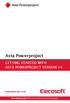 Asta Powerproject GETTING STARTED WITH ASTA POWERPROJECT VERSION 14 astapowerproject.com Asta Powerproject: The power behind successful projects Asta Powerproject GETTING STARTED WITH ASTA POWERPROJECT
Asta Powerproject GETTING STARTED WITH ASTA POWERPROJECT VERSION 14 astapowerproject.com Asta Powerproject: The power behind successful projects Asta Powerproject GETTING STARTED WITH ASTA POWERPROJECT
WBS Schedule Pro. User's Guide
 WBS Schedule Pro User's Guide Critical Tools, Inc. 2014 Table of Contents Overview of WBS Schedule Pro 7 What is WBS Schedule Pro? 7 What is a WBS chart? 9 What is a Network chart? 10 What's New in WBS
WBS Schedule Pro User's Guide Critical Tools, Inc. 2014 Table of Contents Overview of WBS Schedule Pro 7 What is WBS Schedule Pro? 7 What is a WBS chart? 9 What is a Network chart? 10 What's New in WBS
Computer Training Centre University College Cork
 Computer Training Centre University College Cork Project 2013 Table of Contents What's new in Project 2013... 1 Manual scheduling... 1 Graphical Reports... 1 Trace task paths... 1 Easier view customization...
Computer Training Centre University College Cork Project 2013 Table of Contents What's new in Project 2013... 1 Manual scheduling... 1 Graphical Reports... 1 Trace task paths... 1 Easier view customization...
Project Management Quick Reference Guide for MS Project 2010
 Project Management Quick Reference Guide for MS Project 2010 Project 2010 offers flexibility and choice by providing tailored work management solutions for individuals, teams, and the enterprise. Besides
Project Management Quick Reference Guide for MS Project 2010 Project 2010 offers flexibility and choice by providing tailored work management solutions for individuals, teams, and the enterprise. Besides
How To Use Ms Powerbook 2.5.2.2 On A Pc Or Mac Or Macbook 2 (Windows)
 Overview 1 Content Overview Open a project file Create a new project plan Track progress View and print reports Share a project plan Conclusion 2 Overview With you can: create new/update project plan open
Overview 1 Content Overview Open a project file Create a new project plan Track progress View and print reports Share a project plan Conclusion 2 Overview With you can: create new/update project plan open
Microsoft Project 2007 Level 2: Working with Resources and Managing a Project
 Microsoft Project 2007 Level 2: Working with Resources and Managing a Project By Robin Peers Robin Peers, 2008 ABOUT THIS CLASS In Microsoft Project 2007 Level 1: Creating Project Tasks, the focus was
Microsoft Project 2007 Level 2: Working with Resources and Managing a Project By Robin Peers Robin Peers, 2008 ABOUT THIS CLASS In Microsoft Project 2007 Level 1: Creating Project Tasks, the focus was
Mastering Microsoft Project 2010 50413B; 3 days, Instructor-led
 Mastering Microsoft Project 2010 50413B; 3 days, Instructor-led Course Description This three-day instructor-led course provides students with the knowledge and skills plan and manage projects using Microsoft
Mastering Microsoft Project 2010 50413B; 3 days, Instructor-led Course Description This three-day instructor-led course provides students with the knowledge and skills plan and manage projects using Microsoft
FastTrack Schedule 10. Tutorials Manual. Copyright 2010, AEC Software, Inc. All rights reserved.
 FastTrack Schedule 10 Tutorials Manual FastTrack Schedule Documentation Version 10.0.0 by Carol S. Williamson AEC Software, Inc. With FastTrack Schedule 10, the new version of the award-winning project
FastTrack Schedule 10 Tutorials Manual FastTrack Schedule Documentation Version 10.0.0 by Carol S. Williamson AEC Software, Inc. With FastTrack Schedule 10, the new version of the award-winning project
Basic Microsoft Excel 2007
 Basic Microsoft Excel 2007 The biggest difference between Excel 2007 and its predecessors is the new layout. All of the old functions are still there (with some new additions), but they are now located
Basic Microsoft Excel 2007 The biggest difference between Excel 2007 and its predecessors is the new layout. All of the old functions are still there (with some new additions), but they are now located
LINKING P3 DATABASE WITH ACCESS DATABASE OR EXCEL BY PAUL E HARRIS EASTWOOD HARRIS
 P.O. Box 4032 EASTWOOD HARRIS PTY LTD Tel 61 (0)4 1118 7701 Doncaster Heights ACN 085 065 872 Fax 61 (0)3 9846 7700 Victoria 3109 Project Management Systems Email: harrispe@eh.com.au Australia Software
P.O. Box 4032 EASTWOOD HARRIS PTY LTD Tel 61 (0)4 1118 7701 Doncaster Heights ACN 085 065 872 Fax 61 (0)3 9846 7700 Victoria 3109 Project Management Systems Email: harrispe@eh.com.au Australia Software
LECTURE -08 INTRODUCTION TO PRIMAVERA PROJECT PLANNER (P6)
 LECTURE -08 INTRODUCTION TO PRIMAVERA PROJECT PLANNER (P6) GOAL In this lecture, we ll learn: Background of Primavera Project Planner (P6) Getting Started P6 Interface Basic Navigation and Operation Setting
LECTURE -08 INTRODUCTION TO PRIMAVERA PROJECT PLANNER (P6) GOAL In this lecture, we ll learn: Background of Primavera Project Planner (P6) Getting Started P6 Interface Basic Navigation and Operation Setting
Scheduling Document Creation
 Scheduling Document Creation What is a Schedule in epm? Schedules The epm Schedule application is an integral part of the Portfolio Management suite of applications. Start and end dates for each summary
Scheduling Document Creation What is a Schedule in epm? Schedules The epm Schedule application is an integral part of the Portfolio Management suite of applications. Start and end dates for each summary
TECHNIQUES FOR MANAGING COMPLEX PROJECTS WITH PLANNING AND SCHEDULING SOFTWARE PAUL E HARRIS EASTWOOD HARRIS
 P.O. Box 4032 EASTWOOD HARRIS PTY LTD Tel 61 (0)4 1118 7701 Doncaster Heights ACN 085 065 872 Fax 61 (0)3 9846 7700 Victoria 3109 Project Management Systems Email: harrispe@eh.com.au Australia Software
P.O. Box 4032 EASTWOOD HARRIS PTY LTD Tel 61 (0)4 1118 7701 Doncaster Heights ACN 085 065 872 Fax 61 (0)3 9846 7700 Victoria 3109 Project Management Systems Email: harrispe@eh.com.au Australia Software
Introduction to Microsoft Word 2008
 1. Launch Microsoft Word icon in Applications > Microsoft Office 2008 (or on the Dock). 2. When the Project Gallery opens, view some of the available Word templates by clicking to expand the Groups, and
1. Launch Microsoft Word icon in Applications > Microsoft Office 2008 (or on the Dock). 2. When the Project Gallery opens, view some of the available Word templates by clicking to expand the Groups, and
MS Project 2000 Tutorial: Introduction
 MS Project 2000 Tutorial: Introduction - Anjana Srikanth Stylus Systems is a Internet Technology company located in Bangalore India. One of our mottos is "a quality process creates a quality product."
MS Project 2000 Tutorial: Introduction - Anjana Srikanth Stylus Systems is a Internet Technology company located in Bangalore India. One of our mottos is "a quality process creates a quality product."
Microsoft Project 2007 Level 1: Creating Project Tasks
 Microsoft Project 2007 Level 1: Creating Project Tasks By Robin Peers Robin Peers, 2008 ABOUT THIS CLASS Regardless of job title, most of us have needed to act as a project manager, at one time or another.
Microsoft Project 2007 Level 1: Creating Project Tasks By Robin Peers Robin Peers, 2008 ABOUT THIS CLASS Regardless of job title, most of us have needed to act as a project manager, at one time or another.
Basic Excel Handbook
 2 5 2 7 1 1 0 4 3 9 8 1 Basic Excel Handbook Version 3.6 May 6, 2008 Contents Contents... 1 Part I: Background Information...3 About This Handbook... 4 Excel Terminology... 5 Excel Terminology (cont.)...
2 5 2 7 1 1 0 4 3 9 8 1 Basic Excel Handbook Version 3.6 May 6, 2008 Contents Contents... 1 Part I: Background Information...3 About This Handbook... 4 Excel Terminology... 5 Excel Terminology (cont.)...
ECDL / ICDL Project Planning Syllabus Version 1.0
 ECDL / ICDL Project Planning Syllabus Version 1.0 Purpose This document details the syllabus for ECDL / ICDL Project Planning. The syllabus describes, through learning outcomes, the knowledge and skills
ECDL / ICDL Project Planning Syllabus Version 1.0 Purpose This document details the syllabus for ECDL / ICDL Project Planning. The syllabus describes, through learning outcomes, the knowledge and skills
1 Start a new project
 Project Management Quick Reference Guide for Microsoft Project 2010 Before beginning a new project, an organization must determine whether the project fits its strategic goals. Executives should classify
Project Management Quick Reference Guide for Microsoft Project 2010 Before beginning a new project, an organization must determine whether the project fits its strategic goals. Executives should classify
NE-50413B Mastering Microsoft Project 2010
 NE-50413B Mastering Microsoft Project 2010 Summary Duration Vendor 3 Days Microsoft Audience This course is intended for both novice and experienced Project Managers and project support personnel who need
NE-50413B Mastering Microsoft Project 2010 Summary Duration Vendor 3 Days Microsoft Audience This course is intended for both novice and experienced Project Managers and project support personnel who need
Mastering Microsoft Project 2013
 Course 55054: Mastering Microsoft Project 2013 Page 1 of 9 Mastering Microsoft Project 2013 Course 55054: 2 days; Instructor-Led Introduction This two-day, instructor-led course is intended for individuals
Course 55054: Mastering Microsoft Project 2013 Page 1 of 9 Mastering Microsoft Project 2013 Course 55054: 2 days; Instructor-Led Introduction This two-day, instructor-led course is intended for individuals
Mastering Microsoft Project 2013 Course: 55054A Course Length: 3 Days
 3 Riverchase Office Plaza Hoover, Alabama 35244 Phone: 205.989.4944 Fax: 855.317.2187 E-Mail: rwhitney@discoveritt.com Web: www.discoveritt.com Mastering Microsoft Project 2013 Course: 55054A Course Length:
3 Riverchase Office Plaza Hoover, Alabama 35244 Phone: 205.989.4944 Fax: 855.317.2187 E-Mail: rwhitney@discoveritt.com Web: www.discoveritt.com Mastering Microsoft Project 2013 Course: 55054A Course Length:
Mastering Microsoft Project 2010
 Mastering Microsoft Project 2010 Duration: 2 days Course Description This two-day instructor-led course provides students with the knowledge and skills to plan and manage projects using Microsoft Project
Mastering Microsoft Project 2010 Duration: 2 days Course Description This two-day instructor-led course provides students with the knowledge and skills to plan and manage projects using Microsoft Project
Asta Powerproject GETTING STARTED WITH ASTA POWERPROJECT VERSION 12. www.astadev.com
 Asta Powerproject GETTING STARTED WITH ASTA POWERPROJECT VERSION 12 www.astadev.com Asta Powerproject GETTING STARTED WITH ASTA POWERPROJECT Thank you for purchasing Asta Powerproject, a powerful, easyto-use
Asta Powerproject GETTING STARTED WITH ASTA POWERPROJECT VERSION 12 www.astadev.com Asta Powerproject GETTING STARTED WITH ASTA POWERPROJECT Thank you for purchasing Asta Powerproject, a powerful, easyto-use
Virto SharePoint Gantt Chart App for Office 365 Release 1.0.3. User and Installation Guide
 Virto SharePoint Gantt Chart App for Office 365 Release 1.0.3 User and Installation Guide 2 Table of Contents OVERVIEW... 3 FEATURES LIST... 3 SYSTEM/DEVELOPER REQUIREMENTS... 3 OPERATING SYSTEM... 3 SERVER...
Virto SharePoint Gantt Chart App for Office 365 Release 1.0.3 User and Installation Guide 2 Table of Contents OVERVIEW... 3 FEATURES LIST... 3 SYSTEM/DEVELOPER REQUIREMENTS... 3 OPERATING SYSTEM... 3 SERVER...
Check out our website!
 Check out our website! www.nvcc.edu/woodbr idge/computer-lab Contact Us Location: Open Computer Lab Seefeldt Building #336 NOVA Woodbridge Campus Hussna Azamy (OCL Supervisor) Phone: 703-878-5714 E-mail:
Check out our website! www.nvcc.edu/woodbr idge/computer-lab Contact Us Location: Open Computer Lab Seefeldt Building #336 NOVA Woodbridge Campus Hussna Azamy (OCL Supervisor) Phone: 703-878-5714 E-mail:
Business Objects Version 5 : Introduction
 Business Objects Version 5 : Introduction Page 1 TABLE OF CONTENTS Introduction About Business Objects Changing Your Password Retrieving Pre-Defined Reports Formatting Your Report Using the Slice and Dice
Business Objects Version 5 : Introduction Page 1 TABLE OF CONTENTS Introduction About Business Objects Changing Your Password Retrieving Pre-Defined Reports Formatting Your Report Using the Slice and Dice
LONG INTERNATIONAL. Long International, Inc. 10029 Whistling Elk Drive Littleton, CO 80127-6109 (303) 972-2443 Fax: (303) 972-6980
 LONG INTERNATIONAL Long International, Inc. 10029 Whistling Elk Drive Littleton, CO 80127-6109 (303) 972-2443 Fax: (303) 972-6980 www.long-intl.com Scott M. Francis, P.E., PSP Table of Contents 1. INTRODUCTION...
LONG INTERNATIONAL Long International, Inc. 10029 Whistling Elk Drive Littleton, CO 80127-6109 (303) 972-2443 Fax: (303) 972-6980 www.long-intl.com Scott M. Francis, P.E., PSP Table of Contents 1. INTRODUCTION...
PowerPoint 2007 Basics Website: http://etc.usf.edu/te/
 Website: http://etc.usf.edu/te/ PowerPoint is the presentation program included in the Microsoft Office suite. With PowerPoint, you can create engaging presentations that can be presented in person, online,
Website: http://etc.usf.edu/te/ PowerPoint is the presentation program included in the Microsoft Office suite. With PowerPoint, you can create engaging presentations that can be presented in person, online,
Primavera Project Manager for the Enterprise Version 6.1 Custom Training Manual
 Primavera Project Manager for the Enterprise Version 6.1 Custom Training Manual Course Contents June 27, 2003 This publication is produced as a custom training document for The University of North Carolina.
Primavera Project Manager for the Enterprise Version 6.1 Custom Training Manual Course Contents June 27, 2003 This publication is produced as a custom training document for The University of North Carolina.
How to use Microsoft Project? Basic Training to Help You during the BYI challenge
 How to use Microsoft Project? Basic Training to Help You during the BYI challenge Table of Contents I. Main Concepts 1. Overview of Microsoft Project 2. Explanation of the main concepts II. How to : Create
How to use Microsoft Project? Basic Training to Help You during the BYI challenge Table of Contents I. Main Concepts 1. Overview of Microsoft Project 2. Explanation of the main concepts II. How to : Create
Microsoft Project 2010
 Tutorial 1: Planning a Project Microsoft Project 2010 In Tutorial Section 1.1 you will: Learn project management terminology Understand the benefits of project management Explore the Project 2010 window
Tutorial 1: Planning a Project Microsoft Project 2010 In Tutorial Section 1.1 you will: Learn project management terminology Understand the benefits of project management Explore the Project 2010 window
Access I 2010. Tables, Queries, Forms, Reports. Lourdes Day, Technology Specialist, FDLRS Sunrise
 Access I 2010 Tables, Queries, Forms, Reports Lourdes Day, Technology Specialist, FDLRS Sunrise Objectives Participants will 1. create and edit a table 2. create queries with criteria 3. create and edit
Access I 2010 Tables, Queries, Forms, Reports Lourdes Day, Technology Specialist, FDLRS Sunrise Objectives Participants will 1. create and edit a table 2. create queries with criteria 3. create and edit
Chapter 9 Computer Scheduling Projects should be scheduled one byte at a time
 Chapter 9 Computer Scheduling Projects should be scheduled one byte at a time Computer Scheduling Critical path method (CPM) requires numerous computations to determine activity start and finish dates,
Chapter 9 Computer Scheduling Projects should be scheduled one byte at a time Computer Scheduling Critical path method (CPM) requires numerous computations to determine activity start and finish dates,
Advanced Presentation Features and Animation
 There are three features that you should remember as you work within PowerPoint 2007: the Microsoft Office Button, the Quick Access Toolbar, and the Ribbon. The function of these features will be more
There are three features that you should remember as you work within PowerPoint 2007: the Microsoft Office Button, the Quick Access Toolbar, and the Ribbon. The function of these features will be more
Learning Services IT Guide. Access 2013
 Learning Services IT Guide Access 2013 Microsoft Access is a programme which allows you to store a lot of information easily in the form of a database. For example you could create a database which stored
Learning Services IT Guide Access 2013 Microsoft Access is a programme which allows you to store a lot of information easily in the form of a database. For example you could create a database which stored
In this session, we will explain some of the basics of word processing. 1. Start Microsoft Word 11. Edit the Document cut & move
 WORD PROCESSING In this session, we will explain some of the basics of word processing. The following are the outlines: 1. Start Microsoft Word 11. Edit the Document cut & move 2. Describe the Word Screen
WORD PROCESSING In this session, we will explain some of the basics of word processing. The following are the outlines: 1. Start Microsoft Word 11. Edit the Document cut & move 2. Describe the Word Screen
Task Force on Technology / EXCEL
 Task Force on Technology EXCEL Basic terminology Spreadsheet A spreadsheet is an electronic document that stores various types of data. There are vertical columns and horizontal rows. A cell is where the
Task Force on Technology EXCEL Basic terminology Spreadsheet A spreadsheet is an electronic document that stores various types of data. There are vertical columns and horizontal rows. A cell is where the
Steven Wood Software, 2 Harksome Hill, West Hunsbury Northampton. NN4 9YF. United Kingdom
 The Time Location Chart originates from a project management system known as Line of Balance or Elemental Trend Analysis, which is used on projects which are repetitive and require strict trade sequencing,
The Time Location Chart originates from a project management system known as Line of Balance or Elemental Trend Analysis, which is used on projects which are repetitive and require strict trade sequencing,
Word processing OpenOffice.org Writer
 STUDENT S BOOK 3 rd module Word processing OpenOffice.org Writer This work is licensed under a Creative Commons Attribution- ShareAlike 3.0 Unported License. http://creativecommons.org/license s/by-sa/3.0
STUDENT S BOOK 3 rd module Word processing OpenOffice.org Writer This work is licensed under a Creative Commons Attribution- ShareAlike 3.0 Unported License. http://creativecommons.org/license s/by-sa/3.0
3.0 User Manual. Last Updated: December 18, 2012
 3.0 User Manual Last Updated: December 18, 2012 Contents Introduction o Requirements o Support Using Phoenix Project Manager o Network Diagram View o Barchart View o Menu Overview o Using the Toolbar o
3.0 User Manual Last Updated: December 18, 2012 Contents Introduction o Requirements o Support Using Phoenix Project Manager o Network Diagram View o Barchart View o Menu Overview o Using the Toolbar o
Microsoft Word 2010 Prepared by Computing Services at the Eastman School of Music July 2010
 Microsoft Word 2010 Prepared by Computing Services at the Eastman School of Music July 2010 Contents Microsoft Office Interface... 4 File Ribbon Tab... 5 Microsoft Office Quick Access Toolbar... 6 Appearance
Microsoft Word 2010 Prepared by Computing Services at the Eastman School of Music July 2010 Contents Microsoft Office Interface... 4 File Ribbon Tab... 5 Microsoft Office Quick Access Toolbar... 6 Appearance
Project planning with MindGenius
 Project planning with MindGenius This workshop looks at using MindGenius for planning and monitoring smaller projects. MindGenius is available free of charge on all University of Brighton staff and student
Project planning with MindGenius This workshop looks at using MindGenius for planning and monitoring smaller projects. MindGenius is available free of charge on all University of Brighton staff and student
Creating a Poster in PowerPoint 2010. A. Set Up Your Poster
 View the Best Practices in Poster Design located at http://www.emich.edu/training/poster before you begin creating a poster. Then in PowerPoint: (A) set up the poster size and orientation, (B) add and
View the Best Practices in Poster Design located at http://www.emich.edu/training/poster before you begin creating a poster. Then in PowerPoint: (A) set up the poster size and orientation, (B) add and
Microsoft Office 2007 Orientation Objective 1: Become acquainted with the Microsoft Office Suite 2007 Layout
 Microsoft Office 2007 Orientation Objective 1: Become acquainted with the Microsoft Office Suite 2007 Layout Microsoft Suite 2007 offers a new user interface. The top portion of the window has a new structure
Microsoft Office 2007 Orientation Objective 1: Become acquainted with the Microsoft Office Suite 2007 Layout Microsoft Suite 2007 offers a new user interface. The top portion of the window has a new structure
Microsoft Project 70-178 Exam Study Guide
 Microsoft Project 70-178 Exam Study Guide Prepared by The Versatile Company for MPUG. www.versatilecompany.com The Versatile Company, 2012. About this Study Guide This guide was developed based upon the
Microsoft Project 70-178 Exam Study Guide Prepared by The Versatile Company for MPUG. www.versatilecompany.com The Versatile Company, 2012. About this Study Guide This guide was developed based upon the
Appointment Scheduler
 EZClaim Appointment Scheduler User Guide Last Update: 11/19/2008 Copyright 2008 EZClaim This page intentionally left blank Contents Contents... iii Getting Started... 5 System Requirements... 5 Installing
EZClaim Appointment Scheduler User Guide Last Update: 11/19/2008 Copyright 2008 EZClaim This page intentionally left blank Contents Contents... iii Getting Started... 5 System Requirements... 5 Installing
Hands on Microsoft Project (Part I) From a WBS to a Complete Schedule Emanuele Della Valle, Lecturer: Dario Cerizza http://emanueledellavalle.
 Planning and Managing Software Projects 2011-12 Class 10 Hands on Microsoft Project (Part I) From a WBS to a Complete Schedule Emanuele Della Valle, Lecturer: Dario Cerizza http://emanueledellavalle.org
Planning and Managing Software Projects 2011-12 Class 10 Hands on Microsoft Project (Part I) From a WBS to a Complete Schedule Emanuele Della Valle, Lecturer: Dario Cerizza http://emanueledellavalle.org
Making a Web Page with Microsoft Publisher 2003
 Making a Web Page with Microsoft Publisher 2003 The first thing to consider when making a Web page or a Web site is the architecture of the site. How many pages will you have and how will they link to
Making a Web Page with Microsoft Publisher 2003 The first thing to consider when making a Web page or a Web site is the architecture of the site. How many pages will you have and how will they link to
Advanced Word for Windows
 Advanced Word for Windows Version: 2002 Academic Computing Support Information Technology Services Tennessee Technological University September 2003 1. Opening Word for Windows In the PC labs, click on
Advanced Word for Windows Version: 2002 Academic Computing Support Information Technology Services Tennessee Technological University September 2003 1. Opening Word for Windows In the PC labs, click on
MS Word 2007 practical notes
 MS Word 2007 practical notes Contents Opening Microsoft Word 2007 in the practical room... 4 Screen Layout... 4 The Microsoft Office Button... 4 The Ribbon... 5 Quick Access Toolbar... 5 Moving in the
MS Word 2007 practical notes Contents Opening Microsoft Word 2007 in the practical room... 4 Screen Layout... 4 The Microsoft Office Button... 4 The Ribbon... 5 Quick Access Toolbar... 5 Moving in the
Lab 1 Introduction to Microsoft Project
 Lab 1 Introduction to Microsoft Project Statement Purpose This lab provides students with the knowledge and skills to use Microsoft Project. This course takes students step-by-step through the features
Lab 1 Introduction to Microsoft Project Statement Purpose This lab provides students with the knowledge and skills to use Microsoft Project. This course takes students step-by-step through the features
Project Management Dashboard Pro v5 Documentation
 Project Management Dashboard Pro v5 Documentation Installation There is NO installation required. It s just a macro enabled excel file that opens if you have Excel 2007, 2010, 2013 and 2016 on your Windows
Project Management Dashboard Pro v5 Documentation Installation There is NO installation required. It s just a macro enabled excel file that opens if you have Excel 2007, 2010, 2013 and 2016 on your Windows
IDENTIFY ACTIVITIES STEP 2 By: Charlie Jackson (Hill International) & Hannah E. Schumacher (Kitchell Contractors)
 IDENTIFY ACTIVITIES STEP 2 By: Charlie Jackson (Hill International) & Hannah E. Schumacher (Kitchell Contractors) Abstract: Many Contract Documents are now requiring the use of the latest version of Primavera
IDENTIFY ACTIVITIES STEP 2 By: Charlie Jackson (Hill International) & Hannah E. Schumacher (Kitchell Contractors) Abstract: Many Contract Documents are now requiring the use of the latest version of Primavera
Ohio University Computer Services Center August, 2002 Crystal Reports Introduction Quick Reference Guide
 Open Crystal Reports From the Windows Start menu choose Programs and then Crystal Reports. Creating a Blank Report Ohio University Computer Services Center August, 2002 Crystal Reports Introduction Quick
Open Crystal Reports From the Windows Start menu choose Programs and then Crystal Reports. Creating a Blank Report Ohio University Computer Services Center August, 2002 Crystal Reports Introduction Quick
Creating a New Project
 Creating a New Project Microsoft Project is a project management software program designed to assist project managers in developing plans, assigning resources to tasks, tracking progress, managing budgets,
Creating a New Project Microsoft Project is a project management software program designed to assist project managers in developing plans, assigning resources to tasks, tracking progress, managing budgets,
Microsoft Access 2010 Overview of Basics
 Opening Screen Access 2010 launches with a window allowing you to: create a new database from a template; create a new template from scratch; or open an existing database. Open existing Templates Create
Opening Screen Access 2010 launches with a window allowing you to: create a new database from a template; create a new template from scratch; or open an existing database. Open existing Templates Create
MICROSOFT PROJECT TUTORIAL
 MICROSOFT PROJECT TUTORIAL INTRODUCTION Microsoft Project is a Windows-based project management software package. It provides the flexibility to help manage your project, provides assistance in every phase
MICROSOFT PROJECT TUTORIAL INTRODUCTION Microsoft Project is a Windows-based project management software package. It provides the flexibility to help manage your project, provides assistance in every phase
Using MS Project in Translation Projects Management
 Using MS Project in Translation Projects Management When building a translation project plan, there must be taken into account: the tasks involved by the project, duration of each task, task dependencies,
Using MS Project in Translation Projects Management When building a translation project plan, there must be taken into account: the tasks involved by the project, duration of each task, task dependencies,
