ClearView Connects Help
|
|
|
- Justina Francis
- 8 years ago
- Views:
Transcription
1 ClearView Connects Help Table of Contents General How does this system work? How do I make a report? Can I use my computer at home? Who receives the information in my report? What type of information should I include in my report? I have some supporting documents that I would like to include with my report. How do I include them? What happens to the information I provide? How do I know that my report was received? How do I check the status of my report or add more information to it? Can anyone else log in to see my reports? How long is my Report ID good for? What happens if my report is closed and I want to provide more information? I am a supplier, contractor, or friend/family member of an employee. Can I submit a report? Who is ClearView Strategic Partners Inc. and what do they do?... 4 Security How is my identity protected? Can t my organization trace a web report I make, if I make it from my computer at work? What features does your system use to ensure the security of my data? Is your system linked to my organization s computer or web server?... 5 Troubleshooting What happens if I don t include enough information, or if I only have a little information? I forgot my Report ID and/or password. How do I check the status of my report? I had a technical problem with this website. What do I do? My report fits into more than one category, or it doesn t fit into any. What do I do? I see an option to re-route my report to different Reviewers. What happens when I check this box? The search function isn t finding my organization. What do I do?
2 General 1. How does this system work? ClearView Connects is a third-party ethics reporting/whistleblowing solution that provides a secure, anonymous and confidential way for you to raise concerns or report unethical workplace behaviour. The ClearView Connects system is designed to protect the identity of individuals making a report. The system is available 24 hours a day, 7 days a week, and is accessible from anywhere there is a telephone or internet connection, so you can make reports when and where you want. Once submitted, your report is immediately available to authorized reviewers within your organization. The ClearView system has a unique feature that will allow you to have a "virtual dialogue" with the authorized reviewers without requiring you to reveal your identity. 2. How do I make a report? Making a report is very easy. The system is designed so that you can submit a report several different ways. First, you can make a report through ClearView s web-based system using any computer or mobile device. Second, you can access the ClearView Connects system by calling the designated toll-free or collect-call telephone hotline for your organization. Once connected, you can choose to speak with a ClearView agent or leave a voic message containing your report but remember that if you leave a voic message, you will not have the chance to follow up on the status of your report. Third, you can submit a report by mail to ClearView s Post Office Box. Finally, you can call ClearView s hotline via Skype audio if your organization has chosen to use this reporting method. Please refer to the reporting materials or guides published by your organization for information about how to mail a report or call the ClearView hotline. 3. Can I use my computer at home? Yes, you can use your computer at home or at another location like a public library or an internet café. Furthermore, you can use any mobile device. All you need is internet access and a mobile device, and you can make a confidential and anonymous report using the ClearView Connects system. 4. Who receives the information in my report? Your organization has established how reports will be reviewed and who within your organization will review them. ClearView personnel DO NOT review or investigate reports; instead our client organizations determine the individuals who are responsible for these activities. Often, these individuals, called authorized reviewers, are chosen because they are best positioned and qualified to conduct these activities. Please review the communication materials or guides from your organization for specific details. 5. What type of information should I include in my report? The more information you can include in your report, the better. It will be easier for the organization to investigate your report if it contains specific details like dates, times, locations, departments, documents, accounts, policies, names, activities, etc. Just be sure to avoid providing details that will identify you if you would like to remain anonymous. Remember that if you made your initial report using the web or 1
3 through a live agent, you can log back into the system and add more information to your report at a later time. Simply use the Report ID and password provided to you when you made your original report. Please note that you will not be able to change information submitted in your original report. 6. I have some supporting documents that I would like to include with my report. How do I include them? If you have additional information that you would like to provide with your report and it is in an electronic format, you can use the Add Attachment feature found on the report entry screen within the ClearView Connects web-based system. It is possible to upload many types of files, including Microsoft Office files, videos, pictures, and PDFs. In order to protect your identity when uploading these files, it is important for you to remove all personal information and identifying metadata from the electronic files you are attaching. Metadata is data that defines or describes another piece of data, and can include things like the author s name, the date the file was created, or the geographic location where the file or picture was created. If you wish to remain anonymous, please ensure that you have removed this information before uploading your files or documents. Information about removing metadata from some common file types is included below. Please note that the guidelines may not remove every piece of identifying information in every file. Some file types, such as PDFs, require specialized tools to remove all metadata. Furthermore, these guidelines do not contain instructions for ALL types of files that contain metadata. Please review your files and inform yourself further to ensure you have removed all relevant metadata from your specific files. If you are unsure about the removal of the metadata from your files, and wish to remain completely anonymous to your organization, we recommend that you do not upload the attachment only do so if you are sure that the metadata has been removed. To remove metadata from a generic file in Windows 7 on a PC: 1) Select the file 2) Right-click, select "Properties", select the "Details" tab 3) Click on the link "Remove Properties and Personal Information" 4) Ensure "Create a copy with all possible properties removed" is selected 5) Click OK You will now find a file in the same directory using the same filename with " - Copy" added at the end. Please note that this process will not remove all metadata for every file. To remove metadata from an Office 2010 document on a PC: 1) Open the file using Word 2010, Excel 2010 or PowerPoint ) Select the "File" tab 3) Click on "Info", "Check for Issues", "Inspect Document" 4) Ensure all checkboxes on the left are checked 5) Click "Inspect" 6) For each section where data was found, in order to remove that data, click on the "Remove All" button 7) After removal, in each section where data was successfully removed, the resulting message should confirm the data was "successfully removed." 8) Click "Close" 9) Save the document 2
4 10) Close the application 11) Re-open the application, and open the same document. Verify that the metadata has been erased using the above steps. If the additional information is in hard copy, you can also mail these documents to ClearView, and they will be added to your report record by ClearView s Client Services team. When mailing the information, please make sure you include your Report ID (which was assigned to your report when you submitted it), on all documents to ensure that these documents are attached to the correct report. Please refer to your organization s published reporting materials or guides for the ClearView Connects mailing address. 7. What happens to the information I provide? The information you provide is immediately submitted to the authorized reviewers within your organization. These reviewers will assess each report and decide what actions are appropriate or not. They may have questions or comments for you, so please be sure to record your Report ID and password that were assigned to you when you submitted your report online or through a live agent. They will allow you to sign into the ClearView system online or through a live agent to review information that the organization may have posted, and will allow you to respond if you wish. 8. How do I know that my report was received? You can check the status of your report by logging into the ClearView Connects web-based system or speaking to a live agent via the telephone hotline, and providing the Report ID and password that were given to you when you made your report. When you log in, you will be provided with information detailing the current status of your report. This will allow you to determine whether your report has been reviewed, whether questions have been asked of you, etc. 9. How do I check the status of my report or add more information to it? If you submit your report through the web-based system or by speaking to a live agent, you will be provided with a Report ID and password at the end of the session. Record these in a safe place because they are needed to sign back into the ClearView Connects system, either through the web-based system or by calling the live agent. Note that ClearView does not track these passwords. We do this in order to ensure your complete anonymity within the system - you are anonymous, even to us at ClearView! If you submitted a report by leaving a voic message or by mailing your report, you will not be provided with a Report ID and password because ClearView has no way to give you this information. To access the system with your Report ID and password, please call the ClearView hotline and provide the agent with these two pieces of information, or enter these pieces of information into the Check Report Status fields on the ClearView Connects homepage ( 10. Can anyone else log in to see my reports? No, all Report IDs and passwords are unique to your report. They are system-generated and are not tracked by ClearView, so we cannot recover them if you lose them. Unless you give someone your Report ID and password, the only people who will be able to view your report will be you and the authorized reviewers within your organization. 3
5 11. How long is my Report ID good for? Once your report has been closed by the organization, you will be able to log in once more to review the status of your report before your password expires. So keep checking the status of your report for updates or questions that have been asked of you by the authorized reviewers. 12. What happens if my report is closed and I want to provide more information? You will have to make a new report. If you want to provide more information about the same issue and your report is closed, refer to the Report ID of your original report in your new report. In this way, the authorized reviewers within your organization will be able to consider both your new report and your previous report. 13. I am a supplier, a contractor, or a friend/family member of an employee. Can I submit a report? Yes, you can submit a report. Simply follow the same process as an employee would, and when requested to specify your relationship to the organization, enter this information into the web-based system or provide it verbally to the live Agent. 14. Who is ClearView Strategic Partners Inc. and what do they do? ClearView Strategic Partners Inc. is a Canadian company focused on compliance, corporate governance and employee engagement solutions for organizations. They are a privately held company with their headquarters in Toronto, Canada, and offices in Burlington, Ontario and Montreal, Quebec. Security 15. How is my identity protected? The ClearView Connects system is operated by ClearView Strategic Partners Inc. and is independent from your organization. ClearView Connects was designed to maintain your anonymity; for example, we do not track IP addresses or subscribe to caller I.D. services. We use the latest in encryption and security technology to ensure that our system is secure. You must take care not to provide personal information or information that will identify yourself in your report if you want to remain anonymous. 16. Can t my organization trace a web report I make, if I make it from my computer at work? Technically yes, however the senior managers of your organization have subscribed to our service in order to provide a confidential and anonymous system and have agreed that no attempts will be made to trace reports. If you are uncomfortable making a report from a work computer, you can access the ClearView Connects web-based system from any other non-work computer or mobile device. 17. What features does your system use to ensure the security of my data? We use the latest encryption technology to protect your identity, and our website has a firewall and other security features to protect the information that you are providing in your report. 4
6 18. Is your system linked to my organization s computer or web server? No, absolutely not! Our system is not linked to your organization's computer, servers, or IT networks. ClearView Connects is operated independently of your organization on our own servers, which are located in Canada. Troubleshooting 19. What happens if I don t include enough information, or if I only have a little information? If you do not include enough information it will be very difficult for those reviewing your report to act on the information you submitted. The more information that you can provide, the more valuable your report will be. It is best, however, to provide any information you have no matter how much, or how little. If the reviewers require more information they will be able to ask you questions through ClearView Connects. In order to check to see if they have done so, you can either call the ClearView Connects hotline or you can log into the web-based system using the Report ID and password provided to you when you made your report. The Report ID and password are unique and system generated, and they allow you to continue to communicate with the authorized reviewers anonymously. If you obtain more information as time passes, you can log into the system and update your original report, or file a new report that references the original one if your original report has been closed. Please note that you will not be able to change information submitted in your original report. 20. I forgot my Report ID and/or password. How do I check the status of my report? Unfortunately there is no way to check the status of your report if you lost your Report ID and/or password. As part of our process to completely protect your identity, we do not keep track of your password. If you still have your Report ID, you can make a new report and refer to this number. 21. I had a technical problem with this website. What do I do? Unfortunately, the system does not store the report information you were entering until the Submit button is clicked. This helps protect your anonymity and ensures that the system is secure. In order to make your report or update your report, please start the report process again. Be sure not to use your browser s Back button; instead, use the Back button within the ClearView Connects application. 22. My report fits into more than one category, or it doesn t fit into any. What do I do? It is ok if you aren t sure what category to choose for your report. Pick the one that you think is best, and submit the report. Your organization s authorized reviewers will be able to change the category to the most appropriate one after the report has been submitted. 23. I see an option to re-route my report to different Reviewers. What happens when I check this box? This functionality allows you to avoid submitting the report to authorized reviewers who may be involved or implicated in the situation you are reporting. Instead, the report will be sent to someone else 5
7 associated with your organization, someone who has been authorized to receive these sensitive reports. Please be aware that if you check this box unnecessarily, it may delay the investigation of your report, so only check the box if you have reason to believe that one of the authorized reviewers is implicated in the situation you are reporting. 24. The search function isn t finding my organization. What do I do? First, try searching for other names your organization uses. These could be short forms or names of the organization that owns or operates your organization. If that doesn t work, you can submit your report anyway. If you do this, it will be reviewed by ClearView Client Services staff, who will then try to send your report to the organization you listed. You will want to check the status of your report in this case, in the event that ClearView s Client Services staff members have questions for you regarding the name of the organization to which you wanted to submit your report. 6
How To Renew A Contract At Mymellanox Online Via Mymllanox
 Mellanox Online Renewal System- Frequently Asked Questions The Frequently Asked Questions (FAQs) and their responses are grouped into categories. Please click on the topic that you would like to learn
Mellanox Online Renewal System- Frequently Asked Questions The Frequently Asked Questions (FAQs) and their responses are grouped into categories. Please click on the topic that you would like to learn
Secure Email Actions for Email Recipients
 Secure Email Actions for Email Recipients Actions for Email Recipients The recipient cannot forward encrypted email outside the secure system. Each email will only be available to the recipient for 30
Secure Email Actions for Email Recipients Actions for Email Recipients The recipient cannot forward encrypted email outside the secure system. Each email will only be available to the recipient for 30
OET Cloud Services Getting Started Guide
 OET Cloud Services Getting Started Guide Introduction OET Cloud Services uses Google Drive to let you store and access OET files anywhere -- on the web, and access them on your PC, or on any device connected
OET Cloud Services Getting Started Guide Introduction OET Cloud Services uses Google Drive to let you store and access OET files anywhere -- on the web, and access them on your PC, or on any device connected
Creating a User Profile for Outlook 2013
 Creating a User Profile for Outlook 2013 This document tells you how to create a user profile for Outlook 2013 on your computer (also known as the Outlook client). This is necessary, for example, when
Creating a User Profile for Outlook 2013 This document tells you how to create a user profile for Outlook 2013 on your computer (also known as the Outlook client). This is necessary, for example, when
http://office.microsoft.com/client/15/help/preview?assetid=ha103466460&lcid=1033&n...
 Page 1 of 5 Lync Web Scheduler Microsoft Lync Web Scheduler is a web-based program that you can use to create Lync Meetings if you don t have Microsoft Outlook, or are on an operating system not based
Page 1 of 5 Lync Web Scheduler Microsoft Lync Web Scheduler is a web-based program that you can use to create Lync Meetings if you don t have Microsoft Outlook, or are on an operating system not based
MICROSOFT WORD 2011 SECURE AND SHARE DOCUMENT
 MICROSOFT WORD 2011 SECURE AND SHARE DOCUMENT Last edited: 2012-07-10 1 Inspect documents before Sharing... 3 Edit or Remove Personal Information... 3 Edit author information for a document... 3 Remove
MICROSOFT WORD 2011 SECURE AND SHARE DOCUMENT Last edited: 2012-07-10 1 Inspect documents before Sharing... 3 Edit or Remove Personal Information... 3 Edit author information for a document... 3 Remove
NOTE 3: Although Skype for Business offers mobile apps, we do not recommend using them, as some presented content cannot be viewed on these devices.
 Skype for Business: Important Tech Tips NOTE 1: You don t have to install Microsoft Outlook or the full desktop version of Microsoft Skype for Business on your computer; instead, you can use the Web App.
Skype for Business: Important Tech Tips NOTE 1: You don t have to install Microsoft Outlook or the full desktop version of Microsoft Skype for Business on your computer; instead, you can use the Web App.
Secure Email A Guide for Users
 Secure Email A Guide for Users October 14, 2013 10/13 TABLE OF CONTENTS USING THE SYSTEM FOR THE FIRST TIME... 3 EMAIL NOTIFICATION OF SECURE INFORMATION... 3 GETTING REGISTERED ON THE SYSTEM... 4 ACCOUNT
Secure Email A Guide for Users October 14, 2013 10/13 TABLE OF CONTENTS USING THE SYSTEM FOR THE FIRST TIME... 3 EMAIL NOTIFICATION OF SECURE INFORMATION... 3 GETTING REGISTERED ON THE SYSTEM... 4 ACCOUNT
GETTING STARTED ON THE WINDOWS SERVICE A GUIDE FOR NEW STAFF MEMBERS
 Your Login ID: GETTING STARTED ON THE WINDOWS SERVICE A GUIDE FOR NEW STAFF MEMBERS CONTENTS 1.0 Introduction... 3 1.1 Welcome to Edinburgh Napier University from Information Services!... 3 1.2 About Information
Your Login ID: GETTING STARTED ON THE WINDOWS SERVICE A GUIDE FOR NEW STAFF MEMBERS CONTENTS 1.0 Introduction... 3 1.1 Welcome to Edinburgh Napier University from Information Services!... 3 1.2 About Information
Schools Remote Access Server
 Schools Remote Access Server This system is for school use only. Not for personal or private file use. Please observe all of the school district IT rules. 6076 State Farm Rd., Guilderland, NY 12084 Phone:
Schools Remote Access Server This system is for school use only. Not for personal or private file use. Please observe all of the school district IT rules. 6076 State Farm Rd., Guilderland, NY 12084 Phone:
Why should I back up my certificate? How do I create a backup copy of my certificate?
 Why should I back up my certificate? You should always keep a backup copy of your ACES Business Certificate on a location external to your computer. Since it s stored locally on your computer, in the Windows
Why should I back up my certificate? You should always keep a backup copy of your ACES Business Certificate on a location external to your computer. Since it s stored locally on your computer, in the Windows
Government buyer user manual System Requirements and Administration Version 2.0
 Queensland Government etendering website Government buyer user manual System Requirements and Administration Version 2.0 July 2011 etender Help Desk phone 07 3836 0141 Table of contents 1 Introduction...
Queensland Government etendering website Government buyer user manual System Requirements and Administration Version 2.0 July 2011 etender Help Desk phone 07 3836 0141 Table of contents 1 Introduction...
VoIP Quick Start Guide
 VoIP Quick Start Guide VoIP is made up of three elements: The Phone The Software (optional) The Web Version of the software (optional) Your new voice mail can be accessed by calling (971-722) 8988. Or,
VoIP Quick Start Guide VoIP is made up of three elements: The Phone The Software (optional) The Web Version of the software (optional) Your new voice mail can be accessed by calling (971-722) 8988. Or,
NCUSD 203 Campus Portal Login FAQ
 This document will provide you answers to all of your questions regarding setting up and troubleshooting issues with your Campus Portal Login Account. Please see the list of frequently questions below.
This document will provide you answers to all of your questions regarding setting up and troubleshooting issues with your Campus Portal Login Account. Please see the list of frequently questions below.
Frequently Asked Questions
 Frequently Asked Questions What is Xythos? Xythos is a secure web-based file storage system that allows you to place files in a central location so they can be accessed via the internet. You can upload,
Frequently Asked Questions What is Xythos? Xythos is a secure web-based file storage system that allows you to place files in a central location so they can be accessed via the internet. You can upload,
NASDAQ Web Security Entitlement Installation Guide November 13, 2007
 November 13, 2007 Table of Contents: Copyright 2006, The Nasdaq Stock Market, Inc. All rights reserved.... 2 Chapter 1 - Entitlement Overview... 3 Hardware/Software Requirements...3 NASDAQ Workstation...3
November 13, 2007 Table of Contents: Copyright 2006, The Nasdaq Stock Market, Inc. All rights reserved.... 2 Chapter 1 - Entitlement Overview... 3 Hardware/Software Requirements...3 NASDAQ Workstation...3
Abila Grant Management. Document Management
 Abila Grant Management This is a publication of Abila, Inc. Version 2014 2014 Abila, Inc. and its affiliated entities. All rights reserved. Abila, the Abila logos, and the Abila product and service names
Abila Grant Management This is a publication of Abila, Inc. Version 2014 2014 Abila, Inc. and its affiliated entities. All rights reserved. Abila, the Abila logos, and the Abila product and service names
Microsoft Outlook Web Access Handbook
 Microsoft Outlook Web Access Handbook Introduction Outlook Web access allows you to use a web browser (Internet Explorer or Firefox) to read your email, send email, and check your online calendar. This
Microsoft Outlook Web Access Handbook Introduction Outlook Web access allows you to use a web browser (Internet Explorer or Firefox) to read your email, send email, and check your online calendar. This
INDEX PRIVACY POLICY...2
 INDEX PRIVACY POLICY...2 WHAT PERSONAL INFORMATION DOES RENTINGCARZ GATHER FROM ME AND HOW IS THIS INFORMATION USED?...2 MAKING A PURCHASE...2 NEWSLETTERS...2 ONLINE SURVEYS...2 PROMOTIONS & SWEEPSTAKES...3
INDEX PRIVACY POLICY...2 WHAT PERSONAL INFORMATION DOES RENTINGCARZ GATHER FROM ME AND HOW IS THIS INFORMATION USED?...2 MAKING A PURCHASE...2 NEWSLETTERS...2 ONLINE SURVEYS...2 PROMOTIONS & SWEEPSTAKES...3
Cisco IP Phone Training 8/26/15
 Cisco IP Phone Training 8/26/15 Using your Phone This document will provide information on the following: Introduce you to your phone Place, transfer, forward, park and pick up a call Set voice mail passwords
Cisco IP Phone Training 8/26/15 Using your Phone This document will provide information on the following: Introduce you to your phone Place, transfer, forward, park and pick up a call Set voice mail passwords
WebEx Meeting Center User's Guide
 WebEx Meeting Center User's Guide Table of Contents Accessing WebEx... 3 Choosing the scheduler that works for you... 6 About the Quick Scheduler Page... 6 About the Advanced Scheduler... 8 Editing a scheduled
WebEx Meeting Center User's Guide Table of Contents Accessing WebEx... 3 Choosing the scheduler that works for you... 6 About the Quick Scheduler Page... 6 About the Advanced Scheduler... 8 Editing a scheduled
Call Answer Service. User Guide. outside front cover
 Call Answer Service User Guide outside front cover 204 225-9999 toll-free Call Answer access number from anywhere in Manitoba 1 866 GET-MSGS toll-free Call Answer access number from anywhere in Canada
Call Answer Service User Guide outside front cover 204 225-9999 toll-free Call Answer access number from anywhere in Manitoba 1 866 GET-MSGS toll-free Call Answer access number from anywhere in Canada
SETTING UP REMOTE ACCESS ON EYEMAX PC BASED DVR.
 SETTING UP REMOTE ACCESS ON EYEMAX PC BASED DVR. 1. Setting up your network to allow incoming connections on ports used by Eyemax system. Default ports used by Eyemax system are: range of ports 9091~9115
SETTING UP REMOTE ACCESS ON EYEMAX PC BASED DVR. 1. Setting up your network to allow incoming connections on ports used by Eyemax system. Default ports used by Eyemax system are: range of ports 9091~9115
Cox Business Premium Online Backup USER'S GUIDE. Cox Business VERSION 1.0
 Cox Business Premium Online Backup USER'S GUIDE Cox Business VERSION 1.0 Table of Contents ABOUT THIS GUIDE... 4 DOWNLOADING COX BUSINESS PREMIUM ONLINE BACKUP... 5 INSTALLING COX BUSINESS PREMIUM ONLINE
Cox Business Premium Online Backup USER'S GUIDE Cox Business VERSION 1.0 Table of Contents ABOUT THIS GUIDE... 4 DOWNLOADING COX BUSINESS PREMIUM ONLINE BACKUP... 5 INSTALLING COX BUSINESS PREMIUM ONLINE
What is My Teamwork? What s new in this release? MY TEAMWORK 5.0 QUICK START GUIDE
 MY TEAMWORK 5.0 QUICK START GUIDE What is My Teamwork? My Teamwork is a converged communications solution that combines presence-aware instant messaging with the ability to make phone calls, conference
MY TEAMWORK 5.0 QUICK START GUIDE What is My Teamwork? My Teamwork is a converged communications solution that combines presence-aware instant messaging with the ability to make phone calls, conference
Getting Started. Getting Started with Time Warner Cable Business Class. Voice Manager. A Guide for Administrators and Users
 Getting Started Getting Started with Time Warner Cable Business Class Voice Manager A Guide for Administrators and Users Table of Contents Table of Contents... 2 How to Use This Guide... 3 Administrators...
Getting Started Getting Started with Time Warner Cable Business Class Voice Manager A Guide for Administrators and Users Table of Contents Table of Contents... 2 How to Use This Guide... 3 Administrators...
UHC-iEnroll Offline Software Frequently Asked Questions
 UHC-iEnroll Offline Software Frequently Asked Questions Q. How do I know if I am picking the right application from the drop down my paper form doesn t look like this? Please contact the Producer Help
UHC-iEnroll Offline Software Frequently Asked Questions Q. How do I know if I am picking the right application from the drop down my paper form doesn t look like this? Please contact the Producer Help
1. On the Careers page, click on the "Click here to Register" link. You will then be taken to the Register page.
 Recommended Browsers for the recruiting system: Internet Explorer 7, 8, or 9 on Microsoft Windows Firefox 3.x on Microsoft Windows, UNIX, Linux, and Mac OSX Apple Safari 3.6 on Mac OS X Document Resources
Recommended Browsers for the recruiting system: Internet Explorer 7, 8, or 9 on Microsoft Windows Firefox 3.x on Microsoft Windows, UNIX, Linux, and Mac OSX Apple Safari 3.6 on Mac OS X Document Resources
PPM User Guide Telephone: 0800 988 2020. IP Solutions, Aldermans House, 34-37 Liverpool Street, London, EC2M 3UJ
 Telephone: 0800 988 2020 IP Solutions, Aldermans House, 34-37 Liverpool Street, London, EC2M 3UJ Address: voip.ipsolutions.co.uk This will then take you to the personal phone manager login screen where
Telephone: 0800 988 2020 IP Solutions, Aldermans House, 34-37 Liverpool Street, London, EC2M 3UJ Address: voip.ipsolutions.co.uk This will then take you to the personal phone manager login screen where
eshuttle Dictate Manual Software Version 1.0
 eshuttle Dictate Manual Software Version 1.0 eshuttle software is designed for securely emailing dictation and transcription files between a dictator and transcriptionist. eshuttle Dictate by Bytescribe,
eshuttle Dictate Manual Software Version 1.0 eshuttle software is designed for securely emailing dictation and transcription files between a dictator and transcriptionist. eshuttle Dictate by Bytescribe,
E-mail Encryption Recipient Guidelines
 E-mail Encryption Recipient Guidelines Canadian Western Bank Group Human Resources Department November 1, 2013 This reference guide was developed for training and reference use only. Any discrepancies
E-mail Encryption Recipient Guidelines Canadian Western Bank Group Human Resources Department November 1, 2013 This reference guide was developed for training and reference use only. Any discrepancies
Lync 2013 - Online Meeting & Conference Call Guide
 Lync 2013 - Online Meeting & Conference Call Guide Alteva Hosted Lync Version:00 QUICK LINKS Schedule an Online Meeting Change Meeting Access and Presenter Options Join from a Computer with Lync Installed
Lync 2013 - Online Meeting & Conference Call Guide Alteva Hosted Lync Version:00 QUICK LINKS Schedule an Online Meeting Change Meeting Access and Presenter Options Join from a Computer with Lync Installed
How To Login To A Website On A Pc Or Mac Or Mac (For Pc Or Ipad)
 What browser types are supported? Do I need to allow cookies? What are session cookies? The system is asking me to login again and says my session has timed out. What does this mean? I am locked out after
What browser types are supported? Do I need to allow cookies? What are session cookies? The system is asking me to login again and says my session has timed out. What does this mean? I am locked out after
Cloudwords Drupal Module. Quick Start Guide
 Cloudwords Drupal Module Quick Start Guide 1 Contents INTRO... 3 HOW IT WORKS... 3 BEFORE YOU INSTALL... 4 In Cloudwords... 4 In Drupal... 4 INSTALLING THE CLOUDWORDS DRUPAL MODULE... 5 OPTION ONE: Install
Cloudwords Drupal Module Quick Start Guide 1 Contents INTRO... 3 HOW IT WORKS... 3 BEFORE YOU INSTALL... 4 In Cloudwords... 4 In Drupal... 4 INSTALLING THE CLOUDWORDS DRUPAL MODULE... 5 OPTION ONE: Install
Corporate Telephony Toolbar User Guide
 Corporate Telephony Toolbar User Guide 1 Table of Contents 1 Introduction...6 1.1 About Corporate Telephony Toolbar... 6 1.2 About This Guide... 6 1.3 Accessing The Toolbar... 6 1.4 First Time Login...
Corporate Telephony Toolbar User Guide 1 Table of Contents 1 Introduction...6 1.1 About Corporate Telephony Toolbar... 6 1.2 About This Guide... 6 1.3 Accessing The Toolbar... 6 1.4 First Time Login...
IIS, FTP Server and Windows
 IIS, FTP Server and Windows The Objective: To setup, configure and test FTP server. Requirement: Any version of the Windows 2000 Server. FTP Windows s component. Internet Information Services, IIS. Steps:
IIS, FTP Server and Windows The Objective: To setup, configure and test FTP server. Requirement: Any version of the Windows 2000 Server. FTP Windows s component. Internet Information Services, IIS. Steps:
Voicemail Plus User Guide
 Voicemail Plus User Guide Version: 2.0_US Revised: 25 September 2007 Notices Copyright 2007 Vonage. All rights reserved. No part of this documentation may be reproduced in any form or by any means or used
Voicemail Plus User Guide Version: 2.0_US Revised: 25 September 2007 Notices Copyright 2007 Vonage. All rights reserved. No part of this documentation may be reproduced in any form or by any means or used
[FREQUENTLY ASKED QUESTIONS]
![[FREQUENTLY ASKED QUESTIONS] [FREQUENTLY ASKED QUESTIONS]](/thumbs/27/12197640.jpg) 2012 [FREQUENTLY ASKED QUESTIONS] Frequently Asked Questions General Topics How do I find my Michigan Tech User ID and ISO Password? Your Michigan Tech User ID is your email address, ending right before
2012 [FREQUENTLY ASKED QUESTIONS] Frequently Asked Questions General Topics How do I find my Michigan Tech User ID and ISO Password? Your Michigan Tech User ID is your email address, ending right before
Unity Error Message: Your voicemail box is almost full
 Unity Error Message: Your voicemail box is almost full Document ID: 111781 Contents Introduction Prerequisites Requirements Components Used Conventions Problem Solution Delete Voice Mail Messages from
Unity Error Message: Your voicemail box is almost full Document ID: 111781 Contents Introduction Prerequisites Requirements Components Used Conventions Problem Solution Delete Voice Mail Messages from
Organization Name National Institutional Facilitation Technologies (Pvt.) Ltd. Business Division Name Information Security Solutions (NIFTeTRUST)
 Organization Name National Institutional Facilitation Technologies (Pvt.) Ltd. Business Division Name Information Security Solutions (NIFTeTRUST) Document Name Digital ID Installation Guide (Microsoft
Organization Name National Institutional Facilitation Technologies (Pvt.) Ltd. Business Division Name Information Security Solutions (NIFTeTRUST) Document Name Digital ID Installation Guide (Microsoft
Vonage V-Portal LCD Menu
 The V-Portal LCD menu gives you ultimate control of the V-Portal through a straightforward menu displayed in the LCD area on the top panel of the V-Portal. The menu is organized into six major categories:
The V-Portal LCD menu gives you ultimate control of the V-Portal through a straightforward menu displayed in the LCD area on the top panel of the V-Portal. The menu is organized into six major categories:
DISTRICT SCHOOL BOARD OF COLLIER COUNTY. Internet Technology. Setting up VPN Access Windows 7. Revised 9-4-09
 DISTRICT SCHOOL BOARD OF COLLIER COUNTY Internet Technology Setting up VPN Access Windows 7 I N T E R N E T T E C H N O L O G Y Setting up VPN Access Windows 7 District School Board of Collier County Dr.
DISTRICT SCHOOL BOARD OF COLLIER COUNTY Internet Technology Setting up VPN Access Windows 7 I N T E R N E T T E C H N O L O G Y Setting up VPN Access Windows 7 District School Board of Collier County Dr.
Configuring CyberData VoIP Ceiling Speakers
 NetVanta Unified Communications Technical Note Configuring CyberData VoIP Ceiling Speakers Introduction The CyberData Voice over IP (VoIP) ceiling speaker connects to existing local area networks (LANs)
NetVanta Unified Communications Technical Note Configuring CyberData VoIP Ceiling Speakers Introduction The CyberData Voice over IP (VoIP) ceiling speaker connects to existing local area networks (LANs)
Adapter GL386. User Manual is available in other languages at
 Adapter GL386 User Manual is available in other languages at www.glipfone.com GL386 User Manual Contents: Chapter 1 Introduction ---------------------------------------------------------------- 1 Chapter
Adapter GL386 User Manual is available in other languages at www.glipfone.com GL386 User Manual Contents: Chapter 1 Introduction ---------------------------------------------------------------- 1 Chapter
BLACKBOARD BASICS for ONLINE CLASSES & Classes with Online Components
 BLACKBOARD BASICS for ONLINE CLASSES & Classes with Online Components Full up-to-date information can be found online beginning at: http://www.saddleback.edu/de/ Video instructions for Blackboard are online
BLACKBOARD BASICS for ONLINE CLASSES & Classes with Online Components Full up-to-date information can be found online beginning at: http://www.saddleback.edu/de/ Video instructions for Blackboard are online
Rev. 06 JAN. 2008. Document Control User Guide: Using Outlook within Skandocs
 Rev. 06 JAN. 2008 Document Control User Guide: Using Outlook within Skandocs Introduction By referring to this user guide, it is assumed that the user has an advanced working knowledge of Skandocs (i.e.
Rev. 06 JAN. 2008 Document Control User Guide: Using Outlook within Skandocs Introduction By referring to this user guide, it is assumed that the user has an advanced working knowledge of Skandocs (i.e.
How do I start a meeting?
 join.me FAQ How do I start a meeting? of 1 https://join.me/welcome/webhelp/joinme/join.me/jm_faq_start.html#top... 9/18/2012 10:52 AM > How do I start a meeting? On a PC or Mac, go to the join.me website
join.me FAQ How do I start a meeting? of 1 https://join.me/welcome/webhelp/joinme/join.me/jm_faq_start.html#top... 9/18/2012 10:52 AM > How do I start a meeting? On a PC or Mac, go to the join.me website
Skype for Business. User Guide. Contents
 Skype for Business User Guide Contents What is Skype for Business... 2 Accessing Skype for Business... 2 Starting Skype for Business for the first time... 2 Subsequent access to Skype for Business... 3
Skype for Business User Guide Contents What is Skype for Business... 2 Accessing Skype for Business... 2 Starting Skype for Business for the first time... 2 Subsequent access to Skype for Business... 3
THIS HAD BETTER BE GOOD
 THIS HAD BETTER BE GOOD A nd trust me, it is. What would you think if I told you that you can make an international call of high quality sound, and it would cost you nothing? I know, it sounds like one
THIS HAD BETTER BE GOOD A nd trust me, it is. What would you think if I told you that you can make an international call of high quality sound, and it would cost you nothing? I know, it sounds like one
www.faxmyway.com USER MANUAL www.faxmyway.com Online Faxing Anywhere, Anytime sales@faxmyway.com Paperless Secure Faxing Anytime, Anywhere
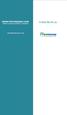 www.faxmyway.com www.faxmyway.com Paperless Secure Faxing Anytime, Anywhere Online Faxing Anywhere, Anytime USER MANUAL sales@faxmyway.com sales@faxmyway.com GETTING STARTED Faxmyway is an email and web-based
www.faxmyway.com www.faxmyway.com Paperless Secure Faxing Anytime, Anywhere Online Faxing Anywhere, Anytime USER MANUAL sales@faxmyway.com sales@faxmyway.com GETTING STARTED Faxmyway is an email and web-based
Pay Invoice User Instructions
 Pay Invoice User Instructions Click here to access video instructions. How to Get Started The North Carolina Industrial Commission allows invoices to be paid online. Anyone who has received a paper invoice
Pay Invoice User Instructions Click here to access video instructions. How to Get Started The North Carolina Industrial Commission allows invoices to be paid online. Anyone who has received a paper invoice
Unified Messaging User Guide
 Av MICHIGAN STATE UNIVERSITY IPF Telecommunication Systems Unified Messaging User Guide 1 MIC H IGAN S T ATE UN IVER S I TY Unified Messaging User Guide Table of Contents Table of Contents What is Unified
Av MICHIGAN STATE UNIVERSITY IPF Telecommunication Systems Unified Messaging User Guide 1 MIC H IGAN S T ATE UN IVER S I TY Unified Messaging User Guide Table of Contents Table of Contents What is Unified
Outlook Data File navigate to the PST file that you want to open, select it and choose OK. The file will now appear as a folder in Outlook.
 Migrate Archived Outlook Items Outlook includes archiving functionality that is used to free up space on the mail server by moving older items from the mail server to PST files stored on your computer
Migrate Archived Outlook Items Outlook includes archiving functionality that is used to free up space on the mail server by moving older items from the mail server to PST files stored on your computer
Vidyo Server for Microsoft Lync
 Vidyo Server for Microsoft Lync Quick User Guide Product Version 1.0 Document Version A August, 2014 2014 Vidyo, Inc. all rights reserved. Vidyo s technology is covered by one or more issued or pending
Vidyo Server for Microsoft Lync Quick User Guide Product Version 1.0 Document Version A August, 2014 2014 Vidyo, Inc. all rights reserved. Vidyo s technology is covered by one or more issued or pending
How to wipe personal data and email from a lost or stolen mobile device
 IS Doc no 858 How to wipe personal data and email from a lost or stolen mobile device This document explains what to do if your mobile device (iphone, ipod Touch, ipad, mobile phone etc.) is stolen or
IS Doc no 858 How to wipe personal data and email from a lost or stolen mobile device This document explains what to do if your mobile device (iphone, ipod Touch, ipad, mobile phone etc.) is stolen or
@chubb Agency Portal FREQUENTLY ASKED QUESTIONS
 FREQUENTLY ASKED QUESTIONS Why did Chubb redesign the @chubb agency portal? Our goal is to make it easier for you to service your Chubb customers and provide pertinent information regarding our products
FREQUENTLY ASKED QUESTIONS Why did Chubb redesign the @chubb agency portal? Our goal is to make it easier for you to service your Chubb customers and provide pertinent information regarding our products
Using LifeSize Systems with Microsoft Office Communications Server 2007
 Using LifeSize Systems with Microsoft Office Communications Server 2007 This technical note describes the steps to integrate a LifeSize video communications device with Microsoft Office Communication Server
Using LifeSize Systems with Microsoft Office Communications Server 2007 This technical note describes the steps to integrate a LifeSize video communications device with Microsoft Office Communication Server
Clickfree C6 Easy Imaging October 24, 2011
 HOW LONG WILL THE FIRST BACKUP TAKE? Clickfree Total Computer Backup can take a few hours to complete when first plugged in. Since Clickfree will copy absolutely everything from your computer (including
HOW LONG WILL THE FIRST BACKUP TAKE? Clickfree Total Computer Backup can take a few hours to complete when first plugged in. Since Clickfree will copy absolutely everything from your computer (including
Digital telephony. Softphone Getting Started Guide. Business Edition TEL-GDA-AFF-002-0902
 Digital telephony Business Edition Softphone Getting Started Guide TEL-GDA-AFF-002-0902 Contents ABOUT THIS GUIDE 3 911 EMERGENCY SERVICES 3 DOWNLOADING THE SOFTWARE 3 CONFIGURING THE SOFTWARE 5 INITIALIZING
Digital telephony Business Edition Softphone Getting Started Guide TEL-GDA-AFF-002-0902 Contents ABOUT THIS GUIDE 3 911 EMERGENCY SERVICES 3 DOWNLOADING THE SOFTWARE 3 CONFIGURING THE SOFTWARE 5 INITIALIZING
Yale Secure File Transfer User Guide
 Yale Secure File Transfer For assistance contact the ITS Help Desk 203-432-9000, helpdesk@yale.edu Yale Secure File Transfer User Guide This document provides information and detailed steps for using Yale's
Yale Secure File Transfer For assistance contact the ITS Help Desk 203-432-9000, helpdesk@yale.edu Yale Secure File Transfer User Guide This document provides information and detailed steps for using Yale's
Wireless Network Configuration Guide
 CIT Table of Contents Introduction... 1 General Wireless Settings... 1 1. Windows XP Wireless Configuration... 2 2. Windows XP Intel Pro Wireless Tool... 7 3. Windows Vista Using the Windows Wireless Tools...
CIT Table of Contents Introduction... 1 General Wireless Settings... 1 1. Windows XP Wireless Configuration... 2 2. Windows XP Intel Pro Wireless Tool... 7 3. Windows Vista Using the Windows Wireless Tools...
How to Use the New ALHFAM Website & Membership Management System: A Guide For Members
 How to Use the New ALHFAM Website & Membership Management System: A Guide For Members The new ALHFAM website and its integrated membership management system is going to make your membership much more useful,
How to Use the New ALHFAM Website & Membership Management System: A Guide For Members The new ALHFAM website and its integrated membership management system is going to make your membership much more useful,
FIRST TIME USER GUIDE COMMODITY TRACKING SYSTEM
 FIRST TIME USER GUIDE COMMODITY TRACKING SYSTEM Table of Contents Introduction... 2 Contacts... 3 Steps required Prior To Re-Registering Online With The National Energy Board (NEB):... 4 Become an Authorized
FIRST TIME USER GUIDE COMMODITY TRACKING SYSTEM Table of Contents Introduction... 2 Contacts... 3 Steps required Prior To Re-Registering Online With The National Energy Board (NEB):... 4 Become an Authorized
Jobs4Saints User Guide: How to Post a Position
 Jobs4Saints User Guide: How to Post a Position Jobs4Saints can be accessed from the following site: https://www.myinterfase.com/marymount/employer/ Below is the log-in screen for employers. Please log
Jobs4Saints User Guide: How to Post a Position Jobs4Saints can be accessed from the following site: https://www.myinterfase.com/marymount/employer/ Below is the log-in screen for employers. Please log
HMRC Secure Electronic Transfer (SET)
 HMRC Secure Electronic Transfer (SET) How to use HMRC SET using PGP Desktop Version 2.0 Contents Welcome to HMRC SET 1 HMRC SET overview 2 Encrypt a file to send to HMRC 3 Upload files to the Government
HMRC Secure Electronic Transfer (SET) How to use HMRC SET using PGP Desktop Version 2.0 Contents Welcome to HMRC SET 1 HMRC SET overview 2 Encrypt a file to send to HMRC 3 Upload files to the Government
Instructions for Creating or Validating Your Cana Online Account
 Instructions for Creating or Validating Your Cana Online Account We are excited about our new online shop! Click http://canavineyards.com/website-update/ if you want to know more about what our online
Instructions for Creating or Validating Your Cana Online Account We are excited about our new online shop! Click http://canavineyards.com/website-update/ if you want to know more about what our online
Distributing Surveys
 Distributing Surveys Provided by Technology Across the Curriculum (TAC) Distributing Surveys Anonymously 1 Qualtrics is a powerful survey tool. Once you have created your survey you will need to decide
Distributing Surveys Provided by Technology Across the Curriculum (TAC) Distributing Surveys Anonymously 1 Qualtrics is a powerful survey tool. Once you have created your survey you will need to decide
Configuring the CyberData VoIP 4-Port Zone Controller with Audio Out
 NetVanta Unified Communications Technical Note Configuring the CyberData VoIP 4-Port Zone Controller with Audio Out Introduction The CyberData Voice over Internet Protocol (VoIP) zone controller enables
NetVanta Unified Communications Technical Note Configuring the CyberData VoIP 4-Port Zone Controller with Audio Out Introduction The CyberData Voice over Internet Protocol (VoIP) zone controller enables
Set internet safety parental controls with Windows
 How to Microsoft lets parents set up internet safety settings on a Windows computer for their kids, using Family Safety. Family Safety provides a website and a free program that you install on the computers
How to Microsoft lets parents set up internet safety settings on a Windows computer for their kids, using Family Safety. Family Safety provides a website and a free program that you install on the computers
1 P a g e. Digital Voice Services Business User Guide
 1 P a g e Digital Voice Services Business User Guide Feature Access Codes *62 Voice Portal *86 Direct Voice Mail Retrieval *77 Anonymous Call Rejection Activation *87 Anonymous Call Rejection Deactivation
1 P a g e Digital Voice Services Business User Guide Feature Access Codes *62 Voice Portal *86 Direct Voice Mail Retrieval *77 Anonymous Call Rejection Activation *87 Anonymous Call Rejection Deactivation
Using LifeSize systems with Microsoft Office Communications Server 2007. Server Setup
 Using LifeSize systems with Microsoft Office Communications Server 2007 This technical note describes the steps to integrate a LifeSize video communications device with Microsoft Office Communication Server
Using LifeSize systems with Microsoft Office Communications Server 2007 This technical note describes the steps to integrate a LifeSize video communications device with Microsoft Office Communication Server
Index. Page 1. Index 1 2 2 3 4-5 6 6 7 7-8 8-9 9 10 10 11 12 12 13 14 14 15 16 16 16 17-18 18 19 20 20 21 21 21 21
 Index Index School Jotter Manual Logging in Getting the site looking how you want Managing your site, the menu and its pages Editing a page Managing Drafts Managing Media and Files User Accounts and Setting
Index Index School Jotter Manual Logging in Getting the site looking how you want Managing your site, the menu and its pages Editing a page Managing Drafts Managing Media and Files User Accounts and Setting
Microsoft Office 365 Portal
 Microsoft Office 365 Portal Once you logon, you are placed in the Admin page if you are an adminstrator. Here you will manage permissions for SharePoint, install Office Professional for Windows users,
Microsoft Office 365 Portal Once you logon, you are placed in the Admin page if you are an adminstrator. Here you will manage permissions for SharePoint, install Office Professional for Windows users,
Here are the steps to configure Outlook Express for use with Salmar's Zimbra server. Select "Tools" and then "Accounts from the pull down menu.
 Salmar Consulting Inc. Setting up Outlook Express to use Zimbra Marcel Gagné, February 2010 Here are the steps to configure Outlook Express for use with Salmar's Zimbra server. Open Outlook Express. Select
Salmar Consulting Inc. Setting up Outlook Express to use Zimbra Marcel Gagné, February 2010 Here are the steps to configure Outlook Express for use with Salmar's Zimbra server. Open Outlook Express. Select
OmniTouch 8400 Instant Communications Suite. My Instant Communicator Desktop User guide. Release 6.7
 OmniTouch 8400 Instant Communications Suite My Instant Communicator Desktop User guide Release 6.7 8AL 90219 USAE ed01 Sept 2012 Table of content MY INSTANT COMMUNICATOR FOR THE PERSONAL COMPUTER... 3
OmniTouch 8400 Instant Communications Suite My Instant Communicator Desktop User guide Release 6.7 8AL 90219 USAE ed01 Sept 2012 Table of content MY INSTANT COMMUNICATOR FOR THE PERSONAL COMPUTER... 3
GETTING STARTED WITH QUICKEN with Online Bill Pay 2010-2012 for Windows
 GETTING STARTED WITH QUICKEN with Online Bill Pay 2010-2012 for Windows Refer to this guide for instructions on how to use Quicken s online account services to save time and automatically keep your records
GETTING STARTED WITH QUICKEN with Online Bill Pay 2010-2012 for Windows Refer to this guide for instructions on how to use Quicken s online account services to save time and automatically keep your records
Transferring data safely
 Transferring data safely Secure drop-box users guide INTRODUCTION You ve been registered to make use of a secure web-based drop-box in order to safely exchange data across the Internet between yourself
Transferring data safely Secure drop-box users guide INTRODUCTION You ve been registered to make use of a secure web-based drop-box in order to safely exchange data across the Internet between yourself
Customer Self Care Handbook
 1 Advanced Digital Telephone Systems Customer Self Care Handbook Contents: Accessing your Self Care Pages 2 Logging In 2 Enter / Change your personal information 3 Exploring the home Page 4 Checking your
1 Advanced Digital Telephone Systems Customer Self Care Handbook Contents: Accessing your Self Care Pages 2 Logging In 2 Enter / Change your personal information 3 Exploring the home Page 4 Checking your
Skype for Business User Guide
 Skype for Business User Guide Contents Accessing Skype for Business... 2 Starting Skype for Business for the first time... 2 Subsequent access to Skype for Business... 3 Customising Skype for Business
Skype for Business User Guide Contents Accessing Skype for Business... 2 Starting Skype for Business for the first time... 2 Subsequent access to Skype for Business... 3 Customising Skype for Business
educ Office 365 email: Remove & create new Outlook profile
 Published: 29/01/2015 If you have previously used Outlook the with the SCC/SWO service then once you have been moved into Office 365 your Outlook will need to contact the SCC/SWO servers one last time
Published: 29/01/2015 If you have previously used Outlook the with the SCC/SWO service then once you have been moved into Office 365 your Outlook will need to contact the SCC/SWO servers one last time
MailEnable Connector for Microsoft Outlook
 MailEnable Connector for Microsoft Outlook Version 2.23 This guide describes the installation and functionality of the MailEnable Connector for Microsoft Outlook. Features The MailEnable Connector for
MailEnable Connector for Microsoft Outlook Version 2.23 This guide describes the installation and functionality of the MailEnable Connector for Microsoft Outlook. Features The MailEnable Connector for
Microsoft Outlook Quick Reference Sheet
 Microsoft Outlook is an incredibly powerful e-mail and personal information management application. Its features and capabilities are extensive. Refer to this handout whenever you require quick reminders
Microsoft Outlook is an incredibly powerful e-mail and personal information management application. Its features and capabilities are extensive. Refer to this handout whenever you require quick reminders
The IT Service Desk is now able to offer a new self-service facility for University staff and students.
 The IT Service Desk is now able to offer a new self-service facility for University staff and students. IT Self Service lets you log your own incidents, more commonly known as calls, directly into our
The IT Service Desk is now able to offer a new self-service facility for University staff and students. IT Self Service lets you log your own incidents, more commonly known as calls, directly into our
Securemail User Guide
 Securemail User Guide Created: 2009-02-17 Updated: 2013-07-05 - New links and Address Book instructions Updated: 2014-04-23 - http://dhhs.ne.gov/documents/dhhs-securemail-userguide.pdf 1 INDEX: How Securemail
Securemail User Guide Created: 2009-02-17 Updated: 2013-07-05 - New links and Address Book instructions Updated: 2014-04-23 - http://dhhs.ne.gov/documents/dhhs-securemail-userguide.pdf 1 INDEX: How Securemail
AT&T Voice DNA User Guide
 AT&T Voice DNA User Guide Page 1 Table of Contents GET STARTED... 4 Log In... 5 About the User Dashboard... 9 Manage Personal Profile... 15 Manage Messages... 17 View and Use Call Logs... 22 Search the
AT&T Voice DNA User Guide Page 1 Table of Contents GET STARTED... 4 Log In... 5 About the User Dashboard... 9 Manage Personal Profile... 15 Manage Messages... 17 View and Use Call Logs... 22 Search the
How To Create A Team Site In Windows.Com (Windows)
 2004 IAAP International Convention and Education Forum Session: When E-mail Loses Its Charm Date: Tuesday, August 3, 2004, 1:00-3:00 pm Leaders: Annette Marquis and Gini Courter Windows SharePoint Services
2004 IAAP International Convention and Education Forum Session: When E-mail Loses Its Charm Date: Tuesday, August 3, 2004, 1:00-3:00 pm Leaders: Annette Marquis and Gini Courter Windows SharePoint Services
Application Notes for Configuring a SonicWALL Continuous Data Protection (CDP) backup solution with Avaya VoiceMail Pro - Issue 1.
 Avaya Solution & Interoperability Test Lab Application Notes for Configuring a SonicWALL Continuous Data Protection (CDP) backup solution with Avaya VoiceMail Pro - Issue 1.0 Abstract These Application
Avaya Solution & Interoperability Test Lab Application Notes for Configuring a SonicWALL Continuous Data Protection (CDP) backup solution with Avaya VoiceMail Pro - Issue 1.0 Abstract These Application
Installing your certificate on your Windows PC
 Installing your certificate on your PC Choose your email software below to learn how to obtain and install a digital certificate. Microsoft Outlook Mail Using Outlook or Mail Step one Visit Comodo for
Installing your certificate on your PC Choose your email software below to learn how to obtain and install a digital certificate. Microsoft Outlook Mail Using Outlook or Mail Step one Visit Comodo for
ARGUS SUPPORT: INSTALLATION AND CONFIGURATION GUIDE FOR BEST PRACTICE
 ARGUS SUPPORT: (03) 5335 2221 or support@argusconnect.com.au INSTALLATION AND CONFIGURATION GUIDE FOR BEST PRACTICE VERSION 1.6.1.x ArgusConnect Pty Ltd: Phone: (03) 5335 2220 Support: (03) 5335 2221 Email:
ARGUS SUPPORT: (03) 5335 2221 or support@argusconnect.com.au INSTALLATION AND CONFIGURATION GUIDE FOR BEST PRACTICE VERSION 1.6.1.x ArgusConnect Pty Ltd: Phone: (03) 5335 2220 Support: (03) 5335 2221 Email:
Secure File Transfer Guest User Guide Updated: 5/8/14
 Secure File Transfer Guest User Guide Updated: 5/8/14 TABLE OF CONTENTS INTRODUCTION... 3 ACCESS SECURE FILE TRANSFER TOOL... 3 REGISTRATION... 4 SELF REGISTERING... 4 REGISTER VIA AN INVITATION SENT BY
Secure File Transfer Guest User Guide Updated: 5/8/14 TABLE OF CONTENTS INTRODUCTION... 3 ACCESS SECURE FILE TRANSFER TOOL... 3 REGISTRATION... 4 SELF REGISTERING... 4 REGISTER VIA AN INVITATION SENT BY
Generating an Apple Push Notification Service Certificate for use with GO!Enterprise MDM. This guide provides information on...
 Generating an Apple Push Notification Service Certificate for use with GO!Enterprise MDM This guide provides information on...... APNs Requirements Tips on Enrolling in the ios Developer Enterprise Program...
Generating an Apple Push Notification Service Certificate for use with GO!Enterprise MDM This guide provides information on...... APNs Requirements Tips on Enrolling in the ios Developer Enterprise Program...
Windows 7 Hula POS Server Installation Guide
 Windows 7 Hula POS Server Installation Guide Step-by-step instructions for installing the Hula POS Server on a PC running Microsoft Windows 7 1 Table of Contents Introduction... 3 Getting Started... 3
Windows 7 Hula POS Server Installation Guide Step-by-step instructions for installing the Hula POS Server on a PC running Microsoft Windows 7 1 Table of Contents Introduction... 3 Getting Started... 3
Account Setup & Online Giving
 Account Setup & Online Giving 1. Go to gracechurch.us/giving. 2. From this screen, select Need an account? in the lower right corner of the gray box. 3. This will take you to the Create A New Account page.
Account Setup & Online Giving 1. Go to gracechurch.us/giving. 2. From this screen, select Need an account? in the lower right corner of the gray box. 3. This will take you to the Create A New Account page.
Skype for Business User Guide
 Skype for Business User Guide Contents Accessing Skype for Business... 2 Starting Skype for Business for the first time... 2 Subsequent access to Skype for Business... 3 Customising Skype for Business
Skype for Business User Guide Contents Accessing Skype for Business... 2 Starting Skype for Business for the first time... 2 Subsequent access to Skype for Business... 3 Customising Skype for Business
GETTING STARTED WITH QUICKEN 2010, 2009, and 2008-2007 for Windows. This Getting Started Guide contains the following information:
 GETTING STARTED WITH QUICKEN 2010, 2009, and 2008-2007 for Windows Refer to this guide for instructions on how to use Quicken s online account services to save time and automatically keep your records
GETTING STARTED WITH QUICKEN 2010, 2009, and 2008-2007 for Windows Refer to this guide for instructions on how to use Quicken s online account services to save time and automatically keep your records
Plans Comparison. 855.900.KUMO (5866) sales@joinkumo.com. sales@joinkumo.com www.joinkumo.com 855.900.KUMO
 Plans Comparison 855.900.KUMO (5866) sales@joinkumo.com Page 1 of 5 Elevate your business with scalable solutions and accessible services in the cloud. ON-DEMAND FLEXIBILITY Fully On-Demand Cloud Services
Plans Comparison 855.900.KUMO (5866) sales@joinkumo.com Page 1 of 5 Elevate your business with scalable solutions and accessible services in the cloud. ON-DEMAND FLEXIBILITY Fully On-Demand Cloud Services
How To Use Touchtone.Com'S Digital Phone Service Web Portal User Guide (For Ip Phones) On A Pc Or Ip Phone (For A Cell Phone) On Pc Or Mac) On Your Ip Phone On A Mac Or Ip Cell Phone On
 Digital Phone Service Web Portal User Guide TouchTone provides subscribers an easy-to-use Web-based administrator portal to help manage your IP phone s features and call routing functions. In this document
Digital Phone Service Web Portal User Guide TouchTone provides subscribers an easy-to-use Web-based administrator portal to help manage your IP phone s features and call routing functions. In this document
Harrisburg University Skype for Business User Guide
 Harrisburg University Skype for Business User Guide Contents 2 Accessing Skype for Business... 2 Starting Skype for Business on your desktop... 3 Subsequent access to Skype for Business... 3 Changing Skype
Harrisburg University Skype for Business User Guide Contents 2 Accessing Skype for Business... 2 Starting Skype for Business on your desktop... 3 Subsequent access to Skype for Business... 3 Changing Skype
