TCP/IP Solutions for VM/ESA
|
|
|
- Magdalene McDonald
- 8 years ago
- Views:
Transcription
1 TCP/IP Solutions for VM/ESA Erich Amrehn, Jim Elliott, Kevin Hubbard Josef Minderlein, Mary Sue Record, Heinz Ulbrich International Technical Support Organization SG
2 Take Note! Before using this information and the product it supports, be sure to read the general information in Appendix F, Special notices on page 225. First Edition (December 1999) This edition applies to the IBM Transmission Control Protocol/Internet Protocol Feature for VM/ESA (TCP/IP Function Level 320), Program Number Comments may be addressed to: IBM Corporation, International Technical Support Organization Dept. HYJ Mail Station P South Road Poughkeepsie, NY When you send information to IBM, you grant IBM a non-exclusive right to use or distribute the information in any way it believes appropriate without incurring any obligation to you. Copyright International Business Machines Corporation All rights reserved. Note to U.S Government Users - Documentation related to restricted rights - Use, duplication or disclosure is subject to restrictions set forth in GSA ADP Schedule Contract with IBM Corp.
3 Chapter 10. Enterprise printing The combination of TCP/IP for VM/ESA and RSCS provide facilities for enterprise printing in a TCP/IP environment. Enterprise printing can be defined as providing consolidated print services for all users in an enterprise on both host and network printers. VM/ESA users can print on host-attached printers, network printers, printers attached to LAN servers and printers attached to workstations with print serving software. Workstation users can print on host-attached printers, network printers, printers attached to LAN servers and printers attached to workstations with print serving software using VM/ESA as an enterprise print server Print server consolidation Print server consolidation using VM/ESA can simplify your print management Before consolidation In Figure 58, a sample LAN environment has four network print servers, each controlling six cut sheet printers. There are a several workstations, some of which have attached printers. The cut sheet printers are depicted as logically attached to the print server although physically they attach directly to the network with their own network adapters. They each have TCP/IP-based Line Printer Daemon (LPD) support. Each print server has its own hard disk drive which holds the print requests until printing can be completed. The capacity on the hard drives must be monitored and managed individually. If additional printing capacity is needed, not only are new printers purchased, but additional servers may be needed as well. The operating systems of the workstation servers might be from different vendors. Those that are the same are often at different maintenance levels. Should a user need to print at a location different from his default, the results can be troublesome. S/390 Figure 58. Print serving before consolidation Like your environment perhaps, this sample configuration includes a S/390 with a high speed printer but it is only being used for S/390 applications. Workstation users with 3270 sessions need to transfer (often large) files to the host before submitting them to the high speed printer. To print host files on their locally Copyright IBM Corp
4 attached printer or even on one of the LAN printers, they first need to receive them onto their own workstation hard drive (assuming there is enough spare room) prior to selecting a destination and printing. Host files may also require conversion or reformatting The decision to consolidate Realizing there are significant administration, support, operational, and user challenges in a purely distributed print server environment, you might search for a better solution. Certainly you will have noted the numerous press articles about the drive to consolidation which is underway in many organizations. Under all the hype is a basic truth that still applies: there are economies of scale. By leveraging your large systems to help with the management of print queues, you eliminate numerous points of administration and many management tasks Print server environment after consolidation As shown in Figure 59, after consolidation the network print servers are eliminated, the queue management function is conducted by VM/ESA on the mainframe, and the print queues themselves reside on large, reliable, S/390-attached disk. Any TCP/IP user, on a workstation or the host, anywhere in the enterprise can now print on any desired printer. All printers can be managed centrally by a single, reliable server: VM/ESA. S/390 Figure 59. Print serving after consolidation 10.2 Concepts Implementation of enterprise printing requires configuring of both TCP/IP for VM/ESA and RSCS. While TCP/IP does provide an LPD print server through the LPSERVE virtual machine, we recommend that the LPD server in RSCS be used instead as it provides more functionality, particularly in the area of PostScript and PCL printer support. The LPD server provided by RSCS serves workstation requests to print a file. The RSCS server looks for the printer specified by the Line Printer Requestor (LPR) client and attempts to print the document. The printer itself is not dedicated to TCP/IP and it may receive output from other sources as well. The LPD server supports three types of printer connections: 146 TCP/IP Solutions for VM/ESA
5 Local printers Local printers are physically attached to the VM/ESA system. These are typically high capacity printers such as the IBM Infoprint 4000 Advanced Function Printing System. Remote Network Job Entry (NJE) printers Any printer available through the NJE network can be accessed, with the remote RSCS printer support. This printer could be attached to any system in an NJE network (such as OS/390, VM/ESA or VSE/ESA) without a TCP/IP connection. rremote TCP/IP printers Any printer controlled by another LPD server can be made available to a user through the LPR driver in RSCS. This includes printers which contain an internal LPD server, such as the IBM Network Printer family, printers attached to a workstation with an LPD server function and printers attached to a network interface, such as the Hewlett-Packard JetDirect external print server. This support is provided by the RSCS LPR driver. RSCS will redirect inbound LPR requests to the desired printer, end users do not need to know the IP address or host name and queue name of the real printer. VM/ESA users have three options for printing to TCP/IP printers. A detailed comparison of these may be found at: Briefly, the available printing options can be described as follows: Printing synchronously using the LPR command. The LPR command, running in the CMS user s virtual machine, connects directly to the TCP/IP printer s LPD server. Using this option ties up the CMS user s virtual machine for the duration of the time it takes the TCP/IP printer to process the request. Printing asynchronously using the LPR command. The LPR command sends the print file to RSCS for printing. This option is described further in 10.7, Printing from VM/ESA to a network printer on page 168. Printing asynchronously using the print PostScript (PPS) command to send the print file to RSCS for printing. PPS is a sample command provided with RSCS for which more information may be found at: The LPR driver provided by RSCS sends workstation print files received by the RSCS LPD driver and host print files to remote TCP/IP printers. You have two non-exclusive options in how you can set up the LPR driver. One option uses a pool of links for PostScript printers (the LPRP link pool) and a pool of printers for non-postscript printers (the LPR link pool). The other option uses dedicated links for each printer. With the first option a form identifier is used in conjunction with a set of control files to direct a file to a specific printer; with the second option the form identifier is only used to specify printer control information (such as the separator). We will describe both options in this document. The primary advantage to the option with defined links is that you can define a pool of printers to which RSCS can direct output. We describe how we used this capability later in this chapter. Enterprise printing 147
6 Required documentation Before attempting to implement enterprise printing on VM/ESA, obtain the current publications and related material. Some of this material is not available in printed form and must be downloaded from the Internet. Table 10 on page 148 lists the material that may be required and gives Internet sites and other sources for the information. Table 10. Publications which may be required for enterprise printing Title VM RSCS Planning and Installation, SH VM RSCS Operation and Use, SH VM RSCS Exit Customization, SH VM RSCS Program Directory, GI PCL5e/PostScript Technical Reference, S PostScript Language Reference, by Adobe Systems, Inc. ISBN Technical Reference Bundle, by Hewlett-Packard, Inc. part number Source Hardcopy available from IBM. Softcopy only. Softcopy only. Hardcopy available from IBM. Hardcopy available from IBM. Adobe Systems, Inc. Hewlett-Packard, Inc. While all PCL and PostScript implementations have much in common, every printer vendor has differences in implementation. It is very important that you have available the appropriate PCL and/or PostScript reference publications for your printers. The publication PCL5e/PostScript Technical Reference, S provides information on differences in PCL and PostScript implementations for IBM Network Printers and IBM InfoPrint LAN printers. The PostScript Language Reference, by Adobe Systems, Inc. ISBN provides the definition of the PostScript language and the Technical Reference Bundle, by Hewlett-Packard, Inc. part number provides the definition of the PCL language. A short reference to PCL Commands, Basic Page Formatting, and Font Selection is available on the Hewlett-Packard Web site at: Security There are no security services provided in the IP printing environment. If required, an installation could provide control over which printers a user could direct print to through the use of RSCS exits. 148 TCP/IP Solutions for VM/ESA
7 10.4 Configuring Windows In this section we describe how to configure Windows to receive print from VM/ESA for printing on a workstation-attached printer and how to configure Windows to send print output to a printer managed by VM/ESA Configuring Windows to receive print from VM/ESA If you wish to print to a printer that is attached directly to a Windows workstation from the VM/ESA host or from another workstation, you will need to set up an LPD on that workstation. Windows NT 4 does include an LPD server as a service called TCP/IP Print Server. However, we found that this was not very robust. Windows 95/98 do not include an LPD server. There are many third-party LPD servers available for the Windows platforms and we chose NIPrint from Network Instruments, Inc. for this residency. More information and a demonstration version of NIPrint can be found at the Network Instruments Web site at: NIPrint also provides an LPR function; however, it does not operate as a port monitor. We therefore recommend other solutions, which are described in , Configuring Windows NT 4 as a print client on page 151 and , Configuring Windows 95/98 as a print client on page NIPrint configuration for local print Once you have installed NIPrint, using the instructions on the Network Instruments Web site, perform the following steps to configure NIPrint as a local print server. 1. Click the Start menu, select Programs, select NIPrint, then NIPrint On the NIPrint32 window, select Configuration from the menu, then select General Settings from the pull-down list. 3. On the General Settings window, shown in Figure 60 on page 150, select ENABLE LOCAL PRINT SERVER and Confirm on close, then click Ok. Enterprise printing 149
8 Figure 60. NIPrint General Settings window 4. On the NIPrint32 window select Configuration, then Local Print Configuration in the pull down list. 5. On the LOCAL Print Configuration window select Add Printer. 6. On the Add/Edit LOCAL Printer window, shown in Figure 61, enter a Printer Name that you wish the printer to be known as on the network and select the printer in the Installed Printers list. The printer name you enter should contain no blanks or special characters. Figure 61. NIPrint Add/Edit Local Printer window 150 TCP/IP Solutions for VM/ESA
9 7. Click Advanced Print Settings. On the LOCAL Print Advanced Settings window click the Wait for remote LPR to close connection radio button, then click Ok. 8. On the Add/Edit LOCAL Printer window, click Ok. 9. On the LOCAL Print Configuration window, click Save. You should now be able to use the local printer you have defined from any LPR client, including RSCS on VM/ESA, by specifying the domain name or IP address of the Windows workstation as the LPD server and the printer name (IBM4029 in this example) as the printer or queue name to LPR Configuring Windows NT 4 as a print client Windows NT 4 includes an LPR port monitor, which provides a TCP/IP print monitor port driver for seamless Windows NT network printing. This port driver can be used on Windows NT to automatically direct print jobs from Windows NT to any printer or print server that runs a TCP/IP LPD print server, such as VM/ESA. 1. Click Start->Settings->Printers. 2. Double-click Add Printer. The Add Printer wizard leads you through the installation process of setting up and configuring a printer. 3. Select My Computer, then click Next. 4. If the port you are going to print to is listed on under Available ports, select the check box beside it, otherwise click Add Port. Figure 62. Windows NT Add Printer Wizard port selection 5. In the list of Available Printer Ports, select LPR Port and click New Port. Enterprise printing 151
10 Figure 63. Windows NT Printer Ports selection 6. On the Add LPR compatible printer window, shown in Figure 64, enter the domain name or IP address of the VM/ESA system that provides the print services and the name of the printer queue as defined in LPDXMANY CONFIG (see , Setting up the LPD server in RSCS on page 157). Figure 64. Windows NT Add LPR compatible printer specification Windows NT also includes an LPR command for printing jobs directly. The LPR command provides standard RFC 1179 interfaces. Figure 65 on page 153 shows the options available on the LPR command. When using the LPR command to send a job to a printer managed by VM/ESA, the -S option specifies the host name or host IP address of the VM/ESA system and the -P option specifies the printer queue name as specified in the LPDXMANY CONFIG file. The -C and -J options can be used to specify the class and jobname to VM/ESA. The -o option is generally ignored, but you should not specify it as the results are unpredictable. You should not specify the -d option as the output is also unpredictable. For more information on the options supported by VM/ESA, see Chapter 9 in VM RSCS Exit Customization, SH The options are case sensitive with the Windows NT LPR command. 152 TCP/IP Solutions for VM/ESA
11 Usage: lpr -S server -P printer [-C class] [-J job] [-o option] [-x] [-d] filename Options: -S server Name or ipaddress of the host providing lpd service -P printer Name of the print queue -C class Job classification for use on the burst page -J job Job name to print on the burst page -o option Indicates type of the file (by default assumes a text file) Use "-o l" for binary (e.g. postscript) files -x Compatibility with SunOS 4.1.x and prior -d Send data file first Figure 65. Windows NT LPR command line requester An example of using the LPR command is: lpr -Stotvm1.itso.ibm.com -Pnp24ps output.ps where totvm1.itso.ibm.com is the server and np24ps is the name of the print queue Configuring Windows 95/98 as a print client Windows 95/98 does not include a LPR port monitor. However, IBM does provide an LPR port monitor for Windows 95/98, known as the IBM LPR Remote Printing Client, at no charge. This IBM LPR Remote Printing Client is restricted by its license to use with IBM network printers. The IBM LPR Remote Printing Client is available from the IBM Printing Systems Web site at: On the IBM Printing Systems Web site select Support in the menu on the left side; on the next page select Fixes, printer drivers and updates on the left side and then select Network Printers Utilities and Microcode. Follow the instructions on this Web page under the heading IBM LPR Remote Printing Client Version 2.30 for Windows 95 to retrieve the IBM LPR Remote Printing Client. For printers other than IBM network printers, the University of Texas at Austin provides the ACITS LPR Remote Printing Windows 95/98 and NT 4.0 product, with equivalent function. Additional information about this product is available at: There are also many other products available for Windows and other platforms which provide LPR function. The IBM LPR Remote Printing Client utility provides a TCP/IP print monitor port driver for seamless Window 95 network printing. This port driver can be used on Windows 95/98 to direct print jobs from Windows 95/98 to the IBM network printers or any other printer or printer server that runs a TCP/IP LPD print server. The port driver can be used on mobile systems for remote printing or it can be used on department print servers in an unattended print server mode. Enterprise printing 153
12 This package also includes a command line LPR program for printing files directly. The IBM LPR program, called IBMLPR, provides standard RFC 1179 interfaces and allows the -S and -P parameters to be set by way of environment variables so that drag-and-drop printing can be enabled for a default printer. Figure 66 on page 154 shows the options available on the IBMLPR command. When using the LPR command to send a job to a printer managed by VM/ESA, the -S option specifies the host name or host IP address of the VM/ESA system and the -P option specifies the printer queue name as specified in the LPDXMANY CONFIG file. The -C and -J options can be used to specify the class and jobname to VM/ESA. The -O option is generally ignored, but you should not specify it as the results are unpredictable. You should not specify the -D option as the output is also unpredictable. For more information on the options supported by VM/ESA, see Chapter 9 in VM RSCS Exit Customization, SH The options are case sensitive with the Windows NT LPR command. An example of using the IBMLPR command is: ibmlpr -Stotvm1.itso.ibm.com -Pnp24ps output.ps where totvm1.itso.ibm.com is the server and np24ps is the name of the print queue. Usage: ibmlpr [-S <server> ] [ -P <printer> ] [ -C <class> ] [ -J <job name> ] [ -L <option> ] [-O <filter> ] [-R <remote port> ] [ -T <timeout> ] [ -D ] [ -B ] [-#<copies>] filename1 filename2... filename(###) Options: S -- Print server or printer hostname or ip address (The environment variable LPRSERVER may be used instead) P -- Printer or printer queue name (The environment variable LPRPRINTER may be used instead) C -- Class name on banner page J -- Job name on banner page L -- Option to use for local port -- [S]trict, [D]efault, [E]xtended The default option is [D] O -- Filter option: Ascii [f], HPGL, PCL, Postscript, etc... [l] The default option is [l] R -- Remote port to attempt connection on (default is 515) T -- Timeout value (default is 120 seconds, 0 = INFINITE) D -- Send data file before control file B -- Disable the banner control flag (L) By default this flag is sent. # -- Number of copies (1 to 10) to print (default is 1 copy) filename(s) -- file(s) to print - may include wildcards (*,'?') Figure 66. Windows 95/98 IBM LPR command line requester Installation of the IBM LPR Remote Printing Client Double-click the program named INSTLPR.EXE to begin installing the program. After the installation process has completed, your system is ready to use the IBM LPR Remote Printing Client. Refer to the online documentation located in the IBM 154 TCP/IP Solutions for VM/ESA
13 LPR Remote Printing Client group for information about configuring and using an IBM LPR Remote Printer Adding an IBM LPR Remote Printer 1. Click Start, select Settings, then select Printers. 2. Double-click Add Printer. The Add Printer wizard leads you through the installation process of setting up and configuring a printer. 3. Add a Local printer and select the print driver for the IBM LPR Remote Printer you are installing. 4. Select LPT1: for the printer port or an IBM LPR Remote Printer if you have already created a remote printer. 5. Type a name for the printer. The name can be anything you find convenient to remember. 6. Click the NO radio button when prompted about Printing a Test Page, then click Finish to install any required print drivers and create the printer. 7. Right click the newly created printer icon in the Printers Folder and select Properties. 8. Click the Details menu tab, then the Add Port push button. Click the Other radio button and select IBM LPR Remote Printing Client. 9. Fill out the printer information. If you are unsure about some of the settings, consult your network administrator. Click OK when you are finished. You may create up to 32 different IBM LPR printer entries: IBMLPR_1 through IBMLPR_ Click OK to return to the Properties dialog and then click OK to save your printer settings. The printer is now configured for the IBM LPR Remote Printing Client. Note: In order for the IBM LPR Remote Printing Client to work correctly, the spooler settings for the associated printer must be set to the following values: Start printing after last page is spooled Disable bidirectional support for this printer The IBM LPR Remote Printing Client sets these values correctly when you send the first file to the printer. You can change the spooler settings manually as follows: 1. Right click the Printer icon. 2. Click Properties. 3. Click Details. 4. Select Spooler settings. Note: On some Windows systems, you may need to set the spooler data format to RAW in order to print correctly. If you have a problem when you first try to print, try setting this value to RAW as described above. Enterprise printing 155
14 10.5 Configuration of TCP/IP for VM/ESA for network printing In the PROFILE TCPIP on TCPMAINT s 198 disk, comment out the LPSERVE statement in the AUTOLOG section: ; LPSERVE PASSWORD ; LP Server In the PROFILE TCPIP on TCPMAINT s 198 disk, change the statement for port 515 in the PORT section from LPSERVE to RSCS: ; 515 TCP LPSERVE ; LP Server 515 TCP RSCS ; LP Server Changes were made to RSCS support of LPR printing as a result of this residency. The changes are documented in APAR PQ29745 and the fix is available as PTF UQ33885 for TCP/IP for VM/ESA Function Level 320. We strongly suggest that users install the PTF for this APAR and any others related to LPR available for TCP/IP Configuration of RSCS for network printing There are several steps to take in configuring RSCS for IP printing. A new service virtual machine (RSCSDNS) must be defined, changes must be made to the RSCS CONFIG file, the PROFILE GCS for RSCS must be updated, and new configuration files (LPDXMANY CONFIG and LPRXFORM CONFIG) must be created. Issue the following to make sure the RSCS server is running at the 9803 (or higher) RSU service level: SMSG RSCS QUERY SYSTEM LEVEL A response from RSCS indicating it is at the appropriate level would be: RSCS Networking Version 3, Release If RSCS is not at or beyond this level, we recommend that you install the latest RSU before proceeding with these instructions, otherwise some steps may not produce the desired results otherwise. Several changes were made to RSCS support of LPR printing as a result of this residency. The changes are documented in APAR VM62277 and the fix is available as PTF UV We strongly suggest that users install the PTF for this APAR and any others related to LPR or LPD available for RSCS Setting up the RSCSDNS server The RSCSDNS server should already be defined for you if you are installing VM/ESA Version 2 Release 4. As delivered, this server will be autologged for you automatically at GCS startup. If you do not have the RSCSDNS server in your directory, you will need to define one as shown in Figure 67 on page TCP/IP Solutions for VM/ESA
15 USER RSCSDNS XXXXXXXX 8M 16M G IPL CMS PARM AUTOCR MACHINE ESA OPTION SVMSTAT LANG AMENG XAUTOLOG GCS CONSOLE 001F 3215 T OPERATOR SPOOL 000C 2540 READER A SPOOL 000D 2540 PUNCH A SPOOL 000E 1403 A LINK P684096K RR LINK MAINT RR LINK MAINT 019E 019E RR LINK TCPMAINT RR MDISK RES MR Figure 67. RSCSDNS server virtual machine directory entry On the RSCSDNS virtual machine s 191 disk you will need to have a PROFILE EXEC as shown in Figure 68. /* RSCSDNS Profile Exec */ 'ACCESS 403 B' /* access mdisk with GETHOSTC module */ 'ACCESS 592 C' /* access tcpmaint disk */ 'GLOBAL LOADLIB SCEERUN' /* SCEERUN is part of RUNTIME LIBRARY */ 'GETHOSTC' /* invoke the Domain Name Server code */ Figure 68. PROFILE EXEC for RSCSDNS Setting up the LPD server in RSCS 1. Change RSCS's PROFILE GCS so it can load the LPD-type link exit routine. On the RSCS install ID's (P684096K) 401 minidisk (also the RSCS ID's 191 minidisk), locate the line: GLOBAL LOADLIB RSCS and change it (if required) to: GLOBAL LOADLIB RSCS RSCSEXIT 2. Change RSCS's PROFILE GCS so it can load a configuration file for the LPD-type link exit routine. First locate a line containing a FILEDEF statement, then add the following line: FILEDEF LPD DISK LPDXMANY CONFIG 3. Copy the LPDXMANY CONFSAMP file from the RSCS install ID's 406 minidisk to its 401 minidisk as LPDXMANY CONFIG. 4. Define the LPD-type links in the RSCS CONFIG file (located again on the install ID's 401 minidisk) by adding the lines in Figure 69 on page 158. We have defined four links; you may need to define more to ensure that a link is always available to your workstation users. We have also increased the default timeout from 60 seconds to 300 seconds to allow for network congestion. Enterprise printing 157
16 LINKDEFINE LPD1 TYPE LPD LINKDEFINE LPD2 TYPE LPD LINKDEFINE LPD3 TYPE LPD LINKDEFINE LPD4 TYPE LPD PARM LPD1 EXIT=LPDXMANY EP='C=LPDXMANY' TIMEOUT=300 PARM LPD2 EXIT=LPDXMANY EP='C=LPDXMANY' TIMEOUT=300 PARM LPD3 EXIT=LPDXMANY EP='C=LPDXMANY' TIMEOUT=300 PARM LPD4 EXIT=LPDXMANY EP='C=LPDXMANY' TIMEOUT=300 Figure 69. RSCS CONFIG changes to enable LPD support 5. Define printer queue names within the LPD configuration file (LPDXMANY CONFIG). We have defined four printers in our configuration and a default printer definition. Two of the printers (HP890C and NP17PS) will use the LPR/LPRP pool and two will use groups of dedicated printers (NP24PS and POK3130). DEFAULT 1280 * * NPPS * * * ASISCC ASCII * * HP890C 1280 * * HP890C * * * ASISCC ASCII LPR * NP24PS 1280 * * NPPS * * * ASISCC ASCII * * POK * * IPPS * * * ASISCC ASCII * * NP17PS 1280 * * NP17PS * * * ASISCC ASCII LPRP * Figure 70. LPDXMANY CONFIG definitions The format of the LPDXMANY CONFIG file is documented in VM RSCS Exit Customization, SH , but we found that the structure shown in Figure 70 worked for all of our printers. Table 11 contains more information on each of the tokens in the LPDXMANY CONFIG file. Table 11. LPDXMANY CONFIG tokens Token Description 1 A printer queue name up to 32 characters. A queue name of DEFAULT can be used to define parameters for any printer queue not defined by a configuration file record. When a printer queue name arrives, LPDXMANY first looks for a configuration record of that name; if not found it will look for a configuration record using DEFAULT; if not found it will use existing LPDXMANY defaults. We recommend that the printer queue name not exceed 8 characters (see token 5). 2 The logical record length ; default is 255. We recommend the maximum setting of The number of lines per page 1-99; default is 66. We recommend that this be specified as * which gives the default. 4 The one character spool file class; default is blank. We recommend that this be specified as * which gives the default. 158 TCP/IP Solutions for VM/ESA
17 Token Description 5 The one- to eight-character spool file form; default is blank. This name is used to associate a printer with an entry in the LPRXFORM CONFIG file by the RSCS LPR function. If you are using the LPR/LPRP pool option, we recommend that this value be the same as the printer queue name in token 1. If you are using dedicated links for your printers, this value should be set to a form which defines the desired print processing. 6 The one- to eight-character job name; default is SYSTEM. We recommend that this be specified as * which gives the default. 7 The one- to eight-character PSF destination; default is blank. When using a PSF destination, LPDXMANY will set the user ID field of the tag to SYSTEM. When using a PSF destination, the printer queue name can be in the form SYSTEM@nodeid. Alternatively, the printer queue name can be anything unique as long as the user ID field is SYSTEM or * and the node ID field is specified. We recommend that this be specified as * for non-psf printers. 8 Either PAGE or NOPAGE; default is NOPAGE. This parameter determines how pagination will be performed as follows: PAGE will cause LPDXMANY to always paginate regardless of the control file print filter. NOPAGE will cause LPDXMANY to paginate only as defined by the 'f' or 'p' control file print filters. To be effective, the control file must be received prior to the data file. We recommend that this be specified as * which gives the default. 9 Either TRAN, NOTRAN, or ASISCC; default is TRAN. Translation specifies whether or not to translate the data file prior to spooling as follows: TRAN: Translate data received into EBCDIC removing any CR/LF/FF (carriage return, line feed, form feed) control characters. NOTRAN : Do not translate data received into EBCDIC, but remove any CR/LF/FF control characters. ASISCC: Leave the data received as is, do not translate nor remove any control characters. ASISCC would be desired when data received is destined to be printed by a LPR-type link. We recommend that ASISCC be specified if the final destination is a workstation or network printer. 10 The one- to eight-character user ID to which the file should be spooled; default is derived from the printer queue name. Note: If a PSF destination is provided (see token 7), then the userid field can only be set to SYSTEM. We recommend that ASCII be specified if the final destination is a workstation or network printer. 11 The one- to eight-character destination node ID to which the file should be spooled; default is derived from the printer queue name. If you are using the LPR/LPRP pool option we recommend that this be specified as LPRP for PostScript printers and LPR for all other workstation or network printers. If you are using dedicated links for your printers, this option should be specified as *. Enterprise printing 159
18 Token Description 12 The filename of a TCP/IP TCPXLBIN translate table to be used for this printer queue name. The file must exist on any accessed disk. If not specified, the translation table used will either be the default one within LPDXMANY or the override specified within the LPDXMANY configuration file. We recommend that this be specified as * which gives the default. 6. Start the LPD-type links in RSCS's PROFILE GCS by adding the following lines after the 'RSCS INIT' statement (one for each link defined in Figure 69 on page 158): START LPD1 START LPD2 START LPD3 START LPD4 7. Next time RSCS is recycled (IPLed), the LPD links will be available for use. Note that RSCS can be quickly recycled by entering the command: RSCS SHUTDOWN QUICK CP IPL GCS from the RSCS console Setting up the LPR function in RSCS 1. Change RSCS's PROFILE GCS so it can load the LPD-type link exit routine. On the RSCS install ID's (P684096K) 401 minidisk (also the RSCS ID's 191 minidisk), locate the line: GLOBAL LOADLIB RSCS and change it (if required) to: GLOBAL LOADLIB RSCS RSCSEXIT 2. Change RSCS's PROFILE GCS so it can load the configuration files for the LPR-type link exit routine. First locate a line containing a FILEDEF statement, then add the following lines: FILEDEF LPR DISK LPR CONFIG FILEDEF LPRP DISK LPRP CONFIG FILEDEF LPRXFORM DISK LPRXFORM CONFIG 3. Define the LPRXFORM exit in the RSCS CONFIG file (located on the install ID s 401 minidisk) by adding the following lines. EXIT 0 ON LPRXFM00 EXIT 1 ON LPRXFM01 4. Create an LPRXFORM CONFIG file on the install ID s 401 minidisk. There should be an entry for each form specified in the LPDXMANY CONFIG file. Figure 71 shows the LPRXFORM CONFIG lines for a shared Hewlett-Packard DeskJet 890C (attached to a Windows NT workstation); Figure 72 shows the LPRXFORM CONFIG lines which can be used by any IBM Network Printer 24s which meet a standard configuration and are LAN attached; Figure 73 shows the LPRXFORM CONFIG lines for a single-user IBM Network Printer 17 (attached to a Windows workstation); Figure 74 on page 161 shows the LPRXFORM CONFIG lines which can be used by an IBM 3130 printer which meets a standard configuration. We would also suggest a definition of an entry for a STANDARD form to be used for printing EBCDIC files from VM/ESA. In 160 TCP/IP Solutions for VM/ESA
19 our case we used the NPPS entry with the specification of PostScript output (FORMSUB=P+ASCII) removed (Figure 75 on page 162). For more information on the content of the LPRXFORM CONFIG file see , Setting up the LPRXFORM CONFIG file on page 163. FORM=HP890C HOSTNAME=TOT48.ITSO.IBM.COM PRINTER=HP890C SEP=YES PREFIX=1B45 PREFIX=1B PREFIX=1B PREFIX=FF04 PREFIX=1B45 SUFFIX=1B45 Figure 71. LPRXFORM CONFIG for HP DeskJet HP890C FORM=NPPS FORMSUB=P+ASCII SEP=YES PREFIX= D41646F62650D0A PREFIX= E C C PREFIX=65786D6F E640D0A PREFIX=FF04 PREFIX= D41646F62650D0A PREFIX= E C65 PREFIX=786D6F E640D0A Figure 72. LPRXFORM CONFIG for IBM Network Printer 24 printing PostScript files FORM=NP17PS HOSTID= PRINTER=PASS FORMSUB=P+ASCII SEP=NO Figure 73. LPRXFORM CONFIG for an IBM Network Printer 17 FORM=IPPS FORMSUB=P+ASCII SEP=YES PREFIX= D41646F62650D0A PREFIX= E C C PREFIX=65786D6F E640D0A PREFIX=FF04 PREFIX= D41646F62650D0A PREFIX= E C65 PREFIX=786D6F E640D0A Figure 74. LPRXFORM CONFIG for an IBM 3130 for use in printing PostScript files Enterprise printing 161
20 FORM=STANDARD SEP=YES PREFIX= D41646F62650D0A PREFIX= E C C PREFIX=65786D6F E640D0A PREFIX=FF04 PREFIX= D41646F62650D0A PREFIX= E C65 PREFIX=786D6F E640D0A Figure 75. LPRXFORM CONFIG for IBM Network Printer printing non-postscript files 5. DefinetheLPR-typelinksintheRSCSCONFIGfile(locatedontheinstallID s 401 minidisk). The LINK and PARM statements are used to define eight PostScript (Figure 78 on page 163) and eight non-postscript (Figure 79 on page 163) LPR links that are pooled on the ROUTE GROUP statements for improved performance. As shown here, on each of these links a separator page will be printed for each print request. This can be suppressed in LPRXFORM CONFIG file for specific printers. Figure 76 showns the definitions for a group of three IBM Network Printer 24s; Figure 77 on page 162 shows the definitions for a group of three IBM 3130 printers. The printers in these two groups can either be addressed directly by the linkid or by the groupid. RSCS will direct print output to any one of the printers in the group when the groupid is used. This allows the user to set up a pool of like printers for use in a printer room, for example. LINKDEFINE NP24PSA TYPE LPR FORM * AST LINKDEFINE NP24PSB TYPE LPR FORM * AST LINKDEFINE NP24PSC TYPE LPR FORM * AST PARM NP24PSA EXIT=LPRXPSE ITO=0 US=Y SYS=Y EP='S=Y EH=N C=LPRP' HOST= PR=PASS PARM NP24PSB EXIT=LPRXPSE ITO=0 US=Y SYS=Y EP='S=Y EH=N C=LPRP' HOST= PR=PASS PARM NP24PSC EXIT=LPRXPSE ITO=0 US=Y SYS=Y EP='S=Y EH=N C=LPRP' HOST= PR=PASS ROUTE GROUP NP24PS TO LINK NP24PSA NP24PSB NP24PSC Figure 76. RSCS CONFIG changes for a group of IBM Network Printer 24s LINKDEFINE C16 TYPE LPR FORM * AST LINKDEFINE POK3130D TYPE LPR FORM * AST LINKDEFINE POK3130E TYPE LPR FORM * AST PARM C16 EXIT=LPRXPSE ITO=0 US=Y SYS=Y EP='S=Y EH=N C=LPRP' HOST= PR=afccu2 PARM POK3130D EXIT=LPRXPSE ITO=0 US=Y SYS=Y EP='S=Y EH=N C=LPRP' HOST= PR=afccu2 PARM POK3130E EXIT=LPRXPSE ITO=0 US=Y SYS=Y EP='S=Y EH=N C=LPRP' HOST= PR=afccu2 ROUTE GROUP POK3130 TO LINK C16 POK3130D POK3130E Figure 77. RSCS CONFIG changes for a group of IBM 3130 printers 162 TCP/IP Solutions for VM/ESA
21 LINKDEFINE LPRP1 TYPE LPR FORM * AST LINKDEFINE LPRP2 TYPE LPR FORM * AST LINKDEFINE LPRP3 TYPE LPR FORM * AST LINKDEFINE LPRP4 TYPE LPR FORM * AST LINKDEFINE LPRP5 TYPE LPR FORM * AST LINKDEFINE LPRP6 TYPE LPR FORM * AST LINKDEFINE LPRP7 TYPE LPR FORM * AST LINKDEFINE LPRP8 TYPE LPR FORM * AST PARM LPRP1 EXIT=LPRXPSE ITO=0 US=Y SYS=Y EP='S=Y EH=N C=LPRP' PARM LPRP2 EXIT=LPRXPSE ITO=0 US=Y SYS=Y EP='S=Y EH=N C=LPRP' PARM LPRP3 EXIT=LPRXPSE ITO=0 US=Y SYS=Y EP='S=Y EH=N C=LPRP' PARM LPRP4 EXIT=LPRXPSE ITO=0 US=Y SYS=Y EP='S=Y EH=N C=LPRP' PARM LPRP5 EXIT=LPRXPSE ITO=0 US=Y SYS=Y EP='S=Y EH=N C=LPRP' PARM LPRP6 EXIT=LPRXPSE ITO=0 US=Y SYS=Y EP='S=Y EH=N C=LPRP' PARM LPRP7 EXIT=LPRXPSE ITO=0 US=Y SYS=Y EP='S=Y EH=N C=LPRP' PARM LPRP8 EXIT=LPRXPSE ITO=0 US=Y SYS=Y EP='S=Y EH=N C=LPRP' ROUTE GROUP LPRP TO LINK LPRP1 LPRP2 LPRP3 LPRP4 LPRP5 LPRP6 LPRP7 LPRP8 Figure 78. RSCS CONFIG changes to enable PostScript LPR support LINKDEFINE LPR1 TYPE LPR FORM * AST LINKDEFINE LPR2 TYPE LPR FORM * AST LINKDEFINE LPR3 TYPE LPR FORM * AST LINKDEFINE LPR4 TYPE LPR FORM * AST LINKDEFINE LPR5 TYPE LPR FORM * AST LINKDEFINE LPR6 TYPE LPR FORM * AST LINKDEFINE LPR7 TYPE LPR FORM * AST LINKDEFINE LPR8 TYPE LPR FORM * AST PARM LPR1 EXIT=LPRXONE ITO=0 US=Y SYS=Y EP='S=Y FF=N C=LPR' PARM LPR2 EXIT=LPRXONE ITO=0 US=Y SYS=Y EP='S=Y FF=N C=LPR' PARM LPR3 EXIT=LPRXONE ITO=0 US=Y SYS=Y EP='S=Y FF=N C=LPR' PARM LPR4 EXIT=LPRXONE ITO=0 US=Y SYS=Y EP='S=Y FF=N C=LPR' PARM LPR5 EXIT=LPRXONE ITO=0 US=Y SYS=Y EP='S=Y FF=N C=LPR' PARM LPR6 EXIT=LPRXONE ITO=0 US=Y SYS=Y EP='S=Y FF=N C=LPR' PARM LPR7 EXIT=LPRXONE ITO=0 US=Y SYS=Y EP='S=Y FF=N C=LPR' PARM LPR8 EXIT=LPRXONE ITO=0 US=Y SYS=Y EP='S=Y FF=N C=LPR' ROUTE GROUP LPR TO LINK LPR1 LPR2 LPR3 LPR4 LPR5 LPR6 LPR7 LPR8 Figure 79. RSCS CONFIG changes to enable non-postscript LPR support Setting up the LPRXFORM CONFIG file The structure of the LPRXFORM CONFIG file is documented in VM RSCS Operation and Use, SH While the basic structure is quite simple, the specification of the PREFIX and SUFFIX tag values is very dependent on the Enterprise printing 163
22 specific printer being defined. There should be no blank lines in the file: use a comment line (a line starting with * ) to separate printer definitions. Table 12. LPRXFORM CONFIG description Tag name FORM HOSTNAME HOSTID PRINTER SEP FORMSUB PREFIX SUFFIX Tag description This value is used to relate this printer definition to an entry in the LPDXMANY CONFIG file and is also used by the VM/ESA LPR command to specify a printer. The FORM parameter on the VM/ESA LPR command correlates with the name specified here. If you will be supporting workstation LPR client printing via VM, this value should match the fifth token of an entry in LPDXMANY CONFIG. This value is used to specify the fully qualified host name of either a workstation running an LPD or a network printer, and is mutually exclusive with the HOSTID keyword. This value is used to specify the host IP address of either a workstation running an LPD or a network printer, and is mutually exclusive with the HOSTNAME keyword. If HOSTNAME and HOSTID are both specified, the HOSTID is used. This is either the name of the printer on the LPD server or the queue name in a network printer. The queue name in a network printer is printer- dependent and should be provided in the documentation that came with the printer. A value of YES indicates a VM/ESA separator page; NO indicates no VM/ESA separator page; 2P indicates 2 separator pages (for duplex printing). In general, we suggest a value of YES for shared printers and a value of NO for personal workstation attached printers. For PostScript printers, specify this as P+ASCII, which indicates to the LPRXPSE exit that the file is ASCII PostScript data. For all other printers, do not specify this tag. ASCII control sequences (in hex) that are sent to the printer before the print data. If there is prefix data that should be sent after the separator page, a prefix string of FF04 should be used to indicate the separator page location. FF04 is recognized by the LPR exits which insert the separator page at the specified location. If more than one PREFIX tag is present, they are concatenated. ASCII control sequences (in hex) that are sent to the printer after the print data. If more than one SUFFIX tag is present, their values are concatenated PCL prefix and suffix strings All PCL controls must be preceded by the Escape (esc) character (hex 1B). Each set of PCL controls should be preceded by a reset character E (hex 1B45). The prefix and suffix strings in Figure 71 on page 161 for the Hewlett-Packard DeskJet 890C are explained in Table 13 on page 164. The prefix strings will result in a monospace font at 12 characters per inch for the separator page. Table 13. PCL prefix and suffix strings for HP890C ASCII representation Text representation Description 1B45 1B esc E esc (s0p Reset Monospace font 164 TCP/IP Solutions for VM/ESA
23 ASCII representation Text representation Description 1B FF04 esc (s12h Pitch12CPI Separator placement The sample exec in Figure 80 will convert PCL commands in a file to strings for use on PREFIX and SUFFIX tags in LPRXFORM CONFIG. The exec adds the escape sequence (esc above) to the beginning of each line. The separator string of FF04 is inserted by having an input line containing the string separator. /* PCPREFIX - Change PCL strings to ASCII HEX for LPRXFORM */ Arg ifn ift ifm. /* Get arguments */ If ifm = '' then ifm = '*' /* Filemode default to "*" */ If ift = '' then ift = 'PCL' /* Filetype default to "PCL" */ If ifn = '' then Exit 4 /* No filename, exit! */ 'PIPE state' ifn ift ifm, /* Get file info */ ' specs w1 1 w2 nw w3 nw', /* Get fname, ftype, fmode */ ' var ifile' /* Store in ifile */ ofile = ifn 'PCPREFIX A' /* Set output file name */ If rc <> 0 then Exit 4 /* File not found, exit */ Say '' Say 'PCPREFIX: Input from' ifile /* Put header on console */ 'PIPE (endchar?) <' ifile, /* Read input */ ' strip', /* Remove blanks */ ' console', /* Display on console */ ' a: casei nlocate /separator/', /* Find separators */ ' xlate from 037', /* Translate to CP 500 */ ' xlate e2a', /* Translate to ASCII */ ' specs 1-* c2x 1', /* Convert to hex */ ' specs /1B/ 1 1-* n', /* Prefix with escape x1b */ ' deblock fixed 60', /* Split to shorter records */ ' b: faninany', /* Join streams together */ ' buffer', ' >' ofile, /* Save in "fn" PCPREFIX A */ ' literal PCPREFIX: Output to' ofile, /* Build header */ ' console', /* Display on console */ '? a:', /* Process separator */ ' specs /FF04/ 1', /* Insert "hex" separator */ ' b:' /* Go to join streams */ Figure 80. PCPREFIX exec to convert PCL strings for LPRXFORM CONFIG The following is an example of use of the PCPREFIX exec. Enterprise printing 165
24 pcprefix hp890c PCPREFIX: Input from HP890C PCL A1 E (s0p (s12h separator E PCPREFIX: Output to HP890C PCPREFIX A 1B45 1B B FF04 1B PostScript prefix and suffix strings The prefix and suffix strings in Figure 72 on page 161 for the IBM Network Printer 24 in PostScript mode (FORM=NPPS) are explained in Table 14. PostScript strings are converted from ASCII text to hex for use as a prefix or suffix string. Each complete command string should be terminated by a Carriage Return Line Feed (CRLF) sequence ( 0D0A ). The separator will be printed from paper tray 2 and the print data will be printed from paper tray 3. The paper tray values were obtained from the PCL5e/PostScript Technical Reference, S Table 14. PostScript prefix and suffix strings for IBM Network Printer 24 ASCII representation Text representation Description D41646F6265 0D0A E C C6 5786D6F E640D0A E C657 86D6F E640D0A FF04 %!PS-Adobe CRLF statusdict begin false setduplexmode 0 setpapertray end CRLF statusdict begin true setduplexmode 1 setpapertray end CRLF PostScript header Paper tray 0, duplex off Paper tray 1, duplex on Separator placement PostScript control sequences are in reverse Polish notation. Between the start sequence of statusdict begin and the end sequence end, the control information is in the format value keyword. The sample exec in Figure 81 on page 167 will convert PostScript commands in a file to strings for use on PREFIX and SUFFIX tags in LPRXFORM CONFIG. The exec adds the carriage return and line feed (CRLF above) to the end of each line. The separator string of FF04 is inserted by having an input line containing the string separator. 166 TCP/IP Solutions for VM/ESA
25 /* PSPREFIX - Change PostScript strings to ASCII HEX for LPRXFORM */ Arg ifn ift ifm. /* Get arguments */ If ifm = '' then ifm = '*' /* Filemode default to "*" */ If ift = '' then ift = 'PS' /* Filetype default to "PCL" */ If ifn = '' then Exit 4 /* No filename, exit! */ 'PIPE state' ifn ift ifm, /* Get file info */ ' specs w1 1 w2 nw w3 nw', /* Get fname, ftype, fmode */ ' var ifile' /* Store in ifile */ ofile = ifn 'PSPREFIX A' /* Set output file name */ If rc <> 0 then Exit 4 /* File not found, exit */ Say '' Say 'PSPREFIX: Input from' ifile /* Put header on console */ 'PIPE (endchar?) <' ifile, /* Read input */ ' strip', /* Remove blanks */ ' console', /* Display on console */ ' a: casei nlocate /separator/', /* Find separators */ ' xlate from 037', /* Translate to CP 500 */ ' xlate e2a', /* Translate to ASCII */ ' specs 1-* c2x 1 /0D0A/ n', /* Convert to hex */ ' deblock fixed 60', /* Split to shorter records */ ' b: faninany', /* Join streams together */ ' buffer', ' >' ofile, /* Save in "fn" PSPREFIX A */ ' literal PSPREFIX: Output to' ofile, /* Build header */ ' console', /* Display on console */ '? a:', /* Process separator */ ' specs /FF04/ 1', /* Insert "hex" separator */ ' b:' /* Go to join streams */ Figure 81. PSPREFIX exec to convert PostScript strings for LPRXFORM CONFIG The following is an example of the use of the PSPREFIX exec. psprefix np24ps PSPREFIX: Input from NP24PS PS A1 %!PS-Adobe statusdict begin false setduplexmode 0 setpapertray end separator statusdict begin true setduplexmode 1 setpapertray end PSPREFIX: Output to NP24PS PSPREFIX A D41646F62650D0A E C C 65786D6F E640D0A FF E C65 786D6F E640D0A Enterprise printing 167
26 10.7 Printing from VM/ESA to a network printer Printing from VM/ESA CMS to a network printer uses the LPRSET and LPR commands to send the print file to the network printer through RSCS and TCP/IP. A detailed discussion of the LPRSET and LPR commands is available in Chapter 10 of the TCP/IP Function Level 320 User s Guide, SC The LPRSET command can be used to set defaults for further processing by the LPR command. We recommend that permanent defaults be set to simplify end user printing. These permanent defaults could be set in SYSPROF EXEC, if you wish to set site level defaults. Initially the default values are as shown in the following screen. lprset (query Printer and host values have not been defined Server is defined as: RSCS (Default) Printer is connected on link: LPR(P) (Default) Printer is connected on node: TOTVM1 (Default) LPR mode: SYNCHRONOUS (Default) Ready; T=0.03/ :31:41 If you will be printing files through the RSCS LPR support, then this LPRSET command could be used: LPRSET (PERM ASYNCH This will result in the following defaults: lprset (perm asynch Ready; T=0.03/ :32:10 lprset (query Printer and host values have not been defined Server is defined as: RSCS (Default) Printer is connected on link: LPR(P) (Default) Printer is connected on node: TOTVM1 (Default) LPR mode: ASYNCHRONOUS Ready; T=0.03/ :32:12 With these defaults set, you could print an EBCDIC file to our pool of IBM Network Printers using one of the following commands: PPS filename filetype (PRINTER NP24PS FORM NP PPS filename filetype (PRINTER NP24PS LPR filename filetype (RSCS NP24PS,TOTVM1 FORM NP LPR filename filetype (RSCS NP24PS,TOTVM1 Using the LPR command, you must specify the RSCS node of the system on which the printer is defined (in our case TOTVM1). Form NP is defined in LPRXFORM CONFIG identical to form STANDARD. With the above defaults set, you could print an ASCII PostScript file to our pool of IBM Network printers using one of the following commands: PPS filename filetype (PRINTER NP24PS FORM NPPS LPR filename filetype (RSCS ASCII,NP24PS FORM NPPS LPR filename filetype (RSCS NP24PS,TOTVM1 FORM NPPS 168 TCP/IP Solutions for VM/ESA
DP-313 Wireless Print Server
 DP-313 Wireless Print Server Quick Installation Guide TCP/IP Printing (LPR for Windows 95/98/Me/2000) Rev. 03 (August, 2001) Copyright Statement Trademarks Copyright 1997 No part of this publication may
DP-313 Wireless Print Server Quick Installation Guide TCP/IP Printing (LPR for Windows 95/98/Me/2000) Rev. 03 (August, 2001) Copyright Statement Trademarks Copyright 1997 No part of this publication may
LPR for Windows 95/98/Me/2000/XP TCP/IP Printing User s Guide. Rev. 03 (November, 2001)
 LPR for Windows 95/98/Me/2000/XP TCP/IP Printing User s Guide Rev. 03 (November, 2001) Copyright Statement Trademarks Copyright 1997 No part of this publication may be reproduced in any form or by any
LPR for Windows 95/98/Me/2000/XP TCP/IP Printing User s Guide Rev. 03 (November, 2001) Copyright Statement Trademarks Copyright 1997 No part of this publication may be reproduced in any form or by any
LPR for Windows 95 TCP/IP Printing User s Guide
 LPR for Windows 95 TCP/IP Printing User s Guide First Edition Printed in Taiwan, R.O.C. RECYCLABLE Copyright Statement Trademarks Limited Warranty Copyright 1997 D-Link Corporation No part of this publication
LPR for Windows 95 TCP/IP Printing User s Guide First Edition Printed in Taiwan, R.O.C. RECYCLABLE Copyright Statement Trademarks Limited Warranty Copyright 1997 D-Link Corporation No part of this publication
INTELLIscribe Installation and Setup for Windows 2000, XP, Server 2003, and Vista
 INTELLIscribe Installation and Setup for Windows 2000, XP, Server 2003, and Vista Version 4.0 February 2007 The Power to Print Brooks Internet Software, Inc. www.brooksnet.com Installing INTELLIscribe
INTELLIscribe Installation and Setup for Windows 2000, XP, Server 2003, and Vista Version 4.0 February 2007 The Power to Print Brooks Internet Software, Inc. www.brooksnet.com Installing INTELLIscribe
PRINT CONFIGURATION. 1. Printer Configuration
 PRINT CONFIGURATION Red Flag Server5 has improved the designs of the printer configuration tool to facilitate you to conduct print configuration and print tasks management in a more convenient and familiar
PRINT CONFIGURATION Red Flag Server5 has improved the designs of the printer configuration tool to facilitate you to conduct print configuration and print tasks management in a more convenient and familiar
Program Directory for Backup and Restore Manager for z/vm. version 1 release 2.0. Program Number 5697-J06
 IBM Program Directory for Backup and Restore Manager for z/vm version 1 release 2.0 Program Number 5697-J06 for Use with z/vm version 5 release 4 z/vm version 6 release 2 z/vm version 6 release 3 Document
IBM Program Directory for Backup and Restore Manager for z/vm version 1 release 2.0 Program Number 5697-J06 for Use with z/vm version 5 release 4 z/vm version 6 release 2 z/vm version 6 release 3 Document
Network User's Guide for HL-2070N
 f Multi-Protocol On-board Print Server Network User's Guide for HL-2070N Please read this manual thoroughly before using the printer. You can print or view this manual from the Printer CD-ROM at any time,
f Multi-Protocol On-board Print Server Network User's Guide for HL-2070N Please read this manual thoroughly before using the printer. You can print or view this manual from the Printer CD-ROM at any time,
CentreWare Internet Services Setup and User Guide. Version 2.0
 CentreWare Internet Services Setup and User Guide Version 2.0 Xerox Corporation Copyright 1999 by Xerox Corporation. All rights reserved. XEROX, The Document Company, the digital X logo, CentreWare, and
CentreWare Internet Services Setup and User Guide Version 2.0 Xerox Corporation Copyright 1999 by Xerox Corporation. All rights reserved. XEROX, The Document Company, the digital X logo, CentreWare, and
WINDOWS LPR SPOOLER FOR WIN95
 WINDOWS LPR SPOOLER FOR WIN95 About Windows LPR Spooler: Windows LPR Spooler is a program which allows transparent printing from Microsoft Windows 3.1, Windows 95, and Windows NT applications to network
WINDOWS LPR SPOOLER FOR WIN95 About Windows LPR Spooler: Windows LPR Spooler is a program which allows transparent printing from Microsoft Windows 3.1, Windows 95, and Windows NT applications to network
Network Printing In Windows 95/98/ME
 Network Printing In Windows 95/98/ME If you are using Windows 2000/ XP: To install a printer on your network using D-Link Print Server or DI-series router with built-in print server you do not need to
Network Printing In Windows 95/98/ME If you are using Windows 2000/ XP: To install a printer on your network using D-Link Print Server or DI-series router with built-in print server you do not need to
NETWORK USER S GUIDE. HL-5250DN series HL-5270DN. Multi-Protocol On-board Ethernet Print Server
 Multi-Protocol On-board Ethernet Print Server NETWORK f USER S GUIDE HL-5250DN series HL-5270DN Please read this manual thoroughly before using the printer. You can print or view this manual from the Printer
Multi-Protocol On-board Ethernet Print Server NETWORK f USER S GUIDE HL-5250DN series HL-5270DN Please read this manual thoroughly before using the printer. You can print or view this manual from the Printer
Status Monitoring. Using Drivers by Seagull to Display Printer Status Information WHITE PAPER
 Status Monitoring Using Drivers by Seagull to Display Printer Status Information WHITE PAPER Contents Printer Communications 3 Drivers by Seagull 3 The Seagull Status Monitor 4 Important Benefits 4 Viewing
Status Monitoring Using Drivers by Seagull to Display Printer Status Information WHITE PAPER Contents Printer Communications 3 Drivers by Seagull 3 The Seagull Status Monitor 4 Important Benefits 4 Viewing
Chapter 5 - Ethernet Setup
 Chapter 5 - Ethernet Setup Chapter Overview Introduction... 5-3 EtherTalk Network Configuration... 5-3 Select the EtherTalk Phase 2 Driver...5-3 Change the EtherTalk Zone Name...5-4 Novell NetWare Configuration...
Chapter 5 - Ethernet Setup Chapter Overview Introduction... 5-3 EtherTalk Network Configuration... 5-3 Select the EtherTalk Phase 2 Driver...5-3 Change the EtherTalk Zone Name...5-4 Novell NetWare Configuration...
PREFACE http://www.okiprintingsolutions.com 07108001 iss.01 -
 Network Guide PREFACE Every effort has been made to ensure that the information in this document is complete, accurate, and up-to-date. The manufacturer assumes no responsibility for the results of errors
Network Guide PREFACE Every effort has been made to ensure that the information in this document is complete, accurate, and up-to-date. The manufacturer assumes no responsibility for the results of errors
Program Directory for Operations Manager for z/vm. version 1 release 4.0. Program Number 5697-J10
 IBM Program Directory for Operations Manager for z/vm version 1 release 4.0 Program Number 5697-J10 for Use with z/vm version 5 release 4 z/vm version 6 release 1 z/vm version 6 release 2 Document Date:
IBM Program Directory for Operations Manager for z/vm version 1 release 4.0 Program Number 5697-J10 for Use with z/vm version 5 release 4 z/vm version 6 release 1 z/vm version 6 release 2 Document Date:
XEROX DOCUPRINT N4525 NETWORK LASER PRINTER QUICK NETWORK INSTALL GUIDE
 XEROX DOCUPRINT N4525 NETWORK LASER PRINTER QUICK NETWORK INSTALL GUIDE Xerox DocuPrint N4525 Network Laser Printer Quick Network Install Guide 721P56640 September 2000 2000 by Xerox Corporation. All
XEROX DOCUPRINT N4525 NETWORK LASER PRINTER QUICK NETWORK INSTALL GUIDE Xerox DocuPrint N4525 Network Laser Printer Quick Network Install Guide 721P56640 September 2000 2000 by Xerox Corporation. All
Xerox Global Print Driver. Installation Guide
 Xerox 2010 Xerox Corporation. All Rights Reserved. Unpublished rights reserved under the copyright laws of the United States. Contents of this publication may not be reproduced in any form without permission
Xerox 2010 Xerox Corporation. All Rights Reserved. Unpublished rights reserved under the copyright laws of the United States. Contents of this publication may not be reproduced in any form without permission
This document explains how to configure and use the IOPRINT+ Print Server in the Unix TCP/IP environment.
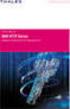 Unix - TCP/IP This document explains how to configure and use the IOPRINT+ Print Server in the Unix TCP/IP environment. Software Requirements TCP/IP protocol, FTP (Optional: - BOOTP, Rarp, Telnet) LPD
Unix - TCP/IP This document explains how to configure and use the IOPRINT+ Print Server in the Unix TCP/IP environment. Software Requirements TCP/IP protocol, FTP (Optional: - BOOTP, Rarp, Telnet) LPD
ERserver. iseries. Printing
 ERserver iseries Printing ERserver iseries Printing Copyright International Business Machines Corporation 1998, 2001. All rights reserved. US Government Users Restricted Rights Use, duplication or disclosure
ERserver iseries Printing ERserver iseries Printing Copyright International Business Machines Corporation 1998, 2001. All rights reserved. US Government Users Restricted Rights Use, duplication or disclosure
Xerox 700 Digital Color Press with Integrated Fiery Color Server. Utilities
 Xerox 700 Digital Color Press with Integrated Fiery Color Server Utilities 2008 Electronics for Imaging, Inc. The information in this publication is covered under Legal Notices for this product. 45072726
Xerox 700 Digital Color Press with Integrated Fiery Color Server Utilities 2008 Electronics for Imaging, Inc. The information in this publication is covered under Legal Notices for this product. 45072726
Operating Instructions Driver Installation Guide
 Operating Instructions Driver Installation Guide For safe and correct use, be sure to read the Safety Information in "Read This First" before using the machine. TABLE OF CONTENTS 1. Introduction Before
Operating Instructions Driver Installation Guide For safe and correct use, be sure to read the Safety Information in "Read This First" before using the machine. TABLE OF CONTENTS 1. Introduction Before
Installing the KX-P8420 or KX-PS8100 on Windows NT 4.0.
 Installing the KX-P8420 or KX-PS8100 on Windows NT 4.0. Overview The KX-P8420 and KX-PS8100 can be set up using 2 methods. METHOD 1 The printer can be installed on the NT server and setup as a shared device.
Installing the KX-P8420 or KX-PS8100 on Windows NT 4.0. Overview The KX-P8420 and KX-PS8100 can be set up using 2 methods. METHOD 1 The printer can be installed on the NT server and setup as a shared device.
Xerox 700 Digital Color Press with Integrated Fiery Color Server. Printing from Mac OS
 Xerox 700 Digital Color Press with Integrated Fiery Color Server Printing from Mac OS 2008 Electronics for Imaging, Inc. The information in this publication is covered under Legal Notices for this product.
Xerox 700 Digital Color Press with Integrated Fiery Color Server Printing from Mac OS 2008 Electronics for Imaging, Inc. The information in this publication is covered under Legal Notices for this product.
Empowered by Innovation. Setting Up and Using Fax Mail. P/N 1770087 July 2006 Printed in U.S.A.
 Empowered by Innovation Setting Up and Using Fax Mail P/N 1770087 July 2006 Printed in U.S.A. This manual has been developed by NEC Unified Solutions, Inc. It is intended for the use of its customers and
Empowered by Innovation Setting Up and Using Fax Mail P/N 1770087 July 2006 Printed in U.S.A. This manual has been developed by NEC Unified Solutions, Inc. It is intended for the use of its customers and
IBM WebSphere Application Server Version 7.0
 IBM WebSphere Application Server Version 7.0 Centralized Installation Manager for IBM WebSphere Application Server Network Deployment Version 7.0 Note: Before using this information, be sure to read the
IBM WebSphere Application Server Version 7.0 Centralized Installation Manager for IBM WebSphere Application Server Network Deployment Version 7.0 Note: Before using this information, be sure to read the
LES LOGICIELS MAINFRAME
 LES LOGICIELS MAINFRAME PrintSubSystem AFP printing on network printers and AFP2PDF conversion Enterprise Print Manager The OS/390 software printing solution AFP Conversion Module PDF makes mainframe data
LES LOGICIELS MAINFRAME PrintSubSystem AFP printing on network printers and AFP2PDF conversion Enterprise Print Manager The OS/390 software printing solution AFP Conversion Module PDF makes mainframe data
Xerox EX Print Server, Powered by Fiery, for the Xerox 700 Digital Color Press. Printing from Windows
 Xerox EX Print Server, Powered by Fiery, for the Xerox 700 Digital Color Press Printing from Windows 2008 Electronics for Imaging, Inc. The information in this publication is covered under Legal Notices
Xerox EX Print Server, Powered by Fiery, for the Xerox 700 Digital Color Press Printing from Windows 2008 Electronics for Imaging, Inc. The information in this publication is covered under Legal Notices
Operating Instructions Software Guide
 Operating Instructions Software Guide Read This First Manuals for This Printer...8 Preparing for Printing Quick Install...9 Confirming the Connection Method...11 Network Connection...11 Local Connection...13
Operating Instructions Software Guide Read This First Manuals for This Printer...8 Preparing for Printing Quick Install...9 Confirming the Connection Method...11 Network Connection...11 Local Connection...13
XPrint UNIX System Printer Driver Installation SOLARIS 1.X (SUN OS) / SOLARIS 2.X
 XPrint UNIX System Printer Driver Installation SOLARIS 1.X (SUN OS) / SOLARIS 2.X XPrint Color Series 701P91273 May 1996 Xerox Corporation Multinational Customer and Service Education 780 Salt Road Webster,
XPrint UNIX System Printer Driver Installation SOLARIS 1.X (SUN OS) / SOLARIS 2.X XPrint Color Series 701P91273 May 1996 Xerox Corporation Multinational Customer and Service Education 780 Salt Road Webster,
DIGITAL MULTIFUNCTIONAL SYSTEM
 MODEL: MX-M283N MX-M363N MX-M453N MX-M503N DIGITAL MULTIFUNCTIONAL SYSTEM Software Setup Guide BEFORE INSTALLING THE SOFTWARE SETUP IN A WINDOWS ENVIRONMENT SETUP IN A MACINTOSH ENVIRONMENT TROUBLESHOOTING
MODEL: MX-M283N MX-M363N MX-M453N MX-M503N DIGITAL MULTIFUNCTIONAL SYSTEM Software Setup Guide BEFORE INSTALLING THE SOFTWARE SETUP IN A WINDOWS ENVIRONMENT SETUP IN A MACINTOSH ENVIRONMENT TROUBLESHOOTING
TOSHIBA GA-1310. Printing from Windows
 TOSHIBA GA-1310 Printing from Windows 2009 Electronics for Imaging, Inc. The information in this publication is covered under Legal Notices for this product. 45081979 04 February 2009 CONTENTS 3 CONTENTS
TOSHIBA GA-1310 Printing from Windows 2009 Electronics for Imaging, Inc. The information in this publication is covered under Legal Notices for this product. 45081979 04 February 2009 CONTENTS 3 CONTENTS
There are numerous ways to access monitors:
 Remote Monitors REMOTE MONITORS... 1 Overview... 1 Accessing Monitors... 1 Creating Monitors... 2 Monitor Wizard Options... 11 Editing the Monitor Configuration... 14 Status... 15 Location... 17 Alerting...
Remote Monitors REMOTE MONITORS... 1 Overview... 1 Accessing Monitors... 1 Creating Monitors... 2 Monitor Wizard Options... 11 Editing the Monitor Configuration... 14 Status... 15 Location... 17 Alerting...
October, 2015. Install/Uninstall Xerox Print Drivers & Apps Best Practices for Windows 8, 8.1, and 10 Customer Tip
 October, 2015 Install/Uninstall Xerox Print Drivers & Apps Best Practices for Windows 8, 8.1, and 10 Customer Tip 2015 Xerox Corporation. All rights reserved. Xerox, Xerox and Design, ColorQube, and WorkCentre
October, 2015 Install/Uninstall Xerox Print Drivers & Apps Best Practices for Windows 8, 8.1, and 10 Customer Tip 2015 Xerox Corporation. All rights reserved. Xerox, Xerox and Design, ColorQube, and WorkCentre
Legal Notes. Regarding Trademarks. 2012 KYOCERA Document Solutions Inc.
 Legal Notes Unauthorized reproduction of all or part of this guide is prohibited. The information in this guide is subject to change without notice. We cannot be held liable for any problems arising from
Legal Notes Unauthorized reproduction of all or part of this guide is prohibited. The information in this guide is subject to change without notice. We cannot be held liable for any problems arising from
January 9, 2014. Xerox Global Print Driver Installation Guide
 January 9, 2014 Xerox Global Print Driver Installation Guide 2010-2014 Xerox Corporation. All Rights Reserved. Xerox, Xerox and Design, WorkCentre, Global Print Driver, and Mobile Express Driver are trademarks
January 9, 2014 Xerox Global Print Driver Installation Guide 2010-2014 Xerox Corporation. All Rights Reserved. Xerox, Xerox and Design, WorkCentre, Global Print Driver, and Mobile Express Driver are trademarks
Fiery EX4112/4127. Printing from Windows
 Fiery EX4112/4127 Printing from Windows 2008 Electronics for Imaging, Inc. The information in this publication is covered under Legal Notices for this product. 45083884 01 April 2009 CONTENTS 3 CONTENTS
Fiery EX4112/4127 Printing from Windows 2008 Electronics for Imaging, Inc. The information in this publication is covered under Legal Notices for this product. 45083884 01 April 2009 CONTENTS 3 CONTENTS
Configuring Socket Input for ECRM RIPMate
 Configuring Socket Input for ECRM RIPMate AppleTalk is not longer supported on newer Mac Computers. However, there is still a need for printing directly to the RIP from the Page Layout application. This
Configuring Socket Input for ECRM RIPMate AppleTalk is not longer supported on newer Mac Computers. However, there is still a need for printing directly to the RIP from the Page Layout application. This
? Index. Introduction. 1 of 38 About the QMS Network Print Monitor for Windows NT
 1 of 38 About the QMS Network for Windows NT System Requirements" Installing the " Using the " Troubleshooting Operations" Introduction The NT Print Spooler (both workstation and server versions) controls
1 of 38 About the QMS Network for Windows NT System Requirements" Installing the " Using the " Troubleshooting Operations" Introduction The NT Print Spooler (both workstation and server versions) controls
HP Device Manager 4.6
 Technical white paper HP Device Manager 4.6 Installation and Update Guide Table of contents Overview... 3 HPDM Server preparation... 3 FTP server configuration... 3 Windows Firewall settings... 3 Firewall
Technical white paper HP Device Manager 4.6 Installation and Update Guide Table of contents Overview... 3 HPDM Server preparation... 3 FTP server configuration... 3 Windows Firewall settings... 3 Firewall
Intermec Ethernet Adapter
 Installation Guide P/N 068748-004 Intermec Ethernet Adapter Intermec Technologies Corporation 6001 36th Avenue West P.O. Box 4280 Everett, WA 98203-9280 U.S. service and technical support: 1.800.755.5505
Installation Guide P/N 068748-004 Intermec Ethernet Adapter Intermec Technologies Corporation 6001 36th Avenue West P.O. Box 4280 Everett, WA 98203-9280 U.S. service and technical support: 1.800.755.5505
Installation and Setup Guide
 Installation and Setup Guide Contents 1. Introduction... 1 2. Before You Install... 3 3. Server Installation... 6 4. Configuring Print Audit Secure... 11 5. Licensing... 16 6. Printer Manager... 17 7.
Installation and Setup Guide Contents 1. Introduction... 1 2. Before You Install... 3 3. Server Installation... 6 4. Configuring Print Audit Secure... 11 5. Licensing... 16 6. Printer Manager... 17 7.
Printing Options. Netgear FR114P Print Server Installation for Windows XP
 Netgear FR114P Print Server Installation for Windows XP January 2007 This chapter describes how to install and configure the print server in your Netgear Firewall/Print Server Model FR114P. Below, the
Netgear FR114P Print Server Installation for Windows XP January 2007 This chapter describes how to install and configure the print server in your Netgear Firewall/Print Server Model FR114P. Below, the
Setting up your laptop to print to the student lounge printer
 Setting up your laptop to print to the student lounge printer Click on the system you are using: 1) MacOS X 10.2 2) MacOS X 10.3/10.4 3) Windows 2000/XP 4) Windows 7/Vista 1) MacOS X 10.2 In order to print
Setting up your laptop to print to the student lounge printer Click on the system you are using: 1) MacOS X 10.2 2) MacOS X 10.3/10.4 3) Windows 2000/XP 4) Windows 7/Vista 1) MacOS X 10.2 In order to print
This document explains how to use your Web Browser to configure the 100BaseT Print Server models
 Web Browser This document explains how to use your Web Browser to configure the 100BaseT Print Server models Overview 100BaseT Print Server models incorporate a HTTP server. This allows you to connect
Web Browser This document explains how to use your Web Browser to configure the 100BaseT Print Server models Overview 100BaseT Print Server models incorporate a HTTP server. This allows you to connect
Printer Reference. Operating Instructions
 Operating Instructions Printer Reference 1 2 3 4 5 Preparing the Machine Setting Up the Printer Driver Other Print Operations Direct Printing from a Digital Camera (PictBridge) Appendix Read this manual
Operating Instructions Printer Reference 1 2 3 4 5 Preparing the Machine Setting Up the Printer Driver Other Print Operations Direct Printing from a Digital Camera (PictBridge) Appendix Read this manual
Print Server. Quick Installation Guide
 Print Server Quick Installation Guide Table of Contents INTRODUCTION... 1 INSTALL THE HARWARE... 2 INSTALL UTILITIES FOR WINDOWS 95/98... 3 CONFIGURE THE PRINT SERVER... 4 Network environment without file
Print Server Quick Installation Guide Table of Contents INTRODUCTION... 1 INSTALL THE HARWARE... 2 INSTALL UTILITIES FOR WINDOWS 95/98... 3 CONFIGURE THE PRINT SERVER... 4 Network environment without file
SafeCom Smart Printing Administrator s Quick Guide
 SafeCom Smart Printing Administrator s Quick Guide D10600-08 March 2012 Trademarks: SafeCom, SafeCom Go, SafeCom P:Go, SafeCom epay and the SafeCom logo are trademarks of SafeCom a/s. Company and product
SafeCom Smart Printing Administrator s Quick Guide D10600-08 March 2012 Trademarks: SafeCom, SafeCom Go, SafeCom P:Go, SafeCom epay and the SafeCom logo are trademarks of SafeCom a/s. Company and product
This document explains how to use your Web Browser to configure the 100BaseT IOPRINT+ Print Server models. Connecting to the IOPRINT+ Print Server
 Web Browser This document explains how to use your Web Browser to configure the 100BaseT IOPRINT+ Print Server models Overview The 100BaseT IOPRINT+ Print Server models incorporate a HTTP server. This
Web Browser This document explains how to use your Web Browser to configure the 100BaseT IOPRINT+ Print Server models Overview The 100BaseT IOPRINT+ Print Server models incorporate a HTTP server. This
MULTIFUNCTIONAL DIGITAL SYSTEMS. Network Fax Guide
 MULTIFUNCTIONAL DIGITAL SYSTEMS Network Fax Guide 2009 KYOCERA MITA Corporation All rights reserved Preface Thank you for purchasing Multifunctional Digital Color Systems. This manual explains the instructions
MULTIFUNCTIONAL DIGITAL SYSTEMS Network Fax Guide 2009 KYOCERA MITA Corporation All rights reserved Preface Thank you for purchasing Multifunctional Digital Color Systems. This manual explains the instructions
Remote Control 5.1.2. Tivoli Endpoint Manager - TRC User's Guide
 Tivoli Remote Control 5.1.2 Tivoli Endpoint Manager - TRC User's Guide Tivoli Remote Control 5.1.2 Tivoli Endpoint Manager - TRC User's Guide Note Before using this information and the product it supports,
Tivoli Remote Control 5.1.2 Tivoli Endpoint Manager - TRC User's Guide Tivoli Remote Control 5.1.2 Tivoli Endpoint Manager - TRC User's Guide Note Before using this information and the product it supports,
EXPRESSCLUSTER X for Windows Quick Start Guide for Microsoft SQL Server 2014. Version 1
 EXPRESSCLUSTER X for Windows Quick Start Guide for Microsoft SQL Server 2014 Version 1 NEC EXPRESSCLUSTER X 3.x for Windows SQL Server 2014 Quick Start Guide Document Number ECX-MSSQL2014-QSG, Version
EXPRESSCLUSTER X for Windows Quick Start Guide for Microsoft SQL Server 2014 Version 1 NEC EXPRESSCLUSTER X 3.x for Windows SQL Server 2014 Quick Start Guide Document Number ECX-MSSQL2014-QSG, Version
Managing Software and Configurations
 55 CHAPTER This chapter describes how to manage the ASASM software and configurations and includes the following sections: Saving the Running Configuration to a TFTP Server, page 55-1 Managing Files, page
55 CHAPTER This chapter describes how to manage the ASASM software and configurations and includes the following sections: Saving the Running Configuration to a TFTP Server, page 55-1 Managing Files, page
F-Secure Messaging Security Gateway. Deployment Guide
 F-Secure Messaging Security Gateway Deployment Guide TOC F-Secure Messaging Security Gateway Contents Chapter 1: Deploying F-Secure Messaging Security Gateway...3 1.1 The typical product deployment model...4
F-Secure Messaging Security Gateway Deployment Guide TOC F-Secure Messaging Security Gateway Contents Chapter 1: Deploying F-Secure Messaging Security Gateway...3 1.1 The typical product deployment model...4
Print Server User s Manual Version: 2.0 (January, 2006)
 Print Server User s Manual Version: 2.0 (January, 2006) COPYRIGHT Copyright 2006/2007 by this company. All rights reserved. No part of this publication may be reproduced, transmitted, transcribed, stored
Print Server User s Manual Version: 2.0 (January, 2006) COPYRIGHT Copyright 2006/2007 by this company. All rights reserved. No part of this publication may be reproduced, transmitted, transcribed, stored
Integrating with BarTender Integration Builder
 Integrating with BarTender Integration Builder WHITE PAPER Contents Overview 3 Understanding BarTender's Native Integration Platform 4 Integration Builder 4 Administration Console 5 BarTender Integration
Integrating with BarTender Integration Builder WHITE PAPER Contents Overview 3 Understanding BarTender's Native Integration Platform 4 Integration Builder 4 Administration Console 5 BarTender Integration
LPD Printing Setup Procedures at Various Unix System
 LPD Printing Setup Procedures at Various Unix System Wendell Wang 99/03/15 To change the following system values, you must login in as the administrator ( root ). Text files on Unix system contain lines
LPD Printing Setup Procedures at Various Unix System Wendell Wang 99/03/15 To change the following system values, you must login in as the administrator ( root ). Text files on Unix system contain lines
DIGITAL FULL COLOR MULTIFUNCTIONAL SYSTEM. Software Setup Guide
 DIGITAL FULL COLOR MULTIFUNCTIONAL SYSTEM Software Setup Guide BEFORE INSTALLING THE SOFTWARE SETUP IN A WINDOWS ENVIRONMENT SETUP IN A MACINTOSH ENVIRONMENT TROUBLESHOOTING Thank you for purchasing this
DIGITAL FULL COLOR MULTIFUNCTIONAL SYSTEM Software Setup Guide BEFORE INSTALLING THE SOFTWARE SETUP IN A WINDOWS ENVIRONMENT SETUP IN A MACINTOSH ENVIRONMENT TROUBLESHOOTING Thank you for purchasing this
Table of Contents. Online backup Manager User s Guide
 Table of Contents Backup / Restore VMware Virtual Machines... Error! Bookmark not defined. Backup virtual machines running on VMware ESXi / ESX Server with VDDK / non VDDK... 2 Requirements and recommendations...
Table of Contents Backup / Restore VMware Virtual Machines... Error! Bookmark not defined. Backup virtual machines running on VMware ESXi / ESX Server with VDDK / non VDDK... 2 Requirements and recommendations...
KX Driver User Guide
 KX Driver User Guide Legal Notes Unauthorized reproduction of all or part of this guide is prohibited. The information in this guide is subject to change for improvement without notice. We cannot be held
KX Driver User Guide Legal Notes Unauthorized reproduction of all or part of this guide is prohibited. The information in this guide is subject to change for improvement without notice. We cannot be held
Network Scanner Tool R3.1. User s Guide Version 3.0.04
 Network Scanner Tool R3.1 User s Guide Version 3.0.04 Copyright 2000-2004 by Sharp Corporation. All rights reserved. Reproduction, adaptation or translation without prior written permission is prohibited,
Network Scanner Tool R3.1 User s Guide Version 3.0.04 Copyright 2000-2004 by Sharp Corporation. All rights reserved. Reproduction, adaptation or translation without prior written permission is prohibited,
Introduction. Before you begin. Installing efax from our CD-ROM. Installing efax after downloading from the internet
 Introduction Before you begin Before you begin installing efax, please check the following: You have received confirmation that your application for the efax service has been processed. The confirmation
Introduction Before you begin Before you begin installing efax, please check the following: You have received confirmation that your application for the efax service has been processed. The confirmation
ERserver. iseries. Work management
 ERserver iseries Work management ERserver iseries Work management Copyright International Business Machines Corporation 1998, 2002. All rights reserved. US Government Users Restricted Rights Use, duplication
ERserver iseries Work management ERserver iseries Work management Copyright International Business Machines Corporation 1998, 2002. All rights reserved. US Government Users Restricted Rights Use, duplication
UX Mail Fax Features. Empowered by Innovation. P/N 0913251 Rev 1, September 15, 2008 Printed in U.S.A. V4.21
 Empowered by Innovation UX Mail Fax Features P/N 0913251 Rev 1, September 15, 2008 Printed in U.S.A. V4.21 For additional resources, visit UX5000 on the web at http://www.necux5000.com. This manual has
Empowered by Innovation UX Mail Fax Features P/N 0913251 Rev 1, September 15, 2008 Printed in U.S.A. V4.21 For additional resources, visit UX5000 on the web at http://www.necux5000.com. This manual has
KX Driver Version 4.1. User Guide
 KX Driver Version 4. User Guide Legal Notes Unauthorized reproduction of all or part of this guide is prohibited. The information in this guide is subject to change for improvement without notice. We cannot
KX Driver Version 4. User Guide Legal Notes Unauthorized reproduction of all or part of this guide is prohibited. The information in this guide is subject to change for improvement without notice. We cannot
SOFTWARE SETUP GUIDE DIGITAL MULTIFUNCTIONAL SYSTEM
 SOFTWARE SETUP GUIDE DIGITAL MULTIFUNCTIONAL SYSTEM INTRODUCTION CONTENTS INSTALLING THE SOFTWARE (THAT ACCOMPANIES THE MACHINE) INSTALLING THE SOFTWARE (FOR OPTIONS) TROUBLESHOOTING AND USEFUL INFORMATION
SOFTWARE SETUP GUIDE DIGITAL MULTIFUNCTIONAL SYSTEM INTRODUCTION CONTENTS INSTALLING THE SOFTWARE (THAT ACCOMPANIES THE MACHINE) INSTALLING THE SOFTWARE (FOR OPTIONS) TROUBLESHOOTING AND USEFUL INFORMATION
EPSON Scan Server & EPSON TWAIN Pro Network
 EPSON Scan Server & EPSON TWAIN Pro Network EPSON Scan Server & EPSON TWAIN Pro Network SCANNER UTILITY PROGRAMS All rights reserved. No part of this publication may be reproduced, stored in a retrieval
EPSON Scan Server & EPSON TWAIN Pro Network EPSON Scan Server & EPSON TWAIN Pro Network SCANNER UTILITY PROGRAMS All rights reserved. No part of this publication may be reproduced, stored in a retrieval
SOFTWARE SETUP GUIDE DIGITAL MULTIFUNCTIONAL SYSTEM
 SOFTWARE SETUP GUIDE DIGITAL MULTIFUNCTIONAL SYSTEM INTRODUCTION CONTENTS INSTALLING THE SOFTWARE (THAT ACCOMPANIES THE MACHINE) INSTALLING THE SOFTWARE (FOR OPTIONS) TROUBLESHOOTING AND USEFUL INFORMATION
SOFTWARE SETUP GUIDE DIGITAL MULTIFUNCTIONAL SYSTEM INTRODUCTION CONTENTS INSTALLING THE SOFTWARE (THAT ACCOMPANIES THE MACHINE) INSTALLING THE SOFTWARE (FOR OPTIONS) TROUBLESHOOTING AND USEFUL INFORMATION
Install MS SQL Server 2012 Express Edition
 Install MS SQL Server 2012 Express Edition Sohodox now works with SQL Server Express Edition. Earlier versions of Sohodox created and used a MS Access based database for storing indexing data and other
Install MS SQL Server 2012 Express Edition Sohodox now works with SQL Server Express Edition. Earlier versions of Sohodox created and used a MS Access based database for storing indexing data and other
IB-2x. Quick Configuration Guide. Network Connectivity for Kyocera Mita Printers
 IB-2x Quick Configuration Guide Network Connectivity for Kyocera Mita Printers Contents Introduction... 2 CD-ROM Contents / Using the CD-ROM... 2 Supported Connections and Models... 3 IB-2x Hardware Installation...
IB-2x Quick Configuration Guide Network Connectivity for Kyocera Mita Printers Contents Introduction... 2 CD-ROM Contents / Using the CD-ROM... 2 Supported Connections and Models... 3 IB-2x Hardware Installation...
VRC 7900/8900 Avalanche Enabler User s Manual
 VRC 7900/8900 Avalanche Enabler User s Manual WLE-VRC-20030702-02 Revised 7/2/03 ii Copyright 2003 by Wavelink Corporation All rights reserved. Wavelink Corporation 6985 South Union Park Avenue, Suite
VRC 7900/8900 Avalanche Enabler User s Manual WLE-VRC-20030702-02 Revised 7/2/03 ii Copyright 2003 by Wavelink Corporation All rights reserved. Wavelink Corporation 6985 South Union Park Avenue, Suite
Setup and Configuration Guide for Pathways Mobile Estimating
 Setup and Configuration Guide for Pathways Mobile Estimating Setup and Configuration Guide for Pathways Mobile Estimating Copyright 2008 by CCC Information Services Inc. All rights reserved. No part of
Setup and Configuration Guide for Pathways Mobile Estimating Setup and Configuration Guide for Pathways Mobile Estimating Copyright 2008 by CCC Information Services Inc. All rights reserved. No part of
Chapter 8 How to Configure TCP/IP Printing for Unix
 Chapter 8 How to Configure TCP/IP Printing for Unix Brother print servers are supplied with the Transmission Control Protocol/Internet Protocol (TCP/IP) protocol suite. Since virtually all UNIX host computers
Chapter 8 How to Configure TCP/IP Printing for Unix Brother print servers are supplied with the Transmission Control Protocol/Internet Protocol (TCP/IP) protocol suite. Since virtually all UNIX host computers
Exchange 2003 Mailboxes
 Exchange 2003 Mailboxes Microsoft will stop supporting Exchange 2003 mailboxes in 2014 as it comes to the end of it s life. To maintain our levels of support and performance of all our customers, we will
Exchange 2003 Mailboxes Microsoft will stop supporting Exchange 2003 mailboxes in 2014 as it comes to the end of it s life. To maintain our levels of support and performance of all our customers, we will
DocuPrint Quick Network Install Guide
 DocuPrint Quick Network Install Guide Windows 95 Peer-to-Peer Network Windows NT 4.X/Windows 2000 Network Macintosh EtherTalk Novell NetWare 3.1X, 4.1X, 5.X Network OS/2 Warp Server (LAN Server) Network
DocuPrint Quick Network Install Guide Windows 95 Peer-to-Peer Network Windows NT 4.X/Windows 2000 Network Macintosh EtherTalk Novell NetWare 3.1X, 4.1X, 5.X Network OS/2 Warp Server (LAN Server) Network
Two kinds of size notation are employed in this manual. With this machine refer to the metric version.
 Network Guide 1 2 3 4 5 6 7 Functions Available over a Network Connecting the Network Cable to the Network Setting Up the Machine on a Network Windows Configuration Using the Printer Function Configuring
Network Guide 1 2 3 4 5 6 7 Functions Available over a Network Connecting the Network Cable to the Network Setting Up the Machine on a Network Windows Configuration Using the Printer Function Configuring
Veritas Cluster Server Database Agent for Microsoft SQL Configuration Guide
 Veritas Cluster Server Database Agent for Microsoft SQL Configuration Guide Windows 2000, Windows Server 2003 5.0 11293743 Veritas Cluster Server Database Agent for Microsoft SQL Configuration Guide Copyright
Veritas Cluster Server Database Agent for Microsoft SQL Configuration Guide Windows 2000, Windows Server 2003 5.0 11293743 Veritas Cluster Server Database Agent for Microsoft SQL Configuration Guide Copyright
EFI Fiery Central. User Guide
 EFI Fiery Central User Guide 2012 Electronics For Imaging. The information in this publication is covered under Legal Notices for this product. 45113557 02 Norvember 2012 CONTENTS 3 CONTENTS INTRODUCTION
EFI Fiery Central User Guide 2012 Electronics For Imaging. The information in this publication is covered under Legal Notices for this product. 45113557 02 Norvember 2012 CONTENTS 3 CONTENTS INTRODUCTION
Software Technical Reference for the HP LaserJet 8150 Series Printers (8150, 8150N, 8150DN, 8150HN, 8150MFP)
 Software Technical Reference for the HP LaserJet 8150 Series Printers (8150, 8150N, 8150DN, 8150HN, 8150MFP) Notice The information contained in this document is subject to change without notice. HEWLETT-PACKARD
Software Technical Reference for the HP LaserJet 8150 Series Printers (8150, 8150N, 8150DN, 8150HN, 8150MFP) Notice The information contained in this document is subject to change without notice. HEWLETT-PACKARD
Postscript Printer Descriptions Installation and Release Notes
 Postscript Printer Descriptions Installation and Release Notes PostScript Printer Descriptions Installation and Release Notes This guide reflects the PPD Installation and Release Notes as of June, 2002.
Postscript Printer Descriptions Installation and Release Notes PostScript Printer Descriptions Installation and Release Notes This guide reflects the PPD Installation and Release Notes as of June, 2002.
Reporting works by connecting reporting tools directly to the database and retrieving stored information from the database.
 Print Audit 6 - Step by Step Walkthrough IMPORTANT: READ THIS BEFORE PERFORMING A PRINT AUDIT 6 INSTALLATION Print Audit 6 is a desktop application that you must install on every computer where you want
Print Audit 6 - Step by Step Walkthrough IMPORTANT: READ THIS BEFORE PERFORMING A PRINT AUDIT 6 INSTALLATION Print Audit 6 is a desktop application that you must install on every computer where you want
ilaw Installation Procedure
 ilaw Installation Procedure This guide will provide a reference for a full installation of ilaw Case Management Software. Contents ilaw Overview How ilaw works Installing ilaw Server on a PC Installing
ilaw Installation Procedure This guide will provide a reference for a full installation of ilaw Case Management Software. Contents ilaw Overview How ilaw works Installing ilaw Server on a PC Installing
PostScript User Guide 604P17454_EN
 CopyCentre C118 WorkCentre M118/M118i PostScript User Guide 604P17454_EN Prepared by: The Document Company Xerox GKLS European Operations Bessemer Road Welwyn Garden City Hertfordshire AL7 1HE ENGLAND
CopyCentre C118 WorkCentre M118/M118i PostScript User Guide 604P17454_EN Prepared by: The Document Company Xerox GKLS European Operations Bessemer Road Welwyn Garden City Hertfordshire AL7 1HE ENGLAND
UFR II Driver Guide. UFR II Driver Ver. 2.20 ENG
 UFR II Driver Guide UFR II Driver Ver. 2.20 Please read this guide before operating this product. After you finish reading this guide, store it in a safe place for future reference. ENG 0 Ot UFR II Driver
UFR II Driver Guide UFR II Driver Ver. 2.20 Please read this guide before operating this product. After you finish reading this guide, store it in a safe place for future reference. ENG 0 Ot UFR II Driver
IBM Aspera Add-in for Microsoft Outlook 1.3.2
 IBM Aspera Add-in for Microsoft Outlook 1.3.2 Windows: 7, 8 Revision: 1.3.2.100253 Generated: 02/12/2015 10:58 Contents 2 Contents Introduction... 3 System Requirements... 5 Setting Up... 6 Account Credentials...6
IBM Aspera Add-in for Microsoft Outlook 1.3.2 Windows: 7, 8 Revision: 1.3.2.100253 Generated: 02/12/2015 10:58 Contents 2 Contents Introduction... 3 System Requirements... 5 Setting Up... 6 Account Credentials...6
RPM Remote Print Manager. Version 6.1. Flexible LPD Solution. Brooks Internet Software, Inc. October 2015
 RPM Remote Print Manager Flexible LPD Print Server Solution RPM Remote Print Manager Version 6.1 Brooks Internet Software, Inc. October 2015 Flexible LPD Solution Receive print jobs over TCP/IP from any
RPM Remote Print Manager Flexible LPD Print Server Solution RPM Remote Print Manager Version 6.1 Brooks Internet Software, Inc. October 2015 Flexible LPD Solution Receive print jobs over TCP/IP from any
User Manual. Onsight Management Suite Version 5.1. Another Innovation by Librestream
 User Manual Onsight Management Suite Version 5.1 Another Innovation by Librestream Doc #: 400075-06 May 2012 Information in this document is subject to change without notice. Reproduction in any manner
User Manual Onsight Management Suite Version 5.1 Another Innovation by Librestream Doc #: 400075-06 May 2012 Information in this document is subject to change without notice. Reproduction in any manner
IBM TCP/IP Network Port Monitor
 IBM TCP/IP Network Port Monitor Demo - Installation and Setup Demos shown below: 1. Installation 2. Creating an IBM TCP/IP Network Port 3. Sharing a printer to the network 4. Windows 95/98 client setup
IBM TCP/IP Network Port Monitor Demo - Installation and Setup Demos shown below: 1. Installation 2. Creating an IBM TCP/IP Network Port 3. Sharing a printer to the network 4. Windows 95/98 client setup
FileMaker Server 7. Administrator s Guide. For Windows and Mac OS
 FileMaker Server 7 Administrator s Guide For Windows and Mac OS 1994-2004, FileMaker, Inc. All Rights Reserved. FileMaker, Inc. 5201 Patrick Henry Drive Santa Clara, California 95054 FileMaker is a trademark
FileMaker Server 7 Administrator s Guide For Windows and Mac OS 1994-2004, FileMaker, Inc. All Rights Reserved. FileMaker, Inc. 5201 Patrick Henry Drive Santa Clara, California 95054 FileMaker is a trademark
ProSafe Plus Switch Utility
 ProSafe Plus Switch Utility User Guide 350 East Plumeria Drive San Jose, CA 95134 USA September 2010 202-10524-03 v1.0 ProSafe Plus Switch Utility User Guide 2010 NETGEAR, Inc. All rights reserved. No
ProSafe Plus Switch Utility User Guide 350 East Plumeria Drive San Jose, CA 95134 USA September 2010 202-10524-03 v1.0 ProSafe Plus Switch Utility User Guide 2010 NETGEAR, Inc. All rights reserved. No
HP LeftHand SAN Solutions
 HP LeftHand SAN Solutions Support Document Applications Notes Best Practices for Using SolarWinds' ORION to Monitor SANiQ Performance Legal Notices Warranty The only warranties for HP products and services
HP LeftHand SAN Solutions Support Document Applications Notes Best Practices for Using SolarWinds' ORION to Monitor SANiQ Performance Legal Notices Warranty The only warranties for HP products and services
Ethernet 10/100Base-T Connection Installation Guide
 Ethernet 10/100Base-T Connection Installation Guide Table of Contents Table of Contents... 2 LAN Interface Port... 4 LED Indicators... 4 Installing the Controller Board... 5 Handling the Controller Board...
Ethernet 10/100Base-T Connection Installation Guide Table of Contents Table of Contents... 2 LAN Interface Port... 4 LED Indicators... 4 Installing the Controller Board... 5 Handling the Controller Board...
Kaseya Server Instal ation User Guide June 6, 2008
 Kaseya Server Installation User Guide June 6, 2008 About Kaseya Kaseya is a global provider of IT automation software for IT Solution Providers and Public and Private Sector IT organizations. Kaseya's
Kaseya Server Installation User Guide June 6, 2008 About Kaseya Kaseya is a global provider of IT automation software for IT Solution Providers and Public and Private Sector IT organizations. Kaseya's
Microsoft File and Print Service Failover Using Microsoft Cluster Server
 Microsoft File and Print Service Failover Using Microsoft Cluster Server TechNote First Edition (March 1998) Part Number 309826-001 Compaq Computer Corporation Notice The information in this publication
Microsoft File and Print Service Failover Using Microsoft Cluster Server TechNote First Edition (March 1998) Part Number 309826-001 Compaq Computer Corporation Notice The information in this publication
MULTIFUNCTIONAL DIGITAL SYSTEMS. Operator s Manual for AddressBook Viewer
 MULTIFUNCTIONAL DIGITAL SYSTEMS Operator s Manual for AddressBook Viewer 2008, 2009 TOSHIBA TEC CORPORATION All rights reserved Under the copyright laws, this manual cannot be reproduced in any form without
MULTIFUNCTIONAL DIGITAL SYSTEMS Operator s Manual for AddressBook Viewer 2008, 2009 TOSHIBA TEC CORPORATION All rights reserved Under the copyright laws, this manual cannot be reproduced in any form without
Tivoli Access Manager Agent for Windows Installation Guide
 IBM Tivoli Identity Manager Tivoli Access Manager Agent for Windows Installation Guide Version 4.5.0 SC32-1165-03 IBM Tivoli Identity Manager Tivoli Access Manager Agent for Windows Installation Guide
IBM Tivoli Identity Manager Tivoli Access Manager Agent for Windows Installation Guide Version 4.5.0 SC32-1165-03 IBM Tivoli Identity Manager Tivoli Access Manager Agent for Windows Installation Guide
Installing the Microsoft Network Driver Interface
 Installing the Microsoft Network Driver Interface Overview This guide explains how to install the PictureTel Live200 Microsoft Network Driver Interface (NDIS) software you have downloaded from PictureTel's
Installing the Microsoft Network Driver Interface Overview This guide explains how to install the PictureTel Live200 Microsoft Network Driver Interface (NDIS) software you have downloaded from PictureTel's
Evaluator s Guide. PC-Duo Enterprise HelpDesk v5.0. Copyright 2006 Vector Networks Ltd and MetaQuest Software Inc. All rights reserved.
 Evaluator s Guide PC-Duo Enterprise HelpDesk v5.0 Copyright 2006 Vector Networks Ltd and MetaQuest Software Inc. All rights reserved. All third-party trademarks are the property of their respective owners.
Evaluator s Guide PC-Duo Enterprise HelpDesk v5.0 Copyright 2006 Vector Networks Ltd and MetaQuest Software Inc. All rights reserved. All third-party trademarks are the property of their respective owners.
Configuring the WT-4 for ftp (Infrastructure Mode)
 Introduction En Configuring the WT-4 for ftp (Infrastructure Mode) This document provides basic instructions on configuring the WT-4 wireless transmitter and a ftp server for transmission over an infrastructure
Introduction En Configuring the WT-4 for ftp (Infrastructure Mode) This document provides basic instructions on configuring the WT-4 wireless transmitter and a ftp server for transmission over an infrastructure
FileMaker 12. ODBC and JDBC Guide
 FileMaker 12 ODBC and JDBC Guide 2004 2012 FileMaker, Inc. All Rights Reserved. FileMaker, Inc. 5201 Patrick Henry Drive Santa Clara, California 95054 FileMaker and Bento are trademarks of FileMaker, Inc.
FileMaker 12 ODBC and JDBC Guide 2004 2012 FileMaker, Inc. All Rights Reserved. FileMaker, Inc. 5201 Patrick Henry Drive Santa Clara, California 95054 FileMaker and Bento are trademarks of FileMaker, Inc.
DiskPulse DISK CHANGE MONITOR
 DiskPulse DISK CHANGE MONITOR User Manual Version 7.9 Oct 2015 www.diskpulse.com info@flexense.com 1 1 DiskPulse Overview...3 2 DiskPulse Product Versions...5 3 Using Desktop Product Version...6 3.1 Product
DiskPulse DISK CHANGE MONITOR User Manual Version 7.9 Oct 2015 www.diskpulse.com info@flexense.com 1 1 DiskPulse Overview...3 2 DiskPulse Product Versions...5 3 Using Desktop Product Version...6 3.1 Product
