Tool User Guide DATA PREPARATION TOOL USER GUIDE A.1 INTRODUCTION A.2 INSTALLATION. A.2.1 Minimum System Requirements
|
|
|
- Buddy Logan
- 8 years ago
- Views:
Transcription
1 APPENDIX A: DATA PREPARATION TOOL USER GUIDE Appendix A provides detailed instructions on the installation and use of the Data Preparation Tool. Section 1 includes an introduction of the Tool; Section 2 offers specifications for minimum software requirements; Section 3 describes the data required to run the Tool; and Section 4 details the process of running the Tool. A.1 INTRODUCTION The Data Preparation Tool was created for this study to prepare data for analysis in the Data Analysis Tool described in Appendix C and the Hazus User Defined Facility (UDF) Tool described in Appendix B. Please contact Doug Bausch (Douglas.Bausch@fema.dhs.gov) in FEMA Region VIII to obtain the installation package for these Tools. Prior to the creation of this Tool, data preparation was conducted manually and proved to be a time-consuming exercise. The Data Preparation Tool consolidates data from Access and Excel datasets. If structure data are incomplete, the Data Preparation Tool uses assumptions to estimate values for fields such as foundation type and building square footage. These assumptions are documented in Appendix D. The resulting dataset contains fields required for the FEMA Hazus UDF Tool and the Data Analysis Tool. A.2 INSTALLATION This section details the minimum system requirements and installation instructions. In order to install the Tools, the user needs the Colorado_LAS_Tools folder from FEMA Region VIII. A.2.1 Minimum System Requirements Minimum system requirements to run the Data Preparation Tool are as follows: ArcGIS 10.2 (includes Python 2.7) Python Library XLRD and PYODBC. Installation instructions are detailed in A.2.3. Access 2007 or later A.2.2 Description of System Requirements The Data Preparation Tool may be accessed in ArcGIS Version ArcGIS Version 10.2 automatically installs Python 2.7. Access 2007 or newer is required to map data to the Data Preparation Tool. A.2.3 Installing Python Libraries Prior to running the Tool, the Python extension libraries must be copied into the Python sitepackages folder. 27-MAR-15\\ A-1
2 The Python Library XLRD is used to extract data from Excel spreadsheet files (.xls,.xlsx, versions 2.0 and later). The Python Library PYODBC is a Python 2.x and 3.x module that enables users to utilize Open Database Connectivity (ODBC) to connect to various databases from Windows, Linux, and OS/X. This specific library is used to connect to Microsoft Access. To install the python libraries, navigate to the Library_Installation folder (Colorado_LAS_Tools\Library_Installation). Copy the xlrd folder, the pyodbc.pyd file, and the pyodbc py2.7egg-info file and paste into the Python site-packages directory folder on your computer (C:\Python27\ArcGIS10.2\Lib\site-packages) Figure A-1: Python site-packages folder A.2.4 Data Preparation Tool Location The Data Preparation Tool is located in the Colorado_LAS_Tools folder as depicted in Figure A- 2. This folder contains the files needed to run the Data Preparation Tool. 27-MAR-15\\ A-2
3 Figure A-2: Installation Folder The following details the contents of each folder represented in Figure A-2 to support the installation and operation of the Data Preparation Tool. 27-MAR-15\\ A-3
4 Colorado_LAS_Tools file folder Library_Installation Python libraries used by the Tools Python_Scripts Python scripts used by the Tools Scenario_Output Output for the Data Analysis Tool, which will be described in Appendix C Tables Source data that will be read by the Tool (Excel and Access) Dev.gdb - File Folder Development geodatabase that contains the geospatial structure data used by the Tool Colorado_LAS_Toolbox.tbx - ArcGIS Toolbox Tools to be used in ArcGIS Development.mxd - ArcGIS ArcMAP Document Sample ArcGIS map document used by the Tool A.3 DATA PREPARATION Specific steps have been completed to prepare data for use in the Data Preparation Tool, including creating necessary fields for the Tool and joining jurisdiction data. These steps must be completed before running the Tool. A.3.1 Creating Necessary Fields Table A-1 shows the five fields containing information about the structures required in the input structure data layer to run the Tool. If the structure dataset does not have these required fields, they must be manually added and populated to the dataset by the user. Table A-1: Required Fields Field Field Name Type Width Occupancy Type OCCUPANCY_1 String 5 Foundation Type FOUNDATION TYPE String 1 Building Square Footage BLDGSQFT Long N/A Number of Stories NUMSTORIES Short N/A First-floor Elevation FFE_FT Short N/A A.3.2 Joining Community Data The following steps must be completed to join jurisdiction data to the user s structure database so the structure data has the jurisdiction name and NFIP emergency entry year. For this study, FEMA Region VIII decided to use the NFIP emergency entry year as the date of entry into the NFIP. 27-MAR-15\\ A-4
5 Jurisdiction Data: Create shapefile with target jurisdictions including NFIP entry year (string field should be named NFIP_Emerg_Entry with width of 4) and jurisdiction name (Community_Name with width of 255) a. Spatially join structure points based on jurisdiction boundaries to append jurisdiction data b. Export to new structure point shapefile or feature dataset c. Use this dataset for input into the Data Preparation Tool A.4 MAPPING DATA SOURCES TO TOOL The Data Preparation Tool is shown in Figure A-3. Below the figure is the list of datasets used as input to the Data Preparation Tool. Figure A-3: Data Preparation Diagram 1. Input Structures: Point feature class or shapefile that contains structure data with the following required fields: a. OCCUPANCY_1, FOUNDATIONTYPE, BLDGSQFT, NUMSTORIES, FFE_FT 2. Inventory Spreadsheet: Losses Avoided Structure Inventory.xlsx - Inventory Spreadsheet. Spreadsheet with various tables that are linked to the structure data and used to make assumptions to populate null data as detailed in Appendix D. These spreadsheets incorporate assumptions that can be modified: a. AvgSqFootage makes assumptions on square footage based on occupancy type b. FoundationType populates first-floor elevation (FFE) using foundation type and pre- FIRM / post-firm SFHA table c. ContentValuations Populates Content Replacement Value using Replacement Value d. NonRES1Costs_CountyMod Populates Replacement Value using non-res1 Occupancy Types e. BoulderRES1_CostsbyIncome Populates Replacement Value using RES1 Occupancy Types for Boulder County 27-MAR-15\\ A-5
6 f. LarimerRES1_CostsbyIncome Populates Replacement Value using RES1 Occupancy Types for Larimer County g. WeldRES1_CostsbyIncome Populates Replacement Value using RES1 Occupancy Types for Weld County 3. Depth Damage Function (DDF) Spreadsheet: DDF Curves_ xslx - DDF Spreadsheet. This spreadsheet provides the DDF Curves based on Occupancy Type. Provides source and description for each depth damage function (DDF) for structure and contents. 4. DDF Access Database: FlDmRsFn.mdb - DDF Access Database. Once the DDFs are populated from the DDF Spreadsheet, the DDF Access Database is linked to get the specific percent of damage based on the high water mark from the 2013 floods and the 100-year floods. A.5 RUNNING THE TOOL Open ArcGIS, navigate to ArcCatalog, open Colorado_LAS_Toolbox.tbx and double click Data Preparation. A dialogue box will appear as depicted in Figure A-4. This screen displays the steps executed by the Tool and indicates the Tool s progress. Figure A-4: Data Preparation screen The script populates data into predefined fields based on input structure information, the Excel spreadsheets, and the Access database. The following section details the steps performed by the Data Preparation Tool: 1. Initial Tool Setup a. Connected to Database. The PYODBC library is used to connect to the Access database. b. Fields Deleted. If fields created by the Tool exist in the database, these fields are deleted. c. Fields Added. Tool required fields are added. 27-MAR-15\\ A-6
7 2. Foundation Type i. FND_TYPE_1, type: TEXT, width: 200 ii. FNDTYPEMERGE, type: TEXT, width: 200 iii. BLDGSQFT_1, type: LONG, width: 200 iv. BLDGSQFTMERGE, type: LONG, width: 200 v. NUMSTORY_1, type: SHORT, width: 200 vi. NUMSTORYMERGE, type: SHORT, width: 200 vii. FFE_1, type: SHORT, width: 200 viii. FFEMERGE, type: SHORT, width: 200 ix. REPVAL_1, type: DOUBLE, width: 200 x. CONTREPVAL_1, type: DOUBLE, width: 200 xi. DDFNUM_STRUCT, type: LONG, width: 50 xii. SOURCE_STRUCT, type: TEXT, width: 50 xiii. DESCRIPTION_STRUCT, type: TEXT, width: 100 xiv. DDFNUM_CONT, type: LONG, width: 50 xv. SOURCE_CONT, type: TEXT, width: 50 xvi. DESCRIPTION_CONT, type: TEXT, width: 100 a. Null FOUNDATION TYPES Populated. Structures lacking foundation type values are populated based on occupancy type (e.g. RES1, RES2, RES3), whether or not the structure is in the SFHA, and if the structure was built before or after the NFIP entry date. b. FOUNDATION TYPE Merged. Foundation types with pre-assigned values and Tool-populated values are merged. 3. Square Footage a. Null SQUARE FEET Populated. Structures lacking square footage values are populated based on occupancy type using the average square footage Excel spreadsheet in the losses avoided structure inventory Excel workbook. Note: For structures in Larimer or Weld Counties with a building square footage of less than 500 square feet, the local average of 2,374 square feet is applied, since the low square footage value indicates a potential error in the data. b. BUILDING SQUARE FOOTAGE Merged. Building square footage values that are pre-assigned are merged with tool-populated values. 27-MAR-15\\ A-7
8 4. Number of Stories a. Null NUMBER OF STORIES Populated. Structures lacking number of stories are populated based on occupancy type (e.g. RES1, RES2, RES3), square footage greater than or less than 3,000 square feet, and square footage greater than or less than 8,000 square feet as defined in Appendix D. b. NUMBER OF STORIES Merged. Number of stories with values that are preassigned are merged with Tool-populated values. 5. First Floor Elevation a. Null FFE Populated. Structures lacking FFE are populated based on foundation type and if the structure was built before or after the NFIP entry date using the foundation type Excel spreadsheet and the losses avoided structure inventory workbook. b. FFE Merged. FFE with values that are pre-assigned are merged with Toolpopulated values. 6. Replacement and Content Costs a. Replacement Value Calculated - Structure replacement value is calculated using county location, building square footage, and occupancy type using the Res1_costbyincome spreadsheets in the losses avoided structure inventory workbook. b. Content Replacement Value Calculated - Content replacement value is calculated using county location, building square footage, and occupancy type using the content valuation spreadsheet in the losses avoided structure inventory workbook. c. SOURCE (STRUCTURE) Populated. For all structures the DDF source for structures is populated using occupancy type and basement type in the DDF Curves_ Excel workbook. d. DESCRIPTION (STRUCTURE) Populated. For all structures the DDF description for structures is populated using occupancy type and basement type in the DDF Curves_ Excel workbook. e. SOURCE (CONTENTS) Populated. For all structures, the DDF source for contents is populated using occupancy type in the DDF Curves_ Excel workbook. f. DESCRIPTION (CONTENTS) Populated. For all structures, the DDF description for contents is populated using occupancy type in the DDF Curves_ Excel workbook. g. DDF Numbers Populated. For all structures, the DDF for contents and replacement are calculated using the Excel file titled DDF Curves_ xls 27-MAR-15\\ A-8
9 Once the DDF curves are identified, the information from Excel is matched to the access database of DDF curves to get the DDF number. Figure A-5 and Figure A-6 illustrate the steps taken to prepare the data. 27-MAR-15\\ A-9
10 Figure A-5: Data Preparation Flow Chart 27-MAR-15\\ A-10
11 Figure A-6: Data Preparation Flow Chart B 27-MAR-15\\ A-11
12 Once the dialogue box displays Completed as shown in Figure A-7, the Tool has completed preparation of the data. Figure A-7: Completed Tool Display The output dataset has the fields added and the data populated directly to the dataset that was used for the input parameters. The results may be viewed in the input structures feature dataset and/or shapefile. An example is shown in Figure A-8. Figure A-8: Output Dataset 27-MAR-15\\ A-12
13 APPENDIX B: DATA EXPORT TOOL USER GUIDE B.1 INTRODUCTION Appendix B provides detailed instructions on the use of the Data Export Tool. When the Tool is run, the dataset will have the attributes necessary for FEMA s User Defined Facility (UDF) database. The UDF database uses parcel data attributes to run a more refined loss estimation in Hazus. The Data Export Tool process will prepare the data for seamless use in FEMA s UDF Database. B.2 RUNNING THE TOOL In order to access the Tool, the user must have access to the Data Preparation Tool and Data Analysis Tool. Please refer to Appendix A and C for more detailed installation instructions. Open ArcGIS, navigate to ArcCatalog, open Colorado_LAS_Toolbox.tbx and double click Hazus Output. Refer to figure B-1 for a screenshot of the Tool. Name the output Access dataset. Select run. Close the dialogue box. The data has been exported to the UDF standard. Please note, a user may map the fields selected to be exported in the Hazus Tool using the dropdown feature for each field. The Tool maps the input data into fields required for the UDF Database. Each field will appear in a series of drop-down boxes in the dialogue box as illustrated below. 27-MAR-15\\ B-1
14 Figure B-1: Hazus Output Dialogue Box Below is a description of the output results of the Tool: FIRSTFLOORHT Number, integer COST Number, long integer CONTENTCOST Number, long integer FOUNDATIONTYPE Text, field size 1 OCCUPANCY Text, field size 5 NUMSTORIES Number, byte COMMENT (optional) Text, field size 40 DDFNUMSTRUCT Number, long integer DDFNUMCONT Number, long integer The data are now ready for use in Access. Open the UDS.mdb file (the Tool is making a UDF database; however, the actual database name is UDS.mdb) in the tables folder. Once Access is open, navigate to the output table on the table toolbar in order to view the data. 27-MAR-15\\ B-2
15 Figure B-2: Data Export Tool Access Table 27-MAR-15\\ B-3
16 APPENDIX C: DATA ANALYSIS TOOL USER GUIDE Appendix C provides detailed instructions on the installation and use of the Data Analysis Tool. Section 1 includes an introduction to the Tool; Section 2 offers specifications for minimum software requirements; Section 3 describes the data required to run the Tool; and Section 4 details the process of running the Tool. C.1 INTRODUCTION The Data Analysis Tool was created as part of this study to model what-if scenarios using actual flood event data and regulatory data. Please contact FEMA Region VIII to obtain the installation package for these Tools. Prior to using the Data Analysis Tool, data must be prepared using the Data Preparation Tool described in Appendix A. The Data Export Tool described in Appendix B is not required to be run for the Data Analysis Tool. The Data Analysis Tool can be run on all structures, structures in a specific county, or structures in a specific jurisdiction or series of jurisdictions. The user may run all or some of the scenarios every time the tool is executed. C.2 INSTALLATION This section details the minimum system requirements and installation instructions. In order to install the Tools, the user needs the Colorado_LAS_Tools folder from FEMA Region VIII. C.2.1 MINIMUM SYSTEM REQUIREMENTS Minimum system requirements to run the Data Preparation Tool are as follows: ArcGIS 10.2 (includes Python 2.7) Python Library XLRD and PYODBC. Installation instructions are detailed in C.2.3. Access 2007 or later C.2.2 DESCRIPTION OF SYSTEM REQUIREMENTS The Data Preparation Tool may be accessed in ArcGIS Version 10.2, which automatically installs Python 2.7. Access 2007 or later is required to map data using the Data Preparation Tool. C.2.3 INSTALLING PYTHON LIBRARIES Prior to running the Tool, the Python extension libraries must be copied into the Python sitepackages folder. The Python Library XLRD is used to extract data from Excel spreadsheet files (.xls,.xlsx, versions 2.0 and later). The Python Library PYODBC is a Python 2.x and 3.x module that enables users to utilize Open Database Connectivity (ODBC) to connect to various databases from 27-MAR-15\\ C-1
17 Windows, Linux, and OS/X. This specific library is used to connect to Microsoft Access. To install the python libraries, navigate to the Library_Installation folder (Colorado_LAS_Tools\Library_Installation). Copy the xlrd folder, the pyodbc.pyd file, and the pyodbc py2.7egg-info file and paste into the Python site-packages directory folder on your computer (C:\Python27\ArcGIS10.2\Lib\site-packages) Figure C-1: Python site-packages folder C.2.4 DATA ANALYSIS TOOL LOCATION The Data Analysis Tool is located in the Colorado_LAS_Toolbox as depicted in Figure C-2. This folder contains the files to install and run the Data Analysis Tool. 27-MAR-15\\ C-2
18 Figure C-2: Installation Folder The following details the contents of each folder represented in Figure C-2 to support the installation and operation of the Data Analysis Tool. Colorado_LAS_Tools file folder Library_Installations Python libraries used by the Tools Python_Scripts Python scripts used by the Tools 27-MAR-15\\ C-3
19 Scenario_Output Output for the Data Analysis Tool Tables Data sources that will be read by the Tool (Excel and Access) DEV.gdb - File Folder Development geodatabase that contains the geospatial structure data used by the Tool Colorado_LAS_Toolbox.tbx - ArcGIS Toolbox Tools to be used in ArcGIS Development.mxd - ArcGIS ArcMAP Document Sample ArcGIS map document used by the Tool C.3 MAPPING DATA SOURCES TOOL The Data Analysis Tool is shown in C-3. Below the figure is a description of the datasets used in the Data Analysis Tool. 27-MAR-15\\ C-4
20 Figure C-3: Data Analysis User Interface 1. Input Structures: Point feature class or point shapefile that contains structure data with the following required fields: a. OCCUPANCY_1, FOUNDATIONTYPE, BLDGSQFT, NUMSTORIES, FFE_FT 2. Inventory Spreadsheet: Losses Avoided Structure Inventory.xlsx - Inventory Spreadsheet. Spreadsheet with various tables that are linked to the structure data and used to make assumptions to populate null data identified in Appendix D. These spreadsheets incorporate assumptions that can be modified: a. FFE_Adjusted Adjusts FFE to correct values using Occupancy type, foundation type, and basement type. 27-MAR-15\\ C-5
21 b. IA_HWM_Datum Adjusts IA High Water Mark values to be relative to the FFE using Occupancy type, foundation type, IA foundation description, parcel data basement description, and high water mark location. c. IA_HWM_Assump IA Report depth assumption table and IA FFE table. d. RDG_EDG Adjusts regulatory depth values to be relative to the FFE using occupancy type, foundation type, and whether or not the structure is pre-firm or post-firm. 3. DDF Spreadsheet: DDF Curves_ xslx - DDF Spreadsheet. This spreadsheet provides the DDF Curves based on Occupancy Type. It provides the source and description for each DDF for structure and contents. 4. DDF Access Database: FlDmRsFn.mdb - DDF Access Database. Once DDFs are populated from the DDF Spreadsheet, the DDF Access Database is linked to get the specific percent of damage based on the high water mark. 5. Output Folder: Scenario_Output This is the default location for the exported scenario spreadsheets. When the Data Analysis Tool is run, the results will be placed in this folder. 6. All Structures (checkbox) If clicked, the analysis will be run on all input structures. Note: If All structures is checked, the County and Communities options will be greyed out. 7. County (dropdown menu) - The user may select to only analyze the structures in a specific county. Note: If no communities are chosen, all structures in the specified county will be included in the analysis. 8. Communities (multiple checkboxes) The user may select to only analyze the structures in a specific community or series of communities in a county. Note: Below the checkboxes there is an option to Select All that will select all of the checkboxes. Unselect all will unselect all of the checkboxes. 9. Scenario A.1/A.2: Freeboard level regulated (slider) The user can slide the value to -2, -1, 1, or 2 feet and the Tool calculates values for the chosen freeboard scenario. Note: If the slider is left at a value of 0, no results will be created because there would be no comparison to the baseline freeboard values. 10. Scenario A.3: Freeboard not adopted (checkbox) If checked, the Tool calculates values for a scenario where freeboard was not adopted using the community s NFIP emergency entry date and the structure s year built. 11. Scenario A.4: Existing freeboard height adopted earlier (checkbox) If checked, the Tool calculates values for a scenario where the existing freeboard height was adopted earlier as determined by the jurisdiction s NFIP emergency entry date and the structure s year built. 12. Scenario B.1: What if the development in the floodway was regulated earlier? (checkbox) - If checked, the Tool calculates values for a scenario where the development in the 27-MAR-15\\ C-6
22 floodway was regulated earlier, determined by whether the structure is in the floodway or not, the jurisdictions NFIP emergency entry date, and the structure s year built. 13. Scenario B.2: What if no development was allowed in the 100-year floodplain? (checkbox) - The Tool calculates values for a scenario where the development in the 100- year floodplain was regulated earlier determined by whether the structure is in the 100- year floodplain or not. 14. Scenario C.1: Critical facilities prohibited from the 100-year floodplain (checkbox) - If checked, the Tool calculates values for a scenario where critical facilities are prohibited from the 100-year floodplain. Critical facilities were selected based on a building description field in the parcel data. C.4 RUNNING THE TOOL Open ArcGIS, navigate to ArcCatalog, open the Colorado_LAS_Toolbox.tbx and double click Data Analysis. A status window will appear as depicted in Figure C-4. This window displays the steps executed by the Tool and indicates the Tool s progress. Figure C-4: Data Analysis Running Screenshot The script populates data into predefined fields based on the input structure information, the Excel spreadsheets, and the Access database. The following section details the steps of the Data Analysis Tool: 1. Initial Tool Setup 27-MAR-15\\ C-7
23 a. Connected to Database. Using PYODBC, the library is used to connect to the Access database. b. Fields Deleted. If fields created by the Tool pre-exist in the database, these fields are deleted. c. Fields Added. Tool required fields are added. i. Wdepth_FT, type: DOUBLE, width: 10 ii. HWM_Datum, type: DOUBLE, width: 10 iii. WL_FT, type: DOUBLE, width: 10 iv. FFE_Adj, type: DOUBLE, width: 10 v. DDF_Depth, type: DOUBLE, width: 10 vi. HWM_MERGE, type: DOUBLE, width: 10 vii. HWM_RDG, type: DOUBLE, width: 10 viii. PCT_STRUCT, type: DOUBLE, width: 10 ix. PCT_CONT, type: DOUBLE, width: 10 x. DISPLACE_DAYS_100, type: LONG, width: 10 xi. DISPLACEMENT_100, type: DOUBLE, width: 10 xii. LOF_100, type: DOUBLE, width: 10 xiii. DISPLACE_DAYS_100_MPC, type: LONG, width: 10 xiv. DISPLACEMENT_100_MPC, type: DOUBLE, width: 10 xv. LOF_100_MPC, type: DOUBLE, width: 10 xvi. DISPLACE_DAYS_2013, type: LONG, width: 10 xvii. DISPLACEMENT_2013, type: DOUBLE, width: 10 xviii. LOF_2013, type: DOUBLE, width: 10 xix. DISPLACE_DAYS_2013_MPC, type: LONG, width: 10 xx. DISPLACEMENT_2013_MPC, type: DOUBLE, width: 10 xxi. LOF_2013_MPC, type: DOUBLE, width: Depth Value Modifications a. Wdepth_FT Populated IA depth data from TwaterL_IN is converted to feet. b. HWM_Datum Populated Assumptions for high water mark depth are used to populate this field to include FFE relative to ground surface using occupancy type, foundation type, IA foundation type, basement description from parcel data, and high water location. The assumptions are located in Appendix D. 27-MAR-15\\ C-8
24 c. WL_FT Populated Wdepth_FT and HWM_Datum are summed. d. FFE_Adj Populated FFE values are adjusted using occupancy type, foundation type, basement description, and whether or not the structure is pre-firm or post- FIRM. This determines whether the location of the FFE should be at the basement level or the first floor. e. DDF_Depth Populated FFE_Adj is subtracted from WL_FT. f. Depth of Flooding Merged Merges depth grid values and IA depth values. HWM_RDG is populated by subtracting FFE_Adj from RDG_FT. 3. Depth Damage Function Operations a. DDF Numbers Populated The HWM_Merge field uses the depth of flooding along with the DDF to get a percent of damage based on occupancy type, building description, number of stories, and whether or not the structure has a basement. b. SOURCE (STRUCTURE) Populated. For all structures, the DDF source is populated for structures using occupancy type and basement type in the DDF Curves_ Excel workbook. c. DESCRIPTION (STRUCTURE) Populated. For all structures, the DDF description for structures is populated using occupancy type and basement type in the DDF Curves_ Excel workbook. d. SOURCE (CONTENTS) Populated. For all structures, the DDF source for contents is populated using occupancy type in the DDF Curves_ Excel workbook. e. DESCRIPTION (CONTENTS) Populated. For all structures the DDF description for contents is populated using occupancy type in the DDF Curves_ Excel workbook. 4. Study Structures a. QUERY: xxxx Shows the user which structures in the dataset are being used in the data analysis. b. xxxx Records Shows the user how many structures were assessed in the study. 5. Scenario Output a. For all scenarios i. Scenario xx results exported to CSV The Data Analysis Tool successfully exported the scenario results to a CSV file in the Scenario_Output folder as shown in C.2.4. ii. No Scenario xx Output There is no output for the specified scenario since it was not checked or a value was not given as an input. Figure C-5 illustrates the steps taken to analyze the data. 27-MAR-15\\ C-9
25 27-MAR-15\\ C-10
26 Figure C-5: Data Analysis Flow Chart 27-MAR-15\\ C-11
27 Once the dialogue box displays Completed as displayed in C-6 the Tool has completed the analysis of data. Figure C-6: Completed Tool Display The output of the Data Analysis Tool is the scenario CSV files. The results are located in the Scenario_Output folder as shown in Figure C-7. Each scenario produces a unique CSV file that can be viewed in Excel. An example of a scenario output of a CSV file viewed in Excel is shown in Figure C MAR-15\\ C-12
28 Figure C-7: Scenario Output Folder Figure C-8: Scenario Output Example C.5 UNDERSTANDING THE RESULTS Each scenario will produce unique results depending on the number and location of structures in the analysis and the parameters selected. While each scenario will produce different results, all scenarios will have a series of common field names and some will have additional unique fields as described in Table C MAR-15\\ C-13
29 Table C-1: Scenario Fields Field Description OBJECTID Unique identifier attributed to every structure, 1 to 363,335. Occupancy Type Flood Zone PRE/POST Tool User Guide Parcel data occupancy type derived from the field OCCUPANCY_1 Parcel data flood zone derived from the field FLD_ZONE Indicates whether a structure is PRE or POST NFIP based on whether the structure s YEARBUILT is greater than or less than the NFIP Emergency Entry date. Community Replacement Value Contents Replacement Value MPA_100YR depth MPA_100YR (structure) MPc_100YR (structure) MPA_100YR (contents) MPC_100YR (contents) MPA_2013 depth MPA_2013 depth type MPA_2013 (structure) MPC_2013 (structure) MPA_2013 (contents) Lists the community name in which the structure falls. The replacement value calculated in the Data Preparation Tool from the field REPVAL_1. Refer to section A.5 to see how REPVAL_1 was calculated. The contents replacement value calculated in the Data Preparation Tool from the field CONTREPVAL_1. Refer to section A.5 to see how CONTREPVAL_1 was calculated. 100-year regulatory flood event depth (in feet) 100-year regulatory flood event damage to structure/real property calculated at baseline depth of flooding. (% Damage based on baseline depth of flooding * Replacement Value) 100-year regulatory flood event damage to structure/real property calculated at modified depth of flooding. (% Damage based on modified depth of flooding * Replacement Value) 100-year regulatory flood event damage to contents/personal property calculated at baseline depth of flooding. (% Damage based on baseline depth of flooding * Contents Replacement Value) 100-year regulatory flood event damage to contents/personal property calculated at modified depth of flooding. (% Damage based on modified depth of flooding * Contents Replacement Value) 2013 flood event depth (in feet) Shows where the depth data came from: IA Depth or Event Depth Grid. If (FEMA Real Property Verified Loss = 0) Then = (% Damage based on baseline depth of flooding * Replacement Value) Otherwise = FEMA Real Property Verified Loss If (FEMA Real Property Verified Loss = 0) Then = (% Damage based on baseline depth of flooding * Replacement Value) Otherwise Refer to C.5.1 If (FEMA Personal Property Verified Loss = 0) Then = (% Damage based on baseline depth of flooding * Contents Replacement Value) 27-MAR-15\\ C-14
30 Field MPC_2013 (contents) MPC_2013 (structure) MPC_2013 (contents) Description Otherwise = FEMA Personal Property Verified Loss If (FEMA Personal Property Verified Loss = 0) Then = (% Damage based on baseline depth of flooding * Contents Replacement Value) Otherwise Refer to C.5.1 From IA data, FEMA Real Property Verified Loss (RP_FVL) From IA data, FEMA Personal Property Verified Loss (PP_FVL) C.5.1 ADJUSTED DEPTH DAMAGE FUNCTION CALCULATION To calculate the modified MPc loss, values must be adjusted to FEMA Verified Loss. To do this, the equation below is calculated where MdlPctDDF is Modeled Percent Depth Damage Function and FrbrdMdlPctDDF is Freeboard Modeled Percent Depth Damage Function: This provides an adjusted depth damage function percentage that is applied to the Replacement Value (REPVAL_1). Example of a RES1 2 story unfinished walkout: Replacement Value = $403,931 Real Property FEMA Verified Loss = $30, DDF Percentage at Baseline (9ft) = 22.3 DDF Percentage at Freeboard Adjusted by -2 (11ft) = 31.9 (Note: we are subtracting 2 feet from freeboard so we added 2 feet of flooding) AdjPctDDF (Adjusted Percent Depth Damage Function) = 10.6% 27-MAR-15\\ C-15
Learn AX: A Beginner s Guide to Microsoft Dynamics AX. Managing Users and Role Based Security in Microsoft Dynamics AX 2012. Dynamics101 ACADEMY
 Learn AX: A Beginner s Guide to Microsoft Dynamics AX Managing Users and Role Based Security in Microsoft Dynamics AX 2012 About.com is a Rand Group Knowledge Center intended to provide our clients, and
Learn AX: A Beginner s Guide to Microsoft Dynamics AX Managing Users and Role Based Security in Microsoft Dynamics AX 2012 About.com is a Rand Group Knowledge Center intended to provide our clients, and
How to Import Data into Microsoft Access
 How to Import Data into Microsoft Access This tutorial demonstrates how to import an Excel file into an Access database. You can also follow these same steps to import other data tables into Access, such
How to Import Data into Microsoft Access This tutorial demonstrates how to import an Excel file into an Access database. You can also follow these same steps to import other data tables into Access, such
Personal Geodatabase 101
 Personal Geodatabase 101 There are a variety of file formats that can be used within the ArcGIS software. Two file formats, the shape file and the personal geodatabase were designed to hold geographic
Personal Geodatabase 101 There are a variety of file formats that can be used within the ArcGIS software. Two file formats, the shape file and the personal geodatabase were designed to hold geographic
Creating a File Geodatabase
 Creating a File Geodatabase Updated by Thomas Stieve January 06, 2012 This exercise demonstrates how to create a file geodatabase in ArcGIS 10; how to import existing data into the geodatabase, and how
Creating a File Geodatabase Updated by Thomas Stieve January 06, 2012 This exercise demonstrates how to create a file geodatabase in ArcGIS 10; how to import existing data into the geodatabase, and how
Minnesota State Plan Review Level 2 Hazus-MH 2.1 County Model for Flooding Dakota County Evaluation
 Overview Minnesota State Plan Review Level 2 Hazus-MH 2.1 County Model for Flooding Dakota County Evaluation Minnesota Homeland Security and Emergency Management (HSEM) is responsible for supporting activities
Overview Minnesota State Plan Review Level 2 Hazus-MH 2.1 County Model for Flooding Dakota County Evaluation Minnesota Homeland Security and Emergency Management (HSEM) is responsible for supporting activities
Exercise 3: Building a GIS data library
 The Scenario You are preparing for an interview for a GIS position for a particular county. They asked that you present a GIS demonstration as part of your interviewing process. You decide to develop a
The Scenario You are preparing for an interview for a GIS position for a particular county. They asked that you present a GIS demonstration as part of your interviewing process. You decide to develop a
University of Arkansas Libraries ArcGIS Desktop Tutorial. Section 4: Preparing Data for Analysis
 : Preparing Data for Analysis When a user acquires a particular data set of interest, it is rarely in the exact form that is needed during analysis. This tutorial describes how to change the data to make
: Preparing Data for Analysis When a user acquires a particular data set of interest, it is rarely in the exact form that is needed during analysis. This tutorial describes how to change the data to make
Introduction to Windchill Projectlink 10.2
 Introduction to Windchill Projectlink 10.2 Overview Course Code Course Length TRN-4270 1 Day In this course, you will learn how to participate in and manage projects using Windchill ProjectLink 10.2. Emphasis
Introduction to Windchill Projectlink 10.2 Overview Course Code Course Length TRN-4270 1 Day In this course, you will learn how to participate in and manage projects using Windchill ProjectLink 10.2. Emphasis
Microsoft' Excel & Access Integration
 Microsoft' Excel & Access Integration with Office 2007 Michael Alexander and Geoffrey Clark J1807 ; pwiueyb Wiley Publishing, Inc. Contents About the Authors Acknowledgments Introduction Part I: Basic
Microsoft' Excel & Access Integration with Office 2007 Michael Alexander and Geoffrey Clark J1807 ; pwiueyb Wiley Publishing, Inc. Contents About the Authors Acknowledgments Introduction Part I: Basic
Introduction to Windchill PDMLink 10.0 for Heavy Users
 Introduction to Windchill PDMLink 10.0 for Heavy Users Overview Course Code Course Length TRN-3146-T 2 Days In this course, you will learn how to complete the day-to-day functions that enable you to create
Introduction to Windchill PDMLink 10.0 for Heavy Users Overview Course Code Course Length TRN-3146-T 2 Days In this course, you will learn how to complete the day-to-day functions that enable you to create
Quick Overview: How to Submit Documents to FM Processing
 i Contents Quick Overview: How to Submit Documents to FM Processing... iii How to Log in to the Document Management System (DMS)... iv How to Search for a Folder... iv How to Add Documents to a Folder...
i Contents Quick Overview: How to Submit Documents to FM Processing... iii How to Log in to the Document Management System (DMS)... iv How to Search for a Folder... iv How to Add Documents to a Folder...
Beginning C# 5.0. Databases. Vidya Vrat Agarwal. Second Edition
 Beginning C# 5.0 Databases Second Edition Vidya Vrat Agarwal Contents J About the Author About the Technical Reviewer Acknowledgments Introduction xviii xix xx xxi Part I: Understanding Tools and Fundamentals
Beginning C# 5.0 Databases Second Edition Vidya Vrat Agarwal Contents J About the Author About the Technical Reviewer Acknowledgments Introduction xviii xix xx xxi Part I: Understanding Tools and Fundamentals
Census Data: Access, Mapping and Visualization
 Census Data: Access, Mapping and Visualization Trent University is a member of the Data Liberation Initiative (DLI), an agreement that provides academic institutions with access to otherwise restricted
Census Data: Access, Mapping and Visualization Trent University is a member of the Data Liberation Initiative (DLI), an agreement that provides academic institutions with access to otherwise restricted
There are various ways to find data using the Hennepin County GIS Open Data site:
 Finding Data There are various ways to find data using the Hennepin County GIS Open Data site: Type in a subject or keyword in the search bar at the top of the page and press the Enter key or click the
Finding Data There are various ways to find data using the Hennepin County GIS Open Data site: Type in a subject or keyword in the search bar at the top of the page and press the Enter key or click the
Converting GIS Datasets into CAD Format
 Ball State University Libraries GIS Research and Map Collection Converting GIS Datasets into CAD Format Author: Angela Gibson, 6/13/2014 Overview: One of the most common requests from students is for GIS
Ball State University Libraries GIS Research and Map Collection Converting GIS Datasets into CAD Format Author: Angela Gibson, 6/13/2014 Overview: One of the most common requests from students is for GIS
Customer and Data Services (CDS) Hazus Release 3.0. User Release Notes
 Customer and Data Services (CDS) Hazus Release 3.0 User Release Notes Version 0.4 November 13, 2015 Document Management History Revision History Version Number Date Summary of Changes Team/Author 0.1 10/05/15
Customer and Data Services (CDS) Hazus Release 3.0 User Release Notes Version 0.4 November 13, 2015 Document Management History Revision History Version Number Date Summary of Changes Team/Author 0.1 10/05/15
Raster to Vector Conversion for Overlay Analysis
 Raster to Vector Conversion for Overlay Analysis In some cases, it may be necessary to perform vector-based analyses on a raster data set, or vice versa. The types of analyses that can be performed on
Raster to Vector Conversion for Overlay Analysis In some cases, it may be necessary to perform vector-based analyses on a raster data set, or vice versa. The types of analyses that can be performed on
Workflow Administration of Windchill 10.2
 Workflow Administration of Windchill 10.2 Overview Course Code Course Length TRN-4339-T 2 Days In this course, you will learn about Windchill workflow features and how to design, configure, and test workflow
Workflow Administration of Windchill 10.2 Overview Course Code Course Length TRN-4339-T 2 Days In this course, you will learn about Windchill workflow features and how to design, configure, and test workflow
Spatial Database Support
 Page 1 of 11 Spatial Database Support Global Mapper can import vector data from and export vector data to the following spatial databases: Esri ArcSDE Geodatabase Esri File Geodatabase Esri Personal Geodatabases
Page 1 of 11 Spatial Database Support Global Mapper can import vector data from and export vector data to the following spatial databases: Esri ArcSDE Geodatabase Esri File Geodatabase Esri Personal Geodatabases
Regulatory Story. RNS Number : 8343I. DCD Media PLC. 08 July 2013. TR-1: NOTIFICATION OF MAJOR INTEREST IN SHARES i
 1 of 7 25/11/2013 11:51 Regulatory Story Go to market news section Company TIDM Headline Released DCD Media PLC DCD Holding(s) in Company 15:19 08-Jul-2013 8343I15 RNS : 8343I DCD Media PLC 08 July 2013
1 of 7 25/11/2013 11:51 Regulatory Story Go to market news section Company TIDM Headline Released DCD Media PLC DCD Holding(s) in Company 15:19 08-Jul-2013 8343I15 RNS : 8343I DCD Media PLC 08 July 2013
Flood Insurance Coverage/Rates Summary Excerpted From Unit 9 of Managing Floodplain Development Through the National Flood Insurance Program
 Flood Insurance Coverage/Rates Summary Excerpted From Unit 9 of Managing Floodplain Development Through the National Flood Insurance Program Amount of coverage Insurance rates for all buildings are based
Flood Insurance Coverage/Rates Summary Excerpted From Unit 9 of Managing Floodplain Development Through the National Flood Insurance Program Amount of coverage Insurance rates for all buildings are based
Chapter 20: Workflow
 Chapter 20: Workflow 1 P a g e Table of Contents 1. About Workflow... 5 2. About this Guide... 5 3. Vital Information... 5 4. Security... 5 5. Activity... 5 6. Accessing Workflow... 6 7. Adding a Workflow...
Chapter 20: Workflow 1 P a g e Table of Contents 1. About Workflow... 5 2. About this Guide... 5 3. Vital Information... 5 4. Security... 5 5. Activity... 5 6. Accessing Workflow... 6 7. Adding a Workflow...
1 of 7 31/10/2012 18:34
 Regulatory Story Go to market news section Company TIDM Headline Released Number Ironveld PLC IRON Holding(s) in Company 18:01 31-Oct-2012 0348Q18 RNS Number : 0348Q Ironveld PLC 31 October 2012 TR-1:
Regulatory Story Go to market news section Company TIDM Headline Released Number Ironveld PLC IRON Holding(s) in Company 18:01 31-Oct-2012 0348Q18 RNS Number : 0348Q Ironveld PLC 31 October 2012 TR-1:
Data Warehouse. Business Objects
 Data Warehouse Business Objects Power User: Querying [DW POWER USER] The data warehouse, at Booth, is used to store, retrieve and create reports for data at Booth. The first release of the warehouse contains
Data Warehouse Business Objects Power User: Querying [DW POWER USER] The data warehouse, at Booth, is used to store, retrieve and create reports for data at Booth. The first release of the warehouse contains
Groundwater Chemistry
 Mapping and Modeling Groundwater Chemistry By importing Excel spreadsheets into ArcGIS 9.2 By Mike Price, Entrada/San Juan, Inc. In ArcGIS 9.2, Microsoft Excel spreadsheet data can be imported and used
Mapping and Modeling Groundwater Chemistry By importing Excel spreadsheets into ArcGIS 9.2 By Mike Price, Entrada/San Juan, Inc. In ArcGIS 9.2, Microsoft Excel spreadsheet data can be imported and used
Software: AutoCAD Civil 3D 2014, NRCS C3D 2014 template, ESRI ArcMap. Notation:Button to Press Displayed Text Icon Action {Text to Enter} Menu Item
 Overview: Use the following processes for exchanging georeferenced data between AutoCAD Civil 3D 2014 and ArcMap. The work must be based in any real world coordinate system. (This example uses NAD 83 UTM
Overview: Use the following processes for exchanging georeferenced data between AutoCAD Civil 3D 2014 and ArcMap. The work must be based in any real world coordinate system. (This example uses NAD 83 UTM
RISKSCAPE TUTORIAL 4: 200 YEAR ANNUAL RETURN INTERVAL (ARI) HEATHCOTE RIVER FLOOD EVENT: MITIGATING IMPACTS ON CHRISTCHURCH BUILDINGS
 RISKSCAPE TUTORIAL 4: 200 YEAR ANNUAL RETURN INTERVAL (ARI) HEATHCOTE RIVER FLOOD EVENT: MITIGATING IMPACTS ON CHRISTCHURCH BUILDINGS Welcome to the RiskScape tutorial: 200 Year ARI Heathcote River Flood
RISKSCAPE TUTORIAL 4: 200 YEAR ANNUAL RETURN INTERVAL (ARI) HEATHCOTE RIVER FLOOD EVENT: MITIGATING IMPACTS ON CHRISTCHURCH BUILDINGS Welcome to the RiskScape tutorial: 200 Year ARI Heathcote River Flood
A Tutorial for New Users of the Marine Data Model. Alyssa Aaby, Dawn Wright Oregon State University
 A Tutorial for New Users of the Marine Data Model Alyssa Aaby, Dawn Wright Oregon State University Tutorial Purpose Assist in simple data entry into MDM Starting point for project work or specific database
A Tutorial for New Users of the Marine Data Model Alyssa Aaby, Dawn Wright Oregon State University Tutorial Purpose Assist in simple data entry into MDM Starting point for project work or specific database
Where is Risk MAP Now? Update on the Flood Risk Assessment Dataset. Shane Parson RAMPP
 Where is Risk MAP Now? Update on the Flood Risk Assessment Dataset Shane Parson RAMPP Agenda Overview Average Annualized Loss (AAL Study) Risk MAP Flood Risk Assessment Dataset Process AAL Data Refined
Where is Risk MAP Now? Update on the Flood Risk Assessment Dataset Shane Parson RAMPP Agenda Overview Average Annualized Loss (AAL Study) Risk MAP Flood Risk Assessment Dataset Process AAL Data Refined
WebEx Event Center User's Guide
 WebEx Event Center User's Guide Copyright 1997-2013 Cisco and/or its affiliates. All rights reserved. WEBEX, CISCO, Cisco WebEx, the CISCO logo, and the Cisco WebEx logo are trademarks or registered trademarks
WebEx Event Center User's Guide Copyright 1997-2013 Cisco and/or its affiliates. All rights reserved. WEBEX, CISCO, Cisco WebEx, the CISCO logo, and the Cisco WebEx logo are trademarks or registered trademarks
Installing Globodox Web Client on Windows Server 2012
 Installing Globodox Web Client on Windows Server 2012 Make sure that the Globodox Desktop Client is installed. Make sure it is not running. Note: Please click on Allow or Continue for all required UAC
Installing Globodox Web Client on Windows Server 2012 Make sure that the Globodox Desktop Client is installed. Make sure it is not running. Note: Please click on Allow or Continue for all required UAC
Dealer Tutorial. Uplink Customer Service 1-888-9UPLINK sales@uplink.com. 2010 Uplink Security, LLC. All rights reserved.
 Welcome to the u-traq Dealer Tutorial Uplink Customer Service 1-888-9UPLINK sales@uplink.com 2010 Uplink Security, LLC. All rights reserved. Table of Contents I. Device Overview Introduction to u-traq
Welcome to the u-traq Dealer Tutorial Uplink Customer Service 1-888-9UPLINK sales@uplink.com 2010 Uplink Security, LLC. All rights reserved. Table of Contents I. Device Overview Introduction to u-traq
LOWEST FLOOR GUIDE I. LOWEST FLOOR DETERMINATION
 Previous Section Main Menu Table of Contents Next Section This section is to be used as a guide for identifying the lowest floor for rating buildings being considered for coverage under the National Flood
Previous Section Main Menu Table of Contents Next Section This section is to be used as a guide for identifying the lowest floor for rating buildings being considered for coverage under the National Flood
Government 1009: Advanced Geographical Information Systems Workshop. LAB EXERCISE 3b: Network
 Government 1009: Advanced Geographical Information Systems Workshop LAB EXERCISE 3b: Network Objective: Using the Network Analyst in ArcGIS Implementing a network functionality as a model In this exercise,
Government 1009: Advanced Geographical Information Systems Workshop LAB EXERCISE 3b: Network Objective: Using the Network Analyst in ArcGIS Implementing a network functionality as a model In this exercise,
Analyzing and creating GIS data using Python programming. Josh Foery, JR Franks, Connor McMillan
 Analyzing and creating GIS data using Python programming Josh Foery, JR Franks, Connor McMillan Introduction In the digital age, modern companies and organizations have acquired vast quantities of geospatial
Analyzing and creating GIS data using Python programming Josh Foery, JR Franks, Connor McMillan Introduction In the digital age, modern companies and organizations have acquired vast quantities of geospatial
Core Training Quick Reference Guide Version 2.0
 Core Training Quick Reference Guide Version 2.0 Page 1 of 34 Contents Changes from Previous Version... 3 Introduction... 5 Guidance for Professional Users based in Colleges/ Schools/ Departments... 5 Logging
Core Training Quick Reference Guide Version 2.0 Page 1 of 34 Contents Changes from Previous Version... 3 Introduction... 5 Guidance for Professional Users based in Colleges/ Schools/ Departments... 5 Logging
Getting Started With LP360
 Getting Started With LP360 10/30/2014 1 Contents What is LP360?... 3 System Requirements... 3 Installing LP360... 4 How to Enable the LP360 Extension... 4 How to Display the LP360 Toolbar... 4 How to Import
Getting Started With LP360 10/30/2014 1 Contents What is LP360?... 3 System Requirements... 3 Installing LP360... 4 How to Enable the LP360 Extension... 4 How to Display the LP360 Toolbar... 4 How to Import
How to use Microsoft Access to extract data from the 2010 Census Summary File 1
 How to use Microsoft Access to extract data from the 2010 Census Summary File 1 This document provides a step by step example of how to use the Census Bureau provided Microsoft Access database shell to
How to use Microsoft Access to extract data from the 2010 Census Summary File 1 This document provides a step by step example of how to use the Census Bureau provided Microsoft Access database shell to
Windchill PDMLink 10.2. Curriculum Guide
 Windchill PDMLink 10.2 Curriculum Guide Live Classroom Curriculum Guide Update to Windchill PDMLink 10.2 from Windchill PDMLink 9.0/9.1 for the End User Introduction to Windchill PDMLink 10.2 for Light
Windchill PDMLink 10.2 Curriculum Guide Live Classroom Curriculum Guide Update to Windchill PDMLink 10.2 from Windchill PDMLink 9.0/9.1 for the End User Introduction to Windchill PDMLink 10.2 for Light
Tutorial 5: Summarizing Tabular Data Florida Case Study
 Tutorial 5: Summarizing Tabular Data Florida Case Study This tutorial will introduce you to the following: Identifying Attribute Data Sources for Health Data Converting Tabular Data into Usable Databases
Tutorial 5: Summarizing Tabular Data Florida Case Study This tutorial will introduce you to the following: Identifying Attribute Data Sources for Health Data Converting Tabular Data into Usable Databases
WebEx Event Center User's Guide
 WebEx Event Center User's Guide Version 6.5 Copyright 1997 2010 Cisco and/or its affiliates. All rights reserved. WEBEX, CISCO, Cisco WebEx, the CISCO logo, and the Cisco WebEx logo are trademarks or registered
WebEx Event Center User's Guide Version 6.5 Copyright 1997 2010 Cisco and/or its affiliates. All rights reserved. WEBEX, CISCO, Cisco WebEx, the CISCO logo, and the Cisco WebEx logo are trademarks or registered
Contents. iii. ix xi xi xi xiii xiii xiii xiv xv xvi xvii xix
 What s New in Microsoft Office Project 2003 Getting Help Getting Help with This Book and Its CD-ROM Getting Help with Microsoft Office Project 2003 Using the Book s CD-ROM What s on the CD-ROM System Requirements
What s New in Microsoft Office Project 2003 Getting Help Getting Help with This Book and Its CD-ROM Getting Help with Microsoft Office Project 2003 Using the Book s CD-ROM What s on the CD-ROM System Requirements
Creating Figure Ground Maps in ArcMap 10.x: Basic procedures to download, open, manipulate and print spatial data
 Creating Figure Ground Maps in ArcMap 10.x: Basic procedures to download, open, manipulate and print spatial data These procedures outline: A. Retrieving Property Data B. Uncompressing the Downloaded Files
Creating Figure Ground Maps in ArcMap 10.x: Basic procedures to download, open, manipulate and print spatial data These procedures outline: A. Retrieving Property Data B. Uncompressing the Downloaded Files
DPL. Portfolio Manual. Syncopation Software, Inc. www.syncopation.com
 1 DPL Portfolio Manual Syncopation Software, Inc. www.syncopation.com Copyright 2009 Syncopation Software, Inc. All rights reserved. Printed in the United States of America. March 2009: First Edition.
1 DPL Portfolio Manual Syncopation Software, Inc. www.syncopation.com Copyright 2009 Syncopation Software, Inc. All rights reserved. Printed in the United States of America. March 2009: First Edition.
Blackbaud FundWare Accounts Receivable Guide VOLUME 1 SETTING UP ACCOUNTS RECEIVABLE
 Blackbaud FundWare Accounts Receivable Guide VOLUME 1 SETTING UP ACCOUNTS RECEIVABLE VERSION 7.50, JULY 2008 Blackbaud FundWare Accounts Receivable Guide Volume 1 USER GUIDE HISTORY Date Changes June 2000
Blackbaud FundWare Accounts Receivable Guide VOLUME 1 SETTING UP ACCOUNTS RECEIVABLE VERSION 7.50, JULY 2008 Blackbaud FundWare Accounts Receivable Guide Volume 1 USER GUIDE HISTORY Date Changes June 2000
GIS III: GIS Analysis Module 2a: Introduction to Network Analyst
 *** Files needed for exercise: nc_cty.shp; target_stores_infousa.dbf; streets.sdc (provided by street map usa); NC_tracts_2000sf1.shp Goals: To learn how to use the Network analyst tools to perform network
*** Files needed for exercise: nc_cty.shp; target_stores_infousa.dbf; streets.sdc (provided by street map usa); NC_tracts_2000sf1.shp Goals: To learn how to use the Network analyst tools to perform network
Guidance for Flood Risk Analysis and Mapping. Changes Since Last FIRM
 Guidance for Flood Risk Analysis and Mapping Changes Since Last FIRM May 2014 This guidance document supports effective and efficient implementation of flood risk analysis and mapping standards codified
Guidance for Flood Risk Analysis and Mapping Changes Since Last FIRM May 2014 This guidance document supports effective and efficient implementation of flood risk analysis and mapping standards codified
7. Data Packager: Sharing and Merging Data
 7. Data Packager: Sharing and Merging Data Introduction The Epi Info Data Packager tool provides an easy way to share data with other users or to merge data collected by multiple users into a single database
7. Data Packager: Sharing and Merging Data Introduction The Epi Info Data Packager tool provides an easy way to share data with other users or to merge data collected by multiple users into a single database
Contents. The OWRB Floodplain Viewer. Creating Maps... 8. Helpful Tips... 10
 Contents QUICK START GUIDE... 2-5 Add layers...9 Search for Layers...9 COMPREHENSIVE GUIDE... 6 Navigate the map...6 Locate specific places...6 Add layer from file...9 Add layer from web...9 Display pop-up
Contents QUICK START GUIDE... 2-5 Add layers...9 Search for Layers...9 COMPREHENSIVE GUIDE... 6 Navigate the map...6 Locate specific places...6 Add layer from file...9 Add layer from web...9 Display pop-up
[Jet-Magento Integration]
![[Jet-Magento Integration] [Jet-Magento Integration]](/thumbs/30/14673243.jpg) CedCommerce. All rights reserved. SUPPORT@CEDCOMMERCE.COM [Jet-Magento Integration] CedCommerce Jet-Magento Integration, an extension by CedCommerce, establishes synchronization of inventory, price, other
CedCommerce. All rights reserved. SUPPORT@CEDCOMMERCE.COM [Jet-Magento Integration] CedCommerce Jet-Magento Integration, an extension by CedCommerce, establishes synchronization of inventory, price, other
LOWEST FLOOR GUIDE I. LOWEST FLOOR DETERMINATION. Previous Section Table of Contents
 Previous Section Table of Contents Next Section This section is to be used as a guide for identifying the lowest floor for rating buildings being considered for coverage under the National Flood Insurance
Previous Section Table of Contents Next Section This section is to be used as a guide for identifying the lowest floor for rating buildings being considered for coverage under the National Flood Insurance
SPECIFIC RATING GUIDELINES
 NATIONAL FLOOD INSURANCE PROGRAM SPECIFIC RATING GUIDELINES April 2015 FEDERAL EMERGENCY MANAGEMENT AGENCY FEDERAL INSURANCE AND MITIGATION ADMINISTRATION RISK INSURANCE DIVISION UNDERWRITING BRANCH This
NATIONAL FLOOD INSURANCE PROGRAM SPECIFIC RATING GUIDELINES April 2015 FEDERAL EMERGENCY MANAGEMENT AGENCY FEDERAL INSURANCE AND MITIGATION ADMINISTRATION RISK INSURANCE DIVISION UNDERWRITING BRANCH This
Scheduler Job Scheduling Console
 Tivoli IBM Tivoli Workload Scheduler Job Scheduling Console Feature Level 1.3 (Revised December 2004) User s Guide SC32-1257-02 Tivoli IBM Tivoli Workload Scheduler Job Scheduling Console Feature Level
Tivoli IBM Tivoli Workload Scheduler Job Scheduling Console Feature Level 1.3 (Revised December 2004) User s Guide SC32-1257-02 Tivoli IBM Tivoli Workload Scheduler Job Scheduling Console Feature Level
2010 MegaPath Inc. All rights reserved. Confidential and Proprietary 2
 Polycom SIP Phones Base Configuration for MegaPath Duet Hosted Voice Service Contents Summary... 3 Configuration Settings Overview... 3 Restarting the Phone... 5 Rebooting the Phone... 6 Uploading Log
Polycom SIP Phones Base Configuration for MegaPath Duet Hosted Voice Service Contents Summary... 3 Configuration Settings Overview... 3 Restarting the Phone... 5 Rebooting the Phone... 6 Uploading Log
INTRODUCTION TO ARCGIS SOFTWARE
 INTRODUCTION TO ARCGIS SOFTWARE I. History of Software Development a. Developer ESRI - Environmental Systems Research Institute, Inc., in 1969 as a privately held consulting firm that specialized in landuse
INTRODUCTION TO ARCGIS SOFTWARE I. History of Software Development a. Developer ESRI - Environmental Systems Research Institute, Inc., in 1969 as a privately held consulting firm that specialized in landuse
Office and SharePoint
 Office and SharePoint 2010 User's Guide Integrating SharePoint with Excel, Outlook, Access and Word Michael P. Antonovich Apress About the Author About the Technical Reviewer Acknowledgments xvi xvii xviii
Office and SharePoint 2010 User's Guide Integrating SharePoint with Excel, Outlook, Access and Word Michael P. Antonovich Apress About the Author About the Technical Reviewer Acknowledgments xvi xvii xviii
LOWEST FLOOR GUIDE I. LOWEST FLOOR DETERMINATION
 LOWEST FLOOR GUIDE This section is to be used as a guide for identifying the lowest floor for rating buildings being considered for coverage under the National Flood Insurance Program (NFIP). I. LOWEST
LOWEST FLOOR GUIDE This section is to be used as a guide for identifying the lowest floor for rating buildings being considered for coverage under the National Flood Insurance Program (NFIP). I. LOWEST
Elevations Certificates: Update 2009 Presented by Wendy Lathrop, PLS, CFM
 Elevations Certificates: Update 2009 Presented by Wendy Lathrop, PLS, CFM The objectives of the National Flood Insurance Program (NFIP): Reduce the exposure to flood damages through the use of minimum
Elevations Certificates: Update 2009 Presented by Wendy Lathrop, PLS, CFM The objectives of the National Flood Insurance Program (NFIP): Reduce the exposure to flood damages through the use of minimum
Create a folder on your network drive called DEM. This is where data for the first part of this lesson will be stored.
 In this lesson you will create a Digital Elevation Model (DEM). A DEM is a gridded array of elevations. In its raw form it is an ASCII, or text, file. First, you will interpolate elevations on a topographic
In this lesson you will create a Digital Elevation Model (DEM). A DEM is a gridded array of elevations. In its raw form it is an ASCII, or text, file. First, you will interpolate elevations on a topographic
Spatial Analyst Tutorial
 Copyright 1995-2010 Esri All rights reserved. Table of Contents About the ArcGIS Spatial Analyst Tutorial......................... 3 Exercise 1: Preparing for analysis............................ 5 Exercise
Copyright 1995-2010 Esri All rights reserved. Table of Contents About the ArcGIS Spatial Analyst Tutorial......................... 3 Exercise 1: Preparing for analysis............................ 5 Exercise
Extracting Aerial Images From GIS Based Ortho Photos Using ArcMap 9
 Extracting Aerial Images From GIS Based Ortho Photos Using ArcMap 9 Tutorial Updated August 2006 CP-208 Plan Preparation Studio - Prof. Elizabeth Macdonald 2 In this tutorial we will learn to extract aerial
Extracting Aerial Images From GIS Based Ortho Photos Using ArcMap 9 Tutorial Updated August 2006 CP-208 Plan Preparation Studio - Prof. Elizabeth Macdonald 2 In this tutorial we will learn to extract aerial
Business Administration of Windchill PDMLink 10.0
 Business Administration of Windchill PDMLink 10.0 Overview Course Code Course Length TRN-3160-T 3 Days After completing this course, you will be well prepared to set up and manage a basic Windchill PDMLink
Business Administration of Windchill PDMLink 10.0 Overview Course Code Course Length TRN-3160-T 3 Days After completing this course, you will be well prepared to set up and manage a basic Windchill PDMLink
Project Setup and Data Management Tutorial
 Project Setup and Heavy Construction Edition Version 1.20 Corporate Office Trimble Navigation Limited Engineering and Construction Division 5475 Kellenburger Road Dayton, Ohio 45424-1099 U.S.A. Phone:
Project Setup and Heavy Construction Edition Version 1.20 Corporate Office Trimble Navigation Limited Engineering and Construction Division 5475 Kellenburger Road Dayton, Ohio 45424-1099 U.S.A. Phone:
GIS III: GIS Analysis Module 1a: Network Analysis Tools
 *** Files needed for exercise: MI_ACS09_cty.shp; USBusiness09_MI.dbf; MI_ACS09_trt.shp; and streets.sdc (provided by Street Map USA) Goals: To learn how to use the Network Analyst tools to perform network-based
*** Files needed for exercise: MI_ACS09_cty.shp; USBusiness09_MI.dbf; MI_ACS09_trt.shp; and streets.sdc (provided by Street Map USA) Goals: To learn how to use the Network Analyst tools to perform network-based
Design of diaphragm and sheet pile walls. D-Sheet Piling. User Manual
 Design of diaphragm and sheet pile walls D-Sheet Piling User Manual D-SHEET PILING Design of diaphragm and sheet pile walls User Manual Version: 14.1.34974 31 July 2014 D-SHEET PILING, User Manual Published
Design of diaphragm and sheet pile walls D-Sheet Piling User Manual D-SHEET PILING Design of diaphragm and sheet pile walls User Manual Version: 14.1.34974 31 July 2014 D-SHEET PILING, User Manual Published
BIRT: A Field Guide to Reporting
 BIRT: A Field Guide to Reporting x:.-. ^ 11 Diana Peh Alethea Hannemann Nola Hague AAddison-Wesley Upper Saddle River, NJ Boston Indianapolis San Francisco New York Toronto Montreal London Munich Parts
BIRT: A Field Guide to Reporting x:.-. ^ 11 Diana Peh Alethea Hannemann Nola Hague AAddison-Wesley Upper Saddle River, NJ Boston Indianapolis San Francisco New York Toronto Montreal London Munich Parts
INSTRUCTIONS FOR MAKING 3D,.DWG CONTOUR LINES
 INSTRUCTIONS FOR MAKING 3D,.DWG CONTOUR LINES A TUTORIAL FROM SPATIAL AND NUMERIC DATA SERVICES NICOLE SCHOLTZ AND GEOFF IVERSON Overview... 2 A. Get a Digital Elevation Model (DEM)... 3 B. Open ArcMap,
INSTRUCTIONS FOR MAKING 3D,.DWG CONTOUR LINES A TUTORIAL FROM SPATIAL AND NUMERIC DATA SERVICES NICOLE SCHOLTZ AND GEOFF IVERSON Overview... 2 A. Get a Digital Elevation Model (DEM)... 3 B. Open ArcMap,
15 Organisation/ICT/02/01/15 Back- up
 15 Organisation/ICT/02/01/15 Back- up 15.1 Description Backup is a copy of a program or file that is stored separately from the original. These duplicated copies of data on different storage media or additional
15 Organisation/ICT/02/01/15 Back- up 15.1 Description Backup is a copy of a program or file that is stored separately from the original. These duplicated copies of data on different storage media or additional
VERITAS NetBackup TM 6.0
 VERITAS NetBackup TM 6.0 System Administrator s Guide, Volume II for UNIX and Linux N15258B September 2005 Disclaimer The information contained in this publication is subject to change without notice.
VERITAS NetBackup TM 6.0 System Administrator s Guide, Volume II for UNIX and Linux N15258B September 2005 Disclaimer The information contained in this publication is subject to change without notice.
Data Interoperability Extension Tutorial
 Data Interoperability Extension Tutorial Copyright 1995-2010 Esri All rights reserved. Table of Contents About the Data Interoperability extension tutorial...................... 3 Exercise 1: Using direct-read
Data Interoperability Extension Tutorial Copyright 1995-2010 Esri All rights reserved. Table of Contents About the Data Interoperability extension tutorial...................... 3 Exercise 1: Using direct-read
LYON COUNTY GEOMOOSE 2 HELP DOCUMENT
 LYON COUNTY GEOMOOSE 2 HELP DOCUMENT TABLE OF CONTENTS Lyon County Geomoose 2 Help Document... 1 Introduction... 3 Quick Reference Chart... 4 The Interface... 4 The Table of Contents... 5 Quick Reference
LYON COUNTY GEOMOOSE 2 HELP DOCUMENT TABLE OF CONTENTS Lyon County Geomoose 2 Help Document... 1 Introduction... 3 Quick Reference Chart... 4 The Interface... 4 The Table of Contents... 5 Quick Reference
ArcFuels Supplemental Material: GIS 9.x Tips and Tricks
 ArcFuels Supplemental Material: GIS 9.x Tips and Tricks Supplemental material: GIS Tips and Tricks... 1 Shapefiles: Points, Lines, and Polygons... 2 Creating a New Shapefile (point, line, or polygon)...
ArcFuels Supplemental Material: GIS 9.x Tips and Tricks Supplemental material: GIS Tips and Tricks... 1 Shapefiles: Points, Lines, and Polygons... 2 Creating a New Shapefile (point, line, or polygon)...
Downloading SSURGO Soil Data from Internet
 Downloading SSURGO Soil Data from Internet Prepared by Venkatesh Merwade School of Civil Engineering, Purdue University vmerwade@purdue.edu September 2012 Purpose The purpose of this exercise to demonstrate
Downloading SSURGO Soil Data from Internet Prepared by Venkatesh Merwade School of Civil Engineering, Purdue University vmerwade@purdue.edu September 2012 Purpose The purpose of this exercise to demonstrate
NFIP LOWEST FLOOR GUIDE ABRIDGED
 NFIP LOWEST FLOOR GUIDE ABRIDGED National Flood Insurance Program SCROLL DOWN 1 NFIP LOWEST FLOOR GUIDE QUICK REFERENCE This is an abridged version of the 2013 Flood Insurance Manual Lowest Floor Guide.
NFIP LOWEST FLOOR GUIDE ABRIDGED National Flood Insurance Program SCROLL DOWN 1 NFIP LOWEST FLOOR GUIDE QUICK REFERENCE This is an abridged version of the 2013 Flood Insurance Manual Lowest Floor Guide.
TITLE 9. HEALTH SERVICES CHAPTER 1. DEPARTMENT OF HEALTH SERVICES ADMINISTRATION ARTICLE 4. CODES AND STANDARDS REFERENCED
 TITLE 9. HEALTH SERVICES CHAPTER 1. DEPARTMENT OF HEALTH SERVICES ADMINISTRATION ARTICLE 4. CODES AND STANDARDS REFERENCED R9-1-412. Physical Plant Health and Safety Codes and Standards A. The following
TITLE 9. HEALTH SERVICES CHAPTER 1. DEPARTMENT OF HEALTH SERVICES ADMINISTRATION ARTICLE 4. CODES AND STANDARDS REFERENCED R9-1-412. Physical Plant Health and Safety Codes and Standards A. The following
Exercise 5: Working with tables
 The Scenario You have been hired as a GIS consultant with the county school board. They need to get a better idea of where school age children live and where they should consider building additional schools.
The Scenario You have been hired as a GIS consultant with the county school board. They need to get a better idea of where school age children live and where they should consider building additional schools.
1. Launch ArcCatalog, then navigate to the following location using the directory tree on the left side of the screen:
 Vector Data Analysis I: Buffering Today we will use ArcMap and ArcToolbox to manipulate vector-based geographic data. The results of these simple analyses will allow us to visualize complex spatial relationships.
Vector Data Analysis I: Buffering Today we will use ArcMap and ArcToolbox to manipulate vector-based geographic data. The results of these simple analyses will allow us to visualize complex spatial relationships.
PeopleSoft Enterprise CRM 9.1 Marketing Applications PeopleBook
 PeopleSoft Enterprise CRM 9.1 Marketing Applications PeopleBook October 2009 PeopleSoft Enterprise CRM 9.1 Marketing Applications PeopleBook SKU crm91pbr0 Copyright 2001, 2009, Oracle and/or its affiliates.
PeopleSoft Enterprise CRM 9.1 Marketing Applications PeopleBook October 2009 PeopleSoft Enterprise CRM 9.1 Marketing Applications PeopleBook SKU crm91pbr0 Copyright 2001, 2009, Oracle and/or its affiliates.
Australian Hydrological Geospatial Fabric (Geofabric) Tutorial. Access Water Storage information
 Australian Hydrological Geospatial Fabric (Geofabric) Tutorial Access Water Storage Version 2.1 November 2012 Contact details Geospatial Data Unit Bureau of Meteorology GPO Box 2334 CANBERRA ACT 2601
Australian Hydrological Geospatial Fabric (Geofabric) Tutorial Access Water Storage Version 2.1 November 2012 Contact details Geospatial Data Unit Bureau of Meteorology GPO Box 2334 CANBERRA ACT 2601
2 Working with a Desktop GeoDatabase
 2 Working with a Desktop GeoDatabase Introduction... 3 1 Installation of an ESRI Desktop GeoDatabase... 3 1.1 Installation of Microsoft SL Server Express instance... 5 1.2 Installation of the ArcSDE libraries
2 Working with a Desktop GeoDatabase Introduction... 3 1 Installation of an ESRI Desktop GeoDatabase... 3 1.1 Installation of Microsoft SL Server Express instance... 5 1.2 Installation of the ArcSDE libraries
Tutorial Creating a regular grid for point sampling
 This tutorial describes how to use the fishnet, clip, and optionally the buffer tools in ArcGIS 10 to generate a regularly-spaced grid of sampling points inside a polygon layer. The steps below should
This tutorial describes how to use the fishnet, clip, and optionally the buffer tools in ArcGIS 10 to generate a regularly-spaced grid of sampling points inside a polygon layer. The steps below should
Chapter 6: Data Acquisition Methods, Procedures, and Issues
 Chapter 6: Data Acquisition Methods, Procedures, and Issues In this Exercise: Data Acquisition Downloading Geographic Data Accessing Data Via Web Map Service Using Data from a Text File or Spreadsheet
Chapter 6: Data Acquisition Methods, Procedures, and Issues In this Exercise: Data Acquisition Downloading Geographic Data Accessing Data Via Web Map Service Using Data from a Text File or Spreadsheet
KM Metering Inc. EKM Dash 1.8.3.0 User Manual. EKM Metering Inc. www.ekmmetering.com info@ekmmetering.com (831)425-7371
 EKM Dash 1..3.0 User Manual The EKM Dash is our desktop software solution for your meter data management. It is intended to give you the tools to easily visualize, log, email, and export your data in a
EKM Dash 1..3.0 User Manual The EKM Dash is our desktop software solution for your meter data management. It is intended to give you the tools to easily visualize, log, email, and export your data in a
CUSTOMER SERVICE COUNTER DESIGN GUIDELINES
 CUSTOMER SERVICE COUNTER DESIGN GUIDELINES February 13, 2013 These design guidelines are to be used by architects, project managers, interior designers and others involved in retrofits/remodels and new
CUSTOMER SERVICE COUNTER DESIGN GUIDELINES February 13, 2013 These design guidelines are to be used by architects, project managers, interior designers and others involved in retrofits/remodels and new
Geodatabase Tutorial. Copyright 1995-2010 Esri All rights reserved.
 Copyright 1995-2010 Esri All rights reserved. Table of Contents A quick tour of the Building a geodatabase tutorial..................... 3 Exercise 1: Organizing your data in the Catalog......................
Copyright 1995-2010 Esri All rights reserved. Table of Contents A quick tour of the Building a geodatabase tutorial..................... 3 Exercise 1: Organizing your data in the Catalog......................
Visualization with Excel Tools and Microsoft Azure
 Visualization with Excel Tools and Microsoft Azure Introduction Power Query and Power Map are add-ins that are available as free downloads from Microsoft to enhance the data access and data visualization
Visualization with Excel Tools and Microsoft Azure Introduction Power Query and Power Map are add-ins that are available as free downloads from Microsoft to enhance the data access and data visualization
CCH Personal Tax 2012 v 1
 CCH Personal Tax 2012 v 1 Aide Memoire Information Fee Protection Software Magazines Professional Development Disclaimer CCH Software has made every effort to ensure the accuracy and completeness of these
CCH Personal Tax 2012 v 1 Aide Memoire Information Fee Protection Software Magazines Professional Development Disclaimer CCH Software has made every effort to ensure the accuracy and completeness of these
ARIS Design Platform Getting Started with BPM
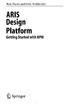 Rob Davis and Eric Brabander ARIS Design Platform Getting Started with BPM 4y Springer Contents Acknowledgements Foreword xvii xix Chapter 1 An Introduction to BPM 1 1.1 Brief History of Business Process
Rob Davis and Eric Brabander ARIS Design Platform Getting Started with BPM 4y Springer Contents Acknowledgements Foreword xvii xix Chapter 1 An Introduction to BPM 1 1.1 Brief History of Business Process
WebEx Meeting Center User Guide
 WebEx Meeting Center User Guide For Hosts, Presenters, and Attendees 8.17 Copyright 1997 2010 Cisco and/or its affiliates. All rights reserved. WEBEX, CISCO, Cisco WebEx, the CISCO logo, and the Cisco
WebEx Meeting Center User Guide For Hosts, Presenters, and Attendees 8.17 Copyright 1997 2010 Cisco and/or its affiliates. All rights reserved. WEBEX, CISCO, Cisco WebEx, the CISCO logo, and the Cisco
Data Visualization. Brief Overview of ArcMap
 Data Visualization Prepared by Francisco Olivera, Ph.D., P.E., Srikanth Koka and Lauren Walker Department of Civil Engineering September 13, 2006 Contents: Brief Overview of ArcMap Goals of the Exercise
Data Visualization Prepared by Francisco Olivera, Ph.D., P.E., Srikanth Koka and Lauren Walker Department of Civil Engineering September 13, 2006 Contents: Brief Overview of ArcMap Goals of the Exercise
AVERT Main Module Quick Start Guide
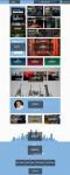 AVERT Main Module Quick Start Guide AVoided Emissions and generation Tool (AVERT) is a free tool with a simple user interface designed to meet the needs of state air quality planners and other interested
AVERT Main Module Quick Start Guide AVoided Emissions and generation Tool (AVERT) is a free tool with a simple user interface designed to meet the needs of state air quality planners and other interested
User Guide. Analytics Desktop Document Number: 09619414
 User Guide Analytics Desktop Document Number: 09619414 CONTENTS Guide Overview Description of this guide... ix What s new in this guide...x 1. Getting Started with Analytics Desktop Introduction... 1
User Guide Analytics Desktop Document Number: 09619414 CONTENTS Guide Overview Description of this guide... ix What s new in this guide...x 1. Getting Started with Analytics Desktop Introduction... 1
System Administration of Windchill 10.2
 System Administration of Windchill 10.2 Overview Course Code Course Length TRN-4340-T 3 Days In this course, you will gain an understanding of how to perform routine Windchill system administration tasks,
System Administration of Windchill 10.2 Overview Course Code Course Length TRN-4340-T 3 Days In this course, you will gain an understanding of how to perform routine Windchill system administration tasks,
Guidance for Flood Risk Analysis and Mapping. Flood Risk Assessments
 Guidance for Flood Risk Analysis and Mapping Flood Risk Assessments May 2014 This guidance document supports effective and efficient implementation of flood risk analysis and mapping standards codified
Guidance for Flood Risk Analysis and Mapping Flood Risk Assessments May 2014 This guidance document supports effective and efficient implementation of flood risk analysis and mapping standards codified
Appendix A How to create a data-sharing lab
 Appendix A How to create a data-sharing lab Creating a lab involves completing five major steps: creating lists, then graphs, then the page for lab instructions, then adding forms to the lab instructions,
Appendix A How to create a data-sharing lab Creating a lab involves completing five major steps: creating lists, then graphs, then the page for lab instructions, then adding forms to the lab instructions,
GEOGRAPHIC INFORMATION SYSTEMS Lecture 20: Adding and Creating Data
 Adding Existing Data Into ArcGIS - there are many different ways to get data into ArcGIS GEOGRAPHIC INFORMATION SYSTEMS Lecture 20: Adding and Creating Data Add Data - normally we use the Add Data button
Adding Existing Data Into ArcGIS - there are many different ways to get data into ArcGIS GEOGRAPHIC INFORMATION SYSTEMS Lecture 20: Adding and Creating Data Add Data - normally we use the Add Data button
Government 1008: Introduction to Geographic Information Systems. LAB EXERCISE 4: Got Database?
 Government 1008: Introduction to Geographic Information Systems Objectives: Creating geodatabases Joining attribute tables Attribute and location based queries Spatial joins Creating spatial and attribute
Government 1008: Introduction to Geographic Information Systems Objectives: Creating geodatabases Joining attribute tables Attribute and location based queries Spatial joins Creating spatial and attribute
Schneps, Leila; Colmez, Coralie. Math on Trial : How Numbers Get Used and Abused in the Courtroom. New York, NY, USA: Basic Books, 2013. p i.
 New York, NY, USA: Basic Books, 2013. p i. http://site.ebrary.com/lib/mcgill/doc?id=10665296&ppg=2 New York, NY, USA: Basic Books, 2013. p ii. http://site.ebrary.com/lib/mcgill/doc?id=10665296&ppg=3 New
New York, NY, USA: Basic Books, 2013. p i. http://site.ebrary.com/lib/mcgill/doc?id=10665296&ppg=2 New York, NY, USA: Basic Books, 2013. p ii. http://site.ebrary.com/lib/mcgill/doc?id=10665296&ppg=3 New
SalesCTRL Release Notes
 Task Manager Increase Task Name to 20-characters and Description to 40-characters Add Folder and Sub-Folders to organize Tasks Add tree-view look up for Tasks and Actions Add Email Library lookup for E-Mail
Task Manager Increase Task Name to 20-characters and Description to 40-characters Add Folder and Sub-Folders to organize Tasks Add tree-view look up for Tasks and Actions Add Email Library lookup for E-Mail
Data source, type, and file naming convention
 Exercise 1: Basic visualization of LiDAR Digital Elevation Models using ArcGIS Introduction This exercise covers activities associated with basic visualization of LiDAR Digital Elevation Models using ArcGIS.
Exercise 1: Basic visualization of LiDAR Digital Elevation Models using ArcGIS Introduction This exercise covers activities associated with basic visualization of LiDAR Digital Elevation Models using ArcGIS.
