Core Training Quick Reference Guide Version 2.0
|
|
|
- Rudolf Dickerson
- 8 years ago
- Views:
Transcription
1 Core Training Quick Reference Guide Version 2.0 Page 1 of 34
2 Contents Changes from Previous Version... 3 Introduction... 5 Guidance for Professional Users based in Colleges/ Schools/ Departments... 5 Logging In... 7 Getting Orientated... 8 Scheduled Courses Setup Course Details Course Providers Set up a Course Provider Edit a Course Provider Link a Course Provider to a Course Run Scheduled Courses Create Event Candidates Add a Candidate Directly to an Event External Candidates Mark Course as Completed Training Reports Training Reports Page 2 of 34
3 Changes from Previous Version Topic Change Page Number 1) Upgrade Details of new functionality n/a following upgrade from version 16 to version 19. i. Portal Notification Months Notifications to employees via Portal a given number of months prior to repeat training or a continuation course falling due. 13 ii. Deactivate Portal Waiting List 2) Course Codes Naming Convention Remove ability for staff to request to be placed on a waiting list. Additional guidance on how to ascertain the next course code in the sequence according to the pre-defined naming convention. 3) Find Person Guidance on searching for a candidate using the Find Person functionality Page 3 of 34
4 Introduction Page 4 of 34
5 Introduction Guidance for Professional Users based in Colleges/ Schools/ Departments Why record staff development coordinated at a College/ School/ Department level? An objective of phase 2 of the Cardiff People programme is to develop a complete learning and development profile for all staff by bringing staff development records together into the Core Training module. This has a range of benefits for staff, Schools/ Departments and the University. Benefits for Staff Able to view complete learning and development history, supporting a more planned approach to continuous professional development. All internally provided learning and development opportunities available to be requested from one place. Improves consistency in the staff experience by standardising processes to access development opportunities no matter the provider. Enables development needs identified during performance reviews to be actioned more efficiently and effectively. Line managers, able to view complete learning and development history for staff in their team, enabling a more planned approach toward the development of their staff. Efficient processes for the authorisation of training requests. Benefits to Colleges/ Schools/ Departments Easily report on all learning and development undertaken by staff in College/ School/ Department. Provides a purpose built system for administration of learning and development activities organised at College/ School/ Department level and reduces duplication of systems currently in use in different areas. Supports a more planned approach to the identification of College/ School/ Department development priorities and analysis of skill gaps. Enables more comprehensive evaluation of effectiveness of learning and development undertaken by staff in College/ School/ Department. Benefits to University Supports a more planned approach to the identification of University development priorities and analysis of skill gaps. Easily report on all learning and development undertaken by staff across the University. Enables more comprehensive evaluation of effectiveness of learning and development undertaken across the University. These benefits will only be fully realised if records are complete for all staff. Responsibility for recording these activities should rest with the area of the University responsible for providing them. Development provided by Professional Service departments (e.g. HR Staff Development Programme, insrveducation IT courses, etc) will be recorded by the Department providing that activity. Much Page 5 of 34
6 valuable staff development is organised at the College/ School/ Department level and it is only at this level where knowledge of these activities exists in order to be able to record these activities. What staff development records to record? Users are asked to maintain learning and development records in relation to: development undertaken by staff in your School/ Department where the development is provided by your School/ Department or by other Schools/ Departments except where development is provided by a centrally University provider (e.g. HR, insrveducation, Lean Team, Staff Counselling, etc); development undertaken by staff in your School/ Department where the development is provided by an organisation external to the University. Back-office users should use their own judgement as to what activities fall under the banner of staff development. As a general rule this will include all activities designed to improve the knowledge and skills of staff through the provision of a specific learning activity. Records in relation to learning and development provided by Professional Service departments (e.g. HR Staff Development Programme, insrveducation IT courses, etc) will be recorded by the Department providing that activity. Where to record staff development records? Records of staff development to be held within the Core Training module. When to record staff development records? In a timely fashion, ideally immediately following the development undertaken but no later than 1 month after event. Page 6 of 34
7 Logging In 1) Open your web browser and navigate to the web address below. The log in screen displays. 2) Enter your username and password where prompted to do so and enter corehr in the Database field. 3) Click Connect. The Core Desktop screen displays. 4) Click CorePersonnel from the list of Available Products. The Training and Reports menus display in the main menu at the top of the screen. Page 7 of 34
8 Getting Orientated The Core Training module is accessed via the main menu from the CorePersonnel application. Within the Core Training module you will primarily use 2 sub-menus, Training Enquiries and Training Maintenance. Training Enquiries Allows the user to view training details relating to courses, events and individual training records but typically does not allow the user to create or change records - it is read only. Training Maintenance Allows the creation or editing of new or modified training details relating to courses, events and individual training records. In addition to the Training menu you will also have access to a Reports menu which includes a range of Training Reports (see page 32). Page 8 of 34
9 Scheduled Courses Page 9 of 34
10 Scheduled Courses Setup Course Details 1) Select Training Training Maintenance Course Setup. The Maintain Course Setup selection screen displays. 2) To ensure the course you want to create has not been created previously, search for the course by entering appropriate search criteria and clicking Search. The Active indicator should always be set to All to ensure that you search both active and inactive courses. A list of course which match your search criteria display in the Courses table. 3) If creating a new course, search for all courses within the Course Category that best describes the nature of the course you wish to create. To sort the courses which match your search criteria in order of course code, click on the button at the top of the Code column in the courses table. Use the next alphanumeric code in the sequence as your new course code. 4) Assuming the course you want to create has not been created previously, click the New button to enter details for a new course. The Maintain Course Set-Up screen displays. If the course already exists you should edit the existing course rather than create a new one. 5) Complete all relevant fields within the Maintain Course Set-Up screen as required. Course Code, Description and Course Category are mandatory fields. Page 10 of 34
11 i. Course Code An alphanumeric code of up to 8 characters. It is recommended that the Course Code comprise of the 1 st 4 characters of the Course Category followed by a 4 digit number (e.g. PERS0001 for the 1 st course to be created using the Personal Development course category). All existing course codes for each category can be viewed by searching by Category on the Maintain Course Set-up selection screen (see page 10). ii. Description The course title. iii. Course Category The broad theme of the course (e.g. Personal Development). Should be the same as that used to define the first 4 characters of the Course Code. iv. Administered By The Department responsible for providing/ arranging the course. Page 11 of 34
12 v. Training Type Distinguishes between Scheduled Training and On The Job Training. In most circumstances Scheduled Training will be appropriate. vi. Revision Date The date the course was changed, if appropriate. To be used when amending details of an existing course. vii. Version Number The iteration of the course, if appropriate. To be used when amending details of an existing course. viii. Repeat Interval The period in months after which a training request should be generated so that the candidate completes the same course again (e.g. an annual First Aid at Work Refresher course may have a repeat interval of 12 months to enable candidates attending the course to maintain their First Aider status). ix. Colour Determines the colour used to mark the course entry in the Training Calendar. It is recommended that colour 7 Red be used for all training courses. x. Cut Off Days The number of days prior to an event start date within which period employees and managers are prevented from cancelling a training request via Portal. A 7 day cut off period is recommended as a University standard. xi. Continuation Course A course which candidates may wish to consider following completion of this course as the next step in their development. This can be selected against previously created courses. xii. Level Level of the course if leading to a qualification (e.g. OTHER POSTGRADUATE QUALIFICATION). xiii. Qualification Each course can be linked to a qualification. When a candidate is recorded as having Page 12 of 34
13 passed the course an education record is automatically generated for this qualification in the Qualifications module (e.g. oth Pg Qual). xiv. Subject Subject of the course if leading to a qualification. xv. Recoupment Agency The external organisation from which the costs of running the course will be recovered, if appropriate. xvi. Course Objectives Intended learning outcomes. xvii. Course Description What the course involves. xviii. Portal Notification Months A notification is displayed in the Courses Pending section of Portal such that the employee is reminded of the need to book a course where a repeat interval or continuation course has been defined. For example, where the repeat interval is 12 months and the Portal Notification Months is 2 months, staff will be notified in Portal when they are within 2 months of the repeat due date. xix. Min Number Of Candidates The minimum number of candidates required to run the course. This can be varied later when creating each new event of the course (see page 22). xx. Max Number Of Candidates The maximum number of candidates that can attend the course. This can be varied later when creating each new event of the course (see page 22). xxi. Required By A number of days/ weeks/ months/ years can be set for the course to be required by. xxii. Indicators a. Active Indicator The course is currently available. Page 13 of 34
14 b. Non Immediate Start Selected when creating an On the Job course. c. All Personnel Enables training requests to be generated for all staff to complete the course. Caution is advised when considering the use of this indicator. d. Certificate Required Certificate required for this course. e. Generic Course Enables a generic course to be created (e.g. Conferences). A specific event can then be created for each conference attended without having to create a new course each time. f. Online CV Course Allows configuration for an online CV course. g. Recoupable Indicates whether costs for a course are recoupable. h. Requires Online Approval For courses which require line manager authorisation of training requests. It is recommended that this be selected as standard for all courses unless there is an objective justification as to why this shouldn t be the case. i. Available On Core Portal Course available for staff or their managers to request via Portal. It is recommended that this be selected as standard for all courses unless there is an objective justification as to why this shouldn t be the case. j. Deactivate Portal Waiting List Removes the functionality in CorePortal enabling staff to request to be placed on the waiting list. Staff must request to attend a specific event. k. Further Education Switching on this indicator changes the layout of the Employee Training Request screen. Different details regarding further education can be recorded. Page 14 of 34
15 6) Click Save. 7) Click the Exit button on the toolbar to return to the main menu. Page 15 of 34
16 Course Providers Every course needs to be linked to a Course Provider. The provider can be an external training company or an internal trainer. Set up a Course Provider 1) Select Training Training Maintenance Course Providers. The Maintain Course Providers screen displays. Existing providers are listed in alphabetical order by Provider Code. 2) Search the existing list of providers to check whether the provider has already been set up. 3) Click Add. The Add Course Provider screen displays. Page 16 of 34
17 4) Complete all relevant fields within the Add Course Provider screen as required. For an external course provider the Provider Code and Provider Name are mandatory fields. For an internal course provider click the valid values button to display a list of staff. It is recommended that the Providers initials are used as a Provider Code. 5) Click OK. The provider s details display in the Maintain Course Providers screen. 6) Click the Exit button on the toolbar to return to the main menu. Edit a Course Provider Course Provider records can be edited for external providers only. Course Provider records for internal providers cannot be edited as these records are auto-populated based on the staff members work contact details. 1) Click on the Provider record in the Maintain Course Providers screen you wish to edit such that it is highlighted blue. 2) Click Edit. The Edit Course Provider screen displays. 3) Click the Exit button on the toolbar to return to the main menu. Page 17 of 34
18 4) Amend the provider details as necessary. 5) Click Save. Page 18 of 34
19 Link a Course Provider to a Course After setting up a Course Provider the provider must be linked to a specific course. 1) Double click on a Course Provider within the Maintain Course Providers screen. The Edit Course Provider screen displays. 2) Click the Course tab such that the Course Detail table displays. 3) Click the 1 st blank row in the Course Detail table such that the row is highlighted blue. 4) Click the valid values button in the main toolbar. A list of courses is displayed. 5) Select the course from the list that you wish to link to the provider. 6) Click OK. The list of courses closes and the selected course is displayed in the Course Detail table. 7) Enter additional details into the Course Detail table if known (e.g. Course Duration). 8) Click Save. 9) Click the Exit button on the toolbar to return to the main menu. Page 19 of 34
20 Run Scheduled Courses Page 20 of 34
21 Run Scheduled Courses After a course has been created you will need to create specific events associated with that course. Create Event 1) Select Training Training Maintenance Scheduled Courses. The Training Course Selection screen listing all events displays. 2) Search for existing events for the course to ensure the event you want to create has not been created previously (n.b. you can do this by setting the Course Status to All). 3) Click New. The Maintain Scheduled Courses screen displays. Page 21 of 34
22 4) Complete all relevant fields within the Maintain Scheduled Courses screen as required. Course Code, Start Date and End Date are mandatory fields. i. Course Title Field to be left blank unless used as part of a generic course. If being used as part of a generic course, this field can be used to indicate the specific title of the event attended. ii. Main Provider Field auto-populates if the course has been linked to a provider. Alternatively a provider can be selected from the list of valid values. iii. Course Trainer A facilitator can be selected from the list of valid values. iv. Level Indicates the level of qualification, if applicable, associated with completing the course. Page 22 of 34
23 v. Internal/ External An indicator can be selected for internal or external courses. vi. Cancelled/ Completed/ Open Indicates the status of the event. Indicator defaults to Open. vii. Start Date/ Time Start date and time. viii. End Date/ Time End date and time ix. Duration Duration of event. This field auto-populates from the Maintain Course Providers screen if completed. x. Min/Max Candidates These fields auto-populate from the Maintain Course Set-Up screen if completed but can be varied for each event if necessary. xi. Location The location of the course can be entered into this free text field. xii. Objectives This field auto-populates from the Maintain Course Set-Up screen if completed but can be varied for each event if necessary. xiii. Key Area/Topics A free text field is available to hold additional details. xiv. Evaluation A free text field is available to hold additional details. xv. Comments A free text field is available to hold additional details. xvi. Location Address A free text field is available to hold additional details. xvii. Accommodation Record trainer accommodation details here if applicable. xviii. Flight Details Record trainer flight details here if applicable. Page 23 of 34
24 Candidates Candidates can be scheduled a place directly on a specific event. Add a Candidate Directly to an Event It is recommended that before adding a candidate directly to an event you check whether any candidates are on the waiting list for that course. 1) Select Candidates from the Select Detail menu on the Maintain Scheduled Courses screen. The Course Candidates table displays. 2) Click the Insert new record button in the main toolbar or click on the Personnel No field in the 1 st blank row in the Course Candidates table. Page 24 of 34
25 3) Click the question mark button in the main toolbar. A list of potential candidates displays. Alternatively, click on the Find Person button to search for an employee by Personnel No, Name, Address, Department, or Status. 4) Select the desired candidate from the list and click OK. The candidate s details display in the Course Candidates table. The Candidates Training Status defaults to Scheduled. 5) Click Save. 6) Click the Exit button on the toolbar to return to the main menu. Page 25 of 34
26 External Candidates External candidates (i.e. any candidates who aren t members of staff) can be set up in the system to enable them to be added as candidates to a course. Core refers to an external candidate as an External Person. 1) Select Training Training Maintenance External Person. The Maintain External Person screen displays. 2) Select a Person Type from the indicators available. In most cases the Other Person Type should be selected. 3) Where the Other Person Type is selected the Department and Client code fields are mandatory. For Department, the department providing the training should be selected. Client code refers to the external candidates employing organisation. If the appropriate employing organisation is not available in the list please contact Human Resources on or at people@cardiff.ac.uk to request the new Client code be added to the reference data. 4) Insert the relevant details for the external person. Client Details can also be recorded. 5) Click Save and a personnel number displays in the Personnel No. field. The number is prefixed by the letter E. Page 26 of 34
27 6) Click the Exit button on the toolbar to return to the main menu. Page 27 of 34
28 Mark Course as Completed Following the completion of each event the training status of candidates should be updated to reflect the final outcome of training (e.g. Completed) and the Cancelled/ Completed/ Open indicator for the event as a whole should be amended. 1) Select Training Training Maintenance Scheduled Courses. The Training Course Selection screen listing all events displays. 2) Select the event either by using the selection criteria or scrolling down the list of events. Double click on the course. The Maintain Scheduled Courses screen displays. Page 28 of 34
29 3) Select Candidates from the Select Detail menu in the top right-hand corner of the screen. The Course Candidates table displays. 4) Update each candidates Training Status to reflect the final outcome of training (e.g. Completed). Alternatively, use the Multiple Candidate Update function to update the Training Status for more than one candidate at a time. Page 29 of 34
30 5) Select Course Detail from the Select Detail menu. The Course Detail screen displays. 6) Click the Completed or Cancelled check box as appropriate. These check boxes form part of the Cancelled/ Completed/ Open indicator. Page 30 of 34
31 7) Click Save. 8) Click the Exit button on the toolbar to return to the main menu. Page 31 of 34
32 Training Reports Page 32 of 34
33 Training Reports A range of standard reports are available within Core Training (see table below). To run the reports select Reports Training Reports. Core Training Reports Course Codes by Course Codes Course Providers Report Outstanding Training Reports Outstanding Training Report By Course Code Outstanding Training Report By Personnel No Outstanding Training Report By Position Position/Course Codes By Position Reason Report Training Course By Course Code Training History Reports Training History By Cost Centre Training History By Course Code Training History By Department Training History By Location Training History By Personnel No Training History By Position Training History By Work Group Training Request Reports Training Request By Cost Centre Training Request By Course Code Training Request By Department Training Request By Location Training Request By Personnel No Training Request By Position Training Request By Work Group Training Schedule Reports Training Schedule By Cost Centre Training Schedule By Course Code Training Schedule By Department Training Schedule By Location Training Schedule By Personnel No Training Schedule By Position Training Schedule By Work Group Weekly Session Report In addition to the standard reports available from Core Training a number of additional training reports have been developed in Business Objects. To access these reports please complete the application form attached to the web page below. Page 33 of 34
34 Where an existing report does not meet your needs you can request a bespoke report be developed by completing the request form attached to the web page below. Page 34 of 34
Dealer Tutorial. Uplink Customer Service 1-888-9UPLINK sales@uplink.com. 2010 Uplink Security, LLC. All rights reserved.
 Welcome to the u-traq Dealer Tutorial Uplink Customer Service 1-888-9UPLINK sales@uplink.com 2010 Uplink Security, LLC. All rights reserved. Table of Contents I. Device Overview Introduction to u-traq
Welcome to the u-traq Dealer Tutorial Uplink Customer Service 1-888-9UPLINK sales@uplink.com 2010 Uplink Security, LLC. All rights reserved. Table of Contents I. Device Overview Introduction to u-traq
Office of Student Employment 5781 Wingate Hall Orono, Maine 04469-5781
 Office of Student Employment 5781 Wingate Hall Orono, Maine 04469-5781 Tel: 207.581.1349 Fax: 207.581.3261 umaine.edu/studemp student.employ@umit.maine.edu Table of Contents I. Getting Started About the
Office of Student Employment 5781 Wingate Hall Orono, Maine 04469-5781 Tel: 207.581.1349 Fax: 207.581.3261 umaine.edu/studemp student.employ@umit.maine.edu Table of Contents I. Getting Started About the
UCL HUMAN RESOURCES DIVISION. Online Recruitment System User Manual
 UCL HUMAN RESOURCES DIVISION Online Recruitment System User Manual HR Administrative Process Team Page 1 of 181 26 October 2009 CONTENTS Accessing the System...8 Requesting Access to the System... 8 Log
UCL HUMAN RESOURCES DIVISION Online Recruitment System User Manual HR Administrative Process Team Page 1 of 181 26 October 2009 CONTENTS Accessing the System...8 Requesting Access to the System... 8 Log
Chapter 20: Workflow
 Chapter 20: Workflow 1 P a g e Table of Contents 1. About Workflow... 5 2. About this Guide... 5 3. Vital Information... 5 4. Security... 5 5. Activity... 5 6. Accessing Workflow... 6 7. Adding a Workflow...
Chapter 20: Workflow 1 P a g e Table of Contents 1. About Workflow... 5 2. About this Guide... 5 3. Vital Information... 5 4. Security... 5 5. Activity... 5 6. Accessing Workflow... 6 7. Adding a Workflow...
DarwiNet Client Level
 DarwiNet Client Level Table Of Contents Welcome to the Help area for your online payroll system.... 1 Getting Started... 3 Welcome to the Help area for your online payroll system.... 3 Logging In... 4
DarwiNet Client Level Table Of Contents Welcome to the Help area for your online payroll system.... 1 Getting Started... 3 Welcome to the Help area for your online payroll system.... 3 Logging In... 4
Appendix A How to create a data-sharing lab
 Appendix A How to create a data-sharing lab Creating a lab involves completing five major steps: creating lists, then graphs, then the page for lab instructions, then adding forms to the lab instructions,
Appendix A How to create a data-sharing lab Creating a lab involves completing five major steps: creating lists, then graphs, then the page for lab instructions, then adding forms to the lab instructions,
Introduction to Windchill Projectlink 10.2
 Introduction to Windchill Projectlink 10.2 Overview Course Code Course Length TRN-4270 1 Day In this course, you will learn how to participate in and manage projects using Windchill ProjectLink 10.2. Emphasis
Introduction to Windchill Projectlink 10.2 Overview Course Code Course Length TRN-4270 1 Day In this course, you will learn how to participate in and manage projects using Windchill ProjectLink 10.2. Emphasis
Results CRM 2012 User Manual
 Results CRM 2012 User Manual A Guide to Using Results CRM Standard, Results CRM Plus, & Results CRM Business Suite Table of Contents Installation Instructions... 1 Single User & Evaluation Installation
Results CRM 2012 User Manual A Guide to Using Results CRM Standard, Results CRM Plus, & Results CRM Business Suite Table of Contents Installation Instructions... 1 Single User & Evaluation Installation
Kallidus User Guide. Step-by-step instructions for administrators of the Eversheds Learning Management System (LMS)
 Kallidus User Guide Step-by-step instructions for administrators of the Eversheds Learning Management System (LMS) Overview... 3 User support... 3 Administrator support... 3 Courses... 4 Course deadline...
Kallidus User Guide Step-by-step instructions for administrators of the Eversheds Learning Management System (LMS) Overview... 3 User support... 3 Administrator support... 3 Courses... 4 Course deadline...
Blackbaud FundWare Accounts Receivable Guide VOLUME 1 SETTING UP ACCOUNTS RECEIVABLE
 Blackbaud FundWare Accounts Receivable Guide VOLUME 1 SETTING UP ACCOUNTS RECEIVABLE VERSION 7.50, JULY 2008 Blackbaud FundWare Accounts Receivable Guide Volume 1 USER GUIDE HISTORY Date Changes June 2000
Blackbaud FundWare Accounts Receivable Guide VOLUME 1 SETTING UP ACCOUNTS RECEIVABLE VERSION 7.50, JULY 2008 Blackbaud FundWare Accounts Receivable Guide Volume 1 USER GUIDE HISTORY Date Changes June 2000
Recruiter s Resource Guide
 Recruiter s Resource Guide First Edition 1.29.2015 Contents Section One Recruiting... 3 Accessing Team Georgia Careers... 4 My Setup Preferences... 5 Creating a Requisition... 6 Approving a Requisition...
Recruiter s Resource Guide First Edition 1.29.2015 Contents Section One Recruiting... 3 Accessing Team Georgia Careers... 4 My Setup Preferences... 5 Creating a Requisition... 6 Approving a Requisition...
NYS OCFS CMS Manual CHAPTER 1...1-1 CHAPTER 2...2-1 CHAPTER 3...3-1 CHAPTER 4...4-1. Contract Management System
 NYS OCFS CMS Manual C O N T E N T S CHAPTER 1...1-1 Chapter 1: Introduction to the Contract Management System...1-2 Using the Contract Management System... 1-2 Accessing the Contract Management System...
NYS OCFS CMS Manual C O N T E N T S CHAPTER 1...1-1 Chapter 1: Introduction to the Contract Management System...1-2 Using the Contract Management System... 1-2 Accessing the Contract Management System...
University College Cork. HRIS Core Personnel. Navigation. Departmental Users Version 1.1
 University College Cork HRIS Core Personnel Departmental Users Version 1.1 Navigation Human Resources 08/06/2012 Table of Contents Accessing the System and CorePersonnel... 1 Exit... 4 Enquiry... 4 Training...
University College Cork HRIS Core Personnel Departmental Users Version 1.1 Navigation Human Resources 08/06/2012 Table of Contents Accessing the System and CorePersonnel... 1 Exit... 4 Enquiry... 4 Training...
Leeds for Life website: Guide for Personal Tutors
 Leeds for Life website: Guide for Personal Tutors (we welcome feedback via: leedsforlife@leeds.ac.uk) Overview 1. The Leeds for Life website (www.leedsforlife.leeds.ac.uk) is accessed using the University
Leeds for Life website: Guide for Personal Tutors (we welcome feedback via: leedsforlife@leeds.ac.uk) Overview 1. The Leeds for Life website (www.leedsforlife.leeds.ac.uk) is accessed using the University
Introduction to Windchill PDMLink 10.0 for Heavy Users
 Introduction to Windchill PDMLink 10.0 for Heavy Users Overview Course Code Course Length TRN-3146-T 2 Days In this course, you will learn how to complete the day-to-day functions that enable you to create
Introduction to Windchill PDMLink 10.0 for Heavy Users Overview Course Code Course Length TRN-3146-T 2 Days In this course, you will learn how to complete the day-to-day functions that enable you to create
Enterprise Interface User Guide
 Enterprise Interface User Guide http://www.scientia.com Email: support@scientia.com Ref: 3094 ISO 9001:2000 / TickIT certified Copyright Scientia Ltd 2010 This document is the exclusive property of Scientia
Enterprise Interface User Guide http://www.scientia.com Email: support@scientia.com Ref: 3094 ISO 9001:2000 / TickIT certified Copyright Scientia Ltd 2010 This document is the exclusive property of Scientia
Researcher Profile and Outputs User Guide
 Science Foundation Ireland Grants and Awards Management System SESAME Researcher Profile and Outputs User Guide Version: 3.1 November 2015 Page 1 Copyright This document is the property of Science Foundation
Science Foundation Ireland Grants and Awards Management System SESAME Researcher Profile and Outputs User Guide Version: 3.1 November 2015 Page 1 Copyright This document is the property of Science Foundation
Quick Overview: How to Submit Documents to FM Processing
 i Contents Quick Overview: How to Submit Documents to FM Processing... iii How to Log in to the Document Management System (DMS)... iv How to Search for a Folder... iv How to Add Documents to a Folder...
i Contents Quick Overview: How to Submit Documents to FM Processing... iii How to Log in to the Document Management System (DMS)... iv How to Search for a Folder... iv How to Add Documents to a Folder...
Charter Business Phone. Online Control Panel Getting Started Guide. Document Version 1.0
 Charter Business Phone Online Control Panel Getting Started Guide Document Version 1.0 Table of Contents 1 About This Guide...4 2 Overview...5 2.1 Online Control Panel and Call Manager... 5 3 Manual and
Charter Business Phone Online Control Panel Getting Started Guide Document Version 1.0 Table of Contents 1 About This Guide...4 2 Overview...5 2.1 Online Control Panel and Call Manager... 5 3 Manual and
WebEx Meeting Center User Guide
 WebEx Meeting Center User Guide For Hosts, Presenters, and Attendees 8.17 Copyright 1997 2010 Cisco and/or its affiliates. All rights reserved. WEBEX, CISCO, Cisco WebEx, the CISCO logo, and the Cisco
WebEx Meeting Center User Guide For Hosts, Presenters, and Attendees 8.17 Copyright 1997 2010 Cisco and/or its affiliates. All rights reserved. WEBEX, CISCO, Cisco WebEx, the CISCO logo, and the Cisco
Data Warehouse. Business Objects
 Data Warehouse Business Objects Power User: Querying [DW POWER USER] The data warehouse, at Booth, is used to store, retrieve and create reports for data at Booth. The first release of the warehouse contains
Data Warehouse Business Objects Power User: Querying [DW POWER USER] The data warehouse, at Booth, is used to store, retrieve and create reports for data at Booth. The first release of the warehouse contains
How To Get A Financial Aid Award In Athena
 Athena Self-Service Walkthrough By the UGA Office of Student Financial Aid 220 Holmes/Hunter Academic Building Athens, GA 30602-6114 Phone: (706) 542-6147 Section 1 How to Find Out What is Needed by the
Athena Self-Service Walkthrough By the UGA Office of Student Financial Aid 220 Holmes/Hunter Academic Building Athens, GA 30602-6114 Phone: (706) 542-6147 Section 1 How to Find Out What is Needed by the
Health Indicators Advancing Healthy Aging in Your Community. Database Instructions for Managers
 Health Indicators Advancing Healthy Aging in Your Community Database Instructions for Managers Getting to the Database Website You can access the Health Indicators online database in two different ways.
Health Indicators Advancing Healthy Aging in Your Community Database Instructions for Managers Getting to the Database Website You can access the Health Indicators online database in two different ways.
WebEx Event Center User's Guide
 WebEx Event Center User's Guide Version 6.5 Copyright 1997 2010 Cisco and/or its affiliates. All rights reserved. WEBEX, CISCO, Cisco WebEx, the CISCO logo, and the Cisco WebEx logo are trademarks or registered
WebEx Event Center User's Guide Version 6.5 Copyright 1997 2010 Cisco and/or its affiliates. All rights reserved. WEBEX, CISCO, Cisco WebEx, the CISCO logo, and the Cisco WebEx logo are trademarks or registered
Decision Support AITS University Administration. Web Intelligence Rich Client 4.1 User Guide
 Decision Support AITS University Administration Web Intelligence Rich Client 4.1 User Guide 2 P age Web Intelligence 4.1 User Guide Web Intelligence 4.1 User Guide Contents Getting Started in Web Intelligence
Decision Support AITS University Administration Web Intelligence Rich Client 4.1 User Guide 2 P age Web Intelligence 4.1 User Guide Web Intelligence 4.1 User Guide Contents Getting Started in Web Intelligence
NHS Professionals Online Management Information System Training Manual Management Information Training Manual
 NHS Professionals Online Management Information System Training Manual Author and Creation date: Mark Frost October 2010 Page 1 Contents Page 1. Getting Started...3 2. Overview...4 3. The System Toolbar...5
NHS Professionals Online Management Information System Training Manual Author and Creation date: Mark Frost October 2010 Page 1 Contents Page 1. Getting Started...3 2. Overview...4 3. The System Toolbar...5
Add Title. Electronic Services Verification Instructions
 Add Title Electronic Services Verification Instructions Electronic Services Verification Instructions Access CHAMPS Enter Daily Tasks What to do if the Client is Not in the Home Log services for Multiple
Add Title Electronic Services Verification Instructions Electronic Services Verification Instructions Access CHAMPS Enter Daily Tasks What to do if the Client is Not in the Home Log services for Multiple
Document Services Online Customer Guide
 Document Services Online Customer Guide Logging in... 3 Registering an Account... 3 Navigating DSO... 4 Basic Orders... 5 Getting Started... 5 Attaching Files & Print Options... 7 Advanced Print Options
Document Services Online Customer Guide Logging in... 3 Registering an Account... 3 Navigating DSO... 4 Basic Orders... 5 Getting Started... 5 Attaching Files & Print Options... 7 Advanced Print Options
Unemployment Insurance Data Validation Operations Guide
 Unemployment Insurance Data Validation Operations Guide ETA Operations Guide 411 U.S. Department of Labor Employment and Training Administration Office of Unemployment Insurance TABLE OF CONTENTS Chapter
Unemployment Insurance Data Validation Operations Guide ETA Operations Guide 411 U.S. Department of Labor Employment and Training Administration Office of Unemployment Insurance TABLE OF CONTENTS Chapter
Music Business Lecturers Oxford, UK Seeking Part-time and casual appointments
 Music Business Lecturers Oxford, UK Seeking Part-time and casual appointments SAE Institute is a leading global provider of education for creative media industries with a current network of over 50 Colleges
Music Business Lecturers Oxford, UK Seeking Part-time and casual appointments SAE Institute is a leading global provider of education for creative media industries with a current network of over 50 Colleges
Learn AX: A Beginner s Guide to Microsoft Dynamics AX. Managing Users and Role Based Security in Microsoft Dynamics AX 2012. Dynamics101 ACADEMY
 Learn AX: A Beginner s Guide to Microsoft Dynamics AX Managing Users and Role Based Security in Microsoft Dynamics AX 2012 About.com is a Rand Group Knowledge Center intended to provide our clients, and
Learn AX: A Beginner s Guide to Microsoft Dynamics AX Managing Users and Role Based Security in Microsoft Dynamics AX 2012 About.com is a Rand Group Knowledge Center intended to provide our clients, and
Installing Globodox Web Client on Windows Server 2012
 Installing Globodox Web Client on Windows Server 2012 Make sure that the Globodox Desktop Client is installed. Make sure it is not running. Note: Please click on Allow or Continue for all required UAC
Installing Globodox Web Client on Windows Server 2012 Make sure that the Globodox Desktop Client is installed. Make sure it is not running. Note: Please click on Allow or Continue for all required UAC
Windchill PDMLink 10.2. Curriculum Guide
 Windchill PDMLink 10.2 Curriculum Guide Live Classroom Curriculum Guide Update to Windchill PDMLink 10.2 from Windchill PDMLink 9.0/9.1 for the End User Introduction to Windchill PDMLink 10.2 for Light
Windchill PDMLink 10.2 Curriculum Guide Live Classroom Curriculum Guide Update to Windchill PDMLink 10.2 from Windchill PDMLink 9.0/9.1 for the End User Introduction to Windchill PDMLink 10.2 for Light
Chapter 15: Forms. User Guide. 1 P a g e
 User Guide Chapter 15 Forms Engine 1 P a g e Table of Contents Introduction... 3 Form Building Basics... 4 1) About Form Templates... 4 2) About Form Instances... 4 Key Information... 4 Accessing the Form
User Guide Chapter 15 Forms Engine 1 P a g e Table of Contents Introduction... 3 Form Building Basics... 4 1) About Form Templates... 4 2) About Form Instances... 4 Key Information... 4 Accessing the Form
WebEx Event Center User's Guide
 WebEx Event Center User's Guide Copyright 1997-2013 Cisco and/or its affiliates. All rights reserved. WEBEX, CISCO, Cisco WebEx, the CISCO logo, and the Cisco WebEx logo are trademarks or registered trademarks
WebEx Event Center User's Guide Copyright 1997-2013 Cisco and/or its affiliates. All rights reserved. WEBEX, CISCO, Cisco WebEx, the CISCO logo, and the Cisco WebEx logo are trademarks or registered trademarks
Support and Tenant Education Program Information Management System (STEPIMS) Agency Case Enquiry Access
 Support and Tenant Education Program Information Management System (STEPIMS) Agency Case Enquiry Access STEPIMS User Guide (updated October 2014) V 3.0 Contents INTRODUCTION... 3 What is STEPIMS?... 3
Support and Tenant Education Program Information Management System (STEPIMS) Agency Case Enquiry Access STEPIMS User Guide (updated October 2014) V 3.0 Contents INTRODUCTION... 3 What is STEPIMS?... 3
Applicants: How to apply for a Commonwealth PhD Scholarship
 Applicants: How to apply for a Commonwealth PhD Scholarship Log On/Register Apply for a Scholarship A. Application Details B. Personal Information C. Career To Date D. References E. Endorsement F. Proposed
Applicants: How to apply for a Commonwealth PhD Scholarship Log On/Register Apply for a Scholarship A. Application Details B. Personal Information C. Career To Date D. References E. Endorsement F. Proposed
M4 Systems. Advanced Timesheets and Expenses (ATS&E) User Guide
 M4 Systems Advanced Timesheets and Expenses (ATS&E) User Guide M4 Systems Ltd Tel: 0845 5000 777 International: +44 (0)1443 863910 www.m4systems.com www.dynamicsplus.net Table of Contents Operating the
M4 Systems Advanced Timesheets and Expenses (ATS&E) User Guide M4 Systems Ltd Tel: 0845 5000 777 International: +44 (0)1443 863910 www.m4systems.com www.dynamicsplus.net Table of Contents Operating the
Applicant Tracking System Job Aids. Prepared by:
 Applicant Tracking System Job Aids Prepared by: Contents System Navigation and My Setup Information for Users... 1 Creating Requisitions... 4 Duplicating Requisitions... 6 Requesting an Approval... 7 Viewing
Applicant Tracking System Job Aids Prepared by: Contents System Navigation and My Setup Information for Users... 1 Creating Requisitions... 4 Duplicating Requisitions... 6 Requesting an Approval... 7 Viewing
WebSphere Business Monitor V6.2 KPI history and prediction lab
 Copyright IBM Corporation 2009 All rights reserved IBM WEBSPHERE BUSINESS MONITOR 6.2 LAB EXERCISE WebSphere Business Monitor V6.2 KPI history and prediction lab What this exercise is about... 1 Lab requirements...
Copyright IBM Corporation 2009 All rights reserved IBM WEBSPHERE BUSINESS MONITOR 6.2 LAB EXERCISE WebSphere Business Monitor V6.2 KPI history and prediction lab What this exercise is about... 1 Lab requirements...
UCB erequest IIS Requestor - Quick Reference Guide
 UCB erequest - CONTENTS 1 INTRODUCTION... 3 2 HOW TO REGISTER AND LOG-IN... 3 2.1 REGISTER TO RECEIVE AN EXTERNAL REQUESTOR USER ID AND PASSWORD... 3 2.2 LOGIN WITH USER ID AND PASSWORD... 5 3 HOW TO SUBMIT
UCB erequest - CONTENTS 1 INTRODUCTION... 3 2 HOW TO REGISTER AND LOG-IN... 3 2.1 REGISTER TO RECEIVE AN EXTERNAL REQUESTOR USER ID AND PASSWORD... 3 2.2 LOGIN WITH USER ID AND PASSWORD... 5 3 HOW TO SUBMIT
Conferences & Events WPM Education 4.1.7
 Conferences & Events WPM Education 4.1.7 Version: 1.5 Date: 16/04/2015 Contents Conferences & Events Administration Area... 1 Creating a New Event... 2 Copying Events... 2 Step by Step Guide... 3 Create
Conferences & Events WPM Education 4.1.7 Version: 1.5 Date: 16/04/2015 Contents Conferences & Events Administration Area... 1 Creating a New Event... 2 Copying Events... 2 Step by Step Guide... 3 Create
DIRECT ADMISSIONS SYSTEM
 1/24/2013 UNIVERSITY OF GLASGOW DIRECT ADMISSIONS SYSTEM Postgraduate Taught Application User Guide Online Application Guide Table of Contents Introduction... 1 Technical support... 1 1. Creating your
1/24/2013 UNIVERSITY OF GLASGOW DIRECT ADMISSIONS SYSTEM Postgraduate Taught Application User Guide Online Application Guide Table of Contents Introduction... 1 Technical support... 1 1. Creating your
Managed Security Web Portal USER GUIDE
 Managed Security Web Portal USER GUIDE CONTENTS 1.0 Introduction 4 2.0 Login 4 3.0 Portal Layout 4 3.1 Home Tab 5 3.2 Web Filtering Tab 5 3.3 SSL VPN Users Tab 6 4.0 Web Filtering Administration 7 4.1
Managed Security Web Portal USER GUIDE CONTENTS 1.0 Introduction 4 2.0 Login 4 3.0 Portal Layout 4 3.1 Home Tab 5 3.2 Web Filtering Tab 5 3.3 SSL VPN Users Tab 6 4.0 Web Filtering Administration 7 4.1
Expat Tracker. User Manual. 2010 HR Systems Limited
 Expat Tracker User Manual Expat Tracker Assignee Management Software HR Systems Limited Expat Tracker All rights reserved. No parts of this work may be reproduced in any form or by any means - graphic,
Expat Tracker User Manual Expat Tracker Assignee Management Software HR Systems Limited Expat Tracker All rights reserved. No parts of this work may be reproduced in any form or by any means - graphic,
2200 Lucien Way, STE 201, Maitland, FL 32751. RECRUITview equest Aggregator. HRsoft equest Setup and Workflow
 2200 Lucien Way, STE 201, Maitland, FL 32751 RECRUITview equest Aggregator HRsoft equest Setup and Workflow CONTENTS HRsoft - equest Integration... 2 A. equest Setup... 2 I. equest Setup... 2 II. HRsoft
2200 Lucien Way, STE 201, Maitland, FL 32751 RECRUITview equest Aggregator HRsoft equest Setup and Workflow CONTENTS HRsoft - equest Integration... 2 A. equest Setup... 2 I. equest Setup... 2 II. HRsoft
Employee Training Center LearnerWeb Manual
 Employee Training Center LearnerWeb Manual Supported by the Environmental Health & Instructional Safety office 714 278 7233 employeetrainingcenter@fullerton.edu Page 1 of 35 INDEX 1. LearnerWeb Introduction....3
Employee Training Center LearnerWeb Manual Supported by the Environmental Health & Instructional Safety office 714 278 7233 employeetrainingcenter@fullerton.edu Page 1 of 35 INDEX 1. LearnerWeb Introduction....3
Running a Budget Position Report for a Department
 Running a Budget Position Report for a Department This Addy Note explains how to run a Budget Position report for a department from within UCF Financials. It discusses how to: Run a Budget Position report
Running a Budget Position Report for a Department This Addy Note explains how to run a Budget Position report for a department from within UCF Financials. It discusses how to: Run a Budget Position report
Infoview XIR3. User Guide. 1 of 20
 Infoview XIR3 User Guide 1 of 20 1. WHAT IS INFOVIEW?...3 2. LOGGING IN TO INFOVIEW...4 3. NAVIGATING THE INFOVIEW ENVIRONMENT...5 3.1. Home Page... 5 3.2. The Header Panel... 5 3.3. Workspace Panel...
Infoview XIR3 User Guide 1 of 20 1. WHAT IS INFOVIEW?...3 2. LOGGING IN TO INFOVIEW...4 3. NAVIGATING THE INFOVIEW ENVIRONMENT...5 3.1. Home Page... 5 3.2. The Header Panel... 5 3.3. Workspace Panel...
Student Group Management System (SGMS) Advisor Guide 2.0
 Student Group Management System (SGMS) Advisor Guide 2.0 Copyright 2008 www.symplicity.com Page 1 of 18 Table of Contents Section 1: Adding a Channel to Your Portal... 3 Section 2: Logging into SGMS2...
Student Group Management System (SGMS) Advisor Guide 2.0 Copyright 2008 www.symplicity.com Page 1 of 18 Table of Contents Section 1: Adding a Channel to Your Portal... 3 Section 2: Logging into SGMS2...
GroupWise 2012 What s New
 I. Resources & Support... 2 II. Appointment Enhancements... 2 A. Recurrence Enhancements... 2 B. Delegation Enhancements... 3 C. Place Resource Enhancements... 3 D. Notification of Appointment Conflicts
I. Resources & Support... 2 II. Appointment Enhancements... 2 A. Recurrence Enhancements... 2 B. Delegation Enhancements... 3 C. Place Resource Enhancements... 3 D. Notification of Appointment Conflicts
Self Service User Guide
 Self Service User Guide User Guide V 1.0 1 17/10/2011 VERSION HISTORY Version Date Change Summary 1.0 October 2011 N/A User Guide V 1.0 2 17/10/2011 Contents VERSION HISTORY... 2 INTRODUCTION... 5 DATA
Self Service User Guide User Guide V 1.0 1 17/10/2011 VERSION HISTORY Version Date Change Summary 1.0 October 2011 N/A User Guide V 1.0 2 17/10/2011 Contents VERSION HISTORY... 2 INTRODUCTION... 5 DATA
Blackbaud FundWare General Ledger Project/Grant Guide
 Blackbaud FundWare General Ledger Project/Grant Guide VERSION 7.60, SEPTEMBER 2009 Blackbaud FundWare General Ledger Project/Grant Guide USER GUIDE HISTORY Date August 2000 May 2003 May 2004 December 2004
Blackbaud FundWare General Ledger Project/Grant Guide VERSION 7.60, SEPTEMBER 2009 Blackbaud FundWare General Ledger Project/Grant Guide USER GUIDE HISTORY Date August 2000 May 2003 May 2004 December 2004
EchoSign Integration
 EchoSign Integration CURA Technical Support Email: cura_support@mindscope.com Phone: 1.888.322.2362 x 555 EchoSign Integration Page 2 Table of Contents Getting Started With EchoSign... 3 Sending Documents
EchoSign Integration CURA Technical Support Email: cura_support@mindscope.com Phone: 1.888.322.2362 x 555 EchoSign Integration Page 2 Table of Contents Getting Started With EchoSign... 3 Sending Documents
The Cancer Institute NSW Grants Management System User Guide
 The Cancer Institute NSW Grants Management User Guide Version 1.1 12 February 2016 Contents 1. Registration 2 2. Login to the Institute s GMS 3 3. Forgot password 3 4. The home page 4 5. Creating a profile
The Cancer Institute NSW Grants Management User Guide Version 1.1 12 February 2016 Contents 1. Registration 2 2. Login to the Institute s GMS 3 3. Forgot password 3 4. The home page 4 5. Creating a profile
Scheduler Job Scheduling Console
 Tivoli IBM Tivoli Workload Scheduler Job Scheduling Console Feature Level 1.3 (Revised December 2004) User s Guide SC32-1257-02 Tivoli IBM Tivoli Workload Scheduler Job Scheduling Console Feature Level
Tivoli IBM Tivoli Workload Scheduler Job Scheduling Console Feature Level 1.3 (Revised December 2004) User s Guide SC32-1257-02 Tivoli IBM Tivoli Workload Scheduler Job Scheduling Console Feature Level
10 Step Guide to Getting Started with BOI Business On Line. Business On Line. 10 Step Guide to Getting Started. A BOL Setup Guide. ROI Only. v.
 Business On Line 10 Step Guide to Getting Started A BOL Setup Guide ROI Only v.01/14 This Document is published by Bank of Ireland, and both it, and its contents, are the property of Bank of Ireland. Page
Business On Line 10 Step Guide to Getting Started A BOL Setup Guide ROI Only v.01/14 This Document is published by Bank of Ireland, and both it, and its contents, are the property of Bank of Ireland. Page
Business Objects Version 5 : Introduction
 Business Objects Version 5 : Introduction Page 1 TABLE OF CONTENTS Introduction About Business Objects Changing Your Password Retrieving Pre-Defined Reports Formatting Your Report Using the Slice and Dice
Business Objects Version 5 : Introduction Page 1 TABLE OF CONTENTS Introduction About Business Objects Changing Your Password Retrieving Pre-Defined Reports Formatting Your Report Using the Slice and Dice
account multiple solutions
 Quick Start Guide 1 Our easy to use guide will get you up and running in no time! The guide will assist you with: Generating your Sage Pay login Navigation Creating contacts Creating system users Setting
Quick Start Guide 1 Our easy to use guide will get you up and running in no time! The guide will assist you with: Generating your Sage Pay login Navigation Creating contacts Creating system users Setting
Human Resources. User Guide
 Human Resources User Guide 2005, Jenzabar, Inc. 5 Cambridge Center Cambridge, MA 02142 1.877.535.0222 www.jenzabar.net This document is confidential and contains proprietary information. The use of this
Human Resources User Guide 2005, Jenzabar, Inc. 5 Cambridge Center Cambridge, MA 02142 1.877.535.0222 www.jenzabar.net This document is confidential and contains proprietary information. The use of this
Conexa enabler. Administration Manual. Version 1.1 November 2007
 Conexa enabler System Conexa enabler Administration Manual Version 1.1 November 2007 Level 2, 75 Queen St, PO Box 7170, Wellesley St, Auckland, New Zealand. Conexa enabler Administration 1 of 28 Version
Conexa enabler System Conexa enabler Administration Manual Version 1.1 November 2007 Level 2, 75 Queen St, PO Box 7170, Wellesley St, Auckland, New Zealand. Conexa enabler Administration 1 of 28 Version
RHYTHMYX USER MANUAL EDITING WEB PAGES
 RHYTHMYX USER MANUAL EDITING WEB PAGES Rhythmyx Content Management Server... 1 Content Explorer Window... 2 Display Options... 3 Editing an Existing Web Page... 4 Creating a Generic Content Item -- a Web
RHYTHMYX USER MANUAL EDITING WEB PAGES Rhythmyx Content Management Server... 1 Content Explorer Window... 2 Display Options... 3 Editing an Existing Web Page... 4 Creating a Generic Content Item -- a Web
MCCG PowerChart. Message Center Complete Manual. Hold the Ctrl key down & then left click on a link below to navigate to it:
 Hold the Ctrl key down & then left click on a link below to navigate to it: Table of Contents Overview of the Message Center Message Center Basics Working with the Message Journal Working with Documents
Hold the Ctrl key down & then left click on a link below to navigate to it: Table of Contents Overview of the Message Center Message Center Basics Working with the Message Journal Working with Documents
University of Alaska Statewide Financial Systems User Documentation. BANNER TRAVEL AND EXPENSE MANAGEMENT TEM (Quick)
 University of Alaska Statewide Financial Systems User Documentation BANNER TRAVEL AND EXPENSE MANAGEMENT TEM (Quick) Travel and Expense Management Table of Contents 2 Table of Contents Table of Contents...
University of Alaska Statewide Financial Systems User Documentation BANNER TRAVEL AND EXPENSE MANAGEMENT TEM (Quick) Travel and Expense Management Table of Contents 2 Table of Contents Table of Contents...
RCG Onyx Plus Quickstart. Quickstart Guide. www.rcgonyx.com
 RCG Onyx Plus Quickstart Quickstart Guide www.rcgonyx.com www.rcgonyx.com RCGOnyxInfo@RCGdirect.com Step #1 System Requirements Step #2 Installation Instructions Step #3 Platform Overview Additional Resources
RCG Onyx Plus Quickstart Quickstart Guide www.rcgonyx.com www.rcgonyx.com RCGOnyxInfo@RCGdirect.com Step #1 System Requirements Step #2 Installation Instructions Step #3 Platform Overview Additional Resources
Getting Started with Mamut Online Desktop
 // Mamut Business Software Getting Started with Mamut Online Desktop Getting Started with Mamut Online Desktop Contents Welcome to Mamut Online Desktop... 3 Getting Started... 6 Status... 23 Contact...
// Mamut Business Software Getting Started with Mamut Online Desktop Getting Started with Mamut Online Desktop Contents Welcome to Mamut Online Desktop... 3 Getting Started... 6 Status... 23 Contact...
Baylor Secure Messaging. For Non-Baylor Users
 Baylor Secure Messaging For Non-Baylor Users TABLE OF CONTENTS SECTION ONE: GETTING STARTED...4 Receiving a Secure Message for the First Time...4 Password Configuration...5 Logging into Baylor Secure Messaging...7
Baylor Secure Messaging For Non-Baylor Users TABLE OF CONTENTS SECTION ONE: GETTING STARTED...4 Receiving a Secure Message for the First Time...4 Password Configuration...5 Logging into Baylor Secure Messaging...7
WebSphere Business Monitor V7.0 Business space dashboards
 Copyright IBM Corporation 2010 All rights reserved IBM WEBSPHERE BUSINESS MONITOR 7.0 LAB EXERCISE WebSphere Business Monitor V7.0 What this exercise is about... 2 Lab requirements... 2 What you should
Copyright IBM Corporation 2010 All rights reserved IBM WEBSPHERE BUSINESS MONITOR 7.0 LAB EXERCISE WebSphere Business Monitor V7.0 What this exercise is about... 2 Lab requirements... 2 What you should
MyTax Illinois Help. General use information... 5. Access and logon information... 12
 MyTax Illinois Help General use information... 5 Install Adobe Reader... 5 Enable Pop-ups in My Browser... 5 Determine Your Current Browser... 6 Change Browser Font Size... 6 Browsers that You Can Use...
MyTax Illinois Help General use information... 5 Install Adobe Reader... 5 Enable Pop-ups in My Browser... 5 Determine Your Current Browser... 6 Change Browser Font Size... 6 Browsers that You Can Use...
Merchant Interface Guide. Version 4.0 December 2011 Business Gateway
 Merchant Interface Guide Version 4.0 December 2011 Business Gateway Merchant Interface Guide Table of Contents About this Guide... 4 Update History... 4 Copyright... 4 Introduction... 5 What is the Merchant
Merchant Interface Guide Version 4.0 December 2011 Business Gateway Merchant Interface Guide Table of Contents About this Guide... 4 Update History... 4 Copyright... 4 Introduction... 5 What is the Merchant
CONTRACT MANAGEMENT SYSTEM USER S GUIDE VERSION 2.7 (REVISED JULY 2012)
 CONTRACT MANAGEMENT SYSTEM USER S GUIDE VERSION 2.7 (REVISED JULY 2012) VERSION 2.6 (REVISED APRIL 2012)... I INTRODUCTION... 5 Helpful Hints... 5 Pop-Up Blockers... 5 Users... 6 CPUC Staff Administrator...
CONTRACT MANAGEMENT SYSTEM USER S GUIDE VERSION 2.7 (REVISED JULY 2012) VERSION 2.6 (REVISED APRIL 2012)... I INTRODUCTION... 5 Helpful Hints... 5 Pop-Up Blockers... 5 Users... 6 CPUC Staff Administrator...
Business Reports. ARUP Connect
 Business Reports ARUP Connect User Manual November 2015 Table of Contents Business Reports... 4 Quick Reference... 4 View Reports... 5 My Reports Tab... 5 Open a Report... 5 Save a Report... 5 Modify My
Business Reports ARUP Connect User Manual November 2015 Table of Contents Business Reports... 4 Quick Reference... 4 View Reports... 5 My Reports Tab... 5 Open a Report... 5 Save a Report... 5 Modify My
Enter your User Name and Password (you can tab or left mouse click between these two fields) and click the Log On Button.
 ACCESSING THE NORFOLK HOSTED SIMS SERVICE ADMINISTRATORS GUIDE 1. URL and Login Credentials In order to access the Norfolk Hosted SIMS Service you will be given a unique URL for your organisation. This
ACCESSING THE NORFOLK HOSTED SIMS SERVICE ADMINISTRATORS GUIDE 1. URL and Login Credentials In order to access the Norfolk Hosted SIMS Service you will be given a unique URL for your organisation. This
DI SHAREPOINT PORTAL. User Guide
 DI SHAREPOINT PORTAL User Guide -1- TABLE OF CONTENTS PREFACE... 3 SECTION 1: DI PORTAL ACCESS... 4 REQUEST USER ACCESS... 4 To register... 4 SIGNING IN TO THE PORTAL... 8 To sign in to the DI Portal...
DI SHAREPOINT PORTAL User Guide -1- TABLE OF CONTENTS PREFACE... 3 SECTION 1: DI PORTAL ACCESS... 4 REQUEST USER ACCESS... 4 To register... 4 SIGNING IN TO THE PORTAL... 8 To sign in to the DI Portal...
In order to become a potential supplier to CSL you are required to register your company details via
 1. Supplier Guide: How to Register In order to become a potential supplier to CSL you are required to register your company details via the CSL Global portal. This guide will take you through the stages
1. Supplier Guide: How to Register In order to become a potential supplier to CSL you are required to register your company details via the CSL Global portal. This guide will take you through the stages
NORTH CAROLINA STATE UNIVERSITY ONLINE EMPLOYMENT SYSTEM HIRING MANAGER S AND USER S GUIDE FOR EPA & STAFF VACANCIES
 NORTH CAROLINA STATE UNIVERSITY ONLINE EMPLOYMENT SYSTEM HIRING MANAGER S AND USER S GUIDE FOR EPA & STAFF VACANCIES Human Resources 2711 Sullivan Drive Suite 201, Box 7210 Administrative Services Building
NORTH CAROLINA STATE UNIVERSITY ONLINE EMPLOYMENT SYSTEM HIRING MANAGER S AND USER S GUIDE FOR EPA & STAFF VACANCIES Human Resources 2711 Sullivan Drive Suite 201, Box 7210 Administrative Services Building
SOS SO S O n O lin n e lin e Bac Ba kup cku ck p u USER MANUAL
 SOS Online Backup USER MANUAL HOW TO INSTALL THE SOFTWARE 1. Download the software from the website: http://www.sosonlinebackup.com/download_the_software.htm 2. Click Run to install when promoted, or alternatively,
SOS Online Backup USER MANUAL HOW TO INSTALL THE SOFTWARE 1. Download the software from the website: http://www.sosonlinebackup.com/download_the_software.htm 2. Click Run to install when promoted, or alternatively,
Zenith Bank Corporate Internet Banking User Guide. Zenith Bank Corporate Internet Banking User Guide
 Zenith Bank Corporate Internet Banking User Guide 1 STEP-BY-STEP USER GUIDE The following information will help you make the most of your Corporate Internet Banking (CIB). Table of Contents i. Brief on
Zenith Bank Corporate Internet Banking User Guide 1 STEP-BY-STEP USER GUIDE The following information will help you make the most of your Corporate Internet Banking (CIB). Table of Contents i. Brief on
Workflow Administration of Windchill 10.2
 Workflow Administration of Windchill 10.2 Overview Course Code Course Length TRN-4339-T 2 Days In this course, you will learn about Windchill workflow features and how to design, configure, and test workflow
Workflow Administration of Windchill 10.2 Overview Course Code Course Length TRN-4339-T 2 Days In this course, you will learn about Windchill workflow features and how to design, configure, and test workflow
Payroll Basics for ADP Workforce Now. Automatic Data Processing, LLC ES Canada
 Payroll Basics for ADP Workforce Now Automatic Data Processing, LLC ES Canada PAYROLL LEVEL 1 FOR WORKFORCE NOW ADP s Trademarks The ADP Logo and ADP Workforce Now are registered trademarks of ADP, Inc.
Payroll Basics for ADP Workforce Now Automatic Data Processing, LLC ES Canada PAYROLL LEVEL 1 FOR WORKFORCE NOW ADP s Trademarks The ADP Logo and ADP Workforce Now are registered trademarks of ADP, Inc.
PeopleSoft Enterprise Program Management 9.1 PeopleBook
 PeopleSoft Enterprise Program Management 9.1 PeopleBook November 2009 PeopleSoft Enterprise Program Management 9.1 PeopleBook SKU fscm91pbr0 Copyright 1992, 2009, Oracle and/or its affiliates. All rights
PeopleSoft Enterprise Program Management 9.1 PeopleBook November 2009 PeopleSoft Enterprise Program Management 9.1 PeopleBook SKU fscm91pbr0 Copyright 1992, 2009, Oracle and/or its affiliates. All rights
For use with Position Manager Version 10.0. Hiring Manager Portal
 Hiring Manager Reference Manual For use with Position Manager Version 10.0 Hiring Manager Portal Updated March 1, 2007 Table of Contents Overview of the Position Manager Applicant Tracking System. 3 Applicant
Hiring Manager Reference Manual For use with Position Manager Version 10.0 Hiring Manager Portal Updated March 1, 2007 Table of Contents Overview of the Position Manager Applicant Tracking System. 3 Applicant
UW- Green Bay QuickBooks Accounts Receivable User Manual
 UW- Green Bay QuickBooks Accounts Receivable User Manual Table of Contents Topic Page Number Logging into QuickBooks 2 Changing your password. 3 Creating Invoices. 4 Customer Entry/Search. 5-7 Entering
UW- Green Bay QuickBooks Accounts Receivable User Manual Table of Contents Topic Page Number Logging into QuickBooks 2 Changing your password. 3 Creating Invoices. 4 Customer Entry/Search. 5-7 Entering
Strategic Asset Tracking System User Guide
 Strategic Asset Tracking System User Guide Contents 1 Overview 2 Web Application 2.1 Logging In 2.2 Navigation 2.3 Assets 2.3.1 Favorites 2.3.3 Purchasing 2.3.4 User Fields 2.3.5 History 2.3.6 Import Data
Strategic Asset Tracking System User Guide Contents 1 Overview 2 Web Application 2.1 Logging In 2.2 Navigation 2.3 Assets 2.3.1 Favorites 2.3.3 Purchasing 2.3.4 User Fields 2.3.5 History 2.3.6 Import Data
Does the GC have an online document management solution?
 This FAQ contains: Web File Services definition Access web file services Create a WFS folder Upload a document Email a link to a document folder Create WFS subscription Cancel existing subscription Create
This FAQ contains: Web File Services definition Access web file services Create a WFS folder Upload a document Email a link to a document folder Create WFS subscription Cancel existing subscription Create
SAP Business Intelligence ( BI ) Financial and Budget Reporting. 2nd Edition. (Best Seller Over 1,000,000 copies sold)
 SAP Business Intelligence ( BI ) Financial and Budget Reporting 2nd Edition (Best Seller Over 1,000,000 copies sold) August 2009 Table of Contents Log In... 1 Initial Variable Screen... 4 Fund Center Hierarchy
SAP Business Intelligence ( BI ) Financial and Budget Reporting 2nd Edition (Best Seller Over 1,000,000 copies sold) August 2009 Table of Contents Log In... 1 Initial Variable Screen... 4 Fund Center Hierarchy
Discoverer Training Guide
 Discoverer Training Guide Learning objectives Understand what Discoverer is Login and Log out procedures Run a report Select parameters for reports Change report formats Export a report and choose different
Discoverer Training Guide Learning objectives Understand what Discoverer is Login and Log out procedures Run a report Select parameters for reports Change report formats Export a report and choose different
Accounts Receivable. Chapter
 Chapter 7 Accounts Receivable The Accounts Receivable module displays information about individual outstanding income sources. Use this screen to verify that invoice receipts, cash receipts, and other
Chapter 7 Accounts Receivable The Accounts Receivable module displays information about individual outstanding income sources. Use this screen to verify that invoice receipts, cash receipts, and other
Customer Management Services (CMS)
 Customer Management Services (CMS) Customer User Manual Version 1.2 April 2009 Page 1 of 23 Table of Contents 1 AN INTRODUCTION TO CMS... 3 2 GETTING STARTED WITH CMS... 4 ONLINE HELP... 4 ACCESSING CMS...
Customer Management Services (CMS) Customer User Manual Version 1.2 April 2009 Page 1 of 23 Table of Contents 1 AN INTRODUCTION TO CMS... 3 2 GETTING STARTED WITH CMS... 4 ONLINE HELP... 4 ACCESSING CMS...
University of Colorado Denver Anschutz Medical Campus Virtual EMS User s Guide
 University of Colorado Denver Anschutz Medical Campus Virtual EMS User s Guide Updated August 28, 2015 1 Table of Contents Getting Started... 3 Requesting an Account in Virtual EMS... 3 Logging in to Virtual
University of Colorado Denver Anschutz Medical Campus Virtual EMS User s Guide Updated August 28, 2015 1 Table of Contents Getting Started... 3 Requesting an Account in Virtual EMS... 3 Logging in to Virtual
Creating Reports with Microsoft Dynamics AX SQL Reporting Services
 Creating Reports with Microsoft Dynamics AX SQL Reporting Services. Table of Contents Lab 1: Building a Report... 1 Lab Objective... 1 Pre-Lab Setup... 1 Exercise 1: Familiarize Yourself with the Setup...
Creating Reports with Microsoft Dynamics AX SQL Reporting Services. Table of Contents Lab 1: Building a Report... 1 Lab Objective... 1 Pre-Lab Setup... 1 Exercise 1: Familiarize Yourself with the Setup...
People Manager. User Guide. Click HERE to log in BUSINESS SYSTEMS TEAM. Contact us: ihrsys@essex.ac.uk http://www.essex.ac.uk/staff/hr_organiser/
 People Manager User Guide BUSINESS SYSTEMS TEAM Click HERE to log in Contact us: ihrsys@essex.ac.uk http://www.essex.ac.uk/staff/hr_organiser/ 1 P a g e Contents Introduction... 2 Navigating People Manager...
People Manager User Guide BUSINESS SYSTEMS TEAM Click HERE to log in Contact us: ihrsys@essex.ac.uk http://www.essex.ac.uk/staff/hr_organiser/ 1 P a g e Contents Introduction... 2 Navigating People Manager...
Telephony Toolbar Corporate. User Guide
 Telephony Toolbar Corporate User Guide Release 7.1 March 2011 Table of Contents 1 About This Guide...7 1.1 Open Telephony Toolbar - Corporate... 7 1.2 First Time Login... 8 1.3 Subsequent Use... 11 2 Using
Telephony Toolbar Corporate User Guide Release 7.1 March 2011 Table of Contents 1 About This Guide...7 1.1 Open Telephony Toolbar - Corporate... 7 1.2 First Time Login... 8 1.3 Subsequent Use... 11 2 Using
HR Connect People Manager User Guide. Introduction and Navigation
 HR Connect People Manager User Guide Introduction and Navigation Introduction and Navigation Page 1 of 16 31 st August 2015 CONTENTS Introduction... 3 Supported Systems... 4 Logging In... 5 Main Navigation
HR Connect People Manager User Guide Introduction and Navigation Introduction and Navigation Page 1 of 16 31 st August 2015 CONTENTS Introduction... 3 Supported Systems... 4 Logging In... 5 Main Navigation
ARIS Design Platform Getting Started with BPM
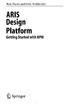 Rob Davis and Eric Brabander ARIS Design Platform Getting Started with BPM 4y Springer Contents Acknowledgements Foreword xvii xix Chapter 1 An Introduction to BPM 1 1.1 Brief History of Business Process
Rob Davis and Eric Brabander ARIS Design Platform Getting Started with BPM 4y Springer Contents Acknowledgements Foreword xvii xix Chapter 1 An Introduction to BPM 1 1.1 Brief History of Business Process
Drake Hosted User Guide
 Drake Hosted User Guide Last Revision Date: 11/23/2015 Support.DrakeSoftware.com (828) 524-8020 Drake Hosted User Guide Copyright The Drake Hosted User Guide, Drake Tax Software, and any other related
Drake Hosted User Guide Last Revision Date: 11/23/2015 Support.DrakeSoftware.com (828) 524-8020 Drake Hosted User Guide Copyright The Drake Hosted User Guide, Drake Tax Software, and any other related
Isle of Wight NHS Trust IT Induction
 Isle of Wight NHS Trust IT Induction 1 Welcome to the Isle of Wight NHS PCT, this Induction aims to introduce you to the organisations computer network, and how to make the best use of it for your role.
Isle of Wight NHS Trust IT Induction 1 Welcome to the Isle of Wight NHS PCT, this Induction aims to introduce you to the organisations computer network, and how to make the best use of it for your role.
Federal Program Office (FPO) User Manual
 Federal Program Office (FPO) User Manual System Navigation NOAA Grants Online Program Management Office August 2015 Table of Contents Overview... 5 Accessing Grants Online... 5 Grants Online Navigation
Federal Program Office (FPO) User Manual System Navigation NOAA Grants Online Program Management Office August 2015 Table of Contents Overview... 5 Accessing Grants Online... 5 Grants Online Navigation
Corporate Telephony Toolbar User Guide
 Corporate Telephony Toolbar User Guide 1 Table of Contents 1 Introduction...6 1.1 About Corporate Telephony Toolbar... 6 1.2 About This Guide... 6 1.3 Accessing The Toolbar... 6 1.4 First Time Login...
Corporate Telephony Toolbar User Guide 1 Table of Contents 1 Introduction...6 1.1 About Corporate Telephony Toolbar... 6 1.2 About This Guide... 6 1.3 Accessing The Toolbar... 6 1.4 First Time Login...
I. User registration NOTE: Click here to continue
 Page 1 of 15 Facility Online Manager @ OSU Instruction for users FOM is an online accounting and instrument management software. For questions regarding the instruments or a facilities contact the facility
Page 1 of 15 Facility Online Manager @ OSU Instruction for users FOM is an online accounting and instrument management software. For questions regarding the instruments or a facilities contact the facility
