Fingerprint. Developer s Guide
|
|
|
- Daisy May
- 8 years ago
- Views:
Transcription
1 Fingerprint Developer s Guide
2 Intermec Technologies Corporation Worldwide Headquarters th Ave.W. Everett, WA U.S.A. The information contained herein is provided solely for the purpose of allowing customers to operate and service Intermec-manufactured equipment and is not to be released, reproduced, or used for any other purpose without written permission of Intermec Technologies Corporation. Information and specifications contained in this document are subject to change without prior notice and do not represent a commitment on the part of Intermec Technologies Corporation by Intermec Technologies Corporation. All rights reserved. The word Intermec, the Intermec logo, Norand, ArciTech, Beverage Routebook, CrossBar, dcbrowser, Duratherm, EasyADC, EasyCoder, EasySet, Fingerprint, INCA (under license), i-gistics, Intellitag, Intellitag Gen2, JANUS, LabelShop, MobileLAN, Picolink, Ready-to-Work, RoutePower, Sabre, ScanPlus, ShopScan, Smart Mobile Computing, SmartSystems, TE 2000, Trakker Antares, and Vista Powered are either trademarks or registered trademarks of Intermec Technologies Corporation. There are U.S. and foreign patents as well as U.S. and foreign patents pending. ii Intermec Fingerprint Developer s Guide
3 Document Change Record This page records changes to this document. Version Number Date Description of Change 002 7/2009 Updated document for new printer models and new symbologies /2008 Initial release of this document. Content in this document was originally located in: the Fingerprint Programmer s Reference Manual (P/N ). the Intermec Fingerprint 8.00 Tutorial (P/N ). Intermec Fingerprint Developer s Guide iii
4 iv Intermec Fingerprint Developer s Guide
5 Contents Contents 1 Before You Begin xiii Safety Information xiii Global Services and Support xiii Who Should Read This Manual xiv Related Documents xiv Introduction to Fingerprint What Is Fingerprint? Which Printers Support Fingerprint? Learning the Structure of Fingerprint Commands Fingerprint Operating Modes Sending Fingerprint Commands to the Printer Understanding Fingerprint Syntax Learning Fingerprint Syntax About Keywords, Statements, and Lines About Functions About Constants, Variables, and Expressions About Operators About Devices About Immediate Mode Sending Command Strings in Immediate Mode About Programming Mode Using Line Numbers Programming Without Line Numbers Sending Programs to the Printer Commands for Editing Code Using Conditional Instructions Using an IF...THEN...[ELSE] Instruction Using an IF...THEN...[ELSE]...END IF Instruction About Branching Branching to Subroutines Instructions for Conditional Branching Unconditional Branching Using a GOTO Statement Branching to an Error-Handling Subroutine Intermec Fingerprint Developer s Guide v
6 Contents About Loops Using a FOR...NEXT Instruction Using a WHILE...WEND Instruction Structuring Your Program Executing the Program Writing, Executing, and Listing a Short Program Breaking Program Execution Using a BREAK Statement Using a BREAK...ON or BREAK...OFF Statement Using an ON BREAK...GOSUB...Statement Saving the Program Naming the Program Protecting the Program Saving Without Line Numbers Making Changes Making Copies of Programs Renaming a Program Saving in CompactFlash Memory Cards Creating a Startup Program Managing Files Using Directories in the Printer File System Using Path Shortcuts About File Types Commands for Listing Files Listing a File With the FILELIST Program Commands for Creating and Managing Program Files Commands for Creating and Managing Data Files Commands for Transferring Text and Binary Files Using the TRANSFER KERMIT Statement Using the ZMODEM Protocol Using a TRANSFER STATUS Statement Commands for Transferring Files Between Printers Checking Transferred Files With CHECKSUM Commands for Working With Arrays Specifying Array Dimensions Using DIM Sorting Arrays Splitting String Expressions Calculating String Array Checksums Managing Input and Output vi Intermec Fingerprint Developer s Guide
7 Contents Preprocessing Input Data Modifying Character Sets Using a MAP Statement Choosing a Single-Byte Character Set With a NASC Statement Choosing a Double-Byte Character Set With a NASCD Statement Converting Input Data Generating Random Numbers Calling the RANDOM Function Using a RANDOMIZE Statement Setting the Standard IN and OUT Channels Input From a Host Input From Sequential Files Reading Data to a Variable With INPUT# Reading a Specific Data Length With INPUT$ Reading a Line to a Variable With LINE INPUT# Closing a File Verifying the End of a File With EOF Counting Data Blocks With LOC Determining File Length With LOF Input From a Random File Creating a Buffer With FIELD Copying a Specific Field With GET Closing a File Finding the Last Field Read With LOC Determining File Length With LOF Input From the Printer Keypad Controlling Communication Using BUSY or READY Statements Using an ON LINE OFF LINE Statement Controlling Printer Response with VERBON VERBOFF Managing Background Communication Background Communication Example Retrieving Buffer Status With LOC or LOF Setting Up RS-422 Communication Output to the Standard OUT Channel Printing Expressions With PRINT Printing Characters by ASCII Values With PRINTONE Redirecting Output to a File Output to Sequential Files Using an OPEN Statement Printing Expressions to a Sequential File With PRINT# Printing Characters by ASCII Values With PRINTONE# Intermec Fingerprint Developer s Guide vii
8 Contents Using a CLOSE Statement Counting Data Blocks and Determining File Length With LOC and LOF Output to Random Files Opening a File for Random Input or Output With OPEN Creating a Buffer With FIELD Left or Right Justifying Data With LSET and RSET Transferring Data to the File With PUT Using a CLOSE Statement Finding the Last Field Read and Determining File Length With LOC and LOF Output to Communication Channels Output to the Printer Display Managing Fonts, Bar Codes, and Images Managing Fonts About Font Types Selecting Fonts Controlling Font Direction, Size, Slant, and Width Adding and Removing Fonts Using Older Font Formats Creating and Using Font Aliases About Bar Code Symbologies General Rules for Bar Code Printing Commands for Working With Bar Codes Understanding Images and Image Files Standard Images Downloading Image Files Listing Images Removing Images and Image Files Designing Bar Code Labels Creating a Layout With Fields Positioning Fields in the Layout About Units of Measure About Insertion and Anchor Points About Print Directions Checking the Current Position Checking the Size and Position of a Field Creating Single-Line and Multi-Line Text Fields Specifying a Font With FONT or FONTD Inverting Black and White Printing With NORIMAGE or INVIMAGE Specifying Text for Printing With PRTXT Defining Borders With PRBOX Summary for Text Fields viii Intermec Fingerprint Developer s Guide
9 Contents Creating Bar Code Fields Specifying a Bar Code Symbology With BARSET Choosing the Human-Readable Font With BARFONT Specifying Input Data With PRBAR Summary for Bar Code Fields Creating Image Fields Magnifying Images With MAG Inverting Black and White Printing With NORIMAGE or INVIMAGE Specifying Images by Filename With PRIMAGE Summary for Image Fields Creating Box Fields Summary for Box Fields Creating Line Fields Summary for Line Fields Additional Printing Instructions Printing Partial Fields With the CLIP ON Command Inverting Intersection Printing With XORMODE Using the LAYOUT Command About Layout Requirements Creating a Logotype Name File Creating a Data File or Array Creating an Error File or Array Using the Files in a LAYOUT Statement Creating a Simple Label Handling Errors With ERRHAND.PRG Renumbering Lines When Merging Files Merging Programs Using the Print Key Controlling the Printer Using Fingerprint to Control the Printer Controlling Media Feed Adjusting Media Feed Distance With TESTFEED Feeding Media With FORMFEED Overriding Start and Stop Adjust Values With LBLCOND Rotating the Platen Roller With CLEANFEED Checking Media Feed Distance With ACTLEN Controlling Printing Enabling the Automatic Paper Cutter With CUT ON Enabling the Label Taken Sensor With LTS& ON Repeating the Last Printing Operation With PRINTFEED Enabling Manual Printing With PRINT KEY ON Checking the Transfer Ribbon and Printhead With SYSVAR Intermec Fingerprint Developer s Guide ix
10 Contents Handling Faulty Dots With HEAD, SET FAULTY DOT, and BARADJUST Checking Printhead Status With FUNCTEST or FUNCTEST$ Reprinting Labels After Interruptions About Batch Printing Using the Printer Keypad Branching to Subroutines With KEY...ON and ON KEY...GOSUB Defining Audio Beeps With KEY BEEP Entering ASCII Characters With INPUT#, INPUT$, or LINE INPUT# Remapping the Keypad With KEYBMAP$ Using the Keypad in Immediate Mode Using the Printer Display Printing Text to the Display on PF/PM/PX-Series Printers Controlling the Display Cursor on PF/PM/PX-Series Printers Customizing the PD42 Display Controlling the LEDs and Beeper Using an LED ON OFF BLINK Statement Using a BEEP or SOUND Statement Setting the Date and Time Reading the Clock and Calendar Using Setup Mode Programmatically Reading the Current Setup Creating a Setup File Changing the Setup Using a Setup File Changing the Setup Using a Setup String Saving the Setup Using the SYSVAR System Variable Checking Hardware and Firmware Versions Checking Immediate Mode and STDIO Status Rebooting the Printer About Printer Memory Permanent Memory Temporary Memory Using Memory Cards Other Memory Devices Changing the Current Directory Checking Free Memory Providing More Free Memory Formatting the Permanent Memory Using the Industrial Interface x Intermec Fingerprint Developer s Guide
11 Contents 8 Error Handling Standard Error Handling Choosing an Error Message Format Checking for Programming Errors Using a TRON TROFF Statement Using STOP and CONT Statements Specifying Breakpoints Commands for Error-Handling Routines Branching to Subroutines With ON ERROR GOTO Checking Error Codes With ERR and ERL Resuming Execution After Errors Returning Print Job and Printhead Status With PRSTAT Error Handling Example Using the ERRHAND.PRG Utility Program Modifying ERRHAND Variables and Subroutines Complete Listing of ERRHAND.PRG A Standard Error Codes Printer Keypad Layouts PF2i, PF4i, PF4ci PM4i PX4i and PX6i Standard Keypad, PA PX4i, PX6i Alphanumeric Keypad About ID Numbers and ASCII Values PD PB50 and PB B PB21, PB31, PB22, and PB Character Sets and Keywords Introduction to Character Sets About the UTF-8 Character Set Example Reserved Keywords and Symbols Intermec Fingerprint Developer s Guide xi
12 Contents I Index xii Intermec Fingerprint Developer s Guide
13 Before You Begin Before You Begin Safety Information This section provides you with safety information, technical support information, and sources for additional product information. This section explains how to identify and understand the notes that are in this document. A caution alerts you to an operating procedure, practice, condition, or statement that must be strictly observed to prevent equipment damage or destruction, or corruption or loss of data. Global Services and Support Note: Notes either provide extra information about a topic or contain special instructions for handling a particular condition or set of circumstances. Warranty Information To understand the warranty for your Intermec product, visit the Intermec web site at and click Support > Returns and Repairs > Warranty. Disclaimer of warranties: The sample code included in this document is presented for reference only. The code does not necessarily represent complete, tested programs. The code is provided as is with all faults. All warranties are expressly disclaimed, including the implied warranties of merchantability and fitness for a particular purpose. Web Support Visit the Intermec web site at to download our current manuals (in PDF). Visit the Intermec technical knowledge base (Knowledge Central) at and click Support > Knowledge Central to review technical information or to request technical support for your Intermec product. Intermec Fingerprint Developer s Guide xiii
14 Before You Begin Who Should Read This Manual Related Documents Telephone Support In the U.S.A. and Canada, call Outside the U.S.A. and Canada, contact your local Intermec representative. To search for your local representative, from the Intermec web site, click About Us > Contact Us. Service Location Support For the most current listing of service locations, click Support >Returns and Repairs > Repair Locations. For technical support in South Korea, use the after service locations listed below: AWOO Systems SK Ventium 522 Dangjung-dong Gunpo-si, Gyeonggi-do Korea, South Contact: Mr. Sinbum Kang Telephone: IN Information System PTD LTD 6th Floor Daegu Venture Center Bldg 95 Shinchun 3 Dong Donggu, Daegu City, Korea jmyou@idif.co.kr or korlim@gw.idif.co.kr This document is written for the person who is responsible for developing applications in the Intermec Fingerprint programming language. You need to be familiar with operating, maintaining, and troubleshooting your Intermec printer. You should also be familiar with networking terms, such as IP address. This table contains a list of related Intermec documents and their part numbers. Document Title Intermec Fingerprint Command Reference Manual Intermec Direct Protocol Programmer s Reference Manual Part Number xxx xx The Intermec web site at contains our documents (as PDF files) that you can download for free. xiv Intermec Fingerprint Developer s Guide
15 Before You Begin To download documents 1 Visit the Intermec web site at 2 Click Support > Manuals. 3 Use the Product Category field, the Product Family field, and the Product field to help you locate the product whose documentation you want to download. Intermec Fingerprint Developer s Guide xv
16 Before You Begin xvi Intermec Fingerprint Developer s Guide
17 1 Introduction to Fingerprint This chapter introduces Intermec Fingerprint and includes these topics: What Is Fingerprint? Which Printers Support Fingerprint? Learning the Structure of Fingerprint Commands Fingerprint Operating Modes Sending Fingerprint Commands to the Printer Intermec Fingerprint Developer s Guide 1
18 Chapter 1 Introduction to Fingerprint What Is Fingerprint? Fingerprint is a programming language you use to design custom label formats and printer application software. Fingerprint firmware is stored in the printer memory. This guide includes information on using Fingerprint to develop applications for your Intermec printer. For information on specific Fingerprint commands, see the Fingerprint Command Reference Manual. Intermec Direct Protocol is a subset of Intermec Fingerprint and is used for combining variable input data with predefined label layouts. For more information, see the Intermec Direct Protocol Programmer s Reference Manual. Which Printers Support Fingerprint? The next table lists Intermec printers and supported Fingerprint versions. Intermec Printer PA30 Print Engine PF2i, PF4i, PM4i, PX4i, PX6i PD41, PD42 PB21, PB31, PB22, PB32, PB50, PB51 Supports Fingerprint Version 8.x.x 8.x.x 10.x.x 11.x.x To locate the latest Fingerprint firmware for your printer, 1 Visit the Intermec web site at 2 Click Support > Downloads. 3 Use the Product Category field, the Product Family field, and theproduct field to help you locate the product want to download. For more information on printer-specific features, such as setting up the printer, loading printer firmware, or loading media, see the printer user s guide. Note: Depending on your printer and hardware options, some Fingerprint commands may not be supported. For more information, see the Fingerprint Command Reference Manual. Learning the Structure of Fingerprint Commands Fingerprint commands are text strings that instruct the printer to perform a variety of operations, such as downloading data from a host, configuring a bar code label format, enabling and disabling printer options, or starting a print job and returning print job status. Each command is entered as a line. A Fingerprint program can consist of a single line, or of many lines that include conditional branching and subroutines. Programs can be stored in the printer memory, loaded from a memory card, or sent to the printer from a host PC. For example, a simple Fingerprint program can look like: 2 Intermec Fingerprint Developer s Guide
19 Chapter 1 Introduction to Fingerprint 10 PRPOS 200, DIR 3 30 ALIGN 5 40 PRIMAGE GLOBE.1 50 PRINTFEED RUN where: Specify line numbers for the program. PRPOS Specifies the insertion point for a line of text, a bar code, an image, a box, or a line. 200,200 is a numeric value indicating the x- and y-coordinates of the insertion point. DIR Specifies the print direction, where 3 indicates that printing should be in the same direction as the print feed. ALIGN Specifies which anchor point of a field, line, or box should be at the insertion point. 5 indicates that the center anchor point should be at the insertion point. PRIMAGE Selects an image stored in printer memory, where Globe.1 is the image file name. PRINTFEED Prints one label. RUN Runs the program. Fingerprint Operating Modes For more information on command syntax, For more information, see Understanding Fingerprint Syntax on page 5. Fingerprint has two operating modes: Immediate Mode. In this mode, Fingerprint commands are executed as soon as the printer receives a carriage return. Generally, commands sent in Immediate Mode cannot be saved after they are executed. Use Immediate Mode when you want to test the effects of commands without saving the commands, such as when you are editing label formats. For more information, see About Immediate Mode on page 12. Programming Mode. In this mode, you can save one or more Fingerprint commands as programs which can then be edited, copied, loaded, listed, or merged with other programs as needed. For more information, see About Programming Mode on page 13. Sending Fingerprint Commands to the Printer To send Fingerprint commands to an Intermec printer, you need: a terminal or host computer with a display and keyboard. a serial connection to the printer. a communications program, such as Windows HyperTerminal, that can transmit and receive ASCII characters. Intermec Fingerprint Developer s Guide 3
20 Chapter 1 Introduction to Fingerprint Follow the next procedure to connect the printer to a PC and send a Fingerprint command to the printer via HyperTerminal. To connect to the printer with HyperTerminal 1 Connect the printer to the serial port (COM1) on your desktop PC. For more information, see the user s guide for your printer. 2 Turn the printer on. 3 On the desktop PC, start the HyperTerminal application. 4 Configure HyperTerminal for a serial connection using these parameters: Baud rate 9600 Data bits 8 Parity None Stop bits 1 Flow control XON/XOFF These serial connection parameters are the default for Fingerprint printers. If you have changed the communication settings on your printer, change the HyperTerminal connection settings accordingly. The printer should now be connected to your PC. Continue with the next step to send a SETUP WRITE command to the printer. 5 In HyperTerminal, type the following text: SETUP WRITE uart1: 6 Press Enter. The printer returns its current setup parameters. SETUP WRITE Command Results: This screen shows some of the default settings. 4 Intermec Fingerprint Developer s Guide
21 2 Understanding Fingerprint Syntax This chapter explains the basics of Fingerprint command syntax and includes these sections: Learning Fingerprint Syntax About Devices About Immediate Mode About Programming Mode Sending Programs to the Printer Commands for Editing Code Using Conditional Instructions About Branching About Loops Structuring Your Program Executing the Program Breaking Program Execution Breaking Program Execution Intermec Fingerprint Developer s Guide 5
22 Chapter 2 Understanding Fingerprint Syntax Learning Fingerprint Syntax Fingerprint syntax consists of a variety of keywords, parameters, and operators. For specific command syntax, see the Fingerprint Command Reference Manual. About Keywords, Statements, and Lines A Fingerprint command begins with a keyword. Keywords generally indicate the action to be taken, the printer setting to be changed, or other related information. The next table lists some examples. Keyword Examples Keyword BARSET COPY FORMAT DATE$ GOTO STORE IMAGE Description Specifies a bar code. Copies a file. Specifies the format to be used for dates (such as YYMMDD). Branches unconditionally to a specified line. Sets up parameters for storing an image in printer memory. In some cases, a space character is a required part of the keyword, as in LINE INPUT, where indicates a required space character. Some keywords can be used in an abbreviated form (for example, PT instead of PRTXT). For more information, see the Fingerprint Command Reference Manual. A statement is an instruction which specifies an operation. It consists of a keyword, usually followed by one or several parameters, flags, or input data, which further define the statement. The next table lists examples of statements. Statement Examples Keyword and Statement PRTXT HELLO ON BREAK 1 GOSUB 1000 FILES tmp:, A Description Keyword PRTXT indicates that the following data ( HELLO ) is to be placed in a text field. ON BREAK 1 GOSUB indicates that on the first break interrupt instruction, the program must branch to a subroutine at line Indicates that all files (A) in the tmp: directory should be listed to the printer OUT channel. A line in a Fingerprint program may contain up to 32,767 characters and must always be terminated by a carriage return character (ASCII 13 decimal). In Programming Mode, lines are always numbered, although if you allow Fingerprint to number the lines automatically, the numbers are not visible until the program is listed. In Immediate mode and the Intermec Direct Protocol, numbering is not required. 6 Intermec Fingerprint Developer s Guide
23 Chapter 2 Understanding Fingerprint Syntax Note: By default, if you enter a carriage return on the host, the printer echoes back a Carriage Return + Line Feed (ASCII decimal). With the setup option New Line, you can restrict the printer to only echo back either a Carriage Return (ASCII 13 decimal) or a Line Feed (ASCII 10 decimal). If you choose to enter the line numbers manually, start with number 10 and increment line numbers up by 10s (10, 20, 30, 40, etc.). That makes it easier to insert additional lines (for example 11,12,13...etc.), should the need arise. After typing the line number, use a space character to separate it from the keyword and statement that follows, as in this example: 100 FONT Swiss 721 BT Several Fingerprint commands may be issued on the same line, provided they are separated by colons (:) as in this example: 100 FONT Swiss 721 BT :PRTXT HELLO Note: In Immediate Mode and in Direct Protocol, you can send a complete set of instructions as a single line as in this example: PP100,250:FT Swiss 721 BT :PT Text 1 :PF? It is not possible to alter a line after it has been transmitted to the printer. If you want to change such a line, you must send the whole line again using the same line number, or delete it using a DELETE statement. About Functions A function is a statement which returns a value. A function consists of a keyword combined with values, flags, and/or operators enclosed by parentheses. The next table lists function examples. Function Examples Keyword and Function Description CHR$(65) Return the readable character for ASCII code 65. TIME$( F ) Return the current time based on the currently specified format. ABS(20*5) Return the absolute value of 20*5. IF(PRSTAT AND 1)... If the current position of the insertion point A function can be entered inside a statement or on a line containing other instructions. They are often used in connection with conditional statements, as in this example: 320 IF (PRSTAT AND 1) THEN GOTO 1000 Blank spaces may be inserted to separate the function from other instructions and to separate the keyword from the rest of the statement. Intermec Fingerprint Developer s Guide 7
24 Chapter 2 Understanding Fingerprint Syntax About Constants, Variables, and Expressions Constants are fixed text or values. There are two kinds of constants: String constants are sequences of text characters. Digits or operators are considered part of the sequence of characters and are not processed. String constants must always be enclosed by quotation marks (ASCII 34 decimal), for example TEST.PRG. If the string constant comes last on a line, the appending quotation mark can be excluded. Numeric constants are fixed numeric values. Only decimal integers are allowed (1, 2, 3, and so on). Values are positive unless preceded by a minus sign (-). Optionally, positive values may be indicated by a leading plus sign (+). A leading minus sign is required for negative values. Variables are value holders. There are two main types: String variables are used to store strings entered as string constants or produced by Fingerprint operations. Maximum size is 64 kbytes (65,535 characters). String variables are indicated by a trailing $ sign, as in these examples: A$= INTERMEC B$ = TIME$ LET C$ = DATE$ Numeric variables are used to store numbers entered as numeric constants or produced by Fingerprint operations. Maximum value is 2,147,483,647. Numeric variables are indicated by a trailing % sign, as in these examples: A% = 150 B% = DATEDIFF( , ) LET C% = 2^2 A variable name may consist of letters, numbers, and decimal points. The first character must always be a letter, and the complete name must not be identical to any keywords or keyword abbreviations. If part of the variable name is identical to a keyword or keyword abbreviation, other characters must precede and follow that part of the variable name or errors will result. The next table lists some examples. Variable Name Examples Variable Name LOC$ LOCK$ CLOC$ CLOCK$ Description LOC is a keyword. This will cause an error. LOC is not preceded by other characters. This will cause an error. LOC is not followed by other characters. This will cause an error. LOC is preceded by C and followed by K. This variable name will not cause errors. For a list of reserved keywords, see Reserved Keywords and Symbols on page 157. An expression can be either a constant or a variable. There are two types of expressions: 8 Intermec Fingerprint Developer s Guide
25 Chapter 2 Understanding Fingerprint Syntax String expressions (sometimes expressed as <sexp>) are carriers of alphanumeric text (string constants and string variables). Numeric expressions (sometimes expressed as <nexp>) contain numeric values, numeric variables and operators only (numeric constants and numeric variables). About Operators There are three main types of operators: arithmetic, relational, and logical. Using Arithmetic Operators These operators perform calculations as described in the next table. Arithmetic Operators Operator Description Example + Addition 2+2=4 - Subtraction 4-1=3 * Multiplication 2*3=6 \ Integer division 6\2=3 MOD Modulo arithmetic. Results in an integer value equaling the 5MOD2=1 remainder of an interger division. ^ Exponent 5^2=25 ( ) Specifies the order of calculation. 7+5^2\8 = 10 (7+5^2)\8 = 4 Using Relational Operators These operators check the difference between numeric values as described in the next table. Relational Operators Operator Description < Less than <= Less than or equal to <> Not equal to = Equal to. Also used as an assignment operator. > Greater than >= Greater than or equal to Relational operators return: -1 if relation is TRUE. 0 if relation is FALSE. The following rules apply: Arithmetic operations are evaluated before relational operations. Letters are greater than digits. Intermec Fingerprint Developer s Guide 9
26 Chapter 2 Understanding Fingerprint Syntax Lowercase letters are greater than their uppercase counterparts. The ASCII code values of letters increase alphabetically and the leading and trailing blanks are significant. Strings are compared by their corresponding ASCII code value. Using Logical Operators Logical operators combine simple logical expressions to form more complicated logical expressions. Logical Operators Operator AND OR XOR Description Conjunction Disjunction Exclusive OR The logical operators operate bitwise on the arguments as in this example: 1 AND 2 = 0 Logical operators can be used to connect relational operators: A%10 AND A%<100 The principles are illustrated by the following examples, where A and B are simple logical expressions. Examples of Logical Operator AND A B A AND B T T T T F F F T F F F F Examples of Logical OperatorXOR A B A XOR B T T F T F T F T T F F F Examples of Logical Operator OR A B A OR B T T T T F T F T T 10 Intermec Fingerprint Developer s Guide
27 Chapter 2 Understanding Fingerprint Syntax Examples of Logical Operator OR A B A OR B F F F About Devices Device is a generic term for communication channels, various parts of the printer memory, and operator interfaces such as the printer display and keyboard. Note: Use the DEVICES command to see the list of devices your printer supports. You may need to specify a device in relation to a Fingerprint command. The next table lists available device names. Communication Devices Name Refers To Can Be OPENed For console: Printer display and/or keyboard Input/Output uart1: Serial communication port Input/Output uart2: Serial communication port Input/Output (optional) uart3: Serial communication port Input/Output (optional) rs485: RS 485 communication Input/Output centronics: Parallel communication Input net1: EasyLAN communication (optional) Input/Output usb1: USB communication port Input/Output finisher: Printer finisher interface Input/Output Memory Devices Name Refers To Can Be OPENed For /rom Printer firmware (Kernel) plus read-only Input (files only) memory card. Also called rom:. /c Main printer memory. Also called c: or Input/Output/Random ram: tmp: Printer temporary memory. Input/Output/Append/ Random (files only) card1: Compact Flash memory card if installed. Input/Output/Append/ Random (files only) Special Devices Name Refers To Can Be OPENed For lock: Electronic key. Input Intermec Fingerprint Developer s Guide 11
28 Chapter 2 Understanding Fingerprint Syntax Special Devices (continued) Name Refers To Can Be OPENed For storage: Electronic key. Input/Output/Random wand: Data from Code 128 bar code via printer bar Input code wand interface. Note: Device names must be lowercase characters only and enclosed by quotation marks (for example, /c ). Some devices must have a trailing colon (:) as shown. About Immediate Mode Devices are referred to by name with directory commands, such as SAVE, KILL, or FORMAT, and with OPEN statements. In instructions used in connection with communication (for example BREAK, BUSY/READY, COMSET), the keyboard/display unit and the communication channels are specified by numbers instead of names: 0 = console: 1 = uart1: 2 = uart2: 3 = uart3: 4 = centronics: 5 = net1: 6 = usb1: In Immediate Mode, Fingerprint commands are executed at once as soon as a carriage return is received. Most commands can be used, but cannot be saved after execution. The Immediate Mode can be used for three main purposes: Send commands to print labels that you will never need to print again. Send command strings which have been edited and saved as a file on the host computer. This method resembles the so-called Escape sequences used in other types of label printers. Send commands that can be used in either Immediate or Programming Mode, such as DELETE, LOAD, MERGE, NEW, REBOOT, or RUN. Any command line not starting with a number but ending in a carriage return is treated as an Immediate Mode command. Sending Command Strings in Immediate Mode You can send command strings in Immediate Mode to print label formats. Command strings can be issued in a single line: 12 Intermec Fingerprint Developer s Guide
29 Chapter 2 Understanding Fingerprint Syntax PRPOS 160,250:DIR 3:ALIGN 4:FONT Swiss 721 BT :PRTXT Hello :PRINTFEED? or with each command in a separate line, with each line ending in a carriage return: PRPOS 160,250 DIR 3 AN 4 FT Swiss 721 BT PT Hello PF About Programming Mode Note: The last example uses abbreviations, such as PF for PRINTFEED, to make the lines shorter. Not all Fingerprint commands can be abbreviated. For more information, see the Fingerprint Command Reference Manual. As soon as a carriage return is received, the firmware checks the instructions for syntax errors. Provided there is a working two-way communication and the verbosity is on, the printer returns either an error message or Ok to the host. Note: If you need more flexibility than Immediate Mode provides, use the Intermec Direct Protocol, since it allows variable input data to be combined with predefined layouts, handles counters, and includes a flexible errorhandler. For more information, see the Intermec Direct Protocol Programmer s Reference Manual. Use Programming Mode to create programs consisting of one or more program lines. The complete program can be saved in printer memory and used anytime. The program is executed when you issue a RUN statement. Fingerprint assumes input for Programming Mode: when a line starts with a number. after you disable Immediate Mode by sending an IMMEDIATE OFF command. One or several lines make up a program, which can be executed as many times as you wish. A program can be saved, copied, loaded, listed, merged, and killed. For more information, see Commands for Creating and Managing Program Files on page 36. All program lines include line numbers that are either manually entered as the program is edited, or provided automatically and invisibly by Fingerprint after an IMMEDIATE ON statement has been executed. The program is executed in ascending line number order when a RUN statement is entered on a line, followed by a carriage return. Branching and loops can be created in the program to make the execution deviate from a strict ascending order. Often, programs are created as autoexec files that start up automatically when the printer is switched on, and keep running indefinitely. Intermec Fingerprint Developer s Guide 13
30 Chapter 2 Understanding Fingerprint Syntax Using Line Numbers You can manually enter line numbers as you write program lines. Intermec recommends that you start with line number 10 and use an increment of 10 between lines to allow additional lines to be inserted later if necessary. To make the program easier to read, you can use a space character between the line number and the instruction. If you do not use a space, Fingerprint automatically inserts a space character when the program is listed. The next example shows a short program with line numbers: 10 PRPOS 200, DIR 3 30 ALIGN 5 40 PRIMAGE GLOBE.1 50 PRINTFEED RUN The last line has no line number, and contains the RUN command plus a carriage return. This orders the printer to execute all preceding lines in consecutive ascending order according to their line numbers. In this manual, the programming examples will generally have line numbers in order to make them easier to understand. For more complex programs, programming without line numbers may be both easier and quicker as described in the next section. Programming Without Line Numbers To write program lines without manually entering line numbers, send the IMMEDIATE OFF command first. Then you can write the program line by line without having to type a line number at the start of each line. In other respects, you can generally work just as when using line numbers. To make the execution branch to a certain line, such as a GOTO statement, the line to branch to must start with a line label, which is a string of characters appended by a colon (:). The line label must not start with a digit or interfere with any keywords reserved by Fingerprint. To branch to a line marked with a line label, just enter the line label (without the colon). Finish the program by sending an IMMEDIATE ON command before you RUN it. The lines will automatically be numbered , and so on, but the line numbers are not visible until you LIST the program. Line labels are not replaced by line numbers. The next example shows how line labels are used in a simple program: IMMEDIATE OFF GOSUB Q123 END Q123:SOUND 440,50 RETURN IMMEDIATE ON RUN If you next send the LIST command, Fingerprint automatically adds the line numbers: 14 Intermec Fingerprint Developer s Guide
Reference Manual. P/N 1-960367-02 Edition 3 September 1998. Intermec Fingerprint 6.13
 Reference Manual P/N 1-960367-02 Edition 3 September 1998 Intermec Fingerprint 6.13 CONTENTS Intermec Fingerprint 6.13 Reference Manual Introduction Contents... 1 Preface... 5 News in Intermec Fingerprint
Reference Manual P/N 1-960367-02 Edition 3 September 1998 Intermec Fingerprint 6.13 CONTENTS Intermec Fingerprint 6.13 Reference Manual Introduction Contents... 1 Preface... 5 News in Intermec Fingerprint
PD41 PD42. Commercial Printer. Spare Parts Catalog
 PD4 PD42 Commercial Printer Spare Parts Catalog Intermec Technologies Corporation Worldwide Headquarters 600 36th Ave.W. Everett, WA 98203 U.S.A. www.intermec.com The information contained herein is provided
PD4 PD42 Commercial Printer Spare Parts Catalog Intermec Technologies Corporation Worldwide Headquarters 600 36th Ave.W. Everett, WA 98203 U.S.A. www.intermec.com The information contained herein is provided
SmartSystems Reporting Services. Installation Guide
 SmartSystems Reporting Services Installation Guide Intermec Technologies Corporation Worldwide Headquarters 6001 36th Ave.W. Everett, WA 98203 U.S.A. www.intermec.com The information contained herein is
SmartSystems Reporting Services Installation Guide Intermec Technologies Corporation Worldwide Headquarters 6001 36th Ave.W. Everett, WA 98203 U.S.A. www.intermec.com The information contained herein is
SR30. Handheld Scanner. User s Guide
 SR30 Handheld Scanner User s Guide Intermec Technologies Corporation Worldwide Headquarters 6001 36th Ave.W. Everett, WA 98203 U.S.A. www.intermec.com The information contained herein is provided solely
SR30 Handheld Scanner User s Guide Intermec Technologies Corporation Worldwide Headquarters 6001 36th Ave.W. Everett, WA 98203 U.S.A. www.intermec.com The information contained herein is provided solely
IPL. Intermec Printer Language. Developer s Guide
 IPL Intermec Printer Language Developer s Guide Intermec Technologies Corporation Worldwide Headquarters 6001 36th Ave.W. Everett, WA 98203 U.S.A. www.intermec.com The information contained herein is provided
IPL Intermec Printer Language Developer s Guide Intermec Technologies Corporation Worldwide Headquarters 6001 36th Ave.W. Everett, WA 98203 U.S.A. www.intermec.com The information contained herein is provided
PF2i PF4i. Mid-Range Printer. User s Manual
 PF2i PF4i Mid-Range Printer User s Manual Intermec Technologies Corporation Worldwide Headquarters 6001 36th Ave.W. Everett, WA 98203 U.S.A. www.intermec.com The information contained herein is provided
PF2i PF4i Mid-Range Printer User s Manual Intermec Technologies Corporation Worldwide Headquarters 6001 36th Ave.W. Everett, WA 98203 U.S.A. www.intermec.com The information contained herein is provided
PB50 PB51. Mobile Printer. User Guide
 PB50 PB51 Mobile Printer User Guide Intermec Technologies Corporation Worldwide Headquarters 6001 36th Ave.W. Everett, WA 98203 U.S.A. www.intermec.com The information contained herein is provided solely
PB50 PB51 Mobile Printer User Guide Intermec Technologies Corporation Worldwide Headquarters 6001 36th Ave.W. Everett, WA 98203 U.S.A. www.intermec.com The information contained herein is provided solely
User s Guide. PB50 Mobile Label Printer
 User s Guide PB50 Mobile Label Printer Intermec Technologies Corporation Worldwide Headquarters 6001 36th Ave.W. Everett, WA 98203 U.S.A. www.intermec.com The information contained herein is provided solely
User s Guide PB50 Mobile Label Printer Intermec Technologies Corporation Worldwide Headquarters 6001 36th Ave.W. Everett, WA 98203 U.S.A. www.intermec.com The information contained herein is provided solely
Vehicle Power Install Kit
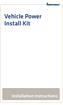 Vehicle Power Install Kit Installation Instructions Intermec Technologies Corporation Worldwide Headquarters 6001 36th Ave.W. Everett, WA 98203 U.S.A. www.intermec.com The information contained herein
Vehicle Power Install Kit Installation Instructions Intermec Technologies Corporation Worldwide Headquarters 6001 36th Ave.W. Everett, WA 98203 U.S.A. www.intermec.com The information contained herein
Programmer s Reference Manual. Intermec Direct Protocol v8.60
 Programmer s Reference Manual Intermec Direct Protocol v8.60 Intermec Technologies Corporation Corporate Headquarters 6001 36th Ave. W. Everett, WA 98203 U.S.A. www.intermec.com The information contained
Programmer s Reference Manual Intermec Direct Protocol v8.60 Intermec Technologies Corporation Corporate Headquarters 6001 36th Ave. W. Everett, WA 98203 U.S.A. www.intermec.com The information contained
To perform Ethernet setup and communication verification, first perform RS232 setup and communication verification:
 PURPOSE Verify that communication is established for the following products programming option (488.2 compliant, SCPI only): DCS - M9C & DCS M130, DLM M9E & DLM-M9G & DLM M130, DHP - M9D, P series, SG,
PURPOSE Verify that communication is established for the following products programming option (488.2 compliant, SCPI only): DCS - M9C & DCS M130, DLM M9E & DLM-M9G & DLM M130, DHP - M9D, P series, SG,
CN3 Mobile Computer. User s Manual. For Windows Mobile 5.0. CN3, CN3e
 CN3 Mobile Computer For Windows Mobile 5.0 CN3, CN3e User s Manual Intermec Technologies Corporation Worldwide Headquarters 6001 36th Ave.W. Everett, WA 98203 U.S.A. www.intermec.com The information contained
CN3 Mobile Computer For Windows Mobile 5.0 CN3, CN3e User s Manual Intermec Technologies Corporation Worldwide Headquarters 6001 36th Ave.W. Everett, WA 98203 U.S.A. www.intermec.com The information contained
CK3 Mobile Computer. CK3a, CK3a1, CK3n, CK3n1, CK3NI. User s Manual
 CK3 Mobile Computer CK3a, CK3a1, CK3n, CK3n1, CK3NI User s Manual Intermec Technologies Corporation Worldwide Headquarters 6001 36th Ave.W. Everett, WA 98203 U.S.A. www.intermec.com The information contained
CK3 Mobile Computer CK3a, CK3a1, CK3n, CK3n1, CK3NI User s Manual Intermec Technologies Corporation Worldwide Headquarters 6001 36th Ave.W. Everett, WA 98203 U.S.A. www.intermec.com The information contained
Technical Manual. For use with Caller ID signaling types: Belcore 202, British Telecom, & ETSI
 Technical Manual For use with Caller ID signaling types: Belcore 202, British Telecom, & ETSI Caller ID.com WHOZZ CALLING? POS 2 Caller ID Monitoring Unit Technical Manual For use with Caller ID signaling
Technical Manual For use with Caller ID signaling types: Belcore 202, British Telecom, & ETSI Caller ID.com WHOZZ CALLING? POS 2 Caller ID Monitoring Unit Technical Manual For use with Caller ID signaling
Import Filter Editor User s Guide
 Reference Manager Windows Version Import Filter Editor User s Guide April 7, 1999 Research Information Systems COPYRIGHT NOTICE This software product and accompanying documentation is copyrighted and all
Reference Manager Windows Version Import Filter Editor User s Guide April 7, 1999 Research Information Systems COPYRIGHT NOTICE This software product and accompanying documentation is copyrighted and all
Keep it Simple Timing
 Keep it Simple Timing Support... 1 Introduction... 2 Turn On and Go... 3 Start Clock for Orienteering... 3 Pre Start Clock for Orienteering... 3 Real Time / Finish Clock... 3 Timer Clock... 4 Configuring
Keep it Simple Timing Support... 1 Introduction... 2 Turn On and Go... 3 Start Clock for Orienteering... 3 Pre Start Clock for Orienteering... 3 Real Time / Finish Clock... 3 Timer Clock... 4 Configuring
Instruction manual. testo easyheat Configuration and Analysis software
 Instruction manual testo easyheat Configuration and Analysis software en 2 General Information General Information This documentation includes important information about the features and application of
Instruction manual testo easyheat Configuration and Analysis software en 2 General Information General Information This documentation includes important information about the features and application of
Getting Started with IntelleView POS Administrator Software
 Getting Started with IntelleView POS Administrator Software Administrator s Guide for Software Version 1.2 About this Guide This administrator s guide explains how to start using your IntelleView POS (IntelleView)
Getting Started with IntelleView POS Administrator Software Administrator s Guide for Software Version 1.2 About this Guide This administrator s guide explains how to start using your IntelleView POS (IntelleView)
Legal Notes. Regarding Trademarks. 2012 KYOCERA Document Solutions Inc.
 Legal Notes Unauthorized reproduction of all or part of this guide is prohibited. The information in this guide is subject to change without notice. We cannot be held liable for any problems arising from
Legal Notes Unauthorized reproduction of all or part of this guide is prohibited. The information in this guide is subject to change without notice. We cannot be held liable for any problems arising from
ICM. Intermec Connection Manager. User Guide
 ICM Intermec Connection Manager User Guide Intermec Technologies Corporation Worldwide Headquarters 6001 36th Ave.W. Everett, WA 98203 U.S.A. www.intermec.com The information contained herein is provided
ICM Intermec Connection Manager User Guide Intermec Technologies Corporation Worldwide Headquarters 6001 36th Ave.W. Everett, WA 98203 U.S.A. www.intermec.com The information contained herein is provided
User s Manual. SR61 Cordless Scanner
 User s Manual SR61 Cordless Scanner Intermec Technologies Corporation Worldwide Headquarters 6001 36th Ave.W. Everett, WA 98203 U.S.A. www.intermec.com The information contained herein is provided solely
User s Manual SR61 Cordless Scanner Intermec Technologies Corporation Worldwide Headquarters 6001 36th Ave.W. Everett, WA 98203 U.S.A. www.intermec.com The information contained herein is provided solely
User s Guide. EasyLAN
 User s Guide EasyLAN Intermec Technologies Corporation Worldwide Headquarters 6001 36th Ave. W. Everett, WA 98203 U.S.A. www.intermec.com The information contained herein is provided solely for the purpose
User s Guide EasyLAN Intermec Technologies Corporation Worldwide Headquarters 6001 36th Ave. W. Everett, WA 98203 U.S.A. www.intermec.com The information contained herein is provided solely for the purpose
NETWORK PRINT MONITOR User Guide
 NETWORK PRINT MONITOR User Guide Legal Notes Unauthorized reproduction of all or part of this guide is prohibited. The information in this guide is subject to change without notice. We cannot be held liable
NETWORK PRINT MONITOR User Guide Legal Notes Unauthorized reproduction of all or part of this guide is prohibited. The information in this guide is subject to change without notice. We cannot be held liable
SR61T. User s Guide. Tethered Scanner SR61T1D, ST61T2D, SR61TL, SR61TXR, SR61THP, SR61TDPM
 SR61T Tethered Scanner SR61T1D, ST61T2D, SR61TL, SR61TXR, SR61THP, SR61TDPM User s Guide Intermec Technologies Corporation Worldwide Headquarters 6001 36th Ave.W. Everett, WA 98203 U.S.A. www.intermec.com
SR61T Tethered Scanner SR61T1D, ST61T2D, SR61TL, SR61TXR, SR61THP, SR61TDPM User s Guide Intermec Technologies Corporation Worldwide Headquarters 6001 36th Ave.W. Everett, WA 98203 U.S.A. www.intermec.com
Spare Parts Catalog. EasyCoder 501 XP & 601 XP Bar Code Label Printers
 Catalog EasyCoder 50 XP & 60 XP Bar Code Label Printers Information in this manual is subject to change without prior notice and does not represent a commitment on the part of Intermec Printer AB. Copyright
Catalog EasyCoder 50 XP & 60 XP Bar Code Label Printers Information in this manual is subject to change without prior notice and does not represent a commitment on the part of Intermec Printer AB. Copyright
Virtual Integrated Design Getting started with RS232 Hex Com Tool v6.0
 Virtual Integrated Design Getting started with RS232 Hex Com Tool v6.0 Copyright, 1999-2007 Virtual Integrated Design, All rights reserved. 1 Contents: 1. The Main Window. 2. The Port Setup Window. 3.
Virtual Integrated Design Getting started with RS232 Hex Com Tool v6.0 Copyright, 1999-2007 Virtual Integrated Design, All rights reserved. 1 Contents: 1. The Main Window. 2. The Port Setup Window. 3.
Setup Manual and Programming Reference. RGA Ethernet Adapter. Stanford Research Systems. Revision 1.05 (11/2010)
 Setup Manual and Programming Reference Stanford Research Systems Revision 1.05 (11/2010) Certification Stanford Research Systems certifies that this product met its published specifications at the time
Setup Manual and Programming Reference Stanford Research Systems Revision 1.05 (11/2010) Certification Stanford Research Systems certifies that this product met its published specifications at the time
WA Manager Alarming System Management Software Windows 98, NT, XP, 2000 User Guide
 WA Manager Alarming System Management Software Windows 98, NT, XP, 2000 User Guide Version 2.1, 4/2010 Disclaimer While every effort has been made to ensure that the information in this guide is accurate
WA Manager Alarming System Management Software Windows 98, NT, XP, 2000 User Guide Version 2.1, 4/2010 Disclaimer While every effort has been made to ensure that the information in this guide is accurate
File Transfers. Contents
 A File Transfers Contents Overview..................................................... A-2................................... A-2 General Switch Software Download Rules..................... A-3 Using
A File Transfers Contents Overview..................................................... A-2................................... A-2 General Switch Software Download Rules..................... A-3 Using
1998-2002 by NetMedia, Inc. All rights reserved. Basic Express, BasicX, BX-01, BX-24 and BX-35 are trademarks of NetMedia, Inc. 2.
 Version 2.0 1998-2002 by NetMedia, Inc. All rights reserved. Basic Express, BasicX, BX-01, BX-24 and BX-35 are trademarks of NetMedia, Inc. 2.00H 2 Contents 1. Downloader...4 2. Editor and compiler...8
Version 2.0 1998-2002 by NetMedia, Inc. All rights reserved. Basic Express, BasicX, BX-01, BX-24 and BX-35 are trademarks of NetMedia, Inc. 2.00H 2 Contents 1. Downloader...4 2. Editor and compiler...8
PRT-CTRL-SE. Protege System Controller Reference Manual
 PRT-CTRL-SE Protege System Controller Reference Manual The specifications and descriptions of products and services contained in this document were correct at the time of printing. Integrated Control Technology
PRT-CTRL-SE Protege System Controller Reference Manual The specifications and descriptions of products and services contained in this document were correct at the time of printing. Integrated Control Technology
COMSPHERE 6700 SERIES NETWORK MANAGEMENT SYSTEM
 COMSPHERE 6700 SERIES NETWORK MANAGEMENT SYSTEM SECURITY MANAGER FEATURE SUPPLEMENT Document No. 6700-A2-GB41-30 February 1998 Copyright 1998 Paradyne Corporation. All rights reserved. Printed in U.S.A.
COMSPHERE 6700 SERIES NETWORK MANAGEMENT SYSTEM SECURITY MANAGER FEATURE SUPPLEMENT Document No. 6700-A2-GB41-30 February 1998 Copyright 1998 Paradyne Corporation. All rights reserved. Printed in U.S.A.
User s Guide. EasyCoder PD41 Printer
 User s Guide EasyCoder PD41 Printer Intermec Technologies Corporation Corporate Headquarters 6001 36th Ave.W. Everett, WA 98203 U.S.A. www.intermec.com The information contained herein is proprietary and
User s Guide EasyCoder PD41 Printer Intermec Technologies Corporation Corporate Headquarters 6001 36th Ave.W. Everett, WA 98203 U.S.A. www.intermec.com The information contained herein is proprietary and
Model 288B Charge Plate Graphing Software Operators Guide
 Monroe Electronics, Inc. Model 288B Charge Plate Graphing Software Operators Guide P/N 0340175 288BGraph (80207) Software V2.01 100 Housel Ave PO Box 535 Lyndonville NY 14098 1-800-821-6001 585-765-2254
Monroe Electronics, Inc. Model 288B Charge Plate Graphing Software Operators Guide P/N 0340175 288BGraph (80207) Software V2.01 100 Housel Ave PO Box 535 Lyndonville NY 14098 1-800-821-6001 585-765-2254
System Manual. Trakker Antares 2400 Family
 Read This First! This manual contains information about configuring the terminals, developing and using applications, running diagnostics, using reader commands and configuration commands, and using default
Read This First! This manual contains information about configuring the terminals, developing and using applications, running diagnostics, using reader commands and configuration commands, and using default
SmartSystems Foundation
 SmartSystems Foundation Quick Start Guide Contents About SmartSystems Foundation...................... 3 Supported Intermec Devices..................... 4 What s New?....................................
SmartSystems Foundation Quick Start Guide Contents About SmartSystems Foundation...................... 3 Supported Intermec Devices..................... 4 What s New?....................................
Using HyperTerminal with Agilent General Purpose Instruments
 Using HyperTerminal with Agilent General Purpose Instruments Windows HyperTerminal can be used to program most General Purpose Instruments (not the 531xx series counters) using the RS-232 Serial Bus. Instrument
Using HyperTerminal with Agilent General Purpose Instruments Windows HyperTerminal can be used to program most General Purpose Instruments (not the 531xx series counters) using the RS-232 Serial Bus. Instrument
AccXES Account Management Tool Administrator s Guide Version 10.0
 AccXES Account Management Tool Administrator s Guide Version 10.0 701P41531 May 2004 Trademark Acknowledgments XEROX, AccXES, The Document Company, and the identifying product names and numbers herein
AccXES Account Management Tool Administrator s Guide Version 10.0 701P41531 May 2004 Trademark Acknowledgments XEROX, AccXES, The Document Company, and the identifying product names and numbers herein
Japanese Character Printers EPL2 Programming Manual Addendum
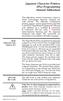 Japanese Character Printers EPL2 Programming Manual Addendum This addendum contains information unique to Zebra Technologies Japanese character bar code printers. The Japanese configuration printers support
Japanese Character Printers EPL2 Programming Manual Addendum This addendum contains information unique to Zebra Technologies Japanese character bar code printers. The Japanese configuration printers support
Intermec Ethernet Adapter
 Installation Guide P/N 068748-004 Intermec Ethernet Adapter Intermec Technologies Corporation 6001 36th Avenue West P.O. Box 4280 Everett, WA 98203-9280 U.S. service and technical support: 1.800.755.5505
Installation Guide P/N 068748-004 Intermec Ethernet Adapter Intermec Technologies Corporation 6001 36th Avenue West P.O. Box 4280 Everett, WA 98203-9280 U.S. service and technical support: 1.800.755.5505
#65 4GHGTGPEG")WKFG #FXCPEGF"6GTOKPCN"5QHVYCTG 8GTUKQP"502 HQT"%QPVTQNNGT/#% Catalog # 100123 Rev.02
 #65 #FXCPEGF"6GTOKPCN"5QHVYCTG 8GTUKQP"502 HQT"%QPVTQNNGT/#% 4GHGTGPEG")WKFG Catalog # 100123 Rev.02 &RS\ULJKWý ý ýìääçñýìääåýe\ý(vkhgý5rerwhfýõìäåëôý/lplwhgï 2FWREHUýìääåýõ3')ýYHUVLRQô &DWDORJýúìííìëêý5HYïíë
#65 #FXCPEGF"6GTOKPCN"5QHVYCTG 8GTUKQP"502 HQT"%QPVTQNNGT/#% 4GHGTGPEG")WKFG Catalog # 100123 Rev.02 &RS\ULJKWý ý ýìääçñýìääåýe\ý(vkhgý5rerwhfýõìäåëôý/lplwhgï 2FWREHUýìääåýõ3')ýYHUVLRQô &DWDORJýúìííìëêý5HYïíë
SUDT AccessPort TM Advanced Terminal / Monitor / Debugger Version 1.37 User Manual
 SUDT AccessPort TM Advanced Terminal / Monitor / Debugger Version 1.37 User Manual Version 1.0 - January 20, 2015 CHANGE HISTORY Version Date Description of Changes 1.0 January 20, 2015 Initial Publication
SUDT AccessPort TM Advanced Terminal / Monitor / Debugger Version 1.37 User Manual Version 1.0 - January 20, 2015 CHANGE HISTORY Version Date Description of Changes 1.0 January 20, 2015 Initial Publication
CN50 Mobile Computer for Windows Embedded Handheld 6.5
 CN50 Mobile Computer for Windows Embedded Handheld 6.5 User Manual Intermec Technologies Corporation Worldwide Headquarters 6001 36th Ave.W. Everett, WA 98203 U.S.A. www.intermec.com The information contained
CN50 Mobile Computer for Windows Embedded Handheld 6.5 User Manual Intermec Technologies Corporation Worldwide Headquarters 6001 36th Ave.W. Everett, WA 98203 U.S.A. www.intermec.com The information contained
020112 2008 Blackbaud, Inc. This publication, or any part thereof, may not be reproduced or transmitted in any form or by any means, electronic, or
 Point of Sale Guide 020112 2008 Blackbaud, Inc. This publication, or any part thereof, may not be reproduced or transmitted in any form or by any means, electronic, or mechanical, including photocopying,
Point of Sale Guide 020112 2008 Blackbaud, Inc. This publication, or any part thereof, may not be reproduced or transmitted in any form or by any means, electronic, or mechanical, including photocopying,
SEC 4100 SYSTEM MONITOR Programmable Serial Interface Card Series 2
 SEC 4100 SYSTEM MONITOR Programmable Serial Interface Card Series 2 USER MANUAL Rev. P1.11 September 13, 2006 DeltaV is a trademark of Emerson Process Management, Inc Emerson Process Management, Inc. 1998,
SEC 4100 SYSTEM MONITOR Programmable Serial Interface Card Series 2 USER MANUAL Rev. P1.11 September 13, 2006 DeltaV is a trademark of Emerson Process Management, Inc Emerson Process Management, Inc. 1998,
Rational Rational ClearQuest
 Rational Rational ClearQuest Version 7.0 Windows Using Project Tracker GI11-6377-00 Rational Rational ClearQuest Version 7.0 Windows Using Project Tracker GI11-6377-00 Before using this information, be
Rational Rational ClearQuest Version 7.0 Windows Using Project Tracker GI11-6377-00 Rational Rational ClearQuest Version 7.0 Windows Using Project Tracker GI11-6377-00 Before using this information, be
Windows PowerShell Essentials
 Windows PowerShell Essentials Windows PowerShell Essentials Edition 1.0. This ebook is provided for personal use only. Unauthorized use, reproduction and/or distribution strictly prohibited. All rights
Windows PowerShell Essentials Windows PowerShell Essentials Edition 1.0. This ebook is provided for personal use only. Unauthorized use, reproduction and/or distribution strictly prohibited. All rights
DeviceAnywhere Enterprise. ios Device Onboarding Guide
 DeviceAnywhere Enterprise ios Device Onboarding Guide DeviceAnywhere Enterprise ios Device Onboarding Guide DeviceAnywhere Enterprise 6.2.1 DeviceAnywhere Enterprise Automation 6.2.1 DeviceAnywhere Enterprise
DeviceAnywhere Enterprise ios Device Onboarding Guide DeviceAnywhere Enterprise ios Device Onboarding Guide DeviceAnywhere Enterprise 6.2.1 DeviceAnywhere Enterprise Automation 6.2.1 DeviceAnywhere Enterprise
QuickScan L. Barcode Scanner. Advanced Data Formatting (ADF) Guide
 QuickScan L Barcode Scanner Advanced Data Formatting (ADF) Guide Datalogic Scanning, Inc. 959 Terry Street Eugene, Oregon 97402 Telephone: (541) 683-5700 Fax: (541) 345-7140 An Unpublished Work - All rights
QuickScan L Barcode Scanner Advanced Data Formatting (ADF) Guide Datalogic Scanning, Inc. 959 Terry Street Eugene, Oregon 97402 Telephone: (541) 683-5700 Fax: (541) 345-7140 An Unpublished Work - All rights
Addendum Advanced POS Printer Drivers
 Addendum Advanced POS Printer Drivers Overview With the introduction of version 4.0, The General Store now supports the use of advanced, manufacturer s printer drivers for certain point of sale printers.
Addendum Advanced POS Printer Drivers Overview With the introduction of version 4.0, The General Store now supports the use of advanced, manufacturer s printer drivers for certain point of sale printers.
CN50. Mobile Computer. User s Manual
 CN50 Mobile Computer User s Manual Intermec Technologies Corporation Worldwide Headquarters 6001 36th Ave.W. Everett, WA 98203 U.S.A. www.intermec.com The information contained herein is provided solely
CN50 Mobile Computer User s Manual Intermec Technologies Corporation Worldwide Headquarters 6001 36th Ave.W. Everett, WA 98203 U.S.A. www.intermec.com The information contained herein is provided solely
I. DigitalCAT Captioning Software Overview... 1. A. Welcome... 1. B. Acquiring the Captioning Add-On... 1. C. Purpose of this Guide...
 I. DigitalCAT Captioning Software Overview... 1 A. Welcome... 1 B. Acquiring the Captioning Add-On... 1 C. Purpose of this Guide... 1 II. Direct or Dial-Up Connections... 1 A. Direct Connections... 1 B.
I. DigitalCAT Captioning Software Overview... 1 A. Welcome... 1 B. Acquiring the Captioning Add-On... 1 C. Purpose of this Guide... 1 II. Direct or Dial-Up Connections... 1 A. Direct Connections... 1 B.
Exeba -ATS. User Guide. Escan Technologies Corporation
 Escan Technologies Corporation Exeba -ATS User Guide Escan Technologies Corp. 12140 Severn Way Riverside, CA 92503 Phone (909) 270-0043 Fax (909) 270-0920 1 ESCAN TECHNOLOGIES CORPORATION Exeba -ATS User
Escan Technologies Corporation Exeba -ATS User Guide Escan Technologies Corp. 12140 Severn Way Riverside, CA 92503 Phone (909) 270-0043 Fax (909) 270-0920 1 ESCAN TECHNOLOGIES CORPORATION Exeba -ATS User
User's Guide. Using RFDBManager. For 433 MHz / 2.4 GHz RF. Version 1.23.01
 User's Guide Using RFDBManager For 433 MHz / 2.4 GHz RF Version 1.23.01 Copyright Notice Copyright 2005 Syntech Information Company Limited. All rights reserved The software contains proprietary information
User's Guide Using RFDBManager For 433 MHz / 2.4 GHz RF Version 1.23.01 Copyright Notice Copyright 2005 Syntech Information Company Limited. All rights reserved The software contains proprietary information
Scanner Configuration
 Scanner Configuration SmartScan Manual DOC Version 2.21 This document is specifically designed for the user to print two pages per sheet of paper with optimal print quality. Copyright 2005~ 2008 CIPHERLAB
Scanner Configuration SmartScan Manual DOC Version 2.21 This document is specifically designed for the user to print two pages per sheet of paper with optimal print quality. Copyright 2005~ 2008 CIPHERLAB
SG20T. Tethered Scanner. User s Guide
 SG20T Tethered Scanner User s Guide Intermec by Honeywell 6001 36th Ave.W. Everett, WA 98203 U.S.A. www.intermec.com The information contained herein is provided solely for the purpose of allowing customers
SG20T Tethered Scanner User s Guide Intermec by Honeywell 6001 36th Ave.W. Everett, WA 98203 U.S.A. www.intermec.com The information contained herein is provided solely for the purpose of allowing customers
CV61. Vehicle Mount Computer (Windows 7) Model 1011CM01. User Guide
 CV61 Vehicle Mount Computer (Windows 7) Model 1011CM01 User Guide Intermec Technologies Corporation Worldwide Headquarters 6001 36th Ave.W. Everett, WA 98203 U.S.A. www.intermec.com The information contained
CV61 Vehicle Mount Computer (Windows 7) Model 1011CM01 User Guide Intermec Technologies Corporation Worldwide Headquarters 6001 36th Ave.W. Everett, WA 98203 U.S.A. www.intermec.com The information contained
File Transfers. Contents
 A File Transfers Contents Overview..................................................... A-2................................... A-2 General Switch Software Download Rules..................... A-3 Using
A File Transfers Contents Overview..................................................... A-2................................... A-2 General Switch Software Download Rules..................... A-3 Using
S PT-E550W ELECTRONIC E C LABELING L SYSTEM
 ELECTRONIC E C LABELING L SYSTEM S PT-E0W In order to use your P-touch labeling system safely, read the included Quick Setup Guide first. Read this guide before you start using your P-touch labeling system.
ELECTRONIC E C LABELING L SYSTEM S PT-E0W In order to use your P-touch labeling system safely, read the included Quick Setup Guide first. Read this guide before you start using your P-touch labeling system.
Laser Barcode Scanner
 Laser Barcode Scanner User s Manual FCC Compliance This equipment has been tested and found to comply with the limits for a Class A digital device, pursuant to Part 15 of the FCC Rules. These limits are
Laser Barcode Scanner User s Manual FCC Compliance This equipment has been tested and found to comply with the limits for a Class A digital device, pursuant to Part 15 of the FCC Rules. These limits are
SHARP Digital Signage Software Pro PN-SS05 OPERATION MANUAL
 SHARP Digital Signage Software Pro PN-SS05 Version 4.1 OPERATION MANUAL Contents Introduction... 2 Precautions on Use...2 Trademarks...2 How to Read this Manual...3 Definitions...3 Installing/Launching...
SHARP Digital Signage Software Pro PN-SS05 Version 4.1 OPERATION MANUAL Contents Introduction... 2 Precautions on Use...2 Trademarks...2 How to Read this Manual...3 Definitions...3 Installing/Launching...
Microsoft Dynamics GP. Bill of Materials
 Microsoft Dynamics GP Bill of Materials Copyright Copyright 2007 Microsoft Corporation. All rights reserved. Complying with all applicable copyright laws is the responsibility of the user. Without limiting
Microsoft Dynamics GP Bill of Materials Copyright Copyright 2007 Microsoft Corporation. All rights reserved. Complying with all applicable copyright laws is the responsibility of the user. Without limiting
Agilent Automated Card Extraction Dried Blood Spot LC/MS System
 Agilent Automated Card Extraction Dried Blood Spot LC/MS System SCAP DBS Software User Guide Notices Agilent Technologies, Inc. 2012 No part of this manual may be reproduced in any form or by any means
Agilent Automated Card Extraction Dried Blood Spot LC/MS System SCAP DBS Software User Guide Notices Agilent Technologies, Inc. 2012 No part of this manual may be reproduced in any form or by any means
Using This Reference Manual Chapter 1 to Issue ACL Commands
 Copyright 1998 ACL Services Ltd. All rights reserved No part of this manual may be reproduced or transmitted in any form by any means, electronic or mechanical, including photocopying and recording, information
Copyright 1998 ACL Services Ltd. All rights reserved No part of this manual may be reproduced or transmitted in any form by any means, electronic or mechanical, including photocopying and recording, information
ACCESS CONTROL SYSTEMS USER MANUAL
 Ritenergy Pro (Version 3.XX) ACCESS CONTROL SYSTEMS USER MANUAL 1 User Manual Ritenergy International, LLC TABLE OF CONTENTS RITENERGY PRO PROGRAMMING GUIDE 3 System Requirement 3 System Components 3 Basic
Ritenergy Pro (Version 3.XX) ACCESS CONTROL SYSTEMS USER MANUAL 1 User Manual Ritenergy International, LLC TABLE OF CONTENTS RITENERGY PRO PROGRAMMING GUIDE 3 System Requirement 3 System Components 3 Basic
NiCE Log File Management Pack. for. System Center Operations Manager 2012. Quick Start Guide
 NiCE Log File Management Pack for System Center Operations Manager 2012 Version 1.30 March 2015 Quick Start Guide Legal Notices NiCE IT Management Solutions GmbH makes no warranty of any kind with regard
NiCE Log File Management Pack for System Center Operations Manager 2012 Version 1.30 March 2015 Quick Start Guide Legal Notices NiCE IT Management Solutions GmbH makes no warranty of any kind with regard
Aquadyne TechTip TITLE: TROUBLESHOOTING PC COM PORT AND MODEM PRODUCTS AFFECTED SYMPTOMS POSSIBLE CAUSES
 Aquadyne TechTip TITLE: TROUBLESHOOTING PC COM PORT AND MODEM COMMUNICATIONS WITH AN OCTOPUS. Article # 072297-1 Last reviewed: 03/25/98 Keywords: Serial Port, Modem, Polling, AquaWeb, Node Not Responding
Aquadyne TechTip TITLE: TROUBLESHOOTING PC COM PORT AND MODEM COMMUNICATIONS WITH AN OCTOPUS. Article # 072297-1 Last reviewed: 03/25/98 Keywords: Serial Port, Modem, Polling, AquaWeb, Node Not Responding
DiskPulse DISK CHANGE MONITOR
 DiskPulse DISK CHANGE MONITOR User Manual Version 7.9 Oct 2015 www.diskpulse.com info@flexense.com 1 1 DiskPulse Overview...3 2 DiskPulse Product Versions...5 3 Using Desktop Product Version...6 3.1 Product
DiskPulse DISK CHANGE MONITOR User Manual Version 7.9 Oct 2015 www.diskpulse.com info@flexense.com 1 1 DiskPulse Overview...3 2 DiskPulse Product Versions...5 3 Using Desktop Product Version...6 3.1 Product
APPLICATION. Using the PB-100 to Make Calls and Announcements From a Database. Using the PB-100 for All-Call Dialing
 APPLICATION Note TELECOM SOLUTIONS FOR THE 21ST CENTURY Using the PB-100 for All-Call Dialing March 22, 2002 Features Compatible with Windows 95, 98, ME, NT 4.0, 2000 Male sub-d 9 pin cable provided 20
APPLICATION Note TELECOM SOLUTIONS FOR THE 21ST CENTURY Using the PB-100 for All-Call Dialing March 22, 2002 Features Compatible with Windows 95, 98, ME, NT 4.0, 2000 Male sub-d 9 pin cable provided 20
 Control Technology Corporation CTC Monitor User Guide Doc. No. MAN-1030A Copyright 2001 Control Technology Corporation All Rights Reserved Printed in USA The information in this document is subject to
Control Technology Corporation CTC Monitor User Guide Doc. No. MAN-1030A Copyright 2001 Control Technology Corporation All Rights Reserved Printed in USA The information in this document is subject to
File Management Utility. T u t o r i a l
 File Management Utility T u t o r i a l Contents System Requirements... 2 Preparing Files for Transfer to GlobalMark... 2 Application Launch... 2 Printer Setup... 2 Communication Status... 4 Communication
File Management Utility T u t o r i a l Contents System Requirements... 2 Preparing Files for Transfer to GlobalMark... 2 Application Launch... 2 Printer Setup... 2 Communication Status... 4 Communication
Remote Access Server - Dial-Out User s Guide
 Remote Access Server - Dial-Out User s Guide 95-2345-05 Copyrights IBM is the registered trademark of International Business Machines Corporation. Microsoft, MS-DOS and Windows are registered trademarks
Remote Access Server - Dial-Out User s Guide 95-2345-05 Copyrights IBM is the registered trademark of International Business Machines Corporation. Microsoft, MS-DOS and Windows are registered trademarks
Laser Barcode Scanner User s Manual
 Laser Barcode Scanner User s Manual FCC Compliance This equipment has been tested and found to comply with the limits for a Class A digital device, pursuant to Part 15 of the FCC Rules. These limits are
Laser Barcode Scanner User s Manual FCC Compliance This equipment has been tested and found to comply with the limits for a Class A digital device, pursuant to Part 15 of the FCC Rules. These limits are
How To Backup A Database In Navision
 Making Database Backups in Microsoft Business Solutions Navision MAKING DATABASE BACKUPS IN MICROSOFT BUSINESS SOLUTIONS NAVISION DISCLAIMER This material is for informational purposes only. Microsoft
Making Database Backups in Microsoft Business Solutions Navision MAKING DATABASE BACKUPS IN MICROSOFT BUSINESS SOLUTIONS NAVISION DISCLAIMER This material is for informational purposes only. Microsoft
Microsoft Dynamics GP. Cashbook Bank Management
 Microsoft Dynamics GP Cashbook Bank Management Copyright Copyright 2007 Microsoft Corporation. All rights reserved. Complying with all applicable copyright laws is the responsibility of the user. Without
Microsoft Dynamics GP Cashbook Bank Management Copyright Copyright 2007 Microsoft Corporation. All rights reserved. Complying with all applicable copyright laws is the responsibility of the user. Without
Skynax. Mobility Management System. System Manual
 Skynax Mobility Management System System Manual Intermec by Honeywell 6001 36th Ave. W. Everett, WA 98203 U.S.A. www.intermec.com The information contained herein is provided solely for the purpose of
Skynax Mobility Management System System Manual Intermec by Honeywell 6001 36th Ave. W. Everett, WA 98203 U.S.A. www.intermec.com The information contained herein is provided solely for the purpose of
Network ScanGear Guide
 Network ScanGear Guide Please read this guide before operating this product. After you finish reading this guide, store it in a safe place for future reference. ENG Network ScanGear Guide Contents Before
Network ScanGear Guide Please read this guide before operating this product. After you finish reading this guide, store it in a safe place for future reference. ENG Network ScanGear Guide Contents Before
EXTENDED FILE SYSTEM FOR F-SERIES PLC
 EXTENDED FILE SYSTEM FOR F-SERIES PLC Before you begin, please download a sample I-TRiLOGI program that will be referred to throughout this manual from our website: http://www.tri-plc.com/trilogi/extendedfilesystem.zip
EXTENDED FILE SYSTEM FOR F-SERIES PLC Before you begin, please download a sample I-TRiLOGI program that will be referred to throughout this manual from our website: http://www.tri-plc.com/trilogi/extendedfilesystem.zip
SKP16C62P Tutorial 1 Software Development Process using HEW. Renesas Technology America Inc.
 SKP16C62P Tutorial 1 Software Development Process using HEW Renesas Technology America Inc. 1 Overview The following tutorial is a brief introduction on how to develop and debug programs using HEW (Highperformance
SKP16C62P Tutorial 1 Software Development Process using HEW Renesas Technology America Inc. 1 Overview The following tutorial is a brief introduction on how to develop and debug programs using HEW (Highperformance
13-1. This chapter explains how to use different objects.
 13-1 13.Objects This chapter explains how to use different objects. 13.1. Bit Lamp... 13-3 13.2. Word Lamp... 13-5 13.3. Set Bit... 13-9 13.4. Set Word... 13-11 13.5. Function Key... 13-18 13.6. Toggle
13-1 13.Objects This chapter explains how to use different objects. 13.1. Bit Lamp... 13-3 13.2. Word Lamp... 13-5 13.3. Set Bit... 13-9 13.4. Set Word... 13-11 13.5. Function Key... 13-18 13.6. Toggle
CM HOST CM CardTransporter Fuel Communication and Management Software 10.10.06 Software version up to 3.1
 CM HOST CM CardTransporter Fuel Communication and Management Software 10.10.06 Software version up to 3.1 CM Host Manual For CardMaster Fuel Control www.cardlockvending.com customers call 888-487-5040
CM HOST CM CardTransporter Fuel Communication and Management Software 10.10.06 Software version up to 3.1 CM Host Manual For CardMaster Fuel Control www.cardlockvending.com customers call 888-487-5040
JavaScript: Introduction to Scripting. 2008 Pearson Education, Inc. All rights reserved.
 1 6 JavaScript: Introduction to Scripting 2 Comment is free, but facts are sacred. C. P. Scott The creditor hath a better memory than the debtor. James Howell When faced with a decision, I always ask,
1 6 JavaScript: Introduction to Scripting 2 Comment is free, but facts are sacred. C. P. Scott The creditor hath a better memory than the debtor. James Howell When faced with a decision, I always ask,
TimeValue Software Due Date Tracking and Task Management Software
 User s Guide TM TimeValue Software Due Date Tracking and Task Management Software File In Time Software User s Guide Copyright TimeValue Software, Inc. (a California Corporation) 1992-2010. All rights
User s Guide TM TimeValue Software Due Date Tracking and Task Management Software File In Time Software User s Guide Copyright TimeValue Software, Inc. (a California Corporation) 1992-2010. All rights
VERITAS NetBackup Microsoft Windows User s Guide
 VERITAS NetBackup Microsoft Windows User s Guide Release 3.2 Windows NT/95/98 May, 1999 P/N 100-001004 1994-1999 VERITAS Software Corporation. All rights reserved. Portions of this software are derived
VERITAS NetBackup Microsoft Windows User s Guide Release 3.2 Windows NT/95/98 May, 1999 P/N 100-001004 1994-1999 VERITAS Software Corporation. All rights reserved. Portions of this software are derived
Microsoft Visual Studio Integration Guide
 Microsoft Visual Studio Integration Guide MKS provides a number of integrations for Integrated Development Environments (IDEs). IDE integrations allow you to access MKS Integrity s workflow and configuration
Microsoft Visual Studio Integration Guide MKS provides a number of integrations for Integrated Development Environments (IDEs). IDE integrations allow you to access MKS Integrity s workflow and configuration
PM23c PM43 PM43c Mid-Range Printer
 PM23c PM43 PM43c Mid-Range Printer User Manual Intermec by Honeywell 6001 36th Ave.W. Everett, WA 98203 U.S.A. www.intermec.com The information contained herein is provided solely for the purpose of allowing
PM23c PM43 PM43c Mid-Range Printer User Manual Intermec by Honeywell 6001 36th Ave.W. Everett, WA 98203 U.S.A. www.intermec.com The information contained herein is provided solely for the purpose of allowing
How To Manage A Cart In A Remote Management Software
 RMS Software Product Manual Copyright and Distribution Notice November 2009 Copyright 2009 ARTROMICK International, Inc. ALL RIGHTS RESERVED. Published 2009. Printed in the United States of America WARNING:
RMS Software Product Manual Copyright and Distribution Notice November 2009 Copyright 2009 ARTROMICK International, Inc. ALL RIGHTS RESERVED. Published 2009. Printed in the United States of America WARNING:
Microsoft Access 3: Understanding and Creating Queries
 Microsoft Access 3: Understanding and Creating Queries In Access Level 2, we learned how to perform basic data retrievals by using Search & Replace functions and Sort & Filter functions. For more complex
Microsoft Access 3: Understanding and Creating Queries In Access Level 2, we learned how to perform basic data retrievals by using Search & Replace functions and Sort & Filter functions. For more complex
S7 for Windows S7-300/400
 S7 for Windows S7-300/400 A Programming System for the Siemens S7 300 / 400 PLC s IBHsoftec has an efficient and straight-forward programming system for the Simatic S7-300 and ern controller concept can
S7 for Windows S7-300/400 A Programming System for the Siemens S7 300 / 400 PLC s IBHsoftec has an efficient and straight-forward programming system for the Simatic S7-300 and ern controller concept can
C Programming. for Embedded Microcontrollers. Warwick A. Smith. Postbus 11. Elektor International Media BV. 6114ZG Susteren The Netherlands
 C Programming for Embedded Microcontrollers Warwick A. Smith Elektor International Media BV Postbus 11 6114ZG Susteren The Netherlands 3 the Table of Contents Introduction 11 Target Audience 11 What is
C Programming for Embedded Microcontrollers Warwick A. Smith Elektor International Media BV Postbus 11 6114ZG Susteren The Netherlands 3 the Table of Contents Introduction 11 Target Audience 11 What is
POS Integration. Prepared by: Binh Nguyen
 POS Integration Prepared by: Binh Nguyen Point of Sale (POS) Compatibility To know whether it is possible to integrate your POS system with our DVR, please check whether the type of printer the POS system
POS Integration Prepared by: Binh Nguyen Point of Sale (POS) Compatibility To know whether it is possible to integrate your POS system with our DVR, please check whether the type of printer the POS system
Cisco Cius Development Guide Version 1.0 September 30, 2010
 Cisco Cius Development Guide Version 1.0 September 30, 2010 Americas Headquarters Cisco Systems, Inc. 170 West Tasman Drive San Jose, CA 95134-1706 USA http://www.cisco.com Tel: 408 526-4000 800 553-NETS
Cisco Cius Development Guide Version 1.0 September 30, 2010 Americas Headquarters Cisco Systems, Inc. 170 West Tasman Drive San Jose, CA 95134-1706 USA http://www.cisco.com Tel: 408 526-4000 800 553-NETS
CV61. Vehicle Mount Computer (Windows XP) Model 1011CM01. User Guide
 CV61 Vehicle Mount Computer (Windows XP) Model 1011CM01 User Guide Intermec Technologies Corporation Worldwide Headquarters 6001 36th Ave.W. Everett, WA 98203 U.S.A. www.intermec.com The information contained
CV61 Vehicle Mount Computer (Windows XP) Model 1011CM01 User Guide Intermec Technologies Corporation Worldwide Headquarters 6001 36th Ave.W. Everett, WA 98203 U.S.A. www.intermec.com The information contained
Table of Contents. Part I Welcome. Part II Introduction. Part III Getting Started. Part IV The User Interface. Part V Quick Start Tutorials
 Contents I Table of Contents Part I Welcome 5 Part II Introduction 5 1 Overview... 5 2 Product... Levels 5 3 Technical... Support 6 4 Copyright... 7 Part III Getting Started 7 1 Installation... 7 2 Register...
Contents I Table of Contents Part I Welcome 5 Part II Introduction 5 1 Overview... 5 2 Product... Levels 5 3 Technical... Support 6 4 Copyright... 7 Part III Getting Started 7 1 Installation... 7 2 Register...
Polycom CMA System Upgrade Guide
 Polycom CMA System Upgrade Guide 5.0 May 2010 3725-77606-001C Trademark Information Polycom, the Polycom Triangles logo, and the names and marks associated with Polycom s products are trademarks and/or
Polycom CMA System Upgrade Guide 5.0 May 2010 3725-77606-001C Trademark Information Polycom, the Polycom Triangles logo, and the names and marks associated with Polycom s products are trademarks and/or
Database Binary Backup PC Utility
 Database Binary Backup PC Utility Reference Manual (Version 3.xx) DRAFT 2 The flexible way to communicate The information contained in this document is proprietary and is subject to all relevant copyright,
Database Binary Backup PC Utility Reference Manual (Version 3.xx) DRAFT 2 The flexible way to communicate The information contained in this document is proprietary and is subject to all relevant copyright,
VERITAS NetBackup TM 6.0
 VERITAS NetBackup TM 6.0 System Administrator s Guide, Volume II for UNIX and Linux N15258B September 2005 Disclaimer The information contained in this publication is subject to change without notice.
VERITAS NetBackup TM 6.0 System Administrator s Guide, Volume II for UNIX and Linux N15258B September 2005 Disclaimer The information contained in this publication is subject to change without notice.
Elfring Fonts, Inc. PCL MICR Fonts
 Elfring Fonts, Inc. PCL MICR Fonts This package contains five MICR fonts (also known as E-13B), to print magnetic encoding on checks, and six Secure Number fonts, to print check amounts. These fonts come
Elfring Fonts, Inc. PCL MICR Fonts This package contains five MICR fonts (also known as E-13B), to print magnetic encoding on checks, and six Secure Number fonts, to print check amounts. These fonts come
Plug-in Installation Instruction Xenon 1900/1902 Scanner
 Plug-in Installation Instruction Xenon 1900/1902 Scanner Table of Contents Introduction...2 Installing EZConfig-Scanning Software...3 Some features related to Xenon 1902:...5 Installing Plug-in...6 Licensing
Plug-in Installation Instruction Xenon 1900/1902 Scanner Table of Contents Introduction...2 Installing EZConfig-Scanning Software...3 Some features related to Xenon 1902:...5 Installing Plug-in...6 Licensing
