Reference Manual. P/N Edition 3 September Intermec Fingerprint 6.13
|
|
|
- Osborne Briggs
- 8 years ago
- Views:
Transcription
1 Reference Manual P/N Edition 3 September 1998 Intermec Fingerprint 6.13
2 CONTENTS Intermec Fingerprint 6.13 Reference Manual Introduction Contents... 1 Preface... 5 News in Intermec Fingerprint Program Instructions Syntax ABS ACTLEN ALIGN (AN) ASC BARADJUST BARFONT (BF) BARFONT ON/OFF (BF ON/OFF) BARHEIGHT (BH) BARMAG (BM BARRATIO (BR) BARSET BARTYPE (BT) BEEP BREAK BREAK ON/OFF BUSY CHDIR CHECKSUM CHR$ CLEANFEED CLEAR CLL CLOSE COM ERROR ON/OFF COMBUF$ COMSET COMSET OFF COMSET ON COMSTAT COPY COUNT& CSUM CUT CUT ON/OFF DATE$ DATEADD$ DATEDIFF DELETE DEVICES DIM DIR END ENDIF EOF ERL ERR ERROR FIELD FIELDNO FILE& LOAD FILES Intermec Fingerprint 6.13 Reference Manual Edition 3, September 1998 Part No FONT (FT) FONT LOAD FONTNAME$ FONTS FOR Continued! 1
3 CONTENTS, cont'd. Program Instructions, cont'd. FORMAT FORMAT DATE$ FORMAT INPUT FORMAT TIME$ FORMFEED FRE FUNCTEST FUNCTEST$ GET GOSUB GOTO HEAD IF..GOTO...(ELSE) IF..THEN...(ELSE) IMAGE LOAD IMAGENAME$ IMAGES IMMEDIATE ON/OFF INKEY$ INPUT (IP) INPUT ON/OFF INPUT# INPUT$ INSTR INVIMAGE (II) KEY BEEP KEY ON/OFF KEYBMAP$ KILL LAYOUT LAYOUT END LAYOUT INPUT LAYOUT RUN LBLCOND LED ON/OFF LEFT$ LEN LET LINE INPUT LINE INPUT# LIST LOAD LOC LOF LSET LTS& ON/OFF MAG MAP MERGE MID$ NAME DATE$ NAME WEEKDAY$ NASC NEW NEXT NORIMAGE (NI) ON BREAK GOSUB ON COMSET GOSUB ON ERROR GOTO ON GOSUB Continued! 2
4 CONTENTS, cont'd. Program Instructions, cont'd. ON GOTO ON KEY GOSUB ON/OFF LINE OPEN OPTIMIZE ON/OFF PCX2BMP PORTIN PORTOUT ON/OFF PRBAR (PB) PRBOX (PX) PRIMAGE (PM) PRINT (?) PRINT KEY ON/OFF PRINT# PRINTFEED (PF) PRINTFEED NOT (PF NOT) PRINTONE PRINTONE# PRLINE (PL) PRPOS (PP) PRSTAT PRTXT (PT) PUT RANDOM RANDOMIZE READY REBOOT REDIRECT OUT REM (') REMOVE IMAGE/FONT RENUM RESUME RETURN RIBBON SAVE ON/OFF RIGHT$ RSET RUN SAVE SET FAULTY DOT SETSTDIO SETUP SGN SORT SOUND SPACE$ SPLIT STORE STORE IMAGE STORE INPUT STORE OFF STR$ STRING$ SYSVAR TESTFEED TICKS TIME$ TIMEADD$ TIMEDIFF TRANSFER KERMIT TRANSFER STATUS Continued! 3
5 CONTENTS, cont'd. Program Instructions, cont'd. TRANSFER$ TRANSFERSET TRON/TROFF VAL VERBON/VERBOFF VERSION$ WEEKDAY WEEKDAY$ WEEKNUMBER WHILE...WEND Image Transfer Protocols Intelhex UBI UBI UBI UBI Image Format UBI Character Sets Roman 8 ASCII decimal character set French national character set Spanish national character set Italian national character set English national character set Swedish national character set Norwegian national character set German national character set Japanese Latin character set (romají) Portuguese national character set PCMAP character set ANSI character set Bar Codes General Information Standard Bar Codes Optional Bar Codes EAN EAN UPC-E UPC-A Interleaved 2 of Code Code EAN Fonts Font Designations Standard Fonts Printout Samples at 6 dots/mm (153.9 dpi) Printout Samples at 8 dots/mm (203.2 dpi) Printout Samples at dots/mm (300 dpi) Error Messages Interpretation Table
6 PREFACE Intermec Fingerprint 6.13 Reference Manual Intermec Fingerprint is a Basic-inspired, printerresident programming language that has been developed for use with computer-controlled direct thermal and thermal transfer printers manufactured by Intermec Technologies Corp. Intermec Fingerprint is an easy-to-use intelligent programming tool for label formatting and printer customizing, which allows you to design your own label formats and write your own printer application software. You may easily create a printer program by yourself that exactly fulfils your own unique requirements. Improvements or changes due to new demands can be implemented quickly and without vast expenses. Intermec Fingerprint also contains an easy-to-use slave protocol, called Intermec Direct Protocol. It allows layouts and variable data to be downloaded from the host and combined into labels, tickets and tags with a minimum of programming. Intermec Direct Protocol also includes a versatile error handler and a flexible counter function. This Intermec Fingerprint Reference Manual contains detailed information on all programming instructions in the Intermec Fingerprint program- ming language in alphabetical order. It also contains other program-related information that is common for all Intermec Fingerprint-compatible printer models from Intermec. A digested version of the Reference Manual is available as a Windows-compatible Help file for use on a PC. The Reference Manual is supplemented by the tutorial manuals Intermec Fingerprint Programmer's Guide and Intermec Direct Protocol Programmer's Guide, which describe how to start up Intermec Fingerprint and how to use the various instructions in their proper context. All information needed by the operator, like how to run the printer, how to load the paper supply and how to maintain the printer, can be found in the Operator's Guide and the User's Manual for the printer in question. In the Technical Manual for each type of printer you will find information on installation, setup, print resolution, paper specifications, relations between printhead and paper, and other technical information, which is specific for the printer model in question. It also includes information on optional equipment like interface boards, label-taken sensors, cutters, rewinders, and memory cards. Information in this manual is subject to change without prior notice and does not represent a commitment on the part of Intermec Printer AB. Copyright Intermec PTC AB, All rights reserved. Published in Sweden. EasyCoder, Fingerprint, and LabelShop are registered trademarks of Intermec Technologies Corp. Bitstream is a registered trademark of Bitstream, Inc. Centronics is a registered trademark of Centronics Data Computer Corp. Crosstalk and DCA are registered trademarks of Digital Communications Associates, Inc. IBM is a registered trademark of International Business Machines Corporation. Intel is a registered trademark of Intel Corporation. Macintosh and TrueType are registered trademarks of Apple Computer, Inc. Microsoft, MS, and MS-DOS are registered trademarks of Microsoft Corporation. Speedo is a trademark of Bitstream, Inc. Windows is a trademark of Microsoft Corporation. 5
7 NEWS IN INTERMEC FINGERPRINT 6.13 Compared to the last version of Intermec Fingerprint Reference Manual, i.e. Intermec Fingerprint 6.0, this new version contains the following improvements and enhancements: General Intermec Fingerprint enhancements: New setup option for high resistance transfer ribbon (Intermec HR 31) for EasyCoder 501 with dots/mm printhead density. A paper cutter can now be fitted on all models of EasyCoder 501. Corrections and improvements of RS 422/485 interface: Previously, to decide between RS 422 and RS 485, the XON/XOFF option Data to host was used. This has been changed to look at Data from host instead, so as to allow the host to send binary data on RS 422 to the printer with XON/XOFF flow control. RS 422 (4-wire): PROT_ADDR=DISABLE; XON/XOFF,DATA FROM HOST=ENABLE RS 485 (2-wire) point-to-point: PROT_ADDR=DISABLE; XON/XOFF,DATA FROM HOST=DISABLE RS 485 (2-wire) multidrop loop: PROT_ADDR=ENABLE; XON/XOFF,DATA FROM HOST=DISABLE Not used: PROT_ADDR=ENABLE; XON/XOFF,DATA FROM HOST=ENABLE Previously, when PROT_ADDR=DISABLE; XON/XOFF,DATA FROM HOST=DISABLE was selected, the printer was erroneously put into send mode. The only way around this was to send a character to the port. Now, the interface is set to reception mode and the dummy write is no longer necessary. Improvements of RS 485 interface: After the port has been set for transmission, a delay for at least 10 ms is inserted before writing the data. This is done to take care of a hardware deficiency, which states that a stabilization time is needed after the loop has been turned. A possible break character is taken care of if PROT_ADDR=ENABLE and break handling for the RS 485 channel is enabled. Previously, it was not possible to use addresses over 9, when the printer was appointed master. Now, it is possible to use addresses Continued! 6
8 NEWS IN INTERMEC FINGERPRINT 6.13, cont'd. Extended Instructions: ERROR This statement now can set a specified error, in addition to enabling error-handling and creating error messages in the Intermec Direct Protocol. FILE& LOAD An optional leading parameter has been added that specifies the number of characters to ignore before the real data. This makes it possible to use the instruction as an MS/DOS command (CR/LF problem). The instruction is compatible with Intermec Fingerprint 6.0. IMAGE LOAD An optional leading parameter has been added that specifies the number of characters to ignore before the real data. This makes it possible to use the instruction as an MS/DOS command (CR/LF problem). The instruction is compatible with Intermec Fingerprint 6.0. LAYOUT Two layout types have been added: E = Bar code extended field, sets up complex bar code in regard of: - Security - Aspect height - Aspect width - Rows in bar code - Column in bar code - Truncation This corresponds to the 6 last parameters in the BARSET statement. J = Baradjust (adjust left or adjust right) This corresponds to the BARADJUST statement. SYSVAR New parameter. SYSVAR (25). Not intended for public use. VERSION$ Supports EasyCoder 401 Linerless and CPU board New Instruction: FONT LOAD This instruction downloads and converts.atf fonts to the printer's internal font format. 7
9 NEWS IN INTERMEC FINGERPRINT 6.13, cont'd. Corrections: pcx2bmp/image LOAD When converting a.pcx file to the internal bitmap format (bmp), the picture was cutted if the width was divisible by 8. Image name name was in some cases corrupt after conversion. IMAGE LOAD If COM ERROR ON was used at the same time, the printer was echoing characters and the transmission was interrupted. STORE IMAGE UBI01 UBI03 protocols: Checksum calculation was wrong. UBI03 protocol was waiting for * after checksum. FORMFEED FORMFEED was not accepted in some application programs. In those applications, FORMFEED 0 worked ok. FUNCTEST FUNCTEST was consuming memory, about 300 bytes each time. SPLIT First time after reboot, the splitting did not work if the split array was initialized with empty strings. BARFONT ON If for example FILE& LOAD was used on a previous line, BARFONT ON syntax could be corrupted. FORMAT Use of an invalid device name, e.g. FORMAT "qwerty", formatted the current directory instead of producing the error message Device not found. REBOOT The DTR signal is now dropped on "uart2:"/"uart3:" at reboot. Other changes: UBI-related text and images removed. The image UBI.1 replaced by GLOBE.1. 8
10 NEWS IN INTERMEC FINGERPRINT 6.13, cont'd. Remaining bugs: BARFONT [ON]/STORE IMAGE KILL If an image is stored in the temporary memory (by STORE IMAGE KILL) and an EAN 13 code with human readables is printed in front of the image, the image is corrupted the first time after reboot. OPTIMIZE BATCH ON/FORMFEED If OPTIMIZE BATCH ON is selected and FORMFEED 2 is entered, the printer feeds paper and hangs. Error 1048 When error 1048 Transfer ribbon is installed occurs, the printer enters an infinitite loop, repeating the message. Limitations: RIBBON SAVE ON Prints incomplete labels in some cases. Workaround solution: Increase image buffer size in setup. Estimated size = (Label width in dots/8) * (Label length in dots) ACTLEN ACTLEN measures only last printed section instead of the whole label, e.g. on printers fitted with a ribbon save device. COMSET/LOC on Std IN channel It is not possible to handle NULL in strings. PRINTFEED in Direct Protocol In the layout mode, PRINTFEED (PF) is slow when printing identical labels. 9
11 PROGRAM INSTRUCTIONS Syntax In the syntax descriptions which follow, certain punctuation marks are used to indicate various types of data. They must not be included in the program. [ ] indicate that the enclosed entry is optional. indicates alternatives on either side of the bar. < > indicate grouping.... indicate repetition of the same type of data. indicates a compulsory space character between keywords. Uppercase letters indicate keywords, which must be entered exactly as listed, with the exception that lowercase letters also are allowed. The following abbreviations will be used: <scon> string constant <ncon> numeric constant <sexp> string expression <nexp> numeric expression <svar> string variable <nvar> numeric variable <stmt> statement <line label> line label 10
12 ABS FUNCTION Syntax Returning the absolute value of a numeric expression. ABS(<nexp>) <nexp> is a numeric expression, from which the absolute value will be returned. Examples The absolute value of a number is always positive or zero. Note that the expression must be enclosed within parentheses. PRINT ABS(20-25) 5 PRINT ABS(25-20) 5 PRINT ABS(5-5) 0 PRINT ABS(20*-5)
13 ACTLEN FUNCTION Syntax Example Returning the length of the most recently executed PRINTFEED, FORMFEED, or TESTFEED statement. ACTLEN The length of the most recently executed paper feed operation, resulting from PRINTFEED, FORMFEED, or TESTFEED statement, will be returned as a number of dots. Due to technical reasons concerning the stepper motor control and label gap detection, a small deviation from the expected result may occur. Also see page 9 for remaining bugs and limitations. In this example, the printer is loaded with 90,5 mm (724 dots) long labels separated by a 3 mm (24 dots) gap. Start- and stop adjust setup values are both 0: 10 FORMFEED 20 PRINT ACTLEN RUN yields: 755 The deviation from the expected result (748) is normal and should have no practical consequences (less than 1 mm). 12
14 ALIGN (AN) Field Application Syntax Specifying which part (anchor point) of a text field, bar code field, image field, line or box will be positioned at the insertion point. ALIGN AN<nexp> <nexp> is the anchor point of the object (1 9). Default value: 1 Reset to default by: PRINTFEED execution or SETUP files Each text, bar code or image field has nine possible anchor points, whereas lines and boxes have three. One of these points must be selected, or the default value (1) will be used. The selected anchor point decides the position of the object in relation to the insertion point, which is decided by the nearest preceding PRPOS statement. Furthermore, the field will be rotated around the anchor point according to the nearest preceding DIR statement. The nine anchor points of a text, bar code or image field are located in the same manner as e.g. the keys on the numeric part of a computer keyboard, as illustrated to the left. Lines and boxes have three anchor points only left, centre and right. The anchor points for the various types of field are illustrated below. Text field: A text field makes up an imaginary box limited in regard of width by the length of the text, and in regard of height by the matrix size of the selected font. In text fields, the anchor points 4, 5 and 6 are situated on the baseline, as opposed to bar code fields and image fields. Continued! 13
15 ALIGN (AN), cont'd., cont'd. Bar Code Field: A bar code field makes up an imaginary box sufficiently large to accommodate the bar code interpretation, regardless if it will be printed or not (provided that the selected type of bar code may include an interpretation at all). However, for EAN and UPC codes, the box is restricted in regard of width by the size of the bar pattern, not by the interpretation. This implies that the first digit of the bar code interpretation will be outside the imaginary box: Image field: The size of an image field is decided when the field is created. Note that an image field consists of the entire area of the original image, even possible white or transparent background. Continued! 14
16 ALIGN (AN), cont'd., cont'd. Line: Box: The anchor points are situated at the lower side of the line or box in relation to how text is printed in the selected direction. Lines and boxes have only three anchor points, each of which can be specified by means of three different numbers. Example Printing of a label with a single line of text being aligned left on the baseline: 10 PRPOS 30, DIR 1 30 ALIGN 4 40 FONT "SW030RSN" 50 PRTXT "Hello!" 60 PRINTFEED RUN The text Hello everybody! will be positioned with the baseline aligned left to the insertion point specified by the coordinates X=30; Y=250 in line
17 ASC FUNCTION Syntax Returning the decimal ASCII value of the first character in a string expression. ASC(<sexp>) <sexp> is a string expression, from which the ASCII decimal value of the first character will be returned. ASC is the inverse function of CHR$. The decimal ASCII value will be given according to the selected character set (see NASC statement). Examples 10 A$="GOOD MORNING" 20 PRINT ASC(A$) RUN B$="123456" 20 C% = ASC(B$) 30 PRINT C% RUN 49 yields: yields: 16
18 BARADJUST Enabling/disabling automatic adjustment of bar code position in order to avoid faulty printhead dots. Syntax BARADJUST<nexp 1 >,<nexp 2 > <nexp 1 > <nexp 2 > Default: is the maximum left offset (No. of dots). is the maximum right offset (No. of dots). 0,0 (i.e. BARADJUST disabled) Examples Under unfortunate circumstances, a printer may have to be run for some time with a faulty printhead, before a replacement printhead can be installed. Single faulty dots will produce very thin "white" lines along the paper web. This may be tolerable for text, graphics and vertical (ladder) bar codes, but for horizontal bar codes (picket fence), this condition is likely to render the bar code unreadable. If the bar code is moved slightly to the left or right, the trace of a faulty dot may come between the bars of the bar code and the symptom if not the cause is remedied for the time being. The BARADJUST statement allows the Intermec Fingerprint firmware to automatically readjust the bar code position within certain limits, when a faulty dot is detected (see HEAD function) and marked as faulty (see SET FAULTY DOT statement). The maximum deviation from the original position, as specified by the PRPOS statement, can be set up separately for the directions left and right. Setting both parameters to 0 (zero) will disable BARADJUST. The BARADJUST statement does not work with: Vertically printed bar codes (ladder style). Stacked bar codes (e.g. Code 16K) Bar codes with horizontal lines (e.g. DUN-14/16) EAN/UPC-codes (interpretation not repositioned) Enabling BARADJUST within 10 dots to the left and 5 dots to the right of the original position for a specific bar code, then disabling it: 10 BARADJUST 10,5 20 PRPOS 30, BARSET "CODE39",2,1,3, BARFONT "SW030RSN" ON 50 PRBAR "ABC" 60 BARADJUST 0,0 70 PRINTFEED 17
19 BARFONT (BF) Syntax Specifying fonts for the printing of bar code interpretation. BARFONT BF[#<ncon>,]<sexp 1 >[,<sexp 2 >[,<nexp 1 >[,<nexp 2 >[,<nexp 3 >]]]][ON] #<ncon> <sexp 1 > <sexp 2 > <nexp 1 > <nexp 2 > <nexp 3 > ON is, optionally, the start parameter in the syntax above. is the designation of the first font selected for the bar code interpretation, optionally including extension. is the designation of the second font selected for the bar code interpretation, optionally including extension. is the distance in dots between bar code and bar font. is the magnification in regard of height. is the magnification in regard of width. optionally enables the printing of bar code interpretation Reset to default by: PRINTFEED execution. Start Parameter: The start parameter specifies which parameter in the syntax above should be the first parameter in the statement. Thereby you may bypass some of the initial parameters. Default value: #1 Bar Code Interpretation Font: The selected bitmap font must exist in the printer's memory and be specified by a string expression. Standard Intermec bitmap fonts are available in two version, one for printing across the paper and another for printing along the paper web, which is indicated by an extension to the font name: Extension.1 means that the font can be used for horizontal printing, i.e. in print direction 1 and 3 (see DIR statement). Extension.2 means that the font can be used for vertical printing, i.e. in print direction 2 and 4 (see DIR statement). With the introduction of Intermec Fingerprint 6.0, you do not have to specify an extension in the BARFONT and FONT statements. The firmware keeps record of the print direction and selects the font with the specified name and the correct extension, provided such a font exists in the printer's memory. The BARFONT statement allows you to select two different bar fonts, one for horizontal printing and another for vertical printing. If you want to use the same font for all directions, you could either enter the same name twice (optionally with different extensions), or change the start parameter value to 2 and enter the name once and without extension. Default bar code interpretation font: None. Continued! 18
20 BARFONT (BF), cont'd., cont'd. Vertical Offset: The distance between the bottom of the bar code pattern and the top of the character cell is given as a number of dots. (Refer to FONT statement for definition of the character cell). Default value: 6 Magnification: The bar code font can be magnified up to 4 times in regard of height and/or width. The two last parameters allows you to specify the magnification separately in regard of height and width (corresponding to MAG statement). Note that if a MAG statement is executed after a BARFONT statement, the size of the barfont will be affected by the MAG statement. Default value for both parameters: 1 Enabling Interpretation Printing: The printing of bar code interpretation can enabled by a trailing ON, which corresponds to a BARFONT ON statement. Exceptions: Note that in all EAN and UPC bar codes, the interpretation is an integrated part of the code. Such an interpretation is not affected by a BARFONT statement, but will be printed in according to specification, provided that interpretation printing has been enabled by a BARFONT ON statement. Certain bar codes, like Code 16K, cannot contain any interpretation at all. In such a case, the selected barfont will be ignored. Also see page 9 for remaining bugs and limitations. Example Programming a Code 39 bar code, selecting the same barfont for all directions and enabling the printing of the bar code interpretation can be done this way: 10 PRPOS 30, DIR 1 30 ALIGN 7 40 BARSET "CODE39",2,1,3, BARFONT #2,"SW030RSN",5,1,1 ON 60 PRBAR "ABC" 70 PRINTFEED 80 END 19
21 BARFONT ON/OFF (BF ON/OFF) Syntax Enabling or disabling the printing of bar code interpretation. BARFONT BF ON OFF Default: BARFONT OFF Reset to default by: PRINTFEED execution Usually, you start your program by selecting a suitable bar code interpretation font (see BARFONT). Then use BARFONT ON and BARFONT OFF statements to control whether to print the interpretation or not, depending on application. BARFONT ON can be replaced by a BARFONT statement appended by a trailing ON, see BARFONT stmt. Also see page 9 for remaining bugs and limitations. Example Programming a Code 39 bar code, selecting a barfont for each direction and enabling the printing of the bar code interpretation. Compare with the example for BARFONT statement: 10 PRPOS 30, DIR 1 30 ALIGN 7 40 BARSET "CODE39",2,1,3, BARFONT #2,"SW030RSN",5,1,1 60 BARFONT ON 70 PRBAR "ABC" 80 PRINTFEED 90 END 20
22 BARHEIGHT (BH) Syntax Specifying the height of a bar code. BARHEIGHT BH<nexp> <nexp> is the height of the bars in the bar code expressed in number of dots. Default value: 100 dots. Reset to default by: PRINTFEED execution. Example The barheight specifies the height of the bars, that make up the code. In bar codes consisting of several elements on top of each other, e.g. Code 16K, the barheight specifies the height of one element. The height is not affected by BARMAG statements. BARHEIGHT can be replaced by a parameter in the BARSET statement. Programming a Code 39 bar code, selecting a barfont for all directions and enabling the printing of the bar code interpretation: 10 PRPOS 30, DIR 1 30 ALIGN 7 40 BARTYPE "CODE39" 50 BARRATIO 2,1 60 BARHEIGHT BARMAG 3 80 BARFONT "SW030RSN" ON 90 PRBAR "ABC" 100 PRINTFEED A more compact method is illustrated by the example for BARSET statement. 21
23 BARMAG (BM) Syntax Specifying the magnification in regard of width of the bars in a bar code. BARMAG BM<nexp> <nexp> is the magnification in regard of width of the bars, which make up the bar code. Allowed input: Depends on type of bar code. Default value: 2 Reset to default by: PRINTFEED execution. Example The magnification only affects the bar code ratio (see BARRATIO), not the height of the bars (see BARHEIGHT). For example, as default the BARRATIO is 3:1 and the BARMAG is 2, which means that the wide bars will be 6 dots wide and the narrow bars will be 2 dots wide (2 3:1 = 6:2). The magnification also affects the interpretation in EAN and UPC bar codes, since the interpretation is an integrated part of the EAN/UPC code. BARMAG can be replaced by a parameter in the BARSET statement. Programming a Code 39 bar code, selecting a barfont for all directions and enabling the printing of the bar code interpretation: 10 PRPOS 30, DIR 1 30 ALIGN 7 40 BARTYPE "CODE39" 50 BARRATIO 2,1 60 BARHEIGHT BARMAG 3 80 BARFONT "SW030RSN" ON 90 PRBAR "ABC" 100 PRINTFEED A more compact method is illustrated by the example for BARSET statement. 22
24 BARRATIO (BR) Specifying the ratio between the wide and the narrow bars in a bar code. Syntax BARRATIO BR<nexp 1 >,<nexp 2 > <nexp 1 > is the thickness of the wide bars relative to the narrow bars. <nexp 2 > is the thickness of the narrow bars relative to the wide bars. Default value: 3:1 Reset to default by: PRINTFEED execution. Example This statement specifies the ratio between the wide and the narrow bars in a bar code in relative terms. To decide the width of the bars in absolute terms (i.e. number of dots), the ratio must be multiplied by the BARMAG value. Example: The default BARRATIO is 3:1 and the default BARMAG is 2. (3:1) 2 = 6:2 i.e. the wide bars are 6 dots wide and the narrow bars are 2 dots wide. Note that certain bar codes have a fixed ratio, e.g. EAN and UPC codes. In those cases, any BARRATIO statement will be ignored. Refer to the chapter Bar Codes later in this manual. BARRATIO can be replaced by two parameters in the BARSET statement. Programming a Code 39 bar code, selecting a barfont for all directions and enabling the printing of the bar code interpretation: 10 PRPOS 30, DIR 1 30 ALIGN 7 40 BARTYPE "CODE39" 50 BARRATIO 2,1 60 BARHEIGHT BARMAG 3 80 BARFONT "SW030RSN" ON 90 PRBAR "ABC" 100 PRINTFEED A more compact method is illustrated by the example for BARSET statement. 23
25 BARSET Specifying a bar code and setting additional parameters to complex bar codes. Syntax BARSET[#<ncon>,][<sexp>[,<nexp 1 >[,<nexp 2 >[,<nexp 3 >[,<nexp 4 >[,<nexp 5 > [,<nexp 6 >[,<nexp 7 >[,<nexp 8 >[,<nexp 9 >[,<nexp 10 >]]]]]]]]]]] #<ncon> is the the start parameter in the syntax above. <sexp> is the barcode type. <nexp 1 > is the ratio of the large bars. <nexp 2 > is the ratio of the small bars. <nexp 3 > is the enlargement. <nexp 4 > is the height of the code in dots. <nexp 5 > is the security level according to bar code specification. <nexp 6 > is the aspect height ratio. <nexp 7 > is the aspect width ratio. <nexp 8 > is the number of rows in the bar code. <nexp 9 > is the number of columns in the bar code. <nexp 10 > is a truncate flag according to bar code specifications Reset to default by: PRINTFEED execution. This statement can replace the statements BARHEIGHT, BARRATIO, BARTYPE, and BARMAG. Although being primarily intended for some complex bar codes such as PDF417 (optional), it can be used for any type of bar code if non-relevant parameters are left out (e.g. <nexp 5 > <nexp 10 >). Start Parameter: Start parameter specifies which parameter in the syntax above should be the first parameter (#1 11). Thereby you may bypass some of the initial parameters, e.g. barcode type, ratio, and enlargement. Default value: #1 Bar Code Type: The bar code type parameter corresponds to the BARTYPE statement. Default bar code: "INT2OF5" Bar Code Ratio: The two ratio parameters correspond to the BARRATIO statement. Default value: 3:1 Enlargement: The enlargement parameter corresponds to the BARMAG statement. Default value: 2 Continued! 24
26 BARSET, cont'd., cont'd. Bar Code Height: The height parameter corresponds to the BARHEIGHT statement. Default value: 100 dots Security Level: The security level is only used in some complex bar codes, e.g. PDF417, and should be used according to the specifications of the bar code in question. Default value: 2 Aspect Ratios: The aspect height ratio and aspect width ratio is used for complex bar codes, e.g. PDF417, to define the relation between height and width of the pattern. This method of defining the bar code size has lower priority than rows and colomns, see below. Refer to the specifications of the bar code for allowed input. Default values: 1 for aspect ratio height 2 for aspect ratio width. Rows and Columns: The rows in bar code and columns in bar code parameters have priority over the aspect height ratio and aspect width ratio, but have the same purpose. Refer to the specifications of the bar code for allowed input. Default value: 0 Truncate Flag: The truncate flag is used in some complex bar codes, e.g. PDF417, to omit parts of the code pattern. Refer to the specifications of the bar code for allowed input. Default value: 0 Example This example shows how a BARSETstatement is used to specify a Code 39 bar code (compare e.g. with the example for BARTYPE stmt): 10 PRPOS 30, DIR 1 30 ALIGN 7 40 BARSET "CODE39",2,1,3, BARFONT #2,"SW030RSN",5,1,1 ON 60 PRBAR "ABC" 70 PRINTFEED 25
27 BARTYPE (BT) Syntax Specifying the type of bar code. BARTYPE BT<sexp> <sexp> specifies the type of bar code. Allowed input: Valid bar type name. Default value: "INT2OF5" Reset to default by: PRINTFEED execution. Example The selected bar code type must exist in the printer's memory and be entered in the form of a string expression. Please refer to the chapter Bar Codes later in this manual for a list of the bar codes that are included in the Intermec Fingerprint firmware and their respective designations. BARTYPE can be replaced by a parameter in the BARSET statement. Programming a Code 39 bar code, selecting a barfont for all directions and enabling the printing of the bar code interpretation: 10 PRPOS 30, DIR 1 30 ALIGN 7 40 BARTYPE "CODE39" 50 BARRATIO 2,1 60 BARHEIGHT BARMAG 3 80 BARFONT "SW030RSN" ON 90 PRBAR "ABC" 100 PRINTFEED A more compact method is illustrated by the example for BARSET statement. 26
28 BEEP Syntax Example Ordering the printer to emit a beep. BEEP This statement makes the printer's built-in buzzer sound at 800 Hz for 1 /4 of a second. If a different frequency and/or duration is desired, use a SOUND statement instead. In this example, a beep is emitted when an error occurs: 10 ON ERROR GOTO BEEP 1010 RESUME NEXT 27
29 BREAK Specifying a break interrupt character separately for the keyboard and each serial communication channel. Syntax BREAK<nexp 1 >,<nexp 2 > <nexp 1 > <nexp 2 > is one of the following devices: 0 = "console:" 1 = "uart1:" 2 = "uart2:"/"rs485:" 3 = "uart3:" is the decimal ASCII value for the desired break interrupt character. Default: Comm. channels: ASCII 03 decimal Console: ASCII 158 decimal (< Pause > + < C >) The execution of a program can be interrupted. The same applies to the printing of a batch of labels in the Immediate Mode or in the Intermec Direct Protocol. Batch printing initiated by a PRINTFEED <nexp> statement in a program cannot be interrupted. To issue a break interrupt, by default, hold down the C-key and press the Pause key. Together these keys will produce the ASCII character 158 decimal ( ). It is possible to remap the keyboard, which may affect the keys used for break interrupt. Please refer to the chapter Printer Function Control; Keyboard in Intermec Fingerprint, Programmer's Guide for more information. Another method is to transmit the character ASCII 03 decimal (default) to the printer on one of the serial communication channels. The execution will be interrupted regardless of any INPUT waiting (i.e. INPUT [#], LINE INPUT [#] and INPUT$). The BREAK statement allows you to specify other ways of interrupting the execution, e.g. by pressing another combination of keys on the printer's keyboard or transmitting another ASCII character from the host. A specified break interrupt character is saved in the no-save area of the RAM memory until the printer is restarted or REBOOTed, which may be confusing e.g. when changing between programs. To change a break interrupt character, specify a new one for the same device using a BREAK statement and to remove it from memory, use a BREAK OFF statement. The use of break interrupt is enabled or disabled separately for each device by BREAK ON or BREAK OFF statements. By default, break interrupt on the "console:" is enabled, while break interrupt on any of the communication channels is disabled. Continued! 28
30 BREAK, cont'd., cont'd. Examples It is strongly recommended to include some facility for issuing a break interrupt from the host computer in startup (autoexec) files, especially when using a printer model without any keyboard. If not, you may find yourself with an erroneous program running in a loop without being able to break it, except for removing the RAM packages and thereby erasing the complete RAM memory! In this example, the ASCII character 127 decimal is selected and enabled as BREAK character on the communication channel "uart1:": 10 BREAK 1, BREAK 1 ON In next example, BREAK characters are specified for both the keyboard ("console:") and the serial communication channel "uart1:". The loop can be interrupted either by pressing key No. 10 (usually marked F1 ) on the printer's keyboard, or by typing an uppercase A on the keyboard of the host: 10 BREAK 0,1:BREAK 1,65 20 BREAK 0 ON:BREAK 1 ON 30 GOTO 30 RUN In the Intermec Direct Protocol or the Immediate Mode, you can break the printing of a batch of labels. This example shows how the <Pause> key on the printer's built-in keyboard is used for that purpose: BREAK 0,30:BREAK 0 ON:FT "SW030RSN":PT "HELLO":PF 10 29
31 BREAK ON/OFF Syntax Enabling or disabling break interrupt separately for the keyboard and each serial communication channel. BREAK<nexp>ON OFF <nexp> is one of the following devices: 0 = "console:" 1 = "uart1:" 2 = "uart2:"/"rs485:" 3 = "uart3:" Default: Comm. ports: Disabled Console: Enabled Example By default, the execution of a program (or the printing of a batch of labels in the Immediate Mode or the Intermec Direct Protocol) can be interrupted by simultaneously pressing down the <Pause> and <C> keys on the printer's keyboard, if any. Other ways of issuing a break interrupt can also be specified, see BREAK statement. The use of the break interrupt can be enabled or disabled separately for each serial communication channel or for the printer's built-in keyboard by BREAK ON or BREAK OFF statements. By default, break interrupt is enabled from the printer's keyboard, and disabled from all communication channels. BREAK OFF deletes any existing break interrupt character stored in the nosave area of the printer's RAM memory for the specified device. In this example, the ASCII character 127 decimal is selected and enabled as BREAK character on the communication channel "uart1:". At the same time, BREAK from the printer's keyboard is disabled. 10 BREAK 1, BREAK 1 ON:BREAK 0 OFF
32 BUSY Syntax Ordering a busy signal, e.g. XOFF, CTS/RTS or PE, to be transmitted from the printer on the specified communication channel. BUSY[<nexp>] <nexp> optionally specifies the channel as: 1 = "uart1:" 2 = "uart2:"/"rs485:" 3 = "uart3:" 4 = "centronics:" Example The selected communication protocol usually contains some busy signal, which tells the host computer that the printer, for some reason, is unable to receive data. The BUSY statement allows you to order a busy signal to be transmitted on the specified communication channel. If no channel is specified, the signal will be transmitted on the standard OUT communication channel, see SETSTDIO statement. To allow the printer to receive more data, use a READY statement. For the optional "centronics:" communication channel, BUSY/READY control the PE (paper end) signal on pin 12 according to an error-trapping routine, as described in the Technical Manual. (BUSY = PE high). You may, for example, want to prevent the printer from receiving more data on "uart2:" during the process of printing a label: 10 FONT "SW030RSN" 20 PRTXT "HELLO!" 30 BUSY2 40 PRINTFEED 50 READY2 RUN 31
33 CHDIR Syntax Specifying the current directory. CHDIR<scon> <scon> Default: specifies the current directory as "rom:", "ram:", or "card1:". "ram:" Example By default, the RAM memory ("ram:") is the current directory, i.e. the directory that is selected if the Intermec Fingerprint instruction does not contain any reference to a directory, e.g. FILES. This implies that to access the ROM memory ("rom:") or an optional DOS-formatted memory card ("card1:"), you must include such a reference in your instructions, e.g. FILES "rom:". The CHDIR statement allows you to appoint another directory than "ram:" as the current directory. Obviously, this implies that you must specify the RAM memory ("ram:") whenever you want to access it. In this example, the current directory is changed to "rom:", all files in "rom:" are listed and finally the current directory is changed back to "ram:". (Normally, use FILES "rom:" for this purpose). 10 CHDIR"rom:" 20 FILES 30 CHDIR"ram:" RUN yields e.g.: Files on rom: MKAUTO.PRG 124 FILELIST.PRG bytes free 1252 bytes used 32
34 CHECKSUM FUNCTION Calculating the checksum of a range of program lines in connection with the transfer of programs. Syntax CHECKSUM(<nexp 1 >,<nexp 2 ) <nexp 1 > <nexp 2 > is the number of the first line in a range of program lines. is the number of the last line in a range of program lines. Example The checksum is calculated from parts of the internal code using an advanced algorithm. Therefore, it is recommended to let the Intermec Fingerprint printer calculate the checksum before the transfer of a program. After the transfer is completed, let the receiving printer do the same calculation and compare the checksums. Note: This function was modified in Intermec Fingerprint 4.0. Calculating the checksum of program lines created in earlier versions of Intermec Fingerprint, may result in other checksums than before. In this example, the checksum is calculated of all program lines between line 10 and line 2000 in the program "DEMO.PRG". NEW LOAD "DEMO.PRG" PRINT CHECKSUM(10,2000) yields:
35 CHR$ FUNCTION Syntax Returning the readable character from a decimal ASCII code. CHR$(<nexp>) <nexp> is the decimal ASCII code to be converted to a readable character. Only integers between 0 and 255 are allowed. Input less than 0 or larger than 255 will result in an error condition (41 Parameter out of range ). Example The decimal ASCII code for A is 65 and for B is A$ = CHR$(65) 20 B$ = CHR$(40+26) 30 PRINT A$ 40 PRINT B$ RUN A B yields: 34
36 CLEANFEED Syntax Running the printer's feed mechanism. CLEANFEED<nexp> <nexp> is the feed length expressed as a positive or negative number of dots. The CLEANFEED statement activates the stepper motor that drives the printer's platen (the rubber roller beneath the printhead) and other roller's connected to the stepper motor of the paper feed mechanism. In case of thermal transfer printers, it also often drives the ribbon mechanism. The motor will run regardless of possible error conditions, e.g. if the printhead is lifted or not, or if there is no ribbon or paper supply left. Thus, the CLEANFEED statement is suitable for cleaning and for the loading of transfer ribbon. A positive CLEANFEED value makes the stepper motor rotate the rollers forward, i.e. as when feeding out a label. A negative CLEANFEED value makes the stepper motor rotate the rollers backwards, i.e. as when pulling back a label. The execution of a CLEANFEED statement does not affect the adjustment of the label stop sensor or black mark sensor, regardless what type of media or other objects that passes the sensor. Note that the CLEANFEED statement, as opposed to FORMFEED, must be specified in regard of feed length. Example In order to pull a cleaning card back and forth under the printhead in an 8 dots/mm printer, a 100 mm long negative CLEANFEED and then the same amount of positive CLEANFEED is performed. The operation is repeated twice: 10 FOR A%=1 TO 3 20 CLEANFEED CLEANFEED NEXT RUN 35
37 CLEAR Syntax Example Clearing strings, variables and arrays in order to free memory space. CLEAR The CLEAR statement empties all strings, sets all variables to zero and resets all arrays to their default values. As a result, more free memory space becomes available. In this example, more free memory space is obtained after the strings have been emptied by means of a CLEAR statement: 10 A$ = "ABCDEFGHIJKLMNOPQRSTUVWXYZ" 20 B$ = "abcdefghijklmnopqrstuvwxyz" 30 FOR I%=0 TO 3:FOR J%=0 TO 3:FOR K%=0 TO C$(I%,J%)=C$(I%,J%)+A$ 50 NEXT K%:NEXT J%:NEXT I% 60 PRINT "String A before: ";A$ 70 PRINT "String B before: ";B$ 80 PRINT "Free memory before: ";FRE(9) 90 CLEAR 100 PRINT "String A after: ";A$ 110 PRINT "String B after: ";B$ 120 PRINT "Free memory after: ";FRE(9) RUN yields: e.g. String A before: ABCDEFGHIJKLMNOPQRSTUVWXYZ String B before: abcdefghijklmnopqrstuvwxyz Free memory before: String A after: String B after: Free memory after: Ok 36
38 CLL Syntax Partial or complete clearing of the print image buffer. CLL [<nexp>] <nexp> optionally specifies the field from which the print image buffer should be cleared. The print image buffer is used to store the printable image after processing awaiting the printing to be executed. The buffer can be cleared, partially or completely, by the use of a CLL statement: - CLL<nexp> partially clears the buffer from a specified field to the end of the program. The field is specified by a FIELDNO function. Partial clearing is useful in connection with print repetition. To avoid superfluous reprocessing, one or several fields can be erased from the buffer and be replaced by other information, while the remaining parts of the label are retained in the buffer. Note that there must be no changes in the layout between the PRINTFEED and the CLL statements, or else the layout will be lost. Also note that partial clearing always starts from the end, i.e. the fields which are executed last are cleared first. - CLL (without any field number) clears the buffer completely. When certain error conditions have occurred, it is useful to be able to clear the print image buffer without having to print a faulty label. Should the error be attended to, without the image buffer being cleared, there is a risk that the correct image will be printed on top of the erroneous one on the same label. It is therefore advisable to include a CLL statement in your errorhandling subroutines, when you are working with more complicated programs, in which all implications may be difficult to grasp. An example of using CLL in connection with errors, is error 43 ( Memory overflow ). Each time a new font or image is used, it will be added to an internal font or image table, that can contain max. 40 fonts or images respectively. The tables are cleared automatically at power-up or REBOOT, but should any of these tables become overfilled, error 43 occurs. Instead of turning the printer off and then on, or performing a REBOOT, a CLL statement can be used to clear the tables. Continued! 37
39 CLL, cont'd. Examples Partial clearing: Two labels are printed, each with two lines of text. After the first label is printed, the last line is cleared from the print image buffer and a new line is added in its place on the second label: 10 PRPOS 100, FONT "SW030RSN" 30 PRTXT "HAPPY" 40 A%=FIELDNO 50 PRPOS 100, PRTXT "NEW YEAR!" 70 PRINTFEED 80 CLL A% 90 PRPOS 100, PRTXT "BIRTHDAY!" 110 PRINTFEED RUN Complete clearing: In this example, the print image buffer will be cleared completely if error no "Character missing in chosen font" occurs. 10 ON ERROR GOTO IF ERR=1030 GOSUB RESUME NEXT CLL 1110 PRINT "CHARACTER MISSING" 1120 RETURN 38
40 CLOSE Syntax Closing one or several files and/or devices for input/output. CLOSE[[#] <nexp> [, [#] <nexp>...]] # optionally indicates that whatever follows is a number. <nexp> is the number assigned to a file or device when it was OPENed. Examples This statement revokes OPEN. Only files or devices, which already have been OPENed, can be CLOSEd. A CLOSE statement for a file or device OPENed for sequential output entails that the data in the buffer will be written to the file/device in question automatically before the channel is closed. When a file OPENed for random access is CLOSEd, all its FIELD definitions will be lost. END, NEW and RUN will also close all open files and devices. This statement closes all open files and devices: 200 CLOSE A number of files or devices (No. 1 4) can be closed simultaneously using any of the following types of statement: 200 CLOSE 1,2,3,4 or 200 CLOSE #1,#2,#3,#4 or 200 CLOSE 1,2,#3,4 39
41 COM ERROR ON/OFF Syntax Enabling/disabling error handling on the specified communication channel. COM ERROR<nexp>ON OFF <nexp> Default: is one of the following comm. channels: 0 = "console:" 1 = "uart1:" 2 = "uart2:"/"rs485:" 3 = "uart3:" 4 = "centronics:" COM ERROR OFF on all channels. Example This function is closely related to COMSET, ON COMSET GOSUB, COMSET ON, COMSET OFF, COM STAT and COMBUF$. Each character received is checked for the following errors: Received break Framing error Parity Error Overrun error If any such communication error occurs and COM ERROR is ON for the channel in question, the reception will be interrupted. This condition can be read by means of a COMSTAT function, but you cannot read exactly what type of error has occurred. COM ERROR OFF disables this type of error-handling for the specified channel. In this example, a message will appear on the screen when the reception is interrupted by any of four COMSET conditions being fulfilled: 10 COM ERROR 1 ON 20 A$="Max. number of char. received" 30 B$="End char. received" 40 C$="Attn. string received" 50 D$="Communication error" 60 COMSET 1, "A",CHR$(90),"#","BREAK",20 70 ON COMSET 1 GOSUB COMSET 1 ON 90 IF QDATA$="" THEN GOTO END 1000 QDATA$=COMBUF$(1) 1010 IF COMSTAT(1) AND 2 THEN PRINT A$ 1020 IF COMSTAT(1) AND 4 THEN PRINT B$ 1030 IF COMSTAT(1) AND 8 THEN PRINT C$ 1040 IF COMSTAT(1) AND 32 THEN PRINT D$ 1050 PRINT QDATA$:RETURN 40
42 COMBUF$ FUNCTION Syntax Reading the data in the buffer of the specified communication channel. COMBUF$(<nexp>) <nexp> is one of the following comm. channels: 0 = "console:" 1 = "uart1:" 2 = "uart2:"/"rs485:" 3 = "uart3:" 4 = "centronics:" This function is closely related to COMSET, ON COMSET GOSUB, COMSET ON, COMSET OFF, COM ERROR ON/OFF and COMSTAT. Using COMBUF$, the buffer can be read and the content be used in your program. When the communication has been interrupted by any of the three conditions "end character", "attention string", or "max. no. of char." (see COMSET), you may use an ON COMSET GOSUB subroutine and assign the data from the buffer to a variable as illustrated in the example below. Example In this example, the data from the buffer is assigned to the string variable A$ and printed on the screen: 1 REM Exit program with #STOP& 10 COMSET1,"#","&","ZYX","=",50 20 ON COMSET 1 GOSUB COMSET 1 ON 40 IF A$ <> "STOP" THEN GOTO COMSET 1 OFF END 2000 A$= COMBUF$(1) 2010 PRINT A$ 2020 COMSET 1 ON 2030 RETURN 41
43 COMSET Setting the parameters for background reception of data to the buffer of a specified communication channel. Syntax COMSET<nexp 1 >,<sexp 1 >,<sexp 2 >,<sexp 3 >,<sexp 4 >,<nexp 2 > <nexp 1 > <sexp 1 > <sexp 2 > <sexp 3 > <sexp 4 > <nexp 2 > is one of the following comm. channels: 0 = "console:" 1 = "uart1:" 2 = "uart2:"/"rs485:" 3 = "uart3:" 4 = "centronics:" specifies the start of the message string (max. 12 char.). specifies the end of the message string (max. 12 char.). specifies characters to be ignored (max. 42 char.). specifies the attention string (max. 12 char.). specifies the max. number of characters to be received. Data can be received by a buffer on each of the communication channels without interfering with the running of the current program. At an appropriate moment, the program can fetch the data in the buffer and use them according to your instructions. Such background reception has priority over any ON KEY GOSUB statement. Related instructions are COMSTAT, ON COMSET GOSUB, COMSET ON, COMSET OFF, COM ERROR ON/OFF and COMBUF$. The communication channels are explained in connection with the DEVICES statement. The start and end strings are character sequences which tells the printer when to start or stop receiving data. Max. 12 characters, may be "". It is possible to make the printer ignore certain characters. Such characters are specified in a string, where the order of the individual characters does not matter. Max. 42 characters, may be "". The attention string interrupts the reception. Max. 12 characters, may be "". The length of the afore-mentioned COMSET strings are checked before they are copied into the internal structure. If any of these strings are too long, error condition 26 ( Parameter too large ) will occur. When the printer has received the specified maximum number of characters, without previously having encountered any end string or attention string, the transmission will be interrupted. The max. number of characters also decides how much of the memory will be allocated to the buffer. Continued! 42
Fingerprint. Developer s Guide
 Fingerprint Developer s Guide Intermec Technologies Corporation Worldwide Headquarters 6001 36th Ave.W. Everett, WA 98203 U.S.A. www.intermec.com The information contained herein is provided solely for
Fingerprint Developer s Guide Intermec Technologies Corporation Worldwide Headquarters 6001 36th Ave.W. Everett, WA 98203 U.S.A. www.intermec.com The information contained herein is provided solely for
Programmer s Reference Manual. Intermec Direct Protocol v8.60
 Programmer s Reference Manual Intermec Direct Protocol v8.60 Intermec Technologies Corporation Corporate Headquarters 6001 36th Ave. W. Everett, WA 98203 U.S.A. www.intermec.com The information contained
Programmer s Reference Manual Intermec Direct Protocol v8.60 Intermec Technologies Corporation Corporate Headquarters 6001 36th Ave. W. Everett, WA 98203 U.S.A. www.intermec.com The information contained
Virtual Integrated Design Getting started with RS232 Hex Com Tool v6.0
 Virtual Integrated Design Getting started with RS232 Hex Com Tool v6.0 Copyright, 1999-2007 Virtual Integrated Design, All rights reserved. 1 Contents: 1. The Main Window. 2. The Port Setup Window. 3.
Virtual Integrated Design Getting started with RS232 Hex Com Tool v6.0 Copyright, 1999-2007 Virtual Integrated Design, All rights reserved. 1 Contents: 1. The Main Window. 2. The Port Setup Window. 3.
Technical Reference DYMO LabelWriter SE450 Label Printer
 Technical Reference DYMO LabelWriter SE450 Label Printer Copyright 2010 Sanford, L.P. All rights reserved. Revised 7/26/2010. No part of this document or the software may be reproduced or transmitted in
Technical Reference DYMO LabelWriter SE450 Label Printer Copyright 2010 Sanford, L.P. All rights reserved. Revised 7/26/2010. No part of this document or the software may be reproduced or transmitted in
Addendum Advanced POS Printer Drivers
 Addendum Advanced POS Printer Drivers Overview With the introduction of version 4.0, The General Store now supports the use of advanced, manufacturer s printer drivers for certain point of sale printers.
Addendum Advanced POS Printer Drivers Overview With the introduction of version 4.0, The General Store now supports the use of advanced, manufacturer s printer drivers for certain point of sale printers.
 Control Technology Corporation CTC Monitor User Guide Doc. No. MAN-1030A Copyright 2001 Control Technology Corporation All Rights Reserved Printed in USA The information in this document is subject to
Control Technology Corporation CTC Monitor User Guide Doc. No. MAN-1030A Copyright 2001 Control Technology Corporation All Rights Reserved Printed in USA The information in this document is subject to
SUDT AccessPort TM Advanced Terminal / Monitor / Debugger Version 1.37 User Manual
 SUDT AccessPort TM Advanced Terminal / Monitor / Debugger Version 1.37 User Manual Version 1.0 - January 20, 2015 CHANGE HISTORY Version Date Description of Changes 1.0 January 20, 2015 Initial Publication
SUDT AccessPort TM Advanced Terminal / Monitor / Debugger Version 1.37 User Manual Version 1.0 - January 20, 2015 CHANGE HISTORY Version Date Description of Changes 1.0 January 20, 2015 Initial Publication
Elliott NWSM Laser Form Technical Information
 Introduction Elliott NWSM Laser Form Technical Information Elliott NWSM Laser Form supports form printing on blank paper with professional output. Elliott Business Software supports user definable form
Introduction Elliott NWSM Laser Form Technical Information Elliott NWSM Laser Form supports form printing on blank paper with professional output. Elliott Business Software supports user definable form
Laser Barcode Scanner
 Laser Barcode Scanner User s Manual FCC Compliance This equipment has been tested and found to comply with the limits for a Class A digital device, pursuant to Part 15 of the FCC Rules. These limits are
Laser Barcode Scanner User s Manual FCC Compliance This equipment has been tested and found to comply with the limits for a Class A digital device, pursuant to Part 15 of the FCC Rules. These limits are
Thermal Control Board User Manual 1
 Thermal Control Board User Manual 1 1 Outline... 2 2 HOW TO USE... 2 2.1 Printing test... 2 2.2 On board LED... 2 3 MECHANISM... 2 4 CONNECTOR... 3 5 ESC/POS PRINTING COMMAND SET... 3 5.1 Set of Command...
Thermal Control Board User Manual 1 1 Outline... 2 2 HOW TO USE... 2 2.1 Printing test... 2 2.2 On board LED... 2 3 MECHANISM... 2 4 CONNECTOR... 3 5 ESC/POS PRINTING COMMAND SET... 3 5.1 Set of Command...
Laser Scanner Programming Guide (SE923 laser engine)
 Laser Scanner Programming Guide (SE923 laser engine) CONTENT Technical note... 5 How to recognise the type of the laser barcode engine... 5 How to program the laser barcode reader into default value...
Laser Scanner Programming Guide (SE923 laser engine) CONTENT Technical note... 5 How to recognise the type of the laser barcode engine... 5 How to program the laser barcode reader into default value...
Modbus Communications for PanelView Terminals
 User Guide Modbus Communications for PanelView Terminals Introduction This document describes how to connect and configure communications for the Modbus versions of the PanelView terminals. This document
User Guide Modbus Communications for PanelView Terminals Introduction This document describes how to connect and configure communications for the Modbus versions of the PanelView terminals. This document
Laser Barcode Scanner User s Manual
 Laser Barcode Scanner User s Manual FCC Compliance This equipment has been tested and found to comply with the limits for a Class A digital device, pursuant to Part 15 of the FCC Rules. These limits are
Laser Barcode Scanner User s Manual FCC Compliance This equipment has been tested and found to comply with the limits for a Class A digital device, pursuant to Part 15 of the FCC Rules. These limits are
Communication Protocol
 Analysis of the NXT Bluetooth Communication Protocol By Sivan Toledo September 2006 The NXT supports Bluetooth communication between a program running on the NXT and a program running on some other Bluetooth
Analysis of the NXT Bluetooth Communication Protocol By Sivan Toledo September 2006 The NXT supports Bluetooth communication between a program running on the NXT and a program running on some other Bluetooth
WPL305 Thermal Label Printer User s Guide
 WPL305 Thermal Label Printer User s Guide For Wasp Technologies DT/TT Printer Copyright Wasp Bar Code Technologies 2004. All rights reserved. No part of this publication may be reproduced or transmitted
WPL305 Thermal Label Printer User s Guide For Wasp Technologies DT/TT Printer Copyright Wasp Bar Code Technologies 2004. All rights reserved. No part of this publication may be reproduced or transmitted
Command Emulator STAR Line Mode Command Specifications
 Line Thermal Printer Command Emulator STAR Line Mode Command Specifications Revision 0.01 Star Micronics Co., Ltd. Special Products Division Table of Contents 1. Command Emulator 2 1-1) Command List 2
Line Thermal Printer Command Emulator STAR Line Mode Command Specifications Revision 0.01 Star Micronics Co., Ltd. Special Products Division Table of Contents 1. Command Emulator 2 1-1) Command List 2
Spare Parts Catalog. EasyCoder 501 XP & 601 XP Bar Code Label Printers
 Catalog EasyCoder 50 XP & 60 XP Bar Code Label Printers Information in this manual is subject to change without prior notice and does not represent a commitment on the part of Intermec Printer AB. Copyright
Catalog EasyCoder 50 XP & 60 XP Bar Code Label Printers Information in this manual is subject to change without prior notice and does not represent a commitment on the part of Intermec Printer AB. Copyright
Remote Access Server - Dial-Out User s Guide
 Remote Access Server - Dial-Out User s Guide 95-2345-05 Copyrights IBM is the registered trademark of International Business Machines Corporation. Microsoft, MS-DOS and Windows are registered trademarks
Remote Access Server - Dial-Out User s Guide 95-2345-05 Copyrights IBM is the registered trademark of International Business Machines Corporation. Microsoft, MS-DOS and Windows are registered trademarks
User Manual Microsoft Dynamics AX Add-on LabAX Label Printing
 User Manual Microsoft Dynamics AX Add-on LabAX Label Printing Version 1.7 Last Update: 17.04.2011 User Manual Microsoft Dynamics AX Add-on LabAX Label Printing Page 2 / 23 Contents 1 Introduction... 3
User Manual Microsoft Dynamics AX Add-on LabAX Label Printing Version 1.7 Last Update: 17.04.2011 User Manual Microsoft Dynamics AX Add-on LabAX Label Printing Page 2 / 23 Contents 1 Introduction... 3
Allen-Bradley. Bar Code. 2-D Hand-Held. Programming Guide. Bar Code. Scanners. (Cat. No. 2755-HTG-4)
 Allen-Bradley 2-D Hand-Held Bar Code Scanners Bar Code Programming Guide (Cat. No. 2755-HTG-4) Important User Information The illustrations, charts, sample programs and layout examples shown in this guide
Allen-Bradley 2-D Hand-Held Bar Code Scanners Bar Code Programming Guide (Cat. No. 2755-HTG-4) Important User Information The illustrations, charts, sample programs and layout examples shown in this guide
Windows Driver Manual Metapace T-4 Thermal Printer Rev. 1.00
 Manual Metapace T-4 Thermal Printer Rev. 1.00 http://www.metapace.com Table of Contents 1. Manual Information... 3 2. Operating System (OS) Environment... 3 3. Windows Driver Preparation... 3 4. Windows
Manual Metapace T-4 Thermal Printer Rev. 1.00 http://www.metapace.com Table of Contents 1. Manual Information... 3 2. Operating System (OS) Environment... 3 3. Windows Driver Preparation... 3 4. Windows
E-i. Section E. Code Formatting. E/D = Enable/Disable T/DNT = Transmit/Do Not Transmit EX/DNEX = Expand/Do Not Expand
 Section E Code Formatting E/D = Enable/Disable T/DNT = Transmit/Do Not Transmit EX/DNEX = Expand/Do Not Expand C/DNC = Convert/Do Not Convert E/DNE = Enable/Do Not Enable T/DNT UPC-A Check Digit (E - 1)
Section E Code Formatting E/D = Enable/Disable T/DNT = Transmit/Do Not Transmit EX/DNEX = Expand/Do Not Expand C/DNC = Convert/Do Not Convert E/DNE = Enable/Do Not Enable T/DNT UPC-A Check Digit (E - 1)
Scanner Configuration
 Scanner Configuration SmartScan Manual DOC Version 2.21 This document is specifically designed for the user to print two pages per sheet of paper with optimal print quality. Copyright 2005~ 2008 CIPHERLAB
Scanner Configuration SmartScan Manual DOC Version 2.21 This document is specifically designed for the user to print two pages per sheet of paper with optimal print quality. Copyright 2005~ 2008 CIPHERLAB
Installing and using the driver
 8/00 Rev. 2.08-00 MANUAL Installation,Using, page 1 Installing and using the driver System Requirements... 2 Installing the printer driver... 3 Extracting the driver files... 3 Install a printer driver
8/00 Rev. 2.08-00 MANUAL Installation,Using, page 1 Installing and using the driver System Requirements... 2 Installing the printer driver... 3 Extracting the driver files... 3 Install a printer driver
Xi2000 Series Configuration Guide
 U.S. Default Settings Sequence Reset Scanner Xi2000 Series Configuration Guide Auto-Sense Mode ON UPC-A Convert to EAN-13 OFF UPC-E Lead Zero ON Save Changes POS-X, Inc. 2130 Grant St. Bellingham, WA 98225
U.S. Default Settings Sequence Reset Scanner Xi2000 Series Configuration Guide Auto-Sense Mode ON UPC-A Convert to EAN-13 OFF UPC-E Lead Zero ON Save Changes POS-X, Inc. 2130 Grant St. Bellingham, WA 98225
IBM Emulation Mode Printer Commands
 IBM Emulation Mode Printer Commands Section 3 This section provides a detailed description of IBM emulation mode commands you can use with your printer. Control Codes Control codes are one-character printer
IBM Emulation Mode Printer Commands Section 3 This section provides a detailed description of IBM emulation mode commands you can use with your printer. Control Codes Control codes are one-character printer
THERMAL TICKET PRINT SERVER USER MANUAL
 USER MANUAL 1. Configuring your thermal ticket printer 1.1. Dymo LabelWriter series printer set up 1.2. Star TSP series printer set up 1.3. Citizen CL series printer setup 2. Configuring the print server
USER MANUAL 1. Configuring your thermal ticket printer 1.1. Dymo LabelWriter series printer set up 1.2. Star TSP series printer set up 1.3. Citizen CL series printer setup 2. Configuring the print server
Instruction manual. testo easyheat Configuration and Analysis software
 Instruction manual testo easyheat Configuration and Analysis software en 2 General Information General Information This documentation includes important information about the features and application of
Instruction manual testo easyheat Configuration and Analysis software en 2 General Information General Information This documentation includes important information about the features and application of
All V7 registers support barcode printing, except the Sharp 410/420 1A ROM and that limitation is based upon the register.
 Tools Section Barcode Printing These are basic instructions for Version 7 Polling barcode printing. Users will need to have a PLU/UPC file containing either UPC-A, UPC-E, EAN 13 or EAN 8 numbers, label
Tools Section Barcode Printing These are basic instructions for Version 7 Polling barcode printing. Users will need to have a PLU/UPC file containing either UPC-A, UPC-E, EAN 13 or EAN 8 numbers, label
Japanese Character Printers EPL2 Programming Manual Addendum
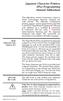 Japanese Character Printers EPL2 Programming Manual Addendum This addendum contains information unique to Zebra Technologies Japanese character bar code printers. The Japanese configuration printers support
Japanese Character Printers EPL2 Programming Manual Addendum This addendum contains information unique to Zebra Technologies Japanese character bar code printers. The Japanese configuration printers support
Version of Barcode Toolbox adds support for Adobe Illustrator CS
 Introduction Traditionally the printing industry has used manual design paste up and stripping for the implementation of barcode symbols but today the computer is used more often to generate barcode symbols
Introduction Traditionally the printing industry has used manual design paste up and stripping for the implementation of barcode symbols but today the computer is used more often to generate barcode symbols
TAP Interface Specifications
 TAP Interface Specifications This Document is for those who want to develop their own paging control software or add an interface for the WaveWare v9 Series Paging Encoder to their existing software applications.
TAP Interface Specifications This Document is for those who want to develop their own paging control software or add an interface for the WaveWare v9 Series Paging Encoder to their existing software applications.
Getting Graphic: Defining Custom LCD Characters
 LCD Serial Backpack App Note No. 2 Getting Graphic: Defining Custom LCD Characters Block graphics add new symbols and enable animated effects ALPHANUMERIC LCD S are inexpensive and easy to use. But there
LCD Serial Backpack App Note No. 2 Getting Graphic: Defining Custom LCD Characters Block graphics add new symbols and enable animated effects ALPHANUMERIC LCD S are inexpensive and easy to use. But there
BAR CODE 39 ELFRING FONTS INC.
 ELFRING FONTS INC. BAR CODE 39 This package includes 18 versions of a bar code 39 font in scalable TrueType and PostScript formats, a Windows utility, Bar39.exe, that helps you make bar codes, and Visual
ELFRING FONTS INC. BAR CODE 39 This package includes 18 versions of a bar code 39 font in scalable TrueType and PostScript formats, a Windows utility, Bar39.exe, that helps you make bar codes, and Visual
Wasp Bar Code Builder
 Wasp Bar Code Builder for Macintosh Computers Copyright 2002 by Wasp Technologies All Rights Reserved Software Version 2.0 Notice: Wasp Technologies reserves the right to make improvements or changes
Wasp Bar Code Builder for Macintosh Computers Copyright 2002 by Wasp Technologies All Rights Reserved Software Version 2.0 Notice: Wasp Technologies reserves the right to make improvements or changes
METROLOGIC INSTRUMENTS, INC. Area Imaging Bar Code Supplemental Configuration Guide
 METROLOGIC INSTRUMENTS, INC. Area Imaging Bar Code Supplemental Configuration Guide Copyright 2007 by Metrologic Instruments, Inc. All rights reserved. No part of this work may be reproduced, transmitted,
METROLOGIC INSTRUMENTS, INC. Area Imaging Bar Code Supplemental Configuration Guide Copyright 2007 by Metrologic Instruments, Inc. All rights reserved. No part of this work may be reproduced, transmitted,
Programming Reference Guide HP USB Barcode Scanner
 Programming Reference Guide HP USB Barcode Scanner Document Part Number: 430944-002 August 2006 Print this document before setting up the HP USB Barcode Scanner. The document provides the programming bar
Programming Reference Guide HP USB Barcode Scanner Document Part Number: 430944-002 August 2006 Print this document before setting up the HP USB Barcode Scanner. The document provides the programming bar
#65 4GHGTGPEG")WKFG #FXCPEGF"6GTOKPCN"5QHVYCTG 8GTUKQP"502 HQT"%QPVTQNNGT/#% Catalog # 100123 Rev.02
 #65 #FXCPEGF"6GTOKPCN"5QHVYCTG 8GTUKQP"502 HQT"%QPVTQNNGT/#% 4GHGTGPEG")WKFG Catalog # 100123 Rev.02 &RS\ULJKWý ý ýìääçñýìääåýe\ý(vkhgý5rerwhfýõìäåëôý/lplwhgï 2FWREHUýìääåýõ3')ýYHUVLRQô &DWDORJýúìííìëêý5HYïíë
#65 #FXCPEGF"6GTOKPCN"5QHVYCTG 8GTUKQP"502 HQT"%QPVTQNNGT/#% 4GHGTGPEG")WKFG Catalog # 100123 Rev.02 &RS\ULJKWý ý ýìääçñýìääåýe\ý(vkhgý5rerwhfýõìäåëôý/lplwhgï 2FWREHUýìääåýõ3')ýYHUVLRQô &DWDORJýúìííìëêý5HYïíë
Doc. No: 412-121033 Issue: 1 Date: Aug 2014. BTT-02 card printer manual THERMAL TRANSFER CARD PRINTER BTT-02
 Date: Aug 2014 THERMAL TRANSFER CARD PRINTER BTT-02 TABLE OF CONTENTS Introduction... 3 System Contents and Initial Checks... 3 Installation... 4 Preparation of Installation Site... 4 Printer Connections...
Date: Aug 2014 THERMAL TRANSFER CARD PRINTER BTT-02 TABLE OF CONTENTS Introduction... 3 System Contents and Initial Checks... 3 Installation... 4 Preparation of Installation Site... 4 Printer Connections...
OWNERS MANUAL. Status Monitor. for Windows 95, 98, ME, NT 4, 2000 & XP. SIGNALCRAFTERS TECH, INC. www.signalcrafters.com
 OWNERS MANUAL Status Monitor for Windows 95, 98, ME, NT 4, 2000 & XP SIGNALCRAFTERS TECH, INC. www.signalcrafters.com 57 Eagle Rock Avenue, East Hanover, NJ 07936 Tel: 973-781-0880 or 800-523-5815 Fax:
OWNERS MANUAL Status Monitor for Windows 95, 98, ME, NT 4, 2000 & XP SIGNALCRAFTERS TECH, INC. www.signalcrafters.com 57 Eagle Rock Avenue, East Hanover, NJ 07936 Tel: 973-781-0880 or 800-523-5815 Fax:
BAR CODE CONTROL BAR CODE CONTROL - 1
 BAR CODE CONTROL BAR CODE CONTROL - 1 CONTENTS 1. INTRODUCTION... 3 2. PRINT BAR CODES OR EXPANDED CHARACTERS... 4 3. DEFINITION OF PARAMETERS... 5 3.1. Bar Code Mode............ 5 3.2. Bar Code Style,
BAR CODE CONTROL BAR CODE CONTROL - 1 CONTENTS 1. INTRODUCTION... 3 2. PRINT BAR CODES OR EXPANDED CHARACTERS... 4 3. DEFINITION OF PARAMETERS... 5 3.1. Bar Code Mode............ 5 3.2. Bar Code Style,
Software User's Guide
 Software User's Guide Brother QL-series The contents of this guide and the specifications of this product are subject to change without notice. Brother reserves the right to make changes without notice
Software User's Guide Brother QL-series The contents of this guide and the specifications of this product are subject to change without notice. Brother reserves the right to make changes without notice
Programming LEGO NXT Robots using NXC
 Programming LEGO NXT Robots using NXC This text programming language derived from C language is bended together with IDE BricxCC on standard firmware LEGO Mindstorms. This can be very convenient for those,
Programming LEGO NXT Robots using NXC This text programming language derived from C language is bended together with IDE BricxCC on standard firmware LEGO Mindstorms. This can be very convenient for those,
13-1. This chapter explains how to use different objects.
 13-1 13.Objects This chapter explains how to use different objects. 13.1. Bit Lamp... 13-3 13.2. Word Lamp... 13-5 13.3. Set Bit... 13-9 13.4. Set Word... 13-11 13.5. Function Key... 13-18 13.6. Toggle
13-1 13.Objects This chapter explains how to use different objects. 13.1. Bit Lamp... 13-3 13.2. Word Lamp... 13-5 13.3. Set Bit... 13-9 13.4. Set Word... 13-11 13.5. Function Key... 13-18 13.6. Toggle
Firmware version: 1.10 Issue: 7 AUTODIALER GD30.2. Instruction Manual
 Firmware version: 1.10 Issue: 7 AUTODIALER GD30.2 Instruction Manual Firmware version: 2.0.1 Issue: 0.6 Version of the GPRS transmitters configurator: 1.3.6.3 Date of issue: 07.03.2012 TABLE OF CONTENTS
Firmware version: 1.10 Issue: 7 AUTODIALER GD30.2 Instruction Manual Firmware version: 2.0.1 Issue: 0.6 Version of the GPRS transmitters configurator: 1.3.6.3 Date of issue: 07.03.2012 TABLE OF CONTENTS
Create!form Barcodes. User Guide
 Create!form Barcodes User Guide Barcodes User Guide Version 6.3 Copyright Bottomline Technologies, Inc. 2008. All Rights Reserved Printed in the United States of America Information in this document is
Create!form Barcodes User Guide Barcodes User Guide Version 6.3 Copyright Bottomline Technologies, Inc. 2008. All Rights Reserved Printed in the United States of America Information in this document is
DPP-250 Thermal Printer User Manual
 1 DATECS DPP-250 Thermal Printer User Manual The information in this document cannot be reproduced in any mechanical, electrical or electronic way and under any circumstances without the written consent
1 DATECS DPP-250 Thermal Printer User Manual The information in this document cannot be reproduced in any mechanical, electrical or electronic way and under any circumstances without the written consent
BCST-20 Barcode Scanner. Instruction Manual. www.inateck.com
 BCST-20 Barcode Scanner Instruction Manual www.inateck.com IMPORTANT NOTICE Safety Precaution * DO NOT disassemble the scanner, or place foreign matter into the scanner causing a short circuit or circuit
BCST-20 Barcode Scanner Instruction Manual www.inateck.com IMPORTANT NOTICE Safety Precaution * DO NOT disassemble the scanner, or place foreign matter into the scanner causing a short circuit or circuit
ELFRING FONTS UPC BAR CODES
 ELFRING FONTS UPC BAR CODES This package includes five UPC-A and five UPC-E bar code fonts in both TrueType and PostScript formats, a Windows utility, BarUPC, which helps you make bar codes, and Visual
ELFRING FONTS UPC BAR CODES This package includes five UPC-A and five UPC-E bar code fonts in both TrueType and PostScript formats, a Windows utility, BarUPC, which helps you make bar codes, and Visual
Serial Communications
 Serial Communications 1 Serial Communication Introduction Serial communication buses Asynchronous and synchronous communication UART block diagram UART clock requirements Programming the UARTs Operation
Serial Communications 1 Serial Communication Introduction Serial communication buses Asynchronous and synchronous communication UART block diagram UART clock requirements Programming the UARTs Operation
GFI FAXmaker 14 for Exchange/Lotus/SMTP. Fax-Client Manual. By GFI Software Ltd
 GFI FAXmaker 14 for Exchange/Lotus/SMTP Fax-Client Manual By GFI Software Ltd http://www.gfi.com Email: info@gfi.com Information in this document is subject to change without notice. Companies, names,
GFI FAXmaker 14 for Exchange/Lotus/SMTP Fax-Client Manual By GFI Software Ltd http://www.gfi.com Email: info@gfi.com Information in this document is subject to change without notice. Companies, names,
CITIZEN OPOS DRIVER 1.8 Setup Guide. 10/03/29 Rev 1.09
 CITIZEN OPOS DRIVER 1.8 Setup Guide 10/03/29 Rev 1.09 Revision Record Date Revision Description 07/12/21 Rev1.00 New issue 08/10/17 Rev1.01 Installer was changed. (Also related issues were modified.) CT-S281
CITIZEN OPOS DRIVER 1.8 Setup Guide 10/03/29 Rev 1.09 Revision Record Date Revision Description 07/12/21 Rev1.00 New issue 08/10/17 Rev1.01 Installer was changed. (Also related issues were modified.) CT-S281
Software User Guide UG-461
 Software User Guide UG-461 One Technology Way P.O. Box 9106 Norwood, MA 02062-9106, U.S.A. Tel: 781.329.4700 Fax: 781.461.3113 www.analog.com ezlinx icoupler Isolated Interface Development Environment
Software User Guide UG-461 One Technology Way P.O. Box 9106 Norwood, MA 02062-9106, U.S.A. Tel: 781.329.4700 Fax: 781.461.3113 www.analog.com ezlinx icoupler Isolated Interface Development Environment
PTPhoneManager II. User guide
 COMMUNICATION AT ITS BEST PTPhoneManager II User guide Communications A member of PEIKER group DOCUMENT PEI TEL Communications GmbH - PTPhoneManager II - 2 - T ABLE OF CONTENTS Table of contents Table
COMMUNICATION AT ITS BEST PTPhoneManager II User guide Communications A member of PEIKER group DOCUMENT PEI TEL Communications GmbH - PTPhoneManager II - 2 - T ABLE OF CONTENTS Table of contents Table
A Computer Glossary. For the New York Farm Viability Institute Computer Training Courses
 A Computer Glossary For the New York Farm Viability Institute Computer Training Courses 2006 GLOSSARY This Glossary is primarily applicable to DOS- and Windows-based machines and applications. Address:
A Computer Glossary For the New York Farm Viability Institute Computer Training Courses 2006 GLOSSARY This Glossary is primarily applicable to DOS- and Windows-based machines and applications. Address:
WA Manager Alarming System Management Software Windows 98, NT, XP, 2000 User Guide
 WA Manager Alarming System Management Software Windows 98, NT, XP, 2000 User Guide Version 2.1, 4/2010 Disclaimer While every effort has been made to ensure that the information in this guide is accurate
WA Manager Alarming System Management Software Windows 98, NT, XP, 2000 User Guide Version 2.1, 4/2010 Disclaimer While every effort has been made to ensure that the information in this guide is accurate
ISHIDA BC-3000. Scale to Scale Communications
 ISHIDA BC-3000 Scale to Scale Communications Setup Procedure & Operating Instructions March 2006 PN 94561 Revision History Date Page Description March 2006 Initial publication August 2006 2 Added RS-232
ISHIDA BC-3000 Scale to Scale Communications Setup Procedure & Operating Instructions March 2006 PN 94561 Revision History Date Page Description March 2006 Initial publication August 2006 2 Added RS-232
4511 MODBUS RTU. Configuration Manual. HART transparent driver. No. 9107MCM100(1328)
 4511 MODBUS RTU Configuration Manual HART transparent driver No. 9107MCM100(1328) 9107 CONTENTS Introduction... 3 Modbus basics... 3 Modbus RTU... 3 Supported Function Codes... 3 Modbus Parameters and
4511 MODBUS RTU Configuration Manual HART transparent driver No. 9107MCM100(1328) 9107 CONTENTS Introduction... 3 Modbus basics... 3 Modbus RTU... 3 Supported Function Codes... 3 Modbus Parameters and
Keep it Simple Timing
 Keep it Simple Timing Support... 1 Introduction... 2 Turn On and Go... 3 Start Clock for Orienteering... 3 Pre Start Clock for Orienteering... 3 Real Time / Finish Clock... 3 Timer Clock... 4 Configuring
Keep it Simple Timing Support... 1 Introduction... 2 Turn On and Go... 3 Start Clock for Orienteering... 3 Pre Start Clock for Orienteering... 3 Real Time / Finish Clock... 3 Timer Clock... 4 Configuring
PRT-CTRL-SE. Protege System Controller Reference Manual
 PRT-CTRL-SE Protege System Controller Reference Manual The specifications and descriptions of products and services contained in this document were correct at the time of printing. Integrated Control Technology
PRT-CTRL-SE Protege System Controller Reference Manual The specifications and descriptions of products and services contained in this document were correct at the time of printing. Integrated Control Technology
To perform Ethernet setup and communication verification, first perform RS232 setup and communication verification:
 PURPOSE Verify that communication is established for the following products programming option (488.2 compliant, SCPI only): DCS - M9C & DCS M130, DLM M9E & DLM-M9G & DLM M130, DHP - M9D, P series, SG,
PURPOSE Verify that communication is established for the following products programming option (488.2 compliant, SCPI only): DCS - M9C & DCS M130, DLM M9E & DLM-M9G & DLM M130, DHP - M9D, P series, SG,
LTM-1338B. Plus Communications Manual
 LTM-1338B Plus Communications Manual 2000. Best Power, Necedah, Wisconsin All rights reserved. Best Power The System Setup option from the Main Menu on the front panel is passwordprotected. The default
LTM-1338B Plus Communications Manual 2000. Best Power, Necedah, Wisconsin All rights reserved. Best Power The System Setup option from the Main Menu on the front panel is passwordprotected. The default
CT20 Barcode Scanner User Manual
 CT20 Barcode Scanner User Manual IMPORTANT NOTICE Safety Precaution * DO NOT disassemble the scanner, or place foreign matter into the scanner cause a short circuit or circuit damage. * DO NOT expose the
CT20 Barcode Scanner User Manual IMPORTANT NOTICE Safety Precaution * DO NOT disassemble the scanner, or place foreign matter into the scanner cause a short circuit or circuit damage. * DO NOT expose the
Computer Lane Monitor for Windows
 Computer Lane Monitor for Windows User Guide Supplement BRUNSWICK SERVICE PARTS & SUPPLIES MUSKEGON, MICHIGAN 1995, Brunswick Bowling and Billiards Corporation, 525 W. Laketon Avenue, P.O. Box 329, Muskegon,
Computer Lane Monitor for Windows User Guide Supplement BRUNSWICK SERVICE PARTS & SUPPLIES MUSKEGON, MICHIGAN 1995, Brunswick Bowling and Billiards Corporation, 525 W. Laketon Avenue, P.O. Box 329, Muskegon,
I. DigitalCAT Captioning Software Overview... 1. A. Welcome... 1. B. Acquiring the Captioning Add-On... 1. C. Purpose of this Guide...
 I. DigitalCAT Captioning Software Overview... 1 A. Welcome... 1 B. Acquiring the Captioning Add-On... 1 C. Purpose of this Guide... 1 II. Direct or Dial-Up Connections... 1 A. Direct Connections... 1 B.
I. DigitalCAT Captioning Software Overview... 1 A. Welcome... 1 B. Acquiring the Captioning Add-On... 1 C. Purpose of this Guide... 1 II. Direct or Dial-Up Connections... 1 A. Direct Connections... 1 B.
RGK60 RGK50 RGAM10 RGAM20 RGAM4 Generator set control units
 I123 GB 1207 RGK60 RGK50 RGAM10 RGAM20 RGAM4 Generator set control units CUSTOMIZATION SOFTWARE MANUAL List of contents Introduction... 2 Main window... 3 Device model selection... 3 Transmission of data
I123 GB 1207 RGK60 RGK50 RGAM10 RGAM20 RGAM4 Generator set control units CUSTOMIZATION SOFTWARE MANUAL List of contents Introduction... 2 Main window... 3 Device model selection... 3 Transmission of data
TMCT-10 Barcode Scanner User Manual. 102, 5661-99 St. Edmonton, AB T6E 3N8 Ph. 780.988.0215 Fax 780.988.0465
 TMCT-10 Barcode Scanner User Manual 102, 5661-99 St. Edmonton, AB T6E 3N8 Ph. 780.988.0215 Fax 780.988.0465 IMPORTANT NOTICE Safety Precaution * DO NOT disassemble the scanner, or place foreign matter
TMCT-10 Barcode Scanner User Manual 102, 5661-99 St. Edmonton, AB T6E 3N8 Ph. 780.988.0215 Fax 780.988.0465 IMPORTANT NOTICE Safety Precaution * DO NOT disassemble the scanner, or place foreign matter
MODULE BOUSSOLE ÉLECTRONIQUE CMPS03 Référence : 0660-3
 MODULE BOUSSOLE ÉLECTRONIQUE CMPS03 Référence : 0660-3 CMPS03 Magnetic Compass. Voltage : 5v only required Current : 20mA Typ. Resolution : 0.1 Degree Accuracy : 3-4 degrees approx. after calibration Output
MODULE BOUSSOLE ÉLECTRONIQUE CMPS03 Référence : 0660-3 CMPS03 Magnetic Compass. Voltage : 5v only required Current : 20mA Typ. Resolution : 0.1 Degree Accuracy : 3-4 degrees approx. after calibration Output
BARCODE LABELING SOFTWARE
 BARCODE LABELING SOFTWARE TM The Labeling Answer The Industry Leader. B Bar Code Labeling Software ar code labeling has become an integral part of nearly every industry. The demand for an accurate, reliable,
BARCODE LABELING SOFTWARE TM The Labeling Answer The Industry Leader. B Bar Code Labeling Software ar code labeling has become an integral part of nearly every industry. The demand for an accurate, reliable,
Copley Camming User Guide
 Copley Camming User Guide P/N 95-00501-000 Revision 2 June 2008 Copley Camming User Guide. TABLE OF CONTENTS About This Manual... 5 1: Operational Overview... 7 1.1: Host System Requirements... 8 1.2:
Copley Camming User Guide P/N 95-00501-000 Revision 2 June 2008 Copley Camming User Guide. TABLE OF CONTENTS About This Manual... 5 1: Operational Overview... 7 1.1: Host System Requirements... 8 1.2:
Model 5511 Filler Controller User s Manual Version 1.1 October 2011
 Thompson Scale Company WEIGHING SYSTEMS & PACKAGING MACHINERY CONTROLS 2758 Bingle Road Houston, Texas 77055 Phone: 713/932-9071 Fax: 713/932-9379 www.thompsonscale.com Model 5511 Filler Controller User
Thompson Scale Company WEIGHING SYSTEMS & PACKAGING MACHINERY CONTROLS 2758 Bingle Road Houston, Texas 77055 Phone: 713/932-9071 Fax: 713/932-9379 www.thompsonscale.com Model 5511 Filler Controller User
Serial Communications / Protocol in AirTest Products
 Serial Communications / Protocol in AirTest Products General The standard sensor has two different ways of serial communication with sensor s peripherals and the outside world. One is through the UART
Serial Communications / Protocol in AirTest Products General The standard sensor has two different ways of serial communication with sensor s peripherals and the outside world. One is through the UART
Q&As: Microsoft Excel 2013: Chapter 2
 Q&As: Microsoft Excel 2013: Chapter 2 In Step 5, why did the date that was entered change from 4/5/10 to 4/5/2010? When Excel recognizes that you entered a date in mm/dd/yy format, it automatically formats
Q&As: Microsoft Excel 2013: Chapter 2 In Step 5, why did the date that was entered change from 4/5/10 to 4/5/2010? When Excel recognizes that you entered a date in mm/dd/yy format, it automatically formats
CENTRONICS interface and Parallel Printer Port LPT
 Course on BASCOM 8051 - (37) Theoretic/Practical course on BASCOM 8051 Programming. Author: DAMINO Salvatore. CENTRONICS interface and Parallel Printer Port LPT The Parallel Port, well known as LPT from
Course on BASCOM 8051 - (37) Theoretic/Practical course on BASCOM 8051 Programming. Author: DAMINO Salvatore. CENTRONICS interface and Parallel Printer Port LPT The Parallel Port, well known as LPT from
Avery Dennison UK Consumer Helpline: 0800 80 50 20 Consumer email: consumerservice-uk@eu.averydennison.com
 Avery DesignPro for PC Frequently Asked Questions General Information Questions Q: What are the system requirements for DesignPro? A: The following is required to run DesignPro: Microsoft Windows VistaTM,
Avery DesignPro for PC Frequently Asked Questions General Information Questions Q: What are the system requirements for DesignPro? A: The following is required to run DesignPro: Microsoft Windows VistaTM,
Serif PagePlusX4. Group Listing
 File Menu New Startup Wizard New Publication New Book Open File Open Browse Files Browse Revert Close File Save Save As Save As Package Export As Picture Properties Page Setup Layout Guides Print Print
File Menu New Startup Wizard New Publication New Book Open File Open Browse Files Browse Revert Close File Save Save As Save As Package Export As Picture Properties Page Setup Layout Guides Print Print
MULTIFUNCTIONAL DIGITAL SYSTEMS. Network Fax Guide
 MULTIFUNCTIONAL DIGITAL SYSTEMS Network Fax Guide 2009 KYOCERA MITA Corporation All rights reserved Preface Thank you for purchasing Multifunctional Digital Color Systems. This manual explains the instructions
MULTIFUNCTIONAL DIGITAL SYSTEMS Network Fax Guide 2009 KYOCERA MITA Corporation All rights reserved Preface Thank you for purchasing Multifunctional Digital Color Systems. This manual explains the instructions
How To Use An Easymp Network Projection Software On A Projector On A Computer Or Computer
 EasyMP Network Projection Operation Guide Contents 2 Before Use Functions of EasyMP Network Projection....................... 5 Sharing the Projector....................................................
EasyMP Network Projection Operation Guide Contents 2 Before Use Functions of EasyMP Network Projection....................... 5 Sharing the Projector....................................................
T GG GG P IT RO Q U Q I C I K K S T S A A T R T G U D
 TAGGIT PRO Q U I C K S T A R T G U I D E Table of Contents Security Key Installation... 1 System Requirements / Installing... 2 Installing a Printer... 3 Creating Tags and Labels... 5 Opening Tag and Label
TAGGIT PRO Q U I C K S T A R T G U I D E Table of Contents Security Key Installation... 1 System Requirements / Installing... 2 Installing a Printer... 3 Creating Tags and Labels... 5 Opening Tag and Label
Application Note. Introduction AN2471/D 3/2003. PC Master Software Communication Protocol Specification
 Application Note 3/2003 PC Master Software Communication Protocol Specification By Pavel Kania and Michal Hanak S 3 L Applications Engineerings MCSL Roznov pod Radhostem Introduction The purpose of this
Application Note 3/2003 PC Master Software Communication Protocol Specification By Pavel Kania and Michal Hanak S 3 L Applications Engineerings MCSL Roznov pod Radhostem Introduction The purpose of this
Exceptions in MIPS. know the exception mechanism in MIPS be able to write a simple exception handler for a MIPS machine
 7 Objectives After completing this lab you will: know the exception mechanism in MIPS be able to write a simple exception handler for a MIPS machine Introduction Branches and jumps provide ways to change
7 Objectives After completing this lab you will: know the exception mechanism in MIPS be able to write a simple exception handler for a MIPS machine Introduction Branches and jumps provide ways to change
Software User's Guide
 BROTHER QL-500/550/650TD/1050/1050N Software User's Guide QL-500 QL-650TD QL-550 QL-1050/1050N 1 Contents Contents....................................................................................2................................................................................4
BROTHER QL-500/550/650TD/1050/1050N Software User's Guide QL-500 QL-650TD QL-550 QL-1050/1050N 1 Contents Contents....................................................................................2................................................................................4
Barcode Definitions. Labels: Getting Started. Overview. Defining a barcode definition
 1 Labels: Getting Started Barcode Definitions Overview Barcode definitions contain information for different types of barcodes. You may skip this document if you are not printing barcodes, or if you are
1 Labels: Getting Started Barcode Definitions Overview Barcode definitions contain information for different types of barcodes. You may skip this document if you are not printing barcodes, or if you are
1998-2002 by NetMedia, Inc. All rights reserved. Basic Express, BasicX, BX-01, BX-24 and BX-35 are trademarks of NetMedia, Inc. 2.
 Version 2.0 1998-2002 by NetMedia, Inc. All rights reserved. Basic Express, BasicX, BX-01, BX-24 and BX-35 are trademarks of NetMedia, Inc. 2.00H 2 Contents 1. Downloader...4 2. Editor and compiler...8
Version 2.0 1998-2002 by NetMedia, Inc. All rights reserved. Basic Express, BasicX, BX-01, BX-24 and BX-35 are trademarks of NetMedia, Inc. 2.00H 2 Contents 1. Downloader...4 2. Editor and compiler...8
TagPrint PRO 3.0. Identification
 TagPrint PRO 3.0 Identification Identification TagPrint PRO 3.0 TagPrint PRO 3.0 Increase Productivity, Reduce Errors and Decrease Time Spent Producing Labels with a Complete Labeling Management Solution
TagPrint PRO 3.0 Identification Identification TagPrint PRO 3.0 TagPrint PRO 3.0 Increase Productivity, Reduce Errors and Decrease Time Spent Producing Labels with a Complete Labeling Management Solution
Data Tool Platform SQL Development Tools
 Data Tool Platform SQL Development Tools ekapner Contents Setting SQL Development Preferences...5 Execution Plan View Options Preferences...5 General Preferences...5 Label Decorations Preferences...6
Data Tool Platform SQL Development Tools ekapner Contents Setting SQL Development Preferences...5 Execution Plan View Options Preferences...5 General Preferences...5 Label Decorations Preferences...6
Unique Micro Design Advanced Thinking Products. Model S151 UMD Transfer Utility for the Nippondenso BHT Series User Manual
 S151 User Manual Advanced Thinking Products Unique Micro Design Advanced Thinking Products Model S151 UMD Transfer Utility for the Nippondenso BHT Series User Manual Document Reference : DOC-S151-UM UMD
S151 User Manual Advanced Thinking Products Unique Micro Design Advanced Thinking Products Model S151 UMD Transfer Utility for the Nippondenso BHT Series User Manual Document Reference : DOC-S151-UM UMD
Time Clock - User's Manual. InTagral, the clock for easy-to-use Attendance monitoring.
 Time Clock - User's Manual InTagral, the clock for easy-to-use Attendance monitoring. InTagral User s Manual Version 1.70 Contents Page iii Contents 1. Introduction...1 1.1. System Overview...1 1.2. This
Time Clock - User's Manual InTagral, the clock for easy-to-use Attendance monitoring. InTagral User s Manual Version 1.70 Contents Page iii Contents 1. Introduction...1 1.1. System Overview...1 1.2. This
OPERATION MANUAL. MV-410RGB Layout Editor. Version 2.1- higher
 OPERATION MANUAL MV-410RGB Layout Editor Version 2.1- higher Table of Contents 1. Setup... 1 1-1. Overview... 1 1-2. System Requirements... 1 1-3. Operation Flow... 1 1-4. Installing MV-410RGB Layout
OPERATION MANUAL MV-410RGB Layout Editor Version 2.1- higher Table of Contents 1. Setup... 1 1-1. Overview... 1 1-2. System Requirements... 1 1-3. Operation Flow... 1 1-4. Installing MV-410RGB Layout
Modbus Protocol. PDF format version of the MODBUS Protocol. http://www.http://www.modicon.com/techpubs/toc7.html. The original was found at:
 Modbus Protocol PDF format version of the MODBUS Protocol The original was found at: http://www.http://www.modicon.com/techpubs/toc7.html (In case of any discrepancies, that version should be considered
Modbus Protocol PDF format version of the MODBUS Protocol The original was found at: http://www.http://www.modicon.com/techpubs/toc7.html (In case of any discrepancies, that version should be considered
OralChroma OralChroma DataManager
 OralChroma OralChroma DataManager User s Guide for Windows Version 3.5 Introduction This is a user s manual for the OralChroma DataManager. Copyright Copyright (C) 2008- ABIMEDICAL CORPORATION. All Rights
OralChroma OralChroma DataManager User s Guide for Windows Version 3.5 Introduction This is a user s manual for the OralChroma DataManager. Copyright Copyright (C) 2008- ABIMEDICAL CORPORATION. All Rights
Windows Driver Manual Metapace T-1. Thermal Printer Rev. 1.00
 Windows Driver Manual Metapace T-1 Thermal Printer Rev. 1.00 Table of Contents 1. Manual Information...3 2. Operating System (OS) Environment...3 3. Windows Driver Preparation...3 4. Windows Driver Installation...4
Windows Driver Manual Metapace T-1 Thermal Printer Rev. 1.00 Table of Contents 1. Manual Information...3 2. Operating System (OS) Environment...3 3. Windows Driver Preparation...3 4. Windows Driver Installation...4
Universal Simple Control, USC-1
 Universal Simple Control, USC-1 Data and Event Logging with the USB Flash Drive DATA-PAK The USC-1 universal simple voltage regulator control uses a flash drive to store data. Then a propriety Data and
Universal Simple Control, USC-1 Data and Event Logging with the USB Flash Drive DATA-PAK The USC-1 universal simple voltage regulator control uses a flash drive to store data. Then a propriety Data and
Single channel data transceiver module WIZ2-434
 Single channel data transceiver module WIZ2-434 Available models: WIZ2-434-RS: data input by RS232 (±12V) logic, 9-15V supply WIZ2-434-RSB: same as above, but in a plastic shell. The WIZ2-434-x modules
Single channel data transceiver module WIZ2-434 Available models: WIZ2-434-RS: data input by RS232 (±12V) logic, 9-15V supply WIZ2-434-RSB: same as above, but in a plastic shell. The WIZ2-434-x modules
Guide to Using AMS 4.0 Marking Software
 Guide to Using AMS 4.0 Marking Software Guide to Using AMS 4.0 Marking Software Contents System Requirements...2 Software Installation...2 Selecting the Output Device and Changing Settings...2 Definitions...
Guide to Using AMS 4.0 Marking Software Guide to Using AMS 4.0 Marking Software Contents System Requirements...2 Software Installation...2 Selecting the Output Device and Changing Settings...2 Definitions...
EZ DUPE DVD/CD Duplicator
 EZ DUPE DVD/CD Duplicator User s Manual Version 3.0 0 TABLE OF CONTENTS Introduction 2 Setup 11 LCD Front Panel Overview 2 o Auto Start Time 11 Menu Overview 3-5 o Display Mode 12 Functions 6 o Button
EZ DUPE DVD/CD Duplicator User s Manual Version 3.0 0 TABLE OF CONTENTS Introduction 2 Setup 11 LCD Front Panel Overview 2 o Auto Start Time 11 Menu Overview 3-5 o Display Mode 12 Functions 6 o Button
RETAIL Sage Manual (Retail Point of Sale and Customer Management System) Version 1.2
 RETAIL Sage Manual (Retail Point of Sale and Customer Management System) Version 1.2 TABLE OF CONTENTS: Introduction 2 Overview of Features 2 Hardware Requirements 3 Manual 4 Design, Controls 4 Start Screen
RETAIL Sage Manual (Retail Point of Sale and Customer Management System) Version 1.2 TABLE OF CONTENTS: Introduction 2 Overview of Features 2 Hardware Requirements 3 Manual 4 Design, Controls 4 Start Screen
Citrix EdgeSight for Load Testing User s Guide. Citrx EdgeSight for Load Testing 2.7
 Citrix EdgeSight for Load Testing User s Guide Citrx EdgeSight for Load Testing 2.7 Copyright Use of the product documented in this guide is subject to your prior acceptance of the End User License Agreement.
Citrix EdgeSight for Load Testing User s Guide Citrx EdgeSight for Load Testing 2.7 Copyright Use of the product documented in this guide is subject to your prior acceptance of the End User License Agreement.
Barcode Labels Feature Focus Series. POSitive For Windows
 Barcode Labels Feature Focus Series POSitive For Windows Inventory Label Printing... 3 PFW System Requirement for Scanners... 3 A Note About Barcode Symbologies... 4 An Occasional Misunderstanding... 4
Barcode Labels Feature Focus Series POSitive For Windows Inventory Label Printing... 3 PFW System Requirement for Scanners... 3 A Note About Barcode Symbologies... 4 An Occasional Misunderstanding... 4
When upgrading your TAPIT software make sure that all call accounting data has been exported before you begin the installation process.
 When upgrading your TAPIT software make sure that all call accounting data has been exported before you begin the installation process. Registration Settings: SERIAL NUMBER: COMPUTER ID: REGISTRATION NUMBER:
When upgrading your TAPIT software make sure that all call accounting data has been exported before you begin the installation process. Registration Settings: SERIAL NUMBER: COMPUTER ID: REGISTRATION NUMBER:
