Inserting the Form Field In Dreamweaver 4, open a new or existing page. From the Insert menu choose Form.
|
|
|
- Ernest Black
- 8 years ago
- Views:
Transcription
1 Creating Forms in Dreamweaver Modified from the TRIO program at the University of Washington [URL: Forms allow users to interact with a Web page. They can be used to create surveys, collect information from users, or for many other purposes. Macromedia Dreamweaver 4 makes it easy to add forms and form objects to your pages. This page will help you create a simple form in Dreamweaver and send the results to your address or using UNCG s Webmail utility program. Inserting the Form Field In Dreamweaver 4, open a new or existing page. From the Insert menu choose Form. This inserts a form field. Everything within the dotted lines is part of the form. Inserting Form Objects Text Field 1. A text field is a form element that allows the user to input a single line of text. First, type inside of the form field "What is your name?" followed by a space. From the Insert menu, choose Form Objects and then Text Field. This will insert a box where users can type their name. 2. Make sure the field is selected and the Property Inspector is up since this is where the options will be selected. 3. Where it says textfield, type in the name of the field. After Char Width, enter the width of the field. After Max Chars, enter the maximum amount of characters you want the user to be able to enter. After Type, make sure Single Line is selected. After Init Val, enter the initial value that will be shown in the field
2 Multi Line Text Field 1. A multi line text field allows the user to input multiple lines of text. Hit <Enter> so that a new paragraph is created under the first entry. Make sure you are still within the form field. 2. Type "What is your address?" followed by a space. From the Insert menu, choose Form and then Text Field. 3. In the Property Inspector, after Type, select Multi line. Enter a name, Char Width and Init Val. After Num Lines, enter the height you'd like the text field to be. After Wrap, choose an option. These will change how text wraps within the box. Check Box 1. A check box allows the user to make multiple selections. Type "What is(are) your favorite color(s)?" followed by a space on the next line down. From the Insert menu, choose Form Objects and then Check Box. 2. After the box, type in the name of a color. 3. In the Property Inspector, enter a unique name for the box. After Checked Value, enter the name of the color that that box will select. After Initial State, select Checked if the box will be initially checked or Unchecked if the box will be initially unchecked (usually preferred). 4. Repeat adding the boxes, typing in color names and modifying the box properties until you are satisfied with the number of selectable colors. Remember - 2 -
3 to keep the unique name the same on all of the colors' check boxes. The check boxes should have different names like color1, color2, color3, etc for certain types of data analysis. Radio Button 1. A radio button allows the user to choose only one option. Type "What is your gender?" followed by a space on the next line down. From the Insert menu, choose Form Objects and then Radio Button. 2. Right after the button, type "Male." Type another space, insert another button, another space and type "Female" right after it. 3. In the Property Inspector, enter a unique name and Initial State for the button. After Checked Value, enter the gender the button will specify. 4. Modify the properties for the other button. Remember to make the unique name the same. Drop-Down Menu 1. Next, you will insert a form element that will allow users to select an option from a drop-down menu. Type "What kind(s) of pet(s) do you have?" followed by a space on the next line down. From the Insert menu, choose Form Objects and then List/Menu. 2. Click the List Values button in the upper-right hand corner of the Property Inspector. The List Values dialog box comes up. In the Item Label column, specify names for the pets. In the Value column, specify their names again. Click the Add symbol to add more pets. When you are satisfied with the number of selectable pets, click OK to return to the Property Inspector. 3. Enter a name for the menu. After Type, choose List. After Height, enter a value for the height of the visible menu. After Selections, make sure the Allow multiple box is checked. After Initially Selected choose entries that you would like to be selected at default
4 Button 1. A button allows the user to submit his/her choices or reset the form. On the next line down, from the Insert menu choose Form Objects and then Button. 2. Enter a name for the button in the Property Inspector. After Label, enter the text that will appear on the button. After Action, make sure Submit form is selected. 3. If you want to, you can insert another button now. This time, make sure the Action is Reset form and it will allow the user to reset all the selections they made to the defaults. Modifying Form Properties Collecting all of this information from a user is useless if there is no way for you to see it. In this section you will learn how to send it to a specified address. 1. Click on the outline of the form and notice the change in the Property Inspector. 2. Enter a name for the form. After Action, enter "mailto:your address." After Method, make sure POST is selected. If you stop now and someone returns the form to you filled out, it will come back as a document that is very hard to read. To get it in plain text, make the following change
5 3. Right-click somewhere within the form that has no formatting, near the very top or very bottom. On the menu that comes up, you should be able to select Edit Tag <form>. Enter the attribute enctype="text/plain" somewhere within the form tag. Using the Webmail utility This web mail utility is a local (UNCG) installation of a freely available CGI script created by Meng Weng Wong at U Penn. This utility allows you to send the contents of any form as an message to a specified recipient. To use this utility: Step 1 Create an HTML form by typing HTML code in a text editor or by using a forms-capable HTML editor such as Microsoft Front Page. Step 2 Store the HTML form a departmental web space on UNCG's UNIX web server ( CGI will not work in personal (~username) accounts on Step 3 Point your "FORM" tag to the to the webmail.cgi script as shown here: <FORM METHOD="POST" ACTION=" The "ACTION=" specification tells the web server to process your form using this web mail utility. Step 4 Supply a to field. The to field specifies the address of the person who is to receive the form contents via . It is highly recommend that the to field be a hidden form element. This will prevent people from changing the destination of the form contents. A properly structured hidden to field tag would look similar to this: - 5 -
6 <INPUT TYPE="hidden" NAME="to" This means that the contents of all completed forms will be mailed to In order to insert a Hidden Field in Dreamweaver, place your cursor somewhere on the page (maybe in the last row of a table) and select INSERT > FORM OBJECTS > Hidden Field. You can then define the properties of the Hidden Field. Step 5 If desired, take advantage of any of the "special" INPUT field names that are recognized by this script. These special fields (see below) must be lowercase--for example, "to" will work to specify the recipient, but "TO" will not. Caution!: If you use the special field names for anything other than their specified purpose, your form will not work properly. Many of these special names should be HIDDEN input in your form. HIDDEN fields have values which are set for the form field in a hidden HTML tag which the person viewing the form does not see. These are in contrast to the typical user-completed fields which ask the form user to fill in a response. Whether a field is typically hidden, user-specified or could be either is indicated next to the field names listed below. Remember, not to use these names for your regular form fields: to example: jldoe@uncg.edu [hidden] As explained in Step 4 this is the address to which the form contents will be sent. It is strongly recommended that this field be TYPE=HIDDEN as shown in Step 4. This is the only required field. from example: tduser@uncg.edu [user-completed] This specifies the address of the person submitting the form. The address entered in this field will show up as the from address on the . name example: Tony D. User [user-completed] This is the name associated with the address of the person submitting the form. subject example: Workshop Registration Request [hidden or user-completed] When you receive from your form, the subject line will be Webmail: plus whatever is in the subject field on the form
7 body [most likely a user-completed text area] This may be used as the name of a text area where the body of the mail message is entered. Other text areas may be used in the form as well, so this special name is not particularly important. cc example: sldoe [hidden] Specifies an address for carbon-copies. This field will not work if it doesn't contain It is strongly recommended that you specify this as a hidden field. mailto_comment [hidden] Contents of this field will be added verbatim to the mail header after "X-Mailto Comment: ". This line is primarily useful for mail filtering with filter-enabled mail systems (not Pine). Simeon users can use a the subject line to do filtering instead, so UNCG users will typically not need this field.. first_line example: This is a new workshop registration request: [hidden] The contents of this variable will be placed at the very top of the message body and left unindented. A blank line will always follow this line. continue_url example: [hidden] The page indicating the mail has been successfully sent will invite the user to visit this URL. Use of this field requires use of continue_text. Example: <INPUT TYPE=HIDDEN NAME="continue_url" VALUE=" continue_text example: Go to the UNCG Home Page. [hidden] This is the description for the continue_url link. Example: <INPUT TYPE=HIDDEN NAME="continue_text" VALUE="Go to the UNCG Home Page"> leading_spaces [hidden] Specifies whether or not you want form results to have leading spaces in the mail message. Inclusion of leading space is the default. If you do not want leading spaces, put a hidden tag in your form with the following structure: <INPUT TYPE="hidden" NAME="leading_spaces" VALUE="false"> Note: the leading_spaces field is case insensitive - 7 -
8 separator example: ": " [hidden] In the message which results from your form, you will see the names of your form fields paired with the user's response to those fields. By default, the field names will be separated from the responses with "=". You may use the separator variable to specify an alternative symbol. The HTML structure would be: <INPUT TYPE="hidden" NAME="separator" VALUE=":"> sort_order [hidden] This determines the order in which your form fields are displayed in the message. If you do not set a sort order, the fields arrive as they appear in your form. The script offers five possibilities: (1) alphabetical (2) alphabetical, case-insensitive (3) reverse alphabetical (4) reverse alphabetical, case-insensitive (5) none - fields are ordered more or less as seen in your form. (default) required_fields [hidden] Fields that must be completed for the form to process. If these fields are incomplete, the script will return an error message indicating which fields are still incomplete. Specify the required field by putting them in a HIDDEN field as follows: example: <INPUT TYPE=HIDDEN NAME="required_fields " VALUE="age, gender, hometown, answer1"> Substitute your own field names in the "VALUE=" section of the tag. Note: By default the required fields error is generated if no "to" value is specified on a form. Avoid this problem by setting the "to" value in a hidden field which the form user cannot alter. body_bgcolor, body_background, body_link, body_vlink, body_text [hidden] These field names allow you to set colors on the HTML form that is returned to the user's browser when the form is submitted. These variables will go into a <BODY> tag in the response, so specify them in as you would normally in HTML documents. For example: <INPUT TYPE=HIDDEN NAME="body_bgcolor" VALUE="#FFFFFF"> <INPUT TYPE=HIDDEN NAME="body_link" VALUE ="#807380"> - 8 -
FORMS. Introduction. Form Basics
 FORMS Introduction Forms are a way to gather information from people who visit your web site. Forms allow you to ask visitors for specific information or give them an opportunity to send feedback, questions,
FORMS Introduction Forms are a way to gather information from people who visit your web site. Forms allow you to ask visitors for specific information or give them an opportunity to send feedback, questions,
Dreamweaver Mail Forms: Using ritmail.cgi
 Dreamweaver Mail Forms: Using ritmail.cgi The recommended RIT form processor is ritmail.cgi. Forms have two parts: the web page and the form program The web page is where users enter information. The form
Dreamweaver Mail Forms: Using ritmail.cgi The recommended RIT form processor is ritmail.cgi. Forms have two parts: the web page and the form program The web page is where users enter information. The form
Dreamweaver Tutorials Creating a Web Contact Form
 Dreamweaver Tutorials This tutorial will explain how to create an online contact form. There are two pages involved: the form and the confirmation page. When a user presses the submit button on the form,
Dreamweaver Tutorials This tutorial will explain how to create an online contact form. There are two pages involved: the form and the confirmation page. When a user presses the submit button on the form,
understand how image maps can enhance a design and make a site more interactive know how to create an image map easily with Dreamweaver
 LESSON 3: ADDING IMAGE MAPS, ANIMATION, AND FORMS CREATING AN IMAGE MAP OBJECTIVES By the end of this part of the lesson you will: understand how image maps can enhance a design and make a site more interactive
LESSON 3: ADDING IMAGE MAPS, ANIMATION, AND FORMS CREATING AN IMAGE MAP OBJECTIVES By the end of this part of the lesson you will: understand how image maps can enhance a design and make a site more interactive
Adobe Dreamweaver CC 14 Tutorial
 Adobe Dreamweaver CC 14 Tutorial GETTING STARTED This tutorial focuses on the basic steps involved in creating an attractive, functional website. In using this tutorial you will learn to design a site
Adobe Dreamweaver CC 14 Tutorial GETTING STARTED This tutorial focuses on the basic steps involved in creating an attractive, functional website. In using this tutorial you will learn to design a site
Tutorial 8: Quick Form Button
 Objectives: Your goal in this tutorial is to be able to: properly use NetStores Quick-Form feature in Dreamweaver customize the Quick Form order button create a form with various components: check boxes
Objectives: Your goal in this tutorial is to be able to: properly use NetStores Quick-Form feature in Dreamweaver customize the Quick Form order button create a form with various components: check boxes
ADOBE DREAMWEAVER CS3 TUTORIAL
 ADOBE DREAMWEAVER CS3 TUTORIAL 1 TABLE OF CONTENTS I. GETTING S TARTED... 2 II. CREATING A WEBPAGE... 2 III. DESIGN AND LAYOUT... 3 IV. INSERTING AND USING TABLES... 4 A. WHY USE TABLES... 4 B. HOW TO
ADOBE DREAMWEAVER CS3 TUTORIAL 1 TABLE OF CONTENTS I. GETTING S TARTED... 2 II. CREATING A WEBPAGE... 2 III. DESIGN AND LAYOUT... 3 IV. INSERTING AND USING TABLES... 4 A. WHY USE TABLES... 4 B. HOW TO
Viewing Form Results
 Form Tags XHTML About Forms Forms allow you to collect information from visitors to your Web site. The example below is a typical tech suupport form for a visitor to ask a question. More complex forms
Form Tags XHTML About Forms Forms allow you to collect information from visitors to your Web site. The example below is a typical tech suupport form for a visitor to ask a question. More complex forms
By Glenn Fleishman. WebSpy. Form and function
 Form and function The simplest and really the only method to get information from a visitor to a Web site is via an HTML form. Form tags appeared early in the HTML spec, and closely mirror or exactly duplicate
Form and function The simplest and really the only method to get information from a visitor to a Web site is via an HTML form. Form tags appeared early in the HTML spec, and closely mirror or exactly duplicate
HTML Form Widgets. Review: HTML Forms. Review: CGI Programs
 HTML Form Widgets Review: HTML Forms HTML forms are used to create web pages that accept user input Forms allow the user to communicate information back to the web server Forms allow web servers to generate
HTML Form Widgets Review: HTML Forms HTML forms are used to create web pages that accept user input Forms allow the user to communicate information back to the web server Forms allow web servers to generate
Designing and Implementing Forms 34
 C H A P T E R 34 Designing and Implementing Forms 34 You can add forms to your site to collect information from site visitors; for example, to survey potential customers, conduct credit-card transactions,
C H A P T E R 34 Designing and Implementing Forms 34 You can add forms to your site to collect information from site visitors; for example, to survey potential customers, conduct credit-card transactions,
Internet Technologies
 QAFQAZ UNIVERSITY Computer Engineering Department Internet Technologies HTML Forms Dr. Abzetdin ADAMOV Chair of Computer Engineering Department aadamov@qu.edu.az http://ce.qu.edu.az/~aadamov What are forms?
QAFQAZ UNIVERSITY Computer Engineering Department Internet Technologies HTML Forms Dr. Abzetdin ADAMOV Chair of Computer Engineering Department aadamov@qu.edu.az http://ce.qu.edu.az/~aadamov What are forms?
emarketing Manual- Creating a New Email
 emarketing Manual- Creating a New Email Create a new email: You can create a new email by clicking the button labeled Create New Email located at the top of the main page. Once you click this button, a
emarketing Manual- Creating a New Email Create a new email: You can create a new email by clicking the button labeled Create New Email located at the top of the main page. Once you click this button, a
Further web design: HTML forms
 Further web design: HTML forms Practical workbook Aims and Learning Objectives The aim of this document is to introduce HTML forms. By the end of this course you will be able to: use existing forms on
Further web design: HTML forms Practical workbook Aims and Learning Objectives The aim of this document is to introduce HTML forms. By the end of this course you will be able to: use existing forms on
How to Make a Working Contact Form for your Website in Dreamweaver CS3
 How to Make a Working Contact Form for your Website in Dreamweaver CS3 Killer Contact Forms Dreamweaver Spot With this E-Book you will be armed with everything you need to get a Contact Form up and running
How to Make a Working Contact Form for your Website in Dreamweaver CS3 Killer Contact Forms Dreamweaver Spot With this E-Book you will be armed with everything you need to get a Contact Form up and running
**When entering properties and field name use all lowercase!
 Creating Forms with MS FrontPage 2003 Objective 1: Create a Form. To Create a Form on a Webpage 1. Either create a new webpage or open an existing page in FrontPage. 2. Put your cursor in the location
Creating Forms with MS FrontPage 2003 Objective 1: Create a Form. To Create a Form on a Webpage 1. Either create a new webpage or open an existing page in FrontPage. 2. Put your cursor in the location
To change title of module, click on settings
 HTML Module: The most widely used module on the websites. This module is very flexible and is used for inserting text, images, tables, hyperlinks, document downloads, and HTML code. Hover the cursor over
HTML Module: The most widely used module on the websites. This module is very flexible and is used for inserting text, images, tables, hyperlinks, document downloads, and HTML code. Hover the cursor over
Module One: Getting Started... 6. Opening Outlook... 6. Setting Up Outlook for the First Time... 7. Understanding the Interface...
 2 CONTENTS Module One: Getting Started... 6 Opening Outlook... 6 Setting Up Outlook for the First Time... 7 Understanding the Interface...12 Using Backstage View...14 Viewing Your Inbox...15 Closing Outlook...17
2 CONTENTS Module One: Getting Started... 6 Opening Outlook... 6 Setting Up Outlook for the First Time... 7 Understanding the Interface...12 Using Backstage View...14 Viewing Your Inbox...15 Closing Outlook...17
CS412 Interactive Lab Creating a Simple Web Form
 CS412 Interactive Lab Creating a Simple Web Form Introduction In this laboratory, we will create a simple web form using HTML. You have seen several examples of HTML pages and forms as you have worked
CS412 Interactive Lab Creating a Simple Web Form Introduction In this laboratory, we will create a simple web form using HTML. You have seen several examples of HTML pages and forms as you have worked
MICROSOFT OUTLOOK 2010 READ, ORGANIZE, SEND AND RESPONSE E-MAILS
 MICROSOFT OUTLOOK 2010 READ, ORGANIZE, SEND AND RESPONSE E-MAILS Last Edited: 2012-07-09 1 Read Emails... 4 Find the inbox... 4 Change new incoming e-mail notification options... 5 Read email... 6 Change
MICROSOFT OUTLOOK 2010 READ, ORGANIZE, SEND AND RESPONSE E-MAILS Last Edited: 2012-07-09 1 Read Emails... 4 Find the inbox... 4 Change new incoming e-mail notification options... 5 Read email... 6 Change
07 Forms. 1 About Forms. 2 The FORM Tag. 1.1 Form Handlers
 1 About Forms For a website to be successful, it is important to be able to get feedback from visitors to your site. This could be a request for information, general comments on your site or even a product
1 About Forms For a website to be successful, it is important to be able to get feedback from visitors to your site. This could be a request for information, general comments on your site or even a product
HTML Forms and CONTROLS
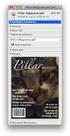 HTML Forms and CONTROLS Web forms also called Fill-out Forms, let a user return information to a web server for some action. The processing of incoming data is handled by a script or program written in
HTML Forms and CONTROLS Web forms also called Fill-out Forms, let a user return information to a web server for some action. The processing of incoming data is handled by a script or program written in
Outlook. Getting Started Outlook vs. Outlook Express Setting up a profile Outlook Today screen Navigation Pane
 Outlook Getting Started Outlook vs. Outlook Express Setting up a profile Outlook Today screen Navigation Pane Composing & Sending Email Reading & Sending Mail Messages Set message options Organizing Items
Outlook Getting Started Outlook vs. Outlook Express Setting up a profile Outlook Today screen Navigation Pane Composing & Sending Email Reading & Sending Mail Messages Set message options Organizing Items
Introduction to Drupal
 Introduction to Drupal Login 2 Create a Page 2 Title 2 Body 2 Editor 2 Menu Settings 5 Attached Images 5 Authoring Information 6 Revision Information 6 Publishing Options 6 File Attachments 6 URL Path
Introduction to Drupal Login 2 Create a Page 2 Title 2 Body 2 Editor 2 Menu Settings 5 Attached Images 5 Authoring Information 6 Revision Information 6 Publishing Options 6 File Attachments 6 URL Path
MICROSOFT OUTLOOK 2010 WORK WITH CONTACTS
 MICROSOFT OUTLOOK 2010 WORK WITH CONTACTS Last Edited: 2012-07-09 1 Access to Outlook contacts area... 4 Manage Outlook contacts view... 5 Change the view of Contacts area... 5 Business Cards view... 6
MICROSOFT OUTLOOK 2010 WORK WITH CONTACTS Last Edited: 2012-07-09 1 Access to Outlook contacts area... 4 Manage Outlook contacts view... 5 Change the view of Contacts area... 5 Business Cards view... 6
Outlook Web App OWA Quick Guide. Getting you up to speed quickly.
 Outlook Web App OWA Quick Guide Getting you up to speed quickly. Information Services 8-1-2014 Contents Exploring the OWA (Outlook Web App) User Interface... 2 Getting Started... 2 Mail... 6 Creating and
Outlook Web App OWA Quick Guide Getting you up to speed quickly. Information Services 8-1-2014 Contents Exploring the OWA (Outlook Web App) User Interface... 2 Getting Started... 2 Mail... 6 Creating and
Using Webmail. Technical Manual: User Guide. Document Updated: 1/07. The Webmail Window. Displaying and Hiding the Full Header.
 Using Webmail Technical Manual: User Guide The Webmail Window To save an attachment: 1. Click once on the attachment name. Or, if there are multiple attachments, click the Save icon to save all attachments
Using Webmail Technical Manual: User Guide The Webmail Window To save an attachment: 1. Click once on the attachment name. Or, if there are multiple attachments, click the Save icon to save all attachments
User Guide for Kelani Mail
 User Guide for Kelani Mail Table of Contents Log in to Kelani Mail 1 Using Kelani Mail 1 Changing Password 2 Using Mail Application 3 Using email system folders 3 Managing Your Mail 4 Using your Junk folder
User Guide for Kelani Mail Table of Contents Log in to Kelani Mail 1 Using Kelani Mail 1 Changing Password 2 Using Mail Application 3 Using email system folders 3 Managing Your Mail 4 Using your Junk folder
Using Webmail. Document Updated: 11/10. Technical Manual: User Guide. The Webmail Window. Logging In to Webmail. Displaying and Hiding the Full Header
 Using Webmail Technical Manual: User Guide Webmail is supported in the following browsers: Windows Internet Explorer 6, Internet Explorer 7, Firefox 2, and Firefox 3 Mac OSX Safari 2, Safari 3, Firefox
Using Webmail Technical Manual: User Guide Webmail is supported in the following browsers: Windows Internet Explorer 6, Internet Explorer 7, Firefox 2, and Firefox 3 Mac OSX Safari 2, Safari 3, Firefox
Basic tutorial for Dreamweaver CS5
 Basic tutorial for Dreamweaver CS5 Creating a New Website: When you first open up Dreamweaver, a welcome screen introduces the user to some basic options to start creating websites. If you re going to
Basic tutorial for Dreamweaver CS5 Creating a New Website: When you first open up Dreamweaver, a welcome screen introduces the user to some basic options to start creating websites. If you re going to
Email -- Reading and Printing Email
 Email -- Reading and Printing Email Checking for New Email By default, webmail checks for new email automatically. If you want to manually check for new email, click the Check Email button. Or, click the
Email -- Reading and Printing Email Checking for New Email By default, webmail checks for new email automatically. If you want to manually check for new email, click the Check Email button. Or, click the
Once logged in you will have two options to access your e mails
 How do I access Webmail? Webmail You can access web mail at:- http://stu.utt.edu.tt:2095 or https://stu.utt.edu.tt:2096 Enter email address i.e. user name (full email address needed eg. fn.ln@stu.utt.edu.tt
How do I access Webmail? Webmail You can access web mail at:- http://stu.utt.edu.tt:2095 or https://stu.utt.edu.tt:2096 Enter email address i.e. user name (full email address needed eg. fn.ln@stu.utt.edu.tt
Using an Access Database
 A Few Terms Using an Access Database These words are used often in Access so you will want to become familiar with them before using the program and this tutorial. A database is a collection of related
A Few Terms Using an Access Database These words are used often in Access so you will want to become familiar with them before using the program and this tutorial. A database is a collection of related
<option> eggs </option> <option> cheese </option> </select> </p> </form>
 FORMS IN HTML A form is the usual way information is gotten from a browser to a server HTML has tags to create a collection of objects that implement this information gathering The objects are called widgets
FORMS IN HTML A form is the usual way information is gotten from a browser to a server HTML has tags to create a collection of objects that implement this information gathering The objects are called widgets
FRONTPAGE FORMS... ... ...
 tro FRONTPAGE FORMS........................................ CREATE A FORM.................................................................................. 1. Open your web and create a new page. 2. Click
tro FRONTPAGE FORMS........................................ CREATE A FORM.................................................................................. 1. Open your web and create a new page. 2. Click
Using Adobe Dreamweaver CS4 (10.0)
 Getting Started Before you begin create a folder on your desktop called DreamweaverTraining This is where you will save your pages. Inside of the DreamweaverTraining folder, create another folder called
Getting Started Before you begin create a folder on your desktop called DreamweaverTraining This is where you will save your pages. Inside of the DreamweaverTraining folder, create another folder called
Receiving Email: Managing Email Messages. How do I get new email messages?
 Receiving Email: Managing Email Messages Using Zimbra, there are several ways to manage the email messages you receive: How do I get new email messages? How do I see the number of email messages in my
Receiving Email: Managing Email Messages Using Zimbra, there are several ways to manage the email messages you receive: How do I get new email messages? How do I see the number of email messages in my
Web Portal User Guide. Version 6.0
 Web Portal User Guide Version 6.0 2013 Pitney Bowes Software Inc. All rights reserved. This document may contain confidential and proprietary information belonging to Pitney Bowes Inc. and/or its subsidiaries
Web Portal User Guide Version 6.0 2013 Pitney Bowes Software Inc. All rights reserved. This document may contain confidential and proprietary information belonging to Pitney Bowes Inc. and/or its subsidiaries
Email Basics. a. Click the arrow to the right of the Options button, and then click Bcc.
 Email Basics Add CC or BCC You can display the Bcc box in all new messages that you compose. In a new message, do one of the following: 1. If Microsoft Word is your e-mail editor a. Click the arrow to
Email Basics Add CC or BCC You can display the Bcc box in all new messages that you compose. In a new message, do one of the following: 1. If Microsoft Word is your e-mail editor a. Click the arrow to
HOW TO CREATE AN HTML5 JEOPARDY- STYLE GAME IN CAPTIVATE
 HOW TO CREATE AN HTML5 JEOPARDY- STYLE GAME IN CAPTIVATE This document describes the steps required to create an HTML5 Jeopardy- style game using an Adobe Captivate 7 template. The document is split into
HOW TO CREATE AN HTML5 JEOPARDY- STYLE GAME IN CAPTIVATE This document describes the steps required to create an HTML5 Jeopardy- style game using an Adobe Captivate 7 template. The document is split into
Outlook Web Access (OWA) User Guide
 Outlook Web Access (OWA) User Guide September 2010 TABLE OF CONTENTS TABLE OF CONTENTS... 2 1.0 INTRODUCTION... 4 1.1 OUTLOOK WEB ACCESS SECURITY CONSIDERATIONS... 4 2.0 GETTING STARTED... 5 2.1 LOGGING
Outlook Web Access (OWA) User Guide September 2010 TABLE OF CONTENTS TABLE OF CONTENTS... 2 1.0 INTRODUCTION... 4 1.1 OUTLOOK WEB ACCESS SECURITY CONSIDERATIONS... 4 2.0 GETTING STARTED... 5 2.1 LOGGING
Recreate your Newsletter Content and Layout within Informz (Workshop) Monica Capogna and Dan Reade. Exercise: Creating two types of Story Layouts
 Recreate your Newsletter Content and Layout within Informz (Workshop) Monica Capogna and Dan Reade Exercise: Creating two types of Story Layouts 1. Creating a basic story layout (with title and content)
Recreate your Newsletter Content and Layout within Informz (Workshop) Monica Capogna and Dan Reade Exercise: Creating two types of Story Layouts 1. Creating a basic story layout (with title and content)
Outlook 2010. Mail, Calendar, Contacts, Notes & Tasks. User Guide
 User Guide Outlook 2010 Mail, Calendar, Contacts, Notes & Tasks IT Training (818) 677-1700 training@csun.edu www.csun.edu/it/training CSUN IT Training YouTube Channel http://www.youtube.com/user/csuninfotech
User Guide Outlook 2010 Mail, Calendar, Contacts, Notes & Tasks IT Training (818) 677-1700 training@csun.edu www.csun.edu/it/training CSUN IT Training YouTube Channel http://www.youtube.com/user/csuninfotech
Login: https://ipfw.edu/c Quick Guide for dotcms & Accessibility November 2014 Training: http://ipfw.edu/training
 dotcms & Accessibility Folders Creating a New Folder Note: All folders showing on menu must have an index page. 1. Right-click the parent folder in which the new folder will reside. 2. Click New > Folder.
dotcms & Accessibility Folders Creating a New Folder Note: All folders showing on menu must have an index page. 1. Right-click the parent folder in which the new folder will reside. 2. Click New > Folder.
Google Docs, Sheets, and Slides: Share and collaborate
 Google Docs, Sheets, and Slides: Share and collaborate Once you've created your document, you can share it with others. Collaborators can then edit the same document at the same time you'll always have
Google Docs, Sheets, and Slides: Share and collaborate Once you've created your document, you can share it with others. Collaborators can then edit the same document at the same time you'll always have
Configuring iplanet 6.0 Web Server For SSL and non-ssl Redirect
 Introduction Configuring iplanet 6.0 Web Server For SSL and non-ssl Redirect This document describes the process for configuring an iplanet web server for the following situation: Require that clients
Introduction Configuring iplanet 6.0 Web Server For SSL and non-ssl Redirect This document describes the process for configuring an iplanet web server for the following situation: Require that clients
Using Your New Webmail
 1 Using Your New Webmail Contents Compose a New Message... 3 Add an Attachment... 5 Insert a Hyperlink... 6 Forward an Email... 7 Search Email... 8 Download Email from an existing POP3 Account... 9 Move
1 Using Your New Webmail Contents Compose a New Message... 3 Add an Attachment... 5 Insert a Hyperlink... 6 Forward an Email... 7 Search Email... 8 Download Email from an existing POP3 Account... 9 Move
Web Design and Development ACS-1809. Chapter 13. Using Forms 11/30/2015 1
 Web Design and Development ACS-1809 Chapter 13 Using Forms 11/30/2015 1 Chapter 13: Employing Forms Understand the concept and uses of forms in web pages Create a basic form Validate the form content 11/30/2015
Web Design and Development ACS-1809 Chapter 13 Using Forms 11/30/2015 1 Chapter 13: Employing Forms Understand the concept and uses of forms in web pages Create a basic form Validate the form content 11/30/2015
An Email Newsletter Using ASP Smart Mailer and Advanced HTML Editor
 An Email Newsletter Using ASP Smart Mailer and Advanced HTML Editor This tutorial is going to take you through creating a mailing list application to send out a newsletter for your site. We'll be using
An Email Newsletter Using ASP Smart Mailer and Advanced HTML Editor This tutorial is going to take you through creating a mailing list application to send out a newsletter for your site. We'll be using
A quick guide to. Creating Newsletters
 A quick guide to Creating Newsletters In this guide... Learn how to create attractive, well-designed HTML and plain-text messages to engage your the template, which can be mobile, responsive. Table of
A quick guide to Creating Newsletters In this guide... Learn how to create attractive, well-designed HTML and plain-text messages to engage your the template, which can be mobile, responsive. Table of
CREATING WEB FORMS WEB and FORMS FRAMES AND
 CREATING CREATING WEB FORMS WEB and FORMS FRAMES AND FRAMES USING Using HTML HTML Creating Web Forms and Frames 1. What is a Web Form 2. What is a CGI Script File 3. Initiating the HTML File 4. Composing
CREATING CREATING WEB FORMS WEB and FORMS FRAMES AND FRAMES USING Using HTML HTML Creating Web Forms and Frames 1. What is a Web Form 2. What is a CGI Script File 3. Initiating the HTML File 4. Composing
Webmail Instruction Guide
 Webmail Instruction Guide This document is setup to guide your through the use of the many features of our Webmail system. You may either visit www.safeaccess.com or webmail.safeaccess.com to login with
Webmail Instruction Guide This document is setup to guide your through the use of the many features of our Webmail system. You may either visit www.safeaccess.com or webmail.safeaccess.com to login with
Build an ArcGIS Online Application
 Build an ArcGIS Online Application Sign into ArcGIS Online for Maryland 1. Open a web browser 2. Go to URL http://maryland.maps.arcgis.com/ 3. Click Sign In in the upper right corner of the web page 4.
Build an ArcGIS Online Application Sign into ArcGIS Online for Maryland 1. Open a web browser 2. Go to URL http://maryland.maps.arcgis.com/ 3. Click Sign In in the upper right corner of the web page 4.
In This Issue: Excel Sorting with Text and Numbers
 In This Issue: Sorting with Text and Numbers Microsoft allows you to manipulate the data you have in your spreadsheet by using the sort and filter feature. Sorting is performed on a list that contains
In This Issue: Sorting with Text and Numbers Microsoft allows you to manipulate the data you have in your spreadsheet by using the sort and filter feature. Sorting is performed on a list that contains
LEGISLATOR DATABASE. September, 2012
 LEGISLATOR DATABASE September, 2012 1. INTRODUCTION 2. LIST OF QUERIES 3. FIELDS 4. QUERY DESCRIPTIONS 5. USING THE LEGISLATOR DATABASE QUERIES 6. DOWNLOADING THE LEGISLATOR DATABASE FROM THE CGA HOME
LEGISLATOR DATABASE September, 2012 1. INTRODUCTION 2. LIST OF QUERIES 3. FIELDS 4. QUERY DESCRIPTIONS 5. USING THE LEGISLATOR DATABASE QUERIES 6. DOWNLOADING THE LEGISLATOR DATABASE FROM THE CGA HOME
Inspiring Creative Fun Ysbrydoledig Creadigol Hwyl. Web Design in Nvu Workbook 1
 Inspiring Creative Fun Ysbrydoledig Creadigol Hwyl Web Design in Nvu Workbook 1 The demand for Web Development skills is at an all time high due to the growing demand for businesses and individuals to
Inspiring Creative Fun Ysbrydoledig Creadigol Hwyl Web Design in Nvu Workbook 1 The demand for Web Development skills is at an all time high due to the growing demand for businesses and individuals to
Webmail User Guide. The Webmail Window. Logging In to Webmail. Displaying and Hiding the Full Header. Printing an Email. Composing a New Email
 Webmail User Guide Rev: November, 2012 Webmail is supported in the following browsers: Windows Internet Explorer 6, Internet Explorer 7, Firefox 2, and Firefox 3 Mac OSX Safari 2, Safari 3, Firefox 2,
Webmail User Guide Rev: November, 2012 Webmail is supported in the following browsers: Windows Internet Explorer 6, Internet Explorer 7, Firefox 2, and Firefox 3 Mac OSX Safari 2, Safari 3, Firefox 2,
For example, within General Settings, you can change the default language from English to Spanish and change the size of the text that is displayed.
 Atlantic Broadband s free Webmail service makes it easy to read and send email using just a web browser from any computer. This quick reference guide will help you get the most out of Webmail with useful
Atlantic Broadband s free Webmail service makes it easy to read and send email using just a web browser from any computer. This quick reference guide will help you get the most out of Webmail with useful
Google Docs: Share and collaborate
 Google Docs: Share and collaborate Once you've created your document, share it with others! Collaborators can then edit the same document at the same time -- you'll always have the most up-to-date version
Google Docs: Share and collaborate Once you've created your document, share it with others! Collaborators can then edit the same document at the same time -- you'll always have the most up-to-date version
Outlook Tips & Tricks. Training For Current & New Employees
 Outlook Tips & Tricks Training For Current & New Employees The workshop will help build the necessary skills needed to begin using Microsoft Outlook 2010. The participant will learn how to create e-mail
Outlook Tips & Tricks Training For Current & New Employees The workshop will help build the necessary skills needed to begin using Microsoft Outlook 2010. The participant will learn how to create e-mail
CITS. Windows & Macintosh Zimbra Calendar 5.0. Computing and Information Technology Services. Revised 8/21/2008
 Windows & Macintosh Zimbra Calendar 5.0 CITS Computing and Information Technology Services Sunday Monday Tuesday Wednesday Thursday Friday Saturday 1 2 3 4 5 6 7 8 9 10 11 12 13 14 15 16 17 18 19 20 21
Windows & Macintosh Zimbra Calendar 5.0 CITS Computing and Information Technology Services Sunday Monday Tuesday Wednesday Thursday Friday Saturday 1 2 3 4 5 6 7 8 9 10 11 12 13 14 15 16 17 18 19 20 21
Chapter 14: Links. Types of Links. 1 Chapter 14: Links
 1 Unlike a word processor, the pages that you create for a website do not really have any order. You can create as many pages as you like, in any order that you like. The way your website is arranged and
1 Unlike a word processor, the pages that you create for a website do not really have any order. You can create as many pages as you like, in any order that you like. The way your website is arranged and
Alert Solutions Email by WebLaunch User Guide
 Alert Solutions Email by WebLaunch User Guide Support: Phone: 800-929-1643 Email: support@alertsolutions.com Welcome to Alert Solutions: The one-stop solution for all your messaging needs. Thank you for
Alert Solutions Email by WebLaunch User Guide Support: Phone: 800-929-1643 Email: support@alertsolutions.com Welcome to Alert Solutions: The one-stop solution for all your messaging needs. Thank you for
-SoftChalk LessonBuilder-
 -SoftChalk LessonBuilder- SoftChalk is a powerful web lesson editor that lets you easily create engaging, interactive web lessons for your e-learning classroom. It allows you to create and edit content
-SoftChalk LessonBuilder- SoftChalk is a powerful web lesson editor that lets you easily create engaging, interactive web lessons for your e-learning classroom. It allows you to create and edit content
Access Edit Menu... 2. Edit Existing Page... 3. Auto URL Aliases... 5. Page Content Editor... 7. Create a New Page... 17. Page Content List...
 DRUPAL EDITOR Content Management Instructions TABLE OF CONTENTS Access Edit Menu... 2 Edit Existing Page... 3 Auto URL Aliases... 5 Page Content Editor... 7 Create a New Page... 17 Page Content List...
DRUPAL EDITOR Content Management Instructions TABLE OF CONTENTS Access Edit Menu... 2 Edit Existing Page... 3 Auto URL Aliases... 5 Page Content Editor... 7 Create a New Page... 17 Page Content List...
Introduction to Macromedia Dreamweaver MX
 Introduction to Macromedia Dreamweaver MX Macromedia Dreamweaver MX is a comprehensive tool for developing and maintaining web pages. This document will take you through the basics of starting Dreamweaver
Introduction to Macromedia Dreamweaver MX Macromedia Dreamweaver MX is a comprehensive tool for developing and maintaining web pages. This document will take you through the basics of starting Dreamweaver
Using Webmail. Document Updated: 9/08. Technical Manual: User Guide. The Webmail Window. Displaying and Hiding the Full Header.
 Using Webmail Technical Manual: User Guide Webmail is supported in the following browsers: Windows Internet Explorer 6, Internet Explorer 7, Firefox 2, and Firefox 3 Mac OSX Safari 2, Safari 3, Firefox
Using Webmail Technical Manual: User Guide Webmail is supported in the following browsers: Windows Internet Explorer 6, Internet Explorer 7, Firefox 2, and Firefox 3 Mac OSX Safari 2, Safari 3, Firefox
Dreamweaver CS6 Basics
 Dreamweaver CS6 Basics Learn the basics of building an HTML document using Adobe Dreamweaver by creating a new page and inserting common HTML elements using the WYSIWYG interface. EdShare EdShare is a
Dreamweaver CS6 Basics Learn the basics of building an HTML document using Adobe Dreamweaver by creating a new page and inserting common HTML elements using the WYSIWYG interface. EdShare EdShare is a
Kerio Connect. Kerio Connect Client. Kerio Technologies
 Kerio Connect Kerio Connect Client Kerio Technologies 2015 Kerio Technologies s.r.o. Contents Kerio Connect Client.......................................................... 10 Kerio Connect Client.....................................................
Kerio Connect Kerio Connect Client Kerio Technologies 2015 Kerio Technologies s.r.o. Contents Kerio Connect Client.......................................................... 10 Kerio Connect Client.....................................................
Upload Center Forms. Contents. Defining Forms 2. Form Options 5. Applying Forms 6. Processing The Data 6. Maxum Development Corp.
 Contents Defining Forms 2 Form Options 5 Applying Forms 6 Processing The Data 6 Maxum Development Corp. Put simply, the Rumpus Upload Center allows you to collect information from people sending files.
Contents Defining Forms 2 Form Options 5 Applying Forms 6 Processing The Data 6 Maxum Development Corp. Put simply, the Rumpus Upload Center allows you to collect information from people sending files.
Basics of Microsoft Outlook/Email. Microsoft Outlook
 Basics of Microsoft Outlook/Email Microsoft Outlook Workshop Outline for Improve Your Outlook Microsoft Outlook Contents Starting the application... 3 The Outlook 2010 window... 3 Expanding and minimizing
Basics of Microsoft Outlook/Email Microsoft Outlook Workshop Outline for Improve Your Outlook Microsoft Outlook Contents Starting the application... 3 The Outlook 2010 window... 3 Expanding and minimizing
NDSU Technology Learning & Media Center. Introduction to Google Sites
 NDSU Technology Learning & Media Center QBB 150C 231-5130 www.ndsu.edu/its/tlmc Introduction to Google Sites Get Help at the TLMC 1. Get help with class projects on a walk-in basis; student learning assistants
NDSU Technology Learning & Media Center QBB 150C 231-5130 www.ndsu.edu/its/tlmc Introduction to Google Sites Get Help at the TLMC 1. Get help with class projects on a walk-in basis; student learning assistants
Web Mail Classic Web Mail
 April 14 Web Mail Classic Web Mail Version 2.2 Table of Contents 1 Technical Requirements... 4 2 Accessing your Web Mail... 4 3 Web Mail Features... 5 3.1 Home... 5 3.1.1 Mailbox Summary... 5 3.1.2 Announcements...
April 14 Web Mail Classic Web Mail Version 2.2 Table of Contents 1 Technical Requirements... 4 2 Accessing your Web Mail... 4 3 Web Mail Features... 5 3.1 Home... 5 3.1.1 Mailbox Summary... 5 3.1.2 Announcements...
Create Mailing Labels from an Electronic File
 Create Mailing Labels from an Electronic File Microsoft Word 2002 (XP) Electronic data requests for mailing labels will be filled by providing the requester with a commadelimited text file. When you receive
Create Mailing Labels from an Electronic File Microsoft Word 2002 (XP) Electronic data requests for mailing labels will be filled by providing the requester with a commadelimited text file. When you receive
DIY Email Manager User Guide. http://www.diy-email-manager.com
 User Guide http://www.diy-email-manager.com Contents Introduction... 3 Help Guides and Tutorials... 4 Sending your first email campaign... 4 Adding a Subscription Form to Your Web Site... 14 Collecting
User Guide http://www.diy-email-manager.com Contents Introduction... 3 Help Guides and Tutorials... 4 Sending your first email campaign... 4 Adding a Subscription Form to Your Web Site... 14 Collecting
Using the GroupWise Client
 Spring 2006 (Our appreciation to Jennifer Sherouse for her assistance in editing and improving this document) Page 1 of 15 What is the GroupWise Client The GroupWise client is a program that installs on
Spring 2006 (Our appreciation to Jennifer Sherouse for her assistance in editing and improving this document) Page 1 of 15 What is the GroupWise Client The GroupWise client is a program that installs on
Converting from Netscape Messenger to Mozilla Thunderbird
 Converting from Netscape Messenger to Mozilla Thunderbird Logging into Thunderbird When you open Thunderbird for the first time, you will be asked for your email password. If you want Thunderbird to remember
Converting from Netscape Messenger to Mozilla Thunderbird Logging into Thunderbird When you open Thunderbird for the first time, you will be asked for your email password. If you want Thunderbird to remember
ADOBE ACROBAT 7.0 CREATING FORMS
 ADOBE ACROBAT 7.0 CREATING FORMS ADOBE ACROBAT 7.0: CREATING FORMS ADOBE ACROBAT 7.0: CREATING FORMS...2 Getting Started...2 Creating the Adobe Form...3 To insert a Text Field...3 To insert a Check Box/Radio
ADOBE ACROBAT 7.0 CREATING FORMS ADOBE ACROBAT 7.0: CREATING FORMS ADOBE ACROBAT 7.0: CREATING FORMS...2 Getting Started...2 Creating the Adobe Form...3 To insert a Text Field...3 To insert a Check Box/Radio
Outlook Web App User Guide
 Outlook Web App Table of Contents QUICK REFERENCE... 2 OUTLOOK WEB APP URL... 2 Imagine! Help Desk...... 2 OUTLOOK WEB APP MAIN WINDOW... 2 KEY NEW FEATURES... 3 GETTING STARTED WITH OUTLOOK... 4 LOGGING
Outlook Web App Table of Contents QUICK REFERENCE... 2 OUTLOOK WEB APP URL... 2 Imagine! Help Desk...... 2 OUTLOOK WEB APP MAIN WINDOW... 2 KEY NEW FEATURES... 3 GETTING STARTED WITH OUTLOOK... 4 LOGGING
HOW TO USE THIS GUIDE
 HOW TO USE THIS GUIDE This guide provides step-by-step instructions for each exercise. Anything that you are supposed to type or select is noted with various types and colors. WHEN YOU SEE THIS Click Help
HOW TO USE THIS GUIDE This guide provides step-by-step instructions for each exercise. Anything that you are supposed to type or select is noted with various types and colors. WHEN YOU SEE THIS Click Help
XHTML Forms. Form syntax. Selection widgets. Submission method. Submission action. Radio buttons
 XHTML Forms Web forms, much like the analogous paper forms, allow the user to provide input. This input is typically sent to a server for processing. Forms can be used to submit data (e.g., placing an
XHTML Forms Web forms, much like the analogous paper forms, allow the user to provide input. This input is typically sent to a server for processing. Forms can be used to submit data (e.g., placing an
HTML Tables. IT 3203 Introduction to Web Development
 IT 3203 Introduction to Web Development Tables and Forms September 3 HTML Tables Tables are your friend: Data in rows and columns Positioning of information (But you should use style sheets for this) Slicing
IT 3203 Introduction to Web Development Tables and Forms September 3 HTML Tables Tables are your friend: Data in rows and columns Positioning of information (But you should use style sheets for this) Slicing
Managing Contacts in Outlook
 Managing Contacts in Outlook This document provides instructions for creating contacts and distribution lists in Microsoft Outlook 2007. In addition, instructions for using contacts in a Microsoft Word
Managing Contacts in Outlook This document provides instructions for creating contacts and distribution lists in Microsoft Outlook 2007. In addition, instructions for using contacts in a Microsoft Word
HTML Forms. Pat Morin COMP 2405
 HTML Forms Pat Morin COMP 2405 HTML Forms An HTML form is a section of a document containing normal content plus some controls Checkboxes, radio buttons, menus, text fields, etc Every form in a document
HTML Forms Pat Morin COMP 2405 HTML Forms An HTML form is a section of a document containing normal content plus some controls Checkboxes, radio buttons, menus, text fields, etc Every form in a document
Outlook Email. User Guide IS TRAINING CENTER. 833 Chestnut St, Suite 600. Philadelphia, PA 19107 215-503-7500
 Outlook Email User Guide IS TRAINING CENTER 833 Chestnut St, Suite 600 Philadelphia, PA 19107 215-503-7500 This page intentionally left blank. TABLE OF CONTENTS Getting Started... 3 Opening Outlook...
Outlook Email User Guide IS TRAINING CENTER 833 Chestnut St, Suite 600 Philadelphia, PA 19107 215-503-7500 This page intentionally left blank. TABLE OF CONTENTS Getting Started... 3 Opening Outlook...
FrontPage 2003: Forms
 FrontPage 2003: Forms Using the Form Page Wizard Open up your website. Use File>New Page and choose More Page Templates. In Page Templates>General, choose Front Page Wizard. Click OK. It is helpful if
FrontPage 2003: Forms Using the Form Page Wizard Open up your website. Use File>New Page and choose More Page Templates. In Page Templates>General, choose Front Page Wizard. Click OK. It is helpful if
Dreamweaver and Fireworks MX Integration Brian Hogan
 Dreamweaver and Fireworks MX Integration Brian Hogan This tutorial will take you through the necessary steps to create a template-based web site using Macromedia Dreamweaver and Macromedia Fireworks. The
Dreamweaver and Fireworks MX Integration Brian Hogan This tutorial will take you through the necessary steps to create a template-based web site using Macromedia Dreamweaver and Macromedia Fireworks. The
Developing Website Using Tools
 7 Developing Website Using Tools 7.1 INTRODUCTION A number of Software Packages are available in market for creating a website. Among popular softwares are Dreamweaver, Microsoft FrontPage and Flash. These
7 Developing Website Using Tools 7.1 INTRODUCTION A number of Software Packages are available in market for creating a website. Among popular softwares are Dreamweaver, Microsoft FrontPage and Flash. These
Creating Personal Web Sites Using SharePoint Designer 2007
 Creating Personal Web Sites Using SharePoint Designer 2007 Faculty Workshop May 12 th & 13 th, 2009 Overview Create Pictures Home Page: INDEX.htm Other Pages Links from Home Page to Other Pages Prepare
Creating Personal Web Sites Using SharePoint Designer 2007 Faculty Workshop May 12 th & 13 th, 2009 Overview Create Pictures Home Page: INDEX.htm Other Pages Links from Home Page to Other Pages Prepare
GUIDE FOR SORTING RX HISTORY REPORTS IN MICROSOFT EXCEL
 GUIDE FOR SORTING RX HISTORY REPORTS IN MICROSOFT EXCEL 1. Log in to your INSPECT WebCenter Account. 2. Go to the Requests tab on the left, and select New Request. 3. Select Practitioner from the drop-down
GUIDE FOR SORTING RX HISTORY REPORTS IN MICROSOFT EXCEL 1. Log in to your INSPECT WebCenter Account. 2. Go to the Requests tab on the left, and select New Request. 3. Select Practitioner from the drop-down
Sample Table. Columns. Column 1 Column 2 Column 3 Row 1 Cell 1 Cell 2 Cell 3 Row 2 Cell 4 Cell 5 Cell 6 Row 3 Cell 7 Cell 8 Cell 9.
 Working with Tables in Microsoft Word The purpose of this document is to lead you through the steps of creating, editing and deleting tables and parts of tables. This document follows a tutorial format
Working with Tables in Microsoft Word The purpose of this document is to lead you through the steps of creating, editing and deleting tables and parts of tables. This document follows a tutorial format
Quick Start Program Advanced Manual ContactWise 9.0
 Quick Start Program Advanced Manual ContactWise 9.0 Copyright 2010 GroupLink Corporation. All Rights Reserved. ContactWise is a registered trademark of GroupLink Corporation. All other trademarks are the
Quick Start Program Advanced Manual ContactWise 9.0 Copyright 2010 GroupLink Corporation. All Rights Reserved. ContactWise is a registered trademark of GroupLink Corporation. All other trademarks are the
Chapter 15: Forms. User Guide. 1 P a g e
 User Guide Chapter 15 Forms Engine 1 P a g e Table of Contents Introduction... 3 Form Building Basics... 4 1) About Form Templates... 4 2) About Form Instances... 4 Key Information... 4 Accessing the Form
User Guide Chapter 15 Forms Engine 1 P a g e Table of Contents Introduction... 3 Form Building Basics... 4 1) About Form Templates... 4 2) About Form Instances... 4 Key Information... 4 Accessing the Form
Outlook Web Access Tutorial
 1 Outlook Web Access Tutorial Outlook Web Access 2010 allows you to gain access to your messages, calendars, contacts, tasks and public folders from any computer with internet access. How to access your
1 Outlook Web Access Tutorial Outlook Web Access 2010 allows you to gain access to your messages, calendars, contacts, tasks and public folders from any computer with internet access. How to access your
Installation & Configuration Guide Professional Edition
 Installation & Configuration Guide Professional Edition Version 2.3 Updated January 2014 Table of Contents Getting Started... 3 Introduction... 3 Requirements... 3 Support... 4 Recommended Browsers...
Installation & Configuration Guide Professional Edition Version 2.3 Updated January 2014 Table of Contents Getting Started... 3 Introduction... 3 Requirements... 3 Support... 4 Recommended Browsers...
Creating Basic HTML Forms in Microsoft FrontPage
 Creating Basic HTML Forms in Microsoft FrontPage Computer Services Missouri State University http://computerservices.missouristate.edu 901 S. National Springfield, MO 65804 Revised: June 2005 DOC090: Creating
Creating Basic HTML Forms in Microsoft FrontPage Computer Services Missouri State University http://computerservices.missouristate.edu 901 S. National Springfield, MO 65804 Revised: June 2005 DOC090: Creating
WEBMAIL User s Manual
 WEBMAIL User s Manual Overview What it is: What it is not: A convenient method of retrieving and sending mails while you re away from your home computer. A sophisticated mail client meant to be your primary
WEBMAIL User s Manual Overview What it is: What it is not: A convenient method of retrieving and sending mails while you re away from your home computer. A sophisticated mail client meant to be your primary
Getting Started with KompoZer
 Getting Started with KompoZer Contents Web Publishing with KompoZer... 1 Objectives... 1 UNIX computer account... 1 Resources for learning more about WWW and HTML... 1 Introduction... 2 Publishing files
Getting Started with KompoZer Contents Web Publishing with KompoZer... 1 Objectives... 1 UNIX computer account... 1 Resources for learning more about WWW and HTML... 1 Introduction... 2 Publishing files
Global Preview v.6.0 for Microsoft Dynamics CRM On-premise 2013 and 2015
 Global Preview v.6.0 for Microsoft Dynamics CRM On-premise 2013 and 2015 User Manual Akvelon, Inc. 2015, All rights reserved. 1 Contents Overview... 3 Licensing... 4 Installation... 5 Upgrading from previous
Global Preview v.6.0 for Microsoft Dynamics CRM On-premise 2013 and 2015 User Manual Akvelon, Inc. 2015, All rights reserved. 1 Contents Overview... 3 Licensing... 4 Installation... 5 Upgrading from previous
USER GUIDE. Unit 2: Synergy. Chapter 2: Using Schoolwires Synergy
 USER GUIDE Unit 2: Synergy Chapter 2: Using Schoolwires Synergy Schoolwires Synergy & Assist Version 2.0 TABLE OF CONTENTS Introductions... 1 Audience... 1 Objectives... 1 Before You Begin... 1 Getting
USER GUIDE Unit 2: Synergy Chapter 2: Using Schoolwires Synergy Schoolwires Synergy & Assist Version 2.0 TABLE OF CONTENTS Introductions... 1 Audience... 1 Objectives... 1 Before You Begin... 1 Getting
