Payroll Generation Quick Tip
|
|
|
- Myra Manning
- 8 years ago
- Views:
Transcription
1 Payroll Generation Quick Tip 1/20
2 This manual does not replace the Payroll Manual and is intended to be used once the payroll is set up and being processed. For setting up Payroll or if you need further information read the relevant sections of the Payroll in HELP. Table of Contents Payroll Quick Tip... 3 Payroll Employee View... 3 Problem when Generating... 3 Payroll Timesheet... Error! Bookmark not defined. Pay Details Changes... 4 Calculate Sick and Holiday Pay... 5 Leave with Loading... 7 Holiday Loading (Aust) manually... 9 Re-Calculate Tax Payroll Generation Edit Generated Pay Slip General Comment Pre Issue Reports Issuing Pay Execute Payments Batch Transaction Entry Deleting a Pay Reprint Payslip /20
3 Payroll Quick Tip Payroll Quick Tip can be used for training new staff members once the payroll is set up. Process of Payroll: Payroll Employee View Payroll Timesheet Payroll Generation Execute the Payroll Finalise the Payroll Ledger Batch Payroll Employee View Path: Finance Payroll Payroll Employee View The Payroll Employee View keeps a complete record of pay details for each employee. Problem when Generating If you have a problem Generating the pay, check the Next Pay on or After in the History tab. The date you are preparing the Payroll for must be on or after that date. Payroll Timesheet 3/20
4 Path: Finance Payroll Payroll Timesheet If an employees pay is not standard a timesheet needs to be created this would apply with; Casual employees who do not work a standard number of hours. Sick days that are to be recorded. Holidays and long service leave. Adjustments of standard pay or superannuation. Plus any other time the pay is not generated as standard pay lines. 1. Select a Staff members Code 2. Optional; if left blank will default to generation date on the payslip, or select This Pay From 3. Optional; if left blank will default to the generation date on the payslip, or select This Pay To Standard Pay Periods refers to Pay Frequency of the employee and multiplies of the pay 4. periods for this pay run. This field would be edited when a pay run was being generated for more than one standard pay period, such as over a holiday period where the pay includes standard pay plus holiday pay as a component of the pay run. 5. Exclude Payslip enables a change of payslip options from the default set in Employee View. 6. Click Create pay details from standard pay. This will import standard pay detail to allow editing of pay detail. Pay Details Changes Details of the pay can be edited, added or deleted here by overtyping the data. Click off the lines to save. Within the Pay Detail tab, apart from adding, deleting and editing lines, you have several options: Holiday and sick pay can be allocated Holiday loading can be calculated providing loading Leave Loading Pay Codes of before and after tax have been set up. (Aust only) Tax can be recalculated You can also view the pay through Show Pay. 4/20
5 1. Individual Pay lines can be deleted or edited here. 2. New Codes can be added. 3. Clicking on Show Pay will allow you to check that the pay will be correct. 4. Click Save to save the changes. Calculate Sick and Holiday Pay Sick and Holiday pays can be allocated and will impact on Accruals. Pay Codes must be set up to use this, please see the full manual for details on setting up the Codes if they are not available for use. Click Alloc Hol/Sick. 5/20
6 This will bring up a view for allocating sick, holiday or other Accrual days off. The Codes must be set up in order to use this feature. Leave without Loading You can Allocate sick leave or other leave without loading. To allocate Sick or other units follow the steps below; 1. View the Accruals for this staff member. 2. Enter the any Units. Check Unit of Time in Payroll Employee View if uncertain of the Units the pay is in. 3. Tab off the line or click Save. 4. This will create a new line with the sick or other pay code. 5. Click Finish to save the changes. 6/20
7 Leave with Loading AUS only; Allocating various days off and adding the loading can be done at the same time. 1. Enter the Units of value for the time. Check Unit of Time in Payroll Employee View if uncertain of the Units the pay is in. 2. Click Save once all the entries are made. 3. A warning will display if the accruals are exceeded but you can still continue with the pay. 4. New lines with the correct Pay Codes will be created, providing the Pay Codes have been created. 5. Aus; Click Calculate Loading, this will calculate the 17.5% holiday loading. 6. Click Create Loading Transactions. 7. Click Finish. 7/20
8 Once you click Finish the details can be viewed with the codes in the Time Sheet/ Pay Detail tab. Click Show Pay if you wish to view the pay. Click Save to save the changes 8/20
9 Holiday Loading (Aust) manually Holiday Loading can be calculated as an alternative to using the accruals window. If this is being paid with Standard Pay change the units to reflect the correct Standard Pay. Check Unit of Time in Payroll Employee View if uncertain of the Units the pay is in. 1. In a free line select the code used for Holiday Pay. 2. Click Calculate Loading. 3. The amount of Loading will be shown. 4. Click Create Loading Transactions. 5. This will create the lines needed with the calculated amounts. 6. Click Save to save the changes 9/20
10 Re-Calculate Tax In some instances you may wish to change the amount of Tax to be deducted from the pay. To change the Tax for a single pay follow the steps below; 1. Click Calculate Tax 2. Click Yes to override the automatic tax calculation. 3. Tick the box if you wish to continue and enter the tax manually. 4. Click OK. 5. The new Tax lines will be available for editing; You will have one tax line for each Pay line. 6. Click Save when finished. 10/20
11 If changes are made in Payroll Employee View and you wish to have them included in the current Timesheet you will need to Delete the Timesheet you are working on and recreate it. At any time you can click Show Pay to view the details of the Time Sheet. 11/20
12 Payroll Generation Path: Payroll Payroll Generation Once all the Timesheets for altered pays have been completed you can Generate the Pay. 1. Select the correct pay date this must be compatible with the History tab in the Payroll Employee File and any Timesheets if you entered an optional date in them. 2. Leave the Default for All Staff Members or select from and to. 3. For staff members on monthly super tick this box on the last pay of the Month. 4. For staff members on annual Pay Tables click to see if an update is needed. 5. Click Generate Pay 6. View the pay details. 12/20
13 Edit Generated In the Edit Generated view you can bring up any employees in this Pay Pun; This view is useful for checking the correct pay for an Individual Employee without printing a report. The whole pay for the selected employee can be deleted from this Pay Run by clicking the remove Employee Button. This does not remove them from the Payroll only this pay. The Accounts can be changed if necessary. 13/20
14 Pay Slip General Comment At this stage you can add a general comment to the Payslip; To delete the comment you will need to backspace it out or highlight and use the delete key on the keyboard. Clicking Clear All will not remove the Message. 14/20
15 Pre Issue Reports All reports and Payslips must be printed before Issuing the Payroll. You will need to Print a Payroll generation Report and the Payslips plus any other report your school requires; Select Date; Pay Date, will default with the date from the payroll generation. 1. Will default, can edit. The date the pay goes into the bank accounts. The date of the last pay run. 2. Leave blank for all employees or select employees From and To. 3. Select the option for printing or ing Payslips. Select the Report style; 4. Print a Generation Report and check the details before printing Payslips. 5. Select how this format will be processed. If these are s select Export to Mail. This field will be active if Export to Mail is selected for sending s; 6. In File name Select your Desktop to avoid an error created by your security software. 7. Check if ing Payslips otherwise the first recipient will receive 2 s. 8. Click the Print button for each process. 15/20
16 Issuing Pay When you click in Issue/Commit Payroll you will be advised that you will not be able to print Payslips after completing this step, click yes to continue. You will be asked to enter a cheque number; This refers to either a cheque or electronic reference number, follow the prompt and enter the number displayed or enter the next cheque or electronic number you wish to use. If asked to add this to an existing Batch select No unless you are certain this is to be included in and open batch. Finalise the Payroll batch before reissuing the Pay. Click OK and enter in the First Cheque Number field either; The next Cheque number if using Cheques or The First Electronic Reference number shown. Click OK When the Payroll is completed you will receive a message Payroll Complete. The details have now been transferred to the General Ledger. Execute Payments Path: Payroll Execute Payments 16/20
17 The pay will be in the Payment Execution screen for creating a bank file and running reports. 1. Select the Entity and correct bank account. 2. Select the payment Source of Payroll. 3. Select the Method of the Payment, this would normally be Electronic. 4. The Reference Number is the cheque/electronic number and can be edited here. 5. The Date will default but can be edited. 6. Click Tag All to Print, this will place a Tick in the Print Now Column. In Output Destination select how this process is to print: Print to Window for viewing reports prior to printing and checking information 7. Export to File if creating a bank file Print to Printer to print Cheques and reports Select the Report Style if Printing to Window or Printer; 8. Always print a Remittance Summary and check the details. If Export to File is selected enter the correct details: File Name; Save the file where it can be found 9. File Type; your bank will advise you of the correct type Run Description; will default Exec Date; make sure the date for the file is correct Click Execute Payment, this will process any transactions with a tick in the Print Now 10. column and place the tick in the Printed Column. Click Tag to Reprint to Place the tick once more in the Print Now column for further 11. processing. Do not click Clear All-Don t Print or Print Successful until the payroll Bank File has been cleared by the bank; 12. Print Successful will remove any entry with a tick in the Printed Column Clear All Don t Print will remove All transactions. 17/20
18 Batch Transaction Entry Path: General Ledger Batch Transaction Entry The batch can be finalised now or later. 1. Select Payroll. 2. Select the batch Number. 3. Click Finalise Batch. 4. Select the Correct Period to finalise to. 5. Click OK. 18/20
19 Deleting a Pay Path: Payroll Payroll Generation Delete a Pay At times it may be necessary to delete a pay after it has been processed. This can be done through the delete a pay tab and will remove the entry from; Payroll and the General Ledger Batch. You cannot delete a pay from a previous Payroll period. Note; the Payroll batch must be unfinalised first. 1. This will remove all the information from the pay of the selected date. 2. Be very careful when selecting the From Teacher and To Last Staff Code as you may inadvertently delete an entire Payroll in a batch. 3. Click Delete Payroll. 4. If successful the details will be displayed and a reversal Complete box will display, Click Ok to finish the process. 19/20
20 Reprint Payslip Path: Payroll Payroll Transaction Report in Employee Order The Payslip format may not be the same as the original as this is a generic Payslip. 1. Leave blank for All Employees or Select an Employee From and To. 2. Select the Pay Date From and Date To. 3. Select the Report Style of Previous Payslip. 4. Click Print. 20/20
Creditor Manual User Guide
 Creditor Manual User Guide Page 1 of 20 Table of Contents Introduction... 3 Set Up Control Files :... 4 Entity Codes... 4 Control Account Bank Account... 5 Create the Model Account... 5 Create the Posting
Creditor Manual User Guide Page 1 of 20 Table of Contents Introduction... 3 Set Up Control Files :... 4 Entity Codes... 4 Control Account Bank Account... 5 Create the Model Account... 5 Create the Posting
Payroll Control Files User Guide
 Payroll Control Files User Guide Created in version 2009.4.0.117 1/16 Table of Contents Payroll Control Files... 2 System... 3 Pay Codes... 5 Overview... 5 Pay Type... 6 Location on Pay Summary... 7 Criteria...
Payroll Control Files User Guide Created in version 2009.4.0.117 1/16 Table of Contents Payroll Control Files... 2 System... 3 Pay Codes... 5 Overview... 5 Pay Type... 6 Location on Pay Summary... 7 Criteria...
Payroll End of Month User Guide
 Payroll End of Month User Guide Created in version 2009.4.0.117 1/13 Table of Contents Prerequisite... Error! Bookmark not defined. Payroll End of Month... 3 New Zealand IRD... 4 Aus End of Year... 5 End
Payroll End of Month User Guide Created in version 2009.4.0.117 1/13 Table of Contents Prerequisite... Error! Bookmark not defined. Payroll End of Month... 3 New Zealand IRD... 4 Aus End of Year... 5 End
Omni Getting Started Manual. switched on accounting
 Omni Getting Started Manual switched on accounting Omni Getting Started Table of Contents Install & Register... 3 Install and Register... 3 Omni Programs... 3 Users... 4 Creating Companies... 5 Create
Omni Getting Started Manual switched on accounting Omni Getting Started Table of Contents Install & Register... 3 Install and Register... 3 Omni Programs... 3 Users... 4 Creating Companies... 5 Create
MYOB EXO BUSINESS WHITE PAPER
 MYOB EXO BUSINESS WHITE PAPER MYOB EXO Payroll Integration with MYOB EXO Business EXO BUSINESS MYOB ENTERPRISE SOLUTIONS Table of Contents Table of Contents 2 Installation 3 Minimum Requirements 3 Installing
MYOB EXO BUSINESS WHITE PAPER MYOB EXO Payroll Integration with MYOB EXO Business EXO BUSINESS MYOB ENTERPRISE SOLUTIONS Table of Contents Table of Contents 2 Installation 3 Minimum Requirements 3 Installing
VDF Query User Manual
 VDF Query User Manual Page 1 of 25 Table of Contents Quick Start... 3 Security... 4 Main File:... 5 Query Title:... 6 Fields Tab... 7 Printed Fields... 8 Task buttons... 9 Expression... 10 Selection...
VDF Query User Manual Page 1 of 25 Table of Contents Quick Start... 3 Security... 4 Main File:... 5 Query Title:... 6 Fields Tab... 7 Printed Fields... 8 Task buttons... 9 Expression... 10 Selection...
Sage Evolution Payroll vs Sage Pastel Partner Payroll Basic Comparative User Guide. Sage Pastel Payroll & HR March 2014
 Sage Evolution Payroll vs Sage Pastel Partner Payroll Basic Comparative User Guide Sage Pastel Payroll & HR March 2014 Sage Evolution Payroll vs Sage Pastel Partner Payroll Basic Comparative User Guide
Sage Evolution Payroll vs Sage Pastel Partner Payroll Basic Comparative User Guide Sage Pastel Payroll & HR March 2014 Sage Evolution Payroll vs Sage Pastel Partner Payroll Basic Comparative User Guide
Creditor Invoice Entry User Guide
 Creditor Invoice Entry User Guide Created in version 2009.4.0.117 1/5 Table of Contents Creditor Invoice Entry... 2 Creditor Invoice Entry Path: Creditors Creditor Invoice Entry When an invoice has been
Creditor Invoice Entry User Guide Created in version 2009.4.0.117 1/5 Table of Contents Creditor Invoice Entry... 2 Creditor Invoice Entry Path: Creditors Creditor Invoice Entry When an invoice has been
Time Clock Import Setup & Use
 Time Clock Import Setup & Use Document # Product Module Category CenterPoint Payroll Processes (How To) This document outlines how to setup and use of the Time Clock Import within CenterPoint Payroll.
Time Clock Import Setup & Use Document # Product Module Category CenterPoint Payroll Processes (How To) This document outlines how to setup and use of the Time Clock Import within CenterPoint Payroll.
Chapter A5: Creating client files and attaching bank accounts
 Chapter A5: Creating client files and attaching bank accounts This chapter is aimed at BankLink Administrators It covers the set up of your BankLink Practice clients. A BankLink Practice user needs BankLink
Chapter A5: Creating client files and attaching bank accounts This chapter is aimed at BankLink Administrators It covers the set up of your BankLink Practice clients. A BankLink Practice user needs BankLink
Self Service Time Entry Time Only
 Self Service Time Entry Time Only Introduction Welcome to this Self Service Time Entry session. This session is intended for employees that report hours worked, leave taken, and other payroll information
Self Service Time Entry Time Only Introduction Welcome to this Self Service Time Entry session. This session is intended for employees that report hours worked, leave taken, and other payroll information
6.0 Block Scheduling Guide
 6.0 Block Scheduling Guide 1 2 Table of Contents Accessing Dictionary to Create Blocks Adding Blocks in the Operating Room Dictionary Creating Blocks for Individual Physician or Physician Group Creating
6.0 Block Scheduling Guide 1 2 Table of Contents Accessing Dictionary to Create Blocks Adding Blocks in the Operating Room Dictionary Creating Blocks for Individual Physician or Physician Group Creating
New Zealand End of Year Payroll
 New Zealand End of Year Payroll Page 1 of 9 Table of Contents NZ End of Year Payroll Overview... 3 Important Prerequisites Before Rolling... 3 Date Left Field For Past Employees... 3 Printing Proof Payroll
New Zealand End of Year Payroll Page 1 of 9 Table of Contents NZ End of Year Payroll Overview... 3 Important Prerequisites Before Rolling... 3 Date Left Field For Past Employees... 3 Printing Proof Payroll
Wage Easy Changing Ownership of Wage Easy Page 1 of 6 Prepared by: Wage Easy Support Last updated: January 2013
 Changing Ownership of Wage Easy Purpose: The purpose of this fact sheet is to outline the procedures you will need to go through in preparing your database for selling your company and transferring the
Changing Ownership of Wage Easy Purpose: The purpose of this fact sheet is to outline the procedures you will need to go through in preparing your database for selling your company and transferring the
Exporting Client Information
 Contents About Exporting Client Information Selecting Layouts Creating/Changing Layouts Removing Layouts Exporting Client Information Exporting Client Information About Exporting Client Information Selected
Contents About Exporting Client Information Selecting Layouts Creating/Changing Layouts Removing Layouts Exporting Client Information Exporting Client Information About Exporting Client Information Selected
IRIS Payroll Business
 18/02/2014 IRIS Payroll Business Getting Started Guide 18/02/2014 Dear Customer Thank you for purchasing IRIS Payroll Business and welcome to your Getting Started Guide. This guide is intended as a quick
18/02/2014 IRIS Payroll Business Getting Started Guide 18/02/2014 Dear Customer Thank you for purchasing IRIS Payroll Business and welcome to your Getting Started Guide. This guide is intended as a quick
The M3 Payroll Cycle. M3 Training Manual MPI Software
 The M3 Payroll Cycle M3 Training Manual MPI Software Starting The Payroll Cycle You can start the payroll cycle by going to the payroll entry area off of the main menu. Setting the check date The first
The M3 Payroll Cycle M3 Training Manual MPI Software Starting The Payroll Cycle You can start the payroll cycle by going to the payroll entry area off of the main menu. Setting the check date The first
HOW TO SET UP PAYROLL
 HOW TO SET UP PAYROLL D I R E C T T R A N S F E R S T O B A N K If you wish to make transfers directly to your bank, in Company Details > Constants Tab, select your bank and on the Other Tab enter your
HOW TO SET UP PAYROLL D I R E C T T R A N S F E R S T O B A N K If you wish to make transfers directly to your bank, in Company Details > Constants Tab, select your bank and on the Other Tab enter your
Payco, Inc. Evolution and Employee Portal. Payco Services, Inc.., 2013. 1 Home
 Payco, Inc. Evolution and Employee Portal Payco Services, Inc.., 2013 1 Table of Contents Payco Services, Inc.., 2013 Table of Contents Installing Evolution... 4 Commonly Used Buttons... 5 Employee Information...
Payco, Inc. Evolution and Employee Portal Payco Services, Inc.., 2013 1 Table of Contents Payco Services, Inc.., 2013 Table of Contents Installing Evolution... 4 Commonly Used Buttons... 5 Employee Information...
From the Start Page click on Create New Client. Alternatively, you can click on New Client within the Browse window on the left hand side
 Lead Management The purpose of this User Guide is to provide users with guidance on how to create and manage leads. The guide has been split into a number of sections for ease of reference: Creating a
Lead Management The purpose of this User Guide is to provide users with guidance on how to create and manage leads. The guide has been split into a number of sections for ease of reference: Creating a
Chapter 13: Producing reports
 This Chapter covers how to produce the various kinds of report available in BankLink Practice, as well as options common to all reports: Standard report options Cash flow reports Profit and loss reports
This Chapter covers how to produce the various kinds of report available in BankLink Practice, as well as options common to all reports: Standard report options Cash flow reports Profit and loss reports
IRIS Payroll Business. Getting Started Guide. The Payroll Cycle. www.iris.co.uk/business 0844 815 5700
 IRIS Payroll Business Getting Started Guide The Payroll Cycle www.iris.co.uk/business 0844 815 5700 Getting Started Tutorial The IRIS Payroll Business Getting Started Tutorials are designed to guide you
IRIS Payroll Business Getting Started Guide The Payroll Cycle www.iris.co.uk/business 0844 815 5700 Getting Started Tutorial The IRIS Payroll Business Getting Started Tutorials are designed to guide you
Exporting Contact Information
 Contents About Exporting Contact Information Selecting Layouts Creating/Changing Layouts Removing Layouts Exporting Contact Information Exporting Contact Information About Exporting Contact Information
Contents About Exporting Contact Information Selecting Layouts Creating/Changing Layouts Removing Layouts Exporting Contact Information Exporting Contact Information About Exporting Contact Information
Working With Direct Deposit Accounts and Your Payment Elections
 Working With Direct Deposit Accounts and This document contains instructions in the following areas for working with your direct deposit accounts and payment elections: Overview Working with Your Direct
Working With Direct Deposit Accounts and This document contains instructions in the following areas for working with your direct deposit accounts and payment elections: Overview Working with Your Direct
Database Program Instructions
 Database Program Instructions 1) Start your Comparative Rating software by double-clicking the icon on your desktop. 2) Click on the button on the Comparative Rating Software Main Menu. 3) A message Loading
Database Program Instructions 1) Start your Comparative Rating software by double-clicking the icon on your desktop. 2) Click on the button on the Comparative Rating Software Main Menu. 3) A message Loading
PenSoft Business Solutions. Quick Start Guide
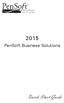 2015 PenSoft Business Solutions Quick Start Guide Table of Contents Install the Software 1 Install the software and access the program. Company 1 Enter basic identification information, set tax rates,
2015 PenSoft Business Solutions Quick Start Guide Table of Contents Install the Software 1 Install the software and access the program. Company 1 Enter basic identification information, set tax rates,
Microsoft Dynamics GP. Project Accounting Accounting Control Guide
 Microsoft Dynamics GP Project Accounting Accounting Control Guide Copyright Copyright 2007 Microsoft Corporation. All rights reserved. Complying with all applicable copyright laws is the responsibility
Microsoft Dynamics GP Project Accounting Accounting Control Guide Copyright Copyright 2007 Microsoft Corporation. All rights reserved. Complying with all applicable copyright laws is the responsibility
Sage HRMS 2014 Sage HRMS Payroll Getting Started Guide. October 2013
 Sage HRMS 2014 Sage HRMS Payroll Getting Started Guide October 2013 This is a publication of Sage Software, Inc. Document version: October 18, 2013 Copyright 2013. Sage Software, Inc. All rights reserved.
Sage HRMS 2014 Sage HRMS Payroll Getting Started Guide October 2013 This is a publication of Sage Software, Inc. Document version: October 18, 2013 Copyright 2013. Sage Software, Inc. All rights reserved.
PCLaw is available either via download or on CD*. A download link appears in your product key email. To obtain a CD, call Sales at 800-328-2898.
 PCLaw 14 Obtaining the software PCLaw is available either via download or on CD*. A download link appears in your product key email. To obtain a CD, call Sales at 800-328-2898. * Note PCLaw service packs
PCLaw 14 Obtaining the software PCLaw is available either via download or on CD*. A download link appears in your product key email. To obtain a CD, call Sales at 800-328-2898. * Note PCLaw service packs
6 Managing Bank Accounts
 6 Managing Bank Accounts The Bank Account Screen allows you to add and maintain information for WinCruise bank accounts, including bank contact and account information, General Ledger accounts, checks,
6 Managing Bank Accounts The Bank Account Screen allows you to add and maintain information for WinCruise bank accounts, including bank contact and account information, General Ledger accounts, checks,
TRAINING GUIDE. Timesheet Administration
 TRAINING GUIDE Timesheet Administration Timesheet Administration The Timesheet allows you to track the hours you work and edit hours worked by yourself and the employees you supervise. In addition, you
TRAINING GUIDE Timesheet Administration Timesheet Administration The Timesheet allows you to track the hours you work and edit hours worked by yourself and the employees you supervise. In addition, you
Write & Print Checks
 Savance Phone: 248-478-2555 Fax: 248-478-3270 www.savanceenterprise.com 2013 Table of Contents Overview 3 Check Information 4 Decide What to Pay 4 Print a Check 6 2 Overview This document covers how to
Savance Phone: 248-478-2555 Fax: 248-478-3270 www.savanceenterprise.com 2013 Table of Contents Overview 3 Check Information 4 Decide What to Pay 4 Print a Check 6 2 Overview This document covers how to
Dayforce HCM Employee Access Employee Guide
 Dayforce HCM Employee Access Employee Guide Contents Employee Tasks... 2 Dayforce HCM Login... 2 Tool Bar Buttons... 3 Time Entry 4 Time Clock Entry 4 Hours Entry..6 Time In/Out Manually Entered..7 Salaried
Dayforce HCM Employee Access Employee Guide Contents Employee Tasks... 2 Dayforce HCM Login... 2 Tool Bar Buttons... 3 Time Entry 4 Time Clock Entry 4 Hours Entry..6 Time In/Out Manually Entered..7 Salaried
Go to Tools General Ledger Setup Ledger Codes and Tab 5: Ledger Codes
 Debit Card Functionality in FMS6 The SIMS Spring 2015 release introduced functionality to assist schools to record the use of debit cards to pay for goods and services. Prior to this release, payments
Debit Card Functionality in FMS6 The SIMS Spring 2015 release introduced functionality to assist schools to record the use of debit cards to pay for goods and services. Prior to this release, payments
Snap 9 Professional s Scanning Module
 Miami s Quick Start Guide for Using Snap 9 Professional s Scanning Module to Create a Scannable Paper Survey Miami s Survey Solutions Snap 9 Professional Scanning Module Overview The Snap Scanning Module
Miami s Quick Start Guide for Using Snap 9 Professional s Scanning Module to Create a Scannable Paper Survey Miami s Survey Solutions Snap 9 Professional Scanning Module Overview The Snap Scanning Module
BACK OFFICE DATA ENTRY REVISION 1.2
 BACK OFFICE DATA ENTRY REVISION 1.2 Contents Contents... 1 BEACON BACK OFFICE SYSTEM... 3 DATA ENTRY... 3 Overview... 3 Receipt Entry... 4 Overview... 4 Debtor Receipt Entry Screen... 4 Debtor Receipt
BACK OFFICE DATA ENTRY REVISION 1.2 Contents Contents... 1 BEACON BACK OFFICE SYSTEM... 3 DATA ENTRY... 3 Overview... 3 Receipt Entry... 4 Overview... 4 Debtor Receipt Entry Screen... 4 Debtor Receipt
Importing Contacts to Outlook
 Importing Contacts to Outlook 1. The first step is to create a file of your contacts from the National Chapter Database. 2. You create this file under Reporting, Multiple. You will follow steps 1 and 2
Importing Contacts to Outlook 1. The first step is to create a file of your contacts from the National Chapter Database. 2. You create this file under Reporting, Multiple. You will follow steps 1 and 2
IMS Online Express. Employee user guide
 IMS Online Express Employee user guide Table of Contents IMS Online Express: employee user guide Logging into IMS Online Express... 3 Web address... 3 Login details... 3 Changing your password... 3 IMS
IMS Online Express Employee user guide Table of Contents IMS Online Express: employee user guide Logging into IMS Online Express... 3 Web address... 3 Login details... 3 Changing your password... 3 IMS
Using Net2 Timesheet. Net2 AN1029. Timesheet software. Configuring Clocking In and Clocking Out readers
 Using Timesheet Timesheet software This program provides basic time and attendance reporting when used with the access control system. A user must be defined as an operator to log in to. The level of detail
Using Timesheet Timesheet software This program provides basic time and attendance reporting when used with the access control system. A user must be defined as an operator to log in to. The level of detail
Point of Sale Setting up Point of Sale User Guide (POS)
 Point of Sale Setting up Point of Sale User Guide (POS) Page 1 of 11 Table of Contents Setting up Point of Sale for the first time... 4 Point of Sale Activation... 4 Point of Sale Security Settings...
Point of Sale Setting up Point of Sale User Guide (POS) Page 1 of 11 Table of Contents Setting up Point of Sale for the first time... 4 Point of Sale Activation... 4 Point of Sale Security Settings...
Superannuation requirements are different for New Zealand and Australia.
 SUPERANNUATION Superannuation requirements are different for New Zealand and Australia. New Zealand see: http://www.ird.govt.nz/kiwisaver Australia see: http://www.ato.gov.au/superfunds P A Y T Y P E S
SUPERANNUATION Superannuation requirements are different for New Zealand and Australia. New Zealand see: http://www.ird.govt.nz/kiwisaver Australia see: http://www.ato.gov.au/superfunds P A Y T Y P E S
NEXTGEN TRAINING TRANSACTIONS. I. Vendor Maintenance. Purchase Order Entry. Invoice Entry. Cash Disbursements. V. Journal Entry Cash Receipts
 TRANSACTIONS I. Vendor Maintenance II. Purchase Order Entry III. Invoice Entry NEXTGEN TRAINING IV. Cash Disbursements V. Journal Entry Cash Receipts Janet Cowart VI. VII. Queries/Reports Bank Statement
TRANSACTIONS I. Vendor Maintenance II. Purchase Order Entry III. Invoice Entry NEXTGEN TRAINING IV. Cash Disbursements V. Journal Entry Cash Receipts Janet Cowart VI. VII. Queries/Reports Bank Statement
1 P a g e. User Guide. 0845 456 3103 support.keytime.co.uk
 1 P a g e User Guide 2 P a g e Contents Introduction to Client Manager... 4 Configuring Client Manager... 4 Register your Software... 4 Manage Software Updates... 5 Maintain Staff Grades and Charge-out
1 P a g e User Guide 2 P a g e Contents Introduction to Client Manager... 4 Configuring Client Manager... 4 Register your Software... 4 Manage Software Updates... 5 Maintain Staff Grades and Charge-out
WEBTIME CLEARING HOUSE Version 7.1.4
 WEBTIME CLEARING HOUSE Version 7.1.4 Computer Arts, Inc. has created a module in Payroll to manage and track daily time to comply with reporting requirements for the Affordable Care Act. The Webtime Clearing
WEBTIME CLEARING HOUSE Version 7.1.4 Computer Arts, Inc. has created a module in Payroll to manage and track daily time to comply with reporting requirements for the Affordable Care Act. The Webtime Clearing
Web Based Timesheet Manual
 Web Based Timesheet Manual 25/01/2012 User Manual V4.0 1 Welcome Welcome to the Skillset Web-Based Timesheet (WBT) System. This Manual has been designed to guide you through the fundamentals of the Skillset
Web Based Timesheet Manual 25/01/2012 User Manual V4.0 1 Welcome Welcome to the Skillset Web-Based Timesheet (WBT) System. This Manual has been designed to guide you through the fundamentals of the Skillset
NEWSTAR Training Guide. Banking, Consolidations and Tax Systems
 NEWSTAR Training Guide Banking, Consolidations and Tax Systems Document A11 / A12 / A19-0.1 November 2005 NEWSTAR Training Guide: Banking, Consolidations and Tax Systems 2005 Constellation HomeBuilder
NEWSTAR Training Guide Banking, Consolidations and Tax Systems Document A11 / A12 / A19-0.1 November 2005 NEWSTAR Training Guide: Banking, Consolidations and Tax Systems 2005 Constellation HomeBuilder
Micropay Professional
 Emailing Payslips Micropay Professional allows payslips to be emailed to (all or some) employees, rather than distributing them manually. Note: The emailing of payslips is only available through MAPI compliant
Emailing Payslips Micropay Professional allows payslips to be emailed to (all or some) employees, rather than distributing them manually. Note: The emailing of payslips is only available through MAPI compliant
Reporting Time (for Exempt and Non Exempt Employees)
 Reporting Time (for Exempt and Non Exempt ) Use this procedure as a guide to enter time during the work week, including a combination of: Daily work hours, and Intermittent leave. This is time off in a
Reporting Time (for Exempt and Non Exempt ) Use this procedure as a guide to enter time during the work week, including a combination of: Daily work hours, and Intermittent leave. This is time off in a
Quick Guide: Payroll tips
 Quick Guide: Payroll tips QuickBooks Payroll lets you pay employees with just a few clicks and minimal data entry, usually just the hours employees worked. To make the most of the payroll features: When
Quick Guide: Payroll tips QuickBooks Payroll lets you pay employees with just a few clicks and minimal data entry, usually just the hours employees worked. To make the most of the payroll features: When
K R O N O S. Time and Attendance System USER S MANUAL
 K R O N O S Time and Attendance System USER S MANUAL 0 TABLE OF CONTENTS 1. Overview 2 2. Accessing the Kronos System 2 3. Sign-on Screen 2 4. User Interface.. 3 5. Editing Employee Timecard.. 5 6. Approving
K R O N O S Time and Attendance System USER S MANUAL 0 TABLE OF CONTENTS 1. Overview 2 2. Accessing the Kronos System 2 3. Sign-on Screen 2 4. User Interface.. 3 5. Editing Employee Timecard.. 5 6. Approving
TIPS AND TRICKS for the CORE ACCOUNTING MODULES REMINDER:
 REMINDER: Please remember that this document is meant to be a guideline with some ideas of ways you can use MAS 90 / 200 core accounting modules more fully. However, your settings or process may not work
REMINDER: Please remember that this document is meant to be a guideline with some ideas of ways you can use MAS 90 / 200 core accounting modules more fully. However, your settings or process may not work
USER GUIDE. Unit 2: Synergy. Chapter 2: Using Schoolwires Synergy
 USER GUIDE Unit 2: Synergy Chapter 2: Using Schoolwires Synergy Schoolwires Synergy & Assist Version 2.0 TABLE OF CONTENTS Introductions... 1 Audience... 1 Objectives... 1 Before You Begin... 1 Getting
USER GUIDE Unit 2: Synergy Chapter 2: Using Schoolwires Synergy Schoolwires Synergy & Assist Version 2.0 TABLE OF CONTENTS Introductions... 1 Audience... 1 Objectives... 1 Before You Begin... 1 Getting
Profit Developers, Inc. (PDI) 2015 SAXTAX Software Installation Guide
 2015 SAXTAX Software Installation Guide 1. Installation: Installing from a Link: Please click on the link provided in the setup email received. Some email accounts will not allow access to executable links
2015 SAXTAX Software Installation Guide 1. Installation: Installing from a Link: Please click on the link provided in the setup email received. Some email accounts will not allow access to executable links
Back Office User Guide
 Back Office User Guide Created in version 2009.4.0.0 1/32 Table of Contents Back Office... 3 System File... 4 Generate Patrons... 6 Global Change - Library... 7 Change Accession... 7 Code Change... 8 Set
Back Office User Guide Created in version 2009.4.0.0 1/32 Table of Contents Back Office... 3 System File... 4 Generate Patrons... 6 Global Change - Library... 7 Change Accession... 7 Code Change... 8 Set
By the end of this chapter, you will be able to: Describe the asset depreciation close flow process.
 Chapter 10 Depreciation Close Objectives By the end of this chapter, you will be able to: Describe the asset depreciation close flow process. Run depreciation close. Close an accounting period in PeopleSoft
Chapter 10 Depreciation Close Objectives By the end of this chapter, you will be able to: Describe the asset depreciation close flow process. Run depreciation close. Close an accounting period in PeopleSoft
1 Kitomba and IMS Payroll
 1 Kitomba and IMS Payroll Kitomba can help you to manage paying your employees their wages and commissions by working with IMS Payroll. This guide has been designed to help you to understand how Kitomba
1 Kitomba and IMS Payroll Kitomba can help you to manage paying your employees their wages and commissions by working with IMS Payroll. This guide has been designed to help you to understand how Kitomba
Using the NuView Employee Self-Service Module Time Attendance / Time Entry. Introduction. Logging In
 Using the NuView Employee Self-Service Module Time Attendance / Time Entry Introduction The hourly employee self-service time entry process is changing. As Cort-web is phased out, NuView will be implemented
Using the NuView Employee Self-Service Module Time Attendance / Time Entry Introduction The hourly employee self-service time entry process is changing. As Cort-web is phased out, NuView will be implemented
How To Setup & Use Insight Salon & Spa Software Payroll - Australia
 How To Setup & Use Insight Salon & Spa Software Payroll - Australia Introduction The Insight Salon & Spa Software Payroll system is one of the most powerful sections of Insight. It can save you a lot of
How To Setup & Use Insight Salon & Spa Software Payroll - Australia Introduction The Insight Salon & Spa Software Payroll system is one of the most powerful sections of Insight. It can save you a lot of
Setup of Electronic Payment File Setup
 Electronic Payment File (EPF) Setup and Use The Electronic Payment Lock Box File (EPF) process now supports the use of multiple bank accounts in one file. Lockboxes are a way for tenants to mail in payments
Electronic Payment File (EPF) Setup and Use The Electronic Payment Lock Box File (EPF) process now supports the use of multiple bank accounts in one file. Lockboxes are a way for tenants to mail in payments
Generate Electronic Payments in Accounts Payable
 Generate Electronic Payments in Accounts Payable IMPORTANT NOTICE This document and the Sage 300 Construction and Real Estate software may be used only in accordance with the Sage 300 Construction and
Generate Electronic Payments in Accounts Payable IMPORTANT NOTICE This document and the Sage 300 Construction and Real Estate software may be used only in accordance with the Sage 300 Construction and
Service Desk R11.2 Upgrade Procedure - How to export data from USD into MS Excel
 Service Desk R11.2 Upgrade Procedure - How to export data from USD into MS Excel Purpose of document The purpose of this document is to assist users in defining a text printer on their machines in order
Service Desk R11.2 Upgrade Procedure - How to export data from USD into MS Excel Purpose of document The purpose of this document is to assist users in defining a text printer on their machines in order
1.5 MONITOR. Schools Accountancy Team INTRODUCTION
 1.5 MONITOR Schools Accountancy Team INTRODUCTION The Monitor software allows an extract showing the current financial position taken from FMS at any time that the user requires. This extract can be saved
1.5 MONITOR Schools Accountancy Team INTRODUCTION The Monitor software allows an extract showing the current financial position taken from FMS at any time that the user requires. This extract can be saved
STIClassroom Win Rosters and Lesson Plans
 STIClassroom Win Rosters and Lesson Plans Student Class Roster From this screen, teachers can access the items described below (access rights to these features must first be granted in Principal s Module).
STIClassroom Win Rosters and Lesson Plans Student Class Roster From this screen, teachers can access the items described below (access rights to these features must first be granted in Principal s Module).
MYOB EXO Employer Services Payroll Processing Pays
 MYOB EXO Employer Services Payroll Processing Pays Momentum Software Solutions support@momentumss.com.au Momentum provide Support for all MYOB EXO Business and Employer Services modules Suite 22, Ocean
MYOB EXO Employer Services Payroll Processing Pays Momentum Software Solutions support@momentumss.com.au Momentum provide Support for all MYOB EXO Business and Employer Services modules Suite 22, Ocean
Microsoft Dynamics GP. Payment Document Management
 Microsoft Dynamics GP Payment Document Management Copyright Copyright 2007 Microsoft Corporation. All rights reserved. Complying with all applicable copyright laws is the responsibility of the user. Without
Microsoft Dynamics GP Payment Document Management Copyright Copyright 2007 Microsoft Corporation. All rights reserved. Complying with all applicable copyright laws is the responsibility of the user. Without
ACCRUAL ACCOUNTING WORKFLOW
 ACCRUAL ACCOUNTING WORKFLOW TABLE OF CONTENTS COMPANY ACCOUNT NUMBERS... 2 POLICY ENTRY... 2 Agency Bill... 2 Direct Bill... 3 Transaction Detail... 3 CLIENT PAYMENTS... 4 Agency Billed Payment... 4 Direct
ACCRUAL ACCOUNTING WORKFLOW TABLE OF CONTENTS COMPANY ACCOUNT NUMBERS... 2 POLICY ENTRY... 2 Agency Bill... 2 Direct Bill... 3 Transaction Detail... 3 CLIENT PAYMENTS... 4 Agency Billed Payment... 4 Direct
PRACTICE MANAGEMENT SYSTEMS
 PRACTICE MANAGEMENT SYSTEMS P.O. Box 102 Ivanhoe, Victoria, 3079 T: 1300 784 908 F: 1300 784 906 www.ppmp.com.au PPMP - Page 1 of 87 Table of Contents TABLE OF CONTENTS... 2 PROGRAM SETUP WIZARD... 3 ACTIVATION
PRACTICE MANAGEMENT SYSTEMS P.O. Box 102 Ivanhoe, Victoria, 3079 T: 1300 784 908 F: 1300 784 906 www.ppmp.com.au PPMP - Page 1 of 87 Table of Contents TABLE OF CONTENTS... 2 PROGRAM SETUP WIZARD... 3 ACTIVATION
Chapter 8: BankLink Coding Reports, BankLink Notes
 Chapter 8: BankLink Coding Reports, BankLink Notes You can use the BankLink Coding Report to list transactions and send them to those clients who can assign the codes themselves. You can also produce a
Chapter 8: BankLink Coding Reports, BankLink Notes You can use the BankLink Coding Report to list transactions and send them to those clients who can assign the codes themselves. You can also produce a
To create your payroll, go to Payroll and make sure you are on the Payroll Tab at the top.
 Creating Payroll Prior to creating the payroll, it is important to understand the different parts of payroll and what information resides in each section. Payroll This section is where you verify items
Creating Payroll Prior to creating the payroll, it is important to understand the different parts of payroll and what information resides in each section. Payroll This section is where you verify items
Processing Payroll Pre-Payroll
 Overview The payroll cycle is a process that is completed each time State employees are paid. The payroll cycle consists of the following five basic steps: Process pre-payroll Print payments Process pro
Overview The payroll cycle is a process that is completed each time State employees are paid. The payroll cycle consists of the following five basic steps: Process pre-payroll Print payments Process pro
Āku Mahi My Employment Details
 Āku Mahi My Employment Details Human Resource Management Division Te Wāhanga Whakahaere Pūmanawa Tangata Contents Introduction to Āku Mahi... 2 Navigating in Āku Mahi... 2 Changing to another Job... 3
Āku Mahi My Employment Details Human Resource Management Division Te Wāhanga Whakahaere Pūmanawa Tangata Contents Introduction to Āku Mahi... 2 Navigating in Āku Mahi... 2 Changing to another Job... 3
Cyber Pay ONLINE Product Manual Payroll Administrator User Guide
 -1- Cyber Pay ONLINE Product Manual Payroll Administrator User Guide -2- Table of Contents 1. Overview 3 2. Logging In 4 a. The Log In Screen 4 b. Forgotten Password 5 3. Basic Interface 5 4. Payroll Entry
-1- Cyber Pay ONLINE Product Manual Payroll Administrator User Guide -2- Table of Contents 1. Overview 3 2. Logging In 4 a. The Log In Screen 4 b. Forgotten Password 5 3. Basic Interface 5 4. Payroll Entry
Munis Self Service. Employee Self Service User Guide Version 9.3. For more information, visit www.tylertech.com.
 Munis Self Service Employee Self Service User Guide Version 9.3 For more information, visit www.tylertech.com. TABLE OF CONTENTS Employee Self Service... 4 Employee Self Service Users... 4 ESS Navigation...
Munis Self Service Employee Self Service User Guide Version 9.3 For more information, visit www.tylertech.com. TABLE OF CONTENTS Employee Self Service... 4 Employee Self Service Users... 4 ESS Navigation...
WELCOME TO TIMECLOCK PLUS ONDEMAND (BASIC)!
 WELCOME TO TIMECLOCK PLUS ONDEMAND (BASIC)! To access the bookmarks go to View > Navigation Panels > Bookmarks. This Quick Reference Guide provides basic information to immediately start using TimeClock
WELCOME TO TIMECLOCK PLUS ONDEMAND (BASIC)! To access the bookmarks go to View > Navigation Panels > Bookmarks. This Quick Reference Guide provides basic information to immediately start using TimeClock
ACS Version 10.6 - Accounts Payable
 ACS Version 10.6 - Accounts Payable Table Of Contents 1. Accounts Payable... 1 Accounts Payable Overview... 1 Accounts Payable Startup Outline... 2 Procedures Outline... 2 Customizing Program Defaults...
ACS Version 10.6 - Accounts Payable Table Of Contents 1. Accounts Payable... 1 Accounts Payable Overview... 1 Accounts Payable Startup Outline... 2 Procedures Outline... 2 Customizing Program Defaults...
Using Ad-Hoc Reporting
 Using Ad-Hoc Reporting The purpose of this guide is to explain how the Ad-hoc reporting function can be used to produce Management Information from client and product data held in the Key. The guide will
Using Ad-Hoc Reporting The purpose of this guide is to explain how the Ad-hoc reporting function can be used to produce Management Information from client and product data held in the Key. The guide will
OUTLOOK 2010 TIPS TABLE OF CONTENTS 1. SEND A BLIND CARBON COPY MARQUETTE UNIVERSITY IT SERVICES
 OUTLOOK 2010 TIPS TABLE OF CONTENTS 1.Send a Blind Carbon Copy... 1 2. Change the view of the Outlook window... 2 3. Use Out of Office Assistant... 2 4. Create Rules... 4 5. Use Autocomplete... 5 6. Request
OUTLOOK 2010 TIPS TABLE OF CONTENTS 1.Send a Blind Carbon Copy... 1 2. Change the view of the Outlook window... 2 3. Use Out of Office Assistant... 2 4. Create Rules... 4 5. Use Autocomplete... 5 6. Request
TheFinancialEdge. Administration Guide
 TheFinancialEdge Administration Guide 102011 2011 Blackbaud, Inc. This publication, or any part thereof, may not be reproduced or transmitted in any form or by any means, electronic, or mechanical, including
TheFinancialEdge Administration Guide 102011 2011 Blackbaud, Inc. This publication, or any part thereof, may not be reproduced or transmitted in any form or by any means, electronic, or mechanical, including
Medtech. Electronic Claiming. Webinar
 Medtech Electronic Claiming Webinar When services are entered in an invoice, appropriate subsidies (claims) are automatically generated. Claims are also generated when entering immunisations in Medtech32.
Medtech Electronic Claiming Webinar When services are entered in an invoice, appropriate subsidies (claims) are automatically generated. Claims are also generated when entering immunisations in Medtech32.
SAGE ACCPAC. Sage Accpac ERP. U.S. Payroll 5.5A. Update Notice
 SAGE ACCPAC Sage Accpac ERP U.S. Payroll 5.5A Update Notice 2008 Sage Software, Inc. All rights reserved. Sage Software, Sage Software logos, and all Sage Accpac product and service names are registered
SAGE ACCPAC Sage Accpac ERP U.S. Payroll 5.5A Update Notice 2008 Sage Software, Inc. All rights reserved. Sage Software, Sage Software logos, and all Sage Accpac product and service names are registered
Champion Controller to Red Wing Payroll Migration Instructions
 Champion Controller to Red Wing Payroll Migration Instructions Before you convert your data and run Red Wing Payroll you need to have a good working knowledge of the Red Wing Payroll application. Only
Champion Controller to Red Wing Payroll Migration Instructions Before you convert your data and run Red Wing Payroll you need to have a good working knowledge of the Red Wing Payroll application. Only
The first thing to do is choose if you are creating a mail merge for printing or an e-mail merge for distribution over e-mail.
 Create a mail or e-mail merge Use mail or e-mail merge when you want to create a large number of documents that are mostly identical but include some unique information. For example, you can use mail merge
Create a mail or e-mail merge Use mail or e-mail merge when you want to create a large number of documents that are mostly identical but include some unique information. For example, you can use mail merge
HOW TO... Email Secure PR Payslips to Employees in OA
 PR-HT004 HOW TO... Email Secure PR Payslips to Employees in OA Date: Nov 18, 2011, rev. Apr 27, 2012 Document Version: 0.3 Earliest available version of COINS: COINS OA 10.22 These notes are published
PR-HT004 HOW TO... Email Secure PR Payslips to Employees in OA Date: Nov 18, 2011, rev. Apr 27, 2012 Document Version: 0.3 Earliest available version of COINS: COINS OA 10.22 These notes are published
To open up the Scheduler Module, double click on the Scheduler shortcut Icon in your AMWIN shortcut folder saved on your desktop.
 How to use the Scheduler Module The new Scheduler Module has been a very exciting development for AM-WIN. We have spent considerable time over the last 18 months developing and enhancing the Scheduler
How to use the Scheduler Module The new Scheduler Module has been a very exciting development for AM-WIN. We have spent considerable time over the last 18 months developing and enhancing the Scheduler
OVERVIEW AND TERMINOLOGY
 ACH Online Services OVERVIEW AND TERMINOLOGY There are ACH terms and definitions that are helpful to understand in order to use the ACH Online Service. In addition, there are basic tasks (accessing ACH
ACH Online Services OVERVIEW AND TERMINOLOGY There are ACH terms and definitions that are helpful to understand in order to use the ACH Online Service. In addition, there are basic tasks (accessing ACH
POS:201. Essential Managers Guide to Menumate Point of Sale
 POS:201 Essential Managers Guide to Menumate Point of Sale Contents Setting up staff... 3 Time Clock... 5 Setting up Discounts & Surcharges... 6 The Basics... 6 More Options... 7 Auto Times... 8 Happy
POS:201 Essential Managers Guide to Menumate Point of Sale Contents Setting up staff... 3 Time Clock... 5 Setting up Discounts & Surcharges... 6 The Basics... 6 More Options... 7 Auto Times... 8 Happy
Harcourts Sales and Trust Accounting User Manual June 2008
 Harcourts Sales and Trust Accounting User Manual June 2008 Table of Contents Harcourts Sales and Trust Accounting Manual Overview...1 Glossary of Terms and Acronyms...2 Help Desk Information...2 Trust
Harcourts Sales and Trust Accounting User Manual June 2008 Table of Contents Harcourts Sales and Trust Accounting Manual Overview...1 Glossary of Terms and Acronyms...2 Help Desk Information...2 Trust
Creating a Database in Access
 Creating a Database in Access Microsoft Access is a database application. A database is collection of records and files organized for a particular purpose. For example, you could use a database to store
Creating a Database in Access Microsoft Access is a database application. A database is collection of records and files organized for a particular purpose. For example, you could use a database to store
Creating and Managing Online Surveys LEVEL 2
 Creating and Managing Online Surveys LEVEL 2 Accessing your online survey account 1. If you are logged into UNF s network, go to https://survey. You will automatically be logged in. 2. If you are not logged
Creating and Managing Online Surveys LEVEL 2 Accessing your online survey account 1. If you are logged into UNF s network, go to https://survey. You will automatically be logged in. 2. If you are not logged
AgencyPro. Cash Accounting Workflow
 AgencyPro Cash Accounting Workflow This document is a supplemental accounting guide to reiterate the general processes outlined during the first accounting training. Some of the outlined processes differ
AgencyPro Cash Accounting Workflow This document is a supplemental accounting guide to reiterate the general processes outlined during the first accounting training. Some of the outlined processes differ
Creating Rules in Outlook
 Technology Help Desk 412 624-HELP [4357] http://technology.pitt.edu Creating Rules in Outlook Overview Microsoft Outlook provides a way for users to manage and organize their email using rules. A rule
Technology Help Desk 412 624-HELP [4357] http://technology.pitt.edu Creating Rules in Outlook Overview Microsoft Outlook provides a way for users to manage and organize their email using rules. A rule
ALLOWANCE ENTRY USER GUIDE FOR FACULTY AND ADMINISTRATION USERS
 ALLOWANCE ENTRY USER GUIDE FOR FACULTY AND ADMINISTRATION USERS Overview This User Guide has been developed to describe the process of training users on the HR facility to process allowances via the web.
ALLOWANCE ENTRY USER GUIDE FOR FACULTY AND ADMINISTRATION USERS Overview This User Guide has been developed to describe the process of training users on the HR facility to process allowances via the web.
Microsoft Word 2007 - Mail Merge
 Microsoft Word 2007 - Mail Merge Mail merge is a tool which allows you to create form letters, mailing labels and envelopes by linking a main document to a set of data or data source. It is the process
Microsoft Word 2007 - Mail Merge Mail merge is a tool which allows you to create form letters, mailing labels and envelopes by linking a main document to a set of data or data source. It is the process
Getting Started with POS. Omni POS Getting Started Manual. switched on accounting
 Omni POS Getting Started Manual switched on accounting i i Getting Started with Omni POS Table Of Contents Overview...1 Setting up POS...2 Initial Steps...2 Tellers...2 POS Clearing Account...3 Printing...4
Omni POS Getting Started Manual switched on accounting i i Getting Started with Omni POS Table Of Contents Overview...1 Setting up POS...2 Initial Steps...2 Tellers...2 POS Clearing Account...3 Printing...4
Microsoft Word 2013: Mail Merge
 Microsoft Word 2013: Mail Merge Mail merge is a tool which allows you to create form letters, mailing labels and envelopes by linking a main document to a data source. It is the process of combining a
Microsoft Word 2013: Mail Merge Mail merge is a tool which allows you to create form letters, mailing labels and envelopes by linking a main document to a data source. It is the process of combining a
CLIENT BOOKKEEPING SOLUTION ACCOUNTS RECEIVABLE. Getting Started. version 2007.x.x
 CLIENT BOOKKEEPING SOLUTION ACCOUNTS RECEIVABLE Getting Started version 2007.x.x TL 20746 (06/09/09) Copyright Information Text copyright 1997 2009 by Thomson Reuters/Tax & Accounting. All rights reserved.
CLIENT BOOKKEEPING SOLUTION ACCOUNTS RECEIVABLE Getting Started version 2007.x.x TL 20746 (06/09/09) Copyright Information Text copyright 1997 2009 by Thomson Reuters/Tax & Accounting. All rights reserved.
V1.0 Andre Henney July 2011
 SAPO - Backup or Transfer of Digital Certificate 1. Introduction Digital certificate (DC) can be backed-up or transferred in various ways; this document serves as a how to to enable a person(s) to complete
SAPO - Backup or Transfer of Digital Certificate 1. Introduction Digital certificate (DC) can be backed-up or transferred in various ways; this document serves as a how to to enable a person(s) to complete
EXCEL 2010: PAGE LAYOUT
 EXCEL 2010: PAGE LAYOUT PAGE SET UP Options to change the page layout of a spreadsheet are available from the PAGE LAYOUT tab. Most of these options are available from the PAGE SETUP group on this tab.
EXCEL 2010: PAGE LAYOUT PAGE SET UP Options to change the page layout of a spreadsheet are available from the PAGE LAYOUT tab. Most of these options are available from the PAGE SETUP group on this tab.
The purpose of this User Guide is to provide users with guidance on the following:
 LEAD MANAGEMENT Introduction The purpose of this User Guide is to provide users with guidance on the following: Creating a Lead Importing Leads Managing Leads Completing a Lead Not Proceeding Re-opening
LEAD MANAGEMENT Introduction The purpose of this User Guide is to provide users with guidance on the following: Creating a Lead Importing Leads Managing Leads Completing a Lead Not Proceeding Re-opening
Unless the software is used with effect from 6 April, year-to-date values such as gross pay and tax paid to date for each employee must be input.
 4 The first payroll this chapter covers... Now we come to running the first payroll. Unless the software is used with effect from 6 April, year-to-date values such as gross pay and tax paid to date for
4 The first payroll this chapter covers... Now we come to running the first payroll. Unless the software is used with effect from 6 April, year-to-date values such as gross pay and tax paid to date for
