North Carolina Agricultural and Technical State University. Campus Training Manual. Banner 8.0 Version
|
|
|
- Gregory Matthews
- 8 years ago
- Views:
Transcription
1 North Carolina Agricultural and Technical State University Campus Training Manual Banner 8.0 Version
2 Banner Finance Training Manual Table of Contents Page Tool Bar Help 3 Frequently Used Banner Rule Codes 4 Banner Naming Convention 4 Frequently Used Finance Forms 5 Chart of Account Structure 7 Budgets 9 Before Viewing Your Budget Viewing Your Budget 10 Budget Availability FGIBAVL 10 Organization Budget Status FGIBDST 11 Detail Transaction Activity FGITRND 15 Original Budget Query 17 Budget Revisions 19 Printing a Banner Fund 22 Frequently Viewed Banner Forms 23 How to Contact the Office of Budget & Planning 25 Purchase Requisitioning with Banner Requisitioning From Start to Finish 26 Creating a Requisition 27 Printing a Requisition 28 Receiving in Banner 29 Frequently Used Banner Forms 30 Frequently Used Query Forms Relating to Purchasing 32 How to Contact the Purchasing Department 34 Accounts Payable Receiving Goods & Services FPARCVD 35 Vendor Payment Inquiry FAIVNDH 37 Liquidating Encumbrances 40 Frequently Used Forms Relating to A/P 41 How to Contact Accounts Payable 44 Using Research Accounting to Manage Projects Overview 45 Accessing Grant Information 47 Grant Inception to Date FRIGITD 47 Grant Transaction Detail FRIGTRD 48 Grant Codes Query FRIGRNT 49 Principle Investigator Query FRIPSTG 50 Grant Organization Query FRIORGH 52 Grant Agency Query FRIASTG 53 How to Contact Contracts & Grants, Gifts and Capital Improvements Accounting 55 Banner Finance Training Manual Version North Carolina
3 BLANK PAGE Banner Finance Training Manual Version North Carolina
4 TOOLBAR HELP Following are descriptions of the toolbar icons that are found on Banner forms: HORIZONTAL TOOLBAR Save (F10) Rollback (Shift-F7) Select (Shift-F3) Insert Record (F6) Delete Record (Shift-F6) Enter Query (F7) Execute Query (F8) Cancel Query (Ctrl-Q) Previous Record Next Record (Shift-Down Arrow) Previous Block.(Ctrl-PgUp) Next Block (Ctrl-PgDn) Print (Shift-F8) Banner Bookshelf Online Help Exit (Ctrl-Q) Saves all changes made in a form since the last time you saved. Banner also refers to save as Commit in some messages. Clears all information & returns you to the Key Block of a form. Enters the highlighted value into the current field of the form you are working from. List of Values uses OK as the select. Inserts a new blank record into a group of existing records. Removes all information for a record. When you Save, the record will be deleted from the database. Puts the form into query mode & lets you enter search criteria to see what information is already in the database. In query mode, searches the database & displays any records that match the search criteria. Cancels a query & takes a form out of query mode. Moves the cursor to the first enterable field in the record (Shift-Up Arrow) before the current record. Moves the cursor to the first enterable field in the next record. If the cursor is at the last record, a new record is created. Moves the cursor to the previous information block in a form Moves the cursor to the next information block in a form. If (Ctrl-PgDn) the next block is in another window of the form, that window will be opened. Captures the active screen (only what you can see) and prints (Shift-F8) it to your local printer. This documentation contains general information for the Banner system. Displays the Online Help window for the current form. In a menu, the Exit command takes you out of Banner. In a (Ctrl-Q) form, the Exit command takes you out of the form. In a query mode, the Exit command cancels the query. Banner Finance Training Manual Version North Carolina
5 Blank Page Banner Finance Training Manual Version North Carolina
6 Frequently Used Banner Finance Rule Codes & Naming Conventions Banner Finance Rule Codes Budget/C&G/General Accounting B01 Original Budget B02 Budget Revision BDT Budget Transfer Payroll CPF Central Payroll Feed Purchasing - (Requisitions are no longer created in Banner Finance; see Aggie Mart Training via the Purchasing Department) REQP Establish a Requisition RCQP Cancel Requisition PORD Establish a Purchase Order POAD Additional Charge on Purchase Order POPN Purchase Order Open POCL Purchase Order Close CORD Establish Change Order COAD Additional Charge on Change Order PCRD Cancel Purchase Order POLQ Purchase Order Request Liquidation Accounts Payable INEI Invoice with Encumbrance INNI Invoice without Encumbrance ADDI Additional Charges, Invoice ADEI Additional Charges, Invoice w/ Encumbrance CNEI Cancel Invoice with Encumbrance CNNC Cancel Invoice w/o Encumbrance INEC Credit Memo with Encumbrance INNC Credit Memo w/o Encumbrance DTWI State Withholding on Check DNEI Check, Invoice with Encumbrance DNNI Check, Invoice w/o Encumbrance CNEI Cancel Check, Invoice with Encumbrance CNNI Cancel Check, Invoice w/o Encumbrance General Accounting SP8 Receipt by Treasure s Office JE15 Journal Voucher between the same fund JE16 Journal Voucher between different funds OCD Other Cash Disbursements OCR Other Cash Receipts Naming Conventions Position 1 identifies the primary system owning the form, report, job, or table. A Advancement F Finance G General P HR/Payroll/Personnel R Financial Aid S Student Banner Finance Training Manual Version North Carolina
7 Position 2 identifies the module owning the form, report, job, or table. A Accounts Payable B Budget Development F Fixed Assets G General Ledger O Operations P Purchasing R Research Accounting Position 3 identifies the type of form, report, job, or table. A Application B Base Table I Inquiry Form M Maintenance Form R Rule Table/Repeating Table/Report/Process V Validation form/table/view Positions 4,5 and 7 uniquely identify the form, report, job, or table. Banner Training Manual 8 0_Amended Research -6- North Carolina
8 Frequently Used Finance Forms We encourage you to use the non-banner generated forms to assist with transacting your processes with the University. The forms are located on the Business and Finance Website. While at one time or the other all the forms may be used depending on your job responsibilities, the most frequently used ones are: Authorization for Lecturer, Contractual, and other Personal Services This form accompanies the purchase requisition for the applicable services. Banner Access Request Form Complete this form to gain access to the Banner Funds for which you are responsible. Forward the completed form to the Systems Development Office, Dowdy 2 nd Floor. Budget Revision Form - For revising budgets for the Budget Office, Contracts and Grants Office and the Accounting Office. Check Request Form Instructions are on the website as well. Direct Deposit Authorization Form The direct deposit process expedites payments and reimbursements to vendors and employees. This form is not used for payroll transactions. Fund Create Request Form To create a new non-state Fund. Internal Salary Authorization Form This form has been revised to reflect the FOAP and current payroll formats. J-Initiator Installation Instructions for Banner You will need administrative rights to your computer to be able to install the J-Initiator, which is needed to run Banner. Vendor Create/Modify Form Accompanies purchase requests to Purchasing. A W-9 Form (Request for Taxpayer identification Number and Certification) from the vendor is also needed to established new vendor s Banner ID number. Additional Banner information is located on the Business and Finance Webpage on the NCA&TSU website. From the NCA&TSU website: Click on Faculty & Staff Click on Business & Finance Scroll down to and click on Forms banfin@ncat.edu banfin@ncat.edu banfin@ncat.edu A Banner Finance has been established to assist you, if needed, as you navigate through the Banner Finance Module banfin@ncat.edu. You will need to have gone through Banner Finance Training to gain access to the Finance Module. To register for training, please access the Banner Registration vehicle on the NCA&TSU Website under the FAC/STAFF/ADMIN link; to Banner, Banner Registration, then choose a Banner Finance session and register. Banner Training Manual 8 0_Amended Research -7- North Carolina
9 CHART OF ACCOUNTS Fund Organization Account Program FOAP Chart T A&T has only one (1) Chart FUND Fund Types *** Restricted This is NOT Where Unrestricted an account Your General *** Money Endowments Resides Plant Auxiliary Source $$$ Contracts & Grants The list goes on ORGANIZATION University Who The Chancellor Department Academic Affairs Division Business & Finance Or Unit Dev & Univ Relations Having Student Affairs Fiscal Deans of Sch & Coll Responsibility Departments ACCOUNT What This is your account The University Office Supplies Spends Labor Expenses See Fund above Its money on: Physical Plant Goods Computers And Travel Services Furniture Services The list goes on. Banner Training Manual 8 0_Amended Research -8- North Carolina
10 PROGRAM Instruction Research Public Service Academic Support Student Services Institutional Support Physical Plant Auxiliary Services Why Money is Spent in Support Of these purposes NOTES: You will see references to the FOAPAL which is the acronym for the entire accounting string. A&T primarily uses the FOAP the A stands for Activity which will not be used at this time. The L is for Location and is used by our Fixed Asset/Property Management Office. When you key in your fund, the other elements, with the exception of account, will automatically default or populate for you. ***PLEASE DO NOT CHANGE THE DEFAULTS*** If you feel an error has been made, please call the Financial Reporting Office at (Alvenia Uitenham). As a general rule, with few exceptions, no changes are allowed. However, we can advise you on how to resolve or address your concerns. Banner Training Manual 8 0_Amended Research -9- North Carolina
11 Office of Budget and Planning In Banner, the account number is called Fund. State Funds begin with 1. Overhead Funds will begin with 1. Before Viewing Your Budget (the exception are Discretionary Funds which begin with 130 ) Auxiliary, Athletics and Student Activities Funds will begin with 3. Contracts and Grants and Gifts will begin with 2. Student Organizations and other similar type Funds will begin with 8. Capital Improvements will begin with 9. In Banner, the object code is called Account. To query an account, it must be preceded by a 5, 6 or 7. 5 = Revenue Accounts (for example, 50790) 6 = Salary Accounts (for example, 61210) 7 = Expense Accounts (for example, 73100) Overview of the FOAP - F = Fund O = Organization A = Account P = Program BANNER FUND ORG ACCOUNT PROGRAM In Banner, the Fund is the source (state, overhead, auxiliary, etc.) Entering the Fund will default (automatically populate) the Org and Program Fields In Banner, the Organization refers to the department making the expense (i.e. Accounting, Registrar ) In Banner, the Account Number shows the purpose of the expenditure (i.e. Supplies, Travel...) In Banner, Program = Category/Area (i.e. Instruction, Library ) Banner Training Manual 8 0_Amended Research -10- North Carolina
12 Viewing Your Budget Budget Availability FGIBAVL The FGIBAVL form displays present budget availability. The budget available status includes adjusted budgets, year-to-date activities and commitments that have posted to the system, even requisitions that are not completed. Requisitions that stay in an incomplete or suspended state will reserve funds in that account. You will not be able to use the budget that is being held from this transaction for other transactions. The requisition must be completed or deleted. However, please note the following: (1) Transactions which are In Process (not posted) are figured in the available balance; (2) Budget pool line items display net balances from all related line item accounts; (3) You MUST enter an account in the Account field; (4) You do not have the ability to view document details; (5) Does not display receipts; (6) And does not display detailed transactions. Chart: Enter T. Fiscal Year: Enter the budget fiscal year. Fund: Enter a fund or double-click on the field to select one. Account: Enter an account or double-click on the field to select one. This field is required. NOTE: The Account you enter here and all numerically greater accounts will display. Enter lowest account number associated with chart Banner Training Manual 8 0_Amended Research -11- North Carolina
13 Organization Budget Status FGIBDST The FGIBDST displays budget status. Documents which have been completed and posted will appear. Chart: Enter T. Fiscal Year: Enter the budget fiscal year. Fund: Enter a fund or double-click on the field to select one. Account: Enter an account or double-click on the field to select one. NOTE: The Account you enter here and all numerically greater accounts will display. If you leave this field blank, all Accounts will display. - Check box for non-state accounts - Uncheck box for state and overhead accounts Perform a Control Page Down or Next Block. Banner Training Manual 8 0_Amended Research -12- North Carolina
14 Note the difference between FGIBAVL and FGIBDST: FGIBAVL shows available balances for accounts FGIBDST shows how funds were spent Banner Training Manual 8 0_Amended Research -13- North Carolina
15 If you would like to see further details about a transaction, on the FGIBDST form, highlight the Acct field and go to Options, scroll down to Transaction Detail Information (FGITRND). Use FGITRND to see further details The account field is highlighted The FGITRND displays the Type and Document number. Document number B01 - Original Budget B02 - Adjusted Budget BDT - Adjusted Budget Banner Training Manual 8 0_Amended Research -14- North Carolina
16 Use the scroll bar to view additional information You can also go directly to FGITRND from the Go To bar on the main menu to access this form. However, you will have to enter the F O A P information in the header. Banner Training Manual 8 0_Amended Research -15- North Carolina
17 Budget Queries FGITRND Transaction Detail Information: To view all transactions for a Fund code: - Enter Chart, Year, and Fund. The Org, and Program should automatically populate. - Delete Account. - Perform a Control Page Down. - Hit F8 or click on the Execute Query toolbar button. Delete account The FGITRND form should look similar to the following: Banner Training Manual 8 0_Amended Research -16- North Carolina
18 Use the scroll bar to view additional information Click Exit toolbar button to close the form or click the Rollback toolbar button to query on any other FOP combination. Banner Training Manual 8 0_Amended Research -17- North Carolina
19 To view original budget for a FOAP (Fund, Organization, Account, Program): - Click Next Block toolbar button or perform Control Page Down. - Tab to the Type field and enter B01%. - Hit F8 or click the Execute Query toolbar button. Note: Banner uses the percent sign (%) as a wildcard to query for almost anything and can be used to define a pattern. For example, if you want to see all your organization codes that start with 732, you would enter 732%. You would see 73200, 73201, 73202, etc. Banner Training Manual 8 0_Amended Research -18- North Carolina
20 The FGITRND form should look similar to the following: Total original budget Original budgets Click the Exit toolbar button to close the form or click the Rollback toolbar button to query on any other F O A P combination. Banner Training Manual 8 0_Amended Research -19- North Carolina
21 To view original budget for a specific budget pool or expenditure account: - Click the Next Block toolbar button or perform a Control Page Down. - Tab to the Account field and enter budget pool or expenditure code. - Tab to the Type field and enter B%. - Hit F8 or click on the Execute Query toolbar button. The FGITRND form should look similar to the following: Enter expenditure code Total budget for Click on the Exit toolbar button to close the form or click the Rollback toolbar button to query on any other FOP combination. Banner Training Manual 8 0_Amended Research -20- North Carolina
22 Budget Revisions Review available balance using FGIBAVL before submitting a budget revision request. Available balances Banner Training Manual 8 0_Amended Research -21- North Carolina
23 This information is needed Debits and credits must be equal Must have appropriate signatures This form is used to request a budget revision within a fund. NOTE: Cannot move communication funds (73200) Cannot move maintenance funds (74400) Banner Training Manual 8 0_Amended Research -22- North Carolina
24 How to Print a Banner Budget Current Budget Status This report displays current budget status. Its contents are also the same as FGITRND. From main screen, type FGRBDSC and [enter] Perform a Control Page Down In Printer field, type database Perform a Control Page Down Enter the following in the Values column: Line 1 = enter fiscal year (xx) Line 2 = enter Chart of Accounts (T) Line 3 = enter fund Save icon Line 4 = enter fund Lines 5, 6, 7 and 8 = leave blank Line 9 = will default today s date (You may change this date if desired) Lines 10 and 11 = will default to Y Line 12 = will default to Y change to N Line 13 = leave blank Perform a Control Page Down Note log and lis number Save (with Save icon on top menu) Go to Options, scroll down to Review Output (GJIREVO) and click Note lis and log number on bottom left of screen Make sure that the Number in the block on the left of screen is same as noted number Double click in File Name lis will be highlighted Banner Training Manual 8 0_Amended Research -23- North Carolina
25 Click OK Go to Options Click on Show Document (Save and Print File) Answer Yes If pop-up blocker is on, hold down the Ctrl key and click Yes Go to View - scroll down to Text Size then select Smaller or Smallest Go to File - scroll down to Page Set Up and click - change page orientation to landscape Click OK Go to File - click Print Banner Training Manual 8 0_Amended Research -24- North Carolina
26 Frequently Viewed Budget Banner Forms FGIBAVL Budget Availability Status FGIBDST Organization Budget Status FGITRND Detail Transaction Activity Banner Training Manual 8 0_Amended Research -25- North Carolina
27 How to Contact Us Office of Budget and Planning Location - Dowdy Administration Building 2nd Floor, Suite 200 Ext Fax Personnel - Akua J. Matherson Assistant Vice Chancellor akua.matherson@ncat.edu - Tracey E. Smith Associate Budget Director telmore@ncat.edu - Tammy J. Wilson Accounting Specialist (Salary Control) tammyj@ncat.edu - Barbara B. Miller Accounting Technician millerb@ncat.edu - Gail Torres Administrative Assistant gailw@ncat.edu Banner Training Manual 8 0_Amended Research -26- North Carolina
28 Purchasing Department Banner Requisition REQUISITIONING FROM START TO FINISH Step 1. Requestor (End-User) Completes Requisition Step 2. Purchasing Step 3. Vendor Reviews requisition and order <An is sent to the Requestor with a PDF copy of the purchase order.> Fills the order Step 4. Requestor (End-User) Accepts the order and receive Step 5. Accounts Payable Pays the Vendor s invoice once items have been received by requestor Banner Training Manual 8 0_Amended Research -27- North Carolina
29 Quick steps in creating a requisition in Banner Acquaint yourself with the toolbar prior to getting the key strokes down; the toolbar options will help you. Two most commonly used address types for vendors are AP (Accounts Payable) and PO (Purchase Order). The PO type should be used when creating requisitions. 1. On the General Menu screen type (FPAREQN) in the Go field and press enter. Perform a next block or Control page down. 2. Tab to the delivery date and enter a date (preferably 2 weeks from current date) 3. Tab to Organization enter Org (ex ) 4. Tab to the ship to field and enter CENT (for central receiving) 5. Tab to the attention field and Type Dept/Bldg (the attention to field is limited to 35 characters) Perform a next block 6. Enter vendor code or click the arrow down box to select Entity Name/ID Search FTIIDEN. Search your vendor using a wild card (% sign) Tip: Search for your vendor prior to creating a requisition. Write down the vendor number and type it in the vendor section of your requisition. This cuts down on the time spent searching a vendor. 7. If found dbl click on vendor to return to the vendor section. Next Block. (If the vendor is not found...perform a next block) In Banner a requisition can be entered without a vendor. Please attach a signed W-9 and vendors create form to your document. Forward to the Purchasing department. 8. Enter the commodity code and tab. (Ex ) a message box should appear, please click no. Do not type over the commodity description! 9. Go to option, click item text and next block. Enter your description, F10 or click the save icon and exit (X) 10. Tab to the unit of measure (UOM), enter quantity, price and press enter. For multiple lines, press the down arrow on your keyboard and repeat step 10. The amount will populate in the yellow box. 11. Next block to the Accounting section (FOAP) 12. Tab to Fund and type in your fund number. Your organization and Program will populate. Next, tab to account field and type your account number (Ex ) 13. Tab until the total populates in the USD Box 14. Next Block to the Balancing Completion page. (At this time you should record your requisition number) 15. Check Complete Box at the bottom of page (Before completing your requisition, make certain all information is accurate. In Banner, you can not make any changes to your document after it has been completed) Banner Training Manual 8 0_Amended Research -28- North Carolina
30 NOTE: Check the bottom of the screen for clues you will get instructions on what to do, as well as information on what you ve done wrong. In Banner, expenditures and non expenditures cannot be mixed on the same requisition. (i.e & ) A separate requisition must be created. Banner Printing Printing has never been easier then with Banner 8. The following are quick and easy steps for printing a requisition in Banner: 1. Go to General menu and type FPARQST (press enter) 2. Next block or control page down. 3. req_2 will default in the special print field 4. Next block or control page down. 5. Tab over to value and enter Requisition number 6. Next block or control page down. Click the save icon on the toolbar or press F10 on the keyboard. 7. Check the bottom of the page for the list number. 8. The requisition is then sent to the users address 9. Open your and print the requisition. Banner Training Manual 8 0_Amended Research -29- North Carolina
31 Banner Receiving In Banner, the end user is responsible for receiving their purchase orders. This is necessary only after you have received your merchandise. 1. Go to the general menu screen. Type FPARCVD in the go field and press enter. 2. Type NEXT in the receiver document field. Next Block 3. Type GR in the receiving method field. Next Block. 4. If you have a packing slip number, type it in the packing slip field. Otherwise, type N/A. Next Block 5. Type the Purchase Order number in the PO field, tab to populate the buyer and vendor s information. 6. Click Options. Select purchase order items. Next Block. Check the add item box. F10 or click the save icon on the toolbar. Window opens, click O.K. Exit. Window opens, click yes. Next Block. Tab to current and enter the quantity received. Tab. 7. Click Option. Select access completion. At this point you should write down the Y Doc number 8. Click the complete box. If you forget to write down the Y Doc number, check the bottom of the screen or check on FOIDOCH. Banner Training Manual 8 0_Amended Research -30- North Carolina
32 Frequently Used Purchasing and Budget (State and non-state) Forms Form ID/Name FTIIDEN Description Entity Name/ID Search Form: From the general menu screen type FTIIDEN in the go to field. FPAREQN Requisition Form: initiates the procurement process by defining an internal request to acquire goods or services. FPIREQN FPARCVD FPIRCVD FOIDOCH FPIPURR Requisition Inquiry Form: used to query and review the requisition information. You cannot change any information on this form. Receiving Goods Form: enables you to enter receipt information for items order through the purchase order processes. You can receive goods based on the quantity Receiving Inquiry: used to query and review receiving document information. You cannot change any information on this form. Document History Form: displays the history of purchasing and payment documents. It identifies related documents and provides the status of all documents that are in the process stream for queried documents. Purchase Order Query: used to search purchase search open purchase orders FPIOPOV Purchase Order by Vendor: used to search purchase orders by vendor I D numbers. FPIOPOF Open purchase orders by FOAPAL: used to search open purchase orders by FOAPAL. FPIORQF Open requisition by FOAPAL: used to query an open requisitions by FOAPAL FAIVNDH Vendor Detail Search: used to search activity such as payments, purchase orders and invoices. FGIBAVL FGIBDST Budget Availability Status: used to search State, Overhead and Auxiliary Funds. Revenue accounts begin with 5, Salary accounts begin with 6 and Expense accounts 7. Organization Budget Status: used to query activity against your Fund. Banner Training Manual 8 0_Amended Research -31- North Carolina
33 FRIGITD FRIGTRD Grant Inception To Date: Research Module - used to search Grants, Contracts, gifts, Capital Improvement and funds that continue for more than one fiscal year. Grant Transaction Detail: Research Module - used to search activity against fund. FGIENCD Detail Encumbrance Form: enables you to view all encumbrances on a purchase order. FPARDEL Requisition Cancel Form: used to cancel requisitions. Please note that a requisition cannot be cancelled once submitted to Purchasing. Contact Purchasing to cancel. Banner Training Manual 8 0_Amended Research -32- North Carolina
34 Frequently Used Query Forms Related to Purchasing Keep in mind that all query forms are for review purposes only. As a result, there cannot be any editing using this form. The following is a list of commonly used query forms in Banner along with brief instructions on how to navigate through these forms. FTIIDEN: Entity Name/ID Search Form is used in searching vendors. Enter form in the go menu field and press enter. Un-check the vendor box and check all in order to search the entire database. Tab to the last name field, enter the vendor s name followed by the wild card (% sign). Execute the query by pressing F8 on your keyboard. A list of ID numbers and names will populate. Select your vendor by name and write down the ID number. (ex SYSTEL) If the vendor has not been set up in the database, they will need to complete and sign a W-9 form. Please attached this completed form along with your requisition and forward to Purchasing. Press F7 to cancel query. Tip: Create a list of the vendors along with ID numbers you commonly use to refer back to when creating requisitions and check request. FOIDOCH: Document History Form. Enter Document type such as Req, PO, Rcv and etc. To view a list of all document types, click on arrow beside document type field. A window will open with a list of Doc Types. Tab to Document code and enter the Purchase Order, Requisition, Receiver number and etc. (ex: P ) Next Block. All Documents processed against this number will populate. If you wish to view the document, highlight it and click option on the toolbar. Select Purchase Order information. Next block continuously throughout the document to view. FPARDEL: Requisition Cancel Form. A requisition cannot be cancelled after a PO has been assigned. Enter your requisition number and Next Block Click on the box to select a reason code Click Option to access cancellation FPIORQF: Open requisition by FOAPAL Enter your Fund, Orgn and Account code. Next Block. A list of open requisitions will populate. FPIOPOF: Open purchase orders by FOAPAL Enter your Fund, Orgn and Account code. Next Block A list of open purchase orders will populate. FAIVNDH: Vendor Detail History. Banner Training Manual 8 0_Amended Research -33- North Carolina
35 Enter the vendor ID number. If you don t have it handy, click the down arrow to search. Once you ve found the vendor, double click to get back to the detail history page. Next block. Payment history and date will populate. FGIENCD: Detail Encumbrance Form. Enter Purchase Order number. Next block Encumbrance against this PO will populate. You will be able to view the Purchase order and Invoice information. *** Banner Training Manual 8 0_Amended Research -34- North Carolina
36 How to Contact Us The Purchasing Department Location - Dowdy Administration Building 2nd Floor, Suite 200 Ext and Fax PURCHASING STAFF Director: Ted A. Little talittle@ncat.edu Assistant Director: Nikki Williams mcwilli2@ncat.edu PURCHASING AGENTS Wendelin Douglas wdouglas@ncat.edu Stephen Pass swpass@ncat.edu Jorenda Lennon jeranda@ncat.edu Garry Pierce gpierce@ncat.edu Cherri Chrisp chrispc@ncat.edu DATA PROCESSING STAFF Faye Wynn fmwynn@ncat.edu Banner Training Manual 8 0_Amended Research -35- North Carolina
37 Accounts Payable RECEIVING GOODS & SERVICES- Form FPARCVD Step 1 PLEASE RECEIVE YOUR ORDER WITHIN 24 HOURS AFTER DELIVERY From the main menu, type FPARCVD in the go to field Press enter Key NEXT in receiver document code field Click on NEXT BLOCK from the Tool Bar or ctl-pgdn using the keyboard Select method of receiving by clicking on the arrow and choose the appropriate choice. No information is required for the carrier or received by. NEXT BLOCK or ctl-pgdn to Packing Slip information. In some cases you will not receive a packing slip for example (catering functions, contractual agreements). Enter N/A Companies that deliveries office supplies, computer and etc will generally have packing slips. The number on the packing slip is what you should enter in the Packing Slip filed. It may have other description such as document number or invoice number. Click on NEXT BLOCK from the Tool Bar or ctl-pgdn using the keyboard Enter the purchase order number TAB Information will populate. On the Tool Bar, go to OPTION Select the appropriate choice from the drop down menu: RECEIVE ALL PURCHASE ORDER ITEMS - if all merchandise was delivered select SELECT PURCHASE ORDER ITEMS - if NOT all merchandise was delivered. Banner Training Manual 8 0_Amended Research -36- North Carolina
38 Step 2 - Item Receiving Options If you clicked on RECEIVE ALL PURCHASE ORDER ITEMS Simply, NEXT BLOCK or ctl-pgdn, to go to the Commodity Form If you clicked on select purchase order items this is the second part of the form. NEXT BLOCK or ctl-pgdn - the first line is highlighted. Using your arrow key on your keyboard, arrow down to the desired line to receive. Example: if only line 3 was received, use the arrow key to arrow down to that line. Click (to check it) the box under ADD ITEM. F10 to save or click on the SAVE ICON on the Tool Bar Click the black X to exit this form NEXT BLOCK or ctl-pgdn to go to the Commodity Form Tab to current and enter the amount received. If all items on that line were received, tab to the Final Received box and check that box If all items were not received, DO NOT CHECK the Final Receive box. Check the Final Receive Box only when all items have been received. NEXT BLOCK or ctl-pgdn Complete your receiving report by clicking on the complete button. Record your receiving document code number (Y Doc) on your documents. That number is located on the upper left hand area of the form Always access form FOIDOCH to verify completion of your Y DOC under receiver information. C should always be in the status indicator box. If your status indicator is blank your Y Doc is incomplete. Go back to FPARCVD and enter that incomplete Y DOC number. Repeat the process by during a next block functions until you see the button to complete purchase order. Banner Training Manual 8 0_Amended Research -37- North Carolina
39 Click on the complete button and your message at the bottom will read your Y doc has posted and forward to posting. Vendor Payment Inquiry FAIVNDH - VENDOR DETAIL HISTORY Click on the black arrow in the Vendor box A dialog box will appear Double click on ENTITY NAME/ID SEARCH (FTIIDEN) Hit F8 or Do not press F8 to narrow your search Tab to the Last Name field Type the name of the vendor or If you are querying on an individual: Type that person s last name then Tab to First Name field, Type their first initial and the wildcard (%) Press F8 to execute the query Banner Training Manual 8 0_Amended Research -38- North Carolina
40 Double click on your choice or click on the Select icon from the Tool Bar after you have placed the cursor on your choice. You will be returned to the FAIVNDH form That choice s Banner ID will populate on the FAIVNDH form Tab to populate the name attached to the chosen Banner ID If the query did not find any records: Press the Rollback icon on the Tool Bar Uncheck Vendor and check All Tab to last name and type the person s last name and Wild Card (%) Or for a non-person search such as a vendor, type that name in the Last Name field. Press F8 to execute the query Double click on your choice or click on the Select icon from the Tool Bar after you have placed the cursor on your choice. You will be returned to the FAIVNDH form That choice s Banner ID will populate on the FAIVNDH form Tab to populate the name attached to the chosen Banner ID NEXT BLOCK or ctl-pgdn to display the vendor payment history Banner Training Manual 8 0_Amended Research -39- North Carolina
41 Check# Vendor s invoice # Vendor Detail History form gives past, current and future information on a particular vendor or travel reimbursement. FAIVNDH form gives the actual vendor s invoice number, dollar amount, check date, check number, due date if applicable and payment indicators. To change to the previous fiscal year: Click on the Rollback icon from the Tool Bar Change the fiscal year NEXT BLOCK or ctl-pgdn to display the vendor payment history Banner Training Manual 8 0_Amended Research -40- North Carolina
42 Liquidating Encumbrances If you determine that services or products are no longer available or needed on your purchase order, request a purchase order liquidation to make those funds available for further use. Accounts Payable only liquidates encumbrances when there has been activity on the purchase order and there is a balance remaining. your request to Deborah A Harris in the Accounts Payable Department at daharris@ncat.edu. Please allow 2 to 3 working days for liquidation. Banner Training Manual 8 0_Amended Research -41- North Carolina
43 Frequently Used Query Forms Relating to Accounts Payables FOIDOCH Document History Form Check# Banner I-DOC# Y-DOC# Frequently used DOC TYPES: Enter REQ (requisition), tab, enter DOC code, enter the R0000xxx number Enter PO (purchase order), tab, enter DOC code, enter the purchase order number REMEMBER TO NEXT BLOCK or ctl-pgdn You must know one or the other DOC types in order to obtain any information. FOIDOCH shows requisition number, purchase order number, Banner s I Doc numbers (Banner invoice number NOT the vendor s), Banner s Y Doc numbers and check numbers applicable to the queried document type. Status indicators: (A) approved (C) - Completed (F) Final Reconciliation (P) - Paid (R) Receipt Required (X) Cancelled There may be several status indicators on your purchase order anytime activity has occurred. Banner Training Manual 8 0_Amended Research -42- North Carolina
44 FGIENCD - DETAIL ENCUMBRANCE Enter the purchase order number to obtain encumbrance information or balance. No activity on this encumbrance: Status is open. Open Closed Totally liquidated A completed purchase order: Status closed, Action column (T) PO is totally liquidated. Banner Training Manual 8 0_Amended Research -43- North Carolina
45 Banner Training Manual 8 0_Amended Research -44- North Carolina
46 FAIVNDH Vendor Detail History (payments) Vendor Detail History forms give past, current and future information on a particular vendor or travel reimbursement. FAIVNDH forms give the actual vendor s invoice number, dollar amount, check date, check number, due date if applicable and payment indicators. A check number preceded by an exclamation mark (!) indicates that the payment was made by direct deposit to the recipient s bank account. Banner Training Manual 8 0_Amended Research -45- North Carolina
47 How to Contact Us Accounts Payable Department The Accounts Payable Department is located in the University Accounting Office, Suite 221 Dowdy Building phone fax Accounts Payable Staff Deborah Harris, Supervisor Linda Currie Shirline Davis Carmen Nicholson Kathy Reeves Travel Staff Yolanda Hopkins Shelby Clark Ada Harshaw Banner Training Manual 8 0_Amended Research -46- North Carolina
48 Research Accounting Module Using Research Accounting to Manage Projects Overview Areas managed under the Research Accounting Module Contracts & Grants Accounting Gifts Accounting (Current Use) Capital Improvements Accounting Research Accounting Contracts & Grants Gifts Capital Improvement Projects Viewing Your Fund FRIGITD Grant Inception-to- Date Unlike the several general forms for viewing your Fund, FRIGITD is the form to access for viewing your Fund in the Research Module. The Form would display the associated Grant, Fund, Organization (ORG) and Program (PRG) numbers. To see the Fund in its entirety, do not enter an account number. If an account number is entered, the display will be that account number and those numerically greater. It is not necessary to enter an account number on this Form. However, to see the revenue accounts, click on the Include Revenue Accounts box locate on the right side of the Form. Banner Training Manual 8 0_Amended Research -47- North Carolina
49 Accessing Your Fund From the Main Menu form in Banner Finance, type FRIGITD Press enter, FRIGITD form will appear. Ensure that the Chart of Accounts is T. If not change it to T. Tab to the Index field and type your Fund number (the Grant and Fund ORG and PRG numbers will automatically populate). Click on the box beside Include Revenue Accounts. Click on the Next Block icon or press Ctrl-Page Down keys (your Fund should populate). Note: The Date From and Date To information in the Header Block (Top block). The information indicates the date range of the data displayed-from the inception of the Fund to the current month and year. It is by entering dates in these blocks that your Fund can be displayed reflecting any period of time: a month, a quarter, a half year, federal fiscal year, etc. To change the date range, click on the roll-back icon and enter the desired date range, click on the next block icon or press the Ctrl-Page Down keys to populate the Fund. Reading Your Fund The columns: Account list all the accounts: revenue, labor or expense, associated with the Fund. Revenue accounts - begin with the number 5xxxx Labor accounts - begin with the number 6xxxx Banner Training Manual 8 0_Amended Research -48- North Carolina
50 Expense accounts - begin with the number 7xxxx Type indicates the type of account: R for revenue, L for labor or salary related, and E for Expense Adjusted Budget the number represents the original budget and adjustments to the budget of the Fund Activity indicates the summation of what s been spent (expenses and labor) or received (revenue and receipts) in the Fund Commitments figures represents holds or encumbrances (purchase orders mostly) on the Fund Available Balance indicates the amount available after the Activity against the Budget. It derived by: Budget Activity-Commitments= Available Balance on each account line. A negative number on revenue Available Balance is a good thing! It indicates that a Budget Revision is needed to allocate the additional revenue/receipts to an expense line for spending. One exception is with Contracts and Grants where the budget (revenue/labor/expenditure accounts) is established when the Contract or Grant Fund is established. A negative Available Balance on an expense account is not a good thing! Submit a Budget Revision to satisfy the deficits or overspending on the account line. Net Total (Totals across the bottom row) Adjusted Budget should be 0 because the sum of the expenditure/labor accounts should equal to the amount of sum of the amounts of the revenue accounts. Activity the figure represents the actual cash on the Fund; the revenue less the expenditures/labor amounts. Commitments are not included in this figure. Commitments the figure is the summation of the commitments on the Fund. Available Balance reading across, the figure as the sum of: the Adjusted Budget less the Activity less the commitment, which would normally be a negative number. Banner Training Manual 8 0_Amended Research -49- North Carolina
51 Uses of Research Accounting Means to account for multiple year activities Grants are the main vehicle in Research Accounting Grants coupled with the Funds carry data forward inception to-date Grants to Funds Relationship Grants are linked to Funds one of two ways: One Grant to One Fund A specific sponsored project A gift donation Example of One to One Link (Same Fund number as the Grant number) Banner Training Manual 8 0_Amended Research -50- North Carolina
52 1. Enter the Fund Number in the Index field 2. Press Tab. The Grant, Fund, Organization and Program codes will automatically populate. 3. Click the Include Revenue Accounts box for these Funds are maintained either by Contracts, Grants or Cash from donors. 4. Click on the Next Block icon or Ctrl-Page Down to populate the activity. 5. Scroll down to see the entire Fund activity. One Grant to Many Funds A project with various phases Multiple departments working on same project Multiple projects of the same year grouping (capital improvement projects) Banner Training Manual 8 0_Amended Research -51- North Carolina
53 Example of an One to Many Link (One Grant linked to Multiple Fund Numbers) 1. Enter the Grant Number in the Grant field. 2. Check the Fund Summary box. 3. Click on the Next Block icon or Ctrl-Page Down to populate the activity. The next form will look as below however, the form still is FRIGITD for Research Accounting Module data: Banner Training Manual 8 0_Amended Research -52- North Carolina
54 Use the scroll bar on the right of the form to review all the Funds attached to the Grant. As the Fund number change or is highlighted, the applicable budget and transactions will be reflected in the lower portion of the form. Banner Training Manual 8 0_Amended Research -53- North Carolina
55 Grants versus Funds-What's the difference? What does a Grant do? Maintains basic information about each project Principle Investigator info The Sponsor info Contract Ref # Current & Cumulative funding Payment methods Billing attributes What does a Fund do? Records the financial activity Its effective date must be within the effective date of the Grant Budget is recorded on the Fund Individual transactions are posted on the Fund Banner Training Manual 8 0_Amended Research -54- North Carolina
56 Managing Your Grant/Fund How do I find my information? (Listed are the most frequently used forms) FRIGITD Grant Inception-To-Date Query (the main form in Research Accounting for budget and balance information) View account type information Adjusted budgets Inception-to-Date actual activity Encumbrances Available balance amounts, by grant or by fund View account type information (ex. adjusted budgets, inception-to-date actual activity, encumbrances, and available balance amounts. This form lists all the transactions based on selected criteria. Transactions can be queried by grant, the FOAPAL, year, and specific date range. 1. Navigate to the Grant Inception-To-Date Form using the Go Prompt on the main menu. 2. Type FRIGITD in Go Prompt and press enter. The form above will appear. 3. Enter the COA T. 4. Enter the Grant code and press the Tab key. 5. Press the Tab key until cursor appears in the Fund field. 6. Enter the Fund code and press the Tab key. Banner Training Manual 8 0_Amended Research -55- North Carolina
57 7. The Orgn and Prog will automatically populate. 8. If either is incorrect, click in the field and correct them. 9. Leave Acct field blank. 10. If desired, specify YR and Period if not current fiscal year. 11. Check Include Revenue Account. 12. Click on NEXT BLOCK from the Tool Bar or ctl-pgdn using the keyboard Note: You will be able to see all transactions against the grant based on parameters. If you are querying specifically for on account, after step 12, press F7 to enter a query, type the account to query, F8 to execute the query. 13. Click the Exit icon (black X) when finished. Banner Training Manual 8 0_Amended Research -56- North Carolina
58 FRIGRNT Grant Code Query Query on known information about a grant to find unknown information. This form allows you to query on known information about a grant to find the unknown information. The search must be based on at least one key field. 1. Enter FRIGRNT 2. Click Enter Query button, Search by something you know a. Grant Code b. PI ID c. Agency d. Current $ e. Cumulative $ f. Maximum $ g. Status h. Status Date i. Project Start Date j. Project End Date k. Sponsor ID# l. Responsible 3. Execute Query (F8 or use the tool bar) Banner Training Manual 8 0_Amended Research -57- North Carolina
59 FRIGTRD Grant Detail Transactions Query By Fund, transactions view inception to date Transactions can be queried: a. By Grant b. FOAPAL c. Year d. Specific Date Ranges View transactions posted to the grant or a specific fund. The transactions can be reviewed based on the following criteria: date, account, organization, program, activity date, transaction date, type, document, etc. The form can be accessed directly by entering the from name in the go to field on the main menu or from options on the FRIGITD form. 1. Navigate to the Grant Transaction Detail Inquiry Form using the Go Prompt on the main menu. 2. Type FRIGTRD in Go Prompt and press enter. The form above will appear. 3. Enter the COA T. 4. Enter the Grant Code and press the Tab key. 5. Press the Tab key until cursor appears in the Fund Field. 6. Enter the Fund code and press the Tab key. 7. The Orgn and Prog will automatically populate. 8. If either is incorrect, click in the field and correct them. 9. Leave Account field blank. 10. If desired for a specific query date range, specify YR and Period. 11. Click the Next Block icon. 12. Click the Execute Query icon to display all account transactions. Note: You will be able to see all transactions against the grant based on parameters. If you want to query specifically on one account or a specific field, follow steps through Step 11, then: a. enter in the appropriate field what you want to display b. Use the wildcard (%) if appropriate c. Click the Execute Query icon to display all account transactions. 13. Click the Exit icon when finished. Banner Training Manual 8 0_Amended Research -58- North Carolina
60 Banner Training Manual 8 0_Amended Research -59- North Carolina
61 FRIPSTG Grant Personnel Query Provides a list of all grants for a given PI Monitor grant activity by Personnel ID 1. Navigate to the Principal Investigator Inquiry Form using the Go Prompt on the main menu. 2. Type FRIPSTG in Go Prompt and press enter. The form above will appear. 3. To search for the Personnel ID, click the down arrow to the right of the ID field. Banner Training Manual 8 0_Amended Research -60- North Carolina
62 4. Tab to the Last Name field. 5. Enter the Last Name (entire name or use wildcards). Note: Wildcards may be used to stand in for an unknown letter in a name. The percent character (%) represents any number of unspecified characters. The underscore character (_) represents one occurrence of an unspecified character. 6. Click the Execute Query icon. 7. Double click on the ID of the person you are searching. You will return to the previous form with name & ID. 8. Click the Next Block icon to view record. 9. Click the Exit icon when finished. FRIASTG Grant Agency Query Monitor grant activity by Agency Monitor grant activity by agency 1. Navigate to the Grant Agency Inquiry Form using the Go Prompt on the main menu. 2. Type FRIASTG in Go Prompt and press enter. The form below will appear. Click on the down arrow to the right of the field. Banner Training Manual 8 0_Amended Research -61- North Carolina
63 3. Tab to the Last Name field. 4. F7 to enter a query. Enter the Agency Name (entire name or use wildcards). Note: Wildcards may be used to stand in for an unknown letter in a name. The percent character (%) represents any number of unspecified characters. The underscore character (_) represents one occurrence of an unspecified character. 5. Click the Execute Query icon or F8. Banner Training Manual 8 0_Amended Research -62- North Carolina
64 6. Double click on the ID of the Agency you are searching. You will then be returned to the previous form with the selected Agency and ID. 7. Click the Next Block icon to view record. 8. Click the Exit icon when finished FRIORGH - Grant Organization Query View grants associated with the same organization 1. Navigate to the Grant Organization Inquiry form using the Go Prompt on the main menu. 2. Type FRIORGH in Go Prompt and press enter. The form above will appear. 3. Enter the COA (always T) code and press the Tab key. 4. Enter Organization code or press F9 to display the list of codes (or double click in the block); choose code, choose SELECT from the tool bar (or double click on the wanted code). 5. Click the Next Block icon. 6. The following items will be displayed: Grant Code, Description, Status, Date, Project Start Date 7. Click the Exit icon when finished. Banner Training Manual 8 0_Amended Research -63- North Carolina
Banner Finance. Banner Navigation... 7. Quick Hints... 10. Managing your Banner Account... 11. Setting Up My Banner... 11
 BANNER FINANCE Banner Finance Banner Navigation... 7 Quick Hints... 10 Managing your Banner Account... 11 Setting Up My Banner... 11 Document History [FOIDOCH]... 13 Budget Availability Status [FGIBAVL]...
BANNER FINANCE Banner Finance Banner Navigation... 7 Quick Hints... 10 Managing your Banner Account... 11 Setting Up My Banner... 11 Document History [FOIDOCH]... 13 Budget Availability Status [FGIBAVL]...
BANNER PURCHASING MANUAL. December 2012 (Revised) PURCHASING DEPARTMENT COENEN HALL 140 318 342 5205
 BANNER PURCHASING MANUAL December 2012 (Revised) PURCHASING DEPARTMENT COENEN HALL 140 318 342 5205 SCT BANNER SYSTEM BANNER INTRODUCTION: Banner is a suite of products that is replacing what we know as
BANNER PURCHASING MANUAL December 2012 (Revised) PURCHASING DEPARTMENT COENEN HALL 140 318 342 5205 SCT BANNER SYSTEM BANNER INTRODUCTION: Banner is a suite of products that is replacing what we know as
University Purchasing Manual How to Enter Requisitions for Purchase Orders
 University Purchasing Abilene Christian University Purchasing with Banner Finance BANNER 8.3 University Purchasing Manual How to Enter Requisitions for Purchase Orders Contact Information: ACU Box: 28202
University Purchasing Abilene Christian University Purchasing with Banner Finance BANNER 8.3 University Purchasing Manual How to Enter Requisitions for Purchase Orders Contact Information: ACU Box: 28202
BANNER FINANCE 8.x. Budget & Navigation Training
 BANNER FINANCE 8.x Budget & Navigation Training TABLE OF CONTENTS Glossary of Terms... 1 Banner URL... 2 Log On/Off... 2 Password Change... 4 Toolbar... 4 Main Menu/Navigation... 5 Budget Status... 6 Checking
BANNER FINANCE 8.x Budget & Navigation Training TABLE OF CONTENTS Glossary of Terms... 1 Banner URL... 2 Log On/Off... 2 Password Change... 4 Toolbar... 4 Main Menu/Navigation... 5 Budget Status... 6 Checking
Researching Finance Transactions and Documents
 Researching Finance Transactions and Documents Financial Services www.uaf.edu/finsvcs October 05 Page 2 Table of Contents QUERY FORMS DESCRIPTIONS.. 5 General Budget Query Forms. 5 FGIBDST Organization
Researching Finance Transactions and Documents Financial Services www.uaf.edu/finsvcs October 05 Page 2 Table of Contents QUERY FORMS DESCRIPTIONS.. 5 General Budget Query Forms. 5 FGIBDST Organization
14. Document Query in UniFi Plus (UP)
 14. Document Query in UniFi Plus (UP) Overview Goal Intended Audience The goal of this section is to provide UniFi users with the knowledge to query and track the documents and information they require
14. Document Query in UniFi Plus (UP) Overview Goal Intended Audience The goal of this section is to provide UniFi users with the knowledge to query and track the documents and information they require
Arkansas State University-Jonesboro. Internet Native Banner Finance Initiator User s Guide Budget Transfers
 Arkansas State University-Jonesboro Internet Native Banner Finance Initiator User s Guide Budget Transfers Logging into INB ---------------------------------------------------------------------------------
Arkansas State University-Jonesboro Internet Native Banner Finance Initiator User s Guide Budget Transfers Logging into INB ---------------------------------------------------------------------------------
Creating a Requisition Purchasing Department
 Creating a Requisition Purchasing Department Creating a Requisition Purchasing Department 2009 University of North Florida Center for Professional Development & Training 1 UNF Drive, Jacksonville, Florida
Creating a Requisition Purchasing Department Creating a Requisition Purchasing Department 2009 University of North Florida Center for Professional Development & Training 1 UNF Drive, Jacksonville, Florida
Table of Contents... 1. Overview of FOAPAL... 2-5. Organization Budget Status Form (FGIBDST)... 6-7. Organization Budget Summary Form (FGIBSUM)...
 Documentation Table of Contents... 1 Overview of FOAPAL... 2-5 Organization Budget Status Form (FGIBDST)... 6-7 Organization Budget Summary Form (FGIBSUM)... 8-9 Organizational Encumbrance List Form (FGIOENC)...
Documentation Table of Contents... 1 Overview of FOAPAL... 2-5 Organization Budget Status Form (FGIBDST)... 6-7 Organization Budget Summary Form (FGIBSUM)... 8-9 Organizational Encumbrance List Form (FGIOENC)...
Banner INB Invoice Training SCT Banner Version 6 Summer 2005 http://www.wm.edu/it/banner
 SCT Banner Version 6 Summer 2005 http://www.wm.edu/it/banner July 14, 2005 Page 1 This manual has separate sections for a Direct Pay Invoice (no Purchase Order) and for a Regular Payment Invoice (associated
SCT Banner Version 6 Summer 2005 http://www.wm.edu/it/banner July 14, 2005 Page 1 This manual has separate sections for a Direct Pay Invoice (no Purchase Order) and for a Regular Payment Invoice (associated
3. Windows will automatically select the destination folder for the download. Click Next to proceed with the installation.
 Welcome to the Banner online purchasing system! The Banner Purchasing module allows users to create purchase orders online. This manual will provide you with the information necessary to process and approve
Welcome to the Banner online purchasing system! The Banner Purchasing module allows users to create purchase orders online. This manual will provide you with the information necessary to process and approve
HIGHER EDUCATION. Voyager Project Banner Finance Report Manual
 HIGHER EDUCATION Voyager Project Banner Finance Report Manual Fall 2006 Confidential Business Information --------------------------------------------------------------------------------------------------------------------------------------------
HIGHER EDUCATION Voyager Project Banner Finance Report Manual Fall 2006 Confidential Business Information --------------------------------------------------------------------------------------------------------------------------------------------
Finance 202 Creating Online Purchase Requisitions User s Guide
 Finance 202 Creating Online Purchase Requisitions User s Guide Revised/December 2010 Welcome to the Purchasing & Procurement Module...3 Who Do I Contact For Help?...3 Obtaining Access...3 Logging Into
Finance 202 Creating Online Purchase Requisitions User s Guide Revised/December 2010 Welcome to the Purchasing & Procurement Module...3 Who Do I Contact For Help?...3 Obtaining Access...3 Logging Into
Banner Transactions. Processing Budget Entries, Journal Vouchers, Cash Receipts and Encumbrance Removals. VCU Controller s Office
 Banner Transactions Processing Budget Entries, Journal Vouchers, Cash Receipts and Encumbrance Removals VCU Controller s Office Rule Classes Departmental rule classes identify the type of transaction and
Banner Transactions Processing Budget Entries, Journal Vouchers, Cash Receipts and Encumbrance Removals VCU Controller s Office Rule Classes Departmental rule classes identify the type of transaction and
FROM REQUISIONS TO CHECKS. FPAREQN: End Users create requisitions. Types: Open Order and Regular
 FROM REQUISIONS TO CHECKS FPAREQN: End Users create requisitions. Types: Open Order and Regular If a requisition is dis APPROVED at any level in the process, it is routed back to the End User for corrections
FROM REQUISIONS TO CHECKS FPAREQN: End Users create requisitions. Types: Open Order and Regular If a requisition is dis APPROVED at any level in the process, it is routed back to the End User for corrections
Banner Finance and HR Tips and Tricks 9:00 10:15 1:45 3:00
 Banner Finance and HR Tips and Tricks 9:00 10:15 1:45 3:00 Workshop Presenters Name: Sherri Faith Title: Associate Director of Education and Information Resources, University Accounting and Financial Reporting
Banner Finance and HR Tips and Tricks 9:00 10:15 1:45 3:00 Workshop Presenters Name: Sherri Faith Title: Associate Director of Education and Information Resources, University Accounting and Financial Reporting
Accounts Payable FIS Manual
 Accounts Payable FIS Manual Table of Contents Direct Pay Invoice... 3 Regular Pay Invoice (keying against PO)... 11 Credit Memo... 19 Creating a Purchase Order (PO)... 24 Printing a PO... 34 Canceling/Deleting
Accounts Payable FIS Manual Table of Contents Direct Pay Invoice... 3 Regular Pay Invoice (keying against PO)... 11 Credit Memo... 19 Creating a Purchase Order (PO)... 24 Printing a PO... 34 Canceling/Deleting
eva Purchasing & Banner Receiving Manual
 eva Purchasing & Banner Receiving Manual Compliance Employees are responsible for knowing and complying with established University and State policies and procedures when creating/approving requisitions
eva Purchasing & Banner Receiving Manual Compliance Employees are responsible for knowing and complying with established University and State policies and procedures when creating/approving requisitions
Querying Finance Documents (Ban7)
 University of South Alabama Purchasing Department Banner Financial Information Systems Reference Manual Querying Finance Documents (Ban7) Revised March 22, 2006 Tracking a Requisition using FOIDOCH To
University of South Alabama Purchasing Department Banner Financial Information Systems Reference Manual Querying Finance Documents (Ban7) Revised March 22, 2006 Tracking a Requisition using FOIDOCH To
BANNER FINANCE Internet Native Banner (INB) A Banner Finance Training Manual Published by: Financial Planning & Budgeting
 BANNER FINANCE Internet Native Banner (INB) A Banner Finance Training Manual Published by: Financial Planning & Budgeting Banner Navigation Table of Contents Navigation Logic... 1 Personalizing Banner...
BANNER FINANCE Internet Native Banner (INB) A Banner Finance Training Manual Published by: Financial Planning & Budgeting Banner Navigation Table of Contents Navigation Logic... 1 Personalizing Banner...
BANNER Finance - Accounts Payable Processes
 Check Distribution BANNER Finance - Accounts Payable Processes Checks are processed by Accounts Payable on Wednesday and Friday of each week, this includes both Printed Checks and Direct Deposits. Please
Check Distribution BANNER Finance - Accounts Payable Processes Checks are processed by Accounts Payable on Wednesday and Friday of each week, this includes both Printed Checks and Direct Deposits. Please
PURCHASING DEPARTMENT
 PURCHASING DEPARTMENT Requisition Processing Training Guide Revised 8/28/2013 Hampton, Virginia 23668 1 Table of Contents Creating a Requisition 3 Requestor/Delivery Information Form 4 Vendor Information
PURCHASING DEPARTMENT Requisition Processing Training Guide Revised 8/28/2013 Hampton, Virginia 23668 1 Table of Contents Creating a Requisition 3 Requestor/Delivery Information Form 4 Vendor Information
BANNER FINANCE Form Documentation Created on: August 22, 2002 Last edited on: December 12, 2005
 BANNER FINANCE Created on: August 22, 2002 Last edited on: December 12, 2005 Table of Contents Table of Contents... 0 Introduction... 3 Banner Form Names... 3 Overview of Banner Finance Forms... 4 Accessing
BANNER FINANCE Created on: August 22, 2002 Last edited on: December 12, 2005 Table of Contents Table of Contents... 0 Introduction... 3 Banner Form Names... 3 Overview of Banner Finance Forms... 4 Accessing
Banner Document Management System (BDMS) for Finance. Campus User Guide
 Banner Document Management System (BDMS) for Finance Contact Information Danielle Green, Purchasing Officer Eastern Illinois University Department of Procurement, Disbursements and Contract Services Phone:
Banner Document Management System (BDMS) for Finance Contact Information Danielle Green, Purchasing Officer Eastern Illinois University Department of Procurement, Disbursements and Contract Services Phone:
University of Alaska Statewide Financial Systems User Documentation. BANNER TRAVEL AND EXPENSE MANAGEMENT TEM (Quick)
 University of Alaska Statewide Financial Systems User Documentation BANNER TRAVEL AND EXPENSE MANAGEMENT TEM (Quick) Travel and Expense Management Table of Contents 2 Table of Contents Table of Contents...
University of Alaska Statewide Financial Systems User Documentation BANNER TRAVEL AND EXPENSE MANAGEMENT TEM (Quick) Travel and Expense Management Table of Contents 2 Table of Contents Table of Contents...
SAP Business Intelligence ( BI ) Financial and Budget Reporting. 2nd Edition. (Best Seller Over 1,000,000 copies sold)
 SAP Business Intelligence ( BI ) Financial and Budget Reporting 2nd Edition (Best Seller Over 1,000,000 copies sold) August 2009 Table of Contents Log In... 1 Initial Variable Screen... 4 Fund Center Hierarchy
SAP Business Intelligence ( BI ) Financial and Budget Reporting 2nd Edition (Best Seller Over 1,000,000 copies sold) August 2009 Table of Contents Log In... 1 Initial Variable Screen... 4 Fund Center Hierarchy
Self Service Banner Finance User Instructions
 Self Service Banner Finance User Instructions In order for users to understand the different features available in Self Service Banner, it is helpful to include a number of definitions for terms used throughout
Self Service Banner Finance User Instructions In order for users to understand the different features available in Self Service Banner, it is helpful to include a number of definitions for terms used throughout
Welcome to Banner Finance Orientation/101. Richard Stockton College Banner Finance Training
 Welcome to Banner Finance Orientation/101 Richard Stockton College Banner Finance Training In This session: Accessing Banner Changing your Password Banner Messages Organizing your Banner Menu Banner Navigation
Welcome to Banner Finance Orientation/101 Richard Stockton College Banner Finance Training In This session: Accessing Banner Changing your Password Banner Messages Organizing your Banner Menu Banner Navigation
Purchasing and Procurement Purchase Orders
 Purchasing and Procurement Purchase Orders Banner Finance Training 2011 Purchase Orders Revised 8/9/2011 Maureen Hudson Definitions of Forms 1. FPAPURR PURCHASE ORDER Enables you to create a purchase order
Purchasing and Procurement Purchase Orders Banner Finance Training 2011 Purchase Orders Revised 8/9/2011 Maureen Hudson Definitions of Forms 1. FPAPURR PURCHASE ORDER Enables you to create a purchase order
TheFinancialEdge. Records Guide for Fixed Assets
 TheFinancialEdge Records Guide for Fixed Assets 101811 2011 Blackbaud, Inc. This publication, or any part thereof, may not be reproduced or transmitted in any form or by any means, electronic, or mechanical,
TheFinancialEdge Records Guide for Fixed Assets 101811 2011 Blackbaud, Inc. This publication, or any part thereof, may not be reproduced or transmitted in any form or by any means, electronic, or mechanical,
A Guide to Using Banner
 A Guide to Using Banner Banner Contents 07/23/09 Contents Learning the Basics... 4 Logging on to Banner... 4 Exiting Banner... 5 Using the Mouse and Keyboard... 6 The Main Menu... 7 Forms... 8 Menu Bar...
A Guide to Using Banner Banner Contents 07/23/09 Contents Learning the Basics... 4 Logging on to Banner... 4 Exiting Banner... 5 Using the Mouse and Keyboard... 6 The Main Menu... 7 Forms... 8 Menu Bar...
University of Alaska Statewide Financial Systems User Documentation. BANNER TRAVEL AND EXPENSE MANAGEMENT TEM (Detail)
 University of Alaska Statewide Financial Systems User Documentation BANNER TRAVEL AND EXPENSE MANAGEMENT TEM (Detail) Travel and Expense Management Table of Contents 2 Table of Contents Table of Contents...
University of Alaska Statewide Financial Systems User Documentation BANNER TRAVEL AND EXPENSE MANAGEMENT TEM (Detail) Travel and Expense Management Table of Contents 2 Table of Contents Table of Contents...
How to Query Receiving Documents
 How to Query Receiving Documents Description: Use the Receiving Goods Query Form to query goods received information. Form Name/Direct Access: FPIRCVD Menu: Navigation: Receiving Processing Menu *FINRECV
How to Query Receiving Documents Description: Use the Receiving Goods Query Form to query goods received information. Form Name/Direct Access: FPIRCVD Menu: Navigation: Receiving Processing Menu *FINRECV
Binghamton University Business System (BUBS) Business Intelligence
 Binghamton University Business System (BUBS) Business Intelligence Table of Contents Business System Portal... 3 Sub Accounting Highlights... 3 Types of Funds... 3 Sign-On... 4 Dashboard Descriptions...
Binghamton University Business System (BUBS) Business Intelligence Table of Contents Business System Portal... 3 Sub Accounting Highlights... 3 Types of Funds... 3 Sign-On... 4 Dashboard Descriptions...
Non-Student Accounts Receivable (Non-Student A/R) Main Campus. USER MANUAL Version 2.0 Updated 8/25/15
 Non-Student Accounts Receivable (Non-Student A/R) Main Campus USER MANUAL Version 2.0 Updated 8/25/15 Contact Information Unrestricted Accounting Main Campus MSC 01 1260 Fax# 277-7662 STAFF: Karen Diaz
Non-Student Accounts Receivable (Non-Student A/R) Main Campus USER MANUAL Version 2.0 Updated 8/25/15 Contact Information Unrestricted Accounting Main Campus MSC 01 1260 Fax# 277-7662 STAFF: Karen Diaz
AR Part 1: An Introduction to Accounts Receivable
 AR Part 1: An Introduction to Accounts Receivable Table of Contents 1. Overview... 3 2. Searching for a Customer... 4 3. Transactions... 6 4. Raising a sales invoice... 7 5. Completing a Transaction...
AR Part 1: An Introduction to Accounts Receivable Table of Contents 1. Overview... 3 2. Searching for a Customer... 4 3. Transactions... 6 4. Raising a sales invoice... 7 5. Completing a Transaction...
Rochester Institute of Technology. Oracle Training: Advanced Financial Application Training
 Rochester Institute of Technology Oracle Training: Advanced Financial Application Training Table of Contents Introduction Lesson 1: Lesson 2: Lesson 3: Lesson 4: Creating Journal Entries using Excel Account
Rochester Institute of Technology Oracle Training: Advanced Financial Application Training Table of Contents Introduction Lesson 1: Lesson 2: Lesson 3: Lesson 4: Creating Journal Entries using Excel Account
NEXTGEN BUDGETARY ACCOUNTING TRAINING
 NEXTGEN BUDGETARY ACCOUNTING TRAINING TRANSACTIONS I. Vendor Maintenance II. III. IV. Requisition Entry - Routing Purchase Order Entry Accounts Payable - Invoice Entry V. Accounts Payable - Cash Disbursements
NEXTGEN BUDGETARY ACCOUNTING TRAINING TRANSACTIONS I. Vendor Maintenance II. III. IV. Requisition Entry - Routing Purchase Order Entry Accounts Payable - Invoice Entry V. Accounts Payable - Cash Disbursements
HR Reporting. Introduction to: This training document was developed by and for the use of:
 Introduction to: HR Reporting This training document was developed by and for the use of: Department of Administration and Finance Information Systems Management http://www.depts.ttu.edu/afism/ 1 COGNOS
Introduction to: HR Reporting This training document was developed by and for the use of: Department of Administration and Finance Information Systems Management http://www.depts.ttu.edu/afism/ 1 COGNOS
CAMPUS FINANCIAL REPORTING Instruction Manual
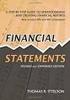 CAMPUS FINANCIAL REPORTING Instruction Manual Financial & Accounting Services August 21, 2014 Table of Contents Introduction 2 Data Sources 2 Report Security VPs, Budget Officers and Department Heads 3
CAMPUS FINANCIAL REPORTING Instruction Manual Financial & Accounting Services August 21, 2014 Table of Contents Introduction 2 Data Sources 2 Report Security VPs, Budget Officers and Department Heads 3
Oracle RIFANS. Rhode Island Financial/Accounting System. Agency Payables Version 12 Training Guide
 Oracle RIFANS Rhode Island Financial/Accounting System Agency Payables Version 12 Training Guide TABLE OF CONTENTS 1 Navigation... 3 1.1 Keyboard Shortcuts... 3 1.2 Toolbar Icons... 5 1.3 Navigation Notations...
Oracle RIFANS Rhode Island Financial/Accounting System Agency Payables Version 12 Training Guide TABLE OF CONTENTS 1 Navigation... 3 1.1 Keyboard Shortcuts... 3 1.2 Toolbar Icons... 5 1.3 Navigation Notations...
NEXTGEN TRAINING TRANSACTIONS. I. Vendor Maintenance. Purchase Order Entry. Invoice Entry. Cash Disbursements. V. Journal Entry Cash Receipts
 TRANSACTIONS I. Vendor Maintenance II. Purchase Order Entry III. Invoice Entry NEXTGEN TRAINING IV. Cash Disbursements V. Journal Entry Cash Receipts Janet Cowart VI. VII. Queries/Reports Bank Statement
TRANSACTIONS I. Vendor Maintenance II. Purchase Order Entry III. Invoice Entry NEXTGEN TRAINING IV. Cash Disbursements V. Journal Entry Cash Receipts Janet Cowart VI. VII. Queries/Reports Bank Statement
Purchase Requisitions Customizing Your Desktop Settings
 Procurement Page 1 Table of Contents Table of Contents... 1 Purchase Requisitions Customizing Your Desktop Settings... 2 Favorite Settings Importing Favorites... 2 Personal Settings... 2 Default Settings
Procurement Page 1 Table of Contents Table of Contents... 1 Purchase Requisitions Customizing Your Desktop Settings... 2 Favorite Settings Importing Favorites... 2 Personal Settings... 2 Default Settings
INVOICE PROCESSING. Chapter 16. Introduction... 16-3. Invoice Processing Forms... 16-4. 16 Invoice Processing Menu Navigation Table...
 INVOICE PROCESSING Introduction... 16-3 16 Menu Navigation Table... 16-4 Invoice/Credit Memo Processing Menu (*FININVS)...16-4 Forms... 16-4 Invoice/Credit Memo Form...(FAAINVE)...16-5 Vendor Invoice Consolidation
INVOICE PROCESSING Introduction... 16-3 16 Menu Navigation Table... 16-4 Invoice/Credit Memo Processing Menu (*FININVS)...16-4 Forms... 16-4 Invoice/Credit Memo Form...(FAAINVE)...16-5 Vendor Invoice Consolidation
Steps for Entering an OnBase Purchase Requisition (PR)
 Steps for Entering an OnBase Purchase Requisition (PR) 1. Login to OnBase from BuzzIn. (or Click the Digital Purchase Order link on the InfoPath Forms page and skip to step 5) 2. Click on the drop down
Steps for Entering an OnBase Purchase Requisition (PR) 1. Login to OnBase from BuzzIn. (or Click the Digital Purchase Order link on the InfoPath Forms page and skip to step 5) 2. Click on the drop down
CORE Oklahoma. State of Oklahoma COR118 Accounts Payable Inquiry and Reporting Manual. Revised: October 1, 2007
 State of Oklahoma COR118 Accounts Payable Inquiry and Reporting Manual COR118 Accounts Payable Inquiry and Reporting Page 1 of 48 Authorized by: [_CORE_] Original Issue: [11/17/2003] Maintained by: [ Accounts
State of Oklahoma COR118 Accounts Payable Inquiry and Reporting Manual COR118 Accounts Payable Inquiry and Reporting Page 1 of 48 Authorized by: [_CORE_] Original Issue: [11/17/2003] Maintained by: [ Accounts
Invoice Entry. Field Descriptions. A number used to identify the batch. This number must be unique for each user. Batch
 Invoice Entry Objective The Invoice Entry screen allows the entry of invoices, credit memos, wire transfers, and direct disbursements in batch mode. When batches are complete, they are proofed, posted,
Invoice Entry Objective The Invoice Entry screen allows the entry of invoices, credit memos, wire transfers, and direct disbursements in batch mode. When batches are complete, they are proofed, posted,
Banner Finance Chart of Accounts Supplement Training Workbook
 Banner Finance Chart of Accounts Supplement Training Workbook Release 8.0 - April 2008 Updated 7/23/2008 HIGHER EDUCATION What can we help you achieve? SunGard Higher Education 4 Country View Road Malvern,
Banner Finance Chart of Accounts Supplement Training Workbook Release 8.0 - April 2008 Updated 7/23/2008 HIGHER EDUCATION What can we help you achieve? SunGard Higher Education 4 Country View Road Malvern,
EXCEL PIVOT TABLE David Geffen School of Medicine, UCLA Dean s Office Oct 2002
 EXCEL PIVOT TABLE David Geffen School of Medicine, UCLA Dean s Office Oct 2002 Table of Contents Part I Creating a Pivot Table Excel Database......3 What is a Pivot Table...... 3 Creating Pivot Tables
EXCEL PIVOT TABLE David Geffen School of Medicine, UCLA Dean s Office Oct 2002 Table of Contents Part I Creating a Pivot Table Excel Database......3 What is a Pivot Table...... 3 Creating Pivot Tables
Financial Planning and Reporting
 Financial Planning and Reporting Topics Covered Overview of the Chart of Accounts Accessing Finance Forms and Banner Via the Web How to read FZIBUDH screen on Banner Budget Change Forms Frequently used
Financial Planning and Reporting Topics Covered Overview of the Chart of Accounts Accessing Finance Forms and Banner Via the Web How to read FZIBUDH screen on Banner Budget Change Forms Frequently used
BANNER FIXED ASSET MODULE PROCEDURES
 BANNER FIXED ASSET MODULE PROCEDURES A. INTRODUCTION All fixed assets received on or after July 1, 2005 are processed using $500 as the minimum capitalization amount. Also, beginning July 1, 2005, all
BANNER FIXED ASSET MODULE PROCEDURES A. INTRODUCTION All fixed assets received on or after July 1, 2005 are processed using $500 as the minimum capitalization amount. Also, beginning July 1, 2005, all
Finance Reporting. Millennium FAST. User Guide Version 4.0. Memorial University of Newfoundland. September 2013
 Millennium FAST Finance Reporting Memorial University of Newfoundland September 2013 User Guide Version 4.0 FAST Finance User Guide Page i Contents Introducing FAST Finance Reporting 4.0... 2 What is FAST
Millennium FAST Finance Reporting Memorial University of Newfoundland September 2013 User Guide Version 4.0 FAST Finance User Guide Page i Contents Introducing FAST Finance Reporting 4.0... 2 What is FAST
Electronic Attachments Using Banner Document Management Suite (BDMS) Attaching Documentation to Requisitions in Banner
 Electronic Attachments Using Banner Document Management Suite (BDMS) Banner Document Management Suite (BDMS) can be used to electronically attach documentation to a variety of Banner document types in
Electronic Attachments Using Banner Document Management Suite (BDMS) Banner Document Management Suite (BDMS) can be used to electronically attach documentation to a variety of Banner document types in
Online Requesting and Receiving. Training Manual
 Online Requesting and Receiving Training Manual 1 Table of Contents Introduction 3 Logging In.3 Creating a Profile...3 Modifying a Ship to Address...3 FOAPAL and Commodity Codes 3 Code Favorites...3 Understanding
Online Requesting and Receiving Training Manual 1 Table of Contents Introduction 3 Logging In.3 Creating a Profile...3 Modifying a Ship to Address...3 FOAPAL and Commodity Codes 3 Code Favorites...3 Understanding
Ariba Frequently Asked Questions (FAQ)
 Ariba Frequently Asked Questions (FAQ) 1. I am a new user. How do I start using Ariba? 2. How do I update my user profile? 3. How do I verify a vendor is in Ariba? 4. How do I add a new vendor or change
Ariba Frequently Asked Questions (FAQ) 1. I am a new user. How do I start using Ariba? 2. How do I update my user profile? 3. How do I verify a vendor is in Ariba? 4. How do I add a new vendor or change
Bank Reconciliation: Improvements for the Shelby v5 Spring 2006 Release
 Bank Reconciliation: Improvements for the Shelby v5 Spring 2006 Release After loading the spring 2006 release, you will notice a few major improvements to the Bank Reconciliation module that will assist
Bank Reconciliation: Improvements for the Shelby v5 Spring 2006 Release After loading the spring 2006 release, you will notice a few major improvements to the Bank Reconciliation module that will assist
Oregon State University. Invoice Approvals. How to Approve Invoices in Banner and Banner Self Service
 Oregon State University Invoice Approvals How to Approve Invoices in Banner and Banner Self Service Business Affairs June 2011 Table of Contents Invoice Approval QRC... 1 Invoice Approval Checklist...
Oregon State University Invoice Approvals How to Approve Invoices in Banner and Banner Self Service Business Affairs June 2011 Table of Contents Invoice Approval QRC... 1 Invoice Approval Checklist...
CALCASIEU PARISH SCHOOL BOARD SCHOOL ACTIVITY FUNDS EPES ACCOUNTING PROCEDURES MANUAL
 CALCASIEU PARISH SCHOOL BOARD SCHOOL ACTIVITY FUNDS EPES ACCOUNTING PROCEDURES MANUAL TABLE OF CONTENTS CPSB SAF EPES Procedures Manual START UP 4 Log in 4 Main Screen 5 Exit 5 UTILITIES 5 Preferences
CALCASIEU PARISH SCHOOL BOARD SCHOOL ACTIVITY FUNDS EPES ACCOUNTING PROCEDURES MANUAL TABLE OF CONTENTS CPSB SAF EPES Procedures Manual START UP 4 Log in 4 Main Screen 5 Exit 5 UTILITIES 5 Preferences
BANNER FINANCE TIPS, TRICKS AND TRAPS
 BANNER FINANCE TIPS, TRICKS AND TRAPS Shortcut Keys There are a few useful function shortcut keys that are included on the keyboard template that was distributed to users as part of the training documentation.
BANNER FINANCE TIPS, TRICKS AND TRAPS Shortcut Keys There are a few useful function shortcut keys that are included on the keyboard template that was distributed to users as part of the training documentation.
JOURNAL ENTRY GENERAL LEDGER USER MANUAL. The Spectrum+ System Georgia State University. PeopleSoft Financials Version 8.9
 JOURNAL ENTRY GENERAL LEDGER USER MANUAL The Spectrum+ System PeopleSoft Financials Version 8.9 1. INTRODUCTION 3 1.1. USE OF THE GENERAL LEDGER JOURNAL ENTRIES 3 2. HOW TO ENTER A JOURNAL ENTRY 4 2.1.
JOURNAL ENTRY GENERAL LEDGER USER MANUAL The Spectrum+ System PeopleSoft Financials Version 8.9 1. INTRODUCTION 3 1.1. USE OF THE GENERAL LEDGER JOURNAL ENTRIES 3 2. HOW TO ENTER A JOURNAL ENTRY 4 2.1.
TheFinancialEdge. Records Guide for Accounts Payable
 TheFinancialEdge Records Guide for Accounts Payable 101212 2012 Blackbaud, Inc. This publication, or any part thereof, may not be reproduced or transmitted in any form or by any means, electronic, or mechanical,
TheFinancialEdge Records Guide for Accounts Payable 101212 2012 Blackbaud, Inc. This publication, or any part thereof, may not be reproduced or transmitted in any form or by any means, electronic, or mechanical,
Basic Pivot Tables. To begin your pivot table, choose Data, Pivot Table and Pivot Chart Report. 1 of 18
 Basic Pivot Tables Pivot tables summarize data in a quick and easy way. In your job, you could use pivot tables to summarize actual expenses by fund type by object or total amounts. Make sure you do not
Basic Pivot Tables Pivot tables summarize data in a quick and easy way. In your job, you could use pivot tables to summarize actual expenses by fund type by object or total amounts. Make sure you do not
VILLANOVA UNIVERSITY BANNER FINANCE SYSTEM REFERENCE GUIDE FOR DOCUMENT HISTORY FORM (FOIDOCH)
 VILLANOVA UNIVERSITY BANNER FINANCE SYSTEM REFERENCE GUIDE FOR DOCUMENT HISTORY FORM (FOIDOCH) PURPOSE: This reference guide provides a summary of the BANNER Finance System Document History Form that allows
VILLANOVA UNIVERSITY BANNER FINANCE SYSTEM REFERENCE GUIDE FOR DOCUMENT HISTORY FORM (FOIDOCH) PURPOSE: This reference guide provides a summary of the BANNER Finance System Document History Form that allows
OSP User Guide. 1 P a g e
 Online School Payments (OSP) User Guide February, 2014 OSP User Guide Table of Contents Overview...3 Site Information...3 Login to Portal...4 Activity Setup...6 OSP Activity Setup Form...6 Add Activity...7
Online School Payments (OSP) User Guide February, 2014 OSP User Guide Table of Contents Overview...3 Site Information...3 Login to Portal...4 Activity Setup...6 OSP Activity Setup Form...6 Add Activity...7
FIXED ASSET GUIDELINES
 2010 FIXED ASSET GUIDELINES ISSUED APRIL 2010 Table of Contents 1.0 INTRODUCTION... 1 2.0 DEFINITIONS... 1 3.0 DEFINING FIXED ASSETS... 2 3.1 Explanation of what constitutes a MUN fixed asset.... 2 3.2
2010 FIXED ASSET GUIDELINES ISSUED APRIL 2010 Table of Contents 1.0 INTRODUCTION... 1 2.0 DEFINITIONS... 1 3.0 DEFINING FIXED ASSETS... 2 3.1 Explanation of what constitutes a MUN fixed asset.... 2 3.2
BUSINESS PRACTICES WILSON COUNTY BOARD OF EDUCATION ACCOUNTS PAYABLE DEPARTMENT
 BUSINESS PRACTICES WILSON COUNTY BOARD OF EDUCATION ACCOUNTS PAYABLE DEPARTMENT Invoices are mailed in by the vendors. Some invoices are mailed to the Accounts Payable department and then distributed to
BUSINESS PRACTICES WILSON COUNTY BOARD OF EDUCATION ACCOUNTS PAYABLE DEPARTMENT Invoices are mailed in by the vendors. Some invoices are mailed to the Accounts Payable department and then distributed to
MicroStrategy Quick Guide: Running the PI Report ITU Data Mart Support Group Go to reporting.gmu.edu and click on Login to Microstrategy
 MicroStrategy Quick Guide: Running the PI Report ITU Data Mart Support Group Go to reporting.gmu.edu and click on Login to Microstrategy ACTION Enter User name and Password. Keep default selection of LDAP
MicroStrategy Quick Guide: Running the PI Report ITU Data Mart Support Group Go to reporting.gmu.edu and click on Login to Microstrategy ACTION Enter User name and Password. Keep default selection of LDAP
SAP Business Intelligence (BI 7) Reporting Training. General Navigation. Created by the Budget Office Bloomsburg University 2/23/2012
 2012 SAP Business Intelligence (BI 7) Reporting Training General Navigation Created by the Budget Office Bloomsburg University 2/23/2012 1 Contents Business Intelligence 7.0 (BI) Reports... 4 BI Logon...
2012 SAP Business Intelligence (BI 7) Reporting Training General Navigation Created by the Budget Office Bloomsburg University 2/23/2012 1 Contents Business Intelligence 7.0 (BI) Reports... 4 BI Logon...
Enterprise Accounting System (EAS) General Ledger Training- Overview
 Enterprise Accounting System (EAS) General Ledger Training- Overview EAS Help Desk (202) 994-4948 1 EAS General Ledger Training Agenda Overview How to Log-In Creating a Cash deposit Journal Creating a
Enterprise Accounting System (EAS) General Ledger Training- Overview EAS Help Desk (202) 994-4948 1 EAS General Ledger Training Agenda Overview How to Log-In Creating a Cash deposit Journal Creating a
Web Intelligence User Guide
 Web Intelligence User Guide Office of Financial Management - Enterprise Reporting Services 4/11/2011 Table of Contents Chapter 1 - Overview... 1 Purpose... 1 Chapter 2 Logon Procedure... 3 Web Intelligence
Web Intelligence User Guide Office of Financial Management - Enterprise Reporting Services 4/11/2011 Table of Contents Chapter 1 - Overview... 1 Purpose... 1 Chapter 2 Logon Procedure... 3 Web Intelligence
Finance Reference Guide
 Texas Tech University Health Sciences Center Hll292 Finance and Administration Finance Reference Guide Finance Systems Management FSM@ttuhsc.edu V. 1.3 1 Table of Contents Chart of Accounts... 1 What is
Texas Tech University Health Sciences Center Hll292 Finance and Administration Finance Reference Guide Finance Systems Management FSM@ttuhsc.edu V. 1.3 1 Table of Contents Chart of Accounts... 1 What is
BANNER FIXED ASSET MODULE PROCEDURES
 BANNER FIXED ASSET MODULE PROCEDURES A. INTRODUCTION All fixed assets received on or after July 1, 2001 are processed using $5,000 as the minimum capitalization amount. Also, beginning July 1, 1998, all
BANNER FIXED ASSET MODULE PROCEDURES A. INTRODUCTION All fixed assets received on or after July 1, 2001 are processed using $5,000 as the minimum capitalization amount. Also, beginning July 1, 1998, all
Microsoft Office Access 2007 Basics
 Access(ing) A Database Project PRESENTED BY THE TECHNOLOGY TRAINERS OF THE MONROE COUNTY LIBRARY SYSTEM EMAIL: TRAININGLAB@MONROE.LIB.MI.US MONROE COUNTY LIBRARY SYSTEM 734-241-5770 1 840 SOUTH ROESSLER
Access(ing) A Database Project PRESENTED BY THE TECHNOLOGY TRAINERS OF THE MONROE COUNTY LIBRARY SYSTEM EMAIL: TRAININGLAB@MONROE.LIB.MI.US MONROE COUNTY LIBRARY SYSTEM 734-241-5770 1 840 SOUTH ROESSLER
How To Use A Bankbook On A Pc Or Macbook With A Credit Card (For A Credit Union)
 EPES School Accounting BASIC ACCOUNTING and Purchase Orders for Windows Copyrighted by Educational Programs and Software, Inc. 2000 This documentation may not be copied without written consent from EPES
EPES School Accounting BASIC ACCOUNTING and Purchase Orders for Windows Copyrighted by Educational Programs and Software, Inc. 2000 This documentation may not be copied without written consent from EPES
How To Create A Report On A Pc Or Macbook
 TheFinancialEdge Reports Guide for Accounts Payable 041813 2013 Blackbaud, Inc. This publication, or any part thereof, may not be reproduced or transmitted in any form or by any means, electronic, or mechanical,
TheFinancialEdge Reports Guide for Accounts Payable 041813 2013 Blackbaud, Inc. This publication, or any part thereof, may not be reproduced or transmitted in any form or by any means, electronic, or mechanical,
TheFinancialEdge. Configuration Guide for Accounts Payable
 TheFinancialEdge Configuration Guide for Accounts Payable 102312 2012 Blackbaud, Inc. This publication, or any part thereof, may not be reproduced or transmitted in any form or by any means, electronic,
TheFinancialEdge Configuration Guide for Accounts Payable 102312 2012 Blackbaud, Inc. This publication, or any part thereof, may not be reproduced or transmitted in any form or by any means, electronic,
How To Manage A Pom.Net Account Book
 ACCOUNTS PAYABLE This manual walks you through entering different types of vouchers, approving, budget checking, closing, deleting and finalizing PO vouchers as well as inquiring on payment information
ACCOUNTS PAYABLE This manual walks you through entering different types of vouchers, approving, budget checking, closing, deleting and finalizing PO vouchers as well as inquiring on payment information
Title: Payables-Invoice Inquiry Document ID: PAY0010
 Title: Payables-Invoice Inquiry Document ID: PAY0010 Replaces: Invoice Inquiry (External), AP331 Date Modified: 08/07/2014 Purpose: This procedure details how to perform an Invoice Inquiry in Oracle Payables
Title: Payables-Invoice Inquiry Document ID: PAY0010 Replaces: Invoice Inquiry (External), AP331 Date Modified: 08/07/2014 Purpose: This procedure details how to perform an Invoice Inquiry in Oracle Payables
Rochester Institute of Technology. Oracle Training: Performing Inquiries and Requesting Reports in the Oracle Applications
 Rochester Institute of Technology Oracle Training: Performing Inquiries and Requesting Reports in the Oracle Applications Table of Contents Introduction Lesson 1: Lesson 2: Lesson 3: Lesson 4: Lesson 5:
Rochester Institute of Technology Oracle Training: Performing Inquiries and Requesting Reports in the Oracle Applications Table of Contents Introduction Lesson 1: Lesson 2: Lesson 3: Lesson 4: Lesson 5:
STEPHEN F. AUSTIN STATE UNIVERSITY. Banner. Finance OVERVIEW FOR ACCOUNT MANAGERS AND SUPPORT PERSONNEL
 STEPHEN F. AUSTIN STATE UNIVERSITY Banner Finance OVERVIEW FOR ACCOUNT MANAGERS AND SUPPORT PERSONNEL Revised February 19, 2014 Confidential Business Information This learning guide is based upon SunGard
STEPHEN F. AUSTIN STATE UNIVERSITY Banner Finance OVERVIEW FOR ACCOUNT MANAGERS AND SUPPORT PERSONNEL Revised February 19, 2014 Confidential Business Information This learning guide is based upon SunGard
Solar Eclipse Trackers, Logs and Queues. Release 8.7.2
 Solar Eclipse Trackers, Logs and Queues Release 8.7.2 Legal Notices 2011 Epicor Software Corporation. All rights reserved. Unauthorized reproduction is a violation of applicable laws. Epicor and the Epicor
Solar Eclipse Trackers, Logs and Queues Release 8.7.2 Legal Notices 2011 Epicor Software Corporation. All rights reserved. Unauthorized reproduction is a violation of applicable laws. Epicor and the Epicor
State of Connecticut Core-CT Continuing Education Initiative. Introduction to Accounts Payable
 State of Connecticut Core-CT Continuing Education Initiative Introduction to Accounts Payable 1 Course Goals To give students a greater understanding of their place in Core- CT, an integrated financial
State of Connecticut Core-CT Continuing Education Initiative Introduction to Accounts Payable 1 Course Goals To give students a greater understanding of their place in Core- CT, an integrated financial
Accounting in SAP IT IS CRITICAL THAT YOU USE ONLY YOUR DATA SET. FAILURE TO DO SO WILL CAUSE YOU PROBLEMS AS WELL AS OTHERS IN YOUR CLASS.
 Exercise Introduction In this exercise, you will be processing accounting transactions for the fictitious Fitter Snacker company a manufacturer of snack bars. Fitter Snacker has two products, the NRG-A
Exercise Introduction In this exercise, you will be processing accounting transactions for the fictitious Fitter Snacker company a manufacturer of snack bars. Fitter Snacker has two products, the NRG-A
University of Waterloo Financial Online Reporting Environment (FORE) Training Manual
 University of Waterloo Financial Online Reporting Environment (FORE) Training Manual Permission to use this document for non-commercial purposes, in original or modified form, is granted, provided that
University of Waterloo Financial Online Reporting Environment (FORE) Training Manual Permission to use this document for non-commercial purposes, in original or modified form, is granted, provided that
Online School Payments (OSP) User Guide
 Online School Payments (OSP) User Guide November, 2013 OSP User Guide Table of Contents Overview...3 Site Information...3 Login to Portal...4 Activity Setup...6 OSP Activity Setup Form...6 Add Activity...7
Online School Payments (OSP) User Guide November, 2013 OSP User Guide Table of Contents Overview...3 Site Information...3 Login to Portal...4 Activity Setup...6 OSP Activity Setup Form...6 Add Activity...7
Welcome to COA-111. Online Journals Training COA-111
 Welcome to Online Journals Training Introduction Welcome to the Online Journal Processing course. This course has been developed to provide you with the information you need to understand the flow of an
Welcome to Online Journals Training Introduction Welcome to the Online Journal Processing course. This course has been developed to provide you with the information you need to understand the flow of an
Detailed Instructions for using the Minerva Menu Option Submit an Expense Report
 Detailed Instructions for using the Minerva Menu Option Submit an Expense Report Contents Submit an Expense Report for Yourself... 2 If you are reimbursing a Third Party:... 5 Entering Items/Add New Item...
Detailed Instructions for using the Minerva Menu Option Submit an Expense Report Contents Submit an Expense Report for Yourself... 2 If you are reimbursing a Third Party:... 5 Entering Items/Add New Item...
ASSET MANAGEMENT. State of Vermont. Department of Finance & Management
 ASSET MANAGEMENT This guide walks you through Policies and Procedures, Searching for Assets, Adding Assets, Adjusting Assets, Transferring Assets, Retiring and Reinstating Assets and Running an Asset Query.
ASSET MANAGEMENT This guide walks you through Policies and Procedures, Searching for Assets, Adding Assets, Adjusting Assets, Transferring Assets, Retiring and Reinstating Assets and Running an Asset Query.
State of Connecticut Core-CT Continuing Education Initiative. Introduction to eprocurement
 State of Connecticut Core-CT Continuing Education Initiative Introduction to eprocurement 1 Handout The handout has the same screen shots as the in-class presentation, but has been designed as a Step by
State of Connecticut Core-CT Continuing Education Initiative Introduction to eprocurement 1 Handout The handout has the same screen shots as the in-class presentation, but has been designed as a Step by
The End of Month Closing process cuts off all sub-journal postings for the month and should be performed at the conclusion of each month.
 End of Month Closing The End of Month Closing process cuts off all sub-journal postings for the month and should be performed at the conclusion of each month. Closing the month involves up to five steps:
End of Month Closing The End of Month Closing process cuts off all sub-journal postings for the month and should be performed at the conclusion of each month. Closing the month involves up to five steps:
ACCRUAL ACCOUNTING WORKFLOW
 ACCRUAL ACCOUNTING WORKFLOW TABLE OF CONTENTS COMPANY ACCOUNT NUMBERS... 2 POLICY ENTRY... 2 Agency Bill... 2 Direct Bill... 3 Transaction Detail... 3 CLIENT PAYMENTS... 4 Agency Billed Payment... 4 Direct
ACCRUAL ACCOUNTING WORKFLOW TABLE OF CONTENTS COMPANY ACCOUNT NUMBERS... 2 POLICY ENTRY... 2 Agency Bill... 2 Direct Bill... 3 Transaction Detail... 3 CLIENT PAYMENTS... 4 Agency Billed Payment... 4 Direct
Accounts Receivable WalkThrough
 PRACTICE CS Accounts Receivable WalkThrough Version 2014.x.x TL 27675a 1/16/15 Copyright Information Text copyright 2004-2015 by Thomson Reuters. All rights reserved. Video display images copyright 2004-2015
PRACTICE CS Accounts Receivable WalkThrough Version 2014.x.x TL 27675a 1/16/15 Copyright Information Text copyright 2004-2015 by Thomson Reuters. All rights reserved. Video display images copyright 2004-2015
Travel and Expense Management User Guide. Revised 02.04.15
 Travel and Expense Management User Guide Revised 02.04.15 2 Table of Contents Access TEM and Review Profile. 4 Submitting a Travel Authorization (TA).. 5 Intro and Login.. 5 Funding Change. 6 Itinerary..
Travel and Expense Management User Guide Revised 02.04.15 2 Table of Contents Access TEM and Review Profile. 4 Submitting a Travel Authorization (TA).. 5 Intro and Login.. 5 Funding Change. 6 Itinerary..
Rochester Institute of Technology. Oracle Training: Preparing Journal Entries in the Oracle Applications
 Rochester Institute of Technology Oracle Training: Preparing Journal Entries in the Oracle Applications 1 Table of Contents Introduction Lesson 1: Lesson 2: Lesson 3: Lesson 4: Lesson 5: Lesson 6: Logging
Rochester Institute of Technology Oracle Training: Preparing Journal Entries in the Oracle Applications 1 Table of Contents Introduction Lesson 1: Lesson 2: Lesson 3: Lesson 4: Lesson 5: Lesson 6: Logging
February 2001 Online Users Manual
 February 2001 Online Users Manual TABLE OF CONTENTS Getting Introduction 1 Started Preface..2 Understanding the Icons...3 Launching & Logging Into SPS...4 Program Office Guide Getting Started. 7 Tables
February 2001 Online Users Manual TABLE OF CONTENTS Getting Introduction 1 Started Preface..2 Understanding the Icons...3 Launching & Logging Into SPS...4 Program Office Guide Getting Started. 7 Tables
QUICK REFERENCE GUIDE
 QUICK REFERENCE GUIDE Reporting Tools for Purchase Orders October 31, 2015 Reporting Tools for Purchase Orders When there are questions about the status or details of purchase orders, SWIFT provides several
QUICK REFERENCE GUIDE Reporting Tools for Purchase Orders October 31, 2015 Reporting Tools for Purchase Orders When there are questions about the status or details of purchase orders, SWIFT provides several
Business Objects Version 5 : Introduction
 Business Objects Version 5 : Introduction Page 1 TABLE OF CONTENTS Introduction About Business Objects Changing Your Password Retrieving Pre-Defined Reports Formatting Your Report Using the Slice and Dice
Business Objects Version 5 : Introduction Page 1 TABLE OF CONTENTS Introduction About Business Objects Changing Your Password Retrieving Pre-Defined Reports Formatting Your Report Using the Slice and Dice
Computer Helper Publishing, Inc. 800-533-5227 www.churchwindows.com
 Training 2010 Financial to Accounting Transition Book 3: Transactions & Corrections Computer Helper Publishing, Inc. 800-533-5227 www.churchwindows.com Book 3 Transactions & Corrections Basic Transactions...
Training 2010 Financial to Accounting Transition Book 3: Transactions & Corrections Computer Helper Publishing, Inc. 800-533-5227 www.churchwindows.com Book 3 Transactions & Corrections Basic Transactions...
