Instructions For Using Syncovery To Backup Your Mac Computer
|
|
|
- Katherine Reynolds
- 8 years ago
- Views:
Transcription
1 The Social Sciences Division has several files servers allocated to departments and research units. Below is a list of all the file servers addresses. Please make note of the address of your file server for this tutorial. In most cases your file server will correlate with the department you are affiliated with. If you are unsure which file server address to use please contact one of the local IT staff for support. Contact information is listed at the end of this document. File server addresses: anth-files.ucsc.edu econ-files.ucsc.edu educ-files.ucsc.edu envs-files.ucsc.edu lals-files.ucsc.edu poli-files.ucsc.edu psyc-files.ucsc.edu socy-files.ucsc.edu dean-files.ucsc.edu research-files.ucsc.edu Step 1) Open the program Syncovery on your Apple computer. The graphic for the program should look like this: If for some reason you do not have the Syncovery installed on your system, please submit an IT support ticket to have it installed by ing help@ucsc.edu or calling HELP. Step 2) Upon first launch of the application you will be asked a question about importing from an older version of the software, choose No.
2 Step 3) This main window will now appear. Click on Advanced Mode: Next you will see a the Profile Overview window. Click on the Green Plus icon to add a profile:
3 Step 4) You will now see the Profile Settings window. First give the backup profile a name. For this example I used My Backups. Next, make sure the sync operation mode is marked as Exact Mirror --VERY IMPORTANT: Step 5) Now we will specify the location of the data on the computer we want to back up. To do this, in the main profile window click Choose under Left-Hand Side :
4 Step 6) Browse to and select your Home folder, as this will back up all data associated with the account in use on the computer. The home folder typically is your name, cruzid, or similar, and has a house icon. If you do not see the home folder on the side bar, it can easily by found by opening on the main Hard Drive, going into the Users folder: In this example the home folder name is carkeet. Select the home folder and click Choose :
5 Step 7) Next we will set up the connection to the back-up server. To do this first click on the Internet... button on the Right-Hand Side field: Step 8) Now you will need to enter your server information as shown below. Please refer to the server name list at the beginning of this document for the address (URL) of your server. For the Port field, the specific port number is located on the account information/password sheet that was given to you. If you no longer have this sheet, please contact one of the Social Sciences IT staff listed at the end of this document. The specific port number is withheld from this tutorial for security purposes:
6 Note: Your ID on the file server is the same as your UCSC ID, However your password is managed by a separate system. This password will be delivered to you by UCSC campus mail or handed to you by department / local IT staff. (If you need to request a password please submit a ticket by ing help@ucsc.edu and describe the problem you are having in the body of the . Alternately, you can call ) Once you have entered your information correctly, click on Browse. This will allow you to select the server on your personal server space to back up data to. For this example, I chose the folder Backups. Click OK on this window and then again on the Internet Protocol Settings window.
7 Upon clicking OK the program will ask if you want to set the port as 22. Choose No. Step 9) You will now be back at the Profile Settings window. Confirm in the Include Subfolders section that All is bulleted. This will ensure that all the folders in your home folder are being backed up to the server: Step 10) Now that we have the source and destination of the backup specified, we need to schedule when the backup will occur. Back in the Profile Settings window, select Schedule under Advanced Settings. Check the Schedule This Profile box and choose a schedule that works for you. In this example I choose for the backup to run at 3PM every day: Note: the computer must be on for the backup to run, so it is best to set the backup for a time when you are likely to be using the machine.
8 Step 11) Click the OK button after choosing a schedule, and you will be prompted with the following question. Choose Yes: This option will automatically start the background scheduler every time you log into the computer. This will ensure backups always attempt to occur. Step 12) You will now have returned to the main Scheduler window. Click Start Scheduler.
9 Once you click Start Scheduler, you should see a confirmation that looks similar to this window. This will tell you that the backup is scheduled to take place at the time you specified: Note: In the next day or two, we recommend opening the program and looking at the status of the latest attempt to backup within the main Profile Overview window. The program will show that last attempted run under the Last Run field. If, for some reason, it does not show a Last Run on the backup, you should seek technical assistance to ensure your backups are properly configured.
10 For more information or support with this system please contact the ITS Help Desk at or by ing or a member of the local Social Sciences IT support: Tristan Carkeet, Digital Media Specialist: carkeet@ucsc.edu Doug Niven, Academic Computing Expert: dniven@ucsc.edu Paul Sosbee, Academic Computing Expert: paul@ucsc.edu Mike Edmonds, Divisional Liaison: medmonds@ucsc.edu
Instructions For Configuring Syncovery On Your Windows 7 Computer
 The Social Sciences Division has several files servers allocated to departments and research units. Below is a list of all the file server addresses. Please make note of the address of your file server
The Social Sciences Division has several files servers allocated to departments and research units. Below is a list of all the file server addresses. Please make note of the address of your file server
1. Download and install the FileZilla Client from http://www.filezilla-project.org
 The Social Sciences Division has several files servers allocated to departments and research units. Below is a list of all the file servers addresses. Please make note of the address of your file server
The Social Sciences Division has several files servers allocated to departments and research units. Below is a list of all the file servers addresses. Please make note of the address of your file server
Connecting to the Social Sciences File Server with Windows 7 and XP
 The Social Sciences Division has several files servers allocated to departments and research units. Below is a list of all the file server addresses. Please make note of the address of your file server
The Social Sciences Division has several files servers allocated to departments and research units. Below is a list of all the file server addresses. Please make note of the address of your file server
Network Edition Download / Installation Instructions
 Network Edition Download / Installation Instructions This document includes download/installation instructions for installing PlanGuru v6 on a network server. To facilitate this process, we recommend that
Network Edition Download / Installation Instructions This document includes download/installation instructions for installing PlanGuru v6 on a network server. To facilitate this process, we recommend that
Using Websense Data Endpoint Client Software
 1 Using Websense Data Endpoint Client Software Related topics: Disabling the endpoint client, page 3 Viewing contained files, page 5 Viewing logs, page 6 Updating the endpoint client, page 7 Your organization
1 Using Websense Data Endpoint Client Software Related topics: Disabling the endpoint client, page 3 Viewing contained files, page 5 Viewing logs, page 6 Updating the endpoint client, page 7 Your organization
Connecticut Hazardous Waste Manifests Database
 Connecticut Hazardous Waste Manifests Database Due to limitations inherent to Microsoft Access, the Department has migrated this database to Microsoft SQL Server. The user interface will remain the same.
Connecticut Hazardous Waste Manifests Database Due to limitations inherent to Microsoft Access, the Department has migrated this database to Microsoft SQL Server. The user interface will remain the same.
NAS 253 Introduction to Backup Plan
 NAS 253 Introduction to Backup Plan Create backup jobs using Backup Plan in Windows A S U S T O R C O L L E G E COURSE OBJECTIVES Upon completion of this course you should be able to: 1. Create backup
NAS 253 Introduction to Backup Plan Create backup jobs using Backup Plan in Windows A S U S T O R C O L L E G E COURSE OBJECTIVES Upon completion of this course you should be able to: 1. Create backup
EMR Link Server Interface Installation
 EMR Link Server Interface Installation Version 1.0 ** INTRODUCTION ** If you would like assistance with installation, please contact our preferred support provider at support@bonecomputer.com, or call
EMR Link Server Interface Installation Version 1.0 ** INTRODUCTION ** If you would like assistance with installation, please contact our preferred support provider at support@bonecomputer.com, or call
owncloud Configuration and Usage Guide
 owncloud Configuration and Usage Guide This guide will assist you with configuring and using YSUʼs Cloud Data storage solution (owncloud). The setup instructions will include how to navigate the web interface,
owncloud Configuration and Usage Guide This guide will assist you with configuring and using YSUʼs Cloud Data storage solution (owncloud). The setup instructions will include how to navigate the web interface,
TSM for Windows Installation Instructions: Download the latest TSM Client Using the following link:
 TSM for Windows Installation Instructions: Download the latest TSM Client Using the following link: ftp://ftp.software.ibm.com/storage/tivoli-storagemanagement/maintenance/client/v6r2/windows/x32/v623/
TSM for Windows Installation Instructions: Download the latest TSM Client Using the following link: ftp://ftp.software.ibm.com/storage/tivoli-storagemanagement/maintenance/client/v6r2/windows/x32/v623/
Configuration Guide. Remote Backups How-To Guide. Overview
 Configuration Guide Remote Backups How-To Guide Overview Remote Backups allow you to back-up your data from 1) a ShareCenter TM to either a Remote ShareCenter or Linux Server and 2) Remote ShareCenter
Configuration Guide Remote Backups How-To Guide Overview Remote Backups allow you to back-up your data from 1) a ShareCenter TM to either a Remote ShareCenter or Linux Server and 2) Remote ShareCenter
BioWin Network Installation
 BioWin Network Installation Introduction This document outlines procedures and options for installing the network version of BioWin. There are two parts to the network version installation: 1. The installation
BioWin Network Installation Introduction This document outlines procedures and options for installing the network version of BioWin. There are two parts to the network version installation: 1. The installation
SSL VPN Setup for Windows
 SSL VPN Setup for Windows SSL VPN allows you to connect from off campus to access campus resources such as Outlook email client, file sharing and remote desktop. These instructions will guide you through
SSL VPN Setup for Windows SSL VPN allows you to connect from off campus to access campus resources such as Outlook email client, file sharing and remote desktop. These instructions will guide you through
Online Backup - Installation and Setup
 The following guide will assist you in installing the Attix5 Backup Professional Server Edition on your Admin Server. You will have received your Group Name and Group Create Key from the Schools Broadband
The following guide will assist you in installing the Attix5 Backup Professional Server Edition on your Admin Server. You will have received your Group Name and Group Create Key from the Schools Broadband
Installation Manual Version 8.5 (w/sql Server 2005)
 C ase Manag e m e n t by C l i e n t P rofiles Installation Manual Version 8.5 (w/sql Server 2005) T E C H N O L O G Y F O R T H E B U S I N E S S O F L A W Table of Contents - 2 - Table of Contents SERVER
C ase Manag e m e n t by C l i e n t P rofiles Installation Manual Version 8.5 (w/sql Server 2005) T E C H N O L O G Y F O R T H E B U S I N E S S O F L A W Table of Contents - 2 - Table of Contents SERVER
Installing and Configuring Microsoft Dynamics Outlook Plugin to Use with ipipeline MS CRM
 Installing and Configuring Microsoft Dynamics Outlook Plugin to Use with ipipeline MS CRM Downloading 1. Download zip file for your version of Outlook (32-bit or 64-bit) and save to computer. (This is
Installing and Configuring Microsoft Dynamics Outlook Plugin to Use with ipipeline MS CRM Downloading 1. Download zip file for your version of Outlook (32-bit or 64-bit) and save to computer. (This is
TERAcloud w w w. t e r a c l o u d. u k
 Accessing your account Once you have received the confirmation email, there will be a link to your personal area where you can download the backup application. In the example here we are using the support
Accessing your account Once you have received the confirmation email, there will be a link to your personal area where you can download the backup application. In the example here we are using the support
How to Synchronize your Windows CE or Pocket PC Calendar with Microsoft Outlook and MyFAU. PART I: Backup Data, Install Sun ONE Sync Software
 How to Synchronize your Windows CE or Pocket PC Calendar with Microsoft Outlook and MyFAU These procedures illustrate the installation and configuration of Sun ONE synchronization software needed to synchronize
How to Synchronize your Windows CE or Pocket PC Calendar with Microsoft Outlook and MyFAU These procedures illustrate the installation and configuration of Sun ONE synchronization software needed to synchronize
You may have been given a download link on your trial software email. Use this link to download the software.
 BackupVault / Attix5 Server Quickstart Guide This document takes about 5 minutes to read and will show you how to: Download the software Install the Attix5 Professional Backup software Backup your files
BackupVault / Attix5 Server Quickstart Guide This document takes about 5 minutes to read and will show you how to: Download the software Install the Attix5 Professional Backup software Backup your files
Virtual Owl. Guide for Windows. University Information Technology Services. Training, Outreach, Learning Technologies & Video Production
 Virtual Owl Guide for Windows University Information Technology Services Training, Outreach, Learning Technologies & Video Production Copyright 2015 KSU Division of University Information Technology Services
Virtual Owl Guide for Windows University Information Technology Services Training, Outreach, Learning Technologies & Video Production Copyright 2015 KSU Division of University Information Technology Services
SFTP Server User Login Instructions. Open Internet explorer and enter the following url: https://sftp.sae.org
 SFTP Server User Login Instructions Open Internet explorer and enter the following url: https://sftp.sae.org You will be prompted for a user id and password as such. Please enter your account id and password.
SFTP Server User Login Instructions Open Internet explorer and enter the following url: https://sftp.sae.org You will be prompted for a user id and password as such. Please enter your account id and password.
Adding Outlook to a Blackberry, Downloading, Installing and Configuring Blackberry Desktop Manager
 Adding Outlook to a Blackberry, Downloading, Installing and Configuring Blackberry Desktop Manager The following instructions work for the District provided Blackberrys from Sprint, but I think it should
Adding Outlook to a Blackberry, Downloading, Installing and Configuring Blackberry Desktop Manager The following instructions work for the District provided Blackberrys from Sprint, but I think it should
Online Backup and Recovery Manager Setup for Microsoft Windows.
 Online Backup and Recovery Manager Setup for Microsoft Windows. Backup Wizard Default Interface Recovery Wizard Online Backup and Recovery Manager Setup Backup Wizard After installing and launching the
Online Backup and Recovery Manager Setup for Microsoft Windows. Backup Wizard Default Interface Recovery Wizard Online Backup and Recovery Manager Setup Backup Wizard After installing and launching the
UBC Digital Signage Service: CoolSign 5.0 Initial Set- up Guide
 UBC Digital Signage Service: CoolSign 5.0 Initial Set- up Guide With the latest release of the CoolSign software (version 5.02) we have changed the way that users connect to the CoolSign Network Manager
UBC Digital Signage Service: CoolSign 5.0 Initial Set- up Guide With the latest release of the CoolSign software (version 5.02) we have changed the way that users connect to the CoolSign Network Manager
Using Windows Task Scheduler instead of the Backup Express Scheduler
 Using Windows Task Scheduler instead of the Backup Express Scheduler This document contains a step by step guide to using the Windows Task Scheduler instead of the Backup Express Scheduler. Backup Express
Using Windows Task Scheduler instead of the Backup Express Scheduler This document contains a step by step guide to using the Windows Task Scheduler instead of the Backup Express Scheduler. Backup Express
Using SSH Secure FTP Client INFORMATION TECHNOLOGY SERVICES California State University, Los Angeles Version 2.0 Fall 2008.
 Using SSH Secure FTP Client INFORMATION TECHNOLOGY SERVICES California State University, Los Angeles Version 2.0 Fall 2008 Contents Starting SSH Secure FTP Client... 2 Exploring SSH Secure FTP Client...
Using SSH Secure FTP Client INFORMATION TECHNOLOGY SERVICES California State University, Los Angeles Version 2.0 Fall 2008 Contents Starting SSH Secure FTP Client... 2 Exploring SSH Secure FTP Client...
How to Use JCWHosting Reseller Cloud Storage Solution
 How to Use JCWHosting Reseller Cloud Storage Solution Go to https://www.internetspace.co.za and log in with your Cloud Reseller account username and password. How to Use create a cloud account for your
How to Use JCWHosting Reseller Cloud Storage Solution Go to https://www.internetspace.co.za and log in with your Cloud Reseller account username and password. How to Use create a cloud account for your
Exchange 2003 Mailboxes
 Exchange 2003 Mailboxes Microsoft will stop supporting Exchange 2003 mailboxes in 2014 as it comes to the end of it s life. To maintain our levels of support and performance of all our customers, we will
Exchange 2003 Mailboxes Microsoft will stop supporting Exchange 2003 mailboxes in 2014 as it comes to the end of it s life. To maintain our levels of support and performance of all our customers, we will
The Citrix service is now available to faculty and staff at Cypress College.
 Hello Everyone, The Citrix service is now available to faculty and staff at Cypress College. The Citrix product will allow you to run Microsoft Windows applications through the web as if you were running
Hello Everyone, The Citrix service is now available to faculty and staff at Cypress College. The Citrix product will allow you to run Microsoft Windows applications through the web as if you were running
Table of Contents ShareCenter Sync Overview...3
 Table of Contents ShareCenter Sync Overview...3 Introduction...3 Main Window...4 Logs... 5 Settings... 6 Creating a Backup Task...7 Deleting a Backup Task...20 Starting a Backup Task...21 Accessing Backups...23
Table of Contents ShareCenter Sync Overview...3 Introduction...3 Main Window...4 Logs... 5 Settings... 6 Creating a Backup Task...7 Deleting a Backup Task...20 Starting a Backup Task...21 Accessing Backups...23
Magaya Software Installation Guide
 Magaya Software Installation Guide MAGAYA SOFTWARE INSTALLATION GUIDE INTRODUCTION Introduction This installation guide explains the system requirements for installing any Magaya software, the steps to
Magaya Software Installation Guide MAGAYA SOFTWARE INSTALLATION GUIDE INTRODUCTION Introduction This installation guide explains the system requirements for installing any Magaya software, the steps to
Click on the link for the Library Catalog. Richard J. Brown Library Searching the Online Catalog Page 1
 McCloskey/Library Instruction Teed-Thoreson/Living with Death Revised February 2, 2011 Searching the Nicolet Library Online Catalog Getting Started To search the Nicolet College Library s Online Catalog,
McCloskey/Library Instruction Teed-Thoreson/Living with Death Revised February 2, 2011 Searching the Nicolet Library Online Catalog Getting Started To search the Nicolet College Library s Online Catalog,
Membership PLUS Backup/Restore
 Membership PLUS Backup/Restore Backing up your files is the single most important thing you can do to protect them. The purpose of the backup process is to make it possible for you to restore information
Membership PLUS Backup/Restore Backing up your files is the single most important thing you can do to protect them. The purpose of the backup process is to make it possible for you to restore information
The FlexiSchools Online Order Management System Installation Guide
 The FlexiSchools Online Order Management System Installation Guide Installation Pack Welcome to the FlexiSchools system. You will have received a disc containing: Zebra Drivers FlexiSchools Online Order
The FlexiSchools Online Order Management System Installation Guide Installation Pack Welcome to the FlexiSchools system. You will have received a disc containing: Zebra Drivers FlexiSchools Online Order
Guide to Installing BBL Crystal MIND on Windows 7
 Guide to Installing BBL Crystal MIND on Windows 7 Introduction The BBL Crystal MIND software can not be directly installed on the Microsoft Windows 7 platform, however it can be installed and run via XP
Guide to Installing BBL Crystal MIND on Windows 7 Introduction The BBL Crystal MIND software can not be directly installed on the Microsoft Windows 7 platform, however it can be installed and run via XP
FrontDesk Installation And Configuration
 Chapter 2 FrontDesk Installation And Configuration FrontDesk v4.1.25 FrontDesk Software Install Online Software Activation Installing State Related Databases Setting up a Workstation Internet Transfer
Chapter 2 FrontDesk Installation And Configuration FrontDesk v4.1.25 FrontDesk Software Install Online Software Activation Installing State Related Databases Setting up a Workstation Internet Transfer
Download and Install the Citrix Receiver for Mac/Linux
 Download and Install the Citrix Receiver for Mac/Linux NOTE: WOW can only be used with Internet Explorer for Windows. To accommodate WOW customers using Mac or Linux computers, a Citrix solution was developed
Download and Install the Citrix Receiver for Mac/Linux NOTE: WOW can only be used with Internet Explorer for Windows. To accommodate WOW customers using Mac or Linux computers, a Citrix solution was developed
SQLBackupAndFTP User Instructions (Rev 0.3) 9/14/10
 SQLBackupAndFTP User Instructions (Rev 0.3) 9/14/10 SQLBackupAndFTP Installation Website: www.sqlbackupandftp.com Download the installation executable from: http://downloads.minntech.com/medivators Advantage
SQLBackupAndFTP User Instructions (Rev 0.3) 9/14/10 SQLBackupAndFTP Installation Website: www.sqlbackupandftp.com Download the installation executable from: http://downloads.minntech.com/medivators Advantage
Outlook Web App (Online)... 3 Outlook 2013 (Desktop)... 16 Apple Mail Mobile Devices... 33 Android... 33 iphone... 40
 Webmail Tutorials Page 2 Table of Contents Outlook Web App (Online)... 3 How do I send an email?... 3 How do I create rules to manage my email?... 3 How do I forward email to my personal account?... 4
Webmail Tutorials Page 2 Table of Contents Outlook Web App (Online)... 3 How do I send an email?... 3 How do I create rules to manage my email?... 3 How do I forward email to my personal account?... 4
How to Synchronize your Microsoft Outlook Calendar. PART I: Backup Data, Install Sun ONE Sync Software
 How to Synchronize your Microsoft Outlook Calendar with MyFAU These procedures illustrate the installation and configuration of Sun ONE synchronization software needed to synchronize your Outlook with
How to Synchronize your Microsoft Outlook Calendar with MyFAU These procedures illustrate the installation and configuration of Sun ONE synchronization software needed to synchronize your Outlook with
GETTING STARTED: Hosted Exchange Manual Setup
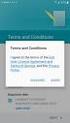 Getting Started with MailStreet Hosted Exchange / Introduction & Resource Links Page 1 of 7 GETTING STARTED: Hosted Exchange Manual Setup Welcome to MailStreet! This PDF contains instruction for connecting
Getting Started with MailStreet Hosted Exchange / Introduction & Resource Links Page 1 of 7 GETTING STARTED: Hosted Exchange Manual Setup Welcome to MailStreet! This PDF contains instruction for connecting
The Blackboard Content System: A Quick Start Guide
 The Blackboard Content System: A Quick Start Guide 2009 Instructional Support Center, Temple University Table of Contents Part 1-Overview of the Blackboard Content System 3 What is the Blackboard Content
The Blackboard Content System: A Quick Start Guide 2009 Instructional Support Center, Temple University Table of Contents Part 1-Overview of the Blackboard Content System 3 What is the Blackboard Content
Scan to E-mail Quick Setup Guide
 Xerox WorkCentre M118i Scan to E-mail Quick Setup Guide 701P42574 This guide provides a quick reference for setting up the Scan to E-mail feature on the Xerox WorkCentre M118i. It includes procedures for:
Xerox WorkCentre M118i Scan to E-mail Quick Setup Guide 701P42574 This guide provides a quick reference for setting up the Scan to E-mail feature on the Xerox WorkCentre M118i. It includes procedures for:
IIS, FTP Server and Windows
 IIS, FTP Server and Windows The Objective: To setup, configure and test FTP server. Requirement: Any version of the Windows 2000 Server. FTP Windows s component. Internet Information Services, IIS. Steps:
IIS, FTP Server and Windows The Objective: To setup, configure and test FTP server. Requirement: Any version of the Windows 2000 Server. FTP Windows s component. Internet Information Services, IIS. Steps:
Installation and Configuration of VPN Software
 Installation and Configuration of VPN Software for Remote Spat Systems These instructions help you install AT&T Global Services and VPN Client (Extranet Access) software on your Windows computer for accessing
Installation and Configuration of VPN Software for Remote Spat Systems These instructions help you install AT&T Global Services and VPN Client (Extranet Access) software on your Windows computer for accessing
Contents. Copyright 2011 FilesAnywhere.com All Rights Reserved
 Contents Introduction... 3 What You Can Do with CoolBackup... 3 Upgrade from Regular to Professional... 3 Quick Start - Installation... 4 Step 1. Download CoolBackup... 4 Step 2. Start the Installation...
Contents Introduction... 3 What You Can Do with CoolBackup... 3 Upgrade from Regular to Professional... 3 Quick Start - Installation... 4 Step 1. Download CoolBackup... 4 Step 2. Start the Installation...
educ Office 365 email: Remove & create new Outlook profile
 Published: 29/01/2015 If you have previously used Outlook the with the SCC/SWO service then once you have been moved into Office 365 your Outlook will need to contact the SCC/SWO servers one last time
Published: 29/01/2015 If you have previously used Outlook the with the SCC/SWO service then once you have been moved into Office 365 your Outlook will need to contact the SCC/SWO servers one last time
Guide to Using Citrix at SLU (Windows)
 1 Guide to Using Citrix at SLU (Windows) Section 1: Installing Citrix Client on Your Computer Page 2 Section 2: Citrix Homepage Page 9 Section 3: Troubleshooting Page 11 Section 4: Opening and Saving Files
1 Guide to Using Citrix at SLU (Windows) Section 1: Installing Citrix Client on Your Computer Page 2 Section 2: Citrix Homepage Page 9 Section 3: Troubleshooting Page 11 Section 4: Opening and Saving Files
Using McAfee Quarantine Manager
 Using McAfee Quarantine Manager McAfee Quarantine Manager provides a central point for users to analyze and act upon emails that have been quarantined because they have been identified as potential Spam.
Using McAfee Quarantine Manager McAfee Quarantine Manager provides a central point for users to analyze and act upon emails that have been quarantined because they have been identified as potential Spam.
CONFIGURING AND USING THE BUILT-IN MAC OS X VPN CLIENT WITH THE UH VPN SERVER
 CONFIGURING AND USING THE BUILT-IN MAC OS X VPN CLIENT WITH THE UH VPN SERVER Up until recently, Mac users wanting to connect to the UH VPN Servers on campus had only one option. The only option in place
CONFIGURING AND USING THE BUILT-IN MAC OS X VPN CLIENT WITH THE UH VPN SERVER Up until recently, Mac users wanting to connect to the UH VPN Servers on campus had only one option. The only option in place
Cisco WebEx Event Center on the Mac OS Getting Started. Join an Event. Schedule an Event. Start an Event. Connect to the Audio Conference
 This guide covers the basic functions you will use to schedule or attend an Event Center session from your Apple computer. Also included here are instructions for using the most common tools available
This guide covers the basic functions you will use to schedule or attend an Event Center session from your Apple computer. Also included here are instructions for using the most common tools available
DropSend Getting Started Guide
 DropSend Getting Started Guide DropSend Ltd. 2012 Step 1: How to send a file without registration If you want to quickly send a large file, you can do it from the homepage in just a couple of clicks. Here
DropSend Getting Started Guide DropSend Ltd. 2012 Step 1: How to send a file without registration If you want to quickly send a large file, you can do it from the homepage in just a couple of clicks. Here
Connecting to Remote Desktop Windows Users
 Connecting to Remote Desktop Windows Users How to log into the College Network from Home 1. Start the Remote Desktop Connection For Windows XP, Vista and Windows 7 this is found at:- Star t > All Programs
Connecting to Remote Desktop Windows Users How to log into the College Network from Home 1. Start the Remote Desktop Connection For Windows XP, Vista and Windows 7 this is found at:- Star t > All Programs
Virtual Office Remote Installation Guide
 Virtual Office Remote Installation Guide Table of Contents VIRTUAL OFFICE REMOTE INSTALLATION GUIDE... 3 UNIVERSAL PRINTER CONFIGURATION INSTRUCTIONS... 12 CHANGING DEFAULT PRINTERS ON LOCAL SYSTEM...
Virtual Office Remote Installation Guide Table of Contents VIRTUAL OFFICE REMOTE INSTALLATION GUIDE... 3 UNIVERSAL PRINTER CONFIGURATION INSTRUCTIONS... 12 CHANGING DEFAULT PRINTERS ON LOCAL SYSTEM...
Installing the SSH Client v3.2.2 For Microsoft Windows
 WIN1011 June 2003 Installing the SSH Client v3.2.2 For Microsoft Windows OVERVIEW... 1 SYSTEM REQUIREMENTS... 2 INSTALLING THE SSH PACKAGE... 2 STARTING THE PROGRAMS... 5 USING THE SHELL CLIENT... 8 USING
WIN1011 June 2003 Installing the SSH Client v3.2.2 For Microsoft Windows OVERVIEW... 1 SYSTEM REQUIREMENTS... 2 INSTALLING THE SSH PACKAGE... 2 STARTING THE PROGRAMS... 5 USING THE SHELL CLIENT... 8 USING
Thermo Fisher Cloud HELP. Catalog Number A26811. Publication Number MAN0010954 Revision C.0
 HELP Thermo Fisher Cloud Catalog Number A26811 Publication Number MAN0010954 Revision C.0 For Research Use Only. Not for use in diagnostic procedures. The Thermo Fisher Cloud Connect Utility automatically
HELP Thermo Fisher Cloud Catalog Number A26811 Publication Number MAN0010954 Revision C.0 For Research Use Only. Not for use in diagnostic procedures. The Thermo Fisher Cloud Connect Utility automatically
Why Use Blackboard Content System to Store Documents One Time
 Set Up Blackboard Drive to Store and Access Assessment Plans and Related Documents This document will walk you through installing the Blackboard Drive application and then configuring it to access the
Set Up Blackboard Drive to Store and Access Assessment Plans and Related Documents This document will walk you through installing the Blackboard Drive application and then configuring it to access the
The FlexiSchools Online Order Management System Installation Guide
 The FlexiSchools Online Order Management System Installation Guide FlexiSchools May 2012 Page 1 of 16 Installation Pack Welcome to the FlexiSchools system. You will have received a disc containing: Sato
The FlexiSchools Online Order Management System Installation Guide FlexiSchools May 2012 Page 1 of 16 Installation Pack Welcome to the FlexiSchools system. You will have received a disc containing: Sato
How to use SURA in three simple steps:
 How to use SURA in three simple steps: Most of SURA s functionality can be accessed through these three steps. 1) Download SURA to your computer Go to the SU Downloads page to obtain the SURA utility.
How to use SURA in three simple steps: Most of SURA s functionality can be accessed through these three steps. 1) Download SURA to your computer Go to the SU Downloads page to obtain the SURA utility.
Lotus Notes 6.x Client Installation Guide for Windows. Information Technology Services. CSULB
 The goal of this document This document was created by the Information Technology Services department to assist the Lotus Notes Coordinators in the successful installation of Lotus Notes release 6 (R6)
The goal of this document This document was created by the Information Technology Services department to assist the Lotus Notes Coordinators in the successful installation of Lotus Notes release 6 (R6)
How To Restore Your Data On A Backup By Mozy (Windows) On A Pc Or Macbook Or Macintosh (Windows 2) On Your Computer Or Mac) On An Pc Or Ipad (Windows 3) On Pc Or Pc Or Micro
 Online Backup by Mozy Restore Common Questions Document Revision Date: June 29, 2012 Online Backup by Mozy Common Questions 1 How do I restore my data? There are five ways of restoring your data: 1) Performing
Online Backup by Mozy Restore Common Questions Document Revision Date: June 29, 2012 Online Backup by Mozy Common Questions 1 How do I restore my data? There are five ways of restoring your data: 1) Performing
Apple Mac VPN Service Setting up Remote Desktop
 Apple Mac VPN Service Setting up Remote Desktop After you have successfully connected via the VPN client to the University network you will then need to make the connection to your machine. To do this
Apple Mac VPN Service Setting up Remote Desktop After you have successfully connected via the VPN client to the University network you will then need to make the connection to your machine. To do this
You will need to be a member of any of the following user groups in System Manager to run reports:
 How to Run Reports Applicable to SIMS Version 7.108 onwards. Permissions Required You will need to be a member of any of the following user groups in System Manager to run reports: Administration Assistant,
How to Run Reports Applicable to SIMS Version 7.108 onwards. Permissions Required You will need to be a member of any of the following user groups in System Manager to run reports: Administration Assistant,
Remote Desktop Solution, (RDS), replacing CITRIX Home Access
 Remote Desktop Solution, (RDS), replacing CITRIX Home Access RDS Applications on a Computer Overview RDS has replaced citrix for remote access at home for College staff and pupils. This does not replace
Remote Desktop Solution, (RDS), replacing CITRIX Home Access RDS Applications on a Computer Overview RDS has replaced citrix for remote access at home for College staff and pupils. This does not replace
Installing SQL Express. For CribMaster 9.2 and Later
 Installing SQL Express For CribMaster 9.2 and Later CRIBMASTER USER GUIDE Installing SQL Express Document ID: CM9-031-03012012 Copyright CribMaster. 1996, 1997, 1998, 1999, 2000, 2001, 2002, 2003, 2004,
Installing SQL Express For CribMaster 9.2 and Later CRIBMASTER USER GUIDE Installing SQL Express Document ID: CM9-031-03012012 Copyright CribMaster. 1996, 1997, 1998, 1999, 2000, 2001, 2002, 2003, 2004,
Honeywell Secure Email External User Guide August 2013
 Honeywell Secure Email External User Guide August 2013 PAGE: 1 of 14 Chapter No Table of Content Page No 1 Introduction 3 2 Using the Honeywell Secure Email Interface 3 3 Sending an Encrypted Email to
Honeywell Secure Email External User Guide August 2013 PAGE: 1 of 14 Chapter No Table of Content Page No 1 Introduction 3 2 Using the Honeywell Secure Email Interface 3 3 Sending an Encrypted Email to
ProjectWise Explorer V8i User Manual for Subconsultants & Team Members
 ProjectWise Explorer V8i User Manual for Subconsultants & Team Members submitted to Michael Baker International Subconsultants & Team Members submitted by Michael Baker International ProjectWise Support
ProjectWise Explorer V8i User Manual for Subconsultants & Team Members submitted to Michael Baker International Subconsultants & Team Members submitted by Michael Baker International ProjectWise Support
How to set up Outlook Anywhere on your home system
 How to set up Outlook Anywhere on your home system The Outlook Anywhere feature for Microsoft Exchange Server 2007 allows Microsoft Office Outlook 2007 and Outlook 2003 users to connect to their Outlook
How to set up Outlook Anywhere on your home system The Outlook Anywhere feature for Microsoft Exchange Server 2007 allows Microsoft Office Outlook 2007 and Outlook 2003 users to connect to their Outlook
Interfacing PC ChargePayment Server with Focus
 Interfacing PC ChargePayment Server with Focus When you have decided to use the PC Charge Payment Server software with Focus, this feature will allow you to process credit cards through your credit card
Interfacing PC ChargePayment Server with Focus When you have decided to use the PC Charge Payment Server software with Focus, this feature will allow you to process credit cards through your credit card
SonicWALL CDP Local Archiving
 This document describes how to configure, implement, and manage a local archive for your SonicWALL CDP appliance. It contains the following sections: Feature Overview section on page 1 Using Local Archiving
This document describes how to configure, implement, and manage a local archive for your SonicWALL CDP appliance. It contains the following sections: Feature Overview section on page 1 Using Local Archiving
Email Archiving. Follow these steps to archive your email:
 Email Archiving Archiving is a process by which your email messages and attached files are moved from the database on our email server to a location on your computer. This document contains step-by-step
Email Archiving Archiving is a process by which your email messages and attached files are moved from the database on our email server to a location on your computer. This document contains step-by-step
Marcum LLP MFT Guide
 MFT Guide Contents 1. Logging In...3 2. Installing the Upload Wizard...4 3. Uploading Files Using the Upload Wizard...5 4. Downloading Files Using the Upload Wizard...8 5. Frequently Asked Questions...9
MFT Guide Contents 1. Logging In...3 2. Installing the Upload Wizard...4 3. Uploading Files Using the Upload Wizard...5 4. Downloading Files Using the Upload Wizard...8 5. Frequently Asked Questions...9
HWS Virtual Private Network Configuration and Setup Mac OS X 12/19/2006
 The VPN connection supports mainly access to the HWS network drives, not streaming audio/video or downloading large amounts of data. Contents Before Connecting via VPN Before setting up a Virtual Private
The VPN connection supports mainly access to the HWS network drives, not streaming audio/video or downloading large amounts of data. Contents Before Connecting via VPN Before setting up a Virtual Private
From a Finder window choose Applications (shown circled in red) and then double click the Tether icon (shown circled in green).
 From a Finder window choose Applications (shown circled in red) and then double click the Tether icon (shown circled in green). You will be presented with a dialog box asking for you to enter an ad-hoc
From a Finder window choose Applications (shown circled in red) and then double click the Tether icon (shown circled in green). You will be presented with a dialog box asking for you to enter an ad-hoc
USING STUFFIT DELUXE THE STUFFIT START PAGE CREATING ARCHIVES (COMPRESSED FILES)
 USING STUFFIT DELUXE StuffIt Deluxe provides many ways for you to create zipped file or archives. The benefit of using the New Archive Wizard is that it provides a way to access some of the more powerful
USING STUFFIT DELUXE StuffIt Deluxe provides many ways for you to create zipped file or archives. The benefit of using the New Archive Wizard is that it provides a way to access some of the more powerful
Keystone 600N5 SERVER and STAND-ALONE INSTALLATION INSTRUCTIONS
 The following instructions are required for installation of Best Access System s Keystone 600N5 (KS600N) network key control software for the server side. Please see the system requirements on the Keystone
The following instructions are required for installation of Best Access System s Keystone 600N5 (KS600N) network key control software for the server side. Please see the system requirements on the Keystone
Windows Live Mail Setup Guide
 Versions Addressed: Windows Live Mail 2011 Document Updated: 11/24/2010 Copyright 2010 Purpose: This document will assist the end user in configuring Windows Live Mail to access a POP3 email account hosted
Versions Addressed: Windows Live Mail 2011 Document Updated: 11/24/2010 Copyright 2010 Purpose: This document will assist the end user in configuring Windows Live Mail to access a POP3 email account hosted
This document shows new Citrix users how to set up and log in to their Citrix account.
 Citrix Set up Set up and Log in to Citrix Objective: This document shows new Citrix users how to set up and log in to their Citrix account. Procedure This document shows you how to set up and log in to
Citrix Set up Set up and Log in to Citrix Objective: This document shows new Citrix users how to set up and log in to their Citrix account. Procedure This document shows you how to set up and log in to
Desktop Sync is recommended for use only by teachers and other staff members in schools, not by students.
 Installation & Configuration Instructions Desktop Sync These instructions are aimed at schools using RM EasyMail Plus. The instructions tell you how to install and configure Desktop Sync, an EasyMail Plus
Installation & Configuration Instructions Desktop Sync These instructions are aimed at schools using RM EasyMail Plus. The instructions tell you how to install and configure Desktop Sync, an EasyMail Plus
Citrix for Mac Installation
 While some MCPS applications run on Macintosh computers, other applications do not function properly. One method to get these applications (such as Outlook and Special Education s O/SS) is to add a mini-program
While some MCPS applications run on Macintosh computers, other applications do not function properly. One method to get these applications (such as Outlook and Special Education s O/SS) is to add a mini-program
Junos Pulse VPN Client Installation
 Junos Pulse VPN Client Installation Windows 7 Installation p 2-6 Windows 8.1 Installation p 7-11 Macintosh version 10.6 and greater p 12-17 *This vpn appliance is to replace the Legacy SP vpn client Cisco
Junos Pulse VPN Client Installation Windows 7 Installation p 2-6 Windows 8.1 Installation p 7-11 Macintosh version 10.6 and greater p 12-17 *This vpn appliance is to replace the Legacy SP vpn client Cisco
Remote Access: Citrix Client Setup
 Introduction: The following documentation is intended to assist first time or active users with installation of the Citrix ICA connection software required to access the MSVU Remote Access system desktop
Introduction: The following documentation is intended to assist first time or active users with installation of the Citrix ICA connection software required to access the MSVU Remote Access system desktop
ipad Set Up Guide: Staff! 1 of! 20
 ipad Set Up Guide: Staff! 1 of! 20 Follow the step-by-step directions in this document to activate your ipad; set up Lotus Notes Traveler; install and configure Google Chrome and Google Drive; and set
ipad Set Up Guide: Staff! 1 of! 20 Follow the step-by-step directions in this document to activate your ipad; set up Lotus Notes Traveler; install and configure Google Chrome and Google Drive; and set
Introduction... 2. Download and Install Mobile Application... 2. About Logging In... 4. Springboard... 4. Navigation... 6. List Pages...
 Contents Introduction... 2 Download and Install Mobile Application... 2 About Logging In... 4 Springboard... 4 Navigation... 6 List Pages... 6 Example: Edit Contact... 7 View Pages... 12 Example: Companies...
Contents Introduction... 2 Download and Install Mobile Application... 2 About Logging In... 4 Springboard... 4 Navigation... 6 List Pages... 6 Example: Edit Contact... 7 View Pages... 12 Example: Companies...
USER CONFERENCE 2011 SAN FRANCISCO APRIL 26 29. Running MarkLogic in the Cloud DEVELOPER LOUNGE LAB
 USER CONFERENCE 2011 SAN FRANCISCO APRIL 26 29 Running MarkLogic in the Cloud DEVELOPER LOUNGE LAB Table of Contents UNIT 1: Lab description... 3 Pre-requisites:... 3 UNIT 2: Launching an instance on EC2...
USER CONFERENCE 2011 SAN FRANCISCO APRIL 26 29 Running MarkLogic in the Cloud DEVELOPER LOUNGE LAB Table of Contents UNIT 1: Lab description... 3 Pre-requisites:... 3 UNIT 2: Launching an instance on EC2...
TM Online Storage: StorageSync
 TM Online Storage: StorageSync 1 Part A: Backup Your Profile 1: How to download and install StorageSync? Where to download StorageSync? You may download StorageSync from your e-storage account. Please
TM Online Storage: StorageSync 1 Part A: Backup Your Profile 1: How to download and install StorageSync? Where to download StorageSync? You may download StorageSync from your e-storage account. Please
Tips for Wireless VPN
 Tips for Wireless VPN Before you take your laptop out of office to use VPN for the first time, please perform the following steps: Right click on My Network Places on your desktop. Left click on Properties.
Tips for Wireless VPN Before you take your laptop out of office to use VPN for the first time, please perform the following steps: Right click on My Network Places on your desktop. Left click on Properties.
Millennium Drive. Installation Guide
 Millennium Drive Installation Guide This is a publication of Abila, Inc. Version 2015.1 2015 Abila, Inc. and its affiliated entities. All rights reserved. Abila, the Abila logos, and the Abila product
Millennium Drive Installation Guide This is a publication of Abila, Inc. Version 2015.1 2015 Abila, Inc. and its affiliated entities. All rights reserved. Abila, the Abila logos, and the Abila product
GETTING STARTED WITH QUICKEN 2010, 2009, and 2008-2007 for Windows. This Getting Started Guide contains the following information:
 GETTING STARTED WITH QUICKEN 2010, 2009, and 2008-2007 for Windows Refer to this guide for instructions on how to use Quicken s online account services to save time and automatically keep your records
GETTING STARTED WITH QUICKEN 2010, 2009, and 2008-2007 for Windows Refer to this guide for instructions on how to use Quicken s online account services to save time and automatically keep your records
Front Desk Web Appointment Book Installation
 Front Desk Web Appointment Book Installation 1996-2013 Smartsoft (Australia) Pty Ltd. December 2013 Copyright Smartsoft (Australia) Pty Ltd. 1996-2013 All rights reserved. No part of this publication may
Front Desk Web Appointment Book Installation 1996-2013 Smartsoft (Australia) Pty Ltd. December 2013 Copyright Smartsoft (Australia) Pty Ltd. 1996-2013 All rights reserved. No part of this publication may
EM Track-III Installation and Registration
 EM Track-III Installation and Registration Document version 3.2 Contents EM Track-III Installation and Registration... 1 1 Installation... 2 1.1 Before you run the Installation... 3 1.2 Running the Single
EM Track-III Installation and Registration Document version 3.2 Contents EM Track-III Installation and Registration... 1 1 Installation... 2 1.1 Before you run the Installation... 3 1.2 Running the Single
Managing Documents in the Citrix XenApp Remote Desktop
 Introduction Managing Documents in the Citrix XenApp Remote Desktop What is a Citrix XenApp Remote Desktop? It is a virtualized instance of MS Windows with only enough software to run TAS in a controlled
Introduction Managing Documents in the Citrix XenApp Remote Desktop What is a Citrix XenApp Remote Desktop? It is a virtualized instance of MS Windows with only enough software to run TAS in a controlled
How to Set Up SSL VPN for Off Campus Access to UC eresources
 How to Set Up SSL VPN for Off Campus Access to UC eresources Contents How to Set Up SSL VPN for Off Campus Access to UC eresources... 1 Off Campus Access via SSL VPN... 2 SSL VPN (Secure Sockets Layer
How to Set Up SSL VPN for Off Campus Access to UC eresources Contents How to Set Up SSL VPN for Off Campus Access to UC eresources... 1 Off Campus Access via SSL VPN... 2 SSL VPN (Secure Sockets Layer
Exporting emails from Outlook Version 1.00
 Exporting emails from Outlook Version 1.00 The rapid growth in volume of emails means that there is a growing need to archive old emails to media such as external hard disks and DVD s. The document will
Exporting emails from Outlook Version 1.00 The rapid growth in volume of emails means that there is a growing need to archive old emails to media such as external hard disks and DVD s. The document will
Software Installation Requirements
 Software Installation Guide PrintIQ TM Software Installation Requirements Please use the following guide to ensure that you're meeting all requirements prior to installing the PrintIQ TM Xerox Device Agent
Software Installation Guide PrintIQ TM Software Installation Requirements Please use the following guide to ensure that you're meeting all requirements prior to installing the PrintIQ TM Xerox Device Agent
Configuring the Samsung SDS CellWe EMM cloud connector
 Appendix 3 Configuring the Samsung SDS CellWe EMM cloud connector This appendix explains how to use the Samsung SDS CellWe EMM cloud connector configuration program to configure and monitor your cloud
Appendix 3 Configuring the Samsung SDS CellWe EMM cloud connector This appendix explains how to use the Samsung SDS CellWe EMM cloud connector configuration program to configure and monitor your cloud
1. Open the preferences screen by opening the Mail menu and selecting Preferences...
 Using TLS encryption with OS X Mail This guide assumes that you have already created an account in Mail. If you have not, you can use the new account wizard. The new account wizard is in the Accounts window
Using TLS encryption with OS X Mail This guide assumes that you have already created an account in Mail. If you have not, you can use the new account wizard. The new account wizard is in the Accounts window
Transitioning Your School Email Account
 Transitioning Your School Email Account This tutorial will walk you through transferring the email and other data from your School account to a personal email account. Establish a New Email Address (or
Transitioning Your School Email Account This tutorial will walk you through transferring the email and other data from your School account to a personal email account. Establish a New Email Address (or
