Contents 2. Introduction...4. What is the Universal Print Driver?...4 Benefits...4 New Features...5 Change history...6. Before you begin...
|
|
|
- Vernon Richard
- 8 years ago
- Views:
Transcription
1 Revision 7c
2 Contents 2 Contents Introduction...4 What is the Universal Print Driver?...4 Benefits...4 New Features...5 Change history...6 Before you begin...9 Operating system support...9 Device compatibility...10 Connectivity...13 Travel Print...14 Paper sizes and types supported by the Universal Print Driver...14 Supported paper sizes...14 Supported paper types...15 Language support...16 Installing the Universal Print Driver...18 Updating previous versions of the Universal Print Driver...18 Downloading the Universal Print Driver...18 Updating installed options...18 What is a Package Builder?...18 Using Travel Print...18 Enabling the Travel Print feature...19 Understanding the Universal Print Driver...20 Using the Layout tab...20 Using the Paper/Finishing tab...21 Using the Quality tab...22 Using the Fax preferences tab...26 Using the Watermark tab...26 Using the Overlays tab...27 Using the Print and Hold tab...27 Using the Other Options tab...28
3 Contents 3 Frequently asked questions...31 Notices...34 Index...35
4 Introduction 4 Introduction This document introduces the Lexmark TM Universal Print Driver (UPD), describes its capabilities, and provides an overview of the devices it supports. This edition applies to the Lexmark Universal Print Drivers version 2 for Windows. Notes: The Universal Print Driver version 2 can be installed along with Universal Print Driver version 1.0 or later. To obtain a copy of the documentation for the Universal Print Driver version 1.0 or later, visit our Web site. For more information on the driver version numbering format, see What is the UPD version numbering format? on page 31. What is the Universal Print Driver? The Lexmark Universal Print Driver provides users and administrators with a standardized, one driver solution for their printing needs. Instead of installing and managing individual drivers for each printer model, administrators can install the Lexmark Universal Print Drivers for use with a variety of both mono and color printers. Benefits Allows versatility The Lexmark Universal Print Driver is available in more than 20 languages, supporting more than 60 printer models, whether attached locally or over a network. All packages have been tested in cluster server environments, Microsoft Terminal Servers, and Citrix Presentation Server TM environments, and are Microsoft certified (digitally signed). PCL 5, PCL XL, and PostScript 3 emulations are available for Microsoft Windows XP operating system or later. Enables bidirectional communication Bidirectional capability automatically detects and updates the installed options both at install time and upon user request. This allows the driver to adapt to the various capabilities of our different printers, but unlike other universal print drivers, the network traffic is minimal. Reduces cost for system support With only one package to manage, testing and internal certification of print drivers is simplified by the use of the Lexmark Universal Print Drivers. Time spent on installation, both on servers and workstations, is greatly reduced, and hard drive space formerly occupied by many product-specific drivers is now diminished significantly. Enables increased user efficiency The Lexmark Universal Print Drivers use the same graphical user interface as the product-specific drivers the users are accustomed to. Now all queues will share that same interface, decreasing calls to the help desk. Users can create and save profiles for their most frequently used settings, or use profiles that were created for them by system support.
5 Introduction 5 Facilitates corporate sustainability initiatives Administrators can use the Lexmark Universal Print Drivers to promote their organization s environmental policies. The default queue settings can be modified to include two sided printing, multiple page printing (N-Up), toner darkness, and other resource-saving measures. New Features New user interface The new user interface of the Universal Print Driver provides a more consistent look and feel across all printer models. The controls and settings have been modified to provide better language support and overall customer experience. The Universal Print Driver is available in more languages. The user interface matches the language of your operating system. Administrators can also manually choose a specific language from the Configuration tab in the Printer Properties dialog. Custom installation package With the new Universal Print Driver installer, administrators can choose to create preconfigured installation packages that include only the software and drivers that meet their needs. Combining the custom installation package with Driver Configuration Files (DCFs) lets administrators create a deployment package that best suits their environment. Job Accounting The Job Accounting option lets you track print jobs for accounting purposes by associating the print job with specific account information, including a user name or ID, an account code, and a department code. This lets you keep track of the number of print jobs from different users or departments and bill those print jobs to a specific account. By associating print jobs with specific account information, you can enforce quotas on the print jobs that users can submit. Quotas can be set on the printer, and then associated with a specific account. Note: This feature is available only in select printer models. Dynamic driver configuration The Universal Print Driver version 2 has the ability to update itself to reflect the features and options of any supported printer model. When the driver is connected to a printer through USB or over a network, the driver automatically updates its configuration, showing only the features and functions of a chosen printer model. Connecting the driver to a specific printer automatically updates the driver settings to show only the paper sizes, trays, types, finishing options, and other options that the printer supports. You can configure the driver to determine a printer model automatically. Administrators can also manually choose a specific printer model from the Configuration tab in the Printer Properties dialog. Citrix Ready Starting in October 2012, the Universal Print Driver has participated in the Citrix Ready Program as a Certified Product. Testing was conducted using Citrix XenApp TM 6.5 and Citrix XenApp 6.0 on Microsoft Windows Server 2008 R2 x64 operating system.
6 Introduction 6 Printer Driver Configuration Utility Use the Printer Driver Configuration Utility to create driver configurations. A driver configuration is a group of saved print driver settings and other data that is stored in a Driver Configuration File (DCF). A driver configuration contains settings such as print orientation and pages per sheet (Document Settings), and installation status of a two sided printing unit or a bin (Printer Options). You can also create driver configurations that work across printer models. The Printer Driver Configuration lets you: Configure a printer object when installing it. Configure multiple printer objects, each with unique settings, for the same print driver (also referred to as the creation of virtual printer objects). View or edit an existing configuration. Note: The DCF name must have an extension of.ldc. Change history Lexmark Universal Print Driver version Note: If you are not using status monitor applications, then you can upgrade to UPD If you are using status monitor applications, then use only UPD Microsoft Device Stage support Added support to use Device Stage when installing Lexmark Universal Print Driver on a TCP/IP port. Enhanced image resolutions Added support for applications to use enhanced resolutions (1200 IQ, 2400 IQ, 4800 CQ) to match the capability of Lexmark printers. Note: This feature is available only in PCL 5 and PCL XL emulation drivers. Image compression Added the option to compress image data in documents to improve printing performance. Note: This option is available only in PCL XL emulation driver. Trifold support Added the option to fold paper in thirds automatically. This option is available in the Fold menu. Default two sided printing support Added support to enable two-sided printing in the print driver during installation if a printer supports two-sided printing. For a complete list of printers that support this feature, see Device compatibility on page 10. Client installation improvement in a Novell environment Improved installation by using bidirectional communication when installing UPD on a client using a Novell IPP port. Addition of color and mono laser printers Added support for mono laser printers. For a complete list of supported printers, see Device compatibility on page 10. Continued support for Citrix Ready XenApp 6.5 and 6.0 certifications Continued certification support for Citrix XenApp 6.5 and Citrix XenApp 6.0. For a complete list of supported Citrix implementations, see Operating system support on page 9. Lexmark Universal Print Driver version Communication improvement in a server environment Removed the language monitor component.
7 Introduction 7 A language monitor is an optional print driver component that provides extra functionality. In Lexmark Universal Print Driver, the language monitor provides the following functions: It coordinates status requests to the printer to ensure that these requests do not interfere with printing. It provides True End of Job support. These functions are required for status monitor applications, such as the Lexmark Status Messenger and the Lexmark Print Monitor Agent. Note: If you are not using status monitor applications, then you can upgrade to UPD If you are using status monitor applications, then use only UPD Continued support for Citrix Ready XenApp 6.5 and 6.0 certifications Continued certification support for Citrix XenApp 6.5 and Citrix XenApp 6.0. For a complete list of supported Citrix implementations, see Operating system support on page 9. Lexmark Universal Print Driver version 2.6 Driver version numbering updated Updated the driver version numbering schema. For more information, see What is the UPD version numbering format? on page 31. Addition of color and mono laser printers Added support for color and mono laser printers. For a complete list of supported printers, see Device compatibility on page 10. Addition of supported operating systems Added support for Microsoft Windows 8.1, and Windows Server 2012 R2 operating systems. For a complete list of supported operating systems, see Operating system support on page 9. Paper size support update Updated the list of supported paper sizes. For a complete list of supported paper sizes, see Supported paper sizes on page 14. Continued support for Citrix Ready XenApp 6.5 and 6.0 certifications Continued certification support for Citrix XenApp 6.5 and Citrix XenApp 6.0. For a complete list of supported Citrix implementations, see Operating system support on page 9. Lexmark Universal Print Driver version 2.x.5 Addition of color and mono laser printers Added support for color and mono laser printers. For a complete list of supported printers, see Device compatibility on page 10. Addition of supported operating systems Added support for Microsoft Windows 8 and Windows Server 2012 operating systems. For a complete list of supported operating systems, see Operating system support on page 9. Addition of support for Citrix Ready XenApp 6.5 and 6.0 certifications Added certification support for Citrix XenApp 6.5 and Citrix XenApp 6.0. For a complete list of supported Citrix implementations, see Operating system support on page 9. Addition of supported language Added Arabic in the supported languages. For a complete list of supported languages, see Language support on page 16. Package Builder utility Use the utility to create customized installer packages that you can launch without user input, and integrate into your deployment solution. Lexmark Universal Print Driver version 2.x.4 Addition of color laser printers Added support for color laser printers. For a complete list of supported printers, see Device compatibility on page 10. Addition of supported operating system Added operating system support. For a complete list of supported operating systems, see Operating system support on page 9.
8 Introduction 8 Lexmark Universal Print Driver version 2.x.3 Addition of color inkjet printers Added support for color inkjet printers. For a complete list of supported printers, see Device compatibility on page 10. Addition of paper sizes supported in inkjet printers Added supported paper sizes for borderless printing in select inkjet printers. For more information, see Supported paper sizes on page 14. Lexmark Universal Print Driver version 2 Driver version numbering The driver version number increments whenever there are major or minor functional modifications. New user interface The new user interface of the Universal Print Driver provides a more consistent look and feel across all printer models. Custom installation package Administrators can now choose to create preconfigured installation packages that include only the software and drivers that meet their needs. Job Accounting The Job Accounting option lets you track print jobs for accounting purposes by associating the print job with specific account information. The account information includes a user name or ID, an account code, and a department code. Dynamic driver configuration The Universal Print Driver can now update itself to reflect the features and options of any specific printer model. Printer Driver Configuration Utility Use the utility to create driver configurations. Driver configurations are saved print driver settings and other data stored in a Driver Configuration File (DCF).
9 Before you begin 9 Before you begin Operating system support The Lexmark Universal Print Drivers are available for the following Microsoft Windows operating systems in 32 bit and 64 bit versions (where available): Windows 8.1 Windows Server 2012 R2 Windows 8 Windows Server 2012 Windows 7 Windows Server 2008 R2 Windows Server 2008 Windows Vista Windows Server 2003 Windows XP The Universal Print Drivers are also compatible with the following Citrix implementations in 32 bit and 64 bit versions (where available): Citrix XenApp TM 6.5 for Microsoft Windows Server 2008 R2 operating system Citrix XenApp 6.0 for Microsoft Windows Server 2008 R2 operating system Citrix XenApp 5.0 for Microsoft Windows Server 2008 operating system Citrix Presentation Server TM 4.5 for Microsoft Windows Server 2003 operating system Citrix Presentation Server 4.0 for Windows Server 2003 operating system Citrix Presentation Server 3.0 for Windows Server 2003 operating system Citrix XenApp 5.0 for Windows Server 2003 operating system The Universal Print Drivers are also compatible with the following Microsoft Windows Clustered Servers in 32 bit and 64 bit versions (where available): Windows Server 2012 R2 Windows Server 2012 Windows Server 2008 R2 Windows Server 2008 Windows Server 2003 The Universal Print Drivers are compatible with the following Novell operating systems: Novell NetWare 6.5 Open Enterprise Server Novell NetWare 5.1 Novell Open Enterprise Server on SUSE Linux Enterprise Server with the following configurations in 32 bit and 64 bit versions (where available): NOES on SLES 9 SP4 NOES 2 SP2 on SLES 10 SP3
10 Before you begin 10 Note: These configurations support only Windows iprint clients for Windows XP, Windows Vista, Windows 7, and Windows 8. Device compatibility The Lexmark Universal Print Drivers are compatible with the following devices: Device PCL 5 emulation PCL XL emulation PS emulation Mono laser printers E120n 1 E220 1 E230, E232, E234, E234n E238, E240 E240n, E340, E342n E250d, E250dn, E350d, E352dn, E450dn E260, E260d, E260dn E330, E332 E360d, E360dn E460dn, E460dw, E462dtn E320, E322 E321 1, E323 1 T420 T430 T520, T522 T620, T622 T630, T632, T634 T640, T642, T644 T650, T652, T654, T656 W820 W840 W850 Optra T612, Optra T614 Optra S 1625 Optra S Two sided printing is not supported. 2 Two sided printing is supported by default. 3 Custom forms, collation, booklet printing, and most print quality controls are not available.
11 Before you begin 11 Device PCL 5 emulation PCL XL emulation PS emulation Optra S 2420 Optra S 2450, Optra S 2455 M1100 Series 2 (M1140, M1145, M1140 Plus) M3100 Series 2 (M3150, M3150dn) M5100 Series 2 (M5155, M5163, M5163dn, M5170) MS310 Series 2 (MS310d, MS310dn, MS312dn, MS315dn) MS410 Series 2 (MS410d, MS410dn, MS415dn) MS510 Series 2 (MS510dn) MS610 Series 2 (MS610dn, MS610de) MS710 Series 2 (MS710, MS711) MS810 Series 2 (MS810, MS811, MS812) MS910 Series 2 (MS911de) Mono laser multifunction printers X203n, X204n X264dn, X363dn, X364dn, X364dw X340n 3, X342n 3 X422 X463de, X464de, X466dte, X466dtwe X642e X644e, X646e X646ef X651de, X652de, X654dte, X656de, X658de 6500e MX6500e Series 2 (MX6500e) X820e X830, X832 X850e, X852e, X854e X860e, X862e, X864e MX310 Series 2 (MX310dn) MX410 Series 2 (MX410de) MX510 Series 2 (MX510de, MX511de, MX511dhe) 1 Two sided printing is not supported. 2 Two sided printing is supported by default. 3 Custom forms, collation, booklet printing, and most print quality controls are not available.
12 Before you begin 12 Device PCL 5 emulation PCL XL emulation PS emulation MX610 Series 2 (MX610de, MX611de, MX611dhe) MX710 Series 2 (MX710, MX711) MX810 Series 2 (MX810, MX811, MX812) MX910 Series 2 (MX910de, MX911dte, MX912dxe) XM1100 Series 2 (XM1135, XM1140, XM1145) XM3100 Series 2 (XM3150) XM5100 Series 2 (XM5163, XM5170) XM7100 Series 2 (XM7155, XM7163, XM7170) XM9100 Series 2 (XM9145, XM9155, XM9165) Color laser printers C510 C520, C522, C524 C530, C532, C534 C540, C543, C544, C546 C734, C736 C746n, C746dn, C746dtn, C748e, C748de, C748dte C750 C752 C760, C762 C770, C772 C780, C782, C782 XL C790, C792 C912 C920 C925 C935 C950de CS310 Series 2 (CS310n, CS310dn) CS410 Series 2 (CS410n, CS410dn) CS510 Series 2 (CS510de) C2100 Series 2 (C2132) 1 Two sided printing is not supported. 2 Two sided printing is supported by default. 3 Custom forms, collation, booklet printing, and most print quality controls are not available.
13 Before you begin 13 Device PCL 5 emulation PCL XL emulation PS emulation Color laser multifunction printers X543, X544, X546 X548, X548e X734de, X736de, X738de X746de, X748de, X748dte X762e X772e X782e, X782e XL X790, X792 X912 X925, XS925 X940e, X945e X950de, X952de, X954de CX310 Series 2 (CX310n, CX310dn) CX410 Series 2 (CX410e, CX410de) CX510 Series 2 (CX510de) XC2100 Series 2 (XC2130, XC2132) Color inkjet printers Pro710 Series (Pro715, Pro719) Pro910 Series (Pro915, Pro919, Pro912) Pro4000 Series (Pro4000, Pro4000c) Pro5500 Series (Pro5500, Pro5500t) S310 Series (S315, S319) S410 Series (S415, S419) S510 Series (S515, S519) 1 Two sided printing is not supported. 2 Two sided printing is supported by default. 3 Custom forms, collation, booklet printing, and most print quality controls are not available. Connectivity The Lexmark Universal Print Drivers support direct printing to IP ports, USB ports, and Web Services ports in all supported operating systems. Note: Bidirectional communication is available with standard IP ports, Lexmark Enhanced TCP/IP ports, USB connections, Web Services ports, and Novell iprint ports.
14 Before you begin 14 Standard IP ports Printing to standard IP ports is supported through the Windows operating system native TCP port monitor and Port 9100 in all supported operating systems. Lexmark Enhanced TCP/IP ports Lexmark Enhanced TCP/IP ports are not included in the Lexmark Universal Print Driver package. If enhanced port capability is installed separately on the host system, then printing to an enhanced port is supported in Lexmark Universal Print Drivers. LPR ports LPR ports are supported if available in the operating system. USB ports USB ports are supported. Web Services ports Web Services ports are supported if available in the operating system. Travel Print The Travel Print feature allows users who travel frequently or change printers on a regular basis to switch easily between multiple devices. Users can then designate up to 10 frequently used printers as favorites, providing easy access to the ones they use most. Travel Print users can also search for printers using the printer host name or IP address, or by searching a subnet. The printer search results include essential information about each printer, including, among other things, its model name, current operational state, IP address, and color and two sided printing capabilities. Users can also use the Travel Print feature to access the Embedded Web Server for a selected device, allowing access to even more detailed printer information and configuration options. Paper sizes and types supported by the Universal Print Driver Available paper sizes and types may vary, depending on printers and print drivers. Supported paper sizes 12 x 18 inches A3 (297 x 420 mm) A4 (210 x 297 mm) A5 (148 x 210 mm) A6 (105 x 148 mm) B4 (257 x 364 mm
15 Before you begin 15 B5 (182 x 257 mm) Banner 1 (216 x 914 mm) Banner 2 (216 x 1219 mm) Banner 3 (297 x 914 mm) Banner 4 (297 x 1219 mm) Envelope (Monarch) 7 3/4 (3.9 x 7.5 inches) Envelope 9 (3.9 x 8.9 inches) Envelope 10 (4.1 x 9.5 inches) Envelope B5 (176 x 250 mm) Envelope C5 (162 x 229 mm) Envelope DL (110 x 220 mm) Executive (7.3 x 10.5 inches) Folio (8.5 x 13 inches) Legal (8.5 x 14 inches) Letter (8.5 x 11 inches) Oficio (Mexico) (216 x 340 mm) Postcard (4 x 6 inches) SRA3 (320 x 450 mm) Statement (5.5 x 8.5 inches) Tabloid (11 x 17 inches) Universal (216 x 360 mm) Supported paper types Bond Business card Card stock Colored ColorLok Certified Plain Envelope Glossy brochure Glossy photo Heavy glossy Heavy plain Iron on transfer Labels Letterhead Lexmark PerfectFinish Photo Lexmark Photo Light Matte brochure
16 Before you begin 16 Matte photo Photo greeting cards Plain Premium plain Preprinted Recycled Rough/Cotton Rough Envelope Transparency Vinyl labels Notes: The Universal Print Driver may support custom paper types, depending on your printer model. Available paper types may vary, depending on printers and print drivers. Language support The Lexmark Universal Print Drivers support the following languages. Arabic Chinese (simplified) Chinese (traditional) Czech Danish Dutch English Finnish French German Greek Hungarian Italian Japanese Korean Norwegian Polish Portuguese (Brazilian) Romanian Russian Spanish
17 Before you begin 17 Swedish Turkish
18 Installing the Universal Print Driver 18 Installing the Universal Print Driver Depending on the needs of the individual administrator, the Universal Print Driver may be installed through the Windows Add Printer Wizard or through the system administrator installation package available on the Lexmark Web site. Updating previous versions of the Universal Print Driver The Universal Print Driver (UPD) version 2 is designed to work in parallel with UPD version 1. This gives administrators or end users the ability of having both versions installed at once. When upgrading from UPD version 1 to 2, switching the driver from the Advanced tab of the Printer Properties dialog is not supported. Administrators should delete the existing UPD version 1 print queues, and then create new print queues using UPD version 2. Downloading the Universal Print Driver 1 Go to 2 Mouse over PRODUCTS, and then click Universal Print Driver. 3 From the Download tab, click DOWNLOAD. Notes: If you download an emulation specific Universal Print Driver, then the Phone Book and Travel Print applications must be downloaded separately. Both applications automatically install with the administrator package. For more information on the full list of packages, see the Universal Print Driver section. 4 Follow the instructions on the computer screen. Updating installed options 1 From the Printer Properties dialog box, click the Configuration tab. 2 Click Update Now Ask Printer > OK. Note: The print driver updates the status of all printer options. If bidirectional communication is not active or is unavailable for the printer, then the print driver cannot perform this operation and will display an error. What is a Package Builder? Package Builder lets you create customized installer packages that you can launch without user input, and integrate into your deployment solution. It is a tool that generates driver installation packages which automate the installation of print drivers with preconfigured connectivity and print options. Using Travel Print The Travel Print feature lets you search and select a network printer when printing or faxing from the host computer.
19 Installing the Universal Print Driver 19 If you travel frequently and must regularly change printers, then you no longer need to install several print queues to support printers at multiple locations. When Travel Print is used, a printer selection dialog appears when you: Send a print job to the print driver from a Windows print dialog. Access Printing Preferences from a Windows print dialog. Access either Printing Preferences or Printer Properties from the print driver. From the printer selection dialog box, you can designate up to 10 frequently used printers in the Favorites tab. You can also search for printers in the Search tab using the printer host name or IP address, or by searching a subnet. The search results display important printer information, such as the printer status, IP address, and color and two sided printing capabilities. You can also access the embedded Web page for a selected printer to view more detailed printer information and configuration options. Notes: You must have administrator rights to be able to install and enable Travel Print. To install, run the Travel Print installation package or the Universal Print Driver system administrator installation package. For information on obtaining a copy of the installation packages, visit our Web site. Travel Print is not intended for server based printing. The print driver and Travel Print should be installed locally on host computers. If you want Travel Print to update the printer model and configuration options, then enable the "Update Configuration from Printer" feature. Enabling the Travel Print feature Travel Print is enabled by associating the print driver with the Travel Print port. Note: The Travel Print port will be available only if Travel Print is installed. To install Travel Print, run the Travel Print installation package or the Universal Print Driver system administrator installation package. For information on obtaining a copy of the installation packages, contact your printer manufacturer. To associate the print driver with the Travel Print port: 1 Open the Printer Properties for the print driver. 2 Select the Ports tab. 3 Select Travel Print port as the port for the print driver. To disable the Travel Print feature, change the print driver port to any other printer port.
20 Understanding the Universal Print Driver 20 Understanding the Universal Print Driver Using the Layout tab The Layout tab controls the organizational attributes of each print job. Use Copies Page Orientation Print on Both Sides (Duplex) To Specify the number of copies to be printed and how each copy is organized. Number of Copies Select the number of copies to be printed. Collate Select the order in which pages are printed when printing multiple copies of a document. For example, if you are printing two copies of a five page document, then the collated output is 1, 2, 3, 4, 5, 1, 2, 3, 4, 5. The non-collated output is 1, 1, 2, 2, 3, 3, 4, 4, 5, 5. If the installed memory is insufficient to collate the document, then the collated output is generated for each page that is already stored in the memory, so the output might be 1, 2, 3, 1, 2, 3, 4, 5, 4, 5. Reverse page order Print the pages of a document in reverse order so that in the finished output, the last page appears on top. If you want the output back in normal page order, then manually reverse the pages. Specify the alignment of the paper or form when it is printed. Portrait Select the vertical page orientation, where the page is taller than it is wide. Landscape Select the horizontal page orientation, where the page is wider than it is tall. Rotate 180 Rotate the page image to 180 degrees. This setting can be used with the other orientation options. Specify which settings to use when printing on both sides of the page. Select a two sided printing method from the list. Long Edge and Short Edge specify which edge of the printed document will be used as the binding edge. Notes: You can print instructions for manual two sided printing in select printer models. You can use the Dry Time Delay menu in select printer models to specify how long it takes before the printer prints on the opposite side of a freshly printed page. Dry Time Delay menu settings include the following: Normal (Default) This uses the standard drying time. Medium This partially extends the drying time. Extended This uses the maximum drying time.
21 Understanding the Universal Print Driver 21 Use Page Layouts Document Reading Order Preset To Select Page Layout section options. Normal Page Layout options are not applied to the print job. Multiple pages per side (N Up) Print multiple pages on each sheet of paper. Booklet Print a document as a booklet. Poster Print a document in a larger format. Mirror Print a mirror image of the document. Note: Some options are available only in select printer models. Select the reading order of the document you are printing. Left to right Right to left Note: The reading order changes the preset value of the Page order option in the N Up settings dialog, Binding edge option in the Booklet settings dialog, and Near and Far alignment positions when editing watermarks. Notes: Some options shown on the Layout tab are available only in select printer models and drivers. For more information, see the User's Guide. The settings specified in the Layout tab may be independent from the options that are selected in the print dialog of a Windows based program. Program settings typically override the settings in the Layout tab. Specifying multiple number of copies on both the Layout tab and the Windows based program print dialog may produce unpredictable results. To save the Collate setting, select Use printer based in the Configuration tab of the Printer Properties dialog. Using the Paper/Finishing tab The Paper/Finishing tab controls the paper and finishing attributes of each print job.
22 Understanding the Universal Print Driver 22 Use Paper Finishing To Select paper handling options. Paper Size Select the size of paper to be used for the print job. Resizing Options Select Fit to paper size to automatically scale the page image to match a specific paper size, or manually scale the document image by a certain percentage. Notes: Some Windows based programs offer a scaling option. Using the two options simultaneously may produce unexpected results. The scaling option is available only in the PostScript driver. Manage Custom Sizes Add, edit, or delete a custom paper size. When a custom paper size is created or modified, it is available for selection in the Paper Size menu. Use full printable area The page image prints as close to the edge of the page as the printer allows. The full printable area on the page may vary from printer to printer. Paper Type Select the type of paper to be used. Paper Source/Tray Select the paper tray to be used. Use multiple input options Use paper or other media from different paper trays in the same print job. Note: This option may not be available in some drivers. Select available finisher options installed for use with the printer. Output Bin Select the bin to use. Note: Supported bins may vary for different printers. See your printer documentation for a list of available bins. Offset Stack print jobs in staggered sets in a bin. Staple Specify the number and placement of staples in a finished print job. Hole Punch Specify the location and number of holes to be punched in the finished print job. Fold Specify how the finished print job will be folded. Notes: Some finishing options are available only on select printers. For more information on the available finishing options, see the printer User's Guide. Finisher options must be installed for them to be available in the Paper/Finishing tab. Using the Quality tab The Quality tab controls the print and image quality settings of a print job.
23 Understanding the Universal Print Driver 23 Use Print Quality settings Sharpen To Optimize the print quality of the print job. For color printers: Text Print the document using settings optimized for text. Text/Photo Print the document using settings optimized for text and photos. Photo Print the document using settings optimized for photos. Custom Print the document using settings specified by the user. For monochrome printers and inkjet printers: Draft Print the document using the lowest resolution for faster printing. Normal Print the document using the standard print quality settings. Best Print the document using the best possible resolution. Custom Print the document using settings specified by the user. Note: For inkjet printers, you can also choose Auto to let the printer automatically select the appropriate print resolution settings. Sharpen the detail of the print image by increasing the contrast around the edges of text and images. Notes: This option is available only in inkjet printers. When printing images that have already had a sharpening effect applied by another application, using the Sharpen feature in the driver can produce unintended results. Resolution Enhance fine lines Color Preference Advanced Color Options Specify the printed output resolution. Note: This option is available only in laser printers. Print the document with finer detail. Use printer settings The printer applies this setting as configured in the printer. On Enable the Enhance fine lines feature and provide fine detail on print jobs. Off Disable the Enhance fine lines feature. Note: This option is available only in laser printers. Change the intensity of the colors on the printed page. Auto The printer automatically selects the color preference. Natural Apply a moderate degree of intensity to printed colors. Vivid Apply the highest degree of intensity to the printed colors. Note: This option is available only in inkjet printers. Determine the print mode for the job. Auto The printer automatically determines the print mode. Use ICC test Chart Process Use a special print mode based on ICC profiles. Note: This option is available only in inkjet printers.
24 Understanding the Universal Print Driver 24 Use Gray Correction Pixel Boost Color Output Send color to printer To Specify detail control of Brightness and Contrast settings when printing in black and white. Use printer settings The printer applies this setting as configured in the printer. Off Disable the Gray Correction feature. Manual Enable the Gray Correction, Brightness, and Contrast controls. Note: This option is available only in monochrome laser printers. Enhance image and text detail in a print job by increasing pixel density according to the selected setting. Use printer settings The print driver applies this setting as configured in the printer. Off Disable Pixel Boost. Fonts Darken text within the print job. This setting only affects font data. Horizontally Darken horizontal lines of text and images within the print job. Vertically Darken vertical lines of text and images within the print job. Both directions Darken both horizontal and vertical lines of text and images within the print job. Note: This option is available only in monochrome laser printers. Specify whether a document is printed in color or black and white, and what ink combinations are used to complete the job. Note: This option is available only in inkjet printers. Print color images in grayscale. Notes: This option is available only in monochrome printers. When a print job is sent to the printer, the printer converts colored images to monochrome grayscale. This option may enhance grayscale images but may result in a slightly slow printing performance. Print Color Text as Black Print text as black Print in black and white Toner Darkness Print all color text using black ink only. Note: This option is available only in monochrome printers. Print text in black, but print images in color. Notes: This option may be available only in select print drivers. This option is available only in color printers. Print the document in black and white. Note: This option is available only in color printers. Lighten or darken the image in your print jobs and maximize your toner supply. Note: This option is available only in laser printers.
25 Understanding the Universal Print Driver 25 Use ColorSaver TM Edit Color Correction RGB Correction Edit Color Balance Edit Color Matching To Reduce the amount of toner that the printer uses when printing graphics and images in color. Text continues to be printed using the default amount of toner. Note: This option is available only in laser printers. Adjust the printed color to better match the colors of other output devices or standard color systems. Use printer settings The printer applies the default color correction settings used by the printer. Off Disable color correction. Auto Apply a different color conversion table to each object on the printed page, depending on the type of object and how the color for each object is specified. Manual Customize the color conversion table that is applied to each object on the printed page, depending on the type of object and how the color for each object is specified. Selecting the Manual Color Correction setting enables the RGB and CMYK Manual Color Correction options. Note: This option is available only in color laser printers. Provide fine detail control of Brightness, Contrast, and Saturation settings when printing in color. Use printer settings The printer applies this setting as configured in the printer. Manual Enable the RGB Correction Brightness, Contrast, and Saturation controls. Note: This option is available only in color laser printers. Apply subtle color adjustments to printed outputs by individually increasing or decreasing the amount of toner used for each color plane. Use printer settings The printer applies the default color balance settings used by the printer. Manual Customize the amount of cyan, magenta, yellow, and black toner used in the printed document. Note: This option is available only in color laser printers. Match the colors in the printed documented to the colors on the monitor. Contrast (for images) Apply color matching for photographs and images. Saturation (for business graphics) Apply color matching for charts or when using bright colors. Colorimetric (for closest colors) Apply color matching for a document that has a color that needs an exact match and a printer that can reproduce the specified color. Note: This option is available only in color laser printers.
26 Understanding the Universal Print Driver 26 Use Rich Black To Make black objects richer. On Uses composite black for black or gray objects during RGB CMYK color conversion. Off Uses either pure or composite black for black or gray objects depending on the color correction mode selected. Note: This option is available only in select print drivers. Using the Fax preferences tab The Fax tab in the Printing Preferences dialog controls which fax options are used with each job. Use Enable fax Always display settings prior to faxing Fax Settings Cover Page To Turn on the fax option in the driver. Display the Send Fax dialog before the fax is sent. This allows you to verify that all recipient fax numbers are correct, and helps to prevent faxes from being sent to an incorrect recipient. If Always display settings prior to faxing is not selected, then the recipient fax number must be verified in the Fax Settings section of the Fax tab. Specify the dialing and page information associated with the fax. Fax Settings include the following: Fax number(s) These are the numbers that the fax will be sent to. Fax numbers can be entered manually or selected from the phone book. Dialing prefix This is the dialing prefix needed to access an outside line. If no dialing prefix is required, then leave this field blank. Fax name This is the Windows operating system user ID of the computer from which the fax is being sent. Paper size This designates the paper size the fax will be formatted for. Orientation This specifies the orientation of the fax image. Add a cover page with the associated information to the outgoing fax. Include cover page with fax This adds a cover page to the fax. Include recipient information/comments This lets you add specific recipient names and comments if the fax needs to be directed to the attention of a specific person or department. Include sender information This adds information, such as the sender's name, company, address, and contact information. Note: To specify the sender information in the Fax Cover Settings dialog, click Settings. Notes: The Fax option is available only in PostScript emulation driver. For more information on installing the PostScript emulation driver, see the Software and Documentation CD. If the Fax tab is not available, then the fax option is not installed. Using the Watermark tab The Watermark tab controls the use of watermarks in a print job.
27 Understanding the Universal Print Driver 27 Note: This feature may not be available in some drivers. Use Do not use watermarks Use the same watermark on all pages Use a different watermark on the first page Use a different watermark on odd/even pages Edit Watermarks To Exclude watermarks from the print job. Print the selected watermark on all pages of the printed document. Specify a watermark for the first page, as well as a different watermark, to display on all other pages. Note: If two sided printing (Duplex) is enabled, then the specified watermark is used on the front side of the first sheet. Specify different watermarks for odd and even pages. Open the Edit Watermarks dialog. Using the Overlays tab The Overlays tab in the Printing Preferences dialog controls which overlays are used with a print job and how the overlays are displayed. Notes: The Overlays tab is available only in PCL and PCL XL emulation drivers. Overlays are available only in select printer models. Use Do not use overlays Use the same overlay on all pages Use a different overlay on the first page Use a different overlay on odd/even pages Overlay placement To Exclude overlays from the print job. Select an overlay to print on all pages of the printed document. Specify an overlay to print on the first page, and a different overlay to print on all subsequent pages. Specify which overlays will print on odd and even pages of the document. Specify the placement of the overlay in relation to the page images. Over the page's images Print the overlay on top of the text or graphic. Under the page's images Print the text or graphic on top of the overlay. Using the Print and Hold tab The Print and Hold tab provides extra controls for how and when a job is printed. When using the Print and Hold tab, you can submit a print job to the printer, but the printer will hold the print job until the user releases it at the printer control panel. The Print and Hold tab provides varying levels of security for held jobs. Refer to the following table to determine the appropriate Print and Hold tab option. The Print and Hold tab is available in the Printing Preferences dialog. Note: The Print and Hold feature is available only in select printer models.
28 Understanding the Universal Print Driver 28 Use Use Print and Hold Use logged in user name User Name Keep duplicate documents Confidential print Verify print Reserve print Repeat print To Enable the Print and Hold tab feature. Query the Windows operating system for the user's ID and submit the ID as the default user name associated with the held print job. Associate a user name with a held print job. Allow print jobs having the same user and job names to remain in the printer memory without being overwritten. Password protect confidential print jobs with a four digit personal identification number (PIN). The PIN is four digits, 0 9 or 1 6. For more information on the allowed digits for the PIN, see your printer User's Guide. A confidential print job does not print until the PIN is entered in the PIN field and a user name is selected on the printer control panel. Print the first copy of a complex multiple copy print job for inspection. The remaining copies are held until they are released for printing or canceled. Store a print job in the printer memory for printing at a later time. Print the job immediately and store a copy in the printer memory so that more copies may be printed at a later time. Notes: Some features are available only in select printer models. For more information on releasing held jobs from the printer control panel, see the printer User's Guide. Using the Other Options tab The Other Options tab controls the print driver options not associated with a feature specific tab. Note: Some options are available only in select printer models.
29 Understanding the Universal Print Driver 29 Use TrueType Fonts Image Compression Edit Job Accounting Metafile spooling To Determine how TrueType fonts are printed, which character set to display, and whether to send information about printer resident fonts to the application. Bitmaps (each character) Create and send a bitmap to the printer for each different TrueType font character and point size in the document. Bitmaps (full page) Specify that each page of the text and graphics in a document is saved as a bitmap and sent to the printer. Outlines Creates and sends an outline to the printer for each different TrueType font character in a document. Automatically select Let the print driver select a setting for the print job. This option is available only in PostScript print driver. Adobe Type 1 fonts Print smaller TrueType fonts as bitmapped fonts, and print larger TrueType fonts as Adobe Type 1 outline fonts. This option is available only in PostScript print driver. Adobe Type 42 fonts Print TrueType fonts as Adobe Type 42 hinted outline fonts. Compared to Adobe Type 1 outline fonts, Type 42 fonts may appear smoother and less jagged, especially at larger point sizes. This option is available only in the PostScript print driver. Note: This selection is available only if the printer supports a TrueType rasterizer. Reduce the file size of print jobs that contain images. Reducing the file size improves printing performance. Open the Job Accounting preferences dialog box and modify the Job Accounting settings that are associated with the print job. Keep history for last 5 entries Retain the last five unique entries for each Job Accounting setting. The settings are available in a drop down menu under each setting in the Job Accounting dialog box during printing. Prompt for account information at print time Prompt the user for job accounting information during printing. Do not prompt at print time. Use the following job accounting settings Uses the Job Accounting settings specified in the following fields: Use logged in user name Uses the Windows login ID of the current user and updates the User Name/ID field with the retrieved information. User Name/ID The user name or user ID associated with the print job. Account Code The account code associated with the print job. Department Code The department code associated with the print job. Note: Some settings are available only in select printer models. Specify the format in which to store printing information on your disk while a print job is waiting to be printed. Automatic The print driver determines which format results in the fastest overall print time for each job. On The print driver spools all jobs in metafile format. Off All print processor functions are disabled and the print driver no longer spools jobs in metafile (EMF) format.
30 Understanding the Universal Print Driver 30 Use PostScript To Control how the print driver produces the PostScript data that is sent to the printer. Optimize output format Optimize the PostScript data stream that the print driver produces based on the selected format. Output formats include Speed, Portability, Encapsulated PostScript, and Archive. Language level Specify the level of PostScript to be used for the print job. Levels 1, 2, and 3 are available. Print error information Print information about any PostScript language errors encountered during printing. Generate PostScript in driver The print driver generates the PostScript language for the print job, rather than the program from which the document is printed. Notes: This option is available only in the PostScript driver. Some functions are not available for use with the Encapsulated PostScript option in the PostScript driver when Fax is enabled. If Encapsulated PostScript is selected as the output format, then any printer-specific setting is removed. The output file can then be easily imported into other PostScript applications. PCL emulation Continuous Image Access the PCL emulation options for both PCL 5 and PCL XL printer emulations. Graphic Mode Control how the printer processes and prints text and graphics in a document. Note: This option is available only in the PCL 5 emulation driver. Print pages without any space in between. The pages look like one continuous page. Note: This option is available only in select print drivers.
31 Frequently asked questions 31 Frequently asked questions What are the benefits of using the Universal Print Driver (UPD)? The main benefit is the amount of time saved in deploying and administering a large fleet of printers. The UPD can be used to print to multiple devices, therefore minimizing the number of drivers in the network environment. Does the UPD support Plug'n'Play with devices? Plug'n'Play is available on all supported devices. For a list of supported devices, see Device compatibility on page 10. Is the UPD Microsoft certified? The UPD version 2 for Microsoft Windows XP operating system or later is certified for all Windows operating systems for which Microsoft offers certification programs. Is Point and Print available with this driver? Point and Print works the same way with the UPD as with any other product specific driver. What is a version number? A version number is a unique number or set of numbers assigned to a specific release of a program, file, firmware, hardware, driver, or software. What is the UPD version numbering format? The UPD version number is divided into sets of numbers, separated by decimal points. UPD and later versioning schema Example: where: 2 is the major version. 6 is the minor version. 1 is the revision of the minor version. 0 is the private version.
Universal Print Driver. Technical White Paper Revision 10c
 Universal Print Driver Technical White Paper Revision 10c January 2016 www.lexmark.com Contents 2 Contents Introduction... 4 What is the Universal Print Driver?...4 Benefits...4 New Features...5 Change
Universal Print Driver Technical White Paper Revision 10c January 2016 www.lexmark.com Contents 2 Contents Introduction... 4 What is the Universal Print Driver?...4 Benefits...4 New Features...5 Change
Product Library v.2.0eur Release Notes. DVD Contents. October 8th, 2013. Windows Server 2008 Server 2008 R2. Windows 2000 Windows
 1 of 8 Product Library v.2.0eur Release Notes October 8th, 2013 DVD Contents Printer Drivers Version KX DRIVER 5.1.1405e2 (Generic) KX DRIVER 6.0.3024 KX (XPS) DRIVER PCL Mini Driver (Generic) PCL Mini
1 of 8 Product Library v.2.0eur Release Notes October 8th, 2013 DVD Contents Printer Drivers Version KX DRIVER 5.1.1405e2 (Generic) KX DRIVER 6.0.3024 KX (XPS) DRIVER PCL Mini Driver (Generic) PCL Mini
Product Library v.1.1 EUR Release Notes. DVD Contents. January 10th, 2014. Windows. Windows. Windows 8. Server 2008 Server 2008 R2.
 1 of 8 Product Library v.1.1 EUR Release Notes January 10th, 2014 DVD Contents Printer Drivers Version KX DRIVER 5.1.1405e2 (Generic) KX DRIVER 6.0.3306 KX (XPS) DRIVER PCL Mini Driver (Generic) PCL Mini
1 of 8 Product Library v.1.1 EUR Release Notes January 10th, 2014 DVD Contents Printer Drivers Version KX DRIVER 5.1.1405e2 (Generic) KX DRIVER 6.0.3306 KX (XPS) DRIVER PCL Mini Driver (Generic) PCL Mini
KX Driver Version 4.1. User Guide
 KX Driver Version 4. User Guide Legal Notes Unauthorized reproduction of all or part of this guide is prohibited. The information in this guide is subject to change for improvement without notice. We cannot
KX Driver Version 4. User Guide Legal Notes Unauthorized reproduction of all or part of this guide is prohibited. The information in this guide is subject to change for improvement without notice. We cannot
Product Library 2.5 EUR. DVD Contents. Release Notes January 31st, 2012. Windows 2000 Windows Server 2000. Windows. Windows Vista. Windows.
 1 von 7 Product Library 2.5 EUR Release Notes January 31st, 2012 DVD Contents Printer Drivers Version 2000 Server 2000 XP Vista 7 Server 2003 R2 KX DRIVER (Generic) 5.1.1405e2 KX DRIVER 5.2.1327d KX (XPS)
1 von 7 Product Library 2.5 EUR Release Notes January 31st, 2012 DVD Contents Printer Drivers Version 2000 Server 2000 XP Vista 7 Server 2003 R2 KX DRIVER (Generic) 5.1.1405e2 KX DRIVER 5.2.1327d KX (XPS)
Version 6.x Generic. KYOCERA KX DRIVER 6.x USER GUIDE
 Version 6.x Generic KYOCERA KX DRIVER 6.x USER GUIDE Legal Notes Unauthorized reproduction of all or part of this guide is prohibited. The information in this guide is subject to change without notice.
Version 6.x Generic KYOCERA KX DRIVER 6.x USER GUIDE Legal Notes Unauthorized reproduction of all or part of this guide is prohibited. The information in this guide is subject to change without notice.
Legal Notes. Regarding Trademarks. Model supported by the KX printer driver. 2010 KYOCERA MITA Corporation
 Legal Notes Unauthorized reproduction of all or part of this guide is prohibited. The information in this guide is subject to change for improvement without notice. We cannot be held liable for any problems
Legal Notes Unauthorized reproduction of all or part of this guide is prohibited. The information in this guide is subject to change for improvement without notice. We cannot be held liable for any problems
Color quality guide. Quality menu. Color quality guide. Page 1 of 6
 Page 1 of 6 Color quality guide The Color Quality guide helps users understand how operations available on the printer can be used to adjust and customize color output. Quality menu Menu item Print Mode
Page 1 of 6 Color quality guide The Color Quality guide helps users understand how operations available on the printer can be used to adjust and customize color output. Quality menu Menu item Print Mode
KX Driver User Guide
 KX Driver User Guide Legal Notes Unauthorized reproduction of all or part of this guide is prohibited. The information in this guide is subject to change for improvement without notice. We cannot be held
KX Driver User Guide Legal Notes Unauthorized reproduction of all or part of this guide is prohibited. The information in this guide is subject to change for improvement without notice. We cannot be held
MULTIFUNCTIONAL DIGITAL COLOR SYSTEMS. Printing Guide
 MULTIFUNCTIONAL DIGITAL COLOR SYSTEMS Printing Guide 009 KYOCERA MITA Corporation All rights reserved. Preface Thank you for purchasing Multifunctional Digital Color Systems. Also this guide describes
MULTIFUNCTIONAL DIGITAL COLOR SYSTEMS Printing Guide 009 KYOCERA MITA Corporation All rights reserved. Preface Thank you for purchasing Multifunctional Digital Color Systems. Also this guide describes
January 9, 2014. Xerox Global Print Driver Installation Guide
 January 9, 2014 Xerox Global Print Driver Installation Guide 2010-2014 Xerox Corporation. All Rights Reserved. Xerox, Xerox and Design, WorkCentre, Global Print Driver, and Mobile Express Driver are trademarks
January 9, 2014 Xerox Global Print Driver Installation Guide 2010-2014 Xerox Corporation. All Rights Reserved. Xerox, Xerox and Design, WorkCentre, Global Print Driver, and Mobile Express Driver are trademarks
Legal Notes. Regarding Trademarks. Models supported by the KX printer driver. 2011 KYOCERA MITA Corporation
 Legal Notes Unauthorized reproduction of all or part of this guide is prohibited. The information in this guide is subject to change without notice. We cannot be held liable for any problems arising from
Legal Notes Unauthorized reproduction of all or part of this guide is prohibited. The information in this guide is subject to change without notice. We cannot be held liable for any problems arising from
Operating Instructions Driver Installation Guide
 Operating Instructions Driver Installation Guide For safe and correct use, be sure to read the Safety Information in "Read This First" before using the machine. TABLE OF CONTENTS 1. Introduction Before
Operating Instructions Driver Installation Guide For safe and correct use, be sure to read the Safety Information in "Read This First" before using the machine. TABLE OF CONTENTS 1. Introduction Before
Xerox 700 Digital Color Press with Integrated Fiery Color Server. Printing from Mac OS
 Xerox 700 Digital Color Press with Integrated Fiery Color Server Printing from Mac OS 2008 Electronics for Imaging, Inc. The information in this publication is covered under Legal Notices for this product.
Xerox 700 Digital Color Press with Integrated Fiery Color Server Printing from Mac OS 2008 Electronics for Imaging, Inc. The information in this publication is covered under Legal Notices for this product.
Operating Instructions Software Guide
 Operating Instructions Software Guide Read This First Manuals for This Printer...8 Preparing for Printing Quick Install...9 Confirming the Connection Method...11 Network Connection...11 Local Connection...13
Operating Instructions Software Guide Read This First Manuals for This Printer...8 Preparing for Printing Quick Install...9 Confirming the Connection Method...11 Network Connection...11 Local Connection...13
HP Universal Print Driver
 HP Universal Print Driver Solution and Feature Guide Technology for better business outcomes CONTENTS Getting to know the HP Universal Print Driver...1 How the HP Universal Print Driver works...2 Top
HP Universal Print Driver Solution and Feature Guide Technology for better business outcomes CONTENTS Getting to know the HP Universal Print Driver...1 How the HP Universal Print Driver works...2 Top
Artisan 1430 User's Guide
 Artisan 1430 User's Guide Contents Artisan 1430 User's Guide... 9 Product Basics... 10 Printer Parts Locations... 10 Printer Parts - Top... 10 Printer Parts - Back... 11 Printer Parts - Inside... 12 Printer
Artisan 1430 User's Guide Contents Artisan 1430 User's Guide... 9 Product Basics... 10 Printer Parts Locations... 10 Printer Parts - Top... 10 Printer Parts - Back... 11 Printer Parts - Inside... 12 Printer
CentreWare Internet Services Setup and User Guide. Version 2.0
 CentreWare Internet Services Setup and User Guide Version 2.0 Xerox Corporation Copyright 1999 by Xerox Corporation. All rights reserved. XEROX, The Document Company, the digital X logo, CentreWare, and
CentreWare Internet Services Setup and User Guide Version 2.0 Xerox Corporation Copyright 1999 by Xerox Corporation. All rights reserved. XEROX, The Document Company, the digital X logo, CentreWare, and
KIP Windows Driver. User Guide
 User Guide Introduction The KIP Windows driver is WHQL certified for 64 and 32 Bit Windows Vista, XP and XP Server, meaning the KIP Windows driver meets explicit standards of reliability and quality. The
User Guide Introduction The KIP Windows driver is WHQL certified for 64 and 32 Bit Windows Vista, XP and XP Server, meaning the KIP Windows driver meets explicit standards of reliability and quality. The
User Guide. Color LaserJet Enterprise M750
 User Guide Color LaserJet Enterprise M750 HP Color LaserJet Enterprise M750 Printer Series User Guide Copyright and License 2013 Copyright Hewlett-Packard Development Company, L.P. Reproduction, adaptation,
User Guide Color LaserJet Enterprise M750 HP Color LaserJet Enterprise M750 Printer Series User Guide Copyright and License 2013 Copyright Hewlett-Packard Development Company, L.P. Reproduction, adaptation,
LASERJET PRO 400. User Guide M401
 LASERJET PRO 400 User Guide M401 HP LaserJet Pro 400 M401 Printer Series User Guide Copyright and License 2012 Copyright Hewlett-Packard Development Company, L.P. Reproduction, adaptation, or translation
LASERJET PRO 400 User Guide M401 HP LaserJet Pro 400 M401 Printer Series User Guide Copyright and License 2012 Copyright Hewlett-Packard Development Company, L.P. Reproduction, adaptation, or translation
NOTE : PRICE EVALUATION WILL BE DONE SEPARATELY FOR NATIONAL/DOMESTIC BRANDS ON ONE-HAND & INTERNATIONAL BRANDS ON THE OTHER
 CORRIGENDUM-V FOLLOWING SPECIFICATIONS ARE TO BE CONSIDERED IN PLACE OF THAT PUBLISHED EARLIER B-2. A4 INKJET PRINTER Sl. No. Parameter Required 1 Print Technology Thermal Inkjet 2 Print Speed (Black)
CORRIGENDUM-V FOLLOWING SPECIFICATIONS ARE TO BE CONSIDERED IN PLACE OF THAT PUBLISHED EARLIER B-2. A4 INKJET PRINTER Sl. No. Parameter Required 1 Print Technology Thermal Inkjet 2 Print Speed (Black)
Release Notes. DVD Contents. April 23, 2015
 Release Notes April 23, 2015 DVD Contents Kyocera ECOSYS M6030cdn Kyocera ECOSYS M6530cdn Kyocera ECOSYS M6035cidn Kyocera ECOSYS M6535cidn Kyocera ECOSYS P6035cdn Kyocera ECOSYS P6135cdn Printer s KX
Release Notes April 23, 2015 DVD Contents Kyocera ECOSYS M6030cdn Kyocera ECOSYS M6530cdn Kyocera ECOSYS M6035cidn Kyocera ECOSYS M6535cidn Kyocera ECOSYS P6035cdn Kyocera ECOSYS P6135cdn Printer s KX
Customer Release Notes for Xerox Integrated Fiery Color Server for the Xerox Color C75 Press, version 1.0
 Customer Release Notes for Xerox Integrated Fiery Color Server for the Xerox Color C75 Press, version 1.0 This document contains important information about this release. Be sure to provide this information
Customer Release Notes for Xerox Integrated Fiery Color Server for the Xerox Color C75 Press, version 1.0 This document contains important information about this release. Be sure to provide this information
So you say you want something printed...
 So you say you want something printed... Well, that s great! You ve come to the right place. Whether you re having us design and edit your work, or you fancy yourself a designer and plan to hand over your
So you say you want something printed... Well, that s great! You ve come to the right place. Whether you re having us design and edit your work, or you fancy yourself a designer and plan to hand over your
SOFTWARE USER S GUIDE
 SOFTWARE USER S GUIDE MFC-7840W MFC-7440N MFC-7340 MFC-7345N DCP-7040 DCP-7030 Not all models are available in all countries. Version B USA Trademarks The Brother logo is a registered trademark of Brother
SOFTWARE USER S GUIDE MFC-7840W MFC-7440N MFC-7340 MFC-7345N DCP-7040 DCP-7030 Not all models are available in all countries. Version B USA Trademarks The Brother logo is a registered trademark of Brother
Improvements of Printer Driver GUI for GA-1060
 Improvements of Printer Driver GUI for GA-1060 Revision 1.1 This printer driver is not compatible because of the operativeness improvement of GUI with printer driver of version 2.xx. Please use this manual
Improvements of Printer Driver GUI for GA-1060 Revision 1.1 This printer driver is not compatible because of the operativeness improvement of GUI with printer driver of version 2.xx. Please use this manual
Xerox 700 Digital Color Press with Integrated Fiery Color Server. Utilities
 Xerox 700 Digital Color Press with Integrated Fiery Color Server Utilities 2008 Electronics for Imaging, Inc. The information in this publication is covered under Legal Notices for this product. 45072726
Xerox 700 Digital Color Press with Integrated Fiery Color Server Utilities 2008 Electronics for Imaging, Inc. The information in this publication is covered under Legal Notices for this product. 45072726
TOSHIBA GA-1310. Printing from Windows
 TOSHIBA GA-1310 Printing from Windows 2009 Electronics for Imaging, Inc. The information in this publication is covered under Legal Notices for this product. 45081979 04 February 2009 CONTENTS 3 CONTENTS
TOSHIBA GA-1310 Printing from Windows 2009 Electronics for Imaging, Inc. The information in this publication is covered under Legal Notices for this product. 45081979 04 February 2009 CONTENTS 3 CONTENTS
Tips for optimizing your publications for commercial printing
 Tips for optimizing your publications for commercial printing If you need to print a publication in higher quantities or with better quality than you can get on your desktop printer, you will want to take
Tips for optimizing your publications for commercial printing If you need to print a publication in higher quantities or with better quality than you can get on your desktop printer, you will want to take
UFR II Driver Guide. UFR II Driver Ver. 2.20 ENG
 UFR II Driver Guide UFR II Driver Ver. 2.20 Please read this guide before operating this product. After you finish reading this guide, store it in a safe place for future reference. ENG 0 Ot UFR II Driver
UFR II Driver Guide UFR II Driver Ver. 2.20 Please read this guide before operating this product. After you finish reading this guide, store it in a safe place for future reference. ENG 0 Ot UFR II Driver
Xerox Global Print Driver. Installation Guide
 Xerox 2010 Xerox Corporation. All Rights Reserved. Unpublished rights reserved under the copyright laws of the United States. Contents of this publication may not be reproduced in any form without permission
Xerox 2010 Xerox Corporation. All Rights Reserved. Unpublished rights reserved under the copyright laws of the United States. Contents of this publication may not be reproduced in any form without permission
hp embedded web server for hp LaserJet printers
 hp embedded web server for hp LaserJet printers user guide Trademark Credits Microsoft is a U.S. registered trademark of Microsoft Corporation. Netscape is a U.S. trademark of Netscape Communications Corporation.
hp embedded web server for hp LaserJet printers user guide Trademark Credits Microsoft is a U.S. registered trademark of Microsoft Corporation. Netscape is a U.S. trademark of Netscape Communications Corporation.
LASERJET PRO 200 COLOR. User Guide
 LASERJET PRO 200 COLOR User Guide M251n M251nw HP LaserJet Pro 200 color M251 Series Printer User Guide Copyright and License 2012 Copyright Hewlett-Packard Development Company, L.P. Reproduction, adaptation,
LASERJET PRO 200 COLOR User Guide M251n M251nw HP LaserJet Pro 200 color M251 Series Printer User Guide Copyright and License 2012 Copyright Hewlett-Packard Development Company, L.P. Reproduction, adaptation,
PostScript User Guide 604P17454_EN
 CopyCentre C118 WorkCentre M118/M118i PostScript User Guide 604P17454_EN Prepared by: The Document Company Xerox GKLS European Operations Bessemer Road Welwyn Garden City Hertfordshire AL7 1HE ENGLAND
CopyCentre C118 WorkCentre M118/M118i PostScript User Guide 604P17454_EN Prepared by: The Document Company Xerox GKLS European Operations Bessemer Road Welwyn Garden City Hertfordshire AL7 1HE ENGLAND
Lexmark T64x Troubleshooting Guide
 Lexmark T64x Troubleshooting Guide Online technical support Technical support is available on our Lexmark Web site at www.lexmark.com. Checking an unresponsive printer If the printer is not responding,
Lexmark T64x Troubleshooting Guide Online technical support Technical support is available on our Lexmark Web site at www.lexmark.com. Checking an unresponsive printer If the printer is not responding,
DIGITAL MULTIFUNCTIONAL SYSTEM
 MODEL: MX-M283N MX-M363N MX-M453N MX-M503N DIGITAL MULTIFUNCTIONAL SYSTEM Quick Start Guide Before using the machine Functions of the machine and procedures for placing originals and loading paper. Copying
MODEL: MX-M283N MX-M363N MX-M453N MX-M503N DIGITAL MULTIFUNCTIONAL SYSTEM Quick Start Guide Before using the machine Functions of the machine and procedures for placing originals and loading paper. Copying
NETWORK PRINT MONITOR User Guide
 NETWORK PRINT MONITOR User Guide Legal Notes Unauthorized reproduction of all or part of this guide is prohibited. The information in this guide is subject to change without notice. We cannot be held liable
NETWORK PRINT MONITOR User Guide Legal Notes Unauthorized reproduction of all or part of this guide is prohibited. The information in this guide is subject to change without notice. We cannot be held liable
KYOeasyprint 3. User Guide Version 1.0 1/18. This user guide refers to KYOeasyprint version 3. Liability
 KYOeasyprint 3 User Guide Version 1.0 This user guide refers to KYOeasyprint version 3. Liability KYOCERA Document Solutions Europe B.V. accepts no liability or responsibility for loss or damage caused
KYOeasyprint 3 User Guide Version 1.0 This user guide refers to KYOeasyprint version 3. Liability KYOCERA Document Solutions Europe B.V. accepts no liability or responsibility for loss or damage caused
LABELS ANYWHERE FAQ. A: The system requires you to download ActiveX component the first time you attempt to print labels.
 Active X LABELS ANYWHERE FAQ Q: Do I have to download anything special to print labels? A: The system requires you to download ActiveX component the first time you attempt to print labels. Q: What is ActiveX?
Active X LABELS ANYWHERE FAQ Q: Do I have to download anything special to print labels? A: The system requires you to download ActiveX component the first time you attempt to print labels. Q: What is ActiveX?
AccuRead OCR. Administrator's Guide
 AccuRead OCR Administrator's Guide July 2016 www.lexmark.com Contents 2 Contents Change history... 3 Overview... 4 System requirements...4 Supported applications... 4 Supported formats and languages...
AccuRead OCR Administrator's Guide July 2016 www.lexmark.com Contents 2 Contents Change history... 3 Overview... 4 System requirements...4 Supported applications... 4 Supported formats and languages...
High-endurance printing delivered in a compact design!
 PRINT UP TO 38 PPM Lexmark E460dn Lexmark E460dw Lexmark E462dtn DUPLEX NETWORK High-endurance printing delivered in a compact design! Print Less. Save More. Print less? This may seem like a surprising
PRINT UP TO 38 PPM Lexmark E460dn Lexmark E460dw Lexmark E462dtn DUPLEX NETWORK High-endurance printing delivered in a compact design! Print Less. Save More. Print less? This may seem like a surprising
Designing for Print. How to build a file for successful printing. www.serviceprinters.com 127 East Second Street Duluth, MN 55805 1.800.877.
 Designing for Print How to build a file for successful printing by AN EMPLOYEE-OWNED COMPANY www.serviceprinters.com 127 East Second Street Duluth, MN 55805 1.800.877.4684 Proper Planning Prevents Poor
Designing for Print How to build a file for successful printing by AN EMPLOYEE-OWNED COMPANY www.serviceprinters.com 127 East Second Street Duluth, MN 55805 1.800.877.4684 Proper Planning Prevents Poor
HP Backup and Recovery Manager
 HP Backup and Recovery Manager User Guide Version 1.0 Table of Contents Introduction Installation How to Install Language Support HP Backup and Recovery Manager Reminders Scheduled Backups What Can Be
HP Backup and Recovery Manager User Guide Version 1.0 Table of Contents Introduction Installation How to Install Language Support HP Backup and Recovery Manager Reminders Scheduled Backups What Can Be
Tips & Tricks Using HP Designjet Printers with AutoCAD Applications
 Tips & Tricks Using HP Designjet Printers with AutoCAD Applications 2009 Hewlett-Packard Development Company, L.P. Printing to HP Designjet printers... 3 Choosing the right driver... 3 Using plotter configuration
Tips & Tricks Using HP Designjet Printers with AutoCAD Applications 2009 Hewlett-Packard Development Company, L.P. Printing to HP Designjet printers... 3 Choosing the right driver... 3 Using plotter configuration
Xerox DocuPrint P12 Print Driver User Guide
 Xerox DocuPrint P12 Print Driver User Guide Xerox Corporation 800 Phillips Road Webster, New York 14580 1998 Xerox Corporation. Xerox, The Document Company, the stylized X, and the identifying product
Xerox DocuPrint P12 Print Driver User Guide Xerox Corporation 800 Phillips Road Webster, New York 14580 1998 Xerox Corporation. Xerox, The Document Company, the stylized X, and the identifying product
Legal Notes. Regarding Trademarks. 2012 KYOCERA Document Solutions Inc.
 Legal Notes Unauthorized reproduction of all or part of this guide is prohibited. The information in this guide is subject to change without notice. We cannot be held liable for any problems arising from
Legal Notes Unauthorized reproduction of all or part of this guide is prohibited. The information in this guide is subject to change without notice. We cannot be held liable for any problems arising from
Printer Drivers for UNIX & Linux Systems
 Printer Drivers for UNIX & Linux Systems 2008 www.lexmark.com Contents Learning about the printer drivers...7 Using the printer drivers with UNIX and Linux...7 Installing the printer drivers...8 Before
Printer Drivers for UNIX & Linux Systems 2008 www.lexmark.com Contents Learning about the printer drivers...7 Using the printer drivers with UNIX and Linux...7 Installing the printer drivers...8 Before
HP LaserJet P2050 Series Printer Print tasks
 Cancel a print job Stop the current print job from the control panel Press the Cancel button on the control panel. OK Stop the current print job from the software program When you send the print job, a
Cancel a print job Stop the current print job from the control panel Press the Cancel button on the control panel. OK Stop the current print job from the software program When you send the print job, a
LEXMARK DOCUMENT SOLUTIONS SUITE 3.3.8
 LEXMARK DOCUMENT SOLUTIONS SUITE 3.3.8 Release Notes and Helpful Hints System Requirements The following are the recommended minimum RAM and disk requirements for Lexmark Solutions Suite v3.3.8 server
LEXMARK DOCUMENT SOLUTIONS SUITE 3.3.8 Release Notes and Helpful Hints System Requirements The following are the recommended minimum RAM and disk requirements for Lexmark Solutions Suite v3.3.8 server
MULTIFUNCTIONAL DIGITAL SYSTEMS. Network Fax Guide
 MULTIFUNCTIONAL DIGITAL SYSTEMS Network Fax Guide 2009 KYOCERA MITA Corporation All rights reserved Preface Thank you for purchasing Multifunctional Digital Color Systems. This manual explains the instructions
MULTIFUNCTIONAL DIGITAL SYSTEMS Network Fax Guide 2009 KYOCERA MITA Corporation All rights reserved Preface Thank you for purchasing Multifunctional Digital Color Systems. This manual explains the instructions
INTELLIscribe Installation and Setup for Windows 2000, XP, Server 2003, and Vista
 INTELLIscribe Installation and Setup for Windows 2000, XP, Server 2003, and Vista Version 4.0 February 2007 The Power to Print Brooks Internet Software, Inc. www.brooksnet.com Installing INTELLIscribe
INTELLIscribe Installation and Setup for Windows 2000, XP, Server 2003, and Vista Version 4.0 February 2007 The Power to Print Brooks Internet Software, Inc. www.brooksnet.com Installing INTELLIscribe
SMART Meeting Pro software
 Release notes SMART Meeting Pro software About these release notes These release notes summarize the changes in SMART Meeting Pro software (formerly SMART Meeting Pro 2010 software) and its service packs.
Release notes SMART Meeting Pro software About these release notes These release notes summarize the changes in SMART Meeting Pro software (formerly SMART Meeting Pro 2010 software) and its service packs.
Phaser 5550N Adds 10/100/1000 Ethernet
 Phaser 5550 Phaser 5550B 3-Tray, 1,100-sheet paper capacity Phaser 5550N Adds 10/100/1000 Ethernet Phaser 5550DN Adds Automatic two-sided printing Phaser 5550DT Adds 1,000-sheet feeder for 2,100-sheet
Phaser 5550 Phaser 5550B 3-Tray, 1,100-sheet paper capacity Phaser 5550N Adds 10/100/1000 Ethernet Phaser 5550DN Adds Automatic two-sided printing Phaser 5550DT Adds 1,000-sheet feeder for 2,100-sheet
Quick Reference Guide. copy. locked print. fax. scan-to-email
 Quick Reference Guide copy locked print fax scan-to-email Copy Basic Copy Procedure 3 Place original(s) face up in the Auto Document Feeder, or face down on the Platen Glass.. Select the [Copy] function
Quick Reference Guide copy locked print fax scan-to-email Copy Basic Copy Procedure 3 Place original(s) face up in the Auto Document Feeder, or face down on the Platen Glass.. Select the [Copy] function
AccuRead OCR. Administrator's Guide
 AccuRead OCR Administrator's Guide April 2015 www.lexmark.com Contents 2 Contents Overview...3 Supported applications...3 Supported formats and languages...3 OCR performance...4 Sample documents...6 Configuring
AccuRead OCR Administrator's Guide April 2015 www.lexmark.com Contents 2 Contents Overview...3 Supported applications...3 Supported formats and languages...3 OCR performance...4 Sample documents...6 Configuring
SOFTWARE USER S GUIDE
 SOFTWARE USER S GUIDE DCP-8080DN DCP-8085DN MFC-8480DN MFC-8680DN MFC-8690DW MFC-8890DW Not all models are available in all countries. Version B USA Trademarks The Brother logo is a registered trademark
SOFTWARE USER S GUIDE DCP-8080DN DCP-8085DN MFC-8480DN MFC-8680DN MFC-8690DW MFC-8890DW Not all models are available in all countries. Version B USA Trademarks The Brother logo is a registered trademark
MULTIFUNCTIONAL DIGITAL COLOR SYSTEMS / MULTIFUNCTIONAL DIGITAL SYSTEMS. Remote Scan driver Help
 MULTIFUNCTIONAL DIGITAL COLOR SYSTEMS / MULTIFUNCTIONAL DIGITAL SYSTEMS Remote Scan driver Help 2012, 2013 TOSHIBA TEC CORPORATION All rights reserved Under the copyright laws, this manual cannot be reproduced
MULTIFUNCTIONAL DIGITAL COLOR SYSTEMS / MULTIFUNCTIONAL DIGITAL SYSTEMS Remote Scan driver Help 2012, 2013 TOSHIBA TEC CORPORATION All rights reserved Under the copyright laws, this manual cannot be reproduced
Xerox Phaser 6200 Color Laser Printer Maintenance Firmware Release Change Notes
 Xerox Phaser 6200 Color Laser Printer October 3, 2002 In May 2002, the Xerox Office Printing Business introduced the award-winning Phaser 6200 Color Laser Printer. Combining high performance, superior
Xerox Phaser 6200 Color Laser Printer October 3, 2002 In May 2002, the Xerox Office Printing Business introduced the award-winning Phaser 6200 Color Laser Printer. Combining high performance, superior
HP Universal Print Driver
 HP Universal Print Driver Overview and solutions for deployment methods Table of contents Introduction & Overview... 2 Assessment... 3 Planning... 5 Key Deployment Decisions... 6 Manage your UPD environment...
HP Universal Print Driver Overview and solutions for deployment methods Table of contents Introduction & Overview... 2 Assessment... 3 Planning... 5 Key Deployment Decisions... 6 Manage your UPD environment...
HP Photosmart networking guide
 HP Photosmart Contents Windows PC users: network your printer.........................................2 Choose a network configuration............................................2 Connect a locally shared
HP Photosmart Contents Windows PC users: network your printer.........................................2 Choose a network configuration............................................2 Connect a locally shared
Network Scan Driver. User's Guide
 Network Scan Driver User's Guide January 2011 www.lexmark.com Edition notice January 2011 The following paragraph does not apply to any country where such provisions are inconsistent with local law: LEXMARK
Network Scan Driver User's Guide January 2011 www.lexmark.com Edition notice January 2011 The following paragraph does not apply to any country where such provisions are inconsistent with local law: LEXMARK
Legal Notes. Regarding Trademarks. 2013 KYOCERA Document Solutions Inc.
 Legal Notes Unauthorized reproduction of all or part of this guide is prohibited. The information in this guide is subject to change without notice. We cannot be held liable for any problems arising from
Legal Notes Unauthorized reproduction of all or part of this guide is prohibited. The information in this guide is subject to change without notice. We cannot be held liable for any problems arising from
MULTIFUNCTIONAL DIGITAL SYSTEMS. Scanning Guide
 MULTIFUNCTIONAL DIGITAL SYSTEMS Scanning Guide 2009 KYOCERA MITA Corporation All rights reserved Preface Thank you for purchasing Multifunctional Digital Color Systems. This manual provides instructions
MULTIFUNCTIONAL DIGITAL SYSTEMS Scanning Guide 2009 KYOCERA MITA Corporation All rights reserved Preface Thank you for purchasing Multifunctional Digital Color Systems. This manual provides instructions
WorkCentre 6400 Color Multifunction Printer
 WorkCentre 6400 Color Multifunction Printer WorkCentre 6400S A full-featured multifunction printer with automatic 2-sided print/copy/ scan capabilities WorkCentre 6400X All of the features of the 6400S
WorkCentre 6400 Color Multifunction Printer WorkCentre 6400S A full-featured multifunction printer with automatic 2-sided print/copy/ scan capabilities WorkCentre 6400X All of the features of the 6400S
2500 Series All-In-One
 2500 Series All-In-One User's Guide December 2006 www.lexmark.com Lexmark and Lexmark with diamond design are trademarks of Lexmark International, Inc., registered in the United States and/or other countries.
2500 Series All-In-One User's Guide December 2006 www.lexmark.com Lexmark and Lexmark with diamond design are trademarks of Lexmark International, Inc., registered in the United States and/or other countries.
SMART Meeting Pro System Administrator s Guide
 PLEASE THINK BEFORE YOU PRINT SMART Meeting Pro System Administrator s Guide Windows Operating Systems Product Registration If you register your SMART product, we ll notify you of new features and software
PLEASE THINK BEFORE YOU PRINT SMART Meeting Pro System Administrator s Guide Windows Operating Systems Product Registration If you register your SMART product, we ll notify you of new features and software
PostScript 3 Supplement
 PostScript 3 Supplement 1 2 3 4 Windows Configuration Mac OS Configuration Using PostScript 3 Printer Utility for Mac Read this manual carefully before you use this machine and keep it handy for future
PostScript 3 Supplement 1 2 3 4 Windows Configuration Mac OS Configuration Using PostScript 3 Printer Utility for Mac Read this manual carefully before you use this machine and keep it handy for future
HP LaserJet MFP Analog Fax Accessory 300 Send Fax Driver Guide
 HP LaserJet MFP Analog Fax Accessory 300 Send Fax Driver Guide Copyright and License 2008 Copyright Hewlett-Packard Development Company, L.P. Reproduction, adaptation, or translation without prior written
HP LaserJet MFP Analog Fax Accessory 300 Send Fax Driver Guide Copyright and License 2008 Copyright Hewlett-Packard Development Company, L.P. Reproduction, adaptation, or translation without prior written
MULTIFUNCTIONAL DIGITAL SYSTEMS. Operator's Manual for Remote Scan Driver
 MULTIFUNCTIONAL DIGITAL SYSTEMS Operator's Manual for Remote Scan Driver 2008, 2009 TOSHIBA TEC CORPORATION All rights reserved Under the copyright laws, this manual cannot be reproduced in any form without
MULTIFUNCTIONAL DIGITAL SYSTEMS Operator's Manual for Remote Scan Driver 2008, 2009 TOSHIBA TEC CORPORATION All rights reserved Under the copyright laws, this manual cannot be reproduced in any form without
Xerox EX Print Server, Powered by Fiery, for the Xerox 700 Digital Color Press. Printing from Windows
 Xerox EX Print Server, Powered by Fiery, for the Xerox 700 Digital Color Press Printing from Windows 2008 Electronics for Imaging, Inc. The information in this publication is covered under Legal Notices
Xerox EX Print Server, Powered by Fiery, for the Xerox 700 Digital Color Press Printing from Windows 2008 Electronics for Imaging, Inc. The information in this publication is covered under Legal Notices
Version 1.0 November 2010. Xerox Phaser 4600/4620 User Guide
 Version 1.0 November 2010 Xerox Phaser 4600/4620 2010 Xerox Corporation. XEROX and XEROX and Design are trademarks of Xerox Corporation in the United States and/or other countries. Changes are periodically
Version 1.0 November 2010 Xerox Phaser 4600/4620 2010 Xerox Corporation. XEROX and XEROX and Design are trademarks of Xerox Corporation in the United States and/or other countries. Changes are periodically
Installing and using the driver
 8/00 Rev. 2.08-00 MANUAL Installation,Using, page 1 Installing and using the driver System Requirements... 2 Installing the printer driver... 3 Extracting the driver files... 3 Install a printer driver
8/00 Rev. 2.08-00 MANUAL Installation,Using, page 1 Installing and using the driver System Requirements... 2 Installing the printer driver... 3 Extracting the driver files... 3 Install a printer driver
MULTIFUNCTIONAL DIGITAL SYSTEMS. Printing Guide
 MULTIFUNCTIONAL DIGITAL SYSTEMS Printing Guide 0 TOSHIBA TEC CORPORATION All rights reserved Under the copyright laws, this manual cannot be reproduced in any form without prior written permission of TTEC.
MULTIFUNCTIONAL DIGITAL SYSTEMS Printing Guide 0 TOSHIBA TEC CORPORATION All rights reserved Under the copyright laws, this manual cannot be reproduced in any form without prior written permission of TTEC.
High-Quality Laser Printers With Built-in Duplex Featuring...
 High-Quality Laser Printers With Built-in Duplex Featuring... Up to 25ppm print speed High-quality printing at up to 1200x1200dpi resolution 32MB of memory standard, upgradeable to 160MB* Built-in automatic
High-Quality Laser Printers With Built-in Duplex Featuring... Up to 25ppm print speed High-quality printing at up to 1200x1200dpi resolution 32MB of memory standard, upgradeable to 160MB* Built-in automatic
 - - - - - - 601/751 Print To access the print driver in most programs: 1. File Print 2. From the dropdown box next to Name, select the Bizhub 601/751 Printer 3. Click the Properties or Preferences button
- - - - - - 601/751 Print To access the print driver in most programs: 1. File Print 2. From the dropdown box next to Name, select the Bizhub 601/751 Printer 3. Click the Properties or Preferences button
V1.0 April 2010. Xerox WorkCentre 3550 User Guide
 V1.0 April 2010 Xerox WorkCentre 3550 2010 Xerox Corporation. All Rights Reserved. Unpublished rights reserved under the copyright laws of the United States. Contents of this publication may not be reproduced
V1.0 April 2010 Xerox WorkCentre 3550 2010 Xerox Corporation. All Rights Reserved. Unpublished rights reserved under the copyright laws of the United States. Contents of this publication may not be reproduced
Novell Filr. Windows Client
 Novell Filr Windows Client 0 Table of Contents Supported Environments 2 Supported Languages 2 Getting Started 3 Which Folders Are Synchronized 3 What Actions Are Supported 4 Configuring Folders to Synchronize
Novell Filr Windows Client 0 Table of Contents Supported Environments 2 Supported Languages 2 Getting Started 3 Which Folders Are Synchronized 3 What Actions Are Supported 4 Configuring Folders to Synchronize
Printer Performance and Troubleshooting Printers
 Printer Performance and Troubleshooting Printers Revised May 22, 2013 2013 ImproMed, LLC. All rights reserved. No part of this publication may be reproduced, transmitted, transcribed, stored in a retrieval
Printer Performance and Troubleshooting Printers Revised May 22, 2013 2013 ImproMed, LLC. All rights reserved. No part of this publication may be reproduced, transmitted, transcribed, stored in a retrieval
Plain-paper digital Fax/Copier/Printer/Scanner Scanner and Fax Guide
 Plain-paper digital Fax/Copier/Printer/Scanner Scanner and Fax Guide Please read this guide before operating this machine. After you finish reading this guide, keep it handy for easy reference. Chapter
Plain-paper digital Fax/Copier/Printer/Scanner Scanner and Fax Guide Please read this guide before operating this machine. After you finish reading this guide, keep it handy for easy reference. Chapter
software technical reference
 software technical reference hp color LaserJet 0 series HP Color LaserJet 0 Software Technical Reference Copyright (c) 2004 Copyright Hewlett-Packard Development Company, L.P. Reproduction, adaptation
software technical reference hp color LaserJet 0 series HP Color LaserJet 0 Software Technical Reference Copyright (c) 2004 Copyright Hewlett-Packard Development Company, L.P. Reproduction, adaptation
Xerox Phaser 7800 Color Printer
 Color Printer Phaser 7800DN A full-featured color printer with automatic 2-sided printing and 620-sheet paper capacity. Phaser 7800DX All of the features of the 7800DN plus a High Capacity Tandem Tray,
Color Printer Phaser 7800DN A full-featured color printer with automatic 2-sided printing and 620-sheet paper capacity. Phaser 7800DX All of the features of the 7800DN plus a High Capacity Tandem Tray,
Océ Windows Printer Driver. Make the link. User guide Overview and usage
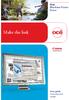 - Océ Windows Printer Driver Make the link o User guide Overview and usage Copyright 2012, Océ All rights reserved. No part of this work may be reproduced, copied, adapted, or transmitted in any form or
- Océ Windows Printer Driver Make the link o User guide Overview and usage Copyright 2012, Océ All rights reserved. No part of this work may be reproduced, copied, adapted, or transmitted in any form or
MULTIFUNCTIONAL DIGITAL SYSTEMS. Hardcopy Security Printing Guide
 MULTIFUNCTIONAL DIGITAL SYSTEMS Hardcopy Security Printing Guide 2009 KYOCERA MITA Corporation All rights reserved Preface Thank you for purchasing Multifunctional Digital System. This guide describes
MULTIFUNCTIONAL DIGITAL SYSTEMS Hardcopy Security Printing Guide 2009 KYOCERA MITA Corporation All rights reserved Preface Thank you for purchasing Multifunctional Digital System. This guide describes
Chapter 5 - Ethernet Setup
 Chapter 5 - Ethernet Setup Chapter Overview Introduction... 5-3 EtherTalk Network Configuration... 5-3 Select the EtherTalk Phase 2 Driver...5-3 Change the EtherTalk Zone Name...5-4 Novell NetWare Configuration...
Chapter 5 - Ethernet Setup Chapter Overview Introduction... 5-3 EtherTalk Network Configuration... 5-3 Select the EtherTalk Phase 2 Driver...5-3 Change the EtherTalk Zone Name...5-4 Novell NetWare Configuration...
Scan to Network and Scan to Network Premium. Administrator's Guide
 Scan to Network and Scan to Network Premium Administrator's Guide March 2015 www.lexmark.com Contents 2 Contents Overview...3 Configuring the application...4 Configuring a destination...4 Configuring destination
Scan to Network and Scan to Network Premium Administrator's Guide March 2015 www.lexmark.com Contents 2 Contents Overview...3 Configuring the application...4 Configuring a destination...4 Configuring destination
MULTIFUNCTIONAL DIGITAL SYSTEMS. Scanning Guide
 MULTIFUNCTIONAL DIGITAL SYSTEMS Scanning Guide 2011 TOSHIBA TEC CORPORATION All rights reserved Under the copyright laws, this manual cannot be reproduced in any form without prior written permission of
MULTIFUNCTIONAL DIGITAL SYSTEMS Scanning Guide 2011 TOSHIBA TEC CORPORATION All rights reserved Under the copyright laws, this manual cannot be reproduced in any form without prior written permission of
Xerox Phaser 4622 Black and White Printer
 Black and White Printer Output Speed Automatic Two-sided Paper Handling Input Multipurpose Tray Tray 1 Tray 2 Phaser 4622DN Up to 65 ppm 8.5 x 11 in. Up to 62 ppm A4 / 210 x 297 mm Up to 49 ppm 8.5 x 14
Black and White Printer Output Speed Automatic Two-sided Paper Handling Input Multipurpose Tray Tray 1 Tray 2 Phaser 4622DN Up to 65 ppm 8.5 x 11 in. Up to 62 ppm A4 / 210 x 297 mm Up to 49 ppm 8.5 x 14
How To Set Up An Hp Print Printer
 LASERJET PRO 400 MFP User Guide M425 HP LaserJet Pro 400 MFP M425 Series User Guide Copyright and License 2014 Copyright Hewlett-Packard Development Company, L.P. Reproduction, adaptation, or translation
LASERJET PRO 400 MFP User Guide M425 HP LaserJet Pro 400 MFP M425 Series User Guide Copyright and License 2014 Copyright Hewlett-Packard Development Company, L.P. Reproduction, adaptation, or translation
Professional color. without compromise. Samsung Color Laser Printers CLP-620ND and CLP-670ND. Color Xpression
 Professional color without compromise. Color Xpression Samsung Color Laser Printers CLP-620ND and CLP-670ND Efficient color printing for maximum productivity. How will your business benefit from a color
Professional color without compromise. Color Xpression Samsung Color Laser Printers CLP-620ND and CLP-670ND Efficient color printing for maximum productivity. How will your business benefit from a color
WorkForce Pro WP-4530 User's Guide
 WorkForce Pro WP-4530 User's Guide Contents WorkForce Pro WP-4530 User's Guide... 13 Product Basics... 14 Setting Up the Control Panel... 14 Printer Parts - Control Panel Buttons and Lights... 14 Changing
WorkForce Pro WP-4530 User's Guide Contents WorkForce Pro WP-4530 User's Guide... 13 Product Basics... 14 Setting Up the Control Panel... 14 Printer Parts - Control Panel Buttons and Lights... 14 Changing
PRINTER DRIVER GUIDE (KODAK 305 Photo Printer)
 PRINTER DRIVER GUIDE () Microsoft, Windows, Windows XP, Windows Vista and Windows 7 are registered trademarks of Microsoft Corporation in the United States and/or other countries. Adobe, Adobe Photoshop
PRINTER DRIVER GUIDE () Microsoft, Windows, Windows XP, Windows Vista and Windows 7 are registered trademarks of Microsoft Corporation in the United States and/or other countries. Adobe, Adobe Photoshop
Chapter 2 Printing... 2-1 Printing Procedure...2-1
 imageprograf HDI Driver Guide Contents Before You Begin...ii Compatible Printers...ii Applicable AutoCAD Versions...ii How to Use This Guide...ii Conventions...ii Button Notations...ii Trademarks...ii
imageprograf HDI Driver Guide Contents Before You Begin...ii Compatible Printers...ii Applicable AutoCAD Versions...ii How to Use This Guide...ii Conventions...ii Button Notations...ii Trademarks...ii
17 April 2014. Remote Scan
 17 April 2014 Remote Scan 2014 Electronics For Imaging. The information in this publication is covered under Legal Notices for this product. Contents 3 Contents...5 Accessing...5 Mailboxes...5 Connecting
17 April 2014 Remote Scan 2014 Electronics For Imaging. The information in this publication is covered under Legal Notices for this product. Contents 3 Contents...5 Accessing...5 Mailboxes...5 Connecting
SOFTWARE USER S GUIDE
 SOFTWARE USER S GUIDE DCP-7020 MFC-7220 MFC-7225N MFC-7420 MFC-7820N Version A Table of Contents 1 Using the machine as a printer Using the Brother printer driver...1-1 How to print your document...1-1
SOFTWARE USER S GUIDE DCP-7020 MFC-7220 MFC-7225N MFC-7420 MFC-7820N Version A Table of Contents 1 Using the machine as a printer Using the Brother printer driver...1-1 How to print your document...1-1
Printing Guide. MapInfo Pro Version 15.0. Contents:
 MapInfo Pro Version 15.0 The purpose of this guide is to assist you in getting the best possible output from your MapInfo Pro software. We begin by covering the new print, import, and export features and
MapInfo Pro Version 15.0 The purpose of this guide is to assist you in getting the best possible output from your MapInfo Pro software. We begin by covering the new print, import, and export features and
magicolor 2430 DL Reference Guide 4139-7744-01A 1800770-001A-1
 magicolor 2430 DL Reference Guide 4139-7744-01A 1800770-001A-1 Copyright Notice The digitally encoded software and publication included with your printer are Copyrighted 2004 by KONICA MINOLTA BUSINESS
magicolor 2430 DL Reference Guide 4139-7744-01A 1800770-001A-1 Copyright Notice The digitally encoded software and publication included with your printer are Copyrighted 2004 by KONICA MINOLTA BUSINESS
Understanding the home screen
 Quick Reference Learning about the printer Using the printer control panel 1 2 3 4 5 6 Understanding the home screen When the printer is turned on, the display shows a basic screen, referred to as the
Quick Reference Learning about the printer Using the printer control panel 1 2 3 4 5 6 Understanding the home screen When the printer is turned on, the display shows a basic screen, referred to as the
function MX910 Series the ultimate SRA3
 Lexmark MX910 Series 2.4" LCD Up to 35ppm Network Eco-mode Security USB Standard Pages High-volume output, long-life components, solid security and advanced finishing make Color the Lexmark 2.4" LCD Up
Lexmark MX910 Series 2.4" LCD Up to 35ppm Network Eco-mode Security USB Standard Pages High-volume output, long-life components, solid security and advanced finishing make Color the Lexmark 2.4" LCD Up
PRINTER / PC-FAX USER S GUIDE. Intelli FAX-2820 Intelli FAX-2920
 PRINTER / PC-FAX USER S GUIDE Intelli FAX-2820 Intelli FAX-2920 Table of Contents 1 Using the machine as a printer Using the Brother printer driver...1-1 How to print your document...1-1 Printing from
PRINTER / PC-FAX USER S GUIDE Intelli FAX-2820 Intelli FAX-2920 Table of Contents 1 Using the machine as a printer Using the Brother printer driver...1-1 How to print your document...1-1 Printing from
