Bio-Plex Manager 6.1 Software Upgrade and Configuration Guide
|
|
|
- Kellie Manning
- 8 years ago
- Views:
Transcription
1 Bio-Plex Manager 6.1 Software Upgrade and Configuration Guide
2 BIO-RAD TECHNICAL SUPPORT DEPARTMENT The Bio-Rad Technical Support Department in the United States is open Monday through Friday, 5:00 a.m. to 5:00 p.m. Pacific Time. Worldwide technical support is available on the Web at Phone: 1-(800) , option 2 Fax: 1-(510) LSG.TechServ.US@Bio-Rad.com (U.S.) LSG.TechServ.Intl@Bio-Rad.com (International) Web: NOTICE No part of this publication may be reproduced or transmitted in any form or by any means, electronic or mechanical, including photocopy, recording, or any information storage or retrieval system, without permission in writing from Bio-Rad. Bio-Rad reserves the right to modify its products and services at any time. This user guide is subject to change without notice. Although prepared to ensure accuracy, Bio-Rad assumes no liability for errors or omissions, or for any damages resulting from the application or use of this information. The following are trademarks of Bio-Rad Laboratories: Bio-Rad, Bio-Plex, and Bio-Plex Manager. Luminex, FlexMAP, xmap, and xponent are trademarks of Luminex Corporation. Windows is a trademark of Microsoft Corporation. Pentium is a trademark of Intel Corporation. Other brands or product names are trademarks of their respective holders. No rights or licenses under any of Luminex Corporation s patents are granted by or shall be implied from the sale or acquisition of this Bio-Plex system containing Luminex technology (the System ) to you, the end user. By using this System, you agree that (i) the System is sold only for use with fluorescently labeled microsphere beads authorized by Luminex ( Beads ), and (ii) you obtain rights under Luminex s patents to use this System by registering this System with Bio-Rad in accordance with the instructions accompanying this System and purchasing a kit containing Beads. Bio-Rad Laboratories, Inc., 2000 Alfred Nobel Drive, Hercules, CA Copyright 2011 by Bio-Rad Laboratories. All rights reserved. P/N Rev B ii
3 Bio-Plex Manager 6.1 Upgrade and Configuration Guide Installation Roadmap If you are familiar with Bio-Plex Manager 6.1 configuration options, you may be able to find what you need simply by referring to the table below. If you need information about licenses, editions, or upgrading from an earlier version of Bio-Plex Manager, please refer to the Table of Contents on the next page to find the information you need. IMPORTANT: Your software will not operate without a HASP key plugged into a USB port in your computer, (or the USB port in the network license server). Your HASP key may have been shipped separately from the software. Refer to the table on page 2 to be certain you have received the correct HASP key. For this License... and this Edition... Installation Instructions Install Bio-Plex Manager 6.1 from the software CD Use this HASP key # Instrument Control Desktop (for analysis only) Standard See pages 3 5 for more information Security See pages for more information Standard See pages 9 12 for more information Security See pages for more information Network (multi-user license, for analysis only) Standard Security See pages 9 12 for more information See pages for more information Depends on # of users; see page 2 iii
4 Bio-Plex Manager 6.1 Upgrade and Configuration Guide iv
5 Bio-Plex Manager 6.1 Upgrade and Configuration Guide Table of Contents Chapter 1. Installation Options Bio-Plex Software Licenses and Editions Types of Licenses Standard vs. Security Edition Hardware Protection Key HASP Key Part Numbers Supported Instruments Chapter 2. Single License Installation System Requirements Required Screen Resolution Installing Bio-Plex Manager 6.1 Software Files Installed During Installation Microsoft.NET Bioplexdata.mdb File Luminex LXR Directory and Files Hardware Protection Key (HASP Key) Uninstalling Chapter 3. Upgrade Information Check Instrument Serial Numbers Available Upgrade Kits v
6 Bio-Plex Manager 6.1 Upgrade and Configuration Guide Table of Contents Chapter 4. Standard Edition Network License Configuration Installing License Utilities Standard vs. Security Edition Hardware and Software Requirements Selecting a NetHASP Network License Server Use and Placement of the Net HASP Key Installing the NetHASP License Manager Installing NetHASP License Manager on your Network License Server Installing the License Manager as a service (recommended) Installing the License Manager as an application Installing Bio-Plex Manager Desktop on Client Computers Configuring Client Computers Installing NetHASP Monitor (Optional) Chapter 5. Security Edition Network License Configuration Introduction Background on 21 CFR Part Configuring Security Features Standard Mode vs. Secure Mode Security Edition Hardware Protection Key (HASP Key) Bio-Plex Manager Users and Groups Bio-Plex Manager User Groups User Accounts Configuring Users and Groups on a Local Computer To create a new user on a local computer To create a new group on a local computer To add a user to a group on a local computer Configuring Users and Groups on a Network Domain Windows Server To create a new user on a Windows Server To create a new group on a Windows Server To add a user to a group on a Windows Server Password Security Password Policy Setting Examples Account Lockout Policy Setting Examples Auditing Windows Event Logs Miscellaneous Security Measures vi
7 Bio-Plex Manager 6.1 Upgrade and Configuration Guide 1 Installation Options Bio-Plex Manager 6.1 software runs on a computer using the Windows XP operating system, and requires a hardware protection key, also known as a HASP key, installed on either the computer or the network license server (see page 14). The software features a standard Windows interface with pulldown menus, toolbars, and keyboard shortcuts. To install Bio-Plex Manager Instrument Control software for the first time, refer to Single License Installation on page 3. If you need to upgrade from an earlier version, refer to Upgrade Information on page 7. Bio-Plex Manager is available in three licenses Instrument Control, Desktop, and Network. The licenses are available in two editions Standard Edition and Security Edition. The HASP key attached to your system controls which licenses or editions operate on your system. Licenses and editions are described below. The computer included with the Bio-Plex suspension array system comes preinstalled with a compatible operating system. Bio-Plex Software Licenses and Editions Types of Licenses Bio-Plex Manager software is available with three different licenses: Instrument Control license enables the software to control the array reader and microplate platform, as well as to collect, analyze, and output data Desktop (analysis) license enables the software to analyze data files, but not to control the array reader and platform. The instrument communication and control functions are not available with this license Network license provides Desktop licenses to multiple users from a network license server. Like the Desktop license, it enables the software to analyze data files, but not control the array reader and platform Standard vs. Security Edition Bio-Plex Manager software is also available in two editions, Standard or Security. The three licenses above can run either Standard or Security editions. Standard Edition gives all users equal access to all features of the software, with no restrictions and no electronic audit trail Security Edition provides different levels of user access to various features of the software and creates a complete electronic audit trail of all data generation and analysis. The Security Edition can be run in Secure Mode, with all the security features enabled, or Standard Mode, which behaves like the Standard Edition of the software 1
8 Bio-Plex Manager 6.1 Upgrade and Configuration Guide Installation Options Hardware Protection Key A hardware protection key, also known as a HASP key, is required to run Bio-Plex Manager. The HASP key determines the license (Instrument Control, Desktop, or Network) and the edition (Standard or Security) of your Bio-Plex Manager. Therefore, if you are upgrading your software within the same version, for example, from the Instrument Control version of Bio-Plex 6.1 to a network version, or from the Standard Edition to the Security Edition, you need only purchase an appropriate HASP key. Instrument Control or Desktop HASP keys must be attached to a USB port on the computer running the software. Network HASP keys must be attached to a USB port on the network license server. The HASP key driver is automatically installed when you install Bio-Plex Manager. HASP KEY AND BIO-PLEX SOFTWARE PART NUMBERS Use this table to be certain you have the correct HASP key for the Bio-Plex Manager version you have. HASP Key Part No. Bio-Plex Manager Software Version Bio-Plex Software Catalog No. Standard Edition Instrument Control license Ordered with a Bio-Plex system Desktop 1-user license 171-STND Network 5-user license 171-STND Network 10-user license 171-STND Network 25-user license 171-STND Network 50-user license 171-STND50 Security Edition Instrument Control license 171-SCRT Desktop 1-user license 171-SCRT Network 5-user license 171-SCRT Network 10-user license 171-SCRT Network 25-user license 171-SSCRT Network 50-user license 171-SSCRT50 Supported Instruments Bio-Plex Manager 6.1 can control the following instruments and analyze their data. Bio-Plex 100 and 200 systems Luminex 100 and 200 systems Bio-Plex Manager 6.1 cannot be used to control the following instruments, but can analyze their data, once it is converted using the Bio-Plex Results Generator included on the software CD. Bio-Plex 3D systems FlexMap 3D systems 2
9 Bio-Plex Manager 6.1 Upgrade and Configuration Guide 2 Single License Installation The procedures in this chapter help you install either the Instrument Control or Desktop version of Bio-Plex Manager 6.1 software on your computer, including the Security Edition. For instructions to install the network license server of Bio-Plex Manager 6.1 on your company network, see either Standard Edition Network License Configuration on page 9, or Security Edition Network License Configuration on page 13. System Requirements Component Minimum Recommended Operating system Windows XP (Professional required Windows XP Professional for Security Edition); Windows 7 (32 bit) Processor Pentium 4 or equivalent, 2.8 GHz Core 2, 2.6 GHz or higher Hard disk space 80 GB 160 GB System memory 1 GB 2 GB Screen resolution 1024 x Screen colors 256 colors 24-bit True Color Ports for connecting instrument (required for Instrument Control license only) Port for connecting the HASP key Other software 1 RS232 serial port and 1 USB port 1 USB port 1 USB 2.0 port 1 RS232 serial port and 1 USB 2.0 port Internet Explorer 6.0 or later Internet Explorer 8.0 Microsoft Excel 2003 or later Microsoft Excel 2007 NOTE: The workstation version of Bio-Plex Manager 6.1 is compatible only with Windows 7 (32 bit). It is not compatible with Windows 7 (64 bit). Required Screen Resolution Your computer screen resolution must be set to at least 1024 x 768 pixels (1280 x 1024 is recommended) for correct display of the Bio-Plex Manager interface in Windows XP. If using Windows 7 (32 bit) a minimum screen resolution of 1280 x 1024 is required for correct display of the interface. The status bar and some dialog boxes will not display properly at lower resolutions. If your display is currently set to a lower resolution in Windows XP: 1. Go to the Windows Start menu, select Settings, and select Control Panel. 2. Open the Display control panel. 3. In the Display Properties dialog box, select the Settings tab (see Figure 1). 3
10 Bio-Plex Manager 6.1 Upgrade and Configuration Guide Single License Installation 4. Drag the Screen Area slider to the right (toward More) until you have selected 1280 x 1024 pixels. Click OK to accept the settings. Figure 1. Changing the screen resolution setting in Windows XP. If your display is currently set to a lower resolution in Windows 7: 1. Go to the Windows Start menu and select Control Panel. 2. In the Control Panel window, select Display and then select Adjust Resolution. A window appears in which you can adjust the appearance of your display. 3. Select the Resolution drop-down list and drag the slider to select the correct resolution (1280 x 1024 pixels is recommended for correct display of the interface). 4. Click OK. Installing Bio-Plex Manager 6.1 Software IMPORTANT: The individual performing the installation must have Administrator privileges on the selected computer. To install or reinstall Bio-Plex Manager, insert the Bio-Plex Manager 6.1 CD into the CD-ROM drive on your computer. The Bio-Plex Manager Installation Program opens, displaying a navigation screen for performing the installation. Follow the onscreen instructions to install the software. NOTES: Before reinstalling Bio-Plex Manager 6.1, we recommend that you first uninstall any existing version of Bio-Plex Manager on your computer We recommend that you turn off any antivirus protection software before installation. Such software, if active, can greatly slow the progress of the installation. If you are unable to turn off your antivirus protection software, allow 15 minutes for complete installation. Do not cancel the installation during this period If you need to upgrade your software from a previous version, refer to page 8 to find the upgrade kit part number to upgrade your present software version to Bio-Plex Manager
11 Hardware Protection Key (HASP Key) Files Installed During Installation MICROSOFT.NET Microsoft.NET is automatically installed on your computer when you install Bio-Plex Manager. It is required to support the logistic curve-fitting features of Bio-Plex Manager. BIOPLEXDATA.MDB FILE During installation, you will be prompted to save the application database file (bioplexdata.mdb) to a location on your hard drive or a file server. This database file contains logs of calibration, validation, and instrument operations activity for your instrument. For more information about these logs, refer to the Bio-Plex 6.1 Software User Guide, part # You can save the bioplexdata.mdb file to any folder on your computer. The default location is the Bio-Plex Manager application folder. If your computer is connected to multiple instruments, each instrument must have a separate bioplexdata.mdb file saved in a different folder. NOTE: The bioplexdata.mdb file is not compatible with versions of Bio-Plex Manager earlier than 4.0. If you have an earlier version of the software, installing version 4.0 or later will copy the data from your existing database file (bioplex.mdb) into the new database. A copy of your old database will remain in the application folder. LUMINEX LXR DIRECTORY AND FILES A directory called Luminex is automatically created in the Program Files folder on your computer during installation. Inside this folder is a folder called LXR that contains various applications for monitoring and communicating with the array reader and platform. A Windows service called LXService is also installed and started. This service enables automatic communication with the instrument when you open Bio-Plex Manager. Hardware Protection Key (HASP Key) A hardware protection key, also known as a HASP key, is required to run Bio-Plex Manager. The HASP key determines the license (Instrument Control, Desktop, or Network) and the edition (Standard or Security) of your Bio-Plex Manager. Instrument Control or Desktop HASP keys must be attached to a USB port on the computer running the software. Network HASP keys must be attached to a USB port on the network license server computer. The HASP key driver is automatically installed when you install Bio-Plex Manager. Uninstalling To uninstall Bio-Plex Manager from your computer, use the Windows Add/Remove Programs function. Click the Windows Start button, select Settings, select Control Panel, double-click Add/Remove Programs, and follow the instructions for removing the program. 5
12 Bio-Plex Manager 6.1 Upgrade and Configuration Guide Single License Installation 6
13 Bio-Plex Manager 6.1 Upgrade and Configuration Guide 3 Upgrade Information Here is information to ensure your equipment meets the minimum requirements needed to upgrade from previous versions to Bio-Plex Manager 6.1 software. There is also a chart to determine which upgrade kit to order. Check Instrument Serial Numbers Refer to the following chart to determine whether Bio-Plex Manager 6.1 software can be successfully installed on the current system. Component Array Reader Microplate Platform (or XY Platform) HTF (High throughput fluidics) module or Sheath Delivery System (SDS) Upgradable if manufactured on or after these dates October 1st, 2000 For array readers manufactured prior to this date, contact your local Bio-Rad sales representative. January 1st, 2002 For microplate platforms manufactured prior to this date, contact your local Bio-Rad sales representative. All upgradable. If you believe your array reader, microplate platform, or HTF may be older than the dates in the above chart, check the serial numbers to determine when they were manufactured. Interpret the serial numbers as shown below: LX LX100 First phrase denotes the type of system (could also be one of the following): LX100 or LX200 corresponds to the array reader (or analyzer) LXY corresponds to the microplate platform (or XY platform) LXSD corresponds to the HTF (or sheath delivery system) 01 Refers to the year of manufacture (in this case, 2001) 342 Refers to the day of manufacture (in this case, the 342nd day of the year) 009 Refers to the instrument built that day (in this case, the 9th instrument built that day) 7
14 Bio-Plex Manager 6.1 Upgrade and Configuration Guide Upgrade Information Available Upgrade Kits Refer to this chart to see which upgrade kit to order, depending on the software you run currently. If you re upgrading from this software Order Catalog # Upgrade Kit Contents Luminex IS 2.3 System 171STND23 Bio-Plex Manager 6.1 Software to upgrade from Luminex IS 2.3, includes instructions, an instrument control license, validation kit 4.0, MCV plate IV, Bio-Plex Reservoir, calibration kit and communication cables Bio-Plex Manager SUPG30 Bio-Plex Manager 6.1 Software to upgrade from Bio-Plex Manager 3.0, includes instructions, an instrument control license, validation kit 4.0, MCV plate IV, Bio-Plex Reservoir, calibration kit and communication cables Bio-Plex Manager SUPG40 Bio-Plex Manager 6.1 Software to upgrade from Bio-Plex Manager 4.0, includes instructions, an instrument control license, validation kit 4.0, MCV plate IV, Bio-Plex Reservoir, calibration kit and communication cables Bio-Plex Manager SUPG41 Bio-Plex Manager 6.1 Software to upgrade from Bio-Plex Manager 4.1, includes instructions, an instrument control license, MCV plate IV, and Bio-Plex Reservoir Bio-Plex Manager SUPG50 Bio-Plex Manager 6.1 Software to upgrade from Bio-Plex Manager 5.0; includes instructions, and an Instrument Control license Bio-Plex Manager SUPG60 Contents are the same as for Bio-Plex Manager 5.0 (#171-SUPG50) NOTE: Luminex xponent and Bio-Plex Manager can be run on the same computer, within some guidelines. Refer to page 6 of the Bio-Plex Manager 6.1 Software User Guide for more information. Bio-Plex Manager 6.1 cannot be run on the same machine with IS 2.3, the older Luminex version. Use Upgrade Kit 171STND23 to upgrade your software to Bio-Plex Manager 6.1, or refer to Luminex documentation to see how to upgrade Luminex IS2.3 to xponent. Refer to the manuals included with your upgrade kit for specific installation instructions. NOTE: If you are upgrading your software within the same version, for example, from a single-user version of Bio-Plex 6.1 to a multi-user version, or from the Standard Edition to the Security Edition, see HASP Key and Bio-Plex Software Part Numbers on page 2. 8
15 Bio-Plex Manager 6.1 Upgrade and Configuration Guide 4 Standard Edition Network License Configuration This chapter contains instructions to install license utilities on the network license server. This software grants licenses to run Bio-Plex Manager software on client computers. Instructions for installing Standard Edition software on client computers are also included in this chapter. See Security Edition Network License Configuration on page 13 for instructions, if you are installing the Security Edition. The Desktop and Network versions of Bio-Plex Manager 6.1 software are designed for use on computers not attached to the Bio-Plex system. They allow users to analyze and output data from files collected on the system. These instructions should be sufficient for installing this application in the majority of cases; however, should you encounter any difficulties, assistance from Bio-Rad Technical Support is available (see contact information on the inside front cover). Hardware and Software Requirements Network license server configured with Windows XP operating system Net HASP key, with a WDOQT code (included with this package) Client computers configured with Windows XP Desktop software (included on Bio-Plex Manager CD): NetHASP License Manager communicates between Bio-Plex Manager and NetHASP Device Driver an interface between the NetHASP License Manager and the Net HASP key Monitor Utility NetHASP Monitor Utility shows which workstations are logged into NetHASP License Manager AKS Diagnostics Utility checks functionality of HASP key device driver Nethasp.ini aconfiguration file that enables you to change default settings on client workstations Nhsrv.ini a configuration file that enables you to change default settings for NetHASP License Manager Selecting a NetHASP Network License Server The NetHASP network license server must be operational whenever a user on the network wants to run Bio-Plex Manager software using a multi-user license. Restarting the NetHASP network license server may temporarily disrupt users, so a frequently used workstation is not a good choice as a server for NetHASP License Manager. 9
16 Bio-Plex Manager 6.1 Upgrade and Configuration Guide Standard Edition Network License Configuration In any computer network, there are usually some machines that are in continuous operation because they provide some kind of shared resource. This type of computer is a good choice as the NetHASP network license server. However, we do not recommend immediate installation on your most important file server computer. It may be better to use a less important server until you gain more experience with the NetHASP License Manager software. IMPORTANT: The individual performing the installation must have Administrator privileges on the selected computer. Use and Placement of the Net HASP Key The hardware protection key (HASP) included in this package is for use with Bio-Plex Manager Network or multi-user Desktop software. It provides licenses from a network license server to Bio-Plex Manager users. Depending on the NET HASP key you have purchased, 5, 10, 25, or 50 users are allowed. Refer to the HASP Key chart on page 2 for other options. This hardware protection key (HASP) attaches to the USB port on the Windows network license server on which you have installed NetHASP License Manager. Installing the NetHASP License Manager INSTALLING NETHASP LICENSE MANAGER ON YOUR NETWORK LICENSE SERVER 1. Attach the Hardware Protection Key (HASP) to the USB port of your network license server. 2. Insert the Bio-Plex Manager CD into your computer s CD-ROM drive. 3. Select the Explore CD option from the menu. 4. Access the lmsetup.exe file in the Hasp Utilities\HASP SERVER folder. 5. Double click the lmsetup.exe file. 6. Click Next to continue past the installation welcome screen. 7. From the Installation Type screen, select the installation type, based on the Windows operating system running on the License Manager server. 8. Select Service for your Windows server operating system. INSTALLING THE LICENSE MANAGER AS A SERVICE (RECOMMENDED) 1. Click Next to accept the default program group, HASP License Manager. 2. Click Yes to install the HASP Device Driver. 3. When installing the License Manager as a service, click Yes to start the service. 4. Verify that the message HASP License Manager has been successfully installed appears. Click Finish to complete the installation. 10
17 Configuring Client Computers INSTALLING THE LICENSE MANAGER AS AN APPLICATION NOTE: If you choose to run the License Manager as an application, you must restart the application whenever the network license server is restarted. 1. Click Next to accept the default installation location, C:\ProgramFiles\Aladdin\HASP LM. 2. Select the Put into Startup Folder option and click Next. This will add a link to the HASP License Manager into your startup folder and will automatically start the License Manager when you log on. 3. Click Next to accept the default program group, HASP License Manager. 4. Click Yes to install the HASP Device Driver. 5. Click Yes to start the License Manager. 6. Verify that the message HASP License Manager has been successfully installed appears. 7. Click Finish to complete the installation. Installing Bio-Plex Manager Desktop on Client Computers Once you have installed the NetHASP License Manager on your network license server, you must install the individual application on each of your client computers. You will need the Bio-Plex Manager software CD to complete this step. Follow these steps for installation: 1. Insert CD into CD-ROM drive of client computer. 2. Choose the Install Bio-Plex Manager option. 3. Select the default settings for installation by selecting Next for each dialog that appears. 4. Click Finish to complete setup. Configuring Client Computers If all clients are on the same network, no further action is required at the client level. If all clients are not on the same network, or you want to increase access to Bio-Plex Manager Desktop, you must make changes in the NetHASP.ini utility located in the installation directory of Bio-Plex Manager. NetHASP.ini is configured to use the TCP/IP protocol with UDP broadcast enabled. These settings will enable clients located in the same TCP/IP network as the NetHASP License Manager to acquire software licenses. If you re not using TCP/IP, you must enable the appropriate protocol. If your client is not on the same network, do the following at the client computer: 1. Access the Nethasp.ini file located in the installation directory for Bio-Plex Manager. 2. Disable the UDP broadcast by entering the following: NH_USE_BROADCAST = Disabled 3. Specify the IP address of the NetHASP License Manager in the NH_SERVER_ADDR = parameter. Enter a numeric address, a DNS alias, or a network workstation identification following the =. For example: NH_SERVER_ADDR = DD-dell551.genes.bio-rad.com NOTE: The default port setting for the License Manager is 475. If the license server has a firewall enabled, port 475 must be left open. Contact Bio-Rad Technical Service for information on how to change the port number if this conflicts with the existing network configuration. 11
18 Bio-Plex Manager 6.1 Upgrade and Configuration Guide Standard Edition Network License Configuration INSTALLING NETHASP MONITOR (OPTIONAL) NetHASP Monitor is an optional utility that may be installed and used to determine which users are logged on to the NetHASP License Manager. It is a Windows utility that displays the network protocols available, NetHASP License Managers, and current NetHASP users. To install this program, do the following: 1. Place the Bio-Plex Manager CD into the network license server CD-ROM drive. 2. Access setup.exe in the Hasp Utilites/HaspMonitor folder on the Bio-Plex Manager CD-ROM. 3. Follow the default setup procedure. 4. Click Finish to complete setup. To activate the NetHASP Monitor, do the following: 1. Click Start on your Windows Desktop. 2. Select Programs. 3. Click Monitor. 12
19 Bio-Plex Manager 6.1 Upgrade and Configuration Guide 5 Security Edition Network License Configuration Introduction Bio-Plex Manager 6.1 Security Edition software works in conjunction with the built-in security features of the Microsoft Windows XP Professional operating system to provide a secure environment for the maintenance, verification, and tracking of all electronic records generated by the application. These records include Protocol and Results files, and the Calibration, Validation, and Instrument Operations logs. Tools provided in the software include: Access controls and authority checks via the use of user identification codes and passwords Electronic record security via the use of protected directories Time- and date-stamped audit trails Electronic signature of electronic records (user authentication) When properly configured and administered, these tools ensure compliance with the rules for secure handling of electronic records as outlined in Title 21, Part 11 of the Code of Federal Regulations (CFR). The Bio-Plex Manager Security Edition security model is layered on top of the Windows XP Professional security model. If the Windows operating system is not properly configured, the Bio-Plex Manager Security Edition will not be secure, and therefore will not be in compliance. This document provides guidelines for a Windows system administrator to properly configure and maintain the Windows security environment for use with Bio-Plex Manager Security Edition. Bio-Rad makes no claim that Bio-Plex Manager Security Edition is CFR-compliant in and of itself, nor does it guarantee compliance for the user. The organization implementing and using Bio-Plex Manager Security Edition must establish policies and standard operating procedures that work in conjunction with the tools provided by Bio-Rad to ensure compliance with 21 CFR Part 11. The Instrument Control version of Bio-Plex Manager 6.1 Security Edition requires Windows XP Professional or Windows 7 (32 bit) for full functionality. Background on 21 CFR Part 11 Effective August 20, 1997, the United States Food and Drug Administration (FDA) released Part 11 Electronic Records; Electronic Signatures of Title 21 of CFR. This rule states the conditions under which the FDA considers electronic signatures and electronic records to be trustworthy, reliable, and equivalent to traditional handwritten signatures. 13
20 Bio-Plex Manager 6.1 Upgrade and Configuration Guide Security Edition Network License Configuration Bio-Plex Manager Security Edition is designed to enable organizations and institutions using the Bio-Plex system to comply with the rules laid out under 21 CFR Part 11. It enables system administrators to ensure that Bio-Plex Manager operates in compliance with 21 CFR Part 11 within a closed system. A closed system is defined as an environment in which system access is controlled by the persons who are responsible for the content of electronic records that are on the system (Section 11.3 (b) (4)). Configuring Security Features This chapter provides general guidelines for configuring the built-in security features of the Windows XP Professional operating system. Systems may vary depending on the operating system version, local vs. network domain account settings, or other differences. This document cannot cover all possible variations, and it assumes a certain level of knowledge and expertise on the part of the Windows system administrator. Also, certain procedures and policies will by their nature need to be implemented by the software user and are the user s responsibility. This document identifies these areas and makes policy and procedure suggestions. Standard Mode vs. Secure Mode Bio-Plex Manager Security Edition can run in Standard Mode with all security and audit trail features disabled, in which case the software functions like the Standard Edition of Bio-Plex Manager, or it can run in Secure Mode, with the security functions enabled. Security Edition Hardware Protection Key (HASP Key) Bio-Plex Manager Security Edition is shipped with a special Security Edition hardware protection key, also known as a HASP key. Instrument Control or Desktop HASP keys must be attached to a USB port on the computer running the software. Network HASP keys must be attached to a USB port on the network license server. Bio-Plex Manager Users and Groups Bio-Plex Manager Security Edition uses Windows user groups to establish security levels within Bio-Plex Manager, and Windows user accounts to create user names and passwords. It is essential that these Windows groups and accounts be correctly configured to enable the security features of Bio-Plex Manager Security Edition. Bio-Plex Manager User Groups The following six Windows user groups must be set up on the system. These groups can be located either locally or on a network domain. The tools for setting up Windows user groups are located in different places, depending on whether you are setting them up on a local computer or on a network license server. If user groups are set up on a local computer, they must follow the following rules: All users must be in the same domain Each client machine must be a member of the domain Secure Mode options must be enabled on each client machine A domain needs to be specified as a local or a domain group 14
21 Bio-Plex Manager Users and Groups NOTE: The user groups you create must be named exactly as below. BP_Admin users at this level can enable or disable Secure Mode. Administrator-level users can also view log files. Access to all other features and functions of the software is restricted BP_Supervisor users at this level have full access to all features and functions of the software, except that they cannot enable or disable Secure Mode BP_Service users at this level have full access to all features and functions of the software except that they cannot enable or disable Secure Mode and cannot manage standard lots BP_Clinician_2 users at this level can perform instrument operations, run existing protocols, and view Protocol files, Results files, and log files. They can also change the number of unknown samples in the plate format (using the Set Number of Unknown Samples command) and enter sample descriptions. All other access is restricted BP_Clinician_1 users at this level can perform instrument operations, run protocols, and view Protocol files, Results files, and log files, but cannot change any settings. All other access is restricted BP_Reviewer users at this level can view and sign Protocol and Results files, and can view log files. All other access is restricted Refer to the Bio-Plex Manager 6.1 Software User Guide, part # , for a chart that shows which user groups have access to every function of the software. User Accounts To give users access to Bio-Plex Manager Security Edition, you can create new Windows user accounts or add existing user accounts to the user groups specified in the previous section. Note the following: A user account can have any name or password. See the section on Password Security later in this document for information on setting passwords for maximum security. Each user can belong to the BP_Admin group and one other Bio-Plex Manager user group. For example, a user can belong to the BP_Admin group and the BP_Service group. However, a user cannot belong to both the BP_Clinician_1 group and the BP_Supervisor group. 15
22 Bio-Plex Manager 6.1 Upgrade and Configuration Guide Security Edition Network License Configuration Configuring Users and Groups on a Local Computer To set up users and groups on a local computer, go to the Windows Control Panel, select Administrative Tools, and then select Computer Management. In the Computer Management window, expand the System Tools folder, and then expand the Local Users and Groups folder. Figure 2. Computer Management screen: Local computer. TO CREATE A NEW USER ON A LOCAL COMPUTER Click on the Users folder to open it and select New User from the Action menu or the right-click context menu. Figure 3. New User dialog: Local computer. Fill out all the fields: User Name the user name must be unique Full Name the Full Name field must be filled out and unique. We recommend using the user s actual full name, as this name will be shown in the audit trail and all the log reports. This is a requirement of 21 CFR 11.50a Description this field must also be filled out. We recommend entering the user s title as the description Password enter and confirm a password for the user Be sure to select the User must change password at next logon checkbox. This prevents the Windows system administrator from knowing the passwords of the users. NOTE: If you select the User must change password at next logon checkbox, the user must actually log on to Windows and change their password before using Bio-Plex Manager Security Edition. Otherwise, Security Edition will not recognize the user. 16
23 Configuring Users and Groups on a Local Computer TO CREATE A NEW GROUP ON A LOCAL COMPUTER Open the Groups folder and select New Group from the Action menu or via the right-click context menu. Figure 4. New Group dialog: Local computer. In the New Group dialog box Group Name field, enter one of the group names specified on page 14 (BP_Admin, BP_Supervisor, BP_Service, BP_Clinician_2, BP_Clinician_1, BP_Reviewer). You can also enter any description you want in the Description field. The group need not have any special operating-system level privileges. TO ADD A USER TO A GROUP ON A LOCAL COMPUTER In the New Group dialog, click the Add button. Alternatively, double-click an existing group in the Groups folder to open its Properties dialog, and click on the Add button. The Select Users dialog box will open. Figure 5. Select Users dialog: Local computer. Click the Advanced button to expand the dialog box. Figure 6. Select Users dialog, expanded: Local computer. In the expanded dialog box, click Find Now to populate the bottom field with all the users on the local computer. Click a user name in the list to select it, or hold down CTRL and click multiple users to select them. When you have selected all the users to add to the group, click OK, and click OK again to close the Select Users dialog box. Then click on Create to close the New Group dialog and create the group, or click OK to close the existing group s Properties dialog box and accept the changes. 17
24 Bio-Plex Manager 6.1 Upgrade and Configuration Guide Security Edition Network License Configuration Configuring Users and Groups on a Network Domain Bio-Plex Manager Security Edition is supported on the Windows 2000 Server and later versions. Since it is impossible to describe every network configuration, it is necessary that the network administrator knows how users and groups are set up using their particular server software. The following example is used to illustrate the choices. Windows Server To locate the users and groups on a Windows Server, go to Administrative Tools and select Active Directory. Figure 7. Active Directory window: Windows Server. Note that in the Active Directory window, the Users folder lists groups as well. TO CREATE A NEW USER ON A WINDOWS SERVER With the Users folder open, select New User from the Action menu or right-click context menu. Figure 8. New User dialog: Windows Server. Fill out all the fields: User Name the user name must be unique Full Name the Full Name field must be filled out and unique. We recommend using the user s actual full name, as this name will be shown in the audit trail and all the log reports. This is a requirement of 21 CFR 11.50a Description this field must also be filled out. We recommend entering the user s title as the description Password enter and confirm a password for the user. Be sure to select the User must change password at next logon checkbox. This prevents the Windows system administrator from knowing the users passwords NOTE: If you select the User must change password at next logon checkbox, the user must actually log on to Windows and change their password before using Bio-Plex Manager Security Edition. Otherwise, Security Edition will not recognize the user. 18
25 Configuring Users and Groups on a Network Domain TO CREATE A NEW GROUP ON A WINDOWS SERVER With the Users folder open, select New Group from the Action menu or right-click menu. Figure 9. New Group dialog box. In the New Group dialog box, Group Name field, enter one of the group names specified on page 14 (BP_Admin, BP_Supervisor, BP_Service, BP_Clinician_2, BP_Clinician_1, BP_Reviewer). Be careful to type the name exactly as specified. You can also enter any description you want in the Description field. The group does need not have any special operating-system level privileges. TO ADD A USER TO A GROUP ON A WINDOWS SERVER In the New Group dialog box, click the Add button. Alternatively, double-click an existing group in the User Manager folder to open its Properties dialog box, and click the Add button. The Select Users dialog box will open. Figure 10. Select Users dialog box. Click the Advanced button to expand the dialog box. Figure 11. Select Users dialog box, expanded. In the expanded dialog box, click Find Now to populate the bottom field with all the users. Click a user name in the list to select it, or hold down CTRL and click multiple users to select them. When you have selected all the users to add to the group, click OK, and click OK again to close the Select Users dialog box. Then click Create to close the New Group dialog box and create the group, or click OK to close the existing group s Properties dialog box and accept the changes. 19
26 Bio-Plex Manager 6.1 Upgrade and Configuration Guide Security Edition Network License Configuration Password Security 21 CFR (b) requires that passwords be periodically checked, recalled, or revised. Password policies are therefore recommended, although the timeframe and rules are up to the system administrator and the organization. For instance, the exact timeframe between password changes is flexible. To locate the password policy settings on your local computer, go to the Windows Control Panel and select Administrative Tools, then select Local Security Policy. Figure 12. Local Security Settings window: Local computer. To locate the password policy settings on your Windows Server, go to Administrative Tools, select Administrative Tools, and then select Account Policy. Figure 13. Account Policy dialog box. To locate the password policy settings on your Windows Server, go to Administrative Tools, and then select Domain Controller Security Policy. Figure 14. Domain Controller Security Policy window. 20
27 Auditing Windows Event Logs Password Policy Setting Examples The following examples are only suggestions. Your organization needs to establish its own password policy. Enforce password history: 12 passwords remembered Minimum password age: 5 days Maximum password age: 30 days Minimum password length: 8 characters Password must meet complexity requirements: Enabled Account Lockout Policy Setting Examples Account lockout duration: 0 (The account is locked out until the administrator unlocks it.) Account lockout threshold: 3 logon attempts Auditing Windows Event Logs Some global auditing information is stored in the Windows Event logs. It is a requirement of 21 CFR Part 11 that these logs be archived. However, by default, Windows systems automatically remove this data without warning. NOTE: It is therefore critical that the event log is reconfigured to generate and preserve all necessary log data. Regular manual intervention is also required to preserve this data. To open the Event Properties Log, go to Administrative Tools and click Event Viewer. Right-click on each log and select Properties. Select Do Not Overwrite Events and substantially increase the maximum size of the event log to cover any possible messages. The smaller the maximum size of the Event Log, the more often the manual process of viewing, archiving, and clearing the log must occur. Auditing information generated by the operating system is recorded in the Security Log. Logon failures in Bio-Plex Manager Security Edition are recorded in this log. The Security Log should be reviewed, archived, and cleared periodically by the system administrator. During the review process, the log should be examined for attempted breaches of security, such as a series of failed logon attempts. To avoid the risk of losing data, the size should be very large and this inspection/archive process should occur daily. The Audit Policy should be set as follows: Audit account logon events Failure should be checked at a minimum Audit account management both Success and Failure should be checked Audit logon events Failure should be checked at a minimum Audit policy change both Success and Failure should be checked Miscellaneous Security Measures We recommend taking advantage of the built-in protections that Windows XP Professional offers in order to protect the computer while the user is absent. It should be standard operating procedure for users to lock the computer when they step away by pressing Ctrl-Alt-Delete and then clicking Lock computer. As a backup measure, we also recommend configuring the screen saver to require a password. To configure the screen saver, open the Windows Display control panel and click the Screen Saver tab. Check the Password Protected checkbox. Note that this setting only applies to the current user and should be set for every user who logs onto the computer. NOTE: Microsoft is continually updating its operating systems in response to security issues. It is critical to keep all components of the Windows operating system, especially any domain controllers, up to date. 21
28 Bio-Rad Laboratories, Inc. Life Science Group Web site USA Australia Austria Belgium Brazil Canada China Czech Republic Denmark Finland France Germany Greece Hong Kong Hungary India Israel Italy Japan Korea Malaysia Mexico The Netherlands New Zealand Norway Poland Portugal Russia Singapore South Africa Spain Sweden Switzerland Taiwan Thailand United Kingdom Rev B 0911 Sig 0211
Introduction. Activating the CFR Module License. CFR Configuration
 Introduction Effective August 20, 1997, the United States Food and Drug Administration released its Code of Federal Regulations (CFR) Title 21 Part 11: Electronic Records; Electronic Signatures (21 CFR
Introduction Effective August 20, 1997, the United States Food and Drug Administration released its Code of Federal Regulations (CFR) Title 21 Part 11: Electronic Records; Electronic Signatures (21 CFR
The Discovery Series
 The Discovery Series Multi-User License Installation This document provides information needed to install and to operate The Discovery Series multi-user licensing capability. This document is for individuals
The Discovery Series Multi-User License Installation This document provides information needed to install and to operate The Discovery Series multi-user licensing capability. This document is for individuals
Image Lab Software for the GS-900 Densitometer
 Image Lab Software for the GS-900 Densitometer Quick Start Guide Catalog # 170-9690 Bio-Rad Technical Support For help and technical advice, please contact the Bio-Rad Technical Support department. In
Image Lab Software for the GS-900 Densitometer Quick Start Guide Catalog # 170-9690 Bio-Rad Technical Support For help and technical advice, please contact the Bio-Rad Technical Support department. In
Release Notes: PowerChute plus for Windows 95 and Windows 98
 : PowerChute plus for Windows 95 and Windows 98 These release notes supplement the User s Guide: PowerChute plus, Version 5.0.2, for Windows 95 and Windows 98 (pc98ug.pdf) and the Installation Guide: PowerChute
: PowerChute plus for Windows 95 and Windows 98 These release notes supplement the User s Guide: PowerChute plus, Version 5.0.2, for Windows 95 and Windows 98 (pc98ug.pdf) and the Installation Guide: PowerChute
Installation Qualification/Operational Qualification Protocols and Instructions. Experion Automated Electrophoresis Station and Software
 Installation Qualification/Operational Qualification Protocols and Instructions Experion Automated Electrophoresis Station and Software Validation Kit (Catalog #700-7051) Security Edition Software (Catalog
Installation Qualification/Operational Qualification Protocols and Instructions Experion Automated Electrophoresis Station and Software Validation Kit (Catalog #700-7051) Security Edition Software (Catalog
Bio-Plex Manager Software 4.1
 TM Bio-Plex Manager Software 4.1 User Guide Life Science Group Bio-Rad Laboratories, Inc. 2000 Alfred Nobel Drive Hercules, CA 94547 Part no. 10003414 Bio-Rad Technical Support Department The Bio-Rad Technical
TM Bio-Plex Manager Software 4.1 User Guide Life Science Group Bio-Rad Laboratories, Inc. 2000 Alfred Nobel Drive Hercules, CA 94547 Part no. 10003414 Bio-Rad Technical Support Department The Bio-Rad Technical
Computer Specifications
 Computer Specifications Specifications Imaging Systems Bulletin 6126 These tables list current specifications for Bio-Rad imaging systems. Refer to the following pages for information about each imaging
Computer Specifications Specifications Imaging Systems Bulletin 6126 These tables list current specifications for Bio-Rad imaging systems. Refer to the following pages for information about each imaging
Bio-Plex Manager Software 6.0 User Manual. Multiplex Suspension Array
 Bio-Plex Manager Software 6.0 User Manual Multiplex Suspension Array Bio-Plex Manager 6.0 Software User Manual Bio-Rad Laboratories, Inc., 2000 Alfred Nobel Drive, Hercules, CA 94547 1-800-424-6723 10018879
Bio-Plex Manager Software 6.0 User Manual Multiplex Suspension Array Bio-Plex Manager 6.0 Software User Manual Bio-Rad Laboratories, Inc., 2000 Alfred Nobel Drive, Hercules, CA 94547 1-800-424-6723 10018879
Agilent N5970A Interactive Functional Test Software: Installation and Getting Started
 Agilent N5970A Interactive Functional Test Software: Installation and Getting Started Application Note The N5970A Interactive Functional Test Software along with the 8960 Series 10 (E5515C) wireless communications
Agilent N5970A Interactive Functional Test Software: Installation and Getting Started Application Note The N5970A Interactive Functional Test Software along with the 8960 Series 10 (E5515C) wireless communications
How To Install A Gel Doc Xr+ Camera On A Computer Or Mouse Or Tv (For A Powerbook) With A Zoom Lens (For An Ipa) With An Iphone Or Ipa (For Mac) With The Zoom Lens
 Molecular Imager Gel Doc XR+ Installation Guide To install your Gel Doc XR+, perform these seven steps in the following order: 1. Unpack the Gel Doc XR+ system. 2. Install Image Lab software. 3. Set up
Molecular Imager Gel Doc XR+ Installation Guide To install your Gel Doc XR+, perform these seven steps in the following order: 1. Unpack the Gel Doc XR+ system. 2. Install Image Lab software. 3. Set up
Topaz Installation Sheet
 Topaz Installation Sheet P/N 460924001E ISS 08FEB12 Content Introduction... 3 Recommended minimum requirements... 3 Setup for Internet Explorer:... 4 Topaz installation... 10 Technical support... 14 Copyright
Topaz Installation Sheet P/N 460924001E ISS 08FEB12 Content Introduction... 3 Recommended minimum requirements... 3 Setup for Internet Explorer:... 4 Topaz installation... 10 Technical support... 14 Copyright
Contents. Hardware Configuration... 27 Uninstalling Shortcuts Black...29
 Contents Getting Started...1 Check your Computer meets the Minimum Requirements... 1 Ensure your Computer is Running in Normal Sized Fonts... 7 Ensure your Regional Settings are Correct... 9 Reboot your
Contents Getting Started...1 Check your Computer meets the Minimum Requirements... 1 Ensure your Computer is Running in Normal Sized Fonts... 7 Ensure your Regional Settings are Correct... 9 Reboot your
Guide to Installing BBL Crystal MIND on Windows 7
 Guide to Installing BBL Crystal MIND on Windows 7 Introduction The BBL Crystal MIND software can not be directly installed on the Microsoft Windows 7 platform, however it can be installed and run via XP
Guide to Installing BBL Crystal MIND on Windows 7 Introduction The BBL Crystal MIND software can not be directly installed on the Microsoft Windows 7 platform, however it can be installed and run via XP
Setup and Configuration Guide for Pathways Mobile Estimating
 Setup and Configuration Guide for Pathways Mobile Estimating Setup and Configuration Guide for Pathways Mobile Estimating Copyright 2008 by CCC Information Services Inc. All rights reserved. No part of
Setup and Configuration Guide for Pathways Mobile Estimating Setup and Configuration Guide for Pathways Mobile Estimating Copyright 2008 by CCC Information Services Inc. All rights reserved. No part of
Diamond II v2.3 Service Pack 4 Installation Manual
 Diamond II v2.3 Service Pack 4 Installation Manual P/N 460987001B ISS 26APR11 Copyright Disclaimer Trademarks and patents Intended use Software license agreement FCC compliance Certification and compliance
Diamond II v2.3 Service Pack 4 Installation Manual P/N 460987001B ISS 26APR11 Copyright Disclaimer Trademarks and patents Intended use Software license agreement FCC compliance Certification and compliance
GUARD1 PLUS SE Administrator's Manual
 GUARD1 PLUS SE Administrator's Manual Version 4.4 30700 Bainbridge Road Solon, Ohio 44139 Phone 216-595-0890 Fax 216-595-0991 info@guard1.com www.guard1.com i 2010 TimeKeeping Systems, Inc. GUARD1 PLUS
GUARD1 PLUS SE Administrator's Manual Version 4.4 30700 Bainbridge Road Solon, Ohio 44139 Phone 216-595-0890 Fax 216-595-0991 info@guard1.com www.guard1.com i 2010 TimeKeeping Systems, Inc. GUARD1 PLUS
Core Protection for Virtual Machines 1
 Core Protection for Virtual Machines 1 Comprehensive Threat Protection for Virtual Environments. Installation Guide e Endpoint Security Trend Micro Incorporated reserves the right to make changes to this
Core Protection for Virtual Machines 1 Comprehensive Threat Protection for Virtual Environments. Installation Guide e Endpoint Security Trend Micro Incorporated reserves the right to make changes to this
User Manual. Onsight Management Suite Version 5.1. Another Innovation by Librestream
 User Manual Onsight Management Suite Version 5.1 Another Innovation by Librestream Doc #: 400075-06 May 2012 Information in this document is subject to change without notice. Reproduction in any manner
User Manual Onsight Management Suite Version 5.1 Another Innovation by Librestream Doc #: 400075-06 May 2012 Information in this document is subject to change without notice. Reproduction in any manner
Installation Instruction STATISTICA Enterprise Small Business
 Installation Instruction STATISTICA Enterprise Small Business Notes: ❶ The installation of STATISTICA Enterprise Small Business entails two parts: a) a server installation, and b) workstation installations
Installation Instruction STATISTICA Enterprise Small Business Notes: ❶ The installation of STATISTICA Enterprise Small Business entails two parts: a) a server installation, and b) workstation installations
DX8100 Series Symantec AntiVirus Corporate Edition Installation Instructions. Version 10.1.6
 DX8100 Series Symantec AntiVirus Corporate Edition Installation Instructions Version 10.1.6 DX8100 DX8100 Digital Video Recorder C2643M (4/08) Contents Description...........................................................................................................
DX8100 Series Symantec AntiVirus Corporate Edition Installation Instructions Version 10.1.6 DX8100 DX8100 Digital Video Recorder C2643M (4/08) Contents Description...........................................................................................................
Centran Version 4 Getting Started Guide KABA MAS. Table Of Contents
 Page 1 Centran Version 4 Getting Started Guide KABA MAS Kaba Mas Welcome Kaba Mas, part of the world-wide Kaba group, is the world's leading manufacturer and supplier of high security, electronic safe
Page 1 Centran Version 4 Getting Started Guide KABA MAS Kaba Mas Welcome Kaba Mas, part of the world-wide Kaba group, is the world's leading manufacturer and supplier of high security, electronic safe
STATISTICA VERSION 9 STATISTICA ENTERPRISE INSTALLATION INSTRUCTIONS FOR USE WITH TERMINAL SERVER
 Notes: STATISTICA VERSION 9 STATISTICA ENTERPRISE INSTALLATION INSTRUCTIONS FOR USE WITH TERMINAL SERVER 1. These instructions focus on installation on Windows Terminal Server (WTS), but are applicable
Notes: STATISTICA VERSION 9 STATISTICA ENTERPRISE INSTALLATION INSTRUCTIONS FOR USE WITH TERMINAL SERVER 1. These instructions focus on installation on Windows Terminal Server (WTS), but are applicable
Getting Started with Vision 6
 Getting Started with Vision 6 Version 6.9 Notice Copyright 1981-2009 Netop Business Solutions A/S. All Rights Reserved. Portions used under license from third parties. Please send any comments to: Netop
Getting Started with Vision 6 Version 6.9 Notice Copyright 1981-2009 Netop Business Solutions A/S. All Rights Reserved. Portions used under license from third parties. Please send any comments to: Netop
WD Sentinel DX4000. Small Office Storage Server Administrator s Quick Install Guide
 0 WD Sentinel DX4000 Small Office Storage Server Administrator s Quick Install Guide 1 Introduction This quick install guide steps the Administrator through the procedures for setting up the WD Sentinel
0 WD Sentinel DX4000 Small Office Storage Server Administrator s Quick Install Guide 1 Introduction This quick install guide steps the Administrator through the procedures for setting up the WD Sentinel
VERITAS Backup Exec TM 10.0 for Windows Servers
 VERITAS Backup Exec TM 10.0 for Windows Servers Quick Installation Guide N134418 July 2004 Disclaimer The information contained in this publication is subject to change without notice. VERITAS Software
VERITAS Backup Exec TM 10.0 for Windows Servers Quick Installation Guide N134418 July 2004 Disclaimer The information contained in this publication is subject to change without notice. VERITAS Software
VERITAS Backup Exec 9.1 for Windows Servers Quick Installation Guide
 VERITAS Backup Exec 9.1 for Windows Servers Quick Installation Guide N109548 Disclaimer The information contained in this publication is subject to change without notice. VERITAS Software Corporation makes
VERITAS Backup Exec 9.1 for Windows Servers Quick Installation Guide N109548 Disclaimer The information contained in this publication is subject to change without notice. VERITAS Software Corporation makes
Copyright. Disclaimer. Introduction 1. System Requirements... 3. Installing the software 4
 Digital Signatures User Guide Revision 1.2 build 1, Document Revision 1.12 Published 31. Octover 2011 ii Contents Copyright Disclaimer iii iii Introduction 1 System Requirements... 3 Installing the software
Digital Signatures User Guide Revision 1.2 build 1, Document Revision 1.12 Published 31. Octover 2011 ii Contents Copyright Disclaimer iii iii Introduction 1 System Requirements... 3 Installing the software
PartnerConnect software. Installation guide
 PartnerConnect software Installation guide 2012 Welch Allyn. All rights are reserved. To support the intended use of the product described in this publication, the purchaser of the product is permitted
PartnerConnect software Installation guide 2012 Welch Allyn. All rights are reserved. To support the intended use of the product described in this publication, the purchaser of the product is permitted
BillQuick HR Getting Started Guide2015
 GETTING STARTED GUIDE: BillQuick HR 2015 BillQuick HR Getting Started Guide2015 BillQuick Power Up Your Business (866) 945-1595 www.bqe.com info@bqe.com GETTING STARTED GUIDE: BillQuick HR 2015 Contents
GETTING STARTED GUIDE: BillQuick HR 2015 BillQuick HR Getting Started Guide2015 BillQuick Power Up Your Business (866) 945-1595 www.bqe.com info@bqe.com GETTING STARTED GUIDE: BillQuick HR 2015 Contents
Windows Domain Network Configuration Guide
 Windows Domain Network Configuration Guide Windows Domain Network Configuration Guide for CCC Pathways Copyright 2008 by CCC Information Services Inc. All rights reserved. No part of this publication may
Windows Domain Network Configuration Guide Windows Domain Network Configuration Guide for CCC Pathways Copyright 2008 by CCC Information Services Inc. All rights reserved. No part of this publication may
Nexio Connectus with Nexio G-Scribe
 Nexio Connectus with Nexio G-Scribe 2.1.2 3/20/2014 Edition: A 2.1.2 Publication Information 2014 Imagine Communications. Proprietary and Confidential. Imagine Communications considers this document and
Nexio Connectus with Nexio G-Scribe 2.1.2 3/20/2014 Edition: A 2.1.2 Publication Information 2014 Imagine Communications. Proprietary and Confidential. Imagine Communications considers this document and
STATISTICA VERSION 12 STATISTICA ENTERPRISE SMALL BUSINESS INSTALLATION INSTRUCTIONS
 STATISTICA VERSION 12 STATISTICA ENTERPRISE SMALL BUSINESS INSTALLATION INSTRUCTIONS Notes 1. The installation of STATISTICA Enterprise Small Business entails two parts: a) a server installation, and b)
STATISTICA VERSION 12 STATISTICA ENTERPRISE SMALL BUSINESS INSTALLATION INSTRUCTIONS Notes 1. The installation of STATISTICA Enterprise Small Business entails two parts: a) a server installation, and b)
Important. Please read this User s Manual carefully to familiarize yourself with safe and effective usage.
 Important Please read this User s Manual carefully to familiarize yourself with safe and effective usage. About This Manual This manual describes how to install and configure RadiNET Pro Gateway and RadiCS
Important Please read this User s Manual carefully to familiarize yourself with safe and effective usage. About This Manual This manual describes how to install and configure RadiNET Pro Gateway and RadiCS
Dell Statistica 13.0. Statistica Enterprise Installation Instructions
 Dell Statistica 13.0 2015 Dell Inc. ALL RIGHTS RESERVED. This guide contains proprietary information protected by copyright. The software described in this guide is furnished under a software license or
Dell Statistica 13.0 2015 Dell Inc. ALL RIGHTS RESERVED. This guide contains proprietary information protected by copyright. The software described in this guide is furnished under a software license or
Introduction and Overview
 Inmagic Content Server Workgroup 10.00 Microsoft SQL Server 2005 Express Edition Installation Notes Introduction and Overview These installation notes are intended for the following scenarios: 1) New installations
Inmagic Content Server Workgroup 10.00 Microsoft SQL Server 2005 Express Edition Installation Notes Introduction and Overview These installation notes are intended for the following scenarios: 1) New installations
Installation Instruction STATISTICA Enterprise Server
 Installation Instruction STATISTICA Enterprise Server Notes: ❶ The installation of STATISTICA Enterprise Server entails two parts: a) a server installation, and b) workstation installations on each of
Installation Instruction STATISTICA Enterprise Server Notes: ❶ The installation of STATISTICA Enterprise Server entails two parts: a) a server installation, and b) workstation installations on each of
WD Sentinel DX4000. Small Office Storage Server. Administrator s Quick Install Guide
 WD Sentinel DX4000 Small Office Storage Server Administrator s Quick Install Guide Kit Contents WD Sentinel DX4000 Ethernet cable AC adapter About Your WD Product Kit Contents WD Sentinel DX4000 Small
WD Sentinel DX4000 Small Office Storage Server Administrator s Quick Install Guide Kit Contents WD Sentinel DX4000 Ethernet cable AC adapter About Your WD Product Kit Contents WD Sentinel DX4000 Small
SYSTEM REQUIREMENTS...
 Contents INTRODUCTION... 1 BillQuick HR Setup Checklist... 2 SYSTEM REQUIREMENTS... 3 HARDWARE REQUIREMENTS... 3 SOFTWARE REQUIREMENTS... 3 Operating System Requirements... 3 Other System Requirements...
Contents INTRODUCTION... 1 BillQuick HR Setup Checklist... 2 SYSTEM REQUIREMENTS... 3 HARDWARE REQUIREMENTS... 3 SOFTWARE REQUIREMENTS... 3 Operating System Requirements... 3 Other System Requirements...
GE Healthcare Life Sciences UNICORN 5.31. Administration and Technical Manual
 GE Healthcare Life Sciences UNICORN 5.31 Administration and Technical Manual Table of Contents Table of Contents 1 Network setup... 1.1 Network terms and concepts... 1.2 Network environment... 1.3 UNICORN
GE Healthcare Life Sciences UNICORN 5.31 Administration and Technical Manual Table of Contents Table of Contents 1 Network setup... 1.1 Network terms and concepts... 1.2 Network environment... 1.3 UNICORN
Installing Windows Rights Management Services with Service Pack 2 Step-by- Step Guide
 Installing Windows Rights Management Services with Service Pack 2 Step-by- Step Guide Microsoft Corporation Published: October 2006 Author: Brian Lich Editor: Carolyn Eller Abstract This step-by-step guide
Installing Windows Rights Management Services with Service Pack 2 Step-by- Step Guide Microsoft Corporation Published: October 2006 Author: Brian Lich Editor: Carolyn Eller Abstract This step-by-step guide
@ptitude Observer. Installation Manual. Part No. 32170700 Revision G
 Part No. 32170700 Revision G Installation Manual Copyright 2012 by SKF Reliability Systems All rights reserved. Aurorum 30, 977 75 Lulea Sweden Telephone: +46 (0) 31 337 10 00, Fax: +46 (0) 920 134 40
Part No. 32170700 Revision G Installation Manual Copyright 2012 by SKF Reliability Systems All rights reserved. Aurorum 30, 977 75 Lulea Sweden Telephone: +46 (0) 31 337 10 00, Fax: +46 (0) 920 134 40
Additional Requirements for ARES-G2 / RSA-G2. One Ethernet 10 Base T/100 Base TX network card required for communication with the instrument.
 TA Instruments TRIOS Software Installation Instructions Installation Requirements Your TRIOS Instrument Control software includes all the components necessary to install or update the TRIOS software, as
TA Instruments TRIOS Software Installation Instructions Installation Requirements Your TRIOS Instrument Control software includes all the components necessary to install or update the TRIOS software, as
Guest PC. for Mac OS X. User Guide. Version 1.6. Copyright 1996-2005 Lismore Software Systems, Ltd. All rights reserved.
 Guest PC for Mac OS X Version 1.6 User Guide Copyright 1996-2005 Lismore Software Systems, Ltd. All rights reserved. Table of Contents About Guest PC... 1 About your Virtual Computer... 1 Creating a Virtual
Guest PC for Mac OS X Version 1.6 User Guide Copyright 1996-2005 Lismore Software Systems, Ltd. All rights reserved. Table of Contents About Guest PC... 1 About your Virtual Computer... 1 Creating a Virtual
SQL Server 2008 R2 Express Installation for Windows 7 Professional, Vista Business Edition and XP Professional.
 SQL Server 2008 R2 Express Installation for Windows 7 Professional, Vista Business Edition and XP Professional. 33-40006-001 REV: B PCSC 3541 Challenger Street Torrance, CA 90503 Phone: (310) 303-3600
SQL Server 2008 R2 Express Installation for Windows 7 Professional, Vista Business Edition and XP Professional. 33-40006-001 REV: B PCSC 3541 Challenger Street Torrance, CA 90503 Phone: (310) 303-3600
F-Secure Online Backup Quick Installation Guide
 F-Secure Online Backup Quick Installation Guide TOC 3 Contents F-Secure Online Backup Quick Installation Guide...5 Introduction...6 System Requirements...7 Installation...10 Installation on a Windows computer...10
F-Secure Online Backup Quick Installation Guide TOC 3 Contents F-Secure Online Backup Quick Installation Guide...5 Introduction...6 System Requirements...7 Installation...10 Installation on a Windows computer...10
Metalogix SharePoint Backup. Advanced Installation Guide. Publication Date: August 24, 2015
 Metalogix SharePoint Backup Publication Date: August 24, 2015 All Rights Reserved. This software is protected by copyright law and international treaties. Unauthorized reproduction or distribution of this
Metalogix SharePoint Backup Publication Date: August 24, 2015 All Rights Reserved. This software is protected by copyright law and international treaties. Unauthorized reproduction or distribution of this
VERSION NINE. Be A Better Auditor. You Have The Knowledge. We Have The Tools. INSTALLATION GUIDE
 VERSION NINE Be A Better Auditor. You Have The Knowledge. We Have The Tools. INSTALLATION GUIDE Copyright October 2012 (v9.0) CaseWare IDEA Inc. All rights reserved. This manual and the data files are
VERSION NINE Be A Better Auditor. You Have The Knowledge. We Have The Tools. INSTALLATION GUIDE Copyright October 2012 (v9.0) CaseWare IDEA Inc. All rights reserved. This manual and the data files are
SOS Suite Installation Guide
 SOS Suite Installation Guide rev. 8/31/2010 Contents Overview Upgrading from SOS 2009 and Older Pre-Installation Recommendations Network Installations System Requirements Preparing for Installation Installing
SOS Suite Installation Guide rev. 8/31/2010 Contents Overview Upgrading from SOS 2009 and Older Pre-Installation Recommendations Network Installations System Requirements Preparing for Installation Installing
Upgrading to Document Manager 2.7
 Upgrading to Document Manager 2.7 22 July 2013 Trademarks Document Manager and Document Manager Administration are trademarks of Document Logistix Ltd. TokOpen, TokAdmin, TokImport and TokExRef are registered
Upgrading to Document Manager 2.7 22 July 2013 Trademarks Document Manager and Document Manager Administration are trademarks of Document Logistix Ltd. TokOpen, TokAdmin, TokImport and TokExRef are registered
ChromQuest 5.0 Chromatography Data System
 ChromQuest 5.0 Chromatography Data System Administrator Guide CHROM-97251 Revision A March 2008 2008 Thermo Fisher Scientific Inc. All rights reserved. Surveyor is a registered trademark of Thermo Fisher
ChromQuest 5.0 Chromatography Data System Administrator Guide CHROM-97251 Revision A March 2008 2008 Thermo Fisher Scientific Inc. All rights reserved. Surveyor is a registered trademark of Thermo Fisher
BillQuick Agent 2010 Getting Started Guide
 Time Billing and Project Management Software Built With Your Industry Knowledge BillQuick Agent 2010 Getting Started Guide BQE Software, Inc. 2601 Airport Drive Suite 380 Torrance CA 90505 Support: (310)
Time Billing and Project Management Software Built With Your Industry Knowledge BillQuick Agent 2010 Getting Started Guide BQE Software, Inc. 2601 Airport Drive Suite 380 Torrance CA 90505 Support: (310)
WhatsUp Gold v16.2 Installation and Configuration Guide
 WhatsUp Gold v16.2 Installation and Configuration Guide Contents Installing and Configuring Ipswitch WhatsUp Gold v16.2 using WhatsUp Setup Installing WhatsUp Gold using WhatsUp Setup... 1 Security guidelines
WhatsUp Gold v16.2 Installation and Configuration Guide Contents Installing and Configuring Ipswitch WhatsUp Gold v16.2 using WhatsUp Setup Installing WhatsUp Gold using WhatsUp Setup... 1 Security guidelines
Ajera 7 Installation Guide
 Ajera 7 Installation Guide Ajera 7 Installation Guide NOTICE This documentation and the Axium software programs may only be used in accordance with the accompanying Axium Software License and Services
Ajera 7 Installation Guide Ajera 7 Installation Guide NOTICE This documentation and the Axium software programs may only be used in accordance with the accompanying Axium Software License and Services
Network FAX Driver. Operation Guide
 Network FAX Driver Operation Guide About this Operation Guide This Operation Guide explains the settings for the Network FAX driver as well as the procedures that are required in order to use the Network
Network FAX Driver Operation Guide About this Operation Guide This Operation Guide explains the settings for the Network FAX driver as well as the procedures that are required in order to use the Network
Getting started. Symantec AntiVirus Corporate Edition. About Symantec AntiVirus. How to get started
 Getting started Corporate Edition Copyright 2005 Corporation. All rights reserved. Printed in the U.S.A. 03/05 PN: 10362873 and the logo are U.S. registered trademarks of Corporation. is a trademark of
Getting started Corporate Edition Copyright 2005 Corporation. All rights reserved. Printed in the U.S.A. 03/05 PN: 10362873 and the logo are U.S. registered trademarks of Corporation. is a trademark of
TANDBERG MANAGEMENT SUITE 10.0
 TANDBERG MANAGEMENT SUITE 10.0 Installation Manual Getting Started D12786 Rev.16 This document is not to be reproduced in whole or in part without permission in writing from: Contents INTRODUCTION 3 REQUIREMENTS
TANDBERG MANAGEMENT SUITE 10.0 Installation Manual Getting Started D12786 Rev.16 This document is not to be reproduced in whole or in part without permission in writing from: Contents INTRODUCTION 3 REQUIREMENTS
UNICORN 7.0. Administration and Technical Manual
 UNICORN 7.0 Administration and Technical Manual Page intentionally left blank Table of Contents Table of Contents 1 Introduction... 1.1 Administrator functions overview... 1.2 Network terms and concepts...
UNICORN 7.0 Administration and Technical Manual Page intentionally left blank Table of Contents Table of Contents 1 Introduction... 1.1 Administrator functions overview... 1.2 Network terms and concepts...
CODESOFT Installation Scenarios
 CODESOFT Installation Scenarios NOTES: CODESOFT is a separate install from existing versions of CODESOFT. You will need to make note of your current settings (default directories, etc.) so you can duplicate
CODESOFT Installation Scenarios NOTES: CODESOFT is a separate install from existing versions of CODESOFT. You will need to make note of your current settings (default directories, etc.) so you can duplicate
Integrating CaliberRM with Software Configuration Management Tools
 Integrating CaliberRM with Software Configuration Management Tools A Borland White Paper By Jenny Rogers, CaliberRM Technical Writer January 2002 Contents Introduction... 3 Enabling SCM for a Project...
Integrating CaliberRM with Software Configuration Management Tools A Borland White Paper By Jenny Rogers, CaliberRM Technical Writer January 2002 Contents Introduction... 3 Enabling SCM for a Project...
UNICORN 6.4. Administration and Technical Manual
 UNICORN 6.4 Administration and Technical Manual Page intentionally left blank Table of Contents Table of Contents 1 Introduction... 1.1 Administrator functions overview... 1.2 Network terms and concepts...
UNICORN 6.4 Administration and Technical Manual Page intentionally left blank Table of Contents Table of Contents 1 Introduction... 1.1 Administrator functions overview... 1.2 Network terms and concepts...
InventoryControl for use with QuoteWerks Quick Start Guide
 InventoryControl for use with QuoteWerks Quick Start Guide Copyright 2013 Wasp Barcode Technologies 1400 10 th St. Plano, TX 75074 All Rights Reserved STATEMENTS IN THIS DOCUMENT REGARDING THIRD PARTY
InventoryControl for use with QuoteWerks Quick Start Guide Copyright 2013 Wasp Barcode Technologies 1400 10 th St. Plano, TX 75074 All Rights Reserved STATEMENTS IN THIS DOCUMENT REGARDING THIRD PARTY
Version Eight. Installation Guide
 Version Eight Installation Guide CaseWare IDEA Inc. is a privately held software development and marketing company, with offices in Toronto and Ottawa, Canada, related companies in The Netherlands and
Version Eight Installation Guide CaseWare IDEA Inc. is a privately held software development and marketing company, with offices in Toronto and Ottawa, Canada, related companies in The Netherlands and
SMALL BUSINESS ACCOUNTING. Installation and Setup Guide
 SMALL BUSINESS ACCOUNTING Installation and Setup Guide 1634_502138_f1.indd 1 6/27/11 4:17 PM Copyright Copyright 2011 Intuit Inc. All rights reserved. First printing, September 2008 STATEMENTS IN THIS
SMALL BUSINESS ACCOUNTING Installation and Setup Guide 1634_502138_f1.indd 1 6/27/11 4:17 PM Copyright Copyright 2011 Intuit Inc. All rights reserved. First printing, September 2008 STATEMENTS IN THIS
NTI Backup Now EZ v2 User s Guide
 NTI Backup Now EZ v2 User s Guide GMAA00423010 11/12 2 Copyright statement This guide is copyrighted by Toshiba Corporation with all rights reserved. Under the copyright laws, this guide cannot be reproduced
NTI Backup Now EZ v2 User s Guide GMAA00423010 11/12 2 Copyright statement This guide is copyrighted by Toshiba Corporation with all rights reserved. Under the copyright laws, this guide cannot be reproduced
STATISTICA VERSION 10 STATISTICA ENTERPRISE SERVER INSTALLATION INSTRUCTIONS
 Notes: STATISTICA VERSION 10 STATISTICA ENTERPRISE SERVER INSTALLATION INSTRUCTIONS 1. The installation of the STATISTICA Enterprise Server entails two parts: a) a server installation, and b) workstation
Notes: STATISTICA VERSION 10 STATISTICA ENTERPRISE SERVER INSTALLATION INSTRUCTIONS 1. The installation of the STATISTICA Enterprise Server entails two parts: a) a server installation, and b) workstation
for Windows 7 Laplink Software, Inc. Quick Start Guide h t t p : / / w w w. l a p l i n k. c o m / h e l p MN-LLG-EN-15 (REV.
 1 for Windows 7 Laplink Software, Inc. Customer Service/Technical Support: Web: http://www.laplink.com/help E-mail: CustomerService@laplink.com Laplink Software, Inc. 14335 NE 24th Street, Suite 201 Bellevue,
1 for Windows 7 Laplink Software, Inc. Customer Service/Technical Support: Web: http://www.laplink.com/help E-mail: CustomerService@laplink.com Laplink Software, Inc. 14335 NE 24th Street, Suite 201 Bellevue,
Point of Sale 2015 Enterprise. Installation Guide
 Point of Sale 2015 Enterprise Installation Guide Contents About this guide 3 System Requirements - Microsoft SQL Server 2008 R2 Express 3 System Requirements - POS Enterprise 2015 (Administrator) 3 System
Point of Sale 2015 Enterprise Installation Guide Contents About this guide 3 System Requirements - Microsoft SQL Server 2008 R2 Express 3 System Requirements - POS Enterprise 2015 (Administrator) 3 System
3M Occupational Health and Environmental Safety 3M E-A-Rfit Validation System. Version 4.2 Software Installation Guide (Upgrade) 1 P age
 3M Occupational Health and Environmental Safety 3M E-A-Rfit Validation System Version 4.2 Software Installation Guide (Upgrade) 1 P age Contents Important Information Read First... 3 Software Download...
3M Occupational Health and Environmental Safety 3M E-A-Rfit Validation System Version 4.2 Software Installation Guide (Upgrade) 1 P age Contents Important Information Read First... 3 Software Download...
File and Printer Sharing with Microsoft Windows
 Operating System File and Printer Sharing with Microsoft Windows Microsoft Corporation Published: November 2003 Abstract File and printer sharing in Microsoft Windows allows you to share the contents of
Operating System File and Printer Sharing with Microsoft Windows Microsoft Corporation Published: November 2003 Abstract File and printer sharing in Microsoft Windows allows you to share the contents of
VeriSign PKI Client Government Edition v 1.5. VeriSign PKI Client Government. VeriSign PKI Client VeriSign, Inc. Government.
 END USER S GUIDE VeriSign PKI Client Government Edition v 1.5 End User s Guide VeriSign PKI Client Government Version 1.5 Administrator s Guide VeriSign PKI Client VeriSign, Inc. Government Copyright 2010
END USER S GUIDE VeriSign PKI Client Government Edition v 1.5 End User s Guide VeriSign PKI Client Government Version 1.5 Administrator s Guide VeriSign PKI Client VeriSign, Inc. Government Copyright 2010
Scan to SMB(PC) Set up Guide
 Scan to SMB(PC) Set up Guide Regarding Trade Names Windows is a registered trademark of Microsoft Corporation in the U.S.A. and/or other countries. Windows XP and Windows Vista are trademarks of Microsoft
Scan to SMB(PC) Set up Guide Regarding Trade Names Windows is a registered trademark of Microsoft Corporation in the U.S.A. and/or other countries. Windows XP and Windows Vista are trademarks of Microsoft
Imaging License Server User Guide
 IMAGING LICENSE SERVER USER GUIDE Imaging License Server User Guide PerkinElmer Viscount Centre II, University of Warwick Science Park, Millburn Hill Road, Coventry, CV4 7HS T +44 (0) 24 7669 2229 F +44
IMAGING LICENSE SERVER USER GUIDE Imaging License Server User Guide PerkinElmer Viscount Centre II, University of Warwick Science Park, Millburn Hill Road, Coventry, CV4 7HS T +44 (0) 24 7669 2229 F +44
Magaya Software Installation Guide
 Magaya Software Installation Guide MAGAYA SOFTWARE INSTALLATION GUIDE INTRODUCTION Introduction This installation guide explains the system requirements for installing any Magaya software, the steps to
Magaya Software Installation Guide MAGAYA SOFTWARE INSTALLATION GUIDE INTRODUCTION Introduction This installation guide explains the system requirements for installing any Magaya software, the steps to
INSTALLATION GUIDE. Trimble AutoBid Mechanical Software
 INSTALLATION GUIDE Trimble AutoBid Mechanical Software Revision A April 2014 F Englewood Office Trimble Navigation Limited 116 Inverness Drive East, Suite 210 Englewood, Colorado 80112 (800) 234-3758 Copyright
INSTALLATION GUIDE Trimble AutoBid Mechanical Software Revision A April 2014 F Englewood Office Trimble Navigation Limited 116 Inverness Drive East, Suite 210 Englewood, Colorado 80112 (800) 234-3758 Copyright
Welch Allyn PCH100 and PCH200 Installation Guide
 Welch Allyn PCH100 and PCH200 Installation Guide Copyright 2006-2013 Welch Allyn. All rights are reserved. No one is permitted to reproduce or duplicate, in any form, this manual or any part thereof without
Welch Allyn PCH100 and PCH200 Installation Guide Copyright 2006-2013 Welch Allyn. All rights are reserved. No one is permitted to reproduce or duplicate, in any form, this manual or any part thereof without
CANON FAX L360 SOFTWARE MANUAL
 CANON FAX L360 SOFTWARE MANUAL Before You Begin the Installation: a Checklist 2 To ensure a smooth and successful installation, take some time before you begin to plan and prepare for the installation
CANON FAX L360 SOFTWARE MANUAL Before You Begin the Installation: a Checklist 2 To ensure a smooth and successful installation, take some time before you begin to plan and prepare for the installation
The following items are trademarks or registered trademarks of Kaba Mas in the United States and/or other countries. GITCON
 The Gitcon Access Management Software Installation Guide is a publication of Kaba Mas LLC (hereinafter Kaba Mas). No part of this book may be reproduced or transmitted in any form or by any means, electronic
The Gitcon Access Management Software Installation Guide is a publication of Kaba Mas LLC (hereinafter Kaba Mas). No part of this book may be reproduced or transmitted in any form or by any means, electronic
How To Set Up A Firewall Enterprise, Multi Firewall Edition And Virtual Firewall
 Quick Start Guide McAfee Firewall Enterprise, Multi-Firewall Edition model S7032 This quick start guide provides high-level instructions for setting up McAfee Firewall Enterprise, Multi-Firewall Edition
Quick Start Guide McAfee Firewall Enterprise, Multi-Firewall Edition model S7032 This quick start guide provides high-level instructions for setting up McAfee Firewall Enterprise, Multi-Firewall Edition
Getting Started Guide
 Getting Started Guide Maximizer is a contact manager designed to help individuals, home offices, and small businesses succeed by helping them maximize their time, create satisfied customers, and increase
Getting Started Guide Maximizer is a contact manager designed to help individuals, home offices, and small businesses succeed by helping them maximize their time, create satisfied customers, and increase
Getting Started with. Ascent Capture Internet Server 5. 10300260-000 Revision A
 Ascent Capture Internet Server 5 Getting Started with Ascent Capture Internet Server 5 10300260-000 Revision A Copyright Copyright 2001 Kofax Image Products. All Rights Reserved. Printed in USA. The information
Ascent Capture Internet Server 5 Getting Started with Ascent Capture Internet Server 5 10300260-000 Revision A Copyright Copyright 2001 Kofax Image Products. All Rights Reserved. Printed in USA. The information
Partner. Sage Pastel. Accounting. Installation Guide
 Sage Pastel Accounting Partner Installation Guide Sage Pastel: +27 11 304 3000 Sage Pastel Intl: +27 11 304 3400 www.pastel.co.za www.sagepastel.com info@pastel.co.za info@sagepastel.com Sage Pastel Accounting
Sage Pastel Accounting Partner Installation Guide Sage Pastel: +27 11 304 3000 Sage Pastel Intl: +27 11 304 3400 www.pastel.co.za www.sagepastel.com info@pastel.co.za info@sagepastel.com Sage Pastel Accounting
LAN (Red) Driverless Hardware Key by SafeNet
 PTW Installation Instructions LAN (Red) Driverless Hardware Key by SafeNet Contents Overview Information System Requirements... 2 What is the Hardware Key?... 1 How Can I Tell what Operating System I Have?...
PTW Installation Instructions LAN (Red) Driverless Hardware Key by SafeNet Contents Overview Information System Requirements... 2 What is the Hardware Key?... 1 How Can I Tell what Operating System I Have?...
How To Create An Easybelle History Database On A Microsoft Powerbook 2.5.2 (Windows)
 Introduction EASYLABEL 6 has several new features for saving the history of label formats. This history can include information about when label formats were edited and printed. In order to save this history,
Introduction EASYLABEL 6 has several new features for saving the history of label formats. This history can include information about when label formats were edited and printed. In order to save this history,
Network Setup Guide. Introduction. Setting up for use over LAN
 Network Setup Guide This manual contains the setup information required to use the machine over wired LAN. If you use the machine with USB connection, refer to your setup sheet. Introduction To use the
Network Setup Guide This manual contains the setup information required to use the machine over wired LAN. If you use the machine with USB connection, refer to your setup sheet. Introduction To use the
SOLAARsecurity. Administrator Software Manual. 010508 Issue 2
 SOLAARsecurity Administrator Software Manual 9499 400 40011 010508 Issue 2 2008. All rights reserved. SOLAAR House, 19 Mercers Row, Cambridge CB5 8BZ.United Kingdom. Telephone +44 (0) 1223 347400, Fax
SOLAARsecurity Administrator Software Manual 9499 400 40011 010508 Issue 2 2008. All rights reserved. SOLAAR House, 19 Mercers Row, Cambridge CB5 8BZ.United Kingdom. Telephone +44 (0) 1223 347400, Fax
Hosting Users Guide 2011
 Hosting Users Guide 2011 eofficemgr technology support for small business Celebrating a decade of providing innovative cloud computing services to small business. Table of Contents Overview... 3 Configure
Hosting Users Guide 2011 eofficemgr technology support for small business Celebrating a decade of providing innovative cloud computing services to small business. Table of Contents Overview... 3 Configure
LockView 4.3.1 CompX Database & Network Configuration & Installation Manual
 LockView 4.3.1 CompX Database & Network Configuration & Installation Manual Table of Contents CompX Database & Network Configuration & Installation Manual Introduction... 4 Installation Requirements...
LockView 4.3.1 CompX Database & Network Configuration & Installation Manual Table of Contents CompX Database & Network Configuration & Installation Manual Introduction... 4 Installation Requirements...
Keystone 600N5 SERVER and STAND-ALONE INSTALLATION INSTRUCTIONS
 The following instructions are required for installation of Best Access System s Keystone 600N5 (KS600N) network key control software for the server side. Please see the system requirements on the Keystone
The following instructions are required for installation of Best Access System s Keystone 600N5 (KS600N) network key control software for the server side. Please see the system requirements on the Keystone
Accounts Production Installation Guide
 Accounts Production Installation Guide Copyright statement Sage (UK) Limited and Sage Hibernia Limited, 2014. All rights reserved. If this documentation includes advice or information relating to any matter
Accounts Production Installation Guide Copyright statement Sage (UK) Limited and Sage Hibernia Limited, 2014. All rights reserved. If this documentation includes advice or information relating to any matter
Unified Communications Installation & Configuration Guide
 Unified Communications Installation & Configuration Guide Table of contents Page Applications License 1 Mitel 5110 Softphone 5 Click to Dial Application 22 Applications License Obtaining and Configuration
Unified Communications Installation & Configuration Guide Table of contents Page Applications License 1 Mitel 5110 Softphone 5 Click to Dial Application 22 Applications License Obtaining and Configuration
Version 3.8. Installation Guide
 Version 3.8 Installation Guide Copyright 2007 Jetro Platforms, Ltd. All rights reserved. This document is being furnished by Jetro Platforms for information purposes only to licensed users of the Jetro
Version 3.8 Installation Guide Copyright 2007 Jetro Platforms, Ltd. All rights reserved. This document is being furnished by Jetro Platforms for information purposes only to licensed users of the Jetro
Symantec Backup Exec System Recovery Exchange Retrieve Option User's Guide
 Symantec Backup Exec System Recovery Exchange Retrieve Option User's Guide Symantec Backup Exec System Recovery Exchange Retrieve Option User's Guide The software described in this book is furnished under
Symantec Backup Exec System Recovery Exchange Retrieve Option User's Guide Symantec Backup Exec System Recovery Exchange Retrieve Option User's Guide The software described in this book is furnished under
Installation and Program Essentials
 CS PROFESSIONAL SUITE ACCOUNTING PRODUCTS Installation and Program Essentials version 2010.x.x TL 22538 (5/25/10) Copyright Information Text copyright 1998 2010 by Thomson Reuters/Tax & Accounting. All
CS PROFESSIONAL SUITE ACCOUNTING PRODUCTS Installation and Program Essentials version 2010.x.x TL 22538 (5/25/10) Copyright Information Text copyright 1998 2010 by Thomson Reuters/Tax & Accounting. All
FedEx Ship Manager Software. Installation Guide
 FedEx Ship Manager Software Installation Guide Before you start Check here to see that your PC has what it needs to run FedEx Ship Manager Software: Minimum System and Hardware Requirements Intel Pentium
FedEx Ship Manager Software Installation Guide Before you start Check here to see that your PC has what it needs to run FedEx Ship Manager Software: Minimum System and Hardware Requirements Intel Pentium
M24LRxx/CR95HF application software installation guide
 User manual M24LRxx/CR95HF application software installation guide Introduction This user manual describes the procedures to install the different software drivers required to use the DEVKIT-M24LR-A development
User manual M24LRxx/CR95HF application software installation guide Introduction This user manual describes the procedures to install the different software drivers required to use the DEVKIT-M24LR-A development
INSTALL AND CONFIGURATION GUIDE. Atlas 5.1 for Microsoft Dynamics AX
 INSTALL AND CONFIGURATION GUIDE Atlas 5.1 for Microsoft Dynamics AX COPYRIGHT NOTICE Copyright 2012, Globe Software Pty Ltd, All rights reserved. Trademarks Dynamics AX, IntelliMorph, and X++ have been
INSTALL AND CONFIGURATION GUIDE Atlas 5.1 for Microsoft Dynamics AX COPYRIGHT NOTICE Copyright 2012, Globe Software Pty Ltd, All rights reserved. Trademarks Dynamics AX, IntelliMorph, and X++ have been
Automation License Manager
 s Contents Product Overview 1 Installation 2 Working with the Automation License Manager 3 Glossary Manual Index 12/2008 A5E02389428-01 Legal information Warning notice system This manual contains notices
s Contents Product Overview 1 Installation 2 Working with the Automation License Manager 3 Glossary Manual Index 12/2008 A5E02389428-01 Legal information Warning notice system This manual contains notices
DataSuite Installation and Activation Guide
 DataSuite Installation and Activation Guide This document provides a detailed overview of the installation and activation procedure for the DataSuite v2.4.0.0 software. DataSuite allows you to configure
DataSuite Installation and Activation Guide This document provides a detailed overview of the installation and activation procedure for the DataSuite v2.4.0.0 software. DataSuite allows you to configure
UFR II Driver Guide. UFR II Driver Ver. 2.20 ENG
 UFR II Driver Guide UFR II Driver Ver. 2.20 Please read this guide before operating this product. After you finish reading this guide, store it in a safe place for future reference. ENG 0 Ot UFR II Driver
UFR II Driver Guide UFR II Driver Ver. 2.20 Please read this guide before operating this product. After you finish reading this guide, store it in a safe place for future reference. ENG 0 Ot UFR II Driver
Installing the Webstation
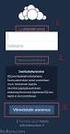 CardioPerfect Webstation 1.0 Installing the Webstation Directions for Use Welch Allyn 4341 State Street Road Skaneateles Falls, NY 13153-0220 USA www.welchallyn.com Welch Allyn CardioPerfect Webstation
CardioPerfect Webstation 1.0 Installing the Webstation Directions for Use Welch Allyn 4341 State Street Road Skaneateles Falls, NY 13153-0220 USA www.welchallyn.com Welch Allyn CardioPerfect Webstation
