Sartorius YAD01IS Win
|
|
|
- George Berry
- 8 years ago
- Views:
Transcription
1 T I F I E D C E R T I F I E D Sartorius YAD01IS Win Service Software for Windows Program Description, Version 1.00
2 2
3 Contents Intended Purpose...5 Operating Design...6 YAD01IS Software...7 Installation...7 System Requirements...7 Cabling Diagram...7 YAD01IS Program Description...8 Configuring the YAD01IS Program...8 "Test" Menu...10 Connection...10 "Edit" Menu...11 "Scale Menu"...11 Edit Menu...11 Write to File Read from File...11 Setup Scale...12 Adjustment Parameters (F9) Edit A/D Converter...13 Selecting the Unit Edit Zone...15 Reset Scale SBN Address...16 User ID...16 QCT01/QAT Edit...17 Special Settings...19 Saving Data in the QCT01/QAT01 EEPROM QCT01/QAT01 Save QCT01/QAT01 Restore...20 Calibration/Adjustment of the QCT01/QAT Linearization...22 "Function" Menu Close...23 "View" Menu...24 Display...24 Restart...24 Zero...24 Tare Functions...24 Clear Function (CF)...24 Calibration and Adjustment Functions...25 External Adjustment, User Weight External Adjustment, Weight Detection...26 External Adjustment, Factory-Defined Weight...26 Internal Adjustment...27 Internal Linearization...27 Define User Weight as Default...28 Defining the Internal Adjustment Weight (Overwrite)...28 Defining the Internal Linearization Weight (Overwrite)...29 Save Weight...29 Cancel...29 Setting the Preload...29 Clearing the Preload...29 "Extra" Menu...30 Economy...30 Setting the Print Header
4 Quality Setting the Print Header...31 Factory Saving the Settings...32 Restoring the Settings isi "Test" Menu...34 SBI Help Menu...35 About YAD01IS...35 Scale-specific Informa tion...35 Index
5 Intended Purpose With the YAD01IS software from Sartorius, the following weighing terminal functions are accessible in your PC: Select the PC interface (serial port) Connections Connecting weighing platform PC View the weight readout and F-key functions on your PC screen Select the desired set of specifications (IS weighing platforms) Scale operating menu: Load, edit, print and save the operating menu of the connected weighing platform Activate calibration/adjustment routines Analog/digital converter, model or YCO01IS -0CE YCO02IS -0CE: configure for strain-gauge load cell Read and print specific information about the weighing platform Configure the QCT01 display unit Assign user IDs Close the weighing instrument electronics Test the SBI interface Edit print headers for EA, EB and QC models, as well as the ID for QC models Read and write configuration data records for model FB, FC, FC...Q, isi, LA, or LP weighing instruments or terminals Important: Prerequisites for working with YAD01IS include training in the operation of this software and in working with the weighing instrument to be serviced. 5
6 Operating Design Operation of the YAD01IS program is based on the standard Windows operating design. These instructions assume a working knowledge of basic terms used in the Windows user interface; an introduction to Windows is not included here. The toolbar buttons give you direct access to the main program functions: Scale info Close scale Scale display Edit scale menu Test connection End function 6
7 YAD01IS Software Installation System Requirements You will need the following software and hardware to work with your Sartorius YAD01IS program: Computer requirements: a Pentium processor and the Windows operating system, version NT4 or later. a CD-ROM drive Weighing platform requirements: Sartorius weighing instrument with xbpi communication (for example, IS, isi, etc.) The program can also be used to configure QCT01/QAT01 display and control units Required tools / cabling: RS-485 / RS-232 converter, model , for connecting IS weighing platforms RS-232 connecting cable (for the weighing instrument) or 25-pin female connector / 25-pin male connector, part no pin female connector / 25-pin male connector, part no Cable for connecting an isi terminal to a PC: or 12-pin round connector / 25-contact female connector, part no. YCC M3, for use with one of the cables listed above 12-pin round connector / 9-contact female connector, part no. YCC01 09ISM5 for direct connection to a PC Cabling Diagram for connecting a PC or peripheral device to the weighing instrument using the RS-232-C/V24 protocol, for data transmission over distances of up to 15 m (~50 ft.) Round connector Weighing instr. or for isi or QCT/QAT adapter PC, 9-pin or PC, 25-pin B C H D E E Note: Only these connections may be used. The connection of additional pins (e.g., all pins in a standard cable) may damage the weighing equipment, possibly irreparably. 7
8 YAD01IS Program Description When you install YAD01IS, a button is set up under "Start." Click on this button to start the program. The first time you run YAD01IS, you will need to configure it for use. Configuring the YAD01IS Program Open the "Edit" menu and select "Settings" to open the configuration dialog. Serial Port (COM Port) Select the COM port that the weighing instrument is connected to. SBI Parameters These settings are required for configuring the print header in Economy and QC scales. 8
9 Compatibility The "Delay" setting is relevant only i f communication problems occur. Generally, this setting should not be changed. Language Select the desired language here (English or German) 9
10 SBI Test The SBI test function requires the "HyperTerminal" program included with the Windows operating system. If this program is not installed on your PC, please install it and then continue with the instructions below. Entering the path to the HyperTerminal program: Enter the full name of the HyperTerminal program file ("hypertrm.exe" plus its complete path) in the "Application" field. Click on the "Browse" button (the button with three dots on it, next to the input field) if you need to search for the file. If you accepted all defaults when installing YAD01IS, you do not need to change the path in the "Parameter" field. If you installed the YAD01IS program in a different directory than the one suggested during installation, then you need to enter that path here. "Test" Menu Connection When you have finished configuring the program, select "Connection" from the "Test" menu. The program will attempt to establish a connection with the weighing instrument over the xbpi or BPI protocol. This connection can only be established if the weighing instrument either supports the xbpi protocol or is currently in the Service mode (BPI). When the connection is successfully established (i.e., the weighing instrument is detected), the screen shown above is displayed. If the weighing instrument is not detected, "Connection failed is displayed. Click on "Cancel" to return to the main menu. 10
11 "Edit" Menu "Scale Menu" Edit > Scale Menu > Edit This menu item is not available for all weighing instruments. You can only edit the operating menu of the connected weighing instrument if it supports the xbpi protocol or has been switched to the Service mode (BPI) (QCT01/QAT01). Edit Menu This function loads the operating menu data from the weighing instrument and lets you edit the data as desired. Click on "Save" to write your changes in the weighing instrument. Click on "Reset" to restore the factory settings in the weighing instrument. Write to File This function loads the operating menu data from the weighing instrument and writes it to a file. This lets you save the weighing instrument's operating menu settings. This function is available only for weighing instruments that support the xbpi protocol. Read from File Select this menu item to open a file in which operating menu data is stored and write this data to the connected weighing instrument. This lets you restore an operating menu that was saved in a file. This function is available only for weighing instruments that support the xbpi protocol. 11
12 Setup Scale Adjustment Parameters (F9) This function is available only for weighing instruments that support the xbpi protocol. Select "Adj. parameter" to configure settings for calibration/adjustment. This dialog lets you enter the desired parameters for calibration/adjustment and linearization. You can also define which function is activated when the "Cal" key is pressed. 12
13 Edit A/D Converter YCO01IS -0CE or YCO02IS-0CE Select the settings that apply to the connec ted scale. Click on the "Help" button in this window to view an example of a configuration 13
14 Example of possible weighing platform configuration settings. Selecting the Unit The "Actual" column shows the currently selected weight unit(s). In the "Level 1" through "Level 3" columns, you can activate or deactivate units the units that you wish to make available for selection in the "Actual" column. Available units are indicated by a checkmark. This error messages indicate that an invalid parameter was entered; for example, for "Scale interval d" (lowest scale interval) or "e" (verification scale interval). 14
15 This error message indicates that the menu access switch is closed. In this case, open the menu access switch, restart the weighing instrument and repeat your configuration steps. Edit Zone This function lets you enter data defining the place of installation of the Combics scale. Enter the geographical latitude and elevation and the acceleration of gravity at the place of installation to adapt the scale to ambient conditions. Reset Scale This function lets you restore the original (factory default) settings in the scale. 15
16 SBN Address This function is available only for weighing instruments that have an RS -485 interface (xbpi protocol only). If multiple weighing instruments are connected to the PC over RS -485, each weighing instrument must have a unique SBN address. The SBN address can be any number from 1 to 31 (inclusive). User ID This function is available only for weighing instruments that support the xbpi protocol. You can assign a "user ID" to a connected weighing instrument. This lets you identify the instrument by a name, in addition to its SBN address. 16
17 QCT01/QAT01 To program the QCT01/QAT01 display and control unit, you need to activate the BPI mode in the QCT/QAT. For details, please refer to the installation instructions for the QCT/QAT unit. The procedure for activating the BPI mode is described in that manual under "Configuration". When the QCT01/QAT01 display and control unit is in BPI mode, you can also access the "Scale Menu" command (see above). Important: After you have completed the required service work, make sure you deactivate the BPI mode to protect the weighing instrument settings from further changes. Edit Adapting the QCT01/QAT01 display and control unit to the weighing platform: Click on "OK" to program the weighing platform with the data shown in the dialog. The following prompts are displayed in series: Asks whether you wish to retain the existing calibration/adjustment data. 17
18 Asks whether the "initial tare" function should be activated. This option is practical, for example, for continuing a dosing operation already in progress. (switch on tare) The next prompt reminds you to perform calibration/adjustment and linearization and then close the electronics after modifying the weighing instrument data. 18
19 Special Settings This dialog lets you set tolerance limits for checkweighing. Saving Data in the QCT01/QAT01 EEPROM QCT01/QAT01 Save Purpose: Saving the EEPROM data in the QCT01/QAT01 display and control unit. Select this command to create a backup copy of the configuration data that is saved in the QCT01/QAT01 EEPROM. You can use this backup to restore the configuration parameters at a later point, by simply selecting the "Reset" menu command. Note: Before configuring the QCT01/QAT01 display and control unit ("Edit" menu item) or performing calibration/adjustment or linearization operations ("Adjust" and "Linearize" menu items), select the "Save" menu command to save the currently active configuration. 19
20 Note: Every backup operation overwrites the existing file ("tempeep.eep") with new data. Only the most recent configuration is stored. QCT01/QAT01 Restore Select this menu item to load the most recently stored data set in the QCT01/QAT01 display and control unit. 20
21 Calibration/Adjustment of the QCT01/QAT01 Select the desired calibration/adjustment routine. If you select "Manual," each step of the routine must be confirmed by pressing a key. If you select a number of cycles, calibration is performed automatically and a mean value is derived from the results following the specified number of cycles. Entering the calibration weight: Enter the calibration weight to be used here. This function lets you perform calibration/adjustment with existing weights. 21
22 If a zero value is shown, click on "OK" to confirm; otherwise, tare the weighing instrument first, and then confirm. Place the calibration weight (in this example, kg) on the weighing instrument and click on "OK" to confirm. The weighing instrument is now calibrated/adjusted with this weight. Linearization You can select a known weight or enter weights manually to perform linearization. Prerequisite for performing linearization with an unknown weight is a working knowledge of the compound method (i.e., training required). 22
23 Enter the linearization weights here. Enter "0" to leave an input field blank. The program prompts you to place the linearization weight(s) on the weighing instrument. The weight value displayed when the weighing instrument has stabilized is used for linearization. The next weight is then prompted. Repeat these steps until linearization is complete. "Function" Menu Close Always close the weighing instrument after changing configuration settings. Otherwise, the weighing instrument outputs the error code "Err30" when it receives a print command. 23
24 "View" Menu Display The "Display" function is available only for weighing instruments that support the xbpi protocol. This function is implemented specifically for weighing platforms (load cells) that do not have a display. Restart Resets the data in the weighing instrument. Zero Clears all weight values. If a positive value is displayed, it can be cleared only if it is not more than 2% of the weighing instrument capacity; otherwise, "Err08" is output. Negative values are always cleared if the weighing instrument has been unloa ded. Tare Functions The weighing instrument can be tared only when it is loaded. If a negative or zero value is shown when this function is activated, the error code "Err09" is output. Clear Function (CF) Cancel a function that has been started, such as calibration/adjustment, linearization, etc. 24
25 Calibration and Adjustment Functions Click on Cal to select from among the following functions: Select the desired function and click on "OK" to confirm. Whether the selected function can be performed depends on the connected weighing instrument. If the weighing instrument does not have a built-in calibration weight, for example, then the "Overwrite internal adjustment weight" function cannot be activated here. External Adjustment, User Weight The weighing instrument is calibrated/adjusted with a weight defined by the customer (user). When you activate this function, the preset calibration weight is displayed. Place the prompted weight on the weighing instrument. The difference between the weight on the weighing instrument and the preset weight must not exceed 2%. If the difference is greater than 2%, the weighing instrument must be adjusted by a Sartorius service technician. The difference detected is displayed after you place the calibration weight on the weighing instrument. The subsequent procedure depends on the setting under item 1-10 of the weighing instrument operating menu = Adjustment is performed automatically = Adjustment is activated by clicking on the "Cal" button. "CalD" (calibration difference) is displayed. "CalS" is shown in the bottom left -hand corner of the display as long as the calibration/adjustment routine is in progress. When the calibration/adjustment routine is completed, the "CalS" is no longer shown. 25
26 External Adjustment, Weight Detection The factory-defined weight is shown on the display. Place the weight on the weighing instrument. The weighing instrument displays the weight value detected and uses this value to perform calibration/adjustment. External Adjustment, Factory-Defined Weight The weighing instrument is calibrated/adjusted with the weight value defined at the factory. When you activate this function, the preset calibration weight is displayed. Place the prompted weight on the weighing instrument. The difference between the weight on the weighing instrument and the preset weight must not exceed 2%. If the difference is greater than 2%, the weighing instrument must be adjusted by a Sartorius service technician. The difference detected is displayed after you place the calibration weight on the weighing instrument. The subsequent procedure depends on the setting under item 1-10 of the weighing instrument operating menu = Adjustment is performed automatically = Adjustment is activated by clicking on the "Cal" button. "CalD" (calibration difference) is displayed. 26
27 Internal Adjustment This function can be activated only if the connected weighing instrument is equipped with a built-in calibration weight. When you activate this function, the built-in calibration weight is applied automatically. The weighing instrument displays the difference between the weight applied and the previous calibration value. The subsequent procedure depends on the setting under item 1-10 of the weighing instrument operating menu = Adjustment is performed automatically = Adjustment is activated by clicking on the "Cal" button. "CalD" (calibration difference) is displayed. Internal Linearization The first linearization weight is applied and the required calculation performed. Then the second linearization weight is applied. 27
28 At the end of the operation, "0.00" is displayed. Linearization is not completed, however, until "CalS" is no longer displayed. Define User Weight as Default When you activate this function, the stored calibration weight is displayed. Place the new calibration weight on the weighing instrument. When the weighing instrument has stabilized, the new weight value is stored. Defining the Internal Adjustment Weight (Overwrite) Calibrate/adjust the weighing instrument using a precise external weight (factory default). Then activate the "Overwrite internal calibration weight" function. The internal weight is applied to the weighing system, the difference between this value and the external weight is calculated, and the factor determined for adjustment of the internal weight is stored. The subsequent procedure depends on the setting under item 1-10 of the weighing instrument operating menu = the calculated factor is stored automatically = the calculated factor is stored when you click on the "Cal" key. "CalD" (calibration difference) is displayed. 28
29 Defining the Internal Linearization Weight (Overwrite) The procedure and sequence are the same as for overwriting the internal calibration weight. Save Weight Select this function to store the customer's weight in the weighing instrument. Cancel This item does not have any function at present. To cancel a function that has been started, click on the "Clear Function" (CF) button. Setting the Preload Place the preload weight on the weighing instrument. Activate the "Set preload" function. The weight is stored as the preload. Clearing the Preload Select this function to clear the preload. 29
30 "Extra" Menu Economy Setting the Print Header The YAD01IS program activates the Service mode in the weighing instrument and then loads and displays the configuration values stored in the instrument. If this error code is shown, the scale interface port is not configured with the factory default settings. The factory defaults must be loaded before the YAD01IS program can activate the Service mode in the weighing instrument. Enter the desired header texts for lines 1 and 2 and click on "OK" to confirm. The texts are stored in the weighing instrument. Once this operation has been completed successfully, the following is displayed: 30
31 Quality Setting the Print Header Enter the desired texts and click on "OK" to confirm. The individual lines (Header 1, Header 2, ID-Header and ID) are transferred to the weighing instrument. When transmission has been completed successfully, the QC scale emits several "beep" tones. The ID input is shown briefly on the display during input. If no acoustic signal is emitted (and you do not see the ID on the display), the QC scale is probably not using the factory default setting for the baud rate etc. Please check the weighing instrument and reset the menu configuration if necessary. 31
32 Factory Saving the Settings Click on "OK" to start the "Save settings" operation. Select or enter a name for the file in which the settings will be stored. It is a good idea to enter the serial number of the weighing instrument as the file name, for unambiguous identification. The data is saved. 32
33 Restoring the Settings Click on "OK" to start the "Restore settings" operation. Select the file in which the desired settings are stored and click on "Open." The data is loaded in the weighing instrument. isi The procedure for working with the "isi" terminal is the same as for the Factory scale (see above). 33
34 "Test" Menu SBI The weighing instrument must be connected over the SBI protocol for this function. This connection is implemented through the HyperTerminal program. HyperTerminal is a tool available under Windows. If it is not already installed on the PC you are using, insert the Windows installation CD and install it now. To configure YAD01IS for use with HyperTerminal, select "Edit > Settings," click on the "SBI-Test" tab, and enter the HyperTerminal program call and the name of the configuration file on this dialog page. If an error message is output, check these settings again. Press the "Print" key on the weighing instrument. The result is displayed in the "HyperTerminal" window, either as depicted above, or "N 0.0 g" or " g", depending on the settings in the weighing instrument. If no weight value is shown, the interface settings are not compatible with the HyperTerminal settings, which are shown in the lower right -hand corner of the HyperTerminal display (in this example, 1200 baud, 7 bits, odd parity, 1stop bit). Press "ESC" and then press "P" (not "p"); this sends a "print" command to the weighing instrument. The weight value is displayed. Press "ESC + T" to tare the weighing platform. Depending on the weighing instrument model, other commands are available as well; such as ESCx1_ to read the weighing instrument designation (see above). For details, please refer to the installation and operating instructions for the weighing instrument in question. 34
35 Help Menu About YAD01IS Shows information about the installed vers ion of the YAD01IS program. Please include this information in any correspondence concerning this program. Scale-specific Information Shows detailed informatio n about the connected weighing instrument. 35
36 Index "CalS"...25 "Err30"...23 "ESC + T"...34 "print" command...34 "Save" menu...19 ESCx1_ , 27, , 27, 28 2%...26 activated by clicking Adjustment Parameters...12 automatically...25 BPI mode...17 Cabling Diagram... 7 CalD... 27, 28 calibration...21 calibration weight...22 calibration/adjustment...17, 21 CalS...28 checkweighing...19 COM Port... 8 Configuring... 8 Connection...10 default setting...31 default settings...30 defined at the factory...26 detailed informatio...35 Edit A/D Converter...13 Edit Menu...11 Edit Zone...15 EEPROM data error messages...14 external weight...28 factory default Header header texts HyperTerminal...34 ID input known weight linearization is complete linearization weight linearization weights...23 load cells...24 Overwrite...28 preload preset calibration weight QCT01/QAT RS SBI Parameters...8 SBI Test SBI-Test Scale Menu Selecting the Unit Serial Port...8 Setup Scale stored data support the xbpi switch on tare System Requirements...7 toolbar...6 user ID version weight defined by the customer...25 xbpi protocol YAD01IS... 5, 34 36
37 Sartorius AG Weender Landstrasse Goettingen, Germany Hotline (+49/5 51) Fax (+49/5 51) Internet: Copyright by Sartorius AG, Goettingen, Germany. All rights reserved. No part of this publication may be reprinted or translated in any form or by any means without the prior written permission of Sartorius AG. The status of the information, specifications and illustrations in this manual is indicated by the date given below. Sartorius AG reserves the right to make changes to the technology, features, specifications, and design of the equipment without notice. Status: July 2002, Sartorius AG, Goettingen, Germany Printed in Germany on paper that has been bleached without any use of chlorine I.K. KT Publication No.: 37
Win Scale YSW03. Operating Instructions. Verifiable PC driver program with verifiable display and alibi memory for scales and weighing platforms
 Operating Instructions Win Scale YSW03 Verifiable PC driver program with verifiable display and alibi memory for scales and weighing platforms 98646-001-87 Intended use M Note: With regard to operation
Operating Instructions Win Scale YSW03 Verifiable PC driver program with verifiable display and alibi memory for scales and weighing platforms 98646-001-87 Intended use M Note: With regard to operation
Vicon Flash Upgrade Software
 INSTRUCTION MANUAL Notes Refer to XX134 NO. XX134-13-01 REV. 1212 Vicon Flash Upgrade Software It is possible to upgrade software for the SurveyorVFT and Surveyor -Mini Camera Domes through a PC using
INSTRUCTION MANUAL Notes Refer to XX134 NO. XX134-13-01 REV. 1212 Vicon Flash Upgrade Software It is possible to upgrade software for the SurveyorVFT and Surveyor -Mini Camera Domes through a PC using
32 Transferring Projects and Data
 32 Transferring Projects and Data This Chapter explains how to transfer GP-Pro EX project files to the GP and how to transfer the project files stored on the GP to your PC. Please start by reading 32.1
32 Transferring Projects and Data This Chapter explains how to transfer GP-Pro EX project files to the GP and how to transfer the project files stored on the GP to your PC. Please start by reading 32.1
Sartorius ProControl@Informer
 Operating Instructions Sartorius ProControl@Informer Evaluation Software for SPCfWin (Sartorius ProControl for Windows) 98646-002-87 Intended Use Sartorius ProControl@Informer (SPC@Informer) is a software
Operating Instructions Sartorius ProControl@Informer Evaluation Software for SPCfWin (Sartorius ProControl for Windows) 98646-002-87 Intended Use Sartorius ProControl@Informer (SPC@Informer) is a software
Programming and Using the Courier V.Everything Modem for Remote Operation of DDF6000
 Programming and Using the Courier V.Everything Modem for Remote Operation of DDF6000 1.0 Introduction A Technical Application Note from Doppler System July 5, 1999 Version 3.x of the DDF6000, running version
Programming and Using the Courier V.Everything Modem for Remote Operation of DDF6000 1.0 Introduction A Technical Application Note from Doppler System July 5, 1999 Version 3.x of the DDF6000, running version
Keep it Simple Timing
 Keep it Simple Timing Support... 1 Introduction... 2 Turn On and Go... 3 Start Clock for Orienteering... 3 Pre Start Clock for Orienteering... 3 Real Time / Finish Clock... 3 Timer Clock... 4 Configuring
Keep it Simple Timing Support... 1 Introduction... 2 Turn On and Go... 3 Start Clock for Orienteering... 3 Pre Start Clock for Orienteering... 3 Real Time / Finish Clock... 3 Timer Clock... 4 Configuring
DUKANE Intelligent Assembly Solutions
 PC Configuration Requirements: Configuration Requirements for ipc Operation The hardware and operating system of the PC must comply with a list of minimum requirements for proper operation with the ipc
PC Configuration Requirements: Configuration Requirements for ipc Operation The hardware and operating system of the PC must comply with a list of minimum requirements for proper operation with the ipc
SMS Alarm Messenger. Setup Software Guide. SMSPro_Setup. Revision 090210 [Version 2.2]
![SMS Alarm Messenger. Setup Software Guide. SMSPro_Setup. Revision 090210 [Version 2.2] SMS Alarm Messenger. Setup Software Guide. SMSPro_Setup. Revision 090210 [Version 2.2]](/thumbs/29/13662687.jpg) SMS Alarm Messenger SMSPro_Setup Revision 090210 [Version 2.2] ~ 1 ~ Contents 1. How to setup SMS Alarm Messenger?... 3 2. Install the SMSPro_Setup software... 5 3. Connection Type... 6 4. Connection Port
SMS Alarm Messenger SMSPro_Setup Revision 090210 [Version 2.2] ~ 1 ~ Contents 1. How to setup SMS Alarm Messenger?... 3 2. Install the SMSPro_Setup software... 5 3. Connection Type... 6 4. Connection Port
Handheld LPC Utility Software for Windows. Operation Manual
 Handheld LPC Utility Software for Windows MODEL S388-70 Operation Manual Read this manual carefully and understand the warnings described in this manual before operating the product. Keep this manual handy
Handheld LPC Utility Software for Windows MODEL S388-70 Operation Manual Read this manual carefully and understand the warnings described in this manual before operating the product. Keep this manual handy
SECURITY SYSTEM MANAGEMENT SOFTWARE FOR WINDOWS. Quick Start Instructions
 TM SECURITY SYSTEM MANAGEMENT SOFTWARE FOR WINDOWS Quick Start Instructions Introduction WinLoad for Windows was developed to simplify and speed up the task of programming Paradox control panels. Remote
TM SECURITY SYSTEM MANAGEMENT SOFTWARE FOR WINDOWS Quick Start Instructions Introduction WinLoad for Windows was developed to simplify and speed up the task of programming Paradox control panels. Remote
PORTABLE DATA COLLECTION TERMINAL
 PORTABLE DATA COLLECTION TERMINAL WINDOWS TRANSFER UTILITY HELP FILES BETA EDITION Compsee, Inc. A Subsidiary of McRae Industries, Inc. 2 Welcome Thank you for using the Apex III Windows Transfer Utility
PORTABLE DATA COLLECTION TERMINAL WINDOWS TRANSFER UTILITY HELP FILES BETA EDITION Compsee, Inc. A Subsidiary of McRae Industries, Inc. 2 Welcome Thank you for using the Apex III Windows Transfer Utility
Global Water Instrumentation, Inc.
 Global Water Instrumentation, Inc. 151 Graham Road P.O. Box 9010 College Station, TX 77842-9010 Telephone : 800-876-1172 International : (979) 690-5560, Fax : (979) 690-0440 e-mail : globalw@globalw.com
Global Water Instrumentation, Inc. 151 Graham Road P.O. Box 9010 College Station, TX 77842-9010 Telephone : 800-876-1172 International : (979) 690-5560, Fax : (979) 690-0440 e-mail : globalw@globalw.com
WA Manager Alarming System Management Software Windows 98, NT, XP, 2000 User Guide
 WA Manager Alarming System Management Software Windows 98, NT, XP, 2000 User Guide Version 2.1, 4/2010 Disclaimer While every effort has been made to ensure that the information in this guide is accurate
WA Manager Alarming System Management Software Windows 98, NT, XP, 2000 User Guide Version 2.1, 4/2010 Disclaimer While every effort has been made to ensure that the information in this guide is accurate
PC Program User s Guide (01.01.05) 1. Connecting the PC. 2. Installation and Start-up. 3. Programming
 Work Off-Line Set up a new database or modify a previously saved database (without being connected to the telephone system). This helps minimize on-site programming time. Work On-Line (connected directly
Work Off-Line Set up a new database or modify a previously saved database (without being connected to the telephone system). This helps minimize on-site programming time. Work On-Line (connected directly
Table of Contents. 1. Overview... 3. 1.1 Materials Required. 3 1.2 System Requirements. 3 1.3 User Mode 3. 2. Installation Instructions..
 Table of Contents 1. Overview..... 3 1.1 Materials Required. 3 1.2 System Requirements. 3 1.3 User Mode 3 2. Installation Instructions.. 4 2.1 Installing the On Call Diabetes Management Software. 4 2.2
Table of Contents 1. Overview..... 3 1.1 Materials Required. 3 1.2 System Requirements. 3 1.3 User Mode 3 2. Installation Instructions.. 4 2.1 Installing the On Call Diabetes Management Software. 4 2.2
SA-9600 Surface Area Software Manual
 SA-9600 Surface Area Software Manual Version 4.0 Introduction The operation and data Presentation of the SA-9600 Surface Area analyzer is performed using a Microsoft Windows based software package. The
SA-9600 Surface Area Software Manual Version 4.0 Introduction The operation and data Presentation of the SA-9600 Surface Area analyzer is performed using a Microsoft Windows based software package. The
Model 5511 Filler Controller User s Manual Version 1.1 October 2011
 Thompson Scale Company WEIGHING SYSTEMS & PACKAGING MACHINERY CONTROLS 2758 Bingle Road Houston, Texas 77055 Phone: 713/932-9071 Fax: 713/932-9379 www.thompsonscale.com Model 5511 Filler Controller User
Thompson Scale Company WEIGHING SYSTEMS & PACKAGING MACHINERY CONTROLS 2758 Bingle Road Houston, Texas 77055 Phone: 713/932-9071 Fax: 713/932-9379 www.thompsonscale.com Model 5511 Filler Controller User
DOORKING SYSTEMS 1830 SERIES NETWORK WORKSHOP LAN APPLICATIONS ACCESS CONTROL SOLUTIONS LOCAL AREA NETWORK (LAN) CONNECTION REV 04.
 DOORKING SYSTEMS ACCESS CONTROL SOLUTIONS 1830 SERIES NETWORK WORKSHOP LAN APPLICATIONS REV 04.11 LOCAL AREA NETWORK (LAN) CONNECTION Ethernet Connection: An Ethernet Cable, or wireless connection must
DOORKING SYSTEMS ACCESS CONTROL SOLUTIONS 1830 SERIES NETWORK WORKSHOP LAN APPLICATIONS REV 04.11 LOCAL AREA NETWORK (LAN) CONNECTION Ethernet Connection: An Ethernet Cable, or wireless connection must
Vicon Flash Upgrade Software
 NOTES NO. REV. SEC. INSTRUCTION MANUAL Refer to XX134-11-00 1108 3 XX134 Vicon Flash Upgrade Software It is possible to upgrade software for the SurveyorVFT through a PC using the Flash Upgrade software.
NOTES NO. REV. SEC. INSTRUCTION MANUAL Refer to XX134-11-00 1108 3 XX134 Vicon Flash Upgrade Software It is possible to upgrade software for the SurveyorVFT through a PC using the Flash Upgrade software.
Copyright 1999 by EPSON America, Inc. 3/99 Torrance, California, USA
 EPSON is a registered trademark of SEIKO EPSON Corporation. PhotoPC is a registered trademark, and HyPict, Image Authentication System, and FaxAdvice are trademarks of EPSON America, Inc. SoundAdvice is
EPSON is a registered trademark of SEIKO EPSON Corporation. PhotoPC is a registered trademark, and HyPict, Image Authentication System, and FaxAdvice are trademarks of EPSON America, Inc. SoundAdvice is
When upgrading your TAPIT software make sure that all call accounting data has been exported before you begin the installation process.
 When upgrading your TAPIT software make sure that all call accounting data has been exported before you begin the installation process. Registration Settings: SERIAL NUMBER: COMPUTER ID: REGISTRATION NUMBER:
When upgrading your TAPIT software make sure that all call accounting data has been exported before you begin the installation process. Registration Settings: SERIAL NUMBER: COMPUTER ID: REGISTRATION NUMBER:
PM1122 INT DIGITAL INTERFACE REMOTE
 PM1122 INT DIGITAL INTERFACE REMOTE PM1122 INT front panel description: 1. Clear wireless remotes knob: push this button for more than 2 seconds to clear the list of all assigned wireless remote settings
PM1122 INT DIGITAL INTERFACE REMOTE PM1122 INT front panel description: 1. Clear wireless remotes knob: push this button for more than 2 seconds to clear the list of all assigned wireless remote settings
1. Make sure that no client accounts are open. 2. Click on Setup, then click Modem. The Modem Setup window will appear.
 SECURITY SYSTEM MANAGEMENT SOFTWARE FOR WINDOWS WINLOAD MODEM SETUP The modem setup is a very important step in the connection process. If the modem setup is not properly completed communication between
SECURITY SYSTEM MANAGEMENT SOFTWARE FOR WINDOWS WINLOAD MODEM SETUP The modem setup is a very important step in the connection process. If the modem setup is not properly completed communication between
File Management Utility. T u t o r i a l
 File Management Utility T u t o r i a l Contents System Requirements... 2 Preparing Files for Transfer to GlobalMark... 2 Application Launch... 2 Printer Setup... 2 Communication Status... 4 Communication
File Management Utility T u t o r i a l Contents System Requirements... 2 Preparing Files for Transfer to GlobalMark... 2 Application Launch... 2 Printer Setup... 2 Communication Status... 4 Communication
Modbus Communications for PanelView Terminals
 User Guide Modbus Communications for PanelView Terminals Introduction This document describes how to connect and configure communications for the Modbus versions of the PanelView terminals. This document
User Guide Modbus Communications for PanelView Terminals Introduction This document describes how to connect and configure communications for the Modbus versions of the PanelView terminals. This document
PTPhoneManager II. User guide
 COMMUNICATION AT ITS BEST PTPhoneManager II User guide Communications A member of PEIKER group DOCUMENT PEI TEL Communications GmbH - PTPhoneManager II - 2 - T ABLE OF CONTENTS Table of contents Table
COMMUNICATION AT ITS BEST PTPhoneManager II User guide Communications A member of PEIKER group DOCUMENT PEI TEL Communications GmbH - PTPhoneManager II - 2 - T ABLE OF CONTENTS Table of contents Table
DB Administration COMOS. Platform DB Administration. Trademarks 1. Prerequisites. MS SQL Server 2005/2008 3. Oracle. Operating Manual 09/2011
 Trademarks 1 Prerequisites 2 COMOS Platform MS SQL Server 2005/2008 3 Oracle 4 Operating Manual 09/2011 A5E03638301-01 Legal information Legal information Warning notice system This manual contains notices
Trademarks 1 Prerequisites 2 COMOS Platform MS SQL Server 2005/2008 3 Oracle 4 Operating Manual 09/2011 A5E03638301-01 Legal information Legal information Warning notice system This manual contains notices
ProCod. User Manual. Programming software for TWK - Encoders Series CRF and DAF CRF 11069 DE 08 / 10
 Programming software for TWK - Encoders Series CRF and DAF CRF 11069 DE 08 / 10 User Manual ProCod TWK-ELEKTRONIK GmbH D-40041 Düsseldorf PB. 10 50 63 T. 02 11/96117-0 F. 02 11/96117-99 e-mail: info@twk.de
Programming software for TWK - Encoders Series CRF and DAF CRF 11069 DE 08 / 10 User Manual ProCod TWK-ELEKTRONIK GmbH D-40041 Düsseldorf PB. 10 50 63 T. 02 11/96117-0 F. 02 11/96117-99 e-mail: info@twk.de
Getting Started with IntelleView POS Administrator Software
 Getting Started with IntelleView POS Administrator Software Administrator s Guide for Software Version 1.2 About this Guide This administrator s guide explains how to start using your IntelleView POS (IntelleView)
Getting Started with IntelleView POS Administrator Software Administrator s Guide for Software Version 1.2 About this Guide This administrator s guide explains how to start using your IntelleView POS (IntelleView)
LOVELINK III- Process Monitoring, Logging, Graphing, & Configuration
 LOVELINK III- Process Monitoring, Logging, Graphing, & Configuration VERSION 1.00.00 USER MANUAL Updated 09/13/2002 Table of Contents Hardware/Software Requirements...2 Computer Requirements...2 Instrument
LOVELINK III- Process Monitoring, Logging, Graphing, & Configuration VERSION 1.00.00 USER MANUAL Updated 09/13/2002 Table of Contents Hardware/Software Requirements...2 Computer Requirements...2 Instrument
Table of Contents. Creating a VC1000 Network... 3
 2 Table of Contents Creating a VC1000 Network... 3 Topology... 3 Unit ddressing... 4 Terminating Resistors... 5 Shielding... 5 Interconnecting the common... 6 ias Resistors... 6 VC1000 Hardware Configuration...
2 Table of Contents Creating a VC1000 Network... 3 Topology... 3 Unit ddressing... 4 Terminating Resistors... 5 Shielding... 5 Interconnecting the common... 6 ias Resistors... 6 VC1000 Hardware Configuration...
To perform Ethernet setup and communication verification, first perform RS232 setup and communication verification:
 PURPOSE Verify that communication is established for the following products programming option (488.2 compliant, SCPI only): DCS - M9C & DCS M130, DLM M9E & DLM-M9G & DLM M130, DHP - M9D, P series, SG,
PURPOSE Verify that communication is established for the following products programming option (488.2 compliant, SCPI only): DCS - M9C & DCS M130, DLM M9E & DLM-M9G & DLM M130, DHP - M9D, P series, SG,
PDA Software Manual For the Windows CE and Mobile Operating Systems
 PDA Software Manual For the Windows CE and Mobile Operating Systems Global Water Instrumentation, Inc. 151 Graham Road P.O. Box 9010 College Station, TX 77842-9010 T: 800-876-1172 Int l: (979) 690-5560,
PDA Software Manual For the Windows CE and Mobile Operating Systems Global Water Instrumentation, Inc. 151 Graham Road P.O. Box 9010 College Station, TX 77842-9010 T: 800-876-1172 Int l: (979) 690-5560,
WinPFT File Transfer Utility (Catalog No. 2711-ND7)
 Technical Data WinPFT File Transfer Utility (Catalog No. 2711-ND7) Overview WINPFT is a stand-alone Windows utility which lets you transfer applications developed for standard PanelView terminals or Dataliner
Technical Data WinPFT File Transfer Utility (Catalog No. 2711-ND7) Overview WINPFT is a stand-alone Windows utility which lets you transfer applications developed for standard PanelView terminals or Dataliner
SOFTWARE GUIDE PM1405 DATA PROCESSING SOFTWARE
 SOFTWARE GUIDE PM1405 DATA PROCESSING SOFTWARE Equipment Software Manufacturer Survey meter РМ1405 "РМ1405 Software" Polimaster Copyright Polimaster 2015. All rights reserved. According Copyright protection
SOFTWARE GUIDE PM1405 DATA PROCESSING SOFTWARE Equipment Software Manufacturer Survey meter РМ1405 "РМ1405 Software" Polimaster Copyright Polimaster 2015. All rights reserved. According Copyright protection
GE Sensing. SiCalPro. Monitor and control software. User manual - K0452
 GE Sensing SiCalPro Monitor and control software User manual - K0452 Safety Before you use the SiCalPro software program, make sure that you read and understand all the related data. This includes: the
GE Sensing SiCalPro Monitor and control software User manual - K0452 Safety Before you use the SiCalPro software program, make sure that you read and understand all the related data. This includes: the
PCMCIA 1 Port RS232 2.1 EDITION OCTOBER 1999
 232 232232 PCMCIA 1 Port RS232 2.1 EDITION OCTOBER 1999 Guarantee. FULL 36 MONTHS GUARANTEE. We guarantee your interface card for a full 36 months from purchase, parts and labour, provided it has been
232 232232 PCMCIA 1 Port RS232 2.1 EDITION OCTOBER 1999 Guarantee. FULL 36 MONTHS GUARANTEE. We guarantee your interface card for a full 36 months from purchase, parts and labour, provided it has been
ETHERNET WEATHER STATION CONNECTIONS Application Note 33
 ETHERNET WEATHER STATION CONNECTIONS Application Note 33 With WeatherLink and a Device Server INTRODUCTION It is possible to substitute an Ethernet connection for the direct USB or serial connection that
ETHERNET WEATHER STATION CONNECTIONS Application Note 33 With WeatherLink and a Device Server INTRODUCTION It is possible to substitute an Ethernet connection for the direct USB or serial connection that
ROYAL REGISTERLINK USER'S GUIDE
 1 1 ROYAL REGISTERLINK USER'S GUIDE 2 Royal RegisterLink Help 2 Contents About RegisterLink 3 Support 4 Important Information 5 How the data maps 6 Daily Procedure using RegisterLink 7 Installing RegisterLink
1 1 ROYAL REGISTERLINK USER'S GUIDE 2 Royal RegisterLink Help 2 Contents About RegisterLink 3 Support 4 Important Information 5 How the data maps 6 Daily Procedure using RegisterLink 7 Installing RegisterLink
 Control Technology Corporation CTC Monitor User Guide Doc. No. MAN-1030A Copyright 2001 Control Technology Corporation All Rights Reserved Printed in USA The information in this document is subject to
Control Technology Corporation CTC Monitor User Guide Doc. No. MAN-1030A Copyright 2001 Control Technology Corporation All Rights Reserved Printed in USA The information in this document is subject to
HomeSeer Technologies. HomeSeer Technologies LLC 35 Constitution Dr, Suite C Bedford NH, 03110 www.homeseer.com
 HomeSeer Technologies HomeSeer Z-Troller Z-Wave Computer Interface Installation guide HomeSeer Technologies LLC 35 Constitution Dr, Suite C Bedford NH, 03110 www.homeseer.com Description Thank for your
HomeSeer Technologies HomeSeer Z-Troller Z-Wave Computer Interface Installation guide HomeSeer Technologies LLC 35 Constitution Dr, Suite C Bedford NH, 03110 www.homeseer.com Description Thank for your
Global Monitoring + Support
 Use HyperTerminal to access your Global Monitoring Units View and edit configuration settings View live data Download recorded data for use in Excel and other applications HyperTerminal is one of many
Use HyperTerminal to access your Global Monitoring Units View and edit configuration settings View live data Download recorded data for use in Excel and other applications HyperTerminal is one of many
LINDY ELECTRONICS LIMITED & LINDY-ELEKTRONIK GMBH - SECOND EDITION
 RS-422/485 PCI Card User Manual English No. 51200 (2 Port) No. 51202 (4 Port) No. 51204 (8 Port) www.lindy.com LINDY ELECTRONICS LIMITED & LINDY-ELEKTRONIK GMBH - SECOND EDITION (Nov 2005) 1.0 Introduction
RS-422/485 PCI Card User Manual English No. 51200 (2 Port) No. 51202 (4 Port) No. 51204 (8 Port) www.lindy.com LINDY ELECTRONICS LIMITED & LINDY-ELEKTRONIK GMBH - SECOND EDITION (Nov 2005) 1.0 Introduction
MT-350 SMS. Operation Manual. PORTech Communications Inc.
 MT-350 SMS Operation Manual PORTech Communications Inc. Index 1.Hardware Setup...1 2.Software Setup...1 3.Operation Guide...2 4.How to send out a short message...3 5.Report File...6 6.Q & A...6 MT-350
MT-350 SMS Operation Manual PORTech Communications Inc. Index 1.Hardware Setup...1 2.Software Setup...1 3.Operation Guide...2 4.How to send out a short message...3 5.Report File...6 6.Q & A...6 MT-350
Troubleshooting and Diagnostics
 Troubleshooting and Diagnostics The troubleshooting and diagnostics guide provides instructions to assist in tracking down the source of many basic controller installation problems. If there is a problem
Troubleshooting and Diagnostics The troubleshooting and diagnostics guide provides instructions to assist in tracking down the source of many basic controller installation problems. If there is a problem
HP Point of Sale (POS) Peripherals Configuration Guide ap5000 VFD Windows (non-opos)
 HP Point of Sale (POS) Peripherals Configuration Guide ap5000 VFD Windows (non-opos) Document Version 3.23 November 2010 1 Copyright 2007-2010 Hewlett-Packard Development Company, L.P. The information
HP Point of Sale (POS) Peripherals Configuration Guide ap5000 VFD Windows (non-opos) Document Version 3.23 November 2010 1 Copyright 2007-2010 Hewlett-Packard Development Company, L.P. The information
Manual. Danfoss Central Station Communications Software Version 3
 Manual Danfoss Central Station Communications Software Version 3 RS.8A.Q1.02 1-2001 Contents Introduction 4 System Overview 4 Minimum and Recommended Hardware Requirements 4 Using the Keyboard to Select
Manual Danfoss Central Station Communications Software Version 3 RS.8A.Q1.02 1-2001 Contents Introduction 4 System Overview 4 Minimum and Recommended Hardware Requirements 4 Using the Keyboard to Select
Manual Software SPECTRO3-MONITORING V5.0
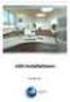 Manual Software SPECTRO3-MONITORING V5.0 (PC software for Microsoft Windows XP, VISTA, 7) for color sensors of the SPECTRO-3 series This manual describes the installation and operation of the SPECTRO3-MONITORING
Manual Software SPECTRO3-MONITORING V5.0 (PC software for Microsoft Windows XP, VISTA, 7) for color sensors of the SPECTRO-3 series This manual describes the installation and operation of the SPECTRO3-MONITORING
How To Connect A Directsofl To A Powerpoint With An Acd With An Ctel With An Dm-Tel Modem On A Pc Or Ipad Or Ipa (Powerpoint) With A Powerline 2 (Powerline
 Application Note Last reviewed: 03/17/2008 AN-KEP-003.doc Page 1 of 23 Introduction... 1 Recommended s and ports to use... 1 Cable Wiring... 2 MDM-TEL Configuration ( Wizard)... 3 Direct Logic Communications
Application Note Last reviewed: 03/17/2008 AN-KEP-003.doc Page 1 of 23 Introduction... 1 Recommended s and ports to use... 1 Cable Wiring... 2 MDM-TEL Configuration ( Wizard)... 3 Direct Logic Communications
1. SAFETY INFORMATION
 RS-232 Sound Level Meter 72-860A INSTRUCTION MANUAL www.tenma.com 1. SAFETY INFORMATION Read the following safety information carefully before attempting to operate or service the meter. Use the meter
RS-232 Sound Level Meter 72-860A INSTRUCTION MANUAL www.tenma.com 1. SAFETY INFORMATION Read the following safety information carefully before attempting to operate or service the meter. Use the meter
T3 Mux M13 Multiplexer
 T3 Mux M13 Multiplexer User Manual [Type the abstract of the document here. The abstract is typically a short summary of the contents of the document. Type the abstract of the document here. The abstract
T3 Mux M13 Multiplexer User Manual [Type the abstract of the document here. The abstract is typically a short summary of the contents of the document. Type the abstract of the document here. The abstract
Device configurator DRC200
 Operating manual 42/49-27 EN Engineer IT Device configurator DRC200 R&C Process Data Management Software Impressum Device configurator DRC200 Operating manual Document No. 42/49-27 EN Date of issue: 11.02
Operating manual 42/49-27 EN Engineer IT Device configurator DRC200 R&C Process Data Management Software Impressum Device configurator DRC200 Operating manual Document No. 42/49-27 EN Date of issue: 11.02
User s Manual for Fingerprint Door Control Software
 User s Manual for Fingerprint Door Control Software Foreword The naissance of F7 indicated that fingerprint reader enters into professional door control domain. That s why we developed this software to
User s Manual for Fingerprint Door Control Software Foreword The naissance of F7 indicated that fingerprint reader enters into professional door control domain. That s why we developed this software to
ProSafe Plus Switch Utility
 ProSafe Plus Switch Utility User Guide 350 East Plumeria Drive San Jose, CA 95134 USA September 2010 202-10524-03 v1.0 ProSafe Plus Switch Utility User Guide 2010 NETGEAR, Inc. All rights reserved. No
ProSafe Plus Switch Utility User Guide 350 East Plumeria Drive San Jose, CA 95134 USA September 2010 202-10524-03 v1.0 ProSafe Plus Switch Utility User Guide 2010 NETGEAR, Inc. All rights reserved. No
Aquadyne TechTip TITLE: TROUBLESHOOTING PC COM PORT AND MODEM PRODUCTS AFFECTED SYMPTOMS POSSIBLE CAUSES
 Aquadyne TechTip TITLE: TROUBLESHOOTING PC COM PORT AND MODEM COMMUNICATIONS WITH AN OCTOPUS. Article # 072297-1 Last reviewed: 03/25/98 Keywords: Serial Port, Modem, Polling, AquaWeb, Node Not Responding
Aquadyne TechTip TITLE: TROUBLESHOOTING PC COM PORT AND MODEM COMMUNICATIONS WITH AN OCTOPUS. Article # 072297-1 Last reviewed: 03/25/98 Keywords: Serial Port, Modem, Polling, AquaWeb, Node Not Responding
IMPORTANT! CPD 8424R1
 IMPORTANT! You need to reinstall EPSON Image Authentication System (IAS) on your camera if it was installed before your camera was repaired. Please see your EPSON Image Authentication System User s Guide
IMPORTANT! You need to reinstall EPSON Image Authentication System (IAS) on your camera if it was installed before your camera was repaired. Please see your EPSON Image Authentication System User s Guide
NDA-30141 ISSUE 1 STOCK # 200893. CallCenterWorX-Enterprise IMX MAT Quick Reference Guide MAY, 2000. NEC America, Inc.
 NDA-30141 ISSUE 1 STOCK # 200893 CallCenterWorX-Enterprise IMX MAT Quick Reference Guide MAY, 2000 NEC America, Inc. LIABILITY DISCLAIMER NEC America, Inc. reserves the right to change the specifications,
NDA-30141 ISSUE 1 STOCK # 200893 CallCenterWorX-Enterprise IMX MAT Quick Reference Guide MAY, 2000 NEC America, Inc. LIABILITY DISCLAIMER NEC America, Inc. reserves the right to change the specifications,
USER GUIDE. Ethernet Configuration Guide (Lantronix) P/N: 2900-300321 Rev 6
 KRAMER ELECTRONICS LTD. USER GUIDE Ethernet Configuration Guide (Lantronix) P/N: 2900-300321 Rev 6 Contents 1 Connecting to the Kramer Device via the Ethernet Port 1 1.1 Connecting the Ethernet Port Directly
KRAMER ELECTRONICS LTD. USER GUIDE Ethernet Configuration Guide (Lantronix) P/N: 2900-300321 Rev 6 Contents 1 Connecting to the Kramer Device via the Ethernet Port 1 1.1 Connecting the Ethernet Port Directly
Setup Manual and Programming Reference. RGA Ethernet Adapter. Stanford Research Systems. Revision 1.05 (11/2010)
 Setup Manual and Programming Reference Stanford Research Systems Revision 1.05 (11/2010) Certification Stanford Research Systems certifies that this product met its published specifications at the time
Setup Manual and Programming Reference Stanford Research Systems Revision 1.05 (11/2010) Certification Stanford Research Systems certifies that this product met its published specifications at the time
Prestige 324. Prestige 324. Intelligent Broadband Sharing Gateway. Version 3.60 January 2003 Quick Start Guide
 Prestige 324 Intelligent Broadband Sharing Gateway Version 3.60 January 2003 Quick Start Guide 1 Introducing the Prestige The Prestige is a broadband sharing gateway with a built-in four-port 10/100 Mbps
Prestige 324 Intelligent Broadband Sharing Gateway Version 3.60 January 2003 Quick Start Guide 1 Introducing the Prestige The Prestige is a broadband sharing gateway with a built-in four-port 10/100 Mbps
Using HyperTerminal with Agilent General Purpose Instruments
 Using HyperTerminal with Agilent General Purpose Instruments Windows HyperTerminal can be used to program most General Purpose Instruments (not the 531xx series counters) using the RS-232 Serial Bus. Instrument
Using HyperTerminal with Agilent General Purpose Instruments Windows HyperTerminal can be used to program most General Purpose Instruments (not the 531xx series counters) using the RS-232 Serial Bus. Instrument
Prestige 324 Quick Start Guide. Prestige 324. Intelligent Broadband Sharing Gateway. Version V3.61(JF.0) May 2004 Quick Start Guide
 Prestige 324 Intelligent Broadband Sharing Gateway Version V3.61(JF.0) May 2004 Quick Start Guide 1 1 Introducing the Prestige The Prestige is a broadband sharing gateway with a built-in four-port 10/100
Prestige 324 Intelligent Broadband Sharing Gateway Version V3.61(JF.0) May 2004 Quick Start Guide 1 1 Introducing the Prestige The Prestige is a broadband sharing gateway with a built-in four-port 10/100
IP SERIAL DEVICE SERVER
 IP SERIAL DEVICE SERVER ( 1 / 2 / 4 serial port ) Installation guide And User manual Version 1.0 1Introduction... 5 1.1Direct IP mode...5 1.2Virtual COM mode...5 1.3Paired mode...6 1.4Heart beat... 6
IP SERIAL DEVICE SERVER ( 1 / 2 / 4 serial port ) Installation guide And User manual Version 1.0 1Introduction... 5 1.1Direct IP mode...5 1.2Virtual COM mode...5 1.3Paired mode...6 1.4Heart beat... 6
Connecting the DG-102S VoIP Gateway to your network
 Contents of Package: DG-102S VoIP Station Gateway Power adapter CD-ROM, including User s Manual Quick Install Guide Requirements: RS-232 Console Cable Two RJ-45 CAT-5 Straight-Through Cables For more information
Contents of Package: DG-102S VoIP Station Gateway Power adapter CD-ROM, including User s Manual Quick Install Guide Requirements: RS-232 Console Cable Two RJ-45 CAT-5 Straight-Through Cables For more information
GV-Data Capture V3 Series User's Manual
 GV-Data Capture V3 Series User's Manual Before attempting to connect or operate this product, please read these instructions carefully and save this manual for future use. 2006 GeoVision, Inc. All rights
GV-Data Capture V3 Series User's Manual Before attempting to connect or operate this product, please read these instructions carefully and save this manual for future use. 2006 GeoVision, Inc. All rights
EPSON Scan Server & EPSON TWAIN Pro Network
 EPSON Scan Server & EPSON TWAIN Pro Network EPSON Scan Server & EPSON TWAIN Pro Network SCANNER UTILITY PROGRAMS All rights reserved. No part of this publication may be reproduced, stored in a retrieval
EPSON Scan Server & EPSON TWAIN Pro Network EPSON Scan Server & EPSON TWAIN Pro Network SCANNER UTILITY PROGRAMS All rights reserved. No part of this publication may be reproduced, stored in a retrieval
OfficeServ Link. User Guide. Version 2.1 June 2005
 OfficeServ Link User Guide Version 2.1 June 2005 OfficeServ Link Version 2.1 User Guide This manual should be read before the installation and operation of the OfficeServ Link Software. COPYRIGHT This
OfficeServ Link User Guide Version 2.1 June 2005 OfficeServ Link Version 2.1 User Guide This manual should be read before the installation and operation of the OfficeServ Link Software. COPYRIGHT This
Manual. Sealer Monitor Software. Version 0.10.7
 Manual Sealer Monitor Software Version 0.10.7 Contents 1 Introduction & symbols 1 2 Installation 2 2.1 Requirements 2 2.2 Installation process 2 3 Menu & Tooblar 5 3.1 File menu 5 3.2 Print menu 6 3.3
Manual Sealer Monitor Software Version 0.10.7 Contents 1 Introduction & symbols 1 2 Installation 2 2.1 Requirements 2 2.2 Installation process 2 3 Menu & Tooblar 5 3.1 File menu 5 3.2 Print menu 6 3.3
TDP-136 TRANSCEIVER DATA PROGRAMMER
 TDP-136 TRANSCEIVER DATA PROGRAMMER PC SOFTWARE INSTALLATION & OPERATING INSTRUCTIONS Til Document No. 00RE277 Rev. A (Software V1.1x) NOV 2000 Technisonic Industries Limited 250 Watline Avenue, Mississauga,
TDP-136 TRANSCEIVER DATA PROGRAMMER PC SOFTWARE INSTALLATION & OPERATING INSTRUCTIONS Til Document No. 00RE277 Rev. A (Software V1.1x) NOV 2000 Technisonic Industries Limited 250 Watline Avenue, Mississauga,
JobExchanger32. Manual
 Manual MOTOMAN robotec GmbH End User License Agreement. NOTICE TO USER: THIS IS A CONTRACT BETWEEN YOU AND MOTOMAN robotec GmbH, Allershausen, Germany. BY IN- DICATING YOUR ACCEPTANCE BELOW, YOU ACCEPT
Manual MOTOMAN robotec GmbH End User License Agreement. NOTICE TO USER: THIS IS A CONTRACT BETWEEN YOU AND MOTOMAN robotec GmbH, Allershausen, Germany. BY IN- DICATING YOUR ACCEPTANCE BELOW, YOU ACCEPT
XP Series Balances Operation Manual
 XP Series Balances Operation Manual North and South America: 6542 Fig Street Arvada, Colorado 84 1-8-321-1135 Tel: 33-431-7255 Fax: 33-423-4831 U.K. and Ireland: Denver House, Sovereign Way Trafalgar Business
XP Series Balances Operation Manual North and South America: 6542 Fig Street Arvada, Colorado 84 1-8-321-1135 Tel: 33-431-7255 Fax: 33-423-4831 U.K. and Ireland: Denver House, Sovereign Way Trafalgar Business
LPR for Windows 95/98/Me/2000/XP TCP/IP Printing User s Guide. Rev. 03 (November, 2001)
 LPR for Windows 95/98/Me/2000/XP TCP/IP Printing User s Guide Rev. 03 (November, 2001) Copyright Statement Trademarks Copyright 1997 No part of this publication may be reproduced in any form or by any
LPR for Windows 95/98/Me/2000/XP TCP/IP Printing User s Guide Rev. 03 (November, 2001) Copyright Statement Trademarks Copyright 1997 No part of this publication may be reproduced in any form or by any
PPM Users Manual Signature Software 01-12-00
 PPM Users Manual Signature Software 0-2-00 PPM User Manual /8/02 Software Versions: 0.0.27 Contents. Introduction 2 2. Parameters 3 2. Overload Limit...4 2.2 Relative Upper Limit...4 2.3 Relative Lower
PPM Users Manual Signature Software 0-2-00 PPM User Manual /8/02 Software Versions: 0.0.27 Contents. Introduction 2 2. Parameters 3 2. Overload Limit...4 2.2 Relative Upper Limit...4 2.3 Relative Lower
How To Set Up A Modbus Cda On A Pc Or Maca (Powerline) With A Powerline (Powergen) And A Powergen (Powerbee) (Powernet) (Operating System) (Control Microsci
 Firmware Loader User Manual CONTROL MICROSYSTEMS SCADA products... for the distance 48 Steacie Drive Telephone: 613-591-1943 Kanata, Ontario Facsimile: 613-591-1022 K2K 2A9 Technical Support: 888-226-6876
Firmware Loader User Manual CONTROL MICROSYSTEMS SCADA products... for the distance 48 Steacie Drive Telephone: 613-591-1943 Kanata, Ontario Facsimile: 613-591-1022 K2K 2A9 Technical Support: 888-226-6876
2-Port RS232/422/485 Combo Serial to USB2.0 Adapter (w/ Metal Case and Screw Lock Mechanism) Installation Guide
 2-Port RS232/422/485 Combo Serial to USB2.0 Adapter (w/ Metal Case and Screw Lock Mechanism) Installation Guide 1. Introduction Thank you for purchasing this 2-Port RS232/422/485 Combo Serial to USB Adapter.
2-Port RS232/422/485 Combo Serial to USB2.0 Adapter (w/ Metal Case and Screw Lock Mechanism) Installation Guide 1. Introduction Thank you for purchasing this 2-Port RS232/422/485 Combo Serial to USB Adapter.
User Manual. Thermo Scientific Orion
 User Manual Thermo Scientific Orion Orion Star Com Software Program 68X637901 Revision A April 2013 Contents Chapter 1... 4 Introduction... 4 Star Com Functions... 5 Chapter 2... 6 Software Installation
User Manual Thermo Scientific Orion Orion Star Com Software Program 68X637901 Revision A April 2013 Contents Chapter 1... 4 Introduction... 4 Star Com Functions... 5 Chapter 2... 6 Software Installation
BIODEX. ATOMLAB 500/WIPE TEST COUNTER DATA MANAGER SOFTWARE Version 1.10 (and higher). OPERATION MANUAL 086-333
 ATOMLAB 500/WIPE TEST COUNTER DATA MANAGER SOFTWARE Version 1.10 (and higher). OPERATION MANUAL 086-333 BIODEX Biodex Medical Systems, Inc. 20 Ramsey Road, Shirley, New York, 11967-4704, Tel: 800-224-6339
ATOMLAB 500/WIPE TEST COUNTER DATA MANAGER SOFTWARE Version 1.10 (and higher). OPERATION MANUAL 086-333 BIODEX Biodex Medical Systems, Inc. 20 Ramsey Road, Shirley, New York, 11967-4704, Tel: 800-224-6339
FN:PCMCSET-M1.DOC. PCMCSET SOFTWARE for ATS Master Clocks System Clocks and Displays
 FN:PCMCSET-M1.DOC PCMCSET SOFTWARE for ATS Master Clocks System Clocks and Displays ATS FREE SOFTWARE AGREEMENT Applied Technical Systems (ATS) grants you the right to use this software according to the
FN:PCMCSET-M1.DOC PCMCSET SOFTWARE for ATS Master Clocks System Clocks and Displays ATS FREE SOFTWARE AGREEMENT Applied Technical Systems (ATS) grants you the right to use this software according to the
OPERATOR INTERFACE PRODUCTS APPLICATION NOTE. Xycom 4800/2000 OIL (Operator Interface Language)- Series Terminals: Backup and Restore with ProComm
 Page 1 of 9 Xycom 4800/2000 OIL (Operator Interface Language)- Series Terminals: Backup and Restore with ProComm Introduction The Xycom 4800/2000 OIL-series terminals offer you the ability to backup and
Page 1 of 9 Xycom 4800/2000 OIL (Operator Interface Language)- Series Terminals: Backup and Restore with ProComm Introduction The Xycom 4800/2000 OIL-series terminals offer you the ability to backup and
USA MOBILITY CABLE CONNECTION AND SOFTWARE DRIVER INSTALLATION INSTRUCTIONS. For. Unication M90 Device USB To RS232 Adapter TABLE OF CONTENTS
 USA MOBILITY CABLE CONNECTION AND SOFTWARE DRIVER INSTALLATION INSTRUCTIONS For Unication M90 Device USB To RS232 Adapter TABLE OF CONTENTS SECTION 1: ADAPTER CABLE CONNECTION INSTRUCTIONS... 2 SECTION
USA MOBILITY CABLE CONNECTION AND SOFTWARE DRIVER INSTALLATION INSTRUCTIONS For Unication M90 Device USB To RS232 Adapter TABLE OF CONTENTS SECTION 1: ADAPTER CABLE CONNECTION INSTRUCTIONS... 2 SECTION
INDUSTRIAL INSTRUMENTATION
 INDUSTRIAL INSTRUMENTATION Table of contents. Table of contents.... 2 Explanation of production screen.... 3 Wiring connection for Flex-MF model Flex.... 4 Wiring connection for Flex-MF model Flex-2100....
INDUSTRIAL INSTRUMENTATION Table of contents. Table of contents.... 2 Explanation of production screen.... 3 Wiring connection for Flex-MF model Flex.... 4 Wiring connection for Flex-MF model Flex-2100....
Installing the Gerber P2C Plotter USB Driver
 Installing the Gerber P2C Plotter USB Driver 1 You can install a Gerber P2C plotter using a USB connection and communicate with it using compatible design software. The following procedures describe installing
Installing the Gerber P2C Plotter USB Driver 1 You can install a Gerber P2C plotter using a USB connection and communicate with it using compatible design software. The following procedures describe installing
Technical Manual. For use with Caller ID signaling types: Belcore 202, British Telecom, & ETSI
 Technical Manual For use with Caller ID signaling types: Belcore 202, British Telecom, & ETSI Caller ID.com WHOZZ CALLING? POS 2 Caller ID Monitoring Unit Technical Manual For use with Caller ID signaling
Technical Manual For use with Caller ID signaling types: Belcore 202, British Telecom, & ETSI Caller ID.com WHOZZ CALLING? POS 2 Caller ID Monitoring Unit Technical Manual For use with Caller ID signaling
MS830 / MS833 Barcode Reader v1.0 9-December-2014
 MS830 / MS833 Barcode Reader v1.0 9-December-2014 Publication Information 2014 Imagine Communications Corp. Proprietary and Confidential. Imagine Communications considers this document and its contents
MS830 / MS833 Barcode Reader v1.0 9-December-2014 Publication Information 2014 Imagine Communications Corp. Proprietary and Confidential. Imagine Communications considers this document and its contents
How To Use Mview On A Powerline 2.2 (Powerline) On A Pc Or Macbook 2 (Powerplst) On An Iphone Or Ipa 2 (Aldo) On Your Iphon 2 (
 mview for V8.53 and Later Motion Software mview is an elevator monitoring application. Through 1 Ethernet, the computer running mview may be connected directly to a single Motion 2000 or Motion 4000 controller
mview for V8.53 and Later Motion Software mview is an elevator monitoring application. Through 1 Ethernet, the computer running mview may be connected directly to a single Motion 2000 or Motion 4000 controller
WHQL Certification Approval...2 User Interface...3 SUNIX s COMLab..4
 INDEX WHQL Certification Approval...2 User Interface....3 SUNIX s COMLab..4 1.0 Introduction...5 2.0 Specification..5 2.1 Features 2.2 Universal Serial PCI Card 2.3 RS-232 Specification 2.4 Low Profile
INDEX WHQL Certification Approval...2 User Interface....3 SUNIX s COMLab..4 1.0 Introduction...5 2.0 Specification..5 2.1 Features 2.2 Universal Serial PCI Card 2.3 RS-232 Specification 2.4 Low Profile
Driver Installation and Hyperterminal Operation of iload Digital USB Sensors
 Driver Installation and Hyperterminal Operation of iload Digital USB Sensors Driver Installation Insert the iload Digital USB Driver CD OR the LoadVUE or LoadVUE Lite CD into your computer s drive. If
Driver Installation and Hyperterminal Operation of iload Digital USB Sensors Driver Installation Insert the iload Digital USB Driver CD OR the LoadVUE or LoadVUE Lite CD into your computer s drive. If
USER MANUAL GUIMGR Graphical User Interface Manager for FRM301/FRM401 Media Racks
 USER MANUAL GUIMGR Graphical User Interface Manager for FRM301/FRM401 Media Racks CTC Union Technologies Co., Ltd. Far Eastern Vienna Technology Center (Neihu Technology Park) 8F, No. 60 Zhouzi St. Neihu,
USER MANUAL GUIMGR Graphical User Interface Manager for FRM301/FRM401 Media Racks CTC Union Technologies Co., Ltd. Far Eastern Vienna Technology Center (Neihu Technology Park) 8F, No. 60 Zhouzi St. Neihu,
User Manual. Interface Adapter IA1 / Computer Interface EFOY 600 / EFOY 900 / EFOY 1200 / EFOY 1600
 User Manual Interface Adapter IA1 / Computer Interface EFOY 600 / EFOY 900 / EFOY 1200 / EFOY 1600 2 1. Introduction 1. Introduction 1.1 Introduction Thank you for choosing an EFOY product. Please read
User Manual Interface Adapter IA1 / Computer Interface EFOY 600 / EFOY 900 / EFOY 1200 / EFOY 1600 2 1. Introduction 1. Introduction 1.1 Introduction Thank you for choosing an EFOY product. Please read
Creating the program. TIA Portal. SIMATIC Creating the program. Loading the block library. Deleting program block Main [OB1] Copying program blocks
![Creating the program. TIA Portal. SIMATIC Creating the program. Loading the block library. Deleting program block Main [OB1] Copying program blocks Creating the program. TIA Portal. SIMATIC Creating the program. Loading the block library. Deleting program block Main [OB1] Copying program blocks](/thumbs/37/17675850.jpg) Loading the block library 1 Deleting program block Main [OB1] 2 TIA Portal SIMATIC Getting Started Copying program blocks 3 Cyclic interrupt OB 4 Copying tag tables 5 Compiling a project 6 Load project
Loading the block library 1 Deleting program block Main [OB1] 2 TIA Portal SIMATIC Getting Started Copying program blocks 3 Cyclic interrupt OB 4 Copying tag tables 5 Compiling a project 6 Load project
CONCEPT1 RS232 COMMUNICATION
 Concept 1 RS-232 Communication Communication with Concept 1 via RS-232 is done with simple ASCII Commands and Replies. The port settings are 19200Baud, 8bits, no parity and 1 stop bit. The physical connection
Concept 1 RS-232 Communication Communication with Concept 1 via RS-232 is done with simple ASCII Commands and Replies. The port settings are 19200Baud, 8bits, no parity and 1 stop bit. The physical connection
1 Serial RS232 to Ethernet Adapter Installation Guide
 Installation Guide 10/100 Mbps LED (amber color ) Link/Activity LED (green color ) 1. Introduction Thank you for purchasing this 1-port RS232 to Ethernet Adapter (hereinafter referred to as Adapter ).
Installation Guide 10/100 Mbps LED (amber color ) Link/Activity LED (green color ) 1. Introduction Thank you for purchasing this 1-port RS232 to Ethernet Adapter (hereinafter referred to as Adapter ).
USB Driver Installation for Windows XP
 USB Driver Installation for Windows XP USB Serial Converter Driver Installation for Windows XP CAUTION: You must use the drivers on the CD-ROM supplied with your USB Device. DO NOT download drivers from
USB Driver Installation for Windows XP USB Serial Converter Driver Installation for Windows XP CAUTION: You must use the drivers on the CD-ROM supplied with your USB Device. DO NOT download drivers from
TSX ETZ Configuration of your computer for TSX ETZ direct connection by serial link. Eng V1.0
 TSX ETZ Configuration of your computer for TSX ETZ direct connection by serial link Eng V1.0 2 Table of Contents About the book.......................................5 Chapter 1 Configuration and connection
TSX ETZ Configuration of your computer for TSX ETZ direct connection by serial link Eng V1.0 2 Table of Contents About the book.......................................5 Chapter 1 Configuration and connection
APPLICATION. Using the PB-100 to Make Calls and Announcements From a Database. Using the PB-100 for All-Call Dialing
 APPLICATION Note TELECOM SOLUTIONS FOR THE 21ST CENTURY Using the PB-100 for All-Call Dialing March 22, 2002 Features Compatible with Windows 95, 98, ME, NT 4.0, 2000 Male sub-d 9 pin cable provided 20
APPLICATION Note TELECOM SOLUTIONS FOR THE 21ST CENTURY Using the PB-100 for All-Call Dialing March 22, 2002 Features Compatible with Windows 95, 98, ME, NT 4.0, 2000 Male sub-d 9 pin cable provided 20
Driver Pant 8 and antenna switcher Ant 8. User manual
 Driver Pant 8 and antenna switcher Ant 8 User manual Table of contents Table of contents... 2 Introduction... 3 Shipping Contents... 3 Technical Data... 3 Control Panel... 4 Rear panel... 5 Controller
Driver Pant 8 and antenna switcher Ant 8 User manual Table of contents Table of contents... 2 Introduction... 3 Shipping Contents... 3 Technical Data... 3 Control Panel... 4 Rear panel... 5 Controller
Work with Arduino Hardware
 1 Work with Arduino Hardware Install Support for Arduino Hardware on page 1-2 Open Block Libraries for Arduino Hardware on page 1-9 Run Model on Arduino Hardware on page 1-12 Tune and Monitor Models Running
1 Work with Arduino Hardware Install Support for Arduino Hardware on page 1-2 Open Block Libraries for Arduino Hardware on page 1-9 Run Model on Arduino Hardware on page 1-12 Tune and Monitor Models Running
Software Utility VNA Frequency Converter Leveling Tool Getting Started
 Software Utility VNA Frequency Converter Leveling Tool Getting Started (=ONÓ2) Getting Started Test & Measurement 1331.3069.02 01 2016 Rohde & Schwarz GmbH & Co. KG Mühldorfstr. 15, 81671 München, Germany
Software Utility VNA Frequency Converter Leveling Tool Getting Started (=ONÓ2) Getting Started Test & Measurement 1331.3069.02 01 2016 Rohde & Schwarz GmbH & Co. KG Mühldorfstr. 15, 81671 München, Germany
Data Analysis Software
 TRAKPRO Data Analysis Software User s Manual November 1996 P/N 1980200 Rev. D TSI Incorporated TRAKPRO Data Analysis Software User s Manual November 1996 P/N 1980200 Rev. D SHIP TO: TSI Incorporated 500
TRAKPRO Data Analysis Software User s Manual November 1996 P/N 1980200 Rev. D TSI Incorporated TRAKPRO Data Analysis Software User s Manual November 1996 P/N 1980200 Rev. D SHIP TO: TSI Incorporated 500
EasySuite. User Guide V1.0
 EasySuite User Guide V1.0 1 Launch EasySuite...3 Stop the EasySuite:...4 System Requirements...5 EasyCopy...6 Function Description...7 File Transfer...9 EasyMover...12 Function Descriptions of EasyMover...12
EasySuite User Guide V1.0 1 Launch EasySuite...3 Stop the EasySuite:...4 System Requirements...5 EasyCopy...6 Function Description...7 File Transfer...9 EasyMover...12 Function Descriptions of EasyMover...12
