Insteon Hub Owner s Manual
|
|
|
- Millicent Sullivan
- 8 years ago
- Views:
Transcription
1 Insteon Hub Owner s Manual
2 Contents Getting Started Insteon Hub 4 Device Overview Installation Download the App Create an Account Optional Wall Mounting 5 Insteon App Insteon App on ios 7 Insteon App on Android 12 Insteon App on Windows 17 Insteon Connects Hardware Reset Diagnostics 24 Network Reset 25 Factory Reset 26 Appendix Specifications 29 Troubleshooting 31 Certifications and Warnings 34 Product Warranty 35
3 Getting Started Everything you need to quickly get up and running. 3
4 Insteon Hub Device Overview Status LED Linking Unlinking/Network Issue Installation Connect your Hub to the internet and a power outlet using the cables provided. Avoid switched outlets or filtered power strips. Ethernet Port Factory Reset Power Ethernet Cable Power Cable X Download the App From your mobile device, download and install Insteon for Hub from your device s app store. Create an Account Launch the App and follow the on-screen instructions to create an account and setup the Insteon Hub. insteon for hub INSTEON INSTEON for Hub Sign In Create an Account You re done setting up your Insteon Hub; now start adding devices. 4
5 Optional Wall Mounting 1 Print out this page and use it as a template to drill mounting holes. 2 Hang the Hub on two screws by aligning the hanger slots and sliding down. 2 1/32 52mm 15/32 12mm Screw head should be about 5/16 (8mm) in diameter 2 1/32 52mm 15/32 12mm 5
6 Insteon App Use the Insteon App to configure and control your Insteon Hub. Everything from adding a device to controlling your thermostat is handled through the app. 6
7 Insteon App on ios The Insteon app on ios uses a right-hand drawer to navigate between Check-In, Favorites, Rooms, Scenes, Thermostats and Settings. You can also add and edit devices, rooms and scenes from the drawer. Check-In An at-a-glance overview of all of your Insteon sensors. Sensors are white when red when triggered and white when not. Favorites A customizable screen where you can place your most used devices, scenes and sensors. Check-In Favorites Back Door Backyard Motion Front Door All Devices Bathroom Bedroom Garage Door Garage Motion Kitchen Sink Check-In Favorites Garage Smoke Sensor Kitchen Outside 7
8 ALWAYS Insteon App on ios Rooms Lets you group devices into rooms for easier navigation. Scenes Automatically displays all of the scenes that have been created. Rooms Scenes Bathroom Bedroom Kitchen Good Morning Movie Time All Off Garage Outside Thermostat Displays your Insteon or Nest Thermostat. For homes with multiple thermostats, you can configure the default from settings. Settings Your one-stop-shop for Hub and Insteon account settings and configuration. You can also find in-app help here. Settings Done Thermostat Devices Scenes º Heat to Cooling to 65º 72º Off Heat Cool Auto Fan Rooms 6 Schedules 1 House Home House Management 1 Account danny@ .com About INSTEON App Get Latest Configuration 8
9 Insteon App on ios Controlling a Device Floor Lamp Floor Lamp On Floor Lamp Off On On Off Tap to turn the device on or off Off Tap for additional control and to edit the device. Additional Device Control Floor Lamp 42% Floor Lamp 42% 42% Floor Lamp Tap On Tap Off Turn a device on or off, regardless of brightness Floor LampFloor Lamp 42% Quickly 42% adjust the brightness Tap the arrows to adjust in 10%-ish increments 9
10 Insteon App on ios Monitoring a Sensor Indicates that your sensor is not triggered Motion Sensor Motion Detected Indicates that your sensor has been triggered Indicates that the Hub has lost contact with your sensor If a newly added sensor shows yellow, try activating it. Controlling a Camera Garage Garage Garage Lights Garage Door Camera Tap the arrows to pan and tilt your camera Garage Lights Garage Door Camera 10
11 Insteon App on ios Scenes Controlling a Scene Bedtime Scenes Bedtime Scenes On Bedtime Off On Off On Tap to turn the scene on or off Off Tap for additional control and to edit the scene. Additional Scene Control Scene Bedtime Scene Bedtime On On Off Off Tap to turn the scene on or off 11
12 Favorites Rooms Scenes Check-In Temp Settings Favorites Rooms Scenes Check-In Temp Settings Favorites Rooms Scenes Check-In Temp Settings Insteon App on Android Favorites Bathroom Bedroom Garage The Insteon app on Android uses tabs to navigate between Check-In, Favorites, Rooms, Scenes, Thermostats and Settings. You can add and edit devices, rooms and scenes from the settings button. Kitchen Outside 72º Check-In An at-a-glance overview of all of your Insteon sensors. Sensors are red when triggered and white when not. Favorites A customizable screen where you can place your most used devices, scenes and sensors. Check-In Favorites Back Door Backyard Motion Front Door Bathroom Bedroom Garage Garage Door Garage Motion Kitchen Sink Kitchen Outside Smoke Sensor 72º 72º 12
13 Favorites Rooms Scenes Check-In Temp Settings Favorites Rooms Scenes Check-In Temp Settings Favorites Rooms Scenes Check-In Temp Settings Favorites Rooms Scenes Check-In Temp Settings Insteon App on Android Rooms Lets you group devices into rooms for easier navigation. Also the location for All Devices which displays every device added to your house Scenes Automatically displays all of the scenes that have been created. Rooms Scenes All Devices Bathroom Bedroom Good Morning Movie Time All Off Check-In Favorites Garage Kitchen Outside 72º 72º Thermostat Displays your Insteon or Nest Thermostat. For homes with multiple thermostats, you can configure the default from settings. Settings Your one-stop-shop for Hub and Insteon account settings and configuration. You can also find in-app help here. Settings Thermostat Devices Scenes º Heat to Cooling to 70º 78º ALWAYS Off Heat Cool Auto Fan Rooms 6 Schedules 1 House Home House Management 1 Account danny@ .com About INSTEON App 72º Get Latest Configuration 72º 13
14 Favorites Rooms Scenes Check-In Temp Settings Favorites Rooms Scenes Check-In Temp Settings Insteon App on Android Controlling a Device Floor Lamp Floor Lamp Favorites On Floor Lamp Off On Tap to turn the device on or off Off 72º Tap for additional control and to edit the device. Additional Device Control Floor Lamp Favorites 42% Floor Lamp 42% 42% Floor Lamp Tap On Tap Off Turn a device on or off, regardless of brightness Floor LampFloor Lamp 42% Quickly 42% adjust the brightness 72º Tap the arrows to adjust in 10%-ish increments 14
15 Favorites Rooms Scenes Check-In Temp Settings Favorites Rooms Scenes Check-In Temp Settings Insteon App on Android Monitoring a Sensor Check-In Motion Sensor Indicates that your sensor is not triggered Motion Detected Indicates that your sensor has been triggered 72º Indicates that the Hub has lost contact with your sensor If a newly added sensor shows yellow, try activating it. Controlling a Camera Favorites Favorites Overhead Motion Sensor Garage Door 72º Use the arrows to pan and tilt your camera Overhead Motion Sensor Garage Door 72º Favorites Rooms Scenes Check-In Temp Settings 15
16 Favorites Rooms Scenes Check-In Temp Settings Favorites Rooms Scenes Check-In Temp Settings Favorites Rooms Scenes Check-In Temp Settings Insteon App on Android Controlling a Scene Scenes Bedtime Floor Lamp Scenes Bedtime On Bedtime On Off Off On Off On 72º Tap to turn the scene on or off Favorites Rooms Scenes Check-In Temp Settings Off 72º Tap for additional control and to edit the scene. Additional Scene Control Scenes Bedtime Scenes Bedtime On On Off Off Tap to turn the scene on or off 72º 72º 16
17 Insteon App on Windows The Insteon app on Windows Phone uses a six-screen carousel to switch between Quick View, Favorites, Rooms, Scenes, Thermostats and Settings. Quick View An at-a-glance overview of all of your Insteon sensors. Sensors are green when closed and red when triggered. Favorites A customizable screen where you can place your most used devices, scenes and sensors. 17
18 Insteon App on Windows Rooms Lets you group devices into rooms. Also the location for All Devices which displays every device added to your house. Scenes Automatically displays all of the scenes that have been created. Thermostats Displays your Insteon Thermostat. For homes with multiple thermostats, you can configure the default from settings. Settings Your one-stop-shop for Hub and Insteon account settings and configuration. You can also find in-app help here. 18
19 Insteon App on Windows Controlling a Device Tap the arrows to adjust in 10% increments Slide to quickly adjust the brightness Turn a device on or off, regardless of brightness Monitoring a Sensor Indicates that your sensor is OK Indicates that your sensor has been triggered Indicates that the Hub has lost contact with your sensor If a newly added sensor shows yellow, try activating it. 19
20 Insteon App on Windows Controlling a Scene Tap to turn the scene on or off Tap to edit the scene Controlling a Camera Use the arrows to pan and tilt your camera 20
21 Insteon Connects We ve partnered with some of the leading accessory manufacturers and platforms to bring you the best possible connected home experience. 21
22 Insteon Connects We know that the smart home of tomorrow will be full of products from many manufacturers; customers are going to choose the right product for the right niche. Insteon fully embraces the platform agnostic IoT. Learn more at insteon.com/connects 22
23 Hardware Reset A network reset will restore the default network configuration to the Hub. A factory reset will erase all links stored in the device s database as well as any customized properties. 23
24 Diagnostics You can enter an audio diagnostic mode that will report a connection issue in six potential areas. Once in the diagnostic mode, your Hub will beep through a series of tests. Single Beep: Test Passed Double-Beep: Test Failed Test 1 Insteon Hub Modem active 1 Tap the set button twice, wait one second and then tap the set button again once. Test 2 Internet Time Server reachable Test 3 Hub has a valid IP Address 2x 1x Test 4 Connected to Insteon Servers Test 5 Active remote connection to Insteon s Servers Test 6 Successful remote connection to Insteon s Servers at power up 24
25 Network Reset 1 Tap the set button three times. The Hub will triple-beep. 2 After a few seconds the Hub will singlebeep. 3x Your Hub has been restored to default network settings. 25
26 Factory Reset 1 Prior to performing a factory reset, you must delete all devices and scenes or factory reset all of your devices and delete your user account from Insteon. 2 From Settings, tap Account Navigate to settings Settings Done Back Account Settings Devices 8 User danny@ .com Scenes 3 Password Rooms 6 Default text/sms None _ Schedules 1 Remember Me House House Management Home 1 Delete Account Account danny@ .com About INSTEON App Get Latest Configuration 3 Tap Delete Account. This cannot be undone and will erase your 4 home from Insteon Connect. Disconnect power from the Hub Back Account Settings User Password danny@ .com Default text/sms Warning None _ It is strongly recommended that you Remember Me delete all devices prior to deleting your account. Failure to do so will result in degrated network performance. Alternatively you may factory reset your devices Delete after deleting Account your account. Cancel OK 26
27 Factory Reset 5 Press and hold the set button while reconnecting power. The Hub will emit a long beep. 6 When the long beep ends, release the set button. The Hub will double-beep. After 30 seconds, your Hub will beep again. LONG 7 Unplug and then reconnect your Hub to power. Your Hub has been restored to factory settings. 27
28 Appendix Everything else you might need to know about your Insteon product. 28
29 Specifications General Available Colors Brand: FCC ID White Insteon SBP22452 Industry Canada 5202A Manufacturer Product No.: Patent No.: Protected under US and Foreign Patents (see patents) UPC: Warranty: 2 years, limited Operation Audio Alert Local Control Setup Memory Status LED Beeper No Non-volatile EEPROM Red/Green LED Insteon Features Insteon Device Category Insteon Device Subcategory 0x03 0x33 Insteon ID 1 Insteon Links 992 Insteon Messages Repeated Insteon Minimum Receive Level Insteon Minimum Transmit Level Insteon Powerline Device Insteon Powerline Frequency Insteon RF Device Yes 40 mv 3.2 Vpp into 5 Ohms Yes KHz Yes Maximum Controlled Scenes 256 Maximum Scene Memberships
30 Multi-Link Support Multi-Unlink Support RF Beacon Radio Frequency Radio Frequency Range Yes Yes Yes 915 MHz Up to 250 feet Mechanical Beep on Button Press Dimensions Enclosure Material Mounting Operating Environment Operating Humidity Range Operating Temperature Range Factory Reset Button Storage Temperature Range Weight No 1.5 H x 3.75 W x 3.75 D 38mm H x 95mm W x 95mm D UV stabilized plastic Tabletop or Wall Mount Indoors 0-90% relative humidity 32º to 104º F 0º to 40º C Yes -4º to 158º F -20º to 70º C 5.2 oz Electrical Power Consumption Supply Voltage Surge Resistance Power Connector Certification 2 Watts Volts AC, 50/60 Hertz, single phase Surges over 1000 volts IEC C8 FCC ID Part 15B & 15C IC RSS-210 Intertek ETL 30
31 Troubleshooting Initial Setup and Configuration Unable to create an Insteon account There is most likely an internet connection issue between your mobile device and the Insteon Hub Try this: Make sure your internet connection is working by trying to browse a website on your mobile device Look for any typos in your address that might prevent the account from creating; if you are missing symbol or.com, add them. Insteon requires a full, valid address. Insteon App is unable to find your Insteon Hub A number of factors can impact the initial setup but most of them are internet connection related. Try this: Check all of the cables going into the Hub and make sure they are firmly seated. Trace the ethernet cable from the Hub back to the router and make sure it is connected properly there, too. Look for signs of life from the Insteon Hub. Even if not properly connected, you should see a green LED glow on the front of the Hub. If the LED doesn t illuminate, check the power outlet. There should also be a blinking green and solid orange light on the Hub s ethernet port. If both ethernet LEDs are off, try a different port on your router. Try power cycling your Hub by unplugging and then reconnecting it to power. For the initial connection, your mobile device must be connected to the WiFi network being generated by the same router to which the Hub is connected. While some routers create a guest network, you most often need to be connected to the main WiFi network being created by your router for the initial setup to work correctly. You can check to see if the Insteon Hub was able to properly phone home to Insteon. This will at least tell you that the Hub is up and running, even if a network configuration problem is preventing you from connecting to the Hub. On your mobile device or computer, open a browser and visit connect.insteon.com/ getinfo.asp. Any detected Insteon Hubs will be displayed on this page. Try a network reset (see Network Reset). If the problem persists, contact Insteon Support Insteon App is unable to connect to your Insteon Hub A number of factors can impede connection to the Insteon Hub but most of them are internet connection related. Try this: Check all of the cables going into the Hub and make sure they are firmly seated. Trace the ethernet cable from the Hub back to the router and make sure it is connected properly there, too. Look for signs of life from the Insteon Hub. Even if not properly connected, you should see a green LED glow on the front of the Hub. If the LED doesn t illuminate, check the power outlet. There should also be a blinking green and solid orange light on the Hub s ethernet port. If both ethernet LEDs are off, try a different port on your router. Ensure that your home internet connection is functioning by visiting a website from your computer s internet browser. Restart your Hub by unplugging and then reconnecting it to power. 31
32 Troubleshooting General Issues Unable to add a new device using the Insteon App Inability to add a new device is usually centered around issues with the Insteon network. Try this: Relocate the new device closer to the Insteon Hub and try again. If this works, you may need a Range Extender or an additional Dual-Band Insteon device to increase the reach of your Insteon Network. Log out of the Insteon App and sign back in. From the Insteon App, navigate to Settings and tap Log Out at the bottom of the screen. Unable to delete a device using the Insteon App Deleting a device from the Insteon App may encounter issues if that device is no longer present or connected in your home. Try this: Ensure that the device to be deleted is plugged in or otherwise powered. If it is a battery powered device, press and hold the set button until the Status LED begins blinking and then try deleting from the App. If the device to be deleted has stopped functioning, you can force the Insteon App to delete the device but only after attempts to delete the device are unsuccessful by the app. You will be presented with an option to Force Remove the unresponsive device. Log out of the Insteon App and sign back in. From the Insteon App, navigate to Settings and tap Log Out at the bottom of the screen. Unable to add a new WiFi Camera using the Insteon App There are several points to check when a WiFi Camera cannot be added using the Insteon App. Try this: Ensure that your router is functioning properly and that the Ethernet cable connecting the WiFi Camera is firmly connected to both the camera and your router. Confirm that the WiFi camera has power. Log out of the Insteon App and sign back in. From the Insteon App, navigate to Settings and tap Log Out at the bottom of the screen. Unable to receive alerts via or SMS With ios version and Android version 1.7.4, SMS alerts are no longer supported in favor of push notifications. The Insteon Connect cloud service may require updating if an alert setting was not properly saved. Try this: Check your for an from Insteon Connect. After initially configuring alerts, a confirmation link needs to be clicked to confirm that you wish to enable alerts for the specified address. This may 32
33 Troubleshooting General Issues have been inadvertently routed to your spam folder or deleted. Disable and then re-enable alerts for the device that is not transmitting alerts. Ensure that a recipient address is entered for the alert. Ensure that the Insteon for Hub app has permission to send push notifications. From the home screen of your iphone, ipad or ipod touch, navigate to Settings. Scroll to the bottom of the list and locate Insteon. In the Allow Insteon to Access section, tap Notifications. Flip the switch to green to enable push notifications. You will still need to configure push notifications on a per-device basis from within the Insteon app. Unable to disable alerts via The Insteon Connect cloud service may require updating if an alert setting was not properly saved. Try this: Log out of the Insteon App and sign back in. Delete the device for which alerts cannot be disabled and then re-add the device and enable alerts. Schedules do not appear to run at the correct time It is possible that the Hub s clock is incorrect and requires resetting. Try this: From the Insteon App, navigate to Settings > House and check Hub Local Time. If this time is incorrect or if the Hub Location is incorrect, tap Hub Location and locate your Insteon Hub on the map. This will automatically update your Hub s internal clock. If updating the Hub time does not correct the schedule run time, try a Network Reset. Check for firmware updates for your Insteon Hub Your Hub will update its firmware automatically but you can manually check for updates. Try this: From the Insteon App, navigate to Settings > House and tap Check for Updates. 33
34 Certifications and Warnings Read and understand these instructions before installing and retain them for future reference. This product is not designed or approved for use on powerlines other than VAC, 50Hz or 60Hz, single phase. Attempting to use this product on unapproved powerlines may have hazardous consequences. Use only indoors or in outdoor rated box This product may feel warm during operation. The amount of heat generated is within approved limits and poses no hazards. To minimize heat buildup, ensure the area surrounding this product is as clear of clutter as possible. Each Insteon product is assigned a unique Insteon I.D., which is printed on the product s label. Changes or modifications to the hardware not expressly approved by Insteon may void the user s authority to operate the equipment in a licensed manor. For pluggable equipment, the socket-outlet shall be installed near the equipment and shall be easily accessible. This device complies with FCC Rules and Industry Canada license-exempt RSS standard(s). Operation is subject to the following two conditions: (1) this device may not cause harmful interference, and (2) this device must accept any interference, including interference that may cause undesired operation of the device. Le present appareil est conforme aux CNR d Industrie Canada applicables aux appareils radio exempts de licence. L exploitation est autorise aux deux conditions suivantes: (1) l appareil ne doit pas produire de brouillage, et (2) l utilisateur de l appareil doit accepter tout brouillage radiolectrique subi, mme si le brouillage est susceptible d en compromettre le fonctionnement. 34
35 Product Warranty Limited Warranty Seller warrants to the original consumer purchaser of this product that, for a period of two years from the date of purchase, this product will be free from defects in material and workmanship and will perform in substantial conformity to the description of the product in this Owner s Manual. This warranty shall not apply to defects or errors caused by misuse or neglect. If the product is found to be defective in material or workmanship, or if the product does not perform as warranted above during the warranty period, Seller will either repair it, replace it, or refund the purchase price, at its option, upon receipt of the product at the address below, postage prepaid, with proof of the date of purchase and an explanation of the defect or error. The repair, replacement, or refund that is provided for above shall be the full extent of Seller s liability with respect to this product. For repair or replacement during the warranty period, call with the Model # and Revision # of the device to receive an RMA# and send the product, along with all other required materials to: Insteon ATTN: Receiving Millikan Ave. Irvine, CA Limitations The above warranty is in lieu of and Seller disclaims all other warranties, whether oral or written, express or implied, including any warranty or merchantability or fitness for a particular purpose. Any implied warranty, including any warranty of merchantability or fitness for a particular purpose, which may not be disclaimed or supplanted as provided above shall be limited to the two-year of the express warranty above. No other representation or claim of any nature by any person shall be binding upon Seller or modify the terms of the above warranty and disclaimer. Home automation devices have the risk of failure to operate, incorrect operation, or electrical or mechanical tampering. For optimal use, manually verify the device state. Any home automation device should be viewed as a convenience, but not as a sole method for controlling your home. In no event shall Seller be liable for special, incidental, consequential, or other damages resulting from possession or use of this device, including without limitation damage to property and, to the extent permitted by law, personal injury, even if Seller knew or should have known of the possibility of such damages. Some states do not allow limitations on how long an implied warranty lasts and/or the exclusion or limitation of damages, in which case the above limitations and/or exclusions may not apply to you. You may also have other legal rights that may vary from state to state. Protected under U.S. and foreign patents (see Insteon Rev
ZigBee Extender 3. Features. Supported Models and Requirements. Important Safety Instructions. What Is Included: Specifications
 ZigBee Extender 3 Features The Card Access ZigBee Extender 3 operates as a ZigBee (IEEE 802.15.4) router and mesh extender. The Extender is designed to improve ZigBee signal latency that can occur when
ZigBee Extender 3 Features The Card Access ZigBee Extender 3 operates as a ZigBee (IEEE 802.15.4) router and mesh extender. The Extender is designed to improve ZigBee signal latency that can occur when
Quick Start Guide. Rev. 1.0
 Quick Start Guide Rev. 1.0 WARNING TO PREVENT SERIOUS INJURY OR DEATH FROM MOVING GARAGE DOORS OR GATES: DO NOT let children use the Gogogate product and app without adult supervision. ONLY operate your
Quick Start Guide Rev. 1.0 WARNING TO PREVENT SERIOUS INJURY OR DEATH FROM MOVING GARAGE DOORS OR GATES: DO NOT let children use the Gogogate product and app without adult supervision. ONLY operate your
User guide. Stereo Bluetooth Headset SBH70
 User guide Stereo Bluetooth Headset SBH70 Contents Introduction...3 Function overview...3 Hardware overview...3 Basics...5 Charging the battery...5 Battery and power management...5 Turning the headset
User guide Stereo Bluetooth Headset SBH70 Contents Introduction...3 Function overview...3 Hardware overview...3 Basics...5 Charging the battery...5 Battery and power management...5 Turning the headset
Using your ios device, open the App Store, Search for, download and install the WeMo App.
 Setting up WeMo is incredibly simple. All you need is: Your WeMo Switch and WeMo Motion An appliance you'd like to control iphone, ipod Touch or ipad Wi-Fi Router Using your ios device, open the App Store,
Setting up WeMo is incredibly simple. All you need is: Your WeMo Switch and WeMo Motion An appliance you'd like to control iphone, ipod Touch or ipad Wi-Fi Router Using your ios device, open the App Store,
Mini Speaker. Printed in China Part No. 480-919-P Version D. CWA BT300 Product Information Guide
 Mini Speaker Printed in China Part No. 480-919-P Version D CWA BT300 Product Information Guide IMPORTANT To get the full capability of your new Cobra Airwave Mini, please read this manual. It's more than
Mini Speaker Printed in China Part No. 480-919-P Version D CWA BT300 Product Information Guide IMPORTANT To get the full capability of your new Cobra Airwave Mini, please read this manual. It's more than
Quick-Start Guide. Arrival Sensor
 Quick-Start Guide Arrival Sensor Meet your Arrival Sensor The Arrival Sensor lets you stay connected to people, pets, and cars by sending you a push notification when they arrive and leave home. How to
Quick-Start Guide Arrival Sensor Meet your Arrival Sensor The Arrival Sensor lets you stay connected to people, pets, and cars by sending you a push notification when they arrive and leave home. How to
WF720 Wireless Home Phone User Manual
 WF720 Wireless Home Phone User Manual Content Getting to Know Your Device... 3 Appearance...3 LED Indicator...4 Device Installation... 5 Before You Begin...5 Installing the SIM Card and the Battery...5
WF720 Wireless Home Phone User Manual Content Getting to Know Your Device... 3 Appearance...3 LED Indicator...4 Device Installation... 5 Before You Begin...5 Installing the SIM Card and the Battery...5
User guide. Stereo Bluetooth Headset SBH80
 User guide Stereo Bluetooth Headset SBH80 Contents Introduction...3 Function overview...3 Hardware overview...3 Basics...5 Charging the battery...5 Battery status...5 Turning the headset on and off...5
User guide Stereo Bluetooth Headset SBH80 Contents Introduction...3 Function overview...3 Hardware overview...3 Basics...5 Charging the battery...5 Battery status...5 Turning the headset on and off...5
Automatic Phone-Out Home Monitoring Systems
 Automatic Phone-Out Home Monitoring Systems Power Outage and Freeze Alarm Model Number: THP202 Power Outage, Freeze and Flood Alarm Product Description Model Number: THP201 These monitoring systems are
Automatic Phone-Out Home Monitoring Systems Power Outage and Freeze Alarm Model Number: THP202 Power Outage, Freeze and Flood Alarm Product Description Model Number: THP201 These monitoring systems are
Home Monitoring and Control service provided by Verizon Online LLC
 Home Monitoring and Control service provided by Verizon Online LLC A separate subscription to Verizon FiOS TV is required for use with FiOS TV service. About This Manual This manual is designed for online
Home Monitoring and Control service provided by Verizon Online LLC A separate subscription to Verizon FiOS TV is required for use with FiOS TV service. About This Manual This manual is designed for online
Wireless Router Setup Manual
 Wireless Router Setup Manual NETGEAR, Inc. 4500 Great America Parkway Santa Clara, CA 95054 USA 208-10082-02 2006-04 2006 by NETGEAR, Inc. All rights reserved. Trademarks NETGEAR is a trademark of Netgear,
Wireless Router Setup Manual NETGEAR, Inc. 4500 Great America Parkway Santa Clara, CA 95054 USA 208-10082-02 2006-04 2006 by NETGEAR, Inc. All rights reserved. Trademarks NETGEAR is a trademark of Netgear,
ReadyNet Easy Jack 2 Voice/Data and Data Only Owner s Manual PX-211d and PX-211v
 ReadyNet Easy Jack 2 Voice/Data and Data Only Owner s Manual PX-211d and PX-211v Phonex Broadband Corporation dba ReadyNet 6952 High Tech Drive Midvale, Utah 84047 801.566.0100 Phone 801.566.0880 Fax www.readynetsolutions.com
ReadyNet Easy Jack 2 Voice/Data and Data Only Owner s Manual PX-211d and PX-211v Phonex Broadband Corporation dba ReadyNet 6952 High Tech Drive Midvale, Utah 84047 801.566.0100 Phone 801.566.0880 Fax www.readynetsolutions.com
User's Guide. [Home Network] app. Model No.
![User's Guide. [Home Network] app. Model No. User's Guide. [Home Network] app. Model No.](/thumbs/26/8329814.jpg) User's Guide [Home Network] app Model No. Table of Contents Table of Contents 1 Welcome to the Panasonic Home Network System!...5 1.1 What is the Panasonic Home Network System?...5 1.2 What can I use it
User's Guide [Home Network] app Model No. Table of Contents Table of Contents 1 Welcome to the Panasonic Home Network System!...5 1.1 What is the Panasonic Home Network System?...5 1.2 What can I use it
ES-CAM3A Outdoor IP Camera
 ES-CAM3A Outdoor IP Camera www.etiger.com EN Specifications - Image sensor: 1/3 CMOS, 3.15 MP - Video resolution: 160x90, 320x180, 640x360, 1280x720 (H.264) - Digital zoom: 2x - Focal: 3.6mm, Aperture:
ES-CAM3A Outdoor IP Camera www.etiger.com EN Specifications - Image sensor: 1/3 CMOS, 3.15 MP - Video resolution: 160x90, 320x180, 640x360, 1280x720 (H.264) - Digital zoom: 2x - Focal: 3.6mm, Aperture:
What is Bitdefender BOX?
 Quick Setup Guide What is Bitdefender BOX? Think about Bitdefender BOX like an antivirus for your network. It s a hardware device that sits next to your Wi-Fi router and protects all Internet connected
Quick Setup Guide What is Bitdefender BOX? Think about Bitdefender BOX like an antivirus for your network. It s a hardware device that sits next to your Wi-Fi router and protects all Internet connected
N300 WiFi Range Extender
 Model EX2700 User Manual July 2014 202-11395-01 350 East Plumeria Drive San Jose, CA 95134 USA Support Thank you for selecting NETGEAR products. After installing your device, locate the serial number on
Model EX2700 User Manual July 2014 202-11395-01 350 East Plumeria Drive San Jose, CA 95134 USA Support Thank you for selecting NETGEAR products. After installing your device, locate the serial number on
ibaby Monitor Model: M3s User Manual
 ibaby Monitor Model: M3s User Manual Index 1 Introduction...3 1.1 The package contents...3 1.2 Product Features...3 1.3 Product Specifications...4 2 Appearance and Interface...5 2.1 Appearance...5 2.2
ibaby Monitor Model: M3s User Manual Index 1 Introduction...3 1.1 The package contents...3 1.2 Product Features...3 1.3 Product Specifications...4 2 Appearance and Interface...5 2.1 Appearance...5 2.2
Table of Contents. Use. Troubleshooting. Setup. Welcome. 11 How to arm/disarm system/camera(s) 19 Sync Module setup issues. 3 Installing the Blink app
 User Guide Table of Contents Welcome Setup Use Troubleshooting 2 What s in the box 2 What you need 3 Installing the Blink app 4 Setting up the Sync Module 5 Connecting the Sync Module to Your Wi-Fi 7 Adding
User Guide Table of Contents Welcome Setup Use Troubleshooting 2 What s in the box 2 What you need 3 Installing the Blink app 4 Setting up the Sync Module 5 Connecting the Sync Module to Your Wi-Fi 7 Adding
User Guide. Your first steps to smart monitoring
 User Guide Your first steps to smart monitoring 2 3 Important safety and legal Information We have taken all measures to ensure the BabyPing Video Monitor meets the highest safety standards but it must
User Guide Your first steps to smart monitoring 2 3 Important safety and legal Information We have taken all measures to ensure the BabyPing Video Monitor meets the highest safety standards but it must
Model: BLINK1-R, BLINK1-S BLINK1-W, BLINK1-B
 USER S GUIDE Model: BLINK1-R, BLINK1-S BLINK1-W, BLINK1-B Wi-Fi Video Baby Monitor Camera The features described in this user s guide are subject to modifications without prior notice. NK1_USA_V3_2013_04_18.indd
USER S GUIDE Model: BLINK1-R, BLINK1-S BLINK1-W, BLINK1-B Wi-Fi Video Baby Monitor Camera The features described in this user s guide are subject to modifications without prior notice. NK1_USA_V3_2013_04_18.indd
CM500 High Speed Cable Modem User Manual
 User Manual February 2015 202-11472-04 350 East Plumeria Drive San Jose, CA 95134 USA Support Thank you for selecting NETGEAR products. After installing your device, locate the serial number on the label
User Manual February 2015 202-11472-04 350 East Plumeria Drive San Jose, CA 95134 USA Support Thank you for selecting NETGEAR products. After installing your device, locate the serial number on the label
Installation & Operation Manual HANDS-FREE BLUETOOTH MEDIA INTEGRATION KIT. Perfect for ANDROID TM
 GET CONNECTED Installation & Operation Manual HANDS-FREE BLUETOOTH MEDIA INTEGRATION KIT TranzIt BLU HF ISFM2351 Perfect for ANDROID TM Note to Readers, The information contained within the following documentation
GET CONNECTED Installation & Operation Manual HANDS-FREE BLUETOOTH MEDIA INTEGRATION KIT TranzIt BLU HF ISFM2351 Perfect for ANDROID TM Note to Readers, The information contained within the following documentation
Wireless Mouse USER GUIDE. for Mac. www.targus.com/us/formac ONE YEAR LIMITED WARRANTY N2953
 AMW43US / 410-1514-001C N2953 www.targus.com/us/formac 2008 Manufactured or imported by Targus Group International, Inc. (for U.S. sales: 1211 North Miller Street, Anaheim, CA 92806 USA, for Australia
AMW43US / 410-1514-001C N2953 www.targus.com/us/formac 2008 Manufactured or imported by Targus Group International, Inc. (for U.S. sales: 1211 North Miller Street, Anaheim, CA 92806 USA, for Australia
Wireless Home Security System Product Manual (Model #80355)
 Wireless Home Security System Product Manual (Model #80355) Installation Instructions During set-up, if no key is pressed for 15 seconds it will come out of the setup mode and you will have to start over.
Wireless Home Security System Product Manual (Model #80355) Installation Instructions During set-up, if no key is pressed for 15 seconds it will come out of the setup mode and you will have to start over.
ITC-BTTN Cellular Bluetooth Gateway. Owner s Manual 1
 ITC-BTTN Cellular Bluetooth Gateway Owner s Manual 1 2 Table of Contents Introduction...3 Package Contents...3 XLink Connections Diagram...4 Setup...5 Pairing your Bluetooth Cell Phone to the XLink...6
ITC-BTTN Cellular Bluetooth Gateway Owner s Manual 1 2 Table of Contents Introduction...3 Package Contents...3 XLink Connections Diagram...4 Setup...5 Pairing your Bluetooth Cell Phone to the XLink...6
Table of Contents. Hardware Installation...7 Push Button Security... 8. Using the Setup Wizard...10. Configuration...11 Main... 12 Security...
 Table of Contents Table of Contents Product Overview...3 Package Contents...3 System Requirements... 3 Introduction...4 Features... 4 Hardware Overview...5 LEDs... 5 Connection... 6 Hardware Installation...7
Table of Contents Table of Contents Product Overview...3 Package Contents...3 System Requirements... 3 Introduction...4 Features... 4 Hardware Overview...5 LEDs... 5 Connection... 6 Hardware Installation...7
FAQs. Conserve package. Gateway... 2 Range Extender... 3 Smart Plug... 3 Thermostat... 4 Website... 7 App and Mobile Devices... 7
 FAQs Conserve package Gateway... 2 Range Extender... 3 Smart Plug... 3 Thermostat... 4 Website... 7 App and Mobile Devices... 7 FAQs Gateway Can I have someone install my system for me? If you are concerned
FAQs Conserve package Gateway... 2 Range Extender... 3 Smart Plug... 3 Thermostat... 4 Website... 7 App and Mobile Devices... 7 FAQs Gateway Can I have someone install my system for me? If you are concerned
User Guide for the Kidde RemoteLync. Remote Notification Device
 User Guide for the Kidde RemoteLync Remote Notification Device 120V AC 3 Color LED Indicator Voice Message System For questions concerning your device, please call our Product Support Line at 1-800-880-6788.
User Guide for the Kidde RemoteLync Remote Notification Device 120V AC 3 Color LED Indicator Voice Message System For questions concerning your device, please call our Product Support Line at 1-800-880-6788.
USER MANUAL WARNING! CONTENTS MODEL 1 SPECIFICATIONS READ ALL INSTRUCTIONS BEFORE PROCEEDING. Non-Programmable Single Stage Heat/Cool Thermostat
 Builder MODEL 1010 Series Non-Programmable Single Stage Heat/Cool Thermostat USER MANUAL Compatible with low voltage single stage gas, oil or electric heating or cooling systems, including single stage
Builder MODEL 1010 Series Non-Programmable Single Stage Heat/Cool Thermostat USER MANUAL Compatible with low voltage single stage gas, oil or electric heating or cooling systems, including single stage
LabelWriter. Print Server. User Guide
 LabelWriter Print Server User Guide Copyright 2010 Sanford, L.P. All rights reserved. 08/10 No part of this document or the software may be reproduced or transmitted in any form or by any means or translated
LabelWriter Print Server User Guide Copyright 2010 Sanford, L.P. All rights reserved. 08/10 No part of this document or the software may be reproduced or transmitted in any form or by any means or translated
Installer guide. Release 2.2
 Installer guide Release 2.2 Important safety notice h r j n l s The following safety regulations must be observed at all times. Failure to observe precautions could result in severe injury or death. jj
Installer guide Release 2.2 Important safety notice h r j n l s The following safety regulations must be observed at all times. Failure to observe precautions could result in severe injury or death. jj
mysensors mysensors Wireless Sensors and Ethernet Gateway Quick Start Guide Information to Users Inside the Box mysensors Ethernet Gateway Quick Start
 mysensors Information to Users mysensors Wireless Sensors and Ethernet Gateway Quick Start Guide This equipment has been tested and found to comply with the limits for a Class B digital devices, pursuant
mysensors Information to Users mysensors Wireless Sensors and Ethernet Gateway Quick Start Guide This equipment has been tested and found to comply with the limits for a Class B digital devices, pursuant
Energy Communication Unit (ECU)
 Altenergy Power System Energy Communication Unit (ECU) Installation and User Manual (For ECU-3 V3.8) ALTENERGY POWER SYSTEM INC. All rights reserved TABLE OF CONTENTS 1.0 Introduction... 2 2.0 Installation...
Altenergy Power System Energy Communication Unit (ECU) Installation and User Manual (For ECU-3 V3.8) ALTENERGY POWER SYSTEM INC. All rights reserved TABLE OF CONTENTS 1.0 Introduction... 2 2.0 Installation...
Introduction. Overview. Contents. Linksys AC1200 Max Wi-Fi Range Extender. Front
 User Guide RE6500 Linksys AC1200 Max Wi-Fi Range Extender Introduction This User Guide can help you connect the extender to your network and solve common setup issues. You can find more help from our award-winning,
User Guide RE6500 Linksys AC1200 Max Wi-Fi Range Extender Introduction This User Guide can help you connect the extender to your network and solve common setup issues. You can find more help from our award-winning,
Powerline 1200 User Manual
 User Manual Models PL1200 PLP1200 January 2016 202-11566-01 350 E. Plumeria Drive San Jose, CA 95134 USA Support Thank you for purchasing this NETGEAR product.you can visit www.netgear.com/support to register
User Manual Models PL1200 PLP1200 January 2016 202-11566-01 350 E. Plumeria Drive San Jose, CA 95134 USA Support Thank you for purchasing this NETGEAR product.you can visit www.netgear.com/support to register
Laser Wireless Rechargeable Mouse. User s Manual
 Laser Wireless Rechargeable Mouse Model #: LM8000WR User s Manual Rev. 060801 User s Record: To provide quality customer service and technical support, it is suggested that you keep the following information
Laser Wireless Rechargeable Mouse Model #: LM8000WR User s Manual Rev. 060801 User s Record: To provide quality customer service and technical support, it is suggested that you keep the following information
hello. welcome to smart watering.
 Quick Start Guide hello. welcome to smart watering. 04 Introduction myblossom.com i m your yard s new brain. let s get started. 06 Contents what s in the box. 1 2 3 4 5 Blossom Controller Blossom Bracket
Quick Start Guide hello. welcome to smart watering. 04 Introduction myblossom.com i m your yard s new brain. let s get started. 06 Contents what s in the box. 1 2 3 4 5 Blossom Controller Blossom Bracket
CABLE MODEM QUICK START
 CABLE MODEM QUICK START This Quick Start describes how to connect your Zoom cable modem to a cable modem service. This lets your cable modem provide Internet access to a computer or other device connected
CABLE MODEM QUICK START This Quick Start describes how to connect your Zoom cable modem to a cable modem service. This lets your cable modem provide Internet access to a computer or other device connected
NETGEAR genie Apps. User Manual. 350 East Plumeria Drive San Jose, CA 95134 USA. August 2012 202-10933-04 v1.0
 User Manual 350 East Plumeria Drive San Jose, CA 95134 USA August 2012 202-10933-04 v1.0 Support Thank you for choosing NETGEAR. To register your product, get the latest product updates, get support online,
User Manual 350 East Plumeria Drive San Jose, CA 95134 USA August 2012 202-10933-04 v1.0 Support Thank you for choosing NETGEAR. To register your product, get the latest product updates, get support online,
Home Monitoring and Control service provided by Verizon Online LLC
 Home Monitoring and Control service provided by Verizon Online LLC A separate subscription to Verizon FiOS TV is required for use with FiOS TV service. About This Manual This manual is designed for online
Home Monitoring and Control service provided by Verizon Online LLC A separate subscription to Verizon FiOS TV is required for use with FiOS TV service. About This Manual This manual is designed for online
Wi-Fi Camera with Night Vision NETCAM. User Manual. F7D7601V1 8820-01175 Rev. B00
 Wi-Fi Camera with Night Vision NETCAM User Manual F7D7601V1 8820-01175 Rev. B00 TABLE OF CONTENTS Getting Started... 1 What s in the Box....1 Initial Setup...1 Set Up Your Camera Wirelessly Through Your
Wi-Fi Camera with Night Vision NETCAM User Manual F7D7601V1 8820-01175 Rev. B00 TABLE OF CONTENTS Getting Started... 1 What s in the Box....1 Initial Setup...1 Set Up Your Camera Wirelessly Through Your
BTX180 Wireless Bluetooth Speaker
 BTX180 Wireless Bluetooth Speaker User Manual 2012 Kinivo LLC. All rights reserved. Kinivo is a trademark of Kinivo LLC. Bluetooth word mark and the Bluetooth logo are registered trademarks of Bluetooth
BTX180 Wireless Bluetooth Speaker User Manual 2012 Kinivo LLC. All rights reserved. Kinivo is a trademark of Kinivo LLC. Bluetooth word mark and the Bluetooth logo are registered trademarks of Bluetooth
Quick Start. Nighthawk X8 AC5300 Tri-Band WiFi Router Model R8500. Package Contents. NETGEAR, Inc. 350 East Plumeria Drive San Jose, CA 95134 USA
 Support Thank you for purchasing this NETGEAR product. You can visit www.netgear.com/support to register your product, get help, access the latest downloads and user manuals, and join our community. We
Support Thank you for purchasing this NETGEAR product. You can visit www.netgear.com/support to register your product, get help, access the latest downloads and user manuals, and join our community. We
CM400 High Speed Cable Modem User Manual
 User Manual July 2015 202-11412-02 350 East Plumeria Drive San Jose, CA 95134 USA Support Thank you for selecting NETGEAR products. After installing your device, locate the serial number on the label of
User Manual July 2015 202-11412-02 350 East Plumeria Drive San Jose, CA 95134 USA Support Thank you for selecting NETGEAR products. After installing your device, locate the serial number on the label of
Owner's Manual [ S/N LABEL HERE ] Document # BW-BCU5DOC
![Owner's Manual [ S/N LABEL HERE ] Document # BW-BCU5DOC Owner's Manual [ S/N LABEL HERE ] Document # BW-BCU5DOC](/thumbs/39/18146231.jpg) Owner's Manual [ S/N LABEL HERE ] Document # BW-BCU5DOC BAYweb Remote Model BW-BCU5 Owner's Manual Copyright 2009-2010 Bay Controls, LLC Part Number: BW-BCU5DOC Revision: 0.2 April 18, 2010 BAYweb is a
Owner's Manual [ S/N LABEL HERE ] Document # BW-BCU5DOC BAYweb Remote Model BW-BCU5 Owner's Manual Copyright 2009-2010 Bay Controls, LLC Part Number: BW-BCU5DOC Revision: 0.2 April 18, 2010 BAYweb is a
Intelli-Time Alarm Clock model 13027
 Instruction Manual Intelli-Time Alarm Clock model 13027 CONTENTS Unpacking Instructions... 2 Package Contents... 2 Product Registration... 2 Features & Benefits... 3 Clock Setup... 4 Intelli-Time Clock...
Instruction Manual Intelli-Time Alarm Clock model 13027 CONTENTS Unpacking Instructions... 2 Package Contents... 2 Product Registration... 2 Features & Benefits... 3 Clock Setup... 4 Intelli-Time Clock...
Open Networking Adapter 1101GT Quick Install Guide
 Open Networking Adapter 1101GT Quick Install Guide 2016 Avaya Inc. 1 NN48800-300 01-07 2016 Avaya Inc. All Rights Reserved. Notice While reasonable efforts have been made to ensure that the information
Open Networking Adapter 1101GT Quick Install Guide 2016 Avaya Inc. 1 NN48800-300 01-07 2016 Avaya Inc. All Rights Reserved. Notice While reasonable efforts have been made to ensure that the information
Quick Start Guide For Vera Small Business Solution
 Quick Start Guide For Vera Small Business Solution Congratulations on Your Purchase of the Vera Small Business Solution You ve taken the first step to begin enjoying the ease, convenience, energy savings
Quick Start Guide For Vera Small Business Solution Congratulations on Your Purchase of the Vera Small Business Solution You ve taken the first step to begin enjoying the ease, convenience, energy savings
Energy Communication Unit (ECU)
 Altenergy Power System Energy Communication Unit (ECU) Installation and User Manual (For ECU-3 V3.7) Version:3.0 ALTENERGY POWER SYSTEM INC. All rights reserved TABLE OF CONTENTS 1.0 Introduction... 2
Altenergy Power System Energy Communication Unit (ECU) Installation and User Manual (For ECU-3 V3.7) Version:3.0 ALTENERGY POWER SYSTEM INC. All rights reserved TABLE OF CONTENTS 1.0 Introduction... 2
Energy Smart Electric Water Heater Controller
 Installation, Operation and Troubleshooting Instructions Energy Smart Electric Water Heater Controller Table of Contents Installation and Setup, 2 Operation, 5 Troubleshooting, 7 Regulatory Notices, 11
Installation, Operation and Troubleshooting Instructions Energy Smart Electric Water Heater Controller Table of Contents Installation and Setup, 2 Operation, 5 Troubleshooting, 7 Regulatory Notices, 11
Media Gateway Hardware
 Media Gateway Hardware Getting to Know Your Media Gateway E-1 Media Gateway Front Panel E-1 Media Gateway Back Panel E-2 Media Player Front Panel E-2 Media Player Back Panel E-3 MP 2050 Front E-3 MP 2050
Media Gateway Hardware Getting to Know Your Media Gateway E-1 Media Gateway Front Panel E-1 Media Gateway Back Panel E-2 Media Player Front Panel E-2 Media Player Back Panel E-3 MP 2050 Front E-3 MP 2050
EM6230 e-camview HD outdoor IP camera
 EM6230 e-camview HD outdoor IP camera 2 ENGLISH EM6230 e-camview HD outdoor IP camera Table of contents 1.0 Introduction... 3 1.1 Packing contents... 3 1.2 Requirements to access the camera.... 3 1.3 Major
EM6230 e-camview HD outdoor IP camera 2 ENGLISH EM6230 e-camview HD outdoor IP camera Table of contents 1.0 Introduction... 3 1.1 Packing contents... 3 1.2 Requirements to access the camera.... 3 1.3 Major
Vehicle Monitoring Quick Reference Guide
 Vehicle Monitoring Quick Reference Guide Powered by Delphi Welcome You re about to experience a powerful device that will deliver a new level of convenience and peace of mind with your vehicle. When combined
Vehicle Monitoring Quick Reference Guide Powered by Delphi Welcome You re about to experience a powerful device that will deliver a new level of convenience and peace of mind with your vehicle. When combined
SPL 2-00/-01 OPERATION INSTRUCTIONS
 SPL 2-00/-01 OPERATION INSTRUCTIONS Powerline Ethernet Adapter 500 Mbps EN Read and keep Operation Instructions SPL 2-00/-01 Safety Notes Do NOT use this product near water, for example, in a wet basement
SPL 2-00/-01 OPERATION INSTRUCTIONS Powerline Ethernet Adapter 500 Mbps EN Read and keep Operation Instructions SPL 2-00/-01 Safety Notes Do NOT use this product near water, for example, in a wet basement
1. Installation Requirements
 1. Installation Requirements 1.1. Package Contents Analog Telephone Adapter (CRA-210) Standard Telephone Cable (RJ11) Ethernet Cable (RJ45) Power Adapter 1.2. You will also need the following: 1.2.1. A
1. Installation Requirements 1.1. Package Contents Analog Telephone Adapter (CRA-210) Standard Telephone Cable (RJ11) Ethernet Cable (RJ45) Power Adapter 1.2. You will also need the following: 1.2.1. A
Ford/Lincoln Remote Access iphone User s Guide
 Ford/Lincoln Remote Access iphone User s Guide Rev. - 2/27/13 P/N: 4280522 Table Of Contents Download the Remote Access Application...3 Launch the Remote Access Application...3 New Account Setup...3 Adding
Ford/Lincoln Remote Access iphone User s Guide Rev. - 2/27/13 P/N: 4280522 Table Of Contents Download the Remote Access Application...3 Launch the Remote Access Application...3 New Account Setup...3 Adding
USER GUIDE v1.3 Model TBBX001
 USER GUIDE v1.3 Model TBBX001 CONTENTS 1. GETTING STARTED What s in The Box Explore The App Activating Your Ball For The First Time Download the Free 94Fifty App Setting Up Players Starting an Activity
USER GUIDE v1.3 Model TBBX001 CONTENTS 1. GETTING STARTED What s in The Box Explore The App Activating Your Ball For The First Time Download the Free 94Fifty App Setting Up Players Starting an Activity
BT-105 Transceiver Product Family. Includes DIGIT and ATFS-2. User Manual
 BT-105 Transceiver Product Family Includes DIGIT and ATFS-2 User Manual Table of Contents BT-105... 4 Description... 4 Setup and Pairing... 5 Resetting the Pairing... 5 Turning off the BT-105... 6 Modes...
BT-105 Transceiver Product Family Includes DIGIT and ATFS-2 User Manual Table of Contents BT-105... 4 Description... 4 Setup and Pairing... 5 Resetting the Pairing... 5 Turning off the BT-105... 6 Modes...
HLWLAN 802.11b/g/n Transceiver Kit
 092524 RevB HLWLAN 802.11b/g/n Transceiver Kit Wireless Communications for OmniLogic Owner s Manual Contents Introduction...1 Installation...2 Configuration...6 Operation...8 Troubleshooting...9 HLWLAN
092524 RevB HLWLAN 802.11b/g/n Transceiver Kit Wireless Communications for OmniLogic Owner s Manual Contents Introduction...1 Installation...2 Configuration...6 Operation...8 Troubleshooting...9 HLWLAN
ATA User Manual. iinet ATA Telephone Adapter. Setting up for ADSL and VoIP. For model F1PG200ENau
 ATA User Manual Please insert your installation CD now and then follow the on screen instructions iinet ATA Telephone Adapter Setting up for ADSL and VoIP. For model F1PG200ENau F1PG200ENau Table of Contents
ATA User Manual Please insert your installation CD now and then follow the on screen instructions iinet ATA Telephone Adapter Setting up for ADSL and VoIP. For model F1PG200ENau F1PG200ENau Table of Contents
Ethernet Radio Configuration Guide
 Ethernet Radio Configuration Guide for Gateway, Endpoint, and Repeater Radio Units April 20, 2015 Customer Service 1-866-294-5847 Baseline Inc. www.baselinesystems.com Phone 208-323-1634 FAX 208-323-1834
Ethernet Radio Configuration Guide for Gateway, Endpoint, and Repeater Radio Units April 20, 2015 Customer Service 1-866-294-5847 Baseline Inc. www.baselinesystems.com Phone 208-323-1634 FAX 208-323-1834
Error! Bookmark not defined. Error! Bookmark not defined. Error! Bookmark not defined.
 Remote Lighting Kit Table of Contents Lighting Kit Overview 2 System Requirements 3 Basic Concepts of Wireless Routers and Networks 4 Basic Concepts of Network Light Bulbs 8 Planning Your Lighting Network
Remote Lighting Kit Table of Contents Lighting Kit Overview 2 System Requirements 3 Basic Concepts of Wireless Routers and Networks 4 Basic Concepts of Network Light Bulbs 8 Planning Your Lighting Network
Indoor/Outdoor Color Camera with Built-in 2.4 GHz Wireless Transmitter, plus X10 controlled power supply, and Video Receiver.
 Indoor/Outdoor Color Camera with Built-in 2.4 GHz Wireless Transmitter, plus X10 controlled power supply, and Video Receiver. OWNER'S MANUAL VR36A XC18A XM13A MODEL VK69A (INCLUDES XC18A CAMERA, XM13A
Indoor/Outdoor Color Camera with Built-in 2.4 GHz Wireless Transmitter, plus X10 controlled power supply, and Video Receiver. OWNER'S MANUAL VR36A XC18A XM13A MODEL VK69A (INCLUDES XC18A CAMERA, XM13A
Networking. General networking. Networking overview. Common home network configurations. Wired network example. Wireless network examples
 Networking General networking Networking overview A network is a collection of devices such as computers, printers, Ethernet hubs, wireless access points, and routers connected together for communication
Networking General networking Networking overview A network is a collection of devices such as computers, printers, Ethernet hubs, wireless access points, and routers connected together for communication
Installation Guide Wireless 4-Port USB Sharing Station. GUWIP204 Part No. M1172-a
 Installation Guide Wireless 4-Port USB Sharing Station 1 GUWIP204 Part No. M1172-a 2011 IOGEAR. All Rights Reserved. PKG-M1172-a IOGEAR, the IOGEAR logo, MiniView, VSE are trademarks or registered trademarks
Installation Guide Wireless 4-Port USB Sharing Station 1 GUWIP204 Part No. M1172-a 2011 IOGEAR. All Rights Reserved. PKG-M1172-a IOGEAR, the IOGEAR logo, MiniView, VSE are trademarks or registered trademarks
Wireless Security System
 Wireless Security System 2GIG-CNTRL2 Z-Wave Home Services Operation & User s Guide The Go!Control Security System Congratulations on your ownership of an Go!Control Security System! This wireless system
Wireless Security System 2GIG-CNTRL2 Z-Wave Home Services Operation & User s Guide The Go!Control Security System Congratulations on your ownership of an Go!Control Security System! This wireless system
PCS300 Universal IP Reporting Module V1.0
 PCS300 Universal IP Reporting Module V1.0 Reference and Installation Manual Patents: One or more of the following US patents may apply: 7046142, 6215399, 6111256, 6104319, 5920259, 5886632, 5721542, 5287111,
PCS300 Universal IP Reporting Module V1.0 Reference and Installation Manual Patents: One or more of the following US patents may apply: 7046142, 6215399, 6111256, 6104319, 5920259, 5886632, 5721542, 5287111,
WLAN600 Wireless IP Phone Administrator s Guide
 WLAN600 Wireless IP Phone Administrator s Guide Trademark Acknowledgement All brand names are trademarks or registered trademarks of their respective companies. Disclaimer This document is supplied by
WLAN600 Wireless IP Phone Administrator s Guide Trademark Acknowledgement All brand names are trademarks or registered trademarks of their respective companies. Disclaimer This document is supplied by
XFINITY HOME SECURITY
 XFINITY HOME SECURITY User CT1440_HomeS2 BR_WIP.indd 1 WELCOME TO XFINITY HOME SECURITY Whether you re home or away at work or on the go XFINITY Home Security makes it easy for you to stay connected to
XFINITY HOME SECURITY User CT1440_HomeS2 BR_WIP.indd 1 WELCOME TO XFINITY HOME SECURITY Whether you re home or away at work or on the go XFINITY Home Security makes it easy for you to stay connected to
1 Introduction... 3 1.1 The package contents... 3 1.2 Function and Features... 3 1.3 Product Specification... 4 2 Appearance and interface... 5 2.
 ibaby Monitor Model: M2 User Manual 1 1 Index 1 Introduction... 3 1.1 The package contents... 3 1.2 Function and Features... 3 1.3 Product Specification... 4 2 Appearance and interface... 5 2.1 Appearance...
ibaby Monitor Model: M2 User Manual 1 1 Index 1 Introduction... 3 1.1 The package contents... 3 1.2 Function and Features... 3 1.3 Product Specification... 4 2 Appearance and interface... 5 2.1 Appearance...
Getting Started. Table of Contents. Quick User Guide - English
 Getting Started This Quick User Guide helps you get started with the IRIScan TM Anywhere Wifi. Please read this guide before operating this scanner and its software. All information is subject to change
Getting Started This Quick User Guide helps you get started with the IRIScan TM Anywhere Wifi. Please read this guide before operating this scanner and its software. All information is subject to change
Are apps available for Virtual Water Assistant? No. We use a mobile website.
 What is a battery backup unit (BBU) sump pump? A battery backup unit (BBU) sump pump is a secondary sump pump powered by a 12V deep cycle battery that automatically protects your basement if power goes
What is a battery backup unit (BBU) sump pump? A battery backup unit (BBU) sump pump is a secondary sump pump powered by a 12V deep cycle battery that automatically protects your basement if power goes
1.3 MEGAPIXEL WIRELESS NETWORK CAMERA SERIES
 1.3 MEGAPIXEL WIRELESS NETWORK CAMERA SERIES ADVANCED NETWORK SETUP Please read instructions thoroughly before operation and retain it for future reference. n812_813_network_v1.3 IMPORTANT SAFEGUARD All
1.3 MEGAPIXEL WIRELESS NETWORK CAMERA SERIES ADVANCED NETWORK SETUP Please read instructions thoroughly before operation and retain it for future reference. n812_813_network_v1.3 IMPORTANT SAFEGUARD All
Bank. Wireless Portable Hard Drive. User s Manual
 Bank Wireless Portable Hard Drive User s Manual REGULATORY AND SAFETY INFORMATION FCC Compliance and Advisory Statement This device complies with Part 15 of the FCC rules. Operation is subject to the following
Bank Wireless Portable Hard Drive User s Manual REGULATORY AND SAFETY INFORMATION FCC Compliance and Advisory Statement This device complies with Part 15 of the FCC rules. Operation is subject to the following
Troubleshooting Guide
 Sprint Mobile Hotspot MiFi TM 2200 by Novatel Wireless Troubleshooting Guide If you are experiencing any issues with your MiFi 2200, please complete or validate the following before reviewing the rest
Sprint Mobile Hotspot MiFi TM 2200 by Novatel Wireless Troubleshooting Guide If you are experiencing any issues with your MiFi 2200, please complete or validate the following before reviewing the rest
User Guide Microsoft Screen Sharing for Lumia Phones (HD-10)
 User Guide Microsoft Screen Sharing for Lumia Phones (HD-10) Issue 1.1 EN User Guide Microsoft Screen Sharing for Lumia Phones (HD-10) Contents Safety 3 About your accessory 4 Keys and parts 5 Connect
User Guide Microsoft Screen Sharing for Lumia Phones (HD-10) Issue 1.1 EN User Guide Microsoft Screen Sharing for Lumia Phones (HD-10) Contents Safety 3 About your accessory 4 Keys and parts 5 Connect
How To Use A Modem On A Pc Or Mac Or Ipad (For A Laptop)
 CLEAR MODEM with Wi-Fi USER GUIDE GET TO KNOW YOUR CLEAR MODEM WITH WI-FI 3 WHAT S IN THE BOX? 3 INFORMATIVE LED INDICATORS 3 USE WITH CARE 3 SET UP THE MODEM 4 PLACE THE MODEM ON A FLAT, STABLE SURFACE
CLEAR MODEM with Wi-Fi USER GUIDE GET TO KNOW YOUR CLEAR MODEM WITH WI-FI 3 WHAT S IN THE BOX? 3 INFORMATIVE LED INDICATORS 3 USE WITH CARE 3 SET UP THE MODEM 4 PLACE THE MODEM ON A FLAT, STABLE SURFACE
Monnit Wi-Fi Sensors. Quick Start Guide
 Monnit Wi-Fi Sensors Quick Start Guide Inside the Box You should find the following items in the box: Monnit Wi-Fi (MoWi ) Sensors 2 x AA Batteries for Each MoWi Sensor Quick Start Guide Note: A MoWi USB
Monnit Wi-Fi Sensors Quick Start Guide Inside the Box You should find the following items in the box: Monnit Wi-Fi (MoWi ) Sensors 2 x AA Batteries for Each MoWi Sensor Quick Start Guide Note: A MoWi USB
Engine immobilizer system
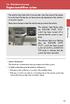 Engine immobilizer system The vehicle's keys have built-in transponder chips that prevent the engine from starting if the key has not been previously registered in the vehicle's on-board computer. Never
Engine immobilizer system The vehicle's keys have built-in transponder chips that prevent the engine from starting if the key has not been previously registered in the vehicle's on-board computer. Never
Homeguard Wireless Home Camera Quick Start Guide
 Homeguard Wireless Home Camera Quick Start Guide Congratulations on your purchase of this Homeguard Wireless Home Camera. This leaflet will guide you through setting up your camera for basic use with a
Homeguard Wireless Home Camera Quick Start Guide Congratulations on your purchase of this Homeguard Wireless Home Camera. This leaflet will guide you through setting up your camera for basic use with a
Welcome to a whole new level of interactive home security
 Welcome to a whole new level of interactive home security User Manual TouchScreen Key Fob Keychain Remote Web Access Mobile Access ReadyHome User Manual Introducing a whole new level of security for the
Welcome to a whole new level of interactive home security User Manual TouchScreen Key Fob Keychain Remote Web Access Mobile Access ReadyHome User Manual Introducing a whole new level of security for the
USER GUIDE AC2600 MU-MIMO GIGABIT ROUTER. Model# EA8500
 USER GUIDE AC2600 MU-MIMO GIGABIT ROUTER Model# EA8500 Table of Contents Product overview EA8500.....................................1 Setting Up Your Router Where to find more help.........................
USER GUIDE AC2600 MU-MIMO GIGABIT ROUTER Model# EA8500 Table of Contents Product overview EA8500.....................................1 Setting Up Your Router Where to find more help.........................
10/2011 - English Edition 1. Quick Start Guide. NWA1100N-CE CloudEnabled Business N Wireless Access Point
 10/2011 - English Edition 1 Quick Start Guide NWA1100N-CE CloudEnabled Business N Wireless Access Point Package Contents - 1 x ZyXEL NWA1100N-CE Access Point - 2 x Detachable Antennas - 1 x Power Adapter
10/2011 - English Edition 1 Quick Start Guide NWA1100N-CE CloudEnabled Business N Wireless Access Point Package Contents - 1 x ZyXEL NWA1100N-CE Access Point - 2 x Detachable Antennas - 1 x Power Adapter
ES-CAM2AU IP Camera. www.etiger.com
 ES-CAM2AU IP Camera www.etiger.com EN Box content Connect your smartphone to the camera - ES-CAM2AU x1 - Mounting bracket x1 - AC Adaptor x1 - User Manual x1 and apps Before using the ES-CAM2AU, download
ES-CAM2AU IP Camera www.etiger.com EN Box content Connect your smartphone to the camera - ES-CAM2AU x1 - Mounting bracket x1 - AC Adaptor x1 - User Manual x1 and apps Before using the ES-CAM2AU, download
VOIP Business Phone User Guide
 VOIP Business Phone User Guide Model 25630/25600 MGCP Please read this manual before operating the product for the first time. Interference Information This device complies with Part 15 of the FCC Rules.
VOIP Business Phone User Guide Model 25630/25600 MGCP Please read this manual before operating the product for the first time. Interference Information This device complies with Part 15 of the FCC Rules.
User Guide. Vehicle Diagnostics by Delphi
 User Guide Vehicle Diagnostics by Delphi Table Of Contents Welcome...9 Is My Vehicle Compatible?...9 Equipment Overview...10 Package Contents...10 System Requirements...11 Installation Requirements...11
User Guide Vehicle Diagnostics by Delphi Table Of Contents Welcome...9 Is My Vehicle Compatible?...9 Equipment Overview...10 Package Contents...10 System Requirements...11 Installation Requirements...11
User Manual. NETGEAR, Inc. 350 East Plumeria Drive San Jose, CA 95134, USA. December 2014 202-11380-01
 User Manual December 2014 202-11380-01 NETGEAR, Inc. 350 East Plumeria Drive San Jose, CA 95134, USA Support For product updates and web support, visit http://support.arlo.com. Trademarks NETGEAR, Inc.
User Manual December 2014 202-11380-01 NETGEAR, Inc. 350 East Plumeria Drive San Jose, CA 95134, USA Support For product updates and web support, visit http://support.arlo.com. Trademarks NETGEAR, Inc.
AC750 WiFi Range Extender
 Model EX6100 User Manual April 2014 202-11307-03 350 East Plumeria Drive San Jose, CA 95134 USA Support Thank you for selecting NETGEAR products. After installing your device, locate the serial number
Model EX6100 User Manual April 2014 202-11307-03 350 East Plumeria Drive San Jose, CA 95134 USA Support Thank you for selecting NETGEAR products. After installing your device, locate the serial number
Advantium 2 Plus Alarm
 ADI 9510-B Advantium 2 Plus Alarm INSTALLATION AND OPERATING INSTRUCTIONS Carefully Read These Instructions Before Operating Carefully Read These Controls Corporation of America 1501 Harpers Road Virginia
ADI 9510-B Advantium 2 Plus Alarm INSTALLATION AND OPERATING INSTRUCTIONS Carefully Read These Instructions Before Operating Carefully Read These Controls Corporation of America 1501 Harpers Road Virginia
BTH240 Wireless Bluetooth Headphone
 BTH240 Wireless Bluetooth Headphone User Manual 2012 Kinivo LLC. All rights reserved. Kinivo is a trademark of Kinivo LLC. Bluetooth word mark and the Bluetooth logo are registered trademarks of Bluetooth
BTH240 Wireless Bluetooth Headphone User Manual 2012 Kinivo LLC. All rights reserved. Kinivo is a trademark of Kinivo LLC. Bluetooth word mark and the Bluetooth logo are registered trademarks of Bluetooth
Proctor Application. Version 1.0. tritondatacollectionsystem.com/triton-support
 Proctor Application Version 1.0 Triton Data Collection System 2 2014 Turning Technologies, LLC. Portions Responsive Innovations, LLC, Microsoft Corporation No part of this document may be reproduced or
Proctor Application Version 1.0 Triton Data Collection System 2 2014 Turning Technologies, LLC. Portions Responsive Innovations, LLC, Microsoft Corporation No part of this document may be reproduced or
Simon XT/XTi CDMA Module V4 Installation Instructions
 Simon XT/XTi CDMA Module V4 Installation Instructions Content Contact information... 1 Introduction... 1 Compatibility... 1 Account Creation... 1 Installation... 1 Power Up... 3 CDMA Phone Test (Module
Simon XT/XTi CDMA Module V4 Installation Instructions Content Contact information... 1 Introduction... 1 Compatibility... 1 Account Creation... 1 Installation... 1 Power Up... 3 CDMA Phone Test (Module
BroadBand PowerShield. User Manual
 BroadBand PowerShield User Manual 990-0375G 12/2006 Chapter 1 General Information The PowerShield provides a power source for broadband telephony and other DC applications. Safety This Safety Guide contains
BroadBand PowerShield User Manual 990-0375G 12/2006 Chapter 1 General Information The PowerShield provides a power source for broadband telephony and other DC applications. Safety This Safety Guide contains
Schlage Control Smart Locks
 Schlage Control Smart Locks with Engage technology User guide Schlage Control Smart Locks with Engage technology User Guide Contents 3 Warranty 4 Standard Operation 4 Operation from the Inside 4 Operation
Schlage Control Smart Locks with Engage technology User guide Schlage Control Smart Locks with Engage technology User Guide Contents 3 Warranty 4 Standard Operation 4 Operation from the Inside 4 Operation
TL-PS310U Single USB 2.0 Port MFP and Storage Server
 TL-PS310U Single USB 2.0 Port MFP and Storage Server Rev: 2.0.0 1910010313 Contents Chapter 1 Introduction... 1 1.1 Product Overview...1 1.2 Network Management...1 1.3 Components and Features...1 1.4 Hardware
TL-PS310U Single USB 2.0 Port MFP and Storage Server Rev: 2.0.0 1910010313 Contents Chapter 1 Introduction... 1 1.1 Product Overview...1 1.2 Network Management...1 1.3 Components and Features...1 1.4 Hardware
SwannEye HD Security Camera Wi-Fi Connections Quick Setup Guide. Welcome! Lets get started.
 EN SwannEye HD Security Camera Wi-Fi Connections Quick Setup Guide Welcome! Lets get started. 1 1 Introduction 1 2 3 4 Congratulations on your purchase of this SwannEye HD Wi-Fi Security Camera from Swann!
EN SwannEye HD Security Camera Wi-Fi Connections Quick Setup Guide Welcome! Lets get started. 1 1 Introduction 1 2 3 4 Congratulations on your purchase of this SwannEye HD Wi-Fi Security Camera from Swann!
INSTALLER S & OWNER S MANUAL
 INSTALLER S & OWNER S MANUAL HVAC INSTALLER: PLEASE LEAVE MANUAL FOR HOMEOWNER DEH 3000 DEH 3000 Part No. 4028539 Dehumidifier & Ventilation System Controller P.O. Box 8680 Madison, WI 53708 TOLL-FREE
INSTALLER S & OWNER S MANUAL HVAC INSTALLER: PLEASE LEAVE MANUAL FOR HOMEOWNER DEH 3000 DEH 3000 Part No. 4028539 Dehumidifier & Ventilation System Controller P.O. Box 8680 Madison, WI 53708 TOLL-FREE
Ford/Lincoln Remote Access Android User s Guide
 Ford/Lincoln Remote Access Android User s Guide Rev. - 2/26/13 P/N: 4280523 Table Of Contents Download the Remote Access Application...3 Launch the Remote Access Application...3 New Account Setup...3 Adding
Ford/Lincoln Remote Access Android User s Guide Rev. - 2/26/13 P/N: 4280523 Table Of Contents Download the Remote Access Application...3 Launch the Remote Access Application...3 New Account Setup...3 Adding
User Guide. for Card Reader and Payment Application
 User Guide for Card Reader and Payment Application Introduction to Pogo> This document provides detailed information on how best to use the Pogo> application to benefit your business. The intention is
User Guide for Card Reader and Payment Application Introduction to Pogo> This document provides detailed information on how best to use the Pogo> application to benefit your business. The intention is
iosafe Solo External Hard Drive
 Users Manual & Limited Warranty iosafe Solo External Hard Drive USB 2.0 Fireproof Waterproof FloSafe Cooling Technology Data Recovery Service 910-10841-00 REV 7.1 2 COPYRIGHTS Copyright iosafe, Inc. 2009.
Users Manual & Limited Warranty iosafe Solo External Hard Drive USB 2.0 Fireproof Waterproof FloSafe Cooling Technology Data Recovery Service 910-10841-00 REV 7.1 2 COPYRIGHTS Copyright iosafe, Inc. 2009.
