Symantec App Center 4.0 Admin Documentation
|
|
|
- Benedict Gray
- 8 years ago
- Views:
Transcription
1 Symantec App Center 4.0 Admin Documentation Administration Guide September 2012 Symantec Corporation, 2012 Page 1
2 Table of Contents About the Symantec App Center... 4 Symantec Products Overview...4 Deployment Options...6 Public Cloud/SaaS... 6 On-Premise (Red Hat/CentOs)... 7 Setting Up Your App Center... 9 Getting started with the deployment of your App Center...9 Getting Started with the Public Cloud/SaaS Option... 9 Getting Started with the On-Premise (Red Hat/CentOs) Option... 9 Integrating with Identity Provider Solutions SAML Active Directory / LDAP Inside the Admin Console Login Screen The Home Page The Apps Page The App Policy Page The Content Page The Content Policy Page The Users Page Onboarding Users The Devices Page The Device Policy Page The Downloads Page The Account Page The Reports Page Standard Reports The Settings Page User Authentication ios Client Android Client Mobile User Invitation External Identity Provider Device Management Notifications Android Keystore Certificates Apple/iOS Certificates Standard/Enterprise Edition APIs Page 2 Symantec Corporation, 2012
3 Branding International Metadata BlackBerry Roles & Permissions Google GCM ios Certs and App Center Client About the ios Certs and App Center Client Apple s Licensing Approach Creating an App ID Push Certificate Creating an MDM Certificate Adding Certificates to the Key Chain Creating a Mobile Provisioning Profile Creating an App Center Client Keys Management and Security Options Apple / ios Certificates User Passwords Appendix A: FAQ Apps/Content Web clip client/native client Admin Console Physical installation and configuration Support Symantec Corporation, 2012 Page 3
4 About the Symantec App Center This guide provides basic operations information to assist administrators in the setup and deployment of Symantec s products. It provides an overview of administration of Symantec App Center, Symantec Content Center, and the methods of deploying and securing enterprise apps, data, and content. The reader is assumed to have a basic knowledge of enterprise network configuration, including, but not limited to, knowledge of identity management, web setups, load-balancers, network traffic topologies, configuration of typical enterprise network architectures. Additionally, the reader will require access to resources such as the Apple Enterprise License Certificate, and the ability to create new provisioning profiles for ios. It is recommended that access to staff or resources with a working knowledge of relevant development environments (Apple s Xcode and Android) be available. Symantec Products Overview Symantec App Center (formerly Nukona App Center) has been designed from the ground up to allow enterprises to reliably deploy apps to their employees that are using either ios or Android devices for work purposes. Unlike competitive products, Symantec s products allow Enterprise IT to set the policies and information assurance they care about without requiring any modifications to the source code of apps. This approach was taken by Symantec to ensure that apps deployed by Enterprise IT are not reliant on internal or thirdparty app developers to be compliant with the policies and compliance needs of the organization. This approach also allows organizations to apply policy across hundreds, if not thousands of apps being that are being deployed across multiple geographic regions to thousands of employees. A change in policy or an update to app logic can be deployed to the entire employee community with a simple push of a button from the management console. Page 4 Symantec Corporation, 2012
5 1) In the above diagram, an app is developed, sourced, or modified. If the app is coming from a developer, the new app is delivered to the appropriate IT administrator with a simple notification. If the app is sourced, the IT administrator can simply upload the app directly. 2) The IT administrator creates sets of policies and selects the appropriate policy set to be applied to the app based on the target audience and the information that the app accesses. A Symantec Policy Container is invoked around the app logic and the app is provisioned in the Enterprise App Center to be accessed by employees and other approved users. 3) When installed on the user s device, the wrapped or containerized app is subject to the policy controls set by Enterprise IT, both at launch-time and while it is running. Using this model, all manner of policies can be set, from simple access and authentication policies, to keys management strategies, offline access policies, re-authentication and refresh policy, and even policies related to single-sign on for related productivity apps. Since the container controlling the policy is delivered with the app and any data written locally on the device is being policy-managed, an enterprise can immediately support BYOD (Bring Your Own Device) using this approach. The corporate policy-managed apps and data can be co-resident on a device with personal apps and data. Symantec Corporation, 2012 Page 5
6 This basic secure, deploy, manage model can also be applied to content, such as PDF s, videos, epub documents, etc., with Symantec Content Center, and both products are included in this manual. Deployment Options This section provides a guide for administrators on the deployment options available to set up a Symantec App Center either as a SaaS service or on-premise. The goal is to provide sufficient background information to allow administrators to select the optimal deployment option for their organization. There are two primary deployment options for Symantec App Center: Public Cloud/SaaS - Deployment using Symantec s public cloud On-Premise (Red Hat/CentOs) - On-premise deployment in a Red Hat Enterprise Linux (RHEL) or CentOS environment Each option is detailed below along with the advantages and disadvantages of each approach. Public Cloud/SaaS Symantec has a public cloud SaaS offering hosted using the Amazon Elastic Compute Cloud (EC2). Page 6 Symantec Corporation, 2012
7 Advantages Quick and easy to get started No capacity planning is required No operations or administrative overheads Disadvantages Multi-tenant environment Lack of performance guarantees Requires external connectivity to corporate identity provider environment (e.g., Active Directory) May not meet infosec / policy requirements On-Premise (Red Hat/CentOs) App Center s browser and client interactions are 100% REST (HTTPS) based. Many IT departments have standardized the deployment of Red Hat Enterprise Linux or CentOS on top of VMware. Management and monitoring capability is often pre-loaded onto specific Red Hat/CentOS VM template images. Because of this, all App Center servers can be deployed as a software install on top of Red Hat Enterprise Linux 5.x (64-bit guest OS formats are supported). For a high-scale deployment, most IT departments will choose to deploy multiple App Center front-end application servers behind a load-balancer. With such a deployment, the front-end servers all connect to a customer-supplied database server or cluster. Symantec Corporation, 2012 Page 7
8 As noted in the Network Deployment Options, the App Center servers may optionally be located in the DMZ, in which case the proxy becomes optional. Advantages If VMware infrastructure in place, quick and easy to provision May be preferred by infosec / policy Scales to large number of users Disadvantages Requires VMware operations involvement Requires Database administrator involvement Use of VMware tools for backup and HA IT is responsible for server hardening With the on-premise option, administrators need to determine where the App Center servers sit within the organization s network topology. There are three main options: Intranet-only deployment DMZ deployment Proxy-based deployment Intranet-Only Deployment App Center can be deployed entirely within the corporate network if desired. This is more secure at the expense of usability, as mobile devices are often most valuable in the field. Additionally, device management may not be possible with this deployment scenario. DMZ Deployment App Center can be deployed inside the DMZ. Care must be taken to ensure a secure DMZ environment. Deployment in the DMZ allows users on-the-go to access App Center capability without requiring them to login to the corporate VPN. Proxy-based Deployment A more secure deployment scenario that gives the same capabilities as the DMZ deployment is to have a reverse-proxy deployed in the DMZ that can initiate connections to App Center within an isolated sub-network of the intranet. In such a deployment, there can be no direct connections between attackers and App Center, greatly increasing security. Page 8 Symantec Corporation, 2012
9 Setting Up Your App Center Getting started with the deployment of your App Center There are two options for getting started with your App Center, depending on what deployment option you chose in the previous section. Please see one of the following sections for instructions: Getting started with the Public Cloud/SaaS option Getting started with the On-Premise (Red Hat/CentOs) option Getting Started with the Public Cloud/SaaS Option If you have not already signed up for your own App Center, you can start the process by registering at: This form gathers relevant information from you in order to set up a tenant in Symantec s Amazon EC2 cloud. Form Field Account URL Administrator Details Software License Completing Registration Description This URL is the name of the App Center you want to create. As an example, if you worked for the company Acme and wanted to create a MagicWidget Enterprise App Center, you would type MagicWidget in the Account URL field. The URL of your new app center would be MagicWidget.appcenterhq.com You must specify a first and last name, the address is where the registration will be sent, a phone number, and information about your organization. You must also choose your user name and password. Once you have logged in for the first time, you can add additional administrators if required. Ensure that this is is correct, and you have access to the . You will not be able to complete the registration process without access to the address you enter here. In order to complete the set up of a new tenant, you are required to accept the Terms and Conditions of using the Symantec software. After you have submitted the form, you ll see a success message. An will be in your inbox shortly. To finish registration, click on the link within the . It will bring you to your new Symantec App Center at where <my_url> is the name that you chose for your App Center. You will need to login with the user name and password you entered above. Getting Started with the On-Premise (Red Hat/CentOs) Option After your On-Premise App Center has been deployed, you can configure App Center using exactly the same interface that is used for the SaaS version of App Center: Symantec Corporation, 2012 Page 9
10 Connect to the deployed App Center using HTTPS (e.g., Login using the user name and password supplied during the provisioning step. You are now logged into the App Center administrative console. You can add other administrators and users, upload apps, and configure the App Center on the Settings tab. Please read the Getting Started section on the Home tab. Your App Center is fully operational. Changing the GCM settings after initial provisioning in this release will require a reboot of the FE. If you need to modify the settings after the initial provisioning step, this can only be done via the command line. Note: Regardless of SaaS or On-Premise deployment model, the Android and ios devices will need to be able to be accessed by Google and Apple messaging services. If you are using the App Center Client on devices on the corporate network, the following needs to be configured outbound for devices: TCP/UDP 5228 for Android MDM TCP/UDP 5223 for ios MDM Integrating with Identity Provider Solutions This section covers one of the important elements for setting up users in the App Center -- integrating with identity provider solutions. Symantec provides a simple, local Identity Provider (IDP) as a standard part of App Center and Content Center. It is easy to use, requires no integration, and is ideal for small user environments such as trials. However, for production environments, almost all implementations are likely to require integration with external IDP s. When using an external IDP, you get the advantage of centralized user management as well as easily tying into an established corporate identity framework. When enabled, this allows regular users as well as administrators to authenticate to App Center using the external identity provider. App Center currently supports three commonly deployed technologies: SAML and AD/LDAP. SAML SAML is a Single-Sign On (SSO) technology used by many organizations including large corporations such as Google and Facebook. In SAML parlance, App Center is a Service Provider. A Service Provider establishes a relationship with a SAML Server (an IDP in SAML parlance), and, once established, the Service Provider forwards users to the SAML server for authentication. Once the SAML server has authenticated the user, the server forwards the user back to the Service Provider with a token, which the user uses to authenticate to the service provider. This all happens transparently to the user. The user connects to App Center and App Center causes the user s browser or Page 10 Symantec Corporation, 2012
11 native client to redirect to the SAML server. When done authenticating to the SAML server, the server automatically redirects the user back to App Center. To configure SAML, in the App Center Admin Console, go to the Settings > External Identity Provider tab, and follow the setup screens. On the first screen under Server Configuration, select SAML from the drop-down list. The remainder of the page will change, and ask for the following information: Field Name IDP Metadata SP Partner ID SP Entity ID Notes This is a user-defined name to reference the SAML server. This name will appear in various links. For example, in the admin login screen, a new link will appear that administrators can use to login via SAML. The name will be used in this link. Each SAML server can (and does) distribute its information via a single file, usually referred to as the metadata-file. This file is in XML format and contains all the information needed to connect to it as well as any information needed to authenticate and parse the SAML replies. Simply get this metadata file from the SAML server and upload it here. Some SAML servers need extra information in the SAML request forwarded to them. Enter this information here. Some SAML servers require extra information included in the URL used to forward the request. Enter the SPEntityID data here. Click Save to continue to the next page. On the second screen, fill in the mappings between what the SAML server will return as Attributes to what we need to identify the user: Field Username Attribute First Name Attribute Last Name Attribute Attribute Notes This is the string that will identify the user name in the SAML reply. In some cases, this might be the address field (see Allow Address as username in Settings > User Authentication ). For example: Address or User name This is the field that will contain the user s first name. This is the field that will contain the user s last name. This is the field that will contain the user s address. Even if the user name field will be derived from the address, this must still be filled in. Click Save to continue to the next page. Symantec Corporation, 2012 Page 11
12 On the third screen, you can configure group mappings. These are currently not used by App Center to SAML. Click Save to continue to the next page. You are now configured. Click on the Enable IDP button to enable SAML authentication for all users. To disable at any time, simply click the Disable IDP button. You can enable and disable at any time without having to reconfigure the SAML server. Active Directory / LDAP The most common external IDP is Microsoft s Active Directory (AD). App Center supports AD as an IDP via LDAP and also can support any other type of IDP that exposes an LDAP interface. App Center can reference an external IDP for authentication only, or App Center can use an IDP s groups to drive app and device policy within App Center. See the Settings > External Identity Provider section of this document for instructions and more information. Inside the Admin Console Login Screen If you have not yet performed the customization step to brand your App Center, the login screen appears. Type in your user name and password, and then click Login. If you have already branded the App Center, then your own logo and name for the App Center will appear on this screen. You can also customize the support URL by filling it in on the Settings > Branding page in the Admin Console. If this is the first time setting up the App Center and you are the first administrator, these credentials will be the ones that you selected when provisioning the App Center. If this step has already been done, the credentials will either be: a) The user name and password that you selected when onboarded via b) The user name and password that the original administrator assigned to you c) Your address and password that you were assigned the option of using addresses for login is enabled in the Settings > User Authentication tab (see below) d) Your Active Directory (or other external identity provider) credentials see the Settings > External Identity Provider section below The Home Page After successfully logging in, the App Center administrator will be taken to the Home tab. This screen contains introductory information and links that can assist with getting started. Page 12 Symantec Corporation, 2012
13 The following tabs can be selected: Apps App Policy Content Content Policy Users Devices Device Policy Downloads Account Reports Settings About The Apps Page The Apps tab displays the list of available apps and allows the administrator to add, remove, and manage apps. The apps list can be narrowed by selecting only to see the apps for the specific operating systems (ios, Android, Blackberry). The administrator can also search for specific apps. Adding an App To add an app to the enterprise app center, click the Add App button. This will bring up a dialog allowing you to choose which type of app you want to add. There are four types of apps that can be added: App Type Native App Web App Secure Web App Notes This is an app that has been designed to run specifically on the operating system used on mobile devices. Simply drag and drop the relevant file or use the Browse button to select the file. The file should be an.ipa file for ios (see note below), an.apk file for Android, or a.zip file for Blackberry. Any web app can be included in the App Center. A web clip will be created whereby the user will see an icon on their mobile device that will launch a browser and navigate to the provided URL. The default browser on the device (e.g., Safari, Chrome) will be used. A secure web app has two differences from a standard web app: an app policy is applied to the app (see Policy Management ), and the app is distributed and launched in a policy-constrained browser. For ios, App Center will actually create a native app in order to do this. An app distribution certificate (mobile provisioning file) is required for each app. See note below. Symantec Corporation, 2012 Page 13
14 External Store App Any app from the Apple App Store or Android Market can be included in your enterprise app center. Simply navigate to the appropriate web page that describes the app along with its screenshots, copy this URL, and paste it into the URL box in the dialog. App Center will import all the relevant information. Note, however, that these are actually just links to the external store and the apps themselves are not actually uploaded into your App Center. When a user installs these apps they will download from the external store. Per Apple s licensing, apps which are available from the Apple App Store may not be distributed through any other means, including Symantec App Center. App Center performs checks prior to an app being uploaded to ensure that the.ipa file is valid for redistribution. Please see the following overview for the steps you need to take and options available to ensure compliance Apple's approach: ction.html#//apple_ref/doc/uid/tp ch1-sw1 So to support the enterprise distribution model within your organization, you will need to: 1. Sign up for the ios Developer Enterprise Program Follow the process for distributing apps to your enterprise. ntroduction.html. If you are not able to go down this path (or want to get started prior to Apple granting you the certificate), then you can use the ad hoc provisioning model with just a Developer license. In particular, you will need to gather the UDID's of any of the devices that you intend to install the app on. OSDevicesforDevelopmentandUserTesting/DesignatingiOSDevicesforDevelopmentandUserTesting.html#//apple _ref/doc/uid/tp ch30-sw1 App Center makes gathering the UDID's easy you can look at the "Devices" tab in the Admin Portal and any of your users that have been onboarded will have the device information there. Publishing Apps Apps can be published to two sets of users: Production and Beta. Since each app can have several versions, at any given time one version may be made available as Production and another as Beta. Each version is installable by a separate set of users. It s also possible to have just one published version or none at all. Any Publisher (see Roles descriptions) has permission to publish an app version. The version is either provided by the Publisher or has been submitted for publish by a Developer. Page 14 Symantec Corporation, 2012
15 When a Publisher is providing the version, the standard add app process is used. Select the Apps tab, then click the Add App... button. A dialog appears with the options to upload an app bundle or specify a web app URL. After choosing one of the options, the dialog presents an edit interface for the app details such as title and screenshots. On the right side of the edit view is a panel that controls the publish options. By default, Not Publishing is selected and two other options are present: Publish as Production and Publish as Beta. If Not Publishing is kept, the app will simply be added to App Center s Admin Console, but not made available to any users. At a later time, the publisher can select the version and publish it. Selecting either of the publish options will reveal a control that allows the publisher to specify which users will have access. By default, Everyone is allowed access, but the version can be restricted to a set of Groups and/or individual users. Simply select any number of groups, and/or use the search box to find users. Once the entitlements are set, click Save and the version will become immediately available to the specified groups/users. Note that entitlements will be remembered across versions, so the next version published as Production will automatically be configured to be available to the same set of users as the previous Production version. Also, since only one version may be published in the given Production or Beta slot, the act of publishing a new version will unpublish any existing version in that slot. It s also possible to publish a version that was submitted by a developer. In this case, a yellow dot appears in the top right corner of each app listed on the Apps page that has a submitted version not yet published. The unpublished version is clearly labeled and has a yellow striped header. The Publisher can review the app metadata and choose to Publish or Reject. If Rejected the app will return to the Developer, who can make modifications and then re-submit. If Publish is selected, an edit interface like the one described above will appear and the remainder of the process is the same. Administrators may update the users or groups of users entitled to download the app at any time. Simply choose the Edit button associated with the version (production, beta, or developer) and update the authorized users. Symantec Corporation, 2012 Page 15
16 When adding a native app or a secure web app, a policy can be applied (see Policy Management ) and there are options to associate data with the app in order to provide the users with relevant information when browsing the app center including app descriptions and phone and/or tablet screenshots. Rescinding and Updating Apps A published app (production or beta) can be rescinded, meaning that it is no longer available for download. To update an app, simply select the Replace button associated with the version and either upload the new file for a native app or enter the new URL for a web app, secure web app, or external store app. App Version Types Apps can be set as a production, beta, or development versions at any time by selecting the Set button. Application policies (see The App Policy Page section below) are applied to production, beta, and development versions of applications. However, each type of application will respond differently to a policy. For example, policies will never affect development apps. The policy will be applied to beta apps but the forced update policy will never apply. Also, development apps are never listed in the Top Apps section of App Center. To see them, you need to look in Categories or do a search. The App Policy Page App Policies control the execution of an application or secure web app. The app policy is the set of rules that is applied to a running application or secure web app. App Policy is not the set of entitlements that governs distribution, download, and installation of applications and content. Those rules are set in the group mapping in the Apps or Content tabs. App Policy is associated with an application, with the association set in the Apps tab, per application. You can assign, view, or change the app policy that is associated with an app under the App tab. Managing App Policies When a policy is selected the list of apps associated with the policy is displayed. To create a new policy, use the New Policy button. To delete a policy, use the Delete button. There is no undoing this action. You cannot delete a policy as long as any app is using the policy. Each app using the policy must be examined individually to change its policy. To edit an existing policy, use the Edit button. When a policy is assigned to an app, or when the policy associated with an app is changed and saved, the app is updated with the new policy. Users are then notified that a new version of the app is available. The app update process may take a few minutes depending on the number of apps and system load. Note that policy is applied statically to the application and policy is not updated in a running app. This means that you must redistribute the app if the associated policy is updated. Page 16 Symantec Corporation, 2012
17 Policy Overview When creating a new policy, there are a number of policy options that can be selected. Note that unless otherwise stated, all of the options on this page get automatically updated on the device the next time the user logs in. The user does not have to do software update to receive policy changes. However, if User Authentication Required is not checked, the user has to update the app to receive policy changes. Policy User authentication required Notes When the app is started, a user authentication screen will appear on the device and request user name and password. The user name and password are validated on the server; the app can only be used online. Re-authentication required every X minutes Offline authentication permitted Destroy data and disable app upon password lockout On-device storage Encryption required Storage encryption works with or without authentication; however, without authentication the encrypted storage is only available for the duration of the app execution and it not available in subsequent runs. Will force the user to authenticate periodically based on the time entered. Note that the App Center considers being run in the background as an idle state. So, if the App Center is running in the background for the configured number of minutes the user will have to re-login the next time they bring the App Center to the foreground. Can configure offline authentication. If you have password lockout enabled then you have option of revoking the device upon password lockout. On-device storage may be allowed. If on-device storage is not allowed, every attempt by the application to write data to the device is blocked. Encryption may be required if on-device storage is allowed. If so, app files created and subsequently accessed by the application will be encrypted. The encryption covers files that are shared, for example, for printing or upload. Persistent encrypted data requires that user authentication be required. The userauthentication exchanges information with the server to persist encrypted data. Storage encryption without authentication is suitable for apps that cache their data. For example, a web app. If want to require encryption but do not want to use user authentication you are forced to use clear data on app close (see below). Symantec Corporation, 2012 Page 17
18 Clear data on app close Permit SDcard storage Block inter-app document sharing Block clipboard copy operations Destroy data and disable app on jailbroken or rooted devices Block itunes file sharing Block icloud file sharing If the client is removed or MDM is disabled Poll server Fail-Safe revocation timer Force upgrade on new versions Clear data on app close causes all app-created data to be removed on app close. Because apps often do not exit and are killed when the system is shutdown or memory becomes scarce, this option also removes all app-created data to be removed on app start up. This option is useful, for example, with an unauthenticated secure web app that is caching files. Permit SD card storage. The ios document interaction controller provides in-app support for managing user interactions with files in the local system. For example, an program might use this class to allow the user to preview attachments and open them in other apps. Use this option to prevent an application from previewing, opening, copying, or printing files. If the user attempts to copy text from an application or file, they will be unable to paste the text. If the user attempts to install the App Center on a jailbroken ios device or rooted Android device, the App Center is revoked. Revocation destroys all data and disables the application. Prevents an application from sharing any files with itunes. Without this option, application files in <Application_Home>Documents directory may be backed up and shared to itunes. In ios 5 and later, an application can tag files for cloud storage that are synced to the user's icloud account. This option prevents document syncing, uploading, and downloading with icloud. The app policy can be configured to allow, block, or revoke the Android app if the user either removes the App Center client from the device or removes the App Center client as a Security Administrator (MDM) on the device. The only times apps talk to the server are when the user logs in or puts the app in background or foreground. However, if you turn on poll server, the app will poll the server according to your configuration whether a user is using the app or not. If the server has not heard from the app in x hours, it will revoke the app. If x amount of time passes after a new version of the app is released, the user will be forced to upgrade and re-login. The Content Page This section covers how to manage content with Symantec Content Center and the Content add-on for Symantec App Center. For encrypted previews, the following file types are allowed:.doc,.docx,.xls,.xlsx,.ppt,.pptx, and.pdf. Currently the Content Center accepts any type of file from the administrator and pushes the file down to the client. For content types that can be previewed, the Content Center will render a PDF version of the file and push both the pre- Page 18 Symantec Corporation, 2012
19 rendered PDF and original file to the client. The Content Center client will then use the PDF version for in-client preview, and will retain the original for open-in. To successfully convert Microsoft Office documents to PDF, Microsoft fonts must be present on the system. Unfortunately, these fonts are not included with Linux distributions. You can find the font package at the following Web site: Alternatively, if you already have the fonts, ensure that they are in the following directory: /usr/share/fonts/ To control which types of users can download and view a document, a new Content Policy must be created first as described in the Policy Management section. Adding Content Follow these steps to add new content to the Content Center: Select the Content tab from the left menu then select Add Content. Browse to the location of the document you wish to share. It may take a moment for the file to upload to the server depending on the size. If you wish, change the name of the document that will be displayed in the store. By default this will be the file name. To provide users with relevant information about the content, you may add a short description of the app to the subtitle field and a longer description to the description field. Select a category that this document will appear under in the portal and on the users mobile clients. Creation of categories is discussed in Settings Standard/Enterprise Edition. Select a policy. Optionally you may create a version number for this document (e.g., 1.0 ). In the right panel, you can select user groups that can download this document. Select All to make the document viewable by anyone, or you may also restrict access to Administrators, Developers, Managers or Publishers. Click Save to make the document available in the Symantec Content Center. Managing Content You may change the document s information by clicking Edit in the top right corner. To permanently remove this document, select Delete. You may also remove the public availability of this document by selecting Unpublish. Content may be updated to a newer version by selecting Add Version.... Select the updated file from your file system, follow the previous steps above, but increment the version number accordingly (e.g., 2.0 ). Previous versions will not be deleted from the server, but only the most current version will be available to users in the Content Store. To revert a document to an older version, select Re-Publish Old Version, and then select the version you wish to revert to from the list of available versions. Symantec Corporation, 2012 Page 19
20 The Content Policy Page Content Policy is associated with content, such as PDF s, videos, epub documents, etc. The association is set in the Content tab, per item. The Content Policy tab is used to define policy. Managing Content Policies You can assign, view, or change the content policy that is associated with an item under the Content tab. You can select a policy in the Content Policy tab to see the list of items associated with the policy. To create a new policy, use the New Policy button. To delete a policy, use the Delete button. There is no undoing this action. You cannot Delete a policy as long as any content item is using the policy. Each content item using the policy must be examined individually to change its policy. To edit an existing policy, use the Edit button. Policy Overview When creating a new policy, there will be a number of policy options that can be selected. The initial policies are: Policy Encryption required Notes Encrypts content. Also enables preview and disables sharing. For ios 6 users, only the following content formats are supported when an encryption policy is applied: Allow offline access Allow content preview Prevent sharing of content with other ios apps Prevent content downloads to a desktop via the User Portal Automatically connect to the server to check for updates Fail-Safe Revocation Timer Automatically push download of new versions PDF Excel Word PPT Allows users to access content offline. Allows users to view the content in the App Center Client. Prevent sharing of content with other ios apps will cause the document to be displayed only in a Symantec managed viewer, and that viewer will not allow the document to be shared, exported, or printed. Prevent content downloads to a desktop will prevent users with access to the web portal from downloading documents. This allows the App Center to automatically check the server for updates every x hours, as configured on this page. This option will automatically destroy content if the App Center does not contact the server in the configured number of hours. This option will force the download of new versions of content if the user does not download it in the configured number or hours. Page 20 Symantec Corporation, 2012
21 The Users Page Onboarding Users This section covers the various options for enabling users to access App Center resources. There are three choices: invites Adding a Single User Adding Bulk Users Invites The simplest way to onboard new users is with the Invite feature. Select the Users tab, and on the right side of the screen, there is a text box where you can enter addresses. Each invited user will receive an with instructions on how to setup their account. The content of this can be customized by changing the text in the box immediately below the address entry box. Invited users must choose their user name and password, and these cannot be initially assigned by the administrator who sends the invite. Additionally, the first and last names for each user will not be filled in. Invited users cannot be assigned to Groups until they ve chosen a user name and password and logged in. An administrator can browse the list of invited users and see the status of each invite by simply viewing the group named invited. Invites can be resent by re-entering the user s address in the invite box or by viewing the invite status and clicking Resend Invite. Adding a Single User Adding a single user creates an account without sending an invite. Select the Users tab, and then click the Add a New User button. The administrator creating the account must provide an address, user name and initial password for the user. First and last names may optionally be provided. Finally, the administrator can assign the new user to Groups at the time of account creation. NOTE: If you use SaaS, you must provide a first name and last name if the user that you are creating will be the primary contact for the Business Account. Otherwise, that user will be unable to register licenses. App Center will not automatically notify the user of their new account. However, there are a couple of ways that App Center can help communicate to the user. Enter the user s address in the invite box, and it will send them a welcome message that directs them to App Center. However, the will not communicate the user s user name or password, so those must still be communicated offline. Symantec Corporation, 2012 Page 21
22 Reset the user s password using the Reset Password button on the user detail page. This will direct the user to choose a new password, but it will not communicate their user name, which still needs to be communicated offline. The reset password will also not include any direction for how to login and download the App Center client. Adding Bulk Users Add Bulk Users provides a way to add many users at once, like invite, but also provide user names, first and last names, and optionally one group assignment. Users must be listed in a Comma Separated Values (CSV) file, which can be easily made using Excel. The CSV file must start with a header row, and the first four columns must be: Username, First Name, Last Name, . An optional fifth column can specify a Group name that the user should be assigned to (the Group will be created if no matching group name is found). When the CSV file is uploaded, it will add any user that does not already exist in App Center and will ignore rows that don t match the previously specified format. For files with international characters, the file must be encoded in UTF-8 character encoding. To use Add Bulk Users, select the Users tab, and then click the Upload Users CSV button. Use the file selection control to browse for and choose your CSV file, then click Upload Users (Step 1 of 2), which will take you to a confirmation screen where you can review the upload before actually committing the changes. On the confirmation screen, any ignored or duplicate rows will be listed, along with the first several rows that will be imported. To add the new users, click Add New Users (Step 2 of 2). Upon success, you will be returned to the main Users tab, and can browse through the all group or use search to inspect the newly created user accounts. Communication to the users about their usernames and the requirement to reset passwords must be handled offline. Users can optionally be sent a Reset Password since their newly created accounts do not have passwords. This is turned off by default because it can cause confusion absent any other communication about usernames or App Center in general. On the Users page, you can create groups and assign roles. Groups are the bins that contain members. Roles define the permissions those members have. If you specify permission for a role to View all Devices or View all Users, the Admin Scope box lets you specify which devices and/or users the members of this group have rights to view. You can edit existing roles and create new roles and edit existing groups and create new groups. For instructions on editing roles, see The Settings Page section of this document. To edit a group, click on the group and click edit. To add a new group, click Add New Group. Both options will take you to the screen where you can name the group and assign roles and members. Page 22 Symantec Corporation, 2012
23 The Devices Page The devices identified on the Devices tab are populated automatically when users are onboarded. For any given device, the following information is captured and displayed: Product (e.g., Apple iphone 4) OS (e.g., ios 6) UDID Unique Device Identifier Wifi MAC Address Date and time of last contact with App Center Whether Notifications are enabled Whether Notifications are verified If an MDM policy is applied (and which one) Whether the device is in compliance with the MDM policy Whether compliance has been checked on the device Whether the user has accepted the MDM terms and conditions A list of the apps installed (via App Center) If the app was installed via MDM, then a button to uninstall the app is made available. If the app has had an app policy applied, then the app can be: Blocked The app remains resident on the device, but the user may not launch the app. Revoked The app is sent a poison pill message and will destroy itself and all associated data. Specific commands can be sent to the device by pressing the Commands button. This list will vary dependent on the specific OS, device characteristics, and whether MDM is enabled. Commands that can be sent to the device include: Dissociate - Each device is linked to one user; you can dissociate this device from its user, making it available for another user. Lock The device is locked until the administrator unlocks. Wipe All the apps and data on the device are wiped clean. Reset Password The device password is reset. Ping A test message is sent to the device. Revoke All Apps Send a poison pill to all the apps delivered via App Center to destroy all apps and associated data (leaves personal apps and data untouched). A history of all the commands issued is maintained and can be viewed by hitting the Show Command History button. Symantec Corporation, 2012 Page 23
24 The Device Policy Page Mobile Device Management (MDM) allows administrators to set device policies to be applied to their users mobile devices. Tasks which can be performed include: Remote data wipe Device lock Password reset Password length and quality enforcement On-device storage encryption App or device feature blocking (ios only) As some organizations will be using external MDM solutions, this capability is disabled by default. To enable MDM, click on Go to Settings and see the Settings > Device Management section. New device policies can be created by hitting the New Policy button. After naming the policy, choose: Which groups the policy should apply to Select the device policies that will apply to all devices o Password Quality o Password Expiry o Device Lock / Wipe if multiple failed logins o Storage Encryption Select the device policies that will apply to ios devices o Time interval before requiring user to enter their passcode o Ability to disable push messages when the device is roaming o Allow app installation from the itunes App Store o Allow the camera to be used o Allow Explicit Content (as marked by content providers such as record labels) o Allow screenshots o Allow the YouTube app o Allow the itunes app o Force itunes Password Entry o Allow the Safari browser o Allow Untrusted TLS Prompt - can automatically reject untrusted HTTPS certificates without prompting the user o Allow icloud Backup o Allow icloud Document Sync o Allow icloud Key-Value Sync o Allow Photo Stream Page 24 Symantec Corporation, 2012
25 With MDM enabled, when a user logs in to the App Center using the mobile device, if MDM is not already enabled on the device, the user will be prompted to enable the feature and become compliant to the policy assigned to the device. Devices that are not compliant are denied access to the App Center. When multiple device policies are in effect, they are applied in the order in which they are listed on the Device Policies tab. For example, if a user is in the group administrators and the device policy Acme Default Policy is listed first, then this will be the policy applied to the user, even if they are also in a group that has a different policy associated which is further down the list. To change the priorities of the various policies, hit the Change Priorities button and move the relevant policies up or down, using the appropriate buttons and then click Save. For more information, see the Creating an MDM Certificate section of this document. The Downloads Page The following are the software downloads available on the Downloads tab: Android Native Client The Android native client presents a marketplace interface to mobile users, showing new and updated applications that are available for download from your App Center. The native client also implements Android notifications and device management commands. Mobile users typically download the mobile client using a link in the invitation they receive when they are added to the system. ios Native Client Android Sample App You can rebrand the Android native client with a custom icon and title. The ios native client runs on iphone, ipad, and ipod to bring the full App Center experience to mobile users. The Android Sample App is a simple application that you can use to upload to your App Center. You may use your own app, but in case you don't have one, we have provided this one. After you perform an upgrade on the server, you must rebuild your clients. Otherwise, clients do not receive the new client-side features and enhancements. You can rebuild your clients from the Downloads page. Download the App Center Builder to the system that you used to build the previous version. Launch it, fill in the information as appropriate, and submit it as you did when you originally built the client. Symantec Corporation, 2012 Page 25
26 The Account Page Licensing: Symantec App Center uses the following types of licenses: Trial Basic (subscription and perpetual) Standard (subscription and perpetual) Enterprise (subscription and perpetual) Storage add-on All features are enabled. All features are enabled except app and content wrapping. If you have applied only a Basic license, a message appears on the App Policy and Content pages to indicate that these features are unavailable. All features are enabled except MDM. If you have applied only a Basic license, a message appears on the Device Policy page to indicate that this feature is unavailable. All features are enabled. Users receive 4 GB of storage for free. The storage add-on license adds additional storage space. Note: Used storage space is calculated based on all of the files (apps and content) that you upload. The Account > Licensing page not only lets you add licenses, but it shows the status of your licenses and which licenses have been applied. When a license is valid and in good standing, the data in the Used column appears in green. When the license is in a warning state (i.e., the tenant is within 10% of the licensed user count, the storage is 200 MB away from the licensed storage limit, or the license is close to expiring), the data in the Used column appears in yellow. When the tenant exceeds the licensed user count, exceeds the storage limit, or the license has expired, this data appears in red. When a license enters a warning state or has exceeded its limit or expired, a message appears in the banner of the Admin Console. If you click the banner, you are automatically taken to the Account > Licensing page. Symantec App Center can also send you notifications about licensing issues. For more information, see Licensing Notifications. Before you can add a license, you must first obtain the license serial number from Symantec. The computer on which you run the App Center Admin Console must also have access the Symantec licensing server. To add a new license: 1. On the Account > Licensing page, click Add new license. 2. In the Serial number box, type the serial number. 3. Click Add. If the license is successfully applied, a message appears and the newly applied license appears under the Applied license heading. 4. Optionally, follow steps 1 3 again to add additional licenses. Page 26 Symantec Corporation, 2012
Symantec App Center 4.0 Admin Documentation
 Symantec App Center 4.0 Admin Documentation Installation Planning Guide September 2012 Symantec Corporation, 2012 Page 1 Table of Contents Purpose of Document... 3 Deployment Options Overview... 3 Public
Symantec App Center 4.0 Admin Documentation Installation Planning Guide September 2012 Symantec Corporation, 2012 Page 1 Table of Contents Purpose of Document... 3 Deployment Options Overview... 3 Public
Symantec App Center 4.1 Administration Guide
 Symantec App Center 4.1 Administration Guide The software described in this book is furnished under a license agreement and may be used only in accordance with the terms of the agreement. Documentation
Symantec App Center 4.1 Administration Guide The software described in this book is furnished under a license agreement and may be used only in accordance with the terms of the agreement. Documentation
UP L18 Enhanced MDM and Updated Email Protection Hands-On Lab
 UP L18 Enhanced MDM and Updated Email Protection Hands-On Lab Description The Symantec App Center platform continues to expand it s offering with new enhanced support for native agent based device management
UP L18 Enhanced MDM and Updated Email Protection Hands-On Lab Description The Symantec App Center platform continues to expand it s offering with new enhanced support for native agent based device management
Security Guide. BlackBerry Enterprise Service 12. for ios, Android, and Windows Phone. Version 12.0
 Security Guide BlackBerry Enterprise Service 12 for ios, Android, and Windows Phone Version 12.0 Published: 2015-02-06 SWD-20150206130210406 Contents About this guide... 6 What is BES12?... 7 Key features
Security Guide BlackBerry Enterprise Service 12 for ios, Android, and Windows Phone Version 12.0 Published: 2015-02-06 SWD-20150206130210406 Contents About this guide... 6 What is BES12?... 7 Key features
BlackBerry Enterprise Service 10. Secure Work Space for ios and Android Version: 10.1.1. Security Note
 BlackBerry Enterprise Service 10 Secure Work Space for ios and Android Version: 10.1.1 Security Note Published: 2013-06-21 SWD-20130621110651069 Contents 1 About this guide...4 2 What is BlackBerry Enterprise
BlackBerry Enterprise Service 10 Secure Work Space for ios and Android Version: 10.1.1 Security Note Published: 2013-06-21 SWD-20130621110651069 Contents 1 About this guide...4 2 What is BlackBerry Enterprise
Sophos Mobile Control SaaS startup guide. Product version: 6
 Sophos Mobile Control SaaS startup guide Product version: 6 Document date: January 2016 Contents 1 About this guide...4 2 About Sophos Mobile Control...5 3 What are the key steps?...7 4 Change your password...8
Sophos Mobile Control SaaS startup guide Product version: 6 Document date: January 2016 Contents 1 About this guide...4 2 About Sophos Mobile Control...5 3 What are the key steps?...7 4 Change your password...8
WatchDox Administrator's Guide. Application Version 3.7.5
 Application Version 3.7.5 Confidentiality This document contains confidential material that is proprietary WatchDox. The information and ideas herein may not be disclosed to any unauthorized individuals
Application Version 3.7.5 Confidentiality This document contains confidential material that is proprietary WatchDox. The information and ideas herein may not be disclosed to any unauthorized individuals
AVG Business SSO Partner Getting Started Guide
 AVG Business SSO Partner Getting Started Guide Table of Contents Overview... 2 Getting Started... 3 Web and OS requirements... 3 Supported web and device browsers... 3 Initial Login... 4 Navigation in
AVG Business SSO Partner Getting Started Guide Table of Contents Overview... 2 Getting Started... 3 Web and OS requirements... 3 Supported web and device browsers... 3 Initial Login... 4 Navigation in
Cloud Services MDM. ios User Guide
 Cloud Services MDM ios User Guide 10/24/2014 CONTENTS Overview... 3 Supported Devices... 3 System Capabilities... 3 Enrollment and Activation... 4 Download the Agent... 4 Enroll Your Device Using the Agent...
Cloud Services MDM ios User Guide 10/24/2014 CONTENTS Overview... 3 Supported Devices... 3 System Capabilities... 3 Enrollment and Activation... 4 Download the Agent... 4 Enroll Your Device Using the Agent...
Building a BYOD Program Using the Casper Suite. Technical Paper Casper Suite v9.4 or Later 17 September 2014
 Building a BYOD Program Using the Casper Suite Technical Paper Casper Suite v9.4 or Later 17 September 2014 JAMF Software, LLC 2014 JAMF Software, LLC. All rights reserved. JAMF Software has made all efforts
Building a BYOD Program Using the Casper Suite Technical Paper Casper Suite v9.4 or Later 17 September 2014 JAMF Software, LLC 2014 JAMF Software, LLC. All rights reserved. JAMF Software has made all efforts
Colligo Briefcase Enterprise. Administrator s Guide
 Enterprise Administrator s Guide CONTENTS Introduction... 2 Target Audience... 2 Overview... 2 Key Features... 2 Platforms Supported... 2 SharePoint Security & Privileges... 2 Deploying Colligo Briefcase...
Enterprise Administrator s Guide CONTENTS Introduction... 2 Target Audience... 2 Overview... 2 Key Features... 2 Platforms Supported... 2 SharePoint Security & Privileges... 2 Deploying Colligo Briefcase...
Sophos Mobile Control Administrator guide. Product version: 3
 Sophos Mobile Control Administrator guide Product version: 3 Document date: January 2013 Contents 1 About Sophos Mobile Control...4 2 About the Sophos Mobile Control web console...7 3 Key steps for managing
Sophos Mobile Control Administrator guide Product version: 3 Document date: January 2013 Contents 1 About Sophos Mobile Control...4 2 About the Sophos Mobile Control web console...7 3 Key steps for managing
Integrating Cisco ISE with GO!Enterprise MDM Quick Start
 Integrating Cisco ISE with GO!Enterprise MDM Quick Start GO!Enterprise MDM Version 3.x Overview 1 Table of Contents Overview 3 Getting GO!Enterprise MDM Ready for ISE 5 Grant ISE Access to the GO!Enterprise
Integrating Cisco ISE with GO!Enterprise MDM Quick Start GO!Enterprise MDM Version 3.x Overview 1 Table of Contents Overview 3 Getting GO!Enterprise MDM Ready for ISE 5 Grant ISE Access to the GO!Enterprise
Architecture and Data Flow Overview. BlackBerry Enterprise Service 10 721-08877-123 Version: 10.2. Quick Reference
 Architecture and Data Flow Overview BlackBerry Enterprise Service 10 721-08877-123 Version: Quick Reference Published: 2013-11-28 SWD-20131128130321045 Contents Key components of BlackBerry Enterprise
Architecture and Data Flow Overview BlackBerry Enterprise Service 10 721-08877-123 Version: Quick Reference Published: 2013-11-28 SWD-20131128130321045 Contents Key components of BlackBerry Enterprise
Advanced Configuration Steps
 Advanced Configuration Steps After you have downloaded a trial, you can perform the following from the Setup menu in the MaaS360 portal: Configure additional services Configure device enrollment settings
Advanced Configuration Steps After you have downloaded a trial, you can perform the following from the Setup menu in the MaaS360 portal: Configure additional services Configure device enrollment settings
1. Introduction... 1. 2. Activation of Mobile Device Management... 3. 3. How Endpoint Protector MDM Works... 5
 User Manual I Endpoint Protector Mobile Device Management User Manual Table of Contents 1. Introduction... 1 1.1. What is Endpoint Protector?... 2 2. Activation of Mobile Device Management... 3 2.1. Activation
User Manual I Endpoint Protector Mobile Device Management User Manual Table of Contents 1. Introduction... 1 1.1. What is Endpoint Protector?... 2 2. Activation of Mobile Device Management... 3 2.1. Activation
Administration Guide. BlackBerry Enterprise Service 12. Version 12.0
 Administration Guide BlackBerry Enterprise Service 12 Version 12.0 Published: 2015-01-16 SWD-20150116150104141 Contents Introduction... 9 About this guide...10 What is BES12?...11 Key features of BES12...
Administration Guide BlackBerry Enterprise Service 12 Version 12.0 Published: 2015-01-16 SWD-20150116150104141 Contents Introduction... 9 About this guide...10 What is BES12?...11 Key features of BES12...
System Administration Training Guide. S100 Installation and Site Management
 System Administration Training Guide S100 Installation and Site Management Table of contents System Requirements for Acumatica ERP 4.2... 5 Learning Objects:... 5 Web Browser... 5 Server Software... 5
System Administration Training Guide S100 Installation and Site Management Table of contents System Requirements for Acumatica ERP 4.2... 5 Learning Objects:... 5 Web Browser... 5 Server Software... 5
Novell Filr. Mobile Client
 Novell Filr Mobile Client 0 Table of Contents Quick Start 3 Supported Mobile Devices 3 Supported Languages 4 File Viewing Support 4 FILES THAT CANNOT BE VIEWED IN THE FILR APP 4 FILES THAT GIVE A WARNING
Novell Filr Mobile Client 0 Table of Contents Quick Start 3 Supported Mobile Devices 3 Supported Languages 4 File Viewing Support 4 FILES THAT CANNOT BE VIEWED IN THE FILR APP 4 FILES THAT GIVE A WARNING
Configuration Guide. BES12 Cloud
 Configuration Guide BES12 Cloud Published: 2016-04-08 SWD-20160408113328879 Contents About this guide... 6 Getting started... 7 Configuring BES12 for the first time...7 Administrator permissions you need
Configuration Guide BES12 Cloud Published: 2016-04-08 SWD-20160408113328879 Contents About this guide... 6 Getting started... 7 Configuring BES12 for the first time...7 Administrator permissions you need
Sophos Mobile Control Startup guide. Product version: 3
 Sophos Mobile Control Startup guide Product version: 3 Document date: January 2013 Contents 1 About this guide...3 2 What are the key steps?...5 3 Log in as a super administrator...6 4 Activate Sophos
Sophos Mobile Control Startup guide Product version: 3 Document date: January 2013 Contents 1 About this guide...3 2 What are the key steps?...5 3 Log in as a super administrator...6 4 Activate Sophos
Sophos Mobile Control Startup guide. Product version: 3.5
 Sophos Mobile Control Startup guide Product version: 3.5 Document date: July 2013 Contents 1 About this guide...3 2 What are the key steps?...5 3 Log in as a super administrator...6 4 Activate Sophos Mobile
Sophos Mobile Control Startup guide Product version: 3.5 Document date: July 2013 Contents 1 About this guide...3 2 What are the key steps?...5 3 Log in as a super administrator...6 4 Activate Sophos Mobile
Eucalyptus 3.4.2 User Console Guide
 Eucalyptus 3.4.2 User Console Guide 2014-02-23 Eucalyptus Systems Eucalyptus Contents 2 Contents User Console Overview...4 Install the Eucalyptus User Console...5 Install on Centos / RHEL 6.3...5 Configure
Eucalyptus 3.4.2 User Console Guide 2014-02-23 Eucalyptus Systems Eucalyptus Contents 2 Contents User Console Overview...4 Install the Eucalyptus User Console...5 Install on Centos / RHEL 6.3...5 Configure
SYNCSHIELD FEATURES. Preset a certain task to be executed. specific time.
 SYNCSHIELD FEATURES This document describes the diversity of SyncShield features. Please note that many of the features require a certain platform version, often earlier software versions do not support
SYNCSHIELD FEATURES This document describes the diversity of SyncShield features. Please note that many of the features require a certain platform version, often earlier software versions do not support
Mobile Iron User Guide
 2015 Mobile Iron User Guide Information technology Sparrow Health System 9/1/2015 Contents...0 Introduction...2 Changes to your Mobile Device...2 Self Service Portal...3 Registering your new device...4
2015 Mobile Iron User Guide Information technology Sparrow Health System 9/1/2015 Contents...0 Introduction...2 Changes to your Mobile Device...2 Self Service Portal...3 Registering your new device...4
Sophos Mobile Control Administrator guide. Product version: 3.6
 Sophos Mobile Control Administrator guide Product version: 3.6 Document date: November 2013 Contents 1 About Sophos Mobile Control...4 2 About the Sophos Mobile Control web console...7 3 Key steps for
Sophos Mobile Control Administrator guide Product version: 3.6 Document date: November 2013 Contents 1 About Sophos Mobile Control...4 2 About the Sophos Mobile Control web console...7 3 Key steps for
GO!Enterprise MDM Device Application User Guide Installation and Configuration for Android with TouchDown
 GO!Enterprise MDM Device Application User Guide Installation and Configuration for Android with TouchDown GO!Enterprise MDM for Android, Version 3.x GO!Enterprise MDM for Android with TouchDown 1 Table
GO!Enterprise MDM Device Application User Guide Installation and Configuration for Android with TouchDown GO!Enterprise MDM for Android, Version 3.x GO!Enterprise MDM for Android with TouchDown 1 Table
GO!Enterprise MDM Device Application User Guide Installation and Configuration for ios with TouchDown
 GO!Enterprise MDM Device Application User Guide Installation and Configuration for ios with TouchDown GO!Enterprise MDM for ios Devices, Version 3.x GO!Enterprise MDM for ios with TouchDown 1 Table of
GO!Enterprise MDM Device Application User Guide Installation and Configuration for ios with TouchDown GO!Enterprise MDM for ios Devices, Version 3.x GO!Enterprise MDM for ios with TouchDown 1 Table of
User Manual for Version 4.4.0.5. Mobile Device Management (MDM) User Manual
 User Manual for Version 4.4.0.5 Mobile Device Management (MDM) User Manual I Endpoint Protector Mobile Device Management User Manual Table of Contents 1. Introduction... 1 1.1. What is Endpoint Protector?...
User Manual for Version 4.4.0.5 Mobile Device Management (MDM) User Manual I Endpoint Protector Mobile Device Management User Manual Table of Contents 1. Introduction... 1 1.1. What is Endpoint Protector?...
Document OwnCloud Collaboration Server (DOCS) User Manual. How to Access Document Storage
 Document OwnCloud Collaboration Server (DOCS) User Manual How to Access Document Storage You can connect to your Document OwnCloud Collaboration Server (DOCS) using any web browser. Server can be accessed
Document OwnCloud Collaboration Server (DOCS) User Manual How to Access Document Storage You can connect to your Document OwnCloud Collaboration Server (DOCS) using any web browser. Server can be accessed
ManageEngine Desktop Central. Mobile Device Management User Guide
 ManageEngine Desktop Central Mobile Device Management User Guide Contents 1 Mobile Device Management... 2 1.1 Supported Devices... 2 1.2 What Management Operations you can Perform?... 2 2 Setting Up MDM...
ManageEngine Desktop Central Mobile Device Management User Guide Contents 1 Mobile Device Management... 2 1.1 Supported Devices... 2 1.2 What Management Operations you can Perform?... 2 2 Setting Up MDM...
ios Team Administration Guide (Legacy)
 ios Team Administration Guide (Legacy) Contents About ios Development Team Administration 5 At a Glance 6 Team Admins Manage Team Membership and Assign Roles in the Member Center 6 Development Devices
ios Team Administration Guide (Legacy) Contents About ios Development Team Administration 5 At a Glance 6 Team Admins Manage Team Membership and Assign Roles in the Member Center 6 Development Devices
http://www.trendmicro.com/download
 Trend Micro Incorporated reserves the right to make changes to this document and to the products described herein without notice. Before installing and using the software, please review the readme files,
Trend Micro Incorporated reserves the right to make changes to this document and to the products described herein without notice. Before installing and using the software, please review the readme files,
MaaS360 Mobile Enterprise Gateway
 MaaS360 Mobile Enterprise Gateway Administrator Guide Copyright 2013 Fiberlink Communications Corporation. All rights reserved. Information in this document is subject to change without notice. The software
MaaS360 Mobile Enterprise Gateway Administrator Guide Copyright 2013 Fiberlink Communications Corporation. All rights reserved. Information in this document is subject to change without notice. The software
Mobility Manager 9.5. Users Guide
 Mobility Manager 9.5 Users Guide LANDESK MOBILITY MANAGER Copyright 2002-2013, LANDesk Software, Inc. and its affiliates. All rights reserved. LANDesk and its logos are registered trademarks or trademarks
Mobility Manager 9.5 Users Guide LANDESK MOBILITY MANAGER Copyright 2002-2013, LANDesk Software, Inc. and its affiliates. All rights reserved. LANDesk and its logos are registered trademarks or trademarks
MaaS360 Mobile Enterprise Gateway
 MaaS360 Mobile Enterprise Gateway Administrator Guide Copyright 2014 Fiberlink, an IBM Company. All rights reserved. Information in this document is subject to change without notice. The software described
MaaS360 Mobile Enterprise Gateway Administrator Guide Copyright 2014 Fiberlink, an IBM Company. All rights reserved. Information in this document is subject to change without notice. The software described
Administering Jive Mobile Apps
 Administering Jive Mobile Apps Contents 2 Contents Administering Jive Mobile Apps...3 Configuring Jive for Android and ios... 3 Native Apps and Push Notifications...4 Custom App Wrapping for ios... 5 Native
Administering Jive Mobile Apps Contents 2 Contents Administering Jive Mobile Apps...3 Configuring Jive for Android and ios... 3 Native Apps and Push Notifications...4 Custom App Wrapping for ios... 5 Native
BlackBerry Enterprise Service 10. Universal Device Service Version: 10.2. Administration Guide
 BlackBerry Enterprise Service 10 Universal Service Version: 10.2 Administration Guide Published: 2015-02-24 SWD-20150223125016631 Contents 1 Introduction...9 About this guide...10 What is BlackBerry
BlackBerry Enterprise Service 10 Universal Service Version: 10.2 Administration Guide Published: 2015-02-24 SWD-20150223125016631 Contents 1 Introduction...9 About this guide...10 What is BlackBerry
Novell Filr 1.0.x Mobile App Quick Start
 Novell Filr 1.0.x Mobile App Quick Start February 2014 Novell Quick Start Novell Filr allows you to easily access all your files and folders from your desktop, browser, or a mobile device. In addition,
Novell Filr 1.0.x Mobile App Quick Start February 2014 Novell Quick Start Novell Filr allows you to easily access all your files and folders from your desktop, browser, or a mobile device. In addition,
1. What are the System Requirements for using the MaaS360 for Exchange ActiveSync solution?
 MaaS360 FAQs This guide is meant to help answer some of the initial frequently asked questions businesses ask as they try to figure out the who, what, when, why and how of managing their smartphone devices,
MaaS360 FAQs This guide is meant to help answer some of the initial frequently asked questions businesses ask as they try to figure out the who, what, when, why and how of managing their smartphone devices,
White Paper. Anywhere, Any Device File Access with IT in Control. Enterprise File Serving 2.0
 White Paper Enterprise File Serving 2.0 Anywhere, Any Device File Access with IT in Control Like it or not, cloud- based file sharing services have opened up a new world of mobile file access and collaborative
White Paper Enterprise File Serving 2.0 Anywhere, Any Device File Access with IT in Control Like it or not, cloud- based file sharing services have opened up a new world of mobile file access and collaborative
Administration Guide. WatchDox Server. Version 4.8.0
 Administration Guide WatchDox Server Version 4.8.0 Published: 2015-11-01 SWD-20151101091846278 Contents Introduction... 7 Getting started... 11 Signing in to WatchDox... 11 Signing in with username and
Administration Guide WatchDox Server Version 4.8.0 Published: 2015-11-01 SWD-20151101091846278 Contents Introduction... 7 Getting started... 11 Signing in to WatchDox... 11 Signing in with username and
Configuration Guide BES12. Version 12.2
 Configuration Guide BES12 Version 12.2 Published: 2015-07-07 SWD-20150630131852557 Contents About this guide... 8 Getting started... 9 Administrator permissions you need to configure BES12... 9 Obtaining
Configuration Guide BES12 Version 12.2 Published: 2015-07-07 SWD-20150630131852557 Contents About this guide... 8 Getting started... 9 Administrator permissions you need to configure BES12... 9 Obtaining
Single Sign-On Portal User Reference (Okta Cloud SSO)
 Single Sign-On Portal User Reference (Okta Cloud SSO) Contents Okta Single Sign-on Portal... 3 Initial account creation and configuration... 3 First time manual login to the Okta Single Sign-on Portal...
Single Sign-On Portal User Reference (Okta Cloud SSO) Contents Okta Single Sign-on Portal... 3 Initial account creation and configuration... 3 First time manual login to the Okta Single Sign-on Portal...
GO!Enterprise MDM Device Application User Guide Installation and Configuration for Android
 GO!Enterprise MDM Device Application User Guide Installation and Configuration for Android GO!Enterprise MDM for Android, Version 3.x GO!Enterprise MDM for Android 1 Table of Contents GO!Enterprise MDM
GO!Enterprise MDM Device Application User Guide Installation and Configuration for Android GO!Enterprise MDM for Android, Version 3.x GO!Enterprise MDM for Android 1 Table of Contents GO!Enterprise MDM
QuickStart Guide for Mobile Device Management
 QuickStart Guide for Mobile Device Management Version 8.5 Inventory Configuration Security Management Distribution JAMF Software, LLC 2012 JAMF Software, LLC. All rights reserved. JAMF Software has made
QuickStart Guide for Mobile Device Management Version 8.5 Inventory Configuration Security Management Distribution JAMF Software, LLC 2012 JAMF Software, LLC. All rights reserved. JAMF Software has made
Administering Jive for Outlook
 Administering Jive for Outlook TOC 2 Contents Administering Jive for Outlook...3 System Requirements...3 Installing the Plugin... 3 Installing the Plugin... 3 Client Installation... 4 Resetting the Binaries...4
Administering Jive for Outlook TOC 2 Contents Administering Jive for Outlook...3 System Requirements...3 Installing the Plugin... 3 Installing the Plugin... 3 Client Installation... 4 Resetting the Binaries...4
Kaspersky Lab Mobile Device Management Deployment Guide
 Kaspersky Lab Mobile Device Management Deployment Guide Introduction With the release of Kaspersky Security Center 10.0 a new functionality has been implemented which allows centralized management of mobile
Kaspersky Lab Mobile Device Management Deployment Guide Introduction With the release of Kaspersky Security Center 10.0 a new functionality has been implemented which allows centralized management of mobile
Configuration Guide BES12. Version 12.3
 Configuration Guide BES12 Version 12.3 Published: 2016-01-19 SWD-20160119132230232 Contents About this guide... 7 Getting started... 8 Configuring BES12 for the first time...8 Configuration tasks for managing
Configuration Guide BES12 Version 12.3 Published: 2016-01-19 SWD-20160119132230232 Contents About this guide... 7 Getting started... 8 Configuring BES12 for the first time...8 Configuration tasks for managing
Bell Mobile Device Management (MDM)
 Bell MDM Technical FAQs 1 Bell Mobile Device Management (MDM) Frequently Asked Questions INTRODUCTION Bell Mobile Device Management provides business customers an all in one device administration tool
Bell MDM Technical FAQs 1 Bell Mobile Device Management (MDM) Frequently Asked Questions INTRODUCTION Bell Mobile Device Management provides business customers an all in one device administration tool
Salesforce1 Mobile Security Guide
 Salesforce1 Mobile Security Guide Version 1, 1 @salesforcedocs Last updated: December 8, 2015 Copyright 2000 2015 salesforce.com, inc. All rights reserved. Salesforce is a registered trademark of salesforce.com,
Salesforce1 Mobile Security Guide Version 1, 1 @salesforcedocs Last updated: December 8, 2015 Copyright 2000 2015 salesforce.com, inc. All rights reserved. Salesforce is a registered trademark of salesforce.com,
COMMUNITAKE TECHNOLOGIES MOBILE DEVICE MANAGEMENT FROM BELL USER GUIDE
 COMMUNITAKE TECHNOLOGIES MOBILE DEVICE MANAGEMENT FROM BELL USER GUIDE Mobile Device Management, User Guide Copyright 2013, CommuniTake Technologies Ltd., Yokneam, Israel. All rights reserved. For a hard-copy
COMMUNITAKE TECHNOLOGIES MOBILE DEVICE MANAGEMENT FROM BELL USER GUIDE Mobile Device Management, User Guide Copyright 2013, CommuniTake Technologies Ltd., Yokneam, Israel. All rights reserved. For a hard-copy
Introduction to the EIS Guide
 Introduction to the EIS Guide The AirWatch Enterprise Integration Service (EIS) provides organizations the ability to securely integrate with back-end enterprise systems from either the AirWatch SaaS environment
Introduction to the EIS Guide The AirWatch Enterprise Integration Service (EIS) provides organizations the ability to securely integrate with back-end enterprise systems from either the AirWatch SaaS environment
Administrator's Guide
 Administrator's Guide Copyright SecureAnywhere Mobile Protection Administrator's Guide November, 2012 2012 Webroot Software, Inc. All rights reserved. Webroot is a registered trademark and SecureAnywhere
Administrator's Guide Copyright SecureAnywhere Mobile Protection Administrator's Guide November, 2012 2012 Webroot Software, Inc. All rights reserved. Webroot is a registered trademark and SecureAnywhere
QuickStart Guide for Mobile Device Management. Version 8.6
 QuickStart Guide for Mobile Device Management Version 8.6 JAMF Software, LLC 2012 JAMF Software, LLC. All rights reserved. JAMF Software has made all efforts to ensure that this guide is accurate. JAMF
QuickStart Guide for Mobile Device Management Version 8.6 JAMF Software, LLC 2012 JAMF Software, LLC. All rights reserved. JAMF Software has made all efforts to ensure that this guide is accurate. JAMF
Configuration Guide BES12. Version 12.1
 Configuration Guide BES12 Version 12.1 Published: 2015-04-22 SWD-20150422113638568 Contents Introduction... 7 About this guide...7 What is BES12?...7 Key features of BES12... 8 Product documentation...
Configuration Guide BES12 Version 12.1 Published: 2015-04-22 SWD-20150422113638568 Contents Introduction... 7 About this guide...7 What is BES12?...7 Key features of BES12... 8 Product documentation...
GO!Enterprise MDM Device Application User Guide Installation and Configuration for ios Devices
 GO!Enterprise MDM Device Application User Guide Installation and Configuration for ios Devices GO!Enterprise MDM for ios Devices, Version 3.x GO!Enterprise MDM for ios Devices 1 Table of Contents GO!Enterprise
GO!Enterprise MDM Device Application User Guide Installation and Configuration for ios Devices GO!Enterprise MDM for ios Devices, Version 3.x GO!Enterprise MDM for ios Devices 1 Table of Contents GO!Enterprise
ShareSync Get Started Guide
 ShareSync Get Started Guide WHAT IS SHARESYNC? ShareSync is a cloud file sync and share service. ShareSync allows you to easily sync files between multiple computers, the ShareSync web portal and mobile
ShareSync Get Started Guide WHAT IS SHARESYNC? ShareSync is a cloud file sync and share service. ShareSync allows you to easily sync files between multiple computers, the ShareSync web portal and mobile
CounterACT Plugin Configuration Guide for ForeScout Mobile Integration Module MaaS360 Version 1.0.1. ForeScout Mobile
 CounterACT Plugin Configuration Guide for ForeScout Mobile Integration Module Version 1.0.1 ForeScout Mobile Table of Contents About the Integration... 3 ForeScout MDM... 3 Additional Documentation...
CounterACT Plugin Configuration Guide for ForeScout Mobile Integration Module Version 1.0.1 ForeScout Mobile Table of Contents About the Integration... 3 ForeScout MDM... 3 Additional Documentation...
Product Manual. MDM On Premise Installation Version 8.1. Last Updated: 06/07/15
 Product Manual MDM On Premise Installation Version 8.1 Last Updated: 06/07/15 Parallels IP Holdings GmbH Vordergasse 59 8200 Schaffhausen Switzerland Tel: + 41 52 632 0411 Fax: + 41 52 672 2010 www.parallels.com
Product Manual MDM On Premise Installation Version 8.1 Last Updated: 06/07/15 Parallels IP Holdings GmbH Vordergasse 59 8200 Schaffhausen Switzerland Tel: + 41 52 632 0411 Fax: + 41 52 672 2010 www.parallels.com
MaaS360 Mobile Device Management (MDM) Administrators Guide
 MaaS360 Mobile Device Management (MDM) Administrators Guide Copyright 2014 Fiberlink Corporation. All rights reserved. Information in this document is subject to change without notice. The software described
MaaS360 Mobile Device Management (MDM) Administrators Guide Copyright 2014 Fiberlink Corporation. All rights reserved. Information in this document is subject to change without notice. The software described
Mobile Device Management Version 8. Last updated: 16-09-14
 Mobile Device Management Version 8 Last updated: 16-09-14 Copyright 2013, 2X Ltd. http://www.2x.com E-mail: info@2x.com Information in this document is subject to change without notice. Companies names
Mobile Device Management Version 8 Last updated: 16-09-14 Copyright 2013, 2X Ltd. http://www.2x.com E-mail: info@2x.com Information in this document is subject to change without notice. Companies names
Deploying iphone and ipad Mobile Device Management
 Deploying iphone and ipad Mobile Device Management ios supports Mobile Device Management (MDM), giving businesses the ability to manage scaled deployments of iphone and ipad across their organizations.
Deploying iphone and ipad Mobile Device Management ios supports Mobile Device Management (MDM), giving businesses the ability to manage scaled deployments of iphone and ipad across their organizations.
http://docs.trendmicro.com
 Trend Micro Incorporated reserves the right to make changes to this document and to the products described herein without notice. Before installing and using the product, please review the readme files,
Trend Micro Incorporated reserves the right to make changes to this document and to the products described herein without notice. Before installing and using the product, please review the readme files,
Copyright 2013, 3CX Ltd. http://www.3cx.com E-mail: info@3cx.com
 Manual Copyright 2013, 3CX Ltd. http://www.3cx.com E-mail: info@3cx.com Information in this document is subject to change without notice. Companies names and data used in examples herein are fictitious
Manual Copyright 2013, 3CX Ltd. http://www.3cx.com E-mail: info@3cx.com Information in this document is subject to change without notice. Companies names and data used in examples herein are fictitious
Configuration Guide. BlackBerry Enterprise Service 12. Version 12.0
 Configuration Guide BlackBerry Enterprise Service 12 Version 12.0 Published: 2014-12-19 SWD-20141219132902639 Contents Introduction... 7 About this guide...7 What is BES12?...7 Key features of BES12...
Configuration Guide BlackBerry Enterprise Service 12 Version 12.0 Published: 2014-12-19 SWD-20141219132902639 Contents Introduction... 7 About this guide...7 What is BES12?...7 Key features of BES12...
Quick Start Guide. Version R9. English
 Mobile Device Management Quick Start Guide Version R9 English February 25, 2015 Agreement The purchase and use of all Software and Services is subject to the Agreement as defined in Kaseya s Click-Accept
Mobile Device Management Quick Start Guide Version R9 English February 25, 2015 Agreement The purchase and use of all Software and Services is subject to the Agreement as defined in Kaseya s Click-Accept
Introduction to Mobile Access Gateway Installation
 Introduction to Mobile Access Gateway Installation This document describes the installation process for the Mobile Access Gateway (MAG), which is an enterprise integration component that provides a secure
Introduction to Mobile Access Gateway Installation This document describes the installation process for the Mobile Access Gateway (MAG), which is an enterprise integration component that provides a secure
BlackBerry Enterprise Service 10. Version: 10.2. Configuration Guide
 BlackBerry Enterprise Service 10 Version: 10.2 Configuration Guide Published: 2015-02-27 SWD-20150227164548686 Contents 1 Introduction...7 About this guide...8 What is BlackBerry Enterprise Service 10?...9
BlackBerry Enterprise Service 10 Version: 10.2 Configuration Guide Published: 2015-02-27 SWD-20150227164548686 Contents 1 Introduction...7 About this guide...8 What is BlackBerry Enterprise Service 10?...9
Engage ios App Administrator s Guide
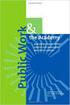 Engage ios App Administrator s Guide Contents Contents... 1 Introduction... 2 Target Audience... 2 Devices Supported... 2 SharePoint Platforms Supported... 2 SharePoint Security & Privileges... 2 Deploying
Engage ios App Administrator s Guide Contents Contents... 1 Introduction... 2 Target Audience... 2 Devices Supported... 2 SharePoint Platforms Supported... 2 SharePoint Security & Privileges... 2 Deploying
ShareSync Get Started Guide
 ShareSync Get Started Guide WHAT IS SHARESYNC? ShareSync is a cloud backup and file sync and share service. ShareSync allows you to easily sync files between multiple computers, the ShareSync web App and
ShareSync Get Started Guide WHAT IS SHARESYNC? ShareSync is a cloud backup and file sync and share service. ShareSync allows you to easily sync files between multiple computers, the ShareSync web App and
When enterprise mobility strategies are discussed, security is usually one of the first topics
 Acronis 2002-2014 Introduction When enterprise mobility strategies are discussed, security is usually one of the first topics on the table. So it should come as no surprise that Acronis Access Advanced
Acronis 2002-2014 Introduction When enterprise mobility strategies are discussed, security is usually one of the first topics on the table. So it should come as no surprise that Acronis Access Advanced
ONLINE ACCOUNTABILITY FOR EVERY DEVICE. Quick Reference Guide V1.0
 ONLINE ACCOUNTABILITY FOR EVERY DEVICE Quick Reference Guide V1.0 TABLE OF CONTENTS ACCOUNT SET UP Creating an X3watch account DOWNLOADING AND INSTALLING X3WATCH System Requirements How to install on a
ONLINE ACCOUNTABILITY FOR EVERY DEVICE Quick Reference Guide V1.0 TABLE OF CONTENTS ACCOUNT SET UP Creating an X3watch account DOWNLOADING AND INSTALLING X3WATCH System Requirements How to install on a
MaaS360 On-Premises Cloud Extender
 MaaS360 On-Premises Cloud Extender Installation Guide Copyright 2014 Fiberlink Communications Corporation. All rights reserved. Information in this document is subject to change without notice. The software
MaaS360 On-Premises Cloud Extender Installation Guide Copyright 2014 Fiberlink Communications Corporation. All rights reserved. Information in this document is subject to change without notice. The software
WebSpy Vantage Ultimate 2.2 Web Module Administrators Guide
 WebSpy Vantage Ultimate 2.2 Web Module Administrators Guide This document is intended to help you get started using WebSpy Vantage Ultimate and the Web Module. For more detailed information, please see
WebSpy Vantage Ultimate 2.2 Web Module Administrators Guide This document is intended to help you get started using WebSpy Vantage Ultimate and the Web Module. For more detailed information, please see
Instructions for Configuring Your Browser Settings and Online Security FAQ s. ios8 Settings for iphone and ipad app
 Instructions for Configuring Your Browser Settings and Online Security FAQ s ios8 Settings for iphone and ipad app General Settings The following browser settings and plug-ins are required to properly
Instructions for Configuring Your Browser Settings and Online Security FAQ s ios8 Settings for iphone and ipad app General Settings The following browser settings and plug-ins are required to properly
Cloud Services MDM. Application Management Admin Guide
 Cloud Services MDM Application Management Admin Guide 10/24/2014 CONTENTS Application Management... 2 Using the Applications Page... 2 Enabling the Book Catalog... 9 Application Wrapping Android Apps...
Cloud Services MDM Application Management Admin Guide 10/24/2014 CONTENTS Application Management... 2 Using the Applications Page... 2 Enabling the Book Catalog... 9 Application Wrapping Android Apps...
Licensing Guide BES12. Version 12.1
 Licensing Guide BES12 Version 12.1 Published: 2015-04-02 SWD-20150402115554403 Contents Introduction... 5 About this guide...5 What is BES12?...5 Key features of BES12... 5 About licensing...7 Steps to
Licensing Guide BES12 Version 12.1 Published: 2015-04-02 SWD-20150402115554403 Contents Introduction... 5 About this guide...5 What is BES12?...5 Key features of BES12... 5 About licensing...7 Steps to
http://docs.trendmicro.com
 Trend Micro Incorporated reserves the right to make changes to this document and to the products described herein without notice. Before installing and using the product, please review the readme files,
Trend Micro Incorporated reserves the right to make changes to this document and to the products described herein without notice. Before installing and using the product, please review the readme files,
McAfee Enterprise Mobility Management 11.0 Software
 Product Guide McAfee Enterprise Mobility Management 11.0 Software For use with epolicy Orchestrator 4.6.5-5.0 Software COPYRIGHT Copyright 2013 McAfee, Inc. Do not copy without permission. TRADEMARK ATTRIBUTIONS
Product Guide McAfee Enterprise Mobility Management 11.0 Software For use with epolicy Orchestrator 4.6.5-5.0 Software COPYRIGHT Copyright 2013 McAfee, Inc. Do not copy without permission. TRADEMARK ATTRIBUTIONS
Gladinet Cloud Backup V3.0 User Guide
 Gladinet Cloud Backup V3.0 User Guide Foreword The Gladinet User Guide gives step-by-step instructions for end users. Revision History Gladinet User Guide Date Description Version 8/20/2010 Draft Gladinet
Gladinet Cloud Backup V3.0 User Guide Foreword The Gladinet User Guide gives step-by-step instructions for end users. Revision History Gladinet User Guide Date Description Version 8/20/2010 Draft Gladinet
DESLock+ Basic Setup Guide Version 1.20, rev: June 9th 2014
 DESLock+ Basic Setup Guide Version 1.20, rev: June 9th 2014 Contents Overview... 2 System requirements:... 2 Before installing... 3 Download and installation... 3 Configure DESLock+ Enterprise Server...
DESLock+ Basic Setup Guide Version 1.20, rev: June 9th 2014 Contents Overview... 2 System requirements:... 2 Before installing... 3 Download and installation... 3 Configure DESLock+ Enterprise Server...
Getting Started. Getting Started with Time Warner Cable Business Class. Voice Manager. A Guide for Administrators and Users
 Getting Started Getting Started with Time Warner Cable Business Class Voice Manager A Guide for Administrators and Users Table of Contents Table of Contents... 2 How to Use This Guide... 3 Administrators...
Getting Started Getting Started with Time Warner Cable Business Class Voice Manager A Guide for Administrators and Users Table of Contents Table of Contents... 2 How to Use This Guide... 3 Administrators...
Centrify Cloud Management Suite
 Centrify Cloud Management Suite Installation and Configuration Guide April 2013 Centrify Corporation Legal notice This document and the software described in this document are furnished under and are subject
Centrify Cloud Management Suite Installation and Configuration Guide April 2013 Centrify Corporation Legal notice This document and the software described in this document are furnished under and are subject
SaaS Email Encryption Enablement for Customers, Domains and Users Quick Start Guide
 SaaS Email Encryption Enablement for Customers, Domains and Users Quick Start Guide Email Encryption Customers who are provisioned for SaaS Email Encryption can easily configure their Content Policies
SaaS Email Encryption Enablement for Customers, Domains and Users Quick Start Guide Email Encryption Customers who are provisioned for SaaS Email Encryption can easily configure their Content Policies
GO!Enterprise MDM Device Application User Guide Installation and Configuration for BlackBerry
 GO!Enterprise MDM Device Application User Guide Installation and Configuration for BlackBerry GO!Enterprise MDM Version 4.11.x GO!Enterprise MDM for BlackBerry 1 Table of Contents GO!Enterprise MDM for
GO!Enterprise MDM Device Application User Guide Installation and Configuration for BlackBerry GO!Enterprise MDM Version 4.11.x GO!Enterprise MDM for BlackBerry 1 Table of Contents GO!Enterprise MDM for
Configuring Salesforce
 Chapter 94 Configuring Salesforce The following is an overview of how to configure the Salesforce.com application for singlesign on: 1 Prepare Salesforce for single sign-on: This involves the following:
Chapter 94 Configuring Salesforce The following is an overview of how to configure the Salesforce.com application for singlesign on: 1 Prepare Salesforce for single sign-on: This involves the following:
MaaS360 Cloud Extender
 MaaS360 Cloud Extender Installation Guide Copyright 2013 Fiberlink Communications Corporation. All rights reserved. Information in this document is subject to change without notice. The software described
MaaS360 Cloud Extender Installation Guide Copyright 2013 Fiberlink Communications Corporation. All rights reserved. Information in this document is subject to change without notice. The software described
User Guide. Time Warner Cable Business Class Cloud Solutions Control Panel. Hosted Microsoft Exchange 2007 Hosted Microsoft SharePoint 2007
 Chapter Title Time Warner Cable Business Class Cloud Solutions Control Panel User Guide Hosted Microsoft Exchange 2007 Hosted Microsoft SharePoint 2007 Version 1.1 Table of Contents Table of Contents...
Chapter Title Time Warner Cable Business Class Cloud Solutions Control Panel User Guide Hosted Microsoft Exchange 2007 Hosted Microsoft SharePoint 2007 Version 1.1 Table of Contents Table of Contents...
Managing users. Account sources. Chapter 1
 Chapter 1 Managing users The Users page in Cloud Manager lists all of the user accounts in the Centrify identity platform. This includes all of the users you create in the Centrify for Mobile user service
Chapter 1 Managing users The Users page in Cloud Manager lists all of the user accounts in the Centrify identity platform. This includes all of the users you create in the Centrify for Mobile user service
AVG Business SSO Connecting to Active Directory
 AVG Business SSO Connecting to Active Directory Contents AVG Business SSO Connecting to Active Directory... 1 Selecting an identity repository and using Active Directory... 3 Installing Business SSO cloud
AVG Business SSO Connecting to Active Directory Contents AVG Business SSO Connecting to Active Directory... 1 Selecting an identity repository and using Active Directory... 3 Installing Business SSO cloud
SAS Visual Analytics 7.2 for SAS Cloud: Quick-Start Guide
 SAS Visual Analytics 7.2 for SAS Cloud: Quick-Start Guide Introduction This quick-start guide covers tasks that account administrators need to perform to set up SAS Visual Statistics and SAS Visual Analytics
SAS Visual Analytics 7.2 for SAS Cloud: Quick-Start Guide Introduction This quick-start guide covers tasks that account administrators need to perform to set up SAS Visual Statistics and SAS Visual Analytics
Introduction to Mobile Application Management (MAM)
 Introduction to Mobile Application Management (MAM) Overview This guide details how your organization can manage mobile applications using AirWatch's Mobile Application Management (MAM) functionality.
Introduction to Mobile Application Management (MAM) Overview This guide details how your organization can manage mobile applications using AirWatch's Mobile Application Management (MAM) functionality.
Getting Started with TRITON Mobile Security
 1 Getting Started with TRITON Mobile Security Welcome to Websense TRITON Mobile Security. Mobile Security is a cloud-based service that brings comprehensive and flexible protection against web threats
1 Getting Started with TRITON Mobile Security Welcome to Websense TRITON Mobile Security. Mobile Security is a cloud-based service that brings comprehensive and flexible protection against web threats
Live Maps. for System Center Operations Manager 2007 R2 v6.2.1. Installation Guide
 Live Maps for System Center Operations Manager 2007 R2 v6.2.1 Installation Guide CONTENTS Contents... 2 Introduction... 4 About This Guide... 4 Supported Products... 4 Understanding Live Maps... 4 Live
Live Maps for System Center Operations Manager 2007 R2 v6.2.1 Installation Guide CONTENTS Contents... 2 Introduction... 4 About This Guide... 4 Supported Products... 4 Understanding Live Maps... 4 Live
System Configuration and Deployment Guide
 System Configuration and Deployment Guide This guide provides information on...... Configuring an Organization using the Organization Wizard... Setting a default Policy Suite using the Organization Wizard...
System Configuration and Deployment Guide This guide provides information on...... Configuring an Organization using the Organization Wizard... Setting a default Policy Suite using the Organization Wizard...
Creating an Apple APNS Certificate
 Creating an Apple APNS Certificate 4/20/2012 Creating an Apple APNS Certificate Created by Britt Womelsdorf Edited by Mark S. Ciminello, MBA, PMP The purpose of this document is to outline the steps necessary
Creating an Apple APNS Certificate 4/20/2012 Creating an Apple APNS Certificate Created by Britt Womelsdorf Edited by Mark S. Ciminello, MBA, PMP The purpose of this document is to outline the steps necessary
NetSuite OpenAir Mobile for Android User Guide Version 1.3
 NetSuite OpenAir Mobile for Android User Guide Version 3 General Notices Attributions NetSuite OpenAir includes functionality provided by HighCharts JS software, which is owned by and licensed through
NetSuite OpenAir Mobile for Android User Guide Version 3 General Notices Attributions NetSuite OpenAir includes functionality provided by HighCharts JS software, which is owned by and licensed through
Sophos Mobile Control Installation guide. Product version: 3.5
 Sophos Mobile Control Installation guide Product version: 3.5 Document date: July 2013 Contents 1 Introduction...3 2 The Sophos Mobile Control server...4 3 Set up Sophos Mobile Control...10 4 External
Sophos Mobile Control Installation guide Product version: 3.5 Document date: July 2013 Contents 1 Introduction...3 2 The Sophos Mobile Control server...4 3 Set up Sophos Mobile Control...10 4 External
How To Integrate An Ipm With Airwatch With Big Ip On A Server With A Network (F5) On A Network With A Pb (Fiv) On An Ip Server On A Cloud (Fv) On Your Computer Or Ip
 F5 Networks, Inc. F5 Recommended Practices for BIG-IP and AirWatch MDM Integration Contents Introduction 4 Purpose 5 Requirements 6 Prerequisites 6 AirWatch 6 F5 BIG-IP 6 Network Topology 7 Big-IP Configuration
F5 Networks, Inc. F5 Recommended Practices for BIG-IP and AirWatch MDM Integration Contents Introduction 4 Purpose 5 Requirements 6 Prerequisites 6 AirWatch 6 F5 BIG-IP 6 Network Topology 7 Big-IP Configuration
