CONTINUOUS GLUCOSE MONITORING SYSTEM. Receiver with Share TM USER S GUIDE
|
|
|
- Easter West
- 8 years ago
- Views:
Transcription
1 CONTINUOUS GLUCOSE MONITORING SYSTEM Receiver with Share TM USER S GUIDE
2
3 USER S GUIDE DEXCOM G4 PLATINUM CONTINUOUS GLUCOSE MONITORING SYSTEM RECEIVER WITH Share TM IMPORTANT CONTACTS AND NUMBERS Dexcom Website: Your Transmitter ID: Your Receiver ID: Your Healthcare Professional: Nearest Hospital: 2015 Dexcom, Inc. All rights reserved. Covered by patents Dexcom, Dexcom G4, Dexcom G4 PLATINUM, Dexcom Share, Dexcom Share2, Dexcom STUDIO, and SEVEN are either registered trademarks or trademarks of Dexcom, Inc. in the United States and/or other countries. All other product or company names that may be mentioned in this publication are tradenames, trademarks or registered trademarks of their respective owners. Dexcom G4 PLATINUM User s Guide 1
4 DEXCOM G4 PLATINUM CONTINUOUS GLUCOSE MONITORING SYSTEM table of contents GLOSSARY... 6 CHAPTER 1: DEXCOM G4 PLATINUM CONTINUOUS GLUCOSE MONITORING (CGM) SYSTEM DESCRIPTION System Contents Introduction Sensor Overview Transmitter Overview Receiver Overview Share Overview CHAPTER 2: INDICATIONS FOR USE AND SAFETY STATEMENT INDICATIONS FOR USE IMPORTANT USER INFORMATION CONTRAINDICATIONS WARNINGS PRECAUTIONS CAUTION...27 CHAPTER 3: RISKS AND BENEFITS Risks Benefits...32 CHAPTER 4: CHARGING YOUR RECEIVER AND THE RECEIVER MAIN MENU Charging Your Receiver Battery Charging Your Receiver Battery from an AC Power Outlet Charging Your Receiver Battery from a Windows Compatible Computer Knowing Your Receiver is Charged Receiver Menu Options Dexcom G4 PLATINUM Continuous Glucose Monitoring System
5 CHAPTER 5: DEXCOM G4 PLATINUM SYSTEM SETUP Setting Up the Receiver and Pairing with Your Transmitter The Settings Menu Getting to the Settings Menu Setting Your Receiver Time and Date Entering Your Transmitter ID Turning On Share On Your Receiver Checking Information About Your Dexcom G4 PLATINUM System Transmitter and Receiver Communication...50 CHAPTER 6: INSERTING A SENSOR AND STARTING A SENSOR SESSION Before You Start Removing the Sensor from its Packaging Choosing an Insertion Site Placing the Sensor Sensor Insertion Transmitter Attachment Starting a Sensor Session Sensor Startup Period Taping the Sensor Pod Temporary Receiver Shutdown The Dexcom G4 PLATINUM System and Water CHAPTER 7: CALIBRATING YOUR DEXCOM G4 PLATINUM SYSTEM Calibration Overview How to Calibrate Startup Calibration Hour Calibration Update Other Reasons You May Need to Calibrate CHAPTER 8: SENSOR GLUCOSE READINGS AND TRENDS Sensor Glucose Readings Rate of Change Arrows Dexcom G4 PLATINUM User s Guide 3
6 8.3 Glucose Status Area Symbols...89 CHAPTER 9: ALERTS, ALARM & PROFILES Setting Your Alerts Default Alert/Alarm Settings Glucose Alerts and Alarm High Glucose Alert Low Glucose Alert Low Glucose Alarm Getting to the Alerts Menu High and Low Glucose Alerts Advanced Alerts Setting a Snooze Time for Your High and Low Glucose Alerts Rise and Fall Glucose Rate Alerts Setting the Out of Range Alert Alert Profiles Alert Profile Options Alert Profile Details CHAPTER 10: EVENTS AND DEXCOM STUDIO SOFTWARE Events Selecting an Event Setting the Date and Time for an Event Carbohydrates Insulin Exercise Health Dexcom STUDIO Software CHAPTER 11: ENDING A SENSOR SESSION Automatic Sensor Shut-Off Removing a Sensor Transmitter Removal CHAPTER 12: TAKING CARE OF YOUR DEXCOM G4 PLATINUM SYSTEM Maintenance Dexcom G4 PLATINUM Continuous Glucose Monitoring System
7 Storage Product Disposal CHAPTER 13: TROUBLESHOOTING Sensor Insertion Troubleshooting Calibration Troubleshooting Types Of Calibration Prompts What To Do For Calibration Prompts Calibration Error Troubleshooting System Glucose Error Sensor Inaccuracies Sensor Shut-Off Troubleshooting Early Sensor Shut-Off - Sensor Failure Manual Sensor Shut-Off - Stop Sensor Share Pairing Error Troubleshooting Battery and Charger Troubleshooting Receiver and Transmitter Communication Troubleshooting System Recovery Check Receiver Error Code Low Transmitter Battery Transmitter Failed Out of Range/No Antenna Alerts Are Not Working CHAPTER 14: TECHNICAL INFORMATION Device Performance Characteristics Product Specifications FCC Requirements CHAPTER 15: USER ASSISTANCE 191 CHAPTER 16: WARRANTY 195 CHAPTER 17: TRAVEL INFORMATION 203 CHAPTER 18: APPENDIX 207 Appendix I, Receiver Alerts, Alarm and Prompts Appendix II, Index Appendix III, Symbols Used in Labeling Dexcom G4 PLATINUM User s Guide 5
8 GLOSSARY Alternative Site BG Testing Applicator BG Meter BG Value Bluetooth Calibration CGM Commercially Available Default Dexcom G4 PLATINUM System This is when you take a blood glucose value on your meter using a blood sample from an area on your body other than your fingertip. Do not use alternative site testing to calibrate your receiver. A disposable piece that comes attached to the sensor pod and inserts the sensor under the skin. There is a needle inside the applicator that you remove after you insert the sensor. Blood glucose meter. A device used to measure how much glucose is in the blood. You can use any commercially available meter for testing your blood glucose. Blood glucose value. The measurement of glucose in the blood. A blood glucose value taken with your commercially available blood glucose meter. Bluetooth wireless technology allows devices to wirelessly communicate with each other. In this case, communication between the receiver and your iphone /ipod touch device. When you enter blood glucose values from a blood glucose meter into the receiver. Calibrations are needed for your receiver to show continuous sensor glucose readings and trend information. (Do not use alternative site testing for calibration). Continuous Glucose Monitoring. Product that may be sold in the United States. A setting that is selected automatically, unless you choose another option. The sensor, transmitter, and receiver. (continued on next page) 6 Dexcom G4 PLATINUM Continuous Glucose Monitoring System
9 GLOSSARY (continued from page before) Dexcom Share System Glucose Data Gaps Glucose Trends Hypoglycemia Hyperglycemia HypoRepeat mg/dl Obstruction Secondary notification system to the Dexcom G4 PLATINUM System. For more information, please refer to the Dexcom Share User Manual. Different symbols show on the trend graph instead of a sensor glucose reading to let you know that the receiver cannot provide a reading. Trends let you see the pattern of your glucose levels. The trend graph shows where your glucose levels have been during the time shown on the screen and where your glucose levels are now. Low blood glucose. Same as low. The default low alert in your receiver is set to 80 mg/dl. Consult your healthcare professional to determine the appropriate hypoglycemic setting for you. High blood glucose. Same as high. The default high alert in your receiver is set to 200 mg/dl. Consult your healthcare professional to determine the appropriate hyperglycemic setting for you. Optional receiver alert setting that keeps repeating the fixed low alarm every 5 seconds until your sensor glucose reading rises above 55 mg/dl or you confirm it. This profile can be helpful if you want extra awareness for severe lows. Milligrams per deciliter. The standard unit of measure for sensor glucose readings in the United States. Something that blocks the wireless path between the transmitter and receiver. There are many types of things that could come between the transmitter and receiver, and Dexcom could not test them all. Without obstruction means that we have not tested whether items blocking the transmitter or receiver could affect the transmission range. (continued on next page) Dexcom G4 PLATINUM User s Guide 7
10 GLOSSARY (continued from page before) Profiles Range Re-Alert Receiver Rise and Fall (Rate of Change) Alerts RF Safety Lock Sensor Sensor Pod Snoozing Startup Period Sound pattern and volume level settings for your alerts. The distance between the receiver and transmitter. Keep the two devices within 20 feet of each other without obstruction to get glucose information on your receiver. A re-alert happens after the first alert is not confirmed. The small device that collects your glucose information from the sensor/transmitter. Your results show on the receiver screen as a sensor glucose reading (mg/dl) and as a trend. Alerts based on how fast and how much your glucose levels rise/fall. Radio-frequency transmission used to send glucose information from the transmitter to the receiver. The safety lock keeps the needle inside the applicator before you are ready to insert the sensor. It also helps you snap the transmitter out of the sensor pod after your sensor session ends. The Dexcom G4 PLATINUM System part that includes an applicator and wire. The applicator inserts the wire under your skin, and the wire measures glucose levels in your tissue fluid. The small plastic base of the sensor attached to your belly that holds the transmitter in place. The option to delay your alert for a set amount of time. A snooze time can be set for high and low glucose re-alerts. The 2-hour period after you tell the receiver you inserted a new sensor. Sensor glucose readings are not provided during this time. (continued on next page) 8 Dexcom G4 PLATINUM Continuous Glucose Monitoring System
11 GLOSSARY (continued from page before) System Reading Transmitter Transmitter ID Transmitter Latch Trend (Rate of Change) Arrows A sensor glucose reading shown on your receiver. This reading is in mg/dl units and is updated every 5 minutes. The Dexcom G4 PLATINUM System part that snaps into the sensor pod and wirelessly sends glucose information to your receiver. A series of numbers and/or letters that you enter into your receiver to let it communicate with the transmitter. The small, disposable piece that snaps the transmitter into the sensor pod. It is removed after the transmitter is snapped in. Arrows on trend graphs that show how fast your glucose levels are changing. There are 7 different arrows that show when your glucose speed and direction change. Dexcom G4 PLATINUM User s Guide 9
12 PAGE INTENTIONALLY LEFT BLANK 10 Dexcom G4 PLATINUM Continuous Glucose Monitoring System
13 1chapter one DEXCOM G4 PLATINUM CONTINUOUS GLUCOSE MONITORING (CGM) SYSTEM DESCRIPTION Dexcom G4 PLATINUM User s Guide 11
14 112 Dexcom G4 PLATINUM Continuous Glucose Monitoring System
15 CHAPTER 1: DEXCOM G4 PLATINUM CONTINUOUS GLUCOSE MONITORING (CGM) SYSTEM DESCRIPTION Dexcom G4 PLATINUM Receiver with Share Dexcom G4 PLATINUM Transmitter Dexcom G4 PLATINUM Sensor 1.1 SYSTEM CONTENTS: sensor transmitter receiver receiver USB charging/download cable AC power adapter - MT21255 receiver case user s guide quick start guide training checklist tutorial disc Dexcom STUDIO software (available for download online at Sensors are sold separately. Commercially distributed blood glucose (BG) meter required for use. Dexcom G4 PLATINUM User s Guide 13
16 1 PRECAUTION The Dexcom G4 PLATINUM Sensor, Transmitter, and Receiver are not compatible with the SEVEN /SEVEN PLUS Transmitter and Receiver. Different generations will not connect with each other and will not work. Also, make sure to use the correct version of Dexcom STUDIO with your system. 1.2 INTRODUCTION When you use the system, you will see continuous sensor glucose readings updated every 5 minutes for up to 7 days. These readings will help you notice trends and patterns in your glucose levels. The system includes the sensor, the transmitter, and the receiver. The sensor is a disposable unit that you insert under the skin of your abdomen (belly) to continuously monitor your glucose levels for up to 7 days. The transmitter is a reusable device that wirelessly sends your sensor s glucose information to your receiver. The receiver is a hand-held device that receives and displays your glucose information. Please read this user s guide closely. It describes how to use your system. In addition, Dexcom has a self-guided training tutorial for the Dexcom G4 PLATINUM CGM System. Some people have found this to be an effective method of product training. Please review the tutorial on the disc and discuss with your healthcare professional to decide if the Dexcom G4 PLATINUM System Tutorial is a good training option for you. The tutorial disc can only be used with your computer and cannot be used in DVD players. The tutorial is also found on the Dexcom website 14 Dexcom G4 PLATINUM Continuous Glucose Monitoring System
17 1.3 SENSOR OVERVIEW The sensor is the piece that comes in a sterile, sealed sensor pouch. The sensor is made up of an applicator, a sensor pod, and a sensor wire. You remove the applicator after insertion. The sensor pod stays on your belly for the entire sensor session, up to 7 days. The pod is made of plastic and an adhesive patch. The sensor wire is thin and flexible, and inserts just under the skin of your belly. It is attached to the sensor pod, and is made of silver and platinum metal with polymer membranes. You discard the sensor at the end of the session. See Chapter 14 for Product Specifications. Plunger Safety lock Applicator barrel (contains small introducer needle and sensor) Collar Transmitter latch Sensor pod Release tab Adhesive patch Dexcom G4 PLATINUM User s Guide 15
18 1 1.4 TRANSMITTER OVERVIEW The transmitter is the gray, plastic chip that snaps into your sensor pod. The transmitter (including sensor pod) is 1.5 inches long, 0.9 inches wide and 0.5 inches thick. The transmitter (including sensor pod) is 1.5 inches long, 0.9 inches wide and 0.4 inches thick. Once snapped into the sensor pod, the transmitter wirelessly sends your glucose information to the receiver. The transmitter and sensor are water resistant when properly connected. Do not throw away your transmitter. It is reusable. The transmission range from the transmitter to the receiver is up to 20 feet without obstruction. Wireless communication does not work well through water, so the range is much less if you are in a pool, bathtub or water bed. The transmitter battery will last at least 6 months. Once you see the transmitter low battery screen, replace the transmitter as soon as possible. Your transmitter battery may drain as quickly as one week after this alert appears. See Chapter 14 for Product Specifications. Transmitter Transmitter Low Battery screen 16 Dexcom G4 PLATINUM Continuous Glucose Monitoring System
19 1.5 RECEIVER OVERVIEW The receiver is the small hand-held device that looks like a cell phone. It is about 4 inches long, 1.8 inches wide and 0.5 inches thick. It shows your sensor glucose readings, trend graph, direction and rate of change arrow. Do not spill fluids on the receiver or drop the receiver into fluids. Keep the micro USB port door closed to help prevent fluid and dust from getting inside the receiver. Antenna Most recent 5-minute sensor glucose reading Battery Trend arrow Status area Plot of most recent sensor glucose readings High glucose alert setting Glucose target range Low glucose alert setting Trend graph hours EXAMPLE: 3-Hour Trend Graph Screen Glucose values Current time The trend graph screen on your receiver shows your sensor glucose readings, trend graph, direction and rate of change arrow There are five receiver buttons to move you through the screens. The trend graph screens show sensor glucose readings, trend graphs and trend arrows. The receiver menu screens let you change your receiver settings. Dexcom G4 PLATINUM User s Guide 17
20 1 Your receiver and transmitter wirelessly pair together to communicate securely and only with each other. You will need a commercially available blood glucose meter to use with your system. See Section 14 for Product Specifications. Display screen UP button Speaker USB port cover RIGHT button LEFT button DOWN button SELECT button USB port Receiver buttons: Press the UP and DOWN buttons to scroll through trend graph screens, highlight menu items, or set values. Press the SELECT button to turn the receiver on or select the highlighted option. Press the LEFT button to go back to the last item or screen. Press the RIGHT button to highlight the next item. 1.6 SHARE OVERVIEW Dexcom Share remote monitoring system lets one person, the Sharer, transfer Dexcom G4 PLATINUM Continuous Glucose Monitoring information to another person, the Follower. Learn more about Dexcom Share by reading the Dexcom Share User Manual. 18 Dexcom G4 PLATINUM Continuous Glucose Monitoring System
21 2chapter two INDICATIONS FOR USE AND SAFETY STATEMENT Dexcom G4 PLATINUM User s Guide 19
22 220 Dexcom G4 PLATINUM Continuous Glucose Monitoring System
23 CHAPTER 2: INDICATIONS FOR USE AND SAFETY STATEMENT 2.1 INDICATIONS FOR USE The Dexcom G4 PLATINUM Continuous Glucose Monitoring System is a glucose monitoring device indicated for detecting trends and tracking patterns in persons (age 18 and older) with diabetes. The system is intended for single patient use and requires a prescription. The Dexcom G4 PLATINUM System is indicated for use as an adjunctive device to complement, not replace, information obtained from standard home glucose monitoring devices. The Dexcom G4 PLATINUM System aids in the detection of episodes of hyperglycemia and hypoglycemia, facilitating both acute and long-term therapy adjustments, which may minimize these excursions. Interpretation of the Dexcom G4 PLATINUM System results should be based on the trends and patterns seen with several sequential readings over time. 2.2 IMPORTANT USER INFORMATION Please review your product instructions before using your continuous glucose monitoring system. Contraindications, warnings, precautions, cautions, and other important user information can be found in your product instructions. Discuss with your healthcare professional how you should use your sensor trend information to help manage your diabetes. Your product instructions contain important information on troubleshooting your system and on the performance characteristics of the device. Dexcom G4 PLATINUM User s Guide 21
24 2 2.3 CONTRAINDICATIONS Remove the Dexcom G4 PLATINUM Sensor, MR Transmitter, and Receiver before Magnetic Resonance Imaging (MRI), Computed Tomography (CT) scan, or diathermy treatment. The device is MR Unsafe. Do not bring any portion of the device into the MR environment. The Dexcom G4 PLATINUM System has not been tested during MRI or CT scans or with diathermy treatment. The magnetic fields and heat could damage the device so that it might not display sensor glucose readings or provide alerts, and you might miss a low or high blood glucose value. Taking medications with acetaminophen (such as Tylenol ) while wearing the sensor may falsely raise your sensor glucose readings. The level of inaccuracy depends on the amount of acetaminophen active in your body and may be different for each person. 2.4 WARNINGS Thoroughly review the training materials included with your CGM system before using the Dexcom G4 PLATINUM CGM System. Incorrect use might lead to you misunderstanding the information provided by your system, or might affect system performance, and you might miss a low or high blood glucose value. Do not use the Dexcom G4 PLATINUM System for treatment decisions, such as how much insulin you should take. The Dexcom G4 PLATINUM System does not replace a blood glucose meter. Always use the values from your blood glucose meter for treatment decisions. Blood glucose 22 Dexcom G4 PLATINUM Continuous Glucose Monitoring System
25 values may differ from sensor glucose readings. Using the sensor glucose readings for treatment decisions could lead to low or high blood glucose value. Do not ignore symptoms of high and low glucose. If your sensor glucose readings do not match your symptoms, measure your blood glucose with a blood glucose meter even if your sensor is not reading in the high or low range, so you do not miss a low or high blood glucose value. Calibrate at least once every 12 hours. Calibrating less often than every 12 hours might cause sensor glucose readings to be inaccurate, and you might miss a low or high blood glucose value. Do not ignore sensor fractures. Sensors may fracture on rare occasions. If a sensor breaks and no portion of it is visible above the skin, do not attempt to remove it. Seek professional medical help if you have symptoms of infection or inflammation redness, swelling or pain at the insertion site. If you experience a broken sensor, please report this to our Technical Support department at or hours a day, 7 days a week. The Dexcom G4 PLATINUM System is not approved for use in children or adolescents, pregnant women or persons on dialysis. It is not known how different conditions or medications common to the critically ill population may affect the performance of the system. Therefore, the use of this system in the critically ill population is not recommended. Dexcom G4 PLATINUM User s Guide 23
26 2 Sensor placement and insertion is not approved for sites other than the belly (abdomen). If your transmitter or receiver case is damaged/cracked, do not use it. This could create an electrical safety hazard or malfunction, which might cause electrical shocks. Store the sensor at temperatures between 36 F - 77 F for the length of the sensor s shelf life. You may store the sensor in the refrigerator if it is within this temperature range. The sensor should not be stored in a freezer. Storing the sensor improperly might cause the sensor glucose readings to be inaccurate, and you might miss a low or high blood glucose value. 2.5 PRECAUTIONS Before opening the sensor package, wash your hands with soap and water, and let them dry. You may contaminate the insertion site and suffer an infection if you have dirty hands while inserting the sensor. Before inserting the sensor, clean the skin with a topical antimicrobial solution, such as isopropyl alcohol, and allow to dry. This may help prevent infection. Do not insert the sensor until the cleaned area is dry so the sensor adhesive will stick better. Change the site where you place the sensor with each insertion. Using the same site too often might not allow the skin to heal, and might cause scarring or skin irritation. Avoid inserting the sensor in areas that are likely to be bumped, pushed or compressed or areas of skin with scarring, tattoos, or irritation as these are not ideal sites 24 Dexcom G4 PLATINUM Continuous Glucose Monitoring System
27 to measure glucose. Insertion in those areas might affect sensor performance, and you might miss a low or high blood glucose value. Avoid injecting insulin or placing an insulin pump infusion set within 3 inches of the sensor. The insulin might affect sensor performance, and you might miss a low or high blood glucose value. Do not use the sensor if its sterile package has been damaged or opened. Using an unsterile sensor might cause infection. To calibrate the system, enter the exact blood glucose value that your blood glucose meter displays within 5 minutes of a carefully performed blood glucose measurement. Entering incorrect blood glucose values or blood glucose values from more than 5 minutes before entry might affect sensor performance, and you might miss a low or high blood glucose value. Do not calibrate if your blood glucose is changing at a significant rate, typically more than 2 mg/dl per minute. Do not calibrate when your receiver screen is showing the rising single arrow or double arrow, which indicates that your blood glucose is rising 2-3 mg/dl/min or more than 3 mg/dl/min. Also, do not calibrate when your receiver screen is showing the falling single arrow or double arrow, which indicates that your blood glucose is falling 2-3 mg/dl/min or more than 3 mg/dl/min. Calibrating during significant rise or fall of blood glucose may affect accuracy of sensor glucose readings. The system accuracy may be affected when your glucose Dexcom G4 PLATINUM User s Guide 25
28 2 is changing at a significant rate (e.g., 2-3 mg/dl/min or more than 3 mg/dl each minute), such as during exercise or after a meal. The transmission range from the transmitter to the receiver is up to 20 feet without obstruction. Wireless communication does not work well through water so the range is much less if you are in a pool, bathtub, or on a water bed, etc. Types of obstruction differ and have not been tested. If your transmitter and receiver are farther than 20 feet apart or are separated by an obstruction, they might not communicate or the communication distance may be shorter and you might miss a low or high blood glucose value. Keep the USB port cover on the receiver closed whenever the USB cable is not attached. If water gets into the USB port, the receiver could become damaged and stop displaying readings or providing alerts, and you might miss a low or high blood glucose value. Do not use alternative blood glucose site testing (blood from your palm or forearm, etc.) for calibration. Alternative site blood glucose values may be different than those taken from a fingerstick blood glucose value and may not represent the timeliest blood glucose value. Use a blood glucose value taken only from a fingerstick for calibration. Alternative site blood glucose values might affect sensor performance, and you might miss a low or high blood glucose value. Do not discard your transmitter. It is reusable. The same transmitter is used for each session until you have reached the end of the transmitter battery life. 26 Dexcom G4 PLATINUM Continuous Glucose Monitoring System
29 The Dexcom G4 PLATINUM Sensor, Transmitter, and Receiver are not compatible with the SEVEN/SEVEN PLUS Transmitter and Receiver. Different generations will not connect with each other and will not work. Also make sure to use the correct version of Dexcom STUDIO with your system. 2.6 CAUTION U.S. (Federal) law restricts the sale of the Dexcom G4 PLATINUM System to sale by or on order of a physician. Dexcom G4 PLATINUM User s Guide 27
30 PAGE INTENTIONALLY LEFT BLANK 28 Dexcom G4 PLATINUM Continuous Glucose Monitoring System
31 3chapter three RISKS AND BENEFITS Dexcom G4 PLATINUM User s Guide 29
32 30 Dexcom G4 PLATINUM Continuous Glucose Monitoring System 1
33 CHAPTER 3: RISKS AND BENEFITS 3.1 RISKS There are some known risks with using real-time CGM. You will not get sensor glucose alerts when the alert function is turned off, your transmitter and receiver are out of range, or when your receiver is not showing sensor glucose readings. You might not notice alerts if you are unable to hear them or feel the vibration. Sometimes your sensor glucose reading may be slightly different than your blood glucose meter. For example, your blood glucose meter may show a blood glucose value of 78 mg/dl, but your sensor glucose reading may show as 82 mg/dl. If your low alert is set at 80 mg/dl, your system will not alert for a low glucose at this time because 82 mg/dl is still above your low alert setting. In most cases, the sensor glucose readings will move in the right direction and will alert you of a high or low shortly after. If you do not get an alert for any reason, and you do not take frequent blood glucose measurements with your blood glucose meter, you might not be aware of low or high blood glucose levels. If this happens, and your blood glucose levels are very high or low, there is a remote chance you might need medical help. Inserting the sensor and wearing the adhesive patch might cause infection, bleeding, pain or skin irritations (redness, swelling, bruising, itching, scarring or skin discoloration). There is a low chance of this happening. In the clinical study for the Dexcom G4 PLATINUM System, only slight redness and swelling occurred in a few patients. If any of these Dexcom G4 PLATINUM User s Guide 31
34 3 events happen, you might feel discomfort in the area the sensor is inserted. There is a remote chance that a sensor fragment could remain under your skin if the sensor breaks while you are wearing it. This did not happen in the clinical study for the Dexcom G4 PLATINUM System. If you think a sensor has broken under your skin, contact your healthcare professional and call Dexcom s Technical Support. Sensor breakage may cause some anxiety, but it is not a significant medical risk. 3.2 BENEFITS Real-time CGM provides benefits beyond the information you get from a blood glucose meter. It provides glucose readings every five minutes for up to seven days to help you detect trends and patterns in your glucose levels. This trend information can help you see where your glucose is now as well as where your glucose may be heading and how fast you may be getting there. Understanding your glucose trends may help you take action to help avoid high or low glucose values. Alerts and the low alarm tell you when your glucose is outside of your target glucose range and may help you avoid low and high blood sugar. Rise and fall glucose alerts can also provide benefit by alerting you when your glucose is rapidly going down or up. This way you can be alerted to this information before you are too high or too low and take action to avoid it. Real-time CGM can help increase time in your target glucose range without increasing your time in the low or high glucose range. 1 Real-time CGM can help improve diabetes control (lower 32 Dexcom G4 PLATINUM Continuous Glucose Monitoring System
35 A1c values, reducing glycemic variability and time spent in low and high blood glucose ranges) 1, 2, 3 which can help reduce diabetes related complications. 4, 5 These benefits can be seen especially with using real-time CGM at least 6 days per week 2 and can be sustained over time. 6 In some cases, patients perceived an increase in their quality of life and peace of mind when using real-time CGM as well as reporting a high satisfaction with CGM. 7 1 Garg S, Zisser H, Schwartz S, Bailey T, Kaplan R, Ellis S, Jovanovic L. Improvement in glycemic excursions with a transcutaneous, real-time continuous glucose sensor: a randomized controlled trial. Diabetes Care. 2006; 29: JDRF CGM Study Group. Continuous Glucose Monitoring and Intensive Treatment of Type 1 Diabetes. NEJM 2008;359: Battelino. Effect of continuous glucose monitoring of hypoglycemia in type 1 diabetes. Diabetes Care 2011; 34(4): The Diabetes Control and Complications Research Group. The effect of intensive treatment of diabetes on the development and progression of long-term complications of insulin-dependent diabetes mellitus. N Eng J Med. 1993; 329: Ohkubo Y, Kishikawa H, Araki E, et al. Intensive insulin therapy prevents progression of diabetic microvascular complications in Japanese patients with non-insulin dependent diabetes mellitus: a randomized prospective 6-year study. Diabetes Res Clin Pract. 1995; 28: JDRF CGM Study Group. Sustained Benefit of Continuous Glucose Monitoring on A1c, Glucose Profiles, and Hypoglycemia in Adults With Type 1 Diabetes, Diabetes Care 2009; 32: JDRF CGM Study Group. Quality-of-Life Measures in Children and Adults With Type 1 Diabetes. Diabetes Care 2010; 33: Dexcom G4 PLATINUM User s Guide 33
36 PAGE INTENTIONALLY LEFT BLANK 34 Dexcom G4 PLATINUM Continuous Glucose Monitoring System
37 4chapter four CHARGING YOUR RECEIVER AND THE RECEIVER MAIN MENU Dexcom G4 PLATINUM User s Guide 35
38 436 Dexcom G4 PLATINUM Continuous Glucose Monitoring System
39 CHAPTER 4: CHARGING YOUR RECEIVER AND THE RECEIVER MAIN MENU 4.1 CHARGING YOUR RECEIVER BATTERY The receiver battery is rechargeable and will last about 3 days with normal use before you need to charge it. Your battery life depends on how often you press your receiver buttons or get alerts. The receiver will tell you when the battery charge is low. Low battery prompt Charge the receiver battery using one of these options: Section 4.1.1: an AC power outlet Section 4.1.2: a personal computer with Windows operating system (to charge your receiver from your PC, Dexcom STUDIO must be installed. For system requirements and more information, see the Dexcom website ( or the Dexcom STUDIO Software User s Guide.) Only use the Dexcom battery charger provided in the receiver kit. Do not use any other battery charger. Charge only from a USB port on your computer or the AC power adapter. Do not use an external USB hub. An external USB hub may not provide enough power to charge the receiver. Fully charging an empty battery takes about 3 hours with the wall charger and about 5 hours with a computer. The battery does not need to be drained to charge fully. You may use the receiver while it is charging with an AC power outlet or PC. Dexcom G4 PLATINUM User s Guide 37
40 4 Charge your receiver battery before each sensor insertion. Periodically check your battery level to make sure it has enough charge. If your battery drains, it will keep the time and date for 3 days without being charged. After 3 days, the receiver will prompt you to reset the time and date (see Chapter 5, Section 5.2, The Settings Menu). When the receiver is used in a healthcare facility, charging must take place away from the patient. WARNING It is not known how different conditions or medications common to the critically ill population may affect the performance of the system. Therefore, the use of this system in the critically ill population is not recommended CHARGING YOUR RECEIVER BATTERY FROM AN AC POWER OUTLET To recharge your battery: 1. Plug the included USB cable into the AC power adapter. 2. Plug the AC power adapter into an AC power outlet. 3. Slide open the USB port cover on the side of the receiver to reach the port. Press down firmly with your USB port cover thumb when sliding open the USB port cover. 4. Plug the micro USB end of the cable into the receiver USB port. Keep the USB port cover on the receiver closed whenever the USB cable is not attached. 38 Dexcom G4 PLATINUM Continuous Glucose Monitoring System
41 5. The battery charging screen will show on the receiver. Battery charging screen 6. After a few seconds the trend graph will show with the battery charging symbol ( ) in the upper left corner. Battery charging symbol in upper left corner of trend graph CHARGING YOUR RECEIVER BATTERY FROM A WINDOWS COMPATIBLE COMPUTER You must install the Dexcom STUDIO software to charge your receiver from a computer. Please see the Dexcom STUDIO Installation Card for driver installation instructions. 1. Plug the included USB cable into your computer. 2. Plug the other end of the USB cable into the receiver. 3. The battery charging screen shows on the receiver. Battery charging screen Dexcom G4 PLATINUM User s Guide 39
42 4 4. After a few seconds, the trend graph screen will show the battery charging symbol in the upper left corner. Battery charging symbol in upper left corner of trend graph KNOWING YOUR RECEIVER IS CHARGED As the battery charges, the battery charging symbol fills in. When the battery is fully charged, the battery charging symbol is completely shaded. Start Fully Charged Battery charging symbol fills in as battery charges 4.2 RECEIVER MENU OPTIONS The receiver s Main Menu lets you scroll through important menu options. This table explains the purpose of each option. More information on Main Menu options can be found in the chapters listed: Receiver Main Menu Options Menu Trend Graph Purpose To show the trend graphs. The 3-hour trend graph is the default screen whenever you turn on the receiver. User s Guide Reference Chapter 8 (continued on next page) 40 Dexcom G4 PLATINUM Continuous Glucose Monitoring System
43 2 Receiver Main Menu Options (continued from page before) Menu Start Sensor Purpose To start a new sensor session. This option only shows if you have entered a transmitter ID and you are not in the middle of a sensor session User s Guide Reference Chapter 6 Enter BG To enter your blood glucose values for calibration. Chapter 7 Profiles Events Profiles allow you to customize the sound and volume of alerts and alarm. To enter personal information about meals, insulin, exercise, and health status. Chapter 9 Chapter 10 Alerts, High/Low Settings Shutdown Stop Sensor To change the settings for high and low alerts. Chapter 9 To change the time, date and transmitter ID; to turn on the Share feature; to look up your Dexcom G4 PLATINUM System hardware and software version numbers; to view transmitter battery status, last calibration value and sensor insertion time. To temporarily turn off all communication between your transmitter and receiver during a sensor session. You will not get sensor glucose readings, and it will not extend the life of your sensor. To end a sensor session early. This option only shows when you are in the middle of a sensor session. You will not get sensor glucose readings, and you must dispose of your sensor if you stop the session. Chapter 5 Chapter 6 Chapter 13 See Chapter 18, Appendix I, Receiver Alerts, Alarm and Prompts, for a list of screens that may show on the receiver. Dexcom G4 PLATINUM User s Guide 41
44 PAGE INTENTIONALLY LEFT BLANK 42 Dexcom G4 PLATINUM Continuous Glucose Monitoring System
45 5chapter five DEXCOM G4 PLATINUM SYSTEM SETUP Dexcom G4 PLATINUM User s Guide 43
46 44 Dexcom G4 PLATINUM Continuous Glucose Monitoring System
47 CHAPTER 5: DEXCOM G4 PLATINUM SYSTEM SETUP This chapter helps you when you first set up your Continuous Glucose Monitoring system. Read this chapter before you start. 5.1 SETTING UP THE RECEIVER AND PAIRING WITH YOUR TRANSMITTER The Setup Wizard guides you through setup the first time you turn on your receiver. 1. Remove the transmitter from its packaging. Wait 10 minutes for the transmitter to turn on before setting up the receiver. 2. Make sure your receiver is fully charged (see Chapter 4, Section 4.1, Charging Your Receiver Battery). 3. Press the SELECT button on the receiver to turn it on. The Setup Wizard will guide you to enter the following setup information: a. Set the time and date. The date format is YYYY/MM/DD. (1) Press the UP or DOWN button to enter the current date and time. (2) Press the RIGHT or SELECT button to move to the next section. (3) Press the SELECT button to confirm time and date. Time/Date setting screen b. Enter your transmitter ID. (1) Press the UP or DOWN button to enter your transmitter ID. (2) Press the RIGHT or SELECT button to move to the next space. Transmitter ID setting screen Dexcom G4 PLATINUM User s Guide 45
48 5 (3) Press the SELECT button after you enter the last number or letter to confirm the transmitter ID. Your transmitter ID is a unique code with 5 numbers and/or letters found in the following locations: On the transmitter box label On the bottom of the transmitter c. Set your low and high glucose alert values. Your low and high glucose alerts are pre-set to 80 mg/dl and 200 mg/dl but can be changed. Low Alert setting screen High Alert setting screen (1) Press the UP or DOWN button to select your alert level. The low alert can be changed in steps of 5 mg/dl and the high alert can be changed in steps of 10 mg/dl. (2) Press the SELECT button to confirm your alert level. You can also change your alert levels in the Alerts menu. The unit of measure (mg/dl) is not adjustable. If you need to change the time, date or transmitter ID after you complete the Setup Wizard see Section 5.2, The Settings Menu. The Setup Wizard is now complete. To start using your Dexcom G4 PLATINUM CGM System you must insert a sensor (see Chapter 6, Inserting a Sensor and Starting a Sensor Session). 46 Dexcom G4 PLATINUM Continuous Glucose Monitoring System
49 5.2 THE SETTINGS MENU The Settings menu lets you change the time, date or transmitter ID. The Setup Wizard only works the first time you turn on your receiver, but you can always use the Settings menu GETTING TO THE SETTINGS MENU 1. Press the SELECT button to turn on the receiver. The 3-hour trend graph shows. 2. Press the SELECT button to see the Main Menu. 3. From the Main Menu, press the UP or DOWN button to scroll to Settings and press the SELECT button. The Settings menu shows: Main Menu, Settings highlighted Settings menu SETTING YOUR RECEIVER TIME AND DATE 1. From the Settings menu, press the UP or DOWN button to scroll to Time/Date, and press the SELECT button. Settings menu, Time/Date highlighted Dexcom G4 PLATINUM User s Guide 47
50 5 2. Press the RIGHT or SELECT button to highlight each value in the date and time. 3. Press the UP or DOWN button to make any changes. 4. Press the RIGHT button to move to the next value. The date format is YYYY/MM/DD. 5. Press the SELECT button after choosing AM or PM. You will return to the Settings menu. Time/Date setting screen, year highlighted You might need to reset the receiver s time and date if the rechargeable battery drains. If this happens, the receiver will alert you and automatically take you to the Time/Date setting screen ENTERING YOUR TRANSMITTER ID Any time you switch to a new transmitter and/or receiver you must enter the transmitter ID into your receiver. The transmitter ID is a series of 5 numbers and/or letters that can be found in the following locations: On the transmitter box label On the bottom of the transmitter If you cannot find your transmitter ID, please contact Dexcom Technical Support (see Chapter 15, User Assistance). You can only set your transmitter ID when you are not in a sensor session. During a sensor session, Transmitter ID will not be an option on the Settings menu. To enter the transmitter ID follow these steps: 48 Dexcom G4 PLATINUM Continuous Glucose Monitoring System
51 1. From the Settings menu, press the UP or DOWN button to scroll to Transmitter ID and press the SELECT button. 2. Start with the first number or letter (do not enter SN ): a. Press the UP or DOWN button to show the correct number or letter. b. Press the RIGHT or SELECT button to move to the next value and repeat step a. c. Continue repeating steps a and b to enter the whole transmitter ID. d. Press the SELECT button after you enter the last number or letter. You will return to the Settings menu. NOTE: The Transmitter ID menu option is marked with an antenna symbol as a graphical flag; it does not tell you whether the transmitter and receiver are communicating. The Transmitter ID menu option only shows when you are not in a sensor session. See Section 5.4 for the antenna symbol that shows whether the transmitter and receiver are communicating TURNING ON SHARE ON YOUR RECEIVER Settings menu, Transmitter ID highlighted Transmitter ID setting screen, first digit highlighted Please see the Pairing Receiver section in Chapter Two of your Dexcom Share User Manual to learn how to turn on the Share feature on your Dexcom G4 PLATINUM Receiver with Share. Dexcom G4 PLATINUM User s Guide 49
52 5 5.3 CHECKING INFORMATION ABOUT YOUR DEXCOM G4 PLATINUM SYSTEM You can check your receiver for information about your CGM system at any time. 1. From the Settings menu, press the UP or DOWN button to scroll to Device Info. 2. Press the SELECT button. Information about your sensor session and system will show. 3. Scroll down to see all of the Device Info: Insertion Time Last Calibration Transmitter Battery Transmitter ID Serial Number Device Info screen Part Number Part Revision Software Number Software Revision 4. Press the LEFT button to return to the Settings menu. 5.4 TRANSMITTER AND RECEIVER COMMUNICATION Settings menu, Device Info highlighted When you are in a sensor session, you can check that the receiver and transmitter are communicating. 50 Dexcom G4 PLATINUM Continuous Glucose Monitoring System
53 CONTRAINDICATION Remove the Dexcom G4 PLATINUM Sensor, MR Transmitter, and Receiver before Magnetic Resonance Imaging (MRI), Computed Tomography (CT) scan, or diathermy treatment. The device is MR Unsafe. Do not bring any portion of the device into the MR environment. The Dexcom G4 PLATINUM System has not been tested during MRI or CT scans or with diathermy treatment. The magnetic fields and heat could damage the device so that it might not display sensor glucose readings or provide alerts, and you might miss a low or high blood glucose value. PRECAUTION The transmission range from the transmitter to the receiver is up to 20 feet without obstruction. Wireless communication does not work well through water so the range is much less if you are in a pool, bathtub, or on a water bed, etc. Types of obstruction differ and have not been tested. If your transmitter and receiver are farther than 20 feet apart or are separated by an obstruction, they might not communicate or the communication distance may be shorter and you might miss a low or high blood glucose value. Dexcom G4 PLATINUM User s Guide 51
54 5 Press the SELECT, LEFT or RIGHT button to see the trend graph. This antenna symbol shows that the transmitter and receiver are communicating. Antenna symbol appears in upper left of trend graph This out of range symbol shows the transmitter and receiver are not communicating. Out of range symbol appears in upper right of trend graph 52 Dexcom G4 PLATINUM Continuous Glucose Monitoring System
55 6chapter six INSERTING A SENSOR AND STARTING A SENSOR SESSION Dexcom G4 PLATINUM User s Guide 53
56 654 Dexcom G4 PLATINUM Continuous Glucose Monitoring System
57 CHAPTER 6: INSERTING A SENSOR AND STARTING A SENSOR SESSION You need a sensor, a transmitter, and a receiver to use your Dexcom G4 PLATINUM Continuous Glucose Monitoring System. You also need a blood glucose meter and test strips for calibration. The blood glucose meter and test strips are not provided in the Dexcom G4 PLATINUM System. The sensor continuously measures and displays your sensor glucose readings for up to 7 days. The following sections will show you how to insert the sensor and start a new continuous glucose monitoring session. Please review the tutorial on the disc in your kit. The tutorial is also available online at WARNING Do not ignore sensor fractures. Sensors may fracture on rare occasions. If a sensor breaks and no portion of it is visible above the skin, do not attempt to remove it. Seek professional medical help if you have symptoms of infection or inflammation redness, swelling or pain at the insertion site. If you experience a broken sensor, please report this to our Technical Support department at or hours a day, 7 days a week. For patients undergoing an MRI with a retained wire broken off from a Dexcom G4 PLATINUM Sensor, in-vitro MRI testing did not detect any safety hazards. There was no significant migration or heating of the wire and imaging artifacts were limited to the area around the wire. Dexcom G4 PLATINUM User s Guide 55
58 6 6.1 BEFORE YOU START Make sure the correct transmitter ID has been entered into your receiver (see Chapter 5, Section 5.2, The Settings Menu). You do not need to re-enter the transmitter ID each time you start a sensor session. Check the expiration date on the sensor package label. The format is YYYY-MM-DD. Insert sensors on or before the end of the expiration date calendar day. Follow your blood glucose meter s manufacturer s instructions to make sure you are getting accurate blood glucose values for calibration. Wipe the bottom of the transmitter with a damp cloth or isopropyl alcohol wipe. Place the transmitter on a clean, dry cloth, and air dry for 2-3 minutes. Make sure your blood glucose meter and receiver date and time match. WARNING Store the sensor at temperatures between 36 F - 77 F for the length of the sensor s shelf life. You may store the sensor in the refrigerator if it is within this temperature range. The sensor should not be stored in a freezer. Storing the sensor improperly might cause the sensor glucose readings to be inaccurate, and you might miss a low or high blood glucose value. Review the sensor applicator picture before using a new sensor. 56 Dexcom G4 PLATINUM Continuous Glucose Monitoring System
59 Plunger Safety lock Applicator barrel (contains small introducer needle and sensor) Collar Transmitter latch Sensor pod Release tab Adhesive patch 6.2 REMOVING THE SENSOR FROM ITS PACKAGING PRECAUTION Do not use the sensor if its sterile package has been damaged or opened. Using an unsterile sensor might cause infection. Wash your hands thoroughly, and dry them. Carefully remove the sensor from its packaging. Look closely at the sensor to make sure it is not damaged. The applicator is for single use and is disposable. The safety lock prevents you from releasing the needle accidentally before you are ready. Dexcom G4 PLATINUM User s Guide 57
60 6 6.3 CHOOSING AN INSERTION SITE PRECAUTION Avoid inserting the sensor in areas that are likely to be bumped, pushed or compressed or areas of skin with scarring, tattoos, or irritation as these are not ideal sites to measure glucose. Insertion in those areas might affect sensor performance, and you might miss a low or high blood glucose value. Avoid injecting insulin or placing an insulin pump infusion set within 3 inches of the sensor. The insulin might affect sensor performance, and you might miss a low or high blood glucose value. Review the tutorial disc for more help to learn how to insert your sensor. Choose a site on your belly to place the sensor. You can choose a site above or below your belt line. The best areas to insert your sensor are usually flat, pinchable, and free from where rubbing can occur, such as along the waist band and seat belt strap. Choose an area at least 3 inches from your insulin pump infusion set or injection site. Avoid using the same spot repeatedly for sensor insertion. Never use the same site for 2 sensor sessions in a row. You may need to shave the area where you plan to put the sensor so the adhesive patch sticks securely. Make sure there are no traces of lotions, perfumes or medications on the area. 58 Dexcom G4 PLATINUM Continuous Glucose Monitoring System
CONTINUOUS GLUCOSE MONITORING SYSTEM USER S GUIDE
 CONTINUOUS GLUCOSE MONITORING SYSTEM USER S GUIDE CONTINUOUS GLUCOSE MONITORING SYSTEM IMPORTANT CONTACTS AND NUMBERS Dexcom Website: www.dexcom.com Your Transmitter ID: Your Receiver ID: Your Healthcare
CONTINUOUS GLUCOSE MONITORING SYSTEM USER S GUIDE CONTINUOUS GLUCOSE MONITORING SYSTEM IMPORTANT CONTACTS AND NUMBERS Dexcom Website: www.dexcom.com Your Transmitter ID: Your Receiver ID: Your Healthcare
IMPORTANT CONTACTS AND NUMBERS
 USERS GUIDE IMPORTANT CONTACTS AND NUMBERS DexCom Technical Support: 1-888-SEVENGO (738-3646) DexCom Website: www.dexcom.com Your Transmitter ID Number: Your Transmitter Expiration Date: Your Receiver
USERS GUIDE IMPORTANT CONTACTS AND NUMBERS DexCom Technical Support: 1-888-SEVENGO (738-3646) DexCom Website: www.dexcom.com Your Transmitter ID Number: Your Transmitter Expiration Date: Your Receiver
The FreeStyle Lite Meter and How It Works
 ENGLISH The FreeStyle Lite Meter and How It Works System Check Screen This screen always appears when the meter is turned on so that you can make sure the display is working properly. Do not use the meter
ENGLISH The FreeStyle Lite Meter and How It Works System Check Screen This screen always appears when the meter is turned on so that you can make sure the display is working properly. Do not use the meter
The OmniPod Insulin Management System
 Caregiver GUIDE The OmniPod Insulin Management System The OmniPod is an easy-to-use, two-part insulin delivery system. If you are a school nurse, daycare provider, or other secondary caregiver for someone
Caregiver GUIDE The OmniPod Insulin Management System The OmniPod is an easy-to-use, two-part insulin delivery system. If you are a school nurse, daycare provider, or other secondary caregiver for someone
Insulin Delivery System. Reference Guide
 Insulin Delivery System Reference Guide Reference Guide As an important member of our family, we would like you to know we understand the importance of managing your diabetes. We care about your health
Insulin Delivery System Reference Guide Reference Guide As an important member of our family, we would like you to know we understand the importance of managing your diabetes. We care about your health
Why is Insulin so Important?
 Insulin Therapy Why is Insulin so Important? If the glucose stays in your blood it doesn t do your cells (body) any good The glucose has to get inside the cells for the body to use it What Does Insulin
Insulin Therapy Why is Insulin so Important? If the glucose stays in your blood it doesn t do your cells (body) any good The glucose has to get inside the cells for the body to use it What Does Insulin
Inform II. Quick Reference Guide. for Healthcare Professionals BLOOD GLUCOSE MONITORING SYSTEM
 Inform II BLOOD GLUCOSE MONITORING SYSTEM Quick Reference Guide for Healthcare Professionals 2 Table of Contents Important... 4 General Information... 6 ACCU-CHEK Inform II Meter...10 How to Perform Patient
Inform II BLOOD GLUCOSE MONITORING SYSTEM Quick Reference Guide for Healthcare Professionals 2 Table of Contents Important... 4 General Information... 6 ACCU-CHEK Inform II Meter...10 How to Perform Patient
Biomet SpinalPak Non-Invasive Spine Fusion Stimulator System
 Biomet SpinalPak Non-Invasive Spine Fusion Stimulator System A Patient s Guide 100 Interpace Parkway Parsippany, NJ 07054 800-526-2579 www.biomet.com BNS231003 2009 EBI, LLC. All trademarks are the property
Biomet SpinalPak Non-Invasive Spine Fusion Stimulator System A Patient s Guide 100 Interpace Parkway Parsippany, NJ 07054 800-526-2579 www.biomet.com BNS231003 2009 EBI, LLC. All trademarks are the property
MiniMed 640G System Intelligent for Better Control
 Getting Started with the MiniMed 640G System Intelligent for Better Control Table Of Contents Introduction I MiniMed Care Introducing the MiniMed 640G System MiniMed Care...3 Welcome...4 The Delivery of
Getting Started with the MiniMed 640G System Intelligent for Better Control Table Of Contents Introduction I MiniMed Care Introducing the MiniMed 640G System MiniMed Care...3 Welcome...4 The Delivery of
Pump Therapy MADE FOR YOU. Pump User Guide
 Pump User Guide Pump Therapy MADE FOR YOU Dear ACCU-CHEK Spirit insulin pump owner, Thank you for choosing the ACCU-CHEK Spirit insulin pump. This guide will help you to get the most from your ACCU-CHEK
Pump User Guide Pump Therapy MADE FOR YOU Dear ACCU-CHEK Spirit insulin pump owner, Thank you for choosing the ACCU-CHEK Spirit insulin pump. This guide will help you to get the most from your ACCU-CHEK
Blood Glucose Monitoring System Owner s Booklet Instructions for use
 Blood Glucose Monitoring System Owner s Booklet Instructions for use For use with the App on iphone, ipod touch and ipad Blood Glucose Monitoring System Owner s Booklet 1 Owner s Booklet Thanks for choosing
Blood Glucose Monitoring System Owner s Booklet Instructions for use For use with the App on iphone, ipod touch and ipad Blood Glucose Monitoring System Owner s Booklet 1 Owner s Booklet Thanks for choosing
PAR Tablet 10 Quick Start Guide
 ParTech, Inc. 8383 Seneca Turnpike New Hartford, NY 13413 p.800.458.6898 www.partech.com PAR Tablet 10 Quick Start Guide PN 770505503 This material has been created in order to accommodate a wide range
ParTech, Inc. 8383 Seneca Turnpike New Hartford, NY 13413 p.800.458.6898 www.partech.com PAR Tablet 10 Quick Start Guide PN 770505503 This material has been created in order to accommodate a wide range
Instructions for Patient Use
 Customer Care 1-866-881-1209 Using the V-Go Disposable Insulin Delivery Device Instructions for Patient Use Training on the V-Go is important. If you have not been previously trained, speak to a Valeritas
Customer Care 1-866-881-1209 Using the V-Go Disposable Insulin Delivery Device Instructions for Patient Use Training on the V-Go is important. If you have not been previously trained, speak to a Valeritas
Insulin Pump Management and Continuous Glucose Monitoring Systems (CGMS)
 Insulin Pump Management and Continuous Glucose Monitoring Systems (CGMS) Faith Daily, RN, BSN, CDE, CPT Certified Diabetes Educator/Insulin Pump Trainer August 16, 2014 Why Pump Therapy? Mimics normal
Insulin Pump Management and Continuous Glucose Monitoring Systems (CGMS) Faith Daily, RN, BSN, CDE, CPT Certified Diabetes Educator/Insulin Pump Trainer August 16, 2014 Why Pump Therapy? Mimics normal
Blood Glucose Monitoring System USER GUIDE. Replaces Owner s Booklet
 Blood Glucose Monitoring System USER GUIDE Replaces Owner s Booklet AW 06650201A Rev. date: 07/2009 Contents: Getting to know your system 1 Setting up your meter 4 Testing your blood glucose 8 Attaching
Blood Glucose Monitoring System USER GUIDE Replaces Owner s Booklet AW 06650201A Rev. date: 07/2009 Contents: Getting to know your system 1 Setting up your meter 4 Testing your blood glucose 8 Attaching
Methods for Delivering Insulin and Monitoring Blood Sugar. A Review of the Research for Children, Teens, and Adults With Diabetes
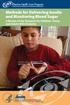 Methods for Delivering Insulin and Monitoring Blood Sugar A Review of the Research for Children, Teens, and Adults With Diabetes Is This Information Right for Me? Yes, if: Your doctor* has told you that
Methods for Delivering Insulin and Monitoring Blood Sugar A Review of the Research for Children, Teens, and Adults With Diabetes Is This Information Right for Me? Yes, if: Your doctor* has told you that
WAMLocal. Wireless Asset Monitoring - Local Food Safety Software. Software Installation and User Guide BA/WAM-L-F
 Wireless Asset Monitoring - Local Food Safety Software BA/WAM-L-F Software Installation and User Guide System Overview The BAPI Wireless Asset Monitoring Local (WAM Local) Software receives temperature
Wireless Asset Monitoring - Local Food Safety Software BA/WAM-L-F Software Installation and User Guide System Overview The BAPI Wireless Asset Monitoring Local (WAM Local) Software receives temperature
INSULIN INJECTION KNOW-HOW
 0-0- 0 INSULIN INJECTION KNOW-HOW pro tips (and tricks) for easier and better Insulin Injections ABDOMEN THIGHS BUTTOCKS ARMS recommended injection sites WHERE IS THE BEST PLACE TO GIVE INJECTIONS? 0-
0-0- 0 INSULIN INJECTION KNOW-HOW pro tips (and tricks) for easier and better Insulin Injections ABDOMEN THIGHS BUTTOCKS ARMS recommended injection sites WHERE IS THE BEST PLACE TO GIVE INJECTIONS? 0-
Nucleus CP810 Sound Processor and Nucleus CR110 Remote Assistant Troubleshooting Guide
 Nucleus CP810 Sound Processor and Nucleus CR110 Remote Assistant Troubleshooting Guide Symbols Contents Note Important information or advice. Can save inconvenience. Tip Time saving hint or saves inconvenience.
Nucleus CP810 Sound Processor and Nucleus CR110 Remote Assistant Troubleshooting Guide Symbols Contents Note Important information or advice. Can save inconvenience. Tip Time saving hint or saves inconvenience.
FLASH GLUCOSE MONITORING SYSTEM. User s Manual
 FLASH GLUCOSE MONITORING SYSTEM User s Manual Contents Reader Symbols... 1 Important Safety Information... 3 Indications for Use... 3 Contraindications... 4 Getting to Know Your System...........................
FLASH GLUCOSE MONITORING SYSTEM User s Manual Contents Reader Symbols... 1 Important Safety Information... 3 Indications for Use... 3 Contraindications... 4 Getting to Know Your System...........................
PATIENT GUIDE. Care and Maintenance Drainage Frequency: Max. Drainage Volume: Dressing Option: Clinician s Signature: Every drainage Weekly
 PATIENT GUIDE Care and Maintenance Drainage Frequency: Max. Drainage Volume: Dressing Option: Every drainage Weekly Clinician s Signature: ACCESS SYSTEMS Pleural Space Insertion Site Cuff Exit Site Catheter
PATIENT GUIDE Care and Maintenance Drainage Frequency: Max. Drainage Volume: Dressing Option: Every drainage Weekly Clinician s Signature: ACCESS SYSTEMS Pleural Space Insertion Site Cuff Exit Site Catheter
ClikSTAR - Important facts about your new insulin delivery device.
 ClikSTAR - Important facts about your new insulin delivery device. Instruction for Use ClikSTAR Insulin delivery device Before you start: Read these instructions and follow them completely each time you
ClikSTAR - Important facts about your new insulin delivery device. Instruction for Use ClikSTAR Insulin delivery device Before you start: Read these instructions and follow them completely each time you
Blood Glucose Monitoring System USER GUIDE
 Blood Glucose Monitoring System USER GUIDE AW 06629001B Rev. date: 07/2009 Contents: Getting to know your system 1 Setting the time and date, and coding your meter 4 Testing your blood glucose 8 Reviewing
Blood Glucose Monitoring System USER GUIDE AW 06629001B Rev. date: 07/2009 Contents: Getting to know your system 1 Setting the time and date, and coding your meter 4 Testing your blood glucose 8 Reviewing
YOUR GUIDE TO THE LANTUS SOLOSTAR INSULIN PEN
 Important Safety Information for Lantus You must test your blood sugar levels while using insulin, such as Lantus. Do not make any changes to your dose or type of insulin without talking to your healthcare
Important Safety Information for Lantus You must test your blood sugar levels while using insulin, such as Lantus. Do not make any changes to your dose or type of insulin without talking to your healthcare
Dexcom Portrait on the Web User Guide For Use with the Dexcom G4 PLATINUM Continuous Glucose Monitoring System
 Dexcom Portrait on the Web User Guide For Use with the Dexcom G4 PLATINUM Continuous Glucose Monitoring System LBL 0123491 Rev 10 Table of Contents 1 Introduction to Dexcom Portrait on the Web... 3 1.1
Dexcom Portrait on the Web User Guide For Use with the Dexcom G4 PLATINUM Continuous Glucose Monitoring System LBL 0123491 Rev 10 Table of Contents 1 Introduction to Dexcom Portrait on the Web... 3 1.1
Mobile App User Guide
 Mobile App User Guide Contents 2 Contents Introduction... 4 OneTouch Reveal mobile app... 4 Supported Devices and System Requirements...4 Apple Legal Notice...4 Bluetooth Trademark...4 Intended Use...4
Mobile App User Guide Contents 2 Contents Introduction... 4 OneTouch Reveal mobile app... 4 Supported Devices and System Requirements...4 Apple Legal Notice...4 Bluetooth Trademark...4 Intended Use...4
QuickStart Guide for The PeriCoach System
 QuickStart Guide for The PeriCoach System 1. BEFORE YOU BEGIN Items included: Case Sensor USB Cable If anything is missing please contact the manufacturer. Your PeriCoach device will require charging prior
QuickStart Guide for The PeriCoach System 1. BEFORE YOU BEGIN Items included: Case Sensor USB Cable If anything is missing please contact the manufacturer. Your PeriCoach device will require charging prior
F O R E R U N N E R 6 1 0. q u i c k s t a r t m a n u a l
 F O R E R U N N E R 6 1 0 q u i c k s t a r t m a n u a l Important Information warning Always consult your physician before you begin or modify any exercise program. See the Important Safety and Product
F O R E R U N N E R 6 1 0 q u i c k s t a r t m a n u a l Important Information warning Always consult your physician before you begin or modify any exercise program. See the Important Safety and Product
MiniMed 530G System User Guide
 MiniMed 530G System User Guide Copyright & trademarks 2012 Medtronic MiniMed, Inc. All rights reserved. This product is covered by U.S. Patents. Other U.S. and/or foreign patents may be pending. Please
MiniMed 530G System User Guide Copyright & trademarks 2012 Medtronic MiniMed, Inc. All rights reserved. This product is covered by U.S. Patents. Other U.S. and/or foreign patents may be pending. Please
Blood Glucose Monitoring System. Owner's Booklet. Instructions for use.
 Blood Glucose Monitoring System Owner's Booklet Instructions for use. Contents covered by one or more of the following U.S. patents: 6,179,979, 6,193,873, 6,284,125, 6,716,577, 6,749,887, 6,797,150, 6,863,801,
Blood Glucose Monitoring System Owner's Booklet Instructions for use. Contents covered by one or more of the following U.S. patents: 6,179,979, 6,193,873, 6,284,125, 6,716,577, 6,749,887, 6,797,150, 6,863,801,
Copyright. Trademarks
 Copyright 2015 Sanford, L.P. All rights reserved. No part of this document or the software may be reproduced or transmitted in any form or by any means or translated into another language without the prior
Copyright 2015 Sanford, L.P. All rights reserved. No part of this document or the software may be reproduced or transmitted in any form or by any means or translated into another language without the prior
Otium Gear S Smart Watch User Guide Please read the manual before use. * For further information, please visit www.otiumobile.com
 Otium Gear S Smart Watch User Guide Please read the manual before use. * For further information, please visit www.otiumobile.com 1 About this manual You can use this Gear S as a companion device to some
Otium Gear S Smart Watch User Guide Please read the manual before use. * For further information, please visit www.otiumobile.com 1 About this manual You can use this Gear S as a companion device to some
Get to know the Animas Vibe insulin pump and CGM * system.
 Get to know the Animas Vibe insulin pump and CGM * system. * Continuous glucose monitoring with Animas Vibe is indicated for adult patients 18 years and older only. Hello. Get to know Animas. We make insulin
Get to know the Animas Vibe insulin pump and CGM * system. * Continuous glucose monitoring with Animas Vibe is indicated for adult patients 18 years and older only. Hello. Get to know Animas. We make insulin
Finally, the right fit for your insulin needs. www.tandemdiabetes.com
 Finally, the right fit for your insulin needs. www.tandemdiabetes.com (Actual Size) For convenience and ease of use, the t:flex TM Insulin Pump just fits. It is designed to help make your day-to-day insulin
Finally, the right fit for your insulin needs. www.tandemdiabetes.com (Actual Size) For convenience and ease of use, the t:flex TM Insulin Pump just fits. It is designed to help make your day-to-day insulin
HED\ED:NS-BL 037-3rd
 HED\ED:NS-BL 037-3rd Insulin Insulin is produced by the beta cells in the islets of Langerhans in the pancreas. When glucose enters our blood, the pancreas should automatically excrete the right amount
HED\ED:NS-BL 037-3rd Insulin Insulin is produced by the beta cells in the islets of Langerhans in the pancreas. When glucose enters our blood, the pancreas should automatically excrete the right amount
Basal and Bolus Insulin 7/16/2014. Jackie Aday RN, BSN, CDE Jeni Neighbors RN, BSN, CDE. BASAL: Small amount of insulin infused every few minutes
 Jackie Aday RN, BSN, CDE Jeni Neighbors RN, BSN, CDE Insulin Pump Therapy Open looped system in which a small amount of insulin is continuously infused through a cannula or needle (basal rate) Larger doses
Jackie Aday RN, BSN, CDE Jeni Neighbors RN, BSN, CDE Insulin Pump Therapy Open looped system in which a small amount of insulin is continuously infused through a cannula or needle (basal rate) Larger doses
BLOOD GLUCOSE METER. Getting Started Guide for Single Patient Use Only
 BLOOD GLUCOSE METER Getting Started Guide for Single Patient Use Only Before You Start Testing About the meter and test strips Carefully read and follow the instructions in the Getting Started Guide,
BLOOD GLUCOSE METER Getting Started Guide for Single Patient Use Only Before You Start Testing About the meter and test strips Carefully read and follow the instructions in the Getting Started Guide,
X-Plain Subclavian Inserted Central Catheter (SICC Line) Reference Summary
 X-Plain Subclavian Inserted Central Catheter (SICC Line) Reference Summary Introduction A Subclavian Inserted Central Catheter, or subclavian line, is a long thin hollow tube inserted in a vein under the
X-Plain Subclavian Inserted Central Catheter (SICC Line) Reference Summary Introduction A Subclavian Inserted Central Catheter, or subclavian line, is a long thin hollow tube inserted in a vein under the
Table of Contents. 1. Overview... 3. 1.1 Materials Required. 3 1.2 System Requirements. 3 1.3 User Mode 3. 2. Installation Instructions..
 Table of Contents 1. Overview..... 3 1.1 Materials Required. 3 1.2 System Requirements. 3 1.3 User Mode 3 2. Installation Instructions.. 4 2.1 Installing the On Call Diabetes Management Software. 4 2.2
Table of Contents 1. Overview..... 3 1.1 Materials Required. 3 1.2 System Requirements. 3 1.3 User Mode 3 2. Installation Instructions.. 4 2.1 Installing the On Call Diabetes Management Software. 4 2.2
A Self-Study Packet for The Johns Hopkins Hospital Point-of-Care Testing Program copyright 2011 Johns Hopkins Hospital All rights reserved
 A Self-Study Packet for The Johns Hopkins Hospital Point-of-Care Testing Program copyright 2011 Johns Hopkins Hospital All rights reserved Overview and Objectives This module provides an introduction to
A Self-Study Packet for The Johns Hopkins Hospital Point-of-Care Testing Program copyright 2011 Johns Hopkins Hospital All rights reserved Overview and Objectives This module provides an introduction to
INSTRUCTIONS FOR USE HUMIRA 40 MG/0.8 ML, 20 MG/0.4 ML AND 10 MG/0.2 ML SINGLE-USE PREFILLED SYRINGE
 INSTRUCTIONS FOR USE HUMIRA (Hu-MARE-ah) (adalimumab) 40 MG/0.8 ML, 20 MG/0.4 ML AND 10 MG/0.2 ML SINGLE-USE PREFILLED SYRINGE Do not try to inject HUMIRA yourself until you have been shown the right way
INSTRUCTIONS FOR USE HUMIRA (Hu-MARE-ah) (adalimumab) 40 MG/0.8 ML, 20 MG/0.4 ML AND 10 MG/0.2 ML SINGLE-USE PREFILLED SYRINGE Do not try to inject HUMIRA yourself until you have been shown the right way
Instructions for Use
 1 Instructions for Use HUMULIN R U-500 KwikPen insulin human injection U-500 (500 units/ml, 3 ml pen) Important: Know your dose of HUMULIN R U-500 insulin. The Pen delivers your dose in insulin units.
1 Instructions for Use HUMULIN R U-500 KwikPen insulin human injection U-500 (500 units/ml, 3 ml pen) Important: Know your dose of HUMULIN R U-500 insulin. The Pen delivers your dose in insulin units.
Copyright. Trademarks
 Copyright 2015 Sanford, L.P. All rights reserved. No part of this document or the software may be reproduced or transmitted in any form or by any means or translated into another language without the prior
Copyright 2015 Sanford, L.P. All rights reserved. No part of this document or the software may be reproduced or transmitted in any form or by any means or translated into another language without the prior
UW MEDICINE PATIENT EDUCATION. Using Insulin. Basic facts about insulin and self-injection. What is insulin? How does diabetes affect the body?
 UW MEDICINE PATIENT EDUCATION Using Insulin Basic facts about insulin and self-injection This handout explains what insulin is, the different types of insulin, how to store it, how to give an injection
UW MEDICINE PATIENT EDUCATION Using Insulin Basic facts about insulin and self-injection This handout explains what insulin is, the different types of insulin, how to store it, how to give an injection
User Manual GSM Alarm System. www.deltasecurity.cn. All rights reserved by Delta Security Co., Ltd
 User Manual GSM Alarm System All rights reserved by Delta Security Co., Ltd Dear Clients, Thank you for using our GSM Alarm System. We are committed to giving you the best home security available today
User Manual GSM Alarm System All rights reserved by Delta Security Co., Ltd Dear Clients, Thank you for using our GSM Alarm System. We are committed to giving you the best home security available today
BLOOD GLUCOSE MONITORING SYSTEM USER GUIDE
 BLOOD GLUCOSE MONITORING SYSTEM USER GUIDE Thank you for choosing the CONTOUR blood glucose monitoring system! We are proud to be your partner in helping you manage your diabetes. Our goal is to make this
BLOOD GLUCOSE MONITORING SYSTEM USER GUIDE Thank you for choosing the CONTOUR blood glucose monitoring system! We are proud to be your partner in helping you manage your diabetes. Our goal is to make this
CareSentinel Set Up Guide for Android Devices
 CareSentinel Set Up Guide for Android Devices Compatible Devices: Only devices running Android 4.3 or newer support Bluetooth Smart. Any smart phone or tablet running an Android operating system older
CareSentinel Set Up Guide for Android Devices Compatible Devices: Only devices running Android 4.3 or newer support Bluetooth Smart. Any smart phone or tablet running an Android operating system older
Tablet PC Tutorial for Windows 7
 VIRGINIA TECH Tablet PC Tutorial for Windows 7 Getting Started Guide Instructional Technology Team, College of Engineering Last Updated: Fall 2013 Email tabletteam@vt.edu if you need additional assistance
VIRGINIA TECH Tablet PC Tutorial for Windows 7 Getting Started Guide Instructional Technology Team, College of Engineering Last Updated: Fall 2013 Email tabletteam@vt.edu if you need additional assistance
Caution! Please read complete Owner s Booklet and all product Instructions for Use.
 INTRODUCTION: Liberty Blood Glucose Monitoring System The Liberty System is a simple, accurate way to test whole blood glucose (sugar) level, anytime, anywhere. Our goal is to provide quality healthcare
INTRODUCTION: Liberty Blood Glucose Monitoring System The Liberty System is a simple, accurate way to test whole blood glucose (sugar) level, anytime, anywhere. Our goal is to provide quality healthcare
Your Guide to Peritoneal Dialysis Module 3: Doing Peritoneal Dialysis at Home
 Your Guide to Peritoneal Dialysis Module 3: 6.0959 in Preparing to do PD One of the most important things about PD is to keep the dialysis area and anything that comes in contact with the PD equipment
Your Guide to Peritoneal Dialysis Module 3: 6.0959 in Preparing to do PD One of the most important things about PD is to keep the dialysis area and anything that comes in contact with the PD equipment
INSTRUCTION MANUAL All-In-One GSM Home Alarm System SB-SP7200-GSM
 INSTRUCTION MANUAL All-In-One GSM Home Alarm System SB-SP7200-GSM Revised: August 28, 2014 PRODUCT REFERENCE MOUNTING ACCESSORIES PIR / MOTION DETECTION UNIT MAIN UNIT POWER ADAPTER MOUNTING ACCESSORIES
INSTRUCTION MANUAL All-In-One GSM Home Alarm System SB-SP7200-GSM Revised: August 28, 2014 PRODUCT REFERENCE MOUNTING ACCESSORIES PIR / MOTION DETECTION UNIT MAIN UNIT POWER ADAPTER MOUNTING ACCESSORIES
HOW TO USE YOUR LANTUS SOLOSTAR PEN
 What is Lantus (insulin glargine injection) 100 Units/mL? Prescription Lantus is a long-acting insulin used to treat adults with type 2 diabetes and adults and pediatric patients (children 6 years and
What is Lantus (insulin glargine injection) 100 Units/mL? Prescription Lantus is a long-acting insulin used to treat adults with type 2 diabetes and adults and pediatric patients (children 6 years and
INSTRUCTIONS FOR USE. Read this information before you start. Important things to know about your SmartJect autoinjector. Important things to remember
 INSTRUCTIONS FOR USE SIMPONI (SIM-po-nee) (golimumab) SmartJect autoinjector If your doctor decides that you or a caregiver may be able to give your injections of SIMPONI at home, you should receive training
INSTRUCTIONS FOR USE SIMPONI (SIM-po-nee) (golimumab) SmartJect autoinjector If your doctor decides that you or a caregiver may be able to give your injections of SIMPONI at home, you should receive training
THE NEW GENERATION IN TECHNOLOGY. NI-3103A Alarm Clock w/fm Radio ipod & iphone Docking. Operating Instructions
 THE NEW GENERATION IN TECHNOLOGY NI-3103A Alarm Clock w/fm Radio ipod & iphone Docking Operating Instructions Table of Contents Important Safeguards... 3 Parts... 6 Controls... 6 To Set Up... 7 ipod/iphone
THE NEW GENERATION IN TECHNOLOGY NI-3103A Alarm Clock w/fm Radio ipod & iphone Docking Operating Instructions Table of Contents Important Safeguards... 3 Parts... 6 Controls... 6 To Set Up... 7 ipod/iphone
User s Manual Model KB990W
 Wireless Internet Keyboard & Optical Mouse User s Manual Model KB990W FCC Statement This device complies with part 15 of FCC Rules. Operation is subject to the following two conditions: (1) this device
Wireless Internet Keyboard & Optical Mouse User s Manual Model KB990W FCC Statement This device complies with part 15 of FCC Rules. Operation is subject to the following two conditions: (1) this device
site monitoring Kit Site Monitoring Kit User Manual we prove it.
 site monitoring Kit 1 User Manual Site Monitoring Kit User Manual we prove it. 2 site monitoring Kit Content 1. Introduction 3 2. Content of the Site Monitoring Kit 4 3. Preparation 6 1. Positioning of
site monitoring Kit 1 User Manual Site Monitoring Kit User Manual we prove it. 2 site monitoring Kit Content 1. Introduction 3 2. Content of the Site Monitoring Kit 4 3. Preparation 6 1. Positioning of
Welcome to the GreatCall Family.
 pms2603 pms1235 pms226 pms298 How-To Guide Welcome to the GreatCall Family. Thank you for choosing the Jitterbug. At GreatCall, we ve made it easy for you to stay Orange - pms 143 connected to friends
pms2603 pms1235 pms226 pms298 How-To Guide Welcome to the GreatCall Family. Thank you for choosing the Jitterbug. At GreatCall, we ve made it easy for you to stay Orange - pms 143 connected to friends
Nova Max Blood Glucose Monitor Owner s Guide
 Nova Max Blood Glucose Monitor Owner s Guide Nova Biomedical 200 Prospect Street Waltham, MA 02454-9141 U.S.A. Telephone: 1-800-681-7390 Web site: www.novacares.com Made in the USA by Nova Biomedical Corporation
Nova Max Blood Glucose Monitor Owner s Guide Nova Biomedical 200 Prospect Street Waltham, MA 02454-9141 U.S.A. Telephone: 1-800-681-7390 Web site: www.novacares.com Made in the USA by Nova Biomedical Corporation
Dexcom Studio Software User s Guide For Use with the Dexcom Continuous Glucose Monitoring Systems
 Dexcom Studio Software User s Guide For Use with the Dexcom Continuous Glucose Monitoring Systems - 1 - Table of Contents 1 INTRODUCTION TO DEXCOM STUDIO DATA MANAGER SOFTWARE... 4 1.1 CONTACTING TECHNICAL
Dexcom Studio Software User s Guide For Use with the Dexcom Continuous Glucose Monitoring Systems - 1 - Table of Contents 1 INTRODUCTION TO DEXCOM STUDIO DATA MANAGER SOFTWARE... 4 1.1 CONTACTING TECHNICAL
Patient Instruction Manual
 Patient Instruction Manual Preventice Services, LLC and Preventice Technologies, Inc., are independent, wholly owned subsidiaries of Preventice Solutions, Inc. Welcome to BodyGuardian Verité Your physician
Patient Instruction Manual Preventice Services, LLC and Preventice Technologies, Inc., are independent, wholly owned subsidiaries of Preventice Solutions, Inc. Welcome to BodyGuardian Verité Your physician
ES&S AutoMARK. Pre-Election Day Checklist
 ES&S AutoMARK Pre-Election Day Checklist Rear Access Door Touch Screen Monitor Lid Compact Flash Access Door Lid Latches Key-Operated Mode Switch Keypad Ballot Feed Tray ADA Port Headphone Jacks 1 Checking
ES&S AutoMARK Pre-Election Day Checklist Rear Access Door Touch Screen Monitor Lid Compact Flash Access Door Lid Latches Key-Operated Mode Switch Keypad Ballot Feed Tray ADA Port Headphone Jacks 1 Checking
SD CodeFree BLOOD GLUCOSE MONITORING SYSTEM
 Dear SD CodeFree System Owner; Thank you for choosing the SD CodeFree Blood Glucose Monitoring System. Your new SD CodeFree Blood Glucose Monitoring System is an important tool that can help you better
Dear SD CodeFree System Owner; Thank you for choosing the SD CodeFree Blood Glucose Monitoring System. Your new SD CodeFree Blood Glucose Monitoring System is an important tool that can help you better
Objectives PERINATAL INSULIN PUMPS: BASICS FOR NURSES. Historical Perspective. Insulin Pumps in Pregnancy. Insulin Pumps in the US
 Objectives PERINATAL INSULIN PUMPS: BASICS FOR NURSES Jo M. Kendrick, APN BC, CDE jkendric@utmck.edu Describe indications and contraindications for insulin pump use in hospitalized patients Differentiate
Objectives PERINATAL INSULIN PUMPS: BASICS FOR NURSES Jo M. Kendrick, APN BC, CDE jkendric@utmck.edu Describe indications and contraindications for insulin pump use in hospitalized patients Differentiate
Taurus Super-S3 LCM. Dual-Bay RAID Storage Enclosure for two 3.5-inch Serial ATA Hard Drives. User Manual March 31, 2014 v1.2 www.akitio.
 Dual-Bay RAID Storage Enclosure for two 3.5-inch Serial ATA Hard Drives User Manual March 31, 2014 v1.2 www.akitio.com EN Table of Contents Table of Contents 1 Introduction... 1 1.1 Technical Specifications...
Dual-Bay RAID Storage Enclosure for two 3.5-inch Serial ATA Hard Drives User Manual March 31, 2014 v1.2 www.akitio.com EN Table of Contents Table of Contents 1 Introduction... 1 1.1 Technical Specifications...
The easy way to accept EFTPOS, Visa and MasterCard payments on the spot. Mobile Users... 2. Charging your PayClip. 2. Downloading the PayClip app.
 PayClip User Guide The easy way to accept EFTPOS, Visa and MasterCard payments on the spot. Contents Getting started made easy 2 Information for Merchants....................................................2
PayClip User Guide The easy way to accept EFTPOS, Visa and MasterCard payments on the spot. Contents Getting started made easy 2 Information for Merchants....................................................2
PATIENT GUIDE. Care and Maintenance Drainage Frequency: Max. Drainage Volume: Dressing Option: Clinician s Signature: Every drainage Weekly
 PATIENT GUIDE Care and Maintenance Drainage Frequency: Max. Drainage Volume: Dressing Option: Every drainage Weekly Clinician s Signature: ACCESS SYSTEMS Pleural Space Insertion Site Cuff Exit Site Catheter
PATIENT GUIDE Care and Maintenance Drainage Frequency: Max. Drainage Volume: Dressing Option: Every drainage Weekly Clinician s Signature: ACCESS SYSTEMS Pleural Space Insertion Site Cuff Exit Site Catheter
P3000 Printer Guide. 566372-001 Rev A. January 2006
 P3000 Printer Guide 566372-001 Rev A January 2006 Information resources for the P3000 ID Card Printer Installation Message Help To install one printer to a PC using a USB cable, see the Installation Map,
P3000 Printer Guide 566372-001 Rev A January 2006 Information resources for the P3000 ID Card Printer Installation Message Help To install one printer to a PC using a USB cable, see the Installation Map,
Features of Your Cisco Unified IP Phone
 Cisco Unified IP Phone 8961, page 1 Cisco Unified IP Phone 9951, page 9 Cisco Unified IP Phone 9971, page 18 General Phone Information, page 27 Cisco Unified IP Phone 8961 The following sections describe
Cisco Unified IP Phone 8961, page 1 Cisco Unified IP Phone 9951, page 9 Cisco Unified IP Phone 9971, page 18 General Phone Information, page 27 Cisco Unified IP Phone 8961 The following sections describe
Insulin Delivery Options: Inhale, Inject, and Infuse. Traci Evans, A.N.P., B.C.-A.D.M. Nurse Practitioner The Diabetes Center Ocean Springs, MS
 Insulin Delivery Options: Inhale, Inject, and Infuse Traci Evans, A.N.P., B.C.-A.D.M. Nurse Practitioner The Diabetes Center Ocean Springs, MS Objectives Identify three ways patients are able to utilize
Insulin Delivery Options: Inhale, Inject, and Infuse Traci Evans, A.N.P., B.C.-A.D.M. Nurse Practitioner The Diabetes Center Ocean Springs, MS Objectives Identify three ways patients are able to utilize
Ink Bag Solution for Seiko/HP9000 Installation and Operation Manual
 Ink Bag Solution for Seiko/HP9000 Installation and Operation Manual Cartridge Solution for Seiko Colorpainter, Oce CS 6060 and HP9000 Revised 27 August 2009 TABLE OF CONTENTS: Introduction...2 Package
Ink Bag Solution for Seiko/HP9000 Installation and Operation Manual Cartridge Solution for Seiko Colorpainter, Oce CS 6060 and HP9000 Revised 27 August 2009 TABLE OF CONTENTS: Introduction...2 Package
Key Features in the AgaMatrix Jazz
 Advanced Blood Glucose Monitoring System OWNER S GUIDE Key Features in the AgaMatrix Jazz No Coding Required - The AgaMatrix Jazz doesn t require you to code your meter. Insert a test strip and you are
Advanced Blood Glucose Monitoring System OWNER S GUIDE Key Features in the AgaMatrix Jazz No Coding Required - The AgaMatrix Jazz doesn t require you to code your meter. Insert a test strip and you are
Objectives At the completion of this module, unlicensed assistive personnel (UAP) should be able to:
 Objectives At the completion of this module, unlicensed assistive personnel (UAP) should be able to: 1. administer medications by subcutaneous injections. 2. document medication administration in the client
Objectives At the completion of this module, unlicensed assistive personnel (UAP) should be able to: 1. administer medications by subcutaneous injections. 2. document medication administration in the client
Monnit Wi-Fi Sensors. Quick Start Guide
 Monnit Wi-Fi Sensors Quick Start Guide Inside the Box You should find the following items in the box: Monnit Wi-Fi (MoWi ) Sensors 2 x AA Batteries for Each MoWi Sensor Quick Start Guide Note: A MoWi USB
Monnit Wi-Fi Sensors Quick Start Guide Inside the Box You should find the following items in the box: Monnit Wi-Fi (MoWi ) Sensors 2 x AA Batteries for Each MoWi Sensor Quick Start Guide Note: A MoWi USB
900 MHz Lightweight Wireless Stereo Headphones
 33-1165.fm Page 1 Tuesday, August 10, 1999 10:50 AM Cat. No. 33-1165 OWNER S MANUAL Please read before using this equipment. 900 MHz Lightweight Wireless Stereo Headphones 33-1165.fm Page 2 Tuesday, August
33-1165.fm Page 1 Tuesday, August 10, 1999 10:50 AM Cat. No. 33-1165 OWNER S MANUAL Please read before using this equipment. 900 MHz Lightweight Wireless Stereo Headphones 33-1165.fm Page 2 Tuesday, August
Contacts and Important Information
 Doctor Name Address Contacts and Important Information Use the spaces below to record important health and product information. r Pharmacy Name Address Telephone and Fax Email Address Telephone and Fax
Doctor Name Address Contacts and Important Information Use the spaces below to record important health and product information. r Pharmacy Name Address Telephone and Fax Email Address Telephone and Fax
PERFORMANCE MONITOR MONIT USE
 PERFORMANCE MONITOR USE concept2.com E F D ES I P DK NL SV FI ENGLISH....................... 3-6 FRANÇAIS...................... 7-10 DEUTSCH...................... 11-14 ESPAÑOL...................... 15-18
PERFORMANCE MONITOR USE concept2.com E F D ES I P DK NL SV FI ENGLISH....................... 3-6 FRANÇAIS...................... 7-10 DEUTSCH...................... 11-14 ESPAÑOL...................... 15-18
Jarv Nmotion BTHL-201 Bluetooth Stereo Earbuds Users Guide
 Jarv Nmotion BTHL-201 Bluetooth Stereo Earbuds Users Guide Features: Bluetooth wireless technology Comfortable lightweight in-ear design with detachable sports ear hooks for added support High Definition
Jarv Nmotion BTHL-201 Bluetooth Stereo Earbuds Users Guide Features: Bluetooth wireless technology Comfortable lightweight in-ear design with detachable sports ear hooks for added support High Definition
Caring for Your PleurX Pleural Catheter
 Caring for Your PleurX Pleural Catheter A PleurX Pleural Catheter has been placed in your chest through a small incision in your skin into the pleural space (see picture below). This allows you to drain
Caring for Your PleurX Pleural Catheter A PleurX Pleural Catheter has been placed in your chest through a small incision in your skin into the pleural space (see picture below). This allows you to drain
MZ Series Overview. Introduction. (MZ 220 Illustrated)
 Thank you for choosing one of our Zebra MZ Series Mobile s. These rugged printers will become productive and efficient additions to your workplace thanks to their innovative design. Because they are made
Thank you for choosing one of our Zebra MZ Series Mobile s. These rugged printers will become productive and efficient additions to your workplace thanks to their innovative design. Because they are made
SP55 Printer Guide 554733-001. August 2004
 SP55 Printer Guide 554733-001 August 2004 Information resources for the SP55 Printer Installation Message Help To install the printer: To install one printer on a PC using a USB cable, see the Installation
SP55 Printer Guide 554733-001 August 2004 Information resources for the SP55 Printer Installation Message Help To install the printer: To install one printer on a PC using a USB cable, see the Installation
Portable Air Conditioner. OWNER S MANUAL Read these instructions before use. Model: MN12CES / MN10CESWW
 Portable Air Conditioner OWNER S MANUAL Read these instructions before use 8 Model: MN12CES / MN10CESWW Voltage rating: 120V~60Hz Power rating : 1100W (MN12CES) Power rating : 900W (MN10CESWW) Customer
Portable Air Conditioner OWNER S MANUAL Read these instructions before use 8 Model: MN12CES / MN10CESWW Voltage rating: 120V~60Hz Power rating : 1100W (MN12CES) Power rating : 900W (MN10CESWW) Customer
Wireless Home Security System Product Manual (Model #80355)
 Wireless Home Security System Product Manual (Model #80355) Installation Instructions During set-up, if no key is pressed for 15 seconds it will come out of the setup mode and you will have to start over.
Wireless Home Security System Product Manual (Model #80355) Installation Instructions During set-up, if no key is pressed for 15 seconds it will come out of the setup mode and you will have to start over.
Medtronic MiniMed Solutions Pumps & Meters Software. Model MMT-7311 Version 7.0
 Medtronic MiniMed Solutions Pumps & Meters Software Model MMT-7311 Version 7.0 2005, Medtronic MiniMed. All rights reserved. Paradigm Link is a trademark of Medtronic MiniMed. Paradigm is a registered
Medtronic MiniMed Solutions Pumps & Meters Software Model MMT-7311 Version 7.0 2005, Medtronic MiniMed. All rights reserved. Paradigm Link is a trademark of Medtronic MiniMed. Paradigm is a registered
SW10. User Guide. Smart Watch. Please read the manual before use.
 SW10 Smart Watch User Guide www. ScinexUSA.com Please read the manual before use. 1 About this manual You can use this Watch as a companion device to most Android and IOS mobile devices. This user manual
SW10 Smart Watch User Guide www. ScinexUSA.com Please read the manual before use. 1 About this manual You can use this Watch as a companion device to most Android and IOS mobile devices. This user manual
Mobile App User Guide
 Mobile App User Guide Contents 2 Contents Introduction... 4 OneTouch Reveal mobile app...4 Supported Devices and System Requirements...4 Android Legal Notice...4 Google Play Legal Notice...4 Bluetooth
Mobile App User Guide Contents 2 Contents Introduction... 4 OneTouch Reveal mobile app...4 Supported Devices and System Requirements...4 Android Legal Notice...4 Google Play Legal Notice...4 Bluetooth
Contents. Section A Networking Basics... 1. 1 Learning the Basics... 3. Section B Wired Ethernet Networking... 17
 Contents Section A Networking Basics...................................... 1 1 Learning the Basics............................................. 3 Selecting a network connection........................................
Contents Section A Networking Basics...................................... 1 1 Learning the Basics............................................. 3 Selecting a network connection........................................
Tablet PC User Manual
 Tablet PC User Manual Please read all instructions carefully before use to get the most out of your Time2Touch Tablet PC. The design and features are subject to change without notice. Contents Important
Tablet PC User Manual Please read all instructions carefully before use to get the most out of your Time2Touch Tablet PC. The design and features are subject to change without notice. Contents Important
Portable Air Conditioner. OWNER S MANUAL Read these instructions before use. Model: MM14CCS. Voltage rating: 115V~60Hz Power rating : 1400W
 Portable Air Conditioner OWNER S MANUAL Read these instructions before use Model: MM14CCS Customer Support : 1-800-474-2147 Voltage rating: 115V~60Hz Power rating : 1400W For product inquiries or support
Portable Air Conditioner OWNER S MANUAL Read these instructions before use Model: MM14CCS Customer Support : 1-800-474-2147 Voltage rating: 115V~60Hz Power rating : 1400W For product inquiries or support
Instructions for Use HUMALOG KwikPen insulin lispro injection (rdna origin)
 1 Instructions for Use HUMALOG KwikPen insulin lispro injection (rdna origin) Read the Instructions for Use before you start taking HUMALOG and each time you get a refill. There may be new information.
1 Instructions for Use HUMALOG KwikPen insulin lispro injection (rdna origin) Read the Instructions for Use before you start taking HUMALOG and each time you get a refill. There may be new information.
Start Here USB. (802.11) (Ethernet)
 Start Here 1 USB 802.11 Ethernet USB cable users: Do not connect the USB cable until Section A. USB A USB Wireless (802.11) or wired (Ethernet) network users : you must follow the instructions in this
Start Here 1 USB 802.11 Ethernet USB cable users: Do not connect the USB cable until Section A. USB A USB Wireless (802.11) or wired (Ethernet) network users : you must follow the instructions in this
125 8880 telstra.com/ppmbb visit a telstra store or partner GETTING TO KNOW YOUR
 FOR MORE INFORMATIoN: 125 8880 telstra.com/ppmbb visit a telstra store or partner GETTING TO KNOW YOUR Telstra PRE-paid 4G wi-fi LET S GET THIS SHOW ON THE ROad WHAT S INSIDE Your Telstra Pre-Paid 4G Wi-Fi
FOR MORE INFORMATIoN: 125 8880 telstra.com/ppmbb visit a telstra store or partner GETTING TO KNOW YOUR Telstra PRE-paid 4G wi-fi LET S GET THIS SHOW ON THE ROad WHAT S INSIDE Your Telstra Pre-Paid 4G Wi-Fi
How To Use An Easypad On A Pc Or Macbook Or Ipad (For Pc)
 User Guide Congratulations on your new EasyPad 1000. Please follow the instructions in this manual carefully. Statement: If the final version of this product has any differences from the description of
User Guide Congratulations on your new EasyPad 1000. Please follow the instructions in this manual carefully. Statement: If the final version of this product has any differences from the description of
Wireless Alarm System. Wireless Keypad. User s Manual. Choice ALERT. Control all sensors, accessories and remote transmitters from one location
 Wireless Alarm System Wireless Keypad User s Manual 1 2 3 4 Choice ALERT Control all sensors, accessories and remote transmitters from one location Table of Contents Important Safeguards 4 Introduction
Wireless Alarm System Wireless Keypad User s Manual 1 2 3 4 Choice ALERT Control all sensors, accessories and remote transmitters from one location Table of Contents Important Safeguards 4 Introduction
Portable Air Conditioner. OWNER S MANUAL Read these instructions before use. Model: MF08CESWW. Voltage rating: 115V~60Hz Power rating : 800W
 MODE ALARM Portable Air Conditioner OWNER S MANUAL Read these instructions before use 8 Model: MF08CESWW Voltage rating: 115V~60Hz Power rating : 800W Customer Support : 1-800-474-2147 For product inquiries
MODE ALARM Portable Air Conditioner OWNER S MANUAL Read these instructions before use 8 Model: MF08CESWW Voltage rating: 115V~60Hz Power rating : 800W Customer Support : 1-800-474-2147 For product inquiries
PICC & Midline Catheters Patient Information Guide
 PICC & Midline Catheters Patient Information Guide medcompnet.com 1 table of contents Introduction 4 What is a PICC or Midline Catheter? 4 How is the PICC or Midline Catheter Inserted? 6 Catheter Care
PICC & Midline Catheters Patient Information Guide medcompnet.com 1 table of contents Introduction 4 What is a PICC or Midline Catheter? 4 How is the PICC or Midline Catheter Inserted? 6 Catheter Care
Get Primed on Pumps: A beginners guide to Insulin Pump Therapy
 Get Primed on Pumps: A beginners guide to Insulin Pump Therapy Advantages of insulin pump therapy There are many advantages to using an insulin pump. Anyone can do it with the right training and support.
Get Primed on Pumps: A beginners guide to Insulin Pump Therapy Advantages of insulin pump therapy There are many advantages to using an insulin pump. Anyone can do it with the right training and support.
INSULIN INJECTION KNOW-HOW
 0-0- INSULIN INJECTION KNOW-HOW Learning how to Congratulations for making the move to insulin therapy. It won t be long before you start enjoying better blood sugar control, more energy, and a host of
0-0- INSULIN INJECTION KNOW-HOW Learning how to Congratulations for making the move to insulin therapy. It won t be long before you start enjoying better blood sugar control, more energy, and a host of
Phoenix Body Fat Scale Manual
 Phoenix Body Fat Scale Manual Low Batteries & bad battery connections are the #1 cause of scale malfunction and inaccuracy! We test all of our scale returns from consumers. Fully 60% of consumer returns
Phoenix Body Fat Scale Manual Low Batteries & bad battery connections are the #1 cause of scale malfunction and inaccuracy! We test all of our scale returns from consumers. Fully 60% of consumer returns
Wireless Alarm System. Panic Button. User s Manual. Choice ALERT. Control all sensors, accessories and remote transmitters from one location
 Wireless Alarm System Panic Button User s Manual Choice ALERT Control all sensors, accessories and remote transmitters from one location Table of Contents Important Safeguards 4 Introduction 5 Activating
Wireless Alarm System Panic Button User s Manual Choice ALERT Control all sensors, accessories and remote transmitters from one location Table of Contents Important Safeguards 4 Introduction 5 Activating
USER MANUAL. 2. Get started 2.1 Overview The headset contains the following parts as shown in the figure:
 1. Introduction Thank you for purchasing our. Together with Bluetooth mobile phones or other Bluetooth embedded devices, Bluetooth headset allows you the freedom to make and receive calls while on the
1. Introduction Thank you for purchasing our. Together with Bluetooth mobile phones or other Bluetooth embedded devices, Bluetooth headset allows you the freedom to make and receive calls while on the
