Multi Axis Engraver. Operations Manual. Vision Engraving & Routing Systems N. Black Canyon Hwy. Phoenix, AZ
|
|
|
- Adele Casey
- 8 years ago
- Views:
Transcription
1 Multi Axis Engraver Operations Manual Vision Engraving & Routing Systems N. Black Canyon Hwy. Phoenix, AZ
2 Copyright 2005 Vision Computerized Engraving & Routing Systems (A Division of Western Engravers Supply, Inc.) All Rights Reserved This publication is protected by copyright, and all rights are reserved. No part of this manual may be reproduced or transmitted by any means or in any form, without prior written consent from Vision. Limits of Liability/Disclaimer of Warranty for this Equipment Manual The information contained within this manual has been carefully checked and is believed to be accurate, however, Vision makes no representations or warranties for this manual, and assumes no responsibility for inaccuracies, errors, or omissions that may be contained within this manual. In no event shall Vision be liable for any loss of profit including (but not limited to) direct, indirect, special, incidental, consequential, or other damages resulting from any defect or omission in this manual, even if previously advised of the possibility of such damages. In the interest of continued product development, Vision reserves the right to make improvements to this manual and the products it describes at any time, without notice or obligation.
3 Table of Contents iii Table of Contents CHAPTER 1 - BEFORE YOU BEGIN 5 About This Manual...5 Safety...5 Unpacking and Taking Inventory...6 Specifications...6 CHAPTER 2 - INSTALLATION 7 Hooking up the table...7 CHAPTER 3 - OPERATIONS 11 Machine Description & Terminology...11 DEFINITION OF TERMS 11 Flat Engraving...14 Flat Objects - Initial Setup...14 Plates...17 Pens...17 Special Shapes...18 Rotary Engraving...18 Round Objects - Initial Setup...18 Level Surface Engraving...20 Angled Engraving...21 Adjusting the Spindle...23 Diamond Drag Engraving...23 Rotary Engraving...24 Burnish Engraving...26 Non Nose Riding Rotary Engraving...28 CHAPTER 4 - OPTIONAL ACCESSORIES 31 Clamping Devices...31 Vacuum Chip Removal System...33
4 iv Multi Axis Engraver Operating Manual CHAPTER 5 - MAINTENANCE 35 Removing Chips Lubrication Changing the Motor Belt INDEX 39
5 Chapter 1 - Before You Begin 5 Chapter 1 - Before You Begin About This Manual This Manual is designed to provide you with information about your Multi Axis Engraver (known as MAX), beginning with unpacking the machine and continuing through installation and lifetime machine maintenance. This manual does not attempt to teach you how to engrave, how to use a computer or how to use your engraving software. Some previous knowledge of engraving terms and the engraving process is assumed. For information on the Vision Engraving Software or the Vision Pro Engraving Software, see the software manuals that came with them. For more information on your individual computer system, see your computer s user manual or contact your computer distributor. Safety Safety Precautions for the MAX Engraver. Keep hands clear of the bottom of the spindle, the motor belt and the spindle pulley during operation. Always stop the machine before making any adjustments. Do not operate the machine with the covers removed. Wear safety glasses when cutting any materials that emit chips. Use extreme caution when inserting or removing cutters. Before any servicing, disconnect the power cord to the controller and the table cables. To avoid electric shock or equipment damage, ensure that the control unit is connected to the appropriate electrical source as noted in the installation procedures. Never operate the equipment with damaged or frayed power cords, loose connections or exposed extension cords where someone can step on the cord and create a tripping hazard. Be sure to hold the plug, not the cord, when disconnecting the controller from an electrical socket or power source.
6 6 Multi Axis Engraver Operating Manual Place the machine in a location with low humidity and a minimum of dust. Avoid placing the equipment in direct sunlight or in locations with excessive heat. Follow the maintenance instructions for proper cleaning of the Vision Series 3 Controller air filter, which is contained in the controller manual. If you machine does not operate properly; in particular, if there are any unusual sounds or smells coming from it, immediately unplug it and contact a service technician or your local distributor. Unplug the machine when it is going to be left unused for an extended period of time. Unpacking and Taking Inventory This area needs to be filled in when we know how the shipping boxes will be. Specifications Z-Axis Clearance: 2 inches (50.8 mm) (Definition: the distance between the bottom of the spindle and the work surface) Z-Axis Stroke: 2 inches (50.8 mm) (Definition: the travel distance of the Z-axis mechanism or spindle) Table Resolution:.0002 inch (Defintion: the smallest controlled motion the table is capable of) Engraving Area: Rotary Engraving Max Size: 5 x 9 (127 mm x 228 mm) 10 (254 mm) Overall Dimensions: Table: Controller: 31 Tall x 17 Wide x 32 Deep (787.4 mm x mm x 812.8mm) 16 Tall x 16 Wide x 5 Deep (406.4 mm x mm x 127mm) Workholding vice: Self-centering vice with pins for holding various clamps Various cones for holding round objects Shipping Weight: 300 lbs. (136kg) Shipping Dimensions: 1 crate - 43 x 41 x 32 (1092mm x 1041mm x 813mm)
7 Chapter 2 - Installation 7 Chapter 2 - Installation Hooking up the table There are two connections that must be made on the MAX Engraver table. One is a large 25 pin table cable and the other is a 9 pin cable for the rotary axis. There are also two connections that must be made on the Vision Series 3 Controller. For detailed instructions on the connections for the Vision Series 3 Controller, please see the controller manual. Locate the table cable connection box shown in figure 2.1 below. (Figure 2.1) The table cable connection box Plug the 25 pin cable into the table cable connection box as shown in figure 2.2 below. Make sure to tighten the two table cable tightening screws shown below. Caution: Do not overtighten the cable tightening screws. (Figure 2.2) The table cable tightening screws
8 8 Multi Axis Engraver Operating Manual Locate the rotary axis cable that comes off the back of the MAX Engraver as shown in figure 2.3 below. (Figure 2.3) The rotary axis cable Connect the table cable and rotary axis cable to the back of the Vision Series 3 Controller as shown in figure 2.4 below. The serial cable shown below is the connection to your PC. For more information on this, please see the Vision Series 3 Controller manual. Note: The rotary axis and serial cables are similar in size but they are a different gender. Make sure that you plug the cables into the correct place. (Figure 2.4) The Vision Series 3 Controller connections
9 The MAX Engraver is now ready to engrave. Chapter 2 - Installation 9
10 10 Multi Axis Engraver Operating Manual
11 Chapter 3 - Operations 11 Chapter 3 - Operations Machine Description & Terminology This chapter briefly describes the major components of the MAX Engraver. The figures below show labeled drawings of the MAX Engraver. This chapter will help you identify the parts of your table discussed elsewhere in the manual. *Optional equipment such as clamps, fixtures or vacuum systems may have been included with your system. For information regarding this equipment, see the individual instructions for these options. For descriptions of controllers, computers and software used in your system, see the manuals from the manufacturers of these units. DEFINITION OF TERMS See Figure 3.1 below 1) Z Stepper Motor - This is the motor that moves the spindle up and down. 2) Spindle Pressure Adjustment Knob - This adjusts how much pressure the spindle applies on the engraved surface. Screwing the knob downward will apply more pressure and screwing the know upward will apply less pressure. 3) Z leadscrew - This is the screw that drives the up and down motion of the spindle. 4) Spindle Motor - This is the motor that turns the spindle in a clockwise direction. 5) Motor Belt - This is the drive belt that goes between the spindle motor and the spindle. 6) Spindle - This is a belt driven device that is used for rotating engraving & burninshing cutters when rotary cutting. It also mounts a diamond drag cutter for scratch engraving. 7) Spindle Micrometer and Nose Cone - The micrometer is used to adjust the depth of engraving. The nose cone rides on the surface of the material being engraved and the cutter sticks out below it. 8) Vice Pins - When using optional clamping fixtures, these pins are used to align the fixtures. 9) Vice - This is the mechanism used for clamping items to be engraved. It also allows the mounting of custom holding jigs..
12 12 Multi Axis Engraver Operating Manual 10) Vice Tightening Handle - Turning this handle clockwise will tighten the vice and turning this handle counterclockwise will loosen the vice. (Figure 3.1) The MAX Engraver components See Figure 3.2 below 1) Gib Adjustment Screws - These screws are used to adjust any play that may appear in the base of the vice. These are adjusted properly at the factory but can be adjusted for wear by the end user. 2) Tilt Adjustment Handle - This handle allows adjustment of the tilt of the vice. 3) Vice Slide Adjustment Screw - When loosened, this knob allows you to move the tilting vise assembly forwards or backwards to align different angles on materials. 4) Height Adjustment Knob - This screw allow you to move the tilting vise assembly up or down to accommodate different thickness materials.
13 Chapter 3 - Operations 13 (Figure 3.2) The MAX Engraver components See Figure 3.3 below 1) Head Stock - This is where objects to be rotary engraved will be placed. This is the end that actually drives the motion. 2) Tail Stock - This is the end where the bottom of your material will be placed. This end is free wheeling and will follow the motion of the head stock. Different jigs may be used depending on the shape of the object you are engraving. (Figure 3.3) The MAX Engraver components See Figure 3.4 below 1) Optional T-Slot Table - This is an option that allows you to use a T-Slot table on the MAX Engraver. It is used to hold larger flat items that need to be engraved.
14 14 Multi Axis Engraver Operating Manual (Figure 3.4) The optional T-Slot table Flat Engraving Flat Objects - Initial Setup When setting up to engrave flat material, you must first adjust the distance between the bottom of the spindle nose cone and the material you are engraving. To do this, the following procedure is required: 1) Make sure that the light on the 4th Axis button on the Vision Series 3 Controller is red. If not, press the 4th axis button and the spindle will move to the center position of the machine. 2) The distance between the bottom of the spindle and the clamping device must be adjusted to approximately 1 1/2 as shown in Figure 3.5 below. (Figure 3.5) The height adjustment distance
15 Chapter 3 - Operations 15 3) If the distance is greater than 1 1/2, loosen the height adjustment screw shown below in figure 3.6. Then raise or lower the vice until the spacing is approximately 1 1/2 and tighten the height adjustment screw. (Figure 3.6) The height adjustment knob 4) Open the vice up so that the spindle nose cone will fit inside. Then press the Z jog down button until the spindle is down inside the clamp. (see figure 3.7)
16 16 Multi Axis Engraver Operating Manual (Figure 3.7) Lowering the spindle into the clamp 5) Loosen the vice slide adjustment screw shown below in figure 3.8. (Figure 3.8) The vice slide adjustment screw 6) Push the clamp assembly forwards or backwards to align the spindle up in the center of the clamp. Once the clamp is centered around the spindle, tighten the vice slide adjustment screw. 7) Press the goto home button on the Vision Series 3 Controller. The spindle will move up to the z home position. 8) Press the 4th Axis button on the Vision Series 3 Controller. The spindle will now move to the back left corner of the table. 9) When you send a job to the engraver from Vision or Vision Pro, make sure that you select the MaxF Engraver or Max Flat Engraver machine driver. Using a driver other than these may result in the object not engraving properly.
17 Chapter 3 - Operations 17 Plates Clamping plates such as name badges, desk plates and trophy plates are very easy on the MAX Engraver. Open the clamping device wide enough to accommodate the material you are trying to engrave. To do this, turn the vice tightening handle counter clockwise to open the vise and clockwise to close the vice. Insert the material into the clamp as shown in figure 3.9 below. (Figure 3.9) Clamping flat plates You must center the material you are engraving on the clamping bars. There is an adjustable material stop that you can use for quick changing of parts that are the same width. Notice that the ruler is marked from the center out to aid in centering the material. For help with setting the spindle and cutters, please see the section on adjusting the spindle. Pens Clamping pens requires the use of an optional clamp such as the pen & medallion jig. Mount the pen & medallion jig onto the clamping device using the 4 included pins & screws to secure it. Open the clamping device wide enough to accommodate the pen you are trying to engrave. To do this, turn the vice tightening handle counter clockwise to open the vise and clockwise to close the vice. Insert the material into the clamp as shown in figure 3.10 below. (Figure 3.10) Mounting a pen on the MAX engraver
18 18 Multi Axis Engraver Operating Manual Insert the pen into the V shaped opening in the side of the pen & medallion jig and tighten the clamp. Special Shapes Clamping special objects requires the use of an optional clamp such as the universal pin jig. Mount the universal pin jig onto the clamping device as shown. Open the clamping device wide enough to accommodate the pen you are trying to engrave. To do this, turn the vice tightening handle counter clockwise to open the vise and clockwise to close the vice. Set the material on the clamp as shown in figure 3.11 below. (Figure 3.11) Mounting a special shaped object on the MAX engraver Insert the pins into the holes in the jig that will allow you to tighten the vice. Once the pins are aligned, tighten the clamp. Always center the parts for easy setup. Rotary Engraving Round Objects - Initial Setup When setting up to engrave round objects, you must follow the instructions below: 1) Remove any flat engraving jigs that may be installed on the MAX Engraver. 2) Insert the rotary cones into the machine that will accommodate the round object you are engraving. 3) Insert the object you are engraving into the rotary cones and tighten the cones up on the object as shown in figure 3.12 below. To do this, turn the vice tightening handle counter clockwise to open the vise and clockwise to close the vice. Note: Do not overtighten. (Figure 3.12) Inserting a round object in the MAX Engraver
19 Chapter 3 - Operations 19 4) Press the Y jog buttons on the Vision Series 3 Controller to move the spindle towards the center of the object you are engraving. 5) The distance between the bottom of the spindle and the object you are engraving should be approximately 1 1/2. If it is not 1 1/2, loosen the height adjustment knob and raise or lower the clamping device. See figure 3.13 for height distance. (Figure 3.13) Setting the height adjustment 6) Adjust the verticle position of the clamping device. To do this, loosen the vertical movement adjustment knob as shown below in figure (Figure 3.14) The vertical movement adjustment knob
20 20 Multi Axis Engraver Operating Manual 7) Move the object you are engraving forwards or backwards until the center of the object directly below the center of the spindle. Next, tighten the vertical movement adjustment knob. Level Surface Engraving When engraving round items that have a straight edge to engrave on, you need to make sure that the tilt adjustment is set for straight and not angled at all. To do this, loosen the tilt adjustment knob as shown in figure 3.15 below. (Figure 3.15) The tilt adjustment knob Next, tilt the clamping assembly up and down while tightening the tilt adjustment lock screw shown below in figure This is a locking screw and will lock the assembly in an exact 90 degree position from the spindle. (Figure 3.16) The tilt adjustment lock screw
21 Chapter 3 - Operations 21 Once the locking screw is tightened, re-tighten the tilt adjustment knob shown in figure 3.15 above. Next, adjust your spindle and cutter. For help with setting the spindle and cutter, please see the section on adjusting the spindle later in this chapter. When you send a job to the engraver from Vision, make sure that you select the MaxR machine driver and when you send the job from Vision Pro, make sure that you select the Max Rotary Engraver machine driver. Using a driver other than these may result in the object not engraving properly. You must enter in the diameter of the object you are engraving on the engrave screen in Vision or Vision Pro. Angled Engraving When engraving round items that have an angled surface to engrave on, you need to make sure that the tilt adjustment is set to match the angle of the object you are engraving. To do this, loosen the tilt adjustment knob as shown in figure 3.17 below. (Figure 3.17) The tilt adjustment knob
22 22 Multi Axis Engraver Operating Manual Next, loosen the tilt adjustment lock screw shown below in figure 3.18 screws approximately 1 turn. (Figure 3.18) The tilt adjustment lock screw You will now need to tilt the clamping assembly up or down to align the edge of the material you are engraving with the spindle. See figure 3.19 below. (Figure 3.19) Levelling the engraved object Once the object is parallel to the spindle, tighten the tilt locking knob. Next, adjust your spindle and cutter. For help with setting the spindle and cutter, please see the section on adjusting the spindle later in this chapter.
23 Chapter 3 - Operations 23 When you send a job to the engraver from Vision, make sure that you select the MaxR machine driver and when you send the job from Vision Pro, make sure that you select the Max Rotary Engraver machine driver. Using a driver other than these may result in the object not engraving properly. You must enter in the diameter of the object you are engraving on the engrave screen in Vision or Vision Pro. Adjusting the Spindle Diamond Drag Engraving In this section, we will set up the spindle for engraving with a non-rotating cutter, such as a diamond drag cutter. Figure 3.20 below shows the spindle with the optional diamond drag adapter and how to install the adapter. (Figure 3.20) The MAX Engraver spindle with diamond drag adapter Spindle Pulley Spindle Housing Pointer Micrometer Retainer Ring Nose Cone Diamond Drag Adaptor To install the diamond drag adapter, you must first remove the retainer ring and nose. To do this, unscrew the retainer ring from the micrometer. Next, screw the diamond drag adapter onto the micrometer. Make sure that the micrometer is screwed up tight to the pointer.
24 24 Multi Axis Engraver Operating Manual Turn the Vision Series 3 Controller on by flipping the switch on the back right side of the machine. Set up the job you would like to engrave in the Vision or Vision Pro Software. (For more information on this, see the Vision Engraving Software manual or Vision Pro Software manual.) Insert the material you would like to engrave into the MAX Engraver as described in the next section. Use the X & Y jog keys on the Series 3 Controller to move the spindle out over the material. Now press and hold down the Z down jog button until the diamond tip touches the engraving material. Once the diamond touches the material, press the Z down jog button a little bit more. This will ensure that the depth of cut is consistent. Press the set surface button. The spindle will now move up approximately 1/8. The distance that the spindle moved up is the distance that the spindle will move up and down between letters. If you would like a larger or smaller lift distance between characters, use the z jog up/down buttons to move the spindle to the lift position you would like. Next, press the set surface button a second time. The spindle will move up to the z home position. The surface is now set. Send the job from the computer to the Vision Series 3 Controller. You will notice that the light on the start button on the Vision Series 3 Controller will be flashing. Since we are using a diamond drag, we do not need to have the spindle rotate. On the Vision Series 3 Controller, press the spindle button until the light on the top of the button turns red. This will shut the spindle motor off. Now press start. The job should now engrave. If there are any problems, press the stop button immediately and go back through the setup. Note: You can adjust the pressure that the cutter applies to the material by adjusting the spring adjustment knob shown below in figure Turning the knob to the left will increase the pressure causing the engraving to be slightly deeper and turning the knob to the right will decrease the pressure causing the engraving to be slightly lighter. (Figure 3.21) The spindle spring adjustment knob Rotary Engraving In this section, we will set up the spindle to engrave with a rotating cutter. Figure 3.22 below shows the spindle with a rotary cutter.
25 Chapter 3 - Operations 25 (Figure 3.22) The MAX Engraver spindle with rotary cutter Spindle Pulley Spindle Housing Pointer Micrometer Retainer Ring Nose Cone The first thing that you need to do when rotary engraving is to zero the cutter. To do this, you must first turn the micrometer all the way up to the top. Then unscrew the micrometer 3 revolutions and stop it when the spindle pointer points to 0. Insert the cutter into the spindle and screw the cutter knob completely in. Note that the cutter will screw in counter-clockwise looking down from the top of the spindle. Take a scrap piece of material and place it flat on the bottom of the nose cone. There is a small setscrew in the cutter knob. Loosen the setscrew and push the cutter down until it touches the flat piece of material that you have at the bottom of the nose cone. Tighten the cutter knob set screw. The cutter is now zeroed. Note: Use only the special cutter wrench supplied for adjusting the cutter. The adjusting screw is not an allen key and requires the special cutter wrench. Now we must adjust the depth of cut. The depth you will need to set depends on the type of material you are engraving. You can generally find out how deep to cut engraving plastic from the manufacturer or distributor. As a general rule, you can start out shallow and increase the depth while you are engraving. Since the cutter is zeroed, we will not get any depth right now, so let s set the depth. Turn the micrometer to the right 7 clicks. This will engrave at a depth of.007 of an inch. If you need more depth, turn the micrometer to the right. If you need less depth, turn the micrometer to the left. Each click is.001 of an inch. Turn the Vision Series 3 Controller on by flipping the switch on the back right side of the machine. Set up the job you would like to engrave in the Vision Software or Vision Pro Software. (For more information on this, see the Vision Engraving Software manual or Vision Pro Software manual.) Insert the material you would like to engrave into the MAX Engraver as described in the next section. Unscrew the cutter from the spindle. Use the X & Y jog keys on the Series 3 Controller to move the spindle out over the material. Now press and hold down the Z down jog button until the bottom
26 26 Multi Axis Engraver Operating Manual of the nose cone touches the engraving material. Once the nose cone touches the material, press the Z down jog button a little bit more. This will ensure that the depth of cut is consistent. Press the set surface button. The spindle will now move up approximately 1/8. The distance that the spindle moved up is the distance that the spindle will move up and down between letters. If you would like a larger or smaller lift distance between characters, use the z jog up/down buttons to move the spindle to the lift position you would like. Next, press the set surface button a second time. The spindle will move up to the z home position. The surface is now set. Screw the cutter back into the spindle. Send the job from the computer to the Vision Series 3 Controller. You will notice that the light on the start button on the Vision Series 3 Controller will be flashing. Since we are using a rotary cutter, we need to have the spindle rotate. On the Vision Series 3 Controller, press the spindle button until the light on the button turns green. This will automatically turn the spindle motor on and off as the machine is engraving. Remember to put on your safety glasses. Now press start. The job should now engrave. If there are any problems, press the stop button immediately. Note: You can adjust the pressure that the nose cone applies to the material by adjusting the spring adjustment knob shown below in figure Turning the knob to the left will increase the pressure and turning the knob to the right will decrease the pressure. If too much pressure is applied, you may see a slight shadow on the material you are engraving which is caused by the nose cone rubbing too hard on the material. (Figure 3.23) The spindle spring adjustment knob Burnish Engraving In this section, we will set up to engrave with a burnishing cutter. Figure 3.24 below shows the spindle with a burnishing cutter and an optional EZ Rider burnishing adapter. (Figure 3.24) The MAX Engraver spindle with burnishing cutter
27 Chapter 3 - Operations 27 Spindle Pulley Spindle Housing Pointer Micrometer Retainer Ring Nose Cone Burnishing is different than standard rotary engraving in that you do not use the nose cone to set the depth of cut. Burnishing does not actually cut deep into metals; rather it cuts the lacquered surface off of the coated brass and aluminum material. To effectively burnish, it is recommended to use an optional EZ Rider burnishing adapter. This helps to control the pressure of the cutter on to the material. Screw the EZ Rider into spindle. Note that the EZ Rider will screw in counter-clockwise looking down from the top of the spindle. Next, insert the cutter through the EZ Rider and through the spindle so that the cutter sticks out below the nose cone approximately 1/8 of an inch. Tighten the setscrew in the EZ Rider with the special cutter wrench. Turn the Vision Series 3 Controller on by flipping the switch on the back right side of the machine. Set up the job you would like to engrave in the Vision Software or Vision Pro Software. (For more information on this, see the Vision Engraving Software manual or Vision Pro Software manual.) Insert the material you would like to engrave into the MAX Engraver as described in the next section. Use the X & Y jog keys on the Series 3 Controller to move the spindle out over the material. Now press and hold down the Z down jog button until the bottom of the cutter touches the engraving material. Once the cutter touches the material, press the Z down jog button a little bit more. This will ensure that the depth of cut is consistent. Press the set surface button. The spindle will now move up approximately 1/8. The distance that the spindle moved up is the distance that the spindle will move up and down between letters. If you would like a larger or smaller lift distance between characters, use the z jog up/down buttons to move the spindle to the lift position you would like. Next, press the set surface button a second time. The spindle will move up to the z home position. The surface is now set. Send the job from the computer to the Vision Series 3 Controller. You will notice that the light on the start button on the Vision Series 3 Controller will be flashing. Since we are using a rotary cutter, we need to have the spindle rotate. On the Vision Series 3 Controller, press the spindle button until the light on the button turns green. This will automatically turn the spindle motor on and off as the
28 28 Multi Axis Engraver Operating Manual machine is engraving. Now press start. The job should now engrave. If there are any problems, press the stop button immediately. Non Nose Riding Rotary Engraving In this section, we will set up the spindle to engrave with a rotating cutter and not use the nose cone for depth control. Figure 3.25 below shows the spindle with a rotary cutter. (Figure 3.25) The MAX Engraver spindle with rotary cutter Spindle Pulley Spindle Housing Pointer Micrometer Retainer Ring Nose Cone The first thing that you need to do when rotary engraving with no nose cone is to remove the spindle retainer ring and nose cone. To do this, unscrew the retainer ring shown in the picture above. Insert the cutter into the spindle and screw the cutter knob completely in. Note that the cutter will screw in counter-clockwise looking down from the top of the spindle. There is a small setscrew in the cutter knob. Loosen the setscrew and push the cutter down until there is approximately 1/4 of the cutter sticking out below the bottom of the spindle. Tighten the cutter knob set screw. Note: You will need to lock the spindle so that there is no spring float. To do this, turn the spring adjustment knob to the left until it reaches the bottom of its travel. This will lock the spindle. See figure 3.26 below. (Figure 3.26) The spindle spring adjustment knob
29 Chapter 3 - Operations 29 Turn the Vision Series 3 Controller on by flipping the switch on the back right side of the machine. Set up the job you would like to engrave in the Vision Software or Vision Pro Software. (For more information on this, see the Vision Engraving Software manual or Vision Pro Software manual.) Insert the material you would like to engrave into the MAX Engraver as described in the next section. Use the X & Y jog keys on the Series 3 Controller to move the spindle out over the material. Now press and hold down the Z down jog button until the bottom of the cutter just touches the engraving material. Once the cutter touches the material, press the set surface button. The spindle will now move up approximately 1/8. The distance that the spindle moved up is the distance that the spindle will move up and down between letters. If you would like a larger or smaller lift distance between characters, use the z jog up/down buttons to move the spindle to the lift position you would like. Next, press the set surface button a second time. The spindle will move up to the z home position. The surface is now set. Since we are not using the nose cone to adjust the engraving depth, the depth must be set in the Vision or Vision Pro engraving software. To do this, please see the section on Pass Depths in the Vision manual or the section on Creating Tool Paths in the Vision Pro software manual. Send the job from the computer to the Vision Series 3 Controller. You will notice that the light on the start button on the Vision Series 3 Controller will be flashing. Since we are using a rotary cutter, we need to have the spindle rotate. On the Vision Series 3 Controller, press the spindle button until the light on the button turns green. This will automatically turn the spindle motor on and off as the machine is engraving. Now press start. The job should now engrave. If there are any problems, press the stop button immediately.
30 30 Multi Axis Engraver Operating Manual
31 Chapter 4 - Optional Accessories 31 Chapter 4 - Optional Accessories Clamping Devices Below are some optional clamping devices that may be necessary for holding certain types of objects. (Figure 4.1) The Universal Clamping Bars These clamping bars are specially designed to hold both 1/16 and 1/8 thick materials and allow engraving up to the edge of the material without nosecone interference. Other uses include holding metal engraving stock, name badges or other rectangular shapes. The part number for this holder is (Figure 4.2) The Universal Seal & Medallion holder This universal clamp will hold 1-3 round objects at a time. It also has a place for the eye of a medallion or tag. This clamp may be used to any diameter of notary seal. The part number for this holder is (Figure 4.3) The Pen & Medallion jig
32 32 Multi Axis Engraver Operating Manual These jaws enable engraving on all types of pens and other small cylindrical objects. Rotating the jaws 180º allows engraving on medallions, notary seals, pet tags and other round objects. The part number for this holder is (Figure 4.4) The Seal jig Designed for notary seals of all diameters. Rotating the jaw 180º will allow clamping of both large and small sizes. The part number for this holder is (Figure 4.5) The Universal Pin Jig This is a true universal clamp designed for holding odd shaped items such as state badges, hearts, and medallions with unusual borders, pet tags, jewelry and more. The dowel pins may be moved anywhere on the jaw to accommodate any odd shape. The part number for this holder is
33 Chapter 4 - Optional Accessories 33 Vacuum Chip Removal System The optional vacuum chip removal system is designed to simplify the engraving process and minimize wear and tear on the engraver. The vacuum chip removal system uses a vacuum nose cone to remove chips created during the engraving process before they have the chance to create problems. The quiet pump, coupled with the micro fine-layered filters assures that your unwanted chips are whisked away effortlessly. The vacuum pump canister uses replaceable filters that can also be reused, to assure maximum efficiency and cost-effectiveness. The vacuum chip removal system allows prompt removal of chips and dust created in the engraving process, reducing contamination and overheating in the spindle area. Chip removal also prevents the cutter from skipping over letters due to stray particles. This vacuum chip removal system is available with or without a Vision vacuum nose cone. (Figure 4.6) The Optional Vacuum Chip Removal System
34 34 Multi Axis Engraver Operating Manual
35 Chapter 5 - Maintenance 35 Chapter 5 - Maintenance Removing Chips Vision strives for the highest quality in their manufacturing process to provide you with the most cost effective, reliable engraving machine in use today. Please remember that proper maintenance and care is necessary to achieve maximum product life expectancy. The engraving environment generates small plastic and metal chips as well as other particles during operation. As with any machinery, your engraving system should be kept as clean as possible to minimize wear and tear, and to improve final quality of the engraved product. Removing Chips Plastic and metal chips, generated during the engraving process, should be removed from the engraving surface periodically. A portable vacuum is suggested for chip removal, but applying direct suction to the spindle area is not recommended. Note that this cleaning can be minimized and greatly simplified through the use of the optional vacuum chip removal system. The vacuum chip removal system removes chips and dust created by engraving. This system can also extend the life of other components in the system, as prompt removal of chips reduces contamination and overheating in the spindle area. The vacuum chip removal system also keeps the nose cone from skipping over letters due to chips on the engraving surface. Cleaning The Nose Cone The nose cone around the cutter may accumulate dust and chips that cannot be removed by sucking them off or blowing on them with low-pressure air. Always wear safety glasses when using high pressure air. CAUTION! High-pressure air can damage the spindle.) Two types of nose cones are available; one nose cone is designed to be used with the vacuum system, the other is not. Cleaning methods depend on the type of nose cone in use. With a vacuum chip removal system, most of the chips will be removed during the engraving process. If the suction nozzle becomes clogged, remove the hose connection to the nose cone. Remove the cutter, then unscrew the vacuum nose cone. Using a vacuum or an air hose, clean out the nose and the vacuum tube leading to the nose cone. Reinstall the nose cone and the vacuum hose. Without a vacuum chip removal system you should remove the cutter before attempting to clean the nose cone. The nose cone retainer ring, the nose cone, and the micrometer collar should all be removed and cleaned using a vacuum or low pressure blowing air. The three nose cone components should be removed and cleaned at least every day, and as frequently as necessary. Failure to clean the nose cone regularly will result in premature spindle failure.
36 36 Multi Axis Engraver Operating Manual Cleaning the Vacuum Filter (only with the vacuum chip removal option) On systems with a vacuum chip removal system, frequent cleaning of the vacuum filter is necessary for proper performance. When engraving with the vacuum filter system, the filter should be checked and cleaned several times a day, depending on the amount of engraving done. If the vacuum does not appear to be functioning efficiently, clean the filter more frequently as needed. To clean the vacuum filter system, disconnect the vacuum hose from the canister. On the lid of the canister, note the three snap clips. Loosen these clips to allow the removal of the lid. Remove the canister lid and inside you will find the filter. Carefully remove the filter. Empty the filter and shake it out completely, being careful not to damage it, as the filters are reusable. Place the filter back inside the canister, put the lid back on the canister and then snap the three clips back into place. Lubrication Remove the top cover from the MAX Engraver. To do this, remove the 2 screws from each side of the top cover as shown below in figure 5.1 (Figure 5.1) The Top Cover Screws Lubricating the X&Y-Axis Linear Rails: Apply 2-3 drops of light oil (such as 3-in-1 oil) on the rails and rub it in with your fingers. Use the X jog button to move the spindle to the right and left to evenly distribute the oil. Also, use the Y jog button to move the spindle from front to back to evenly distribute the oil. See Figure 5.2 below. Lubricating the X-Y-Z-Axis lead screws: A light lubrication of the X, Y and Z lead screws should be performed after 2-4 weeks of usage. Use silicone lubricant or an equivalent that has no teflon additives. Since the leadscrews have a teflon coating, using a lubricant with a teflon additive may wear the teflon off of the leadscrews.see Figures 5.2 & 5.3 below.
37 Chapter 5 - Maintenance 37 DO NOT use any lubricant other than silicone, as it may become sticky and cause a buildup that can cause mechanical failure. (Figure 5.2) The Lubrication Areas (Figure 5.3) The Lubrication Areas What not to lubricate Many of the bearings and assemblies in your engraving machine are sealed and/or coated using special low-friction methods and should not be lubricated. DO NOT attempt to lubricate the spindle or the spindle bearings. If you suspect lubrication problems, call your dealer/representative for instructions, as further lubrication may harm the machine. DO NOT oil the X or Y stepper motors. None of the motors on the MAX Engraver require lubrication. Oiling the stepper motors can permanently damage the motors.
38 38 Multi Axis Engraver Operating Manual Changing the Motor Belt Over a period of time, the MAX Engraver motor belt will wear. When the motor belt wears it will stretch and cause the spindle to slip or stall. When this happens, the motor belt generally needs to be changed. Make sure that the Vision Series 3 Controller is turned off before changing the motor belt. Pull the old motor belt off and replace with a new one. The motor belt is shown below in figure 5.4. (Figure 5.4) The Motor Belt
39 Index 39 Index A About This Manual, 5 Angled Engraving, 21 B Burnish Engraving, 26 U Unpacking and Taking Inventory, 6 V Vacuum Chip Removal System, 33 C Changing the Motor Belt, 38 Clamping Devices, 31 E Engraving - Burnishing, 26 Engraving - Non Rotating, 23 Engraving - Rotary, 24, 28 H Hooking up the table, 7 I Initial Setup, 14, 18 L Lubrication, 36 M Machine Description & Terminology, 11 Maintenance, 35 N Non Nose Rotary Engraving, 28 P Pens, 17 Plates, 17 R Removing Chips, 35 Rotary Engraving, 24 S Safety, 5 Special Shapes, 18 Specifications, 6 Straight Engraving, 20
40 40 Multi Axis Engraver Operating Manual
41 Index 41
Vision Express User Manual. 2015 Vision Engraving & Routing Systems
 Vision Express User Manual Revised: 8/19/2015 Vision Express User Manual All rights reserved. No parts of this work may be reproduced in any form or by any means - graphic, electronic, or mechanical, including
Vision Express User Manual Revised: 8/19/2015 Vision Express User Manual All rights reserved. No parts of this work may be reproduced in any form or by any means - graphic, electronic, or mechanical, including
Speed-Mat Rectangle Cutter
 Speed-Mat Rectangle Cutter 1 Honeycomb baseboard. 2 Left hold down. 14 3 Bottom hold down. 4 4 Left / right rule. 8 5 8 5 Left / right rule pointer. 1 6 Top / bottom rule. 7 Top / bottom rule pointer.
Speed-Mat Rectangle Cutter 1 Honeycomb baseboard. 2 Left hold down. 14 3 Bottom hold down. 4 4 Left / right rule. 8 5 8 5 Left / right rule pointer. 1 6 Top / bottom rule. 7 Top / bottom rule pointer.
Step-by-step instructions:
 Spark plug thread repair for Ford Triton cylinder heads Step-by-step instructions: Identification Installation Verification Specifically designed and tested for 4.6L, 5.4L, and 6.8L 2 and 4 valve heads,
Spark plug thread repair for Ford Triton cylinder heads Step-by-step instructions: Identification Installation Verification Specifically designed and tested for 4.6L, 5.4L, and 6.8L 2 and 4 valve heads,
POSEIDON 2-29, 2-25 & 2-22 POSEIDON 2-29, 2-25 & 2-22 XT
 POSEION 2-29, 2-25 & 2-22 POSEION 2-29, 2-25 & 2-22 XT Repair Manual Index A. Safety precautions 3 B. Technical data 4 C. Structure 5-6. Service / Repair 7-23 E. Tools 24 F. Function 25-26 G. Electric
POSEION 2-29, 2-25 & 2-22 POSEION 2-29, 2-25 & 2-22 XT Repair Manual Index A. Safety precautions 3 B. Technical data 4 C. Structure 5-6. Service / Repair 7-23 E. Tools 24 F. Function 25-26 G. Electric
COMPACT ELITE MAT CUTTER
 INSTRUCTION MANUAL MODEL 350-1 COMPACT ELITE MAT CUTTER INSTRUCTIONS AND OPERATION MANUAL 32in (81cm) mat cutting system with bevel & straight cutters, production stops and 20 in (51 cm) squaring bar.
INSTRUCTION MANUAL MODEL 350-1 COMPACT ELITE MAT CUTTER INSTRUCTIONS AND OPERATION MANUAL 32in (81cm) mat cutting system with bevel & straight cutters, production stops and 20 in (51 cm) squaring bar.
Vision Engravers and Routers PRE-Installation Guide. 2015 Vision Engraving & Routing Systems
 Vision Engravers and Routers PRE-Installation Guide Revised: 8/19/2015 Vision Engravers and Routers PRE-Installation Guide All rights reserved. No parts of this work may be reproduced in any form or by
Vision Engravers and Routers PRE-Installation Guide Revised: 8/19/2015 Vision Engravers and Routers PRE-Installation Guide All rights reserved. No parts of this work may be reproduced in any form or by
TRIMMING UNIT/DIAMOND MACHINE TST.13
 TRIMMING UNIT/DIAMOND MACHINE TST.13 REFERENCE BOOK rel. 02.15 TRIMMING UNIT/DIAMOND MACHINE TST.13 REL. 02.15 ENGLISH LANGUAGE 1 MACHINE DESCRIPTION TST.13 was designed and built for processing methacrylate.
TRIMMING UNIT/DIAMOND MACHINE TST.13 REFERENCE BOOK rel. 02.15 TRIMMING UNIT/DIAMOND MACHINE TST.13 REL. 02.15 ENGLISH LANGUAGE 1 MACHINE DESCRIPTION TST.13 was designed and built for processing methacrylate.
OPERATING INSTRUCTIONS FOR
 OPERATING INSTRUCTIONS FOR MEDECO KEY MACHINES FOR MEDECO ORIGINAL, BIAXIAL, MEDECO 3, KEYMARK CLASSIC & KEYMARK X4 PRODUCTS MEDECO HIGH SECURITY LOCKS ASSUMES NO RESPONSIBILITY FOR INJURY OR PROPERTY
OPERATING INSTRUCTIONS FOR MEDECO KEY MACHINES FOR MEDECO ORIGINAL, BIAXIAL, MEDECO 3, KEYMARK CLASSIC & KEYMARK X4 PRODUCTS MEDECO HIGH SECURITY LOCKS ASSUMES NO RESPONSIBILITY FOR INJURY OR PROPERTY
Router. A. Identify the major parts of the router. B. Complete a written test on safety and operating procedures of the router with 100% accuracy.
 Router I. Competencies Given a properly adjusted router, instruction and demonstration of use, each student will be able to: A. Identify the major parts of the router. B. Complete a written test on safety
Router I. Competencies Given a properly adjusted router, instruction and demonstration of use, each student will be able to: A. Identify the major parts of the router. B. Complete a written test on safety
LU6X-130 Instructions and Parts List (including LU6X Basic) Operating Instructions
 LORTONE LU6X-130 Item # 061-092 LU6X Basic Item # 061-090 LU6X-130 Instructions and Parts List (including LU6X Basic) Operating Instructions Introduction The LU6X is one the most versatile pieces of equipment
LORTONE LU6X-130 Item # 061-092 LU6X Basic Item # 061-090 LU6X-130 Instructions and Parts List (including LU6X Basic) Operating Instructions Introduction The LU6X is one the most versatile pieces of equipment
Original Assembly Guide
 TCT Multipurpose Single Bevel Sliding Compound Mitre Saw Original Assembly Guide Read instructions before assembling this tool. Table of Contents GB Assembly Guide Read instructions before assembling this
TCT Multipurpose Single Bevel Sliding Compound Mitre Saw Original Assembly Guide Read instructions before assembling this tool. Table of Contents GB Assembly Guide Read instructions before assembling this
HT-0095 Mini PV Receptacles 22-32 AWG Crimping Hand Tool. Tool P/N HT-0095
 HT-0095 Mini PV Receptacles 22-32 AWG Crimping Hand Tool Tool P/N HT-0095 FCI MANUAL P/N 415988-001 Issued: Date (03/12/99) Page 1 of 18 HT-0095 Issued: Date (03/12/99) Page 2 of 18 Introduction Table
HT-0095 Mini PV Receptacles 22-32 AWG Crimping Hand Tool Tool P/N HT-0095 FCI MANUAL P/N 415988-001 Issued: Date (03/12/99) Page 1 of 18 HT-0095 Issued: Date (03/12/99) Page 2 of 18 Introduction Table
Overview PARTS LIST. B. Lever mounting base C. Flush handle assembly D. Grey/Blue float stop E. Grey float (Full Flush) F. Flush valve washer
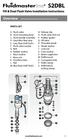 Overview READ ENTIRE INSTRUCTIONS BEFORE STARTING INSTALLATION PARTS LIST A. Flush valve B. Lever mounting base C. Flush handle assembly D. Grey/Blue float stop E. Grey float (Full Flush) F. Flush valve
Overview READ ENTIRE INSTRUCTIONS BEFORE STARTING INSTALLATION PARTS LIST A. Flush valve B. Lever mounting base C. Flush handle assembly D. Grey/Blue float stop E. Grey float (Full Flush) F. Flush valve
SECTION G2: CABLE PROCESSOR MODULE MAINTENANCE
 SECTION G2: CABLE PROCESSOR MODULE MAINTENANCE Cable Processor Module overview WARNING! When tipping the Cable Processor Module back, (after removing the toggle arm pin), use extreme caution not to drop
SECTION G2: CABLE PROCESSOR MODULE MAINTENANCE Cable Processor Module overview WARNING! When tipping the Cable Processor Module back, (after removing the toggle arm pin), use extreme caution not to drop
GUTTER MACHINE CONTROLS STANDARD
 GUTTER MACHINE CONTROLS STANDARD Note: determine what type of control package is installed on the machine. --more-- All operators should familiarize themselves with the appropriate controls prior to any
GUTTER MACHINE CONTROLS STANDARD Note: determine what type of control package is installed on the machine. --more-- All operators should familiarize themselves with the appropriate controls prior to any
Overview. Milling Machine Fundamentals. Safety. Shop Etiquette. Vehicle Projects Machine Shop
 Overview Milling Machine Fundamentals Wayne Staats, UW-Madison FSAE Safety Shop Etiquette Before Machining Indicating Calculating Feeds and Speeds Machining Maintenance Safety Respect the machines Common
Overview Milling Machine Fundamentals Wayne Staats, UW-Madison FSAE Safety Shop Etiquette Before Machining Indicating Calculating Feeds and Speeds Machining Maintenance Safety Respect the machines Common
PRODUCT: WASHER / WASHER-DRYER COMBO MODEL: AW 120 / AW 122 / AW 125 AWD 120 / AWD 121 / AWD 129
 PRODUCT: WASHER / WASHER-DRYER COMBO MODEL: The information included in this Splendide Repair Manual may change without notice. Please see our web site www.splendide.com/service/docs.html for updates,
PRODUCT: WASHER / WASHER-DRYER COMBO MODEL: The information included in this Splendide Repair Manual may change without notice. Please see our web site www.splendide.com/service/docs.html for updates,
Elo Touch Solutions Wall-mounting Kit for the 5501L IDS Touchmonitors
 Installation Manual Elo Touch Solutions Wall-mounting Kit for the 5501L IDS Touchmonitors SW602206 Rev B Table of Contents Chapter 1: Safety Warning... 3 Chapter 2: Kit Contents... 4 Included in Kit...
Installation Manual Elo Touch Solutions Wall-mounting Kit for the 5501L IDS Touchmonitors SW602206 Rev B Table of Contents Chapter 1: Safety Warning... 3 Chapter 2: Kit Contents... 4 Included in Kit...
UPLIFT Height Adjustable Standing Desk (T-Frame) DIRECTIONS FOR ASSEMBLY AND USE - - ALSO - - Watch our assembly video
 UPLIFT Height Adjustable Standing Desk (T-Frame) DIRECTIONS FOR ASSEMBLY AND USE - - ALSO - - Watch our assembly video http://bit.ly/9ywwh! CAUTION MAKE SURE NO OBSTACLES ARE IN THE DESK S PATH AND ALL
UPLIFT Height Adjustable Standing Desk (T-Frame) DIRECTIONS FOR ASSEMBLY AND USE - - ALSO - - Watch our assembly video http://bit.ly/9ywwh! CAUTION MAKE SURE NO OBSTACLES ARE IN THE DESK S PATH AND ALL
Installing Your 960 or 980 Server into a Rackmount Cabinet
 Installing Your 960 or 980 Server into a Rackmount Cabinet 1 2 Contents Installing Your Gateway Server into a Rackmount Cabinet...1 Identifyingpartsintheaccessorykit...2 Rackmounthandlekit... 2 Rackmountrailkit...
Installing Your 960 or 980 Server into a Rackmount Cabinet 1 2 Contents Installing Your Gateway Server into a Rackmount Cabinet...1 Identifyingpartsintheaccessorykit...2 Rackmounthandlekit... 2 Rackmountrailkit...
For exploded diagram and part number information, refer to the Spare Parts Catalog available on our website at www.rockshox.com.
 For exploded diagram and part number information, refer to the Spare Parts Catalog available on our website at www.rockshox.com. 2 0 0 5 D U K E A I R X C / S L / R A C E S E R V I C E G U I D E Information
For exploded diagram and part number information, refer to the Spare Parts Catalog available on our website at www.rockshox.com. 2 0 0 5 D U K E A I R X C / S L / R A C E S E R V I C E G U I D E Information
Wiper Motor Marinco 2.5. Installation Instructions
 Wiper Motor Marinco 2.5 Installation Instructions Wiper Motor Marinco-2.5 The Marinco 2.5 Wiper Motor Offers the Following Features: Fully sealed base and housing which allows installation in outdoor wet
Wiper Motor Marinco 2.5 Installation Instructions Wiper Motor Marinco-2.5 The Marinco 2.5 Wiper Motor Offers the Following Features: Fully sealed base and housing which allows installation in outdoor wet
2100 AD 015 0009 Mirror Elevator Ball Nut Replacement Procedure
 2100 AD 015 0009 Mirror Elevator Ball Nut Replacement Procedure Derek Guenther 1/28/2015 Rev. Purpose The purpose of this document is to describe the procedure necessary to replace one of the ball nuts
2100 AD 015 0009 Mirror Elevator Ball Nut Replacement Procedure Derek Guenther 1/28/2015 Rev. Purpose The purpose of this document is to describe the procedure necessary to replace one of the ball nuts
Router Table Plans. www.bobsplans.com
 www.bobsplans.com Router Table Plans Increase the capabilities of your router with this weekend project. Features a sliding fence with EZ-Mount clamps. These clamps are simple to make and grip tightly
www.bobsplans.com Router Table Plans Increase the capabilities of your router with this weekend project. Features a sliding fence with EZ-Mount clamps. These clamps are simple to make and grip tightly
42U/45U 28" Wide Rack Installation & Service Guide
 42U/45U 28" Wide Rack Installation & Service Guide 96-00171-005 Rev B Important Information Information in this document is subject to change without notice and does not represent a commitment on the part
42U/45U 28" Wide Rack Installation & Service Guide 96-00171-005 Rev B Important Information Information in this document is subject to change without notice and does not represent a commitment on the part
Trillium 40 Axis Spring Tensioner Wire Replacement Instructions
 Trillium 40 Axis Spring Tensioner Wire Replacement Instructions 1 Overview The objective is to replace the broken axis spring tensioner wire. This requires the following tasks: 1. Remove the seismometer
Trillium 40 Axis Spring Tensioner Wire Replacement Instructions 1 Overview The objective is to replace the broken axis spring tensioner wire. This requires the following tasks: 1. Remove the seismometer
WARNING CANADIAN D.O.C. WARNING
 Each product and program carries a respective written warranty, the only warranty on which the customer can rely. Avery Dennison Corp. reserves the right to make changes in the product, the programs, and
Each product and program carries a respective written warranty, the only warranty on which the customer can rely. Avery Dennison Corp. reserves the right to make changes in the product, the programs, and
Resharpening Companion
 Resharpening Companion 10950 Correct Angles, Pictures, and Step-By-Step Instructions The Resharpening Companion is meant to be a guide and quick reference to help you resharpen. It is not meant to replace
Resharpening Companion 10950 Correct Angles, Pictures, and Step-By-Step Instructions The Resharpening Companion is meant to be a guide and quick reference to help you resharpen. It is not meant to replace
Solstice/Sky Water Pump Replacement
 Solstice/Sky Water Pump Replacement The water pump on the Solstice/Sky is starting to need replacement on some vehicles. This guide will help in replacing the water pump while the engine is still in the
Solstice/Sky Water Pump Replacement The water pump on the Solstice/Sky is starting to need replacement on some vehicles. This guide will help in replacing the water pump while the engine is still in the
IMPORTANT DOCUMENTATION DO NOT DISCARD!
 PART NO.: 6441-263C SERIES GRT 3 JAW PARALLEL GRIPPERS INFORMATION SHEET IMPORTANT DOCUMENTATION DO NOT DISCARD! Use this information sheet to assist with gripper installation and setup. File with maintenance
PART NO.: 6441-263C SERIES GRT 3 JAW PARALLEL GRIPPERS INFORMATION SHEET IMPORTANT DOCUMENTATION DO NOT DISCARD! Use this information sheet to assist with gripper installation and setup. File with maintenance
Express5800/120Ed. Rack Mount Kit Installation Procedures PN: 455-01607-001
 Express5800/120Ed Rack Mount Kit Installation Procedures PN: 455-01607-001 Proprietary Notice and Liability Disclaimer The information disclosed in this document, including all designs and related materials,
Express5800/120Ed Rack Mount Kit Installation Procedures PN: 455-01607-001 Proprietary Notice and Liability Disclaimer The information disclosed in this document, including all designs and related materials,
Operating Instructions Drill rig DRU160
 Operating Instructions Drill rig DRU160 Index 000 / 001 Original operating instructions 10988825 en / 20.10.2009 Congratulations! With a Hydrostress unit from TYROLIT you have chosen a tried and tested
Operating Instructions Drill rig DRU160 Index 000 / 001 Original operating instructions 10988825 en / 20.10.2009 Congratulations! With a Hydrostress unit from TYROLIT you have chosen a tried and tested
Zenbot CNC User s guide www.zenbotcnc.com
 Zenbot CNC User s guide www.zenbotcnc.com Note: If at any point you are unsure what to do or would like assistance, don t hesitate to email service@zenbotcnc.com, or call 559-901-8329. Customer satisfaction
Zenbot CNC User s guide www.zenbotcnc.com Note: If at any point you are unsure what to do or would like assistance, don t hesitate to email service@zenbotcnc.com, or call 559-901-8329. Customer satisfaction
Complete Dovetail Jig Instructions
 Complete Dovetail Jig Instructions 18 15 1 12 13 8 (22818) 19 17 16 4 3 6 14 5 9 9 11 10 2 PARTS LIST - COMPLETE DOVETAIL JIG Introduction Your new dovetail jig will cut Full Through Dovetails and three
Complete Dovetail Jig Instructions 18 15 1 12 13 8 (22818) 19 17 16 4 3 6 14 5 9 9 11 10 2 PARTS LIST - COMPLETE DOVETAIL JIG Introduction Your new dovetail jig will cut Full Through Dovetails and three
APM HDC-4000 O PTICAL FIBER P OLISHING M ACHINE
 Domaille Engineering LLC APM HDC-4000 O PTICAL FIBER P OLISHING M ACHINE USER S GUIDE Domaille Engineering, LLC 7100 Dresser Drive NE Rochester, MN 55906 Phone 507.281.0275 Fax 507.281.5694 www.domailleengineering.com
Domaille Engineering LLC APM HDC-4000 O PTICAL FIBER P OLISHING M ACHINE USER S GUIDE Domaille Engineering, LLC 7100 Dresser Drive NE Rochester, MN 55906 Phone 507.281.0275 Fax 507.281.5694 www.domailleengineering.com
MAT CUTTER MODEL 850, 855, 860
 P R O F E S S I O N A L S E R I E S MODEL 850, 855, 860 MAT CUTTER INSTRUCTION AND OPERATION MANUAL Professional mat cutting system with aluminum baseboard, magnetic production stop, 32 in (81 cm) removable
P R O F E S S I O N A L S E R I E S MODEL 850, 855, 860 MAT CUTTER INSTRUCTION AND OPERATION MANUAL Professional mat cutting system with aluminum baseboard, magnetic production stop, 32 in (81 cm) removable
INSTALL/REMOVAL INSTRUCTIONS: WINDOW REGULATOR
 REMOVAL/INSTALL OF WINDOW REGULATOR (741-306) Honda Accord 2003 07 General Tech Tips: Use painter s tape rather than duct tape to secure window. It will not damage paint or leave sticky residue. A plastic
REMOVAL/INSTALL OF WINDOW REGULATOR (741-306) Honda Accord 2003 07 General Tech Tips: Use painter s tape rather than duct tape to secure window. It will not damage paint or leave sticky residue. A plastic
Table of Contents. Overview 1. Pump Disassembly 2. Control Disassembly / Reassembly 7. Pump Reassembly 13. Adjustment Procedures DR Control 19
 Table of Contents Overview 1 Pump Disassembly 2 Control Disassembly / Reassembly 7 Pump Reassembly 13 Adjustment Procedures DR Control 19 Adjustment Procedures DRG Control 20 Adjustment Procedures DFR
Table of Contents Overview 1 Pump Disassembly 2 Control Disassembly / Reassembly 7 Pump Reassembly 13 Adjustment Procedures DR Control 19 Adjustment Procedures DRG Control 20 Adjustment Procedures DFR
PALLET JACK - 2.5 TON
 PALLET JACK - 2.5 TON 39939 SET UP AND OPERATING INSTRUCTIONS Visit our website at: http://www.harborfreight.com Read this material before using this product. Failure to do so can result in serious injury.
PALLET JACK - 2.5 TON 39939 SET UP AND OPERATING INSTRUCTIONS Visit our website at: http://www.harborfreight.com Read this material before using this product. Failure to do so can result in serious injury.
ZAPPY 3 OWNER S MANUAL. Read this manual completely before riding your Electric ZAPPY 3.
 ZAPPY 3 OWNER S MANUAL Read this manual completely before riding your Electric ZAPPY 3. TECHNICAL INFORMATION Model No. : ZAPPY 3 Product size Type of motor Motor power Battery type Battery Charger Charging
ZAPPY 3 OWNER S MANUAL Read this manual completely before riding your Electric ZAPPY 3. TECHNICAL INFORMATION Model No. : ZAPPY 3 Product size Type of motor Motor power Battery type Battery Charger Charging
Congratulations on your purchase of the Great Planes SLOT MACHINE, the first truly easy way to cut hinge slots in your model airplanes.
 INSTRUCTION MANUAL Congratulations on your purchase of the Great Planes SLOT MACHINE, the first truly easy way to cut hinge slots in your model airplanes. The Slot Machine you have purchased is equipped
INSTRUCTION MANUAL Congratulations on your purchase of the Great Planes SLOT MACHINE, the first truly easy way to cut hinge slots in your model airplanes. The Slot Machine you have purchased is equipped
MP-4V Heavy Duty Riveter / 39048
 MP-4V Heavy Duty Riveter / 39048 This newly designed heavy-duty air/hydraulic riveter is ergonomically designed with the professional in mind. The light weight 3.7 lbs. well balanced MP-4V includes a Vacuum
MP-4V Heavy Duty Riveter / 39048 This newly designed heavy-duty air/hydraulic riveter is ergonomically designed with the professional in mind. The light weight 3.7 lbs. well balanced MP-4V includes a Vacuum
16/32 Channel 1U Rack Mount CCTV Power Supply
 16/32 Channel 1U Rack Mount CCTV Power Supply Manual PH-A3224-GUQ Shown 16-Channel 32-Channel PTC PH-A1612-PUQ PH-A3224-PUQ Glass Fuse PH-A1612-GUQ PH-A3224-GUQ Industrial design 12 Amp 3 Amps per channel
16/32 Channel 1U Rack Mount CCTV Power Supply Manual PH-A3224-GUQ Shown 16-Channel 32-Channel PTC PH-A1612-PUQ PH-A3224-PUQ Glass Fuse PH-A1612-GUQ PH-A3224-GUQ Industrial design 12 Amp 3 Amps per channel
Control Box Wiring For PRSstandard Tool
 888-680-4466 ShopBotTools.com Control Box Wiring For PRSstandard Tool Copyright 2016 ShopBot Tools, Inc. page 1 Copyright 2016 ShopBot Tools, Inc. page 2 Table of Contents Introduction:...5 Installation:...5
888-680-4466 ShopBotTools.com Control Box Wiring For PRSstandard Tool Copyright 2016 ShopBot Tools, Inc. page 1 Copyright 2016 ShopBot Tools, Inc. page 2 Table of Contents Introduction:...5 Installation:...5
Cable Drum Installation
 20 Cable Drum Installation COUNTERBALANCE None Shake the TorqueMaster spring tube gently to extend the winding shafts out about 5" on each side. For single spring applications, there will be no left hand
20 Cable Drum Installation COUNTERBALANCE None Shake the TorqueMaster spring tube gently to extend the winding shafts out about 5" on each side. For single spring applications, there will be no left hand
StorTrends 3400 Hardware Guide for Onsite Support
 StorTrends 3400 Hardware Guide for Onsite Support MAN-3400-SS 11/21/2012 Copyright 1985-2012 American Megatrends, Inc. All rights reserved. American Megatrends, Inc. 5555 Oakbrook Parkway, Building 200
StorTrends 3400 Hardware Guide for Onsite Support MAN-3400-SS 11/21/2012 Copyright 1985-2012 American Megatrends, Inc. All rights reserved. American Megatrends, Inc. 5555 Oakbrook Parkway, Building 200
I BEAM TRACK INSTALLATION
 PDQ 0/700 FESTOON SYSTEM INSTALLATION AND MAINTENANCE INSTRUCTIONS INTRODUCTION The PDQ Festoon System was designed to run on one of three sizes of I-beams: S x., S8 x 8. and S x.. System trolleys must
PDQ 0/700 FESTOON SYSTEM INSTALLATION AND MAINTENANCE INSTRUCTIONS INTRODUCTION The PDQ Festoon System was designed to run on one of three sizes of I-beams: S x., S8 x 8. and S x.. System trolleys must
Rack installation instructions
 Rack installation instructions Review the documentation that comes with the rack cabinet for safety and cabling information. Before you install the server in a rack cabinet, review the following guidelines:
Rack installation instructions Review the documentation that comes with the rack cabinet for safety and cabling information. Before you install the server in a rack cabinet, review the following guidelines:
INSTALLATION INSTRUCTIONS for Bifold Doors (JII103)
 Thank you for selecting JELD-WEN products. Attached are JELD-WEN s recommended installation instructions for premium composite, hollow and solid core molded Bifold Doors. Bifolds are designed for fast
Thank you for selecting JELD-WEN products. Attached are JELD-WEN s recommended installation instructions for premium composite, hollow and solid core molded Bifold Doors. Bifolds are designed for fast
Model No: VS4815 1. SAFETY INSTRUCTIONS VS4800 2. INTRODUCTION & APPLICATIONS VS4815 3. CONTENTS. 2.1 Introduction. 2.
 Instructions for: Petrol Engine Twin Camshaft Setting / Locking Tool Kit - (incorporating Vanos Alignment) - BMW N42 & N46 Engines Model No: VS4800 Associated kit: Camshaft/Carrier Bracket Remover & Installer
Instructions for: Petrol Engine Twin Camshaft Setting / Locking Tool Kit - (incorporating Vanos Alignment) - BMW N42 & N46 Engines Model No: VS4800 Associated kit: Camshaft/Carrier Bracket Remover & Installer
MODEL T10023 ACCESSORY KIT #1 FOR T10010/T10097 WET GRINDER
 MODEL T0023 ACCESSORY KIT # FOR T000/T0097 WET GRINDER INSTRUCTION SHEET Introduction The Model T0023 Accessory Kit # for the Model T000/T0097 Wet Grinder includes fixtures for sharpening small knives,
MODEL T0023 ACCESSORY KIT # FOR T000/T0097 WET GRINDER INSTRUCTION SHEET Introduction The Model T0023 Accessory Kit # for the Model T000/T0097 Wet Grinder includes fixtures for sharpening small knives,
National Optical & Scientific Instruments Inc. 11113 Landmark 35 Drive San Antonio, Texas 78233 Phone (210) 590-9010 Fax (210) 590-1104
 National Optical & Scientific Instruments Inc. 11113 Landmark 35 Drive San Antonio, Texas 78233 Phone (210) 590-9010 Fax (210) 590-1104 INSTRUCTIONS FOR MODELS 106, 106-L 107, 107-L 108, 108-L 109-L ELEMENTARY
National Optical & Scientific Instruments Inc. 11113 Landmark 35 Drive San Antonio, Texas 78233 Phone (210) 590-9010 Fax (210) 590-1104 INSTRUCTIONS FOR MODELS 106, 106-L 107, 107-L 108, 108-L 109-L ELEMENTARY
Navico-Northstar 2kW JRC Radar Package, Scanner Cable Removal and Replacement
 Navico-Northstar 2kW JRC Radar Package, Scanner Cable Removal and Replacement This work instruction describes the methods and means for which to remove and reinstall optional scanner cable configurations
Navico-Northstar 2kW JRC Radar Package, Scanner Cable Removal and Replacement This work instruction describes the methods and means for which to remove and reinstall optional scanner cable configurations
SPRITE and BIGFOOT DESKTOP CNC MACHINE KIT ASSEMBLY INSTRUCTIONS
 SPRITE and BIGFOOT DESKTOP CNC MACHINE KIT ASSEMBLY INSTRUCTIONS README FIRST: Thank you for purchasing your MyDIYCNC Desktop CNC Machine Kit. We hope this versatile and innovative machine brings you many
SPRITE and BIGFOOT DESKTOP CNC MACHINE KIT ASSEMBLY INSTRUCTIONS README FIRST: Thank you for purchasing your MyDIYCNC Desktop CNC Machine Kit. We hope this versatile and innovative machine brings you many
UB1 AIR CONDITIONING UNIT INSTALLATION INSTRUCTIONS
 UB1 AIR CONDITIONING UNIT INSTALLATION INSTRUCTIONS INSTALLATION INSTRUCTIONS: Carefully read these instructions before installing your new air-conditioner. AUSTRALIAN AUTOMOTIVE AIR AL00500054E 1 Table
UB1 AIR CONDITIONING UNIT INSTALLATION INSTRUCTIONS INSTALLATION INSTRUCTIONS: Carefully read these instructions before installing your new air-conditioner. AUSTRALIAN AUTOMOTIVE AIR AL00500054E 1 Table
Manual for GlobePharma Mini-Press II Rotary Tablet Press
 1 of 13 Preparing the Rotary Press 1. Make sure the rotary press is unplugged. 2. Open the bottom cabinet of the rotary press and take out the grey tool kit, and the beige box of punches and dies. 3. Take
1 of 13 Preparing the Rotary Press 1. Make sure the rotary press is unplugged. 2. Open the bottom cabinet of the rotary press and take out the grey tool kit, and the beige box of punches and dies. 3. Take
3. SEISCO PARTS & SERVICE REMOVAL AND REPAIR GUIDE
 4 3. SEISCO PARTS & SERVICE REMOVAL AND REPAIR GUIDE A. Changing the Control Board B. Replacing a Heating Element C. Thermistor Replacement D. High Limit Switch Replacement E. Level Detector Replacement
4 3. SEISCO PARTS & SERVICE REMOVAL AND REPAIR GUIDE A. Changing the Control Board B. Replacing a Heating Element C. Thermistor Replacement D. High Limit Switch Replacement E. Level Detector Replacement
Auto Sentry-eXP Maintenance
 Auto Sentry-eXP Maintenance Maintenance Procedures for Auto Sentry exp Bill Dispenser Credit Card Reader Bill Acceptor Bill Dispenser Maintenance Bill Dispenser Problem / Cause Bill Dispenser Error Codes
Auto Sentry-eXP Maintenance Maintenance Procedures for Auto Sentry exp Bill Dispenser Credit Card Reader Bill Acceptor Bill Dispenser Maintenance Bill Dispenser Problem / Cause Bill Dispenser Error Codes
For exploded diagram and part number information, refer to the Spare Parts Catalog available on our website at www.rockshox.com.
 For exploded diagram and part number information, refer to the Spare Parts Catalog available on our website at www.rockshox.com. Information contained in this publication is subject to change at anytime
For exploded diagram and part number information, refer to the Spare Parts Catalog available on our website at www.rockshox.com. Information contained in this publication is subject to change at anytime
OASIS-PLUS 120V READ ALL INSTRUCTIONS BEFORE OPERATING READ ALL INSTRUCTIONS BEFORE OPERATING OZONE IS A POWERFUL OXIDIZER AND MUST BE USED WITH CARE
 OASIS-PLUS 120V INFORMATION & OPERATING INSTRUCTIONS READ ALL INSTRUCTIONS BEFORE OPERATING READ ALL INSTRUCTIONS BEFORE OPERATING OZONE IS A POWERFUL OXIDIZER AND MUST BE USED WITH CARE 56041852 WARNING:
OASIS-PLUS 120V INFORMATION & OPERATING INSTRUCTIONS READ ALL INSTRUCTIONS BEFORE OPERATING READ ALL INSTRUCTIONS BEFORE OPERATING OZONE IS A POWERFUL OXIDIZER AND MUST BE USED WITH CARE 56041852 WARNING:
WINDOW REPAIR MANUAL & REFERENCE GUIDE
 WINDOW REPAIR MANUAL & REFERENCE GUIDE TABLE OF CONTENTS DOUBLE HUNG & SINGLE HUNG PARTS 4-5 CASEMENT PARTS 6 SCREEN PARTS 7-8 HOW TO REMOVE TILT-IN SASH 9 HOW TO REMOVE A BALANCE 10 HOW TO INSTALL BALANCE
WINDOW REPAIR MANUAL & REFERENCE GUIDE TABLE OF CONTENTS DOUBLE HUNG & SINGLE HUNG PARTS 4-5 CASEMENT PARTS 6 SCREEN PARTS 7-8 HOW TO REMOVE TILT-IN SASH 9 HOW TO REMOVE A BALANCE 10 HOW TO INSTALL BALANCE
2006 HEADSHOK Service Video #1
 LEFTY SPEED DLR DAMPING CARTRIDGE This document explains how to properly remove, disassemble, inspect, reassemble and reinstall the Lefty Speed DLR2 damping cartridge. It is a document to be used in conjunction
LEFTY SPEED DLR DAMPING CARTRIDGE This document explains how to properly remove, disassemble, inspect, reassemble and reinstall the Lefty Speed DLR2 damping cartridge. It is a document to be used in conjunction
USER MANUAL. Bottom Loading Bottled Water Dispenser SAVE THIS MANUAL FOR FUTURE USE. Model # 900172
 Model # 900172: Page 1 USER MANUAL Bottom Loading Bottled Water Dispenser Model # 900172 TO REDUCE THE RISK OF INJURY AND PROPERTY DAMAGE, USER MUST READ THIS MANUAL BEFORE ASSEMBLING, INSTALLING & OPERATING
Model # 900172: Page 1 USER MANUAL Bottom Loading Bottled Water Dispenser Model # 900172 TO REDUCE THE RISK OF INJURY AND PROPERTY DAMAGE, USER MUST READ THIS MANUAL BEFORE ASSEMBLING, INSTALLING & OPERATING
DiscPlus DX195 and DX225 Air Disc Brakes
 Revised 11-04 Technical Bulletin Revised 1 Technical 11-04 Bulletin DiscPlus DX195 and DX225 Air Disc Brakes Inspection, Installation and Diagnostics Air Disc Brake Inspection Intervals and Procedures
Revised 11-04 Technical Bulletin Revised 1 Technical 11-04 Bulletin DiscPlus DX195 and DX225 Air Disc Brakes Inspection, Installation and Diagnostics Air Disc Brake Inspection Intervals and Procedures
Remote Head REMO ONE. Code 5750. Manual
 Remote Head REMO ONE Code 5750 Manual by sachtler. All rights reserved Version: 1.2/09/05 Issue date: September 2005 Order no.: srh20t010a We want you to receive Sachtler products that are always state
Remote Head REMO ONE Code 5750 Manual by sachtler. All rights reserved Version: 1.2/09/05 Issue date: September 2005 Order no.: srh20t010a We want you to receive Sachtler products that are always state
Hot-End Replacement Guide. BFB 3000 plus & 3D Touch
 Hot-End Replacement Guide BFB 3000 plus & 3D Touch Pre assembly checks: Testing the hot-end before fitting: Check the heating cable: Set the multi-meter to read resistance (2000 ohms) Test the two outside
Hot-End Replacement Guide BFB 3000 plus & 3D Touch Pre assembly checks: Testing the hot-end before fitting: Check the heating cable: Set the multi-meter to read resistance (2000 ohms) Test the two outside
Strut Spring Compressor
 Strut Spring Compressor Item 43753 Read this material before using this product. Failure to do so can result in serious injury. SAVE THIS MANUAL. When unpacking, make sure that the product is intact and
Strut Spring Compressor Item 43753 Read this material before using this product. Failure to do so can result in serious injury. SAVE THIS MANUAL. When unpacking, make sure that the product is intact and
Owner s Manual Gantry Cranes
 Owner s Manual Gantry Cranes Fixed Height Gantry Crane MODEL NUMBER: SERIAL NUMBER: CAPACITY IN TONS: Telescoping Gantry Crane Bushman AvonTec 262-790-4200, 800338-7810, Fax 262-790-4200 www.bushmanavontec.com
Owner s Manual Gantry Cranes Fixed Height Gantry Crane MODEL NUMBER: SERIAL NUMBER: CAPACITY IN TONS: Telescoping Gantry Crane Bushman AvonTec 262-790-4200, 800338-7810, Fax 262-790-4200 www.bushmanavontec.com
DSV-2 ALTITUDE-AZIMUTH TELESCOPE MOUNT User Manual
 DSV-2 ALTITUDE-AZIMUTH TELESCOPE MOUNT User Manual Your New Mount Thanks for choosing the Desert Sky Astro Products DSV-2 mount. Take some time to familiarize yourself with its features (Figure 1). Please
DSV-2 ALTITUDE-AZIMUTH TELESCOPE MOUNT User Manual Your New Mount Thanks for choosing the Desert Sky Astro Products DSV-2 mount. Take some time to familiarize yourself with its features (Figure 1). Please
Lathe Milling Attachment
 Lathe Milling Attachment By L C. MASON BY CLEVERLY stacking cold-rolled flat stock together, T-slots and slide for this lathe milling attachment are made without costly machinery. In fact, only two tools,
Lathe Milling Attachment By L C. MASON BY CLEVERLY stacking cold-rolled flat stock together, T-slots and slide for this lathe milling attachment are made without costly machinery. In fact, only two tools,
HONING LATHE DUPLICATOR CUTTERS
 Lay the flat face of the cutter or bit on the flat top surface of the hone with the rest of the cutter overhanging the edge. Rub the cutter or bit up and down the hone (Figure 24-44). Be sure to hold the
Lay the flat face of the cutter or bit on the flat top surface of the hone with the rest of the cutter overhanging the edge. Rub the cutter or bit up and down the hone (Figure 24-44). Be sure to hold the
DIAMOND Retractable Rodding Robot Model SPRAYROD-R
 2004-12-21 2 1 (23) DIAMOND Retractable Rodding Robot Model SPRAYROD-R 2004-12-21 2 2 (23) Table of contents 1 TECHNICAL DESCRIPTION...4 1.1 MAIN DETAILS...5 1.2 COMPONENTS DESCRIPTION...5 1.2.1 Pneumatic
2004-12-21 2 1 (23) DIAMOND Retractable Rodding Robot Model SPRAYROD-R 2004-12-21 2 2 (23) Table of contents 1 TECHNICAL DESCRIPTION...4 1.1 MAIN DETAILS...5 1.2 COMPONENTS DESCRIPTION...5 1.2.1 Pneumatic
SERVICE PARTS LIST PAGE 1 OF 6 BASE ASSEMBLY SPECIFY CATALOG NO. AND SERIAL NO. WHEN ORDERING PARTS 12" DUAL BEVEL COMPOUND MITER SAW B27A
 PAGE 1 OF 6 BASE ASSEMBLY 00 0 EXAMPLE: Component Parts (Small #) Are Included When Ordering The Assembly (Large #). SPECIFY CATALOG NO. AND NO. WHEN ORDERING PARTS 1 02-80-0050 Thrust Bearing (1) 2 05-80-0510
PAGE 1 OF 6 BASE ASSEMBLY 00 0 EXAMPLE: Component Parts (Small #) Are Included When Ordering The Assembly (Large #). SPECIFY CATALOG NO. AND NO. WHEN ORDERING PARTS 1 02-80-0050 Thrust Bearing (1) 2 05-80-0510
TUTORIAL. REbUILdING. front CALIpER O-RING CONVERSION CORVETTE 1965-82. Part #: HT-1
 Part #: HT-1 1965-82 CORVETTE O-RING CONVERSION front CALIpER REbUILdING TUTORIAL Choosing a Brake Caliper Rebuild Kit Standard Lip Seals vs. O-Ring Seals Lip seal design seals are used on 1965-1982 Corvette
Part #: HT-1 1965-82 CORVETTE O-RING CONVERSION front CALIpER REbUILdING TUTORIAL Choosing a Brake Caliper Rebuild Kit Standard Lip Seals vs. O-Ring Seals Lip seal design seals are used on 1965-1982 Corvette
Range Road RR Series Semi-Automatic Firewood Processor. Crated Unit Assembly Manual
 Range Road RR Series Semi-Automatic Firewood Processor Crated Unit Assembly Manual 1 1) Undo 8-18mm x 19mm Nuts and bolts, 2 on each leg of top frame 2) Lift top of Metal crate off and move out of work
Range Road RR Series Semi-Automatic Firewood Processor Crated Unit Assembly Manual 1 1) Undo 8-18mm x 19mm Nuts and bolts, 2 on each leg of top frame 2) Lift top of Metal crate off and move out of work
LT SERIES User s Manual
 LT SERIES User s Manual 1 - LT Series Operations Manual TABLE OF CONTENTS Specifications... 2 Introduction... 3 LT Series Models... 4 Optional Features... 4 Getting Started... 5 Installation... 5 Registration...
LT SERIES User s Manual 1 - LT Series Operations Manual TABLE OF CONTENTS Specifications... 2 Introduction... 3 LT Series Models... 4 Optional Features... 4 Getting Started... 5 Installation... 5 Registration...
SE-1200-EI. Operation & Parts Manual
 SE-1200-EI Operation & Parts Manual SE 1200 EI OWNERS MANUAL Table of Contents 1. Installation guide 2. Set-up instructions 3. Operation instructions 4. Cleaning 5. Troubleshooting 6. Parts manual 7. Electrical
SE-1200-EI Operation & Parts Manual SE 1200 EI OWNERS MANUAL Table of Contents 1. Installation guide 2. Set-up instructions 3. Operation instructions 4. Cleaning 5. Troubleshooting 6. Parts manual 7. Electrical
DANGER DANGER. General Information. Safety Is Your Responsibility. Ordering Parts. Contact Information
 Safety Safety Is Your Responsibility DANGER To avoid personal injury or death, carefully read and understand all instructions pertaining to the Anthony Liftgates product. Do not attempt to install, operate,
Safety Safety Is Your Responsibility DANGER To avoid personal injury or death, carefully read and understand all instructions pertaining to the Anthony Liftgates product. Do not attempt to install, operate,
IMPACT SPRINKLER TROUBLESHOOTING GUIDE
 RAIN USE AND OPERATION BIRD IMPACT SPRINKLER TROUBLESHOOTING GUIDE The diagrams below depict typical Rain Bird sprinklers with all available controls. Your particular model may have only some of these
RAIN USE AND OPERATION BIRD IMPACT SPRINKLER TROUBLESHOOTING GUIDE The diagrams below depict typical Rain Bird sprinklers with all available controls. Your particular model may have only some of these
PORTABLE PA SYSTEM #1 LAST UPDATED: FEBRUARY 2011
 PORTABLE PA SYSTEM # LAST UPDATED: FEBRUARY 20 The portable PA system has been created to offer student groups an easy to use solution for self-operated sound needs. The system has the capability for:
PORTABLE PA SYSTEM # LAST UPDATED: FEBRUARY 20 The portable PA system has been created to offer student groups an easy to use solution for self-operated sound needs. The system has the capability for:
Drive shaft, servicing
 Volkswagen Passat B6 - Drive shaft, servicing Стр. 1 из 41 40-7 Drive shaft, servicing Drive shafts, overview I - Assembly overview: Drive axle with CV joint VL100 40-7, Drive axle with CV joint VL100,
Volkswagen Passat B6 - Drive shaft, servicing Стр. 1 из 41 40-7 Drive shaft, servicing Drive shafts, overview I - Assembly overview: Drive axle with CV joint VL100 40-7, Drive axle with CV joint VL100,
Cable Drum Machine. Operation Manual BC260 SERIES. Cleans 1 1/4" to 3" lines up to 50'
 Cable Drum Machine Operation Manual BC260 SERIES Cleans 1 1/4" to 3" lines up to 50' Used For: Sink, Shower & Floor Drains 42FM " WARNING - Read All Instructions, When Using Electric Tools, Basic Safety
Cable Drum Machine Operation Manual BC260 SERIES Cleans 1 1/4" to 3" lines up to 50' Used For: Sink, Shower & Floor Drains 42FM " WARNING - Read All Instructions, When Using Electric Tools, Basic Safety
TL-Series Sub-Spindle Operator s Addendum
 3 4 5 11 9 TL-Series Sub-Spindle Operator s Addendum 2 1 12 10 6 7 8 20HP VECTOR DUAL DRIVE LIVE TOOLING SUB SPINDLE 2008 Haas Automation, Inc. 96-0037 rev L 9/08 1 1. Introduction Specific M codes are
3 4 5 11 9 TL-Series Sub-Spindle Operator s Addendum 2 1 12 10 6 7 8 20HP VECTOR DUAL DRIVE LIVE TOOLING SUB SPINDLE 2008 Haas Automation, Inc. 96-0037 rev L 9/08 1 1. Introduction Specific M codes are
Figure 2 The fan and shroud also needs to be removed for access to the four a/c compressor bolts and removal of the compressor from the top.
 Here are some pictures to show what s required when replacing the A/C compressor, expansion valve and receiver/drier on a 2001 Volvo V70. Even if you don t replace these A/C parts these pictures can help
Here are some pictures to show what s required when replacing the A/C compressor, expansion valve and receiver/drier on a 2001 Volvo V70. Even if you don t replace these A/C parts these pictures can help
FASCINATION 700 HVLP TANNING PRO SYSTEM USER MANUAL
 FASCINATION 700 HVLP TANNING PRO SYSTEM USER MANUAL Congratulations on choosing the Fascination 700 HVLP Tanning Pro System! Your system includes the following items: 1 Fascination 700 HVLP Tanning Pro
FASCINATION 700 HVLP TANNING PRO SYSTEM USER MANUAL Congratulations on choosing the Fascination 700 HVLP Tanning Pro System! Your system includes the following items: 1 Fascination 700 HVLP Tanning Pro
TUTORIAL. REbUILdING. REAR CALIpER O-RING CONVERSION CORVETTE 1965-82. Part #: HT-2
 Part #: HT-2 1965-82 CORVETTE O-RING CONVERSION REAR CALIpER REbUILdING TUTORIAL Choosing a Brake Caliper Rebuild Kit Standard Lip Seals vs. O-Ring Seals Lip seal design seals are used on 1965-1982 Corvette
Part #: HT-2 1965-82 CORVETTE O-RING CONVERSION REAR CALIpER REbUILdING TUTORIAL Choosing a Brake Caliper Rebuild Kit Standard Lip Seals vs. O-Ring Seals Lip seal design seals are used on 1965-1982 Corvette
3. Loosen 3 x grub screws in the Dec end cap and unscrew the cap and counterweight shaft. NEQ6 Belt Modification Kit.
 NEQ6 Belt Modification Kit. Thank you for your purchase. Please read these instructions fully before fitting. Your package should contain 2 off 47 & 2 off 12 tooth aluminium pulleys 2 off belts 6mm wide
NEQ6 Belt Modification Kit. Thank you for your purchase. Please read these instructions fully before fitting. Your package should contain 2 off 47 & 2 off 12 tooth aluminium pulleys 2 off belts 6mm wide
National Optical & Scientific Instrument Inc. 11113 Landmark 35 Drive San Antonio, Texas 78233 Phone (210) 590-9010 Fax (210) 590-1104
 National Optical & Scientific Instrument Inc. 11113 Landmark 35 Drive San Antonio, Texas 78233 Phone (210) 590-9010 Fax (210) 590-1104 INSTRUCTIONS FOR STEREOSCOPIC MICROSCOPES MODEL NUMBERS 400 400TL
National Optical & Scientific Instrument Inc. 11113 Landmark 35 Drive San Antonio, Texas 78233 Phone (210) 590-9010 Fax (210) 590-1104 INSTRUCTIONS FOR STEREOSCOPIC MICROSCOPES MODEL NUMBERS 400 400TL
Fleck 4650. Service Manual INSTALLATION AND START-UP PROCEDURE TABLE OF CONTENTS JOB SPECIFICATION SHEET
 Fleck 4650 Service Manual TABLE OF CONTENTS JOB SPECIFICATION SHEET...1 INSTALLATION AND START-UP PROCEDURE...1 CONTROL VALVE DRIVE ASSEMBLY...2 CONTROL DRIVE ASSEMBLY FOR CLOCK...3 BYPASS VALVE ASSEMBLY...4
Fleck 4650 Service Manual TABLE OF CONTENTS JOB SPECIFICATION SHEET...1 INSTALLATION AND START-UP PROCEDURE...1 CONTROL VALVE DRIVE ASSEMBLY...2 CONTROL DRIVE ASSEMBLY FOR CLOCK...3 BYPASS VALVE ASSEMBLY...4
You're reading an excerpt. Click here to read official BH FITNESS T1 BASIC user guide http://yourpdfguides.com/dref/2696507
 You can read the recommendations in the user guide, the technical guide or the installation guide for BH FITNESS T1 BASIC. You'll find the answers to all your questions on the BH FITNESS T1 BASIC in the
You can read the recommendations in the user guide, the technical guide or the installation guide for BH FITNESS T1 BASIC. You'll find the answers to all your questions on the BH FITNESS T1 BASIC in the
Be careful not to scratch or hit front edge of the side viewing micro prisms onto hard objects!
 Instructions Manual Flexia BGA Inspection Systems This manual describes how to use Flexia BGA Inspection System Optilia Instruments 1 AB Contents 1. Safety and maintenance Instructions 3 2. About Flexia
Instructions Manual Flexia BGA Inspection Systems This manual describes how to use Flexia BGA Inspection System Optilia Instruments 1 AB Contents 1. Safety and maintenance Instructions 3 2. About Flexia
Structural Holding System
 Structural Holding System Users Manual November 2013 by Vehicle Service Group. All rights reserved. CO8812.1 502071 Rev. - 11/21/2013 CHIEF'S LIMITED ONE-YEAR WARRANTY & LIABILITY Chief Automotive Technologies
Structural Holding System Users Manual November 2013 by Vehicle Service Group. All rights reserved. CO8812.1 502071 Rev. - 11/21/2013 CHIEF'S LIMITED ONE-YEAR WARRANTY & LIABILITY Chief Automotive Technologies
Dehumidifier Users manual. For Models: DH45S DH65S
 Dehumidifier Users manual For Models: DH45S DH65S 950-0062-revD Jan. 9 2007 FORWARD The appearance of the units that you purchase might be slightly different from the ones described in the Manual, but
Dehumidifier Users manual For Models: DH45S DH65S 950-0062-revD Jan. 9 2007 FORWARD The appearance of the units that you purchase might be slightly different from the ones described in the Manual, but
TERMINATION EQUIPMENT INSTRUCTION MANUAL TELE-PIERCE P/N 356-246
 TERMINATION EQUIPMENT INSTRUCTION MANUAL TELE-PIERCE P/N 356-246 OPERATION AND SERVICE INSTRUCTIONS AMPHENOL 157 SERIES TELE-PIERCE MULTI-WIRE TERMINATION TOOL 356-246 AMPHENOL TERMINATION SYSTEMS 1830
TERMINATION EQUIPMENT INSTRUCTION MANUAL TELE-PIERCE P/N 356-246 OPERATION AND SERVICE INSTRUCTIONS AMPHENOL 157 SERIES TELE-PIERCE MULTI-WIRE TERMINATION TOOL 356-246 AMPHENOL TERMINATION SYSTEMS 1830
PRODUCT MANUAL - M090
 PRODUCT MANUAL - M090 MODEL 203/266 ELECTRIC CAN OPENER 1 SAFETY CAUTION: SEVERED CAN LIDS HAVE CUTTING EDGES. USE OF A PROTECTIVE GLOVE OR TONGS IS ADVISED WHEN HANDLING LIDS. WARNING To avoid risk of
PRODUCT MANUAL - M090 MODEL 203/266 ELECTRIC CAN OPENER 1 SAFETY CAUTION: SEVERED CAN LIDS HAVE CUTTING EDGES. USE OF A PROTECTIVE GLOVE OR TONGS IS ADVISED WHEN HANDLING LIDS. WARNING To avoid risk of
INSTRUCTION. Industrial Sewing Machines. No. 010012. First published : June 1997 Second edition : March 2001
 INSTRUCTION Industrial Sewing Machines First published : June 1997 Second edition : March 2001 No. 010012 INTRODUCTION Thank you for your purchasing Kansai Special's DLR Series. Read and study this instruction
INSTRUCTION Industrial Sewing Machines First published : June 1997 Second edition : March 2001 No. 010012 INTRODUCTION Thank you for your purchasing Kansai Special's DLR Series. Read and study this instruction
Router Table. Operating Procedures for
 Operating Procedures for Router Table INTRODUCTION: The router table is a very versatile tool. It can be used to cut a molding profile, cut workpieces to match the shape of a pattern and cut a molding
Operating Procedures for Router Table INTRODUCTION: The router table is a very versatile tool. It can be used to cut a molding profile, cut workpieces to match the shape of a pattern and cut a molding
All-Season Sunroom Sliding Glass Door Installation Instructions
 ASRESGD-08 All-Season Sunroom Sliding Glass Door Installation Instructions Panel Frame Door Frame Left Side Foam Insulator IE241 H Bar Assembly Door Frame Top Track Panel Frame Door Frame Right Side Stationary
ASRESGD-08 All-Season Sunroom Sliding Glass Door Installation Instructions Panel Frame Door Frame Left Side Foam Insulator IE241 H Bar Assembly Door Frame Top Track Panel Frame Door Frame Right Side Stationary
Basic Spring Motor Roller Shades
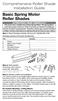 Comprehensive Roller Shade Installation Guide Basic Spring Motor Roller Shades ATTENTION!!! READ CAREFULLY! This shade has a reliable long-lasting Spring Motor. The Spring Motor must have proper tension
Comprehensive Roller Shade Installation Guide Basic Spring Motor Roller Shades ATTENTION!!! READ CAREFULLY! This shade has a reliable long-lasting Spring Motor. The Spring Motor must have proper tension
OWNER S MANUAL Table Tennis Table Patent Pending
 OWNER S MANUAL Table Tennis Table Patent Pending Be sure to write your model number and serial number here for future reference. You can find these numbers printed on the bottom of the table. MODEL # T8179
OWNER S MANUAL Table Tennis Table Patent Pending Be sure to write your model number and serial number here for future reference. You can find these numbers printed on the bottom of the table. MODEL # T8179
