Administrator s Guide
|
|
|
- Theodora Powell
- 8 years ago
- Views:
Transcription
1 Administrator s Guide Version: 8.1 Released: February 2013 Cluster Guide: UniPrint Infinity Cluster Guide can be found online for your convenience and is intended to assist Administrators with the installation and configuration of UniPrint Infinity in a two-node Microsoft failover cluster. UniPrint Cluster Guide Revised: 15 July :31 pm
2 Disclaimer and Copyright Notice UniPrint.net makes no representations or warranties with respect to the contents or use of this publication. UniPrint.net especially disclaims any expressed or implied warranties, merchantability or fitness for any particular purpose. UniPrint.net reserves the right to make any changes in specifications and other information contained in this publication without prior notice and without obligation to notify any person or entity of such revisions or changes. Copyright UniPrint.net. All rights reserved. Information in this document is subject to change without notice. Companies, names and data used in examples herein are fictitious unless otherwise noted. Other than printing one copy for personal use, no part of this document may be reproduced or transmitted in any form or by any means, electronic or mechanical, for any purposes, without the expressed written consent of: UniPrint.net 1 Eva Road, Suite 309 Toronto, Ontario Canada M9C 4Z5 (416) Toll Free: (866) (North America only) Intellectual Property Acknowledgements UniPrint and UniPrint Infinity are registered trademarks of UniPrint.net. Registration numbers TMA562,455 and TMA857,027 in Canada and filing number ,579 in the United States. UniPrint.net products are also registered as United States Patent Numbers 7,064,856, 7,265,867 and 7,602,522. Microsoft, Windows, Windows 2003/2008/2012, Windows Vista, Windows 7/8, Microsoft Access, Microsoft Word, Remote Desktop Protocol (RDP), ASP.NET and Active Directory are either registered trademarks or trademarks of Microsoft Corporation. Citrix, MetaFrame, Presentation Server, XenApp and ICA (Independent Computing Architecture) are registered trademarks or trademarks of Citrix Systems. Adobe, Acrobat, Reader are registered trademarks of Adobe Systems Inc. VMware, vmotion are either registered trademarks or trademarks of VMware, Inc. All other trademarks and registered trademarks are the property of their owners.
3 Document Revision History Date November 11, 2011 February 17, 2012 March 29, 2012 May 24, 2012 September 12, 2012 January 30, 2013 June 5, 2013 June 20, 2013 July 30, 2013 August 12, 2013 July 15, 2015 Notes Beta release. First release. Command line option for setting PrintPAL Client to run when a session is started was corrected to UP_SETTING_RUN_PRINTPAL. Updated for release which includes access to printer profiles from the UniPrint VPQ, UniPrint driver interface changes, and the addition of and archiving queues. Updated changes to parent company name. Updated for release 8.1 which includes print job statistics monitoring, print job archiving, advanced PDF security for PDF files created with UniPrint and enhancements to PrintPAL and SecurePrint. Updated instructions and screen shots to reflect changes to Updated MSI command line parameters for patch. Clarified Print Guard Service instructions for limiting the number of printers that users can access on the vpad. Updated all hypertext to reflect new Web site URLs. Company name changed to UniPrint.net.
4
5 v Table of Contents Introduction... 1 What is UniPrint?... 1 UniPrint Components... 1 UniPrint Bridge... 1 UniPrint Print Server... 2 UniPrint Application Server... 2 Features of UniPrint Infinity... 2 Pull-printing With UniPrint VPQ (Virtual Print Queue)... 2 Avoid printing related security breaches with SecurePrint... 3 Intuitive Installation Package... 3 UniPrint Universal Print Driver... 3 Version Updates...3 Access To Printer Profiles From The VPQ... 3 Re-designed UniPrint Driver Interface... 3 Default Printer Profiles For Gateway Printer Queues... 4 Version 8.1 Updates... 4 Changes to the Licensing Scheme... 4 Advanced PDF Security For PDFs Created With UniPrint... 4 Enhancements to PrintPAL... 4 Enhancements to SecurePrint and the vpad... 4 Automatic Print Job Archiving... 5 Capturing Print Job Statistics... 5 Installing & Removing UniPrint... 7 Planning Your UniPrint Installation... 8 Recommended System Requirements... 8 UniPrint Bridge... 8 UniPrint Print Server... 8 UniPrint Application Server... 8 Standard Deployment Scenarios... 9 Thick-Client Environments...11 Thin-Clients or Combination Thin- & Thick-Client Environments...13 VDI Environments...15 Disabling Client Printer Mapping on the Terminal Server...17 Installing UniPrint Infinity...18 Installing UniPrint Bridge And Its Components...19 Installing UniPrint Print Server And Its Components...24 Installing UniPrint Application Server And Its Components...29 Installing the Archive Server Component...35 Installing the Statistics Server Component...39 Installing UniPrint from the Command Line...44 Syntax...44 UniPrint Bridge...44 UniPrint Print Server...44 UniPrint Application Server...44 Archive Server...44 Statistics Server...44
6 vi UniPrint Infinity Command Line Options /q ADDLOCAL= component INSTALLDIR UP_SETTING_ BRIDGEIP UP_SETTING _RUN_PRINTPAL UP_SETTING_ PAPERSIZE=#n UP_SETTING_ UNIPRINT_AS_ DEFAULT UP_SETTING_ GPO UP_SETTING_ LOGLEVEL=n UP_SETTING_ PASSTHROUGH =#n UP_SETTING_ NO_UNIPRINT_ PRINTER UP_SETTING_ NO_SAVE_QUEUE UP_SETTING_ VC_ORDER UP_SETTING_ ARCHIVE_ SERVICE_PORT UP_SETTING_ STAT_SERVICE_ PORT UP_SETTING_ STAT_CLIENT_ PORT Using Group Policy to Deploy UniPrint Remotely Removing UniPrint Configuring UniPrint Bridge Obtaining and Applying a UniPrint License Obtaining a UniPrint License Applying a UniPrint License Viewing and Saving a Snapshot of License Usage Viewing a Snapshot of License Usage Saving a License Usage Snapshot To a File Copying a License Usage Snapshot to the Clipboard Searching For A Particular Printer Changing Default Printer Properties for Gateway Printers Globally For All Users Adding a Lexmark/HP FTP Printer Deleting a Gateway Printer from the UniPrint Bridge Configuring UniPrint Print Server Adding a Gateway printer Re-publishing a Printer to the UniPrint Bridge Changing How Gateway Printers are Published to the UniPrint Bridge Setting Default Printer Properties for New & Re-published Gateway Queues Enabling Font Replication Configuring Printer Profiles Creating a New Printer Profile Editing an Existing Printer Profile Deleting a Printer Profile Configuring UniPrint Application Server Preparing UniPrint for Custom Forms Defining a custom form on the application (Citrix/RDS) server Using a Custom Form in a User Session Defining a Custom Form in a User Session
7 vii Changing UniPrint Printer Properties Globally For All Users Copying UniPrint Printer Properties to Another Application Server Enabling & Configuring UniPrint To Print Jobs as PDF Attachments Enabling UniPrint To Save Print Jobs As PDF Files Enabling & Setting Order of Precedence of Group Policy Objects Enabling Policies Forcing UniPrint to Apply Settings Only From The UniPrint Management Console..122 Changing the Order of Precedence Enabling UniPrint Session Features Setting Which Protocols Are Used To Transfer Print Jobs To The UniPrint Client Changing the Order That UniPrint Uses For Auto-detecting Transfer Protocols Setting This Terminal Server As A Pass-through Client Setting Session Logon Features Configuring UniPrint Adobe Plug-in Replacing the Print function with Print to UniPrint Suppressing the Adobe Plug-in Progress Message Box For Large Print Jobs Disabling Protected Mode at Startup in Adobe Reader X & XI For Adobe Reader X For Adobe Reader XI Previewing PDF Documents With Adobe Reader Using Adobe Reader to Preview PDF Print Jobs Configuring UniPrint Using ADMs & ADMXs Loading a Classic Administrative Template Loading and Configuring an Administrative Template in Windows Vista or later Configuring PrintPAL Planning Your PrintPAL Mapping Setting Initial PrintPAL Configuration Settings Creating Groups for the PrintPAL Map Adding A Device to the PrintPAL Map Adding an IP Range of Objects to the PrintPAL Map Mapping Network Objects to a Group in PrintPAL Mapping Printers to a Group in PrintPAL Setting Default Printers in PrintPAL Testing Your PrintPAL Map How PrintPAL Determines Which Printers to Map Testing By Device Name, IP Address or User Name Testing A Current Session Setting PrintPAL To Automatically Map Printers When A Session Is Started Configuring SecurePrint Configuring UniPrint SecurePrint Installing the UniPrint vpad device Running the SecurePrint Emulator Activating the UniPrint vpad Adding Printers to the vpad Disabling the Force Password option on a printer Changing SecurePrint Settings for A Single vpad Device...190
8 viii UniPrint Infinity Changing SecurePrint Settings Globally for All vpad Devices Deleting a Printer from a vpad Associating A Smart Card With A User Name Importing A List Of Users and Smart Cards Into SecurePrint Limiting The Number Of Printers Viewed On The vpad Configuring The UniPrint vpad Device Adjusting Screen Brightness and Backlighting Setting Up A Screensaver Changing the Default Home Page & Refresh To Home Page Changing Print Server Connection Information Assigning a Static IP Address To The vpad Device Changing the Number of Users Listed Under Recently Searched User Names Changing the Interface Language Adjusting Sound and Volume Muting Tap Sounds Retrieving Information About the vpad Device Setting up your SecurePrint Password Resetting your SecurePrint Password Retrieving Your Document Through the vpad Device Configuring Print Job Archiving Deployment Scenarios Standard Deployment Custom Deployment Changing the Archive Location Restricting When Print Jobs Are Archived Retrieving Print Job Statistics Deployment Scenario Standard Deployment Retrieving Print Job Data From The Statistics Server Printing in a User Session Adding a UniPrint Gateway Printer Manually In a Session Sending Printed Documents as Attachments Saving Printed Documents as PDF Files Using Printer Profiles to Print With Advanced Printer Properties Printing from Adobe Acrobat or Reader to UniPrint Printing from Adobe Acrobat or Reader 9 with the UniPrint Plug-in for Adobe Printing from Acrobat or Reader X or later with the UniPrint Plug-in for Adobe Contact and Support UniPrint Support North America Europe, Middle East and Africa Office Location Address
9 Addendum A: UniPrint Management Console Interface Console Home Properties & Settings Printers SecurePrint Default Settings Users/Cards View Components UniPrint Printer Driver SecurePrint Server PrintPAL Server UniPrint Session Application Archive Client UniPrint Control Service Archive Server Connected node management plug-in Font replication plug-in Font request processor FTP print job processor License manager plug-in License request processor Log file maintenance plug-in Node identification plug-in Node request processor Print Job storage processor Print job processor Printer creation processor Printer discovery plug-in Printer discovery plug-in (Bridge) Printer lookup optimization plug-in PrintPAL Server Relay Process delegation plug-in Profile discovery plug-in Quorum synchronization plug-in Remote Console query processor SecurePrint Job processor UniPrint Bridge 64-bit layer plug-in UniPrint Bridge service discovery plug-in UniPrint Data Server UniPrint driver install plug-in UniPrint vpad device relay server UniPrint printer install plug-in UniPrint SecurePrint & VPQ server UniPrint Bridge Service Discovery mode Production mode Policies User policy Machine policy ix
10 x UniPrint Infinity User settings Machine settings Network Connections Sessions (UniPrint Application Server only) Protocols Pass-through Logon options Wait for Userinit to finish Set UniPrint as default printer Delete leftover print jobs Run PrintPAL on this server Services UniPrint Control Service Connected node management plug-in License manager plug-in Print job processor UniPrint Data Server UniPrint vpad device relay server UniPrint Remote Console Listener UniPrint SecurePrint & VPQ server UniPrint Bridge Service Tools & Utilities PrintPAL Group Map Mapped Objects/Criteria Mapped Printers Mappable Objects & Printers Printer Profiles Addendum B: Gateway Printer Properties Interface General Tab Paper Size Orientation Paper Resolution Source Double Sided Printing Flip pages up Flip pages sideways Color Grayscale Color CMYK Advanced Tab Font Embedding Options No font Full font Minimal font Standard fonts
11 xi Licensed fonts Language fonts Emulation PostScript Physical margins (mm) Horizontal Vertical Resizing Options Scale to fit % of actual size Multi-pages per sheet Preview document with a PDF viewer Image Settings Button Black & White Compression Default compression CCITT Fax Group Color Compression Default compression color compression JPEG compression Automatic SecurePrint Tab Print Handling Tab Available profiles Document Handling Auto Center Fit To Page About Tab Addendum C: vpad Console Interface Console Home Settings Screen Backlight Auto adjust backlight Brightness Screensaver theme Advanced Home page Auto show home page Server connection mode Configure ethernet Recently searched list Language Sound Audible selection Volume level Information Recent User List...324
12 xii UniPrint Infinity Pending Print Jobs User List Printer Settings Profile Addendum D: Paper Sizes...329
13 CHAPTER 1 UniPrint Infinity Introduction Introduction What is UniPrint? UniPrint Components UniPrint Bridge UniPrint Infinity is a comprehensive printing solution for Server-based Computing (SbC) and virtual desktop infrastructure (VDI). The UniPrint solution provides users with the flexibility to print to any type of device from a Citrix and/or Remote Desktop Services (formerly known as Terminal Services) session with the additional benefits of Portable Document Format (PDF). With UniPrint, printing to network or local printers, USB printers or even specialized devices, are all performed by a single universal printer driver, which eliminates extra configuration and confusing options for users. UniPrint Infinity supports both Citrix and Terminal Server architectures. UniPrint Infinity supports thick or thin-clients or a combination of thick and thin-clients, printing from ICA/RDP sessions or printing from a virtual desktop image in VDI environments. There are three main components that make up UniPrint Infinity: UniPrint Bridge, UniPrint Print Server and UniPrint Application Server. It is important to note that not all UniPrint components need to be installed. Which UniPrint component is installed, and where it is installed, depends on which UniPrint deployment scenario is chosen. Below is description of each key UniPrint component. For more information, see Standard Deployment Scenarios on page 9. The UniPrint Bridge acts as a communication router and is required in all deployment scenarios. Typically the license server component is also installed on the UniPrint Bridge. The license server component validates UniPrint licenses when each UniPrint Application Server machine connects. UniPrint Bridge is typically installed first, since connectivity can be verified among the
14 2 UniPrint Infinity UniPrint Print Server UniPrint Application Server remaining components, UniPrint Printer Server and UniPrint Application Server. For thin-client only or a combination thin and thick-client environments, SecurePrint Server and PrintPAL Server can also be installed on the UniPrint Bridge. UniPrint Print Server is responsible for rendering print jobs and directing them to the appropriate printer. In enterprises where users are located in different geographic regions or where printing requirements vary greatly from branch office to branch office, UniPrint Print Servers should be located in the same location as the printers themselves. Deploying multiple UniPrint Print Servers has several advantages: It distributes the printing workload between remote locations. It accommodates differences in regional printing environments. It reduces bandwidth consumption by transferring compressed PDF files instead of RAW data files across the network. Thick-client environments have the option not to install UniPrint Print Server and install UniPrint Client on their workstations instead. UniPrint Application Server consists of the UniPrint universal printer driver and is responsible for rendering server-based print jobs to compressed PDF files. This component is installed on a terminal server. For a VDI environment, UniPrint Application Server is installed on the virtual desktop image. Features of UniPrint Infinity Pull-printing With UniPrint VPQ (Virtual Print Queue) With UniPrint VPQ pull-printing has never been easier. Users need not worry about selecting a printer until they authenticate using the UniPrint vpad (user authentication device) or SecurePrint emulator. They can simply send all of their print jobs to the UniPrint VPQ. Later, when they have a spare moment, all they need to do is authenticate, and then select a printer to output their documents.
15 Chapter 1: Introduction 3 Avoid printing related security breaches with SecurePrint Intuitive Installation Package UniPrint Universal Print Driver Version Updates In combination with the UniPrint vpad (user authentication device) or SecurePrint emulator, SecurePrint will not release print jobs until the user has authenticated. SecurePrint eliminates unclaimed printed documents thus avoiding potential security breaches and reducing paper waste. The UniPrint vpad easily connects to any wired network and is printer make and model independent. The vpad not only supports password authentication, but also supports smart cards (both contact and contactless), magnetic stripe and most HID cards (depends on the HID version). SecurePrint can also be integrated with Active Directory to restrict user access to certain printers. With UniPrint Print Guard, only the accessible printers will be presented to the user on the UniPrint vpad display. The installation package allows UniPrint components to be installed in many different configurations. This empowers Network Administrators to install UniPrint in any way that they see fit for their environment. However, this Administrator s Guide describes best practise scenarios for deployment. For example, the License Server component can now be installed on any server. The streamlined UniPrint driver not only allows the user to and save their print jobs as PDF files, but the user can also encrypt and password protect these PDF files. This added security ensures that only the intended user can open, read and print the PDF files created with UniPrint. Access To Printer Profiles From The VPQ Although printer profiles are printer make and model specific, users can now initially send their print jobs to the VPQ and then at the vpad, select the appropriate printer and now printer profile. This greatly simplifies custom printer property selection for the user at the vpad. Re-designed UniPrint Driver Interface The UniPrint driver interface has been streamlined and simplified. The most commonly used printer properties and features are immediately accessible by the user and the less popular features require an additional click. and
16 4 UniPrint Infinity archiving functions have been moved to separate queues and therefore now require separate configuration inside the UniPrint Management Console. Default Printer Profiles For Gateway Printer Queues Version 8.1 Updates Changes to the Licensing Scheme A default printer profile can be created for each Gateway printer. Default profiles are used by administrators to enforce rules on printers and are not visible to the user. In earlier versions of UniPrint Infinity, licenses were checked out on a concurrent session basis. This has now changed such that licenses will be checked out on a concurrent user basis allowing a single user with multiple open sessions to only check out one license. Advanced PDF Security For PDFs Created With UniPrint Enhancements to PrintPAL PDF files created from UniPrint, UniPrint (Save PDF), UniPrint ( PDF) now have the capability of creating secure PDF files that are not only password protected but also includes permission-based security for restricting printing, changing to document content, copying of text and images and adding annotations and form field completion. Additional search and filtering features for network objects and Gateway printers have been included for large deployments. The PrintPAL Client has also been integrated into UniPrint LogScrpt such that the user only sees one icon in their session s notification area. The lightning bolt which represented the PrintPAL Client is no longer visible. To configure PrintPAL, the user only needs to right-click the UniPrint icon. Enhancements to SecurePrint and the vpad Within the UniPrint Management Console, vpads can now be placed into logical containers and a search feature has also been added. vpads can be locked down such that only smart cards can activate them for authentication. A static IP address can also be assigned on the physical vpad device itself.
17 Chapter 1: Introduction 5 Automatic Print Job Archiving Capturing Print Job Statistics With this new archive feature, all print jobs directed to any Gateway queue and/or UniPrint queue will be archived to a location designated by the network administrator, resulting in a streamlined archiving process that negates user interaction. Print job statistics such as user name, domain, number of black and white print jobs, number of color print jobs, etc. can now be captured for all print jobs sent to any Gateway queue and/or UniPrint queue and are stored in a compact database on the Statistics Server.
18 6 UniPrint Infinity
19 CHAPTER 2 UniPrint Infinity Installing & Removing UniPrint Installing & Removing UniPrint UniPrint Infinity comprises of three main components: UniPrint Bridge, UniPrint Print Server, and UniPrint Application Server. All three components are installed using the same installer. However, the installer needs to be run separately on each server machine. Other UniPrint components to consider include the following: License Server, of which only one instance can exist in the environment. This component is packaged with the UniPrint Bridge. However, the License Server does not necessarily need to be installed on same server as the UniPrint Bridge. SecurePrint Server and SecurePrint Data Store are required if the vpad or SecurePrint emulator are being deployed. These are also packaged with the UniPrint Bridge. The SecurePrint print serve components are also required and they are packaged with the UniPrint Print Server. Archive Server and Archive Client are used to automatically archive print jobs and can be used to archive print jobs sent to either Gateway printers or to the UniPrint printer or both. Each time a user prints, the print job is automatically archived as a PDF file to the location specified in the UniPrint Management Console. Statistics Server and Statistics Client are used to monitor print job statistics for either Gateway printer, the UniPrint printer, the UniPrint ( PDF) queue or UniPrint (Save PDF) queue. Statistics such as number of pages, color or black & white, user, print queue name, etc. are captured on the Statistics Server. PrintPAL Server and PrintPAL Client are used to automatically map printers to devices, IP ranges, users, user groups, and organizational units. PrintPAL Server is packaged with the UniPrint Bridge and PrintPAL Client is packaged with the UniPrint Application Server. Adobe Plug-in is for users who print documents that are already in PDF format. This is packaged with the UniPrint Application Server. NOTE: Upgrading to UniPrint Infinity 8.1 is not supported. In order to upgrade to version 8.1, a complete removal of the previous version of UniPrint and then a brand new installation of version 8.1 is required.
20 8 UniPrint Infinity Planning Your UniPrint Installation Recommended System Requirements To ensure the installation of UniPrint Infinity is successful, ensure that your servers meet the recommended system requirements for each UniPrint component. NOTE: Microsoft Windows Installer 3.1 or later is required for the UniPrint installation package and can be downloaded from All UniPrint components require.net Framework 3.5. If only.net Framework 4.0 has been installed, then.net Framework 3.5 is still required. UniPrint Bridge UniPrint Print Server UniPrint Application Server UniPrint Bridge requires one of the following supported operating systems: Microsoft Windows Server 2003 SP1 Microsoft Windows Server 2008 or R2 Microsoft Windows Server 2012 UniPrint Print Server requires one of the following supported operating systems: Microsoft Windows XP Professional Microsoft Windows Vista Microsoft Windows 7 Microsoft Windows 8 Microsoft Windows Server 2003 SP1 Microsoft Windows Server 2008 or R2 UniPrint Application Server requires one of the following supported operating systems: Microsoft Windows Server 2003 SP1 with Terminal Services installed in Application Server Mode Microsoft Windows Server 2008 or R2 with Remote Desktop Services role installed Microsoft Windows Server 2012 with Remote Desktop Services role installed In a VDI environment, UniPrint Application Server is installed on each golden image with one of the following supported operating systems: Microsoft Windows XP Professional Microsoft Windows Vista Microsoft Windows 7 (Note: Windows 7 Starter, Home Basic and Home Premium are NOT supported because these versions do not support Remote Desktop Services.) Microsoft Windows 8
21 Chapter 2: Installing & Removing UniPrint 9 Standard Deployment Scenarios UniPrint Infinity can be deployed in many different environments which includes the following: An environment in which workstations with accessible hard disk drives connect to application servers through RDP/ICA, herein called thick-client environments. An environment in which thin clients or a combination of thin and thick clients with inaccessible hard disk drives connect to application servers through RDP/ICA, herein called thin and/or combination thin and thick client environments. An environment in which workstations and/or thin clients access and print through virtual desktop images, herein called VDI environments. Where to install various UniPrint components depends on the type of client devices that exist in a particular IT infrastructure.
22 10 UniPrint Infinity Before installing UniPrint Infinity, ensure that client printer mapping is disabled on the terminal server. For instructions, see Disabling Client Printer Mapping on the Terminal Server on page 17. WARNING!If you are installing in an environment that is not connected to the Internet, do the following: 1. From the Control Panel, double-click Internet Properties. 2. Click the Advanced tab. 3. Under Security, clear Check for publisher s certificate revocation and then click OK. If this option is not disabled, the UniPrint installer will try to register each.net component and installation will be very slow.
23 Chapter 2: Installing & Removing UniPrint 11 Thick-Client Environments In this environment, workstation users print from RDP/ICA sessions. The connecting workstations must have accessible hard disk drives. Three components are required to be installed on two servers and at least one workstation -- UniPrint Bridge with the License Server, UniPrint Application Server and UniPrint Client. The recommended installation order is as follows: 1. Install UniPrint Bridge on a server. Note: The UniPrint License Server component is packaged with the UniPrint Bridge installation file. The UniPrint license server does not necessarily have to be installed on the same server as UniPrint Bridge, but only one instance of the UniPrint license server can exist on your network. 2. Install UniPrint Application Server on a terminal/citrix server. The Adobe Plug-in is installed by default. Note: It is highly recommended that the Adobe Plug-in also be installed since it prevents UniPrint from re-rendering PDFs. Re-rendered PDFs often results in replaced or missing fonts. a) OPTIONAL: If print job archiving is being deployed, install the Archive Client on the same server machine as UniPrint Application Server and also install the Archive Server on any file storage machine.
24 12 UniPrint Infinity b) OPTIONAL: If print job statistics is being deployed, install the Statistics Client on the same server machine as UniPrint Application Server. Also install the Statistics Server on a server machine that has the same recommended system requirements as UniPrint Bridge. 3. Install UniPrint Client on a workstation with an accessible hard disk drive. Refer to the UniPrint Client Administrator s Guide included in the UniPrint Client download package for information on installing and configuring UniPrint Client. After installing all components and options, the UniPrint Infinity environment may look similar to the following diagram.
25 Chapter 2: Installing & Removing UniPrint 13 Thin-Clients or Combination Thin- & Thick-Client Environments In this environment, workstation and/or thin-client users print from RDP and/or ICA sessions. This environment can consist of thin-clients or a combination of thin- and thick-clients. Three components are required to be installed on three servers -- UniPrint Bridge with the License Server, UniPrint Print Server and UniPrint Application Server. UniPrint Client is optional and is only required for those printing to client-attached desktop printers. This environment also allows for SecurePrint and PrintPAL to be deployed. The recommended installation order is as follows: 1. Install UniPrint Bridge on a server. Note: The UniPrint license server component is packaged with the UniPrint Bridge installation file. The UniPrint license server does not necessarily have to be installed on the same server as the UniPrint Bridge, but only one instance of the UniPrint license server can exist on your network. a) For secure pull printing, install the SecurePrint Server component on the UniPrint Bridge. b) PrintPAL is used to automatically map printers to user sessions and the PrintPAL Server component is installed on the UniPrint Bridge by default.
26 14 UniPrint Infinity 2. Install UniPrint Print Server on network print servers. Note: It is recommended NOT to have UniPrint Bridge and UniPrint Print Server running on the same server machine. a) For secure pull printing, install the SecurePrint print server components on the same machine as UniPrint Print Server. The vpad or SecurePrint Emulator will need to connect to this print server in order to release print jobs to the appropriate printer. b) OPTIONAL: If print job archiving is being deployed, install the Archive Client on the same server machine as UniPrint Print Server and also install the Archive Server on any file storage server or device. c) OPTIONAL: If print job statistics is being deployed, install the Statistics Client on the same server machine as UniPrint Print Server. Also install the Statistics Server on a server machine that has the same recommended system requirements as UniPrint Bridge. 3. Install UniPrint Application Server on a terminal/citrix server. The Adobe Plug-in is installed by default, for users who print documents that are already in PDF format. WARNING! For printing fault tolerance, it is recommended that the UniPrint Bridges and/or UniPrint Print Servers be set up in a failover cluster. For information on installing UniPrint Infinity in a failover cluster, refer to the UniPrint Infinity Cluster Guide. 4. OPTIONAL: To enable users to print to their desktop printers from their sessions, install UniPrint Client on the user workstation.
27 Chapter 2: Installing & Removing UniPrint 15 After installing all components and options, the UniPrint Infinity environment will look similar to the following diagram. VDI Environments In this environment, workstation and/or users print from within virtual desktop images. This environment consist of thin-clients or a combination of thin- and thick-client devices. Three components are required to be installed
28 16 UniPrint Infinity on two servers and on all golden images - UniPrint Bridge with the License Server, UniPrint Print Server and UniPrint Application Server. The recommended installation order is as follows: 1. Install UniPrint Bridge on a server. Note: The UniPrint license server component is packaged with the UniPrint Bridge installation file. The UniPrint license server does not necessarily have to be installed on the same server as UniPrint Bridge, but only one instance of the UniPrint license server can exist on your network. a) For secure pull printing, install the SecurePrint Server on the UniPrint Bridge. b) PrintPAL is used to automatically map printers to user sessions and the PrintPAL Server is installed by default on the UniPrint Bridge. 2. Install UniPrint Print Server on network print servers. Note: It is recommended NOT to have UniPrint Bridge and UniPrint Print Server running on the same server machine. a) For secure pull printing, install the SecurePrint print server components on the same machine as UniPrint Print Server. The vpad or SecurePrint Emulator will need to connect to this print server in order to release print jobs to the appropriate printer. b) OPTIONAL: If print job archiving is being deployed, install the Archive Client on the same server machine as UniPrint Print Server and also install the Archive Server on any file storage machine. c) OPTIONAL: If print job statistics is being deployed, install the Statistics Client on the same server machine as UniPrint Print Server. Also install the Statistics Server on a server machine that has the same recommended system requirements as UniPrint Bridge. 3. Install UniPrint Application Server on all golden images. The Adobe Plug-in is installed by default for users who print documents that are already in PDF format. 4. OPTIONAL: To enable users to print to their desktop printers from their sessions, install UniPrint Client on the user workstation.
29 Chapter 2: Installing & Removing UniPrint 17 After installing all components and options, the UniPrint Infinity printing environment may look similar to the following diagram. Disabling Client Printer Mapping on the Terminal Server Prior to deploying UniPrint Infinity, it is highly recommended that client printer mapping be disabled on the terminal server. The following instructions assume that the terminal server role has been added to Windows Server Click Start, point to Administrative Tools and then click Server Manager. 2. In the console tree, expand Roles and then Terminal Services. 3. Click Terminal Services Configuration. 4. Under Connections, right-click RDP-Tcp and then select Properties. 5. Click the Client Settings tab.
30 18 UniPrint Infinity 6. Under Redirection, select Windows Printer and Default to main client printer to disable these options. 7. Click Apply and then click OK. Installing UniPrint Infinity The following instructions assume that you are installing UniPrint on Windows Server If you are installing on another platform, you will need to adjust the steps to account for any interface differences. Consult the product documentation for your operating system. Before installing UniPrint Infinity, it is recommended that you take note of the License Server (UniPrint Bridge) IP address. This information is required when installing UniPrint Print Server and UniPrint Application Server. Non-interactive command line installation of UniPrint is available. For command line installation instructions, see Installing UniPrint from the Command Line on page 44.
31 Chapter 2: Installing & Removing UniPrint 19 Installing UniPrint Bridge And Its Components The UniPrint Bridge and its components are typically the first components to install in all deployment scenarios and should be installed on its own server machine. 1. On a server machine that meets the recommended system requirements, run the installation program, Setup.exe as an administrator. 2. If running Setup.exe with UAC enabled, the User Account Control dialog box will appear. Click Yes to continue. 3. In the UniPrint Infinity Installation dialog box, click Next.
32 20 UniPrint Infinity 4. In the License Agreement dialog box, click I accept the terms in the license agreement and then click Next. 5. In the Destination Folder dialog box, click Next to accept the default location for the UniPrint program files. To select a different location, click Change and then browse to the alternate location.
33 Chapter 2: Installing & Removing UniPrint In the Setup Configuration Type dialog box, select UniPrint Bridge. a) For SecurePrint deployments, click Show SecurePrint. Then select UniPrint SecurePrint Server (Creates UniPrint VPQ Printer).
34 22 UniPrint Infinity b) The License Server and PrintPAL Server will be installed by default. If the License Server component is already installed on a different UniPrint Bridge machine, or to prevent PrintPAL Server from being installed, select Show me all available installation customization options. 7. Click Next. 8. If Show me all available installation customization options was selected, the Custom Setup dialog box will appear. To prevent a component from being installed, click beside the component and then select This feature will not be available. 9. Click Next.
35 Chapter 2: Installing & Removing UniPrint In the Ready to Install the Program dialog box, click Install. UniPrint installer will copy files to the destination folder. 11. Click Finish to complete the installation. 12. Click Start, All Programs, UniPrint Suite and then click UniPrint Management Console.
36 24 UniPrint Infinity 13. At the top of the console, take note of the IP address. This is required when installing UniPrint Print Server and UniPrint Application Server. Installing UniPrint Print Server And Its Components The UniPrint Print Server and its components are typically the second components to be installed in thin client, mixed thin and thick client environments and VDI environments. For thick client environments, this component is not required. Continue the installation process by Installing UniPrint Application Server And Its Components on page On a network print server that meets the recommended system requirements, run the installation program, Setup.exe as an administrator. 2. If running Setup.exe with UAC enabled, the User Account Control dialog box will appear. Click Yes to continue.
37 Chapter 2: Installing & Removing UniPrint In the UniPrint Infinity Installation dialog box, click Next. 4. In the License Agreement dialog box, click I accept the terms in the license agreement and then click Next.
38 26 UniPrint Infinity 5. In the Destination Folder dialog box, click Next to accept the default location for the UniPrint program files. To select a different location, click Change and then browse to the alternate location. 6. In the Setup Configuration Type dialog box, select UniPrint Print Server. a) If secure pull printing is being deployed, click Install SecurePrint print server components. b) If print job archiving and/or print job statistics monitoring are being deployed, select Show me all available installation customization options.
39 Chapter 2: Installing & Removing UniPrint Click Next. 8. If Show me all available installation customization options was selected the Custom Setup dialog box will appear. a) To archive print jobs directed to printers on this print server, expand Document Archive Components. Beside Archive Client, click installed on local hard drive. and then select This feature will be b) To monitor print job statistics for all print jobs directed to this print server, expand Statistics Components. Beside Statistics Client, click installed on local hard drive. and then select This feature will be
40 28 UniPrint Infinity 9. Click Next. 10. In the UniPrint Bridge Configuration dialog box, enter the IP Address of the License Server (typically the UniPrint Bridge) or click Auto Locate to run an auto-discovery function to find an already installed and running License Server. NOTE: If using the Auto Locate function in an environment where there are multiple UniPrint Bridges, ensure that the IP address located is that of the intended License Server before proceeding. Click Next to continue.
41 Chapter 2: Installing & Removing UniPrint In the Ready to Install the Program dialog box, click Install. UniPrint installer will copy files to the destination folder. 12. Click Finish to complete the installation. Installing UniPrint Application Server And Its Components UniPrint Application Server and its components are the second components to install in a thick client environment and the third components to install in thin client and mixed thin and thick client environments or VDI environments.
42 30 UniPrint Infinity 1. On a terminal server that meets the recommended system requirements, run the installation program, Setup.exe as an administrator. 2. If running Setup.exe with UAC enabled, the User Account Control dialog box will appear. Click Yes to continue. 3. In the UniPrint Infinity Installation dialog box, click Next. 4. In the License Agreement dialog box, click I accept the terms in the license agreement and then click Next.
43 Chapter 2: Installing & Removing UniPrint In the Destination Folder dialog box, click Next to accept the default location for the UniPrint program files. To select a different location, click Change and then browse to the alternate location. 6. In the Setup Configuration Type dialog box, select UniPrint Application Server. a) PrintPAL Client and the Adobe Plug-in are set to be installed by default. It is highly recommended that the Adobe Plug-in be installed since it instructs UniPrint not to re-render print jobs that are already in PDF format. Re-rendering PDF files often results in undesirable output or missing fonts. To prevent one or both
44 32 UniPrint Infinity components from being installed, select Show me all available installation customization options. b) If print job archiving and/or print job statistics monitoring on the UniPrint or the UniPrint ( PDF) queues are being deployed, select Show me all available installation customization options. 7. Click Next. 8. If Show me all available installation customization options was selected, the Custom Setup dialog box will appear. a) To disable a component, click beside the component and then select This feature will not be available. b) To archive print jobs sent the UniPrint queue and/or the UniPrint ( PDF) queue, expand Document Archiving
45 Chapter 2: Installing & Removing UniPrint 33 Components and then select This feature will be installed on local hard drive. c) To capture print job statistics for print jobs sent to the UniPrint queue, the UniPrint ( PDF) and UniPrint (Save PDF) queues, expand Statistics Components and then select This feature will be installed on local hard drive. 9. Click Next. 10. In the UniPrint Bridge Configuration dialog box, enter the IP Address of the License Server (typically the UniPrint Bridge) or click Auto Locate to run an auto-discovery function to find an already
46 34 UniPrint Infinity installed and running License Server. NOTE: If using the Auto Locate function in an environment where there are multiple UniPrint Bridges, ensure that the IP address located is that of the intended License Server before proceeding. Click Next to continue. 11. In the Ready to Install the Program dialog box, click Install. UniPrint installer will copy files to the destination folder.
47 Chapter 2: Installing & Removing UniPrint Click Finish to complete the installation. Installing the Archive Server Component 13. For thick client environments, proceed by installing the UniPrint Client on all workstations accessing the terminal server through ICA or RDP. This is optional for thin client, mixed thin and thick client and VDI environments. UniPrint Client is a separate download package and can be downloaded from products/view/uniprint-client. Follow the instructions for installing UniPrint Client that are included with the UniPrint Client download package. 14. For print job archiving, proceed by installing the Archive Server on a server machine that meets the same system requirements as the UniPrint Bridge. Refer to Installing the Archive Server Component on page For print job statistics monitoring, proceed by installing the Statistics Server on a server machine that meets the same system requirements as the UniPrint Bridge. Refer to Installing the Statistics Server Component on page 39. The Archive Server component is installed on the file storage server that will host archived print jobs. This component must meet the same recommended system requirements as the UniPrint Bridge and the storage capacity depends on the amount of printing done within an organization.
48 36 UniPrint Infinity 1. On the intended archive server, right-click the installation program, Setup.exe and select Run as administrator. 2. If running Setup.exe with UAC enabled, the User Account Control dialog box will appear. Click Yes to continue. 3. In the UniPrint Infinity Installation dialog box, click Next. 4. In the License Agreement dialog box, click I accept the terms in the license agreement and then click Next.
49 Chapter 2: Installing & Removing UniPrint In the Destination Folder dialog box, click Next to accept the default location for the UniPrint program files. To select a different location, click Change and then browse to the alternate location. 6. In the Setup Configuration Type dialog box, select Show me all available installation customization options and then click Next. 7. In the Custom Setup dialog box, expand Document Archiving Components. Beside Archive Server, click and then select This feature will be installed on local hard drive. Click Next.
50 38 UniPrint Infinity 8. In the UniPrint Bridge Configuration dialog box, enter the IP Address of the License Server (typically the UniPrint Bridge) or click Auto Locate to run an auto-discovery function to find an already installed and running License Server. NOTE: If using the Auto Locate function in an environment where there are multiple UniPrint Bridges, ensure that the IP address located is that of the intended License Server before proceeding. Click Next to continue.
51 Chapter 2: Installing & Removing UniPrint In the Ready to Install the Program dialog box, click Install. UniPrint installer will copy files to the destination folder. 10. Click Finish to complete the installation. Installing the Statistics Server Component The Statistics Server component is installed on a server machine that has the same system requirements as the UniPrint Bridge. This server will host all captured print job data in a database. 1. On the intended statistics server, run the installation program, Setup.exe as an administrator.
52 40 UniPrint Infinity 2. If running Setup.exe with UAC enabled, the User Account Control dialog box will appear. Click Yes to continue. 3. In the UniPrint Infinity Installation dialog box, click Next. 4. In the License Agreement dialog box, click I accept the terms in the license agreement and then click Next.
53 Chapter 2: Installing & Removing UniPrint In the Destination Folder dialog box, click Next to accept the default location for the UniPrint program files. To select a different location, click Change and then browse to the alternate location. 6. In the Setup Configuration Type dialog box, select Show me all available installation customization options and then click Next. 7. In the Custom Setup dialog box, expand Statistics Components. Beside Statistics Server, click and then select This feature will be installed on local hard drive. Click Next.
54 42 UniPrint Infinity 8. In the UniPrint Bridge Configuration dialog box, enter the IP Address of the License Server (typically the UniPrint Bridge) or click Auto Locate to run an auto-discovery function to find an already installed and running License Server. NOTE: If using the Auto Locate function in an environment where there are multiple UniPrint Bridges, ensure that the IP address located is that of the intended License Server before proceeding. Click Next to continue.
High Availability Setup Guide
 High Availability Setup Guide Version: 9.0 Released: March 2015 Companion Guides: The UniPrint Infinity Administrator s Guide, Cluster Guide and Mobile Setup Guide can be found online for your convenience
High Availability Setup Guide Version: 9.0 Released: March 2015 Companion Guides: The UniPrint Infinity Administrator s Guide, Cluster Guide and Mobile Setup Guide can be found online for your convenience
Quick Start Guide. For Thick and/or Thin Client Environments. Released: February 2012
 Quick Start Guide For Thick and/or Thin Client Environments Released: February 2012 Revised: August 12, 2013 Copyright Notice UniPrint, a Division of ACCEO Solutions, Inc. and its affiliates, makes no
Quick Start Guide For Thick and/or Thin Client Environments Released: February 2012 Revised: August 12, 2013 Copyright Notice UniPrint, a Division of ACCEO Solutions, Inc. and its affiliates, makes no
Cluster Guide. Version: 9.0 Released: March 2015. Companion Guides:
 Cluster Guide Version: 9.0 Released: March 2015 Companion Guides: UniPrint Infinity Companion Guides can be found online for your convenience and are intended to assist Administrators with the operation
Cluster Guide Version: 9.0 Released: March 2015 Companion Guides: UniPrint Infinity Companion Guides can be found online for your convenience and are intended to assist Administrators with the operation
Cluster Guide. Released: February 2013. Companion Guides:
 Cluster Guide Released: February 2013 Companion Guides: UniPrint Infinity Companion Guides can be found online for your convenience and are intended to assist Administrators with the operation of UniPrint
Cluster Guide Released: February 2013 Companion Guides: UniPrint Infinity Companion Guides can be found online for your convenience and are intended to assist Administrators with the operation of UniPrint
UniPrint Administrator s Guide
 UniPrint Administrator s Guide UniPrint Version 7.0 Released: February 2011 Revised: 12 September 2012 2:49 pm ii UniPrint Version 7.0 Copyright Notice UniPrint, a division of ACCEO Solutions, Inc. and
UniPrint Administrator s Guide UniPrint Version 7.0 Released: February 2011 Revised: 12 September 2012 2:49 pm ii UniPrint Version 7.0 Copyright Notice UniPrint, a division of ACCEO Solutions, Inc. and
Administrator s Guide
 Administrator s Guide UniPrint Client 5.2 Released: December 2011 Revised: 16 July 2015 12:27 pm ii UniPrint Client 5 Disclaimer and Copyright Notice UniPrint.net makes no representations or warranties
Administrator s Guide UniPrint Client 5.2 Released: December 2011 Revised: 16 July 2015 12:27 pm ii UniPrint Client 5 Disclaimer and Copyright Notice UniPrint.net makes no representations or warranties
User Document. Adobe Acrobat 7.0 for Microsoft Windows Group Policy Objects and Active Directory
 Adobe Acrobat 7.0 for Microsoft Windows Group Policy Objects and Active Directory Copyright 2005 Adobe Systems Incorporated. All rights reserved. NOTICE: All information contained herein is the property
Adobe Acrobat 7.0 for Microsoft Windows Group Policy Objects and Active Directory Copyright 2005 Adobe Systems Incorporated. All rights reserved. NOTICE: All information contained herein is the property
UFR II Driver Guide. UFR II Driver Ver. 2.20 ENG
 UFR II Driver Guide UFR II Driver Ver. 2.20 Please read this guide before operating this product. After you finish reading this guide, store it in a safe place for future reference. ENG 0 Ot UFR II Driver
UFR II Driver Guide UFR II Driver Ver. 2.20 Please read this guide before operating this product. After you finish reading this guide, store it in a safe place for future reference. ENG 0 Ot UFR II Driver
Adobe Acrobat 9 Deployment on Microsoft Windows Group Policy and the Active Directory service
 Adobe Acrobat 9 Deployment on Microsoft Windows Group Policy and the Active Directory service white paper TABLE OF CONTENTS 1. Document overview......... 1 2. References............. 1 3. Product overview..........
Adobe Acrobat 9 Deployment on Microsoft Windows Group Policy and the Active Directory service white paper TABLE OF CONTENTS 1. Document overview......... 1 2. References............. 1 3. Product overview..........
Version 3.8. Installation Guide
 Version 3.8 Installation Guide Copyright 2007 Jetro Platforms, Ltd. All rights reserved. This document is being furnished by Jetro Platforms for information purposes only to licensed users of the Jetro
Version 3.8 Installation Guide Copyright 2007 Jetro Platforms, Ltd. All rights reserved. This document is being furnished by Jetro Platforms for information purposes only to licensed users of the Jetro
Networking Best Practices Guide. Version 6.5
 Networking Best Practices Guide Version 6.5 Summer 2010 Copyright: 2010, CCH, a Wolters Kluwer business. All rights reserved. Material in this publication may not be reproduced or transmitted in any form
Networking Best Practices Guide Version 6.5 Summer 2010 Copyright: 2010, CCH, a Wolters Kluwer business. All rights reserved. Material in this publication may not be reproduced or transmitted in any form
4cast Client Specification and Installation
 4cast Client Specification and Installation Version 2015.00 10 November 2014 Innovative Solutions for Education Management www.drakelane.co.uk System requirements The client requires Administrative rights
4cast Client Specification and Installation Version 2015.00 10 November 2014 Innovative Solutions for Education Management www.drakelane.co.uk System requirements The client requires Administrative rights
User Manual. Onsight Management Suite Version 5.1. Another Innovation by Librestream
 User Manual Onsight Management Suite Version 5.1 Another Innovation by Librestream Doc #: 400075-06 May 2012 Information in this document is subject to change without notice. Reproduction in any manner
User Manual Onsight Management Suite Version 5.1 Another Innovation by Librestream Doc #: 400075-06 May 2012 Information in this document is subject to change without notice. Reproduction in any manner
For Active Directory Installation Guide
 For Active Directory Installation Guide Version 2.5.2 April 2010 Copyright 2010 Legal Notices makes no representations or warranties with respect to the contents or use of this documentation, and specifically
For Active Directory Installation Guide Version 2.5.2 April 2010 Copyright 2010 Legal Notices makes no representations or warranties with respect to the contents or use of this documentation, and specifically
DriveLock Quick Start Guide
 Be secure in less than 4 hours CenterTools Software GmbH 2012 Copyright Information in this document, including URL and other Internet Web site references, is subject to change without notice. Unless otherwise
Be secure in less than 4 hours CenterTools Software GmbH 2012 Copyright Information in this document, including URL and other Internet Web site references, is subject to change without notice. Unless otherwise
Diamond II v2.3 Service Pack 4 Installation Manual
 Diamond II v2.3 Service Pack 4 Installation Manual P/N 460987001B ISS 26APR11 Copyright Disclaimer Trademarks and patents Intended use Software license agreement FCC compliance Certification and compliance
Diamond II v2.3 Service Pack 4 Installation Manual P/N 460987001B ISS 26APR11 Copyright Disclaimer Trademarks and patents Intended use Software license agreement FCC compliance Certification and compliance
Acronis Backup & Recovery 11.5 Quick Start Guide
 Acronis Backup & Recovery 11.5 Quick Start Guide Applies to the following editions: Advanced Server for Windows Virtual Edition Advanced Server SBS Edition Advanced Workstation Server for Linux Server
Acronis Backup & Recovery 11.5 Quick Start Guide Applies to the following editions: Advanced Server for Windows Virtual Edition Advanced Server SBS Edition Advanced Workstation Server for Linux Server
Deploying Remote Desktop Connection Broker with High Availability Step-by-Step Guide
 Deploying Remote Desktop Connection Broker with High Availability Step-by-Step Guide Microsoft Corporation Published: May 2010 Abstract This guide describes the steps for configuring Remote Desktop Connection
Deploying Remote Desktop Connection Broker with High Availability Step-by-Step Guide Microsoft Corporation Published: May 2010 Abstract This guide describes the steps for configuring Remote Desktop Connection
Step-by-Step Guide for Microsoft Advanced Group Policy Management 4.0
 Step-by-Step Guide for Microsoft Advanced Group Policy Management 4.0 Microsoft Corporation Published: September 2009 Abstract This step-by-step guide describes a sample scenario for installing Microsoft
Step-by-Step Guide for Microsoft Advanced Group Policy Management 4.0 Microsoft Corporation Published: September 2009 Abstract This step-by-step guide describes a sample scenario for installing Microsoft
Symantec AntiVirus Corporate Edition Patch Update
 Symantec AntiVirus Corporate Edition Patch Update Symantec AntiVirus Corporate Edition Update Documentation version 10.0.1.1007 Copyright 2005 Symantec Corporation. All rights reserved. Symantec, the Symantec
Symantec AntiVirus Corporate Edition Patch Update Symantec AntiVirus Corporate Edition Update Documentation version 10.0.1.1007 Copyright 2005 Symantec Corporation. All rights reserved. Symantec, the Symantec
Configure thin client settings locally
 This chapter contains information to help you set up your thin client hardware, look and feel, and system settings using the Control Center. Tip While it is not recommended to use dialog boxes for configuring
This chapter contains information to help you set up your thin client hardware, look and feel, and system settings using the Control Center. Tip While it is not recommended to use dialog boxes for configuring
Netwrix Auditor for Windows Server
 Netwrix Auditor for Windows Server Quick-Start Guide Version: 7.0 7/7/2015 Legal Notice The information in this publication is furnished for information use only, and does not constitute a commitment from
Netwrix Auditor for Windows Server Quick-Start Guide Version: 7.0 7/7/2015 Legal Notice The information in this publication is furnished for information use only, and does not constitute a commitment from
File and Printer Sharing with Microsoft Windows
 Operating System File and Printer Sharing with Microsoft Windows Microsoft Corporation Published: November 2003 Abstract File and printer sharing in Microsoft Windows allows you to share the contents of
Operating System File and Printer Sharing with Microsoft Windows Microsoft Corporation Published: November 2003 Abstract File and printer sharing in Microsoft Windows allows you to share the contents of
Installation Instruction STATISTICA Enterprise Server
 Installation Instruction STATISTICA Enterprise Server Notes: ❶ The installation of STATISTICA Enterprise Server entails two parts: a) a server installation, and b) workstation installations on each of
Installation Instruction STATISTICA Enterprise Server Notes: ❶ The installation of STATISTICA Enterprise Server entails two parts: a) a server installation, and b) workstation installations on each of
January 9, 2014. Xerox Global Print Driver Installation Guide
 January 9, 2014 Xerox Global Print Driver Installation Guide 2010-2014 Xerox Corporation. All Rights Reserved. Xerox, Xerox and Design, WorkCentre, Global Print Driver, and Mobile Express Driver are trademarks
January 9, 2014 Xerox Global Print Driver Installation Guide 2010-2014 Xerox Corporation. All Rights Reserved. Xerox, Xerox and Design, WorkCentre, Global Print Driver, and Mobile Express Driver are trademarks
Xerox Global Print Driver. Installation Guide
 Xerox 2010 Xerox Corporation. All Rights Reserved. Unpublished rights reserved under the copyright laws of the United States. Contents of this publication may not be reproduced in any form without permission
Xerox 2010 Xerox Corporation. All Rights Reserved. Unpublished rights reserved under the copyright laws of the United States. Contents of this publication may not be reproduced in any form without permission
Troubleshooting File and Printer Sharing in Microsoft Windows XP
 Operating System Troubleshooting File and Printer Sharing in Microsoft Windows XP Microsoft Corporation Published: November 2003 Updated: August 2004 Abstract File and printer sharing for Microsoft Windows
Operating System Troubleshooting File and Printer Sharing in Microsoft Windows XP Microsoft Corporation Published: November 2003 Updated: August 2004 Abstract File and printer sharing for Microsoft Windows
LepideAuditor Suite for File Server. Installation and Configuration Guide
 LepideAuditor Suite for File Server Installation and Configuration Guide Table of Contents 1. Introduction... 4 2. Requirements and Prerequisites... 4 2.1 Basic System Requirements... 4 2.2 Supported Servers
LepideAuditor Suite for File Server Installation and Configuration Guide Table of Contents 1. Introduction... 4 2. Requirements and Prerequisites... 4 2.1 Basic System Requirements... 4 2.2 Supported Servers
How To Set Up Safetica Insight 9 (Safetica) For A Safetrica Management Service (Sms) For An Ipad Or Ipad (Smb) (Sbc) (For A Safetaica) (
 SAFETICA INSIGHT INSTALLATION MANUAL SAFETICA INSIGHT INSTALLATION MANUAL for Safetica Insight version 6.1.2 Author: Safetica Technologies s.r.o. Safetica Insight was developed by Safetica Technologies
SAFETICA INSIGHT INSTALLATION MANUAL SAFETICA INSIGHT INSTALLATION MANUAL for Safetica Insight version 6.1.2 Author: Safetica Technologies s.r.o. Safetica Insight was developed by Safetica Technologies
VERITAS Backup Exec TM 10.0 for Windows Servers
 VERITAS Backup Exec TM 10.0 for Windows Servers Quick Installation Guide N134418 July 2004 Disclaimer The information contained in this publication is subject to change without notice. VERITAS Software
VERITAS Backup Exec TM 10.0 for Windows Servers Quick Installation Guide N134418 July 2004 Disclaimer The information contained in this publication is subject to change without notice. VERITAS Software
Xerox 700 Digital Color Press with Integrated Fiery Color Server. Utilities
 Xerox 700 Digital Color Press with Integrated Fiery Color Server Utilities 2008 Electronics for Imaging, Inc. The information in this publication is covered under Legal Notices for this product. 45072726
Xerox 700 Digital Color Press with Integrated Fiery Color Server Utilities 2008 Electronics for Imaging, Inc. The information in this publication is covered under Legal Notices for this product. 45072726
About This Guide... 4. Signature Manager Outlook Edition Overview... 5
 Contents About This Guide... 4 Signature Manager Outlook Edition Overview... 5 How does it work?... 5 But That's Not All...... 6 And There's More...... 6 Licensing... 7 Licensing Information... 7 System
Contents About This Guide... 4 Signature Manager Outlook Edition Overview... 5 How does it work?... 5 But That's Not All...... 6 And There's More...... 6 Licensing... 7 Licensing Information... 7 System
Océ Windows Printer Driver. Make the link. User guide Overview and usage
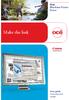 - Océ Windows Printer Driver Make the link o User guide Overview and usage Copyright 2012, Océ All rights reserved. No part of this work may be reproduced, copied, adapted, or transmitted in any form or
- Océ Windows Printer Driver Make the link o User guide Overview and usage Copyright 2012, Océ All rights reserved. No part of this work may be reproduced, copied, adapted, or transmitted in any form or
Foxit Reader Deployment and Configuration
 Copyright 2004-2015 Foxit Software Incorporated. All Rights Reserved. No part of this document can be reproduced, transferred, distributed or stored in any format without the prior written permission of
Copyright 2004-2015 Foxit Software Incorporated. All Rights Reserved. No part of this document can be reproduced, transferred, distributed or stored in any format without the prior written permission of
Connection Broker Managing User Connections to Workstations, Blades, VDI, and More. Quick Start with Microsoft Hyper-V
 Connection Broker Managing User Connections to Workstations, Blades, VDI, and More Quick Start with Microsoft Hyper-V Version 8.1 October 21, 2015 Contacting Leostream Leostream Corporation http://www.leostream.com
Connection Broker Managing User Connections to Workstations, Blades, VDI, and More Quick Start with Microsoft Hyper-V Version 8.1 October 21, 2015 Contacting Leostream Leostream Corporation http://www.leostream.com
Interworks. Interworks Cloud Platform Installation Guide
 Interworks Interworks Cloud Platform Installation Guide Published: March, 2014 This document contains information proprietary to Interworks and its receipt or possession does not convey any rights to reproduce,
Interworks Interworks Cloud Platform Installation Guide Published: March, 2014 This document contains information proprietary to Interworks and its receipt or possession does not convey any rights to reproduce,
HELP DOCUMENTATION E-SSOM DEPLOYMENT GUIDE
 HELP DOCUMENTATION E-SSOM DEPLOYMENT GUIDE Copyright 1998-2013 Tools4ever B.V. All rights reserved. No part of the contents of this user guide may be reproduced or transmitted in any form or by any means
HELP DOCUMENTATION E-SSOM DEPLOYMENT GUIDE Copyright 1998-2013 Tools4ever B.V. All rights reserved. No part of the contents of this user guide may be reproduced or transmitted in any form or by any means
Deploying Microsoft RemoteFX on a Single Remote Desktop Virtualization Host Server Step-by-Step Guide
 Deploying Microsoft RemoteFX on a Single Remote Desktop Virtualization Host Server Step-by-Step Guide Microsoft Corporation Published: October 2010 Abstract This step-by-step guide walks you through the
Deploying Microsoft RemoteFX on a Single Remote Desktop Virtualization Host Server Step-by-Step Guide Microsoft Corporation Published: October 2010 Abstract This step-by-step guide walks you through the
Installation Guide. Novell Storage Manager 3.1.1 for Active Directory. Novell Storage Manager 3.1.1 for Active Directory Installation Guide
 Novell Storage Manager 3.1.1 for Active Directory Installation Guide www.novell.com/documentation Installation Guide Novell Storage Manager 3.1.1 for Active Directory October 17, 2013 Legal Notices Condrey
Novell Storage Manager 3.1.1 for Active Directory Installation Guide www.novell.com/documentation Installation Guide Novell Storage Manager 3.1.1 for Active Directory October 17, 2013 Legal Notices Condrey
Label Gallery Software for Microsoft Windows Terminal Services and Citrix MetaFrame
 Label Gallery Software for Microsoft Windows Terminal Services and Citrix MetaFrame White Paper Version 20100716 2009 SATO CORPORATION. All rights reserved. http://www.satoworldwide.com softwaresupport@satogbs.com
Label Gallery Software for Microsoft Windows Terminal Services and Citrix MetaFrame White Paper Version 20100716 2009 SATO CORPORATION. All rights reserved. http://www.satoworldwide.com softwaresupport@satogbs.com
Moxa Device Manager 2.0 User s Guide
 First Edition, March 2009 www.moxa.com/product 2009 Moxa Inc. All rights reserved. Reproduction without permission is prohibited. Moxa Device Manager 2.0 User Guide The software described in this manual
First Edition, March 2009 www.moxa.com/product 2009 Moxa Inc. All rights reserved. Reproduction without permission is prohibited. Moxa Device Manager 2.0 User Guide The software described in this manual
Adobe Acrobat 9 Deployment on Microsoft Systems Management
 Adobe Acrobat 9 Deployment on Microsoft Systems Management Server white paper TABLE OF CONTENTS 1. Document overview......... 1 2. References............. 1 3. Product overview.......... 1 4. Installing
Adobe Acrobat 9 Deployment on Microsoft Systems Management Server white paper TABLE OF CONTENTS 1. Document overview......... 1 2. References............. 1 3. Product overview.......... 1 4. Installing
ALTIRIS Software Delivery Solution for Windows 6.1 SP3 Product Guide
 ALTIRIS Software Delivery Solution for Windows 6.1 SP3 Product Guide Notice Altiris Software Delivery Solution for Windows 6.1 SP3 Product Guide 2007 Altiris, Inc. All rights reserved. Document Date: February
ALTIRIS Software Delivery Solution for Windows 6.1 SP3 Product Guide Notice Altiris Software Delivery Solution for Windows 6.1 SP3 Product Guide 2007 Altiris, Inc. All rights reserved. Document Date: February
Customer Tips. Xerox Network Scanning TWAIN Configuration for the WorkCentre 7328/7335/7345. for the user. Purpose. Background
 Xerox Multifunction Devices Customer Tips dc07cc0432 October 19, 2007 This document applies to these Xerox products: X WC 7328/7335/7345 for the user Xerox Network Scanning TWAIN Configuration for the
Xerox Multifunction Devices Customer Tips dc07cc0432 October 19, 2007 This document applies to these Xerox products: X WC 7328/7335/7345 for the user Xerox Network Scanning TWAIN Configuration for the
EventTracker: Support to Non English Systems
 EventTracker: Support to Non English Systems Publication Date: April 25, 2012 EventTracker 8815 Centre Park Drive Columbia MD 21045 www.eventtracker.com Introduction This document has been prepared to
EventTracker: Support to Non English Systems Publication Date: April 25, 2012 EventTracker 8815 Centre Park Drive Columbia MD 21045 www.eventtracker.com Introduction This document has been prepared to
FileMaker Pro 12. Using a Remote Desktop Connection with FileMaker Pro 12
 FileMaker Pro 12 Using a Remote Desktop Connection with FileMaker Pro 12 2007 2012 FileMaker, Inc. All Rights Reserved. FileMaker, Inc. 5201 Patrick Henry Drive Santa Clara, California 95054 FileMaker
FileMaker Pro 12 Using a Remote Desktop Connection with FileMaker Pro 12 2007 2012 FileMaker, Inc. All Rights Reserved. FileMaker, Inc. 5201 Patrick Henry Drive Santa Clara, California 95054 FileMaker
Omniquad Exchange Archiving
 Omniquad Exchange Archiving Deployment and Administrator Guide Manual version 3.1.2 Revision Date: 20 May 2013 Copyright 2012 Omniquad Ltd. All rights reserved. Omniquad Ltd Crown House 72 Hammersmith
Omniquad Exchange Archiving Deployment and Administrator Guide Manual version 3.1.2 Revision Date: 20 May 2013 Copyright 2012 Omniquad Ltd. All rights reserved. Omniquad Ltd Crown House 72 Hammersmith
GUARD1 PLUS SE Administrator's Manual
 GUARD1 PLUS SE Administrator's Manual Version 4.4 30700 Bainbridge Road Solon, Ohio 44139 Phone 216-595-0890 Fax 216-595-0991 info@guard1.com www.guard1.com i 2010 TimeKeeping Systems, Inc. GUARD1 PLUS
GUARD1 PLUS SE Administrator's Manual Version 4.4 30700 Bainbridge Road Solon, Ohio 44139 Phone 216-595-0890 Fax 216-595-0991 info@guard1.com www.guard1.com i 2010 TimeKeeping Systems, Inc. GUARD1 PLUS
Netwrix Auditor for Active Directory
 Netwrix Auditor for Active Directory Quick-Start Guide Version: 7.1 10/26/2015 Legal Notice The information in this publication is furnished for information use only, and does not constitute a commitment
Netwrix Auditor for Active Directory Quick-Start Guide Version: 7.1 10/26/2015 Legal Notice The information in this publication is furnished for information use only, and does not constitute a commitment
Portions of this product were created using LEADTOOLS 1991-2009 LEAD Technologies, Inc. ALL RIGHTS RESERVED.
 Installation Guide Lenel OnGuard 2009 Installation Guide, product version 6.3. This guide is item number DOC-110, revision 1.038, May 2009 Copyright 1992-2009 Lenel Systems International, Inc. Information
Installation Guide Lenel OnGuard 2009 Installation Guide, product version 6.3. This guide is item number DOC-110, revision 1.038, May 2009 Copyright 1992-2009 Lenel Systems International, Inc. Information
2X ApplicationServer & LoadBalancer Manual
 2X ApplicationServer & LoadBalancer Manual 2X ApplicationServer & LoadBalancer Contents 1 URL: www.2x.com E-mail: info@2x.com Information in this document is subject to change without notice. Companies,
2X ApplicationServer & LoadBalancer Manual 2X ApplicationServer & LoadBalancer Contents 1 URL: www.2x.com E-mail: info@2x.com Information in this document is subject to change without notice. Companies,
STATISTICA VERSION 10 STATISTICA ENTERPRISE SERVER INSTALLATION INSTRUCTIONS
 Notes: STATISTICA VERSION 10 STATISTICA ENTERPRISE SERVER INSTALLATION INSTRUCTIONS 1. The installation of the STATISTICA Enterprise Server entails two parts: a) a server installation, and b) workstation
Notes: STATISTICA VERSION 10 STATISTICA ENTERPRISE SERVER INSTALLATION INSTRUCTIONS 1. The installation of the STATISTICA Enterprise Server entails two parts: a) a server installation, and b) workstation
Hardware/Software Specifications for Self-Hosted Systems (Multi-Server)
 Hardware/Software Specifications for Self-Hosted Systems (Multi-Server) EBIX, INC. 1 Ebix Way, Johns Creek, GA 30097 Rev. 07/2015 2015 Ebix, Inc. and its subsidiaries. All Rights Reserved. This software
Hardware/Software Specifications for Self-Hosted Systems (Multi-Server) EBIX, INC. 1 Ebix Way, Johns Creek, GA 30097 Rev. 07/2015 2015 Ebix, Inc. and its subsidiaries. All Rights Reserved. This software
MicrosoftDynam ics GP 2015. TenantServices Installation and Adm inistration Guide
 MicrosoftDynam ics GP 2015 TenantServices Installation and Adm inistration Guide Copyright Copyright 2014 Microsoft Corporation. All rights reserved. Limitation of liability This document is provided as-is.
MicrosoftDynam ics GP 2015 TenantServices Installation and Adm inistration Guide Copyright Copyright 2014 Microsoft Corporation. All rights reserved. Limitation of liability This document is provided as-is.
RSA Authentication Agent 7.2 for Microsoft Windows Installation and Administration Guide
 RSA Authentication Agent 7.2 for Microsoft Windows Installation and Administration Guide Contact Information Go to the RSA corporate web site for regional Customer Support telephone and fax numbers: www.rsa.com
RSA Authentication Agent 7.2 for Microsoft Windows Installation and Administration Guide Contact Information Go to the RSA corporate web site for regional Customer Support telephone and fax numbers: www.rsa.com
Netwrix Auditor for SQL Server
 Netwrix Auditor for SQL Server Quick-Start Guide Version: 7.1 10/26/2015 Legal Notice The information in this publication is furnished for information use only, and does not constitute a commitment from
Netwrix Auditor for SQL Server Quick-Start Guide Version: 7.1 10/26/2015 Legal Notice The information in this publication is furnished for information use only, and does not constitute a commitment from
Quick Start Guide for VMware and Windows 7
 PROPALMS VDI Version 2.1 Quick Start Guide for VMware and Windows 7 Rev. 1.1 Published: JULY-2011 1999-2011 Propalms Ltd. All rights reserved. The information contained in this document represents the
PROPALMS VDI Version 2.1 Quick Start Guide for VMware and Windows 7 Rev. 1.1 Published: JULY-2011 1999-2011 Propalms Ltd. All rights reserved. The information contained in this document represents the
Netwrix Auditor for File Servers
 Netwrix Auditor for File Servers Quick-Start Guide Version: 7.0 7/7/2015 Legal Notice The information in this publication is furnished for information use only, and does not constitute a commitment from
Netwrix Auditor for File Servers Quick-Start Guide Version: 7.0 7/7/2015 Legal Notice The information in this publication is furnished for information use only, and does not constitute a commitment from
Installation Guide for Pulse on Windows Server 2008R2
 MadCap Software Installation Guide for Pulse on Windows Server 2008R2 Pulse Copyright 2014 MadCap Software. All rights reserved. Information in this document is subject to change without notice. The software
MadCap Software Installation Guide for Pulse on Windows Server 2008R2 Pulse Copyright 2014 MadCap Software. All rights reserved. Information in this document is subject to change without notice. The software
Manuals for This Product
 Installation Guide Manuals for This Product Manuals for this product have the following structure. Read the manual according to your purpose for using this product. Disc Guides with this symbol are PDF
Installation Guide Manuals for This Product Manuals for this product have the following structure. Read the manual according to your purpose for using this product. Disc Guides with this symbol are PDF
Citrix Systems, Inc.
 Citrix Password Manager Quick Deployment Guide Install and Use Password Manager on Presentation Server in Under Two Hours Citrix Systems, Inc. Notice The information in this publication is subject to change
Citrix Password Manager Quick Deployment Guide Install and Use Password Manager on Presentation Server in Under Two Hours Citrix Systems, Inc. Notice The information in this publication is subject to change
Sentinel Installation Guide
 Installation Guide All rights reserved. Neither this documentation nor any part of it may be reproduced, stored in a retrieval system, translated into another language, or transmitted in any form or by
Installation Guide All rights reserved. Neither this documentation nor any part of it may be reproduced, stored in a retrieval system, translated into another language, or transmitted in any form or by
2X ApplicationServer & LoadBalancer & VirtualDesktopServer Manual
 2X ApplicationServer & LoadBalancer & VirtualDesktopServer Manual 2X VirtualDesktopServer Contents 1 2X VirtualDesktopServer Contents 2 URL: www.2x.com E-mail: info@2x.com Information in this document
2X ApplicationServer & LoadBalancer & VirtualDesktopServer Manual 2X VirtualDesktopServer Contents 1 2X VirtualDesktopServer Contents 2 URL: www.2x.com E-mail: info@2x.com Information in this document
Windows Server Update Services 3.0 SP2 Step By Step Guide
 Windows Server Update Services 3.0 SP2 Step By Step Guide Microsoft Corporation Author: Anita Taylor Editor: Theresa Haynie Abstract This guide provides detailed instructions for installing Windows Server
Windows Server Update Services 3.0 SP2 Step By Step Guide Microsoft Corporation Author: Anita Taylor Editor: Theresa Haynie Abstract This guide provides detailed instructions for installing Windows Server
Citrix EdgeSight for Load Testing Installation Guide. Citrix EdgeSight for Load Testing 3.8
 Citrix EdgeSight for Load Testing Installation Guide Citrix EdgeSight for Load Testing 3.8 Copyright Use of the product documented in this guide is subject to your prior acceptance of the End User License
Citrix EdgeSight for Load Testing Installation Guide Citrix EdgeSight for Load Testing 3.8 Copyright Use of the product documented in this guide is subject to your prior acceptance of the End User License
TOSHIBA GA-1310. Printing from Windows
 TOSHIBA GA-1310 Printing from Windows 2009 Electronics for Imaging, Inc. The information in this publication is covered under Legal Notices for this product. 45081979 04 February 2009 CONTENTS 3 CONTENTS
TOSHIBA GA-1310 Printing from Windows 2009 Electronics for Imaging, Inc. The information in this publication is covered under Legal Notices for this product. 45081979 04 February 2009 CONTENTS 3 CONTENTS
Xerox Multifunction Devices. Verify Device Settings via the Configuration Report
 Xerox Multifunction Devices Customer Tips March 15, 2007 This document applies to these Xerox products: X WC 4150 X WCP 32/40 X WCP 35/45/55 X WCP 65/75/90 X WCP 165/175 X WCP 232/238 X WCP 245/255 X WCP
Xerox Multifunction Devices Customer Tips March 15, 2007 This document applies to these Xerox products: X WC 4150 X WCP 32/40 X WCP 35/45/55 X WCP 65/75/90 X WCP 165/175 X WCP 232/238 X WCP 245/255 X WCP
Lepide Software. LepideAuditor for File Server [CONFIGURATION GUIDE] This guide informs How to configure settings for first time usage of the software
![Lepide Software. LepideAuditor for File Server [CONFIGURATION GUIDE] This guide informs How to configure settings for first time usage of the software Lepide Software. LepideAuditor for File Server [CONFIGURATION GUIDE] This guide informs How to configure settings for first time usage of the software](/thumbs/33/16328811.jpg) Lepide Software LepideAuditor for File Server [CONFIGURATION GUIDE] This guide informs How to configure settings for first time usage of the software Lepide Software Private Limited, All Rights Reserved
Lepide Software LepideAuditor for File Server [CONFIGURATION GUIDE] This guide informs How to configure settings for first time usage of the software Lepide Software Private Limited, All Rights Reserved
Citrix Access Gateway Plug-in for Windows User Guide
 Citrix Access Gateway Plug-in for Windows User Guide Access Gateway 9.2, Enterprise Edition Copyright and Trademark Notice Use of the product documented in this guide is subject to your prior acceptance
Citrix Access Gateway Plug-in for Windows User Guide Access Gateway 9.2, Enterprise Edition Copyright and Trademark Notice Use of the product documented in this guide is subject to your prior acceptance
Password Reset Server Installation Guide Windows 8 / 8.1 Windows Server 2012 / R2
 Password Reset Server Installation Guide Windows 8 / 8.1 Windows Server 2012 / R2 Last revised: November 12, 2014 Table of Contents Table of Contents... 2 I. Introduction... 4 A. ASP.NET Website... 4 B.
Password Reset Server Installation Guide Windows 8 / 8.1 Windows Server 2012 / R2 Last revised: November 12, 2014 Table of Contents Table of Contents... 2 I. Introduction... 4 A. ASP.NET Website... 4 B.
RSA Authentication Agent 7.1 for Microsoft Windows Installation and Administration Guide
 RSA Authentication Agent 7.1 for Microsoft Windows Installation and Administration Guide Contact Information Go to the RSA corporate web site for regional Customer Support telephone and fax numbers: www.rsa.com
RSA Authentication Agent 7.1 for Microsoft Windows Installation and Administration Guide Contact Information Go to the RSA corporate web site for regional Customer Support telephone and fax numbers: www.rsa.com
VeriSign PKI Client Government Edition v 1.5. VeriSign PKI Client Government. VeriSign PKI Client VeriSign, Inc. Government.
 END USER S GUIDE VeriSign PKI Client Government Edition v 1.5 End User s Guide VeriSign PKI Client Government Version 1.5 Administrator s Guide VeriSign PKI Client VeriSign, Inc. Government Copyright 2010
END USER S GUIDE VeriSign PKI Client Government Edition v 1.5 End User s Guide VeriSign PKI Client Government Version 1.5 Administrator s Guide VeriSign PKI Client VeriSign, Inc. Government Copyright 2010
Symantec Backup Exec TM 11d for Windows Servers. Quick Installation Guide
 Symantec Backup Exec TM 11d for Windows Servers Quick Installation Guide September 2006 Symantec Legal Notice Copyright 2006 Symantec Corporation. All rights reserved. Symantec, Backup Exec, and the Symantec
Symantec Backup Exec TM 11d for Windows Servers Quick Installation Guide September 2006 Symantec Legal Notice Copyright 2006 Symantec Corporation. All rights reserved. Symantec, Backup Exec, and the Symantec
Moxa Device Manager 2.3 User s Manual
 User s Manual Third Edition, March 2011 www.moxa.com/product 2011 Moxa Inc. All rights reserved. User s Manual The software described in this manual is furnished under a license agreement and may be used
User s Manual Third Edition, March 2011 www.moxa.com/product 2011 Moxa Inc. All rights reserved. User s Manual The software described in this manual is furnished under a license agreement and may be used
4.0 SP1 (4.0.1.0) November 2014 702P03296. Xerox FreeFlow Core Installation Guide: Windows Server 2008 R2
 4.0 SP1 (4.0.1.0) November 2014 702P03296 Installation Guide: Windows Server 2008 R2 2014 Xerox Corporation. All rights reserved. Xerox, Xerox and Design, FreeFlow, and VIPP are trademarks of Xerox Corporation
4.0 SP1 (4.0.1.0) November 2014 702P03296 Installation Guide: Windows Server 2008 R2 2014 Xerox Corporation. All rights reserved. Xerox, Xerox and Design, FreeFlow, and VIPP are trademarks of Xerox Corporation
WebEx. Remote Support. User s Guide
 WebEx Remote Support User s Guide Version 6.5 Copyright WebEx Communications, Inc. reserves the right to make changes in the information contained in this publication without prior notice. The reader should
WebEx Remote Support User s Guide Version 6.5 Copyright WebEx Communications, Inc. reserves the right to make changes in the information contained in this publication without prior notice. The reader should
Server Installation Guide ZENworks Patch Management 6.4 SP2
 Server Installation Guide ZENworks Patch Management 6.4 SP2 02_016N 6.4SP2 Server Installation Guide - 2 - Notices Version Information ZENworks Patch Management Server Installation Guide - ZENworks Patch
Server Installation Guide ZENworks Patch Management 6.4 SP2 02_016N 6.4SP2 Server Installation Guide - 2 - Notices Version Information ZENworks Patch Management Server Installation Guide - ZENworks Patch
Legal Notes. Regarding Trademarks. Models supported by the KX printer driver. 2011 KYOCERA MITA Corporation
 Legal Notes Unauthorized reproduction of all or part of this guide is prohibited. The information in this guide is subject to change without notice. We cannot be held liable for any problems arising from
Legal Notes Unauthorized reproduction of all or part of this guide is prohibited. The information in this guide is subject to change without notice. We cannot be held liable for any problems arising from
Installing Windows Rights Management Services with Service Pack 2 Step-by- Step Guide
 Installing Windows Rights Management Services with Service Pack 2 Step-by- Step Guide Microsoft Corporation Published: October 2006 Author: Brian Lich Editor: Carolyn Eller Abstract This step-by-step guide
Installing Windows Rights Management Services with Service Pack 2 Step-by- Step Guide Microsoft Corporation Published: October 2006 Author: Brian Lich Editor: Carolyn Eller Abstract This step-by-step guide
Novell ZENworks 10 Configuration Management SP3
 AUTHORIZED DOCUMENTATION Software Distribution Reference Novell ZENworks 10 Configuration Management SP3 10.3 November 17, 2011 www.novell.com Legal Notices Novell, Inc., makes no representations or warranties
AUTHORIZED DOCUMENTATION Software Distribution Reference Novell ZENworks 10 Configuration Management SP3 10.3 November 17, 2011 www.novell.com Legal Notices Novell, Inc., makes no representations or warranties
NetWrix Account Lockout Examiner Version 4.0 Administrator Guide
 NetWrix Account Lockout Examiner Version 4.0 Administrator Guide Table of Contents Concepts... 1 Product Architecture... 1 Product Settings... 2 List of Managed Domains and Domain Controllers... 2 Email
NetWrix Account Lockout Examiner Version 4.0 Administrator Guide Table of Contents Concepts... 1 Product Architecture... 1 Product Settings... 2 List of Managed Domains and Domain Controllers... 2 Email
FileMaker Pro 11. Running FileMaker Pro 11 on Citrix XenApp
 FileMaker Pro 11 Running FileMaker Pro 11 on Citrix XenApp 2007 2010 FileMaker, Inc. All Rights Reserved. FileMaker, Inc. 5201 Patrick Henry Drive Santa Clara, California 95054 FileMaker is a trademark
FileMaker Pro 11 Running FileMaker Pro 11 on Citrix XenApp 2007 2010 FileMaker, Inc. All Rights Reserved. FileMaker, Inc. 5201 Patrick Henry Drive Santa Clara, California 95054 FileMaker is a trademark
DigitalPersona Pro Server for Active Directory v4.x Quick Start Installation Guide
 DigitalPersona Pro Server for Active Directory v4.x Quick Start Installation Guide 1 of 7 DigitalPersona Pro Server for Active Directory v4.x Quick Start Installation Guide Process Overview Step Description
DigitalPersona Pro Server for Active Directory v4.x Quick Start Installation Guide 1 of 7 DigitalPersona Pro Server for Active Directory v4.x Quick Start Installation Guide Process Overview Step Description
Installation Notes for Outpost Network Security (ONS) version 3.2
 Outpost Network Security Installation Notes version 3.2 Page 1 Installation Notes for Outpost Network Security (ONS) version 3.2 Contents Installation Notes for Outpost Network Security (ONS) version 3.2...
Outpost Network Security Installation Notes version 3.2 Page 1 Installation Notes for Outpost Network Security (ONS) version 3.2 Contents Installation Notes for Outpost Network Security (ONS) version 3.2...
Sharp Remote Device Manager (SRDM) Server Software Setup Guide
 Sharp Remote Device Manager (SRDM) Server Software Setup Guide This Guide explains how to install the software which is required in order to use Sharp Remote Device Manager (SRDM). SRDM is a web-based
Sharp Remote Device Manager (SRDM) Server Software Setup Guide This Guide explains how to install the software which is required in order to use Sharp Remote Device Manager (SRDM). SRDM is a web-based
Legal Notes. Regarding Trademarks. 2012 KYOCERA Document Solutions Inc.
 Legal Notes Unauthorized reproduction of all or part of this guide is prohibited. The information in this guide is subject to change without notice. We cannot be held liable for any problems arising from
Legal Notes Unauthorized reproduction of all or part of this guide is prohibited. The information in this guide is subject to change without notice. We cannot be held liable for any problems arising from
NSi Mobile Installation Guide. Version 6.2
 NSi Mobile Installation Guide Version 6.2 Revision History Version Date 1.0 October 2, 2012 2.0 September 18, 2013 2 CONTENTS TABLE OF CONTENTS PREFACE... 5 Purpose of this Document... 5 Version Compatibility...
NSi Mobile Installation Guide Version 6.2 Revision History Version Date 1.0 October 2, 2012 2.0 September 18, 2013 2 CONTENTS TABLE OF CONTENTS PREFACE... 5 Purpose of this Document... 5 Version Compatibility...
CentreWare Internet Services Setup and User Guide. Version 2.0
 CentreWare Internet Services Setup and User Guide Version 2.0 Xerox Corporation Copyright 1999 by Xerox Corporation. All rights reserved. XEROX, The Document Company, the digital X logo, CentreWare, and
CentreWare Internet Services Setup and User Guide Version 2.0 Xerox Corporation Copyright 1999 by Xerox Corporation. All rights reserved. XEROX, The Document Company, the digital X logo, CentreWare, and
Installing Policy Patrol on a separate machine
 Policy Patrol 3.0 technical documentation July 23, 2004 Installing Policy Patrol on a separate machine If you have Microsoft Exchange Server 2000 or 2003 it is recommended to install Policy Patrol on the
Policy Patrol 3.0 technical documentation July 23, 2004 Installing Policy Patrol on a separate machine If you have Microsoft Exchange Server 2000 or 2003 it is recommended to install Policy Patrol on the
www.novell.com/documentation Server Installation ZENworks Mobile Management 2.7.x August 2013
 www.novell.com/documentation Server Installation ZENworks Mobile Management 2.7.x August 2013 Legal Notices Novell, Inc., makes no representations or warranties with respect to the contents or use of this
www.novell.com/documentation Server Installation ZENworks Mobile Management 2.7.x August 2013 Legal Notices Novell, Inc., makes no representations or warranties with respect to the contents or use of this
VERSION NINE. Be A Better Auditor. You Have The Knowledge. We Have The Tools. INSTALLATION GUIDE
 VERSION NINE Be A Better Auditor. You Have The Knowledge. We Have The Tools. INSTALLATION GUIDE Copyright October 2012 (v9.0) CaseWare IDEA Inc. All rights reserved. This manual and the data files are
VERSION NINE Be A Better Auditor. You Have The Knowledge. We Have The Tools. INSTALLATION GUIDE Copyright October 2012 (v9.0) CaseWare IDEA Inc. All rights reserved. This manual and the data files are
Installation Guide: Delta Module Manager Launcher
 Installation Guide: Delta Module Manager Launcher Overview... 2 Delta Module Manager Launcher... 2 Pre-Installation Considerations... 3 Hardware Requirements... 3 Software Requirements... 3 Virtualisation...
Installation Guide: Delta Module Manager Launcher Overview... 2 Delta Module Manager Launcher... 2 Pre-Installation Considerations... 3 Hardware Requirements... 3 Software Requirements... 3 Virtualisation...
SafeWord Domain Login Agent Step-by-Step Guide
 SafeWord Domain Login Agent Step-by-Step Guide Author Johan Loos Date January 2009 Version 1.0 Contact johan@accessdenied.be Table of Contents Table of Contents... 2 Why SafeWord Agent for Windows Domains?...
SafeWord Domain Login Agent Step-by-Step Guide Author Johan Loos Date January 2009 Version 1.0 Contact johan@accessdenied.be Table of Contents Table of Contents... 2 Why SafeWord Agent for Windows Domains?...
Quick Start Guide for Parallels Virtuozzo
 PROPALMS VDI Version 2.1 Quick Start Guide for Parallels Virtuozzo Rev. 1.1 Published: JULY-2011 1999-2011 Propalms Ltd. All rights reserved. The information contained in this document represents the current
PROPALMS VDI Version 2.1 Quick Start Guide for Parallels Virtuozzo Rev. 1.1 Published: JULY-2011 1999-2011 Propalms Ltd. All rights reserved. The information contained in this document represents the current
Bitrix Site Manager ASP.NET. Installation Guide
 Bitrix Site Manager ASP.NET Installation Guide Contents Introduction... 4 Chapter 1. Checking for IIS Installation... 5 Chapter 2. Using An Archive File to Install Bitrix Site Manager ASP.NET... 7 Preliminary
Bitrix Site Manager ASP.NET Installation Guide Contents Introduction... 4 Chapter 1. Checking for IIS Installation... 5 Chapter 2. Using An Archive File to Install Bitrix Site Manager ASP.NET... 7 Preliminary
AD RMS Step-by-Step Guide
 AD RMS Step-by-Step Guide Microsoft Corporation Published: March 2008 Author: Brian Lich Editor: Carolyn Eller Abstract This step-by-step guide provides instructions for setting up a test environment to
AD RMS Step-by-Step Guide Microsoft Corporation Published: March 2008 Author: Brian Lich Editor: Carolyn Eller Abstract This step-by-step guide provides instructions for setting up a test environment to
Veeam Backup Enterprise Manager. Version 7.0
 Veeam Backup Enterprise Manager Version 7.0 User Guide August, 2013 2013 Veeam Software. All rights reserved. All trademarks are the property of their respective owners. No part of this publication may
Veeam Backup Enterprise Manager Version 7.0 User Guide August, 2013 2013 Veeam Software. All rights reserved. All trademarks are the property of their respective owners. No part of this publication may
Quick Install Guide. Lumension Endpoint Management and Security Suite 7.1
 Quick Install Guide Lumension Endpoint Management and Security Suite 7.1 Lumension Endpoint Management and Security Suite - 2 - Notices Version Information Lumension Endpoint Management and Security Suite
Quick Install Guide Lumension Endpoint Management and Security Suite 7.1 Lumension Endpoint Management and Security Suite - 2 - Notices Version Information Lumension Endpoint Management and Security Suite
Load Manager Administrator s Guide For other guides in this document set, go to the Document Center
 Load Manager Administrator s Guide For other guides in this document set, go to the Document Center Load Manager for Citrix Presentation Server Citrix Presentation Server 4.5 for Windows Citrix Access
Load Manager Administrator s Guide For other guides in this document set, go to the Document Center Load Manager for Citrix Presentation Server Citrix Presentation Server 4.5 for Windows Citrix Access
StarWind Virtual SAN Installation and Configuration of Hyper-Converged 2 Nodes with Hyper-V Cluster
 #1 HyperConverged Appliance for SMB and ROBO StarWind Virtual SAN Installation and Configuration of Hyper-Converged 2 Nodes with MARCH 2015 TECHNICAL PAPER Trademarks StarWind, StarWind Software and the
#1 HyperConverged Appliance for SMB and ROBO StarWind Virtual SAN Installation and Configuration of Hyper-Converged 2 Nodes with MARCH 2015 TECHNICAL PAPER Trademarks StarWind, StarWind Software and the
