Safety Precautions. Copyright / Trademarks
|
|
|
- Griselda Powers
- 8 years ago
- Views:
Transcription
1
2 Safety Precautions Observe the following notices to ensure personal safety or to prevent accidents. To ensure that you use this product correctly, read this User s Manual thoroughly before use. Make sure that you fully understand the product and information on safety. This manual uses two safety flags to indicate different levels of danger. WARNING If critical situations that could lead to user s death or serious injury is assumed by mishandling of the product. -Always take precautions to ensure the overall safety of your system, so that the whole system remains safe in the event of failure of this product or other external factor. -Do not use this product in areas with inflammable gas. It could lead to an explosion. -Exposing this product to excessive heat or open flames could cause damage to the lithium battery or other electronic parts. -Battery may explode if mistreated. Do not recharge, disassemble or dispose of fire. CAUTION If critical situations that could lead to user s injury or only property damage is assumed by mishandling of the product. -To prevent excessive exothermic heat or smoke generation, use this product at the values less than the maximum of the characteristics and performance that are assured in these specifications. -Do not dismantle or remodel the product. It could cause excessive exothermic heat or smoke generation. -Do not touch the terminal while turning on electricity. It could lead to an electric shock. -Use the external devices to function the emergency stop and interlock circuit. -Connect the wires or connectors securely. The loose connection could cause excessive exothermic heat or smoke generation. -Ground the protective earth (PE) terminal (Class D grounding). Failure to do so could lead to an electric shock. -Do not allow foreign matters such as liquid, flammable materials, metals to go into the inside of the product. It could cause excessive exothermic heat or smoke generation. -Do not undertake construction (such as connection and disconnection) while the power supply is on. It could lead to an electric shock. Copyright / Trademarks -This manual and its contents are copyrighted. -You may not copy this manual, in whole or part, without written consent of Panasonic Industrial Devices SUNX Co., Ltd. -Windows is a registered trademark of Microsoft Corporation in the United States and other countries. -Ethernet is a registered trademark of Fuji Xerox Co., Ltd. and Xerox Corp. -All other company names and product names are trademarks or registered trademarks of their respective owners. PLC_BATPE_ET
3 Introduction Thank you for buying a Panasonic product. Before you use the product, please carefully read the installation instructions and the users manual, and understand their contents in detail to use the product properly. Types of Manual There are different types of users manual for the FP7 series, as listed below. Please refer to a relevant manual for the unit and purpose of your use. The manuals can be downloaded on our website: Unit name or purpose of use FP7 Power Supply Unit FP7 CPU Unit Instructions for Built-in COM Port FP7 Extension (Communication) Cassette Instructions for Built-in LAN Port Manual name FP7 CPU Unit Users Manual (Hardware) FP7 CPU Unit Programming Manual FP7 CPU Unit Users Manual (COM Port Communication) FP7 CPU Unit Users Manual (LAN Port Communication) Manual code WUME-FP7CPUH WUME-FP7CPUPGR WUME- FP7COM WUME-FP7LAN FP7 Digital Input/Output Unit FP7 Digital Input/Output Unit Users Manual WUME-FP7DIO FP7 Analog Input Unit FP7 Analog Input Unit Users Manual WUME-FP7AIH FP7 Analog Output Unit FP7 Analog Output Unit Users Manual WUME-FP7AOH FP7 High-speed Counter unit FP7 High-speed Counter Unit Users Manual WUMJ-FP7HSC FP7 Positioning Unit FP7 Positioning Unit Users Manual WUME-FP7POSP PHLS System PHLS System Users Manual WUME-PHLS Programming Software FPWIN GR7 FPWIN GR7 Introduction Guidance WUME-FPWINGR7
4 Table of Contents 1. Overview System Configuration Units Combination of Units Selection of Power Supply and Restrictions on Combination Power Supply for Internal Circuit Power Supply for External Circuit Programming Tools Names and Functions of Parts CPU Unit Power Supply Unit I/O Number Allocation Basics of I/O Allocation How to Count the I/O Numbers Concept of I/O Number Allocation Occupied I/O Points for Each Unit Optional Allocation Using FPWIN GR Registration of a Unit to be Used and the Initial Word Number Optional Settings in the Select Unit Dialog Box Mount Allocation Using FPWIN GR Mount Registration of a Unit to be Used and the Initial Word Number ii
5 3.3.2 Changing the Initial Word Number Automatic Allocation Allocation without Using FPWIN GR I/O Map Registration I/O Map Registration I/O Map Clearance Installation and Wiring Installation Installation Environment and Space Attaching Units DIN Rail Attachment Wiring the Power Supply Common Precautions Wiring for Power Supply Units Wiring for the Power Supply Part of the CPU Unit Grounding Safety Measures Safety Circuit Momentary Power Drop Alarm Output Operation Before Powering On Check Points Procedures before Starting Operation RAM/ROM Operation Transmission of the Project Operations following Powering On Data Hold During Power Failure iii
6 5.2.4 Online Editing Backing Up the Project Transmission from the Execution Memory RAM to the Backup Memory ROM Transmission from the Backup Memory ROM2 to the Execution Memory RAM/ROM Operations following Powering On/Off SD Memory Card Operation Preparing SD Memory Cards How to Insert an SD Memory Card Saving an Execution File for SD Memory Card Operation Provisional Operation by an SD Memory Card Transmission from an SD Memory Card to the Execution Memory Precautions Concerning SD Memory Card Operation Troubleshooting Self-Diagnosis Function CPU Unit's Operation Monitor LED Operation at the Time of Error What to Do If an Error Occurs ERROR LED Turns ON on the CPU Unit PROG Mode Does Not Change to RUN ALARM LED Turns ON on the CPU Unit POWER LED Does Not Turn ON on the Power Supply Unit A Protect Error Message Appears If Expected Output Is Not Available Maintenance and Inspection Handling of Backup Battery Functions of Backup Battery Replacement of Backup Battery iv
7 7.1.3 Lifetime and Replacement Interval of Backup Battery Inspection Specifications CPU Unit Specifications General Specifications Performance Specifications CPU Unit Communication Specifications Operation Memory Area List of System Relays List of System Data Registers Error Codes Table Power Supply Unit Specifications General Specifications Performance Specifications Alarm Output Specifications Dimensions Power Supply Unit CPU Unit Terminal Block Type Unit Connector Type Unit PHLS Master Unit End Unit Figures of Unit Combination v
8 vi
9 1 Overview
10 Overview 1.1 System Configuration Units (1) Power Supply Unit (2) CPU Unit (3) Input/Output Units Digital I/O Unit 1-2
11 1.1 System Configuration Analog I/O unit High-speed Counter Unit Positioning Unit (4) End Unit (5) Add-on Cassette (Optional) (6) CPU Unit Attachment Options Backup battery 1-3
12 Overview SD memory card Combination of Units You can use FP7 series combining the CPU unit with optional input/output units and intelligent units. Up to 16 input/output units and intelligent units can be connected. Make sure to connect an end unit to the end of the system. You can either connect a power supply unit for system driving power, or directly supply power from an external 24 V DC power supply to the CPU unit. See Section 1.2 for restrictions on combination. 1-4
13 1.2 Selection of Power Supply and Restrictions on Combination 1.2 Selection of Power Supply and Restrictions on Combination Power Supply for Internal Circuit Restrictions on combination of power supply for internal circuit and units Power for internal circuit is supplied from a power supply terminal of the power supply unit or the CPU unit. Select units within the respective restrictions indicated below. When a power supply unit is used When no power supply unit is used Select units so that the sum of internal current consumptions of connected input/output units and intelligent units does not exceed the capacity of the power supply unit. Select units so that the sum of internal current consumptions of connected input/output units and intelligent units does not exceed Max. 2 A. Selection of a 24V DC power supply Select a power supply larger than the capacity of the units. In the minimum configuration, select a power supply of 24 W or larger. In order to protect the unit against abnormal voltage from the power supply line, the power supply should be an insulated type, and should be enclosed within a protective circuit. If using a power supply device without an internal protective circuit, always make sure power is supplied to the unit through a protective element such as a fuse. When a power supply unit is used, do not connect a DC power supply to the CPU unit. 1-5
14 Overview Output current of power supply units (24V) Product name Model number Rated output current (ma) Power Supply Unit 100 to 240V AC, 24W AFP7PSA1 1, to 240V AC, 43W AFP7PSA2 1,800 Unit s current consumption table (24V) Product name Model number Current consumption (ma) 196k steps, Built-in Ethernet function AFP7CPS4E 200 ma or less CPU Unit 120k steps, Built-in Ethernet function AFP7CPS3E 200 ma or less 120k steps, No Ethernet function AFP7CPS3 200 ma or less RS-232C x 1ch AFP7CCS1 35 ma or less Add-on Cassette RS-232C x 2ch AFP7CCS2 60 ma or less (Communication RS-422 / 485 x 1ch AFP7CCM1 60 ma or less Cassette) (Note 1) RS-422 / 485 x 2h AFP7CCM2 90 ma or less RS-232C x 1ch RS-422 / 485 x 1ch AFP7CCS1M1 35 ma or less 16-point terminal block, 5 to 24 V DC AFP7X16DW 25 ma or less Input Unit DC Input 32-point MIL connector, 24V DC AFP7X32D2 30 ma or less 64-point MIL connector, 24V DC AFP7X64D2 35 ma or less Relay output 16-point terminal block AFP7Y16R 180 ma or less 16-point terminal block, sink type AFP7Y16T 35 ma or less Output 32-point MIL connector, sink type AFP7Y32T 50 ma or less Unit Transistor 64-point MIL connector, sink type AFP7Y64T 75 ma or less output 16-point terminal block, source type AFP7Y16P 35 ma or less 32-point MIL connector, source type AFP7Y32P 50 ma or less 64-point MIL connector, source type AFP7Y64P 75 ma or less I/O mixed unit Input 32-point / output 32-point MIL connector, sink type AFP7XY64D2T 55 ma or less Input 32-point / output 32-point MIL connector, source type AFP7XY64D2P 55 ma or less Analog Input Unit 4ch AFP7AD4H 100 ma or less Analog Output Unit 4ch AFP7DA4H 250 ma or less High-speed Counter 2-ch type AFP7HSC2T 65 ma or less Unit 4-ch type AFP7HSC4T 65 ma or less 2-axis, open collector output AFP7PP02T 120 ma or less Positioning Unit 4-axis, open collector output AFP7PP04T 120 ma or less 2-axis, line driver output AFP7PP02L 120 ma or less 4-axis, line driver output AFP7PP04L 120 ma or less PHLS master unit AFP7RMTM 85 ma or less Programmable display GT series (5V DC type) (Note 2) ma or less (Note 1) Power consumption indicated under "Add-on Cassette" refers to the current consumption increment of the CPU unit following addition of the relevant cassette. (Note 2) Power consumption indicated under "Display" refers to the current consumption increment of the CPU unit following connection of a GT series display (5V power supply type) to the GT power supply terminal of the CPU unit. For GT series displays (24V power supply type), please see their respective hardware specifications. 1-6
15 1.2 Selection of Power Supply and Restrictions on Combination Power Supply for External Circuit The 24 VDC power supply used as the input power supply of the input units and the output circuit driving power of the output units are supplied from the external terminal of each unit. Unit s current consumption table (24V) Input Unit (Note 1) Output Unit I/O mixed unit DC Input Product name Model name Current consumption (ma) 16-point terminal block, 5 to 24 V DC AFP7X16DW 6 ma per point 32-point MIL connector, 24V DC AFP7X32D2 2.7 ma per point 64-point MIL connector, 24V DC AFP7X64D2 2.7 ma per point Relay output 16-point terminal block AFP7Y16R - 16-point terminal block, sink type AFP7Y16T 70 ma or less 32-point MIL connector, sink type AFP7Y32T 110 ma or less Transistor 64-point MIL connector, sink type AFP7Y64T 140 ma or less output 16-point terminal block, source type AFP7Y16P 70 ma or less 32-point MIL connector, source type AFP7Y32P 130 ma or less 64-point MIL connector, source type AFP7Y64P 180 ma or less Input 32-point / output 32-point MIL connector, sink type Inupt 32-point / output 32-point MIL connector, source type AFP7XY64D2T AFP7XY64D2P Input 2.7 ma per point Output 70 ma Input 3.4 ma per point Output 90 ma (Note 1) Figures for input unit indicate current that flows into the internal circuit. Figures for other units indicate current values required for driving the internal circuit. This value does not include the load current of the output unit. (Note 2) For current consumption of a 24 V power supply used for the high-speed counter unit and positioning unit, please see the Users Manual of each unit. 1-7
16 Overview 1.3 Programming Tools Required tools 1. Tool software FPWIN GR7 Japanese Menu Dedicated to the FP7 series Used for program editing, debugging and documentation. 2. PC connection cable Use a commercial cable. Cable type USB 2.0 cable (A:miniB) Max. 5m Length 1-8
17 2 Names and Functions of Parts
18 Names and Functions of Parts 2.1 CPU Unit Names and functions of parts (1) Operation monitor LEDs Body display LED color Contents - Blue Turns on when the CPU unit power is ON. RUN Green Turns on in the RUN mode. Blinks during forced input/output. PROG. Green Turns on in the PROG. mode. COM.0 SD Green Turns on while sending data from the COM.0 port. RD Green Turns on while receiving data from the COM.0 port. SD Green Turns on while accessing the SD memory card. CARD Green Turns on while operation by the SD memory card is selected. COPY Green Turns on during the COPY operation. ERROR Red Turns on when an error has been detected through self-diagnosis. ALARM Red Turns on if a hardware error occurs, or operation slows because of the program, and the watchdog timer is activated. (2) Add-on cassette (Optional) Attach an optional Add-on Cassette (Communication Cassette). (3) COM0 port terminal 3-wire RS-232C port (4) GT power supply terminal For our programmable display "GT series", either 5V DC or 24V DC can be used. 2-2
19 2.1 CPU Unit (5) Power supply connector Connected with an external power supply (24V DC); When a power supply unit is used, do not connect this. (6) DIN hook Used for fixation on the DIN rail. (7) LAN port (CPS4E, CPS3E) Port for connection to Ethernet LAN (8) USB port Connected to a PC using the tool software (9) Unit connectors Connected to the internal circuit of I/O units and intelligent units (10) CF card cover Number Name Functions 10-1 Battery holder Attach a battery SD memory card slot Insert an SD memory card Card operation switch Select between ROM operation or SD operation. By selecting SD operation, provisional operation from the SD memory card becomes possible Power supply connector Connected to a power supply connector (11) Mode switch Switch position RUN (left) PROG. (middle) COPY (right, momentary) Operation Mode Set to the RUN mode. The program is executed and operation begins. Set to the PROGRAM mode. When the switch is set to COPY, a project stored in the internal RAM / ROM1 is transmitted to ROM2 as a backup project. (Note) Whether the switch is set to RUN or PROG., the mode can be switched through remote operation from the programming tool. When power is turned on again, it operates in the mode set on the switch. (12) Fixing hook Used for fixing a power supply unit to the CPU unit. 2-3
20 Names and Functions of Parts 2.2 Power Supply Unit Names and functions of parts (1) POWER LED (blue) Turns on when power supply is turned on. (2) Power supply terminals Terminal block for power supply wiring. A solderless terminal for M3 can be used. (3) Earth terminals The unit should be grounded at a grounding resistance of 100 Ω or less to prevent noise and electric shock. (4) Alarm contact output terminal Closed when power supply is ON. If the watchdog timer is operated due to a hardware error or a program error, turning the relay contact into an open status. (5) DIN rail attachment lever Used for fixation on the DIN rail. 2-4
21 3 I/O Number Allocation
22 I/O Number Allocation 3.1 Basics of I/O Allocation How to Count the I/O Numbers Counting and expression of the I/O numbers Since I/O numbers are handled in units of 16 points, they are expressed as a combination of a device type code and the lowest-digit of a decimal or hexadecimal number. E.g. In the case of an external input, X0 to X9 and XA to XF are used. <Decimal> 0, 1, 2, F <Hexadecimal> 0, 1, 2, , A, B...F Concept of I/O Number Allocation Examples of I/O Number Allocation I/O numbers are determined by the status of unit attachment and the occupied I/O points allocated to respective units. Initial word numbers of input/output units and intelligent units By default, the initial word number for the unit attached next to the CPU unit is set at "10", and the I/O numbers start with X100 or Y100. The initial word number for each unit can be freely changed in the "FP7 Configuration" menu of the tool software FPWIN GR7. How to count I/O numbers for units that have both inputs and outputs In the case of a unit that has both inputs and outputs (e.g. mixed input/output units, intelligent units), input numbers and output numbers start with the same value. E.g. If input numbers for a mixed input/output unit are X100 to X11F, the unit's output numbers are set at Y100 to Y11F. I/O numbers allocated to the CPU unit A fixed area is allocated the COM port and the ET-LAN port. 3-2
23 3.1 Basics of I/O Allocation Occupied I/O Points for Each Unit List of occupied words and I/O points by unit CPU Unit Input/Output Units Intelligent Unit Unit Type Built-in SCU System reserved area Built-in ET-LAN Model number Common Common AFP7CPS4E AFP7CPS3E Occupied words (occupied I/O points) Input 2 words (32 points) Fixed to WX0 to WX1 Fixed to WX2 - WX6 3 words (48 points) Fixed to WX7 - WX9 Input unit 16 points AFP7X16DW 1 word (16 points) Input unit 32 points AFP7X32D2 2 word (32 points) Output 2 words (32 points) Fixed to WY0 to WY1 Fixed to WY2 - WY6 3 words (48 points) Fixed to WY7 - WY9 Input unit 64 points AFP7X64D2 4 word (64 points) Output unit 16 points AFP7Y16R AFP7Y16T 1 word (16 points) AFP7Y16P Output unit 32 points AFP7Y32T AFP7Y32P 2 word (32 points) Output unit 64 points AFP7Y64T AFP7Y64P 4 word (64 points) Mixed input/output units AFP7XY64D2T Input 32 points / Output 32 points AFP7XY64D2P 2 word (32 points) 2 word (32 points) Analog Input Unit AFP7AD4H 8 word (128 points) 4 word (64 points) Analog Output Unit AFP7DA4H 4 word (64 points) 8 word (128 points) High-speed Counter AFP7HSC2T Unit AFP7HSC4T 8 word (128 points) 4 word (64 point) AFP7PP02T Positioning Unit AFP7PP02L 12 word 12 word AFP7PP04T (196 points) (196 points) AFP7PP04L PHLS master unit AFP7PHLSM 63 word (1,008 points) 63 word (1,008 points) (Note 1) Input/output contacts of the CPU unit are allocated for the usage of built-in SCU, built-in ET-LAN and other communication functions. Regardless of use of such functions, input occupies 10 words (160 points, WX0 to WX9) and output occupies 10 words (160 words, WY0 to WY 9). (Note 2) As for the PHLS master unit, input occupies 63 words (1,008 points) and output occupies 63 words (1,008 points). The actual input/output points that can be used vary by the number of slave units that are connected, with the maximum of 1,008 points. 3-3
24 I/O Number Allocation 3.2 Optional Allocation Using FPWIN GR Registration of a Unit to be Used and the Initial Word Number Allocation method The unit to be used and the initial I/O number are set in the following procedure. PROCEDURE 1. From the menu bar, select "Option" "FP7 Configuration". 2. In the relevant field, select "I/O Map". The "I/O Map" dialog box is displayed. 3. Select and double click a desired slot number. The Unit selection dialog box is displayed. 4. In the unit type field, select a unit to be attached. Subsequently, input words and output words are automatically entered. 5. As necessary, enter the initial word number and press the [OK] button. 3-4
25 3.2 Optional Allocation Using FPWIN GR7 The registered unit and the initial word number are included in the I/O map. A number that combines the initial word number registered for each unit and 0 to F becomes the initial I/O number. KEY POINTS The I/O map registered using FPWIN GR7 is downloaded into the CPU unit, together with other project information. If a difference with the actual units and/or attachment status is identified when power supply is turned on or during operation, such a difference is reported as a self-diagnosis error. If an initial word number is not entered, the system automatically enters one. Based on the initial word number allocated to each unit, I/O numbers are allocated Optional Settings in the Select Unit Dialog Box Input time constants Input time constants for an input unit or a mixed input/output unit can be changed as necessary. Select, and set for each unit, a desirable value from "No settings", 0.1, 0.5, 1.0, 5.0, 10.0, 20.0 or 70.0 ms. The selected time constants are added to the hardware-specific response time of each unit. For details, please see the "FP7 Digital Input/Output Unit Users Manual". Exclude this unit from the scope of I/O refresh. In general, this check box should be turned off. Input/output processing is performed at the timing of I/O refresh in a normal scan. By using operation devices "Direct input IN " or "Direct output OT", it becomes possible to directly perform input/output processing during operation, independent of normal I/O refresh. When this operation device is used, turn on the check box "Exclude this unit from the scope of I/O refresh". By turning this check box on, all inputs and outputs of registered units are excluded from the scope of I/O refresh. 3-5
26 I/O Number Allocation 3.3 Mount Allocation Using FPWIN GR Mount Registration of a Unit to be Used and the Initial Word Number What is mount registration? If all units to be used are physically at hand, you can connect FPWIN GR7 online to the FP7 CPU unit, read the actual mount status, and complete registration. Allocation method Mount registration of the unit to be used and the initial I/O number are set in the following procedure. PROCEDURE 1. From the menu bar, select "Online" "Online Editing". The screen is switched to the Online Editing mode. 2. Select "Option" "FP7 Configuration". 3. In the relevant field, select "I/O Map". The "I/O Map" dialog box is displayed. 4. Press the [Mount Registration] button. The mount status is read, and the read I/O map is registered in the CPU unit. KEY POINTS Following the mount registration operation, the system automatically reads the unit attachment status, formulates an I/O map, and enters the initial word number. The I/O map that has been mount-registered using FPWIN GR7 is registered into the CPU unit, together with other project information. If a difference with the actual units and/or attachment status is identified when power supply is turned on or during operation, such a difference is reported as a self-diagnosis error. If an initial word number is not entered, the system automatically enters one. Based on the initial word number allocated to each unit, I/O numbers are allocated Changing the Initial Word Number When you want to change the initial word number following mount registration, please take the following procedure. 3-6
27 3.3 Mount Allocation Using FPWIN GR7 Allocation method Changing the initial word number following mount registration should be performed in the following procedure. In the following procedure, it is assumed that an I/O map is already displayed. PROCEDURE 1. On the "I/O Map", double click a unit for which the initial word number should be changed. 2. Enter a desired initial word number and press the [OK] button. The changed number is registered in the I/O map. KEY POINTS Once you change the initial word number using FPWIN GR7, the I/O map is changed from the initial status following mount registration. It is necessary to edit the I/O map online, or to download the project once again. 3-7
28 I/O Number Allocation 3.4 Automatic Allocation Allocation without Using FPWIN GR7 What is automatic allocation? In cases where optional allocation or mount registration is not performed using FPWIN GR7, the system automatically allocates initial word numbers and I/O numbers in order of attachment of units. Allocation method Numbers are automatically allocated in order of attachment of units when power supply is turned on. KEY POINTS When automatic allocation is used, the system automatically reads the unit attachment status, and formulates an I/O map, when power supply is turned on. If a difference with the actual attachment status is identified during operation from the status when power supply was turned on, such a difference is reported as a self-diagnosis error. Based on the initial word number allocated to each unit, I/O numbers are allocated. In cases where optional allocation or mount registration has already been performed, and the resulting information is registered in the CPU unit, the system does not perform automatic allocation. In cases where configuration data are to be set for input/output units and intelligent units, optional allocation is required. 3-8
29 3.5 I/O Map Registration 3.5 I/O Map Registration I/O Map Registration What is I/O map registration? This refers to a status where I/O map information is registered in the CPU unit. To register an I/O map, the following methods are available. Download an I/O map created through optional allocation using FPWIN GR7 into the CPU unit. Perform "mount registration" operation in the online editing mode of FPWIN GR I/O Map Clearance How to clear an I/O map A registered I/O map can be cleared in the following procedure. PROCEDURE 1. From the menu bar, select "Option" "FP7 Configuration". 2. In the relevant field, select "I/O Map". The "I/O Map" dialog box is displayed. 3. Press [Initialize] button. The I/O map is initialized. KEY POINTS Once the [Initialize] button is pressed, other configuration information is also deleted. 3-9
30 I/O Number Allocation 3-10
31 4 Installation and Wiring
32 Installation and Wiring 4.1 Installation Installation Environment and Space Installation environment Operating environment (Use the unit within the range of the general specifications when installing) Ambient temperatures: 0 to +55 C Ambient humidity: 10 to 95%RH (at 25 C, no-condensing) Pollution degree 2 Usable altitude: 2,000m above sea level or lower Equipment class: Class 1 Overvoltage category: II or lower Installation location: Inside the control panel Do not use the unit in the following environments. - Direct sunlight - Sudden temperature changes causing condensation - Inflammable or corrosive gas - Excessive airborne dust, metal particles or saline matter - Benzine, paint thinner, alcohol or other organic solvents or strong alkaline solutions such as ammonia or caustic soda - Direct vibration, shock or direct drop of water. - Influence from power transmission lines, high voltage equipment, power cables, power equipment, radio transmitters, or any other equipment that would generate high switching surges (100 mm or more) Clearance In order to secure clearance for ventilation, ensure that the top and the bottom of the unit are at least 50 mm away from other devices, wiring ducts, etc. 4-2
33 4.1 Installation Do not install the unit stacked up, horizontally or upside down. Doing so will prevent proper cooling of the unit and cause overheating inside. Do not install the unit above devices which generate heat such as heaters, transformers or large scale resistors. In order to eliminate any effects from noise emission, power wires and electromagnetic devices should be kept at least 100 mm away from the surfaces of the unit. When installing the unit behind the doors of the control board, be especially careful to secure clearances as above. Secure a clearance of at least 170 mm from the mounting surface of the PLC body for connecting programming tools and cables. 4-3
34 Installation and Wiring Attaching Units Attach unit attachment connectors on the side of each unit. Make sure to connect an end unit to the right of the end unit. After attaching units, attach the assembly to the DIN rail. Unit attaching procedure 1. Release the fixing hook on the side of the unit. When attaching a power supply unit, remove the connector cap. 2. Attach unit connectors on the side of each unit. 4-4
35 4.1 Installation 3. Lock the fixing hook. Unit removing procedure 1. Release the fixing hook on the side of the unit. 2. Slide the unit horizontally to remove it. Make sure to turn off power supply before attaching a unit. Do not directly touch the connector part of the unit. Protect the connector part of the unit from stress. 4-5
36 Installation and Wiring DIN Rail Attachment DIN rail attachment procedure 1. Fully pull out the DIN rail attachment lever on the back of the unit. 2. Fit the top of the unit attachment part into the DIN rail. 3. While pressing down the unit attachment part onto the DIN rail, fit the bottom of the unit attachment part into the DIN rail. 4. Push up the DIN rail attachment lever on the back of the unit until it clicks to lock. 4-6
37 4.1 Installation DIN rail removal procedure 1. Fully pull out the DIN rail attachment lever on the back of the unit. 2. Pull the bottom of the unit forward. 3. While pulling up the unit, remove it from the DIN rail. 4-7
38 Installation and Wiring 4.2 Wiring the Power Supply Common Precautions To avoid the influence of noises Use a low noise power supply. The inherent noise resistance is sufficient for the noise superimposed on the power wires, however, the noise can be attenuated further by using the isolation transformer. Also, twist the power supply cables to minimize adverse effects from noise. Keep the power supply wiring separate Wiring to the CPU unit, input devices, and power equipment should have separate wiring systems. Measures regarding power supply sequence (start up sequence) Have the power supply sequence such that the power supply of PLC turns off before the power supply for input and output. If the input/output power supplies are turned off before the power PLC, the CPU unit will detect the input fluctuations and may begin an unscheduled operation. 4-8
39 4.2 Wiring the Power Supply Wiring for Power Supply Units Terminal layout for power supply units Power supply voltage Confirm that the connected voltage is within the allowable range of the power supply. Model number Rated input voltage Allowable voltage range Rated output capacity AFP7PSA1 100 to 240 V AC 85 to 264 V AC 24 W 1 A AFP7PSA2 100 to 240 V AC 85 to 264 V AC 43 W 1.8 A Rated output current Power supply cable Use power supply wire that is thicker than 2 mm 2 (AWG14) to minimize the voltage drop. Suitable wires Suitable wires AWG22 to 14 (0.3 mm 2 to 2.0 mm 2 ) Screwing torque 0.5 to 0.6 N m Suitable crimp terminal M3 terminal screws are used for the terminal. Use the following solderless terminals for wiring to the terminals. Fork type terminals Round type terminal Suitable crimp terminal Manufacturer Shape Part no. Suitable wires Ring type 2-MS3 J.S.T. Mfg Co.,Ltd 1.04 to 2.63 mm 2 Fork type 2-N3A (Note) Use wire that is thicker than 2 mm
40 Installation and Wiring Wiring for the Power Supply Part of the CPU Unit When the CPU unit is used with 24V DC power supply, perform wiring for power supply as follows. Use the power supply cables (Part No.:AFPG805) that come with the unit to connect the power supply. Brown: 24V DC, Blue: 0V, Green: functional earth Power supply part of the CPU unit Power supply connector Power supply cable (attached) External power supply Fed from an external power supply 24V DC Brown: +24V Green: Function earth Blue: 0V Power supply voltage Confirm that the power supply voltage is within the allowable range of the power supply. Rated input voltage Allowable voltage range Rated output capacity 24V DC 20.4 to 28.8 V DC At least 24 W When a programmable display GT series is connected to the GT power supply terminal (24V) of the CPU unit, use it within the range of 21.6 to 26.4 V DC. Selection of a power supply Referring to Section 1.2, select a power supply larger than the capacity of the unit. In the minimum configuration, select a power supply of 24 W or larger. In order to protect the unit against abnormal voltage from the power supply line, the power supply should be an insulated type, and should be enclosed within a protective circuit. The regulator on the unit is a non-insulated type. If using a power supply device without an internal protective circuit, always make sure power is supplied to the unit through a protective element such as a fuse. 4-10
41 4.2 Wiring the Power Supply Grounding Ground the instrument to ensure sufficient noise suppression. The point of grounding should be as close to the PLC as possible. The ground wire should be as short as possible. Sharing the ground with another device may have an adverse effect. Therefore, be sure that grounding is dedicated. Earth terminals for an AC power supply unit should be grounded at a grounding resistance of 100 Ω or less. When 24V DC is directly supplied to the CPU unit, install the attached functional earth (Green). 4-11
42 Installation and Wiring 4.3 Safety Measures Safety Circuit Precautions regarding system design In certain applications, malfunction may occur for the following reasons: - Power on timing differences between the PLC system and input/output or mechanical power apparatus. - Response time lag when a momentary power drop occurs. - Abnormality in the PLC unit, external power supply, or other devices. In order to prevent a malfunction resulting in system shutdown take the following measures as adequate: Install the interlock circuit outside PLC When a motor clockwise/counter-clockwise operation is controlled, provide an interlock circuit externally. Install the emergency stop circuit outside PLC Install an emergency stop circuit outside PLC to turn off power supply to the output device. Start up other devices before PLC The PLC should be started after booting the I/O device and mechanical power apparatus. When stopping the operation of PLC, have the input/output devices turned off after PLC has stopped operating. Install safety measures in case of alarm outside the PLC body When an alarm is released, PLC output is turned off and its operation is stopped. In order to prevent a malfunction resulting in system shutdown under the above conditions, install safety measures outside PLC. Perform secure grounding When installing PLC next to devices that generate high voltages from switching, such as inverters, do not ground them together. Use an exclusive ground for each device which should be grounded at a grounding resistance of 100 Ω or less Momentary Power Drop Operation in the case of momentary power drop varies depending on the combination of units, the power supply voltage, and other factors. In some cases, operation may be the same as that for a power supply reset. When a power supply unit (AC) is being used, operation is continued in the case of momentary power drop shorter than 10 ms. When 24V DC is being supplied to the CPU unit, operation is continued in the case of momentary power drop shorter than 4 ms. 4-12
43 4.3 Safety Measures Alarm Output A power supply unit has an alarm output contact that can be used for releasing alarm signals to outside in the event of error. The relay contact for alarm output is closed when power supply is ON. If the watchdog timer is operated due to a hardware error or a program error, the relay contact is turned into an open status. The watchdog timer is a program error and hardware error detection timer. When the watchdog timer is operated, the ALARM LED in the front of the controller unit turns on. In cases where a power supply unit is attached, the ALARM contact of the power supply unit is operated at the same time. All outputs to the output units are turned off and the unit is put in halted state. In the meantime, no processing is undertaken at all, and communication with the programming tool is also halted. 4-13
44 Installation and Wiring 4-14
45 5 Operation
46 Operation 5.1 Before Powering On Check Points Once wiring has been completed, check the following points before powering on. Check Points Items Description 1 Attaching Units Does the product name match the device list during the design stage? Are the unit mounting screws properly tightened? Is there any looseness? Has the dust-proof sheet been removed from the unit? 2 Wiring Are the terminal screws properly tightened? Is there any looseness? Does the wiring of terminal match the signal name? Does the wiring have sufficient thickness for expected current? 3 Connecting cables Is the cable securely connected? 4 Settings of CPU Is the mode switch set to "PROG."? Are settings for the card operation switch correct? 5 Others Carefully check if there is any potential for an accident. 5-2
47 5.1 Before Powering On Procedures before Starting Operation Procedures following installation and wiring and before starting operation are as follows. 1. Powering on (1) Before powering on, carry out a check referring to "5.1.1 Check Points". (2) After powering on, check that the POWER LED (Blue) and PROG. LED (Green) are ON on the CPU unit. When a power supply unit is to be used, check that the power supply unit s POWER LED is ON. 2. Entering a project (1) Create a project using the programming tool software. (2) Use the programming tool s total check function to check for syntax errors. 3. Checking output wiring Use the forced I/O function to check the output wiring. 4. Checking input wiring Check the input wiring by using the input display LEDs or the monitoring function of the programming tool. 5. Trial operation (1) Set the mode switch to "RUN" and check that the "RUN" LED is turned on. (2) Check the sequence operation. 6. Debugging (1) If there is an error in the operation, check the project using the monitoring function of the programming tool. (2) Correct the project. 7. Saving the project Save the created project. 5-3
48 Operation 5.2 RAM/ROM Operation Transmission of the Project Set the mode switch to "PROG". Check that the card operation switch is set to "ROM", and subsequently power on the unit. Switch setting conditions Switch Setting Mode switch PROG. Card operation switch ROM Procedure 1. Set the mode switch to PROG. 2. Set the card operation switch to ROM. 3. Power on the unit. 4. Download the project from the PC to FP7. The downloaded data is saved in the built-in RAM, and is also automatically saved in the ROM. 5-4
49 5.2 RAM/ROM Operation Operations following Powering On When the unit is powered on, whether in the PROG. mode or in the RUN mode, the project is transmitted from ROM1 to RAM. Switch setting conditions Switch Mode switch Card operation switch Setting PROG. or RUN ROM Procedure 1. The execution project is automatically transmitted from ROM1 to RAM. 2. In the RUN mode, operation is started. 5-5
50 Operation Data Hold During Power Failure The FP7 CPU unit backs up most data into ROM (non-volatile memory). Data saved in ROM (non-volatile memory) Project data (programs, configuration data, comments) Hold type data in the operation memory System monitors, system records data (e.g. lifetime data, error records) Data held by the built-in capacitor and the backup battery Calendar timer KEY POINTS Calendar timer values can continue operation for about one week by the built-in capacitor, even if no battery is used. In order to charge the built-in capacitor, supply power to the CPU unit for at least 30 minutes Online Editing The FP7 CPU unit can be edited online. Usable operations vary by mode. PROG. mode While editing a program, the program inside the RAM is rewritten by PG converting a given network inside the program block that is being edited. Rewritten data in the RAM is incorporated into the ROM1. Comments and configuration data can also be rewritten. RUN mode While editing a program, the program is written into the RAM by PG converting a given network inside the program block that is being edited. Rewritten data in the RAM is incorporated into the ROM1. Configuration data cannot be rewritten. Comments can be rewritten. It is not possible to download the entire project. It is possible to download the Program Block (PB). After a program is rewritten in the RUN mode, operation stops for a time length proportionate to the size of the relevant PB. 5-6
51 5.3 Backing Up the Project 5.3 Backing Up the Project Transmission from the Execution Memory RAM to the Backup Memory ROM2 In normal operation, you can save your project in the execution memory RAM/ROM1, and use the saved data. In order to prepare for unplanned rewriting, backup memory ROM2 is also installed. When the mode switch is set to PROG., you can back up the execution project that is saved in RAM into ROM2. Switch setting conditions Switch Setting Mode switch PROG. Card operation switch ROM Procedure 1. Set the mode switch to PROG. 2. By executing "Online" "Project Backup" using FPWIN GR7, the project is transmitted from the execution memory RAM to the backup memory ROM2. 5-7
52 Operation Transmission from the Backup Memory ROM2 to the Execution Memory RAM/ROM1 It is possible to transmit the backup project saved in ROM2 to RAM/ROM1 to be used as an execution project. Switch setting conditions Switch Setting Mode switch PROG. Card operation switch ROM Procedure 1. Set the mode switch to PROG. 2. By executing "Online" "Project Restore" using FPWIN GR7, the project is transmitted from the backup memory ROM2 to the execution memory RAM. 3. The project data is also automatically transmitted from RAM to ROM Operations following Powering On/Off Powering the unit on or off does not affect data saved in the backup memory ROM2. 5-8
53 5.4 SD Memory Card Operation 5.4 SD Memory Card Operation Preparing SD Memory Cards Usable SD memory cards Use of Panasonic SD memory cards (for industrial use) is recommended. (Note) An operation check has not been conducted for SD memory cards made by other manufacturers. Logo printed on the CPU unit Usable SD memory cards Card type Capacity SD memory card 2GB SDHC memory card 4GB to 32GB Cautions on handling an SD memory card The data saved in the SD memory card may be lost in the following cases. We assume no responsibility whatsoever for the loss of saved data. The user or a third party has misused the SD memory card. The SD memory card has been affected by static electricity or electric noise. The SD memory card was taken out, or the PLC body was powered off, while the card was being accessed (e.g. saving data into the card, deleting data from the card). Formatting of SD memory cards In principle, SD memory cards have been formatted by the time of purchase, and no formatting by the user is required. If formatting becomes necessary, download formatting software for SD memory cards on the following website. SD Association's website A file system formatted by PC's standard formatting software does not satisfy the SD memory card specifications. Please use the dedicated formatting software. It is recommended to save important data in another media for backup. Never remove the card or power off the PLC body while the SD LED on the CPU unit is flashing (data is being read from or written into the card). Data may be damaged. Do not use a SD memory card with the memory capacity of which is more than the usable capacity. Data in the card may be damaged. 5-9
54 Operation How to Insert an SD Memory Card Take the following procedure to insert an SD memory card. Procedure 1. Open the card cover on the surface of the CPU unit. 2. Press in an SD memory card into the SD memory card slot until it locks. 3. Close the SD memory card cover. KEY POINTS If the card cover is opened during access to the SD memory card while the CPU unit is operating, a self-diagnosis error is detected and operation is stopped. Access to the SD memory card is also stopped. Before removing an SD memory card, confirm that the operation monitor LED [SD] on the CPU unit has been turned off. 5-10
55 5.4 SD Memory Card Operation Saving an Execution File for SD Memory Card Operation In order to enable operation by an SD memory card, it is necessary to convert the created project into an auto execution file. Take the following procedure. PROCEDURE 1. From the menu bar, select "Tools" "SD Memory Card" "Create an Auto Execution File". 2. Select a program file for conversion into an auto execution file, and press the [OK] button. 3. Select a folder to house the created file, and press the [OK] button. An auto execution file "autoexec.fp7" is created. 4. Save the created file into the "AUTO" folder in the SD memory card. 5-11
56 Operation Provisional Operation by an SD Memory Card Provisional operation of a project saved in an SD memory card Insert an SD memory card, set the mode switch to "RUN", and set the card operation switch to "CARD" to enable provisional operation of a project saved in the card. Switch setting conditions Switch Setting Mode switch RUN Card operation switch CARD Procedure 1. Power off the unit. 2. Attach an SD memory card that houses "autoexec.fp7", a project to be used for provisional operation, to the CPU unit. 3. Set the card operation switch to "CARD". 4. Close the cover and power on the unit. "autoexec.fp7", a project saved in the SD memory card, is transmitted to the execution memory RAM. Transmission of the project takes place when the unit is powered on or the mode switch is set to "RUN". 5-12
57 5.4 SD Memory Card Operation Operations during SD Memory Card Operation If the following steps are taken, the unit runs in the "SD memory card operation" mode. Until the unit is powered off, it cannot be switched into RAM/ROM operation. Example 1: 1) Power on the unit while the card operation switch is set to "ROM". 2) Set the card operation switch to "CARD". 3) Set the mode switch to "RUN". Example 2: 1) Power on the unit while the card operation switch is set to "CARD". 2) Set the mode switch to "RUN". KEY POINTS The online editing functions is not usable ("protect error"). Save a file named "project file name + autoexec.fp7" into the "AUTO" folder in the SD memory card. 5-13
58 Operation Transmission from an SD Memory Card to the Execution Memory Insert an SD memory card, and set the mode switch to "COPY", in order to transmit a project saved in the SD memory card to ROM1 and write it in as an execution project. Switch setting conditions Switch Setting OFF ON Mode switch RUN COPY PROG. COPY Card operation switch CARD ROM CARD When power is OFF 1. Attach an SD memory card that houses the project "autoexec.fp7" to the CPU unit. 2. Close the cover and power on the unit. 3. Until "COPY LED" flashes (approx. 5 seconds), set the RUN/PROG./COPY switch to "COPY". Transmission of project data is started. Once "COPY LED" starts to flash, the transmission process continues if you let go off the COPY switch. Once transmission is completed, "COPY LED" turns off. 5-14
59 5.4 SD Memory Card Operation When power is ON 1. Change to the PROG. mode. 2. Attach an SD memory card that houses the project "autoexec.fp7" to the CPU unit. 3. Close the cover. 4. Until "COPY LED" flashes (approx. 5 seconds), set the RUN/PROG./COPY switch to "COPY". Transmission of project data is started. Once "COPY LED" starts to flash, the transmission process continues if you let go off the COPY switch. Once transmission is completed, "COPY LED" turns off. KEY POINTS Copying of a project triggered by the COPY switch does not depend on settings for the card operation switch. Operation starts whether the switch is set to CARD or ROM Precautions Concerning SD Memory Card Operation In an SD memory card to be used, create an "AUTO" folder, and save the CPU unit's settings information, ladder program, and comments under the file name "autoexec.fp7". While the card project regular operation mode LED [COPY] (Green) is on, do not remove the SD memory card from the slot. It may cause damage to the project. If the card operation switch is set to "CARD" while no SD memory card is inserted, a selfdiagnosis error will result. If the unit cannot access a project in the SD memory card while the card operation switch is set to "CARD" and SD memory card operation is in progress, a self-diagnosis error will result. 5-15
Phone: 800.894.0412 - Fax: 888.723.4773 - Web: www.ctiautomation.net - Email: info@ctiautomation.net
 Introduction Thank you for buying a Panasonic product. Before you use the product, please carefully read the installation instructions and the users manual, and understand their contents in detail to use
Introduction Thank you for buying a Panasonic product. Before you use the product, please carefully read the installation instructions and the users manual, and understand their contents in detail to use
How to read this guide
 How to read this guide The following shows the symbols used in this Quick start guide with descriptions and examples. Symbol Description Example P oint Reference Caution [ ] This symbol explains information
How to read this guide The following shows the symbols used in this Quick start guide with descriptions and examples. Symbol Description Example P oint Reference Caution [ ] This symbol explains information
Phone: 800.894.0412 - Fax: 888.723.4773 - Web: www.ctiautomation.net - Email: info@ctiautomation.net
 Safety Precautions Read and understand this specifications, instruction manual, installation manual and catalog to make proper use of the product. WARNING If critical situations that could lead to user
Safety Precautions Read and understand this specifications, instruction manual, installation manual and catalog to make proper use of the product. WARNING If critical situations that could lead to user
LS1024B / LS2024B/ LS3024B. Solar Charge Controller USER MANUAL
 EPSOLAR LS1024B / LS2024B/ LS3024B Solar Charge Controller USER MANUAL Thank you very much for selecting our product! This manual offers important information and suggestions with respect to installation,
EPSOLAR LS1024B / LS2024B/ LS3024B Solar Charge Controller USER MANUAL Thank you very much for selecting our product! This manual offers important information and suggestions with respect to installation,
DVPPF02-H2. PROFIBUS DP Slave Communication Module Application Manual
 DVPPF02-H2 PROFIBUS DP Slave Communication Module Application Manual Warning Please read this instruction carefully before use and follow this instruction to operate the device in order to prevent damages
DVPPF02-H2 PROFIBUS DP Slave Communication Module Application Manual Warning Please read this instruction carefully before use and follow this instruction to operate the device in order to prevent damages
When any of the following symbols appear, read the associated information carefully. Symbol Meaning Description
 Samba OPLC SM35-J-R20 Installation Guide The Unitronics SM35-J-R20 offers the following onboard I/Os: 12 Digital Inputs, configurable via wiring to include: 1 HSC/Shaft-encoder Input, 2 Analog inputs (only
Samba OPLC SM35-J-R20 Installation Guide The Unitronics SM35-J-R20 offers the following onboard I/Os: 12 Digital Inputs, configurable via wiring to include: 1 HSC/Shaft-encoder Input, 2 Analog inputs (only
MCR1900 Media Converter 19-Slot Chassis
 MCR1900 Media Converter 19-Slot Chassis Installation Guide Part #5500304-11 Copyright Statement This document must not be reproduced in any way whatsoever, either printed or electronically, without the
MCR1900 Media Converter 19-Slot Chassis Installation Guide Part #5500304-11 Copyright Statement This document must not be reproduced in any way whatsoever, either printed or electronically, without the
How To Use A Power Supply Unit (Upu)
 BRAVER UPS (Uninterruptible Power System) User s Manual Safety CAUTION! This UPS utilizes voltages that may be hazardous. Do not attempt to disassemble the unit. The unit contains no user replaceable parts.
BRAVER UPS (Uninterruptible Power System) User s Manual Safety CAUTION! This UPS utilizes voltages that may be hazardous. Do not attempt to disassemble the unit. The unit contains no user replaceable parts.
USER S MANUAL. MaxPower 400-600 UPS. Uninterruptible Power System 28-2MAXPO0018
 USER S MANUAL MaxPower 400-600 UPS Uninterruptible Power System 28-2MAXPO0018 IMPORTANT SAFETY INSTRUCTIONS SAVE THESE INSTRUCTIONS This manual contains important instructions for models MaxPower 400 and
USER S MANUAL MaxPower 400-600 UPS Uninterruptible Power System 28-2MAXPO0018 IMPORTANT SAFETY INSTRUCTIONS SAVE THESE INSTRUCTIONS This manual contains important instructions for models MaxPower 400 and
No. : EX##-OMF0004 OPERATION MANUAL. SI unit EX12#-SMB1
 No. : EX##-OMF0004 OPERATION MANUAL EX12#-SMB1 Contents 1. Safety instructions ------------------------------------------------------ P3 2. Notes ------------------------------------------------------
No. : EX##-OMF0004 OPERATION MANUAL EX12#-SMB1 Contents 1. Safety instructions ------------------------------------------------------ P3 2. Notes ------------------------------------------------------
UniStream CPU-for-Panel
 UniStream CPU-for-Panel Installation Guide USC-P-B10 Unitronics UniStream platform comprises control devices that provide robust, flexible solutions for industrial automation. This guide provides basic
UniStream CPU-for-Panel Installation Guide USC-P-B10 Unitronics UniStream platform comprises control devices that provide robust, flexible solutions for industrial automation. This guide provides basic
CAUTION OPC-LM1-IL. Option Card for Encoder of Line Driver Output. Instruction Manual
 Instruction Manual OPC-LM1-IL Option Card for Encoder of Line Driver Output CAUTION Deliver this instruction manual without fail to those who actually operate the equipment. Read this operation manual
Instruction Manual OPC-LM1-IL Option Card for Encoder of Line Driver Output CAUTION Deliver this instruction manual without fail to those who actually operate the equipment. Read this operation manual
Online UPS. PowerWalker VFI 1000R/1U
 Online UPS PowerWalker VFI 1000R/1U Manual Uninterruptible Power Supply System Table of Contents 1. Important Safety Warning... 1 1-1. Transportation... 1 1-2. Preparation... 1 1-3. Installation... 1 1-4.
Online UPS PowerWalker VFI 1000R/1U Manual Uninterruptible Power Supply System Table of Contents 1. Important Safety Warning... 1 1-1. Transportation... 1 1-2. Preparation... 1 1-3. Installation... 1 1-4.
User s Manual AURORA 1.2K/2.2K
 User s Manual AURORA 1.2K/2.2K Uninterruptible Power System Safety CAUTION This UPS utilizes voltages that may be hazardous. Do not attempt to disassemble the unit. The unit contains no user serviceable
User s Manual AURORA 1.2K/2.2K Uninterruptible Power System Safety CAUTION This UPS utilizes voltages that may be hazardous. Do not attempt to disassemble the unit. The unit contains no user serviceable
OPLC Installation Guide
 Samba OPLC SM43-J-T20/ SM35-J-T20 OPLC Installation Guide 12 Digital Inputs, include 1 HSC/Shaft-encoder Input, 2 Analog inputs (only when the digital inputs are set to pnp), 8 Relay Outputs 12 Digital
Samba OPLC SM43-J-T20/ SM35-J-T20 OPLC Installation Guide 12 Digital Inputs, include 1 HSC/Shaft-encoder Input, 2 Analog inputs (only when the digital inputs are set to pnp), 8 Relay Outputs 12 Digital
Daker DK 1, 2, 3 kva. Manuel d installation Installation manual. Part. LE05334AC-07/13-01 GF
 Daker DK 1, 2, 3 kva Manuel d installation Installation manual Part. LE05334AC-07/13-01 GF Daker DK 1, 2, 3 kva Index 1 Introduction 24 2 Conditions of use 24 3 LCD Panel 25 4 Installation 28 5 UPS communicator
Daker DK 1, 2, 3 kva Manuel d installation Installation manual Part. LE05334AC-07/13-01 GF Daker DK 1, 2, 3 kva Index 1 Introduction 24 2 Conditions of use 24 3 LCD Panel 25 4 Installation 28 5 UPS communicator
DLP-PU/E Instruction Manual
 Instruction Manual BEFORE USING THE POWER SUPPLY UNIT Pay attention to all warnings and cautions before using the unit. Incorrect usage could lead to an electrical shock, damage to the unit or a fire hazard.
Instruction Manual BEFORE USING THE POWER SUPPLY UNIT Pay attention to all warnings and cautions before using the unit. Incorrect usage could lead to an electrical shock, damage to the unit or a fire hazard.
CAUTION OPC-LM1-ID. Option Card for Frequency Divider. Fuji Electric FA Components & Systems Co., Ltd. Instruction Manual
 Instruction Manual Option Card for Frequency Divider Deliver this instruction manual without fail to those who actually operate the equipment. Read this operation manual and understand the description
Instruction Manual Option Card for Frequency Divider Deliver this instruction manual without fail to those who actually operate the equipment. Read this operation manual and understand the description
Model: DC-A2IO Advanced HVAC Controller
 Model: DC-A2IO Advanced HVAC Controller Job Name: Schedule Reference: Date: DC-A2IO Advanced HVAC Controller Package PAC-IF01 M-Net Adapter AL2-14MR-D α2 Simple Application Controller Accessories AL2-2DA
Model: DC-A2IO Advanced HVAC Controller Job Name: Schedule Reference: Date: DC-A2IO Advanced HVAC Controller Package PAC-IF01 M-Net Adapter AL2-14MR-D α2 Simple Application Controller Accessories AL2-2DA
MAKING MODERN LIVING POSSIBLE. AK-SC255 On-Site Installation Guide DANFOSS ELECTRONIC CONTROLS & SENSORS
 MAKING MODERN LIVING POSSIBLE AK-SC255 On-Site Installation Guide DANFOSS ELECTRONIC CONTROLS & SENSORS How to Use This Guide Read this Guide completely as you install and start up your new AK-SC 255 controller.
MAKING MODERN LIVING POSSIBLE AK-SC255 On-Site Installation Guide DANFOSS ELECTRONIC CONTROLS & SENSORS How to Use This Guide Read this Guide completely as you install and start up your new AK-SC 255 controller.
Square D Clipsal DIN-Rail Four-Channel Auxiliary Input Unit
 Square D Clipsal DIN-Rail Four-Channel Auxiliary Input Unit SLCLE5504AUX for Use with Wired C-Bus Networks Instruction Bulletin Retain for future use. Square D Clipsal DIN-Rail Four-Channel Auxiliary Input
Square D Clipsal DIN-Rail Four-Channel Auxiliary Input Unit SLCLE5504AUX for Use with Wired C-Bus Networks Instruction Bulletin Retain for future use. Square D Clipsal DIN-Rail Four-Channel Auxiliary Input
COLOR VIDEO DOOR PHONE CDV-71BE/D
 COLOR VIDEO DOOR PHONE CDV-71BE/D 513-11, Sangdaewon-dong, Jungwon-gu, Seongnam-si, Gyeonggi-do, Korea Int l Business Dept. : Tel.; +82-31-7393-540~550 Fax.; +82-31-745-2133 Web site : www.commax.com Printed
COLOR VIDEO DOOR PHONE CDV-71BE/D 513-11, Sangdaewon-dong, Jungwon-gu, Seongnam-si, Gyeonggi-do, Korea Int l Business Dept. : Tel.; +82-31-7393-540~550 Fax.; +82-31-745-2133 Web site : www.commax.com Printed
SIMATIC S7-300. Getting Started for First Time Users. Order No.: 6ZB5310-0NC02-0BA0 04/2007 A5E01094750-01
 SIMATIC S7-300 Getting Started for First Time Users Order No.: 6ZB5310-0NC02-0BA0 04/2007 A5E01094750-01 Safety Guidelines This manual contains notices you have to observe in order to ensure your personal
SIMATIC S7-300 Getting Started for First Time Users Order No.: 6ZB5310-0NC02-0BA0 04/2007 A5E01094750-01 Safety Guidelines This manual contains notices you have to observe in order to ensure your personal
HCS-3300/3302/3304 USB Remote Programmable Laboratory Grade Switching Mode Power Supply
 1. INTRODUCTION HCS-3300/3302/3304 USB Remote Programmable Laboratory Grade Switching Mode Power Supply User Manual This family of efficient, upgraded SMPS with small form factor, auto cross over CV CC,
1. INTRODUCTION HCS-3300/3302/3304 USB Remote Programmable Laboratory Grade Switching Mode Power Supply User Manual This family of efficient, upgraded SMPS with small form factor, auto cross over CV CC,
Instruction Manual Copy Adapter "CPAD-C1A" "CP Fuji Electric Systems Co., Ltd. INR-SI47-0886a-EU Rev 052010
 Instruction n Manual Copy Adapter "CPAD-C1A" Thank you for purchasing our Copy Adapter CPAD-C1A. This product is designed to copy function codes and their data, which are stored in the FRENIC-Mini series
Instruction n Manual Copy Adapter "CPAD-C1A" Thank you for purchasing our Copy Adapter CPAD-C1A. This product is designed to copy function codes and their data, which are stored in the FRENIC-Mini series
JNIOR. Overview. Get Connected. Get Results. JNIOR Model 310. JNIOR Model 312. JNIOR Model 314. JNIOR Model 410
 The INTEG is an Ethernet I/O (digital, analog) device that monitors and controls a small set of process signals. functions as both basic I/O for integration with another application or system AND as a
The INTEG is an Ethernet I/O (digital, analog) device that monitors and controls a small set of process signals. functions as both basic I/O for integration with another application or system AND as a
ADM1TE 5/30A DIN rail single phase two wire energy meter
 ADMTE 5/30A DIN rail single phase two wire energy meter. Safety instruction.2 Foreword.3 Performance criteria.4 Specifications.5 Basic errors.6 Description.7 Dimensions.8 Installation.9 Operating.0 Troubleshooting.
ADMTE 5/30A DIN rail single phase two wire energy meter. Safety instruction.2 Foreword.3 Performance criteria.4 Specifications.5 Basic errors.6 Description.7 Dimensions.8 Installation.9 Operating.0 Troubleshooting.
Installation Instructions for FT-10 Network PowerCommand ATS Communication Module (NCM) Kits 541 0812 and 541 0868
 Instruction Sheet 10-2004 Installation Instructions for FT-10 Network PowerCommand ATS Communication Module (NCM) Kits 541 0812 and 541 0868 PowerCommand is a registered trademark of Cummins Inc. InPower
Instruction Sheet 10-2004 Installation Instructions for FT-10 Network PowerCommand ATS Communication Module (NCM) Kits 541 0812 and 541 0868 PowerCommand is a registered trademark of Cummins Inc. InPower
RIGOL. Quick Guide. DS1000CA Series Oscilloscope. Aug. 2011. RIGOL Technologies, Inc.
 Quick Guide DS1000CA Series Oscilloscope Aug. 2011 Technologies, Inc. Guaranty and Declaration Copyright 2011 Technologies, Inc. All Rights Reserved. Trademark Information is a registered trademark of
Quick Guide DS1000CA Series Oscilloscope Aug. 2011 Technologies, Inc. Guaranty and Declaration Copyright 2011 Technologies, Inc. All Rights Reserved. Trademark Information is a registered trademark of
SVC400P/SVC800P. 4/8 Camera Live Tracking Vehicle DVR Installation Manual. Version 1.0
 SVC400P/SVC800P 4/8 Camera Live Tracking Vehicle DVR Installation Manual Version 1.0 1. MAIN FEATURES... 2 2. PRODUCT OVERVIEW... 2 3. DIMENSIONS... 4 4. PACKAGE CONTENTS... 5 5. MOUNTING AND ENVORNMENTAL
SVC400P/SVC800P 4/8 Camera Live Tracking Vehicle DVR Installation Manual Version 1.0 1. MAIN FEATURES... 2 2. PRODUCT OVERVIEW... 2 3. DIMENSIONS... 4 4. PACKAGE CONTENTS... 5 5. MOUNTING AND ENVORNMENTAL
REGULINE 600VA / 1000VA REGULATOR USER MANUAL
 REGULINE 600VA / 1000VA REGULATOR USER MANUAL TUNÇMATİK REGULINE SERIES AUTOMATIC VOLTAGE REGULATOR Models: REGULINE 600VA / REGULINE 1000VA Principle of Operation Automatic Voltage Regulators regulate
REGULINE 600VA / 1000VA REGULATOR USER MANUAL TUNÇMATİK REGULINE SERIES AUTOMATIC VOLTAGE REGULATOR Models: REGULINE 600VA / REGULINE 1000VA Principle of Operation Automatic Voltage Regulators regulate
User manual Rev 1.3 Contents
 User manual Rev 1.3 Contents 1. Introduction...4 2. System specifications...5 2.1.. General overview...5 2.2. Maximum capacity...6 2.3. Electrical specifications...6 2.4. Mechanical specifications...6
User manual Rev 1.3 Contents 1. Introduction...4 2. System specifications...5 2.1.. General overview...5 2.2. Maximum capacity...6 2.3. Electrical specifications...6 2.4. Mechanical specifications...6
Installation Instructions for Alarm Module Kit A043F059
 Instruction Sheet 07-2013 Installation Instructions for Alarm Module Kit A043F059 1 Introduction The information contained within is based on information available at the time of going to print. In line
Instruction Sheet 07-2013 Installation Instructions for Alarm Module Kit A043F059 1 Introduction The information contained within is based on information available at the time of going to print. In line
Operation Data Managing Software. PCWAY User s Manual ARCT1F392E-7. 2013.7 panasonic.net/id/pidsx/global
 Operation Data Managing Software PCWAY User s Manual ARCT1F392E-7 2013.7 panasonic.net/id/pidsx/global Safety Precautions Read and understand this specifications, instruction manual, installation manual
Operation Data Managing Software PCWAY User s Manual ARCT1F392E-7 2013.7 panasonic.net/id/pidsx/global Safety Precautions Read and understand this specifications, instruction manual, installation manual
StorTrends 3400 Hardware Guide for Onsite Support
 StorTrends 3400 Hardware Guide for Onsite Support MAN-3400-SS 11/21/2012 Copyright 1985-2012 American Megatrends, Inc. All rights reserved. American Megatrends, Inc. 5555 Oakbrook Parkway, Building 200
StorTrends 3400 Hardware Guide for Onsite Support MAN-3400-SS 11/21/2012 Copyright 1985-2012 American Megatrends, Inc. All rights reserved. American Megatrends, Inc. 5555 Oakbrook Parkway, Building 200
Mercury Helios 2 ASSEMBLY MANUAL & USER GUIDE
 Mercury Helios 2 ASSEMBLY MANUAL & USER GUIDE TABLE OF CONTENTS INTRODUCTION...1 1.1 MINIMUM SYSTEM REQUIREMENTS 1.1.1 Apple Mac Requirements 1.1.2 PC Requirements 1.1.3 Supported PCIe Cards 1.2 PACKAGE
Mercury Helios 2 ASSEMBLY MANUAL & USER GUIDE TABLE OF CONTENTS INTRODUCTION...1 1.1 MINIMUM SYSTEM REQUIREMENTS 1.1.1 Apple Mac Requirements 1.1.2 PC Requirements 1.1.3 Supported PCIe Cards 1.2 PACKAGE
NEWTECH PRO 1-2-3 KVA ONLINE UNINTERRUPTIBLE POWER SUPPLY USER MANUAL
 NEWTECH PRO 1-2-3 KVA ONLINE UNINTERRUPTIBLE POWER SUPPLY USER MANUAL info@tuncmatik.com / www.tuncmatik.com Table of Contents 1. Important Safety Warning 2 1-1. Transportation 2 1-2. Preparation 2 1-3.
NEWTECH PRO 1-2-3 KVA ONLINE UNINTERRUPTIBLE POWER SUPPLY USER MANUAL info@tuncmatik.com / www.tuncmatik.com Table of Contents 1. Important Safety Warning 2 1-1. Transportation 2 1-2. Preparation 2 1-3.
TS1200 Intelligent Lead Free Soldering Station. Operation Manual
 TS1200 Intelligent Lead Free Soldering Station Operation Manual Thank you for purchasing an Intelligent Lead Free Soldering Station. It is designed for lead free soldering. Please read this manual before
TS1200 Intelligent Lead Free Soldering Station Operation Manual Thank you for purchasing an Intelligent Lead Free Soldering Station. It is designed for lead free soldering. Please read this manual before
Series LC6D/LC6C. To power supply PLC. LC6C dedicated teaching box P.971. Options P.973
 Series LCD To power supply Electric Actuator Series LCC Stepper Motor Driver LCD Series LX Dedicated Stepper Motor Driver and Positioning Driver Series LCD/LCC PLC Positioning unit (Not incl. To be provided
Series LCD To power supply Electric Actuator Series LCC Stepper Motor Driver LCD Series LX Dedicated Stepper Motor Driver and Positioning Driver Series LCD/LCC PLC Positioning unit (Not incl. To be provided
User Manual Color video door phone
 User Manual Color video door phone CDV-70KM Thank you for purchasing COMMAX products. Please carefully read this User s Guide (in particular, precautions for safety) before using a product and follow instructions
User Manual Color video door phone CDV-70KM Thank you for purchasing COMMAX products. Please carefully read this User s Guide (in particular, precautions for safety) before using a product and follow instructions
COM. port RS232C RS232C RS232C RS485. Thermocouple input. Part number. Not available. Not available. Available. Not available Available RS485.
 Control Unit New Born! Advanced PC! Timer, Counter, Hour meter, Temperature Controller and PC in a Unit Features. 5-character, -line, -color Display Simple characters and numerical values can be displayed.
Control Unit New Born! Advanced PC! Timer, Counter, Hour meter, Temperature Controller and PC in a Unit Features. 5-character, -line, -color Display Simple characters and numerical values can be displayed.
I STAR COMPUTER CO., LTD
 I STAR COMPUTER CO., LTD Mini Redundant Power Supply 300W+300W for IPC-Computer Model No. TC-300R8 Table of content 1. Introduction...1 2. Specification 2.1 Input Voltage...1 2.2 DC Output...1 2.3 PS-ON
I STAR COMPUTER CO., LTD Mini Redundant Power Supply 300W+300W for IPC-Computer Model No. TC-300R8 Table of content 1. Introduction...1 2. Specification 2.1 Input Voltage...1 2.2 DC Output...1 2.3 PS-ON
CMC-DN01 DeviceNet Slave Communication Card Operation Manual
 CMC-DN01 DeviceNet Slave Communication Card Operation Manual 2011-12-26-A Warning This operation manual provides introduction on the functions, specifications, installation, basic operation and settings
CMC-DN01 DeviceNet Slave Communication Card Operation Manual 2011-12-26-A Warning This operation manual provides introduction on the functions, specifications, installation, basic operation and settings
5-port / 8-port 10/100BaseTX Industrial Ethernet Switch User Manual
 5-port / 8-port 10/100BaseTX Industrial Ethernet Switch User Manual Content Overview... 1 Introduction... 1 Features... 3 Packing List... 4 Safety Precaution... 4 Hardware Description... 5 Front Panel...
5-port / 8-port 10/100BaseTX Industrial Ethernet Switch User Manual Content Overview... 1 Introduction... 1 Features... 3 Packing List... 4 Safety Precaution... 4 Hardware Description... 5 Front Panel...
User Manual. Hybrid 1KW-5KW INVERTER / CHARGER. Version: 1.1
 User Manual Hybrid 1KW-5KW INVERTER / CHARGER Version: 1.1 Table of Contents ABOUT THIS MANUAL... 1 Purpose... 1 Scope... 1 SAFETY INSTRUCTIONS... 1 INTRODUCTION... 2 Product Overview... 3 INSTALLATION...
User Manual Hybrid 1KW-5KW INVERTER / CHARGER Version: 1.1 Table of Contents ABOUT THIS MANUAL... 1 Purpose... 1 Scope... 1 SAFETY INSTRUCTIONS... 1 INTRODUCTION... 2 Product Overview... 3 INSTALLATION...
ZC-24DO CANopen I/O Module: 24 Digital Outputs
 Z-PC Line EN ZC-24DO CANopen I/O Module: 24 Digital Outputs Installation Manual Contents: - General Specifications - Technical Specifications - Installation Rules - Electrical connections - DIP-switches
Z-PC Line EN ZC-24DO CANopen I/O Module: 24 Digital Outputs Installation Manual Contents: - General Specifications - Technical Specifications - Installation Rules - Electrical connections - DIP-switches
RI-215A Operator s Manual. Part Number: 71-0045RK Revision 0 Released: 10/3/05
 RI-215A Operator s Manual Part Number: 71-0045RK Revision 0 Released: 10/3/05 Warranty RKI Instruments, Inc., warrants gas alarm equipment sold by us to be free from defects in materials and workmanship,
RI-215A Operator s Manual Part Number: 71-0045RK Revision 0 Released: 10/3/05 Warranty RKI Instruments, Inc., warrants gas alarm equipment sold by us to be free from defects in materials and workmanship,
USER MANUAL V5.0 ST100
 GPS Vehicle Tracker USER MANUAL V5.0 ST100 Updated on 15 September 2009-1 - Contents 1 Product Overview 3 2 For Your Safety 3 3 ST100 Parameters 3 4 Getting Started 4 4.1 Hardware and Accessories 4 4.2
GPS Vehicle Tracker USER MANUAL V5.0 ST100 Updated on 15 September 2009-1 - Contents 1 Product Overview 3 2 For Your Safety 3 3 ST100 Parameters 3 4 Getting Started 4 4.1 Hardware and Accessories 4 4.2
User Manual. Video Doorphone CDV-1020AQ
 User Manual Video Doorphone CDV-1020AQ 513-11, Sangdaewon-dong, Jungwon-gu, Seongnam-si, Gyeonggi-do, Korea Int l Business Dept. Tel. : +82-31-7393-540~550 Fax. : +82-31-745-2133 Web site : www.commax.com
User Manual Video Doorphone CDV-1020AQ 513-11, Sangdaewon-dong, Jungwon-gu, Seongnam-si, Gyeonggi-do, Korea Int l Business Dept. Tel. : +82-31-7393-540~550 Fax. : +82-31-745-2133 Web site : www.commax.com
Doc.No. NDP 192U-02. Electric Pump Controller CE-124P. Instruction Manual
 Doc.No. NDP 192U-02 Electric Pump Controller CE-124P Instruction Manual 1. Parts Name and Function 1) POWER LED Indicate that CE-124P is powered up. 2) START/STOP KEY (SELECTOR KEY) Used to start and stop
Doc.No. NDP 192U-02 Electric Pump Controller CE-124P Instruction Manual 1. Parts Name and Function 1) POWER LED Indicate that CE-124P is powered up. 2) START/STOP KEY (SELECTOR KEY) Used to start and stop
Easy! Smooth! GP/ST-3500 Series->GP4000 Series Replacement Guidebook
 Easy! Smooth! GP/ST-3500 Series->GP4000 Series Replacement Guidebook 1/46 The 6th Edition April 2013 Copyright 2013.4 Digital Electronics Corporation. All Rights Reserved. Preface This guidebook introduces
Easy! Smooth! GP/ST-3500 Series->GP4000 Series Replacement Guidebook 1/46 The 6th Edition April 2013 Copyright 2013.4 Digital Electronics Corporation. All Rights Reserved. Preface This guidebook introduces
PU-USBX. USB over Ethernet Extender OPERATION MANUAL
 PU-USBX USB over Ethernet Extender OPERATION MANUAL Safety Precautions Please read all instructions before attempting to unpack or install or operate this equipment, and before connecting the power supply.
PU-USBX USB over Ethernet Extender OPERATION MANUAL Safety Precautions Please read all instructions before attempting to unpack or install or operate this equipment, and before connecting the power supply.
User s Manual Before using the inverter, you need to read and save the safety instructions.
 User s Manual Before using the inverter, you need to read and save the safety instructions. STI SERIES (STI200, STI300, STI500, STI700, STI1000) Power Frequency Pure Sine Wave Inverter The information
User s Manual Before using the inverter, you need to read and save the safety instructions. STI SERIES (STI200, STI300, STI500, STI700, STI1000) Power Frequency Pure Sine Wave Inverter The information
Manual for Fire Suppression & Methane Detection System
 Manual for Fire Suppression & Methane Detection System Fogmaker North America Post address: 150 Gordon Dr Exton, PA 19341 Delivery address: 150 Gordon Dr Exton, PA 19341 Tel: 610-265-3610 Fax: 610-265-8327
Manual for Fire Suppression & Methane Detection System Fogmaker North America Post address: 150 Gordon Dr Exton, PA 19341 Delivery address: 150 Gordon Dr Exton, PA 19341 Tel: 610-265-3610 Fax: 610-265-8327
Users manual. TCW181B-CM_R1 Page 1
 Ethernet controller TCW181B-CM Users manual 1. Short description TCW181B-CM is 8-channel Ethernet relay board, which is designed to work in IP-based networks and managed by WEB interface or SNMP programs.
Ethernet controller TCW181B-CM Users manual 1. Short description TCW181B-CM is 8-channel Ethernet relay board, which is designed to work in IP-based networks and managed by WEB interface or SNMP programs.
Safety Precautions WARNINGS
 Safety Precautions This guide contains a variety of safety markings related to the safe and correct operation of the USB Data Transfer Cable. Be sure to read this guide and any related manuals carefully
Safety Precautions This guide contains a variety of safety markings related to the safe and correct operation of the USB Data Transfer Cable. Be sure to read this guide and any related manuals carefully
AC-115 Compact Networked Single Door Controller. Installation and User Manual
 AC-115 Compact Networked Single Controller Installation and User Manual December 2007 Table of Contents Table of Contents 1. Introduction...5 1.1 Key Features... 6 1.2 Technical Specifications... 7 2.
AC-115 Compact Networked Single Controller Installation and User Manual December 2007 Table of Contents Table of Contents 1. Introduction...5 1.1 Key Features... 6 1.2 Technical Specifications... 7 2.
User Manual for CH-PFC76810
 AA Portable Power Corp www.batteryspace.com, Email: Sales@batteryspace.com User Manual for CH-PFC76810 1. Overview The CH-PFC76810 charger is suitable for charging lithium ion battery packs such as those
AA Portable Power Corp www.batteryspace.com, Email: Sales@batteryspace.com User Manual for CH-PFC76810 1. Overview The CH-PFC76810 charger is suitable for charging lithium ion battery packs such as those
1 Serial RS232 to Ethernet Adapter Installation Guide
 Installation Guide 10/100 Mbps LED (amber color ) Link/Activity LED (green color ) 1. Introduction Thank you for purchasing this 1-port RS232 to Ethernet Adapter (hereinafter referred to as Adapter ).
Installation Guide 10/100 Mbps LED (amber color ) Link/Activity LED (green color ) 1. Introduction Thank you for purchasing this 1-port RS232 to Ethernet Adapter (hereinafter referred to as Adapter ).
Automation System TROVIS 6400 TROVIS 6493 Compact Controller
 Automation System TROVIS 6400 TROVIS 6493 Compact Controller For panel mounting (front frame 48 x 96 mm/1.89 x 3.78 inch) Application Digital controller to automate industrial and process plants for general
Automation System TROVIS 6400 TROVIS 6493 Compact Controller For panel mounting (front frame 48 x 96 mm/1.89 x 3.78 inch) Application Digital controller to automate industrial and process plants for general
EXTERNAL DIMENSIONS AND PARTS
 FX2N-4DA SPECIAL FUNCTION BLOCK USER S GUIDE JY992D65901A This manual contains text, diagrams and explanations which will guide the reader in the correct installation and operation of the FX2N-4DA special
FX2N-4DA SPECIAL FUNCTION BLOCK USER S GUIDE JY992D65901A This manual contains text, diagrams and explanations which will guide the reader in the correct installation and operation of the FX2N-4DA special
User manual Compact Web PLC WP240 series IEC-line
 User manual Compact Web PLC WP240 series IEC-line update: 09-01-2014 IEC-line by OVERDIGIT overdigit.com 1. General description The WP240 device is a PLC, programmable in IEC61131-3 language using CoDeSys
User manual Compact Web PLC WP240 series IEC-line update: 09-01-2014 IEC-line by OVERDIGIT overdigit.com 1. General description The WP240 device is a PLC, programmable in IEC61131-3 language using CoDeSys
Firmware version: 1.10 Issue: 7 AUTODIALER GD30.2. Instruction Manual
 Firmware version: 1.10 Issue: 7 AUTODIALER GD30.2 Instruction Manual Firmware version: 2.0.1 Issue: 0.6 Version of the GPRS transmitters configurator: 1.3.6.3 Date of issue: 07.03.2012 TABLE OF CONTENTS
Firmware version: 1.10 Issue: 7 AUTODIALER GD30.2 Instruction Manual Firmware version: 2.0.1 Issue: 0.6 Version of the GPRS transmitters configurator: 1.3.6.3 Date of issue: 07.03.2012 TABLE OF CONTENTS
IPThermo206G. Offline/online data collector, SMS alarm sender, watchdog terminal for IPThermo Pro network
 IPThermo206G Offline/online data collector, SMS alarm sender, watchdog terminal for IPThermo Pro network IPThermo 206G is the central data handling terminal of the IPThermo Pro measurement network. This
IPThermo206G Offline/online data collector, SMS alarm sender, watchdog terminal for IPThermo Pro network IPThermo 206G is the central data handling terminal of the IPThermo Pro measurement network. This
DRM75A 230V 20/100A DIN rail single phase two wire energy meter
 DRM75A 230V 20/100A DIN rail single phase two wire energy meter 1.1 Safety instruction 1.2 Foreword 1.3 Performance criteria 1.4 Specifications 1.5 Basic errors 1.6 Description 1.7 Dimensions 1.8 Installation
DRM75A 230V 20/100A DIN rail single phase two wire energy meter 1.1 Safety instruction 1.2 Foreword 1.3 Performance criteria 1.4 Specifications 1.5 Basic errors 1.6 Description 1.7 Dimensions 1.8 Installation
12 Volt 30 Amp Digital Solar Charge Controller
 12 Volt 30 Amp Digital Solar Charge Controller User s Manual WARNING Read carefully and understand all INSTRUCTIONS before operating. Failure to follow the safety rules and other basic safety precautions
12 Volt 30 Amp Digital Solar Charge Controller User s Manual WARNING Read carefully and understand all INSTRUCTIONS before operating. Failure to follow the safety rules and other basic safety precautions
CM705B - Universal Expander Module CM707B - Plug On Zone Expander Security Systems
 CM705B - Universal Expander Module CM707B - Plug On Zone Expander Security Systems EN Security System CM705B CM705B - Universal Expander Module The CM705B universal expander provides a cost effective way
CM705B - Universal Expander Module CM707B - Plug On Zone Expander Security Systems EN Security System CM705B CM705B - Universal Expander Module The CM705B universal expander provides a cost effective way
12 Volt 30 Amp Digital Solar Charge Controller Installation & Operation Manual
 12 Volt 30 Amp Digital Solar Charge Controller Installation & Operation Manual This 30Amp charge controller is designed to protect your 12Volt Lead-acid or Gel-cell battery from being overcharge by solar
12 Volt 30 Amp Digital Solar Charge Controller Installation & Operation Manual This 30Amp charge controller is designed to protect your 12Volt Lead-acid or Gel-cell battery from being overcharge by solar
Getting started with
 PART NO. CMA113 MADE IN CHINA 1. Measuring CAT II 2. Max. voltage 250V ~ 3. Max. current 71 Amp Getting started with Electricity consumption monitoring single phase for homes and some smaller light commercial
PART NO. CMA113 MADE IN CHINA 1. Measuring CAT II 2. Max. voltage 250V ~ 3. Max. current 71 Amp Getting started with Electricity consumption monitoring single phase for homes and some smaller light commercial
Quick Start Turning on the Tablet PC for the First Time
 User s Manual DL46 Getting Started Congratulations on your purchase of a Tablet PC. The Tablet PC is a fully functional PC with built-in LAN, and wireless connectivity. With your Tablet PC you will be
User s Manual DL46 Getting Started Congratulations on your purchase of a Tablet PC. The Tablet PC is a fully functional PC with built-in LAN, and wireless connectivity. With your Tablet PC you will be
Adjustment functions for both span and shift have been incorporated
 SENSORS FOR SERIES LED Type Wafer Alignment Sensor FX-0-F FT-F9 FD-F7 EX-F70/F60 M SH-7 FD-L4 M-DW The use of a safe LED light beam now allows for high precision detection with a resolution of 0!m (.8
SENSORS FOR SERIES LED Type Wafer Alignment Sensor FX-0-F FT-F9 FD-F7 EX-F70/F60 M SH-7 FD-L4 M-DW The use of a safe LED light beam now allows for high precision detection with a resolution of 0!m (.8
Mobile Data Power Model: MDP-25
 Mobile Data Power Model: MDP-25 Topic Section Features... 2 Operational Features Summary... 2 Back-up Battery Power Internal Charger Voltage Spike Protection RF Noise Filtering Warning of Imminent Loss
Mobile Data Power Model: MDP-25 Topic Section Features... 2 Operational Features Summary... 2 Back-up Battery Power Internal Charger Voltage Spike Protection RF Noise Filtering Warning of Imminent Loss
MILLENIUM INSTALLATION MANUAL NTR 735 A. Simple Automation Control Module (MAS)
 MILLENIUM Table of contents 1. INTRODUCTION 1 2. HARDWARE DESCRIPTION 2 3. INSTALLATION 5 4. CONNECTION 6 5. USER SAFETY AND PROTECTION OF EQUIPMENT 8 1. Introduction The MILLENIUM series has been designed
MILLENIUM Table of contents 1. INTRODUCTION 1 2. HARDWARE DESCRIPTION 2 3. INSTALLATION 5 4. CONNECTION 6 5. USER SAFETY AND PROTECTION OF EQUIPMENT 8 1. Introduction The MILLENIUM series has been designed
Inwall 4 Input / 4 Output Module
 Inwall 4 Input / 4 Output Module IO44C02KNX Product Handbook Product: Inwall 4 Input / 4 Output Module Order Code: IO44C02KNX 1/27 INDEX 1. General Introduction... 3 2. Technical data... 3 2.1 Wiring Diagram...
Inwall 4 Input / 4 Output Module IO44C02KNX Product Handbook Product: Inwall 4 Input / 4 Output Module Order Code: IO44C02KNX 1/27 INDEX 1. General Introduction... 3 2. Technical data... 3 2.1 Wiring Diagram...
SIMATIC NET. CP 243-2 AS-Interface Master B C. Preface Contents. Technical Description and Installation Instructions Interface to the User Program
 Preface Contents SIMATIC NET CP 243-2 AS-Interface Master Manual Technical Description and Installation Instructions Interface to the User Program 2 in the S7-200 CPU Access to the Data of the AS-i Slaves
Preface Contents SIMATIC NET CP 243-2 AS-Interface Master Manual Technical Description and Installation Instructions Interface to the User Program 2 in the S7-200 CPU Access to the Data of the AS-i Slaves
Phone: 800.894.0412 - Fax: 888.723.4773 - Web: www.ctiautomation.net - Email: info@ctiautomation.net
 Safety Precautions Observe the following notices to ensure personal safety or to prevent accidents. To ensure that you use this product correctly, read this User s Manual thoroughly before use. Make sure
Safety Precautions Observe the following notices to ensure personal safety or to prevent accidents. To ensure that you use this product correctly, read this User s Manual thoroughly before use. Make sure
1. User Safety Instructions
 Please note that this product is an Electromagnetic Compatibility (A-class) device that is meant to benefit a seller or user outside of home-use. It is the sole responsibility of the user to recover any
Please note that this product is an Electromagnetic Compatibility (A-class) device that is meant to benefit a seller or user outside of home-use. It is the sole responsibility of the user to recover any
SERVICE MANUAL 12VDC WALL THERMOSTAT AIR CONDITIONING SYSTEMS ROOFTOP UNITS ONLY
 SERVICE MANUAL 12VDC WALL THERMOSTAT AIR CONDITIONING SYSTEMS ROOFTOP UNITS ONLY! WARNING - SHOCK HAZARD! TO PREVENT THE POSSIBILITY OF SEVERE PERSONAL INJURY, DEATH, OR EQUIPMENT DAMAGE DUE TO ELECTRICAL
SERVICE MANUAL 12VDC WALL THERMOSTAT AIR CONDITIONING SYSTEMS ROOFTOP UNITS ONLY! WARNING - SHOCK HAZARD! TO PREVENT THE POSSIBILITY OF SEVERE PERSONAL INJURY, DEATH, OR EQUIPMENT DAMAGE DUE TO ELECTRICAL
Smart DeviceNet Remote I/O Terminals
 Smart DeviceNet Remote I/O Terminals ather and Use Information for Effective Preventive Maintenance et more useful data for preventive maintenance when you build cost-effective parallel information systems
Smart DeviceNet Remote I/O Terminals ather and Use Information for Effective Preventive Maintenance et more useful data for preventive maintenance when you build cost-effective parallel information systems
YSmart Technology Co.,Ltd
 YSmart Technology Co.,Ltd GWV Series Grid Tie Microinverter User Manual The copyright of this user manual belong to YSmart TechnologyCompany Limited. Without the written permission of the copyright holder,
YSmart Technology Co.,Ltd GWV Series Grid Tie Microinverter User Manual The copyright of this user manual belong to YSmart TechnologyCompany Limited. Without the written permission of the copyright holder,
How To Power A Power Control On An Ip40 (Ipl) With A Power Supply (Iplug) With An Ip20 Controller (Iphones) With Power Control (Power Control) With No Antenna) With The Ip20 (Power)
 MODEL NUMBER: ISC910-1-0-GB-XX ISC911-5-0-GB-XX IXP20 CONTROLLER SPECIFICATIONS Working Environment Plastic Housing... Power ImproX IXP20 Controller INSTALLATION MANUAL Designed to work in an indoor (dry)
MODEL NUMBER: ISC910-1-0-GB-XX ISC911-5-0-GB-XX IXP20 CONTROLLER SPECIFICATIONS Working Environment Plastic Housing... Power ImproX IXP20 Controller INSTALLATION MANUAL Designed to work in an indoor (dry)
Current valve. for AC 24 V pulse/pause control of electrical loads up to 30 kw
 4 937 DESIO Current valve for AC 24 V pulse/pause control of electrical loads up to 30 kw SEA45.1 Use The current valve is used for the control of electric heating elements in heating, ventilation and
4 937 DESIO Current valve for AC 24 V pulse/pause control of electrical loads up to 30 kw SEA45.1 Use The current valve is used for the control of electric heating elements in heating, ventilation and
Match. GE Digital Energy. Uninterruptible Power Supply 500-1500 VA. Technology for the Digital World. Match UPS. GE Digital Energy.
 Match Uninterruptible Power Supply 500-1500 VA Manufactured by: General Electric Company Telephone +41 (0)91 / 850 51 51 CH 6595 Riazzino (Locarno) Fax +41 (0)91 / 850 51 44 Switzerland Website www.gedigitalenergy.com
Match Uninterruptible Power Supply 500-1500 VA Manufactured by: General Electric Company Telephone +41 (0)91 / 850 51 51 CH 6595 Riazzino (Locarno) Fax +41 (0)91 / 850 51 44 Switzerland Website www.gedigitalenergy.com
HyperAccess Access Control System
 Control System We manufacture, an advanced PC based access control solution that will give you control over who has access to your building. With you can control access on hundreds of doors for up to 10,000
Control System We manufacture, an advanced PC based access control solution that will give you control over who has access to your building. With you can control access on hundreds of doors for up to 10,000
How To Control A Power Supply With A Mini Transmitter And Switch (Power Supply)
 transmitter (2 wire) / switch for continuous or On/Off Control Indication, monitoring, transmitting and continuous or On/Off control in one device Output signal 4...20 ma, 2-wire for continuous control
transmitter (2 wire) / switch for continuous or On/Off Control Indication, monitoring, transmitting and continuous or On/Off control in one device Output signal 4...20 ma, 2-wire for continuous control
is then retained absolutely without interruption.
 Page 1 of 11 DC UPS uninterruptible power supplies - DC UPS module 15 A Compact design, only 50 mm wide Absolutely interruption-free buffering of power failures through immediate electronic connection
Page 1 of 11 DC UPS uninterruptible power supplies - DC UPS module 15 A Compact design, only 50 mm wide Absolutely interruption-free buffering of power failures through immediate electronic connection
MAKING MODERN LIVING POSSIBLE. living connect. Installation and User Guide. Danfoss heating
 MAKING MORN LIVING POSSIBLE Danfoss heating living connect Installation and User Guide Contents 1.0 System overview... 3 2.0 Overview of display and control buttons... 3 3.0 Installation - step by step...
MAKING MORN LIVING POSSIBLE Danfoss heating living connect Installation and User Guide Contents 1.0 System overview... 3 2.0 Overview of display and control buttons... 3 3.0 Installation - step by step...
M3 Single-Slot Cradle. User Guide. Cradle Model: A-1CR-U002-040-R00, A-1CR-U00D-040-R00, A-1CR-US02-110-R00, A-1CR-U0ED-110-R00
 M3 Single-Slot Cradle User Guide Cradle Model: A-1CR-U002-040-R00, A-1CR-U00D-040-R00, A-1CR-US02-110-R00, A-1CR-U0ED-110-R00 Compatible Device: M3 RED, GREEN and SKY Version 2.3 Released in March 2013
M3 Single-Slot Cradle User Guide Cradle Model: A-1CR-U002-040-R00, A-1CR-U00D-040-R00, A-1CR-US02-110-R00, A-1CR-U0ED-110-R00 Compatible Device: M3 RED, GREEN and SKY Version 2.3 Released in March 2013
SCD Server. SCD Server Pro
 SCD Server SCD Server Pro SCD Server & SCD Server Pro 9850-000387-01 - Page 1 of 8 SCD Server and SCD Server Pro The SCD Server is a 2U high DMX generator, running the ZerOS Operating System and emulating
SCD Server SCD Server Pro SCD Server & SCD Server Pro 9850-000387-01 - Page 1 of 8 SCD Server and SCD Server Pro The SCD Server is a 2U high DMX generator, running the ZerOS Operating System and emulating
VOICE RECORDING SYSTEM ISDN PRI / BRI
 Sense Box VOICE RECORDING SYSTEM ISDN PRI / BRI / Analog SUB-SYSTEM ISDN2, ISDN30 Sense Box USER MANUAL TABLE OF CONTENTS 1. STATUTORY INFORMATION... 3 1.1 SAFETY WARNING... 3 1.2 SAFETY EXTRA LOW VOLTAGE
Sense Box VOICE RECORDING SYSTEM ISDN PRI / BRI / Analog SUB-SYSTEM ISDN2, ISDN30 Sense Box USER MANUAL TABLE OF CONTENTS 1. STATUTORY INFORMATION... 3 1.1 SAFETY WARNING... 3 1.2 SAFETY EXTRA LOW VOLTAGE
INTELLIGENT CONTROL MODULE SA-2000-II HARDWARE MANUAL. Access Technologies International, Inc.
 SA-2000-II HARDWARE MANUAL Access Technologies International, Inc. 1 Table of Contents 1. Introduction 3 2. Features 3 3. Specification 4 4. Identifying Supplied Parts 4 5. Panel Description 5 6. Connection
SA-2000-II HARDWARE MANUAL Access Technologies International, Inc. 1 Table of Contents 1. Introduction 3 2. Features 3 3. Specification 4 4. Identifying Supplied Parts 4 5. Panel Description 5 6. Connection
TABLE OF CONTENTS QUICK START... 1 DIAGRAM OF THE DIGITAL PHOTO FRAME... 2 KEYPAD BUTTON FUNCTIONS... 3 REMOTE CONTROL FUNCTIONS..
 TABLE OF CONTENTS QUICK START........ 1 DIAGRAM OF THE DIGITAL PHOTO FRAME... 2 KEYPAD BUTTON FUNCTIONS..... 3 REMOTE CONTROL FUNCTIONS..4 DIGITAL PHOTO FRAME NAVIGATION........5 OSD MENU FUNCTIONS..6
TABLE OF CONTENTS QUICK START........ 1 DIAGRAM OF THE DIGITAL PHOTO FRAME... 2 KEYPAD BUTTON FUNCTIONS..... 3 REMOTE CONTROL FUNCTIONS..4 DIGITAL PHOTO FRAME NAVIGATION........5 OSD MENU FUNCTIONS..6
Manual IB-3620 Series
 IB-RD3620SU3 1 IB-3620U3 CONTENT 1. Introduction... 3 1.1 General Information... 3 2. Hardware IB-3620 Series... 4 2.1 LED Indication / Button Front Panel... 4 2.2 Rear View... 5 3. HDD Installation...
IB-RD3620SU3 1 IB-3620U3 CONTENT 1. Introduction... 3 1.1 General Information... 3 2. Hardware IB-3620 Series... 4 2.1 LED Indication / Button Front Panel... 4 2.2 Rear View... 5 3. HDD Installation...
Universal Vehicle Power Supply 9007AX01. Installation Instructions
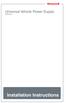 Universal Vehicle Power Supply 9007AX01 Installation Instructions Disclaimer Honeywell International Inc. ( HII ) reserves the right to make changes in specifications and other information contained in
Universal Vehicle Power Supply 9007AX01 Installation Instructions Disclaimer Honeywell International Inc. ( HII ) reserves the right to make changes in specifications and other information contained in
The new 5.7 standard model
 The new 5.7 standard model touch me operator Himeji Works Mitsubishi Electric Corporation p.1 1. Line-up 2. Features 3. Functions 4. Options p.2 1. Line-up 1-1. Line-up of 5.7 type GOT1000 series Function
The new 5.7 standard model touch me operator Himeji Works Mitsubishi Electric Corporation p.1 1. Line-up 2. Features 3. Functions 4. Options p.2 1. Line-up 1-1. Line-up of 5.7 type GOT1000 series Function
INSTALLATION GUIDE 1
 INSTALLATION GUIDE 1 Setting information MAC-558IF-E address(mac) MAC-558IF-E serial number(id) MAC-558IF-E code(pin) Indoor unit model name Indoor unit serial number Outdoor unit model name Outdoor unit
INSTALLATION GUIDE 1 Setting information MAC-558IF-E address(mac) MAC-558IF-E serial number(id) MAC-558IF-E code(pin) Indoor unit model name Indoor unit serial number Outdoor unit model name Outdoor unit
=============================== WARNING
 =============================== WARNING EXPLANATION OF GRAPHICAL SYMBOLS This symbol is intended to alert the user to the presence of unprotected dangerous voltage" within the product's enclosure that
=============================== WARNING EXPLANATION OF GRAPHICAL SYMBOLS This symbol is intended to alert the user to the presence of unprotected dangerous voltage" within the product's enclosure that
KRC-3AD Wireless Controller Instruction Manual. Translated By:
 KRC-3AD Wireless Controller Instruction Manual Translated By: About this Product This product utilizes both the KRC-3AD transmitter and KRR-1 receiver, and is only intended for use as a robot remote controller.
KRC-3AD Wireless Controller Instruction Manual Translated By: About this Product This product utilizes both the KRC-3AD transmitter and KRR-1 receiver, and is only intended for use as a robot remote controller.
2. Terminal arrangement. Default (PV display) (SV display) Communication protocol selection Selects the Communication protocol. Modbus ASCII mode:
 COMMUNICATION INSTRUCTION MANUAL TEMPERATURE CONTROLLER KT4, KT8 and KT9 No.KTC1E6 2009.05 To prevent accidents arising from the misuse of this controller, please ensure the operator receives this manual.
COMMUNICATION INSTRUCTION MANUAL TEMPERATURE CONTROLLER KT4, KT8 and KT9 No.KTC1E6 2009.05 To prevent accidents arising from the misuse of this controller, please ensure the operator receives this manual.
M3 ORANGE single-slot Cradle. User Guide. Product Number: A-1CR-US0D-030-R00, A-1CR-U0ED-030-R00. Compatible Device(s): M3 ORANGE
 M3 ORANGE single-slot Cradle User Guide Product Number: A-1CR-US0D-030-R00, A-1CR-U0ED-030-R00 Compatible Device(s): M3 ORANGE Version 2.0 Released in January 2011 Contents Copyright and Agreement... 3
M3 ORANGE single-slot Cradle User Guide Product Number: A-1CR-US0D-030-R00, A-1CR-U0ED-030-R00 Compatible Device(s): M3 ORANGE Version 2.0 Released in January 2011 Contents Copyright and Agreement... 3
