SAT Worldwide Online User Guide
|
|
|
- Darrell York
- 8 years ago
- Views:
Transcription
1 SAT Worldwide Online User Guide
2 Introduction SAT Worldwide has launched its own online trading platform which enables customers to buy and sell currency online 24-hours a day five days a week and manage their own onward payment and beneficiary details. This brief guide is designed to assist you get to grips with the platform and walk you through the process of setting up your account, booking your first trade and setting up payments to your beneficiaries. SAT Worldwide Online is designed to be simple, straightforward and easy to use but if you do encounter any problems, please call us on +44 (0)
3 Step 1 Creating your Account Once you have registered with SAT Worldwide, completed the compliance process and your trading account has been set up, you will receive a welcome which looks like the one below and introduces you to the services and outlines the two elements of the platform Trading and Post Trading (Payments). Hi XXX XXXXX, Welcome to SAT Worldwide Your account at SAT Worldwide is now open - the details you need are below: Your Client ID: Dealing Line: +44(0) Support: sales@satworldwide.co.uk Using Our Service - Trading: To be able to trade, you will need to either call the dealing line or send us an (details are above), and provide the following information: - The currency you wish to buy - The currency you wish to sell - The amount you wish to sell / buy - The type of trade (SPOT / Forward) - The source bank account - The number of payments you wish to make - The destination bank account(s) Using Our Service - Post Trading: - We will send you a trade confirmation note stating the price we traded at, the amount you sold and bought and other pertinent details - You have 2 UK working days to transfer your funds to our client account. We will you details of where to transfer funds each time to trade and a reminder that these funds have to arrive within two working days. These funds must come from a bank account in your name. - Once your funds arrive, we will onward transfer your funds to your destination bank account. We will send you a transfer confirmation when we have done this. You should then check your destination back account to confirm that the funds arrive (we cannot do this for you unfortunately). If you have any questions, please give us call (+44(0) ) and we will be happy to assist. Thank you for joining SAT Worldwide. Kindest regards, The SAT Worldwide Team
4 Step 2 Creating your own Login and Security Details When you receive your welcome , you will receive a separate that asks you to set-up your security details: Dear XXX XXXXX Your online trading and payment account access has been set up. Before using this you need to setup your security details by following the link: Any questions, please give us a call on +44(0) Kindest regards, The SAT Worldwide Team When you click on the link you will be taken to the SAT Worldwide website where you can create your own password and security questions. The page looks like the image below and you will be required to set a password and security questions. Once you have completed your security details you are ready to log-into the trading platform.
5 Step 3 First Login Once you have created your login and security details you can login into SAT Worldwide Online which is done via the Online Login button on our website as highlighted below. When you click on the Online Login button, you will need to enter your Login ID which is your by default. This will take you to the security page where you will need to enter in your password and answer one of the three security questions you submitted.
6 Step 4 SAT Worldwide Online Homepage When you have logged in, this is what the SAT Worldwide Online Homepage looks like. Navigation buttons are down the left hand side and your user, account, account ID details at the top. This part of the guide will talk you through the navigation buttons. My To Do List; the to-do is just that, a to-do list and is displayed when you log into the platform. The screenshot above shows that funds have not arrived for a trade and that payments need to be set up above. My Details; these are your account and contact details. Buying/ Selling Currency; this is just a header. Trading To Do List; this will list trades that require your action. It could be that funds haven t been sent or that beneficiary payment details need to be set up. Get a Quote; this will enable you to get a quick quote for a certain value date. The pricing used for the quote is not live and you won t be able to trade based on the quote provided. Buy/ Sell Currency; this is where you trade. You will be required to enter the currency sold, the currency bought, the amount you want to buy/ sell, number of payments, the reason for the trade and the value date. With this information entered you can click to request a live quote. Trade History; this will detail all the trades you have completed. Making Payments; this is just a header.
7 Payments To Do List; this will list payments that require your action. It could be that funds haven t been sent or that beneficiary payment details need to be set up. List Destination Bank Accounts; this details all the beneficiary bank accounts you have set up. Add Destination Bank Accounts; here you can add your beneficiary bank accounts which are stored for future use and displayed under List Destination Bank Accounts. Payment History; here you can view all previous payments you have made.
8 Step 5 Completing a Trade To get a quote for a trade, you need to click on the Buy/ Sell Currency button on the left hand side of the homepage. This will take you in to the following screen: To get your currency quote, follow this simple process: 1) Enter the currency you wish to sell i.e GBP or select it from the dropdown menu, which will automatically appear when you type in the first few letters; 2) Enter the currency you wish to buy i.e USD or select it from the dropdown menu; 3) From the drop down box, select whether you want to enter a buy or sell the amount and then enter the amount; 4) Select the delivery date from the calendar (please note that standard spot settlement is automatically selected which is two working days from the date you book the trade); 5) Enter the reason for your trade i.e. pay an invoice overseas, property purchase etc.;
9 Once you have entered this information, press the Live Quote button which will display: To accept the quote displayed, you will need to click on I agree with your terms and conditions before you are able to click on the Execute Trade button. These are the same terms and conditions that you completed when you registered. Please note, that once you click the Execute Trade button, the trade is booked and it cannot be undone. This will take you to the following screen, showing the results of your trade:
10 Once the trade has been executed the following screen is displayed which summarises your next steps.
11 Step 6 Making Payments To set up a payment you need to click on the Payments To Do List which will display what trades require action. When the payments are listed you can click on any payment and it will display Review Trade Detail, Send Funds and Make Onward Payment. The Review Trade Detail displays the amount bought, the amount sold, the rate, the value date etc. If you click on Send Funds (as the image above displays) you can see where you need to send your funds to settle the trade. Once you have transferred your funds, click on Notify Funds Sent which updates the trade status to Funds Sent by Client. Once this is done, you can click on Make Onward Payment which enables you to set-up the beneficiary details for the payment. If you have already set up destination bank account details, you will be able to select from a dropdown menu of already entered bank accounts.
12 If you haven t already set-up destination bank accounts you can either click on Setup Bank Account which you can see is a button in the image above or click on Add Destination Bank Account from the menu on the left hand side. Whichever route you take, you will see the following screen where you can enter in the Destination Bank Account. It is very simple to enter Destination Bank Accounts by simply entering a nickname, which could be Supplier 1, Supplier 2 for example followed by the currency, the bank account holder s name and the bank account country. Once this information is entered, you need to click on Next.
13 This will take you to the final screen where you will need to enter the required bank details which are the bank account number or IBAN and the sort code or SWIFT code. If you have a BSB Number/Branch Code, please add to the reference section when you assign the trade. The system is designed in a way so that it can identify incorrect bank details and reject them. It is also able to provide the correct fields based on where the payment is going. For example, if a payment is going to a US Dollar bank account it will ask for IBAN and BIC/SWIFT Code; if the payment is going to Sterling bank account it will ask for Sort Code and Account Number.
14 Once the details have been entered and if they are correct, the beneficiary bank details will be displayed and you can save the payment. This completes the process of making a payment.
15 Summary We hope that you have found this guide easy to understand and simple to follow. Our online platform is designed to complement the strong, personal relationships we have built with our customers and in no way will replace them. We have always believed that our level of customer service makes us stand out from the competition and we hope that our online platform will further enhance that. If you have any questions, queries or suggestions on how we can improve the platform further, please do not hesitate to contact us on +44(0) or
Netbank User Guide. 1. Logging in. Users should go to the banks homepage (https://www.loyalbank.com/eng/index) and click on the Login to NetBank link.
 Netbank User Guide 1. Logging in Users should go to the banks homepage (https://www.loyalbank.com/eng/index) and click on the Login to NetBank link. After clicking on the login to NetBank link, a new window
Netbank User Guide 1. Logging in Users should go to the banks homepage (https://www.loyalbank.com/eng/index) and click on the Login to NetBank link. After clicking on the login to NetBank link, a new window
User Guide. Setting a Market Order. Adding a Beneficiary. Making a Transfer
 User Guide Adding a Currency Online Ltd (ARBN 154 565 296 ) holds and Australian Financial Services Licence (AFSL) No. 415643 and is regulated by the Australian Securities and Investments Commission (ASIC).
User Guide Adding a Currency Online Ltd (ARBN 154 565 296 ) holds and Australian Financial Services Licence (AFSL) No. 415643 and is regulated by the Australian Securities and Investments Commission (ASIC).
Spot and Forward Transactions
 FX Web is ideal to use for your routine spot and forward transactions. You indicate the type of currency you want to buy or sell, then FX Web returns a rate, and you then accept the rate and provide or
FX Web is ideal to use for your routine spot and forward transactions. You indicate the type of currency you want to buy or sell, then FX Web returns a rate, and you then accept the rate and provide or
COSTARS Sales Reporting Manual December 2013
 COSTARS Sales Reporting Manual December 2013-1 - DGS/COSTARS website Suppliers access the COSTARS website through the DGS website. Follow the steps below to navigate to the COSTARS website. 1. Navigate
COSTARS Sales Reporting Manual December 2013-1 - DGS/COSTARS website Suppliers access the COSTARS website through the DGS website. Follow the steps below to navigate to the COSTARS website. 1. Navigate
Welcome to FX Express On MB Web Express
 Welcome to FX Express On MB Web Express Please follow this reference guide to help you navigate through FX Express. You will find helpful information for the following tasks: 1. Setup 2. Creating FX trades
Welcome to FX Express On MB Web Express Please follow this reference guide to help you navigate through FX Express. You will find helpful information for the following tasks: 1. Setup 2. Creating FX trades
VENDORS Welcome to College of DuPage. Next slide please
 VENDORS Welcome to College of DuPage This presentation will guide you through the set-up process to receive ACH payments. Before we begin, please have available your Vendor ID number (VNxxxxxxx) and your
VENDORS Welcome to College of DuPage This presentation will guide you through the set-up process to receive ACH payments. Before we begin, please have available your Vendor ID number (VNxxxxxxx) and your
Table of Contents. 1. Software House Website Login. a. Forgot My Password Recovery Feature. 2. Site Registration. a. Creating Your Account
 Welcome to the Software House Website Registration Process Guide. This guide has been assembled to provide an overview of the registration process on the Software House website and can be used to help
Welcome to the Software House Website Registration Process Guide. This guide has been assembled to provide an overview of the registration process on the Software House website and can be used to help
Invoices & Statements
 Welcome to My Account a fast and easy way to manage your WinWholesale account online! This tutorial will provide you with step-by-step instructions for accessing and navigating the Invoices and Statements
Welcome to My Account a fast and easy way to manage your WinWholesale account online! This tutorial will provide you with step-by-step instructions for accessing and navigating the Invoices and Statements
Templates and Repetitive Transactions. Settlement Terms Used in FX Web
 Templates and Repetitive Transactions FX Web s template function makes it easy for you to set up and use scheduled foreign exchange trades involving repetitive instructions for each transaction. This topic
Templates and Repetitive Transactions FX Web s template function makes it easy for you to set up and use scheduled foreign exchange trades involving repetitive instructions for each transaction. This topic
USER MANUAL FOR INTERNET BANKING (IB) SERVICE
 USER MANUAL FOR INTERNET BANKING (IB) SERVICE Content: Introduction and General questions. Accessing and using Internet Banking. 1. Log In, Log Out and Printing screen/transaction information 2. Inquiries
USER MANUAL FOR INTERNET BANKING (IB) SERVICE Content: Introduction and General questions. Accessing and using Internet Banking. 1. Log In, Log Out and Printing screen/transaction information 2. Inquiries
Business Internet Banking System Customers User Guide
 Business Internet Banking System Customers User Guide Version 1.1 Table of Contents Table of Contents... 2 Introduction... 3 Using Business Internet Banking... 4 Accessing the Website... 4 Logging onto
Business Internet Banking System Customers User Guide Version 1.1 Table of Contents Table of Contents... 2 Introduction... 3 Using Business Internet Banking... 4 Accessing the Website... 4 Logging onto
ONLINE FX QUICK START GUIDE AN INTRODUCTION TO. Add a Bank Account. Add a Recipient. Create a Transaction. Check Payment Status. Go Mobile!
 AN INTRODUCTION TO ONLINE FX QUICK START GUIDE Welcome to your Western Union Business Solutions Online FX account. You can now send international payments quickly and conveniently, online or from your
AN INTRODUCTION TO ONLINE FX QUICK START GUIDE Welcome to your Western Union Business Solutions Online FX account. You can now send international payments quickly and conveniently, online or from your
Your Archiving Service
 It s as simple as 1, 2, 3 This email archiving setup guide provides you with easy to follow instructions on how to setup your new archiving service as well as how to create archiving users and assign archiving
It s as simple as 1, 2, 3 This email archiving setup guide provides you with easy to follow instructions on how to setup your new archiving service as well as how to create archiving users and assign archiving
ATS CLIENT PORTAL INTRODUCTION
 ATS CLIENT PORTAL INTRODUCTION PREPARED BY: JACOB ROBIDA FOR: LAURA TIDQUIST DATE: 10/22/2014 VERSION: 8 WELCOME Congratulations, and welcome to the ATS Client Portal! This document will help you get familiar
ATS CLIENT PORTAL INTRODUCTION PREPARED BY: JACOB ROBIDA FOR: LAURA TIDQUIST DATE: 10/22/2014 VERSION: 8 WELCOME Congratulations, and welcome to the ATS Client Portal! This document will help you get familiar
Global Iris Virtual Terminal User Guide. October 15
 Global Iris Virtual Terminal User Guide. October 15 Table of Contents 1 About This Guide... 3 1.1 Purpose... 3 1.2 Audience... 3 1.3 Related Documents... 3 1.4 Terminology... 3 2 Global Iris Virtual Terminal...
Global Iris Virtual Terminal User Guide. October 15 Table of Contents 1 About This Guide... 3 1.1 Purpose... 3 1.2 Audience... 3 1.3 Related Documents... 3 1.4 Terminology... 3 2 Global Iris Virtual Terminal...
DarwiNet Client Level
 DarwiNet Client Level Table Of Contents Welcome to the Help area for your online payroll system.... 1 Getting Started... 3 Welcome to the Help area for your online payroll system.... 3 Logging In... 4
DarwiNet Client Level Table Of Contents Welcome to the Help area for your online payroll system.... 1 Getting Started... 3 Welcome to the Help area for your online payroll system.... 3 Logging In... 4
Understanding Portfolios. Enter a Trade
 Understanding Portfolios Enter a Trade The Trade Menu Navigation Menu provides access to various areas in a team s portfolio. It is available on all the pages of a team s online portfolio. Please note
Understanding Portfolios Enter a Trade The Trade Menu Navigation Menu provides access to various areas in a team s portfolio. It is available on all the pages of a team s online portfolio. Please note
MySupplier Portal. MySupplier Portal is the new standard method for contacting Pitney Bowes Accounts Payable. https://ap.mysupplierportal.
 MySupplier Portal Pitney Bowes is pleased to announce a new service for our suppliers. Our new Supplier Portal enables companies who supply Pitney Bowes with goods or services to view invoice status over
MySupplier Portal Pitney Bowes is pleased to announce a new service for our suppliers. Our new Supplier Portal enables companies who supply Pitney Bowes with goods or services to view invoice status over
New Supplier Set up. The login page for Agresso web - http://agresso.dcu.ie/agresso/default.aspx
 SET New Supplier Set up The login page for Agresso web - http://agresso.dcu.ie/agresso/default.aspx Your login details are your DCU/ Novell network user name and password The Domain field needs to be populated
SET New Supplier Set up The login page for Agresso web - http://agresso.dcu.ie/agresso/default.aspx Your login details are your DCU/ Novell network user name and password The Domain field needs to be populated
@chubb Agency Portal FREQUENTLY ASKED QUESTIONS
 FREQUENTLY ASKED QUESTIONS Why did Chubb redesign the @chubb agency portal? Our goal is to make it easier for you to service your Chubb customers and provide pertinent information regarding our products
FREQUENTLY ASKED QUESTIONS Why did Chubb redesign the @chubb agency portal? Our goal is to make it easier for you to service your Chubb customers and provide pertinent information regarding our products
Onboarding for Administrators
 This resource will walk you through the quick and easy steps for configuring your Paylocity Onboarding module and managing events. Login Launch Events Complete Tasks Create Records Configure Events Module
This resource will walk you through the quick and easy steps for configuring your Paylocity Onboarding module and managing events. Login Launch Events Complete Tasks Create Records Configure Events Module
Creating international money transfers
 Creating international money transfers About this guide This guide takes you through the process of creating international money transfers (IMT) through CommBiz. Important information If you are making
Creating international money transfers About this guide This guide takes you through the process of creating international money transfers (IMT) through CommBiz. Important information If you are making
Multi Currency Payments
 TransferMate International Payment Connector for Xero Setup Guide Multi Currency Payments The whole process will take you about 5 minutes in total Powered by TransferMate Brief Introduction The following
TransferMate International Payment Connector for Xero Setup Guide Multi Currency Payments The whole process will take you about 5 minutes in total Powered by TransferMate Brief Introduction The following
GETTING STARTED WITH QUICKEN with Online Bill Pay 2010-2012 for Windows
 GETTING STARTED WITH QUICKEN with Online Bill Pay 2010-2012 for Windows Refer to this guide for instructions on how to use Quicken s online account services to save time and automatically keep your records
GETTING STARTED WITH QUICKEN with Online Bill Pay 2010-2012 for Windows Refer to this guide for instructions on how to use Quicken s online account services to save time and automatically keep your records
Last Updated on 11/06/2008. www.jobprotech.com
 Last Updated on 11/06/2008 www.jobprotech.com Copyright JobPro Technology, 2008 How to Use this Guide This manual is designed as a reference for JobPro customers. It is not intended to be a replacement
Last Updated on 11/06/2008 www.jobprotech.com Copyright JobPro Technology, 2008 How to Use this Guide This manual is designed as a reference for JobPro customers. It is not intended to be a replacement
Accessing New York State's Vendor Self Service (esupplier) Transcript
 Accessing New York State's Vendor Self Service (esupplier) Transcript Welcome to Accessing New York State s Vendor Self Service (esupplier). This information session has been created by the Bureau of State
Accessing New York State's Vendor Self Service (esupplier) Transcript Welcome to Accessing New York State s Vendor Self Service (esupplier). This information session has been created by the Bureau of State
CyberSource EBC for MIT Clubs Transcript
 CyberSource EBC for MIT Clubs Transcript... 1 1. INTRODUCTION... 2 2. OVERVIEW... 4 3. NAVIGATING CYBERSOURCE EBC... 7 4. SEARCH FOR AND VIEW TRANSACTIONS... 10 5. VOID TRANSACTIONS... 17 6. MANAGE SOFT
CyberSource EBC for MIT Clubs Transcript... 1 1. INTRODUCTION... 2 2. OVERVIEW... 4 3. NAVIGATING CYBERSOURCE EBC... 7 4. SEARCH FOR AND VIEW TRANSACTIONS... 10 5. VOID TRANSACTIONS... 17 6. MANAGE SOFT
Understanding Portfolios. Enter a Trade
 Understanding Portfolios Enter a Trade The Trade Menu Navigation Menu provides access to various areas in a team s portfolio. It is available on all the pages of a team s online portfolio. Please note
Understanding Portfolios Enter a Trade The Trade Menu Navigation Menu provides access to various areas in a team s portfolio. It is available on all the pages of a team s online portfolio. Please note
MPCB E-Banking CORPORATE USER MANUAL
 MPCB E-Banking CORPORATE USER MANUAL - 1 - LOGIN TO MPCB E-BANKING o How do I access to MPCB E-Banking? Connect to our MPCB Website: www.mpcb.mu Upon click on Corporate Sign-in, MPCB E-Banking login page
MPCB E-Banking CORPORATE USER MANUAL - 1 - LOGIN TO MPCB E-BANKING o How do I access to MPCB E-Banking? Connect to our MPCB Website: www.mpcb.mu Upon click on Corporate Sign-in, MPCB E-Banking login page
account multiple solutions
 Quick Start Guide 1 Our easy to use guide will get you up and running in no time! The guide will assist you with: Generating your Sage Pay login Navigation Creating contacts Creating system users Setting
Quick Start Guide 1 Our easy to use guide will get you up and running in no time! The guide will assist you with: Generating your Sage Pay login Navigation Creating contacts Creating system users Setting
BANKOH BUSINESS CONNECTIONS WIRE TRANSFER GUIDE
 BANKOH BUSINESS CONNECTIONS WIRE TRANSFER GUIDE Revision 2/2013 1 of 35 Contents GENERAL INFORMATION... 3 Wire Transfers... 3 Types of Wires... 3 Wire Templates... 3 Bankoh Business Connections Wire Cut-off
BANKOH BUSINESS CONNECTIONS WIRE TRANSFER GUIDE Revision 2/2013 1 of 35 Contents GENERAL INFORMATION... 3 Wire Transfers... 3 Types of Wires... 3 Wire Templates... 3 Bankoh Business Connections Wire Cut-off
CONNECT MANAGER SUPPLY ORDER MANAGEMENT TOOL 3.5 MANUAL
 CONNECT MANAGER SUPPLY ORDER MANAGEMENT TOOL 3.5 MANUAL Table of Contents Open Supplier Network SM Table of Contents 1 How to Get Started..3 Viewing Orders....6 Processing Orders. 12 Exporting Orders...16
CONNECT MANAGER SUPPLY ORDER MANAGEMENT TOOL 3.5 MANUAL Table of Contents Open Supplier Network SM Table of Contents 1 How to Get Started..3 Viewing Orders....6 Processing Orders. 12 Exporting Orders...16
business online plus payments user guide
 business online plus payments user guide 1 payments What s included pg 4 pg 5-6 pg 7 pg 8-13 pg 14 pg 15 pg 16 pg 17 pg 18 pg 19 pg 20 pg 21 pg 22 pg 23 Payments : Home menu Payments : Transaction types
business online plus payments user guide 1 payments What s included pg 4 pg 5-6 pg 7 pg 8-13 pg 14 pg 15 pg 16 pg 17 pg 18 pg 19 pg 20 pg 21 pg 22 pg 23 Payments : Home menu Payments : Transaction types
Virtual Private Network (VPN)
 Virtual Private Network (VPN) Creating a Virtual Private Network (VPN) environment and using it to connect machines to each other is another way of accessing Roll Call remotely. A VPN establishes a secure
Virtual Private Network (VPN) Creating a Virtual Private Network (VPN) environment and using it to connect machines to each other is another way of accessing Roll Call remotely. A VPN establishes a secure
GETTING STARTED WITH QUICKEN 2010, 2009, and 2008-2007 for Windows. This Getting Started Guide contains the following information:
 GETTING STARTED WITH QUICKEN 2010, 2009, and 2008-2007 for Windows Refer to this guide for instructions on how to use Quicken s online account services to save time and automatically keep your records
GETTING STARTED WITH QUICKEN 2010, 2009, and 2008-2007 for Windows Refer to this guide for instructions on how to use Quicken s online account services to save time and automatically keep your records
Reference Document. SedonaOnline Support
 Document Overview This document is being provided to explain how to request a SedonaOnline password and how to use SedonaOnline to submit and view Support Tickets. Our company utilizes the SedonaOffice
Document Overview This document is being provided to explain how to request a SedonaOnline password and how to use SedonaOnline to submit and view Support Tickets. Our company utilizes the SedonaOffice
WebFLOTIS Customer Manual
 WebFLOTIS Customer Manual start guide Version 14 22/01/2016 1/24 Content 1. Introduction slide 3-4 2. Login slide 5 3. Workbench slide 6-7 4. My Transactions slide 8 5. How to submit your report slide
WebFLOTIS Customer Manual start guide Version 14 22/01/2016 1/24 Content 1. Introduction slide 3-4 2. Login slide 5 3. Workbench slide 6-7 4. My Transactions slide 8 5. How to submit your report slide
Guide to Using Citrix at SLU (Windows)
 1 Guide to Using Citrix at SLU (Windows) Section 1: Installing Citrix Client on Your Computer Page 2 Section 2: Citrix Homepage Page 9 Section 3: Troubleshooting Page 11 Section 4: Opening and Saving Files
1 Guide to Using Citrix at SLU (Windows) Section 1: Installing Citrix Client on Your Computer Page 2 Section 2: Citrix Homepage Page 9 Section 3: Troubleshooting Page 11 Section 4: Opening and Saving Files
InTime. Contractor Guides
 InTime Contractor Guides Contents Accessing InTime The main menu Your self service portal 2 3 4 5 Timesheets & expense basics 6 Entering timesheets (continued on p.7) 8 Draft timesheets 9 Submitted timesheets
InTime Contractor Guides Contents Accessing InTime The main menu Your self service portal 2 3 4 5 Timesheets & expense basics 6 Entering timesheets (continued on p.7) 8 Draft timesheets 9 Submitted timesheets
Internet connection (high speed recommended) Microsoft Excel (installed locally) Adobe Reader 8.1 or later (installed locally)
 ecellerate Purchase Order Management This manual provides a general overview of the IES ecellerate Purchase Order module. The Purchase Order module is designed to receive electronic Purchase Orders in
ecellerate Purchase Order Management This manual provides a general overview of the IES ecellerate Purchase Order module. The Purchase Order module is designed to receive electronic Purchase Orders in
Active Directory Integration for Greentree
 App Number: 010044 Active Directory Integration for Greentree Last Updated 14 th February 2013 Powered by: AppsForGreentree.com 2013 1 Table of Contents Features... 3 Options... 3 Important Notes... 3
App Number: 010044 Active Directory Integration for Greentree Last Updated 14 th February 2013 Powered by: AppsForGreentree.com 2013 1 Table of Contents Features... 3 Options... 3 Important Notes... 3
Customer Service 1-800-711-BANK (2265) Weekdays: 7:00 a.m. - 10:00 p.m. Weekends: 8:00 a.m. - 6:00 p.m. cbc@fcbanking.com. Online Banking Guide
 Customer Service 1-800-711-BANK (2265) Weekdays: 7:00 a.m. - 10:00 p.m. Weekends: 8:00 a.m. - 6:00 p.m. cbc@fcbanking.com Online Banking Guide Table of Contents Welcome 2 First-Time Users Navigate Online
Customer Service 1-800-711-BANK (2265) Weekdays: 7:00 a.m. - 10:00 p.m. Weekends: 8:00 a.m. - 6:00 p.m. cbc@fcbanking.com Online Banking Guide Table of Contents Welcome 2 First-Time Users Navigate Online
File Storage. This is a manual that contains pertinent information about your File Storage space at SLC.
 File Storage This is a manual that contains pertinent information about your File Storage space at SLC. About All students at SLC are provided with an allotment of secure storage space to save and store
File Storage This is a manual that contains pertinent information about your File Storage space at SLC. About All students at SLC are provided with an allotment of secure storage space to save and store
South China Bullion Client Trading Terminal USER MANUAL
 South China Bullion Client Trading Terminal USER MANUAL 1 Contents Download and Install South China Bullion Client Forex/Bullion Trading Platform...2 Installing the platform...2 Downloading South China
South China Bullion Client Trading Terminal USER MANUAL 1 Contents Download and Install South China Bullion Client Forex/Bullion Trading Platform...2 Installing the platform...2 Downloading South China
Credit Cards in BillQuick
 Time Billing and Project Management Software Built With Your Industry Knowledge Credit Cards in BillQuick User Guide for BillQuick Users BQE Software, Inc. 2601 Airport Drive, Suite 380 Torrance CA 90505
Time Billing and Project Management Software Built With Your Industry Knowledge Credit Cards in BillQuick User Guide for BillQuick Users BQE Software, Inc. 2601 Airport Drive, Suite 380 Torrance CA 90505
How to Buy FedEx Outbound
 How to Buy FedEx Outbound This guide describes how to create a purchase order for FedEx shipments. After creating a purchase order, you must reference this purchase order number on your shipping label.
How to Buy FedEx Outbound This guide describes how to create a purchase order for FedEx shipments. After creating a purchase order, you must reference this purchase order number on your shipping label.
LiteCommerce Authorize.Net Module. Version 2.4
 LiteCommerce Authorize.Net Module Version 2.4 Reference Manual LiteCommerce Authorize.Net Module Reference Manual I Table of Contents Introduction...1 1....2 Administrator Zone...3 1.1 Installing the Module...4
LiteCommerce Authorize.Net Module Version 2.4 Reference Manual LiteCommerce Authorize.Net Module Reference Manual I Table of Contents Introduction...1 1....2 Administrator Zone...3 1.1 Installing the Module...4
The latest in online FX trading
 The latest in online FX trading UCTrader Professional User Guide UCTrader Getting started 5 Visit https://uctrader.unicreditgroup.eu Enter your Login Name and Passcode The PIN field should remain empty
The latest in online FX trading UCTrader Professional User Guide UCTrader Getting started 5 Visit https://uctrader.unicreditgroup.eu Enter your Login Name and Passcode The PIN field should remain empty
Table of Contents. Page Home.. 2. Balances & Holdings Balances & Holdings 3-4 Account Profile 5. Activity Account Activity...5
 Table of Contents Page Home.. 2 Balances & Holdings Balances & Holdings 3-4 Account Profile 5 Activity Account Activity.....5 Portfolio Portfolio 6 Realized Gains/Loss..6-7 Trading Equity Order.. 8 Trading
Table of Contents Page Home.. 2 Balances & Holdings Balances & Holdings 3-4 Account Profile 5 Activity Account Activity.....5 Portfolio Portfolio 6 Realized Gains/Loss..6-7 Trading Equity Order.. 8 Trading
e - zaba PAYMENTS, COLLECTIONS, PURCHASE AND SALE OF FOREIGN CURRENCIES AND FOREIGN CURRENCY TRANSFERS INSTRUCTIONS FOR USE
 e - zaba PAYMENTS, COLLECTIONS, PURCHASE AND SALE OF FOREIGN CURRENCIES AND FOREIGN CURRENCY TRANSFERS INSTRUCTIONS FOR USE CONTENTS: 1. INTRODUCTION... 2 2. LOGGING IN TO e - zaba... 2 3. FOREIGN CURRENCY
e - zaba PAYMENTS, COLLECTIONS, PURCHASE AND SALE OF FOREIGN CURRENCIES AND FOREIGN CURRENCY TRANSFERS INSTRUCTIONS FOR USE CONTENTS: 1. INTRODUCTION... 2 2. LOGGING IN TO e - zaba... 2 3. FOREIGN CURRENCY
Supply Chain Finance WinFinance
 Supply Chain Finance WinFinance Customer User Guide Westpac Banking Corporation 2009 This document is copyright protected. Apart from any fair dealing for the purpose of private study, research criticism
Supply Chain Finance WinFinance Customer User Guide Westpac Banking Corporation 2009 This document is copyright protected. Apart from any fair dealing for the purpose of private study, research criticism
From Your Online Banking Team. Your Guide to Faster, Easier, Better Online Banking
 From Your Online Banking Team Your Guide to Faster, Easier, Better Online Banking Welcome At Hingham Savings, your Online Banking Team is taking action to provide you with a fast, flexible and secure online
From Your Online Banking Team Your Guide to Faster, Easier, Better Online Banking Welcome At Hingham Savings, your Online Banking Team is taking action to provide you with a fast, flexible and secure online
How much of a difference should I expect? The bill pay screen and menu will have an enhanced appearance; however the functionality will be the same!
 Frequently Asked Questions What is happening to the current Bill Pay system? We are upgrading the current system in an effort to provide you with a richer online experience. The updated Bill Pay will feature
Frequently Asked Questions What is happening to the current Bill Pay system? We are upgrading the current system in an effort to provide you with a richer online experience. The updated Bill Pay will feature
account multiple solutions
 Quick Start Guide 1 Our easy to use guide will get you up and running in no time! The guide will assist you to: Validate bank numbers Validate ID numbers Access number tips Release funds to your bank Transfer
Quick Start Guide 1 Our easy to use guide will get you up and running in no time! The guide will assist you to: Validate bank numbers Validate ID numbers Access number tips Release funds to your bank Transfer
Process: Self Service
 How Do I Login to the Online Vendor Self-Service Application? 1. Using the information provided in the email sent to the primary Contact: Navigate to the URL for the application, the PeopleSoft Sign In
How Do I Login to the Online Vendor Self-Service Application? 1. Using the information provided in the email sent to the primary Contact: Navigate to the URL for the application, the PeopleSoft Sign In
Quick Start Guide. Contents. Quick Start Guide Version 1.0 webcrm November 09
 Quick Start Guide Contents Introduction... 2 Main Menu... 3 Creating Users... 4 Organisations and Persons... 5 Activities... 6 Emails... 7 Opportunities Sales Pipeline... 8 Simple Customisation... 8 Making
Quick Start Guide Contents Introduction... 2 Main Menu... 3 Creating Users... 4 Organisations and Persons... 5 Activities... 6 Emails... 7 Opportunities Sales Pipeline... 8 Simple Customisation... 8 Making
All Colleagues Landing Page
 INTERNAL USE ONLY All Colleagues Landing Page User's Manual Version 5 Table of Contents Login... 2 Password Features... 4 Expired password...4 Password reset...6 Region Selection... 8 Changing Your Region...8
INTERNAL USE ONLY All Colleagues Landing Page User's Manual Version 5 Table of Contents Login... 2 Password Features... 4 Expired password...4 Password reset...6 Region Selection... 8 Changing Your Region...8
MAGENTO - SETUP PAYMENT PLANS
 MAGENTO - SETUP PAYMENT PLANS http://www.tutorialspoint.com/magento/magento_setup_payment_plans.htm Copyright tutorialspoint.com PayPal is a secure way for customers to pay online. This article explains
MAGENTO - SETUP PAYMENT PLANS http://www.tutorialspoint.com/magento/magento_setup_payment_plans.htm Copyright tutorialspoint.com PayPal is a secure way for customers to pay online. This article explains
3dCart Shopping Cart Software V3.X Affiliate Program Guide
 INTRODUCTION 2 SETUP THE AFFILIATE MENU LINK 2 UPLOAD BANNERS 4 ENABLE THE AFFILIATE PROGRAM 6 REGISTRATION PROCESS 7 APPROVE AFFILIATES 11 MANAGE ORDERS 12 MANAGE COMMISSION PAYOUTS 13 END YOU VE REACHED
INTRODUCTION 2 SETUP THE AFFILIATE MENU LINK 2 UPLOAD BANNERS 4 ENABLE THE AFFILIATE PROGRAM 6 REGISTRATION PROCESS 7 APPROVE AFFILIATES 11 MANAGE ORDERS 12 MANAGE COMMISSION PAYOUTS 13 END YOU VE REACHED
Online Bill Pay User Manual
 \ Online Bill Pay User Manual Updated: November 14, 2014 Page 1 Table of Contents I. Welcome to Online Bill Pay... 3 II. New User Registration... 4 III. Login for Registered Users... 7 IV. Home Page Functionality...
\ Online Bill Pay User Manual Updated: November 14, 2014 Page 1 Table of Contents I. Welcome to Online Bill Pay... 3 II. New User Registration... 4 III. Login for Registered Users... 7 IV. Home Page Functionality...
Baylor Secure Messaging. For Non-Baylor Users
 Baylor Secure Messaging For Non-Baylor Users TABLE OF CONTENTS SECTION ONE: GETTING STARTED...4 Receiving a Secure Message for the First Time...4 Password Configuration...5 Logging into Baylor Secure Messaging...7
Baylor Secure Messaging For Non-Baylor Users TABLE OF CONTENTS SECTION ONE: GETTING STARTED...4 Receiving a Secure Message for the First Time...4 Password Configuration...5 Logging into Baylor Secure Messaging...7
Banner Self-Service Direct Deposit Instructions Table of Contents
 Banner Self-Service Direct Deposit Instructions Table of Contents Accessing the Online Form... 2 Primary Accounts... 3 Adding Primary Accounts... 3 Allocation Accounts... 4 Adding Allocation Accounts...
Banner Self-Service Direct Deposit Instructions Table of Contents Accessing the Online Form... 2 Primary Accounts... 3 Adding Primary Accounts... 3 Allocation Accounts... 4 Adding Allocation Accounts...
BUSINESS ONLINE USER MANUAL
 BUSINESS ONLINE USER MANUAL Version, date: June 2015 Table of Contents INTRODUCTION... 3 SECURITY... 4 WHAT IS DHB BUSINESS ONLINE?... 5 User Profiles... 5 APPLICATION... 6 If you are already using DHB
BUSINESS ONLINE USER MANUAL Version, date: June 2015 Table of Contents INTRODUCTION... 3 SECURITY... 4 WHAT IS DHB BUSINESS ONLINE?... 5 User Profiles... 5 APPLICATION... 6 If you are already using DHB
Upay User Guide. www.upay.co.uk
 Upay User Guide www.upay.co.uk Uniware Systems Ltd 84/85 Riverside 3 Sir Thomas Longley Road Rochester Kent ME2 4BH T: 0844 800 6200 F: 01634 292840 www.uniware.co.uk www.epos-consumables.com Welcome to
Upay User Guide www.upay.co.uk Uniware Systems Ltd 84/85 Riverside 3 Sir Thomas Longley Road Rochester Kent ME2 4BH T: 0844 800 6200 F: 01634 292840 www.uniware.co.uk www.epos-consumables.com Welcome to
Instructions for approval of digital invoices
 Instructions for approval of digital invoices Leiden University Instruction digital invoices Pagina: 1/17 Processing digital invoices Contents: 1 Processing digital invoices...3 1.1 Approving digital invoices...5
Instructions for approval of digital invoices Leiden University Instruction digital invoices Pagina: 1/17 Processing digital invoices Contents: 1 Processing digital invoices...3 1.1 Approving digital invoices...5
How To Pay From Abroad With Western Union Business Solutions
 Payments need to arrive in the ellerbys bank account in GP (Pounds Sterling). To help our students pay from overseas we have partnered with Western Union usiness Solutions (formerly Travelex Global usiness
Payments need to arrive in the ellerbys bank account in GP (Pounds Sterling). To help our students pay from overseas we have partnered with Western Union usiness Solutions (formerly Travelex Global usiness
Kuali Requisition Training
 Kuali Requisition Training From the Kuali Main Menu, click Requisition to start the process of creating a requisition. This Guide covers the tabs that are needed to create a requisition. When creating
Kuali Requisition Training From the Kuali Main Menu, click Requisition to start the process of creating a requisition. This Guide covers the tabs that are needed to create a requisition. When creating
User Guide View Invoices and Payments
 OVERVIEW This User Guide describes how Suppliers can view invoice and payment information status. HOW TO USE THIS USER GUIDE If familiar with the isupplier Portal Functionalities and the Oxy processes,
OVERVIEW This User Guide describes how Suppliers can view invoice and payment information status. HOW TO USE THIS USER GUIDE If familiar with the isupplier Portal Functionalities and the Oxy processes,
Business Vehicle Tracking USER MANUAL
 Business Vehicle Tracking USER MANUAL Logging On To start using Fonix Swift, navigate to www.businessvehicletracking.co.uk You will be presented with the following login screen: To log in, enter your Username
Business Vehicle Tracking USER MANUAL Logging On To start using Fonix Swift, navigate to www.businessvehicletracking.co.uk You will be presented with the following login screen: To log in, enter your Username
Resident Experience. ResidentPay - Resident Experience 1
 Resident Experience To pay rent online, you need to first enroll in ResidentPortal. You can navigate to the ResidentPortal from the property s website. The link to ResidentPortal is most commonly displayed
Resident Experience To pay rent online, you need to first enroll in ResidentPortal. You can navigate to the ResidentPortal from the property s website. The link to ResidentPortal is most commonly displayed
Comprehensive Sales and Marketing Tools Online
 Comprehensive Sales and Marketing Tools Online Save time by using our Sales Central and Marketing Central tools online. How can these tools help you? Easily track and market to non-buyers saving you time
Comprehensive Sales and Marketing Tools Online Save time by using our Sales Central and Marketing Central tools online. How can these tools help you? Easily track and market to non-buyers saving you time
Accounting Lab- Microsoft Dynamics GP 10.0
 Accounting Lab- Microsoft Dynamics GP 10.0 Student Name: Login ID: Managerial Accounting Lab, Budgeting Terminology contract A group of projects that a contractor completes for a customer, and for which
Accounting Lab- Microsoft Dynamics GP 10.0 Student Name: Login ID: Managerial Accounting Lab, Budgeting Terminology contract A group of projects that a contractor completes for a customer, and for which
Schools CPD Online General User Guide Contents
 Schools CPD Online General User Guide Contents New user?...2 Access the Site...6 Managing your account in My CPD...8 Searching for events...14 Making a Booking on an Event...20 Tracking events you are
Schools CPD Online General User Guide Contents New user?...2 Access the Site...6 Managing your account in My CPD...8 Searching for events...14 Making a Booking on an Event...20 Tracking events you are
How to Pay Your UC Berkeley BFS Account Online by echeck
 University of California, Berkeley How to Pay Your UC Berkeley BFS Account Online by echeck Step-by-Step Guide for Non-Student Customers 2014 Table of Contents Overview... 2 Step 1: Log into ebill... 2
University of California, Berkeley How to Pay Your UC Berkeley BFS Account Online by echeck Step-by-Step Guide for Non-Student Customers 2014 Table of Contents Overview... 2 Step 1: Log into ebill... 2
understanding MyAccount
 understanding MyAccount https://myaccount.fuelbroadband.co.uk Contents 1. How to Log in to MyAccount 2 2. What can you do from the welcome page of MyAccount? 4 3. Understanding My Bill 5 4. My Alerts 7
understanding MyAccount https://myaccount.fuelbroadband.co.uk Contents 1. How to Log in to MyAccount 2 2. What can you do from the welcome page of MyAccount? 4 3. Understanding My Bill 5 4. My Alerts 7
Directed Enhanced Services User Guide. Emergency Hormonal Contraception
 Directed Enhanced Services User Guide Emergency Hormonal Contraception 1 Contents 1. Contents 2 2. General Information 3 2.1 Accessing the website 3 2.2 Logging on 3 3. Sexual Health 5 3.1 Add New Claim
Directed Enhanced Services User Guide Emergency Hormonal Contraception 1 Contents 1. Contents 2 2. General Information 3 2.1 Accessing the website 3 2.2 Logging on 3 3. Sexual Health 5 3.1 Add New Claim
PAYware Mobile. BlackBerry User Guide
 PAYware Mobile BlackBerry User Guide Notice Copyright June 2011, VeriFone Systems, Inc. All rights reserved. VeriFone, the VeriFone logo, PAYware, PAYware Mobile, PAYware Connect, and VeriShield Protect
PAYware Mobile BlackBerry User Guide Notice Copyright June 2011, VeriFone Systems, Inc. All rights reserved. VeriFone, the VeriFone logo, PAYware, PAYware Mobile, PAYware Connect, and VeriShield Protect
Europcar.biz Normal User Guide
 Europcar Group UK Limited Europcar.biz Normal User Guide Contents Landing Page Europcar.biz Main Log-in Page - 2 Homepage Europcar.biz Home Page 3 Reservation Placing a Reservation 4 New Reservations 5
Europcar Group UK Limited Europcar.biz Normal User Guide Contents Landing Page Europcar.biz Main Log-in Page - 2 Homepage Europcar.biz Home Page 3 Reservation Placing a Reservation 4 New Reservations 5
University of Alaska Statewide Financial Systems User Documentation. BANNER TRAVEL AND EXPENSE MANAGEMENT TEM (Quick)
 University of Alaska Statewide Financial Systems User Documentation BANNER TRAVEL AND EXPENSE MANAGEMENT TEM (Quick) Travel and Expense Management Table of Contents 2 Table of Contents Table of Contents...
University of Alaska Statewide Financial Systems User Documentation BANNER TRAVEL AND EXPENSE MANAGEMENT TEM (Quick) Travel and Expense Management Table of Contents 2 Table of Contents Table of Contents...
How to Get Set Up for the 2014 BE-180 and Request an Extension if Needed
 How to Get Set Up for the 2014 BE-180 and Request an Extension if Needed For instructions on how to get set up for the 2014 BE-180 and to request an extension if one is needed, click on one of the links
How to Get Set Up for the 2014 BE-180 and Request an Extension if Needed For instructions on how to get set up for the 2014 BE-180 and to request an extension if one is needed, click on one of the links
7.1 Transfers... 7.2 Cancellations & Refunds.. 8 - Net Rate Module for Agent Processing...
 OPERATOR USER MANUAL 2008 TABLE OF CONTENTS 1- Registration 1.1 Open Website... 1.2 Registration Type. 1.3 Welcome Page. 1.4 Log In Page.. 1.5 Company Information Page 1.6 Registration Confirmation Page.
OPERATOR USER MANUAL 2008 TABLE OF CONTENTS 1- Registration 1.1 Open Website... 1.2 Registration Type. 1.3 Welcome Page. 1.4 Log In Page.. 1.5 Company Information Page 1.6 Registration Confirmation Page.
Setup guide for ebanking. member of staff for details. large print, on tape and on disk. Speak to a. This publication is also available in Braille,
 Danske Bank is a trading name of Northern Bank Limited Registered in Northern Ireland No:R568 Registered Office: Donegall Square West Belfast BT1 6JS www.danskebank.co.uk Northern Bank Limited is a member
Danske Bank is a trading name of Northern Bank Limited Registered in Northern Ireland No:R568 Registered Office: Donegall Square West Belfast BT1 6JS www.danskebank.co.uk Northern Bank Limited is a member
Oracle FLEXCUBE Direct Banking Release 12.0.1.0.0 Retail Transfer and Payments User Manual. Part No. E52306-01
 Oracle FLEXCUBE Direct Banking Release 12.0.1.0.0 Retail Transfer and Payments User Manual Part No. E52306-01 Retail Transfer and Payments User Manual Table of Contents 1. Transaction Host Integration
Oracle FLEXCUBE Direct Banking Release 12.0.1.0.0 Retail Transfer and Payments User Manual Part No. E52306-01 Retail Transfer and Payments User Manual Table of Contents 1. Transaction Host Integration
Barclaycard Spend Management Training Guide. December 2010
 Barclaycard Spend Management Training Guide December 2010 About this Guide The following slides are intended to assist with cardholder and manager (approver) Barclaycard Spend Management training. The
Barclaycard Spend Management Training Guide December 2010 About this Guide The following slides are intended to assist with cardholder and manager (approver) Barclaycard Spend Management training. The
HBZefx Online Trading Guide
 HBZefx Online Trading Guide This document outlines standardized operational procedures intended to be used globally across Habib Bank AG Zurich, its Subsidiaries and Affiliates. However, due to varying
HBZefx Online Trading Guide This document outlines standardized operational procedures intended to be used globally across Habib Bank AG Zurich, its Subsidiaries and Affiliates. However, due to varying
Macs are not directly compatible with Noetix.
 Those that use Macintosh computers to access Noetix cannot directly access Noetix through http://www.sandiego.edu/noetix. If one is on a Mac and goes to Noetix directly in a web browser, the page is likely
Those that use Macintosh computers to access Noetix cannot directly access Noetix through http://www.sandiego.edu/noetix. If one is on a Mac and goes to Noetix directly in a web browser, the page is likely
Quick Start Guide. TELUS Business Connect
 Quick Start Guide TELUS Business Connect Let s get started This document outlines steps to help guide Administrators and users through account registration and configuration of the new TELUS Business Connect
Quick Start Guide TELUS Business Connect Let s get started This document outlines steps to help guide Administrators and users through account registration and configuration of the new TELUS Business Connect
Application Note SORCUS Support System. Using the SORCUS Support System (Customers)
 AN-0137 Application Note SORCUS Support System Using the SORCUS Support System (Customers) This application note gives a short introduction how to use the SORCUS Support System. 1. Purpose To be able to
AN-0137 Application Note SORCUS Support System Using the SORCUS Support System (Customers) This application note gives a short introduction how to use the SORCUS Support System. 1. Purpose To be able to
Data Centre. Business Intelligence. Enterprise Computing Solutions United Kingdom. Sales Lead Portal User Guide. arrow.com
 Business Intelligence Data Centre Cloud Mobility Security Enterprise Computing Solutions United Kingdom Sales Lead Portal User Guide arrow.com End-to-end Lead Generation Whether you want to reach new prospects
Business Intelligence Data Centre Cloud Mobility Security Enterprise Computing Solutions United Kingdom Sales Lead Portal User Guide arrow.com End-to-end Lead Generation Whether you want to reach new prospects
Business Partner Prefunding Guide
 Business Partner Prefunding Guide This document covers the process to prefund the business Account, by the approved Business Partner. Prefunding of the business account is required to enroll cardholders
Business Partner Prefunding Guide This document covers the process to prefund the business Account, by the approved Business Partner. Prefunding of the business account is required to enroll cardholders
Dues & Billing. Dues & Billing. I. Dues and Billing Overview. Welcome to Dues and Billing!
 Dues & Billing I. Dues and Billing Overview Welcome to Dues and Billing! This feature allows you to create batches of invoices and specify members as recipients. The current functionality allows you to
Dues & Billing I. Dues and Billing Overview Welcome to Dues and Billing! This feature allows you to create batches of invoices and specify members as recipients. The current functionality allows you to
The latest in online FX trading
 The latest in online FX trading UCTrader Professional User Guide UCTrader Getting started 5 Visit https://quantus.unicreditgroup.eu Enter your Login Name and Passcode The PIN field should remain empty
The latest in online FX trading UCTrader Professional User Guide UCTrader Getting started 5 Visit https://quantus.unicreditgroup.eu Enter your Login Name and Passcode The PIN field should remain empty
ONLINE BANKING OWNER S MANUAL
 ONLINE BANKING OWNER S MANUAL Member FDIC Note: To ensure the best experience with online banking, please update your operating system and web browser to the most current versions. welcome to Peoples Online
ONLINE BANKING OWNER S MANUAL Member FDIC Note: To ensure the best experience with online banking, please update your operating system and web browser to the most current versions. welcome to Peoples Online
Sales Person Commission
 Sales Person Commission Table of Contents INTRODUCTION...1 Technical Support...1 Overview...2 GETTING STARTED...3 Adding New Salespersons...3 Commission Rates...7 Viewing a Salesperson's Invoices or Proposals...11
Sales Person Commission Table of Contents INTRODUCTION...1 Technical Support...1 Overview...2 GETTING STARTED...3 Adding New Salespersons...3 Commission Rates...7 Viewing a Salesperson's Invoices or Proposals...11
Sales Order Processing new features
 Sage 200 Accounts v2009 is supplied with a new help system. The new help system is complemented by a comprehensive search facility across all of the accounting modules. We have provided this Sage 200 v5.1
Sage 200 Accounts v2009 is supplied with a new help system. The new help system is complemented by a comprehensive search facility across all of the accounting modules. We have provided this Sage 200 v5.1
NatWest NRI User Guide. NatWest Mobile Phone Banking and International Money Transfers Service
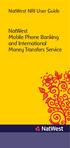 NatWest NRI User Guide NatWest Mobile Phone Banking and International Money Transfers Service Welcome to NatWest Mobile Phone Banking Thank you for choosing to enrol in NatWest mobile phone banking We
NatWest NRI User Guide NatWest Mobile Phone Banking and International Money Transfers Service Welcome to NatWest Mobile Phone Banking Thank you for choosing to enrol in NatWest mobile phone banking We
Broker setup and Quote engine
 Introduction Thank you for taking the time to read the Dayinsure Broker Guide. There are 2 Dayinsure products which are available to brokers : - Short Term Insurance : this facility allows drivers aged
Introduction Thank you for taking the time to read the Dayinsure Broker Guide. There are 2 Dayinsure products which are available to brokers : - Short Term Insurance : this facility allows drivers aged
3dCart Shopping Cart Software V3.X Gift Registry Guide
 INTRODUCTION 2 ENABLE THE GIFT REGISTRY 2 CREATE A GIFT REGISTRY MENU LINK 3 CREATE A GIFT REGISTRY 4 ADD PRODUCTS TO THE REGISTRY 7 SEND NOTIFICATION OF REGISTRY 9 SEARCH/ACCESS A REGISTRY 11 END YOU
INTRODUCTION 2 ENABLE THE GIFT REGISTRY 2 CREATE A GIFT REGISTRY MENU LINK 3 CREATE A GIFT REGISTRY 4 ADD PRODUCTS TO THE REGISTRY 7 SEND NOTIFICATION OF REGISTRY 9 SEARCH/ACCESS A REGISTRY 11 END YOU
Big Lots Vendor Compliance Web Portal User Guide - Vendor
 Big Lots Vendor Compliance Web Portal User Guide - Vendor https://visibility.inovis.com/dataquality/xclient/biglots 1. To login to the system for the first time: Open the New User Notification Invite e-mail
Big Lots Vendor Compliance Web Portal User Guide - Vendor https://visibility.inovis.com/dataquality/xclient/biglots 1. To login to the system for the first time: Open the New User Notification Invite e-mail
Internet Currency Trading System User Manual
 INTRODUCTION Welcome to the Internet Currency Trading System (ICTS ) User Manual. This Manual is designed to introduce the ICTS to a trader, to show how to use the system to trade, and to provide a general
INTRODUCTION Welcome to the Internet Currency Trading System (ICTS ) User Manual. This Manual is designed to introduce the ICTS to a trader, to show how to use the system to trade, and to provide a general
