October 11, 2006 Appendix I-D-1 Page 1
|
|
|
- Ami Louisa Thomas
- 8 years ago
- Views:
Transcription
1 October 11, 2006 Appendix I-D-1 Page 1 TWO DOG INVENTORY SOFTWARE INSTRUCTIONS AND INFORMATION FOR USE ON STATE FORESTS March 2002 Revised October 2006 Two Dog Inventory Software is a very complex and adaptive inventory program. Though it initially had several problem areas, which seem to have been mostly solved with software upgrades, its broad-based applicability provides an excellent opportunity for integrated resource inventory. The Two Dog software paperwork you received contains a phone number for technical support. To avoid having several properties calling for technical support for the same problem, contact other properties or the C.O. Property Specialist instead to see if others are having the same problem. Another property may already have found a way to work around the problem. If the problem appears to be a software problem, we will make one call to tech support to get the solution for everyone. It is also highly possible that the problem could be with the method sets that were created. The C.O. Property Specialist will have to work on these problems. Initially the methods were primarily set up as a replacement for the Tally Scheme 6 inventory method. This creates some limitations. As experience with the software has grown, so has the opportunity for taking more advantage of the software capabilities, thereby improving data analysis. Feedback from the field users is critical to determine which direction this evolution takes. Another goal of this is to standardize data collection across all properties. The software has the capability of merging files, so collected information would have to be the same configuration to be properly merged. The Two Dog manual printed in 2000 is the most recent available. Retain the older 1999 manual as it contains software key and lock information. The Husky manual only covers the Husky hardware, not Two Dog. OFFICE DOG Getting Started When you open Two Dog on the desktop computer, you will notice an opening window that contains six tab options File, Field Data, Reports, Options, Help and Exit. You will only be using three of this File, Field Data, and Reports, to actually create and work with your data. When you eventually decide which reports you wish to have and set a default, you will not even have to use the Reports tab. File Tab The first tab to open is the File tab. This is where job files are created, transferred and changed. Two options appear Open or Create File, and Transfer To/From Field
2 October 11, 2006 Appendix I-D-1 Page 2 Computer. Job files are files where field data is collected and entered. These include inventories and harvests. When Open or Create File is selected, the window that opens initially is on the Open/New tab. Three other tab options are Import, Merge and Options. For now you only need to work with Open/New and Options. The Import tab is for importing data from other sources. The Merge tab is for merging data, and may be useful. It provides the capability of merging two or more job files. The Open/New tab contains a job list down the left-hand side, a place to create a file, and a box that briefly describes the current selected job. It also has two buttons toward the bottom that will allow you to recalculate the data in a job, and print default reports without having to go to the Reports tab. In creating new files, I am requiring the following filename format for tract inventory jobs and timber harvest jobs. The first three digits are the property code, the next two digits are the compartment number, and the last two digits are the tract number. In addition, I am recommending that a final single letter be used to designate the type of information I for standard inventory, and H for timber harvest tally. One circumstance in which this protocol is not used is when multiple files are created for one job that will be merged into a final job file named as above. There are also some circumstances where job files may be created for other purposes, such as an appraisal on a parcel to be purchased. Properties will create job file names that appropriately identify the job. The Options tab contains the same job list down the left-hand side that the Open/New tab had. It also has a box for setting the method set to be used for a particular, selected job. The only method set option that will be available is Indiana State Forest. This new method set will handle inventory and timber harvest tally jobs. The Transfer To/From Field Computer option opens the screen that is used to communicate with the handheld field computer. The Settings button opens a list of settings that allow communication between the desktop computer and the handheld computer. These should already be set by the C.O. Property Specialist. The Handheld Platform should be set to a Husky. PC Comm Port will be set to Port 1 or Port 2, depending on your desktop. PC Speed will be set to 38,400, the Husky default. These three settings are listed across the bottom of the Transfer window. Once the handheld computer is set to transfer files with the desktop, the Initialize Connection button on the desktop is clicked. This initiates the communication between the desktop and the handheld. Several windows will open briefly conveying the progress of the communication link. Once the link is established two listings will appear. On the right side is the job file listing from the field computer. On the left side is the job file listing in the desktop computer. Between the two lists is a window called Select an Action. Two Dog defaults the action to transferring job files. Clicking the arrow shows a drop down list of other available actions such as transferring a volume table or method
3 October 11, 2006 Appendix I-D-1 Page 3 set. Clicking these other actions will initiate related lists from the desktop computer and field computer, making them available for transfer. Once an Action is selected, the appropriate file on the appropriate list to be transferred is highlighted. This is true whether it is a job file, volume table or method set. Then one of the directional arrows in the middle of the window, indicating the direction of the transfer, will darken indicating it is enabled. Clicking the arrow will then commence the transfer process. Some transfers can only occur in one direction. For example, job files can only be transferred from the field computer to the desktop computer. Method sets should only be transferred from the desktop to the field computer. If a job file of a particular name already exists on the desktop, and a file of the same name is attempted to be transferred from the field computer, a window will pop-up and ask if the operator wants to overwrite the existing file. If the two files were intended to be different, this protects against eliminating a job file. In other cases, the transfer file from the field computer may be an update of the file on the desktop, so in this case it may be appropriate to overwrite the desktop file. On the Transfer window, the method set listing for the field computer does not show the method set, but instead lists the individual methods in the set. These methods are listed with little differentiating description other than the final numerical character. They listed as Fielddog.mt1, Fielddog.mt2, Fielddog.mt3, etc. Because of memory limitations, the Husky field computer cannot hold more than one full method set. If there is a method set on the field computer already, and a different method set is to be transferred to the field computer, the existing method set needs to be deleted from the field computer. Unlike job files, method files cannot be deleted on the field computer. It can only be done using the Transfer window on the desktop computer. Under the method file listing for the handheld field computer in the Transfer window is a button for deleting files from the handheld computer. Files in the listing are highlighted and the button clicked to delete the highlighted files. Field Data Tab The Field Data Tab, as the name suggests, is for the field data. It contains three options Tract Data, Stand Data and Point Data. Tract in Two Dog is equivalent to our tract. Stand would be a particular stand type within a tract. For example, mature hardwoods may be one stand, pine another stand, and unmerchantable old field may be a third stand found within one tract. This allows separate analysis of each of the stands to determine condition and prescription needs. Properties will break tracts into stands where appropriate. The stands will be based on distinct differences such as timber types (oak-hickory, pine, bottomland hardwoods), stand age (mature woods, regenerating old field), and use (woods, campground, picnic area, nature preserve). Each stand must have at least two sample points in it in order to be considered a separate stand. An acreage will need to be determined for each stand. This separation of areas into stands allows separate analysis for merchantability, condition, and other features.
4 October 11, 2006 Appendix I-D-1 Page 4 The only information that you must collect is Point Data, with one exception. You can ignore Tract Data and Stand Data, except for acreage. However, it is strongly encouraged that you to at least look at them. In the future we will be using parts of them, and would like recommendations from field staff on which information should become the standard to be collected. Many of the data fields under Tract Data and Stand Data either contain drop down lists or allow the creation of drop down lists. These can be customized to meet our system needs. Whatever is chosen will be the same across all properties. The Tract Data option opens a window from a selected General Tab. This provides a place to insert an ID, which would be the property code, two-digit compartment number and three-digit tract number. A box is available to insert a date. Also there is a memo box for text information. Other available tabs under Tract Data are Owner, Managers, Access, Location and Comments. The Owner Tab is for landowner information. The Managers Tab is for information on the person managing. The Access Tab may have some utility as it provides a description for access to and within a tract. The Location Tab also has utility as it provides location information for a tract. The Comments Tab provides a box for text comments. The Stand Data option opens a window from a selected General Tab. This provides a place to specify a stand ID. The stand ID will be the same descriptor as used in the tract management guide to describe the stand. This descriptor can be finalized when the tract management guide is completed. A large box provides a place for a text description of the stand. Other available tabs under Stand Data are Area, Location, Access, Forest Type, Site Index, Management, Wildlife, and Comments. The Area Tab allows the insertion of the sample acreage, acreage not sampled and total area. The entire tract will be sampled unless it is not physically possible, such as a lake. By breaking out areas such as campgrounds, or unmerchantable old fields as separate stands, the separate analysis available in Two Dog allows keeping the areas separate for analysis, but also combines them for a total tract picture. This tab is where the program gets the acreage for its whole stand calculations. It is the only place in stand data that you must enter information. The Location Tab is very similar to the Location Tab under the Tract Option. The Access Tab describes the access to and within the stand. The Forest Type Tab may be one of the first of these that we use since it allows forest type, structure and other attributes to be collected. The Site Index Tab allows the collection of site index information and other site specific attributes. The site index information is beyond what we do, but the other attributes may be useful. The Management Tab allows the insertion of management prescription, guidelines and limitations. The Wildlife Tab allows the collection of wildlife information for the stand. And lastly there is a Comments Tab for text information.
5 October 11, 2006 Appendix I-D-1 Page 5 The Point Data option is the current area of emphasis for the data collection. When this option is selected, the window opens to the Tree Data Tab. This is the screen where our standard tree data is entered. Other available tabs in this option are Wildife, Comments, Plants and Summary. Tree Data On the Tree Data Tab is a spreadsheet area with headings for the entry of tree data. The headings are Number, Species, DBH, Product, MHt and Defect. The Number field is a numerical identifier for the trees entered on this point. The program automatically inserts it. The Species field is the species code using the Purdue species abbreviation system plus some additional species not covered. If a box in this field is highlighted, you can click the mouse right button to get a drop down list of species. A warning will flash if the program does not recognize a code that is entered. If a point has no data, but should be counted as a sample point (a point in a field for example), enter.n (period and capital N) in the species field. A point can be excluded as a sample point, even if it has data, by entering.d (period and capital D) in the species field. See the manual for more information on.n and.d. The DBH field is the diameter at breast height to the nearest whole inch. This should accept diameters down to one inch. The program should warn you if the entered DBH is outside the specified range for a product (this may depend on the machine). The Product field is for the two-letter product code. This is very important information because it tells the program what to do with the tree. The cull and snag product classes require completion of information including DBH and height. These are important for some management considerations. The MHt field is for the merchantable height in logs. Depending on the product code, this log height may be 12 feet or 16 feet. The Purdue Doyle Volume Table for 12- foot logs was retained for all sawtimber trees and veneer trees. The volume unit is board feet. The merchantable height ranges from a half log up to six logs in half log increments. Poles have volume measured in cords, and culls and snags have volume measured in cubic feet. The minimum merchantable height accepted for these is one log. Both of these use volume tables with 16-foot logs. The merchantable height ranges from one log to eight logs in half log increments. The number of logs is entered in the merchantable height field numerically as a whole number without a decimal place. For example, a half log is entered as 5, one log is entered as 10, and two and half logs are entered as 25. Cull trees and snag trees are considered to have no merchantable volume, therefore they will not accept a defect percentage. For a harvest, if a snag is to be tallied with merchantable volume, it must be treated as a live tree, not a snag.
6 October 11, 2006 Appendix I-D-1 Page 6 The Defect field is for the percent defect estimated in the tree. The defect number is entered as whole number. For example, 25 is for 25% defect and 75% sound. In tallying trees for prime, the following method should be used. Record the prime tree as you would any other tree for Two Dog. It will be listed in the Two Dog totals for volume and number of trees. In harvests, the tree will be tallied the same way, and on notices the volume will be footnoted as volume in trees with prime volume. At the bottom of the Tree Data window are three identifiers. One identifier is Point Number. The box identifies the point number the tree data is located in. When entering data for a new point, click the Add button and the program will prompt you to add a new point number. If you want to check existing data, you can use the scroll bar to move among the points. Another identifier is the Stand Number. If we were using stands, we could specify that a particular inventory point is in an identified stand. This option has great utility because you can change the stand number or even first assign stand numbers after the field information is collected. Point data can be collected in Field Dog without specifying a stand breakdown. Once the data is downloaded onto the desktop, the point data can be brought up and the points can be assigned to various stands in the office. The last identifier is Method Number. The new Indiana State Forest method set is the only method set available. This eliminates the need to switch method sets depending on whether you are doing harvest tally or inventory, as was the case with the previous method sets. This method set has four methods. A method set is distinguishable by the fact that all methods under it will use similar codes and parameters for species, products and other information. You could identify different methods from the same method set for different points in the tally. For example, if you are converting a pine stand to hardwoods using a clear-cut, you could use point sampling to get the volume and tree number estimates so you do not have to tally every tree. If there is a recent blowdown area within the stand that you cannot use point sampling on, you can use fixed radius plots. You could then specify which method is used on each point, differentiate the points into different stands, assign appropriate stand acreages, and the program would do the calculations accordingly. The first method is a ten-factor prism inventory method. It can be used for standard tract inventories. It can also be used for harvest tally in some circumstances. This could be a case of a homogeneous pine stand that is being removed completely. Rather than mark and tally every individual tree, the boundary of the removal can be marked, and the harvest area sampled for the sale estimate. The second method is a tenth-acre fixed radius plot inventory method. It can be used in circumstances when a prism inventory would not suffice. It can be used for harvest tally estimation in circumstances when there is storm damage requiring complete removal and there are many downed trees making prism sampling unworkable.
7 October 11, 2006 Appendix I-D-1 Page 7 The third method is the primary method for harvest tally 100% tally of individual trees. This can be used in the tally of trees marked for timber sales or timber stand improvement. The fourth method is a twenty-factor prism inventory method. It is currently not for general state forest use. It is currently being studied for possible applications on the state forests. Other Point Data Similar to the Tract Data and Stand Data, it is currently not necessary to collect and enter data information in the other tabs under the Point Data option. However, it is recommended to look at them to determine what state forests should be using. The Wildlife Tab is essentially the same as the Wildlife Tab under Stand Data, but in this case it is tied to a point. Being on a point basis obviously gives it more utility. The Comments Tab is a for text information. The Plants Tab is for sampling plant layers. Since we already do the tree layer, this could be used to add shrub and herbaceous layers. It includes drop down lists and places to create our own lists. The Summary Tab does not appear to allow any data entry. Its use is unknown. Reports Tab The Reports Tab is the last of the three tabs that you would need to use to enter and process your data. Calculation of results and printing reports is done under this tab. As stated above, you can avoid coming to this tab once you have default reports set. Calculation and printing can be done by going to the File Tab, choosing the Open/Create option, and working in the New/Open Tab window. The two options in the Reports Tab are Calculate and Reports. The Calculate option opens a window that shows identified default calculations. Do not change the selected calculations. An exception to this is if you plan to run reports by the 2-inch diameter classes. If this is the case, the calculation option Round to 2-Inch Classes for Reporting must be clicked on. Make sure to calculate the data anytime you enter new data or change existing data, otherwise reports you print may be based on old data. At the end of the calculation process is a window that lists, among other things, the name of the file being run. This is a way to ensure the correct file is being run. The Report option is organized into folders and subfolders. If there is a collection of reports that you find generally useful, you may set that as your default. Then for many uses you may be able to print directly under the File Tab as described above. If you break a tract into stands, you will need to run stand reports to summarize your stands, and tract reports to summarize the entire tract. Some of the reports that seemed useful are Stand Level Tables W/DBH Classes by 1
8 October 11, 2006 Appendix I-D-1 Page 8 Stand and Tract Level Summaries Summary by DBH and Product-Species Stand Summary by Product-Species Stand and Tract Level Statistics Stats by Product-Species The Statistics are interesting because they provide a measure of statistical confidence for the inventory. The value calculated on these reports can be used to calculate minimum bids. The total value of the harvest trees would need to be reduced to account for a minimum situation and for any other factors affecting sale value. With typical sales, the calculated value would be reduced by ten percent to determine a minimum bid. Sales with other factors such as problem access may require additional adjustments of five or more percent. Options Tab The Options Tab has three options, Method Manager, Volume Table Editor, and Install Field Dog. Do not change anything in these. They are critical to the operation of this program. They will be standardized through the state forest system. You can look at them however. These are key areas, particularly Method Manager that you should review and provide suggestions for changes. The Volume Table Editor option has a long list of volume tables to choose from, and has the option of developing a customized table. The Purdue Doyle Volume Table used by state forests has been added to the list of volume tables. Method Manager The Method Manager option is the key to program operation. Make no changes to Method Manager. Please review it and make recommendations for future changes. The Method Manager option has a number tabs, only four of which you need to be concerned with Global Settings, Dog Files, Products Setup, and Tree Inventory. The Global Settings Tab shows the job file name at the top, and lists the method set name selected. Then it gives a number of parameters of the method set. The new method set, Indiana State Forest has four methods, as described above 10-factor Point Sampling, tenth-acre Fixed-Radius Plots, 100% Tally, and 20-factor Point Sampling,. The methods have similar prices and products. The Dog Files Tab contains lists for the whole variety of items in the program. By selecting an attribute, you can select from a list of tables for that attribute. For
9 October 11, 2006 Appendix I-D-1 Page 9 example, if Trees is selected, you can look at a species table, a products table, a crown class table and a form class table, among many others. The tables and lists in the Dog Files can be adjusted to meet our needs, based on recommendations. The Products Setup Tab is where it is decided what to do with the data for a particular tree. This is where it is given a volume and value. Again recommendations for changes are being solicited. For sawtimber in general, the minimum DBH size is the 14- inch size class. Poles are smaller than the 14-inch size class. All veneer minimum sizes are the same as in the manual. There is a minimum DBH size of 16 inches for the highergrade sawtimber (called Quality Sawtimber). There are no size limits for culls and snags. Because there currently is no way to break a prime tree down into prime and sawtimber parts, it is recommended that prime log volume for sales be tallied as above. The Tree Inventory Tab is where the decision is made on what inventory information is to be gathered. Selections are made by moving attributes between the On and Off boxes. FIELD DOG Field Computer The Husky MP2500 is a rugged handheld field computer. It is designed, when installed with Field Dog, to allow for the collection of information in the field under varied weather conditions. It is designed to withstand some of the rough handling that would occur with field use, but it is not indestructible. After the data is collected, it can be downloaded directly into the desktop computer to generate reports. The Husky manual is the reference for this machine. Key elements in the manual discuss the power supply, handling and care of the unit. The manual also has a section for trouble shooting. Among the important sections is information on batteries, hard reset, and rebooting. Of particular note, properties should always take a set of alkaline batteries with the yellow plastic battery tube in the field when using the Husky in case the rechargeable battery pack runs low. Never open the spring-loaded battery cover in a location (such as in the woods) where it can be readily lost. Make sure that when recharging, the only battery recharged with the supplied charger is the Husky battery stick. If other brand rechargeable batteries are used, recharge them in a charger designed for those batteries. Do not recharge alkaline batteries. The red (power) key on the Husky keypad turns the computer on and off. The Husky will also shut down automatically if unused after a few minutes. When turned back on, the opening screen will be the last screen showing when it turned off. On some occasions when batteries run down or the field computer sits off for a long period of time it will go into mode in which a normal power button activation will not be able to start the computer. In these cases a hard reset needs to be done. This is
10 October 11, 2006 Appendix I-D-1 Page 10 done by holding down the Escape button, the up-arrow, and the power button at the same time for about five seconds. Software In basic mode, the Husky will provide a prompt C:\> and states to type FD for FieldDog. Typing FD and pressing Enter will initiate Field Dog. There is no reason to move back out of Field Dog. At the Field Dog opening screen, pressing Enter will cause the File Menu to appear. The software operates similar to early DOS desktop PC programs by providing options to select and using Function keys. Options can be selected by scrolling down to the desired option and hitting Enter, or by hitting the number of the option. File Menu The first option under File Menu is New Filename. This is for creating a new job file, either inventory or harvest. When selected, the Filename Selection screen appears and a new filename is requested. Use the same filename parameters as described above. When the filename is set and Enter is hit, several screens will show in progression. First the screen will state it is creating the file. Since there is more than one method in the Indiana State Forest method set, the screen will display the available methods and ask which method the file is to be created with. A method from the list must be selected. The names for the different methods that appear on the Husky unit are not very descriptive, with the only differentiation being the final numerical character. Remember the following: Fielddog.mt1 is 10-factor prism point sampling, Fielddog.mt2 is tenth acre fixed acre plot sampling, Fielddog.mt3 is 100% tally And Fielddog.mt4 is 20-factor prism point sampling. Once the method is loaded and the file is created, the screen will return to Filename Selection : Enter Filename: (filename). Select OK (press F1) if you are done creating files. The File Menu screen will return. If you are ready to enter data into the new file you can select OK (press F1), which will bring up the main Menu screen. The second option under File Menu is Open Existing File. This is for opening an already existing job file. When it is selected a filename list will appear to select from. If there are no job files in memory, a message to that effect will be displayed. When an existing file is selected, a Loading Methods message will appear. When done opening, the screen will return to the File Menu. If you are ready to enter data into the opened file, select OK (press F1), which will bring up the Main Menu screen. The third option under File Menu is Transfer File. This is for communicating with the desktop computer, and transferring volume table files, method files, and job files.
11 October 11, 2006 Appendix I-D-1 Page 11 The fourth option under File Menu is Compress File. It is described in the manual as compressing files for completed jobs. Before anyone tries this with a critical file, it is recommended that it be tried on test files first. The fifth option under File Menu is Delete File. This option allows the deletion of job files. Method files and volume table files cannot be deleted under this option. The sixth and final option under File Menu is System Info. Selection of this brings up a screen with options for Disk Space, Battery Life, and Serial Number. Main Menu In the File Menu screen, if OK is selected (press F1), the Main Menu screen will appear. If a job file has been opened or created, its name will appear in the top line. The first option in Main Menu is File Menu. Selecting this will return the screen back to the File Menu screen. The second option in Main Menu is Tract Data. This is similar to Tract Data in Office Dog on the desktop computer. Selecting this brings up a screen that gives five options (Owner, Access, Location, Managers, Comments) that can be opened for information collection. The third option in Main Menu is Stand Data. This is similar to Stand Data in Office Dog on the desktop computer. Selecting this brings up a screen that gives nine options (Change Stand, Area, Access, Location, Forest, Site Index, Wildlife, Management, Comments) that can be opened for information. Similar to the desktop, Area must be opened and acreage entered in order for Two Dog to do the proper calculations. If calculations are not to be done on the field computer, this can be entered later to the job on the desktop computer. The fourth option in Main Menu is Point Data. This is similar to Point Data in Office Dog on the Desktop. Selecting this brings up several options. The top line on the screen displays the point and stand numbers. The Chg Pt (Change Point) option is for changing to a different point number. The Trees option is for entering tree data such as species, DBH and height. The Plants option is for entering information on the plant communities. The Wildlife option is for entering data about wildlife indicators. The Comments option is self-explanatory. In the Trees option under Point Data, the change from point to point can be done in two ways. F1 can be used to back out of the Tree data screen and get to the Point Data options screen. Chg Pt (Change Point) can then be selected. This brings up a screen to select the next point number. The stand number for that point can also be selected (for example if going from hardwoods into a pine stand). This would be used if doing nonsequential point numbers.
12 October 11, 2006 Appendix I-D-1 Page 12 The easier method if using sequential point numbers is available on the Tree data screen. The lower line of white letters on black give several options for the F keys. F4 will set up the next sequential point number, ready for data entry. The stand number will be the same as the previous point. The F3 key will bring up the previous point data, which can be added to or corrected. If desired, the assignment of points to a stand can be done in the office on Office Dog after all field data is collected and downloaded. The fifth option in Main Menu is Calculate. This will calculate very basic information and statistics. The sixth option in Main Menu is Setup Menu. This is for making changes in the settings and method. This should not be changed as it can affect data.
13 October 11, 2006 Appendix I-D-1 Page 13 Indiana State Forest Method Set Product list VL Veneer (prime) leave VH Veneer (prime) harvest SL Sawtimber leave SH Sawtimber harvest QL Quality Sawtimber leave QH Quality Sawtimber harvest PL Poles leave PH Pole harvest CL Cull leave CH Cull harvest NL Snag leave NH Snag harvest AL Sapling leave AH Sapling harvest Veneer trees is a misnomer. The term veneer here is really for the designation of prime trees, per the stated grading guide. Sawtimber trees are those trees in the 12-inch diameter class and larger that are considered to have merchantable sawtimber volume. Quality sawtimber trees are those sawtimber trees in species that have prime designations that do not quite meet the prime designation, and similar or better trees in those species without a prime option. Culls are defined as live trees with no merchantable volume. Generally their designation for removal in a harvest is in order for the harvest operation to perform some of the TSI. Poles can be considered culls when they are determined to have essentially no sound volume. Snags are defined as standing, dead trees. These can be sawtimber size or pole size. Volume in culls and snags is in cubic feet. There is value in identifying this lost volume. Cubic foot measure is a way to keep it separated from sawtimber. If a snag needs to be tallied with merchantable volume, it must be treated as a live tree. Poles are considered to have no merchantable sawtimber volume. They are trees in the 6- inch diameter class to the 11-inch diameter class. Volume in poles in calculated in cords. Poles with defect that destroys their volume should be considered culls. Saplings are smaller than the poles but large enough to have DBH. They are not assigned a volume.
14 October 11, 2006 Appendix I-D-1 Page 14 Species List and Codes for All Method Sets BLO Black Oak BLG Blackgum EAH Eastern Hemlock REO Northern Red Oak SWG Sweetgum BLS Black Spruce SCO Scarlet Oak LAA Largetooth Aspen WHS White Spruce BJO Blackjack Oak QUA Quaking Aspen NOS Norway Spruce NPO Northern Pin Oak COT Eastern Cottonwood TAM Tamarack PIO Pin Oak BAP Balsam Poplar OTC Other Conifers SHO Shingle Oak COF Kentucky Coffeetree WIE Winged Elm ZSO Shumard Oak SYC American Sycamore ZYB Yellow Buckeye CBO Cherrybark Oak SAS Sassafras ORO Other Red Oak PER Persimmon WHO White Oak PAB Paper Birch CHO Chestnut Oak RIB River Birch ZCO Chinkapin Oak YEB Yellow Birch BUO Bur Oak OHB Ohio Buckeye POO Post Oak CAT Catalpa SWO Swamp White Oak BLL Black Locust XSO Swamp Chestnut Oak HOL Honeylocust OWO Other White Oak ZBW Black Willow BIH Bitternut Hickory OSO Osage-orange MOH Mockernut Hickory DOG Dogwood PIH Pignut Hickory REB Redbud SHH Shagbark Hickory PAP Paw Paw ZSH Shellbark Hickory ZRM Red Mulberry PEC Pecan IRO Ironwood SUM Sugar Maple HAW Hawthorn REM Red Maple BLB Bluebeech SIM Silver Maple AIL Ailanthus BOX Boxelder PAU Paulownia YEP Yellow-poplar YEL Yellowwood CUC Cucumbertree OTH Other Hardwoods BLA Black Ash JAP Jack Pine ZBA Blue Ash LOP Loblolly Pine GRA Green Ash PIP Pitch Pine WHA White Ash REP Red Pine BLW Black Walnut SCP Scots Pine BUT Butternut SHP Shortleaf Pine BLC Black Cherry VIP Virginia Pine AME American Elm WHP Eastern White Pine REE Red Elm OTP Other Pine ROE Rock Elm ERC Eastern Redcedar HAC Hackberry NWC Northern White-cedar AMB American Beech BAC Baldcypress BAS Basswood BAF Balsam Fir
15 October 11, 2006 Appendix I-D-1 Page 15
STAT-PAK WAGNER MODEL L622 FOR WINDOWS USER S GUIDE. Document No: 500-62202-001 Revision: G
 WAGNER MODEL L622 STAT-PAK FOR WINDOWS USER S GUIDE Document No: 500-62202-001 Revision: G 500-62202-001 Rev. G Page 1 of 33 Stat-Pak For Windows User s Guide Copyright Notice Stat-Pak For Windows User
WAGNER MODEL L622 STAT-PAK FOR WINDOWS USER S GUIDE Document No: 500-62202-001 Revision: G 500-62202-001 Rev. G Page 1 of 33 Stat-Pak For Windows User s Guide Copyright Notice Stat-Pak For Windows User
Lesson 8: LMS Inventory Wizard
 Review and Introduction Lesson 8: LMS Inventory Wizard In earlier lessons, you learned how to establish and take measurements in sample plots. You also downloaded and installed a computer program called
Review and Introduction Lesson 8: LMS Inventory Wizard In earlier lessons, you learned how to establish and take measurements in sample plots. You also downloaded and installed a computer program called
Why Trees Fail During Ice Storms: Developing Greater Ice Storm Resistant Tree Populations
 Why Trees Fail During Ice Storms: Developing Greater Ice Storm Resistant Tree Populations Richard J. Hauer 1, Les P. Werner 1, Jeffery O. Dawson 2 1 University of Wisconsin Stevens Point and 2 University
Why Trees Fail During Ice Storms: Developing Greater Ice Storm Resistant Tree Populations Richard J. Hauer 1, Les P. Werner 1, Jeffery O. Dawson 2 1 University of Wisconsin Stevens Point and 2 University
Determining the Age and Benefits of a Tree
 Grades: 6-8 Illinois State Science Standards: Determining the Age and Benefits of a Tree 11.A.3a Formulate hypotheses that can be tested by collecting data. 11.A.3c Collect and record data accurately using
Grades: 6-8 Illinois State Science Standards: Determining the Age and Benefits of a Tree 11.A.3a Formulate hypotheses that can be tested by collecting data. 11.A.3c Collect and record data accurately using
THE OFFERING MANAGEMENT OVERVIEW
 LOGAN TIMBERLANDS LOGAN TIMBERLANDS THE OFFERING AFM Land Sales (AFMLS) invites interested parties to submit offers to purchase an investment grade, Appalachian hardwood property totaling 88,333± acres
LOGAN TIMBERLANDS LOGAN TIMBERLANDS THE OFFERING AFM Land Sales (AFMLS) invites interested parties to submit offers to purchase an investment grade, Appalachian hardwood property totaling 88,333± acres
Timber Mart-South CUT & LOAD CONTRACT RATES. US$ per Ton. Harvest Type LO HI AVG Harvest Type LO HI AVG HAULING RATES
 LOGGING RATES PIEDMONT CUT & LOAD CONTRACT RATES US$ per Ton COASTAL PLAIN Harvest Type LO HI AVG Harvest Type LO HI AVG Final Harvest 10.22 14.67 12.44 Final Harvest 9.00 11.45 10.23 Plantation Thin 10.67
LOGGING RATES PIEDMONT CUT & LOAD CONTRACT RATES US$ per Ton COASTAL PLAIN Harvest Type LO HI AVG Harvest Type LO HI AVG Final Harvest 10.22 14.67 12.44 Final Harvest 9.00 11.45 10.23 Plantation Thin 10.67
Installing S500 Power Monitor Software and LabVIEW Run-time Engine
 EigenLight S500 Power Monitor Software Manual Software Installation... 1 Installing S500 Power Monitor Software and LabVIEW Run-time Engine... 1 Install Drivers for Windows XP... 4 Install VISA run-time...
EigenLight S500 Power Monitor Software Manual Software Installation... 1 Installing S500 Power Monitor Software and LabVIEW Run-time Engine... 1 Install Drivers for Windows XP... 4 Install VISA run-time...
Lesson 9: Introduction to the Landscape Management System (LMS)
 Lesson 9: Introduction to the Landscape Management System (LMS) Review and Introduction In earlier lessons, you learned how to establish and take measurements in sample inventory plots. In Lesson 8, you
Lesson 9: Introduction to the Landscape Management System (LMS) Review and Introduction In earlier lessons, you learned how to establish and take measurements in sample inventory plots. In Lesson 8, you
COMPARTMENT REVIEW RECORD OF CHANGES AND DECISIONS. Michigan Department of Natural Resources. Atlanta Management Unit. 2015 Year-of-Entry
 COMPARTMENT REVIEW RECORD OF CHANGES AND DECISIONS Michigan Department of Natural Resources Atlanta Management Unit 2015 Year-of-Entry Atlanta Field Office October 31, 2013 The following documents the
COMPARTMENT REVIEW RECORD OF CHANGES AND DECISIONS Michigan Department of Natural Resources Atlanta Management Unit 2015 Year-of-Entry Atlanta Field Office October 31, 2013 The following documents the
Prepared by. Niles L. Primrose Power Plant Research Program Maryland Department of Natural Resources Tawes Bldg., B-3 Annapolis, MD 21401
 Report to the Maryland Public Service Commission on the Progress of the Maryland Electric Reliability Tree Trimming Council (MERTT) in Addressing Commission Order # 79159 Regarding Recommendation for Specific
Report to the Maryland Public Service Commission on the Progress of the Maryland Electric Reliability Tree Trimming Council (MERTT) in Addressing Commission Order # 79159 Regarding Recommendation for Specific
Selling Timber Methods www.arkansastimber.info Teddy Reynolds, BSF, RF, SR
 Selling Timber Methods www.arkansastimber.info Teddy Reynolds, BSF, RF, SR Timber sales are traditionally performed in the following two manners: 1) Lump Sum. 2) Pay-As-Cut. A comparison summary of the
Selling Timber Methods www.arkansastimber.info Teddy Reynolds, BSF, RF, SR Timber sales are traditionally performed in the following two manners: 1) Lump Sum. 2) Pay-As-Cut. A comparison summary of the
Units of Measure and Conversion Factors for Forest Products
 Units of Measure and Conversion Factors for Forest Products Bulletin #7103 Knowledge of the common units of wood measurement is important to people who are involved in marketing forest products. These
Units of Measure and Conversion Factors for Forest Products Bulletin #7103 Knowledge of the common units of wood measurement is important to people who are involved in marketing forest products. These
The Mobile Community Tree Inventory (MCTI) System developed cooperatively by:
 The Mobile Community Tree Inventory (MCTI) System developed cooperatively by: USDA Forest Service, Northeast Center for Urban & Community Forestry USDA Forest Service, Urban Natural Resources Institute
The Mobile Community Tree Inventory (MCTI) System developed cooperatively by: USDA Forest Service, Northeast Center for Urban & Community Forestry USDA Forest Service, Urban Natural Resources Institute
FrontDesk Installation And Configuration
 Chapter 2 FrontDesk Installation And Configuration FrontDesk v4.1.25 FrontDesk Software Install Online Software Activation Installing State Related Databases Setting up a Workstation Internet Transfer
Chapter 2 FrontDesk Installation And Configuration FrontDesk v4.1.25 FrontDesk Software Install Online Software Activation Installing State Related Databases Setting up a Workstation Internet Transfer
Tree Removal. City of Bunker Hill Village
 Tree Removal City of Bunker Hill Village Important Permit Considerations... 2 Tree Ordinance... 3 Zoning Map... 12 Types of Allowable Tree Protection... 13 Working Hours (English)... 14 Working Hours (Spanish)...
Tree Removal City of Bunker Hill Village Important Permit Considerations... 2 Tree Ordinance... 3 Zoning Map... 12 Types of Allowable Tree Protection... 13 Working Hours (English)... 14 Working Hours (Spanish)...
Table of Contents. 1. Overview... 3. 1.1 Materials Required. 3 1.2 System Requirements. 3 1.3 User Mode 3. 2. Installation Instructions..
 Table of Contents 1. Overview..... 3 1.1 Materials Required. 3 1.2 System Requirements. 3 1.3 User Mode 3 2. Installation Instructions.. 4 2.1 Installing the On Call Diabetes Management Software. 4 2.2
Table of Contents 1. Overview..... 3 1.1 Materials Required. 3 1.2 System Requirements. 3 1.3 User Mode 3 2. Installation Instructions.. 4 2.1 Installing the On Call Diabetes Management Software. 4 2.2
Nursery Inventory Software (EPLPPS) Frequently Asked Questions Eligible Plant List and Plant Price Schedule (EPLPPS) December, 2014
 Nursery Inventory Software (EPLPPS) Frequently Asked Questions Eligible Plant List and Plant Price Schedule (EPLPPS) December, 2014 This document supplements the more thorough "Help" available within the
Nursery Inventory Software (EPLPPS) Frequently Asked Questions Eligible Plant List and Plant Price Schedule (EPLPPS) December, 2014 This document supplements the more thorough "Help" available within the
It s time to. the trees. We will soon be in your area, pruning trees, to provide safe and reliable electric service. Save this guide.
 It s time to trim the trees We will soon be in your area, pruning trees, to provide safe and reliable electric service. Save this guide. Trees are among our community s most beneficial, valuable and beautiful
It s time to trim the trees We will soon be in your area, pruning trees, to provide safe and reliable electric service. Save this guide. Trees are among our community s most beneficial, valuable and beautiful
V.I.P. Kit. Video Insight Pilot Kit. (Video Insight Pilot Kit).
 V.I.P. Kit (Video Insight Pilot Kit). Video Insight Pilot Kit Please follow these instructions and everything should go very smoothly. Before you begin, you will need to establish (or obtain from your
V.I.P. Kit (Video Insight Pilot Kit). Video Insight Pilot Kit Please follow these instructions and everything should go very smoothly. Before you begin, you will need to establish (or obtain from your
Diamante WiFi Wireless Communication User Guide. Linksys E1200
 Diamante WiFi Wireless Communication User Guide Linksys E1200 Release: February 2012; August 2011; February 2011 Patent Pending. Copyright 2012, Stenograph, L.L.C. All Rights Reserved. Printed in U.S.A.
Diamante WiFi Wireless Communication User Guide Linksys E1200 Release: February 2012; August 2011; February 2011 Patent Pending. Copyright 2012, Stenograph, L.L.C. All Rights Reserved. Printed in U.S.A.
Identifying Pennsylvania Trees. Pennsylvania Forest Stewardship Program
 Identifying Pennsylvania Trees Pennsylvania Forest Stewardship Program Tree Identification In this presentation you will learn to identify trees using the Summer Key to Pennsylvania Trees. Trees can be
Identifying Pennsylvania Trees Pennsylvania Forest Stewardship Program Tree Identification In this presentation you will learn to identify trees using the Summer Key to Pennsylvania Trees. Trees can be
V2.0 Attendance System Hardware Suite Guide Instructions Manual
 CONTENTS TA920 V2.0 Attendance System Hardware Suite Guide Instructions Manual Chapter One - Introduction 1.1 Communication Port 5 1.2 Power Source Control. 5 1.3 Attendance Users. 6 1.4 Registering Ways..
CONTENTS TA920 V2.0 Attendance System Hardware Suite Guide Instructions Manual Chapter One - Introduction 1.1 Communication Port 5 1.2 Power Source Control. 5 1.3 Attendance Users. 6 1.4 Registering Ways..
Using Windows CE Applications in the Pathfinder
 Using Windows CE Applications in the Pathfinder Prentke Romich Company 1022 Heyl Rd. Wooster, Ohio 44691 Phone: 1-800-262-1984 14002v1.02 PRC Service Disclaimer Prentke Romich Company is not responsible
Using Windows CE Applications in the Pathfinder Prentke Romich Company 1022 Heyl Rd. Wooster, Ohio 44691 Phone: 1-800-262-1984 14002v1.02 PRC Service Disclaimer Prentke Romich Company is not responsible
Cox Business Premium Online Backup USER'S GUIDE. Cox Business VERSION 1.0
 Cox Business Premium Online Backup USER'S GUIDE Cox Business VERSION 1.0 Table of Contents ABOUT THIS GUIDE... 4 DOWNLOADING COX BUSINESS PREMIUM ONLINE BACKUP... 5 INSTALLING COX BUSINESS PREMIUM ONLINE
Cox Business Premium Online Backup USER'S GUIDE Cox Business VERSION 1.0 Table of Contents ABOUT THIS GUIDE... 4 DOWNLOADING COX BUSINESS PREMIUM ONLINE BACKUP... 5 INSTALLING COX BUSINESS PREMIUM ONLINE
The FlexiSchools Online Order Management System Installation Guide
 The FlexiSchools Online Order Management System Installation Guide Installation Pack Welcome to the FlexiSchools system. You will have received a disc containing: Zebra Drivers FlexiSchools Online Order
The FlexiSchools Online Order Management System Installation Guide Installation Pack Welcome to the FlexiSchools system. You will have received a disc containing: Zebra Drivers FlexiSchools Online Order
PIGCHAMP MOBILE. PigCHAMP Knowledge Software. Installation Guide for Mobile Units
 PIGCHAMP MOBILE PigCHAMP Knowledge Software Installation Guide for Mobile Units Table of Contents: Important Note:... 4 Chapter 1: PC Setup... 5 A. Install PigCHAMP Mobile Manager on Windows XP...5 B.
PIGCHAMP MOBILE PigCHAMP Knowledge Software Installation Guide for Mobile Units Table of Contents: Important Note:... 4 Chapter 1: PC Setup... 5 A. Install PigCHAMP Mobile Manager on Windows XP...5 B.
Managing Black Walnut
 Managing Black Walnut Mel Baughman Professor Emeritus University of Minnesota Lenny Farlee Extension Forester Purdue University Why Grow Black Walnut? Wood Products Rich, brown color Novelty items Lumber
Managing Black Walnut Mel Baughman Professor Emeritus University of Minnesota Lenny Farlee Extension Forester Purdue University Why Grow Black Walnut? Wood Products Rich, brown color Novelty items Lumber
Diamante WiFi Wireless Communication User Guide. CradlePoint CTR35
 Diamante WiFi Wireless Communication User Guide CradlePoint CTR35 Release: July 2011; March 2011 Patent Pending. Copyright 2011, Stenograph, L.L.C. All Rights Reserved. Printed in U.S.A. Stenograph, L.L.C.
Diamante WiFi Wireless Communication User Guide CradlePoint CTR35 Release: July 2011; March 2011 Patent Pending. Copyright 2011, Stenograph, L.L.C. All Rights Reserved. Printed in U.S.A. Stenograph, L.L.C.
Logging in to Google Chrome
 Logging in to Google Chrome By logging in to Google Chrome, you will be able to quickly access any saved applications, bookmarks, and resources from any location. Please remember...if you are using a lab
Logging in to Google Chrome By logging in to Google Chrome, you will be able to quickly access any saved applications, bookmarks, and resources from any location. Please remember...if you are using a lab
AUTO ARCHIVING. December, 6 th 2005
 AUTO ARCHIVING December, 6 th 2005 What is Auto Archiving? Archiving allows the user to keep their emails but not count them towards the set quota. By keeping emails archived, the quota will never be met
AUTO ARCHIVING December, 6 th 2005 What is Auto Archiving? Archiving allows the user to keep their emails but not count them towards the set quota. By keeping emails archived, the quota will never be met
The UK Timber Resource and Future Supply Chain. Ben Ditchburn Forest Research
 The UK Timber Resource and Future Supply Chain Ben Ditchburn Forest Research Timber availability The landscape of timber availability in Great Britain and the United Kingdom is moving through a period
The UK Timber Resource and Future Supply Chain Ben Ditchburn Forest Research Timber availability The landscape of timber availability in Great Britain and the United Kingdom is moving through a period
Guide to Installing BBL Crystal MIND on Windows 7
 Guide to Installing BBL Crystal MIND on Windows 7 Introduction The BBL Crystal MIND software can not be directly installed on the Microsoft Windows 7 platform, however it can be installed and run via XP
Guide to Installing BBL Crystal MIND on Windows 7 Introduction The BBL Crystal MIND software can not be directly installed on the Microsoft Windows 7 platform, however it can be installed and run via XP
Finance Reporting. Millennium FAST. User Guide Version 4.0. Memorial University of Newfoundland. September 2013
 Millennium FAST Finance Reporting Memorial University of Newfoundland September 2013 User Guide Version 4.0 FAST Finance User Guide Page i Contents Introducing FAST Finance Reporting 4.0... 2 What is FAST
Millennium FAST Finance Reporting Memorial University of Newfoundland September 2013 User Guide Version 4.0 FAST Finance User Guide Page i Contents Introducing FAST Finance Reporting 4.0... 2 What is FAST
CFD-FX Trading platform Software User Guide. May 2006
 CFD-FX Trading platform Software User Guide May 2006 CONTENTS Introduction........................................................1 Installing the trading platform........................................1
CFD-FX Trading platform Software User Guide May 2006 CONTENTS Introduction........................................................1 Installing the trading platform........................................1
Productivity Software Features
 O P E R A T I O N S A N D P R O C E D U R E S F O R T H E P R O D U C T I V I T Y S O F T W A R E Productivity Software Features Remote CS-230 calibration and set-up on a personal computer. CS-230 calibration
O P E R A T I O N S A N D P R O C E D U R E S F O R T H E P R O D U C T I V I T Y S O F T W A R E Productivity Software Features Remote CS-230 calibration and set-up on a personal computer. CS-230 calibration
2,000 FREE TREE SEEDLINGS for your Community
 Apply by March 13, 2015 to receive up to 2,000 FREE TREE SEEDLINGS for your Community 2 4 high bare root tree seedlings Available for pick-up between April 2 and April 17 Help to replace trees lost in
Apply by March 13, 2015 to receive up to 2,000 FREE TREE SEEDLINGS for your Community 2 4 high bare root tree seedlings Available for pick-up between April 2 and April 17 Help to replace trees lost in
System update procedure for Kurio 7 (For build number above 110)
 System update procedure for Kurio 7 (For build number above 110) IMPORTANT NOTE: Before starting the procedure, please check your current Android build number, that can be found as follows: exit the Kurio
System update procedure for Kurio 7 (For build number above 110) IMPORTANT NOTE: Before starting the procedure, please check your current Android build number, that can be found as follows: exit the Kurio
Assume you have 40 acres of forestland that was
 A l a b a m a A & M a n d A u b u r n U n i v e r s i t i e s ANR-1371 Basal Area: A Measure Made for Management Assume you have 40 acres of forestland that was recently assessed by a natural resource
A l a b a m a A & M a n d A u b u r n U n i v e r s i t i e s ANR-1371 Basal Area: A Measure Made for Management Assume you have 40 acres of forestland that was recently assessed by a natural resource
Lesson 10: Basic Inventory Calculations
 Lesson 10: Basic Inventory Calculations Review and Introduction In the preceding lessons, you learned how to establish and take measurements in sample plots. You can use a program like LMS to calculate
Lesson 10: Basic Inventory Calculations Review and Introduction In the preceding lessons, you learned how to establish and take measurements in sample plots. You can use a program like LMS to calculate
 Guide to Selling Your Timber ONCE YOU READ THIS GUIDE, YOU WILL KNOW: What to do if someone offers to buy your timber. How to get help in selling your timber. When trees are ready to sell. Why a contract
Guide to Selling Your Timber ONCE YOU READ THIS GUIDE, YOU WILL KNOW: What to do if someone offers to buy your timber. How to get help in selling your timber. When trees are ready to sell. Why a contract
Data Analysis Software
 TRAKPRO Data Analysis Software User s Manual November 1996 P/N 1980200 Rev. D TSI Incorporated TRAKPRO Data Analysis Software User s Manual November 1996 P/N 1980200 Rev. D SHIP TO: TSI Incorporated 500
TRAKPRO Data Analysis Software User s Manual November 1996 P/N 1980200 Rev. D TSI Incorporated TRAKPRO Data Analysis Software User s Manual November 1996 P/N 1980200 Rev. D SHIP TO: TSI Incorporated 500
REMOTE DESKTOP SETUP INSTRUCTIONS
 REMOTE DESKTOP SETUP INSTRUCTIONS 1. Setting up your work desktop to allow Remote Desktop connectivity Windows does not have this feature enabled by default, so we will go through the steps on how to enable
REMOTE DESKTOP SETUP INSTRUCTIONS 1. Setting up your work desktop to allow Remote Desktop connectivity Windows does not have this feature enabled by default, so we will go through the steps on how to enable
LAB #12 Introduction to Forest Inventory Software
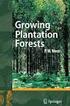 SUBJECT: LAB #12 Introduction to Forest Inventory Software Forest Inventory software programs simplify field data entry and data management, as well as allow users to efficiently derive summary volume
SUBJECT: LAB #12 Introduction to Forest Inventory Software Forest Inventory software programs simplify field data entry and data management, as well as allow users to efficiently derive summary volume
Nortel Networks Call Center Reporting Set Up and Operation Guide
 Nortel Networks Call Center Reporting Set Up and Operation Guide www.nortelnetworks.com 2001 Nortel Networks P0919439 Issue 07 (24) Table of contents How to use this guide... 5 Introduction...5 How this
Nortel Networks Call Center Reporting Set Up and Operation Guide www.nortelnetworks.com 2001 Nortel Networks P0919439 Issue 07 (24) Table of contents How to use this guide... 5 Introduction...5 How this
USER S MANUAL. ArboWebForest
 USER S MANUAL ArboWebForest i USER'S MANUAL TABLE OF CONTENTS Page # 1.0 GENERAL INFORMATION... 1-1 1.1 System Overview... 1-1 1.2 Organization of the Manual... 1-1 2.0 SYSTEM SUMMARY... 2-1 2.1 System
USER S MANUAL ArboWebForest i USER'S MANUAL TABLE OF CONTENTS Page # 1.0 GENERAL INFORMATION... 1-1 1.1 System Overview... 1-1 1.2 Organization of the Manual... 1-1 2.0 SYSTEM SUMMARY... 2-1 2.1 System
`````````````````SIRE USER GUIDE
 `````````````````SIRE USER GUIDE Table of Contents INTRODUCTION 3 SYSTEM REQUIREMENTS 4 RUNNING SANDISK BACKUP 5 Setup Your First Backup 6 Create Your Backup 7 Custom Backup 8 Dmailer Online 10 Launch
`````````````````SIRE USER GUIDE Table of Contents INTRODUCTION 3 SYSTEM REQUIREMENTS 4 RUNNING SANDISK BACKUP 5 Setup Your First Backup 6 Create Your Backup 7 Custom Backup 8 Dmailer Online 10 Launch
RDM 3 WOOD MOISTURE METER. Owner s Manual. US version - 1.5. For RDM-3 Meters starting with Serial #11925
 RDM 3 WOOD MOISTURE METER Owner s Manual US version - 1.5 For RDM-3 Meters starting with Serial #11925 Delmhorst Instrument Co. Rev 9 Sept 2014 TABLE OF CONTENTS PAGE GENERAL DESCRIPTION & SPECIFICATIONS
RDM 3 WOOD MOISTURE METER Owner s Manual US version - 1.5 For RDM-3 Meters starting with Serial #11925 Delmhorst Instrument Co. Rev 9 Sept 2014 TABLE OF CONTENTS PAGE GENERAL DESCRIPTION & SPECIFICATIONS
Allworx OfficeSafe Operations Guide Release 6.0
 Allworx OfficeSafe Operations Guide Release 6.0 No part of this publication may be reproduced, stored in a retrieval system, or transmitted, in any form or by any means, electronic, mechanical, photocopy,
Allworx OfficeSafe Operations Guide Release 6.0 No part of this publication may be reproduced, stored in a retrieval system, or transmitted, in any form or by any means, electronic, mechanical, photocopy,
USER GUIDE. Unit 2: Synergy. Chapter 2: Using Schoolwires Synergy
 USER GUIDE Unit 2: Synergy Chapter 2: Using Schoolwires Synergy Schoolwires Synergy & Assist Version 2.0 TABLE OF CONTENTS Introductions... 1 Audience... 1 Objectives... 1 Before You Begin... 1 Getting
USER GUIDE Unit 2: Synergy Chapter 2: Using Schoolwires Synergy Schoolwires Synergy & Assist Version 2.0 TABLE OF CONTENTS Introductions... 1 Audience... 1 Objectives... 1 Before You Begin... 1 Getting
Leaf River Outdoor Products Vibrashine, Inc. P.O. Box 557 Taylorsville, MS 39168 (601) 785-9854 FAX (601) 785-9874 www.vibrashine.
 MULTI-CARD PICTURE VIEWER Model PV-2.5 Leaf River Outdoor Products Vibrashine, Inc. P.O. Box 557 Taylorsville, MS 39168 (601) 785-9854 FAX (601) 785-9874 www.vibrashine.com 2 THANKS and WELCOME What does
MULTI-CARD PICTURE VIEWER Model PV-2.5 Leaf River Outdoor Products Vibrashine, Inc. P.O. Box 557 Taylorsville, MS 39168 (601) 785-9854 FAX (601) 785-9874 www.vibrashine.com 2 THANKS and WELCOME What does
Driver Updater Manual
 Driver Updater Manual Keep your drivers up-to-date! Improve your system performance and stability by keeping your drivers updated. Automatically find, update and fix the drivers on your computer and turn
Driver Updater Manual Keep your drivers up-to-date! Improve your system performance and stability by keeping your drivers updated. Automatically find, update and fix the drivers on your computer and turn
LOK-IT ENCRYPTED USB User Instructions
 LOK-IT ENCRYPTED USB User Instructions LOK-IT USB Drives are supplied by the University to safely allow a method to transport data. They are not intended to be used for primary data storage. The LOK-IT
LOK-IT ENCRYPTED USB User Instructions LOK-IT USB Drives are supplied by the University to safely allow a method to transport data. They are not intended to be used for primary data storage. The LOK-IT
User's Guide DylosLogger Software Version 1.6
 User's Guide DylosLogger Software Version 1.6 The DylosLogger software allows users of Dylos Air Quality Monitors equipped with PC interface to easily record, download, and graph data. The COM port is
User's Guide DylosLogger Software Version 1.6 The DylosLogger software allows users of Dylos Air Quality Monitors equipped with PC interface to easily record, download, and graph data. The COM port is
Setting up VPN and Remote Desktop for Home Use
 Setting up VPN and Remote Desktop for Home Use Contents I. Prepare Your Work Computer... 1 II. Prepare Your Home Computer... 2 III. Run the VPN Client... 3-4 IV. Remote Connect to Your Work Computer...
Setting up VPN and Remote Desktop for Home Use Contents I. Prepare Your Work Computer... 1 II. Prepare Your Home Computer... 2 III. Run the VPN Client... 3-4 IV. Remote Connect to Your Work Computer...
Volume AGKSOFT. Ruby VeriFone Back Office Software. Ruby VeriFone Guide
 Volume V AGKSOFT Ruby VeriFone Back Office Software Ruby VeriFone Guide Introduction T he Ruby VeriFone can be connected to your Windows PC using an RJ45 cable and a 9-pin connector included in your package.
Volume V AGKSOFT Ruby VeriFone Back Office Software Ruby VeriFone Guide Introduction T he Ruby VeriFone can be connected to your Windows PC using an RJ45 cable and a 9-pin connector included in your package.
Cyberex BCM-SFCM Configurator/Monitor User's Manual
 BRANCH/SUBFEED CIRCUIT MANAGEMENT Cyberex BCM-SFCM Configurator/Monitor User's Manual Updated: 04/01/13 Thomas & Betts Power Solutions 5900 Eastport Boulevard Richmond, VA 23231-4453 Tel: 800-238-5000
BRANCH/SUBFEED CIRCUIT MANAGEMENT Cyberex BCM-SFCM Configurator/Monitor User's Manual Updated: 04/01/13 Thomas & Betts Power Solutions 5900 Eastport Boulevard Richmond, VA 23231-4453 Tel: 800-238-5000
Using These Manuals. How to Use the. Software User Guide. Display examples: 1. Understanding How to Use Your Camera.
 Software User Guide For the safe use of your camera, be sure to read the Safety Precautions thoroughly before use. Types of software installed on your computer varies depending on the method of installation
Software User Guide For the safe use of your camera, be sure to read the Safety Precautions thoroughly before use. Types of software installed on your computer varies depending on the method of installation
AccuGuard Desktop and AccuGuard Server User Guide
 AccuGuard Desktop and AccuGuard Server User Guide 1 2 Table of Contents Welcome 4 Backup Simplified 5 Features 6 Protection Plans 7 Archived Data Viewing 8 Archived Data Restoring 9 Best Practices 11 Getting
AccuGuard Desktop and AccuGuard Server User Guide 1 2 Table of Contents Welcome 4 Backup Simplified 5 Features 6 Protection Plans 7 Archived Data Viewing 8 Archived Data Restoring 9 Best Practices 11 Getting
Cart Interface Installation & Control Board Manual for M38 XP and RX Carts and Legacy M39 Carts
 Rubbermaid Medical Solutions Cart Interface Installation & Control Board Manual for M38 XP and RX Carts and Legacy M39 Carts REVISED FEBRUARY 25, 2010 Filename: Cart Interface Installation & Control Board
Rubbermaid Medical Solutions Cart Interface Installation & Control Board Manual for M38 XP and RX Carts and Legacy M39 Carts REVISED FEBRUARY 25, 2010 Filename: Cart Interface Installation & Control Board
WAMLocal. Wireless Asset Monitoring - Local Food Safety Software. Software Installation and User Guide BA/WAM-L-F
 Wireless Asset Monitoring - Local Food Safety Software BA/WAM-L-F Software Installation and User Guide System Overview The BAPI Wireless Asset Monitoring Local (WAM Local) Software receives temperature
Wireless Asset Monitoring - Local Food Safety Software BA/WAM-L-F Software Installation and User Guide System Overview The BAPI Wireless Asset Monitoring Local (WAM Local) Software receives temperature
Configuring your email client to connect to your Exchange mailbox
 Configuring your email client to connect to your Exchange mailbox Contents Use Outlook Web Access (OWA) to access your Exchange mailbox... 2 Use Outlook 2003 to connect to your Exchange mailbox... 3 Add
Configuring your email client to connect to your Exchange mailbox Contents Use Outlook Web Access (OWA) to access your Exchange mailbox... 2 Use Outlook 2003 to connect to your Exchange mailbox... 3 Add
STATISTICA VERSION 9 STATISTICA ENTERPRISE INSTALLATION INSTRUCTIONS FOR USE WITH TERMINAL SERVER
 Notes: STATISTICA VERSION 9 STATISTICA ENTERPRISE INSTALLATION INSTRUCTIONS FOR USE WITH TERMINAL SERVER 1. These instructions focus on installation on Windows Terminal Server (WTS), but are applicable
Notes: STATISTICA VERSION 9 STATISTICA ENTERPRISE INSTALLATION INSTRUCTIONS FOR USE WITH TERMINAL SERVER 1. These instructions focus on installation on Windows Terminal Server (WTS), but are applicable
Microsoft Access Basics
 Microsoft Access Basics 2006 ipic Development Group, LLC Authored by James D Ballotti Microsoft, Access, Excel, Word, and Office are registered trademarks of the Microsoft Corporation Version 1 - Revision
Microsoft Access Basics 2006 ipic Development Group, LLC Authored by James D Ballotti Microsoft, Access, Excel, Word, and Office are registered trademarks of the Microsoft Corporation Version 1 - Revision
Database Management Tool Software User Guide
 Database Management Tool Software User Guide 43-TV-25-29 Issue 5 February 2015 Database Management Tool Software Licence Agreement Refer to the Database Tool installer for the software licence agreement.
Database Management Tool Software User Guide 43-TV-25-29 Issue 5 February 2015 Database Management Tool Software Licence Agreement Refer to the Database Tool installer for the software licence agreement.
USER GUIDE: MaaS360 Services
 USER GUIDE: MaaS360 Services 05.2010 Copyright 2010 Fiberlink Corporation. All rights reserved. Information in this document is subject to change without notice. The software described in this document
USER GUIDE: MaaS360 Services 05.2010 Copyright 2010 Fiberlink Corporation. All rights reserved. Information in this document is subject to change without notice. The software described in this document
Lizard Standalone Mode Guide Version 1.0:
 Lizard Standalone Mode Guide Version 1.0: SECTION 1. DESCRIPTION The standalone Mode in Lizard will allow you go totally on the road, without having to carry a computer with you. The wiring for it its
Lizard Standalone Mode Guide Version 1.0: SECTION 1. DESCRIPTION The standalone Mode in Lizard will allow you go totally on the road, without having to carry a computer with you. The wiring for it its
Introduction to Windows XP
 Introduction to Windows XP Academic Computing Support Information Technology Services Tennessee Technological University January 2003 1. What s new in XP New colorful interface. More stable than 9x/Me
Introduction to Windows XP Academic Computing Support Information Technology Services Tennessee Technological University January 2003 1. What s new in XP New colorful interface. More stable than 9x/Me
Win 7 - STIMA CLS / CMP Driver Installation Quick Guide
 Win 7 - STIMA CLS / CMP Driver Installation Quick Guide This guide is intended to demonstrate a quick installation and setup of ticket alignment under Windows 7 for the Stima CLS and CMP printers using
Win 7 - STIMA CLS / CMP Driver Installation Quick Guide This guide is intended to demonstrate a quick installation and setup of ticket alignment under Windows 7 for the Stima CLS and CMP printers using
Downloading Images and Movies from a Digital Camera to OLYMPUS Master 2
 Overview Downloading Images and Movies from a Digital Camera to OLYMPUS Master 2 This article describes how to download image and movie files from an Olympus digital camera 1 to the OLYMPUS Master 2 application.
Overview Downloading Images and Movies from a Digital Camera to OLYMPUS Master 2 This article describes how to download image and movie files from an Olympus digital camera 1 to the OLYMPUS Master 2 application.
Device Installer User Guide
 Device Installer User Guide Part Number 900-325 Revision B 12/08 Table Of Contents 1. Overview... 1 2. Devices... 2 Choose the Network Adapter for Communication... 2 Search for All Devices on the Network...
Device Installer User Guide Part Number 900-325 Revision B 12/08 Table Of Contents 1. Overview... 1 2. Devices... 2 Choose the Network Adapter for Communication... 2 Search for All Devices on the Network...
Contents. Hardware Configuration... 27 Uninstalling Shortcuts Black...29
 Contents Getting Started...1 Check your Computer meets the Minimum Requirements... 1 Ensure your Computer is Running in Normal Sized Fonts... 7 Ensure your Regional Settings are Correct... 9 Reboot your
Contents Getting Started...1 Check your Computer meets the Minimum Requirements... 1 Ensure your Computer is Running in Normal Sized Fonts... 7 Ensure your Regional Settings are Correct... 9 Reboot your
Module 2 Using the Database
 Health Information System (HIS) Part Three: Data Management Module 2 Using the Database CONTENTS 2.1 Before you start...................................................11 2.2 The first time you start..............................................12
Health Information System (HIS) Part Three: Data Management Module 2 Using the Database CONTENTS 2.1 Before you start...................................................11 2.2 The first time you start..............................................12
CashFlow Programming Module CPM
 CashFlow Programming Module CPM Installation & User Guide GB REV G4 08/08/2006 Table of Content Table of Content... 2 CashFlow Programming Module (CPM)... 4 What is a CPM?... 4 CPM Identification... 4
CashFlow Programming Module CPM Installation & User Guide GB REV G4 08/08/2006 Table of Content Table of Content... 2 CashFlow Programming Module (CPM)... 4 What is a CPM?... 4 CPM Identification... 4
How To Connect A300 To A300 Time Clock On A Pc Or Mac Computer
 1 TABLE OF CONTENTS INTRODUCTION CHAPTER 1 ESTABLISHING A CONNECTION TO TIME CLOCK 1.1 INSTALLATION OF SOFTWARE 1.2 CONNECT TIME CLOCK TO PC 2 1.2.A..VIA USB CABLE CONNECTION 2-5 1.2.B... VIA TCP/IP NETWORK
1 TABLE OF CONTENTS INTRODUCTION CHAPTER 1 ESTABLISHING A CONNECTION TO TIME CLOCK 1.1 INSTALLATION OF SOFTWARE 1.2 CONNECT TIME CLOCK TO PC 2 1.2.A..VIA USB CABLE CONNECTION 2-5 1.2.B... VIA TCP/IP NETWORK
10-6-11: WOODLAND AND TREE PRESERVATION:
 10-6-11: WOODLAND AND TREE PRESERVATION: (A) Intent: It is the intent of the city of Farmington to protect, preserve and enhance the natural environment of Farmington, to encourage a resourceful and prudent
10-6-11: WOODLAND AND TREE PRESERVATION: (A) Intent: It is the intent of the city of Farmington to protect, preserve and enhance the natural environment of Farmington, to encourage a resourceful and prudent
Flame Spread Performance of Wood Products
 Flame Spread Performance of Wood Products Wood and wood-based products are widely used in interior wall, ceiling, and floor surfaces in all types of buildings. Appearance, acoustical qualities, and interior
Flame Spread Performance of Wood Products Wood and wood-based products are widely used in interior wall, ceiling, and floor surfaces in all types of buildings. Appearance, acoustical qualities, and interior
Basic Software Setup Guide. www.easyclocking.com
 1 Basic Software Setup Guide www.easyclocking.com 2 Table of Contents Software registration 3 How to connect the time clock.. 5 How to turn the time clock on 5 Defining the type of connection... 5 TCP/IP
1 Basic Software Setup Guide www.easyclocking.com 2 Table of Contents Software registration 3 How to connect the time clock.. 5 How to turn the time clock on 5 Defining the type of connection... 5 TCP/IP
When upgrading your TAPIT software make sure that all call accounting data has been exported before you begin the installation process.
 When upgrading your TAPIT software make sure that all call accounting data has been exported before you begin the installation process. Registration Settings: SERIAL NUMBER: COMPUTER ID: REGISTRATION NUMBER:
When upgrading your TAPIT software make sure that all call accounting data has been exported before you begin the installation process. Registration Settings: SERIAL NUMBER: COMPUTER ID: REGISTRATION NUMBER:
POS-X Stock Manager User s Guide
 POS-X Stock Manager User s Guide Version 1.3 Copyright 2005 POS-X Inc. All rights reserved. POS-X.com 1-800-790-8657 1 POS-X Stock Manager User s Guide Stock Manager Version 1.1.67 POS-X Inc. Telephone:
POS-X Stock Manager User s Guide Version 1.3 Copyright 2005 POS-X Inc. All rights reserved. POS-X.com 1-800-790-8657 1 POS-X Stock Manager User s Guide Stock Manager Version 1.1.67 POS-X Inc. Telephone:
ETS. Major Field Tests. Proctor Administrator Manual
 ETS Major Field Tests Proctor Administrator Manual Updated: December 2010 Table of Contents Contents 1.0 WELCOME... 1 1.1 INTRODUCTION... 1 1.2 SYSTEM REQUIREMENTS AND SETTING-UP STUDENT WORKSTATIONS...
ETS Major Field Tests Proctor Administrator Manual Updated: December 2010 Table of Contents Contents 1.0 WELCOME... 1 1.1 INTRODUCTION... 1 1.2 SYSTEM REQUIREMENTS AND SETTING-UP STUDENT WORKSTATIONS...
FactSheet. Extension. Harvesting and Reproduction Methods for Ohio Forests. Nearly eight million acres of Ohio are forested. These forests F-47-01
 Extension F-47-01 FactSheet School of Natural Resources, 2021 Fyffe Rd., Kenny Road, Columbus, OH 43210-1000 Harvesting and Reproduction Methods for Ohio Forests Randall B. Heiligmann Eric R. Norland David
Extension F-47-01 FactSheet School of Natural Resources, 2021 Fyffe Rd., Kenny Road, Columbus, OH 43210-1000 Harvesting and Reproduction Methods for Ohio Forests Randall B. Heiligmann Eric R. Norland David
Creating A Drip Campaign
 Downloading and Uploading the ecards 1. Login to Elevated Network at elevatednetwork.com 2. Click on the My Rancon from Dashboard Creating A Drip Campaign 3. Login to My Rancon and click on Marketing ->
Downloading and Uploading the ecards 1. Login to Elevated Network at elevatednetwork.com 2. Click on the My Rancon from Dashboard Creating A Drip Campaign 3. Login to My Rancon and click on Marketing ->
TM Online Storage: StorageSync
 TM Online Storage: StorageSync 1 Part A: Backup Your Profile 1: How to download and install StorageSync? Where to download StorageSync? You may download StorageSync from your e-storage account. Please
TM Online Storage: StorageSync 1 Part A: Backup Your Profile 1: How to download and install StorageSync? Where to download StorageSync? You may download StorageSync from your e-storage account. Please
Merchant On The Move Android Professional Edition User Guide and Tutorial
 Merchant On The Move Android Professional Edition User Guide and Tutorial Copyright (c) 2010 Primary Merchant Solutions Inc All rights reserved Merchant On The Move for Android p. 1 Requirements Merchant
Merchant On The Move Android Professional Edition User Guide and Tutorial Copyright (c) 2010 Primary Merchant Solutions Inc All rights reserved Merchant On The Move for Android p. 1 Requirements Merchant
SA-9600 Surface Area Software Manual
 SA-9600 Surface Area Software Manual Version 4.0 Introduction The operation and data Presentation of the SA-9600 Surface Area analyzer is performed using a Microsoft Windows based software package. The
SA-9600 Surface Area Software Manual Version 4.0 Introduction The operation and data Presentation of the SA-9600 Surface Area analyzer is performed using a Microsoft Windows based software package. The
QIAsymphony Management Console User Manual
 April 2012 QIAsymphony Management Console User Manual For use with software version 4.0 Sample & Assay Technologies Trademarks QIAGEN, QIAsymphony, Rotor-Gene (QIAGEN Group). InstallShield (Informer Technologies,
April 2012 QIAsymphony Management Console User Manual For use with software version 4.0 Sample & Assay Technologies Trademarks QIAGEN, QIAsymphony, Rotor-Gene (QIAGEN Group). InstallShield (Informer Technologies,
3.5 EXTERNAL NETWORK HDD. User s Manual
 3.5 EXTERNAL NETWORK HDD User s Manual Table of Content Before You Use Key Features H/W Installation Illustration of Product LED Definition NETWORK HDD Assembly Setup the Network HDD Home Disk Utility
3.5 EXTERNAL NETWORK HDD User s Manual Table of Content Before You Use Key Features H/W Installation Illustration of Product LED Definition NETWORK HDD Assembly Setup the Network HDD Home Disk Utility
Titan Apps. Drive (Documents)
 Titan Apps Drive (Documents) University of Wisconsin Oshkosh 7/11/2012 0 Contents What is Titan Apps?... 1 Need Help with Titan Apps?... 1 What other resources can I use to help me with Titan Apps?...
Titan Apps Drive (Documents) University of Wisconsin Oshkosh 7/11/2012 0 Contents What is Titan Apps?... 1 Need Help with Titan Apps?... 1 What other resources can I use to help me with Titan Apps?...
Configuring NXT Hardware with Mercury Inside into Doors.NET TM Application Note
 1.0 Installing the Mercury SCP Gateway The MSC/SCP gateway must be installed to interface with Mercury hardware. This gateway must be chosen during the installation of the software, or it can be added
1.0 Installing the Mercury SCP Gateway The MSC/SCP gateway must be installed to interface with Mercury hardware. This gateway must be chosen during the installation of the software, or it can be added
Shutting down / Rebooting Small Business Server 2003 Version 1.00
 Shutting down / Rebooting Small Business Server 2003 Version 1.00 Need to Know TM It may be necessary at some stage of the life of Small Business Server 2003 that it be shutdown or rebooted. In many cases
Shutting down / Rebooting Small Business Server 2003 Version 1.00 Need to Know TM It may be necessary at some stage of the life of Small Business Server 2003 that it be shutdown or rebooted. In many cases
Rebuilding a Show Store RAID with the original drives
 Rebuilding a Show Store RAID with the original drives It is important to note that if a drive fails in the Show Store RAID, it does not necessarily mean that the drive is faulty. In the vast majority of
Rebuilding a Show Store RAID with the original drives It is important to note that if a drive fails in the Show Store RAID, it does not necessarily mean that the drive is faulty. In the vast majority of
AccXES Account Management Tool Administrator s Guide Version 10.0
 AccXES Account Management Tool Administrator s Guide Version 10.0 701P41531 May 2004 Trademark Acknowledgments XEROX, AccXES, The Document Company, and the identifying product names and numbers herein
AccXES Account Management Tool Administrator s Guide Version 10.0 701P41531 May 2004 Trademark Acknowledgments XEROX, AccXES, The Document Company, and the identifying product names and numbers herein
4 Backing Up and Restoring System Software
 4 Backing Up and Restoring System Software In this Chapter... Planning a Backup Strategy, 4-3 Preparing for Disaster Recovery, 4-4 Creating Boot Recovery Diskettes, 4-5 Making a Full Backup Tape, 4-8 Restoring
4 Backing Up and Restoring System Software In this Chapter... Planning a Backup Strategy, 4-3 Preparing for Disaster Recovery, 4-4 Creating Boot Recovery Diskettes, 4-5 Making a Full Backup Tape, 4-8 Restoring
Upgrading from Call Center Reporting to Reporting for Call Center
 Upgrading from Call Center Reporting to Reporting for Call Center www.nortelnetworks.com 2003 Nortel Networks i Table of Contents Table of Contents Change History...1 How to use this guide...2 Introduction...
Upgrading from Call Center Reporting to Reporting for Call Center www.nortelnetworks.com 2003 Nortel Networks i Table of Contents Table of Contents Change History...1 How to use this guide...2 Introduction...
Access Control and Audit Trail Software
 Varian, Inc. 2700 Mitchell Drive Walnut Creek, CA 94598-1675/USA Access Control and Audit Trail Software Operation Manual Varian, Inc. 2002 03-914941-00:3 Table of Contents Introduction... 1 Access Control
Varian, Inc. 2700 Mitchell Drive Walnut Creek, CA 94598-1675/USA Access Control and Audit Trail Software Operation Manual Varian, Inc. 2002 03-914941-00:3 Table of Contents Introduction... 1 Access Control
EC150 BASIC SOFTWARE SETUP GUIDE. Read This First. www.easyclocking.com. Easy Clocking EC150 Setup Guide - Page 1
 EC150 BASIC SOFTWARE SETUP GUIDE Read This First www.easyclocking.com Easy Clocking EC150 Setup Guide - Page 1 Step 1 - Registering the Software A"er installing the Easy Clocking So"ware, the next step
EC150 BASIC SOFTWARE SETUP GUIDE Read This First www.easyclocking.com Easy Clocking EC150 Setup Guide - Page 1 Step 1 - Registering the Software A"er installing the Easy Clocking So"ware, the next step
TwoDog Forest Inventory Software. Complete Field to Office Forest Inventory Solution for Timber and Non-Timber Values
 TwoDog Forest Inventory Software Complete Field to Office Forest Inventory Solution for Timber and Non-Timber Values TwoDog Forest Inventory Software Complete Field to Office Forest Inventory Solution
TwoDog Forest Inventory Software Complete Field to Office Forest Inventory Solution for Timber and Non-Timber Values TwoDog Forest Inventory Software Complete Field to Office Forest Inventory Solution
Deer Exclusion Effects on Understory Development Following Partial Cutting in a Pennsylvania Oak Stand
 Deer Exclusion Effects on Understory Development Following Partial Cutting in a Pennsylvania Oak Stand Larry H. McCormick 1/, John W. Groninger 2/, Kathy A. Penrod 1/, and Todd E. Ristau 1/ Abstract: Forty
Deer Exclusion Effects on Understory Development Following Partial Cutting in a Pennsylvania Oak Stand Larry H. McCormick 1/, John W. Groninger 2/, Kathy A. Penrod 1/, and Todd E. Ristau 1/ Abstract: Forty
Payco, Inc. Evolution and Employee Portal. Payco Services, Inc.., 2013. 1 Home
 Payco, Inc. Evolution and Employee Portal Payco Services, Inc.., 2013 1 Table of Contents Payco Services, Inc.., 2013 Table of Contents Installing Evolution... 4 Commonly Used Buttons... 5 Employee Information...
Payco, Inc. Evolution and Employee Portal Payco Services, Inc.., 2013 1 Table of Contents Payco Services, Inc.., 2013 Table of Contents Installing Evolution... 4 Commonly Used Buttons... 5 Employee Information...
How To Remotely View Your Security Cameras Through An Ezwatch Pro Dvr/Camera Server On A Pc Or Ipod (For A Small Charge) On A Network (For An Extra $20) On Your Computer Or Ipo (For Free
 How to Remotely View Security Cameras Using the Internet Introduction: The ability to remotely view security cameras is one of the most useful features of your EZWatch Pro system. It provides the ability
How to Remotely View Security Cameras Using the Internet Introduction: The ability to remotely view security cameras is one of the most useful features of your EZWatch Pro system. It provides the ability
