Security Policy System Access Control, Data Protection and Recovery
|
|
|
- Bennett Fleming
- 8 years ago
- Views:
Transcription
1 This document describes the security policy for system access control, data protection and recovery in the for the Controller s Office and Treasury Services at Miami University. The security policy sets forth guidelines to prevent unauthorized access to University systems and data, and loss or compromise of data through mishap, mischief or mayhem. The goal of this policy is to educate employees and encourage acceptance and adherence to these guidelines. Each category (system access control, data protection and data recovery) can be divided into two subcategories. System access control is comprised of physical access to systems through hands-on interaction, and logical access to systems through logins and passwords. Data protection refers to maintaining data in first tier electronic storage (i.e. hard drives of personal computers (PC) and local area network (LAN) servers) and virus protection. Data recovery refers to the disposal of unneeded data and recovery of data from catastrophic loss such as accidental deletion, file corruption or hardware failure. System Access Control 1. Physical Access: Although this may seem like the most obvious area to secure, it is by far the most exploited. Physical access is the ability of an unauthorized intruder to physically access a computer. A person can do this in one of two ways without criminal trespass (i.e. breaking and entering). They can either walk up to an unattended system or open an unlocked door and access an unattended system. a. Use the lock workstation feature of Windows 2000/Novell. Anytime, you anticipate leaving your desk for an extended period, press the control, alt and delete key simultaneously and select the Lock Workstation option. Your computer will be locked until you enter your password. The drawback with this method is you have to consciously lock your workstation. b. Use the password protect feature of your screen saver. Access Start/Settings/Control Panel/Display/Screen Saver. Place a checkmark in the Password Protect box, set the time interval and click OK. Windows 2000/Novell will automatically lock your workstation when you have not pressed a key in the defined time interval. The drawback with this method is setting a time interval that works for you. c. Be alert to anyone you don t know trying to access a computer in your area. Ask them what they are doing or report the activity to a supervisor immediately. Summary: While physical access is the most common security breech, it is also the most preventable. This policy recommends using option b above and setting the time interval to 15 minutes. If you choose to use option a, it is recommended that you lock your workstation anytime you will be out of sight of it for more than 10 minutes. January 8,
2 2. Logical Access and Passwords: Logical access is logging onto a PC, LAN or specific software package with a user id and password. Your uniqueid and associated password provide access to PO ( ), Novell (MU network), mymiami, MInE, BannerWeb and Oracle (Toad). Separate IDs and passwords of your choice are used for regular Banner, LISTSERV, UNIXGen and MeetingMaker. In some cases, the ID may be the same as your uniqueid, but your password is not linked to your uniqueid password. a. Change your password regularly. Although MCIS sets no formal time interval for password change, industry standard is typically 90 days. However, there is a trade-off between frequency of change and effort to maintain. This policy recommends changing your password every six months, in January and July. These months are the beginning of the calendar and fiscal years and should be easy to remember. b. Select your password carefully. - use six to eight digits in a random combination of numbers and letters (include both) - make it easy to remember and difficult to guess with no words from the dictionary - commit it to memory and do not write it down - do not inform anyone of your password (with the exception of your supervisor in case of extended absence) - use a different password than you use for any non-miami system (don t kill two birds with one stone!) c. Make all your primary Miami system passwords the same. It is significantly more secure to have separate passwords for all systems. When all passwords are the same, if one is compromised, all the systems you access are compromised. However, when you are required to juggle four or more passwords, there is a greater probability that you will forget a password or record them to remember. This also creates security risks. So to aid you, this is the policy. When used, it must be balanced with a high sense of security for your one password. Summary: Passwords are the keys that unlock system security. Over time, they become duplicated through communication and observation so they need to be refreshed at regular intervals. This policy recommends changing your password twice a year, in January and July; using the same password for all Miami systems; not using your Miami password for any outside systems; and following the above recommendations for selecting a password. NOTES: 1. To ensure password changes are effectively propagated, MUnet/NDS passwords should only be changed at This common password will be in effect for Novell network logins, Eudora, MInE and a host of other systems. Banner passwords must be changed within Banner. 2. If you forget your MUnet/NDS password, you are required to take a picture ID to MCIS to have it reset. 3. At some point, MCIS may set more stringent standards for changing passwords. We will be required to follow those standards. January 8,
3 Data Protection 1. Data Maintenance: Each day, nearly every computer user is creating data in some form. Every file you create (Word document, Excel spreadsheet, message, data query and etc.) is a data object. Each of these objects has the potential to contain data that is critical to your individual work, departmental and/or university-wide activity. It is an individual responsibility to store data such that; it can be located on demand, the correct version can be identified, it is protected against viruses and backed up on a regular basis. a. Create a logical storage structure. The Windows 2000 My Documents directory (C:\Documents and Settings\ ) is difficult to access. Create your own subdirectory structure off of the root (C:\). Name it mydocs or data. Create whatever subdirectory structure you require below this to store your data. Maintain all data objects you create in this directory structure. Point your Office applications to this directory as their default data directory. b. Determine the proper location for files and directories. Any file or directory that has departmental or broader impact should be stored on the departmental server (G drive). c. Establish adequate versioning methods for each critical file/subdirectory you have. If you require versions of files or if you store a production copy on the server and make modifications at your local PC, develop a plan for versioning. The library method works well. The production copy is stored on the server. When changes are required, create (check out) a copy of the server file to your workstation. Make the required modifications on your PC. Copy (check in) it back to the server when complete. Remove the working copy from the PC. Before copying the updated version back to the server, ensure no one else has made changes while you had the file checked out. d. Establish clear ownership for shared server directories. The owner will have responsibility for maintaining, updating and deleting files. Summary: Data maintenance is critical to data and system security. If data is not owned and maintained adequately it is vulnerable to accidents, loss and integrity issues. Create a storage structure that is easy to access and logical in naming convention. Store all data files in this directory structure. Files with departmental and higher applicability should be stored on the departmental server and an appropriate versioning methodology should be instituted. Server based files and directories should have one clearly defined owner who is responsible for them. January 8,
4 2. Virus Protection: Both malicious and mischievous viruses are being created daily by computer hackers. The most common entry point for viruses is through and specifically attachments. When you click on or open a file (or attachment) containing a virus, that action allows the virus program to execute and begin its activity. Miami University deploys virus protection software on PCs and servers to identify virus carrying data objects (files) and to remove or cleanse the virus before it can be opened. While very effective, these methods are not foolproof. a. Ensure PC virus protection software is in place and operational. McAfee virus software is installed on each PC at Miami. It should be operational at all times. In the lower right icon tray, there should always be a shield with a V in the middle. This is the McAfee logo. Each day, your computer is scheduled for two virus events; update from McAfee and virus scan. Both events take place during the night. You should check the results weekly by clicking Start/Programs/Network Associates/VirusScan Console. There will be five items listed. The last run column for Auto Update and Scan Drive C should have today or yesterday s date and the next time column should have today or tomorrow s date. b. Use common sense when opening unidentified messages and attachments. While Miami s server virus scrubbers are effective and reducing viruses significantly, there is always the possibility that a new virus will get through before the scrubbers have the appropriate solution. Therefore, you must be alert regarding your . Remember that containing viruses can come from people you know (friends and family). Viruses come in attachments to . Once opened, the virus will usually attempt to look in your local address book and resend itself to everyone in that book while simultaneously wrecking havoc on your PC. Do not open any attachment unless you are absolutely certain of its contents. Call the sender if you need to verify it. Summary: Virus protection is a key element of system security. Among computing issues, viruses cause the greatest amount of lost time and money for businesses. With effective software, regular updates and scans and appropriately cautious employees, viruses can be controlled and virtually eliminated. Weekly, verify that your desktop virus protection software is operating correctly. Use appropriate caution when handling suspicious . Do not open any attachment unless you are absolutely certain of its contents. Call the sender if you need to verify it. January 8,
5 Data Recovery 1. Data Removal: Just as it is important to maintain your data in a logical manner. It is equally important to remove your data systematically. With the large amount of data that is created daily, it is easy for containers (folders and directories) to become cluttered and confusing, and data objects (files) lost or forgotten. When this happens, the likelihood of losing valuable data while organizing or deleting files and folders increases. a. Clean out (purge) your containers, folders and files on a regular schedule. Fall and spring cleaning days are logical times to do this. b. Delete unneeded data files and folders in a methodical manner, not casually or rushed. c. Maintain ( purge as needed) all data on the departmental server that you create and/or own. Summary: The first step to recovering lost data is to prevent it from becoming lost. Store data in a logical data structure; maintain your data weekly and purge unneeded data; delete files carefully; and maintain all data for which you have responsibility. 2. Data Recovery: If a file is inadvertently deleted or lost to a hardware failure, network outage or file corruption, there must be a way to recover the data to a previous point in time. Our method for doing this is through tape backup and restore. Both servers and desktop systems are backed up nightly with ADSM storage manager. Our server, admserver2, is on a five-cycle backup with a 400 day deleted file save. That means ADSM stores the five most recent changes to each file. Changes beyond that are lost as the space is recycled. Deleted files are saved for 400 days and then purged. Our desktop systems are on a two-cycle backup with a 60 day deleted file save. That means ADSM stores the two most recent changes to each file. Changes beyond that are lost as the space is recycled. Deleted files are saved for 60 days and then purged. a. Store your data in a logical, easy-to-remember directory structure. b. Ensure the Tivoli Storage Manager Scheduler is in your minimized tray at the bottom of your Windows desktop. c. Verify your backup on a regular basis (monthly) by retrieving a file or directory. 1) One time only - Create a folder on your C: drive to do your test restore. a) Double click My Computer icon on your desktop. b) Double click Local Disk C:. c) Single click your right mouse button (left button for left-handed mouse setup). d) Select New. e) Select Folder. f) Name the new folder RestoreTest (without quotes). January 8,
6 2) Monthly perform a test restore from ADSM to your RestoreTest directory. a) Double click TSM Backup Client icon on your desktop. b) Single click Restore button. c) Single click the + box beside File Level. d) Single click the + box beside your current C: drive name. There will usually be only one selection. If there are two, after you single click, you should be able to find the directory RestoreTest. Also, continue to single click and check your mydocs or data subdirectory for current data. If you are still unsure, contact your TSR. e) Single click the + beside your mydocs or data subdirectory. f) Continue to traverse your subdirectories by single clicking the + sign. When you reach the lowest level subdirectory, there will not be a + sign beside it. At this point, single click on the directory name and a list of files in the directory will appear on the right side of the window. g) Select (single click) the file you want to restore for the test. h) In the icon tray near the top of the screen above the Restore heading, select (single click) the yellow box with a red checkmark inside it. i) You should now see a yellow box with a red checkmark inside it beside the file you selected. If you do not, try this again from the beginning or contact your TSR. NOTE: Use caution and follow the instructions in steps j) through m) exactly. Errors can result in overwriting a newer file on the local hard drive (C:) with an older backup version. j) Click the Restore gray button on the upper left of the ADSM window. k) In the Restore to box, click Following Location. l) In the Select destination directory input box, type your restore path C:\RestoreText (without quotes). m) Click the Do not preserve directory structure button also in the Select Destination Directory box. n) Click the gray Restore button in the lower left corner of the ADSM window. o) You will see a Task List box with Preparing in the bottom center of the window. This will remain for one to three minutes depending on server and network activity. p) Once it is completed, you will see a Detailed Restore Status box with a message that the restore is completed. Click OK in the message box. If you get any other message, contact your TSR. q) Close the ADSM window. r) Open the document you restored with the appropriate application (Word, Excel, etc.) and verify its content. After verifying the content, delete your restored document to avoid confusion. January 8,
7 Summary: Data recovery is the glue for data protection. It includes not only recovery of lost data, but systematic purging of unneeded data. Data should be evaluated and purged on a regular basis (monthly). Store your data in meaningful directory structures and use logical versioning schemes to identify production versions of data files. Clean as you go by deleting temporary and unneeded files when you are finished with them. The ADSM storage manager is an effective tool for backing up both desktop and server data. It is your responsibility to test and verify the accuracy of your desktop backup. This should be done monthly with a random, but important, file. Follow the instructions carefully so you do not accidentally overwrite newer data. January 8,
Why should I back up my certificate? How do I create a backup copy of my certificate?
 Why should I back up my certificate? You should always keep a backup copy of your ACES Business Certificate on a location external to your computer. Since it s stored locally on your computer, in the Windows
Why should I back up my certificate? You should always keep a backup copy of your ACES Business Certificate on a location external to your computer. Since it s stored locally on your computer, in the Windows
BounceBack User Guide
 Table Of Contents 1. Table of Contents... 2 2. 1-0 Introduction... 3 2.1 1-0: Introduction... 4 2.2 1-1: BounceBack Software Overview... 6 3. 2-0 Navigating the BounceBack Control Center... 9 3.1 2-0:
Table Of Contents 1. Table of Contents... 2 2. 1-0 Introduction... 3 2.1 1-0: Introduction... 4 2.2 1-1: BounceBack Software Overview... 6 3. 2-0 Navigating the BounceBack Control Center... 9 3.1 2-0:
Net Protector Admin Console
 Net Protector Admin Console USER MANUAL www.indiaantivirus.com -1. Introduction Admin Console is a Centralized Anti-Virus Control and Management. It helps the administrators of small and large office networks
Net Protector Admin Console USER MANUAL www.indiaantivirus.com -1. Introduction Admin Console is a Centralized Anti-Virus Control and Management. It helps the administrators of small and large office networks
NovaBACKUP. Storage Server. NovaStor / May 2011
 NovaBACKUP Storage Server NovaStor / May 2011 2011 NovaStor, all rights reserved. All trademarks are the property of their respective owners. Features and specifications are subject to change without notice.
NovaBACKUP Storage Server NovaStor / May 2011 2011 NovaStor, all rights reserved. All trademarks are the property of their respective owners. Features and specifications are subject to change without notice.
Time Stamp. Instruction Booklet
 Time Stamp Instruction Booklet Time Stamp Introductions Time stamp is a useful solution for backing up and restoring system, it backs up the entire computer system to the Backup Zone. Time Stamp is used
Time Stamp Instruction Booklet Time Stamp Introductions Time stamp is a useful solution for backing up and restoring system, it backs up the entire computer system to the Backup Zone. Time Stamp is used
SOS SO S O n O lin n e lin e Bac Ba kup cku ck p u USER MANUAL
 SOS Online Backup USER MANUAL HOW TO INSTALL THE SOFTWARE 1. Download the software from the website: http://www.sosonlinebackup.com/download_the_software.htm 2. Click Run to install when promoted, or alternatively,
SOS Online Backup USER MANUAL HOW TO INSTALL THE SOFTWARE 1. Download the software from the website: http://www.sosonlinebackup.com/download_the_software.htm 2. Click Run to install when promoted, or alternatively,
User Guide Replica Automatic Backup System
 User Guide Replica Automatic Backup System 2009 Seagate Technology Contents 1 Getting Started with the Seagate Replica Automatic Backup System...4 Replica s First Steps...4 Safely Disconnect...4 Using
User Guide Replica Automatic Backup System 2009 Seagate Technology Contents 1 Getting Started with the Seagate Replica Automatic Backup System...4 Replica s First Steps...4 Safely Disconnect...4 Using
Hosting Users Guide 2011
 Hosting Users Guide 2011 eofficemgr technology support for small business Celebrating a decade of providing innovative cloud computing services to small business. Table of Contents Overview... 3 Configure
Hosting Users Guide 2011 eofficemgr technology support for small business Celebrating a decade of providing innovative cloud computing services to small business. Table of Contents Overview... 3 Configure
Administrator's Guide
 Administrator's Guide Copyright SecureAnywhere Mobile Protection Administrator's Guide November, 2012 2012 Webroot Software, Inc. All rights reserved. Webroot is a registered trademark and SecureAnywhere
Administrator's Guide Copyright SecureAnywhere Mobile Protection Administrator's Guide November, 2012 2012 Webroot Software, Inc. All rights reserved. Webroot is a registered trademark and SecureAnywhere
File Management and File Storage
 File Management and File Storage http://training.usask.ca Information Technology Services Division Table of Contents File Management at the University of Saskatchewan...3 Introduction...3 Creating Files
File Management and File Storage http://training.usask.ca Information Technology Services Division Table of Contents File Management at the University of Saskatchewan...3 Introduction...3 Creating Files
Cox Business Premium Online Backup USER'S GUIDE. Cox Business VERSION 1.0
 Cox Business Premium Online Backup USER'S GUIDE Cox Business VERSION 1.0 Table of Contents ABOUT THIS GUIDE... 4 DOWNLOADING COX BUSINESS PREMIUM ONLINE BACKUP... 5 INSTALLING COX BUSINESS PREMIUM ONLINE
Cox Business Premium Online Backup USER'S GUIDE Cox Business VERSION 1.0 Table of Contents ABOUT THIS GUIDE... 4 DOWNLOADING COX BUSINESS PREMIUM ONLINE BACKUP... 5 INSTALLING COX BUSINESS PREMIUM ONLINE
User Guide. Active Online Backup - Secure, automatic protection
 Active Online Backup - Secure, automatic protection 1. Quick Setup... 1 2. Backup Selecting Folders and Files... 2 3. Backup - Changing Selected Folders and Files... 3 4. Checking on Your Backups... 4
Active Online Backup - Secure, automatic protection 1. Quick Setup... 1 2. Backup Selecting Folders and Files... 2 3. Backup - Changing Selected Folders and Files... 3 4. Checking on Your Backups... 4
Microsoft SQL Server Guide. Best Practices and Backup Procedures
 Microsoft SQL Server Guide Best Practices and Backup Procedures Constellation HomeBuilder Systems Inc. This document is copyrighted and all rights are reserved. This document may not, in whole or in part,
Microsoft SQL Server Guide Best Practices and Backup Procedures Constellation HomeBuilder Systems Inc. This document is copyrighted and all rights are reserved. This document may not, in whole or in part,
User s Manual. Management Software for ATS
 ATS Monitor User s Manual Management Software for ATS Table of Contents 1. ATS Monitor Overview... 2 2. ATS Monitor Install and Uninstall... 2 2.1. System Requirement... 2 2.2. Software Install... 2 2.3.
ATS Monitor User s Manual Management Software for ATS Table of Contents 1. ATS Monitor Overview... 2 2. ATS Monitor Install and Uninstall... 2 2.1. System Requirement... 2 2.2. Software Install... 2 2.3.
Secure and Safe Computing Primer Examples of Desktop and Laptop standards and guidelines
 Secure and Safe Computing Primer Examples of Desktop and Laptop standards and guidelines 1. Implement anti-virus software An anti-virus program is necessary to protect your computer from malicious programs,
Secure and Safe Computing Primer Examples of Desktop and Laptop standards and guidelines 1. Implement anti-virus software An anti-virus program is necessary to protect your computer from malicious programs,
Network and Workstation Acceptable Use Policy
 CONTENT: Introduction Purpose Policy / Procedure References INTRODUCTION Information Technology services including, staff, workstations, peripherals and network infrastructures are an integral part of
CONTENT: Introduction Purpose Policy / Procedure References INTRODUCTION Information Technology services including, staff, workstations, peripherals and network infrastructures are an integral part of
Seagate Manager. User Guide. For Use With Your FreeAgent TM Drive. Seagate Manager User Guide for Use With Your FreeAgent Drive 1
 Seagate Manager User Guide For Use With Your FreeAgent TM Drive Seagate Manager User Guide for Use With Your FreeAgent Drive 1 Seagate Manager User Guide for Use With Your FreeAgent Drive Revision 1 2008
Seagate Manager User Guide For Use With Your FreeAgent TM Drive Seagate Manager User Guide for Use With Your FreeAgent Drive 1 Seagate Manager User Guide for Use With Your FreeAgent Drive Revision 1 2008
Workflow Templates Library
 Workflow s Library Table of Contents Intro... 2 Active Directory... 3 Application... 5 Cisco... 7 Database... 8 Excel Automation... 9 Files and Folders... 10 FTP Tasks... 13 Incident Management... 14 Security
Workflow s Library Table of Contents Intro... 2 Active Directory... 3 Application... 5 Cisco... 7 Database... 8 Excel Automation... 9 Files and Folders... 10 FTP Tasks... 13 Incident Management... 14 Security
How To Restore Your Data On A Backup By Mozy (Windows) On A Pc Or Macbook Or Macintosh (Windows 2) On Your Computer Or Mac) On An Pc Or Ipad (Windows 3) On Pc Or Pc Or Micro
 Online Backup by Mozy Restore Common Questions Document Revision Date: June 29, 2012 Online Backup by Mozy Common Questions 1 How do I restore my data? There are five ways of restoring your data: 1) Performing
Online Backup by Mozy Restore Common Questions Document Revision Date: June 29, 2012 Online Backup by Mozy Common Questions 1 How do I restore my data? There are five ways of restoring your data: 1) Performing
ScoMIS Encryption Service
 Introduction This guide explains how to implement the ScoMIS Encryption Service for a secondary school. We recommend that the software should be installed onto the laptop by ICT staff; they will then spend
Introduction This guide explains how to implement the ScoMIS Encryption Service for a secondary school. We recommend that the software should be installed onto the laptop by ICT staff; they will then spend
ACS Backup and Restore
 Table of Contents Implementing a Backup Plan 3 What Should I Back Up? 4 Storing Data Backups 5 Backup Media 5 Off-Site Storage 5 Strategies for Successful Backups 7 Daily Backup Set A and Daily Backup
Table of Contents Implementing a Backup Plan 3 What Should I Back Up? 4 Storing Data Backups 5 Backup Media 5 Off-Site Storage 5 Strategies for Successful Backups 7 Daily Backup Set A and Daily Backup
NovaBACKUP Network User s Guide
 NovaBACKUP Network User s Guide NovaStor / January 2011 2011 NovaStor, all rights reserved. All trademarks are the property of their respective owners. Features and specifications are subject to change
NovaBACKUP Network User s Guide NovaStor / January 2011 2011 NovaStor, all rights reserved. All trademarks are the property of their respective owners. Features and specifications are subject to change
GO!Enterprise MDM Device Application User Guide Installation and Configuration for BlackBerry
 GO!Enterprise MDM Device Application User Guide Installation and Configuration for BlackBerry GO!Enterprise MDM Version 4.11.x GO!Enterprise MDM for BlackBerry 1 Table of Contents GO!Enterprise MDM for
GO!Enterprise MDM Device Application User Guide Installation and Configuration for BlackBerry GO!Enterprise MDM Version 4.11.x GO!Enterprise MDM for BlackBerry 1 Table of Contents GO!Enterprise MDM for
GoldKey Software. User s Manual. Revision 7.12. WideBand Corporation www.goldkey.com. Copyright 2007-2014 WideBand Corporation. All Rights Reserved.
 GoldKey Software User s Manual Revision 7.12 WideBand Corporation www.goldkey.com 1 Table of Contents GoldKey Installation and Quick Start... 5 Initial Personalization... 5 Creating a Primary Secure Drive...
GoldKey Software User s Manual Revision 7.12 WideBand Corporation www.goldkey.com 1 Table of Contents GoldKey Installation and Quick Start... 5 Initial Personalization... 5 Creating a Primary Secure Drive...
Keystone 600N5 SERVER and STAND-ALONE INSTALLATION INSTRUCTIONS
 The following instructions are required for installation of Best Access System s Keystone 600N5 (KS600N) network key control software for the server side. Please see the system requirements on the Keystone
The following instructions are required for installation of Best Access System s Keystone 600N5 (KS600N) network key control software for the server side. Please see the system requirements on the Keystone
SimaPro 7.3.3 database update instructions from SimaPro7.3.0 or older database versions
 SimaPro 7.3.3 database update instructions from SimaPro7.3.0 or older database versions SimaPro 7 Technical Note 13, February 2012 Contents SIMAPRO 7.3.3 DATABASE UPDATE INSTRUCTIONS FROM SIMAPRO7.3.0
SimaPro 7.3.3 database update instructions from SimaPro7.3.0 or older database versions SimaPro 7 Technical Note 13, February 2012 Contents SIMAPRO 7.3.3 DATABASE UPDATE INSTRUCTIONS FROM SIMAPRO7.3.0
You may have been given a download link on your trial software email. Use this link to download the software.
 BackupVault / Attix5 Server Quickstart Guide This document takes about 5 minutes to read and will show you how to: Download the software Install the Attix5 Professional Backup software Backup your files
BackupVault / Attix5 Server Quickstart Guide This document takes about 5 minutes to read and will show you how to: Download the software Install the Attix5 Professional Backup software Backup your files
2. PMP New Computer Installation. & Networking Instructions
 ONTARIO CHIROPRACTIC ASSOCIATION PATIENT MANAGEMENT PROGRAM PUTTING EXPERIENCE INTO PRACTICE PMP New Computer Installation & Networking Instructions This document provides installation instructions for
ONTARIO CHIROPRACTIC ASSOCIATION PATIENT MANAGEMENT PROGRAM PUTTING EXPERIENCE INTO PRACTICE PMP New Computer Installation & Networking Instructions This document provides installation instructions for
Charter Business Desktop Security Administrator's Guide
 Charter Business Desktop Security Administrator's Guide Table of Contents Chapter 1: Introduction... 4 Chapter 2: Getting Started... 5 Creating a new user... 6 Recovering and changing your password...
Charter Business Desktop Security Administrator's Guide Table of Contents Chapter 1: Introduction... 4 Chapter 2: Getting Started... 5 Creating a new user... 6 Recovering and changing your password...
A Guide to Information Technology Security in Trinity College Dublin
 A Guide to Information Technology Security in Trinity College Dublin Produced by The IT Security Officer & Training and Publications 2003 Web Address: www.tcd.ie/itsecurity Email: ITSecurity@tcd.ie 1 2
A Guide to Information Technology Security in Trinity College Dublin Produced by The IT Security Officer & Training and Publications 2003 Web Address: www.tcd.ie/itsecurity Email: ITSecurity@tcd.ie 1 2
SharePoint 2010. Rollins College 2011
 SharePoint 2010 Rollins College 2011 1 2 Contents Overview... 5 Accessing SharePoint... 6 Departmental Site - User Interface... 7 Permissions... 8 Site Actions: Site Administrator... 8 Site Actions: General
SharePoint 2010 Rollins College 2011 1 2 Contents Overview... 5 Accessing SharePoint... 6 Departmental Site - User Interface... 7 Permissions... 8 Site Actions: Site Administrator... 8 Site Actions: General
Reflection DBR USER GUIDE. Reflection DBR User Guide. 995 Old Eagle School Road Suite 315 Wayne, PA 19087 USA 610.964.8000 www.evolveip.
 Reflection DBR USER GUIDE 995 Old Eagle School Road Suite 315 Wayne, PA 19087 USA 610.964.8000 www.evolveip.net Page 1 of 1 Table of Contents Overview 3 Reflection DBR Client and Console Installation 4
Reflection DBR USER GUIDE 995 Old Eagle School Road Suite 315 Wayne, PA 19087 USA 610.964.8000 www.evolveip.net Page 1 of 1 Table of Contents Overview 3 Reflection DBR Client and Console Installation 4
Solution domain. Cloud PC Backup Startingkit for users. Date 26/05/2015 Sensitivity Unrestricted Our reference V1.0 Contact E-mail
 Solution domain Cloud PC Backup Startingkit for users Date 26/05/2015 Sensitivity Unrestricted Our reference V1.0 Contact E-mail Table of contents Table of contents... 2 1. What is Cloud PC Backup?...
Solution domain Cloud PC Backup Startingkit for users Date 26/05/2015 Sensitivity Unrestricted Our reference V1.0 Contact E-mail Table of contents Table of contents... 2 1. What is Cloud PC Backup?...
Saving To Your Network Drive
 Saving To Your Network Drive SAVING TO YOUR NETWORK DRIVE FREQUENTLY ASKED QUESTIONS & ANSWERS Q: What is a network drive? A: A network drive is an area of storage that is reserved for the individual faculty
Saving To Your Network Drive SAVING TO YOUR NETWORK DRIVE FREQUENTLY ASKED QUESTIONS & ANSWERS Q: What is a network drive? A: A network drive is an area of storage that is reserved for the individual faculty
ITS ebilling. User s Training Manual
 ITS ebilling User s Training Manual Version 1.0 November 3, 2008 Page 1 of 85 Table of Contents ebilling Training URL --------------------------------------------------------------------------- 3 ebilling
ITS ebilling User s Training Manual Version 1.0 November 3, 2008 Page 1 of 85 Table of Contents ebilling Training URL --------------------------------------------------------------------------- 3 ebilling
ScoMIS Encryption Service
 Introduction This guide explains how to install the ScoMIS Encryption Service Software onto a laptop computer. There are three stages to the installation which should be completed in order. The installation
Introduction This guide explains how to install the ScoMIS Encryption Service Software onto a laptop computer. There are three stages to the installation which should be completed in order. The installation
Information Security
 Information Security A staff guide to the University's Information Systems Security Policy Issued by the IT Security Group on behalf of the University. Information Systems Security Guidelines for Staff
Information Security A staff guide to the University's Information Systems Security Policy Issued by the IT Security Group on behalf of the University. Information Systems Security Guidelines for Staff
Backup and Restore User manual For version 5.0.0.8
 Backup and Restore User manual For version 5.0.0.8 All rights reserved 1989 2008 Microware Software - Rev. 1.0.5 October 2, 2008 Page 1 Table of Contents Backup and Restore 1.0 Overview... 3 1.1 Main features...4
Backup and Restore User manual For version 5.0.0.8 All rights reserved 1989 2008 Microware Software - Rev. 1.0.5 October 2, 2008 Page 1 Table of Contents Backup and Restore 1.0 Overview... 3 1.1 Main features...4
Setup and Configuration Guide for Pathways Mobile Estimating
 Setup and Configuration Guide for Pathways Mobile Estimating Setup and Configuration Guide for Pathways Mobile Estimating Copyright 2008 by CCC Information Services Inc. All rights reserved. No part of
Setup and Configuration Guide for Pathways Mobile Estimating Setup and Configuration Guide for Pathways Mobile Estimating Copyright 2008 by CCC Information Services Inc. All rights reserved. No part of
RoboMail Mass Mail Software
 RoboMail Mass Mail Software RoboMail is a comprehensive mass mail software, which has a built-in e-mail server to send out e-mail without using ISP's server. You can prepare personalized e-mail easily.
RoboMail Mass Mail Software RoboMail is a comprehensive mass mail software, which has a built-in e-mail server to send out e-mail without using ISP's server. You can prepare personalized e-mail easily.
Sebastian County Information Systems Department New Hire Orientation Computer Use and Policy. Revised 3/6/2015
 Sebastian County Information Systems Department New Hire Orientation Computer Use and Policy Revised 3/6/2015 Agenda Overview Logging in Password Security and Criteria How to change your password Where
Sebastian County Information Systems Department New Hire Orientation Computer Use and Policy Revised 3/6/2015 Agenda Overview Logging in Password Security and Criteria How to change your password Where
SOS Suite Installation Guide
 SOS Suite Installation Guide rev. 8/31/2010 Contents Overview Upgrading from SOS 2009 and Older Pre-Installation Recommendations Network Installations System Requirements Preparing for Installation Installing
SOS Suite Installation Guide rev. 8/31/2010 Contents Overview Upgrading from SOS 2009 and Older Pre-Installation Recommendations Network Installations System Requirements Preparing for Installation Installing
Sophos Enterprise Console Help. Product version: 5.1 Document date: June 2012
 Sophos Enterprise Console Help Product version: 5.1 Document date: June 2012 Contents 1 About Enterprise Console...3 2 Guide to the Enterprise Console interface...4 3 Getting started with Sophos Enterprise
Sophos Enterprise Console Help Product version: 5.1 Document date: June 2012 Contents 1 About Enterprise Console...3 2 Guide to the Enterprise Console interface...4 3 Getting started with Sophos Enterprise
Trend Micro Incorporated reserves the right to make changes to this document and to the products described herein without notice.
 Trend Micro Incorporated reserves the right to make changes to this document and to the products described herein without notice. Before using this service, please review the latest version of the applicable
Trend Micro Incorporated reserves the right to make changes to this document and to the products described herein without notice. Before using this service, please review the latest version of the applicable
NAS 253 Introduction to Backup Plan
 NAS 253 Introduction to Backup Plan Create backup jobs using Backup Plan in Windows A S U S T O R C O L L E G E COURSE OBJECTIVES Upon completion of this course you should be able to: 1. Create backup
NAS 253 Introduction to Backup Plan Create backup jobs using Backup Plan in Windows A S U S T O R C O L L E G E COURSE OBJECTIVES Upon completion of this course you should be able to: 1. Create backup
Installing LearningBay Enterprise Part 2
 Installing LearningBay Enterprise Part 2 Support Document Copyright 2012 Axiom. All Rights Reserved. Page 1 Please note that this document is one of three that details the process for installing LearningBay
Installing LearningBay Enterprise Part 2 Support Document Copyright 2012 Axiom. All Rights Reserved. Page 1 Please note that this document is one of three that details the process for installing LearningBay
GETTING STARTED ON THE WINDOWS SERVICE A GUIDE FOR NEW STAFF MEMBERS
 Your Login ID: GETTING STARTED ON THE WINDOWS SERVICE A GUIDE FOR NEW STAFF MEMBERS CONTENTS 1.0 Introduction... 3 1.1 Welcome to Edinburgh Napier University from Information Services!... 3 1.2 About Information
Your Login ID: GETTING STARTED ON THE WINDOWS SERVICE A GUIDE FOR NEW STAFF MEMBERS CONTENTS 1.0 Introduction... 3 1.1 Welcome to Edinburgh Napier University from Information Services!... 3 1.2 About Information
C6 Easy Imaging Total Computer Backup. User Guide
 C6 Easy Imaging Total Computer Backup User Guide Clickfree and the Clickfree logo are trademarks or registered trademarks of Storage Appliance Corporation. Other product names used in this guide are recognized
C6 Easy Imaging Total Computer Backup User Guide Clickfree and the Clickfree logo are trademarks or registered trademarks of Storage Appliance Corporation. Other product names used in this guide are recognized
Shutting down / Rebooting Small Business Server 2003 Version 1.00
 Shutting down / Rebooting Small Business Server 2003 Version 1.00 Need to Know TM It may be necessary at some stage of the life of Small Business Server 2003 that it be shutdown or rebooted. In many cases
Shutting down / Rebooting Small Business Server 2003 Version 1.00 Need to Know TM It may be necessary at some stage of the life of Small Business Server 2003 that it be shutdown or rebooted. In many cases
NovaBACKUP. User Manual. NovaStor / November 2011
 NovaBACKUP User Manual NovaStor / November 2011 2011 NovaStor, all rights reserved. All trademarks are the property of their respective owners. Features and specifications are subject to change without
NovaBACKUP User Manual NovaStor / November 2011 2011 NovaStor, all rights reserved. All trademarks are the property of their respective owners. Features and specifications are subject to change without
TM Online Storage: StorageSync
 TM Online Storage: StorageSync 1 Part A: Backup Your Profile 1: How to download and install StorageSync? Where to download StorageSync? You may download StorageSync from your e-storage account. Please
TM Online Storage: StorageSync 1 Part A: Backup Your Profile 1: How to download and install StorageSync? Where to download StorageSync? You may download StorageSync from your e-storage account. Please
MSD IT High Compliance system Fact sheet
 MSD IT High Compliance system Fact sheet The MSD IT High Compliance system is a service for Clinical Trials Units (CTUs) and Medical Division Departments or Units who need to securely access critical applications,
MSD IT High Compliance system Fact sheet The MSD IT High Compliance system is a service for Clinical Trials Units (CTUs) and Medical Division Departments or Units who need to securely access critical applications,
SP Widget. Users Manual
 SP Widget Users Manual 1 Contents 1. Disclaimer notice... 4 2. Product intro...5 3. System requirements... 5 4. Introduction... 6 4.1 Activating SP Widget... 6 Illustration 4.1... 6 4.2 Browser interface...
SP Widget Users Manual 1 Contents 1. Disclaimer notice... 4 2. Product intro...5 3. System requirements... 5 4. Introduction... 6 4.1 Activating SP Widget... 6 Illustration 4.1... 6 4.2 Browser interface...
GroupWise Archiving. For additional help on setting up an archive, please contact TSC Help Desk at ext. 9149.
 GroupWise Archiving GroupWise archiving is a process that will offload your email contents from the main GroupWise server to a local or networked drive. A networked drive I: is allocated to each Netware
GroupWise Archiving GroupWise archiving is a process that will offload your email contents from the main GroupWise server to a local or networked drive. A networked drive I: is allocated to each Netware
Global Image Management System For epad-vision. User Manual Version 1.10
 Global Image Management System For epad-vision User Manual Version 1.10 May 27, 2015 Global Image Management System www.epadlink.com 1 Contents 1. Introduction 3 2. Initial Setup Requirements 3 3. GIMS-Server
Global Image Management System For epad-vision User Manual Version 1.10 May 27, 2015 Global Image Management System www.epadlink.com 1 Contents 1. Introduction 3 2. Initial Setup Requirements 3 3. GIMS-Server
Moving the TRITON Reporting Databases
 Moving the TRITON Reporting Databases Topic 50530 Web, Data, and Email Security Versions 7.7.x, 7.8.x Updated 06-Nov-2013 If you need to move your Microsoft SQL Server database to a new location (directory,
Moving the TRITON Reporting Databases Topic 50530 Web, Data, and Email Security Versions 7.7.x, 7.8.x Updated 06-Nov-2013 If you need to move your Microsoft SQL Server database to a new location (directory,
Vodafone PC Backup User Guide Version 1.16
 Vodafone PC Backup User Guide Version 1.16 Contents Preface: Preface...v Chapter 1: Overview...7 Chapter 2: Installing Vodafone PC Backup...9 Downloading the Vodafone PC Backup Client...9 Installing the
Vodafone PC Backup User Guide Version 1.16 Contents Preface: Preface...v Chapter 1: Overview...7 Chapter 2: Installing Vodafone PC Backup...9 Downloading the Vodafone PC Backup Client...9 Installing the
RSCCD REMOTE PORTAL TABLE OF CONTENTS: Technology Requirements NOTE
 RSCCD REMOTE PORTAL The RSCCD Remote Portal allows employees to access their RSCCD Email (via Outlook Web Access), Department (Public) Folders, Personal (H Drive) Folder, and the District Intranet from
RSCCD REMOTE PORTAL The RSCCD Remote Portal allows employees to access their RSCCD Email (via Outlook Web Access), Department (Public) Folders, Personal (H Drive) Folder, and the District Intranet from
How To Backup An Rssql Database With A Backup And Maintenance Wizard
 Backup and Maintenance Wizard / Backup Reminder Overview The Backup Reminder and the Backup and Maintenance Wizard are progra ms that are included on your RS-SQL CD. The Backup and Maintenance Wizard program
Backup and Maintenance Wizard / Backup Reminder Overview The Backup Reminder and the Backup and Maintenance Wizard are progra ms that are included on your RS-SQL CD. The Backup and Maintenance Wizard program
PCLaw 11.0. Administration Guide
 PCLaw 11.0 Administration Guide About this guide This guide provides a list of tasks for installing PCLaw Practice Management Software. If you need additional information, refer to the PCLaw Support Center.
PCLaw 11.0 Administration Guide About this guide This guide provides a list of tasks for installing PCLaw Practice Management Software. If you need additional information, refer to the PCLaw Support Center.
Clickfree Software User Guide
 Clickfree Software User Guide Last Revised: Nov 2, 2011 Clickfree_backup_software_user_guide_v1.0 Clickfree and the Clickfree logo are trademarks or registered trademarks of Storage Appliance Corporation.
Clickfree Software User Guide Last Revised: Nov 2, 2011 Clickfree_backup_software_user_guide_v1.0 Clickfree and the Clickfree logo are trademarks or registered trademarks of Storage Appliance Corporation.
Archiving and Managing Your Mailbox
 Archiving and Managing Your Mailbox We Need You to Do Your Part We ask everyone to participate in routinely cleaning out their mailbox. Large mailboxes with thousands of messages impact backups and may
Archiving and Managing Your Mailbox We Need You to Do Your Part We ask everyone to participate in routinely cleaning out their mailbox. Large mailboxes with thousands of messages impact backups and may
CITY OF BURLINGTON PUBLIC SCHOOLS MICROSOFT EXCHANGE 2010 OUTLOOK WEB APP USERS GUIDE
 CITY OF BURLINGTON PUBLIC SCHOOLS MICROSOFT EXCHANGE 2010 OUTLOOK WEB APP USERS GUIDE INTRODUCTION You can access your email account from any workstation at your school using Outlook Web Access (OWA),
CITY OF BURLINGTON PUBLIC SCHOOLS MICROSOFT EXCHANGE 2010 OUTLOOK WEB APP USERS GUIDE INTRODUCTION You can access your email account from any workstation at your school using Outlook Web Access (OWA),
Security Practices Essentials. Viruses McAfee Virus Software Critical Windows Updates Network Settings. Spyware Adaware Spybot Windows Defender
 Security Practices Essentials Viruses McAfee Virus Software Critical Windows Updates Network Settings Spyware Adaware Spybot Windows Defender Security Practices Essentials: All computer passwords should
Security Practices Essentials Viruses McAfee Virus Software Critical Windows Updates Network Settings Spyware Adaware Spybot Windows Defender Security Practices Essentials: All computer passwords should
FTP Electronic Ordering with PUBNET Vendors Instant Response or Non-Instant Response
 FTP Electronic Ordering with PUBNET Vendors Instant Response or Non-Instant Response EO FTP (file transfer protocol) offers a quicker way to use Electronic Ordering. Visual Anthology is able to use FTP
FTP Electronic Ordering with PUBNET Vendors Instant Response or Non-Instant Response EO FTP (file transfer protocol) offers a quicker way to use Electronic Ordering. Visual Anthology is able to use FTP
Yosemite Server Backup User s Guide
 Yosemite Server Backup User s Guide Part number: First edition: October 2010 Legal and notice information Copyright 2004, 2012 Barracuda Networks, Inc. Under copyright laws, the contents of this document
Yosemite Server Backup User s Guide Part number: First edition: October 2010 Legal and notice information Copyright 2004, 2012 Barracuda Networks, Inc. Under copyright laws, the contents of this document
WHITE PAPER Achieving Continuous Data Protection with a Recycle Bin for File Servers. by Dan Sullivan. Think Faster. Visit us at Condusiv.
 WHITE PAPER Achieving Continuous Data Protection with a Recycle Bin for File Servers by Dan Sullivan 01_20131025 Think Faster. Visit us at Condusiv.com WITH A RECYCLE BIN FOR FILE SERVERS 2 Article 1:
WHITE PAPER Achieving Continuous Data Protection with a Recycle Bin for File Servers by Dan Sullivan 01_20131025 Think Faster. Visit us at Condusiv.com WITH A RECYCLE BIN FOR FILE SERVERS 2 Article 1:
Windows Domain Network Configuration Guide
 Windows Domain Network Configuration Guide Windows Domain Network Configuration Guide for CCC Pathways Copyright 2008 by CCC Information Services Inc. All rights reserved. No part of this publication may
Windows Domain Network Configuration Guide Windows Domain Network Configuration Guide for CCC Pathways Copyright 2008 by CCC Information Services Inc. All rights reserved. No part of this publication may
How to Copy A SQL Database SQL Server Express (Making a History Company)
 How to Copy A SQL Database SQL Server Express (Making a History Company) These instructions are written for use with SQL Server Express. Check with your Network Administrator if you are not sure if you
How to Copy A SQL Database SQL Server Express (Making a History Company) These instructions are written for use with SQL Server Express. Check with your Network Administrator if you are not sure if you
AccuGuard Desktop and AccuGuard Server User Guide
 AccuGuard Desktop and AccuGuard Server User Guide 1 2 Table of Contents Welcome 4 Backup Simplified 5 Features 6 Protection Plans 7 Archived Data Viewing 8 Archived Data Restoring 9 Best Practices 11 Getting
AccuGuard Desktop and AccuGuard Server User Guide 1 2 Table of Contents Welcome 4 Backup Simplified 5 Features 6 Protection Plans 7 Archived Data Viewing 8 Archived Data Restoring 9 Best Practices 11 Getting
Windows Peer-to-Peer Network Configuration Guide
 Windows Peer-to-Peer Network Configuration Guide Windows Peer-to-Peer Network Configuration Guide for CCC Pathways Copyright 2008 by CCC Information Services Inc. All rights reserved. No part of this publication
Windows Peer-to-Peer Network Configuration Guide Windows Peer-to-Peer Network Configuration Guide for CCC Pathways Copyright 2008 by CCC Information Services Inc. All rights reserved. No part of this publication
Last modified: September 12, 2013 This manual was updated for TeamDrive Personal Server version 1.1.058
 Last modified: September 12, 2013 This manual was updated for TeamDrive Personal Server version 1.1.058 2013 TeamDrive Systems GmbH Page 1 Table of Contents 1 Installing the TeamDrive Personal Server...
Last modified: September 12, 2013 This manual was updated for TeamDrive Personal Server version 1.1.058 2013 TeamDrive Systems GmbH Page 1 Table of Contents 1 Installing the TeamDrive Personal Server...
NASDAQ Web Security Entitlement Installation Guide November 13, 2007
 November 13, 2007 Table of Contents: Copyright 2006, The Nasdaq Stock Market, Inc. All rights reserved.... 2 Chapter 1 - Entitlement Overview... 3 Hardware/Software Requirements...3 NASDAQ Workstation...3
November 13, 2007 Table of Contents: Copyright 2006, The Nasdaq Stock Market, Inc. All rights reserved.... 2 Chapter 1 - Entitlement Overview... 3 Hardware/Software Requirements...3 NASDAQ Workstation...3
Specific Information for installation and use of the database Report Tool used with FTSW100 software.
 Database Report Tool This manual contains: Specific Information for installation and use of the database Report Tool used with FTSW100 software. Database Report Tool for use with FTSW100 versions 2.01
Database Report Tool This manual contains: Specific Information for installation and use of the database Report Tool used with FTSW100 software. Database Report Tool for use with FTSW100 versions 2.01
Procedure Title: TennDent HIPAA Security Awareness and Training
 Procedure Title: TennDent HIPAA Security Awareness and Training Number: TD-QMP-P-7011 Subject: Security Awareness and Training Primary Department: TennDent Effective Date of Procedure: 9/23/2011 Secondary
Procedure Title: TennDent HIPAA Security Awareness and Training Number: TD-QMP-P-7011 Subject: Security Awareness and Training Primary Department: TennDent Effective Date of Procedure: 9/23/2011 Secondary
Paramount Unified School District Technology and Ed Services Departments Computer In-service
 4 Paramount Unified School District Technology and Ed Services Departments Computer In-service Distribute notebooks / Test logins Login information Login contexts (see Page 2) Logging in at other sites
4 Paramount Unified School District Technology and Ed Services Departments Computer In-service Distribute notebooks / Test logins Login information Login contexts (see Page 2) Logging in at other sites
Secure online file storage ITD CLIO Server Filestore
 Secure online file storage ITD CLIO Server Filestore What is online file storage? ITD s server CLIO provides the University with a large, managed central online file storage. This is a service which allows
Secure online file storage ITD CLIO Server Filestore What is online file storage? ITD s server CLIO provides the University with a large, managed central online file storage. This is a service which allows
Provider Electronic Solutions Software User s Guide
 Vermont Title XIX Provider Electronic Solutions Software User s Guide HP ENTERPRISE SERVICES 312 HURRICANE LANE, STE 101 PO BOX 888 WILLISTON VT 05495 Table of Contents 1 Introduction... 2 1.1 Provider
Vermont Title XIX Provider Electronic Solutions Software User s Guide HP ENTERPRISE SERVICES 312 HURRICANE LANE, STE 101 PO BOX 888 WILLISTON VT 05495 Table of Contents 1 Introduction... 2 1.1 Provider
BULLGUARD SPAMFILTER
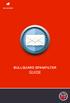 BULLGUARD SPAMFILTER GUIDE Introduction 1.1 Spam emails annoyance and security risk If you are a user of web-based email addresses, then you probably do not need antispam protection as that is already
BULLGUARD SPAMFILTER GUIDE Introduction 1.1 Spam emails annoyance and security risk If you are a user of web-based email addresses, then you probably do not need antispam protection as that is already
User Manual for Web. Help Desk Authority 9.0
 User Manual for Web Help Desk Authority 9.0 2011ScriptLogic Corporation ALL RIGHTS RESERVED. ScriptLogic, the ScriptLogic logo and Point,Click,Done! are trademarks and registered trademarks of ScriptLogic
User Manual for Web Help Desk Authority 9.0 2011ScriptLogic Corporation ALL RIGHTS RESERVED. ScriptLogic, the ScriptLogic logo and Point,Click,Done! are trademarks and registered trademarks of ScriptLogic
QuickBooks Online Backup User Guide
 QuickBooks Online Backup User Guide Introduction Today, information is our most important asset. It is also the easiest possession to lose and the most difficult to replace. Likewise, computers have become
QuickBooks Online Backup User Guide Introduction Today, information is our most important asset. It is also the easiest possession to lose and the most difficult to replace. Likewise, computers have become
Cleaning your Windows 7, Windows XP and Macintosh OSX Computers
 Cleaning your Windows 7, Windows XP and Macintosh OSX Computers A cleaning of your computer can help your computer run faster and make you more efficient. We have listed some tools and how to use these
Cleaning your Windows 7, Windows XP and Macintosh OSX Computers A cleaning of your computer can help your computer run faster and make you more efficient. We have listed some tools and how to use these
VIPERVAULT STORAGECRAFT SHADOWPROTECT SETUP GUIDE
 VIPERVAULT STORAGECRAFT SHADOWPROTECT SETUP GUIDE Solution Overview Thank you for choosing the ViperVault cloud replication, backup and disaster recovery service. Using this service you can replicate your
VIPERVAULT STORAGECRAFT SHADOWPROTECT SETUP GUIDE Solution Overview Thank you for choosing the ViperVault cloud replication, backup and disaster recovery service. Using this service you can replicate your
Installing SmartGate Remote Backup (Ahsay) Software
 Installing Remote Backup (Ahsay) Software Installing Remote Backup (Ahsay) Software Thank you for using the remote backup solution. We re confident that this will greatly improve the performance and reliability
Installing Remote Backup (Ahsay) Software Installing Remote Backup (Ahsay) Software Thank you for using the remote backup solution. We re confident that this will greatly improve the performance and reliability
NETWORK PRINT MONITOR User Guide
 NETWORK PRINT MONITOR User Guide Legal Notes Unauthorized reproduction of all or part of this guide is prohibited. The information in this guide is subject to change without notice. We cannot be held liable
NETWORK PRINT MONITOR User Guide Legal Notes Unauthorized reproduction of all or part of this guide is prohibited. The information in this guide is subject to change without notice. We cannot be held liable
Introduction. This white paper provides technical information on how to approach these steps with Symantec Antivirus Corporate edition.
 Introduction The process of updating virus definitions on workstations protected by Deep Freeze Enterprise involves three fundamental steps: 1. Rebooting the workstations into a Thawed state so the updates
Introduction The process of updating virus definitions on workstations protected by Deep Freeze Enterprise involves three fundamental steps: 1. Rebooting the workstations into a Thawed state so the updates
Easy Data Centralization with Webster. User Guide
 Easy Data Centralization with Webster User Guide CONTENTS 3-4 1 Introducing Webster Webster - An Introduction 5-14 2 Installing & Configuring Webster Installing the System Configuring Webster 15-18 3 Managing
Easy Data Centralization with Webster User Guide CONTENTS 3-4 1 Introducing Webster Webster - An Introduction 5-14 2 Installing & Configuring Webster Installing the System Configuring Webster 15-18 3 Managing
FuseMail- Exchange ControlPanel Admin Guide Feb.27-14 V1.0. Exchange ControlPanel Administration Guide
 Exchange ControlPanel Administration Guide Table of Contents Top Level Portal Administration... 4 Signing In to Control Panel... 4 Restoring Account Password... 5 Change Account Details... 7 Viewing Account
Exchange ControlPanel Administration Guide Table of Contents Top Level Portal Administration... 4 Signing In to Control Panel... 4 Restoring Account Password... 5 Change Account Details... 7 Viewing Account
Enabling bizhub HDD Security Features
 Hard Disk Drive Security Enabling bizhub HDD Security Features bizhub C652/C552/C452 bizhub C360/C280/C220 bizhub 423/363/283/223 1 Enabling bizhub HDD Security - Overview This guide is intended to assist
Hard Disk Drive Security Enabling bizhub HDD Security Features bizhub C652/C552/C452 bizhub C360/C280/C220 bizhub 423/363/283/223 1 Enabling bizhub HDD Security - Overview This guide is intended to assist
Xythos on Demand Quick Start Guide For Xythos Drive
 Xythos on Demand Quick Start Guide For Xythos Drive What is Xythos on Demand? Xythos on Demand is not your ordinary online storage or file sharing web site. Instead, it is an enterprise-class document
Xythos on Demand Quick Start Guide For Xythos Drive What is Xythos on Demand? Xythos on Demand is not your ordinary online storage or file sharing web site. Instead, it is an enterprise-class document
Getting credit for completing this lab
 Lab Exercise: Introduction to Microsoft SharePoint The purpose of this lab is to give you an introduction to Microsoft SharePoint, a team collaboration software technology. As the use of SharePoint grows
Lab Exercise: Introduction to Microsoft SharePoint The purpose of this lab is to give you an introduction to Microsoft SharePoint, a team collaboration software technology. As the use of SharePoint grows
USFSP Network Security Guidelines
 USFSP Network Security Guidelines Table of Contents I. Access to Data II. Workstations and Personal Computers A. Computer Viruses B. Software C. Hardware D. Storage Media III. Local Area Networks (LANs)
USFSP Network Security Guidelines Table of Contents I. Access to Data II. Workstations and Personal Computers A. Computer Viruses B. Software C. Hardware D. Storage Media III. Local Area Networks (LANs)
Installation instructions for MERLIN Dashboard
 Installation instructions for MERLIN Dashboard Contents Installation Prerequisites:... 2 Procedure to manually backup and restore Views and Settings in AxOEE Manager... 3 For XP users go to:... 3 For Vista
Installation instructions for MERLIN Dashboard Contents Installation Prerequisites:... 2 Procedure to manually backup and restore Views and Settings in AxOEE Manager... 3 For XP users go to:... 3 For Vista
The Virtual Desktop. User s Guide
 The Virtual Desktop User s Guide Version 1.0 18 April, 2000 Table of contents 1. Registration... 2 2. Logging In... 4 3. Main Desktop... 5 3.1. Changing Information... 6 3.2. Selecting a File... 8 3.3.
The Virtual Desktop User s Guide Version 1.0 18 April, 2000 Table of contents 1. Registration... 2 2. Logging In... 4 3. Main Desktop... 5 3.1. Changing Information... 6 3.2. Selecting a File... 8 3.3.
Secrets of Event Viewer for Active Directory Security Auditing Lepide Software
 Secrets of Event Viewer for Active Directory Security Auditing Windows Event Viewer doesn t need any introduction to the IT Administrators. However, some of its hidden secrets, especially those related
Secrets of Event Viewer for Active Directory Security Auditing Windows Event Viewer doesn t need any introduction to the IT Administrators. However, some of its hidden secrets, especially those related
Qsync Install Qsync utility Login the NAS The address is 192.168.1.210:8080 bfsteelinc.info:8080
 Qsync Qsync is a cloud based file synchronization service empowered by QNAP Turbo NAS. Simply add files to your local Qsync folder, and they will be available on your Turbo NAS and all its connected devices.
Qsync Qsync is a cloud based file synchronization service empowered by QNAP Turbo NAS. Simply add files to your local Qsync folder, and they will be available on your Turbo NAS and all its connected devices.
AccXES Account Management Tool Administrator s Guide Version 10.0
 AccXES Account Management Tool Administrator s Guide Version 10.0 701P41531 May 2004 Trademark Acknowledgments XEROX, AccXES, The Document Company, and the identifying product names and numbers herein
AccXES Account Management Tool Administrator s Guide Version 10.0 701P41531 May 2004 Trademark Acknowledgments XEROX, AccXES, The Document Company, and the identifying product names and numbers herein
C6 Easy Imaging Total Computer Backup. User Guide
 C6 Easy Imaging Total Computer Backup User Guide Clickfree and the Clickfree logo are trademarks or registered trademarks of Storage Appliance Corporation. Other product names used in this guide are recognized
C6 Easy Imaging Total Computer Backup User Guide Clickfree and the Clickfree logo are trademarks or registered trademarks of Storage Appliance Corporation. Other product names used in this guide are recognized
Online Backup and Recovery Manager Setup for Microsoft Windows.
 Online Backup and Recovery Manager Setup for Microsoft Windows. Backup Wizard Default Interface Recovery Wizard Online Backup and Recovery Manager Setup Backup Wizard After installing and launching the
Online Backup and Recovery Manager Setup for Microsoft Windows. Backup Wizard Default Interface Recovery Wizard Online Backup and Recovery Manager Setup Backup Wizard After installing and launching the
Desktop and Laptop Security Policy
 Desktop and Laptop Security Policy Appendix A Examples of Desktop and Laptop standards and guidelines 1. Implement anti-virus software An anti-virus program is necessary to protect your computer from malicious
Desktop and Laptop Security Policy Appendix A Examples of Desktop and Laptop standards and guidelines 1. Implement anti-virus software An anti-virus program is necessary to protect your computer from malicious
