Log in using the username and password you were provided. Once logged in, click on the Inventory tab on the top right to open your Advertisers page.
|
|
|
- Merry Whitehead
- 8 years ago
- Views:
Transcription
1 REVIVE AD SERVER INSTRUCTIONS Welcome to the Artsopolis Network FAQ Page for the OpenX (now Revive) ad server. The Revive ad server is a free, open source ad serving system that facilitates the quick and easy delivery of advertising to your website. To begin, go to the following link: Log in using the username and password you were provided. Once logged in, click on the Inventory tab on the top right to open your Advertisers page. Creating Ad Zones A zone is a defined area on your website where banners will be displayed. To create a new zone, click the Zone link from the left column nav. Click the Add new zone link. This will take you to the Add new zone screen.
2 To create the new campaign, enter the campaign's Basic information required fields: Name: The name of the zone. It is recommended that you use a name that uniquely identifies the zone, and will allow you to recognize the zone quickly and easily. Zone type: The zone type: Banner, Button or Rectangle: The "standard" zone type for displaying SQL and web banners, URL banners and Generic HTML banners on a website. Interstitial or Floating DHTML: A zone type for displaying SQL and web banners, URL banners and Generic HTML banners on either a website "splash page" (i.e. a splash that appears when first visiting a website, but which disappears after a while), or as a "floating" banner that appears over the top of the website content. Popup: A zone type for displaying SQL and web banners, URL banners and Generic HTML banners in a popup. Text ad: A zone type for displaying Text banners. /Newsletter zone: A zone type for displaying SQL and web banners, URL banners and Generic HTML banners in HTML s.
3 Inline Video ad: A zone type for displaying Inline Video banners. Overlay Video ad: A zone type for displaying Overlay Video banners. Size: If the zone type is Banner, Button or Rectangle, Interstitial or Floating DHTML or /Newsletter, then the size fields will be required. You can either select from standard, pre-defined IAB banner sizes, or define your own custom size. Revive Adserver supports wildcard dimensions (i.e. the star character, "*") if you want to specify that one or both dimensions are variable. This allows banners of any matching dimensions to be displayed in the zone - otherwise, if fixed dimensions are used, only banners matching those dimensions will be able to be displayed in the zone. (Generally, this is desirable, as variable size banners in a zone affect the layout of the website on which the zone appears.) In addition, there are two optional Basic information fields: Description: A free form text description of the zone. Comments: A free-form text area to record notes that may be relevant about the zone. Once you have filled out the required fields and set any optional values, click on Save Changes to create the new zone. You will be returned to the Inventory > Zones page, where you will be able to see your newly created zone. For additional help on adding zones to your Default Campaign, please consult the Revive User s Guide at Adding a Banner To create a new banner, go to Inventory > Banners. Click on the Add new banner link. This will take you to the Add new banner screen.
4 In the banner type drop-down menu, the default is Upload a local banner to the webserver. This type is going to be used most of your ad banner uploads. However, if you are uploading a banner that is html code, you ll need to click on the drop down and select the appropriate type. For more information on types of banners, go to: Under Basic Information, fill in the name of the banner. This will be the name that will be used in your click-thru reports Upload banner to server: Click Choose File to upload the banner from your desktop or file location. Banner link: Enter the Destination URL to visit when a user clicks a banner, including the prefix. In the Target field, enter new so when a user clicks on the banner, it opens the URL in a new window or tab.
5 Banner display: Under the Banner Display heading, type the name of the banner in the Alt text field and the Text below image field. Additional Data: Under the Additional Data heading you can enter keywords for a banner, using a space to separate multiple keywords or just type the name of the banner. The value in the Weight field influences the likelihood that a banner will be displayed. This is important when you have multiple banners in rotation using the same zone. If you link multiple banners to a zone and want them to display equally, leave the weight at 1 for each banner. If you want a particular banner to have more presence on the website, give that banner a higher weight number, like 3. That will ensure the banner displays three times more than the others within that zone. If you are only uploading one banner to a zone, the number can stay as 1. Click Save Changes. Setting Delivery Options To set or update the delivery options for a banner, click on Delivery Options. To add a new delivery limitation for the selected banner, select the desired delivery limitation type from the drop down menu, and click on the Add button. The new delivery limitation will appear. Set the required options for the delivery limitation, and click on Save Changes to apply the limitation to the banner. For example, to set the date, select Time Date from the drop down menu and then click the Add button. From the Time Date drop down, select the appropriate equation for the display. For example, if you want an ad to start displaying now and stay up for the next two weeks, select is earlier than or equal to and select the end date by clicking on the calendar icon. Click Save Changes. To set the start AND end time for an ad banner, from the Time Date drop down, select is later than or equal to and select the start date by clicking the calendar icon. Then select is earlier than or equal to and select the end date. Click Save Changes.
6 Linking Banners to Zones In order to display a given banner to a website visitor, the desired banner that should be shown needs to be associated (i.e. linked) to the relevant zone(s) for the website. This way, Revive Adserver knows which banners to display when the relevant zone invocation tag is invoked on a website. To link a banner to an ad zone, click the Linked zones tab.
7 Revive Adserver will display only those zones (grouped by their parent websites) that have an appropriate type and size for the current banner. Select (or deselect) the zone(s) you wish to link the banner to, or unlink the banner from, and click on Save Changes to save your changes. Important: If you need to upload the zone to your website, please write down or note the zone ID number you selected; you ll need this information when uploading the zone to your website using the CMS tool. For additional help on linking banners to zones on the ad server, please consult the Revive User s Guide at Tracking Click-Thrus On The Ad Server Revive Adserver has the ability to track and report on the following banner delivery statistics: Requests, impressions, clicks and conversions. When you click the Statistics tab, Revive displays today's statistics for all of your current advertisers. Change the date period to view statistics for another period, such as last week or month. Expand information for an advertiser to view their campaigns. To view statistics for a specific campaign, click on the campaign. You can now view the following campaign statistics for the selected period: o o The Campaign history tab shows general statistics for the campaign, and includes links to Create a Graph of Statistics and Export Statistics to Excel. The Banner overview tab shows statistics for each banner in the campaign.
8 o o The Website distribution tab shows which websites delivered the banners for this campaign. The Targeting statistics tab shows the zone forecasting and impressions delivered for this campaign. Similarly, in the Advertisers & Campaigns tab the following tabs are displayed by expanding information for an advertiser and clicking on a specific banner: o o The Banner history tab shows statistics for the banner and includes links to Create a Graph of Statistics and Export Statistics to Excel. The Website distribution tab shows which websites delivered impressions for this banner. In the View by menu you can select to aggregate statistics by: o Day o Week o Month o Day of the month o Hour Note: If you view statistics by hour, the database will take longer to return the information and the more advertisers you have, the longer it will take to process the information. A total of statistics for the selected view is displayed at the end of the page. Upload a Zone to Your Website To upload a banner zone to your website, log into your admin control panel and follow these instructions: In the admin control panel, select the "CMS" tab Click on the "Manage layout" link on the left nav At the bottom of the right-hand column of the opened home page, select the "Custom Adzone-Provide ID" option from the drop menu from the "New Right Column Form" box Enter the zone ID number in the "Parameters" field Select "Create" You can now drag the ad zone to anywhere within the right column. If you are uploading a zone to the left column, follow the same instructions but select the "Custom Adzone- Provide ID" option from the drop menu from the "New Left Column Form" box. Adding Invocation Codes To upload a banner zone to a category page on your website, you will need the banner zone s invocation code. To get the invocation code, follow these steps: From Revive, select the ad zone you would like to upload Click on the Invocation tab from the top menu Select iframe tag from the drop menu and copy the code
9 Now, log into the admin control panel for your website and follow these instructions: Click on the Review & Add Items tab Click on the Categories link from the left column From the Category/Subcategory drop menu, select the category page for the invocation code. From the Description toolbar, click on the Source button and paste the invocation code into the source view description area. Click the SAVE button. You will see the ad banner in the description field. At this point you can center the banner by clicking on it and selecting center from the toolbar. Click SAVE to save your changes.
10 Once you log out of the admin control panel, you can go to the category page on the front end of your website and review the new banner. For more information on invocation codes, please visit the Revive User s Guide at:
EBOX Digital Content Management System (CMS) User Guide For Site Owners & Administrators
 EBOX Digital Content Management System (CMS) User Guide For Site Owners & Administrators Version 1.0 Last Updated on 15 th October 2011 Table of Contents Introduction... 3 File Manager... 5 Site Log...
EBOX Digital Content Management System (CMS) User Guide For Site Owners & Administrators Version 1.0 Last Updated on 15 th October 2011 Table of Contents Introduction... 3 File Manager... 5 Site Log...
Getting Started with Adobe CQ5
 UNDP Country Office User Guide Getting Started with Adobe CQ5 UNDP OC Web Team v1.1 1. How to log in to CQ5 1 Contents 1. How to log in to CQ5... 3 2. CMS terminology... 5 3. Structure and layout... 6
UNDP Country Office User Guide Getting Started with Adobe CQ5 UNDP OC Web Team v1.1 1. How to log in to CQ5 1 Contents 1. How to log in to CQ5... 3 2. CMS terminology... 5 3. Structure and layout... 6
Quick Start Guide. Installation and Setup
 Quick Start Guide Installation and Setup Introduction Velaro s live help and survey management system provides an exciting new way to engage your customers and website visitors. While adding any new technology
Quick Start Guide Installation and Setup Introduction Velaro s live help and survey management system provides an exciting new way to engage your customers and website visitors. While adding any new technology
AJ Shopping Cart. Administration Manual
 AJ Shopping Cart Administration Manual AJ Square Consultancy Services (p) Ltd., The Lord's Garden, #1-12, Vilacheri Main Road, Vilacheri, Madurai-625 006.TN.INDIA, Ph:+91-452-2485553, 2485554. Fax : 2484600
AJ Shopping Cart Administration Manual AJ Square Consultancy Services (p) Ltd., The Lord's Garden, #1-12, Vilacheri Main Road, Vilacheri, Madurai-625 006.TN.INDIA, Ph:+91-452-2485553, 2485554. Fax : 2484600
Hermes.Net Web Campaign Page 2 26
 ...................... Hermes.Net Web Campaign Page 2 26 Table of Context 1. Introduction... 3 2. Create and configure Web Campaign 4... 2.1 Create a Web Campaign 4 2.2 General Configuration... 5 2.2.1
...................... Hermes.Net Web Campaign Page 2 26 Table of Context 1. Introduction... 3 2. Create and configure Web Campaign 4... 2.1 Create a Web Campaign 4 2.2 General Configuration... 5 2.2.1
Committee guide to club features on UWESU Website Version 1.1
 Committee guide to club features on UWESU Website Version 1.1 This guide will help you get the best out of your club pages, whether you are a sport, society or network. 1 Logging on and gaining access
Committee guide to club features on UWESU Website Version 1.1 This guide will help you get the best out of your club pages, whether you are a sport, society or network. 1 Logging on and gaining access
SharePoint 2010 Web Publishing Manual
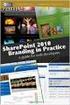 SharePoint 2010 Web Publishing Manual 1. IE browser settings 2 2. Logging on 11 3. Exploring the Web Publishing Environment 11 4. Text editing 14 5. Inserting and uploading images 16 6. Uploading and downloading
SharePoint 2010 Web Publishing Manual 1. IE browser settings 2 2. Logging on 11 3. Exploring the Web Publishing Environment 11 4. Text editing 14 5. Inserting and uploading images 16 6. Uploading and downloading
1 of 31. SharePoint 2010 Web Publishing Manual. 1. IE Settings. Step 1: Adding your SharePoint site to Local Intranet zone. 1. IE browser settings 2
 1 of 31 SharePoint 2010 Web Publishing Manual 1. IE browser settings 2 2. Logging on 11 3. Exploring the Web Publishing Environment 11 4. Text editing 14 5. Inserting and uploading images 16 6. Uploading
1 of 31 SharePoint 2010 Web Publishing Manual 1. IE browser settings 2 2. Logging on 11 3. Exploring the Web Publishing Environment 11 4. Text editing 14 5. Inserting and uploading images 16 6. Uploading
Strategic Asset Tracking System User Guide
 Strategic Asset Tracking System User Guide Contents 1 Overview 2 Web Application 2.1 Logging In 2.2 Navigation 2.3 Assets 2.3.1 Favorites 2.3.3 Purchasing 2.3.4 User Fields 2.3.5 History 2.3.6 Import Data
Strategic Asset Tracking System User Guide Contents 1 Overview 2 Web Application 2.1 Logging In 2.2 Navigation 2.3 Assets 2.3.1 Favorites 2.3.3 Purchasing 2.3.4 User Fields 2.3.5 History 2.3.6 Import Data
Appspace 5.X Reference Guide (Digital Signage) Updated on February 9, 2015
 Appspace 5.X Reference Guide (Digital Signage) Updated on February 9, 2015 1 TABLE OF CONTENTS 2 What is Appspace For Digital Signage... 4 3 Access Appspace... 4 4 Best Practices and Notes... 4 5 Appspace
Appspace 5.X Reference Guide (Digital Signage) Updated on February 9, 2015 1 TABLE OF CONTENTS 2 What is Appspace For Digital Signage... 4 3 Access Appspace... 4 4 Best Practices and Notes... 4 5 Appspace
Open Source Content Management System JOOMLA
 Open Source Content Management System JOOMLA Swapnil S. Chafale MCA Department, GHRIIT Nagpur, (M.S.),India Swapnil.chafale@gmail.com Dr.V.M. Thakare S.G.B. Amravati University, Amravati (M.S.),India vilthakare@yahoo.co.in
Open Source Content Management System JOOMLA Swapnil S. Chafale MCA Department, GHRIIT Nagpur, (M.S.),India Swapnil.chafale@gmail.com Dr.V.M. Thakare S.G.B. Amravati University, Amravati (M.S.),India vilthakare@yahoo.co.in
WordPress websites themes and configuration user s guide v. 1.6
 WordPress websites themes and configuration user s guide v. 1.6 Congratulations on your new website! Northeastern has developed two WordPress themes that are flexible, customizable, and designed to work
WordPress websites themes and configuration user s guide v. 1.6 Congratulations on your new website! Northeastern has developed two WordPress themes that are flexible, customizable, and designed to work
CRM Migration Manager 3.1.1 for Microsoft Dynamics CRM. User Guide
 CRM Migration Manager 3.1.1 for Microsoft Dynamics CRM User Guide Revision D Issued July 2014 Table of Contents About CRM Migration Manager... 4 System Requirements... 5 Operating Systems... 5 Dynamics
CRM Migration Manager 3.1.1 for Microsoft Dynamics CRM User Guide Revision D Issued July 2014 Table of Contents About CRM Migration Manager... 4 System Requirements... 5 Operating Systems... 5 Dynamics
Content Builder: How-To Guide
 Content Builder: How-To Guide In-Line Editing Several of the components have in-line editing where you can format the text and include hyperlinks. To access the in-line editing, click the pencil button
Content Builder: How-To Guide In-Line Editing Several of the components have in-line editing where you can format the text and include hyperlinks. To access the in-line editing, click the pencil button
How to Integrate Salesforce with Your Constant Contact Account FOR ENTERPRISE & UNLIMITED EDITIONS
 HOW-TO GUIDE EMAIL MARKE TING How to Integrate Salesforce with Your Constant Contact Account FOR ENTERPRISE & UNLIMITED EDITIONS INSIGHT PROVIDED BY www.constantcontact.com 1-866-876-8464 This guide is
HOW-TO GUIDE EMAIL MARKE TING How to Integrate Salesforce with Your Constant Contact Account FOR ENTERPRISE & UNLIMITED EDITIONS INSIGHT PROVIDED BY www.constantcontact.com 1-866-876-8464 This guide is
Ingeniux 8 CMS Web Management System ICIT Technology Training and Advancement (training@uww.edu)
 Ingeniux 8 CMS Web Management System ICIT Technology Training and Advancement (training@uww.edu) Updated on 10/17/2014 Table of Contents About... 4 Who Can Use It... 4 Log into Ingeniux... 4 Using Ingeniux
Ingeniux 8 CMS Web Management System ICIT Technology Training and Advancement (training@uww.edu) Updated on 10/17/2014 Table of Contents About... 4 Who Can Use It... 4 Log into Ingeniux... 4 Using Ingeniux
Q. The Phone Manager call banner disappears after being displayed for a couple of seconds...5 Q. The Phone Manager icon in the taskbar is blue and
 Phone Manager FAQ s Q. The Phone Manager call banner disappears after being displayed for a couple of seconds...5 Q. The Phone Manager icon in the taskbar is blue and has a cross on it. 5 Q. Some options
Phone Manager FAQ s Q. The Phone Manager call banner disappears after being displayed for a couple of seconds...5 Q. The Phone Manager icon in the taskbar is blue and has a cross on it. 5 Q. Some options
WEBSITE CONTENT MANAGEMENT SYSTEM USER MANUAL CMS Version 2.0 CMS Manual Version 1.0 2-25-13
 WEBSITE CONTENT MANAGEMENT SYSTEM USER MANUAL CMS Version 2.0 CMS Manual Version 1.0 2-25-13 CONTENTS Things to Remember... 2 Browser Requirements... 2 Why Some Areas of Your Website May Not Be CMS Enabled...
WEBSITE CONTENT MANAGEMENT SYSTEM USER MANUAL CMS Version 2.0 CMS Manual Version 1.0 2-25-13 CONTENTS Things to Remember... 2 Browser Requirements... 2 Why Some Areas of Your Website May Not Be CMS Enabled...
HART Demo Installation Guide
 HART Demo Installation Guide Demo Version 1.0 Page 1 of 17 Table of Content Demo Version 1.0... 1 Introduction... 3 Hardware/Software Specifications... 3 Installation Guide General Overview... 4 Installers
HART Demo Installation Guide Demo Version 1.0 Page 1 of 17 Table of Content Demo Version 1.0... 1 Introduction... 3 Hardware/Software Specifications... 3 Installation Guide General Overview... 4 Installers
How to integrate Exoclick s conversions tracking with. tracking software voluum
 How to integrate Exoclick s conversions tracking with tracking software voluum Introduction ExoClick gives you access to global traffic sources, targeting features, big data and statistical analytical
How to integrate Exoclick s conversions tracking with tracking software voluum Introduction ExoClick gives you access to global traffic sources, targeting features, big data and statistical analytical
Using ELMS with TurningPoint Cloud
 Using ELMS with TurningPoint Cloud The ELMS (Canvas) integration enables TurningPoint Cloud users to leverage response devices in class to easily collect student achievement data. Very simply one can load
Using ELMS with TurningPoint Cloud The ELMS (Canvas) integration enables TurningPoint Cloud users to leverage response devices in class to easily collect student achievement data. Very simply one can load
Zoho CRM and Google Apps Synchronization
 Zoho CRM and Google Apps Synchronization Table of Contents End User Integration Points 1. Contacts 2. Calendar 3. Email 4. Tasks 5. Docs 3 6 8 11 12 Domain-Wide Points of Integration 1. Authentication
Zoho CRM and Google Apps Synchronization Table of Contents End User Integration Points 1. Contacts 2. Calendar 3. Email 4. Tasks 5. Docs 3 6 8 11 12 Domain-Wide Points of Integration 1. Authentication
Remote Desktop Services
 Remote Desktop Services AMERICAN INSTITUTES FOR RESEARCH AIR REMOTE DESKTOP SERVICES (RDS) GUIDE Overview Welcome to AIR Remote Desktop Services! AIR Remote Desktop Services can be accessed from a Windows
Remote Desktop Services AMERICAN INSTITUTES FOR RESEARCH AIR REMOTE DESKTOP SERVICES (RDS) GUIDE Overview Welcome to AIR Remote Desktop Services! AIR Remote Desktop Services can be accessed from a Windows
USER S MANUAL JOOMLA! GOVERNMENT WEB TEMPLATE
 USER S MANUAL JOOMLA! GOVERNMENT WEB TEMPLATE 1 TABLE OF CONTENTS Introduction 3 Parts of the Government Web Template (GWT) 4 Logging In and Getting Started 5 GWT Joomla! Module Map 8 Editing the Top Bar
USER S MANUAL JOOMLA! GOVERNMENT WEB TEMPLATE 1 TABLE OF CONTENTS Introduction 3 Parts of the Government Web Template (GWT) 4 Logging In and Getting Started 5 GWT Joomla! Module Map 8 Editing the Top Bar
Administrator s Manual
 Administrator s Manual Absolute Banner Manager XE V2.0 The Powerful Banner Administration Server Developed by XIGLA SOFTWARE Copyright 2002 All Rights Reserved Visit our site at http://www.xigla.com TABLE
Administrator s Manual Absolute Banner Manager XE V2.0 The Powerful Banner Administration Server Developed by XIGLA SOFTWARE Copyright 2002 All Rights Reserved Visit our site at http://www.xigla.com TABLE
Content Management System User Guide
 Content Management System User Guide support@ 07 3102 3155 Logging in: Navigate to your website. Find Login or Admin on your site and enter your details. If there is no Login or Admin area visible select
Content Management System User Guide support@ 07 3102 3155 Logging in: Navigate to your website. Find Login or Admin on your site and enter your details. If there is no Login or Admin area visible select
RADFORD UNIVERSITY. Radford.edu. Content Administrator s Guide
 RADFORD UNIVERSITY Radford.edu Content Administrator s Guide Contents Getting Started... 2 Accessing Content Administration Tools... 2 Logging In... 2... 2 Getting Around... 2 Logging Out... 3 Adding and
RADFORD UNIVERSITY Radford.edu Content Administrator s Guide Contents Getting Started... 2 Accessing Content Administration Tools... 2 Logging In... 2... 2 Getting Around... 2 Logging Out... 3 Adding and
03_Events Trainingv3 1
 03_Events Trainingv3 1 Publish Event You can publish some information about your content before you have set up all the details. In this way, people can learn about the event on your website prior to registrations
03_Events Trainingv3 1 Publish Event You can publish some information about your content before you have set up all the details. In this way, people can learn about the event on your website prior to registrations
Cascade Server CMS Quick Start Guide
 Cascade Server CMS Quick Start Guide 1. How to log in 2. How to open page 3. How to edit a page 4. How to create a new page 5. How to publish a page 6. How to change settings to view publish status page
Cascade Server CMS Quick Start Guide 1. How to log in 2. How to open page 3. How to edit a page 4. How to create a new page 5. How to publish a page 6. How to change settings to view publish status page
Editing your Website User Guide
 User Guide Adding content to your Website To add or replace content on your website you will need to log in to your Content Management System (Joomla) using your username and password. If you do not already
User Guide Adding content to your Website To add or replace content on your website you will need to log in to your Content Management System (Joomla) using your username and password. If you do not already
darlingharbour.com Content Management System Tenant User Guide
 darlingharbour.com Content Management System Tenant User Guide August 2014 Table of Contents 1 Introduction... 1 2 Getting started... 1 2.1 Requirements...1 2.2 Logging in...1 2.3 Change your Password...2
darlingharbour.com Content Management System Tenant User Guide August 2014 Table of Contents 1 Introduction... 1 2 Getting started... 1 2.1 Requirements...1 2.2 Logging in...1 2.3 Change your Password...2
Umbraco Content Management System (CMS) User Guide
 Umbraco Content Management System (CMS) User Guide Content & media At the bottom-left of the screen you ll see 2 main sections of the CMS Content and Media. Content is the section that displays by default
Umbraco Content Management System (CMS) User Guide Content & media At the bottom-left of the screen you ll see 2 main sections of the CMS Content and Media. Content is the section that displays by default
TTUHSC Online Contract Accounts Receivable
 TTUHSC Online Contract Accounts Receivable The Contracts Accounts Receivable system is a component of the Contracting Website which contains the systems noted below: Contract Database Contract Accounts
TTUHSC Online Contract Accounts Receivable The Contracts Accounts Receivable system is a component of the Contracting Website which contains the systems noted below: Contract Database Contract Accounts
Working with SQL Server Integration Services
 SQL Server Integration Services (SSIS) is a set of tools that let you transfer data to and from SQL Server 2005. In this lab, you ll work with the SQL Server Business Intelligence Development Studio to
SQL Server Integration Services (SSIS) is a set of tools that let you transfer data to and from SQL Server 2005. In this lab, you ll work with the SQL Server Business Intelligence Development Studio to
DocAve 6 Service Pack 1 Job Monitor
 DocAve 6 Service Pack 1 Job Monitor Reference Guide Revision C Issued September 2012 1 Table of Contents About Job Monitor... 4 Submitting Documentation Feedback to AvePoint... 4 Before You Begin... 5
DocAve 6 Service Pack 1 Job Monitor Reference Guide Revision C Issued September 2012 1 Table of Contents About Job Monitor... 4 Submitting Documentation Feedback to AvePoint... 4 Before You Begin... 5
Peru State College Distance Education Student s Guide
 Using YouTube for Online Courses - Peru State College Distance Education Student s Guide - YouTube Videos & Your Blackboard Course Introduction & Reasons for Using YouTube 1 Creating a YouTube Account
Using YouTube for Online Courses - Peru State College Distance Education Student s Guide - YouTube Videos & Your Blackboard Course Introduction & Reasons for Using YouTube 1 Creating a YouTube Account
Business Objects Version 5 : Introduction
 Business Objects Version 5 : Introduction Page 1 TABLE OF CONTENTS Introduction About Business Objects Changing Your Password Retrieving Pre-Defined Reports Formatting Your Report Using the Slice and Dice
Business Objects Version 5 : Introduction Page 1 TABLE OF CONTENTS Introduction About Business Objects Changing Your Password Retrieving Pre-Defined Reports Formatting Your Report Using the Slice and Dice
Support/ User guide HMA Content Management System
 Support/ User guide HMA Content Management System 1 Contents: Access Page 3 Editing Pages Page 4 Adding/Editing Text Page 7 Adding/Editing Images Page 9 Adding/Editing Files Page 11 Adding a Page Page
Support/ User guide HMA Content Management System 1 Contents: Access Page 3 Editing Pages Page 4 Adding/Editing Text Page 7 Adding/Editing Images Page 9 Adding/Editing Files Page 11 Adding a Page Page
JOOMLA 2.5 MANUAL WEBSITEDESIGN.CO.ZA
 JOOMLA 2.5 MANUAL WEBSITEDESIGN.CO.ZA All information presented in the document has been acquired from http://docs.joomla.org to assist you with your website 1 JOOMLA 2.5 MANUAL WEBSITEDESIGN.CO.ZA BACK
JOOMLA 2.5 MANUAL WEBSITEDESIGN.CO.ZA All information presented in the document has been acquired from http://docs.joomla.org to assist you with your website 1 JOOMLA 2.5 MANUAL WEBSITEDESIGN.CO.ZA BACK
How To Write A Cq5 Authoring Manual On An Ubuntu Cq 5.2.2 (Windows) (Windows 5) (Mac) (Apple) (Amd) (Powerbook) (Html) (Web) (Font
 Adobe CQ5 Authoring Basics Print Manual SFU s Content Management System SFU IT Services CMS Team ABSTRACT A summary of CQ5 Authoring Basics including: Setup and Login, CQ Interface Tour, Versioning, Uploading
Adobe CQ5 Authoring Basics Print Manual SFU s Content Management System SFU IT Services CMS Team ABSTRACT A summary of CQ5 Authoring Basics including: Setup and Login, CQ Interface Tour, Versioning, Uploading
Using Your New Webmail
 1 Using Your New Webmail Contents Compose a New Message... 3 Add an Attachment... 5 Insert a Hyperlink... 6 Forward an Email... 7 Search Email... 8 Download Email from an existing POP3 Account... 9 Move
1 Using Your New Webmail Contents Compose a New Message... 3 Add an Attachment... 5 Insert a Hyperlink... 6 Forward an Email... 7 Search Email... 8 Download Email from an existing POP3 Account... 9 Move
Content Management System QUICK START GUIDE
 Content Management System QUICK START GUIDE Revised 03/10/11 TABLE OF CONTENTS Pg. 1... Logging In Pg. 2... Navigating to your site folder Pg. 2... The Folder Tree, Site Structure and Wire Frames Explained.
Content Management System QUICK START GUIDE Revised 03/10/11 TABLE OF CONTENTS Pg. 1... Logging In Pg. 2... Navigating to your site folder Pg. 2... The Folder Tree, Site Structure and Wire Frames Explained.
QuickCRM Mobile. Mobile Access to SugarCRM. User Manual. Version: 2.6
 QuickCRM Mobile Mobile Access to SugarCRM User Manual Version: 2.6 NS-Team S.A.R.L. au capital de 90 000 euros R.C.S. Toulouse 449 396 704 55 chemin de Mervilla 31320 Auzeville - FRANCE SIRET 449 396 704
QuickCRM Mobile Mobile Access to SugarCRM User Manual Version: 2.6 NS-Team S.A.R.L. au capital de 90 000 euros R.C.S. Toulouse 449 396 704 55 chemin de Mervilla 31320 Auzeville - FRANCE SIRET 449 396 704
Mail Chimp Basics. Glossary
 Mail Chimp Basics Mail Chimp is a web-based application that allows you to create newsletters and send them to others via email. While there are higher-level versions of Mail Chimp, the basic application
Mail Chimp Basics Mail Chimp is a web-based application that allows you to create newsletters and send them to others via email. While there are higher-level versions of Mail Chimp, the basic application
Does the GC have an online document management solution?
 This FAQ contains: Web File Services definition Access web file services Create a WFS folder Upload a document Email a link to a document folder Create WFS subscription Cancel existing subscription Create
This FAQ contains: Web File Services definition Access web file services Create a WFS folder Upload a document Email a link to a document folder Create WFS subscription Cancel existing subscription Create
Using Your New Webmail
 Using Your New Webmail Table of Contents Composing a New Message... 2 Adding Attachments to a Message... 4 Inserting a Hyperlink... 6 Searching For Messages... 8 Downloading Email from a POP3 Account...
Using Your New Webmail Table of Contents Composing a New Message... 2 Adding Attachments to a Message... 4 Inserting a Hyperlink... 6 Searching For Messages... 8 Downloading Email from a POP3 Account...
Google Apps for Sharing Folders and Collecting Assignments
 Google Apps for Sharing Folders and Collecting Assignments The Google Drive is cloud (online) storage space, and it is also where you create and work with Google Docs, Sheets, Slides, etc. Create a Folder
Google Apps for Sharing Folders and Collecting Assignments The Google Drive is cloud (online) storage space, and it is also where you create and work with Google Docs, Sheets, Slides, etc. Create a Folder
CMS Workbook Rev. 2.7 October 2014
 CMS Workbook Rev. 2.7 October 2014 Table of Contents Getting Started 3 Finding Your Website in the Content Explorer... 3 Logging In... 3 Changing Communities... 4 Logging Out... 4 Quick References Learning
CMS Workbook Rev. 2.7 October 2014 Table of Contents Getting Started 3 Finding Your Website in the Content Explorer... 3 Logging In... 3 Changing Communities... 4 Logging Out... 4 Quick References Learning
LiveStreamingCDN Producer User s Guide
 LiveStreamingCDN Producer User s Guide A LiveStreamingCDN Producer account offers a variety of premium features in addition to live and VOD streaming capabilities. A Producer account comes with a multi-device
LiveStreamingCDN Producer User s Guide A LiveStreamingCDN Producer account offers a variety of premium features in addition to live and VOD streaming capabilities. A Producer account comes with a multi-device
Vodafone Hosted Services. Getting started. User guide
 Vodafone Hosted Services Getting started User guide Vodafone Hosted Services getting started Welcome. Vodafone Hosted Services has been designed to make it as easy as possible to keep control over your
Vodafone Hosted Services Getting started User guide Vodafone Hosted Services getting started Welcome. Vodafone Hosted Services has been designed to make it as easy as possible to keep control over your
Hatco Lead Management System: http://hatco.scangroup.net/
 Hatco Lead Management System User Guide General Notes: The Hatco Lead Management System (HLMS) is designed to work with modern web browsers, such as Internet Explorer 9 or newer, Firefox, Chrome & Safari.
Hatco Lead Management System User Guide General Notes: The Hatco Lead Management System (HLMS) is designed to work with modern web browsers, such as Internet Explorer 9 or newer, Firefox, Chrome & Safari.
INTRODUCTION... 4 1. PARKING REPORTING: OVERVIEW... 5 2. PARKING REPORTING: STATISTICS... 6 3. MY DOMAINS: PARKING OPTIMIZATIONS...
 PARKING MANUAL 2 Table of contents INTRODUCTION... 4 1. PARKING REPORTING: OVERVIEW... 5 1.1. FUNCTIONS AND ACCESS... 5 2. PARKING REPORTING: STATISTICS... 6 2.1. QUICK VIEWS... 7 2.2. PERFORM A BASIC
PARKING MANUAL 2 Table of contents INTRODUCTION... 4 1. PARKING REPORTING: OVERVIEW... 5 1.1. FUNCTIONS AND ACCESS... 5 2. PARKING REPORTING: STATISTICS... 6 2.1. QUICK VIEWS... 7 2.2. PERFORM A BASIC
Create Emails using imodules
 1 Create Emails using imodules imodules is an application currently used in a number of areas: alumni online directory, email marketing, event registration, and online fundraising campaigns. It is web-based,
1 Create Emails using imodules imodules is an application currently used in a number of areas: alumni online directory, email marketing, event registration, and online fundraising campaigns. It is web-based,
CONTRACT MANAGEMENT SYSTEM USER S GUIDE VERSION 2.7 (REVISED JULY 2012)
 CONTRACT MANAGEMENT SYSTEM USER S GUIDE VERSION 2.7 (REVISED JULY 2012) VERSION 2.6 (REVISED APRIL 2012)... I INTRODUCTION... 5 Helpful Hints... 5 Pop-Up Blockers... 5 Users... 6 CPUC Staff Administrator...
CONTRACT MANAGEMENT SYSTEM USER S GUIDE VERSION 2.7 (REVISED JULY 2012) VERSION 2.6 (REVISED APRIL 2012)... I INTRODUCTION... 5 Helpful Hints... 5 Pop-Up Blockers... 5 Users... 6 CPUC Staff Administrator...
Content Management System
 Content Management System XT-CMS + XARA Guide & Tutorial The purpose of this guide and tutorial is to show how to use XT-CMS with web pages exported from Xara. Both Xara Web Designer and Xara Designer
Content Management System XT-CMS + XARA Guide & Tutorial The purpose of this guide and tutorial is to show how to use XT-CMS with web pages exported from Xara. Both Xara Web Designer and Xara Designer
Cognos 10 Getting Started with Internet Explorer and Windows 7
 Browser/Windows Settings There are several Internet Explorer browser settings required for running reports in Cognos. This document will describe specifically how to set those in Internet Explorer 9 and
Browser/Windows Settings There are several Internet Explorer browser settings required for running reports in Cognos. This document will describe specifically how to set those in Internet Explorer 9 and
Your No-Nonsense Guide to Facebook Ads
 Your No-Nonsense Guide to Facebook Ads If you are in business, Facebook can play an important role in your marketing your business. It helps you connect and build relationships through updated posts. In
Your No-Nonsense Guide to Facebook Ads If you are in business, Facebook can play an important role in your marketing your business. It helps you connect and build relationships through updated posts. In
How to Integrate Salesforce with Your Constant Contact Account
 HOW-TO GUIDE EMAIL MARKETING How to Integrate Salesforce with Your Constant Contact Account FOR PROFESSIONAL & GROUP EDITIONS INSIGHT PROVIDED BY www.constantcontact.com 1-866-876-8464 This guide is to
HOW-TO GUIDE EMAIL MARKETING How to Integrate Salesforce with Your Constant Contact Account FOR PROFESSIONAL & GROUP EDITIONS INSIGHT PROVIDED BY www.constantcontact.com 1-866-876-8464 This guide is to
Create a Website with Weebly
 solution 1 Create a Website with Weebly More than ever, parents want to know exactly what s going on in the classroom. I ve found that using only a monthly newsletter and a yearly parent-teacher conference
solution 1 Create a Website with Weebly More than ever, parents want to know exactly what s going on in the classroom. I ve found that using only a monthly newsletter and a yearly parent-teacher conference
MyMathLab / MyStatLab Advanced Interactive Training Guide
 MyMathLab / MyStatLab Advanced Interactive Training Guide MYMATHLAB/MYSTATLAB ADVANCED Lesson 1 Manage Multiple Courses... 129 Lesson 2 Export Grades... 135 Lesson 3 Transfer Students... 139 Lesson 4 Design
MyMathLab / MyStatLab Advanced Interactive Training Guide MYMATHLAB/MYSTATLAB ADVANCED Lesson 1 Manage Multiple Courses... 129 Lesson 2 Export Grades... 135 Lesson 3 Transfer Students... 139 Lesson 4 Design
Lions Clubs International e-district House Content Management System (CMS) Training Guide
 Lions Clubs International e-district House Content Management System (CMS) Training Guide All of the material contained in this guide is the exclusive property of Alkon Consulting Group, Inc. (Alkon).
Lions Clubs International e-district House Content Management System (CMS) Training Guide All of the material contained in this guide is the exclusive property of Alkon Consulting Group, Inc. (Alkon).
Personal Portfolios on Blackboard
 Personal Portfolios on Blackboard This handout has four parts: 1. Creating Personal Portfolios p. 2-11 2. Creating Personal Artifacts p. 12-17 3. Sharing Personal Portfolios p. 18-22 4. Downloading Personal
Personal Portfolios on Blackboard This handout has four parts: 1. Creating Personal Portfolios p. 2-11 2. Creating Personal Artifacts p. 12-17 3. Sharing Personal Portfolios p. 18-22 4. Downloading Personal
DECORATORS CATALOGUE..com.au MANUAL
 DECORATORS CATALOGUE.com.au MANUAL PART 1: Edit YOUR COMPANYs AD Listing Your ad package with Decorators Catalogue provides a Company Ad Listing which will appear in all relevant category searches. Three
DECORATORS CATALOGUE.com.au MANUAL PART 1: Edit YOUR COMPANYs AD Listing Your ad package with Decorators Catalogue provides a Company Ad Listing which will appear in all relevant category searches. Three
ONLINE PREVIEWER MANUAL
 ONLINE PREVIEWER MANUAL Version: 1.20120103 1 Table of Contents 2 About the Adrime Previewer... 3 2.1 Accessing the Previewer... 3 2.2 Account overview... 4 3 Setting up your flight... 6 3.1 Step 1: Uploading
ONLINE PREVIEWER MANUAL Version: 1.20120103 1 Table of Contents 2 About the Adrime Previewer... 3 2.1 Accessing the Previewer... 3 2.2 Account overview... 4 3 Setting up your flight... 6 3.1 Step 1: Uploading
Introduction... 2. Download and Install Mobile Application... 2. About Logging In... 4. Springboard... 4. Navigation... 6. List Pages...
 Contents Introduction... 2 Download and Install Mobile Application... 2 About Logging In... 4 Springboard... 4 Navigation... 6 List Pages... 6 Example: Edit Contact... 7 View Pages... 12 Example: Companies...
Contents Introduction... 2 Download and Install Mobile Application... 2 About Logging In... 4 Springboard... 4 Navigation... 6 List Pages... 6 Example: Edit Contact... 7 View Pages... 12 Example: Companies...
Viral Mail Profits. Mailing to the Max! User's Guide
 Viral Mail Profits Mailing to the Max! User's Guide Welcome Welcome to ViralMailProfits where you can manage all your emailing systems from one place! This is what ViralMailProfits will do for you: Store
Viral Mail Profits Mailing to the Max! User's Guide Welcome Welcome to ViralMailProfits where you can manage all your emailing systems from one place! This is what ViralMailProfits will do for you: Store
PORTAL ADMINISTRATION
 1 Portal Administration User s Guide PORTAL ADMINISTRATION GUIDE Page 1 2 Portal Administration User s Guide Table of Contents Introduction...5 Core Portal Framework Concepts...5 Key Items...5 Layouts...5
1 Portal Administration User s Guide PORTAL ADMINISTRATION GUIDE Page 1 2 Portal Administration User s Guide Table of Contents Introduction...5 Core Portal Framework Concepts...5 Key Items...5 Layouts...5
Infoview XIR3. User Guide. 1 of 20
 Infoview XIR3 User Guide 1 of 20 1. WHAT IS INFOVIEW?...3 2. LOGGING IN TO INFOVIEW...4 3. NAVIGATING THE INFOVIEW ENVIRONMENT...5 3.1. Home Page... 5 3.2. The Header Panel... 5 3.3. Workspace Panel...
Infoview XIR3 User Guide 1 of 20 1. WHAT IS INFOVIEW?...3 2. LOGGING IN TO INFOVIEW...4 3. NAVIGATING THE INFOVIEW ENVIRONMENT...5 3.1. Home Page... 5 3.2. The Header Panel... 5 3.3. Workspace Panel...
Copyright EPiServer AB
 Table of Contents 3 Table of Contents ABOUT THIS DOCUMENTATION 4 HOW TO ACCESS EPISERVER HELP SYSTEM 4 EXPECTED KNOWLEDGE 4 ONLINE COMMUNITY ON EPISERVER WORLD 4 COPYRIGHT NOTICE 4 EPISERVER ONLINECENTER
Table of Contents 3 Table of Contents ABOUT THIS DOCUMENTATION 4 HOW TO ACCESS EPISERVER HELP SYSTEM 4 EXPECTED KNOWLEDGE 4 ONLINE COMMUNITY ON EPISERVER WORLD 4 COPYRIGHT NOTICE 4 EPISERVER ONLINECENTER
University of Minnesota Voucher and Journal Imaging Guide for ImageNow 6.2
 University of Minnesota Voucher and Journal Imaging Guide for ImageNow 6.2 INTRODUCTION... 2 LAUNCHING IMAGENOW AND LOGGING IN... 2 IMAGENOW TOOLBAR... 3 VENDOR PAYMENT OR JOURNAL ENTRY WORKFLOW... 3 OPENING
University of Minnesota Voucher and Journal Imaging Guide for ImageNow 6.2 INTRODUCTION... 2 LAUNCHING IMAGENOW AND LOGGING IN... 2 IMAGENOW TOOLBAR... 3 VENDOR PAYMENT OR JOURNAL ENTRY WORKFLOW... 3 OPENING
Dashboard Designer. Introduction Guide. Basic step by step guide to creating a Dashboard. June 2012 V1.2
 webkpi Dashboard Designer Introduction Guide Basic step by step guide to creating a Dashboard June 2012 V1.2 webkpi Dashboard Designer Introduction Guide Page 1 Table of Contents Introduction... 3 webkpi
webkpi Dashboard Designer Introduction Guide Basic step by step guide to creating a Dashboard June 2012 V1.2 webkpi Dashboard Designer Introduction Guide Page 1 Table of Contents Introduction... 3 webkpi
How to Edit an Email. Here are some of the things you can do to customize your email:
 How to Edit an Email Editing a new email created during the Create an Email wizard or editing an existing email in the Edit Email section of the Manage Emails tab is easy, using editing tools you re probably
How to Edit an Email Editing a new email created during the Create an Email wizard or editing an existing email in the Edit Email section of the Manage Emails tab is easy, using editing tools you re probably
Knowledgebase Article
 Company web site: Support email: Support telephone: +44 20 3287-7651 +1 646 233-1163 2 EMCO Network Inventory allows you to manage alternative credentials to use while performing different
Company web site: Support email: Support telephone: +44 20 3287-7651 +1 646 233-1163 2 EMCO Network Inventory allows you to manage alternative credentials to use while performing different
Web Analytics. FAQs MONITOR, ANALYZE, TRACK. Page 1
 Web Analytics FAQs MONITOR, ANALYZE, TRACK Page 1 Web Analytics FAQs Monitor, Analyze, Track This document contains a list of frequently asked questions on the following areas of the Web Analytics system:
Web Analytics FAQs MONITOR, ANALYZE, TRACK Page 1 Web Analytics FAQs Monitor, Analyze, Track This document contains a list of frequently asked questions on the following areas of the Web Analytics system:
College of Continuing Education Video Production Room
 College of Continuing Education Video Production Room To Begin a Session: Step 1: Turn on the Station by pressing the red switch near the desktop monitor. By doing this the following equipment will be
College of Continuing Education Video Production Room To Begin a Session: Step 1: Turn on the Station by pressing the red switch near the desktop monitor. By doing this the following equipment will be
Web Content Management Training Manualv3
 City & County of San Francisco Powered by Innovation DT City & County of Sa Departme Techno Powered by Innova DEPARTMENT OF TECHNOLOGYDT Web Content Management Training Manualv3 Department of Technology
City & County of San Francisco Powered by Innovation DT City & County of Sa Departme Techno Powered by Innova DEPARTMENT OF TECHNOLOGYDT Web Content Management Training Manualv3 Department of Technology
Managing your Joomla! 3 Content Management System (CMS) Website Websites For Small Business
 2015 Managing your Joomla! 3 Content Management System (CMS) Website Websites For Small Business This manual will take you through all the areas that you are likely to use in order to maintain, update
2015 Managing your Joomla! 3 Content Management System (CMS) Website Websites For Small Business This manual will take you through all the areas that you are likely to use in order to maintain, update
Virtual Communities Operations Manual
 Virtual Communities Operations Manual The Chapter Virtual Communities (VC) have been developed to improve communication among chapter leaders and members, to facilitate networking and communication among
Virtual Communities Operations Manual The Chapter Virtual Communities (VC) have been developed to improve communication among chapter leaders and members, to facilitate networking and communication among
Integrating LivePerson with Salesforce
 Integrating LivePerson with Salesforce V 9.2 March 2, 2010 Implementation Guide Description Who should use this guide? Duration This guide describes the process of integrating LivePerson and Salesforce
Integrating LivePerson with Salesforce V 9.2 March 2, 2010 Implementation Guide Description Who should use this guide? Duration This guide describes the process of integrating LivePerson and Salesforce
1. Right click using your mouse on the desktop and select New Shortcut.
 offers 3 login page styles: Standard Login, List Login or Quick Time Punch. Each login page can be saved as a shortcut to your desktop or as a bookmark for easy fast login access. For quicker access to
offers 3 login page styles: Standard Login, List Login or Quick Time Punch. Each login page can be saved as a shortcut to your desktop or as a bookmark for easy fast login access. For quicker access to
Policies and Procedures for creating and maintaining a site
 Policies and Procedures for creating and maintaining a site In order to create an account for your chapter or state web management, you must be the president of that chapter or state. Once you have chosen
Policies and Procedures for creating and maintaining a site In order to create an account for your chapter or state web management, you must be the president of that chapter or state. Once you have chosen
Guest Welcome Screen PRO User Guide
 Guest Welcome Screen PRO User Guide Table of Contents Introduction... 2 Key Terminology... 4 Login... 5 Sign Out...6 Session Expiration...6 Users... 7 User Information (Users > Show All Users > User Name)...7
Guest Welcome Screen PRO User Guide Table of Contents Introduction... 2 Key Terminology... 4 Login... 5 Sign Out...6 Session Expiration...6 Users... 7 User Information (Users > Show All Users > User Name)...7
Cox Business Premium Online Backup USER'S GUIDE. Cox Business VERSION 1.0
 Cox Business Premium Online Backup USER'S GUIDE Cox Business VERSION 1.0 Table of Contents ABOUT THIS GUIDE... 4 DOWNLOADING COX BUSINESS PREMIUM ONLINE BACKUP... 5 INSTALLING COX BUSINESS PREMIUM ONLINE
Cox Business Premium Online Backup USER'S GUIDE Cox Business VERSION 1.0 Table of Contents ABOUT THIS GUIDE... 4 DOWNLOADING COX BUSINESS PREMIUM ONLINE BACKUP... 5 INSTALLING COX BUSINESS PREMIUM ONLINE
Getting Started with Mamut Online Desktop
 // Mamut Business Software Getting Started with Mamut Online Desktop Getting Started with Mamut Online Desktop Contents Welcome to Mamut Online Desktop... 3 Getting Started... 6 Status... 23 Contact...
// Mamut Business Software Getting Started with Mamut Online Desktop Getting Started with Mamut Online Desktop Contents Welcome to Mamut Online Desktop... 3 Getting Started... 6 Status... 23 Contact...
Module Private Sales User Manual
 Module Private Sales User Manual 1 / 11 Summary Summary Overview... 3 Installation... 4 Upload files... 4 Settings... 4 User account... 5 General... 5 Invitations... 6 Abreviations... 6 Display slider...
Module Private Sales User Manual 1 / 11 Summary Summary Overview... 3 Installation... 4 Upload files... 4 Settings... 4 User account... 5 General... 5 Invitations... 6 Abreviations... 6 Display slider...
How To Use Listhub On A Pc Or Macbook
 ListHub Broker User Manual Section 1: Free and Paying Customers Login to ListHub Account... 2 Select and Manage Channels... 3 View Channel Scorecard... 4 View Listing Inventory... 5 View Property Page...
ListHub Broker User Manual Section 1: Free and Paying Customers Login to ListHub Account... 2 Select and Manage Channels... 3 View Channel Scorecard... 4 View Listing Inventory... 5 View Property Page...
HELPDESK SYSTEM (HDS) USER MANUAL
 HELPDESK SYSTEM (HDS) USER MANUAL Release No.: 2.0 prepared by OMESTI Berhad. TABLE OF CONTENTS 1.0 HOW TO ACCESS THE HELPDESK SYSTEM (HDS)... 1 2.0 HOW TO REGISTER NEW USER... 2 3.0 HOW TO RECOVER PASSWORD...
HELPDESK SYSTEM (HDS) USER MANUAL Release No.: 2.0 prepared by OMESTI Berhad. TABLE OF CONTENTS 1.0 HOW TO ACCESS THE HELPDESK SYSTEM (HDS)... 1 2.0 HOW TO REGISTER NEW USER... 2 3.0 HOW TO RECOVER PASSWORD...
Introduction to ilab Solutions for VUMC Users
 Introduction to ilab Solutions for VUMC Users (VUMC PIs, Lab Managers, and Lab Members) Table of Contents Account Access & Login Credentials... 2 Account Registration for First-time Users... 2 Accessing
Introduction to ilab Solutions for VUMC Users (VUMC PIs, Lab Managers, and Lab Members) Table of Contents Account Access & Login Credentials... 2 Account Registration for First-time Users... 2 Accessing
Microsoft Expression Web
 Microsoft Expression Web Microsoft Expression Web is the new program from Microsoft to replace Frontpage as a website editing program. While the layout has changed, it still functions much the same as
Microsoft Expression Web Microsoft Expression Web is the new program from Microsoft to replace Frontpage as a website editing program. While the layout has changed, it still functions much the same as
Table of Contents. Begin Here: Getting Started with WebEx. What is WebEx? Why would I use it?
 Table of Contents Begin Here: Getting Started with WebEx... 1 Scheduling a Meeting from the WebEx Website... 4 Scheduling a Meeting from Outlook 2010... 5 Selecting Audio Conference Settings... 6 Joining
Table of Contents Begin Here: Getting Started with WebEx... 1 Scheduling a Meeting from the WebEx Website... 4 Scheduling a Meeting from Outlook 2010... 5 Selecting Audio Conference Settings... 6 Joining
State of Indiana Content Management System. Training Manual Version 2.0. Developed by
 State of Indiana Content Management System Training Manual Version 2.0 Developed by Table of Contents Getting Started... 4 Logging In... 5 RedDot Menu... 6 Selecting a Project... 7 Start Page... 8 Creating
State of Indiana Content Management System Training Manual Version 2.0 Developed by Table of Contents Getting Started... 4 Logging In... 5 RedDot Menu... 6 Selecting a Project... 7 Start Page... 8 Creating
Cascade Server. End User Training Guide. OIT Training and Documentation Services OIT TRAINING AND DOCUMENTATION. oittraining@uta.
 OIT Training and Documentation Services Cascade Server End User Training Guide OIT TRAINING AND DOCUMENTATION oittraining@uta.edu http://www.uta.edu/oit/cs/training/index.php 2013 CONTENTS 1. Introduction
OIT Training and Documentation Services Cascade Server End User Training Guide OIT TRAINING AND DOCUMENTATION oittraining@uta.edu http://www.uta.edu/oit/cs/training/index.php 2013 CONTENTS 1. Introduction
Sugar Community Edition 6.4.0 Application Guide
 Sugar Community Edition 6.4.0 Application Guide Sugar Community Edition 6.4.0 Application Guide Preface Getting Started User Interface Home Leads Contacts Accounts Opportunities Documents Calendar Calls
Sugar Community Edition 6.4.0 Application Guide Sugar Community Edition 6.4.0 Application Guide Preface Getting Started User Interface Home Leads Contacts Accounts Opportunities Documents Calendar Calls
Admin Reference Guide. PinPoint Document Management System
 Admin Reference Guide PinPoint Document Management System 1 Contents Introduction... 2 Managing Departments... 3 Managing Languages... 4 Managing Users... 5 Managing User Groups... 7 Managing Tags... 9
Admin Reference Guide PinPoint Document Management System 1 Contents Introduction... 2 Managing Departments... 3 Managing Languages... 4 Managing Users... 5 Managing User Groups... 7 Managing Tags... 9
91.527 - Human Computer Interaction Final Project Tutorial. Hardware Inventory Management System (HIMS) By M. Michael Nourai
 91.527 - Human Computer Interaction Final Project Tutorial Hardware Inventory Management System (HIMS) By Table of Contents Introduction... 3 Running HIMS... 3 Successful Login to HIMS... 4 HIMS Main Screen...
91.527 - Human Computer Interaction Final Project Tutorial Hardware Inventory Management System (HIMS) By Table of Contents Introduction... 3 Running HIMS... 3 Successful Login to HIMS... 4 HIMS Main Screen...
How to Edit Your Website
 How to Edit Your Website A guide to using your Content Management System Overview 2 Accessing the CMS 2 Choosing Your Language 2 Resetting Your Password 3 Sites 4 Favorites 4 Pages 5 Creating Pages 5 Managing
How to Edit Your Website A guide to using your Content Management System Overview 2 Accessing the CMS 2 Choosing Your Language 2 Resetting Your Password 3 Sites 4 Favorites 4 Pages 5 Creating Pages 5 Managing
Contents The Design Chooser... Mail Designer Pro 2 at a glance... The contents window... Working with text... Your first mail design...
 Mail Designer Pro 2 Contents The Design Chooser... 4 Mail Designer Pro 2 at a glance... 5 The contents window... 6 Your first mail design... 9 Creating a new design... 9 Working with layout blocks... 9
Mail Designer Pro 2 Contents The Design Chooser... 4 Mail Designer Pro 2 at a glance... 5 The contents window... 6 Your first mail design... 9 Creating a new design... 9 Working with layout blocks... 9
Using SSH Secure File Transfer to Upload Files to Banner
 Using SSH Secure File Transfer to Upload Files to Banner Several Banner processes, including GLP2LMP (Create PopSelect Using File), require you to upload files from your own computer to the computer system
Using SSH Secure File Transfer to Upload Files to Banner Several Banner processes, including GLP2LMP (Create PopSelect Using File), require you to upload files from your own computer to the computer system
How to create database in GlycomcsPortal?
 How to create database in GlycomcsPortal? 1. Log- in Log in through Log in 2. Submit Content Click Submit Content on the menu. 3. Choose Database Choose Database as a type of entry you desire to create.
How to create database in GlycomcsPortal? 1. Log- in Log in through Log in 2. Submit Content Click Submit Content on the menu. 3. Choose Database Choose Database as a type of entry you desire to create.
Starting User Guide 11/29/2011
 Table of Content Starting User Guide... 1 Register... 2 Create a new site... 3 Using a Template... 3 From a RSS feed... 5 From Scratch... 5 Edit a site... 6 In a few words... 6 In details... 6 Components
Table of Content Starting User Guide... 1 Register... 2 Create a new site... 3 Using a Template... 3 From a RSS feed... 5 From Scratch... 5 Edit a site... 6 In a few words... 6 In details... 6 Components
