VIP X1600 XFMD Decoder Module. Installation and Operating Manual
|
|
|
- Candice Bradford
- 8 years ago
- Views:
Transcription
1 VIP X1600 XFMD Decoder Module en Installation and Operating Manual
2 VIP X1600 XFMD
3 VIP X1600 XFMD Table of Contents en 3 Table of Contents 1 Preface About this Manual Conventions in this Manual Intended Use EU Directives Rating Plate 6 2 Safety Information Electric Shock Hazard Installation and Operation Maintenance and Repair 7 3 Product Description Scope of Delivery System Requirements Overview of Functions Connections 12 4 Installation Preparations Installing Modules Connections Setup Using the Configuration Manager 17 5 Configuration Using a Web Browser Connecting Configuration Menu Identification Password Date/Time Appearance Decoder Profile Monitor Display Audio Alarm Connections Audio Alarm Alarm Alarm Task Editor Alarm Inputs Relay COM Network Advanced Encryption Maintenance 44 Bosch Security Systems Installation and Operating Manual DOC V
4 4 en Table of Contents VIP X1600 XFMD 5.21 Licenses System Overview Function Test 47 6 Operation Connecting The CONNECTIONS Page Connections Between the Sender and Receiver Hardware Connections Between Video Servers Operation with Management Software 56 7 Maintenance and Upgrades Testing the Network Connection Unit Reset Repairs Transfer and Disposal 58 8 Appendix Troubleshooting Processor Load Network Connection Serial Interface Terminal Block Communication with Terminal Program Copyrights 65 9 Specifications VIP X1600 XFMD Decoder Module Protocols/Standards Glossary Index 73 DOC V Installation and Operating Manual Bosch Security Systems
5 VIP X1600 XFMD Preface en 5 1 Preface 1.1 About this Manual This manual is intended for persons responsible for the installation and operation of the VIP X1600 XF. International, national and any regional electrical engineering regulations must be followed at all times. Relevant knowledge of network technology is required. The manual describes the installation and operation of the unit. 1.2 Conventions in this Manual In this manual, the following symbols and notations are used to draw attention to special situations:! i CAUTION! This symbol indicates that failure to follow the safety instructions described may endanger persons and cause damage to the unit or other equipment. It is associated with immediate, direct hazards. NOTICE! This symbol refers to features and indicates tips and information for easier, more convenient use of the unit. 1.3 Intended Use The VIP X1600 XF network video server is intended for use with CCTV systems and serves to transfer video and control signals via data networks (Ethernet LAN and Internet). The optional modules for installation determine the range of functions. Encoder modules (senders) and decoder modules (receivers) are available. Audio signals can also be transmitted with the audio versions of the encoder modules. Various functions can be triggered automatically by incorporating external alarm sensors. Other applications are not permitted. In the event of questions concerning the use of the unit which are not answered in this manual, please contact your sales partner or: Bosch Security Systems Robert-Koch-Straße Ottobrunn Germany Bosch Security Systems Installation and Operating Manual DOC V
6 6 en Preface VIP X1600 XFMD 1.4 EU Directives The VIP X1600 XF network video server complies with the requirements of EU Directives 89/ 336 (Electromagnetic Compatibility) and 73/23, amended by 93/68 (Low Voltage Directive). 1.5 Rating Plate For exact identification, the model name and serial number are inscribed on the rating plate on the bottom of the VIP X1600 XF base and on the rating plates on the circuit boards of the modules. Please make a note of this information before installation, if necessary, so as to have it to hand in case of questions or when ordering spare parts. DOC V Installation and Operating Manual Bosch Security Systems
7 VIP X1600 XFMD Safety Information en 7 2 Safety Information 2.1 Electric Shock Hazard Always install a module in the appropriate VIP X1600 XF base or VIP X1600 B base housing only. If a fault occurs, disconnect the VIP X1600 XF from the power supply and from all other units. Install the power supply and the unit only in a dry, weather-protected location. If safe operation of the unit cannot be ensured, remove it from service and secure it to prevent unauthorized operation. In such cases, have the unit checked by Bosch Security Systems. Safe operation is no longer possible in the following cases: if there is visible damage to the unit or power cables, if the unit no longer operates correctly, if the unit has been exposed to rain or moisture, if foreign bodies have penetrated the unit, after long storage under adverse conditions, or after exposure to extreme stress in transit. 2.2 Installation and Operation The relevant electrical engineering regulations and guidelines must be complied with at all times during installation. Relevant knowledge of network technology is required to install the unit. Before installing or operating the module, please ensure you have read and understood the documentation for the VIP X1600 XF base or VIP X1600 B base and for any other equipment connected to the module, such as monitors. The documentation contains important safety instructions and information about permitted uses. Perform only the installation and operation steps described in this manual. Any other actions may lead to personal injury, damage to property or damage to the equipment. 2.3 Maintenance and Repair Never open the housing of a VIP X1600 XF base or VIP X1600 B base. The unit does not contain any user-serviceable parts. Remove only the supplied cover when installing a module. Do not change any components in a VIP X1600 XF base or VIP X1600 B base or a module. The units do not contain any user-serviceable parts. Never open the housing of the power supply unit. The power supply unit does not contain any user-serviceable parts. Ensure that all maintenance or repair work is carried out only by qualified personnel (electrical engineers or network technology specialists). Bosch Security Systems Installation and Operating Manual DOC V
8 8 en Safety Information VIP X1600 XFMD DOC V Installation and Operating Manual Bosch Security Systems
9 VIP X1600 XFMD Product Description en 9 3 Product Description 3.1 Scope of Delivery VIP X1600 XFMD decoder module Mounting kit for installation in the VIP X1600 XF base Terminal plugs Quick Installation Guide i NOTICE! Check that the delivery is complete and in perfect condition. Arrange for the unit to be checked by Bosch Security Systems if you find any damage. 3.2 System Requirements General Requirements VIP X1600 XF base or VIP X1600 B base housing Computer with Windows XP or Windows Vista operating system Network access (Intranet or Internet) Screen resolution 1, pixels 16- or 32-bit color depth Installed Sun JVM i NOTICE! Also note the information in the System Requirements document on the product CD supplied with the VIP X1600 XF base. If necessary, you can install the required programs and controls from the product CD. The Web browser must be configured to enable Cookies to be set from the IP address of the unit. In Windows Vista, deactivate protected mode on the Security tab under Internet Options. You can find notes on using Microsoft Internet Explorer in the online Help in Internet Explorer. Additional Configuration Requirements Microsoft Internet Explorer (version 6.0 or higher) or Installed Configuration Manager program (version 2.0 or higher) Additional Operational Requirements Microsoft Internet Explorer (version 6.0 or higher) or Management software, for example VIDOS (version 3.11 or higher) or Bosch Video Management System (version 2.02 or higher) Bosch Security Systems Installation and Operating Manual DOC V
10 10 en Product Description VIP X1600 XFMD 3.3 Overview of Functions Network Video Decoder The VIP X1600 XFMD decoder module is a network video receiver for simultaneous reception of up to ten video streams in MPEG-4 format or up to four video streams in MPEG-2 D1 VES format. It is primarily designed for decoding video data after transfer over an IP network and for transmitting control data. When connected to up to four monitors and used in conjunction with compatible video servers, the module is ideally suited for making existing analog CCTV systems IP-compatible. Two units, for example a VideoJet X40 as a sender and a VIP X1600 XF with decoder module as a receiver, can create a standalone system for data transfer without a PC. Video images from a single sender can be received simultaneously on multiple receivers. In addition to video streams in MPEG-4 format, audio signals can also be transmitted from and to compatible units. The module is designed for installation in the VIP X1600 XF base and the VIP X1600 B base. Installing the units is a quick and easy operation that does not require any additional tools. All modules are hot swappable and can be exchanged while the system is running. Sender Compatible hardware encoders can be used as senders, for example VIP X1600 or VideoJet X40. Computers with installed VIDOS software are suitable for convenient connection of the required senders to the respective receivers. Multicast In suitably configured networks, the multicast function enables simultaneous real-time video transmission to multiple receivers. The UDP and IGMP V2 protocols must be implemented on the network for this function. Encryption The VIP X1600 XFMD encoder module offers a variety of options for protection against unauthorized reading. Web browser connections can be protected using HTTPS. You can protect the control channels via the SSL encryption protocol. With an additional license, the user data itself can be encrypted. Configuration The module can be configured with a Web browser on the local network (Intranet) or via the Internet. Alternatively, you can perform the configuration using the Configuration Manager program contained on the product CD, which comes supplied with the VIP X1600 XF base. In the same way, firmware updates and fast loading of device configurations are possible. DOC V Installation and Operating Manual Bosch Security Systems
11 VIP X1600 XFMD Product Description en 11 Summary The VIP X1600 XFMD decoder module provides the following main functions: Video and data reception over IP data networks Quad view function with simultaneous decoding of four video streams Four BNC composite video outputs (PAL/NTSC) for connecting four analog monitors Video decoding using MPEG-4 and MPEG-2 Transparent, bidirectional data channel via RS-232/RS-422/RS-485 serial interface Configuration and remote control of all internal functions via TCP/IP, also secured via HTTPS Password protection to prevent unauthorized connection or configuration changes Alarm inputs for external sensors (such as a door contact) Relay output for switching external units (such as lamps or sirens) Event-controlled automatic connection Convenient maintenance via uploads Flexible encryption of control and data channels Authentication according to international standard 802.1x Transmission and receipt of audio signals Bidirectional audio (mono) for line connections Audio encoding to international standard G.711 Bosch Security Systems Installation and Operating Manual DOC V
12 12 en Product Description VIP X1600 XFMD 3.4 Connections 1 Video outputs Video Out 1 to Video Out 4 BNC sockets for connecting video monitors 2 Audio connection (mono) Audio In / Out 3.5 mm / 1/8 in. stereo socket line-out for connecting an audio connection 3 Terminal block for alarm input, relay output and serial interface DOC V Installation and Operating Manual Bosch Security Systems
13 VIP X1600 XFMD Installation en 13 4 Installation 4.1 Preparations The module is exclusively designed for installation in the VIP X1600 XF base and the VIP X1600 B base. Installing the units is a quick and easy operation that does not require any additional tools. 4.2 Installing Modules Installing the different VIP X1600 XF modules in the VIP X1600 XF base or the VIP X1600 B base is described in the relevant Quick Installation Guide. Please also take note of the following basic notes when installing a unit.! CAUTION! Do not install a module in a different housing and do not operate the unit outside of the VIP X1600 XF base or the VIP X1600 B base. The ambient temperature during installation and operation must be between 0 und +50 C (+32 und +122 F), and the relative humidity must not exceed 80% (non-condensing). Installation Sequence and Capacity of the VIP X1600 XF Base! CAUTION! Ensure that Slot 1 is always populated by a module, even when modifying the installation. Malfunctions may occur when the VIP X1600 XF is switched on without a functional module in Slot 1. You can install up to four modules in a VIP X1600 XF base. Slot 1 must always be the first slot that is populated. The remaining slots can be populated in any order desired. It is also possible to install and remove modules during operation. Cooling! CAUTION! Whenever the installation is modified, or modules are exchanged or supplemented, it is essential that all unpopulated slots are properly covered on the rear side of the VIP X1600 XF base. The installed modules generate a high volume of heat during operation. As a result, it is essential that a functional heat dissipation system is in place for problem-free operation of a VIP X1600 XF. Bosch Security Systems Installation and Operating Manual DOC V
14 14 en Installation VIP X1600 XFMD Rating Plates Every module has a label on the circuit board containing a printed MAC address by which the module can be uniquely identified. Take note of this MAC address and the location in the VIP X1600 XF base before installation so that you can later identify the module, even after it has been inserted, for example when performing fault diagnosis. Removing and Exchanging Modules It is also possible to install, remove and exchange modules during operation.! CAUTION! Ensure that Slot 1 is always populated by a module, even when modifying the installation. Malfunctions may occur when the VIP X1600 XF is switched on without a functional module in Slot Before removing a module, terminate all recordings currently running in this module. 2. When installing a module, please ensure that the cover is kept for future use. 3. When removing a module, it is essential that the corresponding slot be closed with the cover if a module is no longer to be used in this slot. The opening must be closed to ensure that the unit remains cool. DOC V Installation and Operating Manual Bosch Security Systems
15 VIP X1600 XFMD Installation en Connections Monitors You can connect up to four analog video monitors (PAL/NTSC) to each decoder module. Connect an analog video monitor to each of the BNC sockets Video Out 1 to Video Out 4 using a video cable (75 Ohm, BNC plug). Audio Connection The decoder module has an audio connection for audio line signals (input and output, both mono). The audio signals are transmitted two-way and in sync with the MPEG-4 video signals. As a result, you can connect a speaker or door intercom system at the destination point, for example. It is not possible to simultaneously transmit audio signals when transmitting MPEG- 2 video signals. Line In: Line Out: Impedance 9 kohm typ., 5.5 V p-p max. input voltage Impedance 16 Ohm min., 3 Vp-p max. output voltage The stereo plug must be connected as follows: Contact Tip Middle ring Lower ring Function Line Out Line In Ground Connect an audio source with line level and a unit with line-in connection to the Audio In / Outsocket with a 3.5 mm / 1/8 in stereo plug. Data Interface The bidirectional data interface of the decoder module is used to control connected units, for example a control panel for dome cameras with motorized lens. The connection supports the RS-232, RS-422 und RS-485 transmission standards. The connection is managed using the orange terminal block (see Section Pin Assignment, page 62). The range of controllable equipment is expanding constantly. The manufacturers of the relevant equipment provide specific information on installation and control.! i CAUTION! Please take note of the appropriate documentation when installing and operating the unit to be controlled. The documentation contains important safety instructions and information about permitted uses. NOTICE! A video connection is necessary to transmit transparent data. Bosch Security Systems Installation and Operating Manual DOC V
16 16 en Installation VIP X1600 XFMD Alarm Input The module offers an alarm input via the orange terminal block (see Section Pin Assignment, page 62). The alarm input is used to connect to external alarm devices such as door contacts or sensors. When configured appropriately, an alarm device can, for example, trigger the module to automatically establish a connection with a remote station. A zero potential closing contact or switch can be used as the actuator. i NOTICE! If possible, use a bounce-free contact system as the actuator. Connect the lines to the IN and GND terminals of the orange terminal block and check that the connection is secure. Relay Output The module has a relay output for switching external units such as lamps or sirens. You can operate this relay output manually while there is an active connection to the module. The output can also be configured to automatically activate sirens or other alarm units in response to an alarm signal. The relay output is also located on the orange terminal block (see Section Pin Assignment, page 62).! CAUTION! The maximum rating of the relay contact is 30 V and 2 A (SELV). Connect the lines to both REL terminals of the orange terminal block and check that the connection is secure. DOC V Installation and Operating Manual Bosch Security Systems
17 VIP X1600 XFMD Installation en Setup Using the Configuration Manager The Configuration Manager program can be found on the product CD supplied with the VIP X1600 XF base. This program allows you to implement and set up new modules quickly and conveniently. i NOTICE! Using the Configuration Manager to set all parameters in the module is an alternative to configuration by means of a Web browser, as described in chapter 5 of this manual. Installing the Program 1. Insert the CD into the computer's CD-ROM drive. 2. If the CD does not start automatically, open the Configuration Manager directory using Windows Explorer and double-click Setup.exe. 3. Follow the on-screen instructions. Configuring the Module You can start the Configuration Manager immediately after installation. 1. Double-click the icon on the desktop or start the program via the Start menu. After the program has started, the network is immediately searched for compatible video servers. 2. You can start the configuration if the module is shown in the list in the left section of the window. To do this, right-click the entry for the module. 3. Click Unit network settings...in the context menu. 4. In the Unit IP address field, enter a valid IP address for your network (for example ) and click OK. The unit reboots and the IP address is valid. 5. If required, enter an appropriate subnet mask for the IP address, and additional network data. Bosch Security Systems Installation and Operating Manual DOC V
18 18 en Installation VIP X1600 XFMD i NOTICE! You must reboot to activate the new IP address, a new subnet mask or a gateway IP address. Reboot You can trigger the reboot directly with the assistance of the Configuration Manager. Right click the entry for the module in the list in the left section of the window and select the Resetcommand from the context menu. Additional Parameters You can check and set additional parameters with the assistance of the Configuration Manager. You can find detailed information on this in the documentation for this program. DOC V Installation and Operating Manual Bosch Security Systems
19 VIP X1600 XFMD Configuration Using a Web Browser en 19 5 Configuration Using a Web Browser 5.1 Connecting The integrated HTTP server in the VIP X1600 XF offers you the option of configuring the unit over the network with a Web browser. This option is an alternative to configuration using the Configuration Manager program and is considerably richer in function and more convenient than configuration using the terminal program. System Requirements Computer with Windows XP or Windows Vista operating system Network access (Intranet or Internet) Microsoft Internet Explorer (version 6.0 or higher) Screen resolution 1, pixels 16- or 32-bit color depth Installed Sun JVM i NOTICE! Also note the information in the System Requirements document on the product CD supplied with the VIP X1600 XF base. If necessary, you can install the required programs and controls from the product CD. The Web browser must be configured to enable Cookies to be set from the IP address of the unit. In Windows Vista, deactivate protected mode on the Security tab under Internet Options. You can find notes on using Microsoft Internet Explorer in the online Help in Internet Explorer. Installing MPEG ActiveX To allow the live video images to be played back, suitable MPEG ActiveX software must be installed on the computer. If necessary, you can install the program from the product CD. 1. Insert the product CD into the computer's CD-ROM drive. If the CD does not start automatically, open the root directory of the CD in Windows Explorer and double-click MPEGAx.exe. 2. Follow the on-screen instructions. Bosch Security Systems Installation and Operating Manual DOC V
20 20 en Configuration Using a Web Browser VIP X1600 XFMD Establishing the Connection At least the module in Slot 1 must be assigned a valid IP address and a compatible subnet mask to operate the VIP X1600 XF on your network. The following default address is preset at the factory for all modules: Start the Web browser. 2. Enter the module's IP address as the URL. The connection is established and after a short time you will see the CONNECTIONS page. Maximum Number of Connections If you do not connect, the unit may have reached its maximum number of connections. Depending on the unit and network configuration, each module can have up to 25 Web browser connections or up to 50 connections via VIDOS or Bosch Video Management System. DOC V Installation and Operating Manual Bosch Security Systems
21 VIP X1600 XFMD Configuration Using a Web Browser en 21 Protected Module If the module is password protected against unauthorized access, the Web browser displays a corresponding message and prompts you to enter the password when you attempt to access protected areas. i NOTICE! The modules offer the option to limit the extent of access using various authorization levels (see Abschnitt 5.4 Password, Seite 23). 1. Enter the user name and associated password in the corresponding text fields. 2. Click OK. If the password is entered correctly, the Web browser displays the page that was called up. Protected Network If a RADIUS server is employed in the network for managing access rights (802.1x authentication), the module must be configured accordingly, otherwise no communication is possible. To configure the unit, you must connect the VIP X1600 XF directly to a computer using a network cable. This is because communication via the network is not enabled until the Identity and Password parameters have been set and successfully authenticated (see Abschnitt Authentication, Seite 43).! CAUTION! The switch used for the network must support the multi-host operation when using 802.1x authentication and must be configured so that a VIP X1600 XF with several modules can try several hosts for communicating over the network. Bosch Security Systems Installation and Operating Manual DOC V
22 22 en Configuration Using a Web Browser VIP X1600 XFMD 5.2 Configuration Menu The SETTINGS page provides access to the configuration menu, which contains all the unit's parameters arranged in groups. You can view the current settings by opening one of the configuration screens. You can change the settings by entering new values or by selecting a predefined value from a list field. All parameter groups are described in this chapter in the order in which they are listed in the configuration menu, from the top of the screen to the bottom.! CAUTION! The settings in the configuration menu should only be processed or modified by expert users or system support personnel. All settings are stored in the module's memory so that they are retained even if the power supply is interrupted. Navigation 1. Click one of the menu items in the left window margin. The corresponding submenu is displayed. 2. Click one of the entries in the submenu. The Web browser opens the corresponding page. Making Changes Each configuration screen shows the current settings. You can change the settings by entering new values or by selecting a predefined value from a list field. After each change, click Set to save the change.! CAUTION! Save each change with the associated Set button. Clicking the Set button saves the settings only in the current field. Changes in any other fields are ignored. DOC V Installation and Operating Manual Bosch Security Systems
23 VIP X1600 XFMD Configuration Using a Web Browser en Identification Device ID Each module should be assigned a unique identifier that you can enter here as an additional means of identification. Device name You can give the module a name to make it easier to identify. The name makes the task of administering multiple units in larger video monitoring systems easier, for example using the VIDOS or Bosch Video Management Systemprograms. The unit name is used for the remote identification of a unit, in the event of an alarm for example. For this reason, enter a name that makes it as easy as possible to quickly identify the location. 5.4 Password A module is generally protected by a password to prevent unauthorized access to the unit. You can use different authorization levels to limit access. i NOTICE! Proper password protection with a user password is only guaranteed when the higher authorization level service is also password protected. When assigning passwords, you should therefore always start from the highest authorization level, service, and use different passwords. Bosch Security Systems Installation and Operating Manual DOC V
24 24 en Configuration Using a Web Browser VIP X1600 XFMD Password The module operates with two authorization levels: service and user. The highest authorization level is service. After entering the correct password, this user name allows you to use all the functions of the module and change all configuration settings. You can use the user authorization level to connect the unit to a sender in the network and to disconnect it, but you cannot change the configuration. You can define and change a password for each authorization level if you are logged in as service or if the unit is not password protected. Enter the password for the appropriate authorization level here. Confirm password In each case, enter the new password a second time to eliminate typing mistakes. i NOTICE! A new password is only saved when you click the Set button. You should therefore click the Set button immediately after entering and confirming a password. 5.5 Date/Time i NOTICE! The module in Slot 1 is the time server for the module in Slot 2 to Slot 4. Consequently, these settings are only possible for the module in Slot 1. Date format Select your required date format. Unit date / Unit time If there are multiple units operating in your system or network, it is important to synchronize their internal clocks. For example, it is only possible to identify and correctly evaluate simultaneous recordings when all units are operating on the same time. 1. Enter the current date. Since the unit time is controlled by the internal clock, there is no need to enter the day of the week it is added automatically. 2. Enter the current time or click the Sync to PC button to copy your computer's system time to the module. Unit time zone Select the time zone in which your system is located. DOC V Installation and Operating Manual Bosch Security Systems
25 VIP X1600 XFMD Configuration Using a Web Browser en 25 Daylight saving time The internal clock can switch automatically between normal and daylight saving time (DST). The unit already contains the data for DST switch-overs up to the year You can use these data or create alternative time saving data if required. i NOTICE! If you do not create a table, there will be no automatic switching. When changing and clearing individual entries, remember that two entries are usually related to each other and dependent on one another (switching to summer time and back to normal time). 1. First check whether the correct time zone is selected. If it is not correct, select the appropriate time zone for the system, and click the Set button. 2. Click the Details button. A new window will open and you will see the empty table. 3. Select the region or the city that is closest to the system's location from the list field below the table. 4. Click the Generate button to generate data and enter this into the table. 5. Make changes by clicking an entry in the table. The entry is selected. 6. Clicking the Delete button will remove the entry from the table. 7. Select other values from the list fields below the table to change the entry. Changes are made immediately. 8. If there are empty lines at the bottom of the table, for example after deletions, you can add new data by marking the row and selecting required values from the list fields. 9. Now click the OK button to save and activate the table. Time server IP address Enter the IP address of a time server. Time server type The VIP X1600 XFMD can receive the time signal from a time server using various time server protocols, and then use it to set the internal clock. The unit polls the time signal automatically once every minute. Select the protocol that is supported by the selected time server. Preferably, you should select the SNTP server as the protocol. This supports a high level of accuracy and is required for special applications and subsequent function extensions. Select Time server for a time server that works with the protocol RFC 868. i NOTICE! Select the same time server type for the modules in Slot 2 to Slot 4 as for the module in Slot 1. Bosch Security Systems Installation and Operating Manual DOC V
26 26 en Configuration Using a Web Browser VIP X1600 XFMD 5.6 Appearance On this page you can adapt the appearance of the web interface and change the website language to meet your requirements. If necessary, you can also replace the manufacturer's logo (top right) and the product name (top left) in the top part of the window with individual graphics. i NOTICE! You can use either GIF or JPEG images. The file paths must correspond to the access mode (for example C:\Images\Logo.gif for access to local files, or images/logo.gif for access via the Internet/Intranet). When accessing via the Internet/Intranet, ensure that a connection is always available to display the image. The image file is not saved in the module. Website language Select the language for the user interface here. i NOTICE! There are always two languages to choose from: English and another language. If the language you require is not available for selection, you can download the current firmware with another language combination from the website Company logo Enter the path to a suitable graphic if you want to replace the manufacturer's logo. The image file can be stored on a local computer, in the local network or at an Internet address. Device logo Enter the path to a suitable graphic if you want to replace the product name. The image file can be stored on a local computer, in the local network or at an Internet address. i NOTICE! If you want to use the original graphics again, simply delete the entries in the Company logo and Device logo fields. DOC V Installation and Operating Manual Bosch Security Systems
27 VIP X1600 XFMD Configuration Using a Web Browser en Decoder Profile In this screen you can set the various options for the display of video images on the monitors. Monitor name You can give the connected monitors names to make them easier to identify. The names make the task of administering multiple units in larger video monitoring systems easier, for example using the VIDOS or Bosch Video Management Systemprograms. The monitor name allows you to remotely identify the monitor location. For this reason, enter a name that makes it as easy as possible to quickly identify the location. Standard You can adapt the video output signal to the monitor you are using. PAL and NTSC options are available for this. Window layout You can specify the standard window layout for monitors 1 and 3. The image layout can also be selected at any time during operation on the CONNECTIONS page. Bosch Security Systems Installation and Operating Manual DOC V
28 28 en Configuration Using a Web Browser VIP X1600 XFMD 5.8 Monitor Display The VIP X1600 XFMD can recognize transmission interruptions and display a warning on the monitor if set accordingly. With Quad view, the warning is displayed in the relevant quadrant. The settings here apply to all monitors and connections. Display transmission disturbance Select On if the appropriate monitor is to display a warning in the event of a transmission interruption. Disturbance sensitivity You can set the level of interruption at which the display should be triggered. Disturbance notification text Enter the text that the VIP X1600_XFMD should display on the monitor. The maximum text length is 31 characters. 5.9 Audio You can set the gain of the audio signals to suit your specific requirements. Your changes are effective immediately. If you connect via Web browser you must activate the audio transmission on the CONNECTIONS page (see Section 6.2 The CONNECTIONS Page, page 52). For other connections, the transmission depends on the audio settings of the respective system. Audio The audio signals are sent in a separate data stream parallel to the video data, and so increase the network load. The audio data are encoded according to G.711 and require an additional bandwidth of approx. 80 kbps for each connection. If you do not want any audio data to be transmitted, select Off. DOC V Installation and Operating Manual Bosch Security Systems
29 VIP X1600 XFMD Configuration Using a Web Browser en 29 Line In You can set the audio signal gain for the line input. Make sure that the display does not go beyond the green zone during modulation. Line Out You can set the gain of the line output. Make sure that the display does not go beyond the green zone during modulation Alarm Connections You can select how the VIP X1600 XFMD responds to an alarm. In the event of an alarm, the unit can automatically connect to a pre-defined IP address. You can enter up to ten IP addresses to which the VIP X1600 XFMD will connect in sequence in the event of an alarm, until a connection is made. Connect on alarm Select On so that the VIP X1600 XMFD automatically connects to a predefined IP address in the event of an alarm. By setting Follows input 1, the VIP X1600 XFMD automatically connects to a remote station and holds the connection as long as an alarm exists on the alarm input. This option can also be used to connect two units (sender and receiver) via a switch connected to the VIP X1600 XFMD. You do not need a computer to make the connection in this case. i NOTICE! In the default setting, Stream 2 is transmitted for automatic connections. Bear this fact in mind when assigning the profile to the corresponding sender. Bosch Security Systems Installation and Operating Manual DOC V
30 30 en Configuration Using a Web Browser VIP X1600 XFMD Number of destination IP address Specify the numbers of the IP addresses to be contacted in the event of an alarm. The unit contacts the remote stations one after the other in the numbered sequence until a connection is made. Destination IP address For each number, enter the corresponding IP address for the desired remote station. Destination password If the remote station is password protected, enter the password here. In this page, you can save a maximum of ten destination IP addresses and hence up to ten passwords for connecting to remote stations. If connections to more than ten remote stations are to be possible, for example when initiating connections via higher-ranking systems such as VIDOS or Bosch Video Management System, you can store a general password here. The VIP X1600 XFMD can use this general password to connect to all remote stations protected with the same password. In this case, proceed as follows: 1. Select 10 from the Number of destination IP address list field. 2. Enter the address in the Destination IP address field. 3. Enter your chosen password in the Destination password field. 4. Define this password as the user password for all remote stations to which a connection is to be possible. i NOTICE! If you enter the destination IP address for destination 10, this VIP XD address will no longer be used for the tenth attempt at automatic connection in the event of an alarm. The parameter is then used only to save the general password. Video transmission If the unit is operated behind a firewall, TCP (HTTP port) should be selected as the transfer protocol. For use in a local network, select UDP.! CAUTION! Please note that in some circumstances, a larger bandwidth must be available on the network for additional video images in the event of an alarm, in case Multicast operation is not possible. To enable Multicast operation, select the UDP option for the Video transmission parameter here and on the Network page (see Section Video transmission, page 40). Remote port Depending on the network configuration, select a browser port here. The ports for HTTPS connections will be available only if the On option is selected in the SSL encryption parameter. Video output Select a video output to display the alarm image. The video output selected defines whether the image can be displayed on a split screen. Display on a split screen is only possible for the video outputs 1 and 3. Decoder Select a decoder of the receiver to display the alarm image. The decoder selected has an impact on the position of the image in a split screen. For example, you can specify that the upper-right quadrant should be used to display the alarm image by selecting decoder 2. DOC V Installation and Operating Manual Bosch Security Systems
31 VIP X1600 XFMD Configuration Using a Web Browser en 31 SSL encryption The data for the connection, for example the password, can be securely transmitted with SSL encryption. If you have selected the On option, only encrypted ports are offered in the Remote port parameter. i NOTICE! Please note that the SSL encryption must be activated and configured at both ends of a connection. This requires the appropriate certificates to be uploaded onto the VIP X1600 XFMD (see Section Delete decoder logo, page 45). You can activate and configure encryption of the media data (video, audio and metadata) on the Encryption page (see Section 5.19 Encryption, page 43). Auto-connect Select the On option to automatically re-establish a connection to one of the previously specified IP addresses after each reboot, after a connection breakdown or after a network failure. i NOTICE! In the default setting, Stream 2 is transmitted for automatic connections. Bear this fact in mind when assigning the profile to the corresponding sender. Audio Select the On option if you wish to additionally transmit a standalone G.711 encoded audio stream with alarm connections. Default camera Here you can select the camera whose image will be automatically displayed first on the receiver when the alarm connection is made. Depending on the system configuration, you can then select the other cameras as well. i NOTICE! The numbering follows the labeling of the video inputs on the corresponding sender. Bosch Security Systems Installation and Operating Manual DOC V
32 32 en Configuration Using a Web Browser VIP X1600 XFMD 5.11 Audio Alarm The VIP X1600 XFMD can create alarms on the basis of audio signals. You can configure signal strengths and frequency ranges in such a way that false alarms, for example due to machine noise or background noise, are avoided. i NOTICE! First set up normal audio transmission before you configure the audio alarm here (see Section 5.9 Audio, page 28). Audio alarm Select On if you want the device to generate audio alarms. Name The name makes it easier to identify the alarm in extensive video monitoring systems, for example with the VIDOS and Bosch Video Management System programs. Enter a unique and clear name here.! CAUTION! Do not use any special characters, for example &, in the name. Special characters are not supported by the system's internal recording management and may therefore result in the Player or Archive Player being unable to play back the recording. Threshold Set up the threshold on the basis of the signal visible in the graphic You can set the threshold using the slide control or, alternatively, you can move the white line directly in the graphic using the mouse. DOC V Installation and Operating Manual Bosch Security Systems
33 VIP X1600 XFMD Configuration Using a Web Browser en 33 Sensitivity You can use this setting to adapt the sensitivity to the sound environment. You can effectively suppress individual signal peaks. A high value represents a high level of sensitivity. Signal Ranges You can exclude particular signal ranges in order to avoid false alarms. For this reason the total signal is divided into 13 tonal ranges (mel scale). Check or uncheck the boxes below the graphic to include or exclude individual ranges Alarm As an alternative to automatic connecting, alarm states can also be documented by . In this way it is possible to notify a recipient who does not have a video receiver. In this case, the VIP X1600 XFMD automatically sends an to a previously defined address. Send alarm Select On if you want the unit to automatically send an alarm in the event of an alarm. Mail server IP address Enter the IP address of a mail server that operates on the SMTP standard (Simple Mail Transfer Protocol). Outgoing s are sent to the mail server via the address you entered. Otherwise leave the box blank ( ). SMTP user name Enter a registered user name for the chosen mailserver here. SMTP password Enter the required password for the registered user name here. Bosch Security Systems Installation and Operating Manual DOC V
34 34 en Configuration Using a Web Browser VIP X1600 XFMD Format You can select the data format of the alarm message. Standard . SMS in SMS format to an -to-sms gateway (for example to send an alarm by cellphone).! CAUTION! When a cellphone is used as the receiver, make sure to activate the or SMS function, depending on the format, so that these messages can be received. You can obtain information on operating your cellphone from your cellphone provider. Destination address Enter the address for alarm s here. The maximum address length is 49 characters. Sender name Enter a unique name for the sender, for example the location of the unit. This will make it easier to identify the origin of the . Test You can test the function by clicking the Send Now button. An alarm is immediately created and sent. DOC V Installation and Operating Manual Bosch Security Systems
35 VIP X1600 XFMD Configuration Using a Web Browser en Alarm Task Editor! CAUTION! Editing scripts on this page overwrites all settings and entries on the other alarm pages. This procedure cannot be reversed. In order to edit this page, you must have programming knowledge and be familiar with the information in the Alarm Task Script Language document. You can find the document on the product CD supplied with the VIP X1600 XF base (see Section 3.1 Scope of Delivery, page 9). As an alternative to the alarm settings on the various alarm pages, you can enter your desired alarm functions in script form here. This will overwrite all settings and entries on the other alarm pages. 1. Click the Examples link under the Alarm Task Editor field to see some script examples. A new window will open. 2. Enter new scripts in the Alarm Task Editor field or change existing scripts in line with your requirements. 3. When you are finished, click the Set button to transmit the scripts to the unit. If the transfer was successful, the message Script successfully parsed is displayed over the text field. If it was not successful, an error message will be displayed with further information. Bosch Security Systems Installation and Operating Manual DOC V
36 36 en Configuration Using a Web Browser VIP X1600 XFMD 5.14 Alarm Inputs You can configure the alarm input of the module. Alarm input Select Active high if the alarm is to be triggered when the contact closes. Select Active low if the alarm is to be triggered when the contact opens. Name For easier identification, you can enter a name for the alarm input Relay You can configure the switching behavior of the relay output. You can specify an open switch relay (normally closed contact) or a closed switch relay (normally open contact). You can also specify whether the output should operate as a bistable or monostable relay. In bistable mode, the triggered state of the relay is maintained. In monostable mode, you can set the time after which the relay will return to the idle state. You can select different events that automatically activate the output. It is possible, for example, to turn on a floodlight by triggering a motion alarm and then turning the light off again when the alarm has stopped. Idle state Select Open if you want the relay to operate as an NO contact, or select Closed if the relay is to operate as an NC contact. DOC V Installation and Operating Manual Bosch Security Systems
37 VIP X1600 XFMD Configuration Using a Web Browser en 37 Operating mode Select an operating mode for the relay. For example, if you want an alarm-activated lamp to stay on after the alarm ends, select Bistable. If you wish an alarm-activated siren to sound for ten seconds, for example, select 10 s. Relay follows If required, select a specific event that will trigger the relay. The following events are possible triggers: Off Relay is not triggered by events Connection Trigger whenever a connection is made Local input 1 Trigger by external alarm input 1 Remote input 1 Trigger by remote station's switching contact 1 (only if a connection exists) Relay name You can assign a name for the relay here. The name is shown on the button next to Trigger relay. Trigger relay Click the button to trigger the relay manually (for testing or to operate a door opener, for example). Bosch Security Systems Installation and Operating Manual DOC V
38 38 en Configuration Using a Web Browser VIP X1600 XFMD 5.16 COM1 You can configure the serial interface parameters (orange terminal block) to meet your requirements. Serial port function Select the desired serial port function from the list. If you wish to use the serial port to transmit transparent data, when using a control desk for example, select Transparent. Select Terminal if you wish to operate the unit from a terminal. Baud rate Select the value for the transmission rate in bps. Data bits The number of data bits per character cannot be changed. Stop bits Select the number of stop bits per character. Parity check Select the type of parity check. Interface mode Select the desired protocol for the serial interface. DOC V Installation and Operating Manual Bosch Security Systems
39 VIP X1600 XFMD Configuration Using a Web Browser en Network The settings on this page are used to integrate the VIP X1600 XFMD into an existing network. Some changes only take effect after the unit is rebooted. In this case, the Set button changes to Set and Reboot. 1. Make the desired changes. Bosch Security Systems Installation and Operating Manual DOC V
40 40 en Configuration Using a Web Browser VIP X1600 XFMD 2. Click the Set and Reboot button. The VIP X1600 XFMD is rebooted and the changed settings are activated.! CAUTION! If you change the IP address, subnet mask or gateway address, the VIP X1600 XFMD is only available under the new addresses after the reboot. Automatic IP assignment If a DHCP server is employed in the network for the dynamic assignment of IP addresses, you can activate acceptance of IP addresses automatically assigned to the VIP X1600 XFMD. Certain applications (VIDOS, Bosch Video Management System, Archive Player, Configuration Manager) use the IP address for the unique assignment of the unit. If you use these applications, the DHCP server must support the fixed assignment between IP address and MAC address, and must be appropriately set up so that, once an IP address is assigned, it is retained each time the system is rebooted. IP address Enter the desired IP address for the VIP X1600 XFMD in this field. The IP address must be valid for the network. Subnet mask Enter the appropriate subnet mask for the selected IP address here. Gateway address If you want the unit to establish a connection to a remote location in a different subnet, enter the IP address of the gateway here. Otherwise leave the box blank ( ). DNS server address The unit can use a DNS server to trigger an address specified as a name. Enter the IP address of the DNS server here. Video transmission If the unit is operated behind a firewall, TCP (HTTP port) should be selected as the transfer protocol. For use in a local network, select UDP.! CAUTION! Multicast operation is only possible with the UDP protocol. The TCP protocol does not support multicast connections. The MTU value in UDP mode is 1,514 bytes. HTTP browser port Select a different HTTP browser port from the list if required. The default HTTP port is 80. If you want to allow only secure connections via HTTPS, you must deactivate the HTTP port. In this case, select Off. HTTPS browser port If you wish to allow browser access on the network via a secure connection, select an HTTPS browser port from the list if necessary. The default HTTPS port is 443. Select the Off option to deactivate HTTPS ports; only unsecured connections will now be possible. The VIP X1600 XFMD uses the TLS 1.0 encryption protocol. You may have to activate this protocol via your browser configuration. You must also activate the protocol for the Java applications (via the Java control panel in the Windows control panel). DOC V Installation and Operating Manual Bosch Security Systems
41 VIP X1600 XFMD Configuration Using a Web Browser en 41 i NOTICE! If you want to allow only secure connections with SSL encryption, you must select the Off option for each of the parameters HTTP browser port, RCP+ port 1756 and Telnet support. This deactivates all unsecured connections. Connections will then only be possible via the HTTPS port. You can activate and configure encryption of the media data (video, audio and metadata) on the Encryption page (see Section 5.19 Encryption, page 43). RCP+ port 1756 To exchange connection data, you can activate the unsecured RCP+ port If you want connection data to be transmitted only when encrypted, select the Off option to deactivate the port. Telnet support If you want to allow only secure connections with encrypted data transmission, you must select the Off option to deactivate Telnet support. The unit will then no longer be accessible using the Telnet protocol. Interface mode ETH 1/ETH 2/ETH 3 (only for the module in Slot 1) If required, select the Ethernet link type for the ETH 1, ETH 2 and ETH 3 interfaces on the VIP X1600 XF. Depending on the unit connected, it may be necessary to select a special operation type. These settings can only be configured for the module in Slot 1. Network MSS (Byte) You can set the maximum segment size for the IP packet's user data. This gives you the option to adjust the size of the data packets to the network environment and to optimize data transmission. Please comply with the MTU value of 1,514 bytes in UDP mode. Enable DynDNS DynDNS.org is a DNS hosting service that stores IP addresses in a database ready for use. It allows you to select the VIP X1600 XFMD via the Internet using a host name, without having to know the current IP address of the unit. You can enable this service here. To do this, you must have an account with DynDNS.org and you must have registered the required host name for the unit on that site. i NOTICE! Information about the service, registration process and available host names can be found at DynDNS.org. Host name Enter the host name registered on DynDNS.org for the VIP X1600 XFMD here. User name Enter the user name you registered at DynDNS.org here. Password Enter the password you registered at DynDNS.org here. Bosch Security Systems Installation and Operating Manual DOC V
42 42 en Configuration Using a Web Browser VIP X1600 XFMD Force registration now You can force the registration by transferring the IP address to the DynDNS server. Entries that change frequently are not provided in the Domain Name System. It is a good idea to force the registration when you are setting up the device for the first time. Only use this function when necessary and no more than once a day, to avoid the possibility of being blocked by the service provider. To transfer the IP address of the VIP X1600 XFMD, click the Register button. Status The status of the DynDNS function is displayed here for information purposes. You cannot change any of these settings Advanced The settings on this page are used to implement advanced settings for the network. Some changes only take effect after the unit is rebooted. In this case, the Set button changes to Set and Reboot. 1. Make the desired changes. 2. Click the Set and Reboot button. The VIP X1600 XFMD is rebooted and the changed settings are activated. DOC V Installation and Operating Manual Bosch Security Systems
43 VIP X1600 XFMD Configuration Using a Web Browser en 43 SNMP The VIP X1600 XFMD supports the SNMP V2 (Simple Network Management Protocol) for managing and monitoring network components, and can send SNMP messages (traps) to IP addresses. The unit supports SNMP MIB II in the unified code. If you wish to send SNMP traps, enter the IP addresses of one or two required target units here. If you select On for the SNMP parameter and do not enter an SNMP host address, the VIP X1600 XFMD does not send them automatically, but only replies to SNMP requests. If you enter one or two SNMP host addresses, SNMP traps are sent automatically. Select Off to deactivate the SNMP function. 1. SNMP host address / 2. SNMP host address If you wish to send SNMP traps automatically, enter the IP addresses of one or two required target units here. SNMP traps You can select which traps are to be sent. 1. Click Select. A list is opened. 2. Click the checkboxes to select the required traps. All the checked traps will be sent. 3. Click OK to apply the selection. Authentication If a RADIUS server is employed in the network for managing access rights, authentication must be activated here to allow communication with the module. The RADIUS server must also contain the corresponding data.! CAUTION! The switch used for the network must support the multi-host operation when using 802.1x authentication and must be configured so that a VIP X1600 XF base with several modules can try several hosts for communicating over the network. Settings for authentication are only neccessary for the module in Slot 1. This makes for the automatic authentication of the other modules. To configure the unit, you must connect the VIP X1600 XF base directly to a computer using a network cable. This is because communication via the network is not enabled until the Identity and Password parameters have been set and successfully authenticated. Identity Enter the name that the RADIUS server is to use for identifying the VIP X1600 XFMD. Password Enter the password that is stored in the RADIUS server. RTSP port If necessary, select a different port for the exchange of the RTSP data from the list. The standard RTSP port is 554. Select Off to deactivate the RTSP function Encryption A special license, with which you will receive a corresponding activation key, is required to encrypt user data. You can enter the activation key to release the function on the Licenses page (see Section 5.21 Licenses, page 46). Bosch Security Systems Installation and Operating Manual DOC V
44 44 en Configuration Using a Web Browser VIP X1600 XFMD 5.20 Maintenance Firmware The VIP X1600 XFMD is designed in such a way that its functions and parameters can be updated with firmware. To do this, transfer the current firmware package to the unit via the selected network. It will then be automatically installed there. In this way, a VIP X1600 XFMD can be serviced and updated remotely without a technician having to change the installation on site. You obtain the current firmware from your customer service or from the download area on our Internet site.! CAUTION! Before launching the firmware upload make sure that you have selected the correct upload file. Uploading the wrong files can result in the unit no longer being addressable, in which case you must replace the unit. You should never interrupt the installation of firmware. An interruption can lead to the flash- EPROM being incorrectly programmed. This in turn can result in the unit no longer being addressable, in which case it will have to be replaced. Even changing to another page or closing the browser window leads to an interruption. 1. First store the firmware file on your hard drive. 2. Enter the full path of the firmware file in the field or click Browse to locate and select the file. 3. Next, click Upload to begin transferring the file to the unit. The progress bar allows you to monitor the transfer. The new firmware is unpacked and the Flash EPROM is reprogrammed. The time remaining is shown by the message going to reset Reconnecting in... seconds. The unit reboots automatically once the upload has successfully completed. If the LED of the corresponding module on the front panel of the VIP X1600 XF is showing red, the upload has failed and must be repeated. To perform the upload you must now switch to a special page: 1. In the address bar of your browser, enter /main.htm after the IP address of the VIP X1600 XFMD (for example /main.htm). 2. Repeat the upload. DOC V Installation and Operating Manual Bosch Security Systems
45 VIP X1600 XFMD Configuration Using a Web Browser en 45 Configuration You can save configuration data for the VIP X1600 XFMD on a computer and then load saved configuration data from a computer to the unit. Upload 1. Enter the full path of the file to upload or click Browse to select the required file. 2. Make certain that the file to be loaded comes from the same unit type as the unit you want to configure. 3. Next, click Upload to begin transferring the file to the unit. The progress bar allows you to monitor the transfer. Once the upload is complete, the new configuration is activated. The time remaining is shown by the message going to reset Reconnecting in... seconds. The unit reboots automatically once the upload has successfully completed. Download 1. Click the Download button. A dialog box opens. 2. Follow the on-screen instructions to save the current settings. SSL certificate To be able to work with an SSL encrypted data connection, both ends of a connection must hold the relevant certificates. You can upload the SSL certificate, comprising one or multiple files, onto the VIP X1600 XFMD. If you wish to upload multiple files onto the VIP X1600 XFMD, you must select them consecutively. i NOTICE! The certificate must be created in the format *.pem so that it can be accepted by the unit. 1. Enter the full path of the file to upload or click Browse to select the required file. 2. Next, click Upload to begin transferring the file to the unit. 3. Once all files have been successfully uploaded, the unit must be rebooted. In the address bar of your browser, enter /reset after the IP address of the VIP X1600 XFMD (for example /reset). The new SSL certificate is valid. Decoder logo If no video camera is selected, the decoder logo is displayed instead of the camera image. It is possible to create your own decoder logo and load it onto the VIP X1600 XFMD. To create the logo, you need a special program, which is available from Bosch Security Systems. Standard image formats are not supported for the decoder logo. 1. Enter the full path of the file to upload or click Browse to select the required file. 2. Click Upload to transfer the file to the unit. Delete decoder logo Click Delete decoder logo to remove the decoder logo. Maintenance log You can download an internal maintenance log from the unit to send it to Customer Service for support purposes. Click Download and select a storage location for the file. Bosch Security Systems Installation and Operating Manual DOC V
46 46 en Configuration Using a Web Browser VIP X1600 XFMD 5.21 Licenses You can enter the activation key to release additional functions or software modules. i NOTICE! The activation key cannot be deactivated again and is not transferable to other units System Overview The data on this page are for information purposes only and cannot be changed. Keep a record of these numbers in case technical assistance is required. i NOTICE! You can select all required text on this page with the mouse and copy it to the clipboard with the [Ctrl]+[C] key combination, for example if you want to send it via . DOC V Installation and Operating Manual Bosch Security Systems
IP Matrix MVC-FIPM. Installation and Operating Manual
 IP Matrix MVC-FIPM en Installation and Operating Manual IP Matrix IP Matrix Table of Contents en 3 Table of Contents 1 Preface 5 1.1 About this Manual 5 1.2 Conventions in this Manual 5 1.3 Intended Use
IP Matrix MVC-FIPM en Installation and Operating Manual IP Matrix IP Matrix Table of Contents en 3 Table of Contents 1 Preface 5 1.1 About this Manual 5 1.2 Conventions in this Manual 5 1.3 Intended Use
VIP X1 XF VIP-X1XF VIP-X1XF-E. Installation and Operating Manual
 VIP X1 XF VIP-X1XF VIP-X1XF-E en Installation and Operating Manual VIP X1 XF Table of Contents en 3 Table of Contents 1 Preface 6 1.1 About this manual 6 1.2 Conventions in this manual 6 1.3 Intended
VIP X1 XF VIP-X1XF VIP-X1XF-E en Installation and Operating Manual VIP X1 XF Table of Contents en 3 Table of Contents 1 Preface 6 1.1 About this manual 6 1.2 Conventions in this manual 6 1.3 Intended
From Telephone Nuremberg. This letter contains latest information about the above mentioned product.
 Release Letter Product: Version: VIP X1 XF H.264 Firmware 4.10.0039 This letter contains latest information about the above mentioned product. 1. General This initial release covers the new single channel
Release Letter Product: Version: VIP X1 XF H.264 Firmware 4.10.0039 This letter contains latest information about the above mentioned product. 1. General This initial release covers the new single channel
Monitor Wall 4.0. Installation and Operating Manual
 Monitor Wall 4.0 en Installation and Operating Manual Monitor Wall 4.0 Table of Contents en 3 Table of Contents 1 Introduction 4 1.1 About this Manual 4 1.2 Conventions in this Manual 4 1.3 Minimum Installation
Monitor Wall 4.0 en Installation and Operating Manual Monitor Wall 4.0 Table of Contents en 3 Table of Contents 1 Introduction 4 1.1 About this Manual 4 1.2 Conventions in this Manual 4 1.3 Minimum Installation
LOREX CLIENT Remote Software 4.0
 LOREX CLIENT Remote Software 4.0 Instruction Manual English Version 2.0 MODEL: L20WD800 Series www.lorexcctv.com Copyright 2008 LOREX Technology Inc. Table of Contents Table of Contents Software Installation...
LOREX CLIENT Remote Software 4.0 Instruction Manual English Version 2.0 MODEL: L20WD800 Series www.lorexcctv.com Copyright 2008 LOREX Technology Inc. Table of Contents Table of Contents Software Installation...
Configuration Manager 1.6
 Configuration Manager 1.6 en Manual Configuration Manager 1.6 Table of Contents en 1 Table of Contents 1 Introduction 3 1.1 About this manual 3 1.2 Conventions in this manual 3 1.3 System requirements
Configuration Manager 1.6 en Manual Configuration Manager 1.6 Table of Contents en 1 Table of Contents 1 Introduction 3 1.1 About this manual 3 1.2 Conventions in this manual 3 1.3 System requirements
User Manual V1.0. Remote Software
 User Manual V1.0 Notice: The information in this manual was current when published. The manufacturer reserves the right to revise and improve its products. All specifications are therefore subject to change
User Manual V1.0 Notice: The information in this manual was current when published. The manufacturer reserves the right to revise and improve its products. All specifications are therefore subject to change
StruxureWare Power Monitoring 7.0.1
 StruxureWare Power Monitoring 7.0.1 Installation Guide 7EN02-0308-01 07/2012 Contents Safety information 5 Introduction 7 Summary of topics in this guide 7 Supported operating systems and SQL Server editions
StruxureWare Power Monitoring 7.0.1 Installation Guide 7EN02-0308-01 07/2012 Contents Safety information 5 Introduction 7 Summary of topics in this guide 7 Supported operating systems and SQL Server editions
EasyMP Monitor Operation Guide Ver.4.40
 EasyMP Monitor Operation Guide Ver.4.40 2 Notations Used in This Guide The following table shows the symbols used in this manual, along with descriptions of what they mean. Caution q s Indicates procedures
EasyMP Monitor Operation Guide Ver.4.40 2 Notations Used in This Guide The following table shows the symbols used in this manual, along with descriptions of what they mean. Caution q s Indicates procedures
IDDERO TOUCH PANELS. Video door phone configuration. www.iddero.com 120719-02
 IDDERO TOUCH PANELS Video door phone configuration www.iddero.com 120719-02 TABLE OF CONTENTS 1 INTRODUCTION... 3 2 INSTALLATION... 3 3 INITIAL CONFIGURATION... 4 4 2N HELIOS IP VIDEO DOOR PHONES... 5
IDDERO TOUCH PANELS Video door phone configuration www.iddero.com 120719-02 TABLE OF CONTENTS 1 INTRODUCTION... 3 2 INSTALLATION... 3 3 INITIAL CONFIGURATION... 4 4 2N HELIOS IP VIDEO DOOR PHONES... 5
OPERATION MANUAL. MV-410RGB Layout Editor. Version 2.1- higher
 OPERATION MANUAL MV-410RGB Layout Editor Version 2.1- higher Table of Contents 1. Setup... 1 1-1. Overview... 1 1-2. System Requirements... 1 1-3. Operation Flow... 1 1-4. Installing MV-410RGB Layout
OPERATION MANUAL MV-410RGB Layout Editor Version 2.1- higher Table of Contents 1. Setup... 1 1-1. Overview... 1 1-2. System Requirements... 1 1-3. Operation Flow... 1 1-4. Installing MV-410RGB Layout
JKW-IP. IP Video Entry System. QuikStart Guide
 1210 JKW-IP IP Video Entry System QuikStart Guide This is an abbreviated instruction manual for installation purposes. Please see the JKW-IP Installation Manual and JKW-IP Operation Manual for complete
1210 JKW-IP IP Video Entry System QuikStart Guide This is an abbreviated instruction manual for installation purposes. Please see the JKW-IP Installation Manual and JKW-IP Operation Manual for complete
이 기기는 업무용 급 으로 전자파적합등록을 한 기기이오니 판매자 또는 사용자는 이점을 주의하시기 바라며 가정 외의 지역에서 사용하는 것을 목적으로 합니다
 020-101186-01 020-101186-01 이 기기는 업무용 급 으로 전자파적합등록을 한 기기이오니 판매자 또는 사용자는 이점을 주의하시기 바라며 가정 외의 지역에서 사용하는 것을 목적으로 합니다 Table of Contents About this Document... 1 Document Conventions... 1 Audience... 1 Related
020-101186-01 020-101186-01 이 기기는 업무용 급 으로 전자파적합등록을 한 기기이오니 판매자 또는 사용자는 이점을 주의하시기 바라며 가정 외의 지역에서 사용하는 것을 목적으로 합니다 Table of Contents About this Document... 1 Document Conventions... 1 Audience... 1 Related
MN-700 Base Station Configuration Guide
 MN-700 Base Station Configuration Guide Contents pen the Base Station Management Tool...3 Log ff the Base Station Management Tool...3 Navigate the Base Station Management Tool...4 Current Base Station
MN-700 Base Station Configuration Guide Contents pen the Base Station Management Tool...3 Log ff the Base Station Management Tool...3 Navigate the Base Station Management Tool...4 Current Base Station
User Manual. Onsight Management Suite Version 5.1. Another Innovation by Librestream
 User Manual Onsight Management Suite Version 5.1 Another Innovation by Librestream Doc #: 400075-06 May 2012 Information in this document is subject to change without notice. Reproduction in any manner
User Manual Onsight Management Suite Version 5.1 Another Innovation by Librestream Doc #: 400075-06 May 2012 Information in this document is subject to change without notice. Reproduction in any manner
SNMP Web card. User s Manual. Management Software for Uninterruptible Power Supply Systems
 SNMP Web card User s Manual Management Software for Uninterruptible Power Supply Systems Table of Contents 1. Overview... 3 1.1 Introduction... 3 1.2 Features... 3 1.3 Overlook... 3 1.4 Installation and
SNMP Web card User s Manual Management Software for Uninterruptible Power Supply Systems Table of Contents 1. Overview... 3 1.1 Introduction... 3 1.2 Features... 3 1.3 Overlook... 3 1.4 Installation and
DOMUSBOX. User guide. Index
 DOMUSBOX User guide Index Introduction... 2 1. Installing SEAV DOMUS... 4 1.1 Activating DomusBox... 4 1.2Drawing the environments in DomusWeb... 5 1.3Connecting DomusBox to the devices...9 1.4Configuration
DOMUSBOX User guide Index Introduction... 2 1. Installing SEAV DOMUS... 4 1.1 Activating DomusBox... 4 1.2Drawing the environments in DomusWeb... 5 1.3Connecting DomusBox to the devices...9 1.4Configuration
EasyMP Monitor Operation Guide Ver.4.53
 EasyMP Monitor Operation Guide Ver.4.53 2 Notations Used in This Guide The following table shows the symbols used in this manual, along with descriptions of what they mean. q s Indicates additional information
EasyMP Monitor Operation Guide Ver.4.53 2 Notations Used in This Guide The following table shows the symbols used in this manual, along with descriptions of what they mean. q s Indicates additional information
Configuring the WT-4 for ftp (Ad-hoc Mode)
 En Configuring the WT-4 for ftp (Ad-hoc Mode) Windows XP Introduction This document provides basic instructions on configuring the WT-4 wireless transmitter and a Windows XP Professional SP2 ftp server
En Configuring the WT-4 for ftp (Ad-hoc Mode) Windows XP Introduction This document provides basic instructions on configuring the WT-4 wireless transmitter and a Windows XP Professional SP2 ftp server
Network Management Card. User Manual
 User Manual 1 Contents Contents 2 Chapter 1 Overview 3 1.1 NMC package contents 4 1.2 NMC CD Resources 4 1.3 Features 4 1.4 NMC Applications 5 Chapter 2 NMC parameters setting via serial COM port 6 2.1
User Manual 1 Contents Contents 2 Chapter 1 Overview 3 1.1 NMC package contents 4 1.2 NMC CD Resources 4 1.3 Features 4 1.4 NMC Applications 5 Chapter 2 NMC parameters setting via serial COM port 6 2.1
BlackHawk for MAC Software User Guide
 BlackHawk for MAC Software User Guide Products: BLK-DH2 Series and BLK-HD Series DVRs Please read this manual before using your software, and always follow the instructions for safety and proper use. Save
BlackHawk for MAC Software User Guide Products: BLK-DH2 Series and BLK-HD Series DVRs Please read this manual before using your software, and always follow the instructions for safety and proper use. Save
IDDERO TOUCH PANELS. Video door phone configuration. www.iddero.com 120130-02
 IDDERO TOUCH PANELS Video door phone configuration www.iddero.com 120130-02 TABLE OF CONTENTS 1 INTRODUCTION... 3 2 INSTALLATION... 3 3 INITIAL CONFIGURATION... 4 4 2N HELIOS IP VIDEO DOOR PHONES... 5
IDDERO TOUCH PANELS Video door phone configuration www.iddero.com 120130-02 TABLE OF CONTENTS 1 INTRODUCTION... 3 2 INSTALLATION... 3 3 INITIAL CONFIGURATION... 4 4 2N HELIOS IP VIDEO DOOR PHONES... 5
AXIS Camera Station Quick Installation Guide
 AXIS Camera Station Quick Installation Guide Copyright Axis Communications AB April 2005 Rev. 3.5 Part Number 23997 1 Table of Contents Regulatory Information.................................. 3 AXIS Camera
AXIS Camera Station Quick Installation Guide Copyright Axis Communications AB April 2005 Rev. 3.5 Part Number 23997 1 Table of Contents Regulatory Information.................................. 3 AXIS Camera
F453. TiF453. User guide 10/11-01 PC
 F453 TiF453 User guide 10/11-01 PC 2 TiF453 User guide Contents 1. Hardware and Software requirements 4 2. Installation 4 1.1 Minimum Hardware requirements 4 1.2 Minimum Software requirements 4 3. Fundamental
F453 TiF453 User guide 10/11-01 PC 2 TiF453 User guide Contents 1. Hardware and Software requirements 4 2. Installation 4 1.1 Minimum Hardware requirements 4 1.2 Minimum Software requirements 4 3. Fundamental
CPEi 800/825 Series. User Manual. * Please see the Introduction Section
 CPEi 800/825 Series User Manual * Please see the Introduction Section Contents Introduction...iii Chapter 1: CPEi 800/825 User Guide Overview... 1-1 Powerful Features in a Single Unit... 1-2 Front of the
CPEi 800/825 Series User Manual * Please see the Introduction Section Contents Introduction...iii Chapter 1: CPEi 800/825 User Guide Overview... 1-1 Powerful Features in a Single Unit... 1-2 Front of the
Crow Limited Warranty. Print Version 017
 Crow Limited Warranty (Crow) warrants this product to be free from defects in materials and workmanship under normal use and service for a period of one year from the last day of the week and year whose
Crow Limited Warranty (Crow) warrants this product to be free from defects in materials and workmanship under normal use and service for a period of one year from the last day of the week and year whose
ImagineWorldClient Client Management Software. User s Manual. (Revision-2)
 ImagineWorldClient Client Management Software User s Manual (Revision-2) (888) 379-2666 US Toll Free (905) 336-9665 Phone (905) 336-9662 Fax www.videotransmitters.com 1 Contents 1. CMS SOFTWARE FEATURES...4
ImagineWorldClient Client Management Software User s Manual (Revision-2) (888) 379-2666 US Toll Free (905) 336-9665 Phone (905) 336-9662 Fax www.videotransmitters.com 1 Contents 1. CMS SOFTWARE FEATURES...4
EasyMP Monitor Operation Guide Ver.4.50
 EasyMP Monitor Operation Guide Ver.4.50 Notations Used in This Guide The following table shows the symbols used in this manual, along with descriptions of what they mean. Attention s Indicates procedures
EasyMP Monitor Operation Guide Ver.4.50 Notations Used in This Guide The following table shows the symbols used in this manual, along with descriptions of what they mean. Attention s Indicates procedures
3.1 RS-232/422/485 Pinout:PORT1-4(RJ-45) RJ-45 RS-232 RS-422 RS-485 PIN1 TXD PIN2 RXD PIN3 GND PIN4 PIN5 T+ 485+ PIN6 T- 485- PIN7 R+ PIN8 R-
 MODEL ATC-2004 TCP/IP TO RS-232/422/485 CONVERTER User s Manual 1.1 Introduction The ATC-2004 is a 4 Port RS232/RS485 to TCP/IP converter integrated with a robust system and network management features
MODEL ATC-2004 TCP/IP TO RS-232/422/485 CONVERTER User s Manual 1.1 Introduction The ATC-2004 is a 4 Port RS232/RS485 to TCP/IP converter integrated with a robust system and network management features
Ethernet Radio Configuration Guide
 Ethernet Radio Configuration Guide for Gateway, Endpoint, and Repeater Radio Units April 20, 2015 Customer Service 1-866-294-5847 Baseline Inc. www.baselinesystems.com Phone 208-323-1634 FAX 208-323-1834
Ethernet Radio Configuration Guide for Gateway, Endpoint, and Repeater Radio Units April 20, 2015 Customer Service 1-866-294-5847 Baseline Inc. www.baselinesystems.com Phone 208-323-1634 FAX 208-323-1834
Dominion KX II-101-V2
 Dominion KX II-101-V2 Quick Setup Guide Thank you for your purchase of the Dominion KX II-101-V2, the economical, full-featured, single-port digital KVM-over-IP device. For details on using the KX II-101-V2,
Dominion KX II-101-V2 Quick Setup Guide Thank you for your purchase of the Dominion KX II-101-V2, the economical, full-featured, single-port digital KVM-over-IP device. For details on using the KX II-101-V2,
This section will focus on basic operation of the interface including pan/tilt, video, audio, etc.
 Catalogue Basic Operation... 2 For Internet Explorer... 2 For Other Non-IE Web Browsers... 5 Camera Settings... 6 System... 6 About... 6 PT Setting... 7 Backup and Restore Setup... 8 NTP Setting... 8 System
Catalogue Basic Operation... 2 For Internet Explorer... 2 For Other Non-IE Web Browsers... 5 Camera Settings... 6 System... 6 About... 6 PT Setting... 7 Backup and Restore Setup... 8 NTP Setting... 8 System
User s Manual TCP/IP TO RS-232/422/485 CONVERTER. 1.1 Introduction. 1.2 Main features. Dynamic DNS
 MODEL ATC-2000 TCP/IP TO RS-232/422/485 CONVERTER User s Manual 1.1 Introduction The ATC-2000 is a RS232/RS485 to TCP/IP converter integrated with a robust system and network management features designed
MODEL ATC-2000 TCP/IP TO RS-232/422/485 CONVERTER User s Manual 1.1 Introduction The ATC-2000 is a RS232/RS485 to TCP/IP converter integrated with a robust system and network management features designed
Ultra Thin Client TC-401 TC-402. Users s Guide
 Ultra Thin Client TC-401 TC-402 Users s Guide CONTENT 1. OVERVIEW... 3 1.1 HARDWARE SPECIFICATION... 3 1.2 SOFTWARE OVERVIEW... 4 1.3 HARDWARE OVERVIEW...5 1.4 NETWORK CONNECTION... 7 2. INSTALLING THE
Ultra Thin Client TC-401 TC-402 Users s Guide CONTENT 1. OVERVIEW... 3 1.1 HARDWARE SPECIFICATION... 3 1.2 SOFTWARE OVERVIEW... 4 1.3 HARDWARE OVERVIEW...5 1.4 NETWORK CONNECTION... 7 2. INSTALLING THE
GV-Data Capture V3 Series User's Manual
 GV-Data Capture V3 Series User's Manual Before attempting to connect or operate this product, please read these instructions carefully and save this manual for future use. 2006 GeoVision, Inc. All rights
GV-Data Capture V3 Series User's Manual Before attempting to connect or operate this product, please read these instructions carefully and save this manual for future use. 2006 GeoVision, Inc. All rights
Linksys WAP300N. User Guide
 User Guide Contents Contents Overview Package contents 1 Back view 1 Bottom view 2 How to expand your home network 3 What is a network? 3 How to expand your home network 3 Where to find more help 3 Operating
User Guide Contents Contents Overview Package contents 1 Back view 1 Bottom view 2 How to expand your home network 3 What is a network? 3 How to expand your home network 3 Where to find more help 3 Operating
Features Reference. About Unified Communication System. Before Using This Machine. Starting a Meeting. What You Can Do During the Meeting
 Features Reference About Unified Communication System Before Using This Machine Starting a Meeting What You Can Do During the Meeting Leaving a Meeting Managing Address Book Changing Network Configuration
Features Reference About Unified Communication System Before Using This Machine Starting a Meeting What You Can Do During the Meeting Leaving a Meeting Managing Address Book Changing Network Configuration
Prestige 202H Plus. Quick Start Guide. ISDN Internet Access Router. Version 3.40 12/2004
 Prestige 202H Plus ISDN Internet Access Router Quick Start Guide Version 3.40 12/2004 Table of Contents 1 Introducing the Prestige...3 2 Hardware Installation...4 2.1 Rear Panel...4 2.2 The Front Panel
Prestige 202H Plus ISDN Internet Access Router Quick Start Guide Version 3.40 12/2004 Table of Contents 1 Introducing the Prestige...3 2 Hardware Installation...4 2.1 Rear Panel...4 2.2 The Front Panel
Central Management System (CMS) USER MANUAL
 Central Management System (CMS) USER MANUAL LEGAL INFORMATION Reproduction, transfer, distribution or storage of part or all of the contents in this document in any form without the prior written permission
Central Management System (CMS) USER MANUAL LEGAL INFORMATION Reproduction, transfer, distribution or storage of part or all of the contents in this document in any form without the prior written permission
Poseidon2 3268 MANUAL
 Poseidon2 3268 MANUAL Safety information The device complies with regulations and industrial standards in force in the Czech Republic and the European Union. The device has been tested and is supplied
Poseidon2 3268 MANUAL Safety information The device complies with regulations and industrial standards in force in the Czech Republic and the European Union. The device has been tested and is supplied
TECHNICAL BULLETIN. Configuring Wireless Settings in an i-stat 1 Wireless Analyzer
 i-stat TECHNICAL BULLETIN Configuring Wireless Settings in an i-stat 1 Wireless Analyzer Before configuring wireless settings, please enable the wireless functionality by referring to the Technical Bulletin
i-stat TECHNICAL BULLETIN Configuring Wireless Settings in an i-stat 1 Wireless Analyzer Before configuring wireless settings, please enable the wireless functionality by referring to the Technical Bulletin
SecureLinx Spider Duo Quick Start Guide
 SecureLinx Spider Duo Quick Start Guide SecureLinx Spider Duo Quick Start Guide SecureLinx Spider Duo QUICK START GUIDE CONTENTS Overview... 2 What s In The Box... 3 Installation and Network Settings...
SecureLinx Spider Duo Quick Start Guide SecureLinx Spider Duo Quick Start Guide SecureLinx Spider Duo QUICK START GUIDE CONTENTS Overview... 2 What s In The Box... 3 Installation and Network Settings...
1 Serial RS232 to Ethernet Adapter Installation Guide
 Installation Guide 10/100 Mbps LED (amber color ) Link/Activity LED (green color ) 1. Introduction Thank you for purchasing this 1-port RS232 to Ethernet Adapter (hereinafter referred to as Adapter ).
Installation Guide 10/100 Mbps LED (amber color ) Link/Activity LED (green color ) 1. Introduction Thank you for purchasing this 1-port RS232 to Ethernet Adapter (hereinafter referred to as Adapter ).
8/16-Port IP KVM Switch IKVM-8010 / IKVM-16010. Quick Installation Guide
 8/16-Port IP KVM Switch IKVM-8010 / IKVM-16010 Quick Installation Guide Table Of Contents Chapter 1 Introduction... 3 1.1 Features... 3 1.2 Package Contents... 4 1.3 Technical Specifications... 4 Chapter
8/16-Port IP KVM Switch IKVM-8010 / IKVM-16010 Quick Installation Guide Table Of Contents Chapter 1 Introduction... 3 1.1 Features... 3 1.2 Package Contents... 4 1.3 Technical Specifications... 4 Chapter
Bosch Video Management System. Configuration Manual
 Bosch Video Management System en Configuration Manual Bosch Video Management System Table of Contents en 3 Table of Contents 1 Using the Help 10 1.1 Finding information 10 1.2 Printing the Help 10 2 Introduction
Bosch Video Management System en Configuration Manual Bosch Video Management System Table of Contents en 3 Table of Contents 1 Using the Help 10 1.1 Finding information 10 1.2 Printing the Help 10 2 Introduction
TDP43ME NetPS. Network Printer Server. Control Center. for Ethernet Module
 Panduit Corp. 2010 TDP43ME NetPS PA26306A01 Rev. 01 11-2010 Network Printer Server Control Center for Ethernet Module NOTE: In the interest of higher quality and value, Panduit products are continually
Panduit Corp. 2010 TDP43ME NetPS PA26306A01 Rev. 01 11-2010 Network Printer Server Control Center for Ethernet Module NOTE: In the interest of higher quality and value, Panduit products are continually
CentreWare Internet Services Setup and User Guide. Version 2.0
 CentreWare Internet Services Setup and User Guide Version 2.0 Xerox Corporation Copyright 1999 by Xerox Corporation. All rights reserved. XEROX, The Document Company, the digital X logo, CentreWare, and
CentreWare Internet Services Setup and User Guide Version 2.0 Xerox Corporation Copyright 1999 by Xerox Corporation. All rights reserved. XEROX, The Document Company, the digital X logo, CentreWare, and
Fronius Datalogger Web
 / Battery Charging Systems / Welding Technology / Solar Electronics Fronius Datalogger Web EN-US Operating Instructions System monitoring 42,0426,0064,EA 005-04042013 0 Dear reader, EN-US Introduction
/ Battery Charging Systems / Welding Technology / Solar Electronics Fronius Datalogger Web EN-US Operating Instructions System monitoring 42,0426,0064,EA 005-04042013 0 Dear reader, EN-US Introduction
Web Conferencing Version 8.3 Troubleshooting Guide
 System Requirements General Requirements Web Conferencing Version 8.3 Troubleshooting Guide Listed below are the minimum requirements for participants accessing the web conferencing service. Systems which
System Requirements General Requirements Web Conferencing Version 8.3 Troubleshooting Guide Listed below are the minimum requirements for participants accessing the web conferencing service. Systems which
Camera Browser Interface
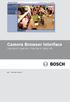 Camera Browser TINYON IP 2000 WI / TINYON IP 2000 PIR en Software manual Camera Browser Table of Contents en 3 Table of contents 1 Browser connection 11 1.1 System requirements 11 1.2 Establishing the
Camera Browser TINYON IP 2000 WI / TINYON IP 2000 PIR en Software manual Camera Browser Table of Contents en 3 Table of contents 1 Browser connection 11 1.1 System requirements 11 1.2 Establishing the
NetProbe Lite. Web Based 8 Channel Sensor Collector. User Manual. Version 1.2
 NetProbe Lite Web Based 8 Channel Sensor Collector User Manual Version 1.2 Copyright Information Copyright 2004-2005, Mega System Technologies, Inc. All rights reserved. Reproduction without permission
NetProbe Lite Web Based 8 Channel Sensor Collector User Manual Version 1.2 Copyright Information Copyright 2004-2005, Mega System Technologies, Inc. All rights reserved. Reproduction without permission
TVWall User s Manual (for WindowsXP/2003/Win7/Vista)
 TVWall User s Manual (for WindowsXP/2003/Win7/Vista) Document edition:v4.1 Document suit for all of the NVS and NVD made in our company. 1 Preface Thank you for using our products, TVWall also called TVwall
TVWall User s Manual (for WindowsXP/2003/Win7/Vista) Document edition:v4.1 Document suit for all of the NVS and NVD made in our company. 1 Preface Thank you for using our products, TVWall also called TVwall
your Gateway Windows network installationguide 802.11b wireless series Router model WBR-100 Configuring Installing
 your Gateway Windows network installationguide 802.11b wireless series Router model WBR-100 Installing Configuring Contents 1 Introduction...................................................... 1 Features...........................................................
your Gateway Windows network installationguide 802.11b wireless series Router model WBR-100 Installing Configuring Contents 1 Introduction...................................................... 1 Features...........................................................
DVR-4TL/8TL/16TL Setup Guide
 Package Content DVR-4TL/8TL/16TL Setup Guide Inspect the DVR s packaging. Make sure that the DVR-4TL/8TL/16TL is packed properly. Remove all items from the box and make sure it contains the following items.
Package Content DVR-4TL/8TL/16TL Setup Guide Inspect the DVR s packaging. Make sure that the DVR-4TL/8TL/16TL is packed properly. Remove all items from the box and make sure it contains the following items.
Configuration Manager 5.0
 Configuration Manager en Installation and operation manual Configuration Manager Table of Contents en 3 Table of contents 1 Using the Configuration Manager help 5 1.1 Finding information 5 1.2 Printing
Configuration Manager en Installation and operation manual Configuration Manager Table of Contents en 3 Table of contents 1 Using the Configuration Manager help 5 1.1 Finding information 5 1.2 Printing
DIGICLIENT 8.0 Remote Agent Software
 DIGICLIENT 8.0 Remote Agent Software MODEL: D17800 Series Instruction Manual English Version 1.0 Copyright 2007 Digimerge Technologies Inc Table of Contents Table of Contents About the DigiClient 8.0...
DIGICLIENT 8.0 Remote Agent Software MODEL: D17800 Series Instruction Manual English Version 1.0 Copyright 2007 Digimerge Technologies Inc Table of Contents Table of Contents About the DigiClient 8.0...
Gigabyte Content Management System Console User s Guide. Version: 0.1
 Gigabyte Content Management System Console User s Guide Version: 0.1 Table of Contents Using Your Gigabyte Content Management System Console... 2 Gigabyte Content Management System Key Features and Functions...
Gigabyte Content Management System Console User s Guide Version: 0.1 Table of Contents Using Your Gigabyte Content Management System Console... 2 Gigabyte Content Management System Key Features and Functions...
Camera Browser Interface
 Camera Browser Interface Bosch IP Cameras FW5 en Software manual Camera Browser Interface Table of Contents en 3 Table of Contents 1 Browser connection 11 1.1 System requirements 11 1.2 Establishing the
Camera Browser Interface Bosch IP Cameras FW5 en Software manual Camera Browser Interface Table of Contents en 3 Table of Contents 1 Browser connection 11 1.1 System requirements 11 1.2 Establishing the
2MP H.264/ MPEG-4/ MJEPG
 2-MegaPixel Outdoor 30fps 25 meter IR IPCAM T he is a high-end 2.0 MegaPixel (MP) network camera which designs for professional outdoor surveillance and security applications. This 2.0MP IP camera offers
2-MegaPixel Outdoor 30fps 25 meter IR IPCAM T he is a high-end 2.0 MegaPixel (MP) network camera which designs for professional outdoor surveillance and security applications. This 2.0MP IP camera offers
Remote Client Program... 3. Web Client... 39
 Remote Client / Web Client USER MANUAL T Series Digital Video Recorder Remote Client Program... 3 Remote Client Program Installation... 4 Remote Client... 6 Main Window... 6 Site Registration... 7 Group
Remote Client / Web Client USER MANUAL T Series Digital Video Recorder Remote Client Program... 3 Remote Client Program Installation... 4 Remote Client... 6 Main Window... 6 Site Registration... 7 Group
IP Camera (L series) User manual 2013-05 V1.1
 Dear users, the configuration for this camera is professional, so please read the user manual carefully before using the camera. IP Camera (L series) User manual 2013-05 V1.1 Statement If the user manual
Dear users, the configuration for this camera is professional, so please read the user manual carefully before using the camera. IP Camera (L series) User manual 2013-05 V1.1 Statement If the user manual
IP Power Stone 4000 User Manual
 IP Power Stone 4000 User Manual Two Outlet Remote AC Power Controller Multi Link, Inc. 122 Dewey Drive Nicholasville, KY 40356 USA Sales and Tech Support 800.535.4651 FAX 859.885.6619 techsupport@multi
IP Power Stone 4000 User Manual Two Outlet Remote AC Power Controller Multi Link, Inc. 122 Dewey Drive Nicholasville, KY 40356 USA Sales and Tech Support 800.535.4651 FAX 859.885.6619 techsupport@multi
IEEE 802.11b WLAN PC Card
 IEEE 802.11b WLAN PC Card User s Guide Version: 1.3 August 2001 Please install the Utility/Driver first before inserting the PCMCIA Card. FCC Class B Radio Frequency Interference Statement The manufacturer
IEEE 802.11b WLAN PC Card User s Guide Version: 1.3 August 2001 Please install the Utility/Driver first before inserting the PCMCIA Card. FCC Class B Radio Frequency Interference Statement The manufacturer
SMS (Server Management Software) Digital Video Recorder. User s Manual
 SMS (Server Management Software) Digital Video Recorder User s Manual Contents 1 - Introduction 2 1.1 About this manual 2 1.2 Configuration 2 1.3 SMS Functions 2 1.4 Product Information 2 1.5 System Requirements
SMS (Server Management Software) Digital Video Recorder User s Manual Contents 1 - Introduction 2 1.1 About this manual 2 1.2 Configuration 2 1.3 SMS Functions 2 1.4 Product Information 2 1.5 System Requirements
WEB CONFIGURATION. Configuring and monitoring your VIP-101T from web browser. PLANET VIP-101T Web Configuration Guide
 WEB CONFIGURATION Configuring and monitoring your VIP-101T from web browser The VIP-101T integrates a web-based graphical user interface that can cover most configurations and machine status monitoring.
WEB CONFIGURATION Configuring and monitoring your VIP-101T from web browser The VIP-101T integrates a web-based graphical user interface that can cover most configurations and machine status monitoring.
Gigabyte Management Console User s Guide (For ASPEED AST 2400 Chipset)
 Gigabyte Management Console User s Guide (For ASPEED AST 2400 Chipset) Version: 1.4 Table of Contents Using Your Gigabyte Management Console... 3 Gigabyte Management Console Key Features and Functions...
Gigabyte Management Console User s Guide (For ASPEED AST 2400 Chipset) Version: 1.4 Table of Contents Using Your Gigabyte Management Console... 3 Gigabyte Management Console Key Features and Functions...
Management Software. Web Browser User s Guide AT-S106. For the AT-GS950/48 Gigabit Ethernet Smart Switch. Version 1.0.0. 613-001339 Rev.
 Management Software AT-S106 Web Browser User s Guide For the AT-GS950/48 Gigabit Ethernet Smart Switch Version 1.0.0 613-001339 Rev. A Copyright 2010 Allied Telesis, Inc. All rights reserved. No part of
Management Software AT-S106 Web Browser User s Guide For the AT-GS950/48 Gigabit Ethernet Smart Switch Version 1.0.0 613-001339 Rev. A Copyright 2010 Allied Telesis, Inc. All rights reserved. No part of
Firmware version: 1.10 Issue: 7 AUTODIALER GD30.2. Instruction Manual
 Firmware version: 1.10 Issue: 7 AUTODIALER GD30.2 Instruction Manual Firmware version: 2.0.1 Issue: 0.6 Version of the GPRS transmitters configurator: 1.3.6.3 Date of issue: 07.03.2012 TABLE OF CONTENTS
Firmware version: 1.10 Issue: 7 AUTODIALER GD30.2 Instruction Manual Firmware version: 2.0.1 Issue: 0.6 Version of the GPRS transmitters configurator: 1.3.6.3 Date of issue: 07.03.2012 TABLE OF CONTENTS
Wireless Router Setup Manual
 Wireless Router Setup Manual NETGEAR, Inc. 4500 Great America Parkway Santa Clara, CA 95054 USA 208-10082-02 2006-04 2006 by NETGEAR, Inc. All rights reserved. Trademarks NETGEAR is a trademark of Netgear,
Wireless Router Setup Manual NETGEAR, Inc. 4500 Great America Parkway Santa Clara, CA 95054 USA 208-10082-02 2006-04 2006 by NETGEAR, Inc. All rights reserved. Trademarks NETGEAR is a trademark of Netgear,
4. Rear View. Function Switches 1. Fixed IP 2. DHCP Floating IP 3. Auto IRIS (DC Driver LENS) 4. Fixed LENS (AES)
 4. Rear View 5 1.STATIC IP 2.DHCP 3.DC IRIS Mini USB 1 2 3 4 5 6 1. ALM-RST 2. ALM-IN 3. ALM-OUT 4. GND 5. RS485-6. RS485 + 1 2 3 4 5 6 7 DC Power Input: DC Jackψ2.1, DC12V---0.5A or higher. LAN/WAN Network
4. Rear View 5 1.STATIC IP 2.DHCP 3.DC IRIS Mini USB 1 2 3 4 5 6 1. ALM-RST 2. ALM-IN 3. ALM-OUT 4. GND 5. RS485-6. RS485 + 1 2 3 4 5 6 7 DC Power Input: DC Jackψ2.1, DC12V---0.5A or higher. LAN/WAN Network
DSA-1000 / PRT-1000 Device Server / Thermal Printer
 LevelOne DSA-1000 / PRT-1000 Device Server / Thermal Printer User Manual V2.0 TABLE OF CONTENTS 1. INTRODUCTION...- 3-2. DEVICE OVERVIEW...- 7-3. HARDWARE SETUP...- 10-4. SYSTEM CONFIGURATION...- 12 -,
LevelOne DSA-1000 / PRT-1000 Device Server / Thermal Printer User Manual V2.0 TABLE OF CONTENTS 1. INTRODUCTION...- 3-2. DEVICE OVERVIEW...- 7-3. HARDWARE SETUP...- 10-4. SYSTEM CONFIGURATION...- 12 -,
NETASQ SSO Agent Installation and deployment
 NETASQ SSO Agent Installation and deployment Document version: 1.3 Reference: naentno_sso_agent Page 1 / 20 Copyright NETASQ 2013 General information 3 Principle 3 Requirements 3 Active Directory user
NETASQ SSO Agent Installation and deployment Document version: 1.3 Reference: naentno_sso_agent Page 1 / 20 Copyright NETASQ 2013 General information 3 Principle 3 Requirements 3 Active Directory user
VOT-320. VOT-320V0xxL VOT-320V0xxH. Quick Installation Guide
 VOT-320 VOT-320V0xxL VOT-320V0xxH en Quick Installation Guide VOT-320 Table of Contents en 3 Table of Contents 1 General information 4 2 Parts included 5 3 Unpacking 6 4 Installing and connecting 7 4.1
VOT-320 VOT-320V0xxL VOT-320V0xxH en Quick Installation Guide VOT-320 Table of Contents en 3 Table of Contents 1 General information 4 2 Parts included 5 3 Unpacking 6 4 Installing and connecting 7 4.1
Configuring the WT-4 for ftp (Infrastructure Mode)
 Introduction En Configuring the WT-4 for ftp (Infrastructure Mode) This document provides basic instructions on configuring the WT-4 wireless transmitter and a ftp server for transmission over an infrastructure
Introduction En Configuring the WT-4 for ftp (Infrastructure Mode) This document provides basic instructions on configuring the WT-4 wireless transmitter and a ftp server for transmission over an infrastructure
SNMP Web Management. User s Manual For SNMP Web Card/Box
 SNMP Web Management User s Manual For SNMP Web Card/Box Management Software for Off-Grid Inverter Version: 1.2 Table of Contents 1. Overview... 1 1.1 Introduction... 1 1.2 Features... 1 1.3 Overlook...
SNMP Web Management User s Manual For SNMP Web Card/Box Management Software for Off-Grid Inverter Version: 1.2 Table of Contents 1. Overview... 1 1.1 Introduction... 1 1.2 Features... 1 1.3 Overlook...
Camera Management Tool User Manual
 Network Camera Camera Management Tool User Manual The Operation Guide should be read before using the network camera. ENGLISH Introduction This manual describes how to configure and operate Camera Management
Network Camera Camera Management Tool User Manual The Operation Guide should be read before using the network camera. ENGLISH Introduction This manual describes how to configure and operate Camera Management
HWg-STE HWg-STE PoE MANUAL
 HWg-STE HWg-STE PoE MANUAL www.hw-group.com Page 2 HWg-STE connectors LED indicators Green: Power & Mode Yellow: Link & Activity SENSORS S1 and S2 ports for connecting temperature or humidity sensors.
HWg-STE HWg-STE PoE MANUAL www.hw-group.com Page 2 HWg-STE connectors LED indicators Green: Power & Mode Yellow: Link & Activity SENSORS S1 and S2 ports for connecting temperature or humidity sensors.
User s Manual of DVR DVS Remote Client Software V 4.0.1
 User s Manual of DVR DVS Remote Client Software V 4.0.1 Index Version description...4 1 Introduction...8 2 Software Install, Uninstall and use...9 2.1 Install remote client software ver4.0.1...9 2.2 Uninstall
User s Manual of DVR DVS Remote Client Software V 4.0.1 Index Version description...4 1 Introduction...8 2 Software Install, Uninstall and use...9 2.1 Install remote client software ver4.0.1...9 2.2 Uninstall
Networking. General networking. Networking overview. Common home network configurations. Wired network example. Wireless network examples
 Networking General networking Networking overview A network is a collection of devices such as computers, printers, Ethernet hubs, wireless access points, and routers connected together for communication
Networking General networking Networking overview A network is a collection of devices such as computers, printers, Ethernet hubs, wireless access points, and routers connected together for communication
Multi-Profile CMOS Infrared Network Camera
 Multi-Profile CMOS Infrared Network Camera Quick Start Guide About multi-profile Multi-profile stands for simultaneously video stream. The Network Camera and Video Server can generate MPEG4 and MJPEG streaming
Multi-Profile CMOS Infrared Network Camera Quick Start Guide About multi-profile Multi-profile stands for simultaneously video stream. The Network Camera and Video Server can generate MPEG4 and MJPEG streaming
How To Use An Easymp Network Projector On A Computer Or Network Projection On A Network Or Network On A Pc Or Mac Or Ipnet On A Laptop Or Ipro Or Ipo On A Powerbook On A Microsoft Computer On A Mini
 EasyMP Network Projection Operation Guide Contents 2 Before Use Functions of EasyMP Network Projection....................... 5 Sharing the Projector....................................................
EasyMP Network Projection Operation Guide Contents 2 Before Use Functions of EasyMP Network Projection....................... 5 Sharing the Projector....................................................
SIP Proxy Server. Administrator Installation and Configuration Guide. V2.31b. 09SIPXM.SY2.31b.EN3
 SIP Proxy Server Administrator Installation and Configuration Guide V2.31b 09SIPXM.SY2.31b.EN3 DSG, DSG logo, InterPBX, InterServer, Blaze Series, VG5000, VG7000, IP590, IP580, IP500, IP510, InterConsole,
SIP Proxy Server Administrator Installation and Configuration Guide V2.31b 09SIPXM.SY2.31b.EN3 DSG, DSG logo, InterPBX, InterServer, Blaze Series, VG5000, VG7000, IP590, IP580, IP500, IP510, InterConsole,
This document is intended to make you familiar with the ServersCheck Monitoring Appliance
 ServersCheck Monitoring Appliance Quick Overview This document is intended to make you familiar with the ServersCheck Monitoring Appliance Although it is possible, we highly recommend not to install other
ServersCheck Monitoring Appliance Quick Overview This document is intended to make you familiar with the ServersCheck Monitoring Appliance Although it is possible, we highly recommend not to install other
EasyMP Multi PC Projection Operation Guide
 EasyMP Multi PC Projection Operation Guide Contents Introduction to EasyMP Multi PC Projection... 7 EasyMP Multi PC Projection Features... 7 Connection to Various Devices... 7 Four-Panel Display... 8
EasyMP Multi PC Projection Operation Guide Contents Introduction to EasyMP Multi PC Projection... 7 EasyMP Multi PC Projection Features... 7 Connection to Various Devices... 7 Four-Panel Display... 8
Preface Version 1.0 (1808. rev. 2)
 A brand that is integrated into Samsung s network products, stands for a convenient world (Polis) made safe (Polis) through Samsung s superior network performance (Internet protocol). With products, clear
A brand that is integrated into Samsung s network products, stands for a convenient world (Polis) made safe (Polis) through Samsung s superior network performance (Internet protocol). With products, clear
ViewPower. User s Manual. Management Software for Uninterruptible Power Supply Systems
 ViewPower User s Manual Management Software for Uninterruptible Power Supply Systems Table of Contents 1. ViewPower Overview... 2 1.1. Introduction...2 1.2. Structure...2 1.3. Applications...2 1.4. Features...2
ViewPower User s Manual Management Software for Uninterruptible Power Supply Systems Table of Contents 1. ViewPower Overview... 2 1.1. Introduction...2 1.2. Structure...2 1.3. Applications...2 1.4. Features...2
A Division of Cisco Systems, Inc. GHz 2.4 802.11g. Wireless-G. USB Network Adapter with RangeBooster. User Guide WIRELESS WUSB54GR. Model No.
 A Division of Cisco Systems, Inc. GHz 2.4 802.11g WIRELESS Wireless-G USB Network Adapter with RangeBooster User Guide Model No. WUSB54GR Copyright and Trademarks Specifications are subject to change without
A Division of Cisco Systems, Inc. GHz 2.4 802.11g WIRELESS Wireless-G USB Network Adapter with RangeBooster User Guide Model No. WUSB54GR Copyright and Trademarks Specifications are subject to change without
Wifi Pan/Tilt IP Camera User Manual
 Wifi Pan/Tilt IP Camera User Manual Rev. 3.0 Software Version 3.00 May. 25 th.2009 Table of Contents 1. PRODUCT VIEWS...3 1.1. PRONT PANEL...3 1.2. BACK PANEL...3 1.3. ACCESSORIES...4 2. SETUP AND STARTUP...5
Wifi Pan/Tilt IP Camera User Manual Rev. 3.0 Software Version 3.00 May. 25 th.2009 Table of Contents 1. PRODUCT VIEWS...3 1.1. PRONT PANEL...3 1.2. BACK PANEL...3 1.3. ACCESSORIES...4 2. SETUP AND STARTUP...5
Vantage RADIUS 50. Quick Start Guide Version 1.0 3/2005
 Vantage RADIUS 50 Quick Start Guide Version 1.0 3/2005 1 Introducing Vantage RADIUS 50 The Vantage RADIUS (Remote Authentication Dial-In User Service) 50 (referred to in this guide as Vantage RADIUS)
Vantage RADIUS 50 Quick Start Guide Version 1.0 3/2005 1 Introducing Vantage RADIUS 50 The Vantage RADIUS (Remote Authentication Dial-In User Service) 50 (referred to in this guide as Vantage RADIUS)
Wireless Pan&Tilt Network Camera. User Manual CIPCAMPTIWL V2.0
 Wireless Pan&Tilt Network Camera User Manual CIPCAMPTIWL V2.0 1 Installation Environment Keep away from the places for high-temperature, heat source and direct sunlight; Keep away from water and when get
Wireless Pan&Tilt Network Camera User Manual CIPCAMPTIWL V2.0 1 Installation Environment Keep away from the places for high-temperature, heat source and direct sunlight; Keep away from water and when get
EasyMP Network Projection Operation Guide
 EasyMP Network Projection Operation Guide Contents 2 About EasyMP Network Projection Functions of EasyMP Network Projection....................... 5 Various Screen Transfer Functions.......................................
EasyMP Network Projection Operation Guide Contents 2 About EasyMP Network Projection Functions of EasyMP Network Projection....................... 5 Various Screen Transfer Functions.......................................
Ethernet. Customer Provided Equipment Configuring the Ethernet port.
 Installing the RDSP-3000A-NIST Master Clock. Ethernet Connect the RJ-45 connector to a TCP/IP network. Equipment The following equipment comes with the clock system: RDSP-3000A-NIST Master Clock Module.
Installing the RDSP-3000A-NIST Master Clock. Ethernet Connect the RJ-45 connector to a TCP/IP network. Equipment The following equipment comes with the clock system: RDSP-3000A-NIST Master Clock Module.
VIP-102B IP Solutions Setup Tool Reference Manual
 VIP-102B IP Solutions Setup Tool Reference Manual Table of Contents Overview...5 System Requirements for Managed VoIP Products...6 Term Definitions...7 Main Application Window...8 Legend Description...9
VIP-102B IP Solutions Setup Tool Reference Manual Table of Contents Overview...5 System Requirements for Managed VoIP Products...6 Term Definitions...7 Main Application Window...8 Legend Description...9
CHAPTER 2: USING THE CAMERA WITH THE APP
 TABLE OF CONTENTS OVERVIEW... 1 Front of your camera... 1 Back of your camera... 2 ACCESSORIES... 3 CHAPTER 1: Navigating the Mobile Application... 4 Device List: How to Use this Page... 4 My Messages:
TABLE OF CONTENTS OVERVIEW... 1 Front of your camera... 1 Back of your camera... 2 ACCESSORIES... 3 CHAPTER 1: Navigating the Mobile Application... 4 Device List: How to Use this Page... 4 My Messages:
Stand Alone Type. Digital Video Recorder USER S MANUAL. (Real time recording 8 & 16 CH DVR) Revision Date : 2010. 6. 30.
 Stand Alone Type Digital Video Recorder USER S MANUAL (Real time recording 8 & 16 CH DVR) Revision Date : 2010. 6. 30. INDEX 1. Front Panel - - - - - - - - - - - - - - - - - - - - - - - - - - - - - - -
Stand Alone Type Digital Video Recorder USER S MANUAL (Real time recording 8 & 16 CH DVR) Revision Date : 2010. 6. 30. INDEX 1. Front Panel - - - - - - - - - - - - - - - - - - - - - - - - - - - - - - -
Camera Browser Interface
 Camera Browser Interface Bosch IP 200 Series Cameras FW5.50 en Software manual Camera Browser Interface Table of Contents en 3 Table of Contents 1 Browser connection 10 1.1 System requirements 10 1.2
Camera Browser Interface Bosch IP 200 Series Cameras FW5.50 en Software manual Camera Browser Interface Table of Contents en 3 Table of Contents 1 Browser connection 10 1.1 System requirements 10 1.2
USER GUIDE. Ethernet Configuration Guide (Lantronix) P/N: 2900-300321 Rev 6
 KRAMER ELECTRONICS LTD. USER GUIDE Ethernet Configuration Guide (Lantronix) P/N: 2900-300321 Rev 6 Contents 1 Connecting to the Kramer Device via the Ethernet Port 1 1.1 Connecting the Ethernet Port Directly
KRAMER ELECTRONICS LTD. USER GUIDE Ethernet Configuration Guide (Lantronix) P/N: 2900-300321 Rev 6 Contents 1 Connecting to the Kramer Device via the Ethernet Port 1 1.1 Connecting the Ethernet Port Directly
Connecting the DG-102S VoIP Gateway to your network
 Contents of Package: DG-102S VoIP Station Gateway Power adapter CD-ROM, including User s Manual Quick Install Guide Requirements: RS-232 Console Cable Two RJ-45 CAT-5 Straight-Through Cables For more information
Contents of Package: DG-102S VoIP Station Gateway Power adapter CD-ROM, including User s Manual Quick Install Guide Requirements: RS-232 Console Cable Two RJ-45 CAT-5 Straight-Through Cables For more information
SeeTec ExpansionPackage
 SeeTec ExpansionPackage Contents Contents 1 SeeTec WebClient...1 1.1 System requirements... 2 1.1.1 Server requirements for Apache HTTP Server, SeeTec TranscodingEngine (STE) and SeeTec ApplicationGateway
SeeTec ExpansionPackage Contents Contents 1 SeeTec WebClient...1 1.1 System requirements... 2 1.1.1 Server requirements for Apache HTTP Server, SeeTec TranscodingEngine (STE) and SeeTec ApplicationGateway
AXIS 262+ Network Video Recorder
 31433/EN/R4/0803 Complete Network Video Recording Solution Complete Network Video Recording Solution Picture this: A simple and reliable, plug-and-play video surveillance system for hotels, shops, banks,
31433/EN/R4/0803 Complete Network Video Recording Solution Complete Network Video Recording Solution Picture this: A simple and reliable, plug-and-play video surveillance system for hotels, shops, banks,
