How To Log On A Fortigate Server On A Pc Or Macodeo.Com (For A Free Download) On A Microsoft Macodeode (For Free) On An Ipad Or Ipad (For Cheap) On Pc Or
|
|
|
- Matthew Goodman
- 3 years ago
- Views:
Transcription
1 Logging and Reporting FortiOS Handbook v3 for FortiOS 4.0 MR3
2 FortiOS Handbook Logging and Reporting v3 24 January Copyright 2012 Fortinet, Inc. All rights reserved. Contents and terms are subject to change by Fortinet without prior notice. Reproduction or transmission of this publication is encouraged. Trademarks The names of actual companies and products mentioned herein may be the trademarks of their respective owners. Visit these links for more information and documentation for your Fortinet products: Fortinet Knowledge Base - Technical Documentation - Training Services - Technical Support - You can report errors or omissions in this or any Fortinet technical document to techdoc@fortinet.com.
3 FortiOS Handbook Contents Introduction 7 Before you begin How this guide is organized Logging overview 9 What is logging? How the FortiGate unit records log messages Example: How the FortiGate unit records a DLP event Log messages Explanation of a log message Explanation of a debug log message Viewing log messages Log files Best Practices: Log management The SQLite log database 17 SQL overview SQLite database tables SQLite statement examples Distribution of Applications by Type in the last 24 hours CLI commands Explanation about the parts of the statement Top 10 Application Bandwidth Usage Per Hour Summary CLI commands Explanation about the parts of the statement Example of how to create a dataset containing attack name instead of attack ID 19 Troubleshooting SQL issues SQL statement syntax errors Connection problems SQL database error Log devices 23 Choosing a log device Example: Setting up a log device and backup solution FortiOS Handbook v3: Logging and Reporting
4 Contents Configuring the FortiGate unit to store logs on a log device Logging to the FortiGate unit s system memory Logging to the FortiGate unit s hard disk Logging to a FortiAnalyzer unit Logging to a FortiGuard Analysis server Logging to a Syslog server Enabling reliable syslog Logging to a WebTrs server Example Logging to multiple FortiAnalyzer units or Syslog servers Configuring multiple FortiAnalyzer units Configuring multiple Syslog servers Example of configuring multiple FortiAnalyzer units Troubleshooting issues Unable to connect to a supported log device FortiGate unit has stopped logging Testing FortiAnalyzer and FortiGuard Analysis server connections Testing the FortiAnalyzer configuration Testing the FortiGuard Analysis server configuration Using diag sys logdisk usage Connecting to a FortiAnalyzer unit using Automatic Discovery Uploading logs to a FortiAnalyzer or a FortiGuard Analysis server Logging FortiGate activity 37 Logs Traffic Other Traffic Event Data Leak Prevention NAC Quarantine Application control Antivirus Web Filter IPS (attack) Packet logs filter Archives (DLP) Network scan Configuring logging of FortiGate activity on your FortiGate unit Enabling logging within a firewall policy Enabling logging of events Enabling SQL logging Configuring IPS packet logging Configuring NAC quarantine logging Logging and Reporting for FortiOS 4.0 MR
5 Contents Viewing log messages and archives Viewing log messages from the web-based manager and CLI Example: Viewing DLP log messages from the CLI Quarantine Downloading log messages and viewing them from your computer Viewing log messages using the log table Monitoring the recording activity of logs on the FortiGate unit Customizing the display of log messages Filtering and customizing application control log messages example Alert messages Configuring an alert message Configuring an alert for notification of FortiGuard license expiry Log message usage 55 Using log messages to help when issues arise HA log messages indicate lost neighbor information Alert test configuration issues example How to use log messages to help verify settings and for testing purposes Verifying to see if a network scan was performed example Testing for the FortiGuard license expiry log message example Using diag log test to verify logs are sent to a log device Reports 59 FortiOS reports Configuring a FortiOS report Modifying the default FortiOS report Example for creating a new default report from the existing default report.. 61 Configuring charts, datasets, themes and styles for a report Configuring datasets Configuring themes Configuring styles Configuring a report layout Charts Adding charts to the layout Configuring a chart Importing images for the report Viewing reports Report example Report for analyzing web activity on the FortiGate unit Configuring the style Configuring the theme Uploading the company graphic for the report Modifying the time period for the charts Configuring the layout Logging and Reporting for FortiOS 4.0 MR
6 Contents Index 79 Logging and Reporting for FortiOS 4.0 MR
7 FortiOS Handbook Introduction Before you begin Welcome and thank you for selecting Fortinet products for your network protection. This document provides detailed information that explains how to begin choosing a log device for your logging requirements, the types of log files, how to configure your chosen log device, including detailed explanations of each log type of log messages. Logging is an integral component of the FortiGate system. Logging allows you to view the activity and status of the traffic passing through your network, and monitor for anomalies. If you notice problems with this document, or have suggestions for improvements, s an about them to Fortinet Technical Document at techdoc@fortinet.com. This chapter contains the following topics: Before you begin How this guide is organized Before you begin using this guide, please ensure that: You have administrative access to the web-based manager and/or CLI. The FortiGate unit is integrated into your network. The operation mode has been configured. The system time, DNS settings, administrator password, and network interfaces have been configured. Firmware, FortiGuard Antivirus and FortiGuard Antispam updates are completed. FortiGuard Analysis and Management Service is properly configured. While using the instructions in this guide, note that administrators are assumed to be super_admin administrators unless otherwise specified. Some restrictions will apply to other administrators. How this guide is organized This document contains information about how to find the right log device for you logging requirements, how to enable and configure logging to that device, and a detailed explanation of each log type log message. This FortiOS Handbook chapter contains the following sections: Logging overview provides general information about logging. We recomm that you begin with this chapter as it contains information for both beginners and advanced users as well. Log devices provides information about how to configure your chosen log device. Configuring multiple FortiAnalyzer units or Syslog servers is also included. Logging FortiGate activity provides information about the different log types and subtypes, and how to enable logging of FortiGate features. FortiOS Handbook v3: Logging and Reporting
8 How this guide is organized Introduction The SQLite log database provides information about SQLite statements as well as examples that you can use to base your own custom datasets on. Log message usage provides general information about log messages, such as what is a log header. Detailed examples of each log type are discussed as well. For additional information about all log messages recorded by a FortiGate unit running FortiOS 4.0 and higher, see the FortiGate Log Message Reference. Reports provides information about how to configure reports if you have logged to a the FortiGate unit s hard disk SQL database. Logging and Reporting for FortiOS 4.0 MR
9 FortiOS Handbook Logging overview What is logging? This section explains what logging is in relation to your FortiGate unit, what a log message is, and log management practices. These practices can help you to improve and grow your logging requirements. This section also includes information concerning log management practices that help you to improve and grow your logging requirements. The following topics are included in this section: What is logging? Log messages Log files Best Practices: Log management Logging records the traffic passing through the FortiGate unit to your network and what action the FortiGate unit took during its scanning process of the traffic. This recorded information is called a log message. After a log message is recorded, it is stored within a log file which is then stored on a log device. A log device is a central storage location for log messages. The FortiGate unit supports several log devices, such as a FortiGuard Analysis and Management Service, and the FortiAnalyzer unit. A FortiGate unit s system memory and local disk can also be configured to store logs, and because of this, are also considered log devices. You must subscribe to FortiGuard Analysis and Management Service so that you can configure the FortiGate unit to s logs to a FortiGuard Analysis server. How the FortiGate unit records log messages The FortiGate unit records log messages in a specific order, storing them on a log device. The order of how the FortiGate unit records log messages is as follows: 1 Incoming traffic is scanned 2 During the scanning process, the FortiGate unit performs necessary actions, and simultaneously are recorded 3 Log messages are sent to the log device Example: How the FortiGate unit records a DLP event 1 The FortiGate unit receives incoming traffic and scans for any matches associated within its firewall policies containing a DLP sensor. 2 A match is found; the DLP sensor, dlp_sensor, had a rule within it called All-HTTP with the action Exempt applied to the rule. The sensor also has Enable Logging selected, which indicates to the FortiGate unit that the activity should be recorded and placed in the DLP log file. FortiOS Handbook v3: Logging and Reporting
10 Log messages Logging overview Log messages 3 The FortiGate unit exempts the match, and places the recorded activity (the log message) within the DLP log file. 4 According to the log settings that were configured, logs are stored on the FortiGate unit s local hard drive. The FortiGate unit places the DLP log file on the local hard drive. Log messages are recorded information containing specific details about what is occurring on your network. Within each log message there are fields. A field is two pieces of information that explain a specific part of the log message. For example, the action field contains login (action=login). The fields within the log message are arranged into two groups; one group, which is first, is called the log header, and the second group is the log body, which contains all other fields. A log header from the FortiGate unit appears as follows when viewed in the Raw format: :55:06 log_id=24577 type=dlp subtype=dlp pri=notice vd=root The log body appears as follows when viewed in the Raw format: policyid=1 identidx=0 serial=73855 src= sport=1190 src_port=1190 srcint=internal dst= dport=80 dst_port=80 dst_int= wan1 service= https status= detected hostname= example.com url= /image/trees_pine_forest/ msg= data leak detected(data Leak Prevention Rule matched) rulename= All- HTTP action= log-only severity=1 Logs from other devices, such as the FortiAnalyzer unit and Syslog server, contain a slightly different log header. For example, when viewing FortiGate log messages on the FortiAnalyzer unit, the log header contains the following log fields when viewed in the Raw format: itime= date= time=09:04:23 devname=fg50bh3g device_id=fg50bh3g log_id= type=event subtype=system pri=notice vd=root Within the log header, there is a type field, and this field indicates the type of log file the log message is put into after it is recorded. The log header also contains the log_id field. The log_id field contains the unique identification number that is associated with that particular log message. For example, All log messages have a unique number that helps to identify them within their log file. The log header also contains information about the log severity level and is indicated in the pri field. This information is important because the severity level indicates various severities that are occurring. For example, if the pri field contains alert, you need to take immediate action with regards to what occurred. There are six log severity levels. The log severity level is the level at which the FortiGate unit records logs at. The log severity level is defined when configuring the logging location. The FortiGate unit logs all messages at and above the logging severity level you select. For example, if you select Error, the unit logs Error, Critical, Alert, and Emergency level messages. Table 1: Log severity levels Levels Description 0 - Emergency The system has become unstable. Logging and Reporting for FortiOS 4.0 MR
11 Logging overview Log messages Table 1: Log severity levels Levels 1 - Alert Immediate action is required. 2 - Critical Functionality is affected. 3 - Error An error condition exists and functionality could be affected. 4 - Warning Functionality could be affected. 5 - Notification Information about normal events. 6 - Information General information about system operations. The Debug severity level, not shown in Table 1, is rarely used. It is the lowest log severity level and usually contains some firmware status information that is useful when the FortiGate unit is not functioning properly. Debug log messages are only generated if the log severity level is set to Debug. Debug log messages are generated by all types of FortiGate activities. The log body contains the rest of the information of the log message, and this information is unique to the log message itself. There are no two log message bodies that are alike, however, there may be the same fields in most log message bodies, such as the srcintf log field or identidix log field. For detailed information on all log messages, see the FortiGate Log Message Reference. Explanation of a log message Description The following is a detailed explanation of the fields within a log message. It explains the log header fields, as well as the log body fields of a DLP log message. Log header: :55:06 log_id=24577 type=dlp subtype=dlp pri=notice vd=root date=( ) time=(12:55:06) log_id=(24577) type=(dlp) The year, month and day of when the event occurred in yyyymm-dd format. The hour, minute and second of when the event occurred in the format hh:mm:ss. A five-digit unique identification number. The number represents that log message and is unique to that log message. This five-digit number helps to identify the log message. The section of system where the event occurred. subtype=(dlp) The subtype category of the log message. See Table 1 on page 10. pri=(notice) The severity level of the event. See Table 1 on page 10. vd=(root) The name of the virtual domain where the action/event occurred in. If no virtual domains exist, this field always contains root. FortiOS Handbook v3: Logging and Reporting
12 Log messages Logging overview Log body: policyid=1 identidx=0 serial=73855 src= sport=1190 src_port=1190 srcint=internal dst= dport=80 dst_port=80 dst_int= wan1 service= https status= detected hostname= example.com url= /image/trees_pine_forest/ msg= data leak detected(data Leak Prevention Rule matched) rulename= All- HTTP action= log-only severity=1 policyid=(1) identidx=(0) serial=(73855) src=( ) sport=(1190) src_port=(1190) srcint=(internal) dst=( ) dport=(80) dst_port=(80) dst_int=(wan1) service=(https) status=(detected) hostname=(example.co m) url=(/image/trees_pine_ forest/) msg=(data leak detected(data Leak Prevention Rule matched) rulename=(all-http) action=(log-only) severity=(1) The ID number of the firewall policy that applies to the session or packet. Any policy that is automatically added by the FortiGate will have an index number of zero. The identity-based policy identification number. This field displays zero if the firewall policy does not use an identitybased policy; otherwise, it displays the number of the identity-based policy entry that the traffic matched. This number is not globally unique, it is only locally unique within a given firewall policy. The serial number of the firewall session of which the event happened. The source IP address. The source port number. The source port number. The source interface name. The destination IP address. The destination port number. The destination port number. The destination interface name. The IP network service that applies to the session or packet. The services displayed correspond to the services configured in the firewall policy. The action the FortiGate unit took. The home page of the web site. The URL address of the web page that the user was viewing. Explains the FortiGate activity that was recorded. In this example, the data leak that was detected matched the rule, All-HTTP, in the DLP sensor. The name of the DLP rule within the DLP sensor. The action that was specified within the rule. In some rules within sensors, you can specify content archiving. If no action type is specified, this field display log-only. The level of severity for that specific rule. Logging and Reporting for FortiOS 4.0 MR
13 Logging overview Log messages Explanation of a debug log message Debug log messages are only generated if the log severity level is set to Debug. The Debug severity level is the lowest log severity level and is rarely used. This severity level usually contains some firmware status information that is useful when the FortiGate unit is not functioning properly. Debug log messages are generated by all types of FortiGate features. The following is an example of a debug log message: :25:54 log_id=93000 type=webfilter subtype=urlfilter pri=debug msg= found in cache Table 2: Explanation of an example of a Debug log message date=( ) time=(17:25:54) log_id=(93000) type=(webfilter) subtype=(urlfilter) pri=(debug) msg=( found in cache ) The year, month and day of when the event occurred in the format yyyy-mm-dd. The hour, minute and second of when the event occurred in the format hh:mm:ss. A five-digit unique identification number. The number represents that log message and is unique to that log message. This fivedigit number helps to identify the log message. The section of system where the event occurred. There are eleven log types in FortiOS 4.0. The subtype of the log message. This represents a policy applied to the FortiGate feature in the firewall policy. The severity level of the event. There are six severity levels to specify. Explains the activity or event that the FortiGate unit recorded. Viewing log messages There are two viewing options, Format and Raw. When you download the log messages from within the Log Access menu, you are downloading log messages that will be viewed in the Raw format. The Raw format displays logs as they appear within the log file. You can view logs messages in the Raw format using a text editor, such as Notepad. Format is in a more readable format, and you can easily filter information when viewing log messages this way. The Format view is what you see when viewing logs in the webbased manager, in Log&Report > Log Access. You can also view log messages in the Log Viewer table. The table displays the fields that are within the log message, similar to Raw, but not all fields display. If you want to view the details of a log message, you should use the Raw format. For more information, see Viewing log messages and archives on page 46. The web-based manager is not the only place to view log messages. You can also view log messages from the CLI. For more information about viewing log messages, see Viewing log messages and archives on page 46. FortiOS Handbook v3: Logging and Reporting
14 Log files Logging overview Log files Each log message that is recorded by the FortiGate unit is put into a log file. The log file contains the log messages that belong to that log type, for example, traffic log messages are put in the traffic log file. When downloading the log file from Log&Report > Log Access, the file name indicates the log type and the device on which it is stored on. This name is in the format <logtype>log<logdevice_logtype>.log. For example, tlog0100.log. The log device and log type part are in numerical format. In the example, tlog0100.log, 01 indicates that the traffic log file was stored on the unit s local hard drive and 00 indicates that it is a traffic log file. The log devices that are indicated in a log file s name are as follows: 00 indicates that the logs are stored on memory 01 indicates that the logs are stored on the unit s local hard drive 02 indicates that the logs are stored on a FortiAnalyzer unit 04 indicates that the logs are stored on the FortiGuard Analytics server The log type number that comes after the log device number in the log file s name is as follows: 00 traffic log 01 event log 02 antivirus 03 web filter 04 IDS or attack log 05 spam log or filter log 06 content 09 DLP log 10 Application control log In Table 3, each of the five log files are explained. Table 3: Log Types based on network traffic Log Type File name Description Traffic tlog.log The traffic log records all traffic to and through the FortiGate interface. Event elog.log The event log records management and activity events. For example, when an administrator logs in or logs out of the web-based manager. Logging and Reporting for FortiOS 4.0 MR
15 Logging overview Best Practices: Log management Table 3: Log Types based on network traffic Log Type File name Description UTM ulog.log The UTM log file contains all UTM-related log messages, such as antivirus and attack. The following explains the log messages that are included in the UTM log file: Antivirus records virus incidents in Web, FTP, and traffic. Web records HTTP FortiGate log rating errors including web content blocking actions that the FortiGate unit performs Attack records attacks that are detected and prevented by the FortiGate unit Filter records blocking of address patterns and content in SMTP, IMAP, and POP3 traffic Application Control records data detected by the FortiGate unit and the action taken against the network traffic deping on the application that is generating the traffic, for example, instant messaging software, such as MSN Messenger Data Leak Prevention records log data that is considered sensitive and that should not be made public. This log also records data that a company does not want entering their network DLP archive clog.log The DLP archive log, or clog.log, records the following log messages: messages (using protocols such as SMTP or POP3) FTP events quarantine IPS packet instant messaging VoIP Netscan nlog.log The Network Vulnerability Scan log records vulnerabilities during the scanning of the network. Best Practices: Log management When the FortiGate unit records FortiGate activity, valuable information is collected that provides insight into how to better protect network traffic against attacks, including misuse and abuse. There is a lot to consider before enabling logging on a FortiGate unit, such as what FortiGate activities to enable and which log device is best suited for your network s logging needs. A plan can help you in deciding the FortiGate activities to log, a log device, as well as a backup solution in the event the log device fails. This plan should provide you with an outline, similar to the following: what FortiGate activities you want and/or need logged (for example, DLP archives) the logging device best suited for your network if you want or require archival of log files FortiOS Handbook v3: Logging and Reporting
16 Best Practices: Log management Logging overview ensuring logs are not lost in the event a failure occurs. After the plan is implemented, you need to manage the logs and be prepared to expand on your log setup when the current logging requirements are outgrown. Good log management practices help you with these tasks. Log management practices help you to improve and manage logging requirements. Logging is an ever-expanding tool that can seem to be a daunting task to manage. The following management practices will help you when issues arise, or your logging setup needs to be expanded. 1 Revisit your plan on a yearly basis to verify that your logging needs are being met by your current log setup. For example, your company or organization may require archival logging, but not at the very beginning. Archival logs are stored on either a FortiGate unit s local hard drive, a FortiAnalyzer unit, or a FortiGuard Analysis server. 2 Configure an alert message that will notify you of activities that are important to be aware about. For example, a branch office does not have a FortiGate administrator so you need to know, at all times, that the IPSec VPN tunnel is up and running. An alert notification message can be configured for sing only IPSec tunnel errors. 3 Ensure that your backup solution is up-to-date. If you have recently expanded your log setup, you should also review your backup solution. The backup solution provides a way to ensure that all logs are not lost in the event that the log device fails or issues arise with the log device itself. Logging and Reporting for FortiOS 4.0 MR
17 FortiOS Handbook The SQLite log database The SQLite log database is used to store logs generated by most FortiGate units with hard drives. SQLite is an embedded Relational Database Management System (RDBMS). SQLite supports most of the SQL-92 standard for Structured Query Language (SQL). SQLite is designed for managing data in RDBMS. Reports include datasets and these datasets use SQL statements to retrieve the log information needed for reports. A large set of datasets are pre-defined on FortiGate units, however, you can create custom datasets but SQL knowledge is required. This section explains how to create the statements that you can then use in datasets. This section also includes examples of SQL statements that you can use to base your own custom datasets on. If you require more information, see the technical note SQL Log Database Query, which includes information about SQL on the FortiAnalyzer unit. The following topics are included in this section: SQL overview SQLite database tables SQLite statement examples Troubleshooting SQL issues SQL logging is enabled by default on models that support the local SQLite database, and are running FortiOS 4.0 MR3 or higher. If you have disabled SQL logging and have factory defaults on the FortiGate unit, and then upgrade, the upgrade will not automatically enable SQL logging. If you are formatting a disk that contains more than just logs, all information on the disk will be lost. SQL overview The syntax for SQL queries is based on the SQLite3 syntax (see for more information). There is an additional convenience macro, F_TIMESTAMP, that allows you to easily specify a time interval for the query. It takes this form: F_TIMESTAMP(base_timestring, unit, relative value). For example, F_TIMESTAMP('now','hour','-23') means last 24 hours or that the hour in the timestamp is 23 less than now. The FortiGate unit will automatically translate the macro into SQLite3 syntax. FortiOS Handbook v3: Logging and Reporting
18 SQLite database tables The SQLite log database SQLite database tables You can use the following CLI commands to write SQL statements to query the SQLite database. config report dataset edit <dataset_name> set query <sql_statement> next For more information about specific examples that are used in creating custom datasets, see the SQLite statement examples on page 18. The FortiGate unit creates a database table for each log type, when log data is recorded. If the FortiGate unit is not recording log data, it does not create log tables for that device. The command syntax, get report database schema, allows you to view all the tables, column names and types that are available to use when creating SQL statements for datasets. If you want to view the size of the database, as well as the log database table entries, use the get log sql status command. This command displays the amount of free space that is available as well as the first log database entry time and date and the last log database entry time and date. The output of the get log sql status command contains information similar to the following: Database size: Free size in database: Entry number: Event: 1263 Traffic: Attack: 4 Antivirus: 8 WebFilter: 5291 DLP: Application Control: Netscan: 75 Total: First entry time: :25:55 Last entry time: :10:55 SQLite statement examples The following examples help to explain SQL statements and how they are configured within a dataset. Datasets contain SQL statements which are used to query the SQL database. Distribution of Applications by Type in the last 24 hours This dataset is created to show the distribution of the type of applications that were used, and will use the application control logs to get this information. CLI commands config report dataset Logging and Reporting for FortiOS 4.0 MR
19 The SQLite log database SQLite statement examples edit "appctrl.dist.type.last24h" set query "select app_type, count(*) as totalnum from app_control_log where timestamp >= F_TIMESTAMP('now','hour','-23') and (app_type is not null and app_type!='n/a') group by app_type order by totalnum desc" next Explanation about the parts of the statement edit "appctrl.dist.type.last24h" - creates a new dataset with descriptive title. F_TIMESTAMP('now','hour','-23') - the F_TIMESTAMP macro covers the last 24 hours (from now until 23 hours ago). The application control module classifies each firewall session in app_type. One firewall session may be classified to multiple app_types. For example, an HTTP session can be classified to: HTTP and Facebook, as well as others. Some app/app_types may not be able to detected, then the app_type field may be null or N/A. These will be ignored by this query. The result is ordered by the total session number of the same app_type. The most frequent app_types will appear first. Top 10 Application Bandwidth Usage Per Hour Summary This dataset is created to show the bandwidth used by the top ten applications. Application control logs are used to gather this information. CLI commands config report dataset edit "appctrl.count.bandwidth.top10.apps.last24h" set query "select (timestamp-timestamp%3600) as hourstamp, (CASE WHEN app!=\'n/a\' and app!=\'\' then app ELSE service END) as appname, sum(sent+rcvd) as bandwidth from traffic_log where timestamp >= F_TIMESTAMP(\'now\',\'hour\',\'-23\') and (appname in (select (CASE WHEN app!=\'n/a\' and app!=\'\' then app ELSE service END) as appname from traffic_log where timestamp >= F_TIMESTAMP(\'now\',\'hour\',\'-23\') group by appname order by sum(sent+rcvd) desc limit 10)) group by hourstamp, appname order by hourstamp desc" next Explanation about the parts of the statement (timestamp-timestamp%3600) as hourstamp - this calculates an "hourstamp" to indicate bandwidth per hour. (CASE WHEN app!=\'n/a\' and app!=\'\' then app ELSE service END) as appname - use the app as 'appname', or if it's undefined, use the service instead. appname in (select (CASE WHEN app!=\'n/a\' and app!=\'\' then app ELSE service END) as appname from traffic_log where timestamp >= F_TIMESTAMP(\'now\',\'hour\',\'-23\') group by appname order by sum(sent+rcvd) desc limit 10) - selects the top 10 apps using most bandwidth FortiOS Handbook v3: Logging and Reporting
20 Troubleshooting SQL issues The SQLite log database order by hourstamp desc - this orders the results by descing hourstamp LIMIT 10 - this lists only the top 10 applications. Example of how to create a dataset containing attack name instead of attack ID If you want to create a dataset that contains the attack name instead of the attack ID, use the following as a basis. config report dataset edit top_attacks_1hr set log-type attack set time-period last-n-hours set period-last-n 1 set query SELECT attack_id, COUNT( * ) AS totalnum FROM $log WHERE $filter and attack_id IS NOT NULL GROUP BY attack_id ORDER BY totalnum DESC LIMIT 10 Troubleshooting SQL issues If the query is unsuccessful, an error message appears in the results window indicating the cause of the problem. The following are issues that may arise when creating statements for datasets that query the SQL database. SQL statement syntax errors Here are some example error messages and possible causes: You have an error in your SQL syntax (remote/mysql) or ERROR: syntax error at or near... (local/postgresql) Verify that the SQL keywords are spelled correctly, and that the query is well-formed. Table and column names are demarked by grave accent (`) characters. Single (') and double (") quotation marks will cause an error. No data is covered. The query is correctly formed, but no data has been logged for the log type. Verify that you have configured the Fortinet unit to save that log type. On the Log Settings page, make sure that the log type is checked. Connection problems If well formed queries do not produce results, and logging is turned on for the log type, there may be a database configuration problem with the remote database. Ensure that: MySQL is running and using the default port Logging and Reporting for FortiOS 4.0 MR
21 The SQLite log database Troubleshooting SQL issues SQL database error You have created an empty database and a user who has read/write permissions for the database. Here is an example of creating a new MySQL database named fazlogs, and adding a user for the database: #Mysql u root p mysql> Create database fazlogs; mysql> Grant all privileges on fazlogs.* to * identified by fazpassword ; mysql> Grant all privileges on fazlogs.* to localhost identified by fazpassword ; You may encounter the following error message (Figure 1) after upgrading or downgrading the FortiGate unit s firmware image. Figure 1: Example of an SQL database error message that appears after logging in to the web-based manager The error message indicates that the SQL database is corrupted and cannot be updated with the SQL schemas any more. When you see this error message, you can do one of the following: select Cancel and back up all log files; then select Rebuild to rebuild the database select Rebuild only after verifying that all log files are backed up to a safe location. When you select Cancel, no logging is recorded by the FortiGate unit regardless of the log settings that are configured on the unit. When you select Rebuild, all logs are lost because the SQL database is erased and then rebuilt again. Logging resumes after the SQL database is rebuilt. If you want to view the database s errors, use the diag debug sqldb-error-read command in the CLI. This command indicates exactly what errors occurred, and what tables contain those errors. Log files are backed up using the execute log backup {alllogs logs} command in the CLI. You must use the text variable when backing up log files because the text variable allows you to view the log files outside the FortiGate unit. When you back up log files, you are really just copying the log files from the database to a specified location, such as a TFTP server. FortiOS Handbook v3: Logging and Reporting
22 Troubleshooting SQL issues The SQLite log database Logging and Reporting for FortiOS 4.0 MR
23 FortiOS Handbook Log devices Choosing a log device The FortiGate unit supports a variety of logging devices, including the FortiGuard Analysis and Management Service. This provides great flexibility when choosing a log device for the first time, as well as when logging requirements change. This section explains how to configure your chosen log device, as well as how to configure multiple FortiAnalyzer units or Syslog servers. This section also includes how to log to a FortiGuard Analysis server, which is available if you subscribed to the FortiGuard Analysis and Management Service. The following topics are included in this section: Choosing a log device Example: Setting up a log device and backup solution Configuring the FortiGate unit to store logs on a log device Troubleshooting issues Testing FortiAnalyzer and FortiGuard Analysis server connections Connecting to a FortiAnalyzer unit using Automatic Discovery Uploading logs to a FortiAnalyzer or a FortiGuard Analysis server You may need to reschedule uploading or rolloing of log files because the size of log files is reduced in FortiOS 4.0 MR1 and higher. Reduction in size provides more storage room for larger amounts of log files on log devices. When you have developed a plan that meets your logging needs and requirements, you need to select the log device that is appropriate for that plan. A log device must be able to store all the logs you need, and if you require archiving those logs, you must consider what log devices support this option. During this process of deciding what log device meets your needs and requirements, you must also figure out how to provide a backup solution in the event the log device that the FortiGate unit is sing logs to has become unavailable. A backup solution should be an important part of your log setup because it helps you to maintain all logs and prevents lost logs, or logs that are not sent to the log device. For example, a daily backup of log files to the FortiAnalyzer unit occurs at 5 pm. Log devices provide a central location for storing logs recorded by the FortiGate unit. The following are log devices that the FortiGate unit supports: FortiGate system memory Hard disk or AMC SQL database (for FortiGate units that have a hard disk) FortiAnalyzer unit FortiGuard Analysis server (part of FortiGuard Analysis and Management Service) Syslog server FortiOS Handbook v3: Logging and Reporting
24 Choosing a log device Log devices NetIQ WebTrs server These logs devices, except for the FortiGate system memory and local hard disk, can also be used as a backup solution. For example, you configure logging to the FortiGate unit s local disk, but also configure logging to a FortiGuard Analysis server and archive logs to both the FortiGuard Analysis server and a FortiAnalyzer unit. If you are formatting a disk that contains more than just logs, all information on the disk will be lost. Example: Setting up a log device and backup solution The following is an example of how to set up a log device and backup solution when you are integrating them into your network. This example does not include how to enable FortiGate activities for logging. Your company has received a FortiAnalyzer unit and three new Syslog server software licenses. You install the FortiAnalyzer unit in as stated in its install guide, and you also install the Syslog server software on three servers. To setup a log device and backup solution 1 On the FortiGate unit, log in to the CLI. 2 Enter the following to configure the FortiGate unit to s logs to the FortiAnalyzer unit. config log fortianalyzer setting set status enable set ips-archive enable set server set address-mode static set upload-option realtime 3 Enter the following commands for the first Syslog server: config log syslogd setting set status enable set server set reliable enable set csv enable set facility local1 set source-ip 4 Enter the following for the second Syslog server: config log syslogd2 setting set status enable set server set reliable enable set csv enable set facility local2 set source-ip 5 Enter the following for the third Syslog server: config log syslogd setting set status enable Logging and Reporting for FortiOS 4.0 MR
25 Log devices Configuring the FortiGate unit to store logs on a log device set server set reliable enable set csv enable set facility local3 set source-ip Figure 1: Example of an integrated FortiAnalyzer unit and Syslog servers in a network Internal Network FortiGate FortiAnalyzer Syslog_ Syslog_ Syslog_ Configuring the FortiGate unit to store logs on a log device After setting up and integrating your log device into the network, you can now configure the log device s settings for logging FortiGate activities. If you have multiple FortiAnalyzer units or Syslog servers, you must configure them in the CLI. For more information, see Logging to multiple FortiAnalyzer units or Syslog servers on page 38. This topic includes the following: Logging to the FortiGate unit s system memory Logging to the FortiGate unit s hard disk Logging to a FortiAnalyzer unit Logging to a FortiGuard Analysis server Logging to a Syslog server Logging to a WebTrs server Logging to multiple FortiAnalyzer units or Syslog servers If you experience issues, see Troubleshooting issues on page 34. This topic may not contain all the information you may need when troubleshooting a logging issue; if the topic cannot help you, see the Troubleshooting chapter in the FortiOS Handbook. FortiOS Handbook v3: Logging and Reporting
26 Configuring the FortiGate unit to store logs on a log device Log devices Logging to the FortiGate unit s system memory The system memory displays recent log entries and stores all log types, which includes archives and traffic logs. When the system memory is full, the FortiGate unit overwrites the oldest messages. All log entries stored in system memory are cleared when the FortiGate unit restarts. By default, logging to memory is enabled. When a hard disk is not present on a FortiGate unit, real-time logging is enabled by default. Real-time logging is recording activity as it happens. To s logs to the unit s system memory- web-based manager 1 Go to Log&Report > Log Config > Log Setting. 2 In the Logging and Archiving section, select the check box beside Memory. 3 Select a log level from the Minimum log level drop-down list. 4 Select Apply. The FortiGate unit logs all messages at and above the logging severity level you select. If you want to archive IPS logs, use the CLI to enable this log. To s logs to the unit s system memory - CLI 1 Log in to the CLI. 2 Enter the following command syntax: config log memory setting set diskfull <overwrite> set ips-archive {enable disable} set status {enable disable} config log memory global-setting set max-size <byte_size> set full-final-warning-threshold <integer> set full-first-warning-threshold <integer> set full-second-warning-threshold <interger> Use the config log memory filter command to disable the FortiGate features you do not want to log. By default, most FortiGate features are enabled in the config log memory filter command. Logging to the FortiGate unit s hard disk If your FortiGate unit contains a hard disk, you can configure the FortiGate unit to store logs on the disk. When configuring logging to a hard disk, you can also configure uploading of those logs to a FortiAnalyzer unit or to a FortiGuard Analysis server. If you want to upload the logs to a FortiAnalyzer unit or to a FortiGuard Analysis server, see Uploading logs to a FortiAnalyzer or a FortiGuard Analysis server on page 36. When the FortiGate unit does not have a hard disk, real-time logging is enabled by default. Real-time logging is recording activity as it happens. Real-time logging is enabled only in the CLI and you must format the disk (if not already formatted) before first use. Logging and Reporting for FortiOS 4.0 MR
27 Log devices Configuring the FortiGate unit to store logs on a log device When logging to the unit s hard disk, you must also enable SQL logging, which is enabled only in the CLI. For more information, see Enabling SQL logging on page 44. You must include a storage location, or logs will not be recorded. If your FortiGate unit has an SQLite log database, you must enable SQL logging as well. For more information about how to configure SQL logging, see Enabling SQL logging on page 44. If you have disabled SQL logging and have factory defaults on the FortiGate unit, and then upgrade, the upgrade will not automatically enable SQL logging. To log to the hard disk on a FortiGate unit - CLI 1 Log in to the CLI. 2 Enter the following command syntax: config log disk setting set status {enable disable} set ips-archive {enable disable} set dlp-archive-quota <integer> set max-log-file-size <size> set storage <storage_location> set diskfull {nolog overwrite} set report-quota <integer> set log-quota <quota_size> set dlp-archive-quota <quota_size> set report-quota (quota_size> set upload {enable disable} set upload-format {compact text} set sql-max-size <maximum_size> set sql-max-size-action {overwrite nolog} set sql-oldest-entry <integer> set drive-standby-time set full-first-warning-threshold set full-second-warning-threshold set full-final-warning-threshold set ms-per-transaction <integer> set rows-per-transaction <integer> Use the config log disk filter command to disable the FortiGate features you do not want to log. By default, most FortiGate features are enabled in the config log disk filter command. Logging to a FortiAnalyzer unit A FortiAnalyzer unit can log all FortiGate activity that is available for logging, including archiving. You can also configure the FortiGate unit to upload logs on a regular basis to the FortiAnalyzer unit. When logging to a FortiAnalyzer unit, you do not need a hard drive to configure logging to a FortiAnalyzer unit. Encryption is supported by default and logs are sent using IPsec or SSL VPN. When the FortiAnalyzer unit and FortiGate unit have SSL encryption, both must choose a setting for the enc-algorithm command for encryption to take place. By default, this is enabled and the default setting is SSL communication with high and medium encryption algorithms. The setting that you choose must be the same for both. FortiOS Handbook v3: Logging and Reporting
Firewall. FortiOS Handbook v3 for FortiOS 4.0 MR3
 Firewall FortiOS Handbook v3 for FortiOS 4.0 MR3 FortiOS Handbook Firewall v3 24 January 2012 01-432-148222-20120124 Copyright 2012 Fortinet, Inc. All rights reserved. Contents and terms are subject to
Firewall FortiOS Handbook v3 for FortiOS 4.0 MR3 FortiOS Handbook Firewall v3 24 January 2012 01-432-148222-20120124 Copyright 2012 Fortinet, Inc. All rights reserved. Contents and terms are subject to
FortiGate Multi-Threat Security Systems I Administration, Content Inspection and SSL VPN Course #201
 FortiGate Multi-Threat Security Systems I Administration, Content Inspection and SSL VPN Course #201 Course Overview Through this 2-day instructor-led classroom or online virtual training, participants
FortiGate Multi-Threat Security Systems I Administration, Content Inspection and SSL VPN Course #201 Course Overview Through this 2-day instructor-led classroom or online virtual training, participants
QUESTION: 1 Which of the following are valid authentication user group types on a FortiGate unit? (Select all that apply.)
 1 Fortinet - FCNSA Fortinet Certified Network Security Administrator QUESTION: 1 Which of the following are valid authentication user group types on a FortiGate unit? (Select all that apply.) A. Firewall
1 Fortinet - FCNSA Fortinet Certified Network Security Administrator QUESTION: 1 Which of the following are valid authentication user group types on a FortiGate unit? (Select all that apply.) A. Firewall
WAN Optimization, Web Cache, Explicit Proxy, and WCCP. FortiOS Handbook v3 for FortiOS 4.0 MR3
 WAN Optimization, Web Cache, Explicit Proxy, and WCCP FortiOS Handbook v3 for FortiOS 4.0 MR3 FortiOS Handbook WAN Optimization, Web Cache, Explicit Proxy, and WCCP v3 13 January 2012 01-433-96996-20120113
WAN Optimization, Web Cache, Explicit Proxy, and WCCP FortiOS Handbook v3 for FortiOS 4.0 MR3 FortiOS Handbook WAN Optimization, Web Cache, Explicit Proxy, and WCCP v3 13 January 2012 01-433-96996-20120113
Feature Brief. FortiGate TM Multi-Threat Security System v3.00 MR5 Rev. 1.1 July 20, 2007
 Feature Brief FortiGate TM Multi-Threat Security System v3.00 MR5 Rev. 1.1 July 20, 2007 Revision History Revision Change Description 1.0 Initial Release. 1.1 Removed sectoin on Content Archive and AV
Feature Brief FortiGate TM Multi-Threat Security System v3.00 MR5 Rev. 1.1 July 20, 2007 Revision History Revision Change Description 1.0 Initial Release. 1.1 Removed sectoin on Content Archive and AV
HA OVERVIEW. FortiGate FortiOS v3.0 MR5. www.fortinet.com
 HA OVERVIEW FortiGate FortiOS v3.0 MR5 www.fortinet.com FortiGate HA Overview FortiOS v3.0 MR5 1 October 2007 01-30005-0351-20071001 Copyright 2007 Fortinet, Inc. All rights reserved. No part of this publication
HA OVERVIEW FortiGate FortiOS v3.0 MR5 www.fortinet.com FortiGate HA Overview FortiOS v3.0 MR5 1 October 2007 01-30005-0351-20071001 Copyright 2007 Fortinet, Inc. All rights reserved. No part of this publication
FortiOS Handbook WAN Optimization, Web Cache, Explicit Proxy, and WCCP for FortiOS 5.0
 FortiOS Handbook WAN Optimization, Web Cache, Explicit Proxy, and WCCP for FortiOS 5.0 FortiOS Handbook WAN Optimization, Web Cache, Explicit Proxy, and WCCP for FortiOS 5.0 June 10, 2014 01-500-96996-20140610
FortiOS Handbook WAN Optimization, Web Cache, Explicit Proxy, and WCCP for FortiOS 5.0 FortiOS Handbook WAN Optimization, Web Cache, Explicit Proxy, and WCCP for FortiOS 5.0 June 10, 2014 01-500-96996-20140610
FortiOS Handbook - Load Balancing VERSION 5.2.2
 FortiOS Handbook - Load Balancing VERSION 5.2.2 FORTINET DOCUMENT LIBRARY http://docs.fortinet.com FORTINET VIDEO GUIDE http://video.fortinet.com FORTINET BLOG https://blog.fortinet.com CUSTOMER SERVICE
FortiOS Handbook - Load Balancing VERSION 5.2.2 FORTINET DOCUMENT LIBRARY http://docs.fortinet.com FORTINET VIDEO GUIDE http://video.fortinet.com FORTINET BLOG https://blog.fortinet.com CUSTOMER SERVICE
Load Balancing. FortiOS Handbook v3 for FortiOS 4.0 MR3
 Load Balancing FortiOS Handbook v3 for FortiOS 4.0 MR3 FortiOS Handbook Load Balancing v3 8 February 2012 01-431-99686-20120208 Copyright 2012 Fortinet, Inc. All rights reserved. Fortinet, FortiGate, and
Load Balancing FortiOS Handbook v3 for FortiOS 4.0 MR3 FortiOS Handbook Load Balancing v3 8 February 2012 01-431-99686-20120208 Copyright 2012 Fortinet, Inc. All rights reserved. Fortinet, FortiGate, and
FortiOS Handbook Load Balancing for FortiOS 5.0
 FortiOS Handbook Load Balancing for FortiOS 5.0 FortiOS Handbook Load Balancing for FortiOS 5.0 November 6, 2012 01-500-99686-20121106 Copyright 2012 Fortinet, Inc. All rights reserved. Fortinet, FortiGate,
FortiOS Handbook Load Balancing for FortiOS 5.0 FortiOS Handbook Load Balancing for FortiOS 5.0 November 6, 2012 01-500-99686-20121106 Copyright 2012 Fortinet, Inc. All rights reserved. Fortinet, FortiGate,
FortiGate IPS Guide. Intrusion Prevention System Guide. Version 1.0 30 November 2004 01-28007-0080-20041130
 FortiGate IPS Guide Intrusion Prevention System Guide Version 1.0 30 November 2004 01-28007-0080-20041130 Copyright 2004 Fortinet Inc. All rights reserved. No part of this publication including text, examples,
FortiGate IPS Guide Intrusion Prevention System Guide Version 1.0 30 November 2004 01-28007-0080-20041130 Copyright 2004 Fortinet Inc. All rights reserved. No part of this publication including text, examples,
1Fortinet. 2How Logtrust. Firewall technologies from Fortinet offer integrated, As your business grows and volumes of data increase,
 Fortinet 1Fortinet Firewall technologies from Fortinet offer integrated, high-performance protection against today s wide range of threats targeting applications, data and users. Fortinet s firewall technology
Fortinet 1Fortinet Firewall technologies from Fortinet offer integrated, high-performance protection against today s wide range of threats targeting applications, data and users. Fortinet s firewall technology
FortiGate High Availability Overview Technical Note
 FortiGate High Availability Overview Technical Note FortiGate High Availability Overview Technical Note Document Version: 2 Publication Date: 21 October, 2005 Description: This document provides an overview
FortiGate High Availability Overview Technical Note FortiGate High Availability Overview Technical Note Document Version: 2 Publication Date: 21 October, 2005 Description: This document provides an overview
FortiOS Handbook - FortiView VERSION 5.2.3
 FortiOS Handbook - FortiView VERSION 5.2.3 FORTINET DOCUMENT LIBRARY http://docs.fortinet.com FORTINET VIDEO GUIDE http://video.fortinet.com FORTINET BLOG https://blog.fortinet.com CUSTOMER SERVICE & SUPPORT
FortiOS Handbook - FortiView VERSION 5.2.3 FORTINET DOCUMENT LIBRARY http://docs.fortinet.com FORTINET VIDEO GUIDE http://video.fortinet.com FORTINET BLOG https://blog.fortinet.com CUSTOMER SERVICE & SUPPORT
Analyzing your network traffic using a onearmed
 Analyzing your network traffic using a onearmed sniffer You can use a one-armed sniffer in coordination with a FortiAnalyzer to analyze traffic going through a main FortiGate to minimize the impact on
Analyzing your network traffic using a onearmed sniffer You can use a one-armed sniffer in coordination with a FortiAnalyzer to analyze traffic going through a main FortiGate to minimize the impact on
High Availability. FortiOS Handbook v3 for FortiOS 4.0 MR3
 High Availability FortiOS Handbook v3 for FortiOS 4.0 MR3 FortiOS Handbook High Availability v3 2 May 2014 01-431-99686-20140502 Copyright 2014 Fortinet, Inc. All rights reserved. Fortinet, FortiGate,
High Availability FortiOS Handbook v3 for FortiOS 4.0 MR3 FortiOS Handbook High Availability v3 2 May 2014 01-431-99686-20140502 Copyright 2014 Fortinet, Inc. All rights reserved. Fortinet, FortiGate,
Fortigate Features & Demo
 & Demo Prepared and Presented by: Georges Nassif Technical Manager Triple C Firewall Antivirus IPS Web Filtering AntiSpam Application Control DLP Client Reputation (cont d) Traffic Shaping IPSEC VPN SSL
& Demo Prepared and Presented by: Georges Nassif Technical Manager Triple C Firewall Antivirus IPS Web Filtering AntiSpam Application Control DLP Client Reputation (cont d) Traffic Shaping IPSEC VPN SSL
Configuration Information
 This chapter describes some basic Email Security Gateway configuration settings, some of which can be set in the first-time Configuration Wizard. Other topics covered include Email Security interface navigation,
This chapter describes some basic Email Security Gateway configuration settings, some of which can be set in the first-time Configuration Wizard. Other topics covered include Email Security interface navigation,
Troubleshooting. FortiOS Handbook v3 for FortiOS 4.0 MR3
 Troubleshooting FortiOS Handbook v3 for FortiOS 4.0 MR3 FortiOS Handbook Troubleshooting v3 15 June 2012 01-431-0129304-20120615 Copyright 2012 Fortinet, Inc. All rights reserved. Fortinet, FortiGate,
Troubleshooting FortiOS Handbook v3 for FortiOS 4.0 MR3 FortiOS Handbook Troubleshooting v3 15 June 2012 01-431-0129304-20120615 Copyright 2012 Fortinet, Inc. All rights reserved. Fortinet, FortiGate,
Firewall Log Format. Log ID is a Unique 12 characters code (c1c2c3c4c5c6c7c8c9c10c11c12) e.g. 0101011, 0102011
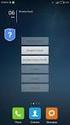 Firewall Log Format Applicable Version: 10.00 onwards Overview Cyberoam provides extensive logging capabilities for traffic, system and network protection functions. Detailed log information and reports
Firewall Log Format Applicable Version: 10.00 onwards Overview Cyberoam provides extensive logging capabilities for traffic, system and network protection functions. Detailed log information and reports
Chapter 8 Router and Network Management
 Chapter 8 Router and Network Management This chapter describes how to use the network management features of your ProSafe Dual WAN Gigabit Firewall with SSL & IPsec VPN. These features can be found by
Chapter 8 Router and Network Management This chapter describes how to use the network management features of your ProSafe Dual WAN Gigabit Firewall with SSL & IPsec VPN. These features can be found by
Fortinet Certified Network Security Administrator
 Fortigate 1 Fortinet Certified Network Security Administrator Objectives The Fortinet Certified Network Security Administratordesignation certifies that individuals have the expertise necessary to manage
Fortigate 1 Fortinet Certified Network Security Administrator Objectives The Fortinet Certified Network Security Administratordesignation certifies that individuals have the expertise necessary to manage
User Authentication. FortiOS Handbook v3 for FortiOS 4.0 MR3
 User Authentication FortiOS Handbook v3 for FortiOS 4.0 MR3 FortiOS Handbook User Authentication v3 16 December 2011 01-433-122870-20111216 Copyright 2011 Fortinet, Inc. All rights reserved. Contents and
User Authentication FortiOS Handbook v3 for FortiOS 4.0 MR3 FortiOS Handbook User Authentication v3 16 December 2011 01-433-122870-20111216 Copyright 2011 Fortinet, Inc. All rights reserved. Contents and
FortiOS Handbook - WAN Optimization, Web Cache, Explicit Proxy, and WCCP VERSION 5.2.4
 FortiOS Handbook - WAN Optimization, Web Cache, Explicit Proxy, and WCCP VERSION 5.2.4 FORTINET DOCUMENT LIBRARY http://docs.fortinet.com FORTINET VIDEO GUIDE http://video.fortinet.com FORTINET BLOG https://blog.fortinet.com
FortiOS Handbook - WAN Optimization, Web Cache, Explicit Proxy, and WCCP VERSION 5.2.4 FORTINET DOCUMENT LIBRARY http://docs.fortinet.com FORTINET VIDEO GUIDE http://video.fortinet.com FORTINET BLOG https://blog.fortinet.com
NETASQ MIGRATING FROM V8 TO V9
 UTM Firewall version 9 NETASQ MIGRATING FROM V8 TO V9 Document version: 1.1 Reference: naentno_migration-v8-to-v9 INTRODUCTION 3 Upgrading on a production site... 3 Compatibility... 3 Requirements... 4
UTM Firewall version 9 NETASQ MIGRATING FROM V8 TO V9 Document version: 1.1 Reference: naentno_migration-v8-to-v9 INTRODUCTION 3 Upgrading on a production site... 3 Compatibility... 3 Requirements... 4
How To Configure The Fortigate Cluster Protocol In A Cluster Of Three (Fcfc) On A Microsoft Ipo (For A Powerpoint) On An Ipo 2.5 (For An Ipos 2.2.5)
 FortiGate High Availability Guide FortiGate High Availability Guide Document Version: 5 Publication Date: March 10, 2005 Description: This document describes FortiGate FortiOS v2.80 High Availability.
FortiGate High Availability Guide FortiGate High Availability Guide Document Version: 5 Publication Date: March 10, 2005 Description: This document describes FortiGate FortiOS v2.80 High Availability.
FortiGate Multi-Threat Security Systems I
 FortiGate Multi-Threat Security Systems I Module 9: Web Filtering 2013 Fortinet Inc. All rights reserved. The information contained herein is subject to change without notice. No part of this publication
FortiGate Multi-Threat Security Systems I Module 9: Web Filtering 2013 Fortinet Inc. All rights reserved. The information contained herein is subject to change without notice. No part of this publication
DiskPulse DISK CHANGE MONITOR
 DiskPulse DISK CHANGE MONITOR User Manual Version 7.9 Oct 2015 www.diskpulse.com info@flexense.com 1 1 DiskPulse Overview...3 2 DiskPulse Product Versions...5 3 Using Desktop Product Version...6 3.1 Product
DiskPulse DISK CHANGE MONITOR User Manual Version 7.9 Oct 2015 www.diskpulse.com info@flexense.com 1 1 DiskPulse Overview...3 2 DiskPulse Product Versions...5 3 Using Desktop Product Version...6 3.1 Product
Chapter 9 Monitoring System Performance
 Chapter 9 Monitoring System Performance This chapter describes the full set of system monitoring features of your ProSafe Dual WAN Gigabit Firewall with SSL & IPsec VPN. You can be alerted to important
Chapter 9 Monitoring System Performance This chapter describes the full set of system monitoring features of your ProSafe Dual WAN Gigabit Firewall with SSL & IPsec VPN. You can be alerted to important
FortiOS Handbook - Hardening your FortiGate VERSION 5.2.3
 FortiOS Handbook - Hardening your FortiGate VERSION 5.2.3 FORTINET DOCUMENT LIBRARY http://docs.fortinet.com FORTINET VIDEO GUIDE http://video.fortinet.com FORTINET BLOG https://blog.fortinet.com CUSTOMER
FortiOS Handbook - Hardening your FortiGate VERSION 5.2.3 FORTINET DOCUMENT LIBRARY http://docs.fortinet.com FORTINET VIDEO GUIDE http://video.fortinet.com FORTINET BLOG https://blog.fortinet.com CUSTOMER
Mobile Configuration Profiles for ios Devices Technical Note
 Mobile Configuration Profiles for ios Devices Technical Note Mobile Configuration Profiles for ios Devices Technical Note December 10, 2013 04-502-197517-20131210 Copyright 2013 Fortinet, Inc. All rights
Mobile Configuration Profiles for ios Devices Technical Note Mobile Configuration Profiles for ios Devices Technical Note December 10, 2013 04-502-197517-20131210 Copyright 2013 Fortinet, Inc. All rights
IceWarp to IceWarp Server Migration
 IceWarp to IceWarp Server Migration Registered Trademarks iphone, ipad, Mac, OS X are trademarks of Apple Inc., registered in the U.S. and other countries. Microsoft, Windows, Outlook and Windows Phone
IceWarp to IceWarp Server Migration Registered Trademarks iphone, ipad, Mac, OS X are trademarks of Apple Inc., registered in the U.S. and other countries. Microsoft, Windows, Outlook and Windows Phone
TECHNICAL NOTE. FortiGate Traffic Shaping Version 2.80. www.fortinet.com
 TECHNICAL NOTE FortiGate Traffic Shaping Version 2.80 www.fortinet.com FortiGate Traffic Shaping Technical Note Version 2.80 March 10, 2006 01-28000-0304-20060310 Copyright 2005 Fortinet, Inc. All rights
TECHNICAL NOTE FortiGate Traffic Shaping Version 2.80 www.fortinet.com FortiGate Traffic Shaping Technical Note Version 2.80 March 10, 2006 01-28000-0304-20060310 Copyright 2005 Fortinet, Inc. All rights
Funkwerk UTM Release Notes (english)
 Funkwerk UTM Release Notes (english) General Hints Please create a backup of your UTM system's configuration (Maintenance > Configuration > Manual Backup) before you start to install the software update.
Funkwerk UTM Release Notes (english) General Hints Please create a backup of your UTM system's configuration (Maintenance > Configuration > Manual Backup) before you start to install the software update.
FortiGate Log Message Reference Guide
 FortiGate Log Message Reference Guide FortiGate Log Message Reference Guide Version 2.80 MR8 28 January 2005 01-28008-0105-20050128 Copyright 2005 Fortinet Inc. All rights reserved. No part of this publication
FortiGate Log Message Reference Guide FortiGate Log Message Reference Guide Version 2.80 MR8 28 January 2005 01-28008-0105-20050128 Copyright 2005 Fortinet Inc. All rights reserved. No part of this publication
Vantage Report. User s Guide. www.zyxel.com. Version 3.0 10/2006 Edition 1
 Vantage Report User s Guide Version 3.0 10/2006 Edition 1 www.zyxel.com About This User's Guide About This User's Guide Intended Audience This manual is intended for people who want to configure the Vantage
Vantage Report User s Guide Version 3.0 10/2006 Edition 1 www.zyxel.com About This User's Guide About This User's Guide Intended Audience This manual is intended for people who want to configure the Vantage
SonicWALL Global Management System Reporting Guide Standard Edition
 SonicWALL Global Management System Reporting Guide Standard Edition Version 2.8 Copyright Information 2004 SonicWALL, Inc. All rights reserved. Under the copyright laws, this manual or the software described
SonicWALL Global Management System Reporting Guide Standard Edition Version 2.8 Copyright Information 2004 SonicWALL, Inc. All rights reserved. Under the copyright laws, this manual or the software described
VMware vcenter Log Insight Getting Started Guide
 VMware vcenter Log Insight Getting Started Guide vcenter Log Insight 1.5 This document supports the version of each product listed and supports all subsequent versions until the document is replaced by
VMware vcenter Log Insight Getting Started Guide vcenter Log Insight 1.5 This document supports the version of each product listed and supports all subsequent versions until the document is replaced by
Step-by-Step Configuration
 Step-by-Step Configuration Kerio Technologies Kerio Technologies. All Rights Reserved. Printing Date: August 15, 2007 This guide provides detailed description on configuration of the local network which
Step-by-Step Configuration Kerio Technologies Kerio Technologies. All Rights Reserved. Printing Date: August 15, 2007 This guide provides detailed description on configuration of the local network which
NETASQ SSO Agent Installation and deployment
 NETASQ SSO Agent Installation and deployment Document version: 1.3 Reference: naentno_sso_agent Page 1 / 20 Copyright NETASQ 2013 General information 3 Principle 3 Requirements 3 Active Directory user
NETASQ SSO Agent Installation and deployment Document version: 1.3 Reference: naentno_sso_agent Page 1 / 20 Copyright NETASQ 2013 General information 3 Principle 3 Requirements 3 Active Directory user
SyncThru TM Web Admin Service Administrator Manual
 SyncThru TM Web Admin Service Administrator Manual 2007 Samsung Electronics Co., Ltd. All rights reserved. This administrator's guide is provided for information purposes only. All information included
SyncThru TM Web Admin Service Administrator Manual 2007 Samsung Electronics Co., Ltd. All rights reserved. This administrator's guide is provided for information purposes only. All information included
WhatsUp Gold v11 Features Overview
 WhatsUp Gold v11 Features Overview This guide provides an overview of the core functionality of WhatsUp Gold v11, and introduces interesting features and processes that help users maximize productivity
WhatsUp Gold v11 Features Overview This guide provides an overview of the core functionality of WhatsUp Gold v11, and introduces interesting features and processes that help users maximize productivity
VMware vcenter Log Insight Administration Guide
 VMware vcenter Log Insight Administration Guide vcenter Log Insight 1.5 This document supports the version of each product listed and supports all subsequent versions until the document is replaced by
VMware vcenter Log Insight Administration Guide vcenter Log Insight 1.5 This document supports the version of each product listed and supports all subsequent versions until the document is replaced by
Managing a FortiSwitch unit with a FortiGate Administration Guide
 Managing a FortiSwitch unit with a FortiGate Administration Guide Managing a FortiSwitch unit with a FortiGate April 30, 2014. Copyright 2014 Fortinet, Inc. All rights reserved. Fortinet, FortiGate, FortiCare
Managing a FortiSwitch unit with a FortiGate Administration Guide Managing a FortiSwitch unit with a FortiGate April 30, 2014. Copyright 2014 Fortinet, Inc. All rights reserved. Fortinet, FortiGate, FortiCare
Configuring Logging. Information About Logging CHAPTER
 52 CHAPTER This chapter describes how to configure and manage logs for the ASASM/ASASM and includes the following sections: Information About Logging, page 52-1 Licensing Requirements for Logging, page
52 CHAPTER This chapter describes how to configure and manage logs for the ASASM/ASASM and includes the following sections: Information About Logging, page 52-1 Licensing Requirements for Logging, page
SonicWALL Global Management System Reporting User Guide. Version 2.5
 SonicWALL Global Management System Reporting User Guide Version 2.5 Copyright Information 2003 SonicWALL, Inc. All rights reserved. Under the copyright laws, this manual or the software described within,
SonicWALL Global Management System Reporting User Guide Version 2.5 Copyright Information 2003 SonicWALL, Inc. All rights reserved. Under the copyright laws, this manual or the software described within,
Preventing credit card numbers from escaping your network
 Preventing credit card numbers from escaping your network The following recipe describes how to configure your FortiGate to use DLP (Data Loss Prevention) so that credit card numbers cannot be sent out
Preventing credit card numbers from escaping your network The following recipe describes how to configure your FortiGate to use DLP (Data Loss Prevention) so that credit card numbers cannot be sent out
FortiOS Handbook - PCI DSS Compliance VERSION 5.4.0
 FortiOS Handbook - PCI DSS Compliance VERSION 5.4.0 FORTINET DOCUMENT LIBRARY http://docs.fortinet.com FORTINET VIDEO GUIDE http://video.fortinet.com FORTINET BLOG https://blog.fortinet.com CUSTOMER SERVICE
FortiOS Handbook - PCI DSS Compliance VERSION 5.4.0 FORTINET DOCUMENT LIBRARY http://docs.fortinet.com FORTINET VIDEO GUIDE http://video.fortinet.com FORTINET BLOG https://blog.fortinet.com CUSTOMER SERVICE
Barracuda Link Balancer Administrator s Guide
 Barracuda Link Balancer Administrator s Guide Version 1.0 Barracuda Networks Inc. 3175 S. Winchester Blvd. Campbell, CA 95008 http://www.barracuda.com Copyright Notice Copyright 2008, Barracuda Networks
Barracuda Link Balancer Administrator s Guide Version 1.0 Barracuda Networks Inc. 3175 S. Winchester Blvd. Campbell, CA 95008 http://www.barracuda.com Copyright Notice Copyright 2008, Barracuda Networks
SonicWALL PCI 1.1 Implementation Guide
 Compliance SonicWALL PCI 1.1 Implementation Guide A PCI Implementation Guide for SonicWALL SonicOS Standard In conjunction with ControlCase, LLC (PCI Council Approved Auditor) SonicWall SonicOS Standard
Compliance SonicWALL PCI 1.1 Implementation Guide A PCI Implementation Guide for SonicWALL SonicOS Standard In conjunction with ControlCase, LLC (PCI Council Approved Auditor) SonicWall SonicOS Standard
Configuration Information
 Configuration Information Email Security Gateway Version 7.7 This chapter describes some basic Email Security Gateway configuration settings, some of which can be set in the first-time Configuration Wizard.
Configuration Information Email Security Gateway Version 7.7 This chapter describes some basic Email Security Gateway configuration settings, some of which can be set in the first-time Configuration Wizard.
Supported Upgrade Paths for FortiOS Firmware VERSION 5.0.12
 Supported Upgrade Paths for FortiOS Firmware VERSION 5.0.12 FORTINET DOCUMENT LIBRARY http://docs.fortinet.com FORTINET VIDEO GUIDE http://video.fortinet.com FORTINET BLOG https://blog.fortinet.com CUSTOMER
Supported Upgrade Paths for FortiOS Firmware VERSION 5.0.12 FORTINET DOCUMENT LIBRARY http://docs.fortinet.com FORTINET VIDEO GUIDE http://video.fortinet.com FORTINET BLOG https://blog.fortinet.com CUSTOMER
FortiGate 200A. Administration Guide. FortiGate-200A Administration Guide Version 2.80 MR8 4 February 2005 01-28008-0072-20050204
 FortiGate 200A Administration Guide CONSOLE USB INTERNAL DMZ1 DMZ2 WAN1 WAN2 Esc Enter 1 2 3 4 A FortiGate-200A Administration Guide Version 2.80 MR8 4 February 2005 01-28008-0072-20050204 Copyright 2005
FortiGate 200A Administration Guide CONSOLE USB INTERNAL DMZ1 DMZ2 WAN1 WAN2 Esc Enter 1 2 3 4 A FortiGate-200A Administration Guide Version 2.80 MR8 4 February 2005 01-28008-0072-20050204 Copyright 2005
WHM Administrator s Guide
 Fasthosts Customer Support WHM Administrator s Guide This manual covers everything you need to know in order to get started with WHM and perform day to day administrative tasks. Contents Introduction...
Fasthosts Customer Support WHM Administrator s Guide This manual covers everything you need to know in order to get started with WHM and perform day to day administrative tasks. Contents Introduction...
Sophos for Microsoft SharePoint startup guide
 Sophos for Microsoft SharePoint startup guide Product version: 2.0 Document date: March 2011 Contents 1 About this guide...3 2 About Sophos for Microsoft SharePoint...3 3 System requirements...3 4 Planning
Sophos for Microsoft SharePoint startup guide Product version: 2.0 Document date: March 2011 Contents 1 About this guide...3 2 About Sophos for Microsoft SharePoint...3 3 System requirements...3 4 Planning
Chapter 4 Managing Your Network
 Chapter 4 Managing Your Network This chapter describes how to perform network management tasks with your ADSL2+ Modem Wireless Router. Backing Up, Restoring, or Erasing Your Settings The configuration
Chapter 4 Managing Your Network This chapter describes how to perform network management tasks with your ADSL2+ Modem Wireless Router. Backing Up, Restoring, or Erasing Your Settings The configuration
Please report errors or omissions in this or any Fortinet technical document to techdoc@fortinet.com.
 The FortiGate Cookbook 5.0.7 (Expanded Version) Essential Recipes for Success with your FortiGate April 23, 2014 Copyright 2014 Fortinet, Inc. All rights reserved. Fortinet, FortiGate, FortiCare and FortiGuard,
The FortiGate Cookbook 5.0.7 (Expanded Version) Essential Recipes for Success with your FortiGate April 23, 2014 Copyright 2014 Fortinet, Inc. All rights reserved. Fortinet, FortiGate, FortiCare and FortiGuard,
How To Configure A Kiwi Ip Address On A Gbk (Networking) To Be A Static Ip Address (Network) On A Ip Address From A Ipad (Netware) On An Ipad Or Ipad 2 (
 UAG715 Support Note Revision 1.00 August, 2012 Written by CSO Scenario 1 - Trunk Interface (Dual WAN) Application Scenario The Internet has become an integral part of our lives; therefore, a smooth Internet
UAG715 Support Note Revision 1.00 August, 2012 Written by CSO Scenario 1 - Trunk Interface (Dual WAN) Application Scenario The Internet has become an integral part of our lives; therefore, a smooth Internet
F-Secure Messaging Security Gateway. Deployment Guide
 F-Secure Messaging Security Gateway Deployment Guide TOC F-Secure Messaging Security Gateway Contents Chapter 1: Deploying F-Secure Messaging Security Gateway...3 1.1 The typical product deployment model...4
F-Secure Messaging Security Gateway Deployment Guide TOC F-Secure Messaging Security Gateway Contents Chapter 1: Deploying F-Secure Messaging Security Gateway...3 1.1 The typical product deployment model...4
Easy Data Centralization with Webster. User Guide
 Easy Data Centralization with Webster User Guide CONTENTS 3-4 1 Introducing Webster Webster - An Introduction 5-14 2 Installing & Configuring Webster Installing the System Configuring Webster 15-18 3 Managing
Easy Data Centralization with Webster User Guide CONTENTS 3-4 1 Introducing Webster Webster - An Introduction 5-14 2 Installing & Configuring Webster Installing the System Configuring Webster 15-18 3 Managing
TSM Studio Server User Guide 2.9.0.0
 TSM Studio Server User Guide 2.9.0.0 1 Table of Contents Disclaimer... 4 What is TSM Studio Server?... 5 System Requirements... 6 Database Requirements... 6 Installing TSM Studio Server... 7 TSM Studio
TSM Studio Server User Guide 2.9.0.0 1 Table of Contents Disclaimer... 4 What is TSM Studio Server?... 5 System Requirements... 6 Database Requirements... 6 Installing TSM Studio Server... 7 TSM Studio
How To Configure Syslog over VPN
 How To Configure Syslog over VPN Applicable Version: 10.00 onwards Overview Cyberoam provides extensive logging capabilities for traffic, system and network protection functions. Detailed log information
How To Configure Syslog over VPN Applicable Version: 10.00 onwards Overview Cyberoam provides extensive logging capabilities for traffic, system and network protection functions. Detailed log information
www.dynamicgroup.in info@dynamicgroup.in (91) 9025 66 55 66 FortiOS 5.2
 www.dynamicgroup.in info@dynamicgroup.in (91) 9025 66 55 66 FortiOS 5.2 The FortiGate Cookbook 5.2 October 3, 2014 Copyright 2014 Fortinet, Inc. All rights reserved. Fortinet, FortiGate, FortiCare and
www.dynamicgroup.in info@dynamicgroup.in (91) 9025 66 55 66 FortiOS 5.2 The FortiGate Cookbook 5.2 October 3, 2014 Copyright 2014 Fortinet, Inc. All rights reserved. Fortinet, FortiGate, FortiCare and
McAfee Content Security Reporter 2.0.0
 Product Guide Revision A McAfee Content Security Reporter 2.0.0 For use with epolicy Orchestrator 4.6.5 Software COPYRIGHT Copyright 2013 McAfee, Inc. Do not copy without permission. TRADEMARK ATTRIBUTIONS
Product Guide Revision A McAfee Content Security Reporter 2.0.0 For use with epolicy Orchestrator 4.6.5 Software COPYRIGHT Copyright 2013 McAfee, Inc. Do not copy without permission. TRADEMARK ATTRIBUTIONS
Configuring Symantec AntiVirus for Hitachi High-performance NAS Platform, powered by BlueArc
 Configuring Symantec AntiVirus for Hitachi High-performance NAS Platform, powered by BlueArc Configuring Symantec AntiVirus for Hitachi High-performance NAS Platform, powered by BlueArc The software described
Configuring Symantec AntiVirus for Hitachi High-performance NAS Platform, powered by BlueArc Configuring Symantec AntiVirus for Hitachi High-performance NAS Platform, powered by BlueArc The software described
Chapter 8 Monitoring and Logging
 Chapter 8 Monitoring and Logging This chapter describes the SSL VPN Concentrator status information, logging, alerting and reporting features. It describes: SSL VPN Concentrator Status Active Users Event
Chapter 8 Monitoring and Logging This chapter describes the SSL VPN Concentrator status information, logging, alerting and reporting features. It describes: SSL VPN Concentrator Status Active Users Event
Steps for Basic Configuration
 1. This guide describes how to use the Unified Threat Management appliance (UTM) Basic Setup Wizard to configure the UTM for connection to your network. It also describes how to register the UTM with NETGEAR.
1. This guide describes how to use the Unified Threat Management appliance (UTM) Basic Setup Wizard to configure the UTM for connection to your network. It also describes how to register the UTM with NETGEAR.
Quadro Configuration Console User's Guide. Table of Contents. Table of Contents
 Epygi Technologies Table of Contents Table of Contents About This User s Guide... 3 Introducing the Quadro Configuration Console... 4 Technical Specification... 6 Requirements... 6 System Requirements...
Epygi Technologies Table of Contents Table of Contents About This User s Guide... 3 Introducing the Quadro Configuration Console... 4 Technical Specification... 6 Requirements... 6 System Requirements...
3M Command Center. Installation and Upgrade Guide
 3M Command Center Installation and Upgrade Guide Copyright 3M, 2015. All rights reserved., 78-8129-3760-1d 3M is a trademark of 3M. Microsoft, Windows, Windows Server, Windows Vista and SQL Server are
3M Command Center Installation and Upgrade Guide Copyright 3M, 2015. All rights reserved., 78-8129-3760-1d 3M is a trademark of 3M. Microsoft, Windows, Windows Server, Windows Vista and SQL Server are
Installing, Uninstalling, and Upgrading Service Monitor
 CHAPTER 2 Installing, Uninstalling, and Upgrading Service Monitor This section contains the following topics: Preparing to Install Service Monitor, page 2-1 Installing Cisco Unified Service Monitor, page
CHAPTER 2 Installing, Uninstalling, and Upgrading Service Monitor This section contains the following topics: Preparing to Install Service Monitor, page 2-1 Installing Cisco Unified Service Monitor, page
WildFire Reporting. WildFire Administrator s Guide 55. Copyright 2007-2015 Palo Alto Networks
 WildFire Reporting When malware is discovered on your network, it is important to take quick action to prevent spread of the malware to other systems. To ensure immediate alerts to malware discovered on
WildFire Reporting When malware is discovered on your network, it is important to take quick action to prevent spread of the malware to other systems. To ensure immediate alerts to malware discovered on
Gigabyte Management Console User s Guide (For ASPEED AST 2400 Chipset)
 Gigabyte Management Console User s Guide (For ASPEED AST 2400 Chipset) Version: 1.4 Table of Contents Using Your Gigabyte Management Console... 3 Gigabyte Management Console Key Features and Functions...
Gigabyte Management Console User s Guide (For ASPEED AST 2400 Chipset) Version: 1.4 Table of Contents Using Your Gigabyte Management Console... 3 Gigabyte Management Console Key Features and Functions...
ActivIdentity 4TRESS AAA Web Tokens and SSL VPN Fortinet Secure Access. Integration Handbook
 ActivIdentity 4TRESS AAA Web Tokens and SSL VPN Fortinet Secure Access Integration Handbook Document Version 1.1 Released July 16, 2012 ActivIdentity 4TRESS AAA Web Tokens and SSL VPN Fortinet Secure Access
ActivIdentity 4TRESS AAA Web Tokens and SSL VPN Fortinet Secure Access Integration Handbook Document Version 1.1 Released July 16, 2012 ActivIdentity 4TRESS AAA Web Tokens and SSL VPN Fortinet Secure Access
FortiGate Troubleshooting Guide
 FortiGate Troubleshooting Guide Fortinet Inc, 2006 Version 0.1 0-1 - Copyright 2006 Fortinet, Inc. All rights reserved. No part of this publication including text, examples, diagrams or illustrations may
FortiGate Troubleshooting Guide Fortinet Inc, 2006 Version 0.1 0-1 - Copyright 2006 Fortinet, Inc. All rights reserved. No part of this publication including text, examples, diagrams or illustrations may
User guide Business Internet e-mail features
 User guide Business Internet e-mail features Page 1 de 1 Table of content Page Introduction 3 1. How do I access my web based e-mail? 3 2. How do I access/alter these enhancements? 3 A. Basic Features
User guide Business Internet e-mail features Page 1 de 1 Table of content Page Introduction 3 1. How do I access my web based e-mail? 3 2. How do I access/alter these enhancements? 3 A. Basic Features
TIBCO LogLogic. SOX and COBIT Compliance Suite Quick Start Guide. Software Release: 3.5.0. December 2012. Two-Second Advantage
 TIBCO LogLogic SOX and COBIT Compliance Suite Quick Start Guide Software Release: 3.5.0 December 2012 Two-Second Advantage Important Information SOME TIBCO SOFTWARE EMBEDS OR BUNDLES OTHER TIBCO SOFTWARE.
TIBCO LogLogic SOX and COBIT Compliance Suite Quick Start Guide Software Release: 3.5.0 December 2012 Two-Second Advantage Important Information SOME TIBCO SOFTWARE EMBEDS OR BUNDLES OTHER TIBCO SOFTWARE.
GFI Product Manual. Web security, monitoring and Internet access control. Administrator Guide
 GFI Product Manual Web security, monitoring and Internet access control Administrator Guide The information and content in this document is provided for informational purposes only and is provided "as
GFI Product Manual Web security, monitoring and Internet access control Administrator Guide The information and content in this document is provided for informational purposes only and is provided "as
HP Device Manager 4.6
 Technical white paper HP Device Manager 4.6 Installation and Update Guide Table of contents Overview... 3 HPDM Server preparation... 3 FTP server configuration... 3 Windows Firewall settings... 3 Firewall
Technical white paper HP Device Manager 4.6 Installation and Update Guide Table of contents Overview... 3 HPDM Server preparation... 3 FTP server configuration... 3 Windows Firewall settings... 3 Firewall
Trustwave SEG Cloud Customer Guide
 Trustwave SEG Cloud Customer Guide Legal Notice Copyright 2015 Trustwave Holdings, Inc. All rights reserved. This document is protected by copyright and any distribution, reproduction, copying, or decompilation
Trustwave SEG Cloud Customer Guide Legal Notice Copyright 2015 Trustwave Holdings, Inc. All rights reserved. This document is protected by copyright and any distribution, reproduction, copying, or decompilation
Administrator Operations Guide
 Administrator Operations Guide 1 What You Can Do with Remote Communication Gate S 2 Login and Logout 3 Settings 4 Printer Management 5 Log Management 6 Firmware Management 7 Installation Support 8 Maintenance
Administrator Operations Guide 1 What You Can Do with Remote Communication Gate S 2 Login and Logout 3 Settings 4 Printer Management 5 Log Management 6 Firmware Management 7 Installation Support 8 Maintenance
FortiOS Handbook Install and System Administration for FortiOS 5.0
 FortiOS Handbook Install and System Administration for FortiOS 5.0 Install and System Administration for FortiOS 5.0 April 9, 2014 01-502-142188-20130423 Copyright 2014 Fortinet, Inc. All rights reserved.
FortiOS Handbook Install and System Administration for FortiOS 5.0 Install and System Administration for FortiOS 5.0 April 9, 2014 01-502-142188-20130423 Copyright 2014 Fortinet, Inc. All rights reserved.
Using RADIUS Agent for Transparent User Identification
 Using RADIUS Agent for Transparent User Identification Using RADIUS Agent Web Security Solutions Version 7.7, 7.8 Websense RADIUS Agent works together with the RADIUS server and RADIUS clients in your
Using RADIUS Agent for Transparent User Identification Using RADIUS Agent Web Security Solutions Version 7.7, 7.8 Websense RADIUS Agent works together with the RADIUS server and RADIUS clients in your
User Manual. Onsight Management Suite Version 5.1. Another Innovation by Librestream
 User Manual Onsight Management Suite Version 5.1 Another Innovation by Librestream Doc #: 400075-06 May 2012 Information in this document is subject to change without notice. Reproduction in any manner
User Manual Onsight Management Suite Version 5.1 Another Innovation by Librestream Doc #: 400075-06 May 2012 Information in this document is subject to change without notice. Reproduction in any manner
Preparing for Version 10
 Preparing for Version 10 Release Information Release Type: General Availability Compatible versions: 9.6.0.78 for al CRs except CR15i; 9.5.8.68 for CR15i Upgrade prerequisite: 24 x 7 OR 8 x 5 valid Support
Preparing for Version 10 Release Information Release Type: General Availability Compatible versions: 9.6.0.78 for al CRs except CR15i; 9.5.8.68 for CR15i Upgrade prerequisite: 24 x 7 OR 8 x 5 valid Support
Data Collection and Analysis: Get End-to-End Security with Cisco Connected Analytics for Network Deployment
 White Paper Data Collection and Analysis: Get End-to-End Security with Cisco Connected Analytics for Network Deployment Cisco Connected Analytics for Network Deployment (CAND) is Cisco hosted, subscription-based
White Paper Data Collection and Analysis: Get End-to-End Security with Cisco Connected Analytics for Network Deployment Cisco Connected Analytics for Network Deployment (CAND) is Cisco hosted, subscription-based
Contents. Platform Compatibility. GMS SonicWALL Global Management System 5.0
 GMS SonicWALL Global Management System 5.0 Contents Platform Compatibility...1 New Features and Enhancements...2 Known Issues...6 Resolved Issues...6 Installation Procedure...7 Related Technical Documentation...8
GMS SonicWALL Global Management System 5.0 Contents Platform Compatibility...1 New Features and Enhancements...2 Known Issues...6 Resolved Issues...6 Installation Procedure...7 Related Technical Documentation...8
GFI Product Manual. Administration and Configuration Manual
 GFI Product Manual Administration and Configuration Manual http://www.gfi.com info@gfi.com The information and content in this document is provided for informational purposes only and is provided "as is"
GFI Product Manual Administration and Configuration Manual http://www.gfi.com info@gfi.com The information and content in this document is provided for informational purposes only and is provided "as is"
Configuring Symantec AntiVirus for NetApp Storage system
 Configuring Symantec AntiVirus for NetApp Storage system Configuring Symantec AntiVirus for NetApp Storage system The software described in this book is furnished under a license agreement and may be used
Configuring Symantec AntiVirus for NetApp Storage system Configuring Symantec AntiVirus for NetApp Storage system The software described in this book is furnished under a license agreement and may be used
Quick Start for Network Agent. 5-Step Quick Start. What is Network Agent?
 What is Network Agent? The Websense Network Agent software component uses sniffer technology to monitor all of the internet traffic on the network machines that you assign to it. Network Agent filters
What is Network Agent? The Websense Network Agent software component uses sniffer technology to monitor all of the internet traffic on the network machines that you assign to it. Network Agent filters
Click Studios. Passwordstate. Installation Instructions
 Passwordstate Installation Instructions This document and the information controlled therein is the property of Click Studios. It must not be reproduced in whole/part, or otherwise disclosed, without prior
Passwordstate Installation Instructions This document and the information controlled therein is the property of Click Studios. It must not be reproduced in whole/part, or otherwise disclosed, without prior
Traffic Shaping. FortiOS Handbook v3 for FortiOS 4.0 MR3
 Traffic Shaping FortiOS Handbook v3 for FortiOS 4.0 MR3 FortiOS Handbook Traffic Shaping v3 12 December 2011 01-433-120097-20111212 Copyright 2011 Fortinet, Inc. All rights reserved. Contents and terms
Traffic Shaping FortiOS Handbook v3 for FortiOS 4.0 MR3 FortiOS Handbook Traffic Shaping v3 12 December 2011 01-433-120097-20111212 Copyright 2011 Fortinet, Inc. All rights reserved. Contents and terms
FortiMail Email Filtering Course 221-v2.2 Course Overview
 FortiMail Email Filtering Course 221-v2.2 Course Overview FortiMail Email Filtering is a 2-day instructor-led course with comprehensive hands-on labs to provide you with the skills needed to design, configure,
FortiMail Email Filtering Course 221-v2.2 Course Overview FortiMail Email Filtering is a 2-day instructor-led course with comprehensive hands-on labs to provide you with the skills needed to design, configure,
Gigabyte Content Management System Console User s Guide. Version: 0.1
 Gigabyte Content Management System Console User s Guide Version: 0.1 Table of Contents Using Your Gigabyte Content Management System Console... 2 Gigabyte Content Management System Key Features and Functions...
Gigabyte Content Management System Console User s Guide Version: 0.1 Table of Contents Using Your Gigabyte Content Management System Console... 2 Gigabyte Content Management System Key Features and Functions...
F-Secure Internet Gatekeeper
 F-Secure Internet Gatekeeper TOC F-Secure Internet Gatekeeper Contents Chapter 1: Welcome to F-Secure Internet Gatekeeper...5 1.1 Features...6 Chapter 2: Deployment...8 2.1 System requirements...9 2.2
F-Secure Internet Gatekeeper TOC F-Secure Internet Gatekeeper Contents Chapter 1: Welcome to F-Secure Internet Gatekeeper...5 1.1 Features...6 Chapter 2: Deployment...8 2.1 System requirements...9 2.2
Barracuda Link Balancer
 Barracuda Networks Technical Documentation Barracuda Link Balancer Administrator s Guide Version 2.2 RECLAIM YOUR NETWORK Copyright Notice Copyright 2004-2011, Barracuda Networks www.barracuda.com v2.2-110503-01-0503
Barracuda Networks Technical Documentation Barracuda Link Balancer Administrator s Guide Version 2.2 RECLAIM YOUR NETWORK Copyright Notice Copyright 2004-2011, Barracuda Networks www.barracuda.com v2.2-110503-01-0503
provides several new features and enhancements, and resolves several issues reported by WatchGuard customers.
 WatchGuard XCS v10.0 Update 1 Release Notes WatchGuard XCS Build 140312 Revision Date 11 November, 2014 Introduction WatchGuard is pleased to announce the release of WatchGuard XCS v10.0 Update 1. This
WatchGuard XCS v10.0 Update 1 Release Notes WatchGuard XCS Build 140312 Revision Date 11 November, 2014 Introduction WatchGuard is pleased to announce the release of WatchGuard XCS v10.0 Update 1. This
MPP Manager Users Guide
 MPP Manager Users Guide Spam Quarantine and Email Archive Administration \ August, 2008 MPP Mable of Contents 1 About This Guide 4 1.1 MPP Manager Overview 4 1.2 Other Documentation 4 2 Mppserver MPP Manager
MPP Manager Users Guide Spam Quarantine and Email Archive Administration \ August, 2008 MPP Mable of Contents 1 About This Guide 4 1.1 MPP Manager Overview 4 1.2 Other Documentation 4 2 Mppserver MPP Manager
http://docs.trendmicro.com/en-us/smb/hosted-email-security.aspx
 Trend Micro Incorporated reserves the right to make changes to this document and to the product described herein without notice. Before installing and using the product, review the readme files, release
Trend Micro Incorporated reserves the right to make changes to this document and to the product described herein without notice. Before installing and using the product, review the readme files, release
Copyright 2012 Trend Micro Incorporated. All rights reserved.
 Trend Micro Incorporated reserves the right to make changes to this document and to the products described herein without notice. Before installing and using the software, please review the readme files,
Trend Micro Incorporated reserves the right to make changes to this document and to the products described herein without notice. Before installing and using the software, please review the readme files,
Configuring SSL VPN on the Cisco ISA500 Security Appliance
 Application Note Configuring SSL VPN on the Cisco ISA500 Security Appliance This application note describes how to configure SSL VPN on the Cisco ISA500 security appliance. This document includes these
Application Note Configuring SSL VPN on the Cisco ISA500 Security Appliance This application note describes how to configure SSL VPN on the Cisco ISA500 security appliance. This document includes these
