Microsoft Terminal Services & Coyote Point Systems Equalizer
|
|
|
- Blaise Kennedy
- 8 years ago
- Views:
Transcription
1 Microsoft Terminal Services & Coyote Point Systems Equalizer DEPLOYMENT GUIDE Prepared by: Mark Hoffmann Coyote Point Systems Inc.
2 Table of Contents INTRODUCTION 3 BENEFITS 3 PREREQUISITES / COMPONENTS 3 DEPLOYMENT GUIDELINE EXAMPLE 4 CONFIGURATION EXAMPLE 1: MSTS/EQUALIZER DEPLOYMENT WITHOUT SESSION SERVICES 5 CONFIGURATION EXAMPLE 2: MSTS/EQUALIZER DEPLOYMENT WITH IP REDIRECT SESSION SERVICES 12 CONFIGURATION EXAMPLE 3: MSTS/EQUALIZER DEPLOYMENT WITH TOKEN REDIRECT SESSION SERVICES 15 FOR ADDITIONAL HELP 19 APPENDIX A: TERMINAL SERVICES SERVER AGENT 20 Copyright Coyote Point Systems, Inc. All Rights Reserved. Equalizer is a trademark of Coyote Point Systems Incorporated. All other brand or product names are trademarks or registered trademarks of their respective companies or organizations. THE SPECIFICATIONS AND INFORMATION REGARDING THE PRODUCTS IN THIS MANUAL ARE SUBJECT TO CHANGE WITHOUT NOTICE. ALL STATEMENTS, INFORMATION, AND RECOMMENDATIONS IN THIS MANUAL ARE BELIEVED TO BE ACCURATE BUT ARE PRESENTED WITHOUT WARRANTY OF ANY KIND, EXPRESS OR IMPLIED. USERS MUST TAKE FULL RESPONSIBILITY FOR THEIR APPLICATION AND ANY ASSOCIATED PRODUCTS Coyote Point Systems, Inc. All Rights Reserved. Rev /10 2
3 Introduction This is a general deployment guideline for load balancing Microsoft Terminal Services with Coyote Point Systems Equalizer. This deployment guideline assumes the reader is familiar with the general functionality of both Equalizer and Microsoft Windows Server 2003 and This guideline is broken into sections that describe how to configure Equalizer and Microsoft Terminal Server 2003 and 2008 (MSTS)in the following configurations: MSTS 2000, 2003, and 2008 server farms that do not use Session Directory/Session Broker MSTS 2003 and 2008 server farms that use IP-based session redirection with Session Directory/Session Broker MSTS 2008 server farms that use token-based session redirection with Session Directory or Session Broker Benefits Improve MSTS Server or application availability and uptime o Reduce single points of failure for your MSTS servers or applications o Automated recovery from MSTS Server failures Improve MSTS Server performance o Load balancing ensures more consistent server and application response o Improve hardware utilization by sending new MSTS application requests to the servers with the fewest connections in the application farm Improve deployment flexibility o No single subnet requirement for MSTS deployments as required by Microsoft Network Load Balancer Prerequisites / Components Microsoft Terminal Services running on Windows Server Standard, Advanced or Enterprise 2003 or 2008 Coyote Point Systems Equalizer model E250si or greater, software version 7.2.4d or greater. The steps defined in this guideline reference an Equalizer running version 8.5.0b of software. If you are configuring a different version of Equalizer and you are unfamiliar with the corresponding steps for your version, please reference the Equalizer administration guide available in the Help menu of your Equalizer management interface Coyote Point Systems, Inc. All Rights Reserved. Rev /10 3
4 line example All the examples in this deployment guideline use the same basic network topology as shown in Figure 1.1, and behave in the following manner: Terminal server or remote desktop clients connect to a virtual cluster presented by the Equalizer. Connections from clients without an existing MSTS session are load balanced by Equalizer, according to the policy selected, across a farm of MSTS servers. Connections from clients with an existing MSTS session are connected to the same MSTS server previously used, allowing the client to resume an existing MSTS session containing saved system and application states. Figure 1.1 Sample dual network connection diagram 2010 Coyote Point Systems, Inc. All Rights Reserved. Rev /10 4
5 Configuration Example 1: MSTS/Equalizer Deployment without Session Services Overview In an MSTS server farm deployment with no Session Directory or Session Broker services, users log into a group of MSTS servers that have the same applications installed, and their files are usually kept on administrator-defined shared storage. Users may leave a session behind that they want to resume later, but there is no Session Directory (MSTS 2003) or Session Broker (MSTS 2008) server configured. To place Equalizer in front of such a group of independent MSTS servers, a Layer 4 cluster on Equalizer is configured with a sticky time that is equal to the session time set on the MSTS servers. The first time a client connects to the MSTS cluster, it is load balanced according to the policy set on the cluster. If the client disconnects and leaves a session behind on the MSTS server, it will be resumed the next time the client connects before the session (and sticky) timers expire. For example, say ClientA connects to the cluster and is load balanced to ServerA. The client disconnects and leaves a session behind. The default expiration time for a session on MSTS is "Never". If you leave the session timer set to "Never", you'll probably want to set the sticky timer on the cluster to a suitably large value (like, say, a month or year), so that the client can resume the session they left behind whenever they get around to it. If ServerA goes down, the session is lost; Equalizer detects the server is down and routes the connection to another server, ServerB. Leaving the MSTS session timer set to 'Never' and the sticky timer to a large value means, however, that the client's connection is now going to stick to ServerB until the server goes down or Equalizer reboots. To ensure that Equalizer's load balancing distributes clients efficiently among the MSTS servers behind it, the MSTS session timer can be set to a value between 1 minute and 5 days, and a corresponding value set for the cluster's sticky timer. This way, client connections are re-load balanced at a specified interval. Also, the max connections value on each server defined on Equalizer should be set to the maximum connections setting on the associated real MSTS server minus one, unless server agents are used. See Step 5, below Coyote Point Systems, Inc. All Rights Reserved. Rev /10 5
6 Deployment Steps The following steps are required to set up the example configuration involve defining the Equalizer cluster and the associated parameters, and defining the servers and server settings: Equalizer Cluster 1. Define the Terminal Services virtual cluster 2. Set sticky time for Terminal Services cluster 3. Setting the LB algorithm for the MSTS Cluster Cluster Servers 4. Add real Terminal Servers to virtual cluster 5. Set max connections value for each Terminal Server MS Terminal Servers 6. Set the session time on each Terminal Server to the same value used for sticky time on the Equalizer cluster. 7. Set the maximum connections value on each Terminal Server to the same value used for max connections on the corresponding server definition on Equalizer. Step 1: Defining the Terminal Services virtual cluster Begin by defining the virtual cluster on Equalizer. 1. Open the Equalizer Administrative Interface by pointing a browser at one of the IP addresses assigned to Equalizer s network interfaces. Log in using the default touch login and password. 2. In the upper left pane of the interface, right click on the Equalizer icon and select Add Cluster from the drop down menu. The screen shown below appears Coyote Point Systems, Inc. All Rights Reserved. Rev /10 6
7 [For help with this (or any) Equalizer wizard screen, Click? > Context Help from the menu at the top right of the wizard popup.] 3. Select Layer 4 TCP and click the Next [>] icon. 4. Name the cluster and assign an IP consistent with the single or dual network deployment model you chose for your configuration. 5. Finally, set the start port for the cluster to 3389 (leave end port blank). This is the default TCP port used by RDP clients to connect to MSTS. Step 2: Set sticky time for the Terminal Services Cluster Next, we ll define the sticky time for our L4 cluster. This value represents the amount of time a client will be returned to the same MSTS server for the resumption of an existing session. For this example we will use 5 days expressed in seconds ( seconds). This is equal to the largest setting below Never that is supported by MSTS (and set in Step 6). 1. In the left pane, click on the newly created Terminal Services cluster. 2. In the right panel click on the Persistence tab (see Figure 1.3). 3. Enter into the sticky time text box. 4. Click commit to save the change Coyote Point Systems, Inc. All Rights Reserved. Rev /10 7
8 Figure 1.3 Set sticky time Step 3: Set LB algorithm for the Terminal Services Cluster Next, we ll define the LB algorithm for our L4 cluster. For this example we will use the adaptive algorithm. 1. In the left pane, click on the newly created Terminal Services cluster. 2. In the right frame click on the LB Algorithm tab see Figure 1.4. Select the policy and responsiveness that you want; the sliders indicate the relative importance of the load balancing parameters listed for the chosen policy. You can also choose a custom policy and set the sliders as you like. [Click Help > Context Help from the menu at the top right of the Equalizer screen for help with the settings on this tab.] 3. Click commit to save your changes. Figure 1.4 LB algorithm 2010 Coyote Point Systems, Inc. All Rights Reserved. Rev /10 8
9 Note: The adaptive policy evaluates server response time and the active connection count and dynamically adjusts the traffic flowing to the server accordingly. Step 4: Add servers to the Terminal Services Cluster 1. In the upper left pane, right click on the newly created Terminal Services cluster and select Add Server from the popup menu - see Figure In the fields of the Add New Server wizard enter a server name and a server IP address that corresponds with the IP address of an MSTS server. 3. Set the server port to 3389 then click the Next [>] icon in the wizard. 4. Review the details for this server and if all values are correct click commit. 5. Repeat the above steps until you have added all of your MSTS servers to the cluster. Step 5: Set Max Connections The value to use for max connections on Equalizer is determined by the capacity of the real server and the number of Terminal Server licenses installed for that server. Please refer to Microsoft s Terminal Server Capacity and Scaling documentation and your hardware manufacturer s specifications for calculating the number of connections per server best suited for your MSTS environment. A similar setting is used on the Terminal Server itself (See Step 7, below). By default, Equalizer uses ICMP and TCP probes to determine if a terminal server is up or down. If the probe port is set to port 3389, Equalizer will make a TCP connection to port 3389 during each probe cycle (default: 10 seconds). This connection to the terminal server will use up one of the server's licensed connections -- and if Equalizer cannot connect because all the licensed terminal services connections are being used, it will mark the server down and drop all existing connections Coyote Point Systems, Inc. All Rights Reserved. Rev /10 9
10 Therefore, when using TCP probes to the Terminal Service port (3389), the maximum connections setting on Equalizer must be set to the maximum connections setting on the terminal server minus one. If you don't want to consume a licensed connection when probing a terminal server, you can change the probe port to another port on the server that will open a TCP connection when Equalizer connects to that port. Doing so, however, doesn't mean that Terminal Services is actually running on port You can avoid using a Terminal Services license for probing and provide accurate server status to Equalizer by using a "server agent", a small program that runs on the server. See Appendix A for more information. To set max connections for all the servers in a cluster, do the following: 1. In the left pane of the Administrative Interface, click on the plus sign next to the newly created MSTS Cluster to display all the servers. 2. Click on one of the servers to display its configuration tabs (see Figure 1.6). 3. In the right pane enter a max connections value for this server. For this example we will be using 75. Repeat the above process for each server defined in your cluster. Step 6: Set MS Terminal Server Session Time 1. On each MSTS server, open the Server Manager by clicking Start > Programs > Administrative Tools > Server Manager Coyote Point Systems, Inc. All Rights Reserved. Rev /10 10
11 2. In the left panel of the Server Manager, click the plus sign next to Roles to expand the Roles list, then click the plus sign next to Terminal Services to expand that list. 3. Click on Terminal Services Configuration. 4. In the right panel, under Connections, right-click on the Connection Name (default is RDP-Tcp) and select Properties. 5. Click on the Sessions tab (see Figure 1.7): The screen above shows the default session options. 6. Click on Override user settings to enable the check box, and select a session time equal to the sticky time you set in Step 2. Continue with the next step. Step 7: Set MS Terminal Server Maximum Connections 1. Click on the Network Adapter tab. Click on Maximum connections and set the same value you set for max connections on Equalizer in Step 5 (in our example, 75). 2. Click OK to save your settings and return to the Server Manager Coyote Point Systems, Inc. All Rights Reserved. Rev /10 11
12 Configuration Example 2: MSTS/Equalizer Deployment with IP Redirect Session Services Overview The obvious pitfall of the previous example configuration is that the power of Equalizer's load balancing algorithms (a key advantage over using MS load balancing solutions like NLB or Session Broker load balancing) gets applied to a particular client at a specified interval set by the MSTS session timer and cluster sticky timer, and not on each new login. This disadvantage is overcome by employing MSTS Session Broker (on MSTS 2008; Session Directory on MSTS 2003) to manage sessions across the server farm. Equalizer and MSTS session services cooperate to allow an existing server session to continue on client reconnect, even if Equalizer initially load balances the client connection to another server. In contrast to the previous configuration, this configuration requires: An Equalizer cluster sticky time of 0. If running on MSTS 2008, each MSTS server has Session Broker Load Balancing disabled. On both MSTS 2003 and 2008, each MSTS server must have IP redirection enabled. For session redirection to work, clients must appear to Equalizer and the servers behind it to be on the same subnet as Equalizer's internal interface (in single network mode) or external interface (in dual network mode). MSTS servers must be able to connect directly to clients on the internal or external interface subnet, depending on the network mode. This may require NAT on firewalls between clients and Equalizer, a VPN, or special routing, depending on your network configuration. The spoof option must be disabled on the cluster. Deployment Steps The steps required to set up the example configuration involve defining the Equalizer cluster and the associated parameters, and defining the servers and server settings: 2010 Coyote Point Systems, Inc. All Rights Reserved. Rev /10 12
13 Equalizer Cluster 1. Define the Terminal Services virtual cluster 2. Disable the spoof option on the cluster 3. Setting the LB algorithm for the MSTS Cluster Cluster Servers 4. Add real Terminal Servers to virtual cluster 5. Set max connection value for each Terminal Server MS Terminal Servers 6. Set the session time on each Terminal Server to any value desired, or leave the default (Never). 7. Set the maximum connections value on each Terminal Server to the same value used for max connections on the corresponding server definition on Equalizer. 8. Configure MS Terminal Server for IP Redirect session reconnection. Step 1: Defining the Terminal Services virtual cluster Follow the instructions in Step 1 of Configuration Example 1. Step 2: Disable spoof for the Terminal Services Cluster 1. In the left pane, click on the name of the Terminal Services cluster. 2. In the right pane, disable the spoof flag by clearing the check box next to it. 3. Click commit to save the change. Step 3: Set LB algorithm for the Terminal Services Cluster Follow the instructions in Step 3 of Configuration Example 1. Step 4: Add real servers to Terminal Services Cluster Follow the instructions in Step 4 of Configuration Example 1. Step 5: Set Max Connections Follow the instructions in Step 5 of Configuration Example 1. Step 6: Set MS Terminal Server Session Time Do one of the following: If you want to leave the default value of Never for the session time, skip this step and proceed with Step 7. If you want to set the session time to a lower value, follow the instructions in Step 6 of Configuration Example Coyote Point Systems, Inc. All Rights Reserved. Rev /10 13
14 Step 7: Set MS Terminal Server Max Connections Follow the instructions in Step 7 of Configuration Example 1. Step 8: Configure MS Terminal Server for IP Redirect Session Reconnection In this step, we configure each MSTS server to join a Session Directory (MSTS 2003) or Session Broker (MSTS 2008) server farm; this enables session redirection. We ll also configure IP redirection for session reconnects. For MSTS 2008 Session Broker configurations: 1. On each MSTS server, open the Server Manager by clicking Start > Programs > Administrative Tools > Server Manager. 2. In the left panel of the Server Manager, click the plus sign next to Roles to expand the Roles list, then click the plus sign next to Terminal Services to expand that list. 3. Click on Terminal Services Configuration. 4. In the Edit settings box, under TS Session Broker, double-click Member of farm in TS Session Broker. 5. On the TS Session Broker tab, click to select the Join a farm in TS Session Broker check box. 6. In the TS Session Broker server name or IP address box, type the name or the IP address of the TS Session Broker server. 7. In the Farm name in TS Session Broker box, type the DNS name or IP address of the domain server where the Terminal Services Session Directory service is running. Note that the server name must be a valid server name, and you cannot leave this box empty. (Also, the server name cannot be localhost or ) 8. Ensure that the Participate in Session Broker Load-Balancing check box is not enabled. 9. Ensure that the Use IP address redirection check box is enabled. 10. Click OK to save your settings. For MSTS 2003 Session Directory configurations: 1. Click Start > Administrative Tools > Terminal Services Configuration. 2. In the console tree, click Server Settings. 3. In the Details pane, right-click Session Directory, and then click Properties. 4. Click to select the Join session directory check box. 5. In the Cluster name box, type the name of the terminal server cluster for this terminal server. This must be the same on all MSTS servers Coyote Point Systems, Inc. All Rights Reserved. Rev /10 14
15 6. In the Session directory server name box, type the DNS name or IP address of the domain server where the Terminal Services Session Directory service is running. Note that the server name must be a valid server name, and you cannot leave this box empty. (Also, the server name cannot be localhost or ) 7. Verify that the IP Address redirection check box is enabled. 8. Click OK to save your settings. Configuration Example 3: MSTS/Equalizer Deployment with Token Redirect Session Services Overview While IP redirection is the preferred setting for Session Broker, Equalizer can also work with a Session Broker that uses token redirection; the setup must be the same as Configuration Example 2 with the following exceptions: The sticky time on the cluster must be set to a non-zero value, and the session time on the MSTS servers must be set to the same value as in Configuration Example 1. This means that the Token Redirection configuration suffers from the disadvantages outlined for Configuration Example 1 -- i.e., the client connection may end up getting load balanced only on initial connection, and will be stuck to a server until the sticky time expires. Equalizer makes a TCP connection to the server on the server port (3389) to determine if it is up, but by default does not validate that an RDP connection can be made. This can lead to a situation where Equalizer thinks a server with a sticky record is up, but if the server is not able to make an RDP connection (e.g., the server is up but for some reason can t make an RDP connection), the client essentially gets 'stuck' on the server until the server can connect, until the sticky/session timers expire, or until the session is manually deleted from the Terminal Manager on the appropriate server. To eliminate this possibility, the terminal servers should be set to End instead of Disconnect broken sessions, and an Equalizer server agent can be deployed to ensure that RDP is working in order for a server to be considered up. Deployment Steps The steps required to set up the example configuration involve defining the Equalizer cluster and the associated parameters, defining the servers and server settings, and deploying the server agent on each MSTS server: 2010 Coyote Point Systems, Inc. All Rights Reserved. Rev /10 15
16 Equalizer Cluster 1. Define the Terminal Services virtual cluster 2. Disable the spoof option on the cluster and set a sticky time. 3. Setting the LB algorithm for the MSTS Cluster Cluster Servers 4. Add real Terminal Servers to virtual cluster 5. Set max connection value for each Terminal Server MS Terminal Servers 6. Set the session time on each Terminal Server to any value desired, or leave the default (Never). 7. Set the maximum connections value on each Terminal Server to the same value used for max connections on the corresponding server definition on Equalizer. 8. Configure each Terminal Server to: join a Session Directory/Session Broker server farm Disable IP redirection. This enables token redirection. 9. Set each Terminal Server to End broken sessions instead of Disconnect. 10. Deploy a server agent on each Terminal Server. Equalizer Cluster 11. Configure the Equalizer cluster for the server agent. Step 1: Defining the Terminal Services virtual cluster Follow the instructions in Step 1 of Configuration Example 1. Step 2a: Set sticky time for the Terminal Services Cluster Follow the instructions in Step 2 of Configuration Example 1. Step 2b: Disable spoof for the Terminal Services Cluster Follow the instructions in Step 2 of Configuration Example 2. Step 3: Set LB algorithm for the Terminal Services Cluster Follow the instructions in Step 3 of Configuration Example 1. Step 4: Add real servers to Terminal Services Cluster Follow the instructions in Step 4 of Configuration Example 1. Step 5: Set Max Connections Follow the instructions in Step 5 of Configuration Example 1. Step 6: Set MS Terminal Server Session Time 2010 Coyote Point Systems, Inc. All Rights Reserved. Rev /10 16
17 Do one of the following: If you want to leave the default value of Never for the session time, skip this step. If you want to set the session time to a lower value, follow the instructions in Step 6 of Configuration Example 1. Step 7: Set MS Terminal Server Max Connections Follow the instructions in Step 7 of Configuration Example 1. Step 8: Configure MS Terminal Server for Token-based Session Reconnection Follow the instructions in Step 8 of Configuration Example 2, with this exception: disable the IP address redirection check box (this enables token-based redirection). Step 9: Set MS Terminal Servers to End Broken Connections 1. On each MSTS server, open the Server Manager by clicking Start > Programs > Administrative Tools > Server Manager. 2. In the left panel of the Server Manager, click the plus sign next to Roles to expand the Roles list, then click the plus sign next to Terminal Services to expand that list. 3. Click on Terminal Services Configuration. 4. In the right panel, under Connections, right-click on the Connection Name (default is RDP-Tcp) and select Properties. 5. Click on the Sessions tab (see Figure 1.7) 6. Enable the Override user settings check box and then click the End session radio button. 7. Click OK to save your changes. Step 10: Deploy a Server Agent on each Terminal Server Server Agents can be written in any programming or scripting language supported on the server. The program must listen for connections on the port to which Equalizer will connect for the server agent probe (the default is 1510), and return a number between -2 and 100 when a connection is made. For this example, we use a simple server agent written in perl that uses Windows command line utilities to determine if the system is listening for Terminal Server connections. On our system, we installed ActivePerl 5.10, but you can use any perl distribution that you choose. Be sure to install perl on every server on which you want to run the server agent, and also be sure that 2010 Coyote Point Systems, Inc. All Rights Reserved. Rev /10 17
18 the.pl file extension is associated with the perl executable that you install (this is done automatically by the ActivePerl install scripts). The text of the server agent perl script is given in Appendix A: Terminal Services Server Agent. Lines 33 through 46 of the script determine the number to return to Equalizer using this process: 1) The output of the qwinst command is parsed (using find) for the string Listen this indicates that there is at least one process on the system listening for terminal services connections. 2) If Listen is not found, then no terminal services process is listening for connections and we set the agent response to -1, indicating that the service is down. The server will be marked down on Equalizer. 3) If Listen is found, the agent does a rough load calculation to return to the server. In the example script, we assume that the max connections setting of the server on Equalizer and in MSTS is 50 sessions, so there may be from 0 to 50 sessions active at any time. The script counts the number of Active sessions, multiplies the result by two and adds 1. This results in a number between 1 and 101, so there is a check to make sure the response sent is between 1 and 100 (the supported server agent return values on Equalizer). This approximation of the server load is returned to Equalizer and used by Equalizer s load balancing algorithms. To install and run the server agent on your MSTS servers, do the following on each server: 1. Copy and paste the server agent perl code from Appendix A into a file named srvrgnt-msts.pl on the MSTS server. 2. Open the Server Manager utility, and navigate to Configuration > Task Scheduler. Use the Task Scheduler to schedule the script to run as follows: run the script every time the system starts if the task fails to run, restart it every five minutes allow the task to be started manually The Task Scheduler is a bit different depending on which Windows Server version you are using, so check the documentation on your system for complete instructions. 3. In the Task Scheduler window, right click on the new task and click Run to start the task manually. A window will open showing the startup output of the command Server agent started on port Do not close this window or the agent will stop running. The script output will also show when Equalizer connects to the agent, after the next step is performed. Step 11: Configure the Equalizer cluster for the server agent 1. In the left pane of the Equalizer Administrative Interface, click on the Equalizer s system name (default: Equalizer) Coyote Point Systems, Inc. All Rights Reserved. Rev /10 18
19 2. In the right pane, open the Probes tab. 3. Enable the require agent response check box. 4. Click commit to save the change. 5. In the left pane of the Equalizer Administrative Interface, click on the name of the MSTS Cluster. 6. In the right pane, open the Configuration > Probes tab. 7. In the agent type box, enable the server agent radio button. 8. Click commit to save the change. 9. To avoid consuming a Terminal Services license for TCP probes, click on the name of each server in the cluster, enable don t probe, and click commit. To confirm that Equalizer is communicating with the server agent, click on the name of a server in the left frame, open the Reporting > Plots tab for the server, and enable the Server Agent check box. The chart should show the same response values reported by the server agent in its output window on the MSTS server (see the previous Step 10, above). For Additional Help If you have additional support questions, Customer Support contact information is available from the Support link on our main web page at If you haven t already, be sure to register for access to the Coyote Point Support Portal at: for access to the Coyote Den Forum, FAQs, Product Documentation, Release Notes and other valuable support resources Coyote Point Systems, Inc. All Rights Reserved. Rev /10 19
20 Appendix A: Terminal Services Server Agent The sample Server Agent included in this appendix is intended to be installed and run on a Windows Terminal Services enabled server to provide accurate probe feedback to Equalizer. It can be used in any Equalizer / Terminal Services configuration to avoid probing the Terminal Services port on the server and, by doing so, to avoid consuming a Terminal Services license. The general procedure is to: Turn TCP and ACV probing off for the server (enable "don't probe" on the server's configuration tab). Run a program on the terminal server (a "server agent") to return server status information. The server agent can be configured to return simple up/down status, or an indication of the load on the server. A sample server agent is below. By default, server agents use port 1510, but this can be changed. Enable the cluster "require agent response" flag to require a server agent response in order to mark the server up. The complete procedure is provided in Step 10 and 11 on pages 16 and 17. Sample Server Agent 1. # # srvrgnt-msts.pl 3. # #(c) Copyright 2009 Coyote Point Systems Inc use strict; 7. use Socket; # YOU MUST SET maxconn to the same value used for maximum connections on 10. # the MS Terminal Server on which this agent will be installed. 11. # As delivered, this script uses an arbitrary default of my $maxconn=75; # YOU MUST SET port to the same value used for server agent port on 15. # Equalizer. The Equalizer default is my $port = 1510; # create a socket and set the options, set up listen port 19. my $proto = getprotobyname('tcp'); 20. socket(server, PF_INET, SOCK_STREAM, $proto) or die "socket: $!"; 21. setsockopt(server, SOL_SOCKET, SO_REUSEADDR, 1) or die "setsock: $!"; 22. my $paddr = sockaddr_in($port, INADDR_ANY); # bind to the port, then listen on it; print diagnostic 25. bind(server, $paddr) or die "bind: $!"; 26. listen(server, SOMAXCONN) or die "listen: $!"; 2010 Coyote Point Systems, Inc. All Rights Reserved. Rev /10 20
21 27. print "Server agent started on port $port\n"; # start a loop to accept Equalizer connections 30. my $client_addr; 31. while ($client_addr = accept(client, SERVER)) { # find out who connected 34. my ($client_port, $client_ip) = sockaddr_in($client_addr); 35. my $client_ipnum = inet_ntoa($client_ip); 36. # print who has connected as diagnostic 37. print "Connection from: [$client_ipnum]\n" ; # get the server agent response value; default # Equalizer interprets the response value as below: 41. # -2 = no status 42. # -1 = service unavailable 43. # 0 = heavy load 44. # 100 = light load 45. my $response = -2; 46. # need to count the number of active connections in the qwinsta output 47. my $currconn = 0; 48. # need to determine the multiplier or divisor to use when calculating 49. # the response 50. my $mp = 1; 51. my $dv = 1; # see if there is an MSTS Listen process running 54. my $lstatus = system('qwinsta find "Listen" > NUL'); 55. # if $lstatus = 0 then a Listen process was found 56. # if a Listen process was found, count the Active entries and 57. # calculate an agent response value between -1 and 100; 58. # if a Listen process is not found, return -1 (service down) 59. if ( $lstatus == 0 ) { 60. $currconn = `qwinsta find /C "Active"`; 61. if ( $maxconn == 100 ) { $response = $currconn; 62. } elsif ( $maxconn < 100 ) { 63. $mp = ( 100 / $maxconn ); 64. $response = ( $currconn * $mp ); 65. } elsif ( $maxconn > 100 ) { 66. $dv = ( $maxconn / 100 ); 67. $response = ( $currconn / $dv ); 68. } 69. if ( $response < 0 ) { $response = 0; } 70. else { if ( $response > 100 ) { $response = 100; } } 71. $response = ( $response ); 72. } else { $response = -1; } # print lstatus and response as diagnostic 75. print "lstatus = ",$lstatus/256,"\n","currconn = ",$currconn,"response = ",$response,"\n" ; # send the response value to Equalizer 2010 Coyote Point Systems, Inc. All Rights Reserved. Rev /10 21
22 78. # ***do not comment out the print statement below*** 79. print CLIENT $response ; # close the connection; return to listening 82. close CLIENT; 83. } About Coyote Point Coyote Point Systems Inc., the original load balancing technology pioneer, is a recognized leader in delivering affordable solutions for high application availability and accelerated application performance. With over a decade of experience, Coyote Point has delivered the eighth generation of its awardwinning Equalizer Series platform. Equalizer Series load balancing and acceleration systems provide the industry s foremost combination of performance, affordability and ease of use. Over 8,500 customers worldwide have deployed Equalizer Series systems to ensure non stop operations, accelerated delivery and on demand scalability of business critical applications and Websites. Coyote Point is headquartered in San Jose, CA and works with leading channel partners in the U.S., Canada, Europe, Asia, Australia and Africa. Visit our website at HUhttp:// Coyote Point Systems, Inc. All Rights Reserved. Rev /10 22
Microsoft Office Communications Server 2007 & Coyote Point Equalizer Deployment Guide DEPLOYMENT GUIDE
 Microsoft Office Communications Server 2007 & Coyote Point Equalizer DEPLOYMENT GUIDE Table of Contents Unified Communications Application Delivery...2 General Requirements...6 Equalizer Configuration...7
Microsoft Office Communications Server 2007 & Coyote Point Equalizer DEPLOYMENT GUIDE Table of Contents Unified Communications Application Delivery...2 General Requirements...6 Equalizer Configuration...7
Remote Desktop Services Overview. Prerequisites. Additional References
 Remote Desktop Services Overview Remote Desktop Services allows users to run Microsoft Windows applications on a remote computer running Windows Server 2008 or 2008 R2. All application execution and data
Remote Desktop Services Overview Remote Desktop Services allows users to run Microsoft Windows applications on a remote computer running Windows Server 2008 or 2008 R2. All application execution and data
Load Balancing. Outlook Web Access. Web Mail Using Equalizer
 Load Balancing Outlook Web Access Web Mail Using Equalizer Copyright 2009 Coyote Point Systems, Inc. Printed in the USA. Publication Date: January 2009 Equalizer is a trademark of Coyote Point Systems
Load Balancing Outlook Web Access Web Mail Using Equalizer Copyright 2009 Coyote Point Systems, Inc. Printed in the USA. Publication Date: January 2009 Equalizer is a trademark of Coyote Point Systems
2X ApplicationServer & LoadBalancer Manual
 2X ApplicationServer & LoadBalancer Manual 2X ApplicationServer & LoadBalancer Contents 1 URL: www.2x.com E-mail: info@2x.com Information in this document is subject to change without notice. Companies,
2X ApplicationServer & LoadBalancer Manual 2X ApplicationServer & LoadBalancer Contents 1 URL: www.2x.com E-mail: info@2x.com Information in this document is subject to change without notice. Companies,
Load Balancing Microsoft Terminal Services. Deployment Guide
 Load Balancing Microsoft Terminal Services Deployment Guide rev. 1.5.7 Copyright 2002 2016 Loadbalancer.org, Inc. 1 Table of Contents About this Guide... 4 Loadbalancer.org Appliances Supported... 4 Loadbalancer.org
Load Balancing Microsoft Terminal Services Deployment Guide rev. 1.5.7 Copyright 2002 2016 Loadbalancer.org, Inc. 1 Table of Contents About this Guide... 4 Loadbalancer.org Appliances Supported... 4 Loadbalancer.org
Deploying Remote Desktop Connection Broker with High Availability Step-by-Step Guide
 Deploying Remote Desktop Connection Broker with High Availability Step-by-Step Guide Microsoft Corporation Published: May 2010 Abstract This guide describes the steps for configuring Remote Desktop Connection
Deploying Remote Desktop Connection Broker with High Availability Step-by-Step Guide Microsoft Corporation Published: May 2010 Abstract This guide describes the steps for configuring Remote Desktop Connection
2X ApplicationServer & LoadBalancer Manual
 2X ApplicationServer & LoadBalancer Manual 2X ApplicationServer & LoadBalancer Contents 1 URL: www.2x.com E-mail: info@2x.com Information in this document is subject to change without notice. Companies,
2X ApplicationServer & LoadBalancer Manual 2X ApplicationServer & LoadBalancer Contents 1 URL: www.2x.com E-mail: info@2x.com Information in this document is subject to change without notice. Companies,
Using Group Policies to Install AutoCAD. CMMU 5405 Nate Bartley 9/22/2005
 Using Group Policies to Install AutoCAD CMMU 5405 Nate Bartley 9/22/2005 Before we get started This manual provides a step-by-step process for creating a Group Policy that will install AutoCAD to a Windows
Using Group Policies to Install AutoCAD CMMU 5405 Nate Bartley 9/22/2005 Before we get started This manual provides a step-by-step process for creating a Group Policy that will install AutoCAD to a Windows
LOAD BALANCING 2X APPLICATIONSERVER XG SECURE CLIENT GATEWAYS THROUGH MICROSOFT NETWORK LOAD BALANCING
 SECURE CLIENT GATEWAYS THROUGH MICROSOFT NETWORK LOAD BALANCING Contents Introduction... 3 Network Diagram... 3 Installing NLB... 3-4 Configuring NLB... 4-8 Configuring 2X Secure Client Gateway... 9 About
SECURE CLIENT GATEWAYS THROUGH MICROSOFT NETWORK LOAD BALANCING Contents Introduction... 3 Network Diagram... 3 Installing NLB... 3-4 Configuring NLB... 4-8 Configuring 2X Secure Client Gateway... 9 About
Coyote Point Systems White Paper
 Five Easy Steps to Implementing Application Load Balancing for Non-Stop Availability and Higher Performance. Coyote Point Systems White Paper Load Balancing Guide for Application Server Administrators
Five Easy Steps to Implementing Application Load Balancing for Non-Stop Availability and Higher Performance. Coyote Point Systems White Paper Load Balancing Guide for Application Server Administrators
Implementing Microsoft Office Communications Server 2007 With Coyote Point Systems Equalizer Load Balancing
 Implementing Microsoft Office Communications Server 2007 With Coyote Point Systems Equalizer Load Balancing WHITE PAPER Prepared by: Mark Hoffmann Coyote Point Systems Inc. Abstract: This white paper describes
Implementing Microsoft Office Communications Server 2007 With Coyote Point Systems Equalizer Load Balancing WHITE PAPER Prepared by: Mark Hoffmann Coyote Point Systems Inc. Abstract: This white paper describes
Building the SAP Business One Cloud Landscape Part of the SAP Business One Cloud Landscape Workshop
 Building the SAP Business One Cloud Landscape Part of the SAP Business One Cloud Landscape Workshop TABLE OF CONTENTS 1 INTRODUCTION... 3 2 LANDSCAPE DETAILS... 3 2.1 Server Details... 3 2.2 Landscape
Building the SAP Business One Cloud Landscape Part of the SAP Business One Cloud Landscape Workshop TABLE OF CONTENTS 1 INTRODUCTION... 3 2 LANDSCAPE DETAILS... 3 2.1 Server Details... 3 2.2 Landscape
2X ApplicationServer & LoadBalancer Manual
 2X ApplicationServer & LoadBalancer Manual 2X ApplicationServer & LoadBalancer Contents 1 URL: www.2x.com E-mail: info@2x.com Information in this document is subject to change without notice. Companies,
2X ApplicationServer & LoadBalancer Manual 2X ApplicationServer & LoadBalancer Contents 1 URL: www.2x.com E-mail: info@2x.com Information in this document is subject to change without notice. Companies,
USER GUIDE WEB-BASED SYSTEM CONTROL APPLICATION. www.pesa.com August 2014 Phone: 256.726.9200. Publication: 81-9059-0703-0, Rev. C
 USER GUIDE WEB-BASED SYSTEM CONTROL APPLICATION Publication: 81-9059-0703-0, Rev. C www.pesa.com Phone: 256.726.9200 Thank You for Choosing PESA!! We appreciate your confidence in our products. PESA produces
USER GUIDE WEB-BASED SYSTEM CONTROL APPLICATION Publication: 81-9059-0703-0, Rev. C www.pesa.com Phone: 256.726.9200 Thank You for Choosing PESA!! We appreciate your confidence in our products. PESA produces
User Manual. Onsight Management Suite Version 5.1. Another Innovation by Librestream
 User Manual Onsight Management Suite Version 5.1 Another Innovation by Librestream Doc #: 400075-06 May 2012 Information in this document is subject to change without notice. Reproduction in any manner
User Manual Onsight Management Suite Version 5.1 Another Innovation by Librestream Doc #: 400075-06 May 2012 Information in this document is subject to change without notice. Reproduction in any manner
5 Easy Steps to Implementing Application Load Balancing for Non-Stop Availability and Higher Performance
 5 Easy Steps to Implementing Application Load Balancing for Non-Stop Availability and Higher Performance DEPLOYMENT GUIDE Prepared by: Jim Puchbauer Coyote Point Systems Inc. The idea of load balancing
5 Easy Steps to Implementing Application Load Balancing for Non-Stop Availability and Higher Performance DEPLOYMENT GUIDE Prepared by: Jim Puchbauer Coyote Point Systems Inc. The idea of load balancing
Overview of WebMux Load Balancer and Live Communications Server 2005
 AVANU Load Balancing for Microsoft Office Live Communications Server 2005 WebMux Delivers Improved Reliability, Availability and Scalability Overview of WebMux Load Balancer and Live Communications Server
AVANU Load Balancing for Microsoft Office Live Communications Server 2005 WebMux Delivers Improved Reliability, Availability and Scalability Overview of WebMux Load Balancer and Live Communications Server
Troubleshooting File and Printer Sharing in Microsoft Windows XP
 Operating System Troubleshooting File and Printer Sharing in Microsoft Windows XP Microsoft Corporation Published: November 2003 Updated: August 2004 Abstract File and printer sharing for Microsoft Windows
Operating System Troubleshooting File and Printer Sharing in Microsoft Windows XP Microsoft Corporation Published: November 2003 Updated: August 2004 Abstract File and printer sharing for Microsoft Windows
2X ApplicationServer & LoadBalancer & VirtualDesktopServer Manual
 2X ApplicationServer & LoadBalancer & VirtualDesktopServer Manual 2X VirtualDesktopServer Contents 1 2X VirtualDesktopServer Contents 2 URL: www.2x.com E-mail: info@2x.com Information in this document
2X ApplicationServer & LoadBalancer & VirtualDesktopServer Manual 2X VirtualDesktopServer Contents 1 2X VirtualDesktopServer Contents 2 URL: www.2x.com E-mail: info@2x.com Information in this document
Biznet GIO Cloud Connecting VM via Windows Remote Desktop
 Biznet GIO Cloud Connecting VM via Windows Remote Desktop Introduction Connecting to your newly created Windows Virtual Machine (VM) via the Windows Remote Desktop client is easy but you will need to make
Biznet GIO Cloud Connecting VM via Windows Remote Desktop Introduction Connecting to your newly created Windows Virtual Machine (VM) via the Windows Remote Desktop client is easy but you will need to make
Installation Guide. Installing MYOB AccountRight in a Remote Desktop Services Environment
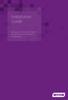 Installation Guide Installing MYOB AccountRight in a Remote Desktop Services Environment Table of Contents 1 Contents Page No. Contents Page No. Overview 2 1.0 Installing AccountRight on a Remote Desktop
Installation Guide Installing MYOB AccountRight in a Remote Desktop Services Environment Table of Contents 1 Contents Page No. Contents Page No. Overview 2 1.0 Installing AccountRight on a Remote Desktop
SonicOS Enhanced 4.0: NAT Load Balancing
 SonicOS Enhanced 4.0: NAT Load Balancing This document describes how to configure the Network Address Translation (NAT) & Load Balancing (LB) features in SonicOS Enhanced 4.0. Feature Overview, page 1
SonicOS Enhanced 4.0: NAT Load Balancing This document describes how to configure the Network Address Translation (NAT) & Load Balancing (LB) features in SonicOS Enhanced 4.0. Feature Overview, page 1
Network Load Balancing
 Network Load Balancing Step by Step installation of Network Load Balancing in Windows Server 2008 R2. Prerequisite for NLB Cluster 1. Log on to NODE1 Windows Server 2008 R2 system with a domain account
Network Load Balancing Step by Step installation of Network Load Balancing in Windows Server 2008 R2. Prerequisite for NLB Cluster 1. Log on to NODE1 Windows Server 2008 R2 system with a domain account
F-Secure Messaging Security Gateway. Deployment Guide
 F-Secure Messaging Security Gateway Deployment Guide TOC F-Secure Messaging Security Gateway Contents Chapter 1: Deploying F-Secure Messaging Security Gateway...3 1.1 The typical product deployment model...4
F-Secure Messaging Security Gateway Deployment Guide TOC F-Secure Messaging Security Gateway Contents Chapter 1: Deploying F-Secure Messaging Security Gateway...3 1.1 The typical product deployment model...4
Using Remote Desktop with No-IP
 Page 1 of 6 Lost Password? Sign-up Now!. com Support : Guides and Tips : Remote Access : Using Remote Desktop with No-IP Overview The use of Microsoft's Remote Desktop Connection to access another computer
Page 1 of 6 Lost Password? Sign-up Now!. com Support : Guides and Tips : Remote Access : Using Remote Desktop with No-IP Overview The use of Microsoft's Remote Desktop Connection to access another computer
Kaseya Server Instal ation User Guide June 6, 2008
 Kaseya Server Installation User Guide June 6, 2008 About Kaseya Kaseya is a global provider of IT automation software for IT Solution Providers and Public and Private Sector IT organizations. Kaseya's
Kaseya Server Installation User Guide June 6, 2008 About Kaseya Kaseya is a global provider of IT automation software for IT Solution Providers and Public and Private Sector IT organizations. Kaseya's
How to Configure a Remote Desktop Licensing Server for vspace 6
 rev 6.1.12 How to Configure a Remote Desktop Licensing Server for vspace 6 This guide will walk you through the process of creating a RDS Licensing server and then configuring your vspace 6 host to connect
rev 6.1.12 How to Configure a Remote Desktop Licensing Server for vspace 6 This guide will walk you through the process of creating a RDS Licensing server and then configuring your vspace 6 host to connect
Configuring Windows Server Clusters
 Configuring Windows Server Clusters In Enterprise network, group of servers are often used to provide a common set of services. For example, Different physical computers can be used to answer request directed
Configuring Windows Server Clusters In Enterprise network, group of servers are often used to provide a common set of services. For example, Different physical computers can be used to answer request directed
Lepide Software. LepideAuditor for File Server [CONFIGURATION GUIDE] This guide informs How to configure settings for first time usage of the software
![Lepide Software. LepideAuditor for File Server [CONFIGURATION GUIDE] This guide informs How to configure settings for first time usage of the software Lepide Software. LepideAuditor for File Server [CONFIGURATION GUIDE] This guide informs How to configure settings for first time usage of the software](/thumbs/33/16328811.jpg) Lepide Software LepideAuditor for File Server [CONFIGURATION GUIDE] This guide informs How to configure settings for first time usage of the software Lepide Software Private Limited, All Rights Reserved
Lepide Software LepideAuditor for File Server [CONFIGURATION GUIDE] This guide informs How to configure settings for first time usage of the software Lepide Software Private Limited, All Rights Reserved
QUANTIFY INSTALLATION GUIDE
 QUANTIFY INSTALLATION GUIDE Thank you for putting your trust in Avontus! This guide reviews the process of installing Quantify software. For Quantify system requirement information, please refer to the
QUANTIFY INSTALLATION GUIDE Thank you for putting your trust in Avontus! This guide reviews the process of installing Quantify software. For Quantify system requirement information, please refer to the
ACP ThinManager Tech Notes Troubleshooting Guide
 ACP ThinManager Tech Notes Troubleshooting Guide Use the F1 button on any page of a ThinManager wizard to launch Help for that page. Visit www.thinmanager.com/technotes/ to download the manual, manual
ACP ThinManager Tech Notes Troubleshooting Guide Use the F1 button on any page of a ThinManager wizard to launch Help for that page. Visit www.thinmanager.com/technotes/ to download the manual, manual
Deploying Windows Streaming Media Servers NLB Cluster and metasan
 Deploying Windows Streaming Media Servers NLB Cluster and metasan Introduction...................................................... 2 Objectives.......................................................
Deploying Windows Streaming Media Servers NLB Cluster and metasan Introduction...................................................... 2 Objectives.......................................................
GlobalSCAPE DMZ Gateway, v1. User Guide
 GlobalSCAPE DMZ Gateway, v1 User Guide GlobalSCAPE, Inc. (GSB) Address: 4500 Lockhill-Selma Road, Suite 150 San Antonio, TX (USA) 78249 Sales: (210) 308-8267 Sales (Toll Free): (800) 290-5054 Technical
GlobalSCAPE DMZ Gateway, v1 User Guide GlobalSCAPE, Inc. (GSB) Address: 4500 Lockhill-Selma Road, Suite 150 San Antonio, TX (USA) 78249 Sales: (210) 308-8267 Sales (Toll Free): (800) 290-5054 Technical
Version 3.8. Installation Guide
 Version 3.8 Installation Guide Copyright 2007 Jetro Platforms, Ltd. All rights reserved. This document is being furnished by Jetro Platforms for information purposes only to licensed users of the Jetro
Version 3.8 Installation Guide Copyright 2007 Jetro Platforms, Ltd. All rights reserved. This document is being furnished by Jetro Platforms for information purposes only to licensed users of the Jetro
Quick Start Guide for Parallels Virtuozzo
 PROPALMS VDI Version 2.1 Quick Start Guide for Parallels Virtuozzo Rev. 1.1 Published: JULY-2011 1999-2011 Propalms Ltd. All rights reserved. The information contained in this document represents the current
PROPALMS VDI Version 2.1 Quick Start Guide for Parallels Virtuozzo Rev. 1.1 Published: JULY-2011 1999-2011 Propalms Ltd. All rights reserved. The information contained in this document represents the current
HOTPin Integration Guide: DirectAccess
 1 HOTPin Integration Guide: DirectAccess Disclaimer Disclaimer of Warranties and Limitation of Liabilities All information contained in this document is provided 'as is'; Celestix assumes no responsibility
1 HOTPin Integration Guide: DirectAccess Disclaimer Disclaimer of Warranties and Limitation of Liabilities All information contained in this document is provided 'as is'; Celestix assumes no responsibility
MailMarshal SMTP in a Load Balanced Array of Servers Technical White Paper September 29, 2003
 Contents Introduction... 1 Network Load Balancing... 2 Example Environment... 5 Microsoft Network Load Balancing (Configuration)... 6 Validating your NLB configuration... 13 MailMarshal Specific Configuration...
Contents Introduction... 1 Network Load Balancing... 2 Example Environment... 5 Microsoft Network Load Balancing (Configuration)... 6 Validating your NLB configuration... 13 MailMarshal Specific Configuration...
DEPLOYMENT GUIDE Version 1.0. Deploying the BIG-IP LTM with Microsoft Windows Server 2008 R2 Remote Desktop Services
 DEPLOYMENT GUIDE Version 1.0 Deploying the BIG-IP LTM with Microsoft Windows Server 2008 R2 Remote Desktop Services Deploying the BIG-IP LTM with Microsoft Windows Server 2008 R2 Remote Desktop Services
DEPLOYMENT GUIDE Version 1.0 Deploying the BIG-IP LTM with Microsoft Windows Server 2008 R2 Remote Desktop Services Deploying the BIG-IP LTM with Microsoft Windows Server 2008 R2 Remote Desktop Services
DEPLOYMENT GUIDE. Deploying the BIG-IP LTM v9.x with Microsoft Windows Server 2008 Terminal Services
 DEPLOYMENT GUIDE Deploying the BIG-IP LTM v9.x with Microsoft Windows Server 2008 Terminal Services Deploying the BIG-IP LTM system and Microsoft Windows Server 2008 Terminal Services Welcome to the BIG-IP
DEPLOYMENT GUIDE Deploying the BIG-IP LTM v9.x with Microsoft Windows Server 2008 Terminal Services Deploying the BIG-IP LTM system and Microsoft Windows Server 2008 Terminal Services Welcome to the BIG-IP
Load Balancing Microsoft AD FS. Deployment Guide
 Load Balancing Microsoft AD FS Deployment Guide rev. 1.1.1 Copyright 2002 2015 Loadbalancer.org, Inc. Table of Contents About this Guide...4 Loadbalancer.org Appliances Supported...4 Loadbalancer.org Software
Load Balancing Microsoft AD FS Deployment Guide rev. 1.1.1 Copyright 2002 2015 Loadbalancer.org, Inc. Table of Contents About this Guide...4 Loadbalancer.org Appliances Supported...4 Loadbalancer.org Software
Installation Guide. Version 1.5. May 2015 Edition 2002-2015 ICS Learning Group
 Installation Guide Version 1.5 May 2015 Edition 2002-2015 ICS Learning Group 1 Disclaimer ICS Learning Group makes no representations or warranties with respect to the contents or use of this manual, and
Installation Guide Version 1.5 May 2015 Edition 2002-2015 ICS Learning Group 1 Disclaimer ICS Learning Group makes no representations or warranties with respect to the contents or use of this manual, and
Microsoft Dynamics GP 2010. SQL Server Reporting Services Guide
 Microsoft Dynamics GP 2010 SQL Server Reporting Services Guide April 4, 2012 Copyright Copyright 2012 Microsoft. All rights reserved. Limitation of liability This document is provided as-is. Information
Microsoft Dynamics GP 2010 SQL Server Reporting Services Guide April 4, 2012 Copyright Copyright 2012 Microsoft. All rights reserved. Limitation of liability This document is provided as-is. Information
Enterprise Manager. Version 6.2. Installation Guide
 Enterprise Manager Version 6.2 Installation Guide Enterprise Manager 6.2 Installation Guide Document Number 680-028-014 Revision Date Description A August 2012 Initial release to support version 6.2.1
Enterprise Manager Version 6.2 Installation Guide Enterprise Manager 6.2 Installation Guide Document Number 680-028-014 Revision Date Description A August 2012 Initial release to support version 6.2.1
For Active Directory Installation Guide
 For Active Directory Installation Guide Version 2.5.2 April 2010 Copyright 2010 Legal Notices makes no representations or warranties with respect to the contents or use of this documentation, and specifically
For Active Directory Installation Guide Version 2.5.2 April 2010 Copyright 2010 Legal Notices makes no representations or warranties with respect to the contents or use of this documentation, and specifically
How To Connect To An Egrabit With A Vpn On A Pc Or Mac Or Ipad (For Pc Or Ipa) With A Pv (For Mac) Or Ipv (Femalese) With An Ipv Or Ip
 ewon Application User Guide AUG 052 / Rev 1.0 P Contents egrabit - efive Connection Tool This application guide explains how to use the egrabit software to This application guide connection explains how
ewon Application User Guide AUG 052 / Rev 1.0 P Contents egrabit - efive Connection Tool This application guide explains how to use the egrabit software to This application guide connection explains how
Non-ThinManager Components
 Non-ThinManager Components Microsoft Terminal Servers play an important role in the ThinManager system. It is recommended that you become familiar with the documentation provided by Microsoft about their
Non-ThinManager Components Microsoft Terminal Servers play an important role in the ThinManager system. It is recommended that you become familiar with the documentation provided by Microsoft about their
CA VPN Client. User Guide for Windows 1.0.2.2
 CA VPN Client User Guide for Windows 1.0.2.2 This Documentation, which includes embedded help systems and electronically distributed materials, (hereinafter referred to as the Documentation ) is for your
CA VPN Client User Guide for Windows 1.0.2.2 This Documentation, which includes embedded help systems and electronically distributed materials, (hereinafter referred to as the Documentation ) is for your
Device LinkUP + Desktop LP Guide RDP
 Device LinkUP + Desktop LP Guide RDP Version 2.1 January 2016 Copyright 2015 iwebgate. All Rights Reserved. No part of this publication may be reproduced, transmitted, transcribed, stored in a retrieval
Device LinkUP + Desktop LP Guide RDP Version 2.1 January 2016 Copyright 2015 iwebgate. All Rights Reserved. No part of this publication may be reproduced, transmitted, transcribed, stored in a retrieval
Deployment Guide Sept-2014 rev. a. Load Balancing Windows Terminal Server with Session Directory Using Array APV Series ADCs
 Deployment Guide Sept-2014 rev. a Load Balancing Windows Terminal Server with Session Directory Using Array APV Series ADCs Table of Contents 1 Introduction... 2 1.1 Connecting to a Terminal Server Farm...
Deployment Guide Sept-2014 rev. a Load Balancing Windows Terminal Server with Session Directory Using Array APV Series ADCs Table of Contents 1 Introduction... 2 1.1 Connecting to a Terminal Server Farm...
29 ThinManager Troubleshooting Guide
 29 ThinManager Troubleshooting Guide This is a list of common configuration errors and a guide for fixing them. Note: When any problem arises, check Downloads at www.thinmanager.com for the latest firmware
29 ThinManager Troubleshooting Guide This is a list of common configuration errors and a guide for fixing them. Note: When any problem arises, check Downloads at www.thinmanager.com for the latest firmware
VPS Remote Computing. Connecting to a Windows Server for the first time. 1 Your Server has been installed. 2 Finding the login details for your Server
 Connecting to a Windows Server for the first time This document will take you through the process of connecting to a Windows Virtual server for the first time. To connect to your server you need to find
Connecting to a Windows Server for the first time This document will take you through the process of connecting to a Windows Virtual server for the first time. To connect to your server you need to find
Retail Deployment Guide. Microsoft Dynamics AX 2012 Feature Pack
 Retail Deployment Guide Microsoft Dynamics AX 2012 Feature Pack Microsoft Corporation February 2012 Microsoft Dynamics is a line of integrated, adaptable business management solutions that enables you
Retail Deployment Guide Microsoft Dynamics AX 2012 Feature Pack Microsoft Corporation February 2012 Microsoft Dynamics is a line of integrated, adaptable business management solutions that enables you
7 Easy Steps to Implementing Application Load Balancing For 100% Availability and Accelerated Application Performance
 The recognized leader in proven and affordable load balancing and application delivery solutions White Paper 7 Easy Steps to Implementing Application Load Balancing For 100% Availability and Accelerated
The recognized leader in proven and affordable load balancing and application delivery solutions White Paper 7 Easy Steps to Implementing Application Load Balancing For 100% Availability and Accelerated
Installation and Deployment
 Installation and Deployment Help Documentation This document was auto-created from web content and is subject to change at any time. Copyright (c) 2016 SmarterTools Inc. Installation and Deployment SmarterStats
Installation and Deployment Help Documentation This document was auto-created from web content and is subject to change at any time. Copyright (c) 2016 SmarterTools Inc. Installation and Deployment SmarterStats
vcloud Air - Virtual Private Cloud OnDemand Networking Guide
 vcloud Air - Virtual Private Cloud OnDemand Networking Guide vcloud Air This document supports the version of each product listed and supports all subsequent versions until the document is replaced by
vcloud Air - Virtual Private Cloud OnDemand Networking Guide vcloud Air This document supports the version of each product listed and supports all subsequent versions until the document is replaced by
Technical Brief for Windows Home Server Remote Access
 Technical Brief for Windows Home Server Remote Access Microsoft Corporation Published: October, 2008 Version: 1.1 Abstract This Technical Brief provides an in-depth look at the features and functionality
Technical Brief for Windows Home Server Remote Access Microsoft Corporation Published: October, 2008 Version: 1.1 Abstract This Technical Brief provides an in-depth look at the features and functionality
Veritas Cluster Server Database Agent for Microsoft SQL Configuration Guide
 Veritas Cluster Server Database Agent for Microsoft SQL Configuration Guide Windows 2000, Windows Server 2003 5.0 11293743 Veritas Cluster Server Database Agent for Microsoft SQL Configuration Guide Copyright
Veritas Cluster Server Database Agent for Microsoft SQL Configuration Guide Windows 2000, Windows Server 2003 5.0 11293743 Veritas Cluster Server Database Agent for Microsoft SQL Configuration Guide Copyright
MATLAB Distributed Computing Server with HPC Cluster in Microsoft Azure
 MATLAB Distributed Computing Server with HPC Cluster in Microsoft Azure Introduction This article shows you how to deploy the MATLAB Distributed Computing Server (hereinafter referred to as MDCS) with
MATLAB Distributed Computing Server with HPC Cluster in Microsoft Azure Introduction This article shows you how to deploy the MATLAB Distributed Computing Server (hereinafter referred to as MDCS) with
Astaro Security Gateway V8. Remote Access via L2TP over IPSec Configuring ASG and Client
 Astaro Security Gateway V8 Remote Access via L2TP over IPSec Configuring ASG and Client 1. Introduction This guide contains complementary information on the Administration Guide and the Online Help. If
Astaro Security Gateway V8 Remote Access via L2TP over IPSec Configuring ASG and Client 1. Introduction This guide contains complementary information on the Administration Guide and the Online Help. If
Microsoft SharePoint 2010 Deployment with Coyote Point Equalizer
 The recognized leader in proven and affordable load balancing and application delivery solutions Deployment Guide Microsoft SharePoint 2010 Deployment with Coyote Point Equalizer Coyote Point Systems,
The recognized leader in proven and affordable load balancing and application delivery solutions Deployment Guide Microsoft SharePoint 2010 Deployment with Coyote Point Equalizer Coyote Point Systems,
SHAREPOINT 2013 IN INFRASTRUCTURE AS A SERVICE
 SHAREPOINT 2013 IN INFRASTRUCTURE AS A SERVICE Contents Introduction... 3 Step 1 Create Azure Components... 5 Step 1.1 Virtual Network... 5 Step 1.1.1 Virtual Network Details... 6 Step 1.1.2 DNS Servers
SHAREPOINT 2013 IN INFRASTRUCTURE AS A SERVICE Contents Introduction... 3 Step 1 Create Azure Components... 5 Step 1.1 Virtual Network... 5 Step 1.1.1 Virtual Network Details... 6 Step 1.1.2 DNS Servers
523 Non-ThinManager Components
 28 Non-ThinManager Components Microsoft Terminal Servers play an important role in the ThinManager system. It is recommended that you become familiar with the documentation provided by Microsoft about
28 Non-ThinManager Components Microsoft Terminal Servers play an important role in the ThinManager system. It is recommended that you become familiar with the documentation provided by Microsoft about
Windows Firewall Configuration with Group Policy for SyAM System Client Installation
 with Group Policy for SyAM System Client Installation SyAM System Client can be deployed to systems on your network using SyAM Management Utilities. If Windows Firewall is enabled on target systems, it
with Group Policy for SyAM System Client Installation SyAM System Client can be deployed to systems on your network using SyAM Management Utilities. If Windows Firewall is enabled on target systems, it
Kerio VPN Client. User Guide. Kerio Technologies
 Kerio VPN Client User Guide Kerio Technologies 2011 Kerio Technologies s.r.o. All rights reserved. This guide provides detailed description on Kerio VPN Client, version 7.1 for Windows. All additional
Kerio VPN Client User Guide Kerio Technologies 2011 Kerio Technologies s.r.o. All rights reserved. This guide provides detailed description on Kerio VPN Client, version 7.1 for Windows. All additional
Load Balancing Microsoft Remote Desktop Services. Deployment Guide
 Load Balancing Microsoft Remote Desktop Services Deployment Guide rev. 1.0.5 Copyright 2015 Loadbalancer.org, Inc. 1 Table of Contents About this Guide... 4 Appliances Supported... 4 Microsoft Windows
Load Balancing Microsoft Remote Desktop Services Deployment Guide rev. 1.0.5 Copyright 2015 Loadbalancer.org, Inc. 1 Table of Contents About this Guide... 4 Appliances Supported... 4 Microsoft Windows
Veeam Backup Enterprise Manager. Version 7.0
 Veeam Backup Enterprise Manager Version 7.0 User Guide August, 2013 2013 Veeam Software. All rights reserved. All trademarks are the property of their respective owners. No part of this publication may
Veeam Backup Enterprise Manager Version 7.0 User Guide August, 2013 2013 Veeam Software. All rights reserved. All trademarks are the property of their respective owners. No part of this publication may
ifix and Terminal Services A Deployment Guide
 ifix and Terminal Services A Deployment Guide Copyright 2007-2010 Automation Control Products Atlanta, Georgia, USA www.thinmanager.com Rev. 2 December 22, 2009 Table of Contents 1. Introduction... 3 1.1.
ifix and Terminal Services A Deployment Guide Copyright 2007-2010 Automation Control Products Atlanta, Georgia, USA www.thinmanager.com Rev. 2 December 22, 2009 Table of Contents 1. Introduction... 3 1.1.
Deploying the BIG-IP System with Microsoft Lync Server 2010 and 2013 for Site Resiliency
 Deployment Guide Document Version 1.2 What s inside: 2 Configuration example 5 Configuring the BIG-IP LTM using the Lync 2010 iapp 6 Configuring the BIG-IP GTM 11 Creating a Distributed Application for
Deployment Guide Document Version 1.2 What s inside: 2 Configuration example 5 Configuring the BIG-IP LTM using the Lync 2010 iapp 6 Configuring the BIG-IP GTM 11 Creating a Distributed Application for
Studio 5.0 User s Guide
 Studio 5.0 User s Guide wls-ug-administrator-20060728-05 Revised 8/8/06 ii Copyright 2006 by Wavelink Corporation All rights reserved. Wavelink Corporation 6985 South Union Park Avenue, Suite 335 Midvale,
Studio 5.0 User s Guide wls-ug-administrator-20060728-05 Revised 8/8/06 ii Copyright 2006 by Wavelink Corporation All rights reserved. Wavelink Corporation 6985 South Union Park Avenue, Suite 335 Midvale,
WhatsUp Gold v16.1 Installation and Configuration Guide
 WhatsUp Gold v16.1 Installation and Configuration Guide Contents Installing and Configuring Ipswitch WhatsUp Gold v16.1 using WhatsUp Setup Installing WhatsUp Gold using WhatsUp Setup... 1 Security guidelines
WhatsUp Gold v16.1 Installation and Configuration Guide Contents Installing and Configuring Ipswitch WhatsUp Gold v16.1 using WhatsUp Setup Installing WhatsUp Gold using WhatsUp Setup... 1 Security guidelines
Immotec Systems, Inc. SQL Server 2005 Installation Document
 SQL Server Installation Guide 1. From the Visor 360 installation CD\USB Key, open the Access folder and install the Access Database Engine. 2. Open Visor 360 V2.0 folder and double click on Setup. Visor
SQL Server Installation Guide 1. From the Visor 360 installation CD\USB Key, open the Access folder and install the Access Database Engine. 2. Open Visor 360 V2.0 folder and double click on Setup. Visor
Quick Start Guide for VMware and Windows 7
 PROPALMS VDI Version 2.1 Quick Start Guide for VMware and Windows 7 Rev. 1.1 Published: JULY-2011 1999-2011 Propalms Ltd. All rights reserved. The information contained in this document represents the
PROPALMS VDI Version 2.1 Quick Start Guide for VMware and Windows 7 Rev. 1.1 Published: JULY-2011 1999-2011 Propalms Ltd. All rights reserved. The information contained in this document represents the
Deploying F5 with Microsoft Remote Desktop Services
 Deployment Guide Deploying F5 with IMPORTANT: This guide has been archived. There are two newer deployment guides and downloadable iapp templates available for Remote Desktop Services, one for the Remote
Deployment Guide Deploying F5 with IMPORTANT: This guide has been archived. There are two newer deployment guides and downloadable iapp templates available for Remote Desktop Services, one for the Remote
Cloud Attached Storage
 Using CTERA Agent in VDI mode Cloud Attached Storage November 2014 Version 4.1 Copyright 2009-2014 CTERA Networks Ltd. All rights reserved. No part of this document may be reproduced in any form or by
Using CTERA Agent in VDI mode Cloud Attached Storage November 2014 Version 4.1 Copyright 2009-2014 CTERA Networks Ltd. All rights reserved. No part of this document may be reproduced in any form or by
Load Balancing Sophos Web Gateway. Deployment Guide
 Load Balancing Sophos Web Gateway Deployment Guide rev. 1.0.9 Copyright 2002 2015 Loadbalancer.org, Inc. 1 Table of Contents About this Guide...3 Loadbalancer.org Appliances Supported...3 Loadbalancer.org
Load Balancing Sophos Web Gateway Deployment Guide rev. 1.0.9 Copyright 2002 2015 Loadbalancer.org, Inc. 1 Table of Contents About this Guide...3 Loadbalancer.org Appliances Supported...3 Loadbalancer.org
XenClient Enterprise Synchronizer Installation Guide
 XenClient Enterprise Synchronizer Installation Guide Version 5.1.0 March 26, 2014 Table of Contents About this Guide...3 Hardware, Software and Browser Requirements...3 BIOS Settings...4 Adding Hyper-V
XenClient Enterprise Synchronizer Installation Guide Version 5.1.0 March 26, 2014 Table of Contents About this Guide...3 Hardware, Software and Browser Requirements...3 BIOS Settings...4 Adding Hyper-V
Moxa Device Manager 2.3 User s Manual
 User s Manual Third Edition, March 2011 www.moxa.com/product 2011 Moxa Inc. All rights reserved. User s Manual The software described in this manual is furnished under a license agreement and may be used
User s Manual Third Edition, March 2011 www.moxa.com/product 2011 Moxa Inc. All rights reserved. User s Manual The software described in this manual is furnished under a license agreement and may be used
nappliance misa Server 2006 Standard Edition Users Guide For use with misa Appliances 2006 nappliance Networks, Inc.
 nappliance misa Server 2006 Standard Edition Users Guide For use with misa Appliances The information contained in this document represents the current view of Microsoft Corporation on the issues discussed
nappliance misa Server 2006 Standard Edition Users Guide For use with misa Appliances The information contained in this document represents the current view of Microsoft Corporation on the issues discussed
Installing the Microsoft Network Driver Interface
 Installing the Microsoft Network Driver Interface Overview This guide explains how to install the PictureTel Live200 Microsoft Network Driver Interface (NDIS) software you have downloaded from PictureTel's
Installing the Microsoft Network Driver Interface Overview This guide explains how to install the PictureTel Live200 Microsoft Network Driver Interface (NDIS) software you have downloaded from PictureTel's
Dell One Identity Cloud Access Manager 8.0.1- How to Configure for High Availability
 Dell One Identity Cloud Access Manager 8.0.1- How to Configure for High Availability May 2015 Cloning the database Cloning the STS host Cloning the proxy host This guide describes how to extend a typical
Dell One Identity Cloud Access Manager 8.0.1- How to Configure for High Availability May 2015 Cloning the database Cloning the STS host Cloning the proxy host This guide describes how to extend a typical
VMware vcloud Air Networking Guide
 vcloud Air This document supports the version of each product listed and supports all subsequent versions until the document is replaced by a new edition. To check for more recent editions of this document,
vcloud Air This document supports the version of each product listed and supports all subsequent versions until the document is replaced by a new edition. To check for more recent editions of this document,
WhatsUp Gold v16.3 Installation and Configuration Guide
 WhatsUp Gold v16.3 Installation and Configuration Guide Contents Installing and Configuring WhatsUp Gold using WhatsUp Setup Installation Overview... 1 Overview... 1 Security considerations... 2 Standard
WhatsUp Gold v16.3 Installation and Configuration Guide Contents Installing and Configuring WhatsUp Gold using WhatsUp Setup Installation Overview... 1 Overview... 1 Security considerations... 2 Standard
Setting up Hyper-V for 2X VirtualDesktopServer Manual
 Setting up Hyper-V for 2X VirtualDesktopServer Manual URL: www.2x.com E-mail: info@2x.com Information in this document is subject to change without notice. Companies, names, and data used in examples
Setting up Hyper-V for 2X VirtualDesktopServer Manual URL: www.2x.com E-mail: info@2x.com Information in this document is subject to change without notice. Companies, names, and data used in examples
DEPLOYMENT GUIDE Version 1.1. Deploying the BIG-IP LTM v10 with Citrix Presentation Server 4.5
 DEPLOYMENT GUIDE Version 1.1 Deploying the BIG-IP LTM v10 with Citrix Presentation Server 4.5 Table of Contents Table of Contents Deploying the BIG-IP system v10 with Citrix Presentation Server Prerequisites
DEPLOYMENT GUIDE Version 1.1 Deploying the BIG-IP LTM v10 with Citrix Presentation Server 4.5 Table of Contents Table of Contents Deploying the BIG-IP system v10 with Citrix Presentation Server Prerequisites
vrealize Automation Load Balancing
 vrealize Automation Load Balancing Configuration Guide Version 6.2 T E C H N I C A L W H I T E P A P E R A U G U S T 2 0 1 5 V E R S I O N 1. 0 Table of Contents Introduction... 4 Load Balancing Concepts...
vrealize Automation Load Balancing Configuration Guide Version 6.2 T E C H N I C A L W H I T E P A P E R A U G U S T 2 0 1 5 V E R S I O N 1. 0 Table of Contents Introduction... 4 Load Balancing Concepts...
Hosting Users Guide 2011
 Hosting Users Guide 2011 eofficemgr technology support for small business Celebrating a decade of providing innovative cloud computing services to small business. Table of Contents Overview... 3 Configure
Hosting Users Guide 2011 eofficemgr technology support for small business Celebrating a decade of providing innovative cloud computing services to small business. Table of Contents Overview... 3 Configure
Web-Access Security Solution
 WavecrestCyBlock Client Version 2.1.13 Web-Access Security Solution UserGuide www.wavecrest.net Copyright Copyright 1996-2014, Wavecrest Computing, Inc. All rights reserved. Use of this product and this
WavecrestCyBlock Client Version 2.1.13 Web-Access Security Solution UserGuide www.wavecrest.net Copyright Copyright 1996-2014, Wavecrest Computing, Inc. All rights reserved. Use of this product and this
PartnerConnect software. Installation guide
 PartnerConnect software Installation guide 2012 Welch Allyn. All rights are reserved. To support the intended use of the product described in this publication, the purchaser of the product is permitted
PartnerConnect software Installation guide 2012 Welch Allyn. All rights are reserved. To support the intended use of the product described in this publication, the purchaser of the product is permitted
Astaro Security Gateway V8. Remote Access via SSL Configuring ASG and Client
 Astaro Security Gateway V8 Remote Access via SSL Configuring ASG and Client 1. Introduction This guide contains complementary information on the Administration Guide and the Online Help. If you are not
Astaro Security Gateway V8 Remote Access via SSL Configuring ASG and Client 1. Introduction This guide contains complementary information on the Administration Guide and the Online Help. If you are not
Server Management 2.0
 Server Management 2.0 Installation and Configuration Guide Server Management 2.0 and Higher May 2008 . unisys imagine it. done. Server Management 2.0 Installation and Configuration Guide Server Management
Server Management 2.0 Installation and Configuration Guide Server Management 2.0 and Higher May 2008 . unisys imagine it. done. Server Management 2.0 Installation and Configuration Guide Server Management
026-1010 Rev 7 06-OCT-2011. Site Manager Installation Guide
 026-1010 Rev 7 06-OCT-2011 Site Manager Installation Guide Retail Solutions 3240 Town Point Drive NW, Suite 100 Kennesaw, GA 30144, USA Phone: 770-425-2724 Fax: 770-425-9319 Table of Contents 1 SERVER
026-1010 Rev 7 06-OCT-2011 Site Manager Installation Guide Retail Solutions 3240 Town Point Drive NW, Suite 100 Kennesaw, GA 30144, USA Phone: 770-425-2724 Fax: 770-425-9319 Table of Contents 1 SERVER
User Guide. CTERA Agent. August 2011 Version 3.0
 User Guide CTERA Agent August 2011 Version 3.0 Copyright 2009-2011 CTERA Networks Ltd. All rights reserved. No part of this document may be reproduced in any form or by any means without written permission
User Guide CTERA Agent August 2011 Version 3.0 Copyright 2009-2011 CTERA Networks Ltd. All rights reserved. No part of this document may be reproduced in any form or by any means without written permission
WhatsUp Gold v16.2 Installation and Configuration Guide
 WhatsUp Gold v16.2 Installation and Configuration Guide Contents Installing and Configuring Ipswitch WhatsUp Gold v16.2 using WhatsUp Setup Installing WhatsUp Gold using WhatsUp Setup... 1 Security guidelines
WhatsUp Gold v16.2 Installation and Configuration Guide Contents Installing and Configuring Ipswitch WhatsUp Gold v16.2 using WhatsUp Setup Installing WhatsUp Gold using WhatsUp Setup... 1 Security guidelines
Load Balancing Barracuda Web Filter. Deployment Guide
 Load Balancing Barracuda Web Filter Deployment Guide rev. 1.1.4 Copyright 2015 Loadbalancer.org, Inc. 1 Table of Contents About this Guide... 3 Loadbalancer.org Appliances Supported...3 Loadbalancer.org
Load Balancing Barracuda Web Filter Deployment Guide rev. 1.1.4 Copyright 2015 Loadbalancer.org, Inc. 1 Table of Contents About this Guide... 3 Loadbalancer.org Appliances Supported...3 Loadbalancer.org
Load Balancing Clearswift Secure Web Gateway
 Load Balancing Clearswift Secure Web Gateway Deployment Guide rev. 1.1.8 Copyright 2002 2016 Loadbalancer.org, Inc. 1 Table of Contents About this Guide...3 Loadbalancer.org Appliances Supported...3 Loadbalancer.org
Load Balancing Clearswift Secure Web Gateway Deployment Guide rev. 1.1.8 Copyright 2002 2016 Loadbalancer.org, Inc. 1 Table of Contents About this Guide...3 Loadbalancer.org Appliances Supported...3 Loadbalancer.org
NETWRIX USER ACTIVITY VIDEO REPORTER
 NETWRIX USER ACTIVITY VIDEO REPORTER ADMINISTRATOR S GUIDE Product Version: 1.0 January 2013. Legal Notice The information in this publication is furnished for information use only, and does not constitute
NETWRIX USER ACTIVITY VIDEO REPORTER ADMINISTRATOR S GUIDE Product Version: 1.0 January 2013. Legal Notice The information in this publication is furnished for information use only, and does not constitute
WHITE PAPER Citrix Secure Gateway Startup Guide
 WHITE PAPER Citrix Secure Gateway Startup Guide www.citrix.com Contents Introduction... 2 What you will need... 2 Preparing the environment for Secure Gateway... 2 Installing a CA using Windows Server
WHITE PAPER Citrix Secure Gateway Startup Guide www.citrix.com Contents Introduction... 2 What you will need... 2 Preparing the environment for Secure Gateway... 2 Installing a CA using Windows Server
SSL VPN Setup for Windows
 SSL VPN Setup for Windows SSL VPN allows you to connect from off campus to access campus resources such as Outlook email client, file sharing and remote desktop. These instructions will guide you through
SSL VPN Setup for Windows SSL VPN allows you to connect from off campus to access campus resources such as Outlook email client, file sharing and remote desktop. These instructions will guide you through
Deploying the BIG-IP LTM system and Microsoft Windows Server 2003 Terminal Services
 Deployment Guide Deploying the BIG-IP System with Microsoft Windows Server 2003 Terminal Services Deploying the BIG-IP LTM system and Microsoft Windows Server 2003 Terminal Services Welcome to the BIG-IP
Deployment Guide Deploying the BIG-IP System with Microsoft Windows Server 2003 Terminal Services Deploying the BIG-IP LTM system and Microsoft Windows Server 2003 Terminal Services Welcome to the BIG-IP
NEFSIS DEDICATED SERVER
 NEFSIS TRAINING SERIES Nefsis Dedicated Server version 5.2.0.XXX (DRAFT Document) Requirements and Implementation Guide (Rev5-113009) REQUIREMENTS AND INSTALLATION OF THE NEFSIS DEDICATED SERVER Nefsis
NEFSIS TRAINING SERIES Nefsis Dedicated Server version 5.2.0.XXX (DRAFT Document) Requirements and Implementation Guide (Rev5-113009) REQUIREMENTS AND INSTALLATION OF THE NEFSIS DEDICATED SERVER Nefsis
