Ultra Media Gallery 6
|
|
|
- Holly Wood
- 8 years ago
- Views:
Transcription
1 Ultra Media Gallery 6 User Guide Expand the Bookmark menu in left side to see the table of contents. Copyright by bizmodules.net Page 1 of 68
2 Overview What is Ultra Media Gallery? Ultra Media Gallery (UMG) is a DotNetNuke (DNN) application designed to work in DotNetNuke websites ONLY. DotNetNuke is a free, open source framework ideal for building powerful web sites for business and personal use. This documentation assumes that you have prior experience with the DotNetNuke environment. For further information about DotNetNuke, please refer to DNN information found at Ultra Media Gallery is a complete, full-featured web photo/image and media gallery management solution. With UMG, you can create photo and image galleries with 10+ customizable Flash and Html views. You can subscribe to Flickr, Google Picasa, or other image sources by RSS so you can use UMG's high quality interface to warp these images. UMG also allows you to sell digital media products or prints online so you can benefit from it. UMG is a comprehensive image media management module with many configuration settings and options that offer you a wide range of presentation choices to suit your needs. Since the release of Ultra Media Gallery version 2.0 on January 3, 2006, UMG has been a Snowcovered.com top seller for 4 year, with thousands of DotNetNuke websites deploying UMG in every major country around the world. Powerful features and flexible module functionality, backed by timely and professional customer support are why many DotNetNuke users select Ultra Media Gallery as their web image and media gallery solution. Based on your needs, Biz Modules provides flexible and extensible module licensing options. You can purchase a single use license if you intend to use UMG in a single DotNetNuke installation, then add additional licenses as needed for other installations. Or for enterprise users, an unlimited use license is available for using UMG in a multi-installation environment. Why choose Ultra Media Gallery? The most powerful choice: UMG is an "all-in-one" gallery solution, offering many display options for various business and personal uses. For example, you can configure UMG as a normal image viewer, a Lightbox viewer, an image rotator, a headline rotator, and more. With Ultra Media Gallery, you save money because you get multiple Flash and html viewer interfaces built into one product, when other vendors distribute modules with only one player per module. The power built into UMG is much greater than similar products, because "...they [Biz Modules] don't take short cuts for their convenience, they do the difficult programming for you." (from Dwight B.) The most stable choice: With a large installed user base, UMG has such a large number of users that potential bugs and problems are reported more quickly than as for products with fewer active users. In many cases, bug fixes are available in a few days or less. With a wide range of UMG installations, you can expect UMG works correctly for all your site visitors, across various browser and computer platforms. The most carefree choice: While you may encounter various questions and concerns when deploying a DotNetNuke module, UMG's detailed user guide can help you to quickly solve most issues that arise. Biz Modules support forum is also a good knowledgebase of tips and tricks. "The other major reason I choose this product [UMG] is that the developer is very active and responsive in supporting this product. This gives me confidence that any issues that arise in the future will be addressed quickly." (from Sean Lee) Copyright by bizmodules.net Page 2 of 68
3 Sample Galleries Check for sample galleries built by Ultra Media Gallery 6. About this document Ultra Media Gallery may be used to host photos or other kinds of images, the words photo and image are used interchangeably in this user guide depending on context, when we say Upload a photo it doesn t mean you must upload a photo, any kind of image is ok. Copyright by bizmodules.net Page 3 of 68
4 What s new An important difference between version 5 and version 6 is, in UMG 5, we sell 9 additional presentations in a bundled offer called Generic Presentation Pack, which is an add-on that requires you to install separately, in UMG 6, we no longer offer Generic Presentation Pack, instead there are 2 editions of UMG: Standard Edition and Professional Edition, the professional edition includes all extra presentations while the standard edition includes UMG Classic, Headline and SmoothGallery. UMG 5 offers 11 presentations, all of them are flash based, which makes it impossible to work on portable devices such as iphone because the Safari browser in iphone doesn t support flash plugin, UMG 6 comes with 4 new presentations: TiltViewer, Highslide, MooFlow and SmoothGallery, the last 3 are fully implemented by html+javascript, UMG will automatically switch to SmoothGallery when working on iphone. Now UMG have 12 flash presentations and 3 html presentations in total. Visit our sample galleries on bizmodules.net to see them in action. When working in Personal Gallery mode UMG allows each user to choose his own preferred presentation. Below are major enhancements in UMG 6: 1. Fresh new design UI in UMG 6 the UI is almost fully rewrote in a more modern style and offers greater user experience. 2. Easy upload, easy manage UMG 6 offers a brand new flash uploader, you can easily select dozens of files on your hard disk and then upload them one by one automatically. UMG also allows you to quickly manage your photos in Ajax manner new presentations UMG 6 offers 4 new presentations as mentioned above: TiltViewer, Highslide, MooFlow and SmoothGallery, please note only SmoothGallery is available in UMG 6 standard edition. 4. Geotag support Taking photos by iphone or other cameras which includes a GPS device? UMG 6 is able to read the GPS coordinates of your photos and show this point to site visitors. 5. Google maps integration UMG is deeply integrated with Google maps, you can see the shooting place on Google maps when view a photo, you can build a full list of shooting places on the world map. You even can manually mark the shooting place for your photos if your camera doesn t have a GPS chip. 6. iphone support iphone doesn t support flash. When UMG run on iphone, UMG will automatically switch to an html presentation SmoothGallery - if a flash presentation was choosed. 7. Integration of 3rd party javascript libraries The UMG-FreeContentList module is used to replace the UMG-TopPhotos module in prior versions, this module integrated numerous 3rd party javascript libraries like jquery Cycle, Highslide, jquery scrollable, Space gallery, actually you can use them as extra html presentations for your galleries. 8. Tag support Copyright by bizmodules.net Page 4 of 68
5 Similar to Ultra Video Gallery and Ultra News Article, you can use tags to describe your photos, the tags are displayed in UMG-Rate module when view a photo, your visitors can click it to see other photos with this tag. 9. Edit, Adjust, Crop images online UMG 6 is integrated with Snipshot and Picnik, both are free web services that allows you to resize, crop, enhance and adjust photos online. 10. Community mode The new community mode allows specific user roles to create their own albums and photos, users can access their own work only while all albums and photo are displayed together. 11. Users can choose their own presentation when work in Personal Gallery mode, users can choose their own preferred presentation. 12. Sell image prints This feature in available in Professional Edition only. The new UMG-OrderPrints module allows you to sell image prints, users can select the size of the print, the frames, the colors and the shipping method when place the order. 13. Widely RSS feed support UMG 5 only support RSS feed published by Flickr and Google Picasa, in version 6 we support almost all media rss feeds, as long as you can find in the header of your RSS source, it will likely be accepted by UMG. 14. Enhanced support for Dynamic Gallery UMG 5 have a Dynamic Gallery mode, which is able to build a gallery from a server folder, but there are a lot of restrictions, you can t rate it, comment it, you can t sell it, you can t search it.. in version 6 there is no restrictions at all. 15. Easily resort When manage albums or photos you can use mouse drag and drop to adjust the sort order easily. 16. Get user avatars from profile modules. Similar to Ultra Video Gallery and Ultra News Article, UMG can retrieve user avatars from 4 common profile modules and display it in UMG-Response module. 17. AddThis support You will find a Share link in the bottom of UMG-Rate module, which allows you to easily share a UMG gallery by or more than 200 popular websites such as facebook, digg, twitter, myspace For more information on the latest enhancements to UMG, please see the Release Notes, or try the Trial Gallery to experience it. Copyright by bizmodules.net Page 5 of 68
6 System requirements Ultra Media Gallery (UMG) is designed to work in ALL DNN 4.5.x and higher websites, including but not restricted to 4.5.x, 4.6.x, 4.7.x, 4.8.x, 4.9.x, 5.0.x, 5.1.x and 5.2.x. Ultra Media Gallery even works on websites run in "medium trust" on shared servers. As long as your DotNetNuke website is configured and working correctly, Ultra Media Gallery will work, too. Copyright by bizmodules.net Page 6 of 68
7 Installation guide When upgrade from prior versions of UMG, you need to refer to Upgrade guide chapter at first. The Ultra Media Gallery (UMG) installation will install both the UMG modules PA (Private Assembly) and all presentation providers that are included with UMG. You install UMG as you would any normal DNN PA module. Login to your website portal with Host permissions, and from the Host menu, choose Module Definitions. From the Module Definitions dropdown menu, choose Install New Module. The following screen appears: Click Browse and locate the UMG PA, then click Install New Module. When the installation is complete, scroll down to confirm that the installation was successful: When you use DNN 5.x the installation process will be different, there are some extra steps asking you to accept the license and read the release notes, just follow it s instruction to complete it is ok. Now return to module definitions, scroll through the list of installed modules to see the UMG modules like below screenshot. The first UMG module listed - Ultra Media Gallery - is the main module that Copyright by bizmodules.net Page 7 of 68
8 must be configured to use UMG. Then add the Ultra Media Gallery main module to a DNN page, finish the New Gallery Wizard which will be discussed later, then you can see available presentation in settings( ) page like this: Please note only 3 presentations are available for selection in UMG 6 standard edition, if you purchased UMG 6 professional edition you should have a serial number, all presentations will be available after activating it with your serial number. Copyright by bizmodules.net Page 8 of 68
9 Un-installation guide WARNING: Once you uninstall Ultra Media Gallery (UMG), all data entered into UMG is lost forever. There is no way to recover data deleted during the uninstall process. So it s recommended to make a reliable backup if you aren t absolutely sure you do not need UMG data. To safely uninstall Ultra Media Gallery from your website, logged in as a user with Host level permissions, from the Host menu, select Module Definitions. Scroll down the list to locate modules with the prefix UMG-. Click the pencil button to the left of each UMG- module to bring the module into focus, then to delete the module, click the link button. If you want to uninstall all the existing UMG data (galleries, albums, photos) but you intend to reinstall this product to use it "fresh", you do not need to uninstall all the UMG- sub modules. Simply uninstall the Ultra Media Gallery main module, and leave the UMG- sub modules installed. You may now safely reinstall the Ultra Media Gallery PA package, and during installation, all database objects and files are created new. Typical for all DotNetNuke (DNN) un-installations, there is no option for deleting folders and files created by a module in the file system. After un-installing UMG, you may leave these folders/files installed, or delete them manually, if you choose. To delete these folders/files, simply delete the UMG root folder in each portal where UMG was used. This folder will be: $Portal Root/UltraPhotoGallery... which you can delete by using an FTP client, or by using the DNN File Manager, found under the DNN Admin menu. Copyright by bizmodules.net Page 9 of 68
10 Upgrade guide When upgrade from prior versions of UMG, you shouldn t uninstall UMG before upgrading to version 6, this will cause to permanent lost of all of your photos as discussed in Un-installation guide chapter. There are a lot of changes in this version, so we strongly suggest you to make a backup before upgrade, both your database and website files. To perform the upgrade, please follow these steps: 1. If you enabled Ajax.net, please disable it in Settings( ) page. 2. Login to your website by FTP 3. Find /DesktopModules/BizModules UltraPhotoGallery folder, rename it to anything else, if you can t rename it, you should at least delete Uninstall.SqlDataProvider in this folder. 4. Uninstall all modules with UMG- prefix in Module Definitions, please be aware this doesn t include the main modules - Ultra Media Gallery, it will not cause to UMG un-installation since the un-installation script no longer exists. 5. Install UMG 6 as mentioned in Installation guide chapter. 6. Delete the renamed folder. After installing UMG 6 to overwrite your prior version, please visit one of your gallery for further operation, in the About( ) page you can find a link like this: Click this link to enter upgrade guide: Copyright by bizmodules.net Page 10 of 68
11 Just follow this guide to make necessary changes to the file system, if the prior version is activated, UMG 6 will automatically activate it again. If you can t find the About( ) link in UMG menu bar, please ensure the Include "About" link in module menu option is turned on in Settings( ) page. Ajax.net is a 3 rd party component in prior versions of UMG, this component is removed from your website after finishing above steps. However, you should manually recover this file if you use another DNN module which relies on this component, for example: Ultra Video Gallery 2.x and Swirlchat. To manually recover it, you can unpack this file from the PA of UVG 2.x or Swirlchat and copy to your /bin folder. After the upgrade, you need to check the Settings page of every gallery instance and ensure all options are properly configured, especially the presentation, you need to choose the preferred presentation again for every gallery. Another side effect of the upgrade is, all satelitte modules are deleted, but this should not be a big problem, you can use the new satelitte modules in UMG 6 to re-create them. Copyright by bizmodules.net Page 11 of 68
12 Obtaining technical support As a licensed user of a Biz Modules product, we offer you long-term technical support, for the life of the product, should you require technical support at any time. Priority support is provided in the Biz Modules technical support forum. In the forum you can browse topics submitted by other users, or post a new topic if you find that your issue has not yet been discussed in the forum. You can reach the support forum at: For brief questions about Ultra Media Gallery and for all other matters regarding Biz Modules, service@bizmodules.net Copyright by bizmodules.net Page 12 of 68
13 Getting started New gallery wizard To create an Ultra Media Gallery (UMG) gallery, add the Ultra Media Gallery main module to a DNN page. The New Gallery Wizard appears to help you quickly configure a gallery: Step 1: Choose a UMG presentation for this gallery. If you are using the standard edition you may not be able to choose all items. Choose your preferred presentation and click Next. In the 2nd step you can set the gallery size. You may modify this setting later, if needed. Change these dimensions or accept the default values, then click Next: Copyright by bizmodules.net Page 13 of 68
14 Step 3: Select the source of the images that will display in this gallery. In most case you will choose Web Upload in this step, then you will be instructed to create the 1st album to host your photos, then you can go ahead to upload. If you choose RSS Subscription in this step, you will be required to provide the URL of your RSS feed, UMG will validate it and automatically pull these photos to your website. If you choose Server Directory, UMG will scan your portal root folder and show you a list of folders which contain images, you can select one and UMG will automatically build a gallery to display these images. All the setting choices you make while running the New Gallery Wizard can be found in various UMG menu sections. These features are described in detail in other chapters of this user guide. Copyright by bizmodules.net Page 14 of 68
15 Gallery mode and presentations Gallery mode In Settings( ) page UMG 6 allows you to choose the run mode, you can choose one of 4: 1. Normal 2. Personal Gallery 3. Profile Integration 4. Community In most case you will select Normal, in this mode, authorized users can create albums and/or upload photos, everyone who have View Module permission in this module will be able to see all photos in this gallery. Beside that, you can optionally turn on the view permission control feature, when enable it, UMG check the view permission settings on each album and decide whether the end user can see it. Personal Gallery is another useful mode, authorized users can create their own albums and photos, and only the author himself can see his works, the author can get a unique URL which can be used to share his personal gallery with anyone else. Profile Integration is a display-only mode, you must use it together with other profile modules which pass the user s unique identifier (user id) in query string, UMG will read the user id from query string and display this user s photos. Community is a new gallery mode in version 6, this mode allows authorized users to create their own albums and photos but works among all users are displayed together. You can find more detailed information about each gallery mode in later chapters. Presentations UMG 6 comes with 12 flash presentations and 3 html presentations, but only 3 of them are available for selection if you use UMG 6 standard edition. After activate UMG 6 with a serial number of Professional Edition all presentations will be available for selection. There are 3 types of presentations: Items under Full featured flash viewer are the most powerful presentations which support multiple albums, beside that, UMG Classic and ShadowViewer support nested albums. Items under simple flash viewer don t support multiple albums, if you have more than 1 album and you choose a simple flash viewer, photos in all albums will be combined. There are 3 items under Html category, they use traditional html + javascript interface instead of flash. Copyright by bizmodules.net Page 15 of 68
16 When a end user use iphone to browse a gallery, UMG will automatically choose SmoothGallery if you choose a flash presentation, because iphone doesn t support flash plugin. Some presentations require some manual installation because some files are not distributed together with UMG, for example: TiltViewer and SmoothGallery, please choose them and follow its instruction to install these files. Copyright by bizmodules.net Page 16 of 68
17 Upload photos It s very easy and fast to upload photos in UMG 6, assume you selected Web Upload as image source, you will be navigated to the Upload( ) page when finish the wizard. Please note all photos in UMG must be hosted in an album, you should see this page to create a simple album before upload the 1st photo: Simply click Quickly Create button to create your 1st album, if you are an experienced user you also can use the Albums( ) page to create your album with full options. Then you will be redirected back to the Upload( ) page: What you see above is a flash application, you can use Add Files button to select bulk files, the selected files are displayed in the right pane, click Upload button to upload all of them, once finished you will see Copyright by bizmodules.net Page 17 of 68
18 a confirmation like this: If you are not able to use the flash upload application, you can find a link in the bottom of this page to see a traditional html upload page: This upload page even allows you to upload zip files, which may contain multiple photos but no folders. Copyright by bizmodules.net Page 18 of 68
19 Manage photos Every user who has permission to upload will have the My Work( ) link available from the UMG menu. If you have added photos to an album, this is where you can find all photos that you have added: If you have more than 1 album there will be another drop down list for album selection in this page. Hover your mouse over any item, you will see three buttons, the lightning ( quickly edit a photo in lightbox window: ) button allows you to In this window you can change its title, description and tags, click Update button to save changes, or click Copyright by bizmodules.net Page 19 of 68
20 the big right arrow to save it and move to next item. The title of the modified items will have a red appearance so you know which photos are changed. To edit a photo with all options, click the pencil( ) button, you will be navigated to the edit photo page: The above screenshot is taken from an early version of UMG 6, if you use UMG 6.5+, you will see 2 radio buttons, Basic and Html, above the Description field, click the Html button if you would like to enter photo description in html format. The approval option is only visible when you have manage permission in this album. You can see a Link to option in the bottom of this page, you can either link it to a DNN page, to a file on current website or to an external URL, many presentations allow you to reach this URL when click on the photo, but there are some exceptions, for example, in Widescreenshowroom presentation, if you turn off the play link as video option the link you specified is useless, if you turn it on, the link is considered as an flv or mp4 video URL and UMG will try to play it when reach this photo, if the URL you entered is not a valid video URL UMG may not work correctly. In the right pane of this page you can find buttons to rotate this photo or send it as the logo of belonging album. If you have Manage permission in an album, you can manage all images in the album, even images that have been added by other users. When you click Manage( ), you can see only the albums for which you have Manage permission. For more information about permissions, please refer to the Permission Set chapter of this user guide. Copyright by bizmodules.net Page 20 of 68
21 The drop down list in the top left corner allows you to select an album to manage, if you have permission in many albums. Hover your mouse on any item, you will see buttons to manage this photo: As you see in above screenshot, your mouse cursor is changed to one to resort it., you can drag this photo over another Copyright by bizmodules.net Page 21 of 68
22 Edit, Adjust, Crop images online Sometimes you intend to upload a photo to UMG but you need to edit it in some way, such as to crop it or adjust the brightness. You may need to use a photo editing software such as Photoshop to do this job before upload, but this is time consuming and not every body is able to do it. In UMG 6, we integrated 2 online photo editing service, Snipshot & Picnik, you can use one of them to edit your photos online. It doesn t require photoshop to be installed on your PC; it doesn t require any computer skill, you can get your photos edited and saved with a few mouse clicks. Now try to upload a photo to UMG and edit it, you should see the Snipshot( clicking it will bring you to Snipshot: ) link in the right pane, you will see Resize, Crop, Enhance, Adjust and Rotate buttons to process this photo, when finished, click the Continue button in top right corner, Snipshot will send this image back to UMG to replace the old one. Some uses prefer to use Picnik, but to use it you need to register on picnik.com to get an API key, then you can enter this key in Settings( ) page -> Advanced Options: Once you enter the API key, the Picnik( clicking it will bring you to Picnik: ) button will be visible when you edit a photo in UMG, Click Export button to finish it and send it back to UMG. Copyright by bizmodules.net Page 22 of 68
23 Manage albums Users who can manage albums must have Edit Module permission or belong to a DNN role enabled in the gallery Manage Roles found in Settings( ) page. Click the Albums( ) button from the UMG gallery menu to see all albums that exist for the current gallery: The delete( ) button allows you to delete an entire album but it will delete all photos in this album together, so be careful when use it. In default, latest created albums are placed in the front of other albums, simply drag and drop an album to resort it. If the presentation you choose support multiple albums, an Add New link will be displayed in the top right corner of this page, click it to create a new album: Copyright by bizmodules.net Page 23 of 68
24 Select your album type before click Continue, you also can set a parent for this new album. Now let s select standard album: Ultra Media Gallery 6 You must enter a title for this album, the server folder dictates the folder to store photos and other files, in most case you don't need to change it. Thumbnail Size specifies the size of thumbnails. When you upload a photo, UMG automatically generates a thumbnail. With this setting, the thumbnail size may be changed to suit your preference. Some UMG presentations may look better with larger thumbnails, for example, MooFlow. By default, the Auto Resize feature is enabled. UMG automatically resizes uploaded files if the photo resolution exceeds the Max Size specified here. If you wish to allow for uploading larger, higher resolution photos, you may disable Auto Resize or set it to a larger value. Enable the default album option if you want to make this album the default. This setting is useful in some presentations. For example, in the UMG Classic presentation, the album list is ignored if default album is enabled. UMG allows you to attach an mp3 file as background music for each album, some presentations can play it together with your photos. However, if the DNN Administrator has not specified MP3 as a valid upload extension, the ability to upload MP3 is disabled. To enable MP3 uploading, add the MP3 file extension to Host > Host Settings > Advanced Settings > Other Settings > File Upload Extensions. Copyright by bizmodules.net Page 24 of 68
25 Permission Set Ultra Media Gallery allows for the management of permissions at two levels: Module-Level and Album-Level. Module-Level permissions are set in the Settings page of a DotNetNuke module, and Album-Level permissions are managed by UMG. To demonstrate how to configure module permissions, in this example we have created two additional security Roles - Managers and Approvers: Now we may assign portal users to either of these DNN Roles for UMG purposes. Login with Admin level permissions, navigate to a UMG module, and mouse-over the triangle icon, the Module Menu. Choose Settings to see the DNN module permission grid: Note the two primary permissions on this screen: View Module and Edit Module. Users who have View Module permission are able to view this gallery and possibly upload or manage if album-level permission is granted, but users who have Edit Module permission have full control over this UMG module and all menu items will be visible: Copyright by bizmodules.net Page 25 of 68
26 Now we look more closely at the Album-Level permissions found in Albums > Rights section: Add Photo Roles: users who can upload in this album; Manage Roles: users who can manage existing items and Approve pending items; Approval Roles: users who can approve pending items in this album. Approval permission is a subset of Manage permission, a user with less permission than a Manage Role user. The album Owner automatically gets Manage level permission. Let's examine this example permission set: Registered Users can upload in this album, but these photos must be approved by Managers or Approvers. Managers can manage all existing items in this album, and so can Administrators, because Administrators have Edit Module module-level permissions. In this example, if a user in the Registered Users role were to login and navigate to this gallery, the user would see only these UMG menu options at the top of gallery: Copyright by bizmodules.net Page 26 of 68
27 The user may upload and manage his own photos only. When we login as a user with Approvers Role permissions, we see these options: The UMG Approve menu option appears which allows the user to approve pending items. Because this user in the Approvers Role is also in the Registered User role, this user is permitted to upload too. If this user were removed from the Registered User role, My Work and Upload would be unavailable, but the user could still access the UMG Approve menu option. When we login as a user who is in the DNN Managers role, we see the following options: For more information about manage, see the Manage Photos chapter of this user guide. Note that you must enable the Need Approval option in Album > Settings if you want to give users with proper permissions the ability to approve images. You may wish to assign one or more persons as content manager for a gallery, but restrict this user from accessing the UMG Settings and Appearance menu options. This user should be able to manage all albums and photos in a gallery without limitation, but make no changes to the operation or look of the gallery, options available in Settings and Appearance. To achieve this level of security, on the UMG Settings screen, grant the Gallery Manager permissions to a DNN Role of your choice. Copyright by bizmodules.net Page 27 of 68
28 Subscribe to RSS UMG allows you to create albums from a media RSS feed, media RSS is an RSS extension designed by Yahoo!, for further information about media RSS, check wikipedia, a lot of websites are offering media RSS feed today, such as Flickr and Google Picasa. In Step 3 of the New Gallery Wizard, you can choose to create a gallery from a valid media RSS feed, you also can create it by clicking Add New link in Albums( ) page. Simply enter the RSS feed URL in this page and click Update, UMG will validate this RSS and create this album if its format is acceptable. Generally, a media RSS feed that UMG accepts must meet at least 2 requirements: 1, xmlns:media= can be seen in the RSS header. 2, The URL of the larger photo and thumbnail are published in the RSS by media:content and media:thumbnail node. Simply search the xml source of the RSS to see if you can find these keywords, if you can find then it will likely be accepted by UMG. Copyright by bizmodules.net Page 28 of 68
29 Change colors and appearance To better suit your web site design, various options are available for each unique presentation, including options for setting colors, behaviors and text. Click Appearance( ) at the top of the gallery to customize a presentation. Below is a screenshot of the Appearance settings for UMG Classic: The UMG Classic presentation has the most options (60+ total) of all UMG presentations. Click the triangle button to expand a section. For all color fields, click the color block to the right of the hex color code textbox to select a color from the pop-up color palette. The pop-up color selection feature was designed to work with the IE browser and may not work in all browsers. Below is the Appearance screen from the RightHeader presentation: Copyright by bizmodules.net Page 29 of 68
30 With some presentations, such as RandomPosition, you can specify a background image, which will enhance the look of your Gallery. Click here to download some sample background images. Copyright by bizmodules.net Page 30 of 68
31 Rate and comment With the UMG Classic presentation selected, UMG allows users to rate and comment on photos inside the flash player, you can see a series of star icons in the lower left corner of an photo: When you click the star icons, a rating and comment window opens up: A user can rate and comment on the image currently being displayed in a window. Existing comments are displayed in the History box. If, for example, you were to rate 4 stars for an image, then Post and close the window, the rating star icons are refreshed, and the new rating score is displayed: The rate and comment feature can be enabled or disabled with the Allow Rating setting found under the UMG Appearance settings. When working with other presentations, you can use UMG-Rate and UMG-Response module to rate and comment a photo. In the following example, we are using the SmoothGallery presentation, which itself does not allow for rate and comment inside the player. But we can use it together with UMG-Rate and UMG-Response like this: Copyright by bizmodules.net Page 31 of 68
32 In default, UMG-Rate module requires a user to login before rating, if you would like to allow anonymous users to rate, you should set the LoginToRate node to False in /DesktopModules/BizModules UltraPhotoGallery/UMGDefaults.xml and restart your website. Beside the rating form, UMG-Rate module also displays the basic information of current photo, including tags(keywords) and taken date, you can click a keyword to see other photos with this keyword. The About this photo section in UMG-Rate module is template-driven, in DesktopModules/BizModules UltraPhotoGallery/Texts folder you can find 3 text files: AboutPhoto.txt, AboutPhoto_Exif.txt, and AboutPhoto_Geotag.txt, the 1st one is for photos that do not have EXIF header, the 2nd one is for files that do have EXIF header, and the last one is for photos that have EXIF header and Geotag information. You can use below tokens in these 3 files: [TITLE] - photo title, [DESCRIPTION] photo description [CREATEDDATE] [THUMBNAIL] the thumbnail url [PHOTOID] the id of this photo [AUTHOR] the display name of author [SUBSCRIBETOAUTHOR] a link to subscribe to the author [AUTHORID] author s user id [TAKENDATE] [ALBUMTITLE] [ALBUMID] [ALBUMDESCRIPTION] [AVERAGERATING] Copyright by bizmodules.net Page 32 of 68
33 [GPSCOORDINATES] [TAGS] tags, with links to see other photos with common tags [ADDTOCART] use this token to create a add to cart button when the sell option is enabled [EXIF:xxx] this token can be used to represent any exif field, for example, [EXIF:Model] will be replaced to the camera model. Note that the UMG-Rate and UMG-Response module does not work with some presentations such as VirtualTour and Highslide. Copyright by bizmodules.net Page 33 of 68
34 Image slideshows A new presentation named Html Slideshow is introduced to UMG since version 6.5, which can be used to create image slideshows and even slideshows of any html content, unlike other flash presentations, this presentation is fully implemented by JavaScript and CSS with 20+ completely different display templates, each template have its unique look and feel and can be used in different business circumstances. At first let s see a sample image slideshow built by Html Slideshow with Tube-800x566 template: Please visit our website to see more sample image slideshows and html content slideshows. To benefit from this feature please at first ensure your UMG is 6.5+, then you can see this presentation in the presentation list in Settings page: Html Slideshow contains 15 slideshow templates for image slideshows and 6 templates for html content slideshows, the Gallery Size option above applies to most of them, but please aware some templates such as Tube-583x412 and Tube-800x566 have fixed size as the name suggests. Then you can go to Appearance page to further configure it: Copyright by bizmodules.net Page 34 of 68
35 In the top you can choose whether to use image slideshow or free text slideshow, when choose image slideshow, it will play images you uploaded in this gallery, on the other side, if you choose free text slideshow it will play the photo description instead of the image. Remember you can enter any html text content in photo description in UMG 6.5. Click here to see an example. In the 2nd place you can see a list of all available templates, templates are just sub-folders located in /DesktopModules/BizModules - UltraPhotoGallery/HtmlSlide/templates folder, if you want to modify a core template to better meet your needs, just clone a core template and make necessary changes to the.css file to alter the layout and appearance, and optionally modify the.js file to alter the functionality, that all. The Image Transition field dictates how to transfer from one image to another, similarly, the Caption Transition field dictates how to transfer a caption from one to another, the switch-top and switch transition means to slide up or slide down, if the caption control in chosen template is on bottom area, you should not choose switch-top transition because it looks pretty weird, vice versa. The Easing Effect field dictates the easing function to use for the transition, choose each of them to experience it if you are not familiar with it. All templates support unlimited amount of slides, but you can use the Max Slides option to limit the max number of slides to be displayed, the choose slides in option can be set to Predefined or Random, when set to random, you can setup a rotator gallery which randomly display part of all images. The Auto Play field can be used to set whether to play slides automatically and the play speed. Copyright by bizmodules.net Page 35 of 68
36 Html Slideshow contains many controls, a control is a specific UI part, for example, the Countdown control is the area which displays the remaining seconds before transfer to next slide, and Entire Caption is the area which displays the photo title and descriptions. Some controls are available in all templates link the caption, yet some other controls only work in specific templates, if a control is available in chosen template and you dislike it, you can hide it by Control Visibility option. Html Slideshow supports left and right arrow key in keyboard, you can optionally disable this feature. The next field is used to set the behavior when mouse over a slide, one of the options is move to this slide, this option should only be used when all thumbnails and titles can be displayed in single screen without scrolls. In the last section you can configure the colors for slide background and texts, but please note the text color doesn t apply to texts which the chosen template clearly defined its color, for example, in the Title-Bottom template, the titles bar in the bottom always have a white appearance because it have a black background. If you want to change this color you need to manually alter the.css file in chosen template folder. Copyright by bizmodules.net Page 36 of 68
37 Publish RSS feed In the UMG Settings( ) screen, scroll to the page bottom: You can find a piece of html code which can be used anywhere to show an RSS subscription link, the RSS feed published by UMG contains media RSS extension, so it s possible to subscribe it from another instance of UMG. Note that UMG can publish RSS in any gallery mode, but you may need to disable it in Personal Gallery mode because your users may not want their photos to become public. The previous chapter mentioned [SUBSCRIBETOAUTHOR] token in UMG-Rate module, this token can be used to subscribe to a photo author, for example, you can include this piece of html code in AboutPhoto.txt: <a href= [SUBSCRIBETOAUTHOR] >Subscribe to this user!</a> This will be quite useful if you build a community website. Copyright by bizmodules.net Page 37 of 68
38 Advanced topics Sorting criteria By default, UMG sorts your photos by Created Date Descending Order. This is a popular sequence, however, if you would rather use another order, you may choose an alternate sorting order. Click the UMG Settings( ) option, and locate the Default Sorting section: UMG allows you to sort photos by 2 criterias. it attempts to sort images by the 1st sorting field, and if that field is not available or if two or more images have the same value in that field, UMG attempts to use 2nd sorting field. The available sorting fields are: 1. File name 2. Numeric parts in file name 3. Created date 4. Taken date 5. Title 6. Description Created Date is the default sorting field. Images are sorted by the date added to UMG. Taken date is another useful sorting option when your images are imported from a digital camera. UMG reads the image EXIF header to determine the taken date value. Any change made to the Sorting Method does not immediately change the order of existing photos in the album. UMG will re-sort photos into the new Default Sorting order when a new photo is added. Copyright by bizmodules.net Page 38 of 68
39 View permission control In Normal gallery mode, view permission control allows you to set album view permissions independently. By default, this feature is disabled. To enable view permission control, from the UMG Settings screen, locate this option and check/enable it: Then edit one of your albums, under the Rights section a new View Roles section now appears: By default, only Administrators can see an album. Add view roles by clicking the DNN Roles that should be allowed to view this album. With nested parent/child albums, if a user has view permission for a child album but not for a parent album, the user will not see the child album. When you first enable view permission control, existing albums are not viewable by anyone because View Roles for all albums are blank. You must edit each of them to configure it. Copyright by bizmodules.net Page 39 of 68
40 High-res version You can attach a file as High resolution version to any photo so that your website visitors can download it when viewing a photo. In most case the high-res version is the original file imported from your camera, but we don t limit the file type so actually you can upload anything as long as the file extension is supported in Host Settings > Advanced Settings > Other Settings > File Upload Extensions. For example, if you use UMG as a product catalog, you may wish to attach a PDF product specification sheet to an image. If you enable the sell option in Settings page you can sell the high-res version, users will only be able to get it after buying it. At first please enable this option in Settings page: Then when you edit a photo, you will see this option: Browse the file you would like to link and click the attach button. You may upload a large, high-res photo to a gallery, but you want UMG to automatically resize it to proper resolution so the photo can be viewed more quickly. However, you also want to keep the original file on the site so it can be downloaded if necessary. This can be done with UMG by following steps: 1. From UMG Settings, choose presentation: UMG Classic. UMG Classic, SmoothGallery and SideNav are able to use the high-res version. 2. In the Settings screen, ensure Keep track of the original file when resize a photo is enabled. 3. On the album level, be sure Auto Resize is enabled. 4. Upload a large photo to an album, UMG will resize it to the Max Size specified in Auto Resize section, and save original file as high-res version of this photo. 5. Click Appearance( ) and be sure to choose this setting accordingly: View your gallery and locate the photo you just uploaded. Click the image, and a dialog window should appear allowing you to download the larger high-res version. Copyright by bizmodules.net Page 40 of 68
41 Sell digital products UMG has a built-in PayPal payment gateway so you can sell your photos and digital media products using PayPal. Choose the UMG Settings menu option, and locate this section: Enable the sell option, and enter your PayPal account ID which should be an address. Then you need to set the price of each item in this gallery, please note this is a great difference comparing to prior versions, in UMG 5 you should set the price individually. The selling of digital products using UMG is made complete with the teamwork of two additional UMG modules: UMG-ShoppingCart and UMG-PurchasedItems. The ShoppingCart module should be added to the same page as the UMG gallery containing digital products for sale. The UMG-PurchasedItems module can be placed anywhere. Below you will see both a UMG gallery with UMG Classsic presentation (top) and the UMG-ShoppingCart module (bottom), and notice in the UMG gallery the highlighted Add to Cart button: Select a good image for gallery display and provide a Description of the photo, to improve the shopping experience for the buyer. The Add to Cart button is enabled only if (1) there is a high-res version associated with this photo, and (2) the price is not 0.00 (free). If either of these selling conditions are not met, the Add to Cart button will be disabled. Copyright by bizmodules.net Page 41 of 68
42 Any photos added to the shopping cart are added immediately, without the need to refresh the page. A popup message informing the buyer how to proceed to checkout is also displayed. When the buyer clicks Proceed to Checkout, a confirmation screen appears, if you are not logged it you are required to login before confirm it, after confirmation, the buyer is directed to PayPal to complete the transaction using either a PayPal account or a credit card. Within seconds after payment is confirmed by PayPal, the buyer can now download purchased items from the UMG-PurchasedItems module: Only UMG Classic presentation have the integrated Add to cart button, if you have other presentations you can use the [ADDTOCART] token in UMG-Rate module to have such a button, for more information please refer to Rate and comment chapter. For more information on selling digital products with UMG, see the High-res version chapter of this user guide for details on preparing images for license or sale. Copyright by bizmodules.net Page 42 of 68
43 Sell prints The above chapter discussed how to sell digital products in UMG, UMG 6 Professional Edition also allows you to sell prints. To archive this you need an additional module UMG-OrderPrints. You should be able to get it together with UMG after order the Professional Edition. To order a digital product UMG requires the user to login before putting the order, but this is not required when order a print. The UMG-OrintPrints module use the same paypal account ID mentioned in previous chapter, you must enter your account ID to accept payment. At first please install the UMG-OrderPrints module after installing UMG 6, then you can add it to a page where you already have a Ultra Media Gallery main module. Follow its instruction to configure it in Module Settings page, you should define at least 1 color, 1 size, 1 border and 1 shipping method: The price set on Size or print is the base price, you can set an additional price when the user selects specific border, color, or shipping method. The additional price could either be a fixed amount or a percentage. This module also allows you to collect tax for every order. Having all options defined. You are ready to sell prints now, try to login as a normal visitor and use the order form to add some items to your cart, it s pretty simple. At the last step of the order, you will be Copyright by bizmodules.net Page 43 of 68
44 redirected to Paypal to finish the payment, then you will get a secret query key which can be used at any time to check the progress of your order. Users who have edit permission can use the View Orders link in module menu to search orders: You can find all paid orders in this form, click the View link to see the details of this order, in the detail page you can find a Being printed button for paid orders, this button will change the status of this order to being printed and the client will get an notification , similarly, a Issued button is available for orders being printed. Copyright by bizmodules.net Page 44 of 68
45 Work with disk quota UMG 5 allows you to set disk usage quota, e.g. the maximum disk space a user can use, in version 6 it s changed to a limitation of maximum number of photos. Choose the UMG Settings option, locate the Disk Quota option: Select the maximum number of photos a user can upload, or select unlimited to disable it. Copyright by bizmodules.net Page 45 of 68
46 Work with EXIF Data UMG is able to retrieve and interpret EXIF (EXchange Image File) data from JPEG (.jpg) image file headers. In UMG, EXIF data is useful for sorting images by taken date, one of a number of data fields that exist in EXIF data. EXIF data is embedded with each image take by a digital camera, data which includes the current camera settings and other scene information. Shutter speed, date and time, focal length, exposure compensation, metering pattern and flash/no flash state are all examples of data that may be stored in an EXIF header. If all or most of your UMG images are imported from digital camera, you can allow site visitors to see detailed EXIF info about each image when the image is clicked. To do this, from UMG Settings, choose UMG Classic presentation, then check this in Appearance settings: Return to the gallery and click a photo, you should see a new browser window that looks similar to this: When using UMG Professional presentation, you can see EXIF information inside the flash player like this: Copyright by bizmodules.net Page 46 of 68
Ultra Media Gallery 9
 Ultra Media Gallery 9 User Guide Expand the Bookmark menu to left side to see the table of contents. Copyright by bizmodules.net 2005 2013 Page 1 of 45 Overview What is Ultra Media Gallery? Ultra Media
Ultra Media Gallery 9 User Guide Expand the Bookmark menu to left side to see the table of contents. Copyright by bizmodules.net 2005 2013 Page 1 of 45 Overview What is Ultra Media Gallery? Ultra Media
Index. Page 1. Index 1 2 2 3 4-5 6 6 7 7-8 8-9 9 10 10 11 12 12 13 14 14 15 16 16 16 17-18 18 19 20 20 21 21 21 21
 Index Index School Jotter Manual Logging in Getting the site looking how you want Managing your site, the menu and its pages Editing a page Managing Drafts Managing Media and Files User Accounts and Setting
Index Index School Jotter Manual Logging in Getting the site looking how you want Managing your site, the menu and its pages Editing a page Managing Drafts Managing Media and Files User Accounts and Setting
Ultra Video Gallery 4
 Ultra Video Gallery 4 User Guide Expand the Bookmark menu in left side to see the table of contents. Copyright by bizmodules.net 2007 2010 Page 1 of 80 Overview Ultra Video Gallery (UVG) is a DotNetNuke
Ultra Video Gallery 4 User Guide Expand the Bookmark menu in left side to see the table of contents. Copyright by bizmodules.net 2007 2010 Page 1 of 80 Overview Ultra Video Gallery (UVG) is a DotNetNuke
Cross Bulk Mailer 5.4 User Guide
 http://dnnmodule.com/ Page 1 of 15 Cross Bulk Mailer 5.4 User Guide http://dnnmodule.com Cross Software, China 12/5/2013 http://dnnmodule.com/ Page 2 of 15 Table of Contents 1. Background... 3 2. Introduction...
http://dnnmodule.com/ Page 1 of 15 Cross Bulk Mailer 5.4 User Guide http://dnnmodule.com Cross Software, China 12/5/2013 http://dnnmodule.com/ Page 2 of 15 Table of Contents 1. Background... 3 2. Introduction...
Cross Bulk Mailer 6.1 User Guide
 http://dnnmodule.com/ Page 1 of 16 Cross Bulk Mailer 6.1 User Guide (The best email marketing module for DNN 7) http://dnnmodule.com 7/26/2015 Cross Software, China Skype: xiaoqi98@msn.com QQ: 35206992
http://dnnmodule.com/ Page 1 of 16 Cross Bulk Mailer 6.1 User Guide (The best email marketing module for DNN 7) http://dnnmodule.com 7/26/2015 Cross Software, China Skype: xiaoqi98@msn.com QQ: 35206992
BT MEDIA JOOMLA COMPONENT
 BT MEDIA JOOMLA COMPONENT User guide Version 1.0 Copyright 2013Bowthemes Inc. support@bowthemes.com 1 Table of Contents Introduction...3 Related Topics:...3 Product Features...3 Installing and Upgrading...4
BT MEDIA JOOMLA COMPONENT User guide Version 1.0 Copyright 2013Bowthemes Inc. support@bowthemes.com 1 Table of Contents Introduction...3 Related Topics:...3 Product Features...3 Installing and Upgrading...4
Bitrix Site Manager 4.1. User Guide
 Bitrix Site Manager 4.1 User Guide 2 Contents REGISTRATION AND AUTHORISATION...3 SITE SECTIONS...5 Creating a section...6 Changing the section properties...8 SITE PAGES...9 Creating a page...10 Editing
Bitrix Site Manager 4.1 User Guide 2 Contents REGISTRATION AND AUTHORISATION...3 SITE SECTIONS...5 Creating a section...6 Changing the section properties...8 SITE PAGES...9 Creating a page...10 Editing
NOTE: Help Buttons are located throughout the software with links to online help.
 Overview Welcome to your livebooks editsuite. Following is a quick overview of how to use the main portions of the editsuite to get your website up and running. Here is an overview of the livebooks web
Overview Welcome to your livebooks editsuite. Following is a quick overview of how to use the main portions of the editsuite to get your website up and running. Here is an overview of the livebooks web
JTouch Mobile Extension for Joomla! User Guide
 JTouch Mobile Extension for Joomla! User Guide A Mobilization Plugin & Touch Friendly Template for Joomla! 2.5 Author: Huy Nguyen Co- Author: John Nguyen ABSTRACT The JTouch Mobile extension was developed
JTouch Mobile Extension for Joomla! User Guide A Mobilization Plugin & Touch Friendly Template for Joomla! 2.5 Author: Huy Nguyen Co- Author: John Nguyen ABSTRACT The JTouch Mobile extension was developed
Kentico CMS 7.0 E-commerce Guide
 Kentico CMS 7.0 E-commerce Guide 2 Kentico CMS 7.0 E-commerce Guide Table of Contents Introduction 8... 8 About this guide... 8 E-commerce features Getting started 11... 11 Overview... 11 Installing the
Kentico CMS 7.0 E-commerce Guide 2 Kentico CMS 7.0 E-commerce Guide Table of Contents Introduction 8... 8 About this guide... 8 E-commerce features Getting started 11... 11 Overview... 11 Installing the
Intellect Platform - Tables and Templates Basic Document Management System - A101
 Intellect Platform - Tables and Templates Basic Document Management System - A101 Interneer, Inc. 4/12/2010 Created by Erika Keresztyen 2 Tables and Templates - A101 - Basic Document Management System
Intellect Platform - Tables and Templates Basic Document Management System - A101 Interneer, Inc. 4/12/2010 Created by Erika Keresztyen 2 Tables and Templates - A101 - Basic Document Management System
RSW. Responsive Fullscreen WordPress Theme
 RSW Responsive Fullscreen WordPress Theme Thank you for purchasing this theme. This document covers the installation and Setting up of the theme. Please read through this Help Guide if you experience any
RSW Responsive Fullscreen WordPress Theme Thank you for purchasing this theme. This document covers the installation and Setting up of the theme. Please read through this Help Guide if you experience any
JOOMLA 2.5 MANUAL WEBSITEDESIGN.CO.ZA
 JOOMLA 2.5 MANUAL WEBSITEDESIGN.CO.ZA All information presented in the document has been acquired from http://docs.joomla.org to assist you with your website 1 JOOMLA 2.5 MANUAL WEBSITEDESIGN.CO.ZA BACK
JOOMLA 2.5 MANUAL WEBSITEDESIGN.CO.ZA All information presented in the document has been acquired from http://docs.joomla.org to assist you with your website 1 JOOMLA 2.5 MANUAL WEBSITEDESIGN.CO.ZA BACK
WIX: Building a Website with a Template. Choosing a Template First you will need to choose a template from the Create section of the Wix website.
 WIX: Building a Website with a Template Choosing a Template First you will need to choose a template from the Create section of the Wix website. To choose a template: 1. Go to wix.com. 2. From the top
WIX: Building a Website with a Template Choosing a Template First you will need to choose a template from the Create section of the Wix website. To choose a template: 1. Go to wix.com. 2. From the top
Virtual Exhibit 5.0 requires that you have PastPerfect version 5.0 or higher with the MultiMedia and Virtual Exhibit Upgrades.
 28 VIRTUAL EXHIBIT Virtual Exhibit (VE) is the instant Web exhibit creation tool for PastPerfect Museum Software. Virtual Exhibit converts selected collection records and images from PastPerfect to HTML
28 VIRTUAL EXHIBIT Virtual Exhibit (VE) is the instant Web exhibit creation tool for PastPerfect Museum Software. Virtual Exhibit converts selected collection records and images from PastPerfect to HTML
SAHARA FASHION15 RESPONSIVE MAGENTO THEME
 SAHARA FASHION15 RESPONSIVE MAGENTO THEME This document is organized as follows: Chater I. Install ma_sahara_fashion15 template Chapter II. Features and elements of the template Chapter III. List of extensions
SAHARA FASHION15 RESPONSIVE MAGENTO THEME This document is organized as follows: Chater I. Install ma_sahara_fashion15 template Chapter II. Features and elements of the template Chapter III. List of extensions
How To Write A Cq5 Authoring Manual On An Ubuntu Cq 5.2.2 (Windows) (Windows 5) (Mac) (Apple) (Amd) (Powerbook) (Html) (Web) (Font
 Adobe CQ5 Authoring Basics Print Manual SFU s Content Management System SFU IT Services CMS Team ABSTRACT A summary of CQ5 Authoring Basics including: Setup and Login, CQ Interface Tour, Versioning, Uploading
Adobe CQ5 Authoring Basics Print Manual SFU s Content Management System SFU IT Services CMS Team ABSTRACT A summary of CQ5 Authoring Basics including: Setup and Login, CQ Interface Tour, Versioning, Uploading
Chapter 14: Links. Types of Links. 1 Chapter 14: Links
 1 Unlike a word processor, the pages that you create for a website do not really have any order. You can create as many pages as you like, in any order that you like. The way your website is arranged and
1 Unlike a word processor, the pages that you create for a website do not really have any order. You can create as many pages as you like, in any order that you like. The way your website is arranged and
A set-up guide and general information to help you get the most out of your new theme.
 Blox. A set-up guide and general information to help you get the most out of your new theme. This document covers the installation, set up, and use of this theme and provides answers and solutions to common
Blox. A set-up guide and general information to help you get the most out of your new theme. This document covers the installation, set up, and use of this theme and provides answers and solutions to common
Ingeniux 8 CMS Web Management System ICIT Technology Training and Advancement (training@uww.edu)
 Ingeniux 8 CMS Web Management System ICIT Technology Training and Advancement (training@uww.edu) Updated on 10/17/2014 Table of Contents About... 4 Who Can Use It... 4 Log into Ingeniux... 4 Using Ingeniux
Ingeniux 8 CMS Web Management System ICIT Technology Training and Advancement (training@uww.edu) Updated on 10/17/2014 Table of Contents About... 4 Who Can Use It... 4 Log into Ingeniux... 4 Using Ingeniux
Verizon Cloud Desktop Application Help Guide Version 4.1 72
 Verizon Cloud Desktop Application Help Guide Version 4.1 72 CONTENTS I. Getting started... 4 A. Verizon Cloud... 4 B. Main navigation... 5 C. System requirements... 5 D. Installing the application... 6
Verizon Cloud Desktop Application Help Guide Version 4.1 72 CONTENTS I. Getting started... 4 A. Verizon Cloud... 4 B. Main navigation... 5 C. System requirements... 5 D. Installing the application... 6
BT BACKGROUND SLIDESHOW JOOMLA EXTENSION User guide Version 2.0
 BT BACKGROUND SLIDESHOW JOOMLA EXTENSION User guide Version 2.0 Copyright 2012 Bowthemes Inc. support@bowthemes.com 1 Table of Contents Introduction...2 Related Topics...2 Product Features...2 Installing
BT BACKGROUND SLIDESHOW JOOMLA EXTENSION User guide Version 2.0 Copyright 2012 Bowthemes Inc. support@bowthemes.com 1 Table of Contents Introduction...2 Related Topics...2 Product Features...2 Installing
Teacher Training Session 1. Adding a Sub-Site (New Page) Editing a page and page security. Adding content cells. Uploading files and creating folders
 Teacher Training Session 1 Adding a Sub-Site (New Page) Editing a page and page security Adding content cells Uploading files and creating folders Adding Sub Sites Sub Sites are the same as Sub Groups
Teacher Training Session 1 Adding a Sub-Site (New Page) Editing a page and page security Adding content cells Uploading files and creating folders Adding Sub Sites Sub Sites are the same as Sub Groups
Arles Image Explorer Arles Image Web Page Creator. User Manual
 Arles Image Explorer Arles Image Web Page Creator User Manual I Arles Image Web Page Creator Help Table of Contents Part I About 1 Part II Getting Started Creating a Image Web Page Gallery 1 Part III Order
Arles Image Explorer Arles Image Web Page Creator User Manual I Arles Image Web Page Creator Help Table of Contents Part I About 1 Part II Getting Started Creating a Image Web Page Gallery 1 Part III Order
PDG Shopping Cart 4.0. Quick Start Guide
 PDG Shopping Cart 4.0 Quick Start Guide , Inc. 1751 Montreal Circle, Suite B Tucker, Georgia 30084-6802 Copyright 1998-2004 PDG Software, Inc.; All rights reserved. PDG Software, Inc. ("PDG Software")
PDG Shopping Cart 4.0 Quick Start Guide , Inc. 1751 Montreal Circle, Suite B Tucker, Georgia 30084-6802 Copyright 1998-2004 PDG Software, Inc.; All rights reserved. PDG Software, Inc. ("PDG Software")
Version 4.2. Change the Way You DNN. News Module User Manual
 Version 4.2 Change the Way You DNN. News Module User Manual P A C K F L A S H. C O M News Module User Manual PackFlash.com 415 N. Lasalle Street Suite 205 Chicago, IL 60654 Phone 888.433.2260 Fax 773.787.1787
Version 4.2 Change the Way You DNN. News Module User Manual P A C K F L A S H. C O M News Module User Manual PackFlash.com 415 N. Lasalle Street Suite 205 Chicago, IL 60654 Phone 888.433.2260 Fax 773.787.1787
Content Author's Reference and Cookbook
 Sitecore CMS 6.2 Content Author's Reference and Cookbook Rev. 091019 Sitecore CMS 6.2 Content Author's Reference and Cookbook A Conceptual Overview and Practical Guide to Using Sitecore Table of Contents
Sitecore CMS 6.2 Content Author's Reference and Cookbook Rev. 091019 Sitecore CMS 6.2 Content Author's Reference and Cookbook A Conceptual Overview and Practical Guide to Using Sitecore Table of Contents
Alfresco Online Collaboration Tool
 Alfresco Online Collaboration Tool USER MANUAL BECOMING FAMILIAR WITH THE USER INTERFACE... 4 MY DASHBOARD... 4 MY PROFILE... 6 VIEWING YOUR FULL PROFILE... 6 EDITING YOUR PROFILE... 7 CHANGING YOUR PASSWORD...
Alfresco Online Collaboration Tool USER MANUAL BECOMING FAMILIAR WITH THE USER INTERFACE... 4 MY DASHBOARD... 4 MY PROFILE... 6 VIEWING YOUR FULL PROFILE... 6 EDITING YOUR PROFILE... 7 CHANGING YOUR PASSWORD...
Website Builder Manual
 Fasthosts Customer Support Website Builder Manual This is a designed as a definitive guide to all the features and tools available within Website Builder. Contents Introduction... 4 Adding Content... 5
Fasthosts Customer Support Website Builder Manual This is a designed as a definitive guide to all the features and tools available within Website Builder. Contents Introduction... 4 Adding Content... 5
Managing your Joomla! 3 Content Management System (CMS) Website Websites For Small Business
 2015 Managing your Joomla! 3 Content Management System (CMS) Website Websites For Small Business This manual will take you through all the areas that you are likely to use in order to maintain, update
2015 Managing your Joomla! 3 Content Management System (CMS) Website Websites For Small Business This manual will take you through all the areas that you are likely to use in order to maintain, update
SAHARA DIGITAL8 RESPONSIVE MAGENTO THEME
 SAHARA DIGITAL8 RESPONSIVE MAGENTO THEME This document is organized as follows: Chater I. Install ma_sahara_digital8 template Chapter II. Features and elements of the template Chapter III. List of extensions
SAHARA DIGITAL8 RESPONSIVE MAGENTO THEME This document is organized as follows: Chater I. Install ma_sahara_digital8 template Chapter II. Features and elements of the template Chapter III. List of extensions
nopcommerce User Guide
 nopcommerce User Guide Open source ecommerce solution Version 2.40 Copyright Notice Information in this document, including URL and other Internet Web site references, is subject to change without notice.
nopcommerce User Guide Open source ecommerce solution Version 2.40 Copyright Notice Information in this document, including URL and other Internet Web site references, is subject to change without notice.
How To Use The Arles Image Page Creator On Pc Or Mac Or Macbook Or Macintosh (Or Mac) With A Web Browser (Or Ipc) With An Ipc (Or Pc Or Ipc).Html (Or Your Mac)
 Arles Image Web Page Creator User Manual I Arles Image Web Page Creator Help Table of Contents Part I About 1 Part II Getting Started Creating a Image Web Page Gallery 1 Part III Order 2 Part IV Arles
Arles Image Web Page Creator User Manual I Arles Image Web Page Creator Help Table of Contents Part I About 1 Part II Getting Started Creating a Image Web Page Gallery 1 Part III Order 2 Part IV Arles
Web Ambassador Training on the CMS
 Web Ambassador Training on the CMS Learning Objectives Upon completion of this training, participants will be able to: Describe what is a CMS and how to login Upload files and images Organize content Create
Web Ambassador Training on the CMS Learning Objectives Upon completion of this training, participants will be able to: Describe what is a CMS and how to login Upload files and images Organize content Create
Installation & User Guide
 SharePoint List Filter Plus Web Part Installation & User Guide Copyright 2005-2011 KWizCom Corporation. All rights reserved. Company Headquarters KWizCom 50 McIntosh Drive, Unit 109 Markham, Ontario ON
SharePoint List Filter Plus Web Part Installation & User Guide Copyright 2005-2011 KWizCom Corporation. All rights reserved. Company Headquarters KWizCom 50 McIntosh Drive, Unit 109 Markham, Ontario ON
Ad Banner Manager 6.0 User Manual
 Introduction...5 Installation and configuration...5 Upgrading from Version 5.1 or Earlier...6 Changes in Behavior...7 What is New Since 5.1?...7 Overview...8 Creating Advertisers and Campaigns Typical
Introduction...5 Installation and configuration...5 Upgrading from Version 5.1 or Earlier...6 Changes in Behavior...7 What is New Since 5.1?...7 Overview...8 Creating Advertisers and Campaigns Typical
User Guide. Chapter 6. Teacher Pages
 User Guide Chapter 6 s Table of Contents 1. Introduction... 4 I. Enhancements... 5 II. Tips... 6 2. Key Information... 7 3. How to Add a... 8 4. How to Edit... 10 I. SharpSchool s WYSIWYG Editor... 11
User Guide Chapter 6 s Table of Contents 1. Introduction... 4 I. Enhancements... 5 II. Tips... 6 2. Key Information... 7 3. How to Add a... 8 4. How to Edit... 10 I. SharpSchool s WYSIWYG Editor... 11
Magenta CMS Training: RAF Station/ RAF Sport websites
 Magenta CMS Training: RAF Station/ RAF Sport websites ktownsend@binaryvision.com 0207 490 1010 Introduction What is a website content management system? The content management system, or CMS, is software
Magenta CMS Training: RAF Station/ RAF Sport websites ktownsend@binaryvision.com 0207 490 1010 Introduction What is a website content management system? The content management system, or CMS, is software
Personal Cloud. Support Guide for Mac Computers. Storing and sharing your content 2
 Personal Cloud Support Guide for Mac Computers Storing and sharing your content 2 Getting started 2 How to use the application 2 Managing your content 2 Adding content manually 3 Renaming files 3 Moving
Personal Cloud Support Guide for Mac Computers Storing and sharing your content 2 Getting started 2 How to use the application 2 Managing your content 2 Adding content manually 3 Renaming files 3 Moving
A) What Web Browser do I need? B) Why I cannot view the most updated content? C) What can we find on the school website? Index Page Layout:
 A) What Web Browser do I need? - Window 7 / Window 8.1 => Internet Explorer Version 9 or above (Best in Version 11+) Download Link: http://windows.microsoft.com/zh-hk/internet-explorer/download-ie - Window
A) What Web Browser do I need? - Window 7 / Window 8.1 => Internet Explorer Version 9 or above (Best in Version 11+) Download Link: http://windows.microsoft.com/zh-hk/internet-explorer/download-ie - Window
Magento module Documentation
 Table of contents 1 General... 4 1.1 Languages... 4 2 Installation... 4 2.1 Search module... 4 2.2 Installation in Magento... 6 2.3 Installation as a local package... 7 2.4 Uninstalling the module... 8
Table of contents 1 General... 4 1.1 Languages... 4 2 Installation... 4 2.1 Search module... 4 2.2 Installation in Magento... 6 2.3 Installation as a local package... 7 2.4 Uninstalling the module... 8
Online sales management software Quick store setup. v 1.1.3
 Online sales management software Quick store setup v 1.1.3 Table of Contents 1Shopizer urls...3 2Configure your store...3 Store and profile...4 Store Front Configuration...4 3Integration...6 4Configure
Online sales management software Quick store setup v 1.1.3 Table of Contents 1Shopizer urls...3 2Configure your store...3 Store and profile...4 Store Front Configuration...4 3Integration...6 4Configure
Appointment Scheduler
 EZClaim Appointment Scheduler User Guide Last Update: 11/19/2008 Copyright 2008 EZClaim This page intentionally left blank Contents Contents... iii Getting Started... 5 System Requirements... 5 Installing
EZClaim Appointment Scheduler User Guide Last Update: 11/19/2008 Copyright 2008 EZClaim This page intentionally left blank Contents Contents... iii Getting Started... 5 System Requirements... 5 Installing
EBOX Digital Content Management System (CMS) User Guide For Site Owners & Administrators
 EBOX Digital Content Management System (CMS) User Guide For Site Owners & Administrators Version 1.0 Last Updated on 15 th October 2011 Table of Contents Introduction... 3 File Manager... 5 Site Log...
EBOX Digital Content Management System (CMS) User Guide For Site Owners & Administrators Version 1.0 Last Updated on 15 th October 2011 Table of Contents Introduction... 3 File Manager... 5 Site Log...
Content Author's Reference and Cookbook
 Sitecore CMS 6.5 Content Author's Reference and Cookbook Rev. 110621 Sitecore CMS 6.5 Content Author's Reference and Cookbook A Conceptual Overview and Practical Guide to Using Sitecore Table of Contents
Sitecore CMS 6.5 Content Author's Reference and Cookbook Rev. 110621 Sitecore CMS 6.5 Content Author's Reference and Cookbook A Conceptual Overview and Practical Guide to Using Sitecore Table of Contents
Facebook Page Management for Beginners Training Manual
 Facebook Page Management for Beginners Training Manual Contents 1.0 Executive Summary... 4 2.0 Introduction to Facebook... 4 2.1 Facebook Statistics... 4 2.2. Facebook Pages... 5 2.3 Facebook Demographics...
Facebook Page Management for Beginners Training Manual Contents 1.0 Executive Summary... 4 2.0 Introduction to Facebook... 4 2.1 Facebook Statistics... 4 2.2. Facebook Pages... 5 2.3 Facebook Demographics...
WebFOCUS BI Portal: S.I.M.P.L.E. as can be
 WebFOCUS BI Portal: S.I.M.P.L.E. as can be Author: Matthew Lerner Company: Information Builders Presentation Abstract: This hands-on session will introduce attendees to the new WebFOCUS BI Portal. We will
WebFOCUS BI Portal: S.I.M.P.L.E. as can be Author: Matthew Lerner Company: Information Builders Presentation Abstract: This hands-on session will introduce attendees to the new WebFOCUS BI Portal. We will
User Guide. Expand the Bookmark menu in left side to see the table of contents. Ultra Video Gallery 5
 Ultra Video Gallery 5 User Guide Expand the Bookmark menu in left side to see the table of contents. Copyright by bizmodules.net 2007 2012 Page 1 of 49 Overview Ultra Video Gallery (UVG) is a DotNetNuke
Ultra Video Gallery 5 User Guide Expand the Bookmark menu in left side to see the table of contents. Copyright by bizmodules.net 2007 2012 Page 1 of 49 Overview Ultra Video Gallery (UVG) is a DotNetNuke
Last Updated on November 16, 2004
 Last Updated on November 16, 2004 Copyright 1998-2004. All rights reserved. Page - 1 TABLE OF CONTENTS SECTION 1: LOGIN... 3 SECTION 2:QUICKSTART WIZARD... 4 SECTION 3: PAGE MANAGER... 9 SECTION 4:GENERAL
Last Updated on November 16, 2004 Copyright 1998-2004. All rights reserved. Page - 1 TABLE OF CONTENTS SECTION 1: LOGIN... 3 SECTION 2:QUICKSTART WIZARD... 4 SECTION 3: PAGE MANAGER... 9 SECTION 4:GENERAL
One of the fundamental kinds of Web sites that SharePoint 2010 allows
 Chapter 1 Getting to Know Your Team Site In This Chapter Requesting a new team site and opening it in the browser Participating in a team site Changing your team site s home page One of the fundamental
Chapter 1 Getting to Know Your Team Site In This Chapter Requesting a new team site and opening it in the browser Participating in a team site Changing your team site s home page One of the fundamental
Best Practices for Managing Your Public Web Space and Private Work Spaces
 Best Practices for Managing Your Public Web Space and Private Work Spaces So You re an Administrator to a Committee, Round Table, System User Group or Task Force? This Guide will introduce you to best
Best Practices for Managing Your Public Web Space and Private Work Spaces So You re an Administrator to a Committee, Round Table, System User Group or Task Force? This Guide will introduce you to best
DroboAccess User Manual
 DroboAccess User Manual Release 8.2 The DroboAccess developers June 02, 2016 CONTENTS 1 DroboAccess 8.2 User Manual Introduction 1 2 Configuration of DroboAccess 8.2 3 2.1 Users, passwords and share management................................
DroboAccess User Manual Release 8.2 The DroboAccess developers June 02, 2016 CONTENTS 1 DroboAccess 8.2 User Manual Introduction 1 2 Configuration of DroboAccess 8.2 3 2.1 Users, passwords and share management................................
Getting Started Guide. Getting Started With Quick Shopping Cart. Setting up and configuring your online storefront.
 Getting Started Guide Getting Started With Quick Shopping Cart Setting up and configuring your online storefront. Getting Started with Quick Shopping Cart Version 1.2 (12.17.08) Copyright 2007. All rights
Getting Started Guide Getting Started With Quick Shopping Cart Setting up and configuring your online storefront. Getting Started with Quick Shopping Cart Version 1.2 (12.17.08) Copyright 2007. All rights
oit Manage Digital Images with Picasa March 2010
 Manage Digital Images with Picasa March 2010 1. Overview a. Navigate in Picasa... 2 b. Folders vs. Albums... 2 2. Add Images to Your Picasa Library a. Search Computer... 3 b. Moving Files... 3 c. Import
Manage Digital Images with Picasa March 2010 1. Overview a. Navigate in Picasa... 2 b. Folders vs. Albums... 2 2. Add Images to Your Picasa Library a. Search Computer... 3 b. Moving Files... 3 c. Import
Editor Manual for SharePoint Version 1. 21 December 2005
 Editor Manual for SharePoint Version 1 21 December 2005 ii Table of Contents PREFACE... 1 WORKFLOW... 2 USER ROLES... 3 MANAGING DOCUMENT... 4 UPLOADING DOCUMENTS... 4 NEW DOCUMENT... 6 EDIT IN DATASHEET...
Editor Manual for SharePoint Version 1 21 December 2005 ii Table of Contents PREFACE... 1 WORKFLOW... 2 USER ROLES... 3 MANAGING DOCUMENT... 4 UPLOADING DOCUMENTS... 4 NEW DOCUMENT... 6 EDIT IN DATASHEET...
Flexible Virtuemart 2 Template CleanMart (for VM2.0.x only) TUTORIAL. INSTALLATION CleanMart VM 2 Template (in 3 steps):
 // Flexible Virtuemart VM2 Template CleanMart FOR VIRTUEMART 2.0.x (ONLY) // version 1.0 // author Flexible Web Design Team // copyright (C) 2011- flexiblewebdesign.com // license GNU/GPLv3 http://www.gnu.org/licenses/gpl-
// Flexible Virtuemart VM2 Template CleanMart FOR VIRTUEMART 2.0.x (ONLY) // version 1.0 // author Flexible Web Design Team // copyright (C) 2011- flexiblewebdesign.com // license GNU/GPLv3 http://www.gnu.org/licenses/gpl-
User Guide. User Guide Title Page Page i
 User Guide User Guide Title Page Page i Table of Contents Welcome 1 Welcome to Avvo Websites 1 Getting Started 2 Accessing your Avvo Website Dashboard 2 Dashboard Features 3 Screen Options 4 Submitting
User Guide User Guide Title Page Page i Table of Contents Welcome 1 Welcome to Avvo Websites 1 Getting Started 2 Accessing your Avvo Website Dashboard 2 Dashboard Features 3 Screen Options 4 Submitting
NDSU Technology Learning & Media Center. Introduction to Google Sites
 NDSU Technology Learning & Media Center QBB 150C 231-5130 www.ndsu.edu/its/tlmc Introduction to Google Sites Get Help at the TLMC 1. Get help with class projects on a walk-in basis; student learning assistants
NDSU Technology Learning & Media Center QBB 150C 231-5130 www.ndsu.edu/its/tlmc Introduction to Google Sites Get Help at the TLMC 1. Get help with class projects on a walk-in basis; student learning assistants
WP Popup Magic User Guide
 WP Popup Magic User Guide Plugin version 2.6+ Prepared by Scott Bernadot WP Popup Magic User Guide Page 1 Introduction Thank you so much for your purchase! We're excited to present you with the most magical
WP Popup Magic User Guide Plugin version 2.6+ Prepared by Scott Bernadot WP Popup Magic User Guide Page 1 Introduction Thank you so much for your purchase! We're excited to present you with the most magical
PORTAL ADMINISTRATION
 1 Portal Administration User s Guide PORTAL ADMINISTRATION GUIDE Page 1 2 Portal Administration User s Guide Table of Contents Introduction...5 Core Portal Framework Concepts...5 Key Items...5 Layouts...5
1 Portal Administration User s Guide PORTAL ADMINISTRATION GUIDE Page 1 2 Portal Administration User s Guide Table of Contents Introduction...5 Core Portal Framework Concepts...5 Key Items...5 Layouts...5
Foxit MobilePDF for ios Quick Guide
 for ios 1 Contents Chapter 1 Description... 3 Chapter 2 Main Menu... 5 Chapter 3 File Management... 7 Chapter 4 Viewing PDF Files... 8 Chapter 5 Annotation... 13 Chapter 6 Signatures... 18 Chapter 7 Text
for ios 1 Contents Chapter 1 Description... 3 Chapter 2 Main Menu... 5 Chapter 3 File Management... 7 Chapter 4 Viewing PDF Files... 8 Chapter 5 Annotation... 13 Chapter 6 Signatures... 18 Chapter 7 Text
No web design or programming expertise is needed to give your museum a world-class web presence.
 PASTPERFECT-ONLINE PastPerfect-Online is the fast, affordable and easy way to provide public access to your PastPerfect data via the World Wide Web. Built on proven MWeb technology, PastPerfect-Online
PASTPERFECT-ONLINE PastPerfect-Online is the fast, affordable and easy way to provide public access to your PastPerfect data via the World Wide Web. Built on proven MWeb technology, PastPerfect-Online
Zeeblio Reviewer's Guide
 Zeeblio Reviewer's Guide Table of Contents Overview... 1 ABOUT THIS GUIDE... 1 HOW TO USE THIS GUIDE... 1 ABOUT LYCOS, INC.... 1 Introducing Zeeblio... 2 ZEEBLIO OVERVIEW... 2 ZEEBLIO MEDIA MANAGER...
Zeeblio Reviewer's Guide Table of Contents Overview... 1 ABOUT THIS GUIDE... 1 HOW TO USE THIS GUIDE... 1 ABOUT LYCOS, INC.... 1 Introducing Zeeblio... 2 ZEEBLIO OVERVIEW... 2 ZEEBLIO MEDIA MANAGER...
HOW TO USE THIS GUIDE
 HOW TO USE THIS GUIDE This guide provides step-by-step instructions for each exercise. Anything that you are supposed to type or select is noted with various types and colors. WHEN YOU SEE THIS Click Help
HOW TO USE THIS GUIDE This guide provides step-by-step instructions for each exercise. Anything that you are supposed to type or select is noted with various types and colors. WHEN YOU SEE THIS Click Help
Document Services Online Customer Guide
 Document Services Online Customer Guide Logging in... 3 Registering an Account... 3 Navigating DSO... 4 Basic Orders... 5 Getting Started... 5 Attaching Files & Print Options... 7 Advanced Print Options
Document Services Online Customer Guide Logging in... 3 Registering an Account... 3 Navigating DSO... 4 Basic Orders... 5 Getting Started... 5 Attaching Files & Print Options... 7 Advanced Print Options
Document OwnCloud Collaboration Server (DOCS) User Manual. How to Access Document Storage
 Document OwnCloud Collaboration Server (DOCS) User Manual How to Access Document Storage You can connect to your Document OwnCloud Collaboration Server (DOCS) using any web browser. Server can be accessed
Document OwnCloud Collaboration Server (DOCS) User Manual How to Access Document Storage You can connect to your Document OwnCloud Collaboration Server (DOCS) using any web browser. Server can be accessed
AWeber. Tutorial ebook
 AWeber Tutorial ebook Page 1 Table of Contents Copyright Notices 3 Legal Notices 3 Reach more customers, faster with AWeber Autoresponder 4 Features 4 Benefits 4 Getting Started With AWeber E-mail Marketing
AWeber Tutorial ebook Page 1 Table of Contents Copyright Notices 3 Legal Notices 3 Reach more customers, faster with AWeber Autoresponder 4 Features 4 Benefits 4 Getting Started With AWeber E-mail Marketing
Web Mail Guide... Error! Bookmark not defined. 1 Introduction to Web Mail... 4. 2 Your Web Mail Home Page... 5. 3 Using the Inbox...
 Powered by Table of Contents Web Mail Guide... Error! Bookmark not defined. 1 Introduction to Web Mail... 4 1.1 Requirements... 4 1.2 Recommendations for using Web Mail... 4 1.3 Accessing your Web Mail...
Powered by Table of Contents Web Mail Guide... Error! Bookmark not defined. 1 Introduction to Web Mail... 4 1.1 Requirements... 4 1.2 Recommendations for using Web Mail... 4 1.3 Accessing your Web Mail...
CAS CLOUD WEB USER GUIDE. UAB College of Arts and Science Cloud Storage Service
 CAS CLOUD WEB USER GUIDE UAB College of Arts and Science Cloud Storage Service Windows Version, April 2014 Table of Contents Introduction... 1 UAB Software Policies... 1 System Requirements... 2 Supported
CAS CLOUD WEB USER GUIDE UAB College of Arts and Science Cloud Storage Service Windows Version, April 2014 Table of Contents Introduction... 1 UAB Software Policies... 1 System Requirements... 2 Supported
STEPfwd Quick Start Guide
 CERT/Software Engineering Institute June 2016 http://www.sei.cmu.edu Table of Contents Welcome to STEPfwd! 3 Becoming a Registered User of STEPfwd 4 Learning the Home Page Layout 5 Understanding My View
CERT/Software Engineering Institute June 2016 http://www.sei.cmu.edu Table of Contents Welcome to STEPfwd! 3 Becoming a Registered User of STEPfwd 4 Learning the Home Page Layout 5 Understanding My View
Dell SonicWALL SRA 7.5 Secure Virtual Meeting and Secure Virtual Assist
 Dell SonicWALL SRA 7.5 Secure Virtual Meeting and Secure Virtual Assist Document Scope This document describes how to configure and use the Dell SonicWALL SRA Secure Virtual Meeting feature and the Dell
Dell SonicWALL SRA 7.5 Secure Virtual Meeting and Secure Virtual Assist Document Scope This document describes how to configure and use the Dell SonicWALL SRA Secure Virtual Meeting feature and the Dell
How To Change Your Site On Drupal Cloud On A Pcode On A Microsoft Powerstone On A Macbook Or Ipad (For Free) On A Freebie (For A Free Download) On An Ipad Or Ipa (For
 How-to Guide: MIT DLC Drupal Cloud Theme This guide will show you how to take your initial Drupal Cloud site... and turn it into something more like this, using the MIT DLC Drupal Cloud theme. See this
How-to Guide: MIT DLC Drupal Cloud Theme This guide will show you how to take your initial Drupal Cloud site... and turn it into something more like this, using the MIT DLC Drupal Cloud theme. See this
Google Sites: Creating, editing, and sharing a site
 Google Sites: Creating, editing, and sharing a site Google Sites is an application that makes building a website for your organization as easy as editing a document. With Google Sites, teams can quickly
Google Sites: Creating, editing, and sharing a site Google Sites is an application that makes building a website for your organization as easy as editing a document. With Google Sites, teams can quickly
Ecommerce User Manual 105
 Ecommerce User Manual 105 Shopping Lists (Premium Only) A new feature for our Pro-Store clients is the Shopping List option. Now you can offer your customers the ability to create Shopping Lists which
Ecommerce User Manual 105 Shopping Lists (Premium Only) A new feature for our Pro-Store clients is the Shopping List option. Now you can offer your customers the ability to create Shopping Lists which
Ultra Video Gallery 6.2+
 Ultra Video Gallery 6.2+ User Guide Expand the Bookmark menu in left side to see the table of contents. Copyright by bizmodules.net 2007 2013 Page 1 of 52 Overview Ultra Video Gallery (UVG) is a DotNetNuke
Ultra Video Gallery 6.2+ User Guide Expand the Bookmark menu in left side to see the table of contents. Copyright by bizmodules.net 2007 2013 Page 1 of 52 Overview Ultra Video Gallery (UVG) is a DotNetNuke
Salesforce Customer Portal Implementation Guide
 Salesforce Customer Portal Implementation Guide Salesforce, Winter 16 @salesforcedocs Last updated: December 10, 2015 Copyright 2000 2015 salesforce.com, inc. All rights reserved. Salesforce is a registered
Salesforce Customer Portal Implementation Guide Salesforce, Winter 16 @salesforcedocs Last updated: December 10, 2015 Copyright 2000 2015 salesforce.com, inc. All rights reserved. Salesforce is a registered
How To Build An Online Store On Ecwid
 Using Ecwid to Build an Online Store Ecwid provides all you need for a one-stop online shop, including a built-in 'drag and drop' shopping cart, the recording of customer registration details, destination
Using Ecwid to Build an Online Store Ecwid provides all you need for a one-stop online shop, including a built-in 'drag and drop' shopping cart, the recording of customer registration details, destination
NETWORK PRINT MONITOR User Guide
 NETWORK PRINT MONITOR User Guide Legal Notes Unauthorized reproduction of all or part of this guide is prohibited. The information in this guide is subject to change without notice. We cannot be held liable
NETWORK PRINT MONITOR User Guide Legal Notes Unauthorized reproduction of all or part of this guide is prohibited. The information in this guide is subject to change without notice. We cannot be held liable
Copyright EPiServer AB
 Table of Contents 3 Table of Contents ABOUT THIS DOCUMENTATION 4 HOW TO ACCESS EPISERVER HELP SYSTEM 4 EXPECTED KNOWLEDGE 4 ONLINE COMMUNITY ON EPISERVER WORLD 4 COPYRIGHT NOTICE 4 EPISERVER ONLINECENTER
Table of Contents 3 Table of Contents ABOUT THIS DOCUMENTATION 4 HOW TO ACCESS EPISERVER HELP SYSTEM 4 EXPECTED KNOWLEDGE 4 ONLINE COMMUNITY ON EPISERVER WORLD 4 COPYRIGHT NOTICE 4 EPISERVER ONLINECENTER
Where do I start? DIGICATION E-PORTFOLIO HELP GUIDE. Log in to Digication
 You will be directed to the "Portfolio Settings! page. On this page you will fill out basic DIGICATION E-PORTFOLIO HELP GUIDE Where do I start? Log in to Digication Go to your school!s Digication login
You will be directed to the "Portfolio Settings! page. On this page you will fill out basic DIGICATION E-PORTFOLIO HELP GUIDE Where do I start? Log in to Digication Go to your school!s Digication login
E-Commerce Installation and Configuration Guide
 E-Commerce Installation and Configuration Guide Rev: 2012-02-17 Sitecore E-Commerce Services 1.2 E-Commerce Installation and Configuration Guide A developer's guide to installing and configuring Sitecore
E-Commerce Installation and Configuration Guide Rev: 2012-02-17 Sitecore E-Commerce Services 1.2 E-Commerce Installation and Configuration Guide A developer's guide to installing and configuring Sitecore
Contents. IM Creator the definitive guide
 Contents Contents... 1 Intro... 5 Start... 5 Choose a Template / Start From Blank... 6 Choosing a Template... 7 Customizing a Template Using IMC... 8 Customizing - The General Idea... 9 The Editor... 11
Contents Contents... 1 Intro... 5 Start... 5 Choose a Template / Start From Blank... 6 Choosing a Template... 7 Customizing a Template Using IMC... 8 Customizing - The General Idea... 9 The Editor... 11
Training Schedule: Third Wednesday of every month from 1:30 PM to 3:00 PM in the ARKU Team Meeting Room ARKU A354
 OU Campus 101 Training Schedule: Third Wednesday of every month from 1:30 PM to 3:00 PM in the ARKU Team Meeting Room ARKU A354 Class Description: This introductory course is designed specifically to train
OU Campus 101 Training Schedule: Third Wednesday of every month from 1:30 PM to 3:00 PM in the ARKU Team Meeting Room ARKU A354 Class Description: This introductory course is designed specifically to train
Table of Contents. Introduction... 1 Technical Support... 1
 E-commerce Table of Contents Introduction... 1 Technical Support... 1 Introduction... 1 Getting Started... 2 Data Synchronization... 2 General Website Settings... 2 Customer Groups Settings... 3 New Accounts
E-commerce Table of Contents Introduction... 1 Technical Support... 1 Introduction... 1 Getting Started... 2 Data Synchronization... 2 General Website Settings... 2 Customer Groups Settings... 3 New Accounts
Shopping Cart Software
 Shopping Cart Software QuickStart Guide 1 Please note: The Quick Start guide covers only the minimum requirements to get your cart up and running; there are many more features for you to take advantage
Shopping Cart Software QuickStart Guide 1 Please note: The Quick Start guide covers only the minimum requirements to get your cart up and running; there are many more features for you to take advantage
CMS Training. Prepared for the Nature Conservancy. March 2012
 CMS Training Prepared for the Nature Conservancy March 2012 Session Objectives... 3 Structure and General Functionality... 4 Section Objectives... 4 Six Advantages of using CMS... 4 Basic navigation...
CMS Training Prepared for the Nature Conservancy March 2012 Session Objectives... 3 Structure and General Functionality... 4 Section Objectives... 4 Six Advantages of using CMS... 4 Basic navigation...
leveraging your Microsoft
 Kanban Task Manager for SharePoint Manual Table of contents 1 INTRODUCTION... 3 1.1 LANGUAGES... 4 1.2 REQUIREMENTS... 4 2 INSTALLATION OF KANBAN TASK MANAGER... 4 2.1 INTRODUCTION... 4 2.2 INSTALL AND
Kanban Task Manager for SharePoint Manual Table of contents 1 INTRODUCTION... 3 1.1 LANGUAGES... 4 1.2 REQUIREMENTS... 4 2 INSTALLATION OF KANBAN TASK MANAGER... 4 2.1 INTRODUCTION... 4 2.2 INSTALL AND
Introducing our new Editor: Email Creator
 Introducing our new Editor: Email Creator To view a section click on any header below: Creating a Newsletter... 3 Create From Templates... 4 Use Current Templates... 6 Import from File... 7 Import via
Introducing our new Editor: Email Creator To view a section click on any header below: Creating a Newsletter... 3 Create From Templates... 4 Use Current Templates... 6 Import from File... 7 Import via
ConvincingMail.com Email Marketing Solution Manual. Contents
 1 ConvincingMail.com Email Marketing Solution Manual Contents Overview 3 Welcome to ConvincingMail World 3 System Requirements 3 Server Requirements 3 Client Requirements 3 Edition differences 3 Which
1 ConvincingMail.com Email Marketing Solution Manual Contents Overview 3 Welcome to ConvincingMail World 3 System Requirements 3 Server Requirements 3 Client Requirements 3 Edition differences 3 Which
CoreCommerce Administrator Guide
 Welcome to CoreCommerce, an E-Commerce Software Solution for your business. Whether you are creating a small catalog, or you are looking to upgrade to a newer solution, CoreCommerce is the solution for
Welcome to CoreCommerce, an E-Commerce Software Solution for your business. Whether you are creating a small catalog, or you are looking to upgrade to a newer solution, CoreCommerce is the solution for
1. Manage your Group. 1. Log on to the CampusGroups platform.
 1 1. Manage your Group 1. Log on to the CampusGroups platform. 2. Upon logging in, select your club from the Groups drop-down (next to the Home icon) and click on the Manage button next to the group of
1 1. Manage your Group 1. Log on to the CampusGroups platform. 2. Upon logging in, select your club from the Groups drop-down (next to the Home icon) and click on the Manage button next to the group of
collab.virginia.edu UVACOLLAB ECLPS: BUILDING COURSE PORTALS UVaCollab User Guide Series collab-support@virginia.edu
 UVACOLLAB ECLPS: BUILDING COURSE PORTALS UVaCollab User Guide Series collab-support@virginia.edu Revised 4/28/2014 CONTENTS The eclps Overview... 3 Objectives... 3 Adding the Syllabus or Lessons Tool to
UVACOLLAB ECLPS: BUILDING COURSE PORTALS UVaCollab User Guide Series collab-support@virginia.edu Revised 4/28/2014 CONTENTS The eclps Overview... 3 Objectives... 3 Adding the Syllabus or Lessons Tool to
Google Docs Basics Website: http://etc.usf.edu/te/
 Website: http://etc.usf.edu/te/ Google Docs is a free web-based office suite that allows you to store documents online so you can access them from any computer with an internet connection. With Google
Website: http://etc.usf.edu/te/ Google Docs is a free web-based office suite that allows you to store documents online so you can access them from any computer with an internet connection. With Google
Leading Adobe Connect meetings
 Leading Adobe Connect meetings You have created a meeting room, scheduled an online class or meeting, invited participants, and prepared the room for the day of class by testing your computer system and
Leading Adobe Connect meetings You have created a meeting room, scheduled an online class or meeting, invited participants, and prepared the room for the day of class by testing your computer system and
SharePoint 2010 Web Publishing Manual
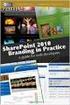 SharePoint 2010 Web Publishing Manual 1. IE browser settings 2 2. Logging on 11 3. Exploring the Web Publishing Environment 11 4. Text editing 14 5. Inserting and uploading images 16 6. Uploading and downloading
SharePoint 2010 Web Publishing Manual 1. IE browser settings 2 2. Logging on 11 3. Exploring the Web Publishing Environment 11 4. Text editing 14 5. Inserting and uploading images 16 6. Uploading and downloading
1 of 31. SharePoint 2010 Web Publishing Manual. 1. IE Settings. Step 1: Adding your SharePoint site to Local Intranet zone. 1. IE browser settings 2
 1 of 31 SharePoint 2010 Web Publishing Manual 1. IE browser settings 2 2. Logging on 11 3. Exploring the Web Publishing Environment 11 4. Text editing 14 5. Inserting and uploading images 16 6. Uploading
1 of 31 SharePoint 2010 Web Publishing Manual 1. IE browser settings 2 2. Logging on 11 3. Exploring the Web Publishing Environment 11 4. Text editing 14 5. Inserting and uploading images 16 6. Uploading
Unbranded Partner Site Customization Guide
 Unbranded Partner Site Customization Guide Contents 3 Hi There! 4 Customization Checklist 5 Site Overview 8 What You Need 9 How to use Triangle 13 Site Structure 15 Customization 2 Hi There! Congratulations
Unbranded Partner Site Customization Guide Contents 3 Hi There! 4 Customization Checklist 5 Site Overview 8 What You Need 9 How to use Triangle 13 Site Structure 15 Customization 2 Hi There! Congratulations
USERS MANUAL FOR OWL A DOCUMENT REPOSITORY SYSTEM
 USERS MANUAL FOR OWL A DOCUMENT REPOSITORY SYSTEM User Manual Table of Contents Introducing OWL...3 Starting to use Owl...4 The Logging in page...4 Using the browser...6 Folder structure...6 Title Bar...6
USERS MANUAL FOR OWL A DOCUMENT REPOSITORY SYSTEM User Manual Table of Contents Introducing OWL...3 Starting to use Owl...4 The Logging in page...4 Using the browser...6 Folder structure...6 Title Bar...6
Joomla! template Blendvision v 1.0 Customization Manual
 Joomla! template Blendvision v 1.0 Customization Manual Blendvision template requires Helix II system plugin installed and enabled Download from: http://www.joomshaper.com/joomla-templates/helix-ii Don
Joomla! template Blendvision v 1.0 Customization Manual Blendvision template requires Helix II system plugin installed and enabled Download from: http://www.joomshaper.com/joomla-templates/helix-ii Don
CWU Content Management System (CMS) User Guide
 CWU Content Management System (CMS) User Guide Last Revision: July 14, 2014 Version: 1.7 CWU Content management System (CMS) User Guide 2 Table of Contents NOTE: Copyright Guidelines... 4 What is a content
CWU Content Management System (CMS) User Guide Last Revision: July 14, 2014 Version: 1.7 CWU Content management System (CMS) User Guide 2 Table of Contents NOTE: Copyright Guidelines... 4 What is a content
