Multimedia Navigation New York 800
|
|
|
- Annabel Stevens
- 8 years ago
- Views:
Transcription
1 Multimedia Navigation New York 800 Operating instructions
2 Controls Device button (Eject) Eject a CD/DVD 2 MENU button Call up main menu In the main menu: Call up menu of active source 3 MAP button Call up navigation In navigation mode: Call up menu of active source 4 Microphone 5 Rotary/pushbutton Short press: Switch on device In operation: Mute audio source Long press: Switch off device Turn: Adjust volume 6 Infrared receiver for remote control 7 Reset button Restoring the original factory settings of the device. Caution! All personal settings will be lost! 8 Cover 9 SD card reader Access only with open cover : Front AV-IN socket (source AV-IN 1) Access only with open cover ; Front USB socket (source USB 1) Access only with open cover < Touchscreen user interface = MicroSD card reader for navigation data Access only with open cover > DVD/CD drive 2
3 Controls Remote control ? SRC button Call up main / EJECT button Eject a CD/DVD A AUDIO / MUSIC button Select playback language (if available on DVD) Call up folder overview of audio files B DISP button Show information on the display C ZOOM button Zoom in on image area D BAND button Select waveband/memory bank E button Answer a call F GOTO button Directly select title, chapter, movie or playtime G RPT A-B button Define range for repeat function H RPT button Repeat function I SETUP button Call up settings menu J button Start and interrupt playback Confirm settings K / / / button Navigate in menus and change settings Tuning into stations manually ( / ) Starting station seek tuning ( / ) L button Slow-motion playback M Number buttons 0-9 N / MIX button Random track play O / SCN button Scan function P MUTE button Mute audio source Q button Quit playback R VOL + / button Adjusting the volume S PIC button Screen settings T / button Select title, chapter, movie Fast searching U button Ending/rejecting a phone call V CLEAR button Delete last character of an entry W TITLE button Call up title and chapter list X MENU button Call up DVD menu Y ANGLE / VIDEO button Select camera viewing angle (if available on DVD) Call up folder overview of movies Z SUBTITLE / PHOTO button Select subtitle language (if available on DVD) Call up folder overview of images [ button Switching device on/off \ EQ button Call up equaliser menu 3
4 Contents Safety notes... 5 Symbols used...5 Road safety...5 General safety notes...5 Declaration of conformity...5 Cleaning notes... 5 Disposal notes... 5 Scope of delivery... 6 Placing the device in operation... 6 Switching on/off...6 Volume...6 Main menu...6 Radio mode... 6 Start radio mode...6 Select memory bank...6 Tuning into a station...6 Storing stations manually...7 Storing stations automatically (Travelstore)...7 Switching RDS on/off...7 Traffic information...7 Navigation... 8 Loading navigation data...8 Download of map data...8 Starting the navigation...8 Initial startup...8 Entering a destination...8 Address...8 Points of Interest...9 Setting route options Map Settings DVD/CD/USB/SDHC/iPod media playback Basic information DVD/CD mode USB data carrier SDHC cards ipod/iphone via USB DVD movie playback Audio playback of DVD/CD, USB, SDHC or ipod/iphone Video playback from DVD/CD, USB or SDHC Image playback from DVD/CD, USB or SDHC Bluetooth mode Starting Bluetooth mode Registering Bluetooth devices Telephone mode - Bluetooth Bluetooth settings Rear Seat Entertainment (RSE) External audio/video sources Sound settings Volume distribution (fader/balance) Equalizer Basic settings Video General Time Sound Language Bluetooth DVD Volume Useful information Warranty Service Connection diagram Appendix
5 Safety notes Cleaning notes Disposal notes Safety notes The car sound system was manufactured according to the state of the art and established safety guidelines. Even so, dangers may occur if you do not observe the safety notes in these instructions. These instructions are intended to familiarise you with the most important functions. Detailed information can be found on the Internet under Read these instructions carefully and completely before using the car sound system. Keep the instructions at a location so that they are always accessible to all users. Always pass on the car sound system to third parties together with these instructions. In addition, observe the instructions of the devices used in conjunction with this car sound system. Symbols used These instructions employ the following symbols: DANGER! Warns about injuries CAUTION! Warns about damages to the DVD/CD drive DANGER! Warns about high volume The CE mark confirms the compliance with EU directives. Identifies a sequencing step Identifies a listing Road safety Observe the following notes about road safety: Use your device in such a way that you can always safely control your vehicle. In case of doubt, stop at a suitable location and operate your device while the vehicle is standing. As the driver, you may not use the applications that will distract you from traffic (depending on the scope of functions of the device, e.g. viewing videos, entering a destination). Follow the driving recommendations during the route guidance only if you are not violating any traffic regulations! Traffic signs and traffic regulations have always priority over driving recommendations. Always listen at a moderate volume to protect your hearing and to be able to hear acoustic warning signals (e.g. police sirens). During mute phases (e.g. when changing the audio source), changing the volume is not audible. Do not increase the volume during this mute phase. General safety notes Observe the following note to protect yourself against injuries: Do not modify or open the device. The device contains a Class 1 laser that can cause injuries to your eyes. Use as directed This car sound system is intended for installation and operation in a vehicle with 12 V vehicle system voltage and must be installed in a DIN slot. Observe the output limits of the device. Repairs and installation, if necessary, should be performed by a specialist. Installation instructions You may only install the car sound system yourself if you are experienced in installing car sound systems and are very familiar with the electrical system of the vehicle. For this purpose, observe the connection diagram at the end of these instructions. Declaration of conformity We, Blaupunkt AudioVision GmbH & Co. KG, affirm that the device New York 800 fulfils the fundamental requirements and other relevant regulations of the EU Directive 1999/5/EC. The declaration of conformity can be found on the Internet under Cleaning notes Solvents, cleaning and scouring agents as well as dashboard spray and plastics care product may contain ingredients that will damage the surface of the car sound system. Use only a dry or slightly moistened cloth for cleaning the car sound system. Disposal notes Do not dispose of your old unit in the household trash! Use the return and collection systems available to dispose of the old device, the remote control and exhausted batteries. 5
6 Scope of delivery Startup Radio mode Scope of delivery The scope of delivery includes: New York 800 Remote control (incl. battery) TMC Tuner (for /802/810/812 only) MicroSD card with navigation data in the MicroSD card slot (only for devices with navigation) GPS antenna (for /802/810/812 only) External Bluetooth microphone Getting started Support frame Small parts set Installation material Connecting cable Placing the device in operation Caution! Transport securing screws Ensure that the transport securing screws are removed before the startup of the device. Switching on/off Switching on/off with the rotary/pushbutton For switch-on, press the rotary/pushbutton 5. For switch-off, hold the rotary/pushbutton 5 pressed for more than 2 seconds. Main menu In the main menu, you press the buttons on the touchscreen to call up the different sources and operating modes. Press the MENU button 2. The main menu is displayed. As long as you do not select a new audio source, the last active audio source is played back. Note: The figures used in these instructions are intended to facilitate the explanations and details may deviate from your device. Radio mode Start radio mode In the main menu, press the Radio button. The radio menu is displayed. Switching on/off via vehicle ignition If the car sound system is connected with the vehicle ignition and it was switched off with the rotary/pushbutton 5, it is switched on or off with the ignition. Volume Adjusting the volume You can adjust the volume in steps from 0 (off) to 50 (maximum). Turn the rotary/pushbutton 5 to change the volume. Muting the car sound system (Mute) Briefly press the rotary/pushbutton 5 to mute the device or to reactivate the previous volume. Select memory bank Different memory banks and wavebands are available. Up to 6 stations can be stored in each memory bank. Press the [ ] button repeatedly until the desired memory bank is displayed. Tuning into a station Tuning into stations manually Briefly press the [ ] or [ ] button once or several times to change the frequency in increments. 6
7 Radio mode Enter broadcast frequency directly If the frequency of the desired stations is known, it can be entered directly via the touchscreen. In radio mode, press the [ ] button. A numeric keypad is displayed for the frequency input. Enter the frequency of the desired station with the numeric keypad. Press the [ ] button. The radio menu is displayed, the station of the frequency entered is played back. Starting station seek tuning Press the [ ] or [ ] button for approx. 2 seconds to start station seek tuning. The radio tunes into the next receivable station. Note: For the reception area Europe: In the FM waveband, only traffic information stations are tuned into if the priority for traffic information is switched on. ] but- Storing stations manually Select the desired memory bank with the [ ton. Set the desired station. Press the [ ] button. The menu for storing stations is displayed. 6 memory locations are available that are displayed as buttons. Press the button under which you want to store the current station. The station is stored, the radio menu is displayed again. Storing stations automatically (Travelstore) With Travelstore, you can automatically search for and store the 6 FM stations offering the strongest reception in the region in the memory bank FM1, FM2 or FM3. Select an FM memory bank. In the radio menu, press the [ ] button. In the options menu, press the Travelstore button. The tuner starts the automatic station seek tuning. After the storing is completed, the radio plays the station at memory location 1 of the previously selected memory bank. Note: With switched-on priority for traffic information, only traffic information stations are stored. Switching RDS on/off Many FM stations broadcast an RDS (Radio Data System) signal in addition to their programme in the reception area Europe that allows additional functions, such as the display of the station name. In the radio menu, press the [ ] button. The options menu is displayed, the current setting is shown after RDS. In the options menu, press the RDS button to change the setting. Press the [ ] button. The radio menu is displayed again. Traffic information In the reception region Europe, an FM station can identify traffic announcements via an RDS signal. If priority for traffic reports is switched on, a traffic report is automatically switched through, even if the car sound system is currently not in radio mode. Note: The volume is increased for the duration of the switched-through traffic announcement. You can adjust the minimum volume for traffic announcements. Switching priority for traffic announcements on/off In the radio menu, press the TA button to switch the priority for traffic announcements on or off. The TA button is lit if the priority for traffic announcements is switched on. Setting the minimum volume for traffic announcements In the radio menu, press the [ ] button. In the options menu, press the TA VOL button. Adjust the desired volume with the [ ] or [ ] button. Press the [ ] button. The radio menu is displayed again, the set volume is stored. 7
8 Navigation Navigation Loading navigation data The navigation software and map data are located on a MicroSD card. For devices with navigation, the device is delivered with the MicroSD card in the MicroSD card slot. To be able to use the navigation, the MicroSD card must be inserted in the card slot. Open the cover of the card slot = next to the DVD/ CD tray. Insert the MicroSD card with the printed side up into the slot until it engages. Close the cover of the slot. Download of map data To ensure that you have the latest version of the map data when you purchase the New York 800, you have 30 days from the first GPS positioning to download the latest version of the map data once and free of charge to the standard MicroSD card from the Internet at You can always purchase map material from this site at a later time. Important note: If the MicroSD card is lost or damaged, the navigation map license associated with the card will be lost. In this case, the license must be purchased anew with a new MicroSD card. Starting the navigation In the main menu, press Navigation to start the navigation mode. The navigation menu is displayed. If you start the navigation for the first time, the setup wizard is displayed. Initial startup If you start the navigation for the first time, a setup wizard appears which performs the basic settings for the navigation. Adjust the language for the navigation. This can be a different language from the other functions of the New York 800. Confirm the selection with [ ]. The end-user license agreement is displayed. Read the end-user license agreement. If you agree with the terms and conditions, press [ ]. The configuration wizard starts. Press [ ] to continue. Select a voice for the voice output of the navigation. Various voices are available for the languages. Confirm the selection with [ ]. Specify the time format and the units for the navigation. Next, press [ ]. On the next screen, you can perform your preferred route settings. If necessary, change the entries by pressing the displayed menu entries. Press [ ], after you adjusted the settings. Touch [ ], to finish the configuration. The navigation menu is displayed. Entering a destination Destinations can be entered in different ways: Via the address or as point of interest from the database of points of interest. Points of interest can be sights, museums, stadiums, petrol stations. Address Open the navigation menu. Press on Find. The menu for the destination entry is displayed. Press Find Address. 8
9 Navigation The menu for the address entry is displayed. After the route calculation is complete, the parameters of the route, such as distance and time, are displayed. In addition, the entire route is displayed on the map. Enter the country, city and street in succession as well as the intersection or house number. To do so, press the corresponding entry in the address entry menu. A menu for text entry is displayed. Press Go! to start the route guidance. Points of Interest Open the navigation menu. Press on Find. The menu for the destination entry is displayed. Enter the desired destination via the keyboard. With every character entered, the entry in the input line is automatically completed. If the name of the desired destination is displayed in the address line, press the [ ] button. The selected destination is displayed on the map. Press Find Places. The point of interest menu is displayed. Press Next to start the route guidance. The calculation of the route starts. Depending on the distance between start and destination, the route calculation may take some time. You can select a point of interest from one of the four predefined categories Petrol Station, Parking, Restaurant and Accommodation or start a separate search. For example, press on Petrol Station to quickly find a petrol stations. 9
10 Navigation A list of petrol stations in the vicinity of the vehicle is displayed. The petrol stations are sorted by distance to vehicle. Adjusting route options before the route guidance Call up the navigation menu. Press More. Select a petrol station from the list by pressing on the list entry. The petrol stations is displayed on the map. Press Settings. The settings menu for the navigation is displayed. Press Next. The route course and the route data are displayed. Press Go! to start the route guidance. Press on the [ ] button to display the second page. Press Route Settings. The route settings are displayed. Setting route options In the route options, the vehicle type, type of route (quick, short, dynamic) and additional parameters are defined which are required by the device to calculate the route according to your requirements. You define the route options during the initial configuration of the navigation, but you can change them for any route guidance. Change the settings, if necessary. Press Back repeatedly until the navigation menu is displayed again. 10
11 Navigation Changing route options during route guidance During a route guidance, press the More button. The map settings are displayed. Press Route Settings. The route settings are displayed. Change the settings, if necessary. Press Back. The route guidance is displayed again. Map Settings With the map settings, you can adjust the view mode (2D or 3D), the viewing angle of the map, the colours and the display of buildings and points of orientation on the map. In addition, you can specify for categories of points of interest whether they should be displayed on the map, e.g. car dealerships, cafés, restaurants. Call up the navigation menu. Press More. Press Settings. The settings menu for the navigation is displayed. Change the settings, if necessary. Press Back repeatedly until the navigation menu is displayed again. Note: You can also change the map settings during the route guidance: During a route guidance, press the More button. Press Map Settings. The map settings are displayed. Change the settings, if necessary. Press Back. The route guidance is displayed again. Press on the [ Press Map Settings. ] button to display the second page. 11
12 DVD/CD/USB/SDHC/iPod media playback DVD/CD/USB/SDHC/iPod media playback Basic information The New York 800 can be used to play audio DVDs/CDs (CDDA) and DVD/CD-R/RWs with audio, MP3 or WMA files as well as MP3 or WMA files on USB data carriers and SDHC cards. In addition, you can view movies and images from DVDs/ VCDs/CDs, USB data carriers and SDHC cards on the display or a connected monitor (Rear Seat Entertainment - RSE). For safety reasons, the playback of movies and images on the integrated monitor is allowed only while the vehicle is standing and the hand brake is applied. The "BRAKE" cable must be connected with the hand brake connection of the vehicle (see Connection diagram at the end of these instructions). The movie playback on an external monitor is also possible while driving. Notes: To ensure proper functioning, use only CDs with the Compact-Disc logo and DVDs with the DVD logo. Blaupunkt cannot guarantee the flawless function of copy-protected DVDs/CDs and all DVD/CD blanks, USB data carriers and SD cards available on the market. Note the following information when preparing an MP3/ WMA data carrier: Naming of tracks and directories: Max. 32 characters without the file extension ".mp3" or ".wma" (the use of more characters reduces the number of tracks and folders that the car sound system can recognise) DVD/CD formats: audio CD (CDDA), CD-R/RW, Ø: 12 cm DVD/CD data formats: ISO 9669 Level 1 and 2, Joliet CD burn speed: Max. 16x (recommended) USB format/file system: mass storage device/fat32 SD card file system: FAT32 File extension of audio files:.mp3 for MP3 files.wma for WMA files WMA files only without Digital Rights Management (DRM) and created with Windows Media Player version 8 or later MP3 ID3 tags: Version 1 and 2 Bit rate for creating audio files: MP3: 32 to 320 kbps WMA: 32 to 192 kbps Maximum number of files and directories: USB medium: Up to 1500 entries per directory SD cards: Up to 1500 files per directory. DVD/CD mode Inserting a DVD/CD Risk of severe damage to the DVD/CD drive! Noncircular contoured DVDs/CDs and DVDs/ CDs with a diameter of 8 cm (mini DVDs/CDs) must not be used. We accept no responsibility for any damage to the drive that may occur as a result of the use of unsuitable DVDs/CDs. Insert the DVD/CD with its printed side up into the DVD/CD tray > until you feel a slight resistance. The drive automatically draws in the DVD/CD and checks its data. Afterwards, the playback starts in DVD/CD or MP3 mode. Note: You must not hinder or assist the drive as it automatically draws in the DVD/CD. Ejecting a DVD/CD Press the button 1 to eject an inserted DVD/CD. Note: You must not hinder or assist the drive as it ejects the DVD/CD. USB data carrier This device features two USB ports: USB1 is located under the cover at the front of the device. USB2 is implemented as a USB socket on a cable at the rear of the device. You can specify the installation location of the port during the installation of the device. Connecting USB1 Open the cover 8 underneath the rotary/pushbutton. Insert the USB data carrier in the USB socket ;. The device automatically switches to USB1 mode. The data are read, the playback starts with the first media file recognized by the device. Removing the USB1 data carrier Turn off the car sound system. Disconnect the USB data carrier. 12
13 DVD/CD/USB/SDHC/iPod media playback SDHC cards This device features an SDHC card slot under the cover at the front of the device. Briefly touch the touchscreen once to display the playback menu again. The playback menu is shown. Inserting the SDHC card Open the cover 8 underneath the rotary/pushbutton. Insert the SDHC card with its labelled side to the left (flattened corner to the top) and its contacts first into the card slot 9 until it clicks into place. The device automatically switches to SDHC mode. The data are read, the playback starts with the first media file recognized by the device. Removing the SDHC card If necessary, open the cover 8. Push on the SDHC card until it disengages. Pull the SDHC card out of the card slot 9. ipod/iphone via USB You can connect numerous ipod and iphone models to the car sound system via the USB ports and control the audio playback from the car sound system. Note: A list of compatible ipod and iphone models is located at the end of these instructions. Blaupunkt cannot guarantee the flawless function of other ipod and iphone models. Use a suitable adapter cable to connect your ipod or iphone with the USB port of the car sound system. Insert the USB plug of the adapter cable into one of the USB sockets (USB1 or USB2) of the device. The device automatically switches to USB mode. The data are read, the playback starts with the first media file on the ipod /iphone recognized by the device. DVD movie playback The New York 800 can play video DVDs and VCDs. After inserting the DVD, the playback starts automatically. The DVD menu is displayed. You can navigate in the DVD menu by touching the corresponding buttons in the DVD menu on the touchscreen. After starting the movie via the menu of the DVD, the movie is displayed. The playback menu for DVDs is hidden. [ ] Display the second page of the menu. [ ] End playback, call up DVD menu. [ ] Select previous chapter. [ ] Interrupt playback and continue playback. [ ] Select next chapter. [ ] Fast searching reverse. [ ] Fast searching forward. Touch [ ] to display the second page of the playback menu. The second page of the playback menu is displayed. [ ] Display first page. [ ] Select playback language (only if supported by the DVD). [ ] Show subtitles (only if supported by the DVD). [ ] Switch repeat function for chapter or area A-B on/off. [ ] Define range for repeat function. [ ] Switch camera viewing angle (Angle) (only if supported by the DVD). [ ] Call up keypad for direct selection of titles, chapters or playing time. 13
14 DVD/CD/USB/SDHC/iPod media playback Audio playback of DVD/CD, USB, SDHC or ipod/iphone The principles of the audio playback (MP3/WMA) from data carriers or ipod /iphone are identical for all sources. Select the desired source via the main menu. If the playback starts with image or video files, press the [ ] button to change to the audio playback. The folders of the data carrier containing audio files are displayed. [ ] Change to next higher folder level. [ ] Move selection mark. [ ] Move selection mark. [ ] Open selected folder or start titles. - Or - Double-click on the name of the folder/title. The folder is opened/the title is started. [ ] Display keypad to directly enter the number of the desired title. [ ] Display equalizer. After starting a title, the playback menu is displayed. [ ] Short press: Title selection. Long press: Fast searching. [ ] Start REPEAT function: After a single press, the repeat function for the current title is active. The button is highlighted and a 1 is shown on the button. After a double press, the repeat function for the current folder is set. The button is highlighted and a folder icon is shown on the button. After a triple press, the repeat function of all titles of the data carrier is set. The button is highlighted and an A is shown on the button. [ ] Start MIX random track play and end it again. If the MIX function is activated, the button is displayed as highlighted. Video playback from DVD/CD, USB or SDHC Select the desired source via the main menu. If the playback starts with audio or image files, press the [ ] button to change to the video playback. The folders of the data carrier containing movie files are displayed. [ ] Short press: Title selection. Long press: Fast searching. [ ] Interrupt playback (pause). Note: Folders and titles are selected and started as described under audio playback. If you selected a movie, the playback is started. During the movie playback, the playback menu is hidden. Briefly touch the touchscreen once to display the playback menu again. 14
15 DVD/CD/USB/SDHC/iPod media playback The playback menu is shown. Image playback from DVD/CD, USB or SDHC Select the desired source via the main menu. If the playback starts with audio or movie files, press the [ ] button to change to the image playback. The folders of the data carrier containing images are displayed. [ ] Display the second page of the menu. [ ] End playback, change to folder view. [ ] Select previous movie. [ ] Interrupt playback and continue playback. [ ] Select next movie. [ ] Fast searching reverse. [ ] Fast searching forward. Second page of playback menu. Note: Folders and images are selected and started as described under audio playback. [ ] Display first page. [ ] Select playback language (only if supported by the movie). [ ] Show subtitles (only if supported by the movie). [ ] Switch repeat function for movie or folder on/off. [ ] Switch random playback on/off. [ ] Interrupt playback, display of folder view. [ ] Call up keypad for direct selection of movie or playing time. Note: You can play back video files stored on an ipod / iphone with this device. For this purpose, the ipod / iphone must be connected with the device using a special cable (USB - AV) that is commercially available. 15
16 Bluetooth mode Bluetooth mode The Bluetooth function allows registering cell phones and media playback devices with the New York 800. When you register a cell phone with the New York 800, you can make phone calls with the built-in hands-free function. You can access the lists of dialled numbers and the phone book of the registered cell phone. If a cell phone is registered via Bluetooth and a call is received during the playback of another source, the source playback is interrupted and the call menu is displayed. Starting Bluetooth mode In the main menu, press on Bluetooth. The Bluetooth menu is displayed. It contains the list of known Bluetooth devices. Other audio sources are switched off. Registering Bluetooth devices If you want to register a device with the New York 800 for the first time, proceed as follows: Ensure that Bluetooth is activated at the New York 800 and at your Bluetooth device. In the options menu of the Bluetooth mode, enter a pairing code (see Bluetooth settings). Search for new devices/connections on your Bluetooth device. The New York 800 appears as NY800 in the list of Bluetooth devices. Establish the connection; you may have to enter the pairing code that was previously defined on the New York 800. The connection is being established and the menu for the registered device is displayed. Telephone mode - Bluetooth If you registered a phone with the New York 800 via Bluetooth, the following menu appears. [ ] Change to next higher level. [ ] Move selection mark. [ ] Move selection mark. [ ] Disconnect connection to marked device. [ ] Delete marked device from the list. [ ] Display options menu. Double-click on the name of the Bluetooth device with which you want to establish a connection. When the device is in range, the connection is established and the menu for the device is displayed. [ ] Change to next higher level. [ ] Move selection mark. [ ] Move selection mark. [ ] Disconnect connection with current device. [ ] Display keypad to directly enter a phone number [ ] Display options menu. Select a contact/number via the call lists or the phone book and double the entry twice (double-click). The connection is being established. 16
17 Bluetooth mode Rear Seat Entertainment If a call is coming in, the call menu is displayed. [ ] Answer a call. [ ] Reject a call. Bluetooth settings In the options menu for Bluetooth, you can make the basic settings for the Bluetooth mode. In the Bluetooth menu, press the [ The options menu is displayed. ] button. Rear Seat Entertainment (RSE) The New York 800 features outputs to connect two external monitors and audio outputs for the rear area of the vehicle. Since a different programme can be displayed on the external monitors than on the device, it is possible to view images and movies on an external monitor while driving. The audio playback for the RSE is established via the sockets Rear Out R and Rear Out L. These sockets should be connected with suitable jack sockets so that the passengers in the front can listen to their audio programme via headphones. The source selection for the RSE takes place in the RSE menu of the device. Call up the main menu. Press the [ ] button. The RSE menu is displayed. Select a source via the corresponding button or deactivate the RSE with the Rear off button. Bluetooth Bluetooth can be switched on or off. Auto connect If "Auto Connect" is activated, the device automatically connects with known Bluetooth devices as soon as they are in range. Auto answer If "Auto Answer" is activated, incoming phone calls are automatically answered. Pairing code Many Bluetooth devices request the pairing code before establishing the connection. You can define it here. Phone book sync To be able to access the phone book of a connected telephone, you must first synchronise it via this menu entry. 17
18 External audio/video sources Sound settings External audio/video sources This device features two external AV inputs for audio and video playback: AV-IN 1 is located under the cover at the front of the device. AV-IN 2 is implemented as a cinch socket on a cable at the rear of the device. You can specify the installation location of the port during the installation of the device. Danger! Increased risk of injury from connector. In case of an accident, the protruding connector in the front AV-IN socket may cause injuries. The use of straight plugs or adapters leads to an increased risk of injury. Start the AV-IN mode with the button AV-IN 1 or AV- IN 2. The display shows the audio or video playback of the selected AV source. Sound settings Volume distribution (fader/balance) You can adjust the volume distribution in the vehicle for all sources. In the main menu, press the [ ] button. The equalizer menu is displayed. Press the [ ] button. The menu for fader and balance is displayed. Adjust fader and balance with [ ] / [ ] or [ ] / [ ]. Next press on Equalizer. The setting is stored, the main menu is displayed again. Equalizer You can adjust the equalizer for all sources. In the main menu, press the [ ] button. The equalizer menu is displayed. Select a preset equalizer with [ ] or [ ]. - Or - Use [ ] or [ ] to adjust the level for Bass, Mid and Treble as well as the frequency of the LPF, MPF and HPF filters according to your needs. Next press on Equalizer. The setting is stored, the main menu is displayed again. 18
19 Basic settings Basic settings In the settings menu of the device, you can adjust the basic settings for the different functions of the New York 800 to your requirements. In the main menu, press the Settings button. The settings menu is displayed, the General submenu is activated. General Call up the submenus with the buttons in the lower area of the settings menu. Video The following settings are possible: Radio region Select the reception region for the radio reception. Background light off If this value is set, the display of the radio is completely switched off after 10 or 20 sec. without use. Dimmer mode Adjust the display brightness Beep Switch confirmation beep on/off Wallpaper Select the wallpaper for menus. Various motifs can be selected in the device. You can also select your own images which you previously stored on the MicroSD card. Calibration The touchscreen can be calibrated here. SWC The buttons of a connected steering wheel control can be configured here. Load factory Resets all personalised settings. Time The following settings are possible: Aspect ratio Adjust image format Rear view camera Adjust back-up camera (if a back-up camera is connected) DivX registration code Display of the DivX registration code The following settings are possible: Date Set the date Clock mode Selection between 12 and 24-h mode Time Set the time 19
20 Basic settings Sound Bluetooth The following settings are possible: Subwoofer Switch subwoofer on/off Subwoofer filter Make the setting according to the subwoofer used (settings: 80/120/160 Hz). Dynamic bass boost Switch dynamic bass on/off Language The following settings are possible: Bluetooth Bluetooth can be switched on or off. Auto connect If "Auto Connect" is activated, the device automatically connects with known Bluetooth devices as soon as they are in range. Auto answer Phone calls from connected telephones are automatically answered if this option is enabled. Microphone Select the microphone to be used for the hands-free system via Bluetooth. Pairing code Many Bluetooth devices request the pairing code before establishing the connection. You can define it here. DVD The following settings are possible: On screen display Language for the user interface of the New York 800. DVD audio The audio playback of DVDs is started in the language defined here. DVD subtitle The subtitles of DVDs are shown in the language defined here. Disc menu The DVD menu is displayed in the language defined here. The following settings are possible: Set password Define a password if you want to use the parental controls. Rating level The rating of DVDs can be defined here. If set to "Adult", all movies can be played back. If a password was configured, the rating level can be changed only with the password 20
21 Basic settings Useful information Volume You can adjust the minimum volume levels for all sources in the volume menu. Useful information Warranty We provide a manufacturer's warranty for products bought within the European Union. For devices purchased outside the European Union, the warranty terms issued by our respective responsible domestic agency are valid. The warranty terms can be called up from Service If you ever need to use a repair service, you will find information about service partners in your country under 21
22 Connection diagram 22
23 Appendix Supported ipod/ iphone devices Our product can support below listed ipod/ iphone generations: ipod touch (4th generation) ipod touch (3rd generation) ipod touch (2nd generation) ipod touch (1st generation) ipod classic ipod with video ipod nano (6th generation) ipod nano (5th generation) ipod nano (4th generation) ipod nano (3rd generation) ipod nano (2nd generation) ipod nano (1st generation) ipod iphone 4 iphone 3GS iphone 3G iphone Made for ipod and Made for iphone mean that an electronic accessory has been designed to connect specifically to ipod, iphone respectively, and has been certified by the developer to meet Apple performance standards. Apple is not responsible for the operation of this device or its compliance with safety and regulatory standards. Please note that the use of this accessory with ipod, iphone may affect wireless performance. iphone, ipod are trademarks of Apple Inc., registered in the U.S. and other countries. Windows und Windows Media are registered trademarks of the Microsoft Corporation in the U.S.A. and/or other countries. This product is protected by certain intellectual property rights of Microsoft. Use or distribution of such technology outside of this product is prohibited without a license from Microsoft. The Bluetooth word mark and logos are registered trademarks owned by Bluetooth SIG, Inc. FCC-Statements All following FCC statements are valid for the Industry Canada Standard (IC) as well. General Interference Warning: (according to FCC part 15.19) This device complies with Part 15 of the FCC Rules. Operation is subject to the following two conditions: (1) this device may not cause harmful interference, and (2) this device must accept any interference received, including interference that may cause undesired operation Caution: (pertaining to FCC part 15.21) Modifications not expressly approved by this company could void the user s authority to operate the equipment. DivX, DivX Certified and associated logos are trademarks of DivX, Inc. and are used under license. ABOUT DIVX VIDEO: DivX is a digital video format created by DivX, Inc. This is an official DivX Certified device that plays DivX video. Visit divx.com for more information and software tools to convert your files into DivX video. ABOUT DIVX VIDEO-ON-DEMAND: This DivX Certified device must be registered in order to play purchased DivX Video-on-Demand (VOD) movies. To obtain your registration code, locate the DivX VOD section in your device setup menu. Go to vod.divx.com for more information on how to complete your registration All rights reserved by Blaupunkt. This material may be reproduced, copied or distributed for personal use only. 23
24 05/11 Blaupunkt AudioVision GmbH & Co. KG Robert-Bosch-Straße 200 D Hildesheim
CAR MULTIMEDIA LAS VEGAS 530. Enjoy it. Operating instructions
 CAR MULTIMEDIA LAS VEGAS 530 Enjoy it. Operating instructions Controls Device 13 1 12 2 3 4 11 5 6 7 8 10 9 1 DIS button Short press: Adjust the display brightness Long press: Switch off the display 2
CAR MULTIMEDIA LAS VEGAS 530 Enjoy it. Operating instructions Controls Device 13 1 12 2 3 4 11 5 6 7 8 10 9 1 DIS button Short press: Adjust the display brightness Long press: Switch off the display 2
Car Radio CD USB SD Bluetooth
 Car Radio CD USB SD Bluetooth www.blaupunkt.com Helsinki 220 BT 1 011 200 210 / 1 011 200 211 London 120 1 011 300 311 / 1 011 300 312 Sydney 220 BT 1 011 200 110 / 1 011 200 111 Melbourne 120 1 011 300
Car Radio CD USB SD Bluetooth www.blaupunkt.com Helsinki 220 BT 1 011 200 210 / 1 011 200 211 London 120 1 011 300 311 / 1 011 300 312 Sydney 220 BT 1 011 200 110 / 1 011 200 111 Melbourne 120 1 011 300
Car Radio CD USB SD Bluetooth. Toronto 420 BT 1 011 202 420 / 1 011 202 421 San Francisco 320 1 011 202 320 / 1 011 202 321. www.blaupunkt.
 Car Radio CD USB SD Bluetooth www.blaupunkt.com Toronto 420 BT 1 011 202 420 / 1 011 202 421 San Francisco 320 1 011 202 320 / 1 011 202 321 www.blaupunkt.com Operating and installation instructions Controls
Car Radio CD USB SD Bluetooth www.blaupunkt.com Toronto 420 BT 1 011 202 420 / 1 011 202 421 San Francisco 320 1 011 202 320 / 1 011 202 321 www.blaupunkt.com Operating and installation instructions Controls
CAR MULTIMEDIA SERIES 530. Enjoy it. Operating instructions
 CAR MULTIMEDIA SERIES 530 Enjoy it. Operating instructions Controls Device 13 1 12 2 3 4 11 5 6 7 8 10 9 1 DIS button Short press: Adjust the display brightness Long press: Switch off the display With
CAR MULTIMEDIA SERIES 530 Enjoy it. Operating instructions Controls Device 13 1 12 2 3 4 11 5 6 7 8 10 9 1 DIS button Short press: Adjust the display brightness Long press: Switch off the display With
CAR RADIO STOCKHOLM 230 DAB 1 011 402 220 001. Enjoy it. Operating and installation instructions
 CAR RADIO STOCKHOLM 230 DAB 1 011 402 220 001 Enjoy it. Operating and installation instructions Controls 1 2 3 4 5 6 7 8 9 16 15 14 13 12 11 10 1 button Unlock the detachable control panel 2 MENU button
CAR RADIO STOCKHOLM 230 DAB 1 011 402 220 001 Enjoy it. Operating and installation instructions Controls 1 2 3 4 5 6 7 8 9 16 15 14 13 12 11 10 1 button Unlock the detachable control panel 2 MENU button
CAR RADIO BARCELONA 230 1 011 402 211 001 BRISBANE 230 1 011 402 201 001. Enjoy it. Operating and installation instructions
 CAR RADIO BARCELONA 230 1 011 402 211 001 BRISBANE 230 1 011 402 201 001 Enjoy it. Operating and installation instructions Controls 1 2 3 4 5 6 7 8 9 16 15 14 13 12 11 10 1 button Unlock the detachable
CAR RADIO BARCELONA 230 1 011 402 211 001 BRISBANE 230 1 011 402 201 001 Enjoy it. Operating and installation instructions Controls 1 2 3 4 5 6 7 8 9 16 15 14 13 12 11 10 1 button Unlock the detachable
INSTRUCTIONS Please read all instructions carefully before using
 Car Multimedia System XM-2DTSB79 AUX IR MIC RESET USB INSTRUCTIONS Please read all instructions carefully before using Touch calibration If touch calibration error occurs, you can adjust the touch coordinate
Car Multimedia System XM-2DTSB79 AUX IR MIC RESET USB INSTRUCTIONS Please read all instructions carefully before using Touch calibration If touch calibration error occurs, you can adjust the touch coordinate
Bluetooth Operation. In - Dash Navigation Radio
 Bluetooth Operation In - Dash Navigation Radio Introduction Congratulations on your purchase of the In-Dash Navigation Radio. Please read the instruction manual for this product before using. The documentation
Bluetooth Operation In - Dash Navigation Radio Introduction Congratulations on your purchase of the In-Dash Navigation Radio. Please read the instruction manual for this product before using. The documentation
SPH-DA120. English. Operation Manual. Smartphone Receiver
 Operation Manual Smartphone Receiver SPH-DA120 Notice to all users: This software requires that the product is properly connected to your vehicle s parking brake and depending on your vehicle, additional
Operation Manual Smartphone Receiver SPH-DA120 Notice to all users: This software requires that the product is properly connected to your vehicle s parking brake and depending on your vehicle, additional
Infotainment Manual Model Year 2015 Edition: March 2014 KTA-2701/5-VX-en. VAUXHALL Movano
 Infotainment Manual Model Year 2015 Edition: March 2014 KTA-2701/5-VX-en VAUXHALL Movano 0-1 Infotainment Manual Model Year 2015 Edition: March 2014 KTA-2701/5-VX-en Contents Introduction... 2 Radio...
Infotainment Manual Model Year 2015 Edition: March 2014 KTA-2701/5-VX-en VAUXHALL Movano 0-1 Infotainment Manual Model Year 2015 Edition: March 2014 KTA-2701/5-VX-en Contents Introduction... 2 Radio...
FMT600BT Transmitter
 Technaxx FMT600BT Transmitter User Manual Transfer of music and calls directly from your Bluetooth device to your car radio This device complies with the requirements of the standards referred to the Directive
Technaxx FMT600BT Transmitter User Manual Transfer of music and calls directly from your Bluetooth device to your car radio This device complies with the requirements of the standards referred to the Directive
10 Magni Tablet User Guide
 10 Magni Tablet User Guide MODEL NUMBER: Wireless Mobile Internet Tablet Powered by SYTAB10ST Top View Front View Bottom View Side View SYTAB10ST Getting to Know Your New Tablet: MINI Micro SD Micro SD
10 Magni Tablet User Guide MODEL NUMBER: Wireless Mobile Internet Tablet Powered by SYTAB10ST Top View Front View Bottom View Side View SYTAB10ST Getting to Know Your New Tablet: MINI Micro SD Micro SD
Table of Contents. System Requirement of MP3 Player:... 4. Connection and Downloading... 7. Downloading DRM10 Files... 8.
 Table of Contents Instructions... 1 Precautions... 2 System requirements... 4 System Requirement of MP3 Player:... 4 Introduction... 5 Features... 5 Charging the Battery... 6 Connection and Downloading...
Table of Contents Instructions... 1 Precautions... 2 System requirements... 4 System Requirement of MP3 Player:... 4 Introduction... 5 Features... 5 Charging the Battery... 6 Connection and Downloading...
Opel Astra Infotainment System
 Opel Astra Infotainment System Contents Introduction... 4 Radio... 28 CD Player... 44 AUX input... 50 USB port... 52 Digital picture frame... 56 Navigation... 59 Voice recognition... 104 Phone... 118
Opel Astra Infotainment System Contents Introduction... 4 Radio... 28 CD Player... 44 AUX input... 50 USB port... 52 Digital picture frame... 56 Navigation... 59 Voice recognition... 104 Phone... 118
UVO SYSTEM QUICK REFERENCE GUIDE
 UVO SYSTEM QUICK REFERENCE GUIDE Congratulations on the Purchase of your new UVO system! Your new UVO system allows you to enjoy various audio and multimedia features through the main audio system. For
UVO SYSTEM QUICK REFERENCE GUIDE Congratulations on the Purchase of your new UVO system! Your new UVO system allows you to enjoy various audio and multimedia features through the main audio system. For
3-IN-1 DIGITAL MUSIC PLAYER
 3-IN-1 DIGITAL MUSIC PLAYER 1 Gateway digital music player 3-IN-1 DIGITAL MUSIC PLAYER Contents Preparing to Use Features 6 Package content 6 Product overview 7 LCD Panel 7 Button function table 8 Using
3-IN-1 DIGITAL MUSIC PLAYER 1 Gateway digital music player 3-IN-1 DIGITAL MUSIC PLAYER Contents Preparing to Use Features 6 Package content 6 Product overview 7 LCD Panel 7 Button function table 8 Using
Fit Clip Plus Portable Media Player
 Fit Clip Plus Portable Media Player User Guide BL 8GB Thank you for purchasing a Fit Clip Plus Portable Media Player! To get the most out of your Fit Clip Plus, please read this entire user guide carefully.
Fit Clip Plus Portable Media Player User Guide BL 8GB Thank you for purchasing a Fit Clip Plus Portable Media Player! To get the most out of your Fit Clip Plus, please read this entire user guide carefully.
Installation & Operation Manual HANDS-FREE BLUETOOTH MEDIA INTEGRATION KIT. Perfect for ANDROID TM
 GET CONNECTED Installation & Operation Manual HANDS-FREE BLUETOOTH MEDIA INTEGRATION KIT TranzIt BLU HF ISFM2351 Perfect for ANDROID TM Note to Readers, The information contained within the following documentation
GET CONNECTED Installation & Operation Manual HANDS-FREE BLUETOOTH MEDIA INTEGRATION KIT TranzIt BLU HF ISFM2351 Perfect for ANDROID TM Note to Readers, The information contained within the following documentation
Quick Operation Guide DAB, DAB + und DMB USB Digital Receiver Albrecht DR 403
 Quick Operation Guide DAB, DAB + und DMB USB Digital Receiver Albrecht DR 403. 1 Note Thank you for purchasing the DAB/ DMB receiver. This Quick Guide is to guide you to the software installation of the
Quick Operation Guide DAB, DAB + und DMB USB Digital Receiver Albrecht DR 403. 1 Note Thank you for purchasing the DAB/ DMB receiver. This Quick Guide is to guide you to the software installation of the
Operation Manual for Users
 Operation Manual for Users Model No.: FLTAMFMRCD!!!!!!!!!! ATTENTION!!!!!!!!!! THE RESET BUTTON MUST BE PRESSED TO ENSURE PROPER OPERATION. SEE INSTRUCTION MANUAL Table of Contents Table of Contents ---------------------------------------------------------------------------------------------
Operation Manual for Users Model No.: FLTAMFMRCD!!!!!!!!!! ATTENTION!!!!!!!!!! THE RESET BUTTON MUST BE PRESSED TO ENSURE PROPER OPERATION. SEE INSTRUCTION MANUAL Table of Contents Table of Contents ---------------------------------------------------------------------------------------------
Blue&Me. Live life while you drive. What you can do: Introduction. What it consists of:
 Blue&Me Live life while you drive Introduction Blue&Me is an innovative in-car system that allows you to use your Bluetooth mobile phone and to listen to your music while you drive. Blue&Me can be controlled
Blue&Me Live life while you drive Introduction Blue&Me is an innovative in-car system that allows you to use your Bluetooth mobile phone and to listen to your music while you drive. Blue&Me can be controlled
7 Mini Tablet User Guide
 7 Mini Tablet User Guide MODEL NUMBER: Powered by SYTABBL7 Wireless Mobile Internet Tablet Getting to Know Your New Tablet: Front View: Back View: Side Angle View: MENU MENU Power Key ON/OFF, Back Button
7 Mini Tablet User Guide MODEL NUMBER: Powered by SYTABBL7 Wireless Mobile Internet Tablet Getting to Know Your New Tablet: Front View: Back View: Side Angle View: MENU MENU Power Key ON/OFF, Back Button
Portable media PORTABLE MEDIA PORTABLE MEDIA CONNECTIONS
 Portable media PORTABLE MEDIA Do not adjust the auxiliary device or allow the device to distract the driver while the vehicle is moving. Driver distraction can lead to accidents causing serious injury
Portable media PORTABLE MEDIA Do not adjust the auxiliary device or allow the device to distract the driver while the vehicle is moving. Driver distraction can lead to accidents causing serious injury
Controls. LCD Display. Tuning Up Time Set and Station Scan
 PR-D8 GB Revision 3 1 1 2 4 5 7 9 10 12 14 16 18 20 22 24 25 26 27 29 31 33 35 36 37 38 Controls Stereo Built-in Microphone (Left Channel) LCD Display Stereo Built-in Microphone (Right channel) Power/Auto
PR-D8 GB Revision 3 1 1 2 4 5 7 9 10 12 14 16 18 20 22 24 25 26 27 29 31 33 35 36 37 38 Controls Stereo Built-in Microphone (Left Channel) LCD Display Stereo Built-in Microphone (Right channel) Power/Auto
Always there to help you. Register your product and get support at www.philips.com/welcome PD7001B. Question? Contact Philips.
 Always there to help you Register your product and get support at www.philips.com/welcome Question? Contact Philips PD7001B User manual Contents 1 Important 3 Safety and notice 3 Safety 3 Compliance 4
Always there to help you Register your product and get support at www.philips.com/welcome Question? Contact Philips PD7001B User manual Contents 1 Important 3 Safety and notice 3 Safety 3 Compliance 4
DNX9210BT. What Do You Want To Do? Click the icon of the media you want to play. With one-click, you can jump to the section of each media!
 DNX9210BT What Do You Want To Do? Thank you for purchasing the KENWOOD GPS NAVIGATION SYSTEM. In this manual, you will learn various convenient functions of the system. GPS NAVIGATION SYSTEM INSTRUCTION
DNX9210BT What Do You Want To Do? Thank you for purchasing the KENWOOD GPS NAVIGATION SYSTEM. In this manual, you will learn various convenient functions of the system. GPS NAVIGATION SYSTEM INSTRUCTION
HANTZ + PARTNER The Upgrade Company! www.hantz.com
 Quick Start Guide X3000 HD Network Media Player X3000 HD NETWORK MEDIA PLAYER POWER HANTZ + PARTNER The Upgrade Company! www.hantz.com A Get to know your HELIOS X3000 Thank you for purchasing the HELIOS
Quick Start Guide X3000 HD Network Media Player X3000 HD NETWORK MEDIA PLAYER POWER HANTZ + PARTNER The Upgrade Company! www.hantz.com A Get to know your HELIOS X3000 Thank you for purchasing the HELIOS
THE NEW GENERATION IN TECHNOLOGY. NI-3103A Alarm Clock w/fm Radio ipod & iphone Docking. Operating Instructions
 THE NEW GENERATION IN TECHNOLOGY NI-3103A Alarm Clock w/fm Radio ipod & iphone Docking Operating Instructions Table of Contents Important Safeguards... 3 Parts... 6 Controls... 6 To Set Up... 7 ipod/iphone
THE NEW GENERATION IN TECHNOLOGY NI-3103A Alarm Clock w/fm Radio ipod & iphone Docking Operating Instructions Table of Contents Important Safeguards... 3 Parts... 6 Controls... 6 To Set Up... 7 ipod/iphone
Parrot MKi9000. User guide
 Parrot MKi9000 User guide Contents Contents... 2 Installation... 3 Before you begin... 3 Checking the car configuration... 3 Caution... 3 Removing the car stereo... 3 Installing the kit... 4 Car stereo
Parrot MKi9000 User guide Contents Contents... 2 Installation... 3 Before you begin... 3 Checking the car configuration... 3 Caution... 3 Removing the car stereo... 3 Installing the kit... 4 Car stereo
MOTO. Quick Start Guide
 MOTO 9h Quick Start Guide welcome Technology promised to make things easier... but then it gave you more to do phone calls, e-mails, music, photos, videos, the Internet, and more. It s time to take back
MOTO 9h Quick Start Guide welcome Technology promised to make things easier... but then it gave you more to do phone calls, e-mails, music, photos, videos, the Internet, and more. It s time to take back
ALL-NEW MAZDA3 CONNECTIVITY QUICK START GUIDE
 ALL-NEW MAZDA3 CONNECTIVITY QUICK START GUIDE 1 MZD-CONNECT INFOTAINMENT SYSTEM For more information on any of the topics covered in this guide as well as detailed how-to guides for most functions please
ALL-NEW MAZDA3 CONNECTIVITY QUICK START GUIDE 1 MZD-CONNECT INFOTAINMENT SYSTEM For more information on any of the topics covered in this guide as well as detailed how-to guides for most functions please
Owner s Manual AWM910 JENSEN AWM910 COMPACT DISC PLAYER RADIO CD COMPACT MUSIC SYSTEM MUTE AUX BAND AUX IN PUSH PUSH PWR VOL ALARM T/F AUD SPK A SPK B
 AWM910 Owner s Manual COMPACT DISC PLAYER PUSH 1 2 3 4 5 6 RPT SCAN RDM H M PUSH PWR VOL ALARM SET ON/OFF EQ T/F AUD RADIO CD COMPACT MUSIC SYSTEM MUTE AUX BAND CD AUX IN A B A+B JENSEN AWM910 Thank You!
AWM910 Owner s Manual COMPACT DISC PLAYER PUSH 1 2 3 4 5 6 RPT SCAN RDM H M PUSH PWR VOL ALARM SET ON/OFF EQ T/F AUD RADIO CD COMPACT MUSIC SYSTEM MUTE AUX BAND CD AUX IN A B A+B JENSEN AWM910 Thank You!
BeSpoke Owner s Manual
 Requirements BeSpoke Premium Audio PART NO. PT546-18130 BeSpoke Owner s Manual Requirements for using BeSpoke with this unit: Apple iphone 4 or 4S. Connection to the Internet via 3G, GSM/EDGE, CDMA or
Requirements BeSpoke Premium Audio PART NO. PT546-18130 BeSpoke Owner s Manual Requirements for using BeSpoke with this unit: Apple iphone 4 or 4S. Connection to the Internet via 3G, GSM/EDGE, CDMA or
Bluetooth Stereo Headphone. User Guide. Hive
 Bluetooth Stereo Headphone User Guide Hive 1. Product Description Avantree Hive is a Bluetooth stereo headphone with MIC from the Avantree family. It delivers clear voice transmission and high quality
Bluetooth Stereo Headphone User Guide Hive 1. Product Description Avantree Hive is a Bluetooth stereo headphone with MIC from the Avantree family. It delivers clear voice transmission and high quality
User Manual. Listen to your favourite songs on the radio on the road & in a car
 Technaxx FMT500 Transmitter User Manual The Declaration of Conformity is under the Internet link: www.technaxx.de/ (in bottom bar Konformitätserklärung ); Before using the device, read the user manual
Technaxx FMT500 Transmitter User Manual The Declaration of Conformity is under the Internet link: www.technaxx.de/ (in bottom bar Konformitätserklärung ); Before using the device, read the user manual
User Manual I1010Q16DCZ
 User Manual I1010Q16DCZ Explanation, Note and Warning *Explanation: important information, which can help you better use your tablet PC. *Note: indicates that not observing the content may result in hardware
User Manual I1010Q16DCZ Explanation, Note and Warning *Explanation: important information, which can help you better use your tablet PC. *Note: indicates that not observing the content may result in hardware
CMP30. User Manual. www.audac.eu
 CMP30 User Manual www.audac.eu 2 Index Introduction 4 Precautions 5 Safety requirements 5 Caution servicing 5 EC Declaration of Conformity 5 Waste of Electrical and Electronic Equipment (WEEE) 6 Caution
CMP30 User Manual www.audac.eu 2 Index Introduction 4 Precautions 5 Safety requirements 5 Caution servicing 5 EC Declaration of Conformity 5 Waste of Electrical and Electronic Equipment (WEEE) 6 Caution
Pioneer AVIC Z140BH and AVIC X940BT firmware update (v4.600) for iphone with Lightning connector compatible with AppRadio Mode
 Pioneer AVIC Z140BH and AVIC X940BT firmware update (v4.600) for iphone with Lightning connector compatible with AppRadio Mode Update instructions for navigation models: AVIC-Z140BH and AVIC-X940BT Download
Pioneer AVIC Z140BH and AVIC X940BT firmware update (v4.600) for iphone with Lightning connector compatible with AppRadio Mode Update instructions for navigation models: AVIC-Z140BH and AVIC-X940BT Download
Kanguru Micro MP3 PRO USB2.0 User s Manual
 Kanguru Micro MP3 PRO USB2.0 User s Manual MP3/WMA Player + Digital Voice Recorder FM Tuner + USB Flash Drive Copyright 2005, All Rights Reserved. This manual applies to 1.1 or later versions of the Kanguru
Kanguru Micro MP3 PRO USB2.0 User s Manual MP3/WMA Player + Digital Voice Recorder FM Tuner + USB Flash Drive Copyright 2005, All Rights Reserved. This manual applies to 1.1 or later versions of the Kanguru
TomTom Hands-Free Car Kit Reference Guide
 TomTom Hands-Free Car Kit Reference Guide Contents Overview 3 What's in the box 4 What's in the box... 4 Getting started 6 Mounting your TomTom Hands-Free Car Kit in your car... 6 Starting your TomTom
TomTom Hands-Free Car Kit Reference Guide Contents Overview 3 What's in the box 4 What's in the box... 4 Getting started 6 Mounting your TomTom Hands-Free Car Kit in your car... 6 Starting your TomTom
User guide. Stereo Bluetooth Headset SBH50
 User guide Stereo Bluetooth Headset SBH50 Contents Stereo Bluetooth Headset User guide...3 Introduction...4 Function overview...4 Hardware overview...4 Status icon overview...5 Basics...6 Charging the
User guide Stereo Bluetooth Headset SBH50 Contents Stereo Bluetooth Headset User guide...3 Introduction...4 Function overview...4 Hardware overview...4 Status icon overview...5 Basics...6 Charging the
AVIC-8100NEX AVIC-7100NEX AVIC-6100NEX AVIC-5100NEX
 Operation Manual MULTIMEDIA NAVIGATION RECEIVER AVIC-8100NEX AVIC-7100NEX AVIC-6100NEX AVIC-5100NEX Notice to all users: This software requires that the product is properly connected to your vehicle s
Operation Manual MULTIMEDIA NAVIGATION RECEIVER AVIC-8100NEX AVIC-7100NEX AVIC-6100NEX AVIC-5100NEX Notice to all users: This software requires that the product is properly connected to your vehicle s
Hands-free phone system features
 Hands-free phone system features This system supports Bluetooth, which allows you to make or receive calls without using cables to connect a cellular phone and the system, and without operating the cellular
Hands-free phone system features This system supports Bluetooth, which allows you to make or receive calls without using cables to connect a cellular phone and the system, and without operating the cellular
Eclipse 180 User s Manual
 Eclipse 180 User s Manual Congratulations on purchasing your Eclipse Personal Media Player! To get the most out of your purchase, please take the time to carefully read through this manual. Foreword If
Eclipse 180 User s Manual Congratulations on purchasing your Eclipse Personal Media Player! To get the most out of your purchase, please take the time to carefully read through this manual. Foreword If
MANUAL PC1000R INFO@APART-AUDIO.COM
 MANUAL PC1000R INFO@APART-AUDIO.COM Features The APart PC1000R is a professional multisource CD/USB/SD card music player, equipped with balanced and unbalanced analog outputs, coaxial and optical digital
MANUAL PC1000R INFO@APART-AUDIO.COM Features The APart PC1000R is a professional multisource CD/USB/SD card music player, equipped with balanced and unbalanced analog outputs, coaxial and optical digital
CAR RADIO BOLERO OWNER'S MANUAL
 CAR RADIO BOLERO OWNER'S MANUAL Contents 1 Contents General information................. Operating instructions....................... Symbols used throughout the operating instructions...................................
CAR RADIO BOLERO OWNER'S MANUAL Contents 1 Contents General information................. Operating instructions....................... Symbols used throughout the operating instructions...................................
BTX180 Wireless Bluetooth Speaker
 BTX180 Wireless Bluetooth Speaker User Manual 2012 Kinivo LLC. All rights reserved. Kinivo is a trademark of Kinivo LLC. Bluetooth word mark and the Bluetooth logo are registered trademarks of Bluetooth
BTX180 Wireless Bluetooth Speaker User Manual 2012 Kinivo LLC. All rights reserved. Kinivo is a trademark of Kinivo LLC. Bluetooth word mark and the Bluetooth logo are registered trademarks of Bluetooth
TR7322U-OR RDS / MP3-USB TUNER (24 Volt)
 www.vdo.com TR7322U-OR RDS / MP3-USB TUNER (24 Volt) OWNER'S MANUAL Safety Information Safety Information Thank you for purchasing this product, please read the manual carefully before operating, and reserve
www.vdo.com TR7322U-OR RDS / MP3-USB TUNER (24 Volt) OWNER'S MANUAL Safety Information Safety Information Thank you for purchasing this product, please read the manual carefully before operating, and reserve
UVO SYSTEM USER'S MANUAL
 UVO SYSTEM USER'S MANUAL Preface Congratulations on the Purchase of your new UVO system! Your new UVO system allows you to enjoy various audio and multimedia features through the main audio system. For
UVO SYSTEM USER'S MANUAL Preface Congratulations on the Purchase of your new UVO system! Your new UVO system allows you to enjoy various audio and multimedia features through the main audio system. For
AVIC-F77DAB AVIC-F70DAB AVIC-F970DAB AVIC-F970BT AVIC-F9770DAB AVIC-F9770BT
 Operation Manual NAVIGATION AV SYSTEM AVIC-F77DAB AVIC-F70DAB AVIC-F970DAB AVIC-F970BT AVIC-F9770DAB AVIC-F9770BT Be sure to read Important Information for the User first! Important Information for the
Operation Manual NAVIGATION AV SYSTEM AVIC-F77DAB AVIC-F70DAB AVIC-F970DAB AVIC-F970BT AVIC-F9770DAB AVIC-F9770BT Be sure to read Important Information for the User first! Important Information for the
HP USB Digital/Analog TV Tuner. User Guide
 HP USB Digital/Analog TV Tuner User Guide Copyright 2008 Hewlett-Packard Development Company, L.P. Windows and Windows Vista are U.S. registered trademarks of Microsoft Corporation. The information contained
HP USB Digital/Analog TV Tuner User Guide Copyright 2008 Hewlett-Packard Development Company, L.P. Windows and Windows Vista are U.S. registered trademarks of Microsoft Corporation. The information contained
Table of Contents Function Keys of Your RF Remote Control Quick Setup Guide Advanced Features Setup Troubleshooting
 Congratulations on your purchase of the AT&T U-verse TV Point Anywhere RF Remote Control. This product has been designed to provide many unique and convenient features to enhance your AT&T U-verse experience.
Congratulations on your purchase of the AT&T U-verse TV Point Anywhere RF Remote Control. This product has been designed to provide many unique and convenient features to enhance your AT&T U-verse experience.
MP3/WMA Player + Digital Voice Recorder + USB Flash Drive
 Kanguru Micro MP3 PRO USB2.0 User s Manual MP3/WMA Player + Digital Voice Recorder + USB Flash Drive Copyright 2004, All Rights Reserved. This manual applies to 1.1 or later versions of the Kanguru Micro
Kanguru Micro MP3 PRO USB2.0 User s Manual MP3/WMA Player + Digital Voice Recorder + USB Flash Drive Copyright 2004, All Rights Reserved. This manual applies to 1.1 or later versions of the Kanguru Micro
Parrot MKi9200. User guide
 Parrot MKi9200 User guide Contents Contents... 2 Installation... 4 Before you begin... 4 Checking the car configuration... 4 Caution... 4 Removing the car stereo... 4 Installing the kit... 5 Car stereo
Parrot MKi9200 User guide Contents Contents... 2 Installation... 4 Before you begin... 4 Checking the car configuration... 4 Caution... 4 Removing the car stereo... 4 Installing the kit... 5 Car stereo
USER MANUAL M-OF7030 M-OF7040 M-OF7050. DOP User manual_eng.indd 1 14/11/2013 12:05:00
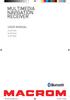 USER MANUAL M-OF7030 M-OF7040 M-OF7050 DOP User manual_eng.indd 1 14/11/2013 12:05:00 OK OK OK OK MU MU Safety Precautions Thank you for purchasing this product. Please read through these operating instructions
USER MANUAL M-OF7030 M-OF7040 M-OF7050 DOP User manual_eng.indd 1 14/11/2013 12:05:00 OK OK OK OK MU MU Safety Precautions Thank you for purchasing this product. Please read through these operating instructions
1. Product Description
 1. Product Description Avantree Jogger Pro (AS6P) is a lightweight Bluetooth stereo headphone with integral microphone. It is great for use during active pursuits, such as jogging and exercising. It has
1. Product Description Avantree Jogger Pro (AS6P) is a lightweight Bluetooth stereo headphone with integral microphone. It is great for use during active pursuits, such as jogging and exercising. It has
Compaq ipaq Personal Mini-CD Player PM-1. User Guide
 Compaq ipaq Personal Mini-CD Player PM-1 User Guide Notice 2001 Compaq Computer Corporation COMPAQ and the Compaq logo registered in U.S. Patent and Trademark Office. ipaq is a trademark of Compaq Information
Compaq ipaq Personal Mini-CD Player PM-1 User Guide Notice 2001 Compaq Computer Corporation COMPAQ and the Compaq logo registered in U.S. Patent and Trademark Office. ipaq is a trademark of Compaq Information
CINEMATE 1 SR DIGITAL HOME THEATER SPEAKER SYSTEM. Operating Guide Guía del usuario Guide d utilisation
 CINEMATE 1 SR DIGITAL HOME THEATER SPEAKER SYSTEM Operating Guide Guía del usuario Guide d utilisation Notice This equipment has been tested and found to comply with the limits for a Class B digital device,
CINEMATE 1 SR DIGITAL HOME THEATER SPEAKER SYSTEM Operating Guide Guía del usuario Guide d utilisation Notice This equipment has been tested and found to comply with the limits for a Class B digital device,
SIMPLY CLEVER RADIO BOLERO OWNER'S MANUAL
 SIMPLY CLEVER RADIO BOLERO OWNER'S MANUAL Table of Contents 1 Table of Contents General information...................... 2 Owner's Manual.................................... 2 Symbols in the text of
SIMPLY CLEVER RADIO BOLERO OWNER'S MANUAL Table of Contents 1 Table of Contents General information...................... 2 Owner's Manual.................................... 2 Symbols in the text of
Tiny Audio C3. English TINY AUDIO C3. Please read carefully before using this product
 English TINY AUDIO C3 Please read carefully before using this product 1 Safety Instructions: 1. Do not use this radio near water. 2. Clean with dry cloth. 3. Do not block any ventilation openings. 4. Do
English TINY AUDIO C3 Please read carefully before using this product 1 Safety Instructions: 1. Do not use this radio near water. 2. Clean with dry cloth. 3. Do not block any ventilation openings. 4. Do
Operation Manual $ English \ Multi-CD control DSP High power CD/MP3/WMA/MD. FM/AM œ @ð CD è d DSP àœ% CD/ MP3/WMA/MD t FH-P9200MP
 Operation Manual $ Multi-CD control DSP High power CD/MP3/WMA/MD player with FM/AM tuner FM/AM œ @ð CD è d DSP àœ% CD/ MP3/WMA/MD t FH-P9200MP English \ Contents Thank you for buying this Pioneer product.
Operation Manual $ Multi-CD control DSP High power CD/MP3/WMA/MD player with FM/AM tuner FM/AM œ @ð CD è d DSP àœ% CD/ MP3/WMA/MD t FH-P9200MP English \ Contents Thank you for buying this Pioneer product.
IMPORTANT SAFETY INSTRUCTIONS. When using this electronic device, basic precautions should always be taken, including the following:
 IMPORTANT SAFETY INSTRUCTIONS When using this electronic device, basic precautions should always be taken, including the following: 1. Read all instructions before using the product. 2. Do not use this
IMPORTANT SAFETY INSTRUCTIONS When using this electronic device, basic precautions should always be taken, including the following: 1. Read all instructions before using the product. 2. Do not use this
Tablet PC User Manual
 Tablet PC User Manual Please read all instructions carefully before use to get the most out of your Time2Touch Tablet PC. The design and features are subject to change without notice. Contents Important
Tablet PC User Manual Please read all instructions carefully before use to get the most out of your Time2Touch Tablet PC. The design and features are subject to change without notice. Contents Important
Hi, let s get started. Sound Rise Wireless Speaker & Alarm Clock
 Hi, let s get started. Sound Rise Wireless Speaker & Alarm Clock Welcome to your new Sound Rise! We created Sound Rise for music lovers like you. Start the day with your favorite tunes, rock out while
Hi, let s get started. Sound Rise Wireless Speaker & Alarm Clock Welcome to your new Sound Rise! We created Sound Rise for music lovers like you. Start the day with your favorite tunes, rock out while
User Manual GSM Alarm System. www.deltasecurity.cn. All rights reserved by Delta Security Co., Ltd
 User Manual GSM Alarm System All rights reserved by Delta Security Co., Ltd Dear Clients, Thank you for using our GSM Alarm System. We are committed to giving you the best home security available today
User Manual GSM Alarm System All rights reserved by Delta Security Co., Ltd Dear Clients, Thank you for using our GSM Alarm System. We are committed to giving you the best home security available today
ŠkodaOctavia Tour CAR RADIO SYMPHONY SIMPLY CLEVER
 ŠkodaOctavia Tour CAR RADIO SYMPHONY SIMPLY CLEVER Contents 1 Contents Radio....................................... Radio - Overview............................. Important information........................
ŠkodaOctavia Tour CAR RADIO SYMPHONY SIMPLY CLEVER Contents 1 Contents Radio....................................... Radio - Overview............................. Important information........................
Parrot Zikmu by Starck. User guide
 Parrot Zikmu by Starck User guide Contents Getting started... 4 Installation... 4 Installation... 4 Maintenance and precautions... 5 Commands... 5 Turning the speakers on / off... 5 Selecting an audio
Parrot Zikmu by Starck User guide Contents Getting started... 4 Installation... 4 Installation... 4 Maintenance and precautions... 5 Commands... 5 Turning the speakers on / off... 5 Selecting an audio
HDMI or Component Standalone Capture Device 1080p
 HDMI or Component Standalone Capture Device 1080p USB2HDCAPS *actual product may vary from photos DE: Bedienungsanleitung - de.startech.com FR: Guide de l'utilisateur - fr.startech.com ES: Guía del usuario
HDMI or Component Standalone Capture Device 1080p USB2HDCAPS *actual product may vary from photos DE: Bedienungsanleitung - de.startech.com FR: Guide de l'utilisateur - fr.startech.com ES: Guía del usuario
SIMPLY CLEVER RADIO BLUES OWNER'S MANUAL
 SIMPLY CLEVER RADIO BLUES OWNER'S MANUAL Table of Contents 1 Table of Contents General information...................... 2 Owner's Manual.................................... 2 Symbols in the text of the
SIMPLY CLEVER RADIO BLUES OWNER'S MANUAL Table of Contents 1 Table of Contents General information...................... 2 Owner's Manual.................................... 2 Symbols in the text of the
Duplex ID Card & License Scanner. User Guide
 Duplex ID Card & License Scanner User Guide CE Conformity and FCC Statement This equipment has been tested and found to comply with the limits of the European Council Directive on the approximation of
Duplex ID Card & License Scanner User Guide CE Conformity and FCC Statement This equipment has been tested and found to comply with the limits of the European Council Directive on the approximation of
AVH-X4500BT and AVH-X2500BT Firmware Update for iphone 5 Compatibility (August 2013)
 AVH-X4500BT and AVH-X2500BT Firmware Update for iphone 5 Compatibility (August 2013) This firmware update applies only to AVH-X4500BT and AVH-X2500BT units sold in the United States and Canada and provides
AVH-X4500BT and AVH-X2500BT Firmware Update for iphone 5 Compatibility (August 2013) This firmware update applies only to AVH-X4500BT and AVH-X2500BT units sold in the United States and Canada and provides
3x cinch/s-video socket Order no.: 33 1532 xx. USB/3.5 mm audio socket Order no.: 33 1539 xx. VGA socket Order no.: 33 1540 xx
 3x cinch/s-video socket Order no.: 33 1532 xx USB/3.5 mm audio socket Order no.: 33 1539 xx VGA socket Order no.: 33 1540 xx VGA socket with screw-in lift terminals Order no.: 33 1541 xx High definition
3x cinch/s-video socket Order no.: 33 1532 xx USB/3.5 mm audio socket Order no.: 33 1539 xx VGA socket Order no.: 33 1540 xx VGA socket with screw-in lift terminals Order no.: 33 1541 xx High definition
CAR RADIO BLUES OWNER'S MANUAL
 CAR RADIO BLUES OWNER'S MANUAL Contents 1 Contents Radio........................................ Radio - Overview............................. Important information........................ Anti-theft
CAR RADIO BLUES OWNER'S MANUAL Contents 1 Contents Radio........................................ Radio - Overview............................. Important information........................ Anti-theft
HP Bluetooth Pendant Headphones User Guide
 HP Bluetooth Pendant Headphones User Guide Copyright 2008 Hewlett-Packard Development Company, L.P. Windows and Windows Vista are either trademarks or registered trademarks of Microsoft Corporation in
HP Bluetooth Pendant Headphones User Guide Copyright 2008 Hewlett-Packard Development Company, L.P. Windows and Windows Vista are either trademarks or registered trademarks of Microsoft Corporation in
User Manual AUDIO OUT OFF 9V DC USB POWER. Digital On-Hold Audio System with analog line capability
 MP On-Hold Audio System User Manual memory card IMPEDANCE PHONE LINES on speaker off ON OFF 9V DC USB AUDIO OUT 8Ω 6Ω // /4 POWER Digital On-Hold Audio System with analog line capability al /06 Before
MP On-Hold Audio System User Manual memory card IMPEDANCE PHONE LINES on speaker off ON OFF 9V DC USB AUDIO OUT 8Ω 6Ω // /4 POWER Digital On-Hold Audio System with analog line capability al /06 Before
Movie Cube N150H. User s Manual
 Movie Cube N150H User s Manual (v1.0) TABLE OF CONTENTS 1. Main Features... 4 1.1 Front panel... 4 1.2 Back panel... 4 2. Remote Control... 5 3. Welcome Page... 6 4. Installation Guide... 6 5. Program...
Movie Cube N150H User s Manual (v1.0) TABLE OF CONTENTS 1. Main Features... 4 1.1 Front panel... 4 1.2 Back panel... 4 2. Remote Control... 5 3. Welcome Page... 6 4. Installation Guide... 6 5. Program...
Handy Video Recorder Q3HD. User Guide. Safety and Operation Precautions must be read before using the unit.
 Handy Video Recorder Q3HD User Guide Safety and Operation Precautions must be read before using the unit. Q3HD Items included with this product Items included with this product Q3HD unit 2 AA batteries
Handy Video Recorder Q3HD User Guide Safety and Operation Precautions must be read before using the unit. Q3HD Items included with this product Items included with this product Q3HD unit 2 AA batteries
Contents. 5. Navigating the Software Menus 25 The Basics 25 Diagrams of Top Level Sub Menus 27. 6. Tips and Troubleshooting 34
 Contents 1. Quick Start 1 Features 1 What You Need to Begin 2 Installing the Battery 2 The Basic Controls 3 Play Music 5 Listen to the FM Radio 7 Voice recording 8 Headphone/Earphone 9 2. Playing Music
Contents 1. Quick Start 1 Features 1 What You Need to Begin 2 Installing the Battery 2 The Basic Controls 3 Play Music 5 Listen to the FM Radio 7 Voice recording 8 Headphone/Earphone 9 2. Playing Music
Date: 23.05.2013 Page 1 / 23
 MEDIA ON DEMAND SYSTEM Date: 23.05.2013 Page 1 / 23 Thank you for buying FUNTORO MOD system. We strongly believe this system will reliably serve you and will provide the best comfort to your passengers.
MEDIA ON DEMAND SYSTEM Date: 23.05.2013 Page 1 / 23 Thank you for buying FUNTORO MOD system. We strongly believe this system will reliably serve you and will provide the best comfort to your passengers.
Anti Shock CD / USB / SD Card Reader / Remote Control Player RM-CD
 Anti Shock CD / USB / SD Card Reader / Remote Control Player RM-CD DESCRIPTION OF CONTROLS: POWER: ON: Press Power button to switch on the power. OFF: Press and hold to switch off the power. CD / USB /
Anti Shock CD / USB / SD Card Reader / Remote Control Player RM-CD DESCRIPTION OF CONTROLS: POWER: ON: Press Power button to switch on the power. OFF: Press and hold to switch off the power. CD / USB /
ŠkodaAuto CAR RADIO BEAT SIMPLY CLEVER
 ŠkodaAuto CAR RADIO BEAT SIMPLY CLEVER Contents 1 Contents Radio....................................... Radio - Overview............................. Important information........................ Anti-theft
ŠkodaAuto CAR RADIO BEAT SIMPLY CLEVER Contents 1 Contents Radio....................................... Radio - Overview............................. Important information........................ Anti-theft
BTH240 Wireless Bluetooth Headphone
 BTH240 Wireless Bluetooth Headphone User Manual 2012 Kinivo LLC. All rights reserved. Kinivo is a trademark of Kinivo LLC. Bluetooth word mark and the Bluetooth logo are registered trademarks of Bluetooth
BTH240 Wireless Bluetooth Headphone User Manual 2012 Kinivo LLC. All rights reserved. Kinivo is a trademark of Kinivo LLC. Bluetooth word mark and the Bluetooth logo are registered trademarks of Bluetooth
The only warranties for Hewlett-Packard products and services are set forth in the express statements accompanying such products and services.
 The only warranties for Hewlett-Packard products and services are set forth in the express statements accompanying such products and services. Nothing herein should be construed as constituting an additional
The only warranties for Hewlett-Packard products and services are set forth in the express statements accompanying such products and services. Nothing herein should be construed as constituting an additional
SIMPLY CLEVER. ŠkodaAuto CAR RADIO BLUES
 SIMPLY CLEVER ŠkodaAuto CAR RADIO BLUES Contents 1 Contents Radio....................................... Radio - Overview............................. Important information........................ Anti-theft
SIMPLY CLEVER ŠkodaAuto CAR RADIO BLUES Contents 1 Contents Radio....................................... Radio - Overview............................. Important information........................ Anti-theft
Point of View ProTab 3XXL IPS - Android 4.0 Tablet PC. Contents... 1 General notices for use... 2 Disclaimer... 2 Box Contents...
 Point of View ProTab 3XXL IPS - Android 4.0 Tablet PC English Contents Contents... 1 General notices for use... 2 Disclaimer... 2 Box Contents... 2 1.0 Product basics... 3 1.1 Buttons and connections...
Point of View ProTab 3XXL IPS - Android 4.0 Tablet PC English Contents Contents... 1 General notices for use... 2 Disclaimer... 2 Box Contents... 2 1.0 Product basics... 3 1.1 Buttons and connections...
Digital Radio/DAB+/FM RDS digital clock radio with dual alarm Operating instruction
 381SE1D-A Digital Radio/DAB+/FM RDS digital clock radio with dual alarm Operating instruction GB Contents Controls... 2-3 Using the clock radio for the first time... 4 Operating your clock radio... 5 Selecting
381SE1D-A Digital Radio/DAB+/FM RDS digital clock radio with dual alarm Operating instruction GB Contents Controls... 2-3 Using the clock radio for the first time... 4 Operating your clock radio... 5 Selecting
CAR RADIO SWING OWNER'S MANUAL
 CAR RADIO SWING OWNER'S MANUAL B1Z-6000F Contents 1 Contents General information................. Operating instructions....................... Symbols in the text of the operating instructions Equipment
CAR RADIO SWING OWNER'S MANUAL B1Z-6000F Contents 1 Contents General information................. Operating instructions....................... Symbols in the text of the operating instructions Equipment
Lenovo Miix 2 8. User Guide. Read the safety notices and important tips in the included manuals before using your computer.
 Lenovo Miix 2 8 User Guide Read the safety notices and important tips in the included manuals before using your computer. Notes Before using the product, be sure to read Lenovo Safety and General Information
Lenovo Miix 2 8 User Guide Read the safety notices and important tips in the included manuals before using your computer. Notes Before using the product, be sure to read Lenovo Safety and General Information
Beschreibung Description. 2 Din in-dash multimedia station motorized 7 touch panel and European GPS navigation system
 Multimedia Multimedia Bild GDM 979 2 Din in-dash multimedia station motorized 7 touch panel and European GPS navigation system Built-in GPS European navigation igo8 43 European countries incl. OST-Europa
Multimedia Multimedia Bild GDM 979 2 Din in-dash multimedia station motorized 7 touch panel and European GPS navigation system Built-in GPS European navigation igo8 43 European countries incl. OST-Europa
ŠkodaAuto CAR RADIO BOLERO SIMPLY CLEVER
 ŠkodaAuto CAR RADIO BOLERO SIMPLY CLEVER Contents 1 Contents General information................. Equipment overview.......................... Important information........................ Anti-theft
ŠkodaAuto CAR RADIO BOLERO SIMPLY CLEVER Contents 1 Contents General information................. Equipment overview.......................... Important information........................ Anti-theft
Business Audio System: Music & Messaging MP3 Player. by Grace Digital Audio. User Guide. Model No. GDI-USBM10
 Business Audio System: Music & Messaging MP3 Player by Grace Digital Audio User Guide Model No. GDI-USBM10 User Guide Contents Introduction 2 Safety & General Use Information 2 Features 3 Set Up & Operation
Business Audio System: Music & Messaging MP3 Player by Grace Digital Audio User Guide Model No. GDI-USBM10 User Guide Contents Introduction 2 Safety & General Use Information 2 Features 3 Set Up & Operation
Controls. Opening the cover
 BTS-102 GB 2013 CSR plc and its group companies. The aptx mark and the aptx logo are trademarks of CSR plc or one of its group companies and may be registered in one or more jurisdictions. The Bluetooth
BTS-102 GB 2013 CSR plc and its group companies. The aptx mark and the aptx logo are trademarks of CSR plc or one of its group companies and may be registered in one or more jurisdictions. The Bluetooth
User guide. Stereo Bluetooth Headset SBH70
 User guide Stereo Bluetooth Headset SBH70 Contents Introduction...3 Function overview...3 Hardware overview...3 Basics...5 Charging the battery...5 Battery and power management...5 Turning the headset
User guide Stereo Bluetooth Headset SBH70 Contents Introduction...3 Function overview...3 Hardware overview...3 Basics...5 Charging the battery...5 Battery and power management...5 Turning the headset
Operating instructions. Car Key Ring HD Spy Camera
 CM3 Computer ohg Schinderstr. 7 84030 Ergolding cm3@hotmail.de Operating Instructions Car Key Ring HD Spy Camera Intended Use This device is intended to make video recordings with sound, take photographs
CM3 Computer ohg Schinderstr. 7 84030 Ergolding cm3@hotmail.de Operating Instructions Car Key Ring HD Spy Camera Intended Use This device is intended to make video recordings with sound, take photographs
SIMPLY CLEVER. Radio Swing Owner's Manual
 SIMPLY CLEVER Radio Swing Owner's Manual Table of Contents General information Owner's Manual 2 Symbols in the text of the operating instructions 2 Equipment overview 2 Important information 2 Anti-theft
SIMPLY CLEVER Radio Swing Owner's Manual Table of Contents General information Owner's Manual 2 Symbols in the text of the operating instructions 2 Equipment overview 2 Important information 2 Anti-theft
Table of content ...6. Installing ...17. Getting started ...14 ...21
 User Guide Table of content Before you begin...6 Software...6 updates Warnings...6 SD...6 Card Installation...7 Safety...7 instructions Before...7 you begin Installation...8 diagram Connecting...8 the
User Guide Table of content Before you begin...6 Software...6 updates Warnings...6 SD...6 Card Installation...7 Safety...7 instructions Before...7 you begin Installation...8 diagram Connecting...8 the
Canon Vixia HFS10 High Definition Camcorder Quick Start Guide
 School of Communications Design Media Lab Canon Vixia HFS10 High Definition Camcorder Quick Start Guide The Canon HFS10 is a Hard Drive/Flash Memory camera. This means the footage can be recorded to a
School of Communications Design Media Lab Canon Vixia HFS10 High Definition Camcorder Quick Start Guide The Canon HFS10 is a Hard Drive/Flash Memory camera. This means the footage can be recorded to a
To prevent possible hearing damage, do not listen to high volume levels for long periods.
 To prevent possible hearing damage, do not listen to high volume levels for long periods. Fully understand user manual before use. Ensure your player is at low volume levels or power off when not in use.
To prevent possible hearing damage, do not listen to high volume levels for long periods. Fully understand user manual before use. Ensure your player is at low volume levels or power off when not in use.
INSTRUCTION MANUAL All-In-One GSM Home Alarm System SB-SP7200-GSM
 INSTRUCTION MANUAL All-In-One GSM Home Alarm System SB-SP7200-GSM Revised: August 28, 2014 PRODUCT REFERENCE MOUNTING ACCESSORIES PIR / MOTION DETECTION UNIT MAIN UNIT POWER ADAPTER MOUNTING ACCESSORIES
INSTRUCTION MANUAL All-In-One GSM Home Alarm System SB-SP7200-GSM Revised: August 28, 2014 PRODUCT REFERENCE MOUNTING ACCESSORIES PIR / MOTION DETECTION UNIT MAIN UNIT POWER ADAPTER MOUNTING ACCESSORIES
CONNECTIVITY QUICK START GUIDE
 CONNECTIVITY QUICK START GUIDE MZD-CONNECT 1 MZD-CONNECT INFOTAINMENT SYSTEM The MZD-Connect system is divided into five sections as displayed on the Home screen. The Home screen can be accessed at any
CONNECTIVITY QUICK START GUIDE MZD-CONNECT 1 MZD-CONNECT INFOTAINMENT SYSTEM The MZD-Connect system is divided into five sections as displayed on the Home screen. The Home screen can be accessed at any
