CAR MULTIMEDIA LAS VEGAS 530. Enjoy it. Operating instructions
|
|
|
- Dina Owens
- 8 years ago
- Views:
Transcription
1 CAR MULTIMEDIA LAS VEGAS 530 Enjoy it. Operating instructions
2 Controls Device DIS button Short press: Adjust the display brightness Long press: Switch off the display 2 MENU button Short press: Call up main menu In the main menu: Call up menu of active source Long press: Call up Bluetooth function directly 3 Rotary/pushbutton Short press: Switch on device In operation: Mute audio source Long press: Switch off device Turn: Adjust volume 4 Infrared receiver for remote control 5 Microphone 6 Cover 7 Reset button Access only with open cover Restoring the original factory settings of the device. Caution! All personal settings will be lost! 8 microsd card reader Access only with open cover 9 AV-IN socket Access only with open cover : USB socket Access only with open cover ; Touchscreen user interface < button (Eject) Eject a DVD/CD = DVD/CD drive 2
3 Controls Remote control ? HOME button Call up main menu In the main menu: Call up menu of active / EJECT button Eject a DVD/CD A RADIO button Start radio mode B DISC button Starting DVD/CD mode C DIS button Short press: Adjust the display brightness Long press: Switch off the display D / ZOOM button Call up overview of audio files Zoom in on image area E / BAND button Call up folder overview Select waveband/memory bank F AUDIO button Select playback language (if available on DVD) G EQ button Call up equaliser menu H / / / button Navigate in menus/lists Tuning into stations manually ( / ) Calling stored stations ( / ) I OK button Confirm selection J MENU button Call up DVD menu Display the folder/file list K Number buttons 0-9 L M N O / RPT button Repeat function button Delete last character of an entry / MIX button Random track play button Ending/rejecting a phone call P button Answer a call Q GOTO button Directly select title, chapter, movie or playtime R button Mute audio source S SETUP button Call up settings menu T VOL + / button Adjusting the volume U / ANGLE button Call up overview of movies Select camera viewing angle (if available on DVD) V / SUBTITLE button Call up overview of images Select subtitle language (if available on DVD) W button Start and interrupt playback X / button Select title, chapter, movie Fast searching Y MAP button No function Z BT button Starting Bluetooth mode / POWER button Switching device on/off \ SRC button Select source 3
4 Contents Safety notes... 5 Symbols used...5 Road safety...5 General safety notes...5 Declaration of conformity...5 Cleaning notes... 5 Disposal notes... 5 Scope of delivery... 6 Placing the device in operation... 6 Switching on/off...6 Volume...6 Main menu...6 Setting the reception area...6 Radio mode... 7 Start radio mode...7 Select memory bank...7 Tuning into a station...7 Storing stations manually...7 Storing stations automatically (Travelstore)...7 Scanning stations...7 Switching RDS on/off...8 Switching the REG function (regional programmes) on/off...8 Switching the AF (alternative frequencies) function on/off...8 Adjusting the seek tuning sensitivity...8 Selecting the programme type and starting seek tuning...8 Switching priority for traffic announcements on/off...8 DVD/CD/USB/microSDHC media playback... 8 Basic information...8 DVD/CD mode...9 USB data carrier...9 microsdhc cards...9 DVD movie playback Audio playback from DVD/CD, USB or microsdhc.. 10 Video playback from DVD/CD, USB or microsdhc Image playback from DVD/CD, USB or audiosdhc.. 12 Bluetooth mode Starting Bluetooth mode Registering Bluetooth devices Telephone mode - Bluetooth Audio playback - Bluetooth Bluetooth settings External audio/video sources AV-IN socket Video input External monitor Sound settings Volume distribution (fader/balance) Equalizer Basic settings General Video Sound Time Language Bluetooth Volume Useful information Warranty Service Connection diagram Appendix
5 Safety notes Cleaning notes Disposal notes Safety notes The car sound system was manufactured according to the state of the art and established safety guidelines. Even so, dangers may occur if you do not observe the safety notes in these instructions. These instructions are intended to familiarise you with the most important functions. Read these instructions carefully and completely before using the car sound system. Keep the instructions at a location so that they are always accessible to all users. Always pass on the car sound system to third parties together with these instructions. In addition, observe the instructions of the devices used in conjunction with this car sound system. Symbols used These instructions employ the following symbols: DANGER! Warns about injuries CAUTION! Warns about damages to the DVD/CD drive DANGER! Warns about high volume The CE mark confirms the compliance with EU directives. Identifies a sequencing step Identifies a listing Road safety Observe the following notes about road safety: Use your device in such a way that you can always safely control your vehicle. In case of doubt, stop at a suitable location and operate your device while the vehicle is standing. As the driver, you may not use the applications that will distract you from traffic (depending on the scope of functions of the device, e.g. viewing videos). Always listen at a moderate volume to protect your hearing and to be able to hear acoustic warning signals (e.g. police sirens). During mute phases (e.g. when changing the audio source), changing the volume is not audible. Do not increase the volume during this mute phase. General safety notes Observe the following note to protect yourself against injuries: Do not modify or open the device. The device contains a Class 1 laser that can cause injuries to your eyes. Use as directed This car sound system is intended for installation and operation in a vehicle with 12 V vehicle system voltage and must be installed in a DIN slot. Observe the output limits of the device. Repairs and installation, if necessary, should be performed by a specialist. Installation instructions You may only install the car sound system yourself if you are experienced in installing car sound systems and are very familiar with the electrical system of the vehicle. For this purpose, observe the connection diagram at the end of these instructions. Declaration of conformity The Blaupunkt Europe GmbH declares that the device complies with the basic requirements and the other relevant regulations of the directive 1999/5/EC. The declaration of conformity can be found on the Internet under Cleaning notes Solvents, cleaning and scouring agents as well as dashboard spray and plastics care product may contain ingredients that will damage the surface of the car sound system. Use only a dry or slightly moistened cloth for cleaning the car sound system. Disposal notes Do not dispose of your old unit in the household trash! Use the return and collection systems available to dispose of the old device, the remote control and exhausted batteries. 5
6 Scope of delivery Startup Scope of delivery The scope of delivery includes: Car sound system Remote control (incl. battery) External Bluetooth microphone Getting started Support frame Small parts set Installation material Connecting cable Main menu In the main menu, you press the buttons on the touchscreen to call up the different sources and operating modes. Press the MENU button 2. - Or - In the current source, press the The main menu is displayed. ] button. Placing the device in operation Caution! Transport securing screws Ensure that the transport securing screws at the top side of the device are removed before the startup of the device. Switching on/off Switching on/off with the rotary/pushbutton For switch-on, press the rotary/pushbutton 3. For switch-off, hold the rotary/pushbutton 3 pressed for more than 2 seconds. Switching on/off via vehicle ignition If the car sound system is connected with the vehicle ignition and it was switched off with the rotary/pushbutton 3, it is switched on or off with the ignition. Volume Adjusting the volume You can adjust the volume in steps from 0 (off) to 50 (maximum). Turn the rotary/pushbutton 3 to change the volume. Muting the car sound system (Mute) Briefly press the rotary/pushbutton 3 to mute the device or to reactivate the previous volume. As long as you do not select a new audio source, the last active audio source is played back. Note: The figures used in these instructions are intended to facilitate the explanations and details may deviate from your device. Setting the reception area This car sound system is designed for operation in different regions with different frequency ranges and station technologies. The factory default of the reception area is "Europe (FM/AM)". If you operate the car sound system outside of Europe, e.g. in the US or Asia, you may first have to set a suitable reception area in the menu: In the main menu, press the Settings ] button. The Settings menu is displayed. In the bottom area of the Settings menu, press the General ] button. The current setting is displayed behind "Radio region". Tap twice (double-click) on the Radio region ] button to display the list of available reception areas. Select the desired reception area by double-clicking. The list is hidden, the selected reception area is set. Press the ] button. The main menu is displayed again. 6
7 Radio mode Radio mode Start radio mode In the main menu, press the Radio ] button. The radio playback menu is displayed. Select memory bank Different memory banks and wavebands are available. Up to 6 stations can be stored in each memory bank. Press the ] button repeatedly until the desired memory bank is displayed. FM1 FM2 FM3 AM1 AM2 FM1 Tuning into a station Tuning into stations manually Briefly press the ] or ] button once or several times to change the frequency in increments. Enter broadcast frequency directly If the frequency of the desired stations is known, it can be entered directly via the touchscreen. ] button to display additional operat- Press the ing options. Press the ] button. A numeric keypad is displayed for the frequency input. Enter the frequency of the desired station with the numeric keypad. Press the OK ] button. The radio playback menu is displayed, the station of the frequency entered is played back. Starting station seek tuning Press the ] or ] button for approx. 2 seconds to start station seek tuning. The radio tunes into the next receivable station. Note: For the reception area Europe: In the FM waveband, only traffic information stations are tuned into if the priority for traffic information is switched on. ] but- Storing stations manually Select the desired memory bank with the ton. Set the desired station. Press one of the memory buttons P1 ] - P6 ] for approx. 2 seconds to store the current station at the button. The station is stored. Storing stations automatically (Travelstore) With Travelstore, you can automatically search for and store the 6 FM stations offering the strongest reception in the region in the current memory bank. Any previously stored stations in this memory bank are deleted in the process. Select a memory bank. ] button to display additional operat- Press the ing options. Press the TS ] button. The tuner starts the automatic station seek tuning. After the storing is completed, the radio plays the station at memory location 1 of the previously selected memory bank. Note: For the reception area Europe: With switched-on priority for traffic information, only traffic information stations are stored. Scanning stations You can use the scan function to play all the receivable stations of the current waveband for a few seconds. Press the ] button. The seek tuning searches for stations in the current waveband. Each receivable station is played for a few seconds in the process. Pressing the ] button again selects the currently scanned station and plays it back. 7
8 Radio mode DVD/CD/USB/microSDHC media playback Switching RDS on/off Many FM stations broadcast an RDS (Radio Data System) signal in addition to their programme in the reception area Europe that allows additional functions, such as the display of the station name. ] button to display additional operat- Press the ing options. Press the RDS ] button to switch the RDS function on or off. If the RDS function is switched on, RDS is displayed in white. Press the ] button to hide the additional operating options, or wait until they are automatically hidden. Switching the REG function (regional programmes) on/off Some RDS stations divide their programmes into regional programmes with different contents at certain times. If the REG function is activated, the car sound system changes only to those alternate frequencies of the set station on which the same regional programme is being broadcast. Press the REG ] button to switch the REG function on or off. If the REG function is switched on, REG is displayed in white. Switching the AF (alternative frequencies) function on/off If the AF function is activated, the car sound system automatically tunes into the best receivable frequency for the station that is currently set. Press the AF ] button to switch the AF function on or off. If the AF function is switched on, AF is displayed in white. Adjusting the seek tuning sensitivity The seek tuning sensitivity decides whether the automatic station seek tuning finds only strong stations or also weaker stations that may be noisy. Press the LO ] or DX ] button to adjust the sensitivity of station seek tuning. If LO is displayed, only stations with a strong signal are found during seek tuning. If DX is displayed, stations with a strong and weak signal are found during seek tuning. Selecting the programme type and starting seek tuning You can select a programme type with the PTY function to purposefully search for stations, for example, that broadcast rock music or sport events. ] button to display additional operat- Press the ing options. Press the PTY ] button to display the programme types. Scroll through the list with ] / ] and tap on the desired programme type to select it. Press the PTY ] button to start PTY seek tuning. If a station broadcasts a programme with the selected programme type, this station is played back. Switching priority for traffic announcements on/off In the reception region Europe, an FM station can identify traffic announcements via an RDS signal. If priority for traffic reports is switched on, a traffic report is automatically switched through, even if the car sound system is currently not in radio mode. Press the TA ] button to switch the priority for traffic announcements on or off. If the priority for traffic announcements is switched on, TA is displayed in white. DVD/CD/USB/microSDHC media playback Basic information The car sound system can be used to play audio DVDs/ CDs (CDDA) and DVD/CD-R/RWs with audio or MP3 files as well as MP3 or WMA files on USB data carriers and microsdhc cards. In addition, you can view movies and images from DVDs/ VCDs/CDs, USB data carriers and microsdhc cards on the display or a connected monitor. For safety reasons, the playback of movies and images on the integrated monitor is allowed only while the vehicle is standing and the hand brake is applied. The "BRAKE" cable must be connected with the hand brake connection of the vehicle (see Connection diagram at the end of these instructions). The movie playback on an external monitor is also possible while driving. 8
9 DVD/CD/USB/microSDHC media playback Notes: To ensure proper functioning, use only CDs with the Compact-Disc logo and DVDs with the DVD logo. Blaupunkt cannot guarantee the flawless function of copy-protected DVDs/CDs and all DVD/CD blanks, USB data carriers and microsd cards available on the market. Note the following information when preparing an MP3/ WMA data carrier: Naming of tracks and directories: Max. 32 characters without the file extension ".mp3" or ".wma" (the use of more characters reduces the number of tracks and folders that the car sound system can recognise) DVD/CD formats: DVD/CD-R/RW, Ø: 12 cm DVD/CD data formats: ISO 9669 Level 1 and 2, Joliet CD burn speed: Max. 16x (recommended) USB format/file system: mass storage device / FAT/ FAT16/FAT32 microsd card file system: FAT/FAT16/FAT32 File extension of audio files:.mp3 for MP3 files.wma for WMA files WMA files only without Digital Rights Management (DRM) and created with Windows Media Player version 8 or later MP3 ID3 tags: Version 1 and 2 Bit rate for creating audio files: MP3: 32 to 320 kbps WMA: 32 to 192 kbps Maximum number of files and directories: USB medium: Up to 10,000 entries microsd cards: Up to 10,000 files. DVD/CD mode Inserting a DVD/CD Risk of severe damage to the DVD/CD drive! Noncircular contoured DVDs/CDs and DVDs/ CDs with a diameter of 8 cm (mini DVDs/CDs) must not be used. We accept no responsibility for any damage to the drive that may occur as a result of the use of unsuitable DVDs/CDs. Insert the DVD/CD with its printed side up into the DVD/CD tray = until you feel a slight resistance. The drive automatically draws in the DVD/CD and checks its data. Afterwards, the playback starts in DVD/CD or MP3 mode. Note: You must not hinder or assist the drive as it automatically draws in the DVD/CD. Ejecting a DVD/CD Press the button < to eject an inserted DVD/CD. Note: You must not hinder or assist the drive as it ejects the DVD/CD. USB data carrier This device features a USB port under the cover at the front of the device. Connecting a USB data carrier Open the cover 6 underneath the rotary/pushbutton. Insert the USB data carrier in the USB socket :. The device automatically switches to USB mode. The data are read, the playback starts with the first media file recognized by the device. Removing the USB data carrier Turn off the car sound system. Disconnect the USB data carrier. microsdhc cards This device features an microsdhc card slot under the cover at the front of the device. Inserting the microsdhc card Open the cover 6 underneath the rotary/pushbutton. Insert the microsdhc card with its labelled side to the left (flattened corner to the top) and its contacts first into the card slot 8 until it clicks into place. The device automatically switches to microsdhc mode. The data are read, the playback starts with the first media file recognized by the device. Removing the microsdhc card If necessary, open the cover 6. Push on the microsdhc card until it disengages. Pull the microsdhc card out of the card slot 8. 9
10 DVD/CD/USB/microSDHC media playback DVD movie playback The car sound system can play video DVDs and VCDs. After inserting the DVD, the playback starts automatically. The DVD menu is displayed. You can navigate in the DVD menu by touching the corresponding buttons in the DVD menu on the touchscreen. After starting the movie via the menu of the DVD, the movie is displayed. The playback menu for DVDs is hidden. 쏅 Briefly touch the touchscreen once to display the playback menu again. The playback menu is shown. / ] Select playback language (only if supported by the DVD). ] Show subtitles (only if supported by the DVD). ] Switch repeat function for title, chapter or area A-B on/off. ] Adjust image. Audio playback from DVD/CD, USB or microsdhc The principles of audio playback (MP3/WMA) from data carriers are identical for all sources. 쏅 Select the desired source via the main menu. The device changes to the desired source and the playback starts. If the playback does not start with the audio playback, 쏅 press the ] button to change to the folder/file list. 쏅 Press the ] button to display all the folders and files of the data carrier. - Or ] button to display all the audio files of 쏅 Press the the data carrier. ] ] ] ] ] Pause playback, call up DVD menu. Select previous chapter. Interrupt playback and continue playback. Select next chapter. Call up keypad for direct selection of titles, chapters or playing time. ] Show additional operating options. ] to display additional operating op쏅 Tap on tions of the playback menu. 10 ] Hide additional operating options. ] Display equalizer. ] Define range for repeat function. ] ] ] ] Scroll through the list page by page. Scroll through the list page by page. Change to next higher folder level. Open selected folder or start titles. - Or Briefly tap twice (double-click) on the name of the folder/track. The folder is opened/the track is started. ] Exit the folder/file list.
11 DVD/CD/USB/microSDHC media playback After starting a title, the playback menu is displayed. ] Start MIX random track play and end it again. If the MIX function is switched on, the symbol is displayed in white. The MIX mode depends on the selected REPEAT function. REPEAT mode display MIX mode No random track play ] Display the folder/file list. ] Short press: Title selection. Long press: Fast searching. / ] Interrupt playback and continue playback. ] Short press: Title selection. Long press: Fast searching. ] Show additional operating options. ] to display additional operating op쏅 Tap on tions of the playback menu. Mixing tracks of the current folder Mixing tracks of the data carrier ] Display equalizer. Video playback from DVD/CD, USB or microsdhc 쏅 Select the desired source via the main menu. The device changes to the desired source and the playback starts. If the playback does not start with the video playback, 쏅 press the ] button to change to the folder/file list. ] button to display all the folders and 쏅 Press the files of the data carrier. - Or 쏅 Press the ] button to display all the video files of the data carrier. ] Hide additional operating options. ] Display keypad to directly enter the number of the desired title. ] Start and end REPEAT function. The REPEAT mode changes each time the ] button is pressed. Display REPEAT mode Repeat current track Repeat current folder Repeat all tracks of data carrier Note: Folders and videos are selected and started as described under audio playback. 11
12 DVD/CD/USB/microSDHC media playback If you selected a movie, the playback is started. During the movie playback, the playback menu is hidden. Briefly touch the touchscreen once to display the playback menu again. The playback menu is shown. Image playback from DVD/CD, USB or audiosdhc Select the desired source via the main menu. The device changes to the desired source and the playback starts. If the playback does not start with the image playback, press the ] button to change to the folder/file list. Press the ] button to display all the folders and files of the data carrier. - Or - Press the ] button to display all the images of the data carrier. ] Display the folder/file list. ] Select previous movie. / ] Interrupt playback and continue playback. ] Select next movie. ] Call up keypad for direct selection of movie or playing time. ] Show additional operating options. Tap on ] to display additional operating options of the playback menu. Note: Folders and images are selected and started as described under audio playback. ] Hide additional operating options. ] Display equalizer. ] Switch repeat function for movie or folder on/off. ] Adjust image. 12
13 Bluetooth mode Bluetooth mode The Bluetooth function allows registering cell phones and media playback devices with the car sound system. When you register a cell phone with the car sound system, you can make phone calls with the built-in handsfree function. You can access the lists of dialled numbers and the phone book of the registered cell phone. If the connected Bluetooth device supports the functions A2DP and AVRCP, you can play the music via the car sound system and control the playback. During a call, the music playback is interrupted and continued again after the call. If a cell phone is registered via Bluetooth and a call is received during the playback of another source, the source playback is interrupted and the call menu is displayed. Starting Bluetooth mode In the main menu, press on Bluetooth ]. - Or - Press the MENU button 2 for approx. 2 seconds. The Bluetooth menu is displayed. It contains the list of known Bluetooth devices. Other audio sources are switched off. Registering Bluetooth devices If you want to register a device with the car sound system for the first time, proceed as follows: Ensure that Bluetooth is activated at the car sound system and at your Bluetooth device. In the options menu of the Bluetooth mode, enter a pairing code (see Bluetooth settings). Search for new devices/connections on your Bluetooth device. The car sound system appears as "BP 530" in the list of Bluetooth devices. Establish the connection; you may have to enter the pairing code that was previously entered on the car sound system. The connection is being established and the menu for the registered device is displayed. Note: If a telephone is connected with the car sound system, the Bluetooth icon is displayed at the top right edge of the display in all audio/video sources. Telephone mode - Bluetooth If you connected a phone with the car sound system via Bluetooth, the following menu appears. ] Add new Bluetooth device. ] Display options menu. Press the Connect ] button of the Bluetooth device with which you want to establish a connection. When the device is in range, the connection is established and the menu for the device is displayed. Press the Delete ] button if you want to delete the Bluetooth device from the list. ] Display the phone menu. ] Display the playback menu. ] Disconnect connection with current device. ] Call up the phone book. ] Call up caller lists. ] Display options menu. Enter a phone number with the keypad and press the ] button. - Or - Select a contact/number via the caller lists or phone book and press the Dial ] button in the pop-up window. The connection is being established. 13
14 Bluetooth mode If a call is coming in, the call menu is displayed. Bluetooth settings In the options menu for Bluetooth, you can make the basic settings for the Bluetooth mode. Press the ] button. The options menu is displayed. ] Reject a call. ] Answer a call. Audio playback - Bluetooth If an audio streaming device is connected with the car sound system via Bluetooth, you can play back the music via the car sound system and control the playback. ] button to change to the audio play- Press the back. ] Display the phone menu. ] Display the playback menu. ] Disconnect connection with current device. ] Short press: Title selection. Long press: Fast searching. ] Interrupt playback and continue playback. ] Short press: Title selection. Long press: Fast searching. ] Display equalizer. Bluetooth Bluetooth can be switched on or off. Auto connect If "Auto Connect" is activated, the device automatically connects with known Bluetooth devices as soon as they are in range. Auto answer If "Auto Answer" is activated, incoming phone calls are automatically answered. Microphone Select the microphone to be used for the hands-free system via Bluetooth. Pairing code Many Bluetooth devices request the pairing code before establishing the connection. You can define it here. Phone book sync To be able to access the phone book of a connected telephone, you must first synchronise it via this menu entry. Press ] to exit the options menu. 14
15 External audio/video sources External monitor Sound settings External audio/video sources AV-IN socket This device features an external AV input for audio and video playback. The AV-IN socket is located under the cover at the front of the device. Danger! Increased risk of injury from connector. In case of an accident, the protruding connector in the AV-IN socket may cause injuries. The use of straight plugs or adapters leads to an increased risk of injury. Start the AV-IN mode with the button AV-IN ]. The display shows the audio or video playback of the AV source. External monitor This device features an output for connecting an external monitor for the rear area of the vehicle (see Connection diagram at the end of these instructions). Select the desired source via the main menu and start the film playback, e.g. from a DVD. The film is displayed on the monitor of the device. Call up the main menu. Press the ] button. The film is also displayed on the external monitor. Sound settings Volume distribution (fader/balance) You can adjust the volume distribution in the vehicle for all sources. In the main menu or on the control bar of the current audio source, press the ] button. The equalizer menu is displayed. Press the ] button. The menu for fader and balance is displayed. Video input This device features a video input at the rear of the device for connecting a camera that is available as an option. If a camera is connected, you can display the camera image. In the main menu, press the Camera ] button. Adjust fader and balance with ] / ] or ] / ]. Next, press ]. The setting is stored, the current source is displayed again. 15
16 Sound settings Basic settings Equalizer You can adjust the equalizer for all sources. In the main menu or on the control bar of the current audio source, press the ] button. The equalizer menu is displayed. Basic settings In the settings menu, you can adjust the basic settings for the different functions of the device to your requirements. In the main menu, press the Settings ] button. The settings menu is displayed, the General submenu is activated. Select a preset equalizer via the buttons. - Or - Press the User ] button to adjust the level of the available frequency bands according to your preferences. Note: With the Reset ] button, you can reset the customised setting again. - Or - Press the Flat ] button for a linear sound playback. Press the Loudness ] button to switch increasing the bass at low volume on or off. Next, press ]. The setting is stored, the current source is displayed again. Call up the submenus with the buttons in the lower area of the settings menu. General The following settings are possible: Radio region Select the reception region for the radio reception. Blackout If this value is set, the display of the radio is completely switched off after 10 or 20 sec. without use. Dimmer mode Adjust the display brightness Beep Switch confirmation beep on/off TFT calibration The touchscreen can be calibrated here. SWC The buttons of a connected steering wheel control can be configured here. Software version Display of the current software version. Load factory settings Resets all personalised settings. 16
17 Basic settings Useful information Video The following settings are possible: Set password Define a password if you want to use the parental controls. Rating level The rating of DVDs can be defined here. If set to "Adult", all movies can be played back. If a password was configured, the rating level can be changed only with the password Sound The following settings are possible: Subwoofer Switch subwoofer on/off Subwoofer filter Make the setting according to the subwoofer used (settings: 80/120/160 Hz). Dynamic sound Switch dynamic bass on/off Time The following settings are possible: Date Set the date Clock mode Selection between 12 and 24-h mode Time Set the time Auto clock Switch automatic clock setting on or off with the time data transmitted via RDS. Language The following settings are possible: OSD Language for the user interface of the device. DVD audio The audio playback of DVDs is started in the language defined here. DVD subtitle The subtitles of DVDs are shown in the language defined here. DVD menu The DVD menu is displayed in the language defined here. Bluetooth The following settings are possible: Bluetooth Bluetooth can be switched on or off. Auto connect If "Auto Connect" is activated, the device automatically connects with known Bluetooth devices as soon as they are in range. Auto answer Phone calls from connected telephones are automatically answered if this option is enabled. Pairing code Many Bluetooth devices request the pairing code before establishing the connection. You can define it here. Microphone Select the microphone to be used for the hands-free system via Bluetooth. Volume You can adjust the volume ratio for all audio sources in the volume menu. Useful information Warranty We provide a manufacturer's warranty for products bought within the European Union. For devices purchased outside the European Union, the warranty terms issued by our respective responsible domestic agency are valid. The warranty terms can be called up from Service If you ever need to use a repair service, you will find information about service partners in your country under Subject to technical changes! 17
18 Connection diagram 18
19 Appendix This item incorporates copy protection technology that is protected by U.S. patents and other intellectual property rights of Rovi Corporation. Reverse engineering and disassembly are prohibited. Windows und Windows Media are registered trademarks of the Microsoft Corporation in the U.S.A. and/or other countries. This product is protected by certain intellectual property rights of Microsoft. Use or distribution of such technology outside of this product is prohibited without a license from Microsoft. The Bluetooth word mark and logos are registered trademarks owned by Bluetooth SIG, Inc. Manufactured under license from Dolby Laboratories. "Dolby" and the double-d symbol are trademarks of Dolby Laboratories. FCC Statement 1. This device complies with Part 15 of the FCC Rules. Operation is subject to the following two conditions: (1) This device may not cause harmful interference. (2) This device must accept any interference received, including interference that may cause undesired operation. 2. Changes or modifications not expressly approved by the party responsible for compliance could void the user's authority to operate the equipment. NOTE: This equipment has been tested and found to comply with the limits for a Class B digital device, pursuant to Part 15 of the FCC Rules. These limits are designed to provide reasonable protection against harmful interference in a residential installation. This equipment generates uses and can radiate radio frequency energy and, if not installed and used in accordance with the instructions, may cause harmful interference to radio communications. However, there is no guarantee that interference will not occur in a particular installation. If this equipment does cause harmful interference to radio or television reception, which can be determined by turning the equipment off and on, the user is encouraged to try to correct the interference by one or more of the following measures: Reorient or relocate the receiving antenna. Increase the separation between the equipment and receiver. Connect the equipment into an outlet on a circuit different from that to which the receiver is connected. Consult the dealer or an experienced radio/tv technician for help. FCC Radiation Exposure Statement This equipment complies with FCC radiation exposure limits set forth for an uncontrolled environment. This equipment should be installed and operated with minimum distance of 20 centimeters between the radiator and your body All rights reserved by Blaupunkt. This material may be reproduced, copied or distributed for personal use only. 19
20 12/13 Blaupunkt Europe GmbH Robert-Bosch-Straße 200 D Hildesheim
Multimedia Navigation New York 800
 www.blaupunkt.com Multimedia Navigation New York 800 Operating instructions Controls Device 1 2 14 13 3 4 5 6 12 7 8 9 11 10 1 button (Eject) Eject a CD/DVD 2 MENU button Call up main menu In the main
www.blaupunkt.com Multimedia Navigation New York 800 Operating instructions Controls Device 1 2 14 13 3 4 5 6 12 7 8 9 11 10 1 button (Eject) Eject a CD/DVD 2 MENU button Call up main menu In the main
CAR MULTIMEDIA SERIES 530. Enjoy it. Operating instructions
 CAR MULTIMEDIA SERIES 530 Enjoy it. Operating instructions Controls Device 13 1 12 2 3 4 11 5 6 7 8 10 9 1 DIS button Short press: Adjust the display brightness Long press: Switch off the display With
CAR MULTIMEDIA SERIES 530 Enjoy it. Operating instructions Controls Device 13 1 12 2 3 4 11 5 6 7 8 10 9 1 DIS button Short press: Adjust the display brightness Long press: Switch off the display With
Car Radio CD USB SD Bluetooth
 Car Radio CD USB SD Bluetooth www.blaupunkt.com Helsinki 220 BT 1 011 200 210 / 1 011 200 211 London 120 1 011 300 311 / 1 011 300 312 Sydney 220 BT 1 011 200 110 / 1 011 200 111 Melbourne 120 1 011 300
Car Radio CD USB SD Bluetooth www.blaupunkt.com Helsinki 220 BT 1 011 200 210 / 1 011 200 211 London 120 1 011 300 311 / 1 011 300 312 Sydney 220 BT 1 011 200 110 / 1 011 200 111 Melbourne 120 1 011 300
Car Radio CD USB SD Bluetooth. Toronto 420 BT 1 011 202 420 / 1 011 202 421 San Francisco 320 1 011 202 320 / 1 011 202 321. www.blaupunkt.
 Car Radio CD USB SD Bluetooth www.blaupunkt.com Toronto 420 BT 1 011 202 420 / 1 011 202 421 San Francisco 320 1 011 202 320 / 1 011 202 321 www.blaupunkt.com Operating and installation instructions Controls
Car Radio CD USB SD Bluetooth www.blaupunkt.com Toronto 420 BT 1 011 202 420 / 1 011 202 421 San Francisco 320 1 011 202 320 / 1 011 202 321 www.blaupunkt.com Operating and installation instructions Controls
CAR RADIO STOCKHOLM 230 DAB 1 011 402 220 001. Enjoy it. Operating and installation instructions
 CAR RADIO STOCKHOLM 230 DAB 1 011 402 220 001 Enjoy it. Operating and installation instructions Controls 1 2 3 4 5 6 7 8 9 16 15 14 13 12 11 10 1 button Unlock the detachable control panel 2 MENU button
CAR RADIO STOCKHOLM 230 DAB 1 011 402 220 001 Enjoy it. Operating and installation instructions Controls 1 2 3 4 5 6 7 8 9 16 15 14 13 12 11 10 1 button Unlock the detachable control panel 2 MENU button
CAR RADIO BARCELONA 230 1 011 402 211 001 BRISBANE 230 1 011 402 201 001. Enjoy it. Operating and installation instructions
 CAR RADIO BARCELONA 230 1 011 402 211 001 BRISBANE 230 1 011 402 201 001 Enjoy it. Operating and installation instructions Controls 1 2 3 4 5 6 7 8 9 16 15 14 13 12 11 10 1 button Unlock the detachable
CAR RADIO BARCELONA 230 1 011 402 211 001 BRISBANE 230 1 011 402 201 001 Enjoy it. Operating and installation instructions Controls 1 2 3 4 5 6 7 8 9 16 15 14 13 12 11 10 1 button Unlock the detachable
INSTRUCTIONS Please read all instructions carefully before using
 Car Multimedia System XM-2DTSB79 AUX IR MIC RESET USB INSTRUCTIONS Please read all instructions carefully before using Touch calibration If touch calibration error occurs, you can adjust the touch coordinate
Car Multimedia System XM-2DTSB79 AUX IR MIC RESET USB INSTRUCTIONS Please read all instructions carefully before using Touch calibration If touch calibration error occurs, you can adjust the touch coordinate
Bluetooth Operation. In - Dash Navigation Radio
 Bluetooth Operation In - Dash Navigation Radio Introduction Congratulations on your purchase of the In-Dash Navigation Radio. Please read the instruction manual for this product before using. The documentation
Bluetooth Operation In - Dash Navigation Radio Introduction Congratulations on your purchase of the In-Dash Navigation Radio. Please read the instruction manual for this product before using. The documentation
10 Magni Tablet User Guide
 10 Magni Tablet User Guide MODEL NUMBER: Wireless Mobile Internet Tablet Powered by SYTAB10ST Top View Front View Bottom View Side View SYTAB10ST Getting to Know Your New Tablet: MINI Micro SD Micro SD
10 Magni Tablet User Guide MODEL NUMBER: Wireless Mobile Internet Tablet Powered by SYTAB10ST Top View Front View Bottom View Side View SYTAB10ST Getting to Know Your New Tablet: MINI Micro SD Micro SD
Infotainment Manual Model Year 2015 Edition: March 2014 KTA-2701/5-VX-en. VAUXHALL Movano
 Infotainment Manual Model Year 2015 Edition: March 2014 KTA-2701/5-VX-en VAUXHALL Movano 0-1 Infotainment Manual Model Year 2015 Edition: March 2014 KTA-2701/5-VX-en Contents Introduction... 2 Radio...
Infotainment Manual Model Year 2015 Edition: March 2014 KTA-2701/5-VX-en VAUXHALL Movano 0-1 Infotainment Manual Model Year 2015 Edition: March 2014 KTA-2701/5-VX-en Contents Introduction... 2 Radio...
Bluetooth Stereo Headphone. User Guide. Hive
 Bluetooth Stereo Headphone User Guide Hive 1. Product Description Avantree Hive is a Bluetooth stereo headphone with MIC from the Avantree family. It delivers clear voice transmission and high quality
Bluetooth Stereo Headphone User Guide Hive 1. Product Description Avantree Hive is a Bluetooth stereo headphone with MIC from the Avantree family. It delivers clear voice transmission and high quality
FMT600BT Transmitter
 Technaxx FMT600BT Transmitter User Manual Transfer of music and calls directly from your Bluetooth device to your car radio This device complies with the requirements of the standards referred to the Directive
Technaxx FMT600BT Transmitter User Manual Transfer of music and calls directly from your Bluetooth device to your car radio This device complies with the requirements of the standards referred to the Directive
CINEMATE 1 SR DIGITAL HOME THEATER SPEAKER SYSTEM. Operating Guide Guía del usuario Guide d utilisation
 CINEMATE 1 SR DIGITAL HOME THEATER SPEAKER SYSTEM Operating Guide Guía del usuario Guide d utilisation Notice This equipment has been tested and found to comply with the limits for a Class B digital device,
CINEMATE 1 SR DIGITAL HOME THEATER SPEAKER SYSTEM Operating Guide Guía del usuario Guide d utilisation Notice This equipment has been tested and found to comply with the limits for a Class B digital device,
Getting Started. Table of Contents. Quick User Guide - English
 Getting Started This Quick User Guide helps you get started with the IRIScan TM Anywhere Wifi. Please read this guide before operating this scanner and its software. All information is subject to change
Getting Started This Quick User Guide helps you get started with the IRIScan TM Anywhere Wifi. Please read this guide before operating this scanner and its software. All information is subject to change
Fit Clip Plus Portable Media Player
 Fit Clip Plus Portable Media Player User Guide BL 8GB Thank you for purchasing a Fit Clip Plus Portable Media Player! To get the most out of your Fit Clip Plus, please read this entire user guide carefully.
Fit Clip Plus Portable Media Player User Guide BL 8GB Thank you for purchasing a Fit Clip Plus Portable Media Player! To get the most out of your Fit Clip Plus, please read this entire user guide carefully.
3-IN-1 DIGITAL MUSIC PLAYER
 3-IN-1 DIGITAL MUSIC PLAYER 1 Gateway digital music player 3-IN-1 DIGITAL MUSIC PLAYER Contents Preparing to Use Features 6 Package content 6 Product overview 7 LCD Panel 7 Button function table 8 Using
3-IN-1 DIGITAL MUSIC PLAYER 1 Gateway digital music player 3-IN-1 DIGITAL MUSIC PLAYER Contents Preparing to Use Features 6 Package content 6 Product overview 7 LCD Panel 7 Button function table 8 Using
7 Mini Tablet User Guide
 7 Mini Tablet User Guide MODEL NUMBER: Powered by SYTABBL7 Wireless Mobile Internet Tablet Getting to Know Your New Tablet: Front View: Back View: Side Angle View: MENU MENU Power Key ON/OFF, Back Button
7 Mini Tablet User Guide MODEL NUMBER: Powered by SYTABBL7 Wireless Mobile Internet Tablet Getting to Know Your New Tablet: Front View: Back View: Side Angle View: MENU MENU Power Key ON/OFF, Back Button
Opel Astra Infotainment System
 Opel Astra Infotainment System Contents Introduction... 4 Radio... 28 CD Player... 44 AUX input... 50 USB port... 52 Digital picture frame... 56 Navigation... 59 Voice recognition... 104 Phone... 118
Opel Astra Infotainment System Contents Introduction... 4 Radio... 28 CD Player... 44 AUX input... 50 USB port... 52 Digital picture frame... 56 Navigation... 59 Voice recognition... 104 Phone... 118
Eclipse 180 User s Manual
 Eclipse 180 User s Manual Congratulations on purchasing your Eclipse Personal Media Player! To get the most out of your purchase, please take the time to carefully read through this manual. Foreword If
Eclipse 180 User s Manual Congratulations on purchasing your Eclipse Personal Media Player! To get the most out of your purchase, please take the time to carefully read through this manual. Foreword If
Hands-free phone system features (for cellular phone)
 Hands-free phone system features (for cellular phone) This system supports Bluetooth, which allows you to make or receive calls without using cables to connect a cellular phone and the system, and without
Hands-free phone system features (for cellular phone) This system supports Bluetooth, which allows you to make or receive calls without using cables to connect a cellular phone and the system, and without
2GB MP3 Player USER GUIDE
 DO NOT FORMAT UNIT under FAT. 2GB MP3 Player USER GUIDE Jazwares, Inc. 2010 CONTENTS Please read the instructions along with the MP3 Player carefully before you use it, so that you can operate it conveniently.
DO NOT FORMAT UNIT under FAT. 2GB MP3 Player USER GUIDE Jazwares, Inc. 2010 CONTENTS Please read the instructions along with the MP3 Player carefully before you use it, so that you can operate it conveniently.
Table of Contents Function Keys of Your RF Remote Control Quick Setup Guide Advanced Features Setup Troubleshooting
 Congratulations on your purchase of the AT&T U-verse TV Point Anywhere RF Remote Control. This product has been designed to provide many unique and convenient features to enhance your AT&T U-verse experience.
Congratulations on your purchase of the AT&T U-verse TV Point Anywhere RF Remote Control. This product has been designed to provide many unique and convenient features to enhance your AT&T U-verse experience.
User guide. Stereo Bluetooth Headset SBH50
 User guide Stereo Bluetooth Headset SBH50 Contents Stereo Bluetooth Headset User guide...3 Introduction...4 Function overview...4 Hardware overview...4 Status icon overview...5 Basics...6 Charging the
User guide Stereo Bluetooth Headset SBH50 Contents Stereo Bluetooth Headset User guide...3 Introduction...4 Function overview...4 Hardware overview...4 Status icon overview...5 Basics...6 Charging the
Evolution Digital HD Set-Top Box Important Safety Instructions
 Evolution Digital HD Set-Top Box Important Safety Instructions 1. Read these instructions. 2. Keep these instructions. 3. Heed all warnings. 4. Follow all instructions. 5. Do not use this apparatus near
Evolution Digital HD Set-Top Box Important Safety Instructions 1. Read these instructions. 2. Keep these instructions. 3. Heed all warnings. 4. Follow all instructions. 5. Do not use this apparatus near
CAUTION RISK OF ELECTRIC SHOCK NO NOT OPEN
 Evolution Digital HD Set-Top Box Important Safety Instructions 1. Read these instructions. 2. Keep these instructions. 3. Heed all warnings. 4. Follow all instructions. 5. Do not use this apparatus near
Evolution Digital HD Set-Top Box Important Safety Instructions 1. Read these instructions. 2. Keep these instructions. 3. Heed all warnings. 4. Follow all instructions. 5. Do not use this apparatus near
Always there to help you. Register your product and get support at www.philips.com/welcome PD7001B. Question? Contact Philips.
 Always there to help you Register your product and get support at www.philips.com/welcome Question? Contact Philips PD7001B User manual Contents 1 Important 3 Safety and notice 3 Safety 3 Compliance 4
Always there to help you Register your product and get support at www.philips.com/welcome Question? Contact Philips PD7001B User manual Contents 1 Important 3 Safety and notice 3 Safety 3 Compliance 4
User Manual AUDIO OUT OFF 9V DC USB POWER. Digital On-Hold Audio System with analog line capability
 MP On-Hold Audio System User Manual memory card IMPEDANCE PHONE LINES on speaker off ON OFF 9V DC USB AUDIO OUT 8Ω 6Ω // /4 POWER Digital On-Hold Audio System with analog line capability al /06 Before
MP On-Hold Audio System User Manual memory card IMPEDANCE PHONE LINES on speaker off ON OFF 9V DC USB AUDIO OUT 8Ω 6Ω // /4 POWER Digital On-Hold Audio System with analog line capability al /06 Before
WLAN600 Wireless IP Phone Administrator s Guide
 WLAN600 Wireless IP Phone Administrator s Guide Trademark Acknowledgement All brand names are trademarks or registered trademarks of their respective companies. Disclaimer This document is supplied by
WLAN600 Wireless IP Phone Administrator s Guide Trademark Acknowledgement All brand names are trademarks or registered trademarks of their respective companies. Disclaimer This document is supplied by
Wireless Travel Mouse with 5-Buttons User Manual
 Wireless Travel Mouse with 5-Buttons User Manual Product Features 1. Radio frequency 27MHz wireless transmission 2. Use of 256 ID codes to prevent interference between several wireless mice being used
Wireless Travel Mouse with 5-Buttons User Manual Product Features 1. Radio frequency 27MHz wireless transmission 2. Use of 256 ID codes to prevent interference between several wireless mice being used
Table of Contents. System Requirement of MP3 Player:... 4. Connection and Downloading... 7. Downloading DRM10 Files... 8.
 Table of Contents Instructions... 1 Precautions... 2 System requirements... 4 System Requirement of MP3 Player:... 4 Introduction... 5 Features... 5 Charging the Battery... 6 Connection and Downloading...
Table of Contents Instructions... 1 Precautions... 2 System requirements... 4 System Requirement of MP3 Player:... 4 Introduction... 5 Features... 5 Charging the Battery... 6 Connection and Downloading...
BTX180 Wireless Bluetooth Speaker
 BTX180 Wireless Bluetooth Speaker User Manual 2012 Kinivo LLC. All rights reserved. Kinivo is a trademark of Kinivo LLC. Bluetooth word mark and the Bluetooth logo are registered trademarks of Bluetooth
BTX180 Wireless Bluetooth Speaker User Manual 2012 Kinivo LLC. All rights reserved. Kinivo is a trademark of Kinivo LLC. Bluetooth word mark and the Bluetooth logo are registered trademarks of Bluetooth
Business Audio System: Music & Messaging MP3 Player. by Grace Digital Audio. User Guide. Model No. GDI-USBM10
 Business Audio System: Music & Messaging MP3 Player by Grace Digital Audio User Guide Model No. GDI-USBM10 User Guide Contents Introduction 2 Safety & General Use Information 2 Features 3 Set Up & Operation
Business Audio System: Music & Messaging MP3 Player by Grace Digital Audio User Guide Model No. GDI-USBM10 User Guide Contents Introduction 2 Safety & General Use Information 2 Features 3 Set Up & Operation
FB-500A User s Manual
 Megapixel Day & Night Fixed Box Network Camera FB-500A User s Manual Quality Service Group Product name: Network Camera (FB-500A Series) Release Date: 2011/7 Manual Revision: V1.0 Web site: Email: www.brickcom.com
Megapixel Day & Night Fixed Box Network Camera FB-500A User s Manual Quality Service Group Product name: Network Camera (FB-500A Series) Release Date: 2011/7 Manual Revision: V1.0 Web site: Email: www.brickcom.com
Compaq ipaq Personal Mini-CD Player PM-1. User Guide
 Compaq ipaq Personal Mini-CD Player PM-1 User Guide Notice 2001 Compaq Computer Corporation COMPAQ and the Compaq logo registered in U.S. Patent and Trademark Office. ipaq is a trademark of Compaq Information
Compaq ipaq Personal Mini-CD Player PM-1 User Guide Notice 2001 Compaq Computer Corporation COMPAQ and the Compaq logo registered in U.S. Patent and Trademark Office. ipaq is a trademark of Compaq Information
Installation & Operation Manual HANDS-FREE BLUETOOTH MEDIA INTEGRATION KIT. Perfect for ANDROID TM
 GET CONNECTED Installation & Operation Manual HANDS-FREE BLUETOOTH MEDIA INTEGRATION KIT TranzIt BLU HF ISFM2351 Perfect for ANDROID TM Note to Readers, The information contained within the following documentation
GET CONNECTED Installation & Operation Manual HANDS-FREE BLUETOOTH MEDIA INTEGRATION KIT TranzIt BLU HF ISFM2351 Perfect for ANDROID TM Note to Readers, The information contained within the following documentation
SPH-DA120. English. Operation Manual. Smartphone Receiver
 Operation Manual Smartphone Receiver SPH-DA120 Notice to all users: This software requires that the product is properly connected to your vehicle s parking brake and depending on your vehicle, additional
Operation Manual Smartphone Receiver SPH-DA120 Notice to all users: This software requires that the product is properly connected to your vehicle s parking brake and depending on your vehicle, additional
UVO SYSTEM QUICK REFERENCE GUIDE
 UVO SYSTEM QUICK REFERENCE GUIDE Congratulations on the Purchase of your new UVO system! Your new UVO system allows you to enjoy various audio and multimedia features through the main audio system. For
UVO SYSTEM QUICK REFERENCE GUIDE Congratulations on the Purchase of your new UVO system! Your new UVO system allows you to enjoy various audio and multimedia features through the main audio system. For
HDMI or Component Standalone Capture Device 1080p
 HDMI or Component Standalone Capture Device 1080p USB2HDCAPS *actual product may vary from photos DE: Bedienungsanleitung - de.startech.com FR: Guide de l'utilisateur - fr.startech.com ES: Guía del usuario
HDMI or Component Standalone Capture Device 1080p USB2HDCAPS *actual product may vary from photos DE: Bedienungsanleitung - de.startech.com FR: Guide de l'utilisateur - fr.startech.com ES: Guía del usuario
Contents. Product Code -------------------------------------------------------15. Page 1
 Contents Important Safety Instructions -------------------------------------2 BT HP01 --------------------------------------------------------------4 BT HP01 Anatomy ---------------------------------------------------5
Contents Important Safety Instructions -------------------------------------2 BT HP01 --------------------------------------------------------------4 BT HP01 Anatomy ---------------------------------------------------5
User Guide for the Wireless Headset (HS-11W) 9235346 Issue 1
 User Guide for the Wireless Headset (HS-11W) 9235346 Issue 1 DECLARATION OF CONFORMITY We, NOKIA CORPORATION declare under our sole responsibility that the product HS-11W is in conformity with the provisions
User Guide for the Wireless Headset (HS-11W) 9235346 Issue 1 DECLARATION OF CONFORMITY We, NOKIA CORPORATION declare under our sole responsibility that the product HS-11W is in conformity with the provisions
Operation Manual for Users
 Operation Manual for Users Model No.: FLTAMFMRCD!!!!!!!!!! ATTENTION!!!!!!!!!! THE RESET BUTTON MUST BE PRESSED TO ENSURE PROPER OPERATION. SEE INSTRUCTION MANUAL Table of Contents Table of Contents ---------------------------------------------------------------------------------------------
Operation Manual for Users Model No.: FLTAMFMRCD!!!!!!!!!! ATTENTION!!!!!!!!!! THE RESET BUTTON MUST BE PRESSED TO ENSURE PROPER OPERATION. SEE INSTRUCTION MANUAL Table of Contents Table of Contents ---------------------------------------------------------------------------------------------
USER MANUAL M-OF7030 M-OF7040 M-OF7050. DOP User manual_eng.indd 1 14/11/2013 12:05:00
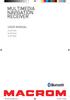 USER MANUAL M-OF7030 M-OF7040 M-OF7050 DOP User manual_eng.indd 1 14/11/2013 12:05:00 OK OK OK OK MU MU Safety Precautions Thank you for purchasing this product. Please read through these operating instructions
USER MANUAL M-OF7030 M-OF7040 M-OF7050 DOP User manual_eng.indd 1 14/11/2013 12:05:00 OK OK OK OK MU MU Safety Precautions Thank you for purchasing this product. Please read through these operating instructions
Controls. LCD Display. Tuning Up Time Set and Station Scan
 PR-D8 GB Revision 3 1 1 2 4 5 7 9 10 12 14 16 18 20 22 24 25 26 27 29 31 33 35 36 37 38 Controls Stereo Built-in Microphone (Left Channel) LCD Display Stereo Built-in Microphone (Right channel) Power/Auto
PR-D8 GB Revision 3 1 1 2 4 5 7 9 10 12 14 16 18 20 22 24 25 26 27 29 31 33 35 36 37 38 Controls Stereo Built-in Microphone (Left Channel) LCD Display Stereo Built-in Microphone (Right channel) Power/Auto
Table of Contents. 16 Technical Support System Requirements. Included in the Box General Controls Playback Features Care Charging
 Instruction Manual Table of Contents 01 02 02 03 04 Included in the Box General Controls Playback Features Care Charging 05 06 07 08 09 10 10 10 Uploading Songs Supported Audio Files Manual Drag and Drop
Instruction Manual Table of Contents 01 02 02 03 04 Included in the Box General Controls Playback Features Care Charging 05 06 07 08 09 10 10 10 Uploading Songs Supported Audio Files Manual Drag and Drop
IEEE 802.11b WLAN PC Card
 IEEE 802.11b WLAN PC Card User s Guide Version: 1.3 August 2001 Please install the Utility/Driver first before inserting the PCMCIA Card. FCC Class B Radio Frequency Interference Statement The manufacturer
IEEE 802.11b WLAN PC Card User s Guide Version: 1.3 August 2001 Please install the Utility/Driver first before inserting the PCMCIA Card. FCC Class B Radio Frequency Interference Statement The manufacturer
MP3 Digital On-Hold Audio Systems
 TELEPHONE MAN OF AMERICA Earning Your Business Every Step of the Way! Specializing in Telecom Equipment of all Brands, Carrier Services, Technician Services, Maintenance Agreements & Purchasing Excess
TELEPHONE MAN OF AMERICA Earning Your Business Every Step of the Way! Specializing in Telecom Equipment of all Brands, Carrier Services, Technician Services, Maintenance Agreements & Purchasing Excess
HANTZ + PARTNER The Upgrade Company! www.hantz.com
 Quick Start Guide X3000 HD Network Media Player X3000 HD NETWORK MEDIA PLAYER POWER HANTZ + PARTNER The Upgrade Company! www.hantz.com A Get to know your HELIOS X3000 Thank you for purchasing the HELIOS
Quick Start Guide X3000 HD Network Media Player X3000 HD NETWORK MEDIA PLAYER POWER HANTZ + PARTNER The Upgrade Company! www.hantz.com A Get to know your HELIOS X3000 Thank you for purchasing the HELIOS
A. FEDERAL COMMUNICATIONS COMMISSION (FCC) STATEMENT
 A. FEDERAL COMMUNICATIONS COMMISSION (FCC) STATEMENT This equipment has been tested and found to comply with the limits for a Class B digital device, Pursuant to Part 15 the FCC rules. These limits are
A. FEDERAL COMMUNICATIONS COMMISSION (FCC) STATEMENT This equipment has been tested and found to comply with the limits for a Class B digital device, Pursuant to Part 15 the FCC rules. These limits are
Jabra BIZ 2400 USB USER MANUAL
 Jabra BIZ 2400 USB USER MANUAL 1 2011 GN Netcom A/S. All Rights Reserved. This user guide is published by GN Netcom A/S. The information in this user guide is furnished for informational use only, is subject
Jabra BIZ 2400 USB USER MANUAL 1 2011 GN Netcom A/S. All Rights Reserved. This user guide is published by GN Netcom A/S. The information in this user guide is furnished for informational use only, is subject
WIRELESS EARPHONES with ACTIVE NOISE CANCELLING Thank you for purchasing PHIATON BT 100 NC
 WIRELESS EARPHONES with ACTIVE NOISE CANCELLING Thank you for purchasing PHIATON BT 100 NC - Please follow the directions, and read the guidelines carefully before use. Please keep the owner s guide for
WIRELESS EARPHONES with ACTIVE NOISE CANCELLING Thank you for purchasing PHIATON BT 100 NC - Please follow the directions, and read the guidelines carefully before use. Please keep the owner s guide for
Targus Bluetooth Keyboard for Tablets
 1 BLUETOOTH KEYBOARD for Tablets 410-2153-001B / AKB33US 1 YEAR LIMITED WARRANTY: We pride ourselves on the quality of our products. For complete warranty details and a list of our worldwide offices, please
1 BLUETOOTH KEYBOARD for Tablets 410-2153-001B / AKB33US 1 YEAR LIMITED WARRANTY: We pride ourselves on the quality of our products. For complete warranty details and a list of our worldwide offices, please
Point of View Mobii 10 Tegra Tablet. Notice... 2
 TABLE OF CONTENTS Notice... 2 1.0 Preface... 2 2.0 Getting to know the basics... 4 3.0 How to Start... 7 3.1 Home Shell... 7 3.1.1 Home Shell > Widgets (Search RSS Weather)... 8 3.1.2 Home Shell > Widgets,
TABLE OF CONTENTS Notice... 2 1.0 Preface... 2 2.0 Getting to know the basics... 4 3.0 How to Start... 7 3.1 Home Shell... 7 3.1.1 Home Shell > Widgets (Search RSS Weather)... 8 3.1.2 Home Shell > Widgets,
reflecta Super 8 Scanner
 reflecta Super 8 Scanner User Manual 1 FEDERAL COMMUNICATIONS COMMISSION (FCC) STATEMENT This Equipment has been tested and found to comply with the limits for a class B digital device, pursuant to Part
reflecta Super 8 Scanner User Manual 1 FEDERAL COMMUNICATIONS COMMISSION (FCC) STATEMENT This Equipment has been tested and found to comply with the limits for a class B digital device, pursuant to Part
TL-PS310U Single USB 2.0 Port MFP and Storage Server
 TL-PS310U Single USB 2.0 Port MFP and Storage Server Rev: 2.0.0 1910010313 Contents Chapter 1 Introduction... 1 1.1 Product Overview...1 1.2 Network Management...1 1.3 Components and Features...1 1.4 Hardware
TL-PS310U Single USB 2.0 Port MFP and Storage Server Rev: 2.0.0 1910010313 Contents Chapter 1 Introduction... 1 1.1 Product Overview...1 1.2 Network Management...1 1.3 Components and Features...1 1.4 Hardware
INSTALLATION. Remove the Old Unit from the Dashboard. DIN Front Mount. 1. Remove the outer trim frame.
 INSTALLATION Tools for Installation Use the 2 removal wrenches of the old unit to take out the old unit and place with this brand new car radio. The following tools and supplies may also be needed for
INSTALLATION Tools for Installation Use the 2 removal wrenches of the old unit to take out the old unit and place with this brand new car radio. The following tools and supplies may also be needed for
Wireless Mouse USER GUIDE. for Mac. www.targus.com/us/formac ONE YEAR LIMITED WARRANTY N2953
 AMW43US / 410-1514-001C N2953 www.targus.com/us/formac 2008 Manufactured or imported by Targus Group International, Inc. (for U.S. sales: 1211 North Miller Street, Anaheim, CA 92806 USA, for Australia
AMW43US / 410-1514-001C N2953 www.targus.com/us/formac 2008 Manufactured or imported by Targus Group International, Inc. (for U.S. sales: 1211 North Miller Street, Anaheim, CA 92806 USA, for Australia
CMP30. User Manual. www.audac.eu
 CMP30 User Manual www.audac.eu 2 Index Introduction 4 Precautions 5 Safety requirements 5 Caution servicing 5 EC Declaration of Conformity 5 Waste of Electrical and Electronic Equipment (WEEE) 6 Caution
CMP30 User Manual www.audac.eu 2 Index Introduction 4 Precautions 5 Safety requirements 5 Caution servicing 5 EC Declaration of Conformity 5 Waste of Electrical and Electronic Equipment (WEEE) 6 Caution
Movie Cube N150H. User s Manual
 Movie Cube N150H User s Manual (v1.0) TABLE OF CONTENTS 1. Main Features... 4 1.1 Front panel... 4 1.2 Back panel... 4 2. Remote Control... 5 3. Welcome Page... 6 4. Installation Guide... 6 5. Program...
Movie Cube N150H User s Manual (v1.0) TABLE OF CONTENTS 1. Main Features... 4 1.1 Front panel... 4 1.2 Back panel... 4 2. Remote Control... 5 3. Welcome Page... 6 4. Installation Guide... 6 5. Program...
Hands-free phone system features
 Hands-free phone system features This system supports Bluetooth, which allows you to make or receive calls without using cables to connect a cellular phone and the system, and without operating the cellular
Hands-free phone system features This system supports Bluetooth, which allows you to make or receive calls without using cables to connect a cellular phone and the system, and without operating the cellular
TomTom Hands-Free Car Kit Reference Guide
 TomTom Hands-Free Car Kit Reference Guide Contents Overview 3 What's in the box 4 What's in the box... 4 Getting started 6 Mounting your TomTom Hands-Free Car Kit in your car... 6 Starting your TomTom
TomTom Hands-Free Car Kit Reference Guide Contents Overview 3 What's in the box 4 What's in the box... 4 Getting started 6 Mounting your TomTom Hands-Free Car Kit in your car... 6 Starting your TomTom
User Manual. PePWave Surf / Surf AP Indoor Series: Surf 200, E200, AP 200, AP 400. PePWave Mesh Connector Indoor Series: MC 200, E200, 400
 User Manual PePWave Surf / Surf AP Indoor Series: Surf 200, E200, AP 200, AP 400 PePWave Mesh Connector Indoor Series: MC 200, E200, 400 PePWave Surf AP Series: Surf AP 200-X, E200-X, 400-X PePWave Surf
User Manual PePWave Surf / Surf AP Indoor Series: Surf 200, E200, AP 200, AP 400 PePWave Mesh Connector Indoor Series: MC 200, E200, 400 PePWave Surf AP Series: Surf AP 200-X, E200-X, 400-X PePWave Surf
1. Product Description
 1. Product Description Avantree Jogger Pro (AS6P) is a lightweight Bluetooth stereo headphone with integral microphone. It is great for use during active pursuits, such as jogging and exercising. It has
1. Product Description Avantree Jogger Pro (AS6P) is a lightweight Bluetooth stereo headphone with integral microphone. It is great for use during active pursuits, such as jogging and exercising. It has
Quick Operation Guide DAB, DAB + und DMB USB Digital Receiver Albrecht DR 403
 Quick Operation Guide DAB, DAB + und DMB USB Digital Receiver Albrecht DR 403. 1 Note Thank you for purchasing the DAB/ DMB receiver. This Quick Guide is to guide you to the software installation of the
Quick Operation Guide DAB, DAB + und DMB USB Digital Receiver Albrecht DR 403. 1 Note Thank you for purchasing the DAB/ DMB receiver. This Quick Guide is to guide you to the software installation of the
7 High-Resolution Digital Photo Frame
 TM 16-1003 User s Guide 7 High-Resolution Digital Photo Frame One demo photo included, as illustrated Please read this user s guide before using your new photo frame. Package contents Photo Frame AC Adapter
TM 16-1003 User s Guide 7 High-Resolution Digital Photo Frame One demo photo included, as illustrated Please read this user s guide before using your new photo frame. Package contents Photo Frame AC Adapter
User manual. Your best protection against theft and loss. (Android) Made for
 User manual Made for Your best protection against theft and loss (Android) Warranty SCOPE OF THE WARRANTY Subject to legal provisions, the responsibility of SECU4 under this warranty is limited to the
User manual Made for Your best protection against theft and loss (Android) Warranty SCOPE OF THE WARRANTY Subject to legal provisions, the responsibility of SECU4 under this warranty is limited to the
QUICK START GUIDE CX-MC200LE-VZ
 QUICK START GUIDE CX-MC200LE-VZ LTE/EV-DO Business-Grade Modem For use with Juniper Networks CX111 3G/4G Bridge with Enhanced Performance and Reliability GETTING READY TO USE YOUR CX-MC200LE-VZ MODEM Thank
QUICK START GUIDE CX-MC200LE-VZ LTE/EV-DO Business-Grade Modem For use with Juniper Networks CX111 3G/4G Bridge with Enhanced Performance and Reliability GETTING READY TO USE YOUR CX-MC200LE-VZ MODEM Thank
USB Dual Handset Adapter for Nortel 1100-Series IP Phones
 1021 USB Dual Handset Adapter for Nortel 1100-Series IP Phones User Guide Document#: 90-00039 sales@algosolutions.com support@algosolutions.com www.algosolutions.com Table of Contents Algo 1021 USB Dual
1021 USB Dual Handset Adapter for Nortel 1100-Series IP Phones User Guide Document#: 90-00039 sales@algosolutions.com support@algosolutions.com www.algosolutions.com Table of Contents Algo 1021 USB Dual
focus TOuCh P10 FOR DISPLAYS: 55, 70 AND 82 ENgliSh V01.3-2014-7
 focus TOuCh P10 FOR DISPLAYS: 55, 70 AND 82 ENgliSh V01.3-2014-7 Thank you for purchasing our product. Please read this manual carefully before operation your set and retain it for future reference. FT55-P10
focus TOuCh P10 FOR DISPLAYS: 55, 70 AND 82 ENgliSh V01.3-2014-7 Thank you for purchasing our product. Please read this manual carefully before operation your set and retain it for future reference. FT55-P10
User Guide. BLUETOOTH WIRELESS KEYBOARD for ipad
 BLUETOOTH WIRELESS KEYBOARD for ipad 410-2119-001A / AKB32US 1 YEAR LIMITED WARRANTY: We pride ourselves on the quality of our products. For complete warranty details and a list of our worldwide offices,
BLUETOOTH WIRELESS KEYBOARD for ipad 410-2119-001A / AKB32US 1 YEAR LIMITED WARRANTY: We pride ourselves on the quality of our products. For complete warranty details and a list of our worldwide offices,
IMPORTANT SAFETY INSTRUCTIONS
 IMPORTANT SAFETY INSTRUCTIONS Before you install or use the apparatus, you must read and understand these Important Safety Instructions. At all times when using the apparatus you must follow these Important
IMPORTANT SAFETY INSTRUCTIONS Before you install or use the apparatus, you must read and understand these Important Safety Instructions. At all times when using the apparatus you must follow these Important
Handy Video Recorder Q3HD. User Guide. Safety and Operation Precautions must be read before using the unit.
 Handy Video Recorder Q3HD User Guide Safety and Operation Precautions must be read before using the unit. Q3HD Items included with this product Items included with this product Q3HD unit 2 AA batteries
Handy Video Recorder Q3HD User Guide Safety and Operation Precautions must be read before using the unit. Q3HD Items included with this product Items included with this product Q3HD unit 2 AA batteries
ASUS GX900 Gaming Mouse
 ASUS GX900 Gaming Mouse User Manual 15G06S002000 E5887 First Edition (V1) July 20 Copyright 20 ASUSTeK Computer Inc. All Rights Reserved. No part of this manual, including the products and software described
ASUS GX900 Gaming Mouse User Manual 15G06S002000 E5887 First Edition (V1) July 20 Copyright 20 ASUSTeK Computer Inc. All Rights Reserved. No part of this manual, including the products and software described
Stereo Bluetooth In-Car FM Transmitter. Owner s Manual. Model BTC008
 Stereo Bluetooth In-Car FM Transmitter Owner s Manual Model BTC008 Thank you for choosing the Alva FM transmitter Model BTC008. Please read this user s manual carefully before use. Features Play Smartphone
Stereo Bluetooth In-Car FM Transmitter Owner s Manual Model BTC008 Thank you for choosing the Alva FM transmitter Model BTC008. Please read this user s manual carefully before use. Features Play Smartphone
Tiny Audio C3. English TINY AUDIO C3. Please read carefully before using this product
 English TINY AUDIO C3 Please read carefully before using this product 1 Safety Instructions: 1. Do not use this radio near water. 2. Clean with dry cloth. 3. Do not block any ventilation openings. 4. Do
English TINY AUDIO C3 Please read carefully before using this product 1 Safety Instructions: 1. Do not use this radio near water. 2. Clean with dry cloth. 3. Do not block any ventilation openings. 4. Do
UVO SYSTEM USER'S MANUAL
 UVO SYSTEM USER'S MANUAL Preface Congratulations on the Purchase of your new UVO system! Your new UVO system allows you to enjoy various audio and multimedia features through the main audio system. For
UVO SYSTEM USER'S MANUAL Preface Congratulations on the Purchase of your new UVO system! Your new UVO system allows you to enjoy various audio and multimedia features through the main audio system. For
BCS1 Bluetooth Aux Car Adapter Kit
 BCS1 Bluetooth Aux Car Adapter Kit Table of Contents Introduction 3 What s In the Box? 4 Controls and Indicators 5 Installation 6 Pairing Your Phone 14 Operation 15 Troubleshooting 24 Safety Warnings 25
BCS1 Bluetooth Aux Car Adapter Kit Table of Contents Introduction 3 What s In the Box? 4 Controls and Indicators 5 Installation 6 Pairing Your Phone 14 Operation 15 Troubleshooting 24 Safety Warnings 25
Parrot MKi9000. User guide
 Parrot MKi9000 User guide Contents Contents... 2 Installation... 3 Before you begin... 3 Checking the car configuration... 3 Caution... 3 Removing the car stereo... 3 Installing the kit... 4 Car stereo
Parrot MKi9000 User guide Contents Contents... 2 Installation... 3 Before you begin... 3 Checking the car configuration... 3 Caution... 3 Removing the car stereo... 3 Installing the kit... 4 Car stereo
Wireless Alarm System. Alarm Siren. User s Manual. Choice ALERT. Control all Sensors & accessories from one location
 45136 Wireless Alarm System Alarm Siren User s Manual Low Batt On Armed ON/OFF LEARN Choice ALERT Control all Sensors & accessories from one location Table of Contents Important Safeguards 4 Introduction
45136 Wireless Alarm System Alarm Siren User s Manual Low Batt On Armed ON/OFF LEARN Choice ALERT Control all Sensors & accessories from one location Table of Contents Important Safeguards 4 Introduction
User guide. Stereo Bluetooth Headset SBH70
 User guide Stereo Bluetooth Headset SBH70 Contents Introduction...3 Function overview...3 Hardware overview...3 Basics...5 Charging the battery...5 Battery and power management...5 Turning the headset
User guide Stereo Bluetooth Headset SBH70 Contents Introduction...3 Function overview...3 Hardware overview...3 Basics...5 Charging the battery...5 Battery and power management...5 Turning the headset
USER GUIDE. BLUETOOTH HEADSET system
 USER GUIDE Plantronics VOYAGER 510-USB BLUETOOTH HEADSET system 0 0 0 TABLE OF CONTENTS PACKAGE CONTENTS Package Contents 3 Features 4 Charging 5 Powering 6 Pairing 7 Installing PerSono Suite Software
USER GUIDE Plantronics VOYAGER 510-USB BLUETOOTH HEADSET system 0 0 0 TABLE OF CONTENTS PACKAGE CONTENTS Package Contents 3 Features 4 Charging 5 Powering 6 Pairing 7 Installing PerSono Suite Software
Jabra FREEWAY. User manual. www.jabra.com
 Jabra FREEWAY User manual www.jabra.com CONTENTS THANK YOU...2 ABOUT YOUR...2 WHAT YOUR SPEAKERPHONE CAN DO...3 GETTING STARTED...4 CHARGE YOUR SPEAKERPHONE...4 TURNING YOUR SPEAKERPHONE ON AND OFF...5
Jabra FREEWAY User manual www.jabra.com CONTENTS THANK YOU...2 ABOUT YOUR...2 WHAT YOUR SPEAKERPHONE CAN DO...3 GETTING STARTED...4 CHARGE YOUR SPEAKERPHONE...4 TURNING YOUR SPEAKERPHONE ON AND OFF...5
User Manual. Listen to your favourite songs on the radio on the road & in a car
 Technaxx FMT500 Transmitter User Manual The Declaration of Conformity is under the Internet link: www.technaxx.de/ (in bottom bar Konformitätserklärung ); Before using the device, read the user manual
Technaxx FMT500 Transmitter User Manual The Declaration of Conformity is under the Internet link: www.technaxx.de/ (in bottom bar Konformitätserklärung ); Before using the device, read the user manual
VMB070 QUICK START GUIDE
 VMB070 QUICK START GUIDE WELCOME! Thank you for purchasing the VIZIO 7 LED LCD Portable TV. The TV s features include: www.vizio.com. PACKAGE CONTENTS 7 LED LCD Portable TV Remote Carrying Pouch Power
VMB070 QUICK START GUIDE WELCOME! Thank you for purchasing the VIZIO 7 LED LCD Portable TV. The TV s features include: www.vizio.com. PACKAGE CONTENTS 7 LED LCD Portable TV Remote Carrying Pouch Power
Product Overview. Product Interface
 mobile speaker Product Overview Thank you for purchasing the bēm wireless Mobile Speaker. Our speaker will bring you a new found freedom from wires while delivering an incredible sound. The Mobile Speaker
mobile speaker Product Overview Thank you for purchasing the bēm wireless Mobile Speaker. Our speaker will bring you a new found freedom from wires while delivering an incredible sound. The Mobile Speaker
WLAN660 Wireless IP Phone Administrator s Guide
 FEDERAL COMMUNICATIONS COMMISSION This device complies with Part 15 of the FCC Rules. Operation is subject to the following two conditions: (1) this device may not cause harmful interference, and (2) this
FEDERAL COMMUNICATIONS COMMISSION This device complies with Part 15 of the FCC Rules. Operation is subject to the following two conditions: (1) this device may not cause harmful interference, and (2) this
THE NEW GENERATION IN TECHNOLOGY. NI-3103A Alarm Clock w/fm Radio ipod & iphone Docking. Operating Instructions
 THE NEW GENERATION IN TECHNOLOGY NI-3103A Alarm Clock w/fm Radio ipod & iphone Docking Operating Instructions Table of Contents Important Safeguards... 3 Parts... 6 Controls... 6 To Set Up... 7 ipod/iphone
THE NEW GENERATION IN TECHNOLOGY NI-3103A Alarm Clock w/fm Radio ipod & iphone Docking Operating Instructions Table of Contents Important Safeguards... 3 Parts... 6 Controls... 6 To Set Up... 7 ipod/iphone
Operation Manual $ English \ Multi-CD control DSP High power CD/MP3/WMA/MD. FM/AM œ @ð CD è d DSP àœ% CD/ MP3/WMA/MD t FH-P9200MP
 Operation Manual $ Multi-CD control DSP High power CD/MP3/WMA/MD player with FM/AM tuner FM/AM œ @ð CD è d DSP àœ% CD/ MP3/WMA/MD t FH-P9200MP English \ Contents Thank you for buying this Pioneer product.
Operation Manual $ Multi-CD control DSP High power CD/MP3/WMA/MD player with FM/AM tuner FM/AM œ @ð CD è d DSP àœ% CD/ MP3/WMA/MD t FH-P9200MP English \ Contents Thank you for buying this Pioneer product.
Jabra CRUISER2. User manual. www.jabra.com MUTE VOL - VOL + jabra
 Jabra CRUISER2 VOL - VOL + MUTE jabra User manual www.jabra.com Contents THANK YOU...2 ABOUT YOUR JABRA CRUISER2...2 WHAT YOUR SPEAKERPHONE CAN DO...3 GETTING STARTED...4 CHARGE YOUR SPEAKERPHONE...4 TURNING
Jabra CRUISER2 VOL - VOL + MUTE jabra User manual www.jabra.com Contents THANK YOU...2 ABOUT YOUR JABRA CRUISER2...2 WHAT YOUR SPEAKERPHONE CAN DO...3 GETTING STARTED...4 CHARGE YOUR SPEAKERPHONE...4 TURNING
INSTALLATION GUIDE ConnectLine TV Adapter Getting started
 INSTALLATION GUIDE ConnectLine TV Adapter Getting started PURPOSE OF THIS GUIDE READ THIS FIRST Before your hearing instruments can receive sound from the TV, the adapter must be connected to the TV and
INSTALLATION GUIDE ConnectLine TV Adapter Getting started PURPOSE OF THIS GUIDE READ THIS FIRST Before your hearing instruments can receive sound from the TV, the adapter must be connected to the TV and
CR9986 ROBERTS. Dual Alarm CD Clock Radio. Sound for Generations. Please read this manual before use
 ROBERTS Sound for Generations CR9986 Dual Alarm CD Clock Radio Please read this manual before use Contents Contents... Controls... - Switching on and setting the time... 4 Listening to the radio... 5 Compact
ROBERTS Sound for Generations CR9986 Dual Alarm CD Clock Radio Please read this manual before use Contents Contents... Controls... - Switching on and setting the time... 4 Listening to the radio... 5 Compact
M707Z M808Z M1010Z Digital Photo Frame Owner s Manual
 M707Z M808Z M1010Z Digital Photo Frame Owner s Manual Thank you for purchasing a Micca product. Should you need any assistance, please contact our technical support before returning the product to the
M707Z M808Z M1010Z Digital Photo Frame Owner s Manual Thank you for purchasing a Micca product. Should you need any assistance, please contact our technical support before returning the product to the
KTC-D500E DIGITAL TV TUNER
 KTC-D500E DIGITAL TV TUNER INSTRUCTION MANUAL C B64-3808-00/00 (E) Contents Safety precautions 3 Notes 4 Getting Started 5 Switching to Digital TV Screen ÅıÇ 5 Functions During Digital TV Screen Åı 5 Functions
KTC-D500E DIGITAL TV TUNER INSTRUCTION MANUAL C B64-3808-00/00 (E) Contents Safety precautions 3 Notes 4 Getting Started 5 Switching to Digital TV Screen ÅıÇ 5 Functions During Digital TV Screen Åı 5 Functions
Register your product and get support at. www.philips.com/welcome AS111. User manual
 Register your product and get support at www.philips.com/welcome AS111 User manual Contents 1 Important 4 Safety 4 English 2 Your docking speaker for AndroidTM 5 Introduction 5 What's in the box 5 Overview
Register your product and get support at www.philips.com/welcome AS111 User manual Contents 1 Important 4 Safety 4 English 2 Your docking speaker for AndroidTM 5 Introduction 5 What's in the box 5 Overview
Net USER GUIDE MEDIA SHARING DEVICE
 FCC DECLARATION OF CONFORMANCE This device complies with Part 15 of the FCC Rules. Operation is subject to the following two conditions: (1) this device may not cause harmful interference, and (2) this
FCC DECLARATION OF CONFORMANCE This device complies with Part 15 of the FCC Rules. Operation is subject to the following two conditions: (1) this device may not cause harmful interference, and (2) this
Bluetooth Wireless Stereo Solution. User Manual (GBMA201, GBMH201, GBMHKIT)
 Bluetooth Wireless Stereo Solution User Manual (GBMA201, GBMH201, GBMHKIT) Welcome Now you can experience the most comfortable way to listen to your favorite music without wires! IOGEAR s wireless Bluetooth
Bluetooth Wireless Stereo Solution User Manual (GBMA201, GBMH201, GBMHKIT) Welcome Now you can experience the most comfortable way to listen to your favorite music without wires! IOGEAR s wireless Bluetooth
56-K61A-15000. Plantronics Calisto Headset with Bluetooth USB Adapter. User Guide
 56-K61A-15000 Plantronics Calisto Headset with Bluetooth USB Adapter User Guide Table of Contents Package Contents... 1 Product Features... 2 Wearing Your Headset... 3 Powering... 4 Charging... 5 Indicator
56-K61A-15000 Plantronics Calisto Headset with Bluetooth USB Adapter User Guide Table of Contents Package Contents... 1 Product Features... 2 Wearing Your Headset... 3 Powering... 4 Charging... 5 Indicator
Installation Guide USB Laptop KVM Switch GCS661U
 Installation Guide USB Laptop KVM Switch 1 GCS661U 2 Table of Contents Table of Contents 3 Package Contents 4 System Requirements 5 Overview 6 Before You Start 7 Software Installation 8 Hardware Installation
Installation Guide USB Laptop KVM Switch 1 GCS661U 2 Table of Contents Table of Contents 3 Package Contents 4 System Requirements 5 Overview 6 Before You Start 7 Software Installation 8 Hardware Installation
Key. ➍ Micro USB Port ➎ Operating System Toggle Keys ➏ Foam Screen Protectors. ➊ On/Off switch ➋ Bluetooth Connect Button (flashes when searching)
 INSTRUCTION MANUAL ➏ ➋ ➊ Product Features ➎ ➍ ➌ Built-in wireless Bluetooth 3.0 keyboard Compatible across ios, Android, and Windows, enabling you to mix and match with devices Ultra-thin, lightweight
INSTRUCTION MANUAL ➏ ➋ ➊ Product Features ➎ ➍ ➌ Built-in wireless Bluetooth 3.0 keyboard Compatible across ios, Android, and Windows, enabling you to mix and match with devices Ultra-thin, lightweight
e-4 AWT07MLED 7 Q TFT LCD MONITOR (LED Backlighted) USER MANUAL
 Thank you for purchasing our product. Please read this User s Manual before using the product. Change without Notice AWT07MLED 7 Q TFT LCD MONITOR (LED Backlighted) USER MANUAL e-4 SAFETY PRECAUTIONS Federal
Thank you for purchasing our product. Please read this User s Manual before using the product. Change without Notice AWT07MLED 7 Q TFT LCD MONITOR (LED Backlighted) USER MANUAL e-4 SAFETY PRECAUTIONS Federal
