5.7. Quick Guide to Prospecting
|
|
|
- Barry McCormick
- 8 years ago
- Views:
Transcription
1 5.7 Quick Guide to Prospecting
2 Quick Guide to Prospecting Fusion 5.7 This publication may not be reproduced, in whole or in part, in any form or by any electronic, manual, or other method now known or subsequently invented, without the express written permission of CoreLogic. CoreLogic reserves the right to change information in this document without notice. All screen captures are representations only. The actual screen design and system functionality may vary depending on the specific configuration of the CoreLogic software. ii
3 Quick Guide to Prospecting Fusion 5.7 Table of Contents Prospecting... 1 Prospect Searches... 1 Linked Listings... 2 Auto-notification... 3 Reverse Prospecting... 5 The Contact Website (Client Gateway)... 5 Global Website Settings... 6 Contact-Specific Website Settings... 7 Managing Website Listings... 8 iii
4 iv
5 Quick Guide to Prospecting Fusion 5.7 Prospecting Prospecting is a term applied to the act of finding listings that meet a client s needs, and then sending listing information to the client for review. Fusion prospecting tools include the search manager, contact manager and contact website. The search manager enables you to create customized searches for a contact. You can schedule these searches to run automatically and notify your clients when a search finds listings that meet their needs. The contact manger helps you to organize your clients and their contact information. The contact manager also provides quick access to the prospecting searches linked to a contact. The contact website provides a personalized website for a contact, displaying listings that meet the criteria for the prospecting searches that you have created for the contact. Prospect Searches A prospect search is a saved search that you have assigned to a contact. You can schedule the search to run automatically and notify the contact of any new listings that the search returns (auto-notification). Both the contact manager and search manager enable you to create, view, and edit prospect searches. Related Topics: For more information on the Search Manager, please refer to the Fusion Searching for Listings Guide. For more information on the Contact Manager, please refer to the Fusion Contact Manager Guide. 1
6 Linked Listings You can link a single listing to one or more of your contacts. Linking a listing adds it to the contact web site as a recommended property (you can change the listing s category from the linked contacts panel). This can be useful when you encounter a listing that you think will interest a client, even though it is not returned by any of the saved searches that you have set up. You can link listings to contacts from the search results or search details page. To link a listing to a contact from the search results page 1. Move your cursor over the search result ID label to open the mini-report. 2. Click the linked contacts icon to open the linked contacts panel. 3. Select a contact from the contact list. 4. Click the Link button to link the listing to the contact. 5. If desired, click the icon in the column to the listing to the client. 6. If desired, click the icon in the Notes column to add notes or change the listing s category (e.g., favorite or recommended) on the contact website. To link a listing to a contact from the search details page 1. Click the Linked Contacts icon to open the linked contacts panel. 2. Select a contact from the contact list. 3. Click the Link button to link the listing to the contact. 4. If desired, click the icon in the column to the listing to the client. 5. If desired, click the icon in the Notes column to add notes or change the listing s category (e.g., favorite or recommended) on the contact website. To unlink a listing from a contact, from the search results page 1. Move your cursor over the search result ID label to open the mini-report. 2. Click the linked contacts icon to open the linked contacts panel. 3. Click the unlink button. To unlink a listing from a contact from the search details page 1. Click the Linked Contacts icon to open the linked contacts panel. 2. Click the unlink button. To view linked listings Listings that are linked to a contact can be viewed from the Contact's Details page and from the Listing Detailed screen by clicking on the Linked Contacts section. 2
7 Auto-notification When you create a prospect search, you can schedule it to run automatically at specific times and notify your contact of any new listings that the search finds. This is called auto-notification. The notification can contain a link either to a contact web site, which displays all the listings ever matched by a prospect search, or a listing report, which only displays the most recently matched listings. To enable auto-notification 1. Under the main search menu, select Saved Search Manager. 2. From the search manager, click the No link in the Active column to open the search settings screen. 3. Select Save changes to current search. 4. Click on Notification Settings. 5. Select the Turn on auto-notification for this search check box. 6. Enter the number of days for the auto-notification to run (maximum number of days will be shown on the screen). 7. If the search is associated with a contact, select how you want him or her to view listings: Contact web site ed report 8. Specify the other search settings as desired. 9. Click Save. To disable auto-notification 1. From the search manager, click the link in the Active column to open the search settings screen. 2. Select Save changes to current search. 3. Deselect the Turn on auto-notification for this search check box. Auto-notification Settings The search settings screen enables you to change a search s auto-notification settings. To open the search settings screen, click the link in the Active column of the search manager. Settings Tab From the Settings tab, you can Associate a contact with the search Activate and deactivate auto-notification Set the number of days that auto-notification will be active Select how you want listings delivered to your contact (via website or e- mailed report) 3
8 Edit the description of the search that appears on the client website Specify the default search results grid you want to use Frequency Tab The Frequency tab enables you to specify How often auto-notification runs (e.g., ASAP, daily, monthly, never) The conditions (e.g., price change, status change) that will cause a listing to be resent Contact Tab From the Contact tab, you can Specify additional recipients for auto-notification s Set the text that appears in auto-notification s Select the report you want to send to your client. Hold the Ctrl Key down to select multiple reports Agent Notification Tab The Agent Notification tab enables you to Specify if, and how, you want to receive copies of auto-notification s The report format you want to receive To specify default auto-notification settings: 1. Move your cursor over the Settings link at the top of the screen to display the settings menu. 2. Select Auto-Notification Defaults to open the auto-notification default settings screen. 3. Edit the default settings as desired. 4. Click the Save button. 4
9 Reverse Prospecting Quick Guide to Prospecting Fusion 5.7 NOTE: Reverse Prospecting is subject to availability in your Fusion system. Beyond identifying potential buyers agents, Reverse Prospecting can be useful for fine-tuning a property s List Price by quickly showing you how many existing searches will find your listing at different price points. Reverse Prospecting only identifies saved searches that are using auto-notification, and (2) have the Allow Reverse Prospecting option turned on, and (3) be linked to a contact record. You set the default for this option using the Auto-Notification Defaults in the Settings menu, but you can override the default setting for individual searches using the Search Settings. You can only view Reverse Prospecting matches for your own personal listings. To use Reverse Prospecting, Edit the desired listing and click Reverse Prospect. The program then finds matching searches and displays them in a list. The Search ID is a unique number you can use to identify the search when talking to the agent who created the search the same number will also appear in the other agent s Search Manager. (A number is used to preserve the anonymity of the other agent s client at no time does the program reveal any information that could identify or enable you to contact the buyer client directly.) Click an Agent Name in the list to view the contact information for the agent who created the search, or click the icon to send a pre-written message to the agent about your listing. The Contact Website (Client Gateway) When you set up a saved search for a contact, you can choose to send the results in a link to an online report, or a Contact Website. This is a personalized web site where a contact can view the listings returned by all the searches you have set up for him or her. Your contact can mark listings that he or she is interested in (or not interested in). Contacts can even leave notes for you about listings on the web site. You can mark listings as recommendations. Your contact s saved listings (favorites, possibilities, rejects, and recommendations), as well as notes, are accessible from within Fusion. You can view these, and all listings returned by a contact s searches, from the Search Manager and Contact Manager modules. 5
10 Global Website Settings Global settings control what information is displayed on all of your contact websites, including: Your contact information Images, like your photo and company logo Various website pages Website style Contact Information To specify the contact information that appears on your contact websites: 1. Move your cursor over the Settings menu in the top right-hand corner of the screen. 2. Select Website Management to open the Website Settings screen. 3. From the Branding section, select My Profile and enter your contact information you want to appear on your web sites. Personal Photo To have your photo appear on your contact websites: 1. Move your cursor over the Settings menu in the top right-hand corner of the screen. 2. Select Website Management to open the Website Settings screen. 3. From the Branding section, select My Profile. 4. Select a photo to use. 5. Click Save. Note: If you do not have a photo uploaded, you can do so through My Images under Settings in the main Tools menu. Please refer to the My Images section of the Quick Guide to Fusions Settings Manual for instructions. Company Logo To have your company logo appear on your contact web sites: 1. Move your cursor over the Settings menu in the top right-hand corner of the screen. 2. Select Website Management to open the Website Settings screen. 3. From the Branding section, select My Profile. 4. Select a logo to use. 5. Click Save. Note: If you do not have a logo uploaded, you can do so through My Images under Settings in the main Tools menu. Please refer to the My Images section of the Quick Guide to Fusions Settings Manual for instructions. 6
11 Website Pages To select pages to show on your website: 1. Move your cursor over the Settings menu in the top right-hand corner of the screen. 2. Select Website Management to open the Website Settings screen. 3. From the Pages section, select and customize the pages you wish to include. Website Style To select or change your website style: 1. Move your cursor over the Settings menu in the top right-hand corner of the screen. 2. Select Website Management to open the Website Settings screen. 3. From the Branding section, select Site Style and choose a template or create your own. Contact-Specific Website Settings Some contact website settings apply to individual contacts. You can access these settings from the contact manager s contact details panel. To enable or disable a contact website 1. From the contact manager, click a contact s first or last name to open the details panel. 2. Click the web site status indicator (ON/OFF) to toggle the website on and off. To force a contact to accept the site s Terms of Use 1. From the contact manager, click a contact s first or last name to open the details panel. 2. From the Contact Website Info section, click Edit Contact Website Info to open the settings screen. 3. Select the FORCE check box in the Terms of Use section. To set a personalized greeting for a contact site 1. From the contact manager, click a contact s first or last name to open the details panel. 2. From the Contact Website Info section, click Edit Contact Website Info to open the settings screen. 3. Type a greeting in the Contact Website Greeting box and click Apply. 7
12 To view a contact website s login settings The login settings tell you whether a contact is required to sign in to view his or her web site, and how many times he or she has viewed the site in the last 30 days. 1. From the contact manager, click a contact s first or last name to open the details panel. 2. From the Contact Website Info section, click Edit Contact Website Info to open the settings screen. 3. The login settings are displayed in the Login Settings section. To view a contact website from the contact manager 1. From the contact manager, click a contact s first or last name to open the details panel. 2. From the Contact Website Info section, click View Contact Website. To a link to a contact website 1. From the contact manager, click a contact s first or last name to open the details panel. 2. From the Contact Website Info section, click Link to Contact Website to open a send screen. 3. Edit text as desired. 4. Click the Send button. Managing Website Listings When you enable auto-notification for a saved search, and have the results sent to a contact web site, you can review the listings on the web site from within Fusion: both the contact manager and search manager provide access to a special search results page for each prospect search. This search results page enables you to Recommend listings Change a listing s designation (e.g., favorite, possibility, reject) Access the contact website Enable or disable the contact website To recommend a listing on the contact website: 1. From either the search manager or contact manager, open the results page for a prospect search. 2. Select the listing you want to recommend. 3. From the Tools menu or with a right-click of your mouse, select Recommended. 8
13 Changing a Listing s Designation To change a web site listing s designation (favorite, reject, etc.): 1. From either the search manager or contact manager, open the results page for a prospect search. 2. Select the listings whose designation you want to change. 3. Select a new designation from the Tools menu or with a right-click of your mouse. Saved Listings Saved listings are contact web site listings that you or the contact have flagged as recommended, favorite, possibility, or reject. You can view and manage saved listings from the contact manager s details panel. To add a note to a saved listing 1. From the contact manager s details panel, open the Saved properties info section. 2. Click the icon in the Notes column to open the notes screen. 3. Click the Add a Note button. 4. Type a note in the text box 5. Click Save. To edit a note to a saved listing 1. From the contact manager s details panel, open the Saved properties info section. 2. Click the icon in the Notes column to open the notes screen. 3. Edit the text in the text box. To change a saved listing s designation (favorite, reject, etc.) 1. From the contact manager s details panel, open the Saved properties info section. 2. Click the icon in the Notes column to open the notes screen. 3. Select a designation option. Related Topics: For more information about using the Contact Manager, please refer to the Fusion Quick Guide to Contact Manager. 9
14 2013 CoreLogic, Inc. All rights reserved. CORELOGIC, the CoreLogic logo, and FUSION are trademarks of CoreLogic, Inc. and/or its subsidiaries. 23-FSNPRSP corelogic.com
Fusion MLS User Guide
 Fusion MLS User Guide Fusion MLS User Guide, Copyright 2011 by CoreLogic. This publication may not be reproduced, in whole or in part, in any form or by any electronic, manual, or other method now known
Fusion MLS User Guide Fusion MLS User Guide, Copyright 2011 by CoreLogic. This publication may not be reproduced, in whole or in part, in any form or by any electronic, manual, or other method now known
5.7. Quick Guide to Fusion Pro Schedule
 5.7 Quick Guide to Fusion Pro Schedule Quick Guide to Fusion Pro Schedule Fusion 5.7 This publication may not be reproduced, in whole or in part, in any form or by any electronic, manual, or other method
5.7 Quick Guide to Fusion Pro Schedule Quick Guide to Fusion Pro Schedule Fusion 5.7 This publication may not be reproduced, in whole or in part, in any form or by any electronic, manual, or other method
MLS 204: FlexMLS Contact Management & Client Portals
 MLS 204: FlexMLS Contact Management & Client Portals Class Objectives By the end of this session you should be able to: Add, Edit & Manage your contacts information. Easily add and maintain your automatic
MLS 204: FlexMLS Contact Management & Client Portals Class Objectives By the end of this session you should be able to: Add, Edit & Manage your contacts information. Easily add and maintain your automatic
Onboarding for Administrators
 This resource will walk you through the quick and easy steps for configuring your Paylocity Onboarding module and managing events. Login Launch Events Complete Tasks Create Records Configure Events Module
This resource will walk you through the quick and easy steps for configuring your Paylocity Onboarding module and managing events. Login Launch Events Complete Tasks Create Records Configure Events Module
Onboarding for Administrators
 Welcome! This resource will walk you through the quick and easy steps for configuring your Paylocity Onboarding module and managing events. Login Launch Events Complete Tasks Create Records Configure Events
Welcome! This resource will walk you through the quick and easy steps for configuring your Paylocity Onboarding module and managing events. Login Launch Events Complete Tasks Create Records Configure Events
Migrating Clients from Tempo 5/Fusion to Matrix
 With advanced mapping tools and a modern look-and-feel, the Client Portal is a consumer-friendly product that can enhance your client s home search process. For your convenience, most of your Clients and
With advanced mapping tools and a modern look-and-feel, the Client Portal is a consumer-friendly product that can enhance your client s home search process. For your convenience, most of your Clients and
Tempo. Add/Edit Listings. HOW TO LOG ON (you must have your SAFEMLS token) w w w. s a n d i c o r. c o m
 w w w. s a n d i c o r. c o m Log On...1 Add A Listing...2 Add a Virtual Tour...3 5 Tempo Add/Edit Listings Table of Contents Add Photos...4 Find My Listing...5 Edit My Listing...6 Email Listings...7 Log
w w w. s a n d i c o r. c o m Log On...1 Add A Listing...2 Add a Virtual Tour...3 5 Tempo Add/Edit Listings Table of Contents Add Photos...4 Find My Listing...5 Edit My Listing...6 Email Listings...7 Log
3dCart Shopping Cart Software V3.X Affiliate Program Guide
 INTRODUCTION 2 SETUP THE AFFILIATE MENU LINK 2 UPLOAD BANNERS 4 ENABLE THE AFFILIATE PROGRAM 6 REGISTRATION PROCESS 7 APPROVE AFFILIATES 11 MANAGE ORDERS 12 MANAGE COMMISSION PAYOUTS 13 END YOU VE REACHED
INTRODUCTION 2 SETUP THE AFFILIATE MENU LINK 2 UPLOAD BANNERS 4 ENABLE THE AFFILIATE PROGRAM 6 REGISTRATION PROCESS 7 APPROVE AFFILIATES 11 MANAGE ORDERS 12 MANAGE COMMISSION PAYOUTS 13 END YOU VE REACHED
CCH esign. Quick Start Guide
 CCH esign Quick Start Guide December 2015 2015 CCH Incorporated and its affiliates and licensors. All rights reserved. Material in this publication may not be reproduced or transmitted, in any form or
CCH esign Quick Start Guide December 2015 2015 CCH Incorporated and its affiliates and licensors. All rights reserved. Material in this publication may not be reproduced or transmitted, in any form or
Order Manager Toolkit
 Order Manager Toolkit Magento Extension User Guide Official extension page: Order Manager Toolkit Page 1 Table of contents: 1. Order Manager Toolkit: functionality on the order grid.. 3 2. Extended grid:
Order Manager Toolkit Magento Extension User Guide Official extension page: Order Manager Toolkit Page 1 Table of contents: 1. Order Manager Toolkit: functionality on the order grid.. 3 2. Extended grid:
U.S. Online Banking & Bill Pay Frequently Asked Questions
 U.S. Online Banking & Bill Pay Frequently Asked Questions How do I enroll in estatements? Choosing estatements is a smart, safe and environmentally-friendly way to receive and manage your monthly account
U.S. Online Banking & Bill Pay Frequently Asked Questions How do I enroll in estatements? Choosing estatements is a smart, safe and environmentally-friendly way to receive and manage your monthly account
Qualtrics Survey Tool
 Qualtrics Survey Tool This page left blank intentionally. Table of Contents Overview... 5 Uses for Qualtrics Surveys:... 5 Accessing Qualtrics... 5 My Surveys Tab... 5 Survey Controls... 5 Creating New
Qualtrics Survey Tool This page left blank intentionally. Table of Contents Overview... 5 Uses for Qualtrics Surveys:... 5 Accessing Qualtrics... 5 My Surveys Tab... 5 Survey Controls... 5 Creating New
AJ Shopping Cart. Administration Manual
 AJ Shopping Cart Administration Manual AJ Square Consultancy Services (p) Ltd., The Lord's Garden, #1-12, Vilacheri Main Road, Vilacheri, Madurai-625 006.TN.INDIA, Ph:+91-452-2485553, 2485554. Fax : 2484600
AJ Shopping Cart Administration Manual AJ Square Consultancy Services (p) Ltd., The Lord's Garden, #1-12, Vilacheri Main Road, Vilacheri, Madurai-625 006.TN.INDIA, Ph:+91-452-2485553, 2485554. Fax : 2484600
NextGen EHR: Clinic Password and User Preferences Setup in PROD
 NextGen EHR: Clinic Password and User Preferences Setup in PROD FALL 2014 1 Click the NextGen icon on your desktop. The NextGen Application Window opens. FALL 2014 2 Click the icon for EHR. The EHR login
NextGen EHR: Clinic Password and User Preferences Setup in PROD FALL 2014 1 Click the NextGen icon on your desktop. The NextGen Application Window opens. FALL 2014 2 Click the icon for EHR. The EHR login
Turbo Lister Listing Activity Quick Start Guide
 Turbo Lister Listing Activity Quick Start Guide ebay Inc. Date: April, 2007 Version: 1.1 2 ebay File Exchange Catalog Listing Template Instructions Document History Version Date 1.0 January, 2007 1.1 April,
Turbo Lister Listing Activity Quick Start Guide ebay Inc. Date: April, 2007 Version: 1.1 2 ebay File Exchange Catalog Listing Template Instructions Document History Version Date 1.0 January, 2007 1.1 April,
The Portal. Quick Start Guide
 The Portal Quick Start Guide Quick Start Guide The Portal Confidential to CoreLogic The recipient of this document agrees that at all times and notwithstanding any other agreement or understanding, it
The Portal Quick Start Guide Quick Start Guide The Portal Confidential to CoreLogic The recipient of this document agrees that at all times and notwithstanding any other agreement or understanding, it
Choosing estatements is a smart, safe and environmentally-friendly way to receive and manage your monthly account information.
 U.S. Online Banking Frequently Asked Questions How do I enroll in estatements? Choosing estatements is a smart, safe and environmentally-friendly way to receive and manage your monthly account information.
U.S. Online Banking Frequently Asked Questions How do I enroll in estatements? Choosing estatements is a smart, safe and environmentally-friendly way to receive and manage your monthly account information.
INSTALLATION AND SETUP HANDBOOK OF PAYU LATAM s PLUGIN FOR WOOCOMMERCE
 INSTALLATION AND SETUP HANDBOOK OF PAYU LATAM s PLUGIN FOR Woocommerce is a Wordpress plugin that facilitates the creation of an online store integrated to the current site. So that your customers can
INSTALLATION AND SETUP HANDBOOK OF PAYU LATAM s PLUGIN FOR Woocommerce is a Wordpress plugin that facilitates the creation of an online store integrated to the current site. So that your customers can
WhatCounts Newsletter System Manual
 WhatCounts Newsletter System Manual Last Updated: November 21, 2008 This instruction manual describes the basic steps required to create, edit, and manage a mailing list for use with the WhatCounts Email
WhatCounts Newsletter System Manual Last Updated: November 21, 2008 This instruction manual describes the basic steps required to create, edit, and manage a mailing list for use with the WhatCounts Email
LOCAL FLEET TRACKING. GPS Fleet Tracking Help Guide
 LOCAL FLEET TRACKING GPS Fleet Tracking Help Guide Table of Contents HOW TO SET UP THE CONTROL PANEL... 3 HOW TO SET UP A BOOKMARK... 5 HOW TO SET UP A GEOFENCE... 7 HOW TO DISPLAY VEHICLE HISTORY... 9
LOCAL FLEET TRACKING GPS Fleet Tracking Help Guide Table of Contents HOW TO SET UP THE CONTROL PANEL... 3 HOW TO SET UP A BOOKMARK... 5 HOW TO SET UP A GEOFENCE... 7 HOW TO DISPLAY VEHICLE HISTORY... 9
Wimba Pronto. Version 3.1. Administrator Guide
 Wimba Pronto Version 3.1 Administrator Guide Wimba Pronto 3.1 Administrator Guide Overview 1 Accessing the Wimba Pronto Administration Interface 2 Managing Multiple Institutions 3 General Features 4 Configuring
Wimba Pronto Version 3.1 Administrator Guide Wimba Pronto 3.1 Administrator Guide Overview 1 Accessing the Wimba Pronto Administration Interface 2 Managing Multiple Institutions 3 General Features 4 Configuring
PaperClip. em4 Cloud Client. Setup Guide
 PaperClip em4 Cloud Client Setup Guide Copyright Information Copyright 2014, PaperClip Inc. - The PaperClip32 product name and PaperClip Logo are registered trademarks of PaperClip Inc. All brand and product
PaperClip em4 Cloud Client Setup Guide Copyright Information Copyright 2014, PaperClip Inc. - The PaperClip32 product name and PaperClip Logo are registered trademarks of PaperClip Inc. All brand and product
Module One: Getting Started... 6. Opening Outlook... 6. Setting Up Outlook for the First Time... 7. Understanding the Interface...
 2 CONTENTS Module One: Getting Started... 6 Opening Outlook... 6 Setting Up Outlook for the First Time... 7 Understanding the Interface...12 Using Backstage View...14 Viewing Your Inbox...15 Closing Outlook...17
2 CONTENTS Module One: Getting Started... 6 Opening Outlook... 6 Setting Up Outlook for the First Time... 7 Understanding the Interface...12 Using Backstage View...14 Viewing Your Inbox...15 Closing Outlook...17
Web Work Module 11.6. User s Guide
 Web Work Module 11.6 User s Guide COPYRIGHT Copyright 2000 2005 MainSaver Software. All rights reserved. No part of this document may be copied or distributed, transmitted, transcribed, stored in a retrieval
Web Work Module 11.6 User s Guide COPYRIGHT Copyright 2000 2005 MainSaver Software. All rights reserved. No part of this document may be copied or distributed, transmitted, transcribed, stored in a retrieval
Logbook Entry Creator Program
 Aircraft Maintenance Logbook Entries Made Easy Logbook Entry Creator Program Instruction Manual www.ronsaviationsoftware.com Rons Aviation Software V1.2 The log book entry creator program is designed to
Aircraft Maintenance Logbook Entries Made Easy Logbook Entry Creator Program Instruction Manual www.ronsaviationsoftware.com Rons Aviation Software V1.2 The log book entry creator program is designed to
Windows 8.1 Tips and Tricks
 Windows 8.1 Tips and Tricks Table of Contents Tiles... 2 Removing, Resizing and Moving Existing Tiles... 2 Adding New Tiles... 2 Returning to the Start Screen (Charms)... 3 The Search Feature... 3 Switching
Windows 8.1 Tips and Tricks Table of Contents Tiles... 2 Removing, Resizing and Moving Existing Tiles... 2 Adding New Tiles... 2 Returning to the Start Screen (Charms)... 3 The Search Feature... 3 Switching
Using CRM Business Process Guide
 Using CRM Business Process Guide for All CRM Agents Table of Contents GETTING STARTED IN CRM...3 WHAT IS CRM?...4 ACCESSING CRM...5 CUSTOMIZE YOUR CASE VIEW...6 SHOW MY CASES ON HOME PAGE...8 SEARCHING
Using CRM Business Process Guide for All CRM Agents Table of Contents GETTING STARTED IN CRM...3 WHAT IS CRM?...4 ACCESSING CRM...5 CUSTOMIZE YOUR CASE VIEW...6 SHOW MY CASES ON HOME PAGE...8 SEARCHING
The PTA s new membership website database and dues reporting system
 M3 The PTA s new membership website database and dues reporting system State Level Actions from Task Menu M3 CAPABILITIES The State must authorize a user to have access to M3. The State s authorized users
M3 The PTA s new membership website database and dues reporting system State Level Actions from Task Menu M3 CAPABILITIES The State must authorize a user to have access to M3. The State s authorized users
USING THE MODEL IQ 1000 INTELLICLOCK
 USING THE MODEL IQ 1000 INTELLICLOCK The IQ 1000 is an advanced model of time clock with many features and benefits designed to offer you a wide range of options in how you collect your time and attendance
USING THE MODEL IQ 1000 INTELLICLOCK The IQ 1000 is an advanced model of time clock with many features and benefits designed to offer you a wide range of options in how you collect your time and attendance
Document Services Online Customer Guide
 Document Services Online Customer Guide Logging in... 3 Registering an Account... 3 Navigating DSO... 4 Basic Orders... 5 Getting Started... 5 Attaching Files & Print Options... 7 Advanced Print Options
Document Services Online Customer Guide Logging in... 3 Registering an Account... 3 Navigating DSO... 4 Basic Orders... 5 Getting Started... 5 Attaching Files & Print Options... 7 Advanced Print Options
MLX Professional User Guide. Copyright 2007. MarketLinx, Inc., a First American company. This publication may not be reproduced, in whole or in part,
 MLX Professional User Guide. Copyright 2007. MarketLinx, Inc., a First American company. This publication may not be reproduced, in whole or in part, in any form or by any electronic, manual, or other
MLX Professional User Guide. Copyright 2007. MarketLinx, Inc., a First American company. This publication may not be reproduced, in whole or in part, in any form or by any electronic, manual, or other
Outlook Email. User Guide IS TRAINING CENTER. 833 Chestnut St, Suite 600. Philadelphia, PA 19107 215-503-7500
 Outlook Email User Guide IS TRAINING CENTER 833 Chestnut St, Suite 600 Philadelphia, PA 19107 215-503-7500 This page intentionally left blank. TABLE OF CONTENTS Getting Started... 3 Opening Outlook...
Outlook Email User Guide IS TRAINING CENTER 833 Chestnut St, Suite 600 Philadelphia, PA 19107 215-503-7500 This page intentionally left blank. TABLE OF CONTENTS Getting Started... 3 Opening Outlook...
MEDGEN EHR Release Notes: Version 6.2 Build 106.6.20
 10/18/2013 MEDGEN EHR Release Notes: Version 6.2 Build 106.6.20 Special Note: Comtron is excited to announce that over the next few weeks all of our Medgen products will be going through a rebranding process.
10/18/2013 MEDGEN EHR Release Notes: Version 6.2 Build 106.6.20 Special Note: Comtron is excited to announce that over the next few weeks all of our Medgen products will be going through a rebranding process.
Student Employment Website Employer User Guide Updated July 17, 2015
 EMPLOYER USER GUIDE Getting Started... 2 Request Log-In Permission... 3 Log In... 4 My Control Panel... 5 Post a New Job... 7 Review Student Applications... 11 Contact Applicants... 13 Hire a Student...
EMPLOYER USER GUIDE Getting Started... 2 Request Log-In Permission... 3 Log In... 4 My Control Panel... 5 Post a New Job... 7 Review Student Applications... 11 Contact Applicants... 13 Hire a Student...
WEBTrader. User Guide
 WEBTrader User Guide Table of Contents Creating a Demo account How to log in Main Areas of the WebTrader Market Watch Favorites Adding Favorites Spot Panes Charts Adding New Chart Using Charts Chart Options
WEBTrader User Guide Table of Contents Creating a Demo account How to log in Main Areas of the WebTrader Market Watch Favorites Adding Favorites Spot Panes Charts Adding New Chart Using Charts Chart Options
STUDENTS MANAGEMENT SYSTEM USER MANUAL FOR STUDENTS
 STUDENTS MANAGEMENT SYSTEM USER MANUAL FOR STUDENTS How To 1. Sign in a) Go to the following links based on your department: http://atc.ac.tz/sms/ict For students of ICT DEPARTMENT http://atc.ac.tz/sms/automotive
STUDENTS MANAGEMENT SYSTEM USER MANUAL FOR STUDENTS How To 1. Sign in a) Go to the following links based on your department: http://atc.ac.tz/sms/ict For students of ICT DEPARTMENT http://atc.ac.tz/sms/automotive
MyAurion Approve a Timekeeper Form
 Purpose: This guide lists the steps required for an approver (finance or administrative officer) to approve a Timekeeper (TK) form. If you need to update the TK form prior to its approval, please refer
Purpose: This guide lists the steps required for an approver (finance or administrative officer) to approve a Timekeeper (TK) form. If you need to update the TK form prior to its approval, please refer
Volume. Revolutionary. Online. Cool. Letters&Recall
 Volume Revolutionary. Online. Cool. Letters&Recall H E A L T H I N N O V A T I O N T E C H O N O L O G I E S, I N C EyeCodeRight v4.0 Tutorial EyeCodeRight 2717 Emerson Ave South Minneapolis, MN 877-370-6906
Volume Revolutionary. Online. Cool. Letters&Recall H E A L T H I N N O V A T I O N T E C H O N O L O G I E S, I N C EyeCodeRight v4.0 Tutorial EyeCodeRight 2717 Emerson Ave South Minneapolis, MN 877-370-6906
How to set up as VPN Network
 How to set up as VPN Network 1 Network and Sharing Firstly open the network and sharing centre by opening control panel and selecting Network and Sharing Center. If Network and Sharing cannot be found
How to set up as VPN Network 1 Network and Sharing Firstly open the network and sharing centre by opening control panel and selecting Network and Sharing Center. If Network and Sharing cannot be found
This guide provides step by step instructions for using the IMF elibrary Data - My Data area. In this guide, you ll learn how to:
 This guide provides step by step instructions for using the IMF elibrary Data - area. In this guide, you ll learn how to: Access your favorite and recently used data reports. Make sure you receive email
This guide provides step by step instructions for using the IMF elibrary Data - area. In this guide, you ll learn how to: Access your favorite and recently used data reports. Make sure you receive email
2009 Braton Groupe sarl, All rights reserved.
 D A T A B A S E M A N A G E R U S E R M A N U A L The information in this manual is not binding and may be modified without prior notice. Supply of the software described in this manual is subject to a
D A T A B A S E M A N A G E R U S E R M A N U A L The information in this manual is not binding and may be modified without prior notice. Supply of the software described in this manual is subject to a
2012 Teklynx Newco SAS, All rights reserved.
 D A T A B A S E M A N A G E R DMAN-US- 01/01/12 The information in this manual is not binding and may be modified without prior notice. Supply of the software described in this manual is subject to a user
D A T A B A S E M A N A G E R DMAN-US- 01/01/12 The information in this manual is not binding and may be modified without prior notice. Supply of the software described in this manual is subject to a user
Table of Contents. Page 1 MLS PIN Customer Support 800 695 3000 Monday Friday 8 am to 7:30 pm, Saturday 9 am to 5 pm, Sunday 9 am to 1 pm
 Table of Contents Activity... 4 Chart Time Frame... 4 Listing Activity Chart... 4 View Price Activity Chart... 4 Archive... 4 Archive Contacts... 4 Unarchiving Contacts... 5 Assign Contacts... 5 Assigned
Table of Contents Activity... 4 Chart Time Frame... 4 Listing Activity Chart... 4 View Price Activity Chart... 4 Archive... 4 Archive Contacts... 4 Unarchiving Contacts... 5 Assign Contacts... 5 Assigned
How to Login Username Password:
 How to Login After navigating to the SelecTrucks ATTS Call Tracking & Support Site: www.selectrucksatts.com Select Corporate Link to login for Corporate owned Centers/Locations. Username: Your Email Address
How to Login After navigating to the SelecTrucks ATTS Call Tracking & Support Site: www.selectrucksatts.com Select Corporate Link to login for Corporate owned Centers/Locations. Username: Your Email Address
Getting Started with the Aloha Community Template for Salesforce Identity
 Getting Started with the Aloha Community Template for Salesforce Identity Salesforce, Winter 16 @salesforcedocs Last updated: December 10, 2015 Copyright 2000 2015 salesforce.com, inc. All rights reserved.
Getting Started with the Aloha Community Template for Salesforce Identity Salesforce, Winter 16 @salesforcedocs Last updated: December 10, 2015 Copyright 2000 2015 salesforce.com, inc. All rights reserved.
Business Mobile App User Guide
 Business Mobile App User Guide Logging On to CNB Business Mobile Logging on to CNB Business Mobile involves the same layers of authentication as your Online For Business account does. 1. Launch the app
Business Mobile App User Guide Logging On to CNB Business Mobile Logging on to CNB Business Mobile involves the same layers of authentication as your Online For Business account does. 1. Launch the app
Administration: Users and Roles
 Last Update: September 2011 Release 7.5 Administration: Users and Roles This lesson is specifically designed for administrators responsible for user security settings in the Astra Schedule system. Astra
Last Update: September 2011 Release 7.5 Administration: Users and Roles This lesson is specifically designed for administrators responsible for user security settings in the Astra Schedule system. Astra
WatchDox for Windows User Guide. Version 3.9.0
 Version 3.9.0 Notice Confidentiality This document contains confidential material that is proprietary WatchDox. The information and ideas herein may not be disclosed to any unauthorized individuals or
Version 3.9.0 Notice Confidentiality This document contains confidential material that is proprietary WatchDox. The information and ideas herein may not be disclosed to any unauthorized individuals or
ONBASE OUTLOOK CLIENT GUIDE for 2010 and 2013
 To install Outlook 2010/2013 client Note: NOT currently compatible with Windows 10. Make sure your version of outlook is 32bit if not reinstall your version of Microsoft Office to the 32bit version. Must
To install Outlook 2010/2013 client Note: NOT currently compatible with Windows 10. Make sure your version of outlook is 32bit if not reinstall your version of Microsoft Office to the 32bit version. Must
Getting Started with Mamut Online Desktop
 // Mamut Business Software Getting Started with Mamut Online Desktop Getting Started with Mamut Online Desktop Contents Welcome to Mamut Online Desktop... 3 Getting Started... 6 Status... 23 Contact...
// Mamut Business Software Getting Started with Mamut Online Desktop Getting Started with Mamut Online Desktop Contents Welcome to Mamut Online Desktop... 3 Getting Started... 6 Status... 23 Contact...
DRUPAL WEB EDITING TRAINING
 LOGIN AND VIEW CONTENT Work in Firefox DRUPAL WEB EDITING TRAINING the black logo in the upper right corner to log into Drupal The User Work Area will come up: General Information My Recent Edits the content
LOGIN AND VIEW CONTENT Work in Firefox DRUPAL WEB EDITING TRAINING the black logo in the upper right corner to log into Drupal The User Work Area will come up: General Information My Recent Edits the content
Inventory Management and Reporting Instructions
 Step 1. TxDOT Policy and Procedures Coordinator: Create and Submit Inventory Management Document b. Under ; click ; then click for Inventory Management for (Organization). c. Click I AGREE to create on
Step 1. TxDOT Policy and Procedures Coordinator: Create and Submit Inventory Management Document b. Under ; click ; then click for Inventory Management for (Organization). c. Click I AGREE to create on
UW- Green Bay QuickBooks Accounts Receivable User Manual
 UW- Green Bay QuickBooks Accounts Receivable User Manual Table of Contents Topic Page Number Logging into QuickBooks 2 Changing your password. 3 Creating Invoices. 4 Customer Entry/Search. 5-7 Entering
UW- Green Bay QuickBooks Accounts Receivable User Manual Table of Contents Topic Page Number Logging into QuickBooks 2 Changing your password. 3 Creating Invoices. 4 Customer Entry/Search. 5-7 Entering
A Business Signer who has the Manage Users feature assigned to them can create other users on the User Management page in DFCU OnLine.
 MANAGING USERS A Business Signer who has the Manage Users feature assigned to them can create other users on the User Management page in DFCU OnLine. To add a user and configure rights: 1. In the Menu,
MANAGING USERS A Business Signer who has the Manage Users feature assigned to them can create other users on the User Management page in DFCU OnLine. To add a user and configure rights: 1. In the Menu,
TigerTracks Incident Management Customer Guide Revision: 0.2
 TigerTracks Incident Management Customer Guide Revision: 0.2 May 14, 2010 Version 0.2 Page 1 of 16 Contents Contents... 2 1.0 TigerTracks Incident Management... 3 1.1 Create an account... 3 1.2 Log into
TigerTracks Incident Management Customer Guide Revision: 0.2 May 14, 2010 Version 0.2 Page 1 of 16 Contents Contents... 2 1.0 TigerTracks Incident Management... 3 1.1 Create an account... 3 1.2 Log into
Instructions to process IRS forms 1099 in PeopleSoft
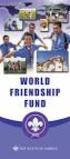 Instructions to process IRS forms 1099 in PeopleSoft Step 1. Identify vendors designated as 1099 vendors for reporting purposes. From the Query Viewer menu, run the query LC_1099_VENDORS. Enter council
Instructions to process IRS forms 1099 in PeopleSoft Step 1. Identify vendors designated as 1099 vendors for reporting purposes. From the Query Viewer menu, run the query LC_1099_VENDORS. Enter council
Client Timesheet and Expense Instructions Page 1
 Client Timesheet and Expense Instructions Page 1 Log In The web portal allows timesheet approvers to log into the system to view working candidates, approve and reject timesheets, and manage positions.
Client Timesheet and Expense Instructions Page 1 Log In The web portal allows timesheet approvers to log into the system to view working candidates, approve and reject timesheets, and manage positions.
CONNECT MANAGER SUPPLY ORDER MANAGEMENT TOOL 3.5 MANUAL
 CONNECT MANAGER SUPPLY ORDER MANAGEMENT TOOL 3.5 MANUAL Table of Contents Open Supplier Network SM Table of Contents 1 How to Get Started..3 Viewing Orders....6 Processing Orders. 12 Exporting Orders...16
CONNECT MANAGER SUPPLY ORDER MANAGEMENT TOOL 3.5 MANUAL Table of Contents Open Supplier Network SM Table of Contents 1 How to Get Started..3 Viewing Orders....6 Processing Orders. 12 Exporting Orders...16
CMS Training Manual. A brief overview of your website s content management system (CMS) with screenshots. CMS Manual
 Training A brief overview of your website s content management system () with screenshots. 1 Contents Logging In:...3 Dashboard:...4 Page List / Search Filter:...5 Common Icons:...6 Adding a New Page:...7
Training A brief overview of your website s content management system () with screenshots. 1 Contents Logging In:...3 Dashboard:...4 Page List / Search Filter:...5 Common Icons:...6 Adding a New Page:...7
Site Administrator User Guide. show, tell, share
 Site Administrator User Guide show, tell, share Contents About your Team site 1 What is a Team site? 1 What can you do on a Team or Business site that you can t do on www.present.me? 1 Getting Started
Site Administrator User Guide show, tell, share Contents About your Team site 1 What is a Team site? 1 What can you do on a Team or Business site that you can t do on www.present.me? 1 Getting Started
Matrix Prospect and Client Management For Support: (800) 925-1525 Support Hours: M-F 8:30 AM 9:00 PM Sat-Sun: 10:00 AM 3:00 PM www.crmls.
 Matrix Prospect and Client Management For Support: (800) 925-1525 Support Hours: M-F 8:30 AM 9:00 PM Sat-Sun: 10:00 AM 3:00 PM www.crmls.org/support All rights reserved. No part of this publication may
Matrix Prospect and Client Management For Support: (800) 925-1525 Support Hours: M-F 8:30 AM 9:00 PM Sat-Sun: 10:00 AM 3:00 PM www.crmls.org/support All rights reserved. No part of this publication may
Chapter 6: Data Entry
 Chapter 6: Data Entry The Imports module in SEER*DMS includes data entry screens that allow you to enter data using the keyboard. This feature is used to key in data printed on paper forms or images of
Chapter 6: Data Entry The Imports module in SEER*DMS includes data entry screens that allow you to enter data using the keyboard. This feature is used to key in data printed on paper forms or images of
BROWSER-BASED DEVELOPMENT & NETWORK MONITORING UTILITIES
 BROWSER-BASED DEVELOPMENT & NETWORK MONITORING UTILITIES This document and the information contained herein are the property of L.L.C. and should be considered business sensitive. Copyright 2008 L.L.C.
BROWSER-BASED DEVELOPMENT & NETWORK MONITORING UTILITIES This document and the information contained herein are the property of L.L.C. and should be considered business sensitive. Copyright 2008 L.L.C.
Student Employment Website Employer User Guide Updated March 12, 2008
 EMPLOYER USER GUIDE Getting Started...2 Request Log-In Permission...3 Log In...4 My Control Panel...5 Post a New Job...7 Review Student Applications...11 Contact Applicants...12 Hire a Student...13 Manage
EMPLOYER USER GUIDE Getting Started...2 Request Log-In Permission...3 Log In...4 My Control Panel...5 Post a New Job...7 Review Student Applications...11 Contact Applicants...12 Hire a Student...13 Manage
Charter Business Phone. Online Control Panel Getting Started Guide. Document Version 1.0
 Charter Business Phone Online Control Panel Getting Started Guide Document Version 1.0 Table of Contents 1 About This Guide...4 2 Overview...5 2.1 Online Control Panel and Call Manager... 5 3 Manual and
Charter Business Phone Online Control Panel Getting Started Guide Document Version 1.0 Table of Contents 1 About This Guide...4 2 Overview...5 2.1 Online Control Panel and Call Manager... 5 3 Manual and
Accounts Payable Workflow Guide. Version 11.2
 Accounts Payable Workflow Guide Version 11.2 Copyright Information Copyright 2013 Informa Software. All Rights Reserved. No part of this publication may be reproduced, transmitted, transcribed, stored
Accounts Payable Workflow Guide Version 11.2 Copyright Information Copyright 2013 Informa Software. All Rights Reserved. No part of this publication may be reproduced, transmitted, transcribed, stored
The tool also provides an overview of date criteria set against all items within your module.
 Date Management Tool What does it do? This tool allows tutors to view in one screen when items are available and change dates attached to more than one content item within a module at the same time. For
Date Management Tool What does it do? This tool allows tutors to view in one screen when items are available and change dates attached to more than one content item within a module at the same time. For
Recommended Browser Setting for MySBU Portal
 The MySBU portal is built using Microsoft s SharePoint technology framework, therefore, for the best viewing experience, Southwest Baptist University recommends the use of Microsoft s Internet Explorer,
The MySBU portal is built using Microsoft s SharePoint technology framework, therefore, for the best viewing experience, Southwest Baptist University recommends the use of Microsoft s Internet Explorer,
How To Send An Encrypted Email In Outlook 2000 (For A Password Protected Email) On A Pc Or Macintosh (For An Ipo) On Pc Or Ipo (For Pc Or For A Password Safemail) On An Iphone Or
 Outlook 2000 1. Open Outlook 2000 and select the Tools > Options > Security. 2. Click Change Settings. 3. Under the Certificates and Algorithms, there are two Choose buttons. The first allows you to select
Outlook 2000 1. Open Outlook 2000 and select the Tools > Options > Security. 2. Click Change Settings. 3. Under the Certificates and Algorithms, there are two Choose buttons. The first allows you to select
MySphere Assistant User Guide
 MySphere Assistant User Guide Release 070420 Document Version 1 TeleSphere 9237 E. Via de Ventura Blvd. 2 nd Floor Scottsdale, AZ 85258 888-MYSPHERE 480.385.7007 WWW.TELESPHERE.COM Page 1 of 44 Table of
MySphere Assistant User Guide Release 070420 Document Version 1 TeleSphere 9237 E. Via de Ventura Blvd. 2 nd Floor Scottsdale, AZ 85258 888-MYSPHERE 480.385.7007 WWW.TELESPHERE.COM Page 1 of 44 Table of
Quick Start Guide. Contents
 Quick Start Guide (Revision 1.5 Sept 23, 2015) Contents 1. Introduction Page. 2 2. Getting a fax number assigned Page. 3 3. Account settings Page. 4 4. Fax-to-Email settings Page. 5 5. Email-to-Fax settings
Quick Start Guide (Revision 1.5 Sept 23, 2015) Contents 1. Introduction Page. 2 2. Getting a fax number assigned Page. 3 3. Account settings Page. 4 4. Fax-to-Email settings Page. 5 5. Email-to-Fax settings
Virtual EMS User Guide
 EMS Workplace 5.1 EMS Campus 2.1 EMS Enterprise 5.1 EMS Legal 5.1 Dean Evans & Associates, Inc. Copyright Copyright 2009 Dean Evans & Associates, Inc. All rights reserved. No part of this document may
EMS Workplace 5.1 EMS Campus 2.1 EMS Enterprise 5.1 EMS Legal 5.1 Dean Evans & Associates, Inc. Copyright Copyright 2009 Dean Evans & Associates, Inc. All rights reserved. No part of this document may
Contact Manager HELP GUIDE
 Contact Manager HELP GUIDE Monday Friday 8 am 7:30 pm, Saturday 9 am 5 pm, Sunday 9 am 1 pm Revised: June 3, 2014 Table of Contents Managing Contacts... 4 Create A New Contact... 4 Contact Name(s)... 4
Contact Manager HELP GUIDE Monday Friday 8 am 7:30 pm, Saturday 9 am 5 pm, Sunday 9 am 1 pm Revised: June 3, 2014 Table of Contents Managing Contacts... 4 Create A New Contact... 4 Contact Name(s)... 4
Easy Manage Helpdesk Guide version 5.4
 Easy Manage Helpdesk Guide version 5.4 Restricted Rights Legend COPYRIGHT Copyright 2011 by EZManage B.V. All rights reserved. No part of this publication or software may be reproduced, transmitted, stored
Easy Manage Helpdesk Guide version 5.4 Restricted Rights Legend COPYRIGHT Copyright 2011 by EZManage B.V. All rights reserved. No part of this publication or software may be reproduced, transmitted, stored
Using CRM. Quick Reference. August 4, 2009. CRM Use for Agents Page 1 of 31
 Quick Reference August 4, 2009 CRM Use for Agents Page 1 of 31 Table of Contents GETTING STARTED IN CRM...3 WHAT IS CRM?... 4 ACCESSING CRM... 5 CUSTOMIZE YOUR CASE VIEW... 6 SHOW MY CASES ON HOME PAGE...
Quick Reference August 4, 2009 CRM Use for Agents Page 1 of 31 Table of Contents GETTING STARTED IN CRM...3 WHAT IS CRM?... 4 ACCESSING CRM... 5 CUSTOMIZE YOUR CASE VIEW... 6 SHOW MY CASES ON HOME PAGE...
*NEW* White Label Reseller Billing System Guide
 *NEW* White Label Reseller Billing System Guide Document Updated: May 29, 2012 Billing Features Page 2 Upgraded Billing System Cost Page 3 Getting Started Page 4-6 How It Works Page 6-8 Basic Billing Flow
*NEW* White Label Reseller Billing System Guide Document Updated: May 29, 2012 Billing Features Page 2 Upgraded Billing System Cost Page 3 Getting Started Page 4-6 How It Works Page 6-8 Basic Billing Flow
History Explorer. View and Export Logged Print Job Information WHITE PAPER
 History Explorer View and Export Logged Print Job Information WHITE PAPER Contents Overview 3 Logging Information to the System Database 4 Logging Print Job Information from BarTender Designer 4 Logging
History Explorer View and Export Logged Print Job Information WHITE PAPER Contents Overview 3 Logging Information to the System Database 4 Logging Print Job Information from BarTender Designer 4 Logging
UniCom & Skype for Business Windows User Guide
 UniCom & Skype for Business Windows User Guide Downloading Skype Required equipment and how to test it Initiating a call Answering a call Disconnecting a call Placing and removing a call from Hold Transfer
UniCom & Skype for Business Windows User Guide Downloading Skype Required equipment and how to test it Initiating a call Answering a call Disconnecting a call Placing and removing a call from Hold Transfer
Aventail Connect Client with Smart Tunneling
 Aventail Connect Client with Smart Tunneling User s Guide Windows v8.7.0 1996-2006 Aventail Corporation. All rights reserved. Aventail, Aventail Cache Control, Aventail Connect, Aventail Connect Mobile,
Aventail Connect Client with Smart Tunneling User s Guide Windows v8.7.0 1996-2006 Aventail Corporation. All rights reserved. Aventail, Aventail Cache Control, Aventail Connect, Aventail Connect Mobile,
Accounts Payable Workflow Guide. Version 12.0
 Accounts Payable Workflow Guide Version 12.0 Copyright Information Copyright 2014 Informa Software. All Rights Reserved. No part of this publication may be reproduced, transmitted, transcribed, stored
Accounts Payable Workflow Guide Version 12.0 Copyright Information Copyright 2014 Informa Software. All Rights Reserved. No part of this publication may be reproduced, transmitted, transcribed, stored
6. If you want to enter specific formats, click the Format Tab to auto format the information that is entered into the field.
 Adobe Acrobat Professional X Part 3 - Creating Fillable Forms Preparing the Form Create the form in Word, including underlines, images and any other text you would like showing on the form. Convert the
Adobe Acrobat Professional X Part 3 - Creating Fillable Forms Preparing the Form Create the form in Word, including underlines, images and any other text you would like showing on the form. Convert the
Fax User Guide 07/31/2014 USER GUIDE
 Fax User Guide 07/31/2014 USER GUIDE Contents: Access Fusion Fax Service 3 Search Tab 3 View Tab 5 To E-mail From View Page 5 Send Tab 7 Recipient Info Section 7 Attachments Section 7 Preview Fax Section
Fax User Guide 07/31/2014 USER GUIDE Contents: Access Fusion Fax Service 3 Search Tab 3 View Tab 5 To E-mail From View Page 5 Send Tab 7 Recipient Info Section 7 Attachments Section 7 Preview Fax Section
How to set up a scoring algorithm and automatic email triggers for Qualtrics measures
 How to set up a scoring algorithm and automatic email triggers for Qualtrics measures Purpose: This is a useful tool for prescreening participants for Sona. In Sona you can direct the participants to the
How to set up a scoring algorithm and automatic email triggers for Qualtrics measures Purpose: This is a useful tool for prescreening participants for Sona. In Sona you can direct the participants to the
All V7 registers support barcode printing, except the Sharp 410/420 1A ROM and that limitation is based upon the register.
 Tools Section Barcode Printing These are basic instructions for Version 7 Polling barcode printing. Users will need to have a PLU/UPC file containing either UPC-A, UPC-E, EAN 13 or EAN 8 numbers, label
Tools Section Barcode Printing These are basic instructions for Version 7 Polling barcode printing. Users will need to have a PLU/UPC file containing either UPC-A, UPC-E, EAN 13 or EAN 8 numbers, label
CCH Portal. Release Notes
 CCH Portal Release Notes Legal Notice Disclaimer CCH Software has made every effort to ensure the accuracy and completeness of these Release Notes. However, CCH Software, its staff and agents will not
CCH Portal Release Notes Legal Notice Disclaimer CCH Software has made every effort to ensure the accuracy and completeness of these Release Notes. However, CCH Software, its staff and agents will not
In this example, Mrs. Smith is looking to create graphs that represent the ethnic diversity of the 24 students in her 4 th grade class.
 Creating a Pie Graph Step-by-step directions In this example, Mrs. Smith is looking to create graphs that represent the ethnic diversity of the 24 students in her 4 th grade class. 1. Enter Data A. Open
Creating a Pie Graph Step-by-step directions In this example, Mrs. Smith is looking to create graphs that represent the ethnic diversity of the 24 students in her 4 th grade class. 1. Enter Data A. Open
Netmail Search for Outlook 2010
 Netmail Search for Outlook 2010 Quick Reference Guide Netmail Search is an easy-to-use web-based electronic discovery tool that allows you to easily search, sort, retrieve, view, and manage your archived
Netmail Search for Outlook 2010 Quick Reference Guide Netmail Search is an easy-to-use web-based electronic discovery tool that allows you to easily search, sort, retrieve, view, and manage your archived
Verizon VoIP Integrated Communications Package
 Verizon VoIP Integrated Communications Package Voice Mail User Guide For training/documentation, please visit us @ http://customertraining.verizonbusiness.com or call 1 800 622 1049 2009 Verizon. All Rights
Verizon VoIP Integrated Communications Package Voice Mail User Guide For training/documentation, please visit us @ http://customertraining.verizonbusiness.com or call 1 800 622 1049 2009 Verizon. All Rights
Enterprise Toolbar User s Guide. Revised March 2015
 Revised March 2015 Copyright Notice Trademarks Copyright 2007 DSCI, LLC All rights reserved. Any technical documentation that is made available by DSCI, LLC is proprietary and confidential and is considered
Revised March 2015 Copyright Notice Trademarks Copyright 2007 DSCI, LLC All rights reserved. Any technical documentation that is made available by DSCI, LLC is proprietary and confidential and is considered
PaperClip. em4 Cloud Client. Manual Setup Guide
 PaperClip em4 Cloud Client Manual Setup Guide Copyright Information Copyright 2014, PaperClip Inc. - The PaperClip32 product name and PaperClip Logo are registered trademarks of PaperClip Inc. All brand
PaperClip em4 Cloud Client Manual Setup Guide Copyright Information Copyright 2014, PaperClip Inc. - The PaperClip32 product name and PaperClip Logo are registered trademarks of PaperClip Inc. All brand
1. Manage your Group. 1. Log on to the CampusGroups platform.
 1 1. Manage your Group 1. Log on to the CampusGroups platform. 2. Upon logging in, select your club from the Groups drop-down (next to the Home icon) and click on the Manage button next to the group of
1 1. Manage your Group 1. Log on to the CampusGroups platform. 2. Upon logging in, select your club from the Groups drop-down (next to the Home icon) and click on the Manage button next to the group of
Beginning of the Semester Checklist - 1
 Beginning the Semester Checklist Edit Mode One of the most important details instructors need to know about Blackboard is where to find the Edit Mode buttonwhich allows instructors to manage their courses.
Beginning the Semester Checklist Edit Mode One of the most important details instructors need to know about Blackboard is where to find the Edit Mode buttonwhich allows instructors to manage their courses.
Process Owner: Change Manager Version: 1.0
 BMC REMEDY 8.1 CHANGE MANAGEMENT USER GUIDE Process Owner: Change Manager Version: 1.0 DOCUMENT REVISION HISTORY Revision Description Date Approved by Number V1.0 Initial Release 6/25/2015 6/25/2015 Page
BMC REMEDY 8.1 CHANGE MANAGEMENT USER GUIDE Process Owner: Change Manager Version: 1.0 DOCUMENT REVISION HISTORY Revision Description Date Approved by Number V1.0 Initial Release 6/25/2015 6/25/2015 Page
Client Quick Start Guide. A User Guide for New ihomefinder Partners
 Client Quick Start Guide A User Guide for New ihomefinder Partners Introduction Congratulations on your decision to integrate ihomefinder tools into your Website. Customers increasingly turn to the Internet
Client Quick Start Guide A User Guide for New ihomefinder Partners Introduction Congratulations on your decision to integrate ihomefinder tools into your Website. Customers increasingly turn to the Internet
STX Beacon User Guide Setup
 STX Beacon User Guide Setup Table of Contents 3 Setup Company 3 Setup Clients 6 Setup Appointments 9 Setup Service 12 Setup Inventory 14 Setup Packages 15 Setup Workers 22 Setup Tickets 23 Setup Emails
STX Beacon User Guide Setup Table of Contents 3 Setup Company 3 Setup Clients 6 Setup Appointments 9 Setup Service 12 Setup Inventory 14 Setup Packages 15 Setup Workers 22 Setup Tickets 23 Setup Emails
Straight2Bank Receivables Services
 Straight2Bank Receivables Services Client User Guide Document-Level Financing Version April 2015 Overview This guide contains information which will help users navigate and familiarise with the functions
Straight2Bank Receivables Services Client User Guide Document-Level Financing Version April 2015 Overview This guide contains information which will help users navigate and familiarise with the functions
Presence & IM. Quick Reference Guide. Build your Contacts list. Getting started. What does your Presence status mean?
 Getting started Status Area: Update presence status, location, or add a message View Tabs: View your contacts, activity feed, conversation or phone Lync Options: View or edit Lync options Quick Reference
Getting started Status Area: Update presence status, location, or add a message View Tabs: View your contacts, activity feed, conversation or phone Lync Options: View or edit Lync options Quick Reference
efiletexas.gov Review Queue User Guide
 efiletexas.gov Review Queue User Guide EFS-TF-200-3194 v.4 February 2014 Copyright and Confidentiality Copyright 2014 Tyler Technologies, Inc. All rights reserved. All documentation, source programs, object
efiletexas.gov Review Queue User Guide EFS-TF-200-3194 v.4 February 2014 Copyright and Confidentiality Copyright 2014 Tyler Technologies, Inc. All rights reserved. All documentation, source programs, object
Outlook Integrated Toolbar Guide
 Outlook Integrated Toolbar Guide Guide Description This guide will introduce you to the Outlook Toolbar that can be used to administer some of the advanced features of your phone. The toolbar gives convenient
Outlook Integrated Toolbar Guide Guide Description This guide will introduce you to the Outlook Toolbar that can be used to administer some of the advanced features of your phone. The toolbar gives convenient
FORM SIMPLICITY QUICK REFERENCE GUIDE PROFESSIONAL/ULTIMATE EDITION
 FORM SIMPLICITY QUICK REFERENCE GUIDE PROFESSIONAL/ULTIMATE EDITION Library Getting a Form 1. Click on Start a Form. (Alternatively, you can click on Library in the menu bar at the top) 2. This will open
FORM SIMPLICITY QUICK REFERENCE GUIDE PROFESSIONAL/ULTIMATE EDITION Library Getting a Form 1. Click on Start a Form. (Alternatively, you can click on Library in the menu bar at the top) 2. This will open
