Sonifying Processing: The Beads Tutorial. Evan X. Merz
|
|
|
- Britton Dickerson
- 7 years ago
- Views:
Transcription
1 Sonifying Processing: The Beads Tutorial Evan X. Merz 1
2 Sonifying Processing: The Beads Tutorial Copyright 2011 Evan X. Merz. All rights reserved. To download the source code for the examples in this book, visit The Beads Library as well as the associated documentation can be found at 2 Sonifying Processing
3 Contents 1. Introduction 5 2. Beads Basics Unit Generators 2.2. Beads Architecture 2.3. Gain / WavePlayer / Glide Generating a Sine Wave Using Gain Controlling Gain Controlling Frequency 3. Synthesis Using the Mouse 3.2. Additive Synthesis Two Sine Waves Many Sine Waves Additive Synthesis Controlled by a Sketch 3.3. Modulation Synthesis Frequency Modulation FM Controlled by the Mouse Ring Modulation 3.4. Envelopes Frequency Modulation with an Amplitude Envelope 4. Sampling Playing Recorded Audio Loading and Playing a Sound Using SamplePlayer Playing Multiple Sounds, Playing in Reverse Controlling Playback Rate 4.2. More Mouse Input Getting Mouse Speed and Mean Mouse Speed Complex Mouse-Driven Multi-Sampler 4.3. Granular Synthesis Using GranularSamplePlayer Using GranularSamplePlayer Parameters 5. Effects Delay Delay Controlling Delay 5.2. Filters Low-Pass Filter Low-Pass Resonant Filter with an Envelope Band-Pass Filter and Other Filter Types 5.3. Other Effects Panner 3
4 Reverb Compressor WaveShaper 6. Saving / Rendering Output Using RecordToSample 7. Using Audio Input Getting an Audio Input UGen 7.2. Recording and Playing a Sample 7.3. Granulating from Audio Input 8. Using MIDI Installing The MIDI Bus 8.2. Basic MIDI Input MIDI-Controlled Sine Wave Synthesizer MIDI-Controlled FM Synthesizer 8.3. Basic MIDI Output Sending MIDI to the Default Device 9. Analysis Analysis in Beads 9.2. Fast Fourier Transform 9.3. Frequency Analysis 9.4. Beat Detection 10. Miscellaneous Clock Appendix A: Custom Beads 122 A.1. Custom Functions A.1.1. Custom Mean Filter A.2. Custom Beads A.2.1. Custom Buffer A.2.2. Custom WavePlayer 4 Sonifying Processing
5 1. Introduction Recently, a professor in the music department at UC Santa Cruz said in a casual conversation, Processing is a great language for the arts, but it s much better with visuals than with sound. Although he is one of the most well-informed professors of my acquaintance, I had to interrupt him. I told him that that s not true any more. Now, we have Beads! This tutorial is an introduction to the Beads library for creating music in Processing. Beads is a fantastic tool for sound art creation, bringing together the best qualities of Java with the ease of programming seen in the patcher languages Max and Pure Data. Although the Minim library serves a similar purpose, and has been around for much longer than Beads, for me it has never been a compelling tool for music creation. Beads is fundamentally a music and sound art library at its core. If you are familiar with other computer music programming paradigms, such as Max, PD, SuperCollider or Nyquist, then you will be immediately comfortable using the objects in Beads. Who is this tutorial for? This tutorial is aimed at programmers who are already familiar with Processing, and want to start adding sound into their sketches. This tutorial will also be useful to sound artists who want a music programming paradigm that is more like Java or C than Max or PD (although it still draws on ideas from the latter environments). How to Use this Tutorial If you re familiar with Processing, and you re familiar with other music programming environments, then just pick an example program and jump right in. If you ve never worked with a music programming environment before (Max, PD, SuperCollider, Kyma, Reaktor, Tassman, etc) then it s probably best to start from the beginning and work your way through Processing It is assumed that you already have a passing familiarity with the Processing programming language. If you haven t yet written a few basic programs in Processing, then it s best to first visit and work through the tutorials and examples on that site. Additionally, there are three short introductory examples in the code included with this book. After you work through some or all of that material, meet me back here! 5
6 1.2. Installing Beads First, go the Beads website ( and click the link that says Beads Library for Processing. Unzip the file, then copy the beads folder into the libraries subfolder within your sketchbook. To find out where your sketch book is located, click File then Preferences within the Processing window. Then there is an option for Sketchbook Location. If the libraries folder doesn t exist, then create it The Beads Community Remember, if you have any problems along the way, you can post your question to the Beads community, The Beads mailing list is probably the best place to look for help ( That list is monitored by myself, beads creator Ollie Bown, and many other Beads contributors. 6 Sonifying Processing
7 2. Beads Basics / Unit Generators This chapter introduces the basic concepts that underlie the Beads library. Then we look at three of the most commonly used Beads objects: Gain, WavePlayer and Glide Unit Generators The concept of the Unit Generator is a vital concept to all computer music paradigms of which the author is aware. Whether you re working in Max, Pure Data, Super Collider, Nyquist, Reaktor, Tassman or even on a standalone synthesizer, the concept of unit generators is of paramount importance. Unit generators are building blocks of an audio signal chain. A single unit generator encompasses a single function in a synthesis or analysis program. Unit generators were pioneered by Max Mathews in the late 1950s with the Music-N computer music languages. At the time, Mathews was working at Bell Labs. He was digitizing sound in order to study call clarity in the Bell telephone network. He created software for analyzing phone calls, and as a side project, he wrote the Music-N languages for creating computer music. Unit generators were not an entirely new concept for Mathews. Even Ada Lovelace recognized the importance of modularity in computation when she envisioned subroutines in the 19th century. Unit generators can be thought of as subroutines that take input, do something to it, then send the results out of their outputs. The input data can be audio data or control data. Audio data is music or sound. Control data is numerical information. Guitarists are very familiar with the concept of unit generators, but they just refer to them as guitar pedals. For instance, on a delay pedal, a guitarist plugs his guitar into the input, then plugs the delay output into his amplifier. After he turns the knob to the delay time desired, he can play his guitar through the delay pedal (unit generator). Beads works as a series of unit generators (guitar pedals). By plugging one functional unit into the next, we can create complex sound processing routines without having to understand exactly how the underlying processes work. Everything in the Beads library is encapsulated as a unit generator, which are referred to as beads in the Beads library. 7
8 2.2. Beads Architecture The core of the Beads library is the AudioContext object. The AudioContext is the mother bead (unit generator). It is the bead in which all of the other beads exist. Generally, for a Beads program to function, you must create an AudioContext at some point. An AudioContext can be created with a call to the AudioContext constructor. The constructor creates a connection to the computer s audio hardware, allocates memory for audio processing, and manages the audio processing threads. ac = new AudioContext(); ac.start(); Audio processing can be started by calling the start routine: But the AudioContext on its own doesn t create any sound. The AudioContext connects to your computer s hardware, and sends audio data to the speakers, but before it can do that, your software must send some audio into the AudioContext Gain / WavePlayer / Glide In this section, I m going to introduce some basic objects that will be used in most Beads programs. The Gain object controls the volume of an audio signal. The WavePlayer object is used to generate simple periodic audio signals such as a sine wave. The Glide object is used to send numerical data to other beads Generating a Sine Wave (Hello_Sine) The first real Beads example generates a simple sine wave oscillating at 440Hz. There are a number of important lines to notice in this example. This line gives the rest of the program access to the Beads library. It s necessary to include this line in any beads program. import beads.*; The next four lines form the entirety of our sound generation code. First the AudioContext is initialized. This connects to your system s audio hardware. 8 Sonifying Processing
9 ac = new AudioContext(); Then the program instantiates a WavePlayer object. WavePlayers are used to generate periodic waveforms such as a sine wave. The WavePlayer constructor takes three parameters. The first parameter is the parent AudioContext object. The next parameter is the frequency, or the unit generator that will control the frequency, as we will see shortly. The third parameter is the type of periodic signal that should be generated. In this case we re generating a sine, but other options are Buffer.SQUARE, Buffer.SAW and Buffer.NOISE (more at WavePlayer wp = new WavePlayer(ac, 440, Buffer.SINE); Then the WavePlayer is connected to the AudioContext. The addinput routine will be called any time that we connect two unit generators. In this case, we call the addinput function to connect wp, the WavePlayer object, with ac.out, the main output. ac.out.addinput(wp); Finally, we begin processing audio, which will continue until the program is terminated by clicking the close button, or the stop button within the Processing window. ac.start(); Code Listing Hello_Sine.pde // Hello_Sine.pde // import the beads library import beads.*; // create our AudioContext AudioContext ac; void setup() size(400, 300); // initialize our AudioContext ac = new AudioContext(); 9
10 // create a WavePlayer // WavePlayer objects generate a waveform WavePlayer wp = new WavePlayer(ac, 440, Buffer.SINE); // connect the WavePlayer to the AudioContext ac.out.addinput(wp); // start audio processing ac.start(); Using Gain (Hello_Gain) In this section we re going to use the Gain object for the first time. The Gain object can be inserted between a sound generating object and the AudioContext in order to control the volume of that object. Gain objects are instantiated with a constructor that has three parameters. The first parameter is the master AudioContext for the program. The second parameter is the number of inputs and outputs for the gain object. This will usually be 1. The third parameter is the starting value of the Gain object. In this case the starting value is 0.2 or 20%. Gain g = new Gain(ac, 1, 0.2); Then we connect the WavePlayer to the Gain, and the Gain to the AudioContext. g.addinput(wp); ac.out.addinput(g); Code Listing Hello_Gain.pde // Hello_Gain.pde // import the beads library import beads.*; // create our AudioContext AudioContext ac; void setup() size(400, 300); // initialize our AudioContext 10 Sonifying Processing
11 ac = new AudioContext(); // create a WavePlayer // WavePlayer objects generate a waveform WavePlayer wp = new WavePlayer(ac, 440, Buffer.SINE); // create a Gain object // Gain objects set the volume // Here, we create a Gain with 1 input and output // with a fixed volume of 0.2 (50%) Gain g = new Gain(ac, 1, 0.2); // connect the WavePlayer output to the Gain input g.addinput(wp); // connect the Gain output to the AudioContext ac.out.addinput(g); // start audio processing ac.start(); Controlling Gain Using Glide (Hello_Glide_01) The Gain object is useful to control the volume of an audio signal, but it s more useful when it can be controlled dynamically. To control an object parameter on the fly, we use the Glide object. The Glide object can be thought of as a knob on a guitar pedal or effect box or synthesizer. You can turn the knob by giving it a value on the fly. The Glide constructor has three parameters. The first parameter is the AudioContext. The second parameter is the starting value of held by the Glide. The final value is the glide time in milliseconds. The glide time is how long it takes for the Glide to go from one value to another. If the Glide is like a knob, then the glide time how long it takes to turn the knob. gainglide = new Glide(ac, 0.0, 50); To connect the Glide to the Gain object we don t use the addinput method. Rather, we want to use the Glide to control the Gain value, the loudness. In this case, we can insert the Glide object into the Gain constructor to tell the Gain that it should use the Glide to get its value. You can see in this Gain constructor that in place of a default value, we have inserted the Glide object. This connects the Gain value to the value of the Glide. g = new Gain(ac, 1, gainglide); 11
12 Then, in order to demonstrate the Glide (knob) being used, we want to change the Glide value within the rest of the program. In this example, we use the mouse position to control the Glide value, which in turn controls the Gain value. gainglide.setvalue(mousex / (float)width); The mousex, the position of the mouse along the x-axis, is turned into a percentage by dividing by the width of the window, then this is passed to the Glide object. Code Listing Hello_Glide_01.pde // Hello_Glide_01.pde // import the beads library import beads.*; // create our AudioContext AudioContext ac; // declare our unit generators (Beads) since we will need to // access them throughout the program WavePlayer wp; Gain g; Glide gainglide; void setup() size(400, 300); // Initialize our AudioContext. ac = new AudioContext(); // Create a WavePlayer. wp = new WavePlayer(ac, 440, Buffer.SINE); // Create the Glide object. // Glide objects move smoothly from one value to another. // 0.0 is the initial value contained by the Glide. // It will take 50ms for it to transition to a new value. gainglide = new Glide(ac, 0.0, 50); // Create a Gain object. // This time, we will attach the gain amount to the glide // object created above. g = new Gain(ac, 1, gainglide); 12 Sonifying Processing
13 // connect the WavePlayer output to the Gain input g.addinput(wp); // connect the Gain output to the AudioContext ac.out.addinput(g); // start audio processing ac.start(); background(0); // set the background to black text("move the mouse to control the sine gain.", 100, 100); void draw() // in the draw routine, we will update our gain // since this routine is called repeatedly, this will // continuously change the volume of the sine wave // based on the position of the mouse cursor within the // Processing window gainglide.setvalue(mousex / (float)width); Controlling Frequency Using Glide (Hello_Glide_02) In the final example in this section, we re going to demonstrate the Glide object for a second time. The Glide object can be used to control virtually any parameter of another bead. In this example, we attach it to the frequency of a WavePlayer by inserting it into the WavePlayer constructor where a starting frequency would normally be indicated. wp = new WavePlayer(ac, frequencyglide, Buffer.SINE); Code Listing Hello_Glide_02.pde // Hello_Glide_02.pde // import the beads library import beads.*; // create our AudioContext, which will oversee audio // input/output AudioContext ac; // declare our unit generators (Beads) since we will need to // access them throughout the program 13
14 WavePlayer wp; Gain g; Glide gainglide; Glide frequencyglide; void setup() size(400, 300); // initialize our AudioContext ac = new AudioContext(); // create the gain Glide object // 0.0 is the initial value contained by the Glide // it will take 50ms for it to transition to a new value gainglide = new Glide(ac, 0.0, 50); // create frequency glide object // give it a starting value of 20 (Hz) // and a transition time of 50ms frequencyglide = new Glide(ac, 20, 50); // create a WavePlayer // attach the frequency to frequencyglide wp = new WavePlayer(ac, frequencyglide, Buffer.SINE); // create a Gain object // this time, we will attach the gain amount to the glide // object created above g = new Gain(ac, 1, gainglide); // connect the WavePlayer output to the Gain input g.addinput(wp); // connect the Gain output to the AudioContext ac.out.addinput(g); // start audio processing ac.start(); background(0); // set the background to black text("the mouse X-Position controls volume.", 100, 100); text("the mouse Y-Position controls frequency.", 100, 120); void draw() // update the gain based on the position of the mouse // cursor within the Processing window gainglide.setvalue(mousex / (float)width); // update the frequency based on the position of the mouse // cursor within the Processing window 14 Sonifying Processing
15 frequencyglide.setvalue(mousey); 15
16 3. Synthesis This chapter demonstrates basic synthesis techniques, as implemented using Processing and Beads. Each section briefly reviews the fundamental concepts associated with a particular synthesis technique, then demonstrates those concepts in Processing. While reading this chapter, try to think of each synthesis technique as a tool in an arsenal of techniques. Remember, there is no right way to synthesize sound, so these techniques can be recombined in a myriad of interesting ways to generate a limitless variety of timbres Using the Mouse In this book, the examples will often use the mouse as input. If you re an experienced Processing programmer, then you know that this involves two variables. The variables mousex and mousey are continuously updated by Processing with the position of the mouse pointer, as long as the cursor stays within the Processing window. MouseX contains the position of the mouse along the x-axis. MouseY contains the position of the mouse along the y-axis. Often, we turn the mouse position into a percent, in order to use a number between 0.0 and 1.0 as a parameter in a bead. This calculation is relatively straightforward. float xpercent = mousex / (float)width; float ypercent = mousey / (float)height; For more information on mouse input see Additive Synthesis Additive synthesis is any type of sound-generating algorithm that combines sounds to build more complex sounds. Some form of additive synthesis can be found in virtually any synthesizer. Further, additive synthesis isn t a new concept, or one that is only at work in the domain of electrical sound synthesis. 16 Sonifying Processing
17 In fact, the earliest additive instruments are the pipe organs invented in the middle ages. When air is routed through a pipe organ, each pipe in the organ generates a different set of frequencies. By pulling various register stops, the organist can create additive timbres that add the sounds of multiple pipes. This concept was electrified in Thaddeus Cahill s Telharmonium in the early 20th Century, then refined by Hammond in their incredibly successful organs. Today, additive synthesis is everywhere, and although additive techniques have taken a backseat to modulation synthesis techniques, they re still an important part of a synthesist s aresenal. In this section, we re going to build a number of increasingly complex additive synthesizers Two Sine Waves Controlled by the Mouse (Additive_01) In the first example, we build on the patch seen in chapter 2 called Hello_Glide_02. In that example, a Glide object controls the frequency of a WavePlayer object. In this example, two different glide objects are used to control the frequencies of two sine waves. In these two lines, a Glide object is initialized, then mapped to the frequency of a WavePlayer. frequencyglide1 = new Glide(ac, 20, 50); wp1 = new WavePlayer(ac, frequencyglide1, Buffer.SINE); Those two lines are repeated for a second Glide object and a second WavePlayer. Then in the draw routine, the frequency of the Glide object is controlled by the mouse. One WavePlayer is controlled by the x- position of the mouse, while the other is controlled by the y-position. frequencyglide1.setvalue(mousey); If you peruse the entire example, you might notice that there is no Additive object. The sine waves are actually summed by the Gain object. By simply routing both WavePlayer unit generators into the same Gain, we can combine the signals and create an additive synthesizer. g.addinput(wp1); g.addinput(wp2); Code Listing Additive_01.pde // Additive_01.pde 17
18 // import the beads library import beads.*; // create our AudioContext AudioContext ac; // declare our unit generators (Beads) since we will need to // access them throughout the program WavePlayer wp1; Glide frequencyglide1; WavePlayer wp2; Glide frequencyglide2; Gain g; void setup() size(400, 300); // initialize our AudioContext ac = new AudioContext(); // create frequency glide object // give it a starting value of 20 (Hz) // and a transition time of 50ms frequencyglide1 = new Glide(ac, 20, 50); // create a WavePlayer, attach the frequency to // frequencyglide wp1 = new WavePlayer(ac, frequencyglide1, Buffer.SINE); // create the second frequency glide and attach it to the // frequency of a second sine generator frequencyglide2 = new Glide(ac, 20, 50); wp2 = new WavePlayer(ac, frequencyglide2, Buffer.SINE); // create a Gain object to make sure we don't peak g = new Gain(ac, 1, 0.5); // connect both WavePlayers to the Gain input g.addinput(wp1); g.addinput(wp2); // connect the Gain output to the AudioContext ac.out.addinput(g); // start audio processing ac.start(); 18 Sonifying Processing
19 void draw() // update the frequency based on the position of the mouse // cursor within the Processing window frequencyglide1.setvalue(mousey); frequencyglide2.setvalue(mousex); Many Sine Waves with Fundamental Controlled by the Mouse (Additive_02) This example is a more typical additive synthesis patch. Rather than combining a number of sine waves at unrelated frequencies, we combine sine waves that are multiples of the lowest frequency. The lowest frequency in an additive tone is called the fundamental frequency. If a tone is an integer multiple of the fundamental frequency then it is called a harmonic or harmonic partial. If a sine is not an integer multiple of the fundamental, then it is called a partial or inharmonic partial. In this example, we sum a sine wave with it s first 9 harmonics. We update the frequency of each sine wave as the mouse moves around the program window. This example is our first use of arrays of unit generators. In this case there is an array of Glide objects, an array of WavePlayer objects, and an array of Gain objects. Each sine wave in the additive tone requires its own set of unit generators. This presents the reader with the biggest problem with additive synthesis. Additive synthesis is computationally complex. A synthesis program like this one must have a separate set of unit generators for each component of the output spectrum. As we will see in the next section, we can use modulation synthesis to create complex timbres while consuming fewer computer resources. Code Listing Additive_02.pde // Additive_02.pde // this is a more serious additive synthesizer // understanding this code requires a basic understanding of // arrays, as they are used in Processing // import the beads library import beads.*; // create our AudioContext AudioContext ac; // the frequency of the fundamental (the lowest sine wave in // the additive tone) 19
20 float basefrequency = 200.0f; // how many sine waves will be present in our additive tone? int sinecount = 10; // declare our unit generators // notice that with the brackets [] // we are creating arrays of beads WavePlayer sinetone[]; Glide sinefrequency[]; Gain sinegain[]; // our master gain object (all sine waves will eventually be // routed here) Gain mastergain; void setup() size(400, 300); // initialize our AudioContext ac = new AudioContext(); // set up our master gain object mastergain = new Gain(ac, 1, 0.5); ac.out.addinput(mastergain); // initialize our arrays of objects sinefrequency = new Glide[sineCount]; sinetone = new WavePlayer[sineCount]; sinegain = new Gain[sineCount]; float currentgain = 1.0f; for( int i = 0; i < sinecount; i++) // create the glide that will control this WavePlayer's // frequency sinefrequency[i] = new Glide(ac, basefrequency * (i + 1), 30); // create the WavePlayer sinetone[i] = new WavePlayer(ac, sinefrequency[i], Buffer.SINE); // create the gain object sinegain[i] = new Gain(ac, 1, currentgain); // then connect the waveplayer to the gain sinegain[i].addinput(sinetone[i]); // finally, connect the gain to the master gain mastergain.addinput(sinegain[i]); // lower the gain for the next sine in the tone 20 Sonifying Processing
21 currentgain -= (1.0 / (float)sinecount); // start audio processing ac.start(); void draw() // update the fundamental frequency based on mouse position // add 20 to the frequency because below 20Hz is inaudible // to humans basefrequency = 20.0f + mousex; // update the frequency of each sine tone for( int i = 0; i < sinecount; i++) sinefrequency[i].setvalue(basefrequency * (i + 1)); Additive Synthesis Controlled by a Processing Sketch (Additive_03) The final additive synthesis example is similar to the previous example, except we map the fundamental frequency to the location of an on-screen object. If you are adding sound to a Processing sketch, then you will want to map your on-screen objects to sound parameters in some way. In this sketch, we simply control frequency based on object location, but a mapping need not be so direct or so obvious. Code Listing Additive_03.pde // Additive_03.pde // this is a more serious additive synthesizer // understanding this code requires a basic understanding of // arrays, as they are used in Processing import beads.*; // import the beads library AudioContext ac; // declare our AudioContext float basefrequency = 200.0f; // fundamental frequency int sinecount = 10; // how many sine waves will be present // declare our unit generators WavePlayer sinetone[]; Glide sinefrequency[]; 21
22 Gain sinegain[]; // our master gain object Gain mastergain; // this is a ball that will bounce around the screen bouncer b; void setup() size(400, 300); // initialize our bouncy bal b = new bouncer(); // initialize our AudioContext ac = new AudioContext(); // set up our master gain object mastergain = new Gain(ac, 1, 0.5); ac.out.addinput(mastergain); // initialize our arrays of objects sinefrequency = new Glide[sineCount]; sinetone = new WavePlayer[sineCount]; sinegain = new Gain[sineCount]; float currentgain = 1.0f; for( int i = 0; i < sinecount; i++) // create the glide that will control this WavePlayer's // frequency sinefrequency[i] = new Glide(ac, basefrequency * i, 30); // create the WavePlayer sinetone[i] = new WavePlayer(ac, sinefrequency[i], Buffer.SINE); // create the gain object sinegain[i] = new Gain(ac, 1, currentgain); // then connect the waveplayer to the gain sinegain[i].addinput(sinetone[i]); // finally, connect the gain to the master gain mastergain.addinput(sinegain[i]); // lower the gain for the next tone in the additive // complex currentgain -= (1.0 / (float)sinecount); 22 Sonifying Processing
23 // start audio processing ac.start(); void draw() background(0); // fill the background with black b.move(); // move the bouncer b.draw(); // draw the bouncer // update the fundamental frequency based on mouse position basefrequency = 20.0f + b.x; // update the frequency of each sine tone for( int i = 0; i < sinecount; i++) sinefrequency[i].setvalue(basefrequency * ((float)(i+1) * (b.y/height))); // this class encapsulates a simple circle that will bounce // around the Processing window class bouncer public float x = 10.0; public float y = 10.0; float xspeed = 1.0; float yspeed = 1.0; void bouncer() void move() x += xspeed; if( x <= 0 ) xspeed = 1.0; else if( x >= width - 10 ) xspeed = -1.0; y += yspeed; if( y <= 0 ) yspeed = 1.0; else if( y >= height - 10 ) yspeed = -1.0; void draw() nostroke(); fill(255); ellipse(x, y, 10, 10); 23
24 3.3. Modulation Synthesis In modulation synthesis, a signal called the modulator is used to effect another signal, called the carrier. In this situation, the modulator controls some parameter of the carrier signal. The modulator might control the amplitude, frequency or filter frequency of a signal. For example, if the modulator is used to control the amplitude of the carrier signal, and the modulator is a sine wave oscillating at 2 Hertz (2 oscillations per second), then the amplitude of the carrier signal will rise and fall twice in a second. This is a very familiar effect, and at the subaudible range (under 20Hz), we call this effect tremolo. If the frequency is varied at a subaudible frequency, then we call the effect vibrato. When the frequency of the modulator rises into the audible range, above 20Hz, then new frequencies are added to the carrier signal. These frequencies are called sidebands, and they have different characteristics based on the type of modulation synthesis. These sidebands are what make modulation synthesis so powerful. With a modulation synthesizer, we can create interesting broad spectrum sounds with a small number of source signals. In this chapter, we are going to demonstrate how to construct modulation synthesis modules in Beads. We will construct both frequency modulation and amplitude modulation synthesizers, and in the process introduce the concept of custom functions in Beads Frequency Modulation (Frequency_Modulation_01) In the first modulation synthesis example, a simple frequency modulation synthesizer is constructed. It is not interactive, and only generates the sound of a frequency modulation tone with a carrier sine wave oscillating at 200Hz and a modulator sine wave oscillating at 40Hz. This example is the first situation where we need to extend beyond the standard unit generators provided by the Beads library*. In this case we re going to use a custom function, one of the most valuable and versatile tools provided by the Beads library. By using a custom function, we can build a simple unit generator on the fly, and then use it as we would any other unit generator. To build a custom function, we simply need to declare it, then override the calculate routine. The calculate function calculates the output of the new unit generator, using whatever other unit generators are provided in the function declaration. In this case, we pass in the modulator unit generator, a WavePlayer that generates a sine wave at 40Hz. To use the value of the modulator unit generator in a calculation, we simply reference x[0]. If we passed multiple unit generators into a custom function, then they would be accessed via x[1], x[2], x[3] and so on. Here is the code for our frequency modulation custom function. 24 Sonifying Processing
25 Function frequencymodulation = new Function(modulator) public float calculate() // return x[0], which is the original value of the // modulator signal (a sine wave) // multiplied by 50 to make the sine // vary between -50 and 50 // then add 200, so that it varies from 150 to 250 return (x[0] * 50.0) ; ; After building our custom unit generator, we can use it in our program. In this program, we want to use it to control the frequency of a WavePlayer object. This is accomplished by using it in the WavePlayer constructor in the place where we might normally indicate a frequency. carrier = new WavePlayer(ac, frequencymodulation, Buffer.SINE); * In truth, this could be accomplished using pre-packaged unit generators. Code Listing Frequency_Modulation_01.pde // Frequency_Modulation_01.pde import beads.*; // import the beads library AudioContext ac; // create our AudioContext // declare our unit generators WavePlayer modulator; WavePlayer carrier; Gain g; void setup() size(400, 300); // initialize our AudioContext ac = new AudioContext(); // create the modulator, this WavePlayer will control // the frequency of the carrier modulator = new WavePlayer(ac, 40, Buffer.SINE); 25
26 // This is a custom function // Custom functions are simple custom Unit Generators. // Generally, they only override the calculate function. Function frequencymodulation = new Function(modulator) public float calculate() // return x[0], which is the original value of // the modulator signal (a sine wave) // multiplied by 50 to make the sine vary // between -50 and 50 // then add 200, so that it varies from 150 to 250 return (x[0] * 50.0) ; ; // create a second WavePlayer, but this time, // control the frequency with the function created above carrier = new WavePlayer(ac, frequencymodulation, Buffer.SINE); // create a Gain object to make sure we don't peak g = new Gain(ac, 1, 0.5); // connect the carrier to the Gain input g.addinput(carrier); // connect the Gain output to the AudioContext ac.out.addinput(g); // start audio processing ac.start(); Frequency Modulation Controlled by the Mouse (Frequency_Modulation_02) The second frequency modulation example is similar to the first, except we control the frequencies of the carrier and the modulator using the position of the mouse cursor. The frequency of the carrier is controlled within the frequency modulation function by the position along the y-axis. return (x[0] * 200.0) + mousey; The frequency of the modulator is controlled by a Glide and updated continuously in the draw routine. The modulator frequency is mapped to the mouse position along the x-axis. 26 Sonifying Processing
27 modulatorfrequency.setvalue(mousex); Code Listing Frequency_Modulation_02.pde // Frequency_Modulation_02.pde import beads.*; // import the beads library AudioContext ac; // create our AudioContext // declare our unit generators WavePlayer modulator; Glide modulatorfrequency; WavePlayer carrier; Gain g; void setup() size(400, 300); // initialize our AudioContext ac = new AudioContext(); // create the modulator, this WavePlayer // will control the frequency of the carrier modulatorfrequency = new Glide(ac, 20, 30); modulator = new WavePlayer(ac, modulatorfrequency, Buffer.SINE); // this is a custom function // custom functions are a bit like custom Unit Generators // but they only override the calculate function Function frequencymodulation = new Function(modulator) public float calculate() // return x[0], which is the original value of the // modulator signal (a sine wave) // multiplied by to make the sine // vary between -200 and 200 // the number 200 here is called the "Modulation Index" // the higher the Modulation Index, // the louder the sidebands // then add mousey, so that it varies // from mousey to mousey return (x[0] * 200.0) + mousey; ; 27
28 // create a second WavePlayer, control the frequency // with the function created above carrier = new WavePlayer(ac, frequencymodulation, Buffer.SINE); // create a Gain object to make sure we don't peak g = new Gain(ac, 1, 0.5); // connect the carrier to the Gain input g.addinput(carrier); // connect the Gain output to the AudioContext ac.out.addinput(g); ac.start(); // start audio processing void draw() modulatorfrequency.setvalue(mousex); Ring Modulation (Ring_Modulation_01) The final modulation synthesis example demonstrates how to build a ring modulation synthesizer using Beads. As previously mentioned, in modulation synthesis one unit generator is controlling another unit generator. So calling this technique ring modulation doesn t make much sense. In fact, the name is derived from the shape of the circuit that is used when this synthesis is implemented using electronic components. On digital systems, such as our computers, the meaning of the name is lost. Implementing ring modulation synthesis is as easy as multiplying two sine waves. As in the previous example, the mouse position controls the frequencies of the carrier and the modulator. Also, a custom function is used to run the ring modulation equation. In this example, however, the custom function isn t used to drive another unit generator. Rather, it is used as a standalone unit generator that takes two input unit generators and multiplies their values. // a custom function for Ring Modulation // Remember, Ring Modulation = Modulator[t] * Carrier[t] Function ringmodulation = new Function(carrier, modulator) public float calculate() // multiply the value of modulator by 28 Sonifying Processing
29 ; // the value of the carrier return x[0] * x[1]; Then we connect the ringmodulation unit generator to a gain, and connect that gain to the main output. g.addinput(ringmodulation); ac.out.addinput(g); The result of ring modulation synthesis is a signal with two frequency components. The original frequencies of the carrier and modulator are eliminated by the multiplication. In place of them are two sidebands that occur at the sum and difference of the frequencies of the carrier and the modulator. One popular modification of ring modulation synthesis is called Amplitude Modulation. Amplitude modulation is implemented the same as ring modulation, except one of the input signals is kept unipolar, either entirely positive or entirely negative. This can be implemented in Beads by simply modifying the custom function to call the absolute value function on one of the values in the multiplication. return x[0] * abs(x[1]); Code Listing Ring_Modulation_01.pde // Ring_Modulation_01.pde import beads.*; // import the beads library AudioContext ac; // declare our AudioContext // declare our unit generators WavePlayer modulator; Glide modulatorfrequency; WavePlayer carrier; Glide carrierfrequency; Gain g; // our master gain void setup() size(400, 300); // initialize our AudioContext 29
30 ac = new AudioContext(); // create the modulator modulatorfrequency = new Glide(ac, 20, 30); modulator = new WavePlayer(ac, modulatorfrequency, Buffer.SINE); // create the carrier carrierfrequency = new Glide(ac, 20, 30); carrier = new WavePlayer(ac, carrierfrequency, Buffer.SINE); // a custom function for Ring Modulation // Remember, Ring Modulation = Modulator[t] * Carrier[t] Function ringmodulation = new Function(carrier, modulator) public float calculate() // multiply the value of modulator by // the value of the carrier return x[0] * x[1]; ; // create a Gain object to make sure we don't peak g = new Gain(ac, 1, 0.5); // connect the ring modulation to the Gain input // IMPORTANT: Notice that a custom function // can be used just like a UGen! This is very powerful! g.addinput(ringmodulation); // connect the Gain output to the AudioContext ac.out.addinput(g); ac.start(); // start audio processing void draw() // set the freqiencies of the carrier and the // modulator based on the mouse position carrierfrequency.setvalue(mousey); modulatorfrequency.setvalue(mousex); 3.4. Envelopes 30 Sonifying Processing
31 Modulation synthesis is very useful when we want to change a sound very rapidly, but sometimes we want synthesis parameters to change more slowly. When this is the case, we us a time-varying signal called an envelope. An envelope is a signal that rises and falls over a period of time, usually staying within the range 0.0 to 1.0. Most commonly, envelopes are used to control amplitude (gain), but they can be used to control any aspect of a synthesizer or a sampler. The two most common types of envelopes are Attack-Decay (AD) and Attack-Decay-Sustain-Release (ADSR). AD envelopes rise from 0.0 to 1.0 over a length of time called the Attack. Then they fall back to 0.0 over a length of time called the Decay. ADSR envelopes rise to 1 during the attack, then fall to a sustain value, where they stay until the event ends, and the value falls to 0 over a time called the Release Frequency Modulation with an Amplitude Envelope (Frequency_Modulation_03) In the final synthesis example, we re going to attach an envelope to the frequency modulation synthesizer that we created in Frequency_Modulation_02. The envelope will control a Gain object that sets the volume of the synthesized tone. We will implement a simple Attack-Decay envelope that will allow us to create distinct sound events, rather than just one long continuous tone. The Envelope constructor takes two parameters. As usual, the first parameter is the master AudioContext object. The second parameter is the starting value. Already, you can see that Envelopes are very similar to Glide objects. gainenvelope = new Envelope(ac, 0.0); Then we connect the Envelope to the Gain object by inserting it into the Gain constructor where we would normally indicate a starting value. synthgain = new Gain(ac, 1, gainenvelope); Envelope objects can be thought of like automatic Glide objects that can take a series of commands. With a Glide object we can tell it to take a certain value over a certain length of time, but with an Envelope object, we can give it a number of such commands which it will execute one after the other. In this example, we tell the Envelope to rise to 0.8 over 50 milliseconds, then fall back to 0.0 over 300ms. gainenvelope.addsegment(0.8, 50); // over 50 ms rise to
32 gainenvelope.addsegment(0.0, 300); // over 300ms fall to 0.0 For more on envelopes, see tml Code Listing Frequency_Modulation_03.pde // Frequency_Modulation_03.pde import beads.*; // import the beads library AudioContext ac; // create our AudioContext // declare our unit generators WavePlayer modulator; Glide modulatorfrequency; WavePlayer carrier; // our envelope and gain objects Envelope gainenvelope; Gain synthgain; void setup() size(400, 300); // initialize our AudioContext ac = new AudioContext(); // create the modulator, this WavePlayer will // control the frequency of the carrier modulatorfrequency = new Glide(ac, 20, 30); modulator = new WavePlayer(ac, modulatorfrequency, Buffer.SINE); // create a custom frequency modulation function Function frequencymodulation = new Function(modulator) public float calculate() // return x[0], scaled into an appropriate // frequency range return (x[0] * 100.0) + mousey; ; // create a second WavePlayer, control the frequency // with the function created above carrier = new WavePlayer(ac, 32 Sonifying Processing
33 frequencymodulation, Buffer.SINE); // create the envelope object that will control the gain gainenvelope = new Envelope(ac, 0.0); // create a Gain object, connect it to the gain envelope synthgain = new Gain(ac, 1, gainenvelope); // connect the carrier to the Gain input synthgain.addinput(carrier); // connect the Gain output to the AudioContext ac.out.addinput(synthgain); ac.start(); // start audio processing background(0); // set the background to black text("click to trigger the gain envelope.", 100, 120); void draw() // set the modulator frequency based on mouse position modulatorfrequency.setvalue(mousex); // this routine is triggered when a mouse button is pressed void mousepressed() // when the mouse button is pressed, // add a 50ms attack segment to the envelope // and a 300 ms decay segment to the envelope gainenvelope.addsegment(0.8, 50); // over 50ms rise to 0.8 gainenvelope.addsegment(0.0, 300); // in 300ms fall to
34 4. Sampling Sampling, as we use the term here, is any use of pre-recorded audio in music production. It doesn t necessarily mean that you re using someone else s work, as it implied in the early days of sampler technology. Rather, it just means that you are using an audio sample, a bit of recorded audio. This terminology is wonderful for a tutorial on Beads because the Beads library employs a Sample class to encapsulate audio data Playing Recorded Audio In this section, we re going to look at the SamplePlayer object. The SamplePlayer object is the default Beads object for playing back audio, and working with it in a number of ways Loading and Playing a Sound Using SamplePlayer (Sampling_01) IMPORTANT: For all of the sampling examples, you will need to have audio files where the program is looking for them. If you re copy/pasting this code from the text, then you will need to set up new files in place of the audio files that are provided when the code is downloaded online. To load an arbitrary audio file at run time, you can call the selectinput() function wherever you would normally indicate a file name string. In the first example, we are going to demonstrate how to set up and use the SamplePlayer object. The first important step in this process is telling the program where the audio file is located. In this example, I stored the audio file in a directory that is in the same directory as the processing sketch. To indicate the directory where the processing sketch is located we use the sketchpath( ) routine. To indicate the subdirectory and file name, we add "DrumMachine/Snaredrum 1.wav to the result. sourcefile = sketchpath("") + "DrumMachine/Snaredrum 1.wav"; 34 Sonifying Processing
35 Then we need to initialize the SamplePlayer. To do so, we call its constructor with two parameters. The first parameter is the master AudioContext. The second parameter is the Sample that we want to load into the SamplePlayer. In this case, we re constructing a new Sample on the fly based on the filename created earlier. Notice that this code is encapsulated within a try/catch block. Any time you access the file system, where there is the possibility that a file might not be found, you must encapsulate the code in a try/catch block so that the program can handle errors. try // initialize our SamplePlayer, loading the file // indicated by the sourcefile string sp = new SamplePlayer(ac, new Sample(sourceFile)); catch(exception e) After the SamplePlayer is created, we set the KillOnEnd parameter, then connect it to a Gain object which is in turn connected to the AudioContext. To actually trigger playback of the sample, we respond to mouse clicks in the mousepressed routine. // this routine is called whenever a mouse button is pressed // on the Processing sketch void mousepressed() // set the gain based on mouse position gainvalue.setvalue((float)mousex/(float)width); // move the playback pointer to the first loop point (0.0) sp.settoloopstart(); sp.start(); // play the audio file In this block of code, we set the gain based on the mouse cursor position. Then we tell the SamplePlayer to move to the start of the file, using the settoloopstart routine. Finally, we call the start routine to actually trigger playback. Code Listing Sampling_01.pde // Sampling_01.pde import beads.*; 35
36 AudioContext ac; // this will hold the path to our audio file String sourcefile; // the SamplePlayer class will play the audio file SamplePlayer sp; Gain g; Glide gainvalue; void setup() size(800, 600); ac = new AudioContext(); // create our AudioContext // What file will we load into our SamplePlayer? // Notice the use of the sketchpath function. // This is a very useful function for loading external // files in Processing. sourcefile = sketchpath("") + "DrumMachine/Snaredrum 1.wav"; // Whenever we load a file, we need to enclose // the code in a Try/Catch block. // Try/Catch blocks will inform us if the file // can't be found try // initialize our SamplePlayer, loading the file // indicated by the sourcefile string sp = new SamplePlayer(ac, new Sample(sourceFile)); catch(exception e) // If there is an error, show an error message // at the bottom of the processing window. println("exception while attempting to load sample!"); e.printstacktrace(); // print description of the error exit(); // and exit the program // SamplePlayer can be set to be destroyed when // it is done playing // this is useful when you want to load a number of // different samples, but only play each one once // in this case, we would like to play the sample multiple // times, so we set KillOnEnd to false sp.setkillonend(false); // as usual, we create a gain that will control the volume // of our sample player gainvalue = new Glide(ac, 0.0, 20); g = new Gain(ac, 1, gainvalue); 36 Sonifying Processing
37 g.addinput(sp); // connect the SamplePlayer to the Gain ac.out.addinput(g); // connect the Gain to the AudioContext ac.start(); // begin audio processing background(0); // set the background to black text("click to demonstrate the SamplePlayer object.", 100, 100); // tell the user what to do! // Although we're not drawing to the screen, we need to // have a draw function in order to wait for // mousepressed events. void draw() // this routine is called whenever a mouse button is // pressed on the Processing sketch void mousepressed() // set the gain based on mouse position gainvalue.setvalue((float)mousex/(float)width); // move the playback pointer to the first loop point (0.0) sp.settoloopstart(); sp.start(); // play the audio file Playing Multiple Sounds and Playing in Reverse (Sampling_02) In the second sampling example, we are going to setup two SamplePlayer objects. One will play a sample forward, as in the previous example. The other will play a sample in reverse. The first will respond to the left mouse button, while the latter will respond to the right mouse button. This example is very similar to the previous example. We initialize the SamplePlayer objects in the same way, making sure to enclose them in a try/catch block. Then we set their parameters and connect them to the output in the same way as before. The second SamplePlayer is set up slightly differently here. We set up a Glide object to control the playback rate for the second SamplePlayer. ratevalue = new Glide(ac, 1, 20); sp2.setrate(ratevalue) 37
Little LFO. Little LFO. User Manual. by Little IO Co.
 1 Little LFO User Manual Little LFO by Little IO Co. 2 Contents Overview Oscillator Status Switch Status Light Oscillator Label Volume and Envelope Volume Envelope Attack (ATT) Decay (DEC) Sustain (SUS)
1 Little LFO User Manual Little LFO by Little IO Co. 2 Contents Overview Oscillator Status Switch Status Light Oscillator Label Volume and Envelope Volume Envelope Attack (ATT) Decay (DEC) Sustain (SUS)
Voltage. Oscillator. Voltage. Oscillator
 fpa 147 Week 6 Synthesis Basics In the early 1960s, inventors & entrepreneurs (Robert Moog, Don Buchla, Harold Bode, etc.) began assembling various modules into a single chassis, coupled with a user interface
fpa 147 Week 6 Synthesis Basics In the early 1960s, inventors & entrepreneurs (Robert Moog, Don Buchla, Harold Bode, etc.) began assembling various modules into a single chassis, coupled with a user interface
Graham s Guide to Synthesizers (part 1) Analogue Synthesis
 Graham s Guide to Synthesizers (part ) Analogue Synthesis Synthesizers were originally developed to imitate or synthesise the sounds of acoustic instruments electronically. Early synthesizers used analogue
Graham s Guide to Synthesizers (part ) Analogue Synthesis Synthesizers were originally developed to imitate or synthesise the sounds of acoustic instruments electronically. Early synthesizers used analogue
Audacity 1.2.4 Sound Editing Software
 Audacity 1.2.4 Sound Editing Software Developed by Paul Waite Davis School District This is not an official training handout of the Educational Technology Center, Davis School District Possibilities...
Audacity 1.2.4 Sound Editing Software Developed by Paul Waite Davis School District This is not an official training handout of the Educational Technology Center, Davis School District Possibilities...
AALTO QUICKSTART version 1.0
 AALTO QUICKSTART version 1.0 Welcome to Aalto! This quickstart guide assumes that you are familiar with using softsynths in your DAW or other host program of choice. It explains how Aalto's dial objects
AALTO QUICKSTART version 1.0 Welcome to Aalto! This quickstart guide assumes that you are familiar with using softsynths in your DAW or other host program of choice. It explains how Aalto's dial objects
VHDL Test Bench Tutorial
 University of Pennsylvania Department of Electrical and Systems Engineering ESE171 - Digital Design Laboratory VHDL Test Bench Tutorial Purpose The goal of this tutorial is to demonstrate how to automate
University of Pennsylvania Department of Electrical and Systems Engineering ESE171 - Digital Design Laboratory VHDL Test Bench Tutorial Purpose The goal of this tutorial is to demonstrate how to automate
Final Project: Enhanced Music Synthesizer and Display Introduction
 Final Project: Enhanced Music Synthesizer and Display Introduction The final project will provide you with a complete digital systems design experience. It encompasses all of the elements you have encountered
Final Project: Enhanced Music Synthesizer and Display Introduction The final project will provide you with a complete digital systems design experience. It encompasses all of the elements you have encountered
AUDACITY SOUND EDITOR SOFTWARE A USER GUIDE FOR AUDIO-VISUAL WORKERS
 AUDACITY SOUND EDITOR SOFTWARE A USER GUIDE FOR AUDIO-VISUAL WORKERS Prepared by Peter Appleton Copyright 2008 All illustrations in this guide were created using Audacity v1.2.6 Version 0.5 Page 1 of 18
AUDACITY SOUND EDITOR SOFTWARE A USER GUIDE FOR AUDIO-VISUAL WORKERS Prepared by Peter Appleton Copyright 2008 All illustrations in this guide were created using Audacity v1.2.6 Version 0.5 Page 1 of 18
GETTING STARTED WITH STUDIO ONE ARTIST
 GETTING STARTED WITH STUDIO ONE ARTIST 2009, PreSonus Audio Electronics, Inc. All Rights Reserved. TABLE OF CONTENTS Studio One Artist Features...3 System Requirements...4 Installation and Authorization...5
GETTING STARTED WITH STUDIO ONE ARTIST 2009, PreSonus Audio Electronics, Inc. All Rights Reserved. TABLE OF CONTENTS Studio One Artist Features...3 System Requirements...4 Installation and Authorization...5
Teaching Fourier Analysis and Wave Physics with the Bass Guitar
 Teaching Fourier Analysis and Wave Physics with the Bass Guitar Michael Courtney Department of Chemistry and Physics, Western Carolina University Norm Althausen Lorain County Community College This article
Teaching Fourier Analysis and Wave Physics with the Bass Guitar Michael Courtney Department of Chemistry and Physics, Western Carolina University Norm Althausen Lorain County Community College This article
microgranny 2.0 manual draft
 microgranny 2.0 manual draft Introduction microgranny 2.0 (further only microgranny) is a monophonic granular sampler with MIDI input and 8-bit audio input. It has 6 big buttons, each of which plays a
microgranny 2.0 manual draft Introduction microgranny 2.0 (further only microgranny) is a monophonic granular sampler with MIDI input and 8-bit audio input. It has 6 big buttons, each of which plays a
Mbox Basics Guide. Version 6.7 for LE Systems on Windows XP or Mac OS X. Digidesign
 Mbox Basics Guide Version 6.7 for LE Systems on Windows XP or Mac OS X Digidesign 2001 Junipero Serra Boulevard Daly City, CA 94014-3886 USA tel: 650 731 6300 fax: 650 731 6399 Technical Support (USA)
Mbox Basics Guide Version 6.7 for LE Systems on Windows XP or Mac OS X Digidesign 2001 Junipero Serra Boulevard Daly City, CA 94014-3886 USA tel: 650 731 6300 fax: 650 731 6399 Technical Support (USA)
Basics. Mbox 2. Version 7.0
 Basics Mbox 2 Version 7.0 Copyright 2005 Digidesign, a division of Avid Technology, Inc. All rights reserved. This guide may not be duplicated in whole or in part without the express written consent of
Basics Mbox 2 Version 7.0 Copyright 2005 Digidesign, a division of Avid Technology, Inc. All rights reserved. This guide may not be duplicated in whole or in part without the express written consent of
E.L.A.P.S.: Studies in Improvised Electronics By Peter van Haaften. Project documentation is current as of November 18, 2014.
 E.L.A.P.S.: Studies in Improvised Electronics By Peter van Haaften Project documentation is current as of November 18, 2014. The following paper will serve to document the on-going development of an expressive
E.L.A.P.S.: Studies in Improvised Electronics By Peter van Haaften Project documentation is current as of November 18, 2014. The following paper will serve to document the on-going development of an expressive
Congratulations on purchasing Molten MIDI B by Molten Voltage
 OWNER S MANUAL Congratulations on purchasing Molten MIDI B by Molten Voltage Molten MIDI B is designed to control the Digitech Bass Whammy. When configured for Whammy & Clock output, Molten MIDI B also
OWNER S MANUAL Congratulations on purchasing Molten MIDI B by Molten Voltage Molten MIDI B is designed to control the Digitech Bass Whammy. When configured for Whammy & Clock output, Molten MIDI B also
Basics of Digital Recording
 Basics of Digital Recording CONVERTING SOUND INTO NUMBERS In a digital recording system, sound is stored and manipulated as a stream of discrete numbers, each number representing the air pressure at a
Basics of Digital Recording CONVERTING SOUND INTO NUMBERS In a digital recording system, sound is stored and manipulated as a stream of discrete numbers, each number representing the air pressure at a
Trigonometric functions and sound
 Trigonometric functions and sound The sounds we hear are caused by vibrations that send pressure waves through the air. Our ears respond to these pressure waves and signal the brain about their amplitude
Trigonometric functions and sound The sounds we hear are caused by vibrations that send pressure waves through the air. Our ears respond to these pressure waves and signal the brain about their amplitude
PCM Encoding and Decoding:
 PCM Encoding and Decoding: Aim: Introduction to PCM encoding and decoding. Introduction: PCM Encoding: The input to the PCM ENCODER module is an analog message. This must be constrained to a defined bandwidth
PCM Encoding and Decoding: Aim: Introduction to PCM encoding and decoding. Introduction: PCM Encoding: The input to the PCM ENCODER module is an analog message. This must be constrained to a defined bandwidth
RF Measurements Using a Modular Digitizer
 RF Measurements Using a Modular Digitizer Modern modular digitizers, like the Spectrum M4i series PCIe digitizers, offer greater bandwidth and higher resolution at any given bandwidth than ever before.
RF Measurements Using a Modular Digitizer Modern modular digitizers, like the Spectrum M4i series PCIe digitizers, offer greater bandwidth and higher resolution at any given bandwidth than ever before.
Lab 1: The Digital Oscilloscope
 PHYSICS 220 Physical Electronics Lab 1: The Digital Oscilloscope Object: To become familiar with the oscilloscope, a ubiquitous instrument for observing and measuring electronic signals. Apparatus: Tektronix
PHYSICS 220 Physical Electronics Lab 1: The Digital Oscilloscope Object: To become familiar with the oscilloscope, a ubiquitous instrument for observing and measuring electronic signals. Apparatus: Tektronix
DIGITAL MUSIC DAY 1 WHAT IS SOUND? ANALOG AND DIGITAL EARLY RECORDING WAX FOR YOUR EARS ROUND BUT FLAT WIRE AND TAPE PURE SOUND
 DIGITAL MUSIC DAY 1 WHAT IS SOUND? 1. Making a sound playing a musical instrument, moves the surrounding the instrument. 2. Making a sound sends out air which hit your ears. 3. Waves of changing air pressure
DIGITAL MUSIC DAY 1 WHAT IS SOUND? 1. Making a sound playing a musical instrument, moves the surrounding the instrument. 2. Making a sound sends out air which hit your ears. 3. Waves of changing air pressure
25. AM radio receiver
 1 25. AM radio receiver The chapter describes the programming of a microcontroller to demodulate a signal from a local radio station. To keep the circuit simple the signal from the local amplitude modulated
1 25. AM radio receiver The chapter describes the programming of a microcontroller to demodulate a signal from a local radio station. To keep the circuit simple the signal from the local amplitude modulated
Adding Sinusoids of the Same Frequency. Additive Synthesis. Spectrum. Music 270a: Modulation
 Adding Sinusoids of the Same Frequency Music 7a: Modulation Tamara Smyth, trsmyth@ucsd.edu Department of Music, University of California, San Diego (UCSD) February 9, 5 Recall, that adding sinusoids of
Adding Sinusoids of the Same Frequency Music 7a: Modulation Tamara Smyth, trsmyth@ucsd.edu Department of Music, University of California, San Diego (UCSD) February 9, 5 Recall, that adding sinusoids of
A New Paradigm for Synchronous State Machine Design in Verilog
 A New Paradigm for Synchronous State Machine Design in Verilog Randy Nuss Copyright 1999 Idea Consulting Introduction Synchronous State Machines are one of the most common building blocks in modern digital
A New Paradigm for Synchronous State Machine Design in Verilog Randy Nuss Copyright 1999 Idea Consulting Introduction Synchronous State Machines are one of the most common building blocks in modern digital
MV-8800 Production Studio
 ÂØÒňΠWorkshop MV-8800 Production Studio Using the MV-8800 with an External Sequencer 2007 Roland Corporation U.S. All rights reserved. No part of this publication may be reproduced in any form without
ÂØÒňΠWorkshop MV-8800 Production Studio Using the MV-8800 with an External Sequencer 2007 Roland Corporation U.S. All rights reserved. No part of this publication may be reproduced in any form without
FREQUENCY RESPONSE OF AN AUDIO AMPLIFIER
 2014 Amplifier - 1 FREQUENCY RESPONSE OF AN AUDIO AMPLIFIER The objectives of this experiment are: To understand the concept of HI-FI audio equipment To generate a frequency response curve for an audio
2014 Amplifier - 1 FREQUENCY RESPONSE OF AN AUDIO AMPLIFIER The objectives of this experiment are: To understand the concept of HI-FI audio equipment To generate a frequency response curve for an audio
Lab 3: Introduction to Data Acquisition Cards
 Lab 3: Introduction to Data Acquisition Cards INTRODUCTION: In this lab, you will be building a VI to display the input measured on a channel. However, within your own VI you will use LabVIEW supplied
Lab 3: Introduction to Data Acquisition Cards INTRODUCTION: In this lab, you will be building a VI to display the input measured on a channel. However, within your own VI you will use LabVIEW supplied
The Sonometer The Resonant String and Timbre Change after plucking
 The Sonometer The Resonant String and Timbre Change after plucking EQUIPMENT Pasco sonometers (pick up 5 from teaching lab) and 5 kits to go with them BK Precision function generators and Tenma oscilloscopes
The Sonometer The Resonant String and Timbre Change after plucking EQUIPMENT Pasco sonometers (pick up 5 from teaching lab) and 5 kits to go with them BK Precision function generators and Tenma oscilloscopes
Hypercosm. Studio. www.hypercosm.com
 Hypercosm Studio www.hypercosm.com Hypercosm Studio Guide 3 Revision: November 2005 Copyright 2005 Hypercosm LLC All rights reserved. Hypercosm, OMAR, Hypercosm 3D Player, and Hypercosm Studio are trademarks
Hypercosm Studio www.hypercosm.com Hypercosm Studio Guide 3 Revision: November 2005 Copyright 2005 Hypercosm LLC All rights reserved. Hypercosm, OMAR, Hypercosm 3D Player, and Hypercosm Studio are trademarks
ÂØÒňΠMusic Workstation July 9, 1997
 XP-50 ÂØÒňΠMusic Workstation July 9, 1997 Supplemental Notes XP-50 Frequently Asked Questions This document is a compilation of questions and answers commonly asked of the Roland Technical Support department.
XP-50 ÂØÒňΠMusic Workstation July 9, 1997 Supplemental Notes XP-50 Frequently Asked Questions This document is a compilation of questions and answers commonly asked of the Roland Technical Support department.
A-145 LFO. 1. Introduction. doepfer System A - 100 LFO A-145
 doepfer System A - 100 FO A-145 1. Introduction A-145 FO Module A-145 (FO) is a low frequency oscillator, which produces cyclical control voltages in a very wide range of frequencies. Five waveforms are
doepfer System A - 100 FO A-145 1. Introduction A-145 FO Module A-145 (FO) is a low frequency oscillator, which produces cyclical control voltages in a very wide range of frequencies. Five waveforms are
the minimoog synthesizer operation manual
 the minimoog synthesizer operation manual MOOG MUSIC INC. Academy Street (P.O. Box 131) Williamsville, NY 14221 A GUIDE TO THE OPERATION OF THE MINI MOOG MODEL D contents introduction basic mini moog features
the minimoog synthesizer operation manual MOOG MUSIC INC. Academy Street (P.O. Box 131) Williamsville, NY 14221 A GUIDE TO THE OPERATION OF THE MINI MOOG MODEL D contents introduction basic mini moog features
University of Pennsylvania. Electrical & Systems Engineering Undergraduate Laboratories. ESE 112: Introduction to Electrical & Systems Engineering
 University of Pennsylvania Electrical & Systems Engineering Undergraduate Laboratories ESE 112: Introduction to Electrical & Systems Engineering Lab 6: Digital Signal Processing Original Assignment by
University of Pennsylvania Electrical & Systems Engineering Undergraduate Laboratories ESE 112: Introduction to Electrical & Systems Engineering Lab 6: Digital Signal Processing Original Assignment by
EXPERIMENT NUMBER 5 BASIC OSCILLOSCOPE OPERATIONS
 1 EXPERIMENT NUMBER 5 BASIC OSCILLOSCOPE OPERATIONS The oscilloscope is the most versatile and most important tool in this lab and is probably the best tool an electrical engineer uses. This outline guides
1 EXPERIMENT NUMBER 5 BASIC OSCILLOSCOPE OPERATIONS The oscilloscope is the most versatile and most important tool in this lab and is probably the best tool an electrical engineer uses. This outline guides
Final Report. Hybrid Synth by Synthesize Me. Members: Jamie Madaris Jack Nanney
 Final Report Hybrid Synth by Synthesize Me Members: Jamie Madaris Jack Nanney Project Abstract Our Senior Design project is a Digitally-Controlled Analog Synthesizer. The synthesizer consists of both digital
Final Report Hybrid Synth by Synthesize Me Members: Jamie Madaris Jack Nanney Project Abstract Our Senior Design project is a Digitally-Controlled Analog Synthesizer. The synthesizer consists of both digital
Cello_Titan. A piece for electric cello and maxmsp Or a piece for Ulrich Maiß. Written by KTToeplitz. In 2005 Duration is around 8-10 minutes
 Cello_Titan A piece for electric cello and maxmsp Or a piece for Ulrich Maiß. Written by KTToeplitz. In 2005 Duration is around 8-10 minutes THE PATCH The bottom of the patch is for the "utilitarian" things:
Cello_Titan A piece for electric cello and maxmsp Or a piece for Ulrich Maiß. Written by KTToeplitz. In 2005 Duration is around 8-10 minutes THE PATCH The bottom of the patch is for the "utilitarian" things:
Introduction to Digital Audio
 Introduction to Digital Audio Before the development of high-speed, low-cost digital computers and analog-to-digital conversion circuits, all recording and manipulation of sound was done using analog techniques.
Introduction to Digital Audio Before the development of high-speed, low-cost digital computers and analog-to-digital conversion circuits, all recording and manipulation of sound was done using analog techniques.
Tutorial Use Ableton Live for a live set
 Intellinoise Studio Intelligent Audio Conception www.intellinoise.com www.electrypnose.com Tutorial Use Ableton Live for a live set Material needed : - Ableton Live - Some finished tracks 1. Introduction
Intellinoise Studio Intelligent Audio Conception www.intellinoise.com www.electrypnose.com Tutorial Use Ableton Live for a live set Material needed : - Ableton Live - Some finished tracks 1. Introduction
Tutorial. Part One -----Class1, 02/05/2015
 2.1.1 Tutorial Part One -----Class1, 02/05/2015 Download Audacity and LAME Encoder Audacity is an open source cross-platform (It can be used in Windows, Macs, and Linux) audio editor. You can download
2.1.1 Tutorial Part One -----Class1, 02/05/2015 Download Audacity and LAME Encoder Audacity is an open source cross-platform (It can be used in Windows, Macs, and Linux) audio editor. You can download
Computer Audio Design 1543 DAC Windows Recommended Playback Software Installation
 Computer Audio Design 1543 DAC Windows Recommended Playback Software Installation Version 1.4 December 2013 Playback Software This is the second update for using JRiver Version 19.x and I am now using
Computer Audio Design 1543 DAC Windows Recommended Playback Software Installation Version 1.4 December 2013 Playback Software This is the second update for using JRiver Version 19.x and I am now using
bel canto The Computer as High Quality Audio Source A Primer
 The Computer as High Quality Audio Source A Primer These are exciting times of change in the music world. With CD sales dropping and downloaded MP3 music, streamed music and digital music players taking
The Computer as High Quality Audio Source A Primer These are exciting times of change in the music world. With CD sales dropping and downloaded MP3 music, streamed music and digital music players taking
Computer Networks and Internets, 5e Chapter 6 Information Sources and Signals. Introduction
 Computer Networks and Internets, 5e Chapter 6 Information Sources and Signals Modified from the lecture slides of Lami Kaya (LKaya@ieee.org) for use CECS 474, Fall 2008. 2009 Pearson Education Inc., Upper
Computer Networks and Internets, 5e Chapter 6 Information Sources and Signals Modified from the lecture slides of Lami Kaya (LKaya@ieee.org) for use CECS 474, Fall 2008. 2009 Pearson Education Inc., Upper
Lecture - 4 Diode Rectifier Circuits
 Basic Electronics (Module 1 Semiconductor Diodes) Dr. Chitralekha Mahanta Department of Electronics and Communication Engineering Indian Institute of Technology, Guwahati Lecture - 4 Diode Rectifier Circuits
Basic Electronics (Module 1 Semiconductor Diodes) Dr. Chitralekha Mahanta Department of Electronics and Communication Engineering Indian Institute of Technology, Guwahati Lecture - 4 Diode Rectifier Circuits
Chapter 19 Operational Amplifiers
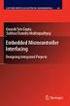 Chapter 19 Operational Amplifiers The operational amplifier, or op-amp, is a basic building block of modern electronics. Op-amps date back to the early days of vacuum tubes, but they only became common
Chapter 19 Operational Amplifiers The operational amplifier, or op-amp, is a basic building block of modern electronics. Op-amps date back to the early days of vacuum tubes, but they only became common
Radio Interface Setup
 For getting started with Ham Radio Sound Card digital modes. Jeffrey Kopcak K8JTK Table of Contents Introduction... 3 Program versions... 3 Resources... 3 SignaLink... 3 Rigblaster... 3 Configuration...
For getting started with Ham Radio Sound Card digital modes. Jeffrey Kopcak K8JTK Table of Contents Introduction... 3 Program versions... 3 Resources... 3 SignaLink... 3 Rigblaster... 3 Configuration...
0. Basic Audio Terminology. Wave Concepts. Oscillator, Waveform and Timbre. Wave Graphs (time-amplitude domain) Harmonic Series (Harmonic Contents)
 0. Basic Audio Terminology Wave Concepts The basic set of waveforms covered by this document are simple mathematical shapes which are found on analogue synthesizers. The first waveform to look at is the
0. Basic Audio Terminology Wave Concepts The basic set of waveforms covered by this document are simple mathematical shapes which are found on analogue synthesizers. The first waveform to look at is the
Inear Display Oxymore Version 1.0. http://www.ineardisplay.com
 Inear Display Oxymore Version 1.0 http://www.ineardisplay.com Thank you for using Oxymore. This guide will give you an overview of all the functions. HOW TO AUTHORIZE THE PLUGIN Enter the key you have
Inear Display Oxymore Version 1.0 http://www.ineardisplay.com Thank you for using Oxymore. This guide will give you an overview of all the functions. HOW TO AUTHORIZE THE PLUGIN Enter the key you have
K2 CW Filter Alignment Procedures Using Spectrogram 1 ver. 5 01/17/2002
 K2 CW Filter Alignment Procedures Using Spectrogram 1 ver. 5 01/17/2002 It will be assumed that you have already performed the RX alignment procedures in the K2 manual, that you have already selected the
K2 CW Filter Alignment Procedures Using Spectrogram 1 ver. 5 01/17/2002 It will be assumed that you have already performed the RX alignment procedures in the K2 manual, that you have already selected the
ASSEMBLY PROGRAMMING ON A VIRTUAL COMPUTER
 ASSEMBLY PROGRAMMING ON A VIRTUAL COMPUTER Pierre A. von Kaenel Mathematics and Computer Science Department Skidmore College Saratoga Springs, NY 12866 (518) 580-5292 pvonk@skidmore.edu ABSTRACT This paper
ASSEMBLY PROGRAMMING ON A VIRTUAL COMPUTER Pierre A. von Kaenel Mathematics and Computer Science Department Skidmore College Saratoga Springs, NY 12866 (518) 580-5292 pvonk@skidmore.edu ABSTRACT This paper
CONTROL SWITCHER User s Manual (Preliminary)
 CONTROL SWITCHER User s Manual (Preliminary) www.voodoolab.com Copyright 2010 by Digital Music Corporation. This publication is protected by copyright and all rights are reserved. Voodoo Lab, Control Switcher,
CONTROL SWITCHER User s Manual (Preliminary) www.voodoolab.com Copyright 2010 by Digital Music Corporation. This publication is protected by copyright and all rights are reserved. Voodoo Lab, Control Switcher,
This document is downloaded from DR-NTU, Nanyang Technological University Library, Singapore.
 This document is downloaded from DR-NTU, Nanyang Technological University Library, Singapore. Title Transcription of polyphonic signals using fast filter bank( Accepted version ) Author(s) Foo, Say Wei;
This document is downloaded from DR-NTU, Nanyang Technological University Library, Singapore. Title Transcription of polyphonic signals using fast filter bank( Accepted version ) Author(s) Foo, Say Wei;
SYSTEM MIX PLUS. Owner's Manual DIGITAL MUSIC CORPORATION
 SYSTEM MIX PLUS Owner's Manual 1 Table of Contents 1. Introduction.................. 2 1.1 Overview 1.2 Unpacking 2. Operation................... 3 2.1 Front Panel 2.2 Rear Panel 3. Mixer.....................
SYSTEM MIX PLUS Owner's Manual 1 Table of Contents 1. Introduction.................. 2 1.1 Overview 1.2 Unpacking 2. Operation................... 3 2.1 Front Panel 2.2 Rear Panel 3. Mixer.....................
How to Start Making Music in Pro Tools
 How to Start Making Music in Pro Tools Read this guide if you are new to Pro Tools or are just starting out making your own music. Inside, you ll find quick examples of how to record, compose, mix, and
How to Start Making Music in Pro Tools Read this guide if you are new to Pro Tools or are just starting out making your own music. Inside, you ll find quick examples of how to record, compose, mix, and
Microcontroller Code Example Explanation and Words of Wisdom For Senior Design
 Microcontroller Code Example Explanation and Words of Wisdom For Senior Design For use with the following equipment: PIC16F877 QikStart Development Board ICD2 Debugger MPLAB Environment examplemain.c and
Microcontroller Code Example Explanation and Words of Wisdom For Senior Design For use with the following equipment: PIC16F877 QikStart Development Board ICD2 Debugger MPLAB Environment examplemain.c and
Features, Benefits, and Operation
 Features, Benefits, and Operation 2014 Decibel Eleven Contents Introduction... 2 Features... 2 Rear Panel... 3 Connections... 3 Power... 3 MIDI... 3 Pedal Loops... 4 Example Connection Diagrams... 5,6
Features, Benefits, and Operation 2014 Decibel Eleven Contents Introduction... 2 Features... 2 Rear Panel... 3 Connections... 3 Power... 3 MIDI... 3 Pedal Loops... 4 Example Connection Diagrams... 5,6
AFX USER GUIDE ACOUSTIC REVERB PEDAL
 AFX USER GUIDE ACOUSTIC REVERB PEDAL Quick start clip batt off max warm bright short long decay time level tone studio room plate chamber stage canyon cathedral concert Power Install a 9V alkaline or lithium
AFX USER GUIDE ACOUSTIC REVERB PEDAL Quick start clip batt off max warm bright short long decay time level tone studio room plate chamber stage canyon cathedral concert Power Install a 9V alkaline or lithium
The RIDZ 8x2 Audio Switcher
 The RIDZ 8x2 Audio Switcher Engineering Manual Support Number 800-765-2930 International 712-852-2813 Table of Contents General Information for the RIDZ (8 x 2) Switcher..... 3 Input 9 on the RIDZ Switcher....6
The RIDZ 8x2 Audio Switcher Engineering Manual Support Number 800-765-2930 International 712-852-2813 Table of Contents General Information for the RIDZ (8 x 2) Switcher..... 3 Input 9 on the RIDZ Switcher....6
DSD For Windows Basic Setup Instructions
 DSD For Windows Basic Setup Instructions Version 1 January 16, 2012 By Scott Halligan, Scan New England Webmaster Overview This tutorial will hopefully provide a clear and basic path to the setup and operation
DSD For Windows Basic Setup Instructions Version 1 January 16, 2012 By Scott Halligan, Scan New England Webmaster Overview This tutorial will hopefully provide a clear and basic path to the setup and operation
Music technology. Draft GCE A level and AS subject content
 Music technology Draft GCE A level and AS subject content July 2015 Contents The content for music technology AS and A level 3 Introduction 3 Aims and objectives 3 Subject content 4 Recording and production
Music technology Draft GCE A level and AS subject content July 2015 Contents The content for music technology AS and A level 3 Introduction 3 Aims and objectives 3 Subject content 4 Recording and production
What you will do. Build a 3-band equalizer. Connect to a music source (mp3 player) Low pass filter High pass filter Band pass filter
 Audio Filters What you will do Build a 3-band equalizer Low pass filter High pass filter Band pass filter Connect to a music source (mp3 player) Adjust the strength of low, high, and middle frequencies
Audio Filters What you will do Build a 3-band equalizer Low pass filter High pass filter Band pass filter Connect to a music source (mp3 player) Adjust the strength of low, high, and middle frequencies
MP3 Player CSEE 4840 SPRING 2010 PROJECT DESIGN. zl2211@columbia.edu. ml3088@columbia.edu
 MP3 Player CSEE 4840 SPRING 2010 PROJECT DESIGN Zheng Lai Zhao Liu Meng Li Quan Yuan zl2215@columbia.edu zl2211@columbia.edu ml3088@columbia.edu qy2123@columbia.edu I. Overview Architecture The purpose
MP3 Player CSEE 4840 SPRING 2010 PROJECT DESIGN Zheng Lai Zhao Liu Meng Li Quan Yuan zl2215@columbia.edu zl2211@columbia.edu ml3088@columbia.edu qy2123@columbia.edu I. Overview Architecture The purpose
Experiment #11: LRC Circuit (Power Amplifier, Voltage Sensor)
 Experiment #11: LRC Circuit (Power Amplifier, Voltage Sensor) Concept: circuits Time: 30 m SW Interface: 750 Windows file: RLC.SWS EQUIPMENT NEEDED Science Workshop Interface Power Amplifier (2) Voltage
Experiment #11: LRC Circuit (Power Amplifier, Voltage Sensor) Concept: circuits Time: 30 m SW Interface: 750 Windows file: RLC.SWS EQUIPMENT NEEDED Science Workshop Interface Power Amplifier (2) Voltage
Audio Only Broadcast through Flash Media Live Encoder On Windows
 Audio Only Broadcast through Flash Media Live Encoder On Windows This user guide will take you through the steps of setting up an audio-only broadcast on a Windows PC. Other user-guides are available at
Audio Only Broadcast through Flash Media Live Encoder On Windows This user guide will take you through the steps of setting up an audio-only broadcast on a Windows PC. Other user-guides are available at
Mini Effect Gizmo. User s Manual. RJM Music Technology, Inc.
 Mini Effect Gizmo User s Manual RJM Music Technology, Inc. Mini Effect Gizmo User s Manual Version 1.3 September 26, 2013 RJM Music Technology, Inc. 2525 Pioneer Ave #1 Vista, CA 92081 E-mail: support@rjmmusic.com
Mini Effect Gizmo User s Manual RJM Music Technology, Inc. Mini Effect Gizmo User s Manual Version 1.3 September 26, 2013 RJM Music Technology, Inc. 2525 Pioneer Ave #1 Vista, CA 92081 E-mail: support@rjmmusic.com
Message from the Development Team. Contents. Message from the Development Team..2. Panel Controls and Terminals...3. Using the UR22mkII...
 EN Contents Contents Message from the Development Team..2 Panel Controls and Terminals...3 Front Panel...3 Rear Panel...5 Software...7 Using the UR22mkII...10 Connections...10 Configuring Audio Driver
EN Contents Contents Message from the Development Team..2 Panel Controls and Terminals...3 Front Panel...3 Rear Panel...5 Software...7 Using the UR22mkII...10 Connections...10 Configuring Audio Driver
Programming LEGO NXT Robots using NXC
 Programming LEGO NXT Robots using NXC This text programming language derived from C language is bended together with IDE BricxCC on standard firmware LEGO Mindstorms. This can be very convenient for those,
Programming LEGO NXT Robots using NXC This text programming language derived from C language is bended together with IDE BricxCC on standard firmware LEGO Mindstorms. This can be very convenient for those,
AP1 Waves. (A) frequency (B) wavelength (C) speed (D) intensity. Answer: (A) and (D) frequency and intensity.
 1. A fire truck is moving at a fairly high speed, with its siren emitting sound at a specific pitch. As the fire truck recedes from you which of the following characteristics of the sound wave from the
1. A fire truck is moving at a fairly high speed, with its siren emitting sound at a specific pitch. As the fire truck recedes from you which of the following characteristics of the sound wave from the
Manual for the sound card oscilloscope V1.24 C. Zeitnitz english translation by P. van Gemmeren and K. Grady
 Manual for the sound card oscilloscope V1.24 C. Zeitnitz english translation by P. van Gemmeren and K. Grady C. Zeitnitz 04/2008 This Software and all previous versions are NO Freeware! The use of the
Manual for the sound card oscilloscope V1.24 C. Zeitnitz english translation by P. van Gemmeren and K. Grady C. Zeitnitz 04/2008 This Software and all previous versions are NO Freeware! The use of the
Bass Guitar Investigation. Physics 498, Physics of Music Sean G. Ely Randall Fassbinder
 Bass Guitar Investigation Physics 498, Physics of Music Sean G. Ely Randall Fassbinder May 14, 2009 Table of Contents 1. INTRODUCTION...1 2. EXPERIMENTAL SETUP AND PROCEDURE...1 2.1 PICKUP LOCATION...1
Bass Guitar Investigation Physics 498, Physics of Music Sean G. Ely Randall Fassbinder May 14, 2009 Table of Contents 1. INTRODUCTION...1 2. EXPERIMENTAL SETUP AND PROCEDURE...1 2.1 PICKUP LOCATION...1
Display Board Pulse Width Modulation (PWM) Power/Speed Controller Module
 Display Board Pulse Width Modulation (PWM) Power/Speed Controller Module RS0 Microcontroller LEDs Motor Control Pushbuttons Purpose: To demonstrate an easy way of using a Freescale RS0K2 microcontroller
Display Board Pulse Width Modulation (PWM) Power/Speed Controller Module RS0 Microcontroller LEDs Motor Control Pushbuttons Purpose: To demonstrate an easy way of using a Freescale RS0K2 microcontroller
C4DI Arduino tutorial 4 Things beginning with the letter i
 C4DI Arduino tutorial 4 Things beginning with the letter i If you haven t completed the first three tutorials, it might be wise to do that before attempting this one. This tutorial assumes you are using
C4DI Arduino tutorial 4 Things beginning with the letter i If you haven t completed the first three tutorials, it might be wise to do that before attempting this one. This tutorial assumes you are using
Lab 4 - Data Acquisition
 Spring 11 Lab 4 - Data Acquisition Lab 4-1 Lab 4 - Data Acquisition Format This lab will be conducted during your regularly scheduled lab time in a group format. Each student is responsible for learning
Spring 11 Lab 4 - Data Acquisition Lab 4-1 Lab 4 - Data Acquisition Format This lab will be conducted during your regularly scheduled lab time in a group format. Each student is responsible for learning
SIGNAL PROCESSING & SIMULATION NEWSLETTER
 1 of 10 1/25/2008 3:38 AM SIGNAL PROCESSING & SIMULATION NEWSLETTER Note: This is not a particularly interesting topic for anyone other than those who ar e involved in simulation. So if you have difficulty
1 of 10 1/25/2008 3:38 AM SIGNAL PROCESSING & SIMULATION NEWSLETTER Note: This is not a particularly interesting topic for anyone other than those who ar e involved in simulation. So if you have difficulty
Animated Lighting Software Overview
 Animated Lighting Software Revision 1.0 August 29, 2003 Table of Contents SOFTWARE OVERVIEW 1) Dasher Pro and Animation Director overviews 2) Installing the software 3) Help 4) Configuring the software
Animated Lighting Software Revision 1.0 August 29, 2003 Table of Contents SOFTWARE OVERVIEW 1) Dasher Pro and Animation Director overviews 2) Installing the software 3) Help 4) Configuring the software
Analog Sound From A Digital Delay
 Analog Sound From A Digital Delay The PT-80 Digital Delay By Scott Swartz Copyright 2002, All Rights Reserved Introduction This article will describe a digital delay pedal that is designed to capture the
Analog Sound From A Digital Delay The PT-80 Digital Delay By Scott Swartz Copyright 2002, All Rights Reserved Introduction This article will describe a digital delay pedal that is designed to capture the
CHAPTER 14 Understanding an App s Architecture
 CHAPTER 14 Understanding an App s Architecture Figure 14-1. This chapter examines the structure of an app from a programmer s perspective. It begins with the traditional analogy that an app is like a recipe
CHAPTER 14 Understanding an App s Architecture Figure 14-1. This chapter examines the structure of an app from a programmer s perspective. It begins with the traditional analogy that an app is like a recipe
Lab Exercise 1: Acoustic Waves
 Lab Exercise 1: Acoustic Waves Contents 1-1 PRE-LAB ASSIGNMENT................. 2 1-3.1 Spreading Factor: Spherical Waves........ 2 1-3.2 Interference In 3-D................. 3 1-4 EQUIPMENT........................
Lab Exercise 1: Acoustic Waves Contents 1-1 PRE-LAB ASSIGNMENT................. 2 1-3.1 Spreading Factor: Spherical Waves........ 2 1-3.2 Interference In 3-D................. 3 1-4 EQUIPMENT........................
Auto-Tuning Using Fourier Coefficients
 Auto-Tuning Using Fourier Coefficients Math 56 Tom Whalen May 20, 2013 The Fourier transform is an integral part of signal processing of any kind. To be able to analyze an input signal as a superposition
Auto-Tuning Using Fourier Coefficients Math 56 Tom Whalen May 20, 2013 The Fourier transform is an integral part of signal processing of any kind. To be able to analyze an input signal as a superposition
Final Project Example
 Final Project Example YM2149 Programmable Sound Generator Emulator PSoC Final Project Example Stephen Hammack Overview The YM2149 (a variant of the AY-3-8910) is a Programmable Sound Generator (PSG) that
Final Project Example YM2149 Programmable Sound Generator Emulator PSoC Final Project Example Stephen Hammack Overview The YM2149 (a variant of the AY-3-8910) is a Programmable Sound Generator (PSG) that
Renaissance Bass. software audio processor. User s Guide
 Renaissance Bass software audio processor User s Guide Table of Contents Chapter 1 Quickstar t Chapter 2 Controls Chapter 3 Basic adjustment pr ocedure Renaissance Bass Software Manual 1 2 Renaissance
Renaissance Bass software audio processor User s Guide Table of Contents Chapter 1 Quickstar t Chapter 2 Controls Chapter 3 Basic adjustment pr ocedure Renaissance Bass Software Manual 1 2 Renaissance
How to use the Inspired Acoustics Surround Customizer with Hauptwerk 4
 How to use the Inspired Acoustics Surround Customizer with Hauptwerk 4 Dr. Sven Rakers http://www.rakers.de/midi The Adjustable version of Inspired Acoustics organs are delivered with a VSTi plug-in, the
How to use the Inspired Acoustics Surround Customizer with Hauptwerk 4 Dr. Sven Rakers http://www.rakers.de/midi The Adjustable version of Inspired Acoustics organs are delivered with a VSTi plug-in, the
Software Sequencing Basics
 October 12, 1998 software sequencing basics Software Sequencing Basics Supplemental Notes Roland gear is often used in conjunction with a variety of software sequencer programs. The purpose of this document
October 12, 1998 software sequencing basics Software Sequencing Basics Supplemental Notes Roland gear is often used in conjunction with a variety of software sequencer programs. The purpose of this document
Waves Trans-X. Software Audio Processor. User s Guide
 Waves Trans-X Software Audio Processor User s Guide Waves Trans-X software guide page 1 of 8 Chapter 1 Introduction and Overview The Waves Trans-X transient processor is a special breed of dynamics processor
Waves Trans-X Software Audio Processor User s Guide Waves Trans-X software guide page 1 of 8 Chapter 1 Introduction and Overview The Waves Trans-X transient processor is a special breed of dynamics processor
Controllable Space Phaser. User Manual
 Controllable Space Phaser User Manual Overview Overview Fazortan is a phasing effect unit with two controlling LFOs. 1 Fazortan graphical interface We can distinguish two sections there: Configuration
Controllable Space Phaser User Manual Overview Overview Fazortan is a phasing effect unit with two controlling LFOs. 1 Fazortan graphical interface We can distinguish two sections there: Configuration
Microsoft PowerPoint Exercises 4
 Microsoft PowerPoint Exercises 4 In these exercises, you will be working with your Music Presentation file used in part 1 and 2. Open that file if you haven t already done so. Exercise 1. Slide Sorter
Microsoft PowerPoint Exercises 4 In these exercises, you will be working with your Music Presentation file used in part 1 and 2. Open that file if you haven t already done so. Exercise 1. Slide Sorter
Analog and Digital Signals, Time and Frequency Representation of Signals
 1 Analog and Digital Signals, Time and Frequency Representation of Signals Required reading: Garcia 3.1, 3.2 CSE 3213, Fall 2010 Instructor: N. Vlajic 2 Data vs. Signal Analog vs. Digital Analog Signals
1 Analog and Digital Signals, Time and Frequency Representation of Signals Required reading: Garcia 3.1, 3.2 CSE 3213, Fall 2010 Instructor: N. Vlajic 2 Data vs. Signal Analog vs. Digital Analog Signals
What you should know about: Windows 7. What s changed? Why does it matter to me? Do I have to upgrade? Tim Wakeling
 What you should know about: Windows 7 What s changed? Why does it matter to me? Do I have to upgrade? Tim Wakeling Contents What s all the fuss about?...1 Different Editions...2 Features...4 Should you
What you should know about: Windows 7 What s changed? Why does it matter to me? Do I have to upgrade? Tim Wakeling Contents What s all the fuss about?...1 Different Editions...2 Features...4 Should you
The IRCAM Musical Workstation: A Prototyping and Production Tool for Real-Time Computer Music
 The IRCAM Musical Workstation: A Prototyping and Production Tool for Real-Time Computer Music Cort Lippe, Zack Settel, Miller Puckette and Eric Lindemann IRCAM, 31 Rue St. Merri, 75004 Paris, France During
The IRCAM Musical Workstation: A Prototyping and Production Tool for Real-Time Computer Music Cort Lippe, Zack Settel, Miller Puckette and Eric Lindemann IRCAM, 31 Rue St. Merri, 75004 Paris, France During
BXR 300C BXR 300R. Owner, s Manual P/N 040294
 THE SOUND THAT CREATES LEGENDS BXR 300C BXR 300R Owner, s Manual P/N 040294 INTRODUCTION The Fender BXR 300 AMPLIFIER is the most recent effort in state of the art bass amplifier technology, and is a member
THE SOUND THAT CREATES LEGENDS BXR 300C BXR 300R Owner, s Manual P/N 040294 INTRODUCTION The Fender BXR 300 AMPLIFIER is the most recent effort in state of the art bass amplifier technology, and is a member
FOURIER TRANSFORM BASED SIMPLE CHORD ANALYSIS. UIUC Physics 193 POM
 FOURIER TRANSFORM BASED SIMPLE CHORD ANALYSIS Fanbo Xiang UIUC Physics 193 POM Professor Steven M. Errede Fall 2014 1 Introduction Chords, an essential part of music, have long been analyzed. Different
FOURIER TRANSFORM BASED SIMPLE CHORD ANALYSIS Fanbo Xiang UIUC Physics 193 POM Professor Steven M. Errede Fall 2014 1 Introduction Chords, an essential part of music, have long been analyzed. Different
DEVELOPMENT OF DEVICES AND METHODS FOR PHASE AND AC LINEARITY MEASUREMENTS IN DIGITIZERS
 DEVELOPMENT OF DEVICES AND METHODS FOR PHASE AND AC LINEARITY MEASUREMENTS IN DIGITIZERS U. Pogliano, B. Trinchera, G.C. Bosco and D. Serazio INRIM Istituto Nazionale di Ricerca Metrologica Torino (Italia)
DEVELOPMENT OF DEVICES AND METHODS FOR PHASE AND AC LINEARITY MEASUREMENTS IN DIGITIZERS U. Pogliano, B. Trinchera, G.C. Bosco and D. Serazio INRIM Istituto Nazionale di Ricerca Metrologica Torino (Italia)
TerraTec Electronic GmbH, Herrenpfad 38, D-41334 Nettetal, Germany
 TERRATEC PRODUCER/SINE MB 33 II English Manual Version 1.0, last revised: November 2003 CE Declaration We: TerraTec Electronic GmbH, Herrenpfad 38, D-41334 Nettetal, Germany hereby declare that the product:
TERRATEC PRODUCER/SINE MB 33 II English Manual Version 1.0, last revised: November 2003 CE Declaration We: TerraTec Electronic GmbH, Herrenpfad 38, D-41334 Nettetal, Germany hereby declare that the product:
STB- 2. Installation and Operation Manual
 STB- 2 Installation and Operation Manual Index 1 Unpacking your STB- 2 2 Installation 3 WIFI connectivity 4 Remote Control 5 Selecting Video Mode 6 Start Page 7 Watching TV / TV Guide 8 Recording & Playing
STB- 2 Installation and Operation Manual Index 1 Unpacking your STB- 2 2 Installation 3 WIFI connectivity 4 Remote Control 5 Selecting Video Mode 6 Start Page 7 Watching TV / TV Guide 8 Recording & Playing
THE BASICS OF PLL FREQUENCY SYNTHESIS
 Supplementary Reading for 27 - Oscillators Ron Bertrand VK2DQ http://www.radioelectronicschool.com THE BASICS OF PLL FREQUENCY SYNTHESIS The phase locked loop (PLL) method of frequency synthesis is now
Supplementary Reading for 27 - Oscillators Ron Bertrand VK2DQ http://www.radioelectronicschool.com THE BASICS OF PLL FREQUENCY SYNTHESIS The phase locked loop (PLL) method of frequency synthesis is now
1. Introduction. doepfer System A - 100 MIDI-CV/SYNC Interface A-190
 doepfer System A - 100 MIDI-CV/SYNC Interface A-190 1. Introduction A To install the A-190 please look at the important information on p. 4! The A-190 is a MIDI-CV/SYNC Interface, with which you can control
doepfer System A - 100 MIDI-CV/SYNC Interface A-190 1. Introduction A To install the A-190 please look at the important information on p. 4! The A-190 is a MIDI-CV/SYNC Interface, with which you can control
How To Use An Apple Macbook With A Dock On Itunes Macbook V.Xo (Mac) And The Powerbar On A Pc Or Macbook (Apple) With A Powerbar (Apple Mac) On A Macbook
 QNS OSX instructions. CONTENTS 1 The Apple and Finder 2 The Dock 3 Navigating OS X 4 System Preferences 1 OS X tutorial: the apple The apple menu The apple menu is hidden under the apple at the top left
QNS OSX instructions. CONTENTS 1 The Apple and Finder 2 The Dock 3 Navigating OS X 4 System Preferences 1 OS X tutorial: the apple The apple menu The apple menu is hidden under the apple at the top left
Experiment 1: SOUND. The equation used to describe a simple sinusoidal function that propagates in space is given by Y = A o sin(k(x v t))
 Experiment 1: SOUND Introduction Sound is classified under the topic of mechanical waves. A mechanical wave is a term which refers to a displacement of elements in a medium from their equilibrium state,
Experiment 1: SOUND Introduction Sound is classified under the topic of mechanical waves. A mechanical wave is a term which refers to a displacement of elements in a medium from their equilibrium state,
Orchestral Combos with EWQLSO
 Orchestral Combos with EWQLSO by Piotr Musiał Note: This tutorial was made using Cubase 4 Studio and Kontakt 3 Hi. My name is Piotr Musiał and I welcome You to my next tutorial! Being quite intrigued with
Orchestral Combos with EWQLSO by Piotr Musiał Note: This tutorial was made using Cubase 4 Studio and Kontakt 3 Hi. My name is Piotr Musiał and I welcome You to my next tutorial! Being quite intrigued with
Sk Series Using the USB Port
 Sk Series Using the USB Port Using the USB Port 1 USING THE USB PORT Your Hammond Sk-series instrument is equipped with a USB Port. USB is an acronym for Universal Serial Bus), which is a method developed
Sk Series Using the USB Port Using the USB Port 1 USING THE USB PORT Your Hammond Sk-series instrument is equipped with a USB Port. USB is an acronym for Universal Serial Bus), which is a method developed
SIGNAL GENERATORS and OSCILLOSCOPE CALIBRATION
 1 SIGNAL GENERATORS and OSCILLOSCOPE CALIBRATION By Lannes S. Purnell FLUKE CORPORATION 2 This paper shows how standard signal generators can be used as leveled sine wave sources for calibrating oscilloscopes.
1 SIGNAL GENERATORS and OSCILLOSCOPE CALIBRATION By Lannes S. Purnell FLUKE CORPORATION 2 This paper shows how standard signal generators can be used as leveled sine wave sources for calibrating oscilloscopes.
