Vantage Doman Management Guide 6.2. Domain Management Guide
|
|
|
- Maximillian Flowers
- 8 years ago
- Views:
Transcription
1 Vantage Doman Management Guide 6.2 Domain Management Guide June 2014
2
3 3 Copyrights and Trademark Notices Copyright 2014 Telestream, Inc. All rights reserved worldwide. No part of this publication may be reproduced, transmitted, transcribed, altered, or translated into any languages without the written permission of Telestream. Information and specifications in this document are subject to change without notice and do not represent a commitment on the part of Telestream. Telestream. Telestream, CaptionMaker, Episode, Flip4Mac, FlipFactory, Flip Player, Lightspeed, ScreenFlow, Vantage, Wirecast, GraphicsFactory, MetaFlip, and Split-and- Stitch are registered trademarks and Pipeline, MacCaption, e-captioning, and Switch are trademarks of Telestream, Inc. All other trademarks are the property of their respective owners. Adobe. Adobe HTTP Dynamic Streaming Copyright 2014 of Adobe Systems All right reserved. Apple. QuickTime, MacOS X, and Safari are trademarks of Apple, Inc. Bonjour, the Bonjour logo, and the Bonjour symbol are trademarks of Apple, Inc. Avid. Portions of this product Copyright 2012 Avid Technology, Inc. Dolby. Dolby and the double-d symbol are registered trademarks of Dolby Laboratories. Fraunhofer IIS and Thomson Multimedia. MPEG Layer-3 audio coding technology licensed from Fraunhofer IIS and Thomson Multimedia. Google. VP6 and VP8 Copyright Google Inc All rights Reserved. MainConcept. MainConcept is a registered trademark of MainConcept LLC and MainConcept AG. Copyright 2004 MainConcept Multimedia Technologies. Manzanita. Manzanita is a registered trademark of Manzanita Systems, Inc. MCW. HEVC Decoding software licensed from MCW. MediaInfo. Copyright MediaArea.net SARL. All rights reserved. THIS SOFTWARE IS PROVIDED BY THE COPYRIGHT HOLDERS AND CONTRIBUTORS AS IS AND ANY EXPRESS OR IMPLIED WARRANTIES, INCLUDING, BUT NOT LIMITED TO, THE IMPLIED WARRANTIES OF MERCHANTABILITY AND FITNESS FOR A PARTICULAR PURPOSE ARE DISCLAIMED. IN NO EVENT SHALL THE COPYRIGHT HOLDER OR CONTRIBUTORS BE LIABLE FOR ANY DIRECT, INDIRECT, INCIDENTAL, SPECIAL, EXEMPLARY, OR CONSEQUENTIAL DAMAGES (INCLUDING, BUT NOT LIMITED TO, PROCUREMENT OF SUBSTITUTE GOODS OR SERVICES; LOSS OF USE, DATA, OR PROFITS; OR BUSINESS INTERRUPTION) HOWEVER CAUSED AND ON ANY THEORY OF LIABILITY, WHETHER IN CONTRACT, STRICT LIABILITY, OR TORT (INCLUDING NEGLIGENCE OR OTHERWISE) ARISING IN ANY WAY OUT OF THE USE OF THIS SOFTWARE, EVEN IF ADVISED OF THE POSSIBILITY OF SUCH DAMAGE. Microsoft. Microsoft, Windows NT 2000 XP XP Professional Server 2003 Server 2008 Server 2012, Windows 7, Windows 8, Media Player, Media Encoder,.Net, Internet Explorer, SQL Server Server 2012, and Windows Media Technologies are trademarks of Microsoft Corporation.
4 4 SharpSSH2. SharpSSH2 Copyright (c) 2008, Ryan Faircloth. All rights reserved. Redistribution and use in source and binary forms, with or without modification, are permitted provided that the following conditions are met: Redistributions of source code must retain the above copyright notice, this list of conditions and the following disclaimer. Redistributions in binary form must reproduce the above copyright notice, this list of conditions and the following disclaimer in the documentation and/or other materials provided with the distribution. Neither the name of Diversified Sales and Service, Inc. nor the names of its contributors may be used to endorse or promote products derived from this software without specific prior written permission. THIS SOFTWARE IS PROVIDED BY THE COPYRIGHT HOLDERS AND CONTRIBUTORS AS IS AND ANY EXPRESS OR IMPLIED WARRANTIES, INCLUDING, BUT NOT LIMITED TO, THE IMPLIED WARRANTIES OF MERCHANTABILITY AND FITNESS FOR A PARTICULAR PURPOSE ARE DISCLAIMED. IN NO EVENT SHALL THE COPYRIGHT OWNER OR CONTRIBUTORS BE LIABLE FOR ANY DIRECT, INDIRECT, INCIDENTAL, SPECIAL, EXEMPLARY, OR CONSEQUENTIAL DAMAGES (INCLUDING, BUT NOT LIMITED TO, PROCUREMENT OF SUBSTITUTE GOODS OR SERVICES; LOSS OF USE, DATA, OR PROFITS; OR BUSINESS INTERRUPTION) HOWEVER CAUSED AND ON ANY THEORY OF LIABILITY, WHETHER IN CONTRACT, STRICT LIABILITY, OR TORT (INCLUDING NEGLIGENCE OR OTHERWISE) ARISING IN ANY WAY OUT OF THE USE OF THIS SOFTWARE, EVEN IF ADVISED OF THE POSSIBILITY OF SUCH DAMAGE. Telerik. RadControls for ASP.NET AJAX copyright Telerik All rights reserved. VoiceAge. This product is manufactured by Telestream under license from VoiceAge Corporation. x264 LLC. The product is manufactured by Telestream under license from x264 LLC. Xceed. The Software is Copyright Xceed Software Inc., all rights reserved. ZLIB. Copyright (C) Jean-loup Gailly and Mark Adler. Other brands, product names, and company names are trademarks of their respective holders, and are used for identification purpose only.
5 5 MPEG Disclaimers MPEGLA MPEG2 Patent ANY USE OF THIS PRODUCT IN ANY MANNER OTHER THAN PERSONAL USE THAT COMPLIES WITH THE MPEG-2 STANDARD FOR ENCODING VIDEO INFORMATION FOR PACKAGED MEDIA IS EXPRESSLY PROHIBITED WITHOUT A LICENSE UNDER APPLICABLE PATENTS IN THE MPEG-2 PATENT PORTFOLIO, WHICH LICENSE IS AVAILABLE FROM MPEG LA, LLC, 4600 S. Ulster Street, Suite 400, Denver, Colorado U.S.A. MPEGLA MPEG4 VISUAL MPEGLA AVC MPEG4 SYSTEMS THIS PRODUCT IS LICENSED UNDER THE MPEG-4 VISUAL PATENT PORTFOLIO LICENSE FOR THE PERSONAL AND NON-COMMERCIAL USE OF A CONSUMER FOR (i) ENCODING VIDEO IN COMPLIANCE WITH THE MPEG-4 VISUAL STANDARD ( MPEG-4 VIDEO ) AND/ OR (ii) DECODING MPEG-4 VIDEO THAT WAS ENCODED BY A CONSUMER ENGAGED IN A PERSONAL AND NON-COMMERCIAL ACTIVITY AND/OR WAS OBTAINED FROM A VIDEO PROVIDER LICENSE IS GRANTED OR SHALL BE IMPLIED FOR ANY OTHER USE. ADDITIONAL INFORMATION INCLUDING THAT RELATING TO PROMOTIONAL, INTERNAL AND COMMERCIAL USES AND LICENSING MAY BE OBTAINED FROM MPEG LA, LLC. SEE THIS PRODUCT IS LICENSED UNDER THE AVC PATENT PORTFOLIO LICENSE FOR THE PERSONAL USE OF A CONSUMER OR OTHER USES IN WHICH IT DOES NOT RECEIVE REMUNERATION TO (i) ENCODE VIDEO IN COMPLIANCE WITH THE AVC STANDARD ( AVC VIDEO ) AND/OR (ii) DECODE AVC VIDEO THAT WAS ENCODED BY A CONSUMER ENGAGED IN A PERSONAL ACTIVITY AND/OR WAS OBTAINED FROM A VIDEO PROVIDER LICENSED TO PROVIDE AVC VIDEO. NO LICENSE IS GRANTED OR SHALL BE IMPLIED FOR ANY OTHER USE. ADDITIONAL INFORMATION MAY BE OBTAINED FROM MPEG LA, L.L.C. SEE THIS PRODUCT IS LICENSED UNDER THE MPEG-4 SYSTEMS PATENT PORTFOLIO LICENSE FOR ENCODING IN COMPLIANCE WITH THE MPEG-4 SYSTEMS STANDARD, EXCEPT THAT AN ADDITIONAL LICENSE AND PAYMENT OF ROYALTIES ARE NECESSARY FOR ENCODING IN CONNECTION WITH (i) DATA STORED OR REPLICATED IN PHYSICAL MEDIA WHICH IS PAID FOR ON A TITLE BY TITLE BASIS AND/OR (ii) DATA WHICH IS PAID FOR ON A TITLE BY TITLE BASIS AND IS TRANSMITTED TO AN END USER FOR PERMANENT STORAGE AND/OR USE. SUCH ADDITIONAL LICENSE MAY BE OBTAINED FROM MPEG LA, LLC. SEE FOR ADDITIONAL DETAILS.
6 6 Limited Warranty and Disclaimers Telestream, Inc. (the Company) warrants to the original registered end user that the product will perform as stated below for a period of one (1) year from the date of shipment from factory: Hardware and Media The Product hardware components, if any, including equipment supplied but not manufactured by the Company but NOT including any third party equipment that has been substituted by the Distributor for such equipment (the Hardware ), will be free from defects in materials and workmanship under normal operating conditions and use. Software If software is supplied as part of the product, the Company does not warrant that the software will operate uninterrupted or error-free, will meet your requirements, or that software errors will be corrected. Warranty Remedies Your sole remedies under this limited warranty are as follows: Hardware and Media The Company will either repair or replace (at its option) any defective Hardware component or part, or Software Media, with new or like new Hardware components or Software Media. Components may not be necessarily the same, but will be of equivalent operation and quality. Software Updates Except as may be provided in a separate agreement between Telestream and You, if any, Telestream is under no obligation to maintain or support the Software and Telestream has no obligation to furnish you with any further assistance, technical support, documentation, software, update, upgrades, or information of any nature or kind. Restrictions and Conditions of Limited Warranty This Limited Warranty will be void and of no force and effect if (i) Product Hardware or Software Media, or any part thereof, is damaged due to abuse, misuse, alteration, neglect, or shipping, or as a result of service or modification by a party other than the Company, or (ii) Software is modified without the written consent of the Company. Limitations of Warranties THE EXPRESS WARRANTIES SET FORTH IN THIS AGREEMENT ARE IN LIEU OF ALL OTHER WARRANTIES, EXPRESS OR IMPLIED, INCLUDING, WITHOUT LIMITATION, ANY WARRANTIES OF MERCHANTABILITY OR FITNESS FOR A PARTICULAR PURPOSE. No oral or written information or advice given by the Company, its distributors, dealers or agents, shall increase the scope of this Limited Warranty or create any new warranties.
7 7 Damages Geographical Limitation of Warranty This limited warranty is valid only within the country in which the Product is purchased/licensed. Limitations on Remedies YOUR EXCLUSIVE REMEDIES, AND THE ENTIRE LIABILITY OF TELESTREAM, INC. WITH RESPECT TO THE PRODUCT, SHALL BE AS STATED IN THIS LIMITED WARRANTY. Your sole and exclusive remedy for any and all breaches of any Limited Warranty by the Company shall be the recovery of reasonable damages which, in the aggregate, shall not exceed the total amount of the combined license fee and purchase price paid by you for the Product. TELESTREAM, INC. SHALL NOT BE LIABLE TO YOU FOR ANY DAMAGES, INCLUDING ANY LOST PROFITS, LOST SAVINGS, OR OTHER INCIDENTAL OR CONSEQUENTIAL DAMAGES ARISING OUT OF YOUR USE OR INABILITY TO USE THE PRODUCT, OR THE BREACH OF ANY EXPRESS OR IMPLIED WARRANTY, EVEN IF THE COMPANY HAS BEEN ADVISED OF THE POSSIBILITY OF THOSE DAMAGES, OR ANY REMEDY PROVIDED FAILS OF ITS ESSENTIAL PURPOSE. Further information regarding this limited warranty may be obtained by writing: Telestream, Inc. 848 Gold Flat Road Nevada City, CA USA You can call Telestream, Inc. via telephone at (530) Part number:
8 8
9 9 Contents Telestream Contact Information 21 Domain Management Overview 23 Introduction to Vantage 24 Vantage Domain Components 26 Vantage Domain Configurations 28 Vantage Programs 29 Vantage Management Console 31 Vantage Workflow Designer 32 Vantage Workflow Portal 33 Vantage Workflow Portal Web Application 34 Vantage Job Status Views Web Application 34 Vantage Dashboard Web Application 34 Vantage Web Transcode UI Web Application 35 Vantage Dublist Portal 35 Vantage Web Upload Portal 35 Vantage Licenses 36 Lightspeed Server 42 Processing Live and Tape Feeds from Pipeline 42 Topics in this Guide 43 Before You Install 45 Server Hardware Requirements 46 Vantage Server Requirements 46 Database Server Requirements for SQL Standard 47 SQL Standard: 4-Core Server Recommendations 47 SQL Standard: 8-Core Server Recommendations 47 Disk Space Requirements 48 Operating System Requirements 49 Vantage Web Applications OS 49 Vantage Web Applications Browser Requirements 50 Vantage Client Software OS 51
10 10 Contents Vantage Services, Domain Database, and MS SQL Server OS 52 Windows Server 2008 Requirements 52 Third-Party Software Requirements 54 QuickTime Requirements 54.NET Framework Requirements 55 Anti-Virus Software Recommendations 56 Network Requirements 57 IP Address and Subnet Recommendations 57 Static IP Addresses Recommended 57 Single Subnet Recommended 57 Using Vantage Across Multiple Subnets 58 Considerations When Using Vantage on Multiple Subnets 58 Troubleshooting Network Issues 59 Port Requirements 60 Firewall Guidelines 61 Windows Authentication Guidelines 62 About Vantage Windows Authentication 62 Configuration Guidelines for the Vantage Windows User Account 63 Configuring Folders for Vantage Access 63 Time Synchronization Guidelines 64 Database Selection and Configuration Guidelines 65 Guidelines for Selecting SQL Express or SQL Standard 65 Comparing SQL Express and SQL Standard 66 Vantage Guidelines for SQL 2012 Express 66 Installing Vantage with SQL 2012 Express 67 Guidelines for an Array Installation with SQL Standard 68 Using SQL 2008 Standard with Windows Server Other Database Configurations 68 Improving Availability with Mirroring 69 Vantage Installers Overview 70 Obtaining the Vantage Installer 70 Vantage Installation Package 71 Vantage Setup Installer 71 Vantage Database Setup Installer 72 Vantage Client Installer 72 Vantage Web Applications Installer 72 Vantage Web Upload Portal Setup Installer 72 Licensing Overview 73 Using Vantage in Demo Mode 73 Obtaining a Vantage License 74 Adding or Replacing License Files 74 Planning for a Vantage Array Installation 75 Installing and Upgrading Vantage 77 Installation Overview 78 Upgrading from the Previous Version 80 Installing Vantage 82
11 Contents 11 Installation Prerequisites 82 Installing Vantage on a Single Node 84 Quick Installation Check 86 Installing a Vantage Array 87 Setting Up the Vantage Domain Database 87 Installing SQL Server 2008 or 2012 Standard 88 Configuring SQL Server Standard Memory Settings 89 Installing the Vantage Domain Database 89 Adding SQL 2008 Service Packs for Windows Server Installing Vantage Array Components 91 Installing Vantage Services, Transcode Engine, and Clients 91 Adding Vantage Services 93 Setting the Vantage Windows Log On ID for Services 94 Quick Installation Check 95 Post-Installation Steps for Single Nodes and Arrays 96 Restoring Your Existing Database 96 Setting Up a Vantage Store 97 Installing and Configuring Vantage Web Applications 98 Installing Vantage Web Applications 98 Managing Alias Support for the VWP Web Client 102 Troubleshooting Vantage Web Applications Installation 105 Enabling Vantage Licenses 107 Installing a Vantage License 107 Troubleshooting License Installation Problems 108 Activating a Vantage License Offline 108 Resolving a DEP Conflict 112 Installing Client Programs on Client Workstations 113 Installing the Upload Portal 114 Verifying the Installation 115 Updating Vantage Components 116 Updating the Vantage Domain Database 117 Updating Vantage Server Components 118 Updating Vantage Clients on Client Workstations 120 Using the Client Installer to Install or Update Clients 120 Using the Vantage Installer to Install or Update Clients 120 Updating Vantage Web Applications 121 Updating the Upload Portal 122 Moving the Vantage Domain Database to Another Database 123 Preparing for the Move 124 Backing up the Existing Database 125 Removing the Vantage Domain Database 125 Removing Microsoft SQL Server 126 Installing SQL Server 2008 Standard 127 Configuring SQL Server Standard Memory Settings 128 Installing the Vantage Domain Database 129 Restoring the Vantage Domain Database Backup 130 Finishing the Move 130 Adding a Server to a Vantage Domain 131 Adding a Lightspeed Server to an Existing Vantage Domain 132
12 12 Contents Moving Licenses to Another Domain 133 Moving Vantage Services to Another Domain 134 Setting the Vantage Windows Log On ID for a Service 134 Removing the Vantage Domain Database 136 Removing Microsoft SQL Server 136 Verifying DTC Service Settings 137 Verifying DTC Operation 137 Verifying the DTC Configuration 137 Using the Vantage Management Console 139 Introduction 139 Starting the Vantage Management Console 140 Selecting a Domain 140 Entering a Username and Password 142 Managing the Vantage Domain Connection 143 Identifying the Selected Domain 143 Selecting a Different Domain 144 Using the Vantage Management Console Workspace 144 Components Panel 144 Details Panel 145 Managing Tips and Warnings 145 Using the Help System 145 Context-Sensitive Help 145 The 146 Tool Tips 146 Online Help 146 Displaying Vantage Version Information 146 Vantage Management Console Reference 147 Vantage Management Console Menus 147 Vantage Component Descriptions 148 Settings and Options 150 Application Configurations 151 Support Utilities 151 Managing a Vantage Domain 153 Managing Licenses 154 Viewing Vantage Licenses 154 Adding a License 155 Deactivating a License 155 Managing Vantage File Storage 156 Understanding Vantage Storage 156 Understanding Path Specifications for Vantage Storage 157 Managing Vantage Stores 158 Adding and Configuring Vantage Stores 159 Viewing Files in a Vantage Store 159 Modifying a Vantage Store 160
13 Contents 13 Moving a Store Online or Offline 161 Identifying Workflows that Use a Store 161 Setting the Block Size 162 Duplicating a Vantage Store 162 Exporting and Importing Vantage Stores 163 Deleting a Vantage Store 163 Managing Vantage Folder Addresses 164 Adding Vantage Folder Addresses 165 Refreshing the List of Folders 166 Modifying Vantage Folder Addresses 166 Identifying Workflows that Use a Vantage Folder 167 Deleting a Vantage Folder Address 167 Setting the Block Size 167 Duplicating a Vantage Folder Address 168 Exporting and Importing Folder Addresses 168 Managing Vantage Users 169 Enabling and Disabling User Management 169 Managing Users with Vantage Management Console 170 Adding Users 170 Setting Passwords 171 Removing Users 171 Importing and Exporting Users 171 Managing Services 171 Using the Services Details Panel 172 Adding a Service to the Domain 174 Removing a Service from the Domain 174 Entering and Exiting Service Maintenance Mode 175 Entering and Exiting Server Maintenance Mode 175 Resetting the Service Metrics History 175 Configuring Vantage Services 176 Setup 176 Service Storage 178 Service Variables 178 Qualification Rules 180 Managing Load Balancing/Task Scheduling 183 Overview of Load Balancing/Task Scheduling 183 Examples of Cost-Based Load Balancing 184 Enabling and Disabling Cost-Based Load Balancing 185 Configuring Vantage Notifications 185 Specifying Authorization Credentials for Remote Folder Access 187 Understanding Authorization Settings 187 Displaying the Authorization Settings 189 Refreshing the Authorization Record List 189 Adding an Authorization Record 190 Modifying an Authorization Credentials Record 190 Deleting an Authorization Credentials Record 190 Exporting and Importing Authorization Records 191 Configuring a Signiant Connection 192 Signiant CA Certificate Instructions 193
14 14 Contents Use a Web Page to Get a Certificate 193 Use the Command Line to Get a Certificate 193 Deleting a Signiant Agent 193 Exporting and Importing Signiant Agents 194 Configuring an Agility ECS Connection 195 Using the Data Collection Utility 197 Using the Change Log 198 Using the Error Log 200 Displaying Plug-in Versions 202 Displaying Software Versions by Machine 203 Backing Up and Restoring the Vantage Domain Database 204 Understanding Domain Backup and Restore 204 Backing Up the Domain 205 Restoring the Domain 206 Renaming a Vantage Domain 207 Renaming a Vantage Server 208 Supporting Workflow Design and Operation 211 Managing Workflow Design Items 212 Managing Vantage Workflows 212 Managing Workflows with VMC 213 Opening Workflow Designer and a Workflow 213 Exporting Workflows 214 Importing Workflows 214 Refreshing the Workflow List 214 Related Workflow Management Topics 214 Enabling Lightspeed Fallback 215 Enabling and Disabling Expiration of Failed Jobs 215 Setting the Vantage Workflow Designer Grid Width/Height 216 Managing Workflow Categories 216 Managing Media Nicknames 219 Understanding Media Nicknames 219 Managing Media Nicknames with VMC 220 Creating Media Nicknames 221 Deleting Media Nicknames 221 Exporting and Importing Media Nicknames 221 Selecting All Unused Media Nicknames 221 Searching for Media Nicknames in Workflows 222 Managing Metadata Labels 222 Understanding Metadata Labels 223 Vantage Metadata Label Applications 224 Managing Metadata Labels with VMC 225 Creating Metadata Labels 226 Adding Metadata Label Parameters 226 Duplicating a Parameter within a Metadata Label 227 Adding a Copy of a Metadata Label Parameter to Another Metadata Label 227 Deleting a Metadata Label Parameter 227
15 Contents 15 Modifying Metadata Labels and Parameters 228 Previewing Metadata Labels and Values 228 Sorting Metadata Label Parameters 228 Deleting Metadata Labels 228 Duplicating a Metadata Label 228 Exporting and Importing Metadata Labels 229 Searching for Metadata Labels in Workflows 229 Selecting All Unused Metadata Labels 229 Managing Attachment Nicknames 230 Understanding Attachment Nicknames 230 Managing Attachment Nicknames with VMC 231 Creating Attachment Nicknames 231 Deleting Attachment Nicknames 231 Exporting and Importing Attachment Nicknames 232 Searching for Attachment Nicknames in Workflows 232 Selecting All Unused Attachment Nicknames 232 Managing Variables 233 Understanding Variables 233 Managing Variables with VMC 234 Creating Variables 234 Modifying Variables 235 Deleting Variables 235 Duplicating a Variable 235 Exporting and Importing Variables 236 Searching for Variables in Workflows 236 Selecting All Unused Variables 237 Managing Style Sheets 237 Understanding Style Sheets 237 Managing Style Sheets with VMC 238 Adding a Style Sheet 238 Renaming a Style Sheet 238 Deleting Style Sheets 239 Exporting and Importing Style Sheets 239 Managing Actions 240 Understanding Actions 240 Managing Action Default Settings with VMC 241 Configuring the Resource Cost 242 Configuring Retry Settings 242 Exporting and Importing Action Default Settings 244 Exporting and Importing Workflow Action Configurations 244 Related Action Management Topics 246 Managing Binders 247 Understanding Binders 247 Managing Binders with VMC 249 Creating and Deleting Binders 250 Submitting Binders from VMC 251 Renaming a Binder 252 Configuring a Binder Expiration Policy 253
16 16 Contents Managing Media Files in a Binder 253 Adding a Media File Reference 253 Removing a Media File Reference 254 Renaming a Media File Reference 254 Previewing a Media File 255 Managing Metadata Labels in Binder 255 Managing Binder Attachments 256 Managing Catalogs 257 Understanding Catalogs 257 Managing Catalogs with VMC 258 Creating and Deleting Catalogs 259 Creating and Deleting Catalog Folders 259 Configuring a Catalog or Folder Expiration Policy 260 Viewing the Active Workflows and Actions 261 Viewing the Active Workflows in a Domain 261 Viewing Active Actions 262 Viewing Active Actions for a Service 263 Viewing Active Actions for a Vantage Server 263 Viewing Workflow and Action Analytics 263 Viewing Workflow Analytics 264 Viewing Action Analytics 267 Creating Report Formats 269 Creating Job Report Formats 269 Managing Job Reports with VMC 270 Creating a New Job Report Format 271 Including and Excluding the Header Row 271 Choosing the Report Format Columns 271 Duplicating a Job Report Format 272 Deleting a Job Report Format 273 Refreshing the Format List 273 Exporting and Importing Job Report Formats 273 Configuring Job Status Views Operation 275 Displaying the View Configuration Panel 276 Enabling and Disabling the All Workflows View 276 Creating a New View 277 Renaming a View 277 Duplicating a View 277 Deleting a View 278 Selecting and Changing the Workflow for a View 278 Displaying All Jobs or Only Jobs in Process 278 Enabling Options: Stop, Restart, and Delete 279 Choosing the Display Columns 279 Configuring Permitted Users 280 Refreshing the View List 281 Exporting and Importing Views 281
17 Contents 17 Configuring Vantage Workflow Portal Operation 283 Introduction to Vantage Workflow Portal 283 VWP Licensing 284 User-Based Licensing 284 Machine-Based Licensing 284 Viewing and Resetting VWP Sessions 285 Introduction to VWP Configurations 286 Managing VWP Configurations 287 Creating and Editing VWP Configurations 288 Selecting a Configuration Mode 289 Choosing a Mode: Forwarding Files or Responding to Ingest 289 Browse Catalogs (Copy Binder) Mode 290 Browse Catalogs (Forward Binder) Mode 291 Browse Windows Network (Create Binder) Mode 292 Create EDLs from Catalogs (Create Binder) Mode 293 Catalog Mode Considerations 293 Specifying Catalog Access for a Configuration 294 Enabling and Disabling Operator Access to Catalogs 294 Hiding and Displaying the Operator Catalog List 296 Hiding and Displaying the Media List (Nicknames) 296 Managing Asset Requirements for Ingest Workflows 297 Enabling and Disabling Binder Deletions 297 Configuring Operator Binder Deletions 297 Configuring Automatic Binder Deletions 298 Enabling and Disabling Binder Filtering 299 Defining the Controls and Display Items in Binder View 300 Defining the Standard Feature Settings 300 Adding and Deleting Columns for Metadata Parameters 301 Managing Metadata Label Configuration Options for Operators 302 Managing Variable Configuration Options for Operators 305 Controlling Operator Workflow Forwarding 306 Defining EDL Storage 308 Managing User Access to VWP Configurations 308 Deleting a Configuration 310 Saving a Configuration 310 Duplicating a Configuration 310 Exporting and Importing Configurations 310 Refreshing the Configuration List 311 VWP Deployment Tips 311 Vantage Workflow Portal Tours 312 VWP Tour: Operators Submit an EDL 312 Step 1: The Ingest Workflow 312 Step 2: The Target Workflow 313 Step 3: VWP Configuration 314 VWP Tour: Extracting Highlights 315 Step 1: Label Design 315 Step 2: The Ingest Workflow 316
18 18 Contents Step 3: The Target Workflow 317 Step 4: The Portal Configuration 318 Managing Dublists 319 Configuring the Dublist Portal 319 Displaying the Dublist Portal Configuration Panel 320 Creating a New Configuration 320 Renaming a Configuration 321 Duplicating a Configuration 321 Deleting a Configuration 321 Setting Options and Choosing Columns 322 Configuring Permitted Users 323 Selecting and Changing Workflows 324 Refreshing the Configuration List 324 Exporting and Importing Configurations 325 Fulfillment Schemes 326 Dublist Schemes 326 Displaying the Dublist Schemes Panel 327 Creating a New Dublist Scheme 328 Renaming a Scheme 328 Duplicating a Scheme 328 Deleting a Scheme 328 Creating Dublist Scheme Fields 329 Field List 329 Testing Schemes 331 Monitoring the Domain with Vantage Dashboard 333 Overview 333 Managing Vantage Dashboard Sessions 334 Vantage Web Applications Browser Requirements 334 Starting the Vantage Dashboard 335 Connecting for the First Time 335 Reconnecting to Vantage Dashboard 337 Understanding the Vantage Dashboard Display 338 Hiding and Displaying the Header Pane 338 Managing the Menu Pane 339 Sorting Lists in the Status Pane 339 Logging Out 339 Changing Your Vantage User Password 339 Changing Vantage Domains 340 Displaying Product Version Information 340 Displaying Help 340 Returning to the Welcome Page 341 Troubleshooting Tip 341 Monitoring a Domain 341 Displaying Domain Status 342
19 Contents 19 Displaying Domain License Status 344 Displaying Vantage Release and Patch Status 345 Managing Servers 346 Displaying Vantage Server Status 346 Vantage Server Health 347 Array Statistics 348 Enabling and Disabling Vantage Server Maintenance Mode 349 Managing Agility Servers 350 Managing Services 351 Displaying Service Information 351 Service Statistics 352 Array Statistics 354 Summary Status 356 Entering and Exiting Service Maintenance Mode 358 Resetting Service Statistics 359 Managing Jobs 360 Paging Through the Job List 361 Filtering Jobs or Actions 362 Highlighting Failed and Stopped Jobs or Actions 366 Displaying Job Error Details 366 Stopping Jobs 366 Restarting Jobs 366 Deleting Jobs 366 Displaying Action Error Details 366 Changing Action Priority 367 Restarting Actions 367 Removing Vantage Software 369 Uninstalling Vantage from a Server 369 Uninstalling Vantage Clients from a Workstation 370 Glossary 371
20 20 Contents
21 21 Telestream Contact Information To obtain product information, technical support, or provide comments on this guide, contact us using our web site, , or phone number as listed in Table 1. Table 1. Telestream Contact Information Resource Telestream Technical Support Vantage Technical Support Telestream, Inc. International Distributor Support Telestream Technical Writers Contact Information Web Site: Web Site: Support Web Mail: telestream-support/vantage/contact-support.htm Enterprise Product Support: (877) Web Site: Sales and Marketing Telestream, Inc. 848 Gold Flat Road Nevada City, CA. USA Web Site: See the Telestream Web site for your regional authorized Telestream distributor. If you have comments or suggestions about improving this document, or other Telestream documents or if you've discovered an error or omission, please us.
22 22 Telestream Contact Information
23 23 Domain Management Overview Vantage domain management tasks include Vantage installation, configuration, and management. The Vantage domain administrator primarily uses the Vantage Management Console to configure and manage a Vantage domain. The following topics introduce Vantage and the Vantage system components that an administrator installs and manages: Introduction to Vantage Vantage Domain Components Vantage Domain Configurations Vantage Programs Vantage Licenses Lightspeed Server Processing Live and Tape Feeds from Pipeline Topics in this Guide Note: Vantage licenses enable specific features and programs in Vantage, including optional transcoding capabilities, Lightspeed server, advanced workflow features and system management. Vantage licenses allow you to download and install Vantage software at your convenience and purchase only those features that you need. If you need additional features later, you can purchase the licenses you require at any time. Features for which you do not have a license may be disabled, or work only in demo mode. Topics which describe a feature that requires a license indicate that you need a license to use them. You manage licenses in the Vantage Management Console. You can also add or update licenses directly in Workflow Designer. For a full discussion of licensing in Vantage, see the Vantage Management Guide.
24 24 Domain Management Overview Introduction to Vantage Introduction to Vantage At the simplest level, Vantage is a collection of customizable software programs that automate media processing via workflows. A Vantage workflow is a collection of actions, designed by you to process media files in a specific manner. The actions you can utilize in a workflow are controlled by the Vantage licenses you enable. Table 2 lists some typical media processing objectives and the Vantage licenses that support them (these are not the only licenses you can use in Vantage for a complete list, contact your Telestream representative). Table 2. Vantage Media Processing Objectives Workflow Objective (Vantage License) File-to-file (templatebased) transcoding (Vantage Transcode or Transcode Pro Editions) Commercial processing local, regional, and national Adaptive streaming encoding (Vantage Multiscreen) Automated editing and composition of promos IPTV VOD Transcoding Description Transcoding workflows automate the process of converting a video file from one media format to another. Vantage can open most video files, regardless of the encoding and packaging format, and create one or more new video files using one or more selections from an extensive list of encoder and packaging formats. TrafficManager streamlines commercial and content handling for TV stations and cable facilities. TrafficManager provides a complete solution for syndicated and commercial media workflows, from ingest, review & approval, transcoding, dub list reconciliation, delivery for ad insertion servers or broadcast servers, and automation system notification. Transcode Multiscreen includes transcoding software specifically designed for adaptive bit rate encoding using both GPUs and CPUs. It simultaneously produces multiple bit-rate variants of H.264 video and containers for deployment to HTTP adaptive streaming players from Adobe, Apple, Microsoft, and players compatible with MPEG DASH. Post Producer automates the repetitive editing of assets for distribution, promotion and cross promotion. Post producer allows you to automatically re-purpose movies and episodic content directly from master format for international and domestic distribution. Vantage Transcode IPTV VOD provides IPTV and Cable VOD transcoding with the highest possible quality at the lowest bit rates, reducing transmission costs. Additionally, Vantage provides sophisticated stream control and can automate the entire production process, including ingest, transcoding, packaging, delivery, and notification.
25 Domain Management Overview Introduction to Vantage 25 Table 2. Vantage Media Processing Objectives Workflow Objective (Vantage License) Moving media between devices (Vantage Transcode Pro Connect) Media analysis and media-dependent processing (Vantage Analysis) Third-party analysis and specialized media processing (third-party licenses) Description Media transport workflows use Vantage native connections to move media between a wide variety of broadcast servers, edit systems, and other professional video devices. Using these integrations, Vantage can automate the process of receiving media into, or moving media between, different devices ensuring the right file format at any of many possible destinations. Media analysis workflows use Vantage features to analyze media, compare the results to configured values, and make decisions about how media should be routed or processed. Some workflows communicate with third-party products (such as MediaMate Screen and Digimetrics Aurora) to analyze or process media. With the appropriate licenses, Vantage workflows can incorporate some or all of the objectives listed in Table 2, as well as other workflow design and management features, which include the following: Workflow visualization Vantage offers a highly flexible process design interface, with visual components that help you see what the workflow will accomplish Notifications Vantage can send s or notify external systems when media is available Intelligent branching Vantage workflows can be configured to evaluate variables, metadata, and the results of other workflow tasks, and select the appropriate workflow branch for further processing. Workflow monitoring and control Vantage programs allow you to view the status of jobs that have been submitted to a workflow, and you can stop, cancel, and restart jobs. Operator control Vantage provides tools for enabling operator management. Operators can submit files to workflows, view the results, and submit the results to yet another workflow. Operators can also view the status of workflow jobs and, if granted permission by a Vantage administrator, stop, cancel or restart jobs. Scalability and Redundancy Vantage scales to thousands of jobs and dozens of servers in an enterprise environment, to implement high-volume processing. Vantage also provides many system management features, allowing you to scale a Vantage system to many servers, manage user access, and optimize system performance and reliability. The system management features are described in topics throughout this guide.
26 26 Domain Management Overview Vantage Domain Components Vantage Domain Components Each Vantage domain is a collection of Vantage software components that are linked together in an independent entity, as a single Vantage installation. You can install and use multiple Vantage domains within a business or other organization. For example, you might install a Vantage domain for the sports department and another for the news department. Domains do not interact with each other or know of others existence each Vantage domain maintains its own database, and automates its own workflows, independently of other Vantage domains. Figure 1. Simplified View of the Basic Vantage Domain Components The work that you want Vantage to perform is defined in a workflow, which is created using the Vantage Workflow Designer program. The workflow is made up of individual tasks called actions, which specify what task needs to be performed. A typical workflow contains actions to do some or all of the following: Discover media that is ready for processing at an input storage location Analyze and transcode input media into new media files Process metadata Register media in a Vantage catalog for further utilization Deliver finished media files to an output storage location. Many other actions are provided in Vantage Workflow Designer. You can create and save many different workflows in a Vantage domain, and you can use them over and over with different files. Automation features allow you to initiate workflow processing whenever a new file appears in a hot folder. For more information on the available actions and workflow design, see the Vantage User s Guide.
27 Domain Management Overview Vantage Domain Components 27 Vantage workflows are stored in the Vantage domain database, which is the control center of a Vantage domain. All configuration for the domain is stored in the Vantage domain database, as are statistics and status information about the workflows processed by the domain. Vantage domain administrators configure Vantage using the Management Console. Working with the Vantage domain database, Vantage services execute workflow actions in a Vantage domain. Each service executes specific action types. For example, the Transcode Service executes the Flip action, which transcodes an input media file into a new file, based on the encoder and codecs you select. The input and output storage locations shown in Figure 1 are not Vantage components, although they may reside on Vantage servers. Vantage workflow actions which access input files or publish output files must have read and write access to these storage locations. These locations can be folders that reside on a network server or workstation, a Network-Attached Storage (NAS), or a Storage Area Network (SAN). Or, they may be FTP or HTTP servers, or other media platforms. A Vantage store is a specially-designated storage location that stores temporary files that are created during workflow processing, and it can also store output files. Typically, temporary files are deleted after a job expires or is deleted, however, Vantage controls allow you to change this to retain files for a period of time or indefinitely.
28 28 Domain Management Overview Vantage Domain Configurations Vantage Domain Configurations While Vantage supports many different physical configurations, there are only two types of domains a single node All-in-one domain and a array, where the Vantage services and Vantage database are distributed among two or more servers. An all-in-one domain is a Vantage domain in which all the basic Vantage components shown in Figure 1 are installed on a single server. An all-in-one domain is simpler to install and manage, but it has performance limitations which are described in Before You Install, in the. A Vantage array (sometimes referred to as a distributed domain) is one in which the basic Vantage components are distributed among multiple servers. For example, you might install the Vantage domain database on one server, and install all Vantage services on an additional server, and a second Transcode service on the third server. This three-server Vantage domain separates database processing from Vantage service processing, which increases processing capacity for both the Vantage domain database and the Vantage services. Having Vantage services on multiple servers also increases capacity and supports loadbalancing/task scheduling, which leads to better throughput.
29 Domain Management Overview Vantage Programs 29 Vantage Programs Vantage programs allow you to manage the components in the Vantage domain. Table 3 lists the Vantage programs according to the Vantage management area they serve and the type of program. Note: Some Vantage programs are available only with particular Vantage product licenses. To ensure you get the programs you want, contact Telestream sales for the latest bundling and licensing information. Table 3. Vantage Programs Program Type Functional Area Workflow Management Transcoding Workflow Management Domain Management TrafficManager Dublist Management Client Applications Vantage Workflow Designer Vantage Workflow Portal Vantage Workflow Designer Vantage Management Console Dublist Portal Web Applications Vantage Job Status Views Vantage Workflow Portal Vantage Web Transcode UI Vantage Web Transcode UI Vantage Dashboard Upload Portal From a management point of view, each Vantage program can be classified as a workflow management program or a domain management program. Workflow management programs allow you to design workflows, evaluate and forward the results of a workflow, and track the status of workflows. Domain management programs allow you to configure the Vantage domain, view status and statistics for the domain, and control domain operation. Each Vantage program can also be classified by application type, which is either as a client program or a Web application. Client programs run on Microsoft Windows servers and workstations. Web applications are hosted by a Microsoft Internet Information Services (IIS) server and can be accessed from any computer with a compatible browser and a network or Internet connection to the IIS server hosting the Web applications. Figure 2 illustrates how the additional Vantage programs not shown in Figure 1 fit into a Vantage domain.
30 30 Domain Management Overview Vantage Programs Figure 2. Vantage Domain Showing All Vantage Programs
31 Domain Management Overview Vantage Programs 31 The following topics introduce each of the Vantage programs: Vantage Management Console Vantage Workflow Designer Vantage Workflow Portal Vantage Workflow Portal Web Application Vantage Job Status Views Web Application Vantage Dashboard Web Application Vantage Web Transcode UI Web Application Vantage Dublist Portal Vantage Web Upload Portal Vantage Management Console The Vantage Management Console (VMC) enables domain administrators to configure and manage a Vantage domain, including specifying what features Vantage users can access. The following is a partial list of Vantage features that administrators can control with VMC: Vantage stores Vantage users Vantage licenses Load balancing/task scheduling Vantage services (including on service failure for all license levels) Action and workflow status Import and export of Vantage configuration components Domain workflow analytics Vantage Job Status Views Vantage Workflow Portal Dublist Portal Report configurations Dublist schemes Vantage domain database backup and restore Vantage Management Console also allows you to view some domain status information. For information about using Management Console, see the Vantage Domain Management Guide.
32 32 Domain Management Overview Vantage Programs Vantage Workflow Designer Vantage Workflow Designer enables you to design and automate workflows to meet your organization's transcoding and workflow automation requirements. With Workflow Designer, you can design workflows that do the following: Detect media files and related files that are ready for processing Evaluate the contents of media files and set variables that describe their contents Create actions that execute different workflow branches based on variable values Generate and other messages in response to workflow events Incorporate related metadata files or add metadata to the output Transcode media files to multi-screen formats, including package formats such as Apple HLS and Adobe HDS Transcode media files for use in IPTV/VOD/cable applications Perform comprehensive advertisement processing, from catch server to on-air server Perform file operations save media output files and delete source files Combine any or all of the above features in hundreds of possible workflows. A typical workflow design session requires that you pick the actions you want to take, configure the sequence and settings of those actions, and then activate the workflow. When you activate the workflow, the Vantage domain database and Vantage services work together to process any source material that is submitted to the workflow. Each time source material is submitted, a Vantage job is started. A job represents a single instance of a workflow. For example, if 10 different media files are submitted to a workflow, 10 new jobs are started. Vantage Workflow Designer also includes tools that allow you to monitor the status of workflows and jobs in the domain. For comprehensive information on designing Vantage workflows, see the Vantage User s Guide.
33 Domain Management Overview Vantage Programs 33 Vantage Workflow Portal The Vantage Workflow Portal (a licensed option) allows operators to manually review and update media and submit jobs. Workflow designers create the workflows, and workflow operators use Workflow Portal to do the following: Review catalogs and binders used in workflows Scrub media and set in and out points for trimming Review and edit metadata labels used in workflows Review and edit variable values used in workflows Submit media to workflows for processing Stitch multiple files together The Workflow Portal s user interface can be configured to display only those features, and access only those resources which are necessary to perform certain work. Workflow Portal cannot operate until it is installed on a Windows workstation and configured using the Vantage Management Console. To process media in Workflow Portal, you must also create a workflow to preprocess the media and register it in a Vantage catalog. For information about creating configurations for the Workflow Portal, see Vantage Domain Management Guide > Configuring Workflow Portal Operation. For information about using the Workflow Portal, refer to the Vantage User s Guide.
34 34 Domain Management Overview Vantage Programs Vantage Workflow Portal Web Application The optional Workflow Portal Web App is a Web version of the Workflow Portal Windows program, with a subset of Workflow Portal features. After you install Web Apps on a server, you can access the portal at name]/vantage/portal/. The login is the same as for other clients. For information on using the Workflow Portal Web app, see the Vantage User s Guide. Vantage Job Status Views Web Application The Job Status Views Web Application provides Vantage operators and managers with detailed job status information about all jobs in the domain. Using the Vantage Management Console, Vantage administrators can configure custom views, which define what information an operator sees when opening a view. When there is a large volume of jobs or when security policies dictate, you might want to create custom views for individual operators or departments. After you install Web Apps on a server, you can access the Job Status Views at [server name]/vantage/jobstatusviewer/. The login is the same as for other clients. For information on using the Vantage Job Status Views, see the Vantage Domain Management Guide and the Vantage User s Guide. Vantage Dashboard Web Application The Vantage Dashboard app is designed to help domain administrators track the status and system health for the entire Vantage domain, as opposed to other tools which enable management of domain components. The Vantage Dashboard pages are designed to help you quickly assess the health of the domain and progressively dig into deeper detail as needed. For example, the Summary Status page allows you to quickly see the workflow completion success rate and the error rate on domain servers. The information on the Summary Status page can help you determine if it is more appropriate to look for problems in a workflow or in a particular server. Other Vantage Dashboard pages allow you to view the status of servers, services, and jobs. When troubleshooting, it can be very helpful to determine if problems are system wide or confined to a server, a service, or a particular workflow. Vantage Dashboard provides the Web pages that allow you to quickly assess your domain from any Web client that has connectivity to your domain. For information on using Vantage Dashboard, see Monitoring the Domain with Vantage Dashboard in the.
35 Domain Management Overview Vantage Programs 35 Vantage Web Transcode UI Web Application Vantage Web Transcode UI is a browser-based application that allows users to quickly and easily build transcoding workflows in a browser, based on a fixed workflow template using these three simple steps: Watch > Transcode > Deliver. Vantage Web Transcode UI allows users to build workflows that include one or more hot folders to watch for incoming media, one or more output formats, and can include delivery to one or more destinations. You can also review job status directly in Web Transcode UI, where jobs can be stopped, restarted and deleted. Workflows designed in Web Transcode UI are automatically displayed in Workflow Designer as well. However, when a workflow is edited in Workflow Designer, it no longer displays in the Web Transcode user interface. Workflows originally implemented in Web Transcode UI can be extended to include more advanced features such as Analysis, notifications, and more, in Workflow Designer. Note: The Vantage Web Transcode UI, should be installed on a different server from the Telestream Transcode & Analysis engine. For this reason, Web Applications are included only with the array installer and not with the single-node installer. After you install Vantage Web Applications on a server, you can access the Vantage Web Transcode User Interface at this browser location: name]/vantage/transcode/ The same login applies as for other clients. Vantage Dublist Portal Dublist Portal is an optional application a TrafficManager-licensed program which allows users to manage dublist processing. It allows you to view a list of dublists for recently active Dublist Monitor workflow actions, manage dublist expiration, and test dublists to prequalify them for workflows. For more information on using the Dublist Portal, see the TrafficManager User s Guide. Vantage Web Upload Portal The Vantage Web Upload Portal is a TrafficManager web application that allows remote advertisers to upload ad media and associated files to your Vantage traffic workflows. Your Vantage administrator sets up the portal for the client and specifies the workflow to which the files are uploaded. The application is very easy to use, providing a simple 3-step process for uploading. For more information, see the Upload Portal Administrator s Guide and the Upload Portal User s Guide built into the application s help system.
Job Status Guide 3.0
 Job Status Guide 3.0 ii Copyrights and Trademark Notices Copyright 2011 Telestream, Inc. All rights reserved. No part of this publication may be reproduced, transmitted, transcribed, altered, or translated
Job Status Guide 3.0 ii Copyrights and Trademark Notices Copyright 2011 Telestream, Inc. All rights reserved. No part of this publication may be reproduced, transmitted, transcribed, altered, or translated
6.3. Upload Portal Administrator s Guide
 6.3 137247 August 2014 2 Administering the Upload Portal Introduction This guide is intended for administrators who set up the Upload Portal on a Windows Server running IIS to allow to allow users to upload
6.3 137247 August 2014 2 Administering the Upload Portal Introduction This guide is intended for administrators who set up the Upload Portal on a Windows Server running IIS to allow to allow users to upload
Web Dashboard Guide 3.0
 Web Dashboard Guide 3.0 ii Copyrights and Trademark Notices Copyright 2011 Telestream, Inc. All rights reserved. No part of this publication may be reproduced, transmitted, transcribed, altered, or translated
Web Dashboard Guide 3.0 ii Copyrights and Trademark Notices Copyright 2011 Telestream, Inc. All rights reserved. No part of this publication may be reproduced, transmitted, transcribed, altered, or translated
5.0. User s Guide. April 2013
 5.0 User s Guide 104324 April 2013 2 3 Copyrights and Trademark Notices Copyright 2013 Telestream, Inc. All rights reserved. No part of this publication may be reproduced, transmitted, transcribed, altered,
5.0 User s Guide 104324 April 2013 2 3 Copyrights and Trademark Notices Copyright 2013 Telestream, Inc. All rights reserved. No part of this publication may be reproduced, transmitted, transcribed, altered,
5.0. Domain Management Guide. April 2013
 5.0 Domain Management Guide 103662 April 2013 3 Copyrights and Trademark Notices Copyright 2013 Telestream, Inc. All rights reserved. No part of this publication may be reproduced, transmitted, transcribed,
5.0 Domain Management Guide 103662 April 2013 3 Copyrights and Trademark Notices Copyright 2013 Telestream, Inc. All rights reserved. No part of this publication may be reproduced, transmitted, transcribed,
VThis A PP NOTE PROCESSING P2 MEDIA WITH FLIPFACTORY
 A PP NOTE PROCESSING P2 MEDIA WITH FLIPFACTORY Synopsis...2 MXF Codec Features and Capabilities...2 Using P2 Monitors in a Factory...3 Making P2 Media Accessible to FlipFactory...3 Access Options...5 Submitting
A PP NOTE PROCESSING P2 MEDIA WITH FLIPFACTORY Synopsis...2 MXF Codec Features and Capabilities...2 Using P2 Monitors in a Factory...3 Making P2 Media Accessible to FlipFactory...3 Access Options...5 Submitting
How To Balance Workload On Vantage
 App Note VANTAGE LOAD BALANCING Synopsis... Page 2 Overview of Load Balancing... Page 3 Choosing a Load Balancing Method... Page 4 Task Routing... Page 6 Using the Priority Variable... Page 7 Conclusion...
App Note VANTAGE LOAD BALANCING Synopsis... Page 2 Overview of Load Balancing... Page 3 Choosing a Load Balancing Method... Page 4 Task Routing... Page 6 Using the Priority Variable... Page 7 Conclusion...
VThis A PP NOTE USING ON THE SPOT MEDIA WITH TRAFFICMANAGER
 A PP NOTE USING ON THE SPOT MEDIA WITH TRAFFICMANAGER Introduction...2 Setting Up and Configuring EZSpot...3 Integrating On The Spot Media in Your Inbound Factory...3 Copyright and Trademark Notice...6
A PP NOTE USING ON THE SPOT MEDIA WITH TRAFFICMANAGER Introduction...2 Setting Up and Configuring EZSpot...3 Integrating On The Spot Media in Your Inbound Factory...3 Copyright and Trademark Notice...6
Vantage Cloud Subscriptions
 Vantage Application Note Vantage Cloud Subscriptions File App Migration Note Title to S3 Left column - versioning This App Note info right applies justified to Vantage versions 6.3 and later Overview Right
Vantage Application Note Vantage Cloud Subscriptions File App Migration Note Title to S3 Left column - versioning This App Note info right applies justified to Vantage versions 6.3 and later Overview Right
Installation Guide 3.0
 Installation Guide 3.0 iii Contents Before You Install Vantage Hardware Requirements...2 Hardware Requirements...2 Disk Space Requirements...2 Operating System Requirements...3 Vantage Web Apps...3 Vantage
Installation Guide 3.0 iii Contents Before You Install Vantage Hardware Requirements...2 Hardware Requirements...2 Disk Space Requirements...2 Operating System Requirements...3 Vantage Web Apps...3 Vantage
VThis A PP NOTE INTRODUCTION TO FACTORYARRAY
 A PP NOTE INTRODUCTION TO FACTORYARRAY FactoryArray Overview...2 FactoryArray Architecture...3 Job and Monitor Recovery...3 Database Mirroring & Recovery...3 Job Load Balancing...4 Implementation Requirements...4
A PP NOTE INTRODUCTION TO FACTORYARRAY FactoryArray Overview...2 FactoryArray Architecture...3 Job and Monitor Recovery...3 Database Mirroring & Recovery...3 Job Load Balancing...4 Implementation Requirements...4
2.0. Installation Guide. March 2011 2.0.69637. 2011 Telestream, Inc.
 2.0 Installation Guide March 2011 2.0.69637 2011 Telestream, Inc. iii Contents Installing Vantage Start Here Common Installation Scenarios...1 Other Installation Scenarios...2 Installing or Upgrading
2.0 Installation Guide March 2011 2.0.69637 2011 Telestream, Inc. iii Contents Installing Vantage Start Here Common Installation Scenarios...1 Other Installation Scenarios...2 Installing or Upgrading
Flip4Mac Image Server Component
 Flip4Mac Image Server Component Version 2.1 T E L E S T R E A M 2008 Telestream, Inc. Table of Contents Overview Flip4Mac Image Server Component....................... 1 Flip4Mac Image Server Component
Flip4Mac Image Server Component Version 2.1 T E L E S T R E A M 2008 Telestream, Inc. Table of Contents Overview Flip4Mac Image Server Component....................... 1 Flip4Mac Image Server Component
Dell Enterprise Reporter 2.5. Configuration Manager User Guide
 Dell Enterprise Reporter 2.5 2014 Dell Inc. ALL RIGHTS RESERVED. This guide contains proprietary information protected by copyright. The software described in this guide is furnished under a software license
Dell Enterprise Reporter 2.5 2014 Dell Inc. ALL RIGHTS RESERVED. This guide contains proprietary information protected by copyright. The software described in this guide is furnished under a software license
Hyper V Windows 2012 and 8. Virtual LoadMaster for Microsoft Hyper V on Windows Server 2012, 2012 R2 and Windows 8. Installation Guide
 Virtual LoadMaster for Microsoft Hyper V on Windows Server 2012, 2012 R2 and Windows 8 Installation Guide VERSION: 3.0 UPDATED: SEPTEMBER 2015 Copyright Notices Copyright 2002 2015 KEMP Technologies, Inc..
Virtual LoadMaster for Microsoft Hyper V on Windows Server 2012, 2012 R2 and Windows 8 Installation Guide VERSION: 3.0 UPDATED: SEPTEMBER 2015 Copyright Notices Copyright 2002 2015 KEMP Technologies, Inc..
Veeam Backup Enterprise Manager. Version 7.0
 Veeam Backup Enterprise Manager Version 7.0 User Guide August, 2013 2013 Veeam Software. All rights reserved. All trademarks are the property of their respective owners. No part of this publication may
Veeam Backup Enterprise Manager Version 7.0 User Guide August, 2013 2013 Veeam Software. All rights reserved. All trademarks are the property of their respective owners. No part of this publication may
Vantage Storage Self-Qualification
 Cloud Storage SDI Vantage Storage Self-Qualification Table of Contents Vantage Storage Self-Qualification 1 Synopsis 1 Overview 1 Testing responsibility and process 2 System Requirements Matt Gobel Vantage
Cloud Storage SDI Vantage Storage Self-Qualification Table of Contents Vantage Storage Self-Qualification 1 Synopsis 1 Overview 1 Testing responsibility and process 2 System Requirements Matt Gobel Vantage
Installation Guide Supplement
 Installation Guide Supplement for use with Microsoft ISA Server and Forefront TMG Websense Web Security Websense Web Filter v7.5 1996 2010, Websense Inc. All rights reserved. 10240 Sorrento Valley Rd.,
Installation Guide Supplement for use with Microsoft ISA Server and Forefront TMG Websense Web Security Websense Web Filter v7.5 1996 2010, Websense Inc. All rights reserved. 10240 Sorrento Valley Rd.,
Dell InTrust 11.0. Preparing for Auditing Microsoft SQL Server
 2014 Dell Inc. ALL RIGHTS RESERVED. This guide contains proprietary information protected by copyright. The software described in this guide is furnished under a software license or nondisclosure agreement.
2014 Dell Inc. ALL RIGHTS RESERVED. This guide contains proprietary information protected by copyright. The software described in this guide is furnished under a software license or nondisclosure agreement.
Integrated Citrix Servers
 Installation Guide Supplement for use with Integrated Citrix Servers Websense Web Security Websense Web Filter v7.5 1996-2010, Websense, Inc. 10240 Sorrento Valley Rd., San Diego, CA 92121, USA All rights
Installation Guide Supplement for use with Integrated Citrix Servers Websense Web Security Websense Web Filter v7.5 1996-2010, Websense, Inc. 10240 Sorrento Valley Rd., San Diego, CA 92121, USA All rights
Polycom RSS 4000 / RealPresence Capture Server 1.6 and RealPresence Media Manager 6.6
 INTEGRATION GUIDE May 2014 3725-75304-001 Rev B Polycom RSS 4000 / RealPresence Capture Server 1.6 and RealPresence Media Manager 6.6 Polycom, Inc. 0 Copyright 2014, Polycom, Inc. All rights reserved.
INTEGRATION GUIDE May 2014 3725-75304-001 Rev B Polycom RSS 4000 / RealPresence Capture Server 1.6 and RealPresence Media Manager 6.6 Polycom, Inc. 0 Copyright 2014, Polycom, Inc. All rights reserved.
Virtual LoadMaster for Microsoft Hyper-V
 Virtual LoadMaster for Microsoft Hyper-V on Windows Server 2012, 2012 R2 and Windows 8 VERSION: 1.3 UPDATED: MARCH 2014 Copyright 2002-2014 KEMP Technologies, Inc. All Rights Reserved. Page 1 / 20 Copyright
Virtual LoadMaster for Microsoft Hyper-V on Windows Server 2012, 2012 R2 and Windows 8 VERSION: 1.3 UPDATED: MARCH 2014 Copyright 2002-2014 KEMP Technologies, Inc. All Rights Reserved. Page 1 / 20 Copyright
SolarWinds Migrating SolarWinds NPM Technical Reference
 SolarWinds Migrating SolarWinds NPM Technical Reference Copyright 1995-2015 SolarWinds Worldwide, LLC. All rights reserved worldwide. No part of this document may be reproduced by any means nor modified,
SolarWinds Migrating SolarWinds NPM Technical Reference Copyright 1995-2015 SolarWinds Worldwide, LLC. All rights reserved worldwide. No part of this document may be reproduced by any means nor modified,
MICROSOFT SOFTWARE LICENSE TERMS MICROSOFT WINDOWS SERVER 2003 R2 STANDARD EDITION, ENTERPRISE EDITION, STANDARD x64 EDITION, ENTERPRISE x64 EDITION
 MICROSOFT SOFTWARE LICENSE TERMS MICROSOFT WINDOWS SERVER 2003 R2 STANDARD EDITION, ENTERPRISE EDITION, STANDARD x64 EDITION, ENTERPRISE x64 EDITION These license terms are an agreement between you and
MICROSOFT SOFTWARE LICENSE TERMS MICROSOFT WINDOWS SERVER 2003 R2 STANDARD EDITION, ENTERPRISE EDITION, STANDARD x64 EDITION, ENTERPRISE x64 EDITION These license terms are an agreement between you and
SC-T35/SC-T45/SC-T46/SC-T47 ViewSonic Device Manager User Guide
 SC-T35/SC-T45/SC-T46/SC-T47 ViewSonic Device Manager User Guide Copyright and Trademark Statements 2014 ViewSonic Computer Corp. All rights reserved. This document contains proprietary information that
SC-T35/SC-T45/SC-T46/SC-T47 ViewSonic Device Manager User Guide Copyright and Trademark Statements 2014 ViewSonic Computer Corp. All rights reserved. This document contains proprietary information that
formerly Help Desk Authority 9.1.3 Upgrade Guide
 formerly Help Desk Authority 9.1.3 Upgrade Guide 2 Contacting Quest Software Email: Mail: Web site: info@quest.com Quest Software, Inc. World Headquarters 5 Polaris Way Aliso Viejo, CA 92656 USA www.quest.com
formerly Help Desk Authority 9.1.3 Upgrade Guide 2 Contacting Quest Software Email: Mail: Web site: info@quest.com Quest Software, Inc. World Headquarters 5 Polaris Way Aliso Viejo, CA 92656 USA www.quest.com
VThis A PP NOTE UPDATING ACCOUNTS AND FACTORIES
 A PP NOTE UPDATING ACCOUNTS AND FACTORIES Synopsis...2 How FlipFactory Stores Factory Settings...3 Updating Your Account and Factories...3 Automatically Updating All Accounts...5 Copyright and Trademark
A PP NOTE UPDATING ACCOUNTS AND FACTORIES Synopsis...2 How FlipFactory Stores Factory Settings...3 Updating Your Account and Factories...3 Automatically Updating All Accounts...5 Copyright and Trademark
SOLARWINDS ORION. Patch Manager Evaluation Guide for ConfigMgr 2012
 SOLARWINDS ORION Patch Manager Evaluation Guide for ConfigMgr 2012 About SolarWinds SolarWinds, Inc. develops and markets an array of network management, monitoring, and discovery tools to meet the diverse
SOLARWINDS ORION Patch Manager Evaluation Guide for ConfigMgr 2012 About SolarWinds SolarWinds, Inc. develops and markets an array of network management, monitoring, and discovery tools to meet the diverse
[The BSD License] Copyright (c) 2004-2011 Jaroslaw Kowalski jaak@jkowalski.net
![[The BSD License] Copyright (c) 2004-2011 Jaroslaw Kowalski jaak@jkowalski.net [The BSD License] Copyright (c) 2004-2011 Jaroslaw Kowalski jaak@jkowalski.net](/thumbs/20/970627.jpg) Software used by portions of this application require the following license statement: [The BSD License] Copyright (c) 2004-2011 Jaroslaw Kowalski jaak@jkowalski.net All rights reserved. Redistribution
Software used by portions of this application require the following license statement: [The BSD License] Copyright (c) 2004-2011 Jaroslaw Kowalski jaak@jkowalski.net All rights reserved. Redistribution
WhatsUp Gold v16.3 Installation and Configuration Guide
 WhatsUp Gold v16.3 Installation and Configuration Guide Contents Installing and Configuring WhatsUp Gold using WhatsUp Setup Installation Overview... 1 Overview... 1 Security considerations... 2 Standard
WhatsUp Gold v16.3 Installation and Configuration Guide Contents Installing and Configuring WhatsUp Gold using WhatsUp Setup Installation Overview... 1 Overview... 1 Security considerations... 2 Standard
CaptionMaker and MacCaption Quick Start Guide. Quick Start Guide
 CaptionMaker and MacCaption Quick Start Guide Quick Start Guide October 2013 Copyrights and Trademark Notices Copyright 2013 Telestream, Inc. All rights reserved worldwide. No part of this publication
CaptionMaker and MacCaption Quick Start Guide Quick Start Guide October 2013 Copyrights and Trademark Notices Copyright 2013 Telestream, Inc. All rights reserved worldwide. No part of this publication
Dell One Identity Cloud Access Manager 7.0.2. Installation Guide
 Dell One Identity Cloud Access Manager 7.0.2 2014 Dell Inc. ALL RIGHTS RESERVED. This guide contains proprietary information protected by copyright. The software described in this guide is furnished under
Dell One Identity Cloud Access Manager 7.0.2 2014 Dell Inc. ALL RIGHTS RESERVED. This guide contains proprietary information protected by copyright. The software described in this guide is furnished under
Dell Recovery Manager for Active Directory 8.6. Quick Start Guide
 Dell Recovery Manager for Active Directory 8.6 2014 Dell Inc. ALL RIGHTS RESERVED. This guide contains proprietary information protected by copyright. The software described in this guide is furnished
Dell Recovery Manager for Active Directory 8.6 2014 Dell Inc. ALL RIGHTS RESERVED. This guide contains proprietary information protected by copyright. The software described in this guide is furnished
for this software, unless other terms accompany those items. If so, those terms apply.
 MICROSOFT SOFTWARE LICENSE TERMS WINDOWS VISTA ENTERPRISE SERVICE PACK 1 Your use of this software is subject to the terms and conditions of your volume license agreement. You may not use this software
MICROSOFT SOFTWARE LICENSE TERMS WINDOWS VISTA ENTERPRISE SERVICE PACK 1 Your use of this software is subject to the terms and conditions of your volume license agreement. You may not use this software
Symantec AntiVirus Corporate Edition Patch Update
 Symantec AntiVirus Corporate Edition Patch Update Symantec AntiVirus Corporate Edition Update Documentation version 10.0.1.1007 Copyright 2005 Symantec Corporation. All rights reserved. Symantec, the Symantec
Symantec AntiVirus Corporate Edition Patch Update Symantec AntiVirus Corporate Edition Update Documentation version 10.0.1.1007 Copyright 2005 Symantec Corporation. All rights reserved. Symantec, the Symantec
VERITAS Backup Exec TM 10.0 for Windows Servers
 VERITAS Backup Exec TM 10.0 for Windows Servers Quick Installation Guide N134418 July 2004 Disclaimer The information contained in this publication is subject to change without notice. VERITAS Software
VERITAS Backup Exec TM 10.0 for Windows Servers Quick Installation Guide N134418 July 2004 Disclaimer The information contained in this publication is subject to change without notice. VERITAS Software
About Recovery Manager for Active
 Dell Recovery Manager for Active Directory 8.6.1 May 30, 2014 These release notes provide information about the Dell Recovery Manager for Active Directory release. About Resolved issues Known issues System
Dell Recovery Manager for Active Directory 8.6.1 May 30, 2014 These release notes provide information about the Dell Recovery Manager for Active Directory release. About Resolved issues Known issues System
7.4 User s Guide July 2013
 7.4 User s Guide July 2013 110138 Copyright and Trademark Notice 2013 Telestream, Inc. All rights reserved. No part of this publication may be reproduced, transmitted, transcribed, altered, or translated
7.4 User s Guide July 2013 110138 Copyright and Trademark Notice 2013 Telestream, Inc. All rights reserved. No part of this publication may be reproduced, transmitted, transcribed, altered, or translated
Quick Install Guide. Lumension Endpoint Management and Security Suite 7.1
 Quick Install Guide Lumension Endpoint Management and Security Suite 7.1 Lumension Endpoint Management and Security Suite - 2 - Notices Version Information Lumension Endpoint Management and Security Suite
Quick Install Guide Lumension Endpoint Management and Security Suite 7.1 Lumension Endpoint Management and Security Suite - 2 - Notices Version Information Lumension Endpoint Management and Security Suite
Vantage Media Processing Platform
 Media Processing Platform Telestream is a media processing platform that manages all media services from the camera to the point of distribution. Aw ard Winner allows content owners, producers, and distributors
Media Processing Platform Telestream is a media processing platform that manages all media services from the camera to the point of distribution. Aw ard Winner allows content owners, producers, and distributors
FileMaker Server 14. FileMaker Server Help
 FileMaker Server 14 FileMaker Server Help 2007 2015 FileMaker, Inc. All Rights Reserved. FileMaker, Inc. 5201 Patrick Henry Drive Santa Clara, California 95054 FileMaker and FileMaker Go are trademarks
FileMaker Server 14 FileMaker Server Help 2007 2015 FileMaker, Inc. All Rights Reserved. FileMaker, Inc. 5201 Patrick Henry Drive Santa Clara, California 95054 FileMaker and FileMaker Go are trademarks
RSA Two Factor Authentication
 RSA Two Factor Authentication VERSION: 1.0 UPDATED: MARCH 2014 Copyright 2002-2014 KEMP Technologies, Inc. All Rights Reserved. Page 1 / 16 Copyright Notices Copyright 2002-2014 KEMP Technologies, Inc..
RSA Two Factor Authentication VERSION: 1.0 UPDATED: MARCH 2014 Copyright 2002-2014 KEMP Technologies, Inc. All Rights Reserved. Page 1 / 16 Copyright Notices Copyright 2002-2014 KEMP Technologies, Inc..
Dell Statistica 13.0. Statistica Enterprise Installation Instructions
 Dell Statistica 13.0 2015 Dell Inc. ALL RIGHTS RESERVED. This guide contains proprietary information protected by copyright. The software described in this guide is furnished under a software license or
Dell Statistica 13.0 2015 Dell Inc. ALL RIGHTS RESERVED. This guide contains proprietary information protected by copyright. The software described in this guide is furnished under a software license or
Ajera 7 Installation Guide
 Ajera 7 Installation Guide Ajera 7 Installation Guide NOTICE This documentation and the Axium software programs may only be used in accordance with the accompanying Axium Software License and Services
Ajera 7 Installation Guide Ajera 7 Installation Guide NOTICE This documentation and the Axium software programs may only be used in accordance with the accompanying Axium Software License and Services
Table of Content. Introduction. Software Install and Uninstall. Software Features and GUI. Quick Getting Started Guide. Frequently Asked Questions
 Table of Content Introduction Overview System Requirements Software Install and Uninstall Install Uninstall Software Features and GUI Software Menu Options Software Navigation Quick Getting Started Guide
Table of Content Introduction Overview System Requirements Software Install and Uninstall Install Uninstall Software Features and GUI Software Menu Options Software Navigation Quick Getting Started Guide
VThis App Note DELIVERING MULTI-BITRATE HTTP STREAMING FILES FOR IPHONE. App Not e
 App Not e DELIVERING MULTI-BITRATE HTTP STREAMING FILES FOR IPHONE Synopsis... 2 Creating iphone Multi-bitrate Files... 3 1. Delivering iphone Files...3 2. Creating Configuration Files...4 3. Transcoding
App Not e DELIVERING MULTI-BITRATE HTTP STREAMING FILES FOR IPHONE Synopsis... 2 Creating iphone Multi-bitrate Files... 3 1. Delivering iphone Files...3 2. Creating Configuration Files...4 3. Transcoding
How To Install Caarcserve Backup Patch Manager 27.3.2.2 (Carcserver) On A Pc Or Mac Or Mac (Or Mac)
 CA ARCserve Backup Patch Manager for Windows User Guide r16 This Documentation, which includes embedded help systems and electronically distributed materials, (hereinafter referred to as the Documentation
CA ARCserve Backup Patch Manager for Windows User Guide r16 This Documentation, which includes embedded help systems and electronically distributed materials, (hereinafter referred to as the Documentation
ALTIRIS Software Delivery Solution for Windows 6.1 SP3 Product Guide
 ALTIRIS Software Delivery Solution for Windows 6.1 SP3 Product Guide Notice Altiris Software Delivery Solution for Windows 6.1 SP3 Product Guide 2007 Altiris, Inc. All rights reserved. Document Date: February
ALTIRIS Software Delivery Solution for Windows 6.1 SP3 Product Guide Notice Altiris Software Delivery Solution for Windows 6.1 SP3 Product Guide 2007 Altiris, Inc. All rights reserved. Document Date: February
Citrix Systems, Inc.
 Citrix Password Manager Quick Deployment Guide Install and Use Password Manager on Presentation Server in Under Two Hours Citrix Systems, Inc. Notice The information in this publication is subject to change
Citrix Password Manager Quick Deployment Guide Install and Use Password Manager on Presentation Server in Under Two Hours Citrix Systems, Inc. Notice The information in this publication is subject to change
Microsoft Dynamics GP. Engineering Data Management Integration Administrator s Guide
 Microsoft Dynamics GP Engineering Data Management Integration Administrator s Guide Copyright Copyright 2007 Microsoft Corporation. All rights reserved. Complying with all applicable copyright laws is
Microsoft Dynamics GP Engineering Data Management Integration Administrator s Guide Copyright Copyright 2007 Microsoft Corporation. All rights reserved. Complying with all applicable copyright laws is
www.novell.com/documentation Server Installation ZENworks Mobile Management 2.7.x August 2013
 www.novell.com/documentation Server Installation ZENworks Mobile Management 2.7.x August 2013 Legal Notices Novell, Inc., makes no representations or warranties with respect to the contents or use of this
www.novell.com/documentation Server Installation ZENworks Mobile Management 2.7.x August 2013 Legal Notices Novell, Inc., makes no representations or warranties with respect to the contents or use of this
Microsoft Dynamics GP. Workflow Installation Guide Release 10.0
 Microsoft Dynamics GP Workflow Installation Guide Release 10.0 Copyright Copyright 2008 Microsoft Corporation. All rights reserved. Complying with all applicable copyright laws is the responsibility of
Microsoft Dynamics GP Workflow Installation Guide Release 10.0 Copyright Copyright 2008 Microsoft Corporation. All rights reserved. Complying with all applicable copyright laws is the responsibility of
System Administration Training Guide. S100 Installation and Site Management
 System Administration Training Guide S100 Installation and Site Management Table of contents System Requirements for Acumatica ERP 4.2... 5 Learning Objects:... 5 Web Browser... 5 Server Software... 5
System Administration Training Guide S100 Installation and Site Management Table of contents System Requirements for Acumatica ERP 4.2... 5 Learning Objects:... 5 Web Browser... 5 Server Software... 5
Interworks. Interworks Cloud Platform Installation Guide
 Interworks Interworks Cloud Platform Installation Guide Published: March, 2014 This document contains information proprietary to Interworks and its receipt or possession does not convey any rights to reproduce,
Interworks Interworks Cloud Platform Installation Guide Published: March, 2014 This document contains information proprietary to Interworks and its receipt or possession does not convey any rights to reproduce,
Bitrix Site Manager ASP.NET. Installation Guide
 Bitrix Site Manager ASP.NET Installation Guide Contents Introduction... 4 Chapter 1. Checking for IIS Installation... 5 Chapter 2. Using An Archive File to Install Bitrix Site Manager ASP.NET... 7 Preliminary
Bitrix Site Manager ASP.NET Installation Guide Contents Introduction... 4 Chapter 1. Checking for IIS Installation... 5 Chapter 2. Using An Archive File to Install Bitrix Site Manager ASP.NET... 7 Preliminary
BlackBerry Desktop Manager Version: 1.0.1. User Guide
 BlackBerry Desktop Manager Version: 1.0.1 User Guide SWD-857131-0929025909-001 Contents Basics... 2 About BlackBerry Desktop Manager... 2 System requirements: BlackBerry Desktop Manager... 2 Set up your
BlackBerry Desktop Manager Version: 1.0.1 User Guide SWD-857131-0929025909-001 Contents Basics... 2 About BlackBerry Desktop Manager... 2 System requirements: BlackBerry Desktop Manager... 2 Set up your
for this software, unless other terms accompany those items. If so, those terms apply.
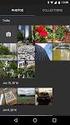 MICROSOFT SOFTWARE LICENSE TERMS MICROSOFT VISUAL BASIC 2010 EXPRESS These license terms are an agreement between Microsoft Corporation (or based on where you live, one of its affiliates) and you. Please
MICROSOFT SOFTWARE LICENSE TERMS MICROSOFT VISUAL BASIC 2010 EXPRESS These license terms are an agreement between Microsoft Corporation (or based on where you live, one of its affiliates) and you. Please
Preparing Your Network for an MDsuite Installation
 Preparing Your Network for an MDsuite Installation Professional Data Services 1632 East 23 rd Avenue Hutchinson, KS 67502 Toll-free: 800.875.0480 Fax: 858.486.5493 www.mdsuite.com Introduction This document
Preparing Your Network for an MDsuite Installation Professional Data Services 1632 East 23 rd Avenue Hutchinson, KS 67502 Toll-free: 800.875.0480 Fax: 858.486.5493 www.mdsuite.com Introduction This document
Veritas Cluster Server Database Agent for Microsoft SQL Configuration Guide
 Veritas Cluster Server Database Agent for Microsoft SQL Configuration Guide Windows 2000, Windows Server 2003 5.0 11293743 Veritas Cluster Server Database Agent for Microsoft SQL Configuration Guide Copyright
Veritas Cluster Server Database Agent for Microsoft SQL Configuration Guide Windows 2000, Windows Server 2003 5.0 11293743 Veritas Cluster Server Database Agent for Microsoft SQL Configuration Guide Copyright
VERITAS Backup Exec 9.1 for Windows Servers Quick Installation Guide
 VERITAS Backup Exec 9.1 for Windows Servers Quick Installation Guide N109548 Disclaimer The information contained in this publication is subject to change without notice. VERITAS Software Corporation makes
VERITAS Backup Exec 9.1 for Windows Servers Quick Installation Guide N109548 Disclaimer The information contained in this publication is subject to change without notice. VERITAS Software Corporation makes
BlackBerry Web Desktop Manager. Version: 5.0 Service Pack: 4. User Guide
 BlackBerry Web Desktop Manager Version: 5.0 Service Pack: 4 User Guide Published: 2012-10-03 SWD-20121003174218242 Contents 1 Basics... 5 Log in to the BlackBerry Web Desktop Manager... 5 Connect your
BlackBerry Web Desktop Manager Version: 5.0 Service Pack: 4 User Guide Published: 2012-10-03 SWD-20121003174218242 Contents 1 Basics... 5 Log in to the BlackBerry Web Desktop Manager... 5 Connect your
092413 2013 Blackbaud, Inc. This publication, or any part thereof, may not be reproduced or transmitted in any form or by any means, electronic, or
 7.93 Update Guide 092413 2013 Blackbaud, Inc. This publication, or any part thereof, may not be reproduced or transmitted in any form or by any means, electronic, or mechanical, including photocopying,
7.93 Update Guide 092413 2013 Blackbaud, Inc. This publication, or any part thereof, may not be reproduced or transmitted in any form or by any means, electronic, or mechanical, including photocopying,
Blackbaud Sphere & The Raiser s Edge Integration Guide
 Blackbaud Sphere & The Raiser s Edge Integration Guide 101311 Blackbaud Sphere 2011 Blackbaud, Inc. This publication, or any part thereof, may not be reproduced or transmitted in any form or by any means,
Blackbaud Sphere & The Raiser s Edge Integration Guide 101311 Blackbaud Sphere 2011 Blackbaud, Inc. This publication, or any part thereof, may not be reproduced or transmitted in any form or by any means,
Legal Notes. Regarding Trademarks. 2012 KYOCERA Document Solutions Inc.
 Legal Notes Unauthorized reproduction of all or part of this guide is prohibited. The information in this guide is subject to change without notice. We cannot be held liable for any problems arising from
Legal Notes Unauthorized reproduction of all or part of this guide is prohibited. The information in this guide is subject to change without notice. We cannot be held liable for any problems arising from
FileMaker Server 15. Getting Started Guide
 FileMaker Server 15 Getting Started Guide 2007 2016 FileMaker, Inc. All Rights Reserved. FileMaker, Inc. 5201 Patrick Henry Drive Santa Clara, California 95054 FileMaker and FileMaker Go are trademarks
FileMaker Server 15 Getting Started Guide 2007 2016 FileMaker, Inc. All Rights Reserved. FileMaker, Inc. 5201 Patrick Henry Drive Santa Clara, California 95054 FileMaker and FileMaker Go are trademarks
WhatsUp Gold v16.2 Installation and Configuration Guide
 WhatsUp Gold v16.2 Installation and Configuration Guide Contents Installing and Configuring Ipswitch WhatsUp Gold v16.2 using WhatsUp Setup Installing WhatsUp Gold using WhatsUp Setup... 1 Security guidelines
WhatsUp Gold v16.2 Installation and Configuration Guide Contents Installing and Configuring Ipswitch WhatsUp Gold v16.2 using WhatsUp Setup Installing WhatsUp Gold using WhatsUp Setup... 1 Security guidelines
Telestream Maintenance and Support Guide
 Maintenance & Support Telestream Maintenance and for Vantage, Vantage Lightspeed, Vantage Cloud Subscriptions, FlipFactory, Pipeline, CaptionMaker, and MacCaption 1 Copyright and Trademark Notice 2015
Maintenance & Support Telestream Maintenance and for Vantage, Vantage Lightspeed, Vantage Cloud Subscriptions, FlipFactory, Pipeline, CaptionMaker, and MacCaption 1 Copyright and Trademark Notice 2015
Installation Guide for Pulse on Windows Server 2012
 MadCap Software Installation Guide for Pulse on Windows Server 2012 Pulse Copyright 2014 MadCap Software. All rights reserved. Information in this document is subject to change without notice. The software
MadCap Software Installation Guide for Pulse on Windows Server 2012 Pulse Copyright 2014 MadCap Software. All rights reserved. Information in this document is subject to change without notice. The software
Use QNAP NAS for Backup
 Use QNAP NAS for Backup BACKUP EXEC 12.5 WITH QNAP NAS Copyright 2010. QNAP Systems, Inc. All Rights Reserved. V1.0 Document revision history: Date Version Changes Apr 2010 1.0 Initial release Note: Information
Use QNAP NAS for Backup BACKUP EXEC 12.5 WITH QNAP NAS Copyright 2010. QNAP Systems, Inc. All Rights Reserved. V1.0 Document revision history: Date Version Changes Apr 2010 1.0 Initial release Note: Information
MICROSOFT SOFTWARE LICENSE TERMS MICROSOFT WINDOWS SERVER 2008 R2 FOR EMBEDDED SYSTEMS TELECOMMUNICATIONS STANDARD
 MICROSOFT SOFTWARE LICENSE TERMS MICROSOFT WINDOWS SERVER 2008 R2 FOR EMBEDDED SYSTEMS TELECOMMUNICATIONS STANDARD These license terms are an agreement between you and Unify GmbH & Co. KG. Please read
MICROSOFT SOFTWARE LICENSE TERMS MICROSOFT WINDOWS SERVER 2008 R2 FOR EMBEDDED SYSTEMS TELECOMMUNICATIONS STANDARD These license terms are an agreement between you and Unify GmbH & Co. KG. Please read
HP IMC Firewall Manager
 HP IMC Firewall Manager Configuration Guide Part number: 5998-2267 Document version: 6PW102-20120420 Legal and notice information Copyright 2012 Hewlett-Packard Development Company, L.P. No part of this
HP IMC Firewall Manager Configuration Guide Part number: 5998-2267 Document version: 6PW102-20120420 Legal and notice information Copyright 2012 Hewlett-Packard Development Company, L.P. No part of this
Pulse Redundancy. User Guide
 Pulse Redundancy User Guide August 2014 Copyright The information in this document is subject to change without prior notice and does not represent a commitment on the part of AFCON Control and Automation
Pulse Redundancy User Guide August 2014 Copyright The information in this document is subject to change without prior notice and does not represent a commitment on the part of AFCON Control and Automation
Omniquad Exchange Archiving
 Omniquad Exchange Archiving Deployment and Administrator Guide Manual version 3.1.2 Revision Date: 20 May 2013 Copyright 2012 Omniquad Ltd. All rights reserved. Omniquad Ltd Crown House 72 Hammersmith
Omniquad Exchange Archiving Deployment and Administrator Guide Manual version 3.1.2 Revision Date: 20 May 2013 Copyright 2012 Omniquad Ltd. All rights reserved. Omniquad Ltd Crown House 72 Hammersmith
RSA Two Factor Authentication. Feature Description
 RSA Two Factor Authentication Feature Description VERSION: 3.0 UPDATED: SEPTEMBER 2015 Copyright Notices Copyright 2002 2015 KEMP Technologies, Inc.. All rights reserved.. KEMP Technologies and the KEMP
RSA Two Factor Authentication Feature Description VERSION: 3.0 UPDATED: SEPTEMBER 2015 Copyright Notices Copyright 2002 2015 KEMP Technologies, Inc.. All rights reserved.. KEMP Technologies and the KEMP
Telestream Enhances Avid Workflows
 Solution Brief Rev July 2005 Telestream Enhances Avid Workflows Telestream s digital media transcoding and delivery products FlipFactory and ClipMail Pro allow you to re-purpose and deliver inbound media
Solution Brief Rev July 2005 Telestream Enhances Avid Workflows Telestream s digital media transcoding and delivery products FlipFactory and ClipMail Pro allow you to re-purpose and deliver inbound media
Installation Guide for Pulse on Windows Server 2008R2
 MadCap Software Installation Guide for Pulse on Windows Server 2008R2 Pulse Copyright 2014 MadCap Software. All rights reserved. Information in this document is subject to change without notice. The software
MadCap Software Installation Guide for Pulse on Windows Server 2008R2 Pulse Copyright 2014 MadCap Software. All rights reserved. Information in this document is subject to change without notice. The software
General Pipeline System Setup Information
 Product Sheet General Pipeline Information Because of Pipeline s unique network attached architecture it is important to understand each component of a Pipeline system in order to create a system that
Product Sheet General Pipeline Information Because of Pipeline s unique network attached architecture it is important to understand each component of a Pipeline system in order to create a system that
WebSpy Vantage Ultimate 2.2 Web Module Administrators Guide
 WebSpy Vantage Ultimate 2.2 Web Module Administrators Guide This document is intended to help you get started using WebSpy Vantage Ultimate and the Web Module. For more detailed information, please see
WebSpy Vantage Ultimate 2.2 Web Module Administrators Guide This document is intended to help you get started using WebSpy Vantage Ultimate and the Web Module. For more detailed information, please see
USER GUIDE WEB-BASED SYSTEM CONTROL APPLICATION. www.pesa.com August 2014 Phone: 256.726.9200. Publication: 81-9059-0703-0, Rev. C
 USER GUIDE WEB-BASED SYSTEM CONTROL APPLICATION Publication: 81-9059-0703-0, Rev. C www.pesa.com Phone: 256.726.9200 Thank You for Choosing PESA!! We appreciate your confidence in our products. PESA produces
USER GUIDE WEB-BASED SYSTEM CONTROL APPLICATION Publication: 81-9059-0703-0, Rev. C www.pesa.com Phone: 256.726.9200 Thank You for Choosing PESA!! We appreciate your confidence in our products. PESA produces
2.0. Quick Start Guide
 2.0 Quick Start Guide Copyright Quest Software, Inc. 2007. All rights reserved. This guide contains proprietary information, which is protected by copyright. The software described in this guide is furnished
2.0 Quick Start Guide Copyright Quest Software, Inc. 2007. All rights reserved. This guide contains proprietary information, which is protected by copyright. The software described in this guide is furnished
Central Management System (CMS) USER MANUAL
 Central Management System (CMS) USER MANUAL LEGAL INFORMATION Reproduction, transfer, distribution or storage of part or all of the contents in this document in any form without the prior written permission
Central Management System (CMS) USER MANUAL LEGAL INFORMATION Reproduction, transfer, distribution or storage of part or all of the contents in this document in any form without the prior written permission
DME-N Network Driver Installation Guide for LS9
 DME-N Network Driver Installation Guide for LS9 ATTENTION SOFTWARE LICENSE AGREEMENT PLEASE READ THIS SOFTWARE LICENSE AGREEMENT ( AGREEMENT ) CAREFULLY BEFORE USING THIS SOFTWARE. YOU ARE ONLY PERMITTED
DME-N Network Driver Installation Guide for LS9 ATTENTION SOFTWARE LICENSE AGREEMENT PLEASE READ THIS SOFTWARE LICENSE AGREEMENT ( AGREEMENT ) CAREFULLY BEFORE USING THIS SOFTWARE. YOU ARE ONLY PERMITTED
Preparing Your Server for an MDsuite Installation
 Preparing Your Server for an MDsuite Installation Introduction This document is intended for those clients who have purchased the MDsuite Application Server software and will be scheduled for an MDsuite
Preparing Your Server for an MDsuite Installation Introduction This document is intended for those clients who have purchased the MDsuite Application Server software and will be scheduled for an MDsuite
Symantec Backup Exec 2010 R2. Quick Installation Guide
 Symantec Backup Exec 2010 R2 Quick Installation Guide 20047221 The software described in this book is furnished under a license agreement and may be used only in accordance with the terms of the agreement.
Symantec Backup Exec 2010 R2 Quick Installation Guide 20047221 The software described in this book is furnished under a license agreement and may be used only in accordance with the terms of the agreement.
NetBak Replicator 4.0 User Manual Version 1.0
 NetBak Replicator 4.0 User Manual Version 1.0 Copyright 2012. QNAP Systems, Inc. All Rights Reserved. 1 NetBak Replicator 1. Notice... 3 2. Install NetBak Replicator Software... 4 2.1 System Requirements...
NetBak Replicator 4.0 User Manual Version 1.0 Copyright 2012. QNAP Systems, Inc. All Rights Reserved. 1 NetBak Replicator 1. Notice... 3 2. Install NetBak Replicator Software... 4 2.1 System Requirements...
Intel Retail Client Manager
 Intel Retail Client Manager Frequently Asked Questions June 2014 INFORMATION IN THIS DOCUMENT IS PROVIDED IN CONNECTION WITH INTEL PRODUCTS. NO LICENSE, EXPRESS OR IMPLIED, BY ESTOPPEL OR OTHERWISE, TO
Intel Retail Client Manager Frequently Asked Questions June 2014 INFORMATION IN THIS DOCUMENT IS PROVIDED IN CONNECTION WITH INTEL PRODUCTS. NO LICENSE, EXPRESS OR IMPLIED, BY ESTOPPEL OR OTHERWISE, TO
Oracle Enterprise Manager
 Oracle Enterprise Manager System Monitoring Plug-in Installation Guide for Microsoft Internet Information Services Release 12.1.0.2.0 E28547-05 February 2014 This document provides a brief description
Oracle Enterprise Manager System Monitoring Plug-in Installation Guide for Microsoft Internet Information Services Release 12.1.0.2.0 E28547-05 February 2014 This document provides a brief description
Networking Best Practices Guide. Version 6.5
 Networking Best Practices Guide Version 6.5 Summer 2010 Copyright: 2010, CCH, a Wolters Kluwer business. All rights reserved. Material in this publication may not be reproduced or transmitted in any form
Networking Best Practices Guide Version 6.5 Summer 2010 Copyright: 2010, CCH, a Wolters Kluwer business. All rights reserved. Material in this publication may not be reproduced or transmitted in any form
DME-N Network Driver Installation Guide for M7CL/LS9/DSP5D
 DME-N Network Driver Installation Guide for M7CL/LS9/DSP5D ATTENTION SOFTWARE LICENSE AGREEMENT PLEASE READ THIS SOFTWARE LICENSE AGREEMENT ( AGREEMENT ) CAREFULLY BEFORE USING THIS SOFTWARE. YOU ARE ONLY
DME-N Network Driver Installation Guide for M7CL/LS9/DSP5D ATTENTION SOFTWARE LICENSE AGREEMENT PLEASE READ THIS SOFTWARE LICENSE AGREEMENT ( AGREEMENT ) CAREFULLY BEFORE USING THIS SOFTWARE. YOU ARE ONLY
Foglight. Foglight for Virtualization, Free Edition 6.5.2. Installation and Configuration Guide
 Foglight Foglight for Virtualization, Free Edition 6.5.2 Installation and Configuration Guide 2013 Quest Software, Inc. ALL RIGHTS RESERVED. This guide contains proprietary information protected by copyright.
Foglight Foglight for Virtualization, Free Edition 6.5.2 Installation and Configuration Guide 2013 Quest Software, Inc. ALL RIGHTS RESERVED. This guide contains proprietary information protected by copyright.
VMware Mirage Web Manager Guide
 Mirage 5.1 This document supports the version of each product listed and supports all subsequent versions until the document is replaced by a new edition. To check for more recent editions of this document,
Mirage 5.1 This document supports the version of each product listed and supports all subsequent versions until the document is replaced by a new edition. To check for more recent editions of this document,
SOLARWINDS, INC. ipmonitor 8.0 MANAGER END USER LICENSE AGREEMENT REDISTRIBUTION NOT PERMITTED
 SOLARWINDS, INC ipmonitor 8.0 MANAGER END USER LICENSE AGREEMENT REDISTRIBUTION NOT PERMITTED IMPORTANT -- READ CAREFULLY BEFORE USING THIS SOFTWARE: THIS IS A LEGAL AGREEMENT BETWEEN YOU (EITHER AN INDIVIDUAL
SOLARWINDS, INC ipmonitor 8.0 MANAGER END USER LICENSE AGREEMENT REDISTRIBUTION NOT PERMITTED IMPORTANT -- READ CAREFULLY BEFORE USING THIS SOFTWARE: THIS IS A LEGAL AGREEMENT BETWEEN YOU (EITHER AN INDIVIDUAL
Features Reference. About Unified Communication System. Before Using This Machine. Starting a Meeting. What You Can Do During the Meeting
 Features Reference About Unified Communication System Before Using This Machine Starting a Meeting What You Can Do During the Meeting Leaving a Meeting Managing Address Book Changing Network Configuration
Features Reference About Unified Communication System Before Using This Machine Starting a Meeting What You Can Do During the Meeting Leaving a Meeting Managing Address Book Changing Network Configuration
Dell NetVault Backup Plug-in for SQL Server 6.1
 Dell NetVault Backup Plug-in for SQL Server 6.1 April 2014 These release notes provide information about the Dell NetVault Backup Plug-in for SQL Server release. About Enhancements Resolved issues Known
Dell NetVault Backup Plug-in for SQL Server 6.1 April 2014 These release notes provide information about the Dell NetVault Backup Plug-in for SQL Server release. About Enhancements Resolved issues Known
Installing the Shrew Soft VPN Client
 Windows Install Installing the Shrew Soft VPN Client ShrewVPNWindows201003-01 Global Technology Associates 3505 Lake Lynda Drive Suite 109 Orlando, FL 32817 Tel: +1.407.380.0220 Fax. +1.407.380.6080 Email:
Windows Install Installing the Shrew Soft VPN Client ShrewVPNWindows201003-01 Global Technology Associates 3505 Lake Lynda Drive Suite 109 Orlando, FL 32817 Tel: +1.407.380.0220 Fax. +1.407.380.6080 Email:
DameWare Server. Administrator Guide
 DameWare Server Administrator Guide About DameWare Contact Information Team Contact Information Sales 1.866.270.1449 General Support Technical Support Customer Service User Forums http://www.dameware.com/customers.aspx
DameWare Server Administrator Guide About DameWare Contact Information Team Contact Information Sales 1.866.270.1449 General Support Technical Support Customer Service User Forums http://www.dameware.com/customers.aspx
7.5 7.5. Spotlight on Messaging. Evaluator s Guide
 7.5 Spotlight on Messaging 7.5 Evaluator s Guide 2010 Quest Software, Inc. ALL RIGHTS RESERVED. This guide contains proprietary information protected by copyright. The software described in this guide
7.5 Spotlight on Messaging 7.5 Evaluator s Guide 2010 Quest Software, Inc. ALL RIGHTS RESERVED. This guide contains proprietary information protected by copyright. The software described in this guide
RealPresence Platform Director
 RealPresence CloudAXIS Suite Administrators Guide Software 1.3.1 GETTING STARTED GUIDE Software 2.0 June 2015 3725-66012-001B RealPresence Platform Director Polycom, Inc. 1 RealPresence Platform Director
RealPresence CloudAXIS Suite Administrators Guide Software 1.3.1 GETTING STARTED GUIDE Software 2.0 June 2015 3725-66012-001B RealPresence Platform Director Polycom, Inc. 1 RealPresence Platform Director
FileMaker Server 13. FileMaker Server Help
 FileMaker Server 13 FileMaker Server Help 2010-2013 FileMaker, Inc. All Rights Reserved. FileMaker, Inc. 5201 Patrick Henry Drive Santa Clara, California 95054 FileMaker and Bento are trademarks of FileMaker,
FileMaker Server 13 FileMaker Server Help 2010-2013 FileMaker, Inc. All Rights Reserved. FileMaker, Inc. 5201 Patrick Henry Drive Santa Clara, California 95054 FileMaker and Bento are trademarks of FileMaker,
How To Set Up Total Recall Web On A Microsoft Memorybook 2.5.2.2 (For A Microtron)
 Total Recall Web Web Module Manual and Customer Quick Reference Guides COPYRIGHT NOTICE Copyright 1994-2009 by DHS Associates, Inc. All Rights Reserved. All TOTAL RECALL, TOTAL RECALL SQL, TOTAL RECALL
Total Recall Web Web Module Manual and Customer Quick Reference Guides COPYRIGHT NOTICE Copyright 1994-2009 by DHS Associates, Inc. All Rights Reserved. All TOTAL RECALL, TOTAL RECALL SQL, TOTAL RECALL
