Integrated Citrix Servers
|
|
|
- Loraine Phelps
- 8 years ago
- Views:
Transcription
1 Installation Guide Supplement for use with Integrated Citrix Servers Websense Web Security Websense Web Filter v7.5
2 , Websense, Inc Sorrento Valley Rd., San Diego, CA 92121, USA All rights reserved. Published 2010 Printed in the United States of America and Ireland The products and/or methods of use described in this document are covered by U.S. Patent Numbers 5,983,270; 6,606,659; 6,947,985; 7,185,015; 7,194,464 and RE40,187 and other patents pending. This document may not, in whole or in part, be copied, photocopied, reproduced, translated, or reduced to any electronic medium or machinereadable form without prior consent in writing from Websense, Inc. Every effort has been made to ensure the accuracy of this manual. However, Websense, Inc., makes no warranties with respect to this documentation and disclaims any implied warranties of merchantability and fitness for a particular purpose. Websense, Inc., shall not be liable for any error or for incidental or consequential damages in connection with the furnishing, performance, or use of this manual or the examples herein. The information in this documentation is subject to change without notice. Trademarks Websense is a registered trademarks of Websense, Inc., in the United States and certain international markets. Websense has numerous other unregistered trademarks in the United States and internationally. All other trademarks are the property of their respective owners. Citrix and MetaFrame are registered trademarks, and Citrix Presentation Server and XenApp are trademarks, of Citrix Systems, Inc. and/or one or more of its subsidiaries, and may be registered in the United States Patent and Trademark Office and in other countries. Microsoft, Windows, Windows NT, Windows Server, and Active Directory are either registered trademarks or trademarks of Microsoft Corporation in the United States and/or other countries. Red Hat is a registered trademark of Red Hat, Inc., in the United States and other countries. Linux is a trademark of Linus Torvalds in the United States and other countries. Novell, Novell Directory Services, edirectory, and ZENworks are trademarks or registered trademarks of Novell, Inc., in the United States and other countries. Netscape and Netscape Navigator are registered trademarks of Netscape Communications Corporation in the U.S. and other countries. UNIX is a registered trademark of The Open Group in the United States and other countries. This product includes software developed by the Apache Software Foundation ( Copyright (c) 2000 The Apache Software Foundation. All rights reserved. Other product names mentioned in this manual may be trademarks or registered trademarks of their respective companies and are the sole property of their respective manufacturers. WinPcap Copyright (c) NetGroup, Politecnico di Torino (Italy). Copyright (c) /31/10 CACE Technologies, Davis (California). All rights reserved. Redistribution and use in source and binary forms, with or without modification, are permitted provided that the following conditions are met: Redistributions of source code must retain the above copyright notice, this list of conditions and the following disclaimer. Redistributions in binary form must reproduce the above copyright notice, this list of conditions and the following disclaimer in the documentation and/or other materials provided with the distribution. Neither the name of the Politecnico di Torino, CACE Technologies nor the names of its contributors may be used to endorse or promote products derived from this software without specific prior written permission. THIS SOFTWARE IS PROVIDED BY THE COPYRIGHT HOLDERS AND CONTRIBUTORS "AS IS" AND ANY EXPRESS OR IMPLIED WARRANTIES, INCLUDING, BUT NOT LIMITED TO, THE IMPLIED WARRANTIES OF MERCHANTABILITY AND FITNESS FOR A PARTICULAR PURPOSE ARE DISCLAIMED. IN NO EVENT SHALL THE COPYRIGHT OWNER OR CONTRIBUTORS BE LIABLE FOR ANY DIRECT, INDIRECT, INCIDENTAL, SPECIAL, EXEMPLARY, OR CONSEQUENTIAL DAMAGES (INCLUDING, BUT NOT LIMITED TO, PROCUREMENT OF SUBSTITUTE GOODS OR SERVICES; LOSS OF USE, DATA, OR PROFITS; OR BUSINESS INTERRUPTION) HOWEVER CAUSED AND ON ANY THEORY OF LIABILITY, WHETHER IN CONTRACT, STRICT LIABILITY, OR TORT (INCLUDING NEGLIGENCE OR OTHERWISE) ARISING IN ANY WAY OUT OF THE USE OF THIS SOFTWARE, EVEN IF ADVISED OF THE POSSIBILITY OF SUCH DAMAGE.
3 Contents Chapter 1 Citrix Integration Supported Citrix versions Client computers Filtering Citrix server users Filtering both Citrix and non-citrix users Installation Installing Websense software to integrate with Citrix Installing the Citrix Integration Service on a Citrix Server Configuring user access on Citrix servers Initial Setup Blocking Internet access when Filtering Service is unavailable Configuring for Citrix Virtual IP Addresses Chapter 2 Combining Citrix with Another Integration Combined integrations overview Deployment scenarios Deploying with Network Agent Configuration Installing Websense software to integrate with the non-citrix product Configuring the non-citrix integration Index Installation Guide Supplement for use with Citrix Servers 3
4 Contents 4 Websense Web Security and Websense Web Filter
5 1 Citrix Integration This supplement to the Websense Web Security and Websense Web Filter Installation Guide (Installation Guide) provides information specific to integrating Websense software with Citrix MetaFrame Presentation Server, Presentation Server, or XenApp. For general installation instructions, refer to the Installation Guide. Note In this supplement, the term Citrix server is used to refer to MetaFrame Presentation Server, Presentation Server, and XenApp collectively. If information or an instruction applies to one of these products only, it is referred to by name. Integrating Websense software with a Citrix product involves the following components: Websense Citrix Integration Service: The Integration Service must be installed on each Citrix server to allow that server to communicate with Websense Filtering Service. Websense Network Agent: Manages Internet protocols that are not managed by your Citrix server integration. It can also detect HTTP network activity and instruct Filtering Service to log this information. Note If your Citrix server runs applications that use protocols other than HTTP, FTP, or SSL, Network Agent can apply protocol filtering to those applications based on a computer or network policy, or the Default policy. It cannot apply user- and group-based policies to protocol filtering of applications running on the Citrix server. Supported Citrix versions XenApp 5.0 (Windows, 32-bit, only) Presentation Server 4.5 (Windows only) Presentation Server 4.0 (Windows only) MetaFrame Presentation Server 3.0 (Windows only) Installation Guide Supplement for use with Citrix Servers 5
6 Citrix Integration Note For Presentation Servers, Websense Citrix Integration Service supports Windows 2000 Server (32-bit) and Windows Server 2003 (32-bit). For XenApp, the Citrix Integration Service supports Windows Server 2008 (x86) and Windows Server 2003 (32-bit). Client computers To be filtered by Websense software, Citrix client computers must access the Internet through a Citrix server. Non-Citrix clients in the network also may be filtered by the same installation of Websense software. This instance can be either stand-alone or integrated with another product. See Chapter 2: Combining Citrix with Another Integration for more information. Filtering Citrix server users Websense software integrated with a Citrix server can monitor individual Citrix users for HTTP, HTTPS, FTP, and SSL. Network Agent can be used to filter other protocols, based on policies set for the server. The machines running as Citrix servers communicate with Websense Filtering Service using a Websense component called the Citrix Integration Service, which is installed on the Citrix server machine. When Websense software is integrated with Citrix: A recommended maximum of 10 Citrix servers can be connected to one Filtering Service. This number can be configured and depends on the user load. Multiple Filtering Services are needed if more than 15 Citrix servers are used, with each Citrix server handling about 20 to 30 Citrix users. The Filtering Service and Network Agent monitoring Citrix traffic should be installed on a dedicated machine, and not on a Citrix server. The Filtering Service and Network Agent monitoring Citrix traffic use the same Policy Broker, Policy Server, User Service, and other Websense components that are used to monitor non-citrix traffic. Separate Network Agents must be used to monitor non-citrix traffic. Do not configure a separate Websense integration to filter HTTP, HTTPS, FTP, or SSL requests from Citrix servers. 6 Websense Web Security and Websense Web Filter
7 Citrix Integration If you want to use Network Agent to filter protocol traffic from the Citrix Servers: Network Agent must be located where it can see all of the traffic between the Citrix servers and the Filtering Service instances. For example, the machine running Network Agent could be located on a span port on the same network switch as the machines running Filtering Service. If the Citrix server is configured to use virtual IP addresses, configure Network Agent to monitor the entire range of the IP addresses. Also, a single policy should be set for this range. See the Network Configuration topic in TRITON - Web Security Help for instructions on configuring IP ranges for Network Agent. If you are running Websense software in stand-alone mode, a separate instance of Network Agent must be installed to monitor users of the Citrix servers. Do not monitor non-citrix traffic with this Network Agent. While Network Agent can be used to filter protocols for Citrix, user-based and group-based policies cannot be applied. Policies can be applied to individual computers and network ranges, identified by IP addresses or IP address ranges. Otherwise, the Default policy is applied to all users. Also, Network Agents monitoring non-citrix traffic (users who access the Internet without going through a Citrix server) must not be used to monitor Citrix traffic. This diagram shows a typical deployment to filter users who access the Internet through a Citrix server. To simplify the diagram, not all individual Websense components are shown. Typical Citrix Integration Installation Guide Supplement for use with Citrix Servers 7
8 Citrix Integration The main Websense filtering components are installed on a separate, dedicated machine that can communicate with all of the Citrix server machines, and non-citrix users, if applicable. The Websense Citrix Integration Service must be installed on each Citrix server to allow it to communicate with Filtering Service. No other Websense components should be installed on the Citrix server machines. Filtering both Citrix and non-citrix users If your network includes some users who access the Internet via a Citrix server, and others who access the Internet through another gateway (firewall, caching appliance, or proxy server), the integrations can be configured to work together. To install the Citrix Integration Service on a Citrix Server, see page 9. If you have Citrix users and non-citrix users in your network, the same Websense components, except for Network Agent, can be used for both sets of users. A separate installation of Network Agent is needed for the Citrix users. See Installing Websense software to integrate with Citrix, page 8, for instructions. To install Websense software for non-citrix users, refer to the Installation Guide and the supplement for the integration product, if applicable. To configure the Websense components installed with the non-citrix integration to communicate with Citrix, refer to the section pertaining to your integration in Chapter 2: Combining Citrix with Another Integration. Installation Most Websense components must be installed on a separate machine from the Citrix server. Only the Citrix Integration Service is installed on each Citrix server machine. If Websense will be filtering both Citrix and non-citrix users, refer to Chapter 2: Combining Citrix with Another Integration after installing the Websense Citrix Integration Service. Installing Websense software to integrate with Citrix If you are installing Websense software in stand-alone mode, the Websense software must be installed before the Websense Citrix Integration Service is installed on the Citrix servers. Network Agent must be installed on a separate machine. Note Websense software (except for the Citrix Integration Service) must be installed on a separate machine from the Citrix machine. Follow the installation instructions in the Installation Guide to install the Websense components you want. The steps below provide specific options to select or alternate instructions to be used as you follow the instructions in the Installation Guide. Unless 8 Websense Web Security and Websense Web Filter
9 Citrix Integration a specific option or alternative instruction is provided here, you should follow the steps as described in the Installation Guide. 1. Start the Websense installer, and follow the prompts. See the Installation Guide for instructions on downloading and starting the installer. 2. On the Installation Type screen, select Custom. 3. On the Custom Installation screen, select Policy Broker, Policy Server, Filtering Service, and User Service, and any other Websense components you want to install. Do not select Network Agent. See the Deployment Guide for Websense Web Security Solutions (Deployment Guide) for information about how to distribute Websense components in an installation. 4. On the Integration Option screen, select Integrated with another application or device. 5. On the Select Integration screen, select Citrix. 6. On the Filtering Plug-In screen, select only no, install other selected Websense components, but not the plug-in (but not Yes, install the plug-in on this machine). See the Installation Guide for explanations of these options. 7. Follow the remaining installer prompts to complete the installation. See the Installation Guide for instructions on the prompts. 8. On a separate machine, start the Websense installer again. Copy or download the installer to this machine. See the Installation Guide for instructions on downloading and starting the installer. 9. On the Installation Type screen, select Custom. 10. On the Custom Installation screen, select Network Agent as the component to install. 11. Follow the remaining installer prompts to complete the installation. See the Installation Guide for instructions on the prompts. Installing the Citrix Integration Service on a Citrix Server After the Filtering Service is installed on a separate machine, the Citrix Integration Service must be installed on every Citrix server machine in your network that will be integrated with Websense software. The Citrix Integration Service can be installed only on Windows-based Presentation Servers or XenApp. Important For Presentation Servers, the Citrix Integration Service does not support Windows Server If you attempt to install it on this operating system, the installation will be unsuccessful, and users cannot be filtered. For XenApp, the Citrix Integration Service does support Windows Server 2008 (x86). Installation Guide Supplement for use with Citrix Servers 9
10 Citrix Integration 1. Log on with local administrator privileges to the machine running Citrix Presentation Server, MetaFrame Presentation Server, or XenApp. 2. Close all applications and stop any antivirus software. 3. Start the Websense installer (on the Citrix machine). See the Installation Guide for instructions on downloading and starting the installer. 4. On the Installation Type screen, select Custom. 5. On the Custom Installation screen, select Filtering Plug-in. The filtering plug-in, in this case, is the Websense Citrix Integration Service. 6. On the Filtering Service Communication screen, enter the IP address of the machine on which Filtering Service is installed and the port Filtering Service uses to communicate with integration products and Network Agent (default is 15868). Note The port used by Filtering Service to communicate with integration products and Network Agent must be in the range Filtering Service may have been automatically configured to use a port other than the default When Filtering Service was installed, if the installation program finds the default port to be in use, it is automatically incremented until a free port is found. To determine what port is used by Filtering Service, check the eimserver.ini file located in C:\Program Files\Websense\bin (Windows) or /opt/websense/bin (Linux) on the Filtering Service machine. In this file, look for the WebsenseServerPort value. Important: Do not modify the eimserver.ini file. 7. On the Select Integration screen, select Citrix. 8. Follow the remaining installer prompts to complete the installation. See the Installation Guide for instructions on the prompts. 9. If you stopped your antivirus software, be sure to start it again. Repeat this procedure for each Citrix server in your server farm. Configuring user access on Citrix servers To allow Websense software to apply policies to individual users and groups defined in a directory service, you must configure user access for your published applications in Citrix. The procedure varies according to the Citrix version. 10 Websense Web Security and Websense Web Filter
11 Citrix Integration Citrix Presentation Server v4.0 User access is configured in the Citrix Publish Application wizard. See the Citrix documentation for more information on this wizard. 1. Log on to the Citrix server as an administrator. 2. Open the Publish Application wizard. 3. Go to the Specify Users screen. 4. Specify all users who can access the application so that they must log on with domain credentials. Important Do not allow users to log on with local or administrative credentials. Do not allow anonymous connections. Citrix Presentation Server v4.5 and XenApp 5.0 Following is an overview of the procedure for configuring user access in Citrix Presentation Server v4.5. For XenApp 5.0, the process is similar. See Citrix documentation for more information on this wizard. 1. Log on to the Citrix server Access Management Console as an administrator. 2. Select Applications in the left navigation pane, or select a particular application you have published. 3. Under Other Tasks, select Permissions. 4. Click Add in the Permissions for folder Applications dialog box. 5. Click Add in the Add access to folder dialog box. 6. Select the computer or domain for adding users, and mark the Show users check box. 7. Select a user, and click Add to move that user into the Configured Accounts list. 8. Repeat step 7 to add other users to the Configured Accounts list. 9. Click OK twice to save the newly added users. If you need to change the permissions for a user, use the Edit button in the Permissions for folder Applications dialog box. Important Do not allow users to log on with local or administrative credentials. Do not allow anonymous connections. Installation Guide Supplement for use with Citrix Servers 11
12 Citrix Integration Initial Setup You can configure how Internet requests from Citrix clients are handled when Filtering Service is unavailable. See Blocking Internet access when Filtering Service is unavailable, page 12, for instructions. If the integrated Citrix server is configured to use virtual IP addresses, additional Websense configuration is required. See Configuring for Citrix Virtual IP Addresses, page 12, for instructions. Blocking Internet access when Filtering Service is unavailable If the Citrix Integration Service is unable to connect with Filtering Service, the Integration Service fails open by default. All Internet requests from users on Citrix client machines are permitted. You can change this default setting so that all traffic is blocked when connectivity with Filtering Service is lost. To make this change, perform the following steps on each Citrix server machine running the Citrix Integration Service: 1. On the Citrix server machine, go Websense bin directory (C:\Program Files\Websense\bin, by default). 2. Open the wscitrix.ini file in a text editor. 3. Change the value of the FailClosed parameter to true. If the Citrix Integration Service loses connectivity with the Filtering Service, all Internet requests are blocked. 4. Save your changes. 5. Restart the Citrix Integration Service in the Windows Services dialog box. Configuring for Citrix Virtual IP Addresses If an integrated Citrix server is configured to use virtual IP addresses, you must configure Network Agent to monitor the entire range of the IP addresses. You should also set a single Websense filtering policy for this range of virtual IP addresses. See the Network Configuration topic in TRITON - Web Security Help for instructions on adding and editing IP address ranges for Network Agent, and configuring policies for specific IP address ranges. 12 Websense Web Security and Websense Web Filter
13 2 Combining Citrix with Another Integration Websense software can be set up to filter both Citrix and non-citrix users. This chapter provides the instructions for configuring Websense software (deployed either as stand-alone or integrated with another integration product) to work with the Citrix integration product. Combined integrations overview Some configurations allow a single installation of Websense software in the same network to filter both Citrix users and non-citrix users. Citrix users may be working from remote locations, while non-citrix users may be located in the office where Websense software is installed. Deployment scenarios The corporate network (non-citrix users) can access the Internet through an integration product, such as Cisco PIX ; Check Point ; Microsoft Internet Security and Acceleration (ISA) Server or Forefront TMG; or Network Agent (in a stand-alone deployment of Websense software, Network Agent serves in the place of an integration product). The integration product sends Internet requests to Websense software for filtering. Citrix clients access the network through a Citrix Presentation Server, MetaFrame Presentation Server, or XenApp. Depending on the number of Citrix users, the access may be through one server, or through a server farm consisting of multiple Citrix servers. For more information on deploying Websense software with Citrix, see Filtering Citrix server users, page 6. Websense filtering is accomplished by installing the Websense Citrix Integration Service on each Citrix server. See Installing the Citrix Integration Service on a Citrix Server, page 9, for instructions. In lower volume networks, each Integration Service communicates with the same Filtering Service. The non-citrix users can be pointed to the same instance of Filtering Service as the Integration Service. Installation Guide Supplement for use with Citrix Servers 13
14 Combining Citrix with Another Integration Deploying with Network Agent If Websense software is deployed as stand-alone, using Network Agent for filtering, separate instances of Network Agent are needed for the Citrix and non-citrix users. See Stand-Alone Websense software configuration, page 17, for configuration information. Configuration If Websense software is used to filter both Citrix users and users accessing the Internet through another integration product, the non-citrix integration must be installed and running before integrating with the Citrix product. 1. Install Websense software as integrated with the non-citrix integration product first. See the Installation Guide supplement for your integration product for instructions. 2. Next, install the Websense Citrix Integration Service on each Citrix server. See Installing the Citrix Integration Service on a Citrix Server, page 9, for instructions. This component sends requests from Citrix clients to Filtering Service for filtering. Up to 10 Integration Services can be pointed to the same Filtering Service. If more than 10 Citrix servers are deployed, then additional Filtering Services can be used. 3. Configure the non-citrix integration product, as described in this chapter, to ensure that requests coming from the Citrix clients are not filtered twice. Installing Websense software to integrate with the non-citrix product Before the Citrix environment can be integrated, Websense software must have been installed integrated with the non-citrix integration product. If an older version of Websense software is already installed, upgrade it first. Websense software installed in stand-alone mode uses Websense Network Agent in place of a third-party integration product. For more information, see the Installation Guide and Installation Guide supplement for upgrading. Installation and upgrade instructions for integrating Websense software with integration products are found in the Installation Guide supplement for each product. 14 Websense Web Security and Websense Web Filter
15 Combining Citrix with Another Integration Only the following integration products may be combined with a Citrix integration. This chapter provides the configuration steps needed to enable the non-citrix and Citrix integrations to work together in the same network: Cisco PIX v6.3. See Cisco PIX configuration, page 15. Check Point FireWall-1 NGX. See Check Point FireWall-1 configuration, page 16. Microsoft Internet Security and Acceleration (ISA) Server 2006 or Forefront TMG. See Microsoft ISA Server/Forefront TMG configuration, page 16. Network Agent (i.e., Websense software in stand-alone mode). See Stand-Alone Websense software configuration, page 17. Configuring the non-citrix integration Before the integrations can be used together, the non-citrix integration must be set up to prevent Internet requests sent via the Citrix servers from being filtered twice. A request from a Citrix client is passed to the Citrix server. The Citrix Integration Service sends the request to Filtering Service for filtering. The request is either blocked or permitted by Websense software. Simultaneously, the Citrix server sends the same request to the non-citrix integration, which must be configured to allow the request to pass to the Internet without sending it to Websense software for filtering. Cisco PIX configuration Use a console or TELNET session to configure your Cisco PIX Firewall (security appliance). This configuration has been tested for Cisco PIX version 6.3 and later. 1. Access the security appliance and enter your password. 2. Put the security appliance into privilege EXEC mode by entering enable, followed by your enable password. 3. To activate the configure mode, enter configure terminal. Note For help with individual commands, enter help followed by the command. For example, help filter shows the complete syntax for the filter command, and explains each of the options. Installation Guide Supplement for use with Citrix Servers 15
16 Combining Citrix with Another Integration 4. Use the filter url except command with the IP address or addresses for the Citrix servers to disable the second filtering by Websense software of requests from Citrix users. For a group of Citrix servers in a server farm, you can enter a range: filter url except <IP address range> For one or two Citrix servers, you can add the commands individually: filter url except <internal IP address> <internal subnet mask> <external IP address> <external subnet mask> Here, the internal IP address and subnet mask refer to the Citrix server, and the external IP address and subnet mask are for a secondary machine, other than the PIX firewall, that is used for Internet access. The external settings are generally set to zero: Type exit to leave configure mode. See Cisco s PIX documentation and Websense Web Security and Websense Web Filter Installation Guide Supplement for use with Integrated Cisco Products for more information on this integration. Check Point FireWall-1 configuration To configure Check Point FireWall-1 to work properly with a Citrix integration, you must define a rule on FireWall-1 to allow requests from the Citrix server to pass to the Internet without sending those requests to Websense software for filtering. Using the Firewall-1 SmartDashboard (or Policy Editor in older versions) add the Citrix Presentation Servers to the Allow Rule. Do not add the Presentation Servers to the Block rule. See Check Point s FireWall-1 documentation and Websense s Installation Guide Supplement for use with Integrated Check Point Products for more information. Microsoft ISA Server/Forefront TMG configuration The Websense ISAPI plug-in must be set to ignore traffic from the Citrix servers. This configuration is done by adding the host name of each Citrix server to the isa_ignore.txt file on the Microsoft ISA Server/Forefront TMG (ISA/TMG) machine. Also, ensure that none of the Citrix servers are set to use the ISA/TMG machine as a proxy server. 1. On the ISA/TMG machine, go to the WINDOWS\system32 directory and open the isa_ignore.txt file in a text editor. 16 Websense Web Security and Websense Web Filter
17 Combining Citrix with Another Integration Note The default isa_ignore.txt file installed with Websense software contains the following URL: url= Do not delete this URL. It is used by ISA/TMG machines in a CARP array for communication. This URL must be ignored by Websense software to allow filtering and logging to work properly when multiple ISA Servers are deployed in an array. 2. Enter the host name for each Citrix server on its own line in the isa_ignore.txt file. Important You must enter each host name in the exact same format that ISA/TMG passes it to Filtering Service. Use the following format: hostname=<host_name> Replace <host_name> with the name of the Citrix server machine. 3. Restart the ISA/TMG machine. See Microsoft s ISAPI documentation and Websense s Installation Guide Supplement for use with Integrated Microsoft Products for more information. Stand-Alone Websense software configuration If Websense software is running in stand-alone mode, separate instances of Network Agent must be installed to filter Citrix and non-citrix users. The Network Agent monitoring non-citrix users must be set to ignore the Citrix servers. This configuration allows protocol filtering of both Citrix and non-citrix requests. 1. Open TRITON - Web Security, and go to Settings > Network Agent. 2. In the left navigation pane, select the IP address of the NIC used for monitoring Internet requests to open its Local Settings page. 3. Under Monitor List Exceptions, add each Citrix server that Network Agent should exclude from monitoring. a. To identify a machine, click Add, and then enter the Citrix server s IP address, or a range of IP addresses for a group of Citrix servers in a server farm. Then, click OK. b. Repeat this process until all Citrix servers have been added, either individually or as part of a range. 4. Click OK to cache your changes and return to the NIC Settings page. Changes are not implemented until you click Save All. Installation Guide Supplement for use with Citrix Servers 17
18 Combining Citrix with Another Integration See the Network Agent section under the Network Configuration topic in TRITON - Web Security Help for instructions on configuring NIC settings. 18 Websense Web Security and Websense Web Filter
19 Index C Citrix filtering fail closed parameter, 12 server configuration, 10 user access, 10 virtual IP addresses, 12 Citrix Integration Service installation of, 9 10 Citrix Plug-in deployment of, 5 D deployment filtering Citrix and non-citrix server users, 8 filtering Citrix server users, 6 F FailClosed parameter Citrix Integration Service, 12 filtering Citrix and non-citrix server users, 8 Filtering Plug-in deployment of, 5 I installation Citrix Integration Service, 9 10 N Network Agent defined, 5 V Virtual IP addresses in Citrix, 12 W Websense Filtering Plug-in, 5 wscitrix.ini file, 12 Installation Guide Supplement for use with Citrix Servers 19
20 20 Websense Web Security and Websense Web Filter
Installation Guide Supplement
 Installation Guide Supplement for use with Microsoft ISA Server and Forefront TMG Websense Web Security Websense Web Filter v7.5 1996 2010, Websense Inc. All rights reserved. 10240 Sorrento Valley Rd.,
Installation Guide Supplement for use with Microsoft ISA Server and Forefront TMG Websense Web Security Websense Web Filter v7.5 1996 2010, Websense Inc. All rights reserved. 10240 Sorrento Valley Rd.,
Upgrading Websense Web Security Software
 Upgrading Websense Web Security Software Websense Web Security Websense Web Filter v7.5 1996 2010, Websense, Inc. 10240 Sorrento Valley Rd., San Diego, CA 92121, USA All rights reserved. Published 2010
Upgrading Websense Web Security Software Websense Web Security Websense Web Filter v7.5 1996 2010, Websense, Inc. 10240 Sorrento Valley Rd., San Diego, CA 92121, USA All rights reserved. Published 2010
Installation Guide. Squid Web Proxy Cache. Websense Enterprise Websense Web Security Suite. v6.3.2. for use with
 Installation Guide for use with Squid Web Proxy Cache Websense Enterprise Websense Web Security Suite v6.3.2 1996-2008, Websense, Inc. 10240 Sorrento Valley Rd., San Diego, CA 92121, USA All rights reserved.
Installation Guide for use with Squid Web Proxy Cache Websense Enterprise Websense Web Security Suite v6.3.2 1996-2008, Websense, Inc. 10240 Sorrento Valley Rd., San Diego, CA 92121, USA All rights reserved.
Installation Guide. Websense Web Security Websense Web Filter. v7.1
 Installation Guide Websense Web Security Websense Web Filter v7.1 1996 2009, Websense, Inc. 10240 Sorrento Valley Rd., San Diego, CA 92121, USA All rights reserved. Published 2008 Printed in the United
Installation Guide Websense Web Security Websense Web Filter v7.1 1996 2009, Websense, Inc. 10240 Sorrento Valley Rd., San Diego, CA 92121, USA All rights reserved. Published 2008 Printed in the United
Check Point FireWall-1
 Installation Guide for use with Check Point FireWall-1 Websense Enterprise Websense Web Security Suite v6.3.1 1996 2007, Websense, Inc. 10240 Sorrento Valley Rd., San Diego, CA 92121, USA All rights reserved.
Installation Guide for use with Check Point FireWall-1 Websense Enterprise Websense Web Security Suite v6.3.1 1996 2007, Websense, Inc. 10240 Sorrento Valley Rd., San Diego, CA 92121, USA All rights reserved.
Disaster Recovery. Websense Web Security Web Security Gateway. v7.6
 Disaster Recovery Websense Web Security Web Security Gateway v7.6 1996 2011, Websense, Inc. All rights reserved. 10240 Sorrento Valley Rd., San Diego, CA 92121, USA Published 2011 The products and/or methods
Disaster Recovery Websense Web Security Web Security Gateway v7.6 1996 2011, Websense, Inc. All rights reserved. 10240 Sorrento Valley Rd., San Diego, CA 92121, USA Published 2011 The products and/or methods
Remote Filtering Software
 Remote Filtering Software Websense Web Security Solutions v7.7-7.8 1996 2013, Websense, Inc. All rights reserved. 10240 Sorrento Valley Rd., San Diego, CA 92121, USA Published 2013 The products and/or
Remote Filtering Software Websense Web Security Solutions v7.7-7.8 1996 2013, Websense, Inc. All rights reserved. 10240 Sorrento Valley Rd., San Diego, CA 92121, USA Published 2013 The products and/or
Installation Guide. Websense Web Security Websense Web Filter. v7.5
 Installation Guide Websense Web Security Websense Web Filter v7.5 1996 2010, Websense, Inc. 10240 Sorrento Valley Rd., San Diego, CA 92121, USA All rights reserved. Published 2010 Printed in the United
Installation Guide Websense Web Security Websense Web Filter v7.5 1996 2010, Websense, Inc. 10240 Sorrento Valley Rd., San Diego, CA 92121, USA All rights reserved. Published 2010 Printed in the United
Installation Guide. Websense Web Security Websense Web Filter
 Installation Guide Websense Web Security Websense Web Filter v7 Websense Web Security and Websense Web Filter Installation Guide 1996 2008, Websense, Inc. 10240 Sorrento Valley Rd., San Diego, CA 92121,
Installation Guide Websense Web Security Websense Web Filter v7 Websense Web Security and Websense Web Filter Installation Guide 1996 2008, Websense, Inc. 10240 Sorrento Valley Rd., San Diego, CA 92121,
Remote Filtering Software
 Remote Filtering Software Websense Web Security Websense Web Filter v7.5 1996 2010, Websense, Inc. All rights reserved. 10240 Sorrento Valley Rd., San Diego, CA 92121, USA Published 2010 The products and/or
Remote Filtering Software Websense Web Security Websense Web Filter v7.5 1996 2010, Websense, Inc. All rights reserved. 10240 Sorrento Valley Rd., San Diego, CA 92121, USA Published 2010 The products and/or
v.5.5.2 Installation Guide for Websense Enterprise v.5.5.2 Embedded on Cisco Content Engine with ACNS v.5.4
 v.5.5.2 Installation Guide for Websense Enterprise v.5.5.2 Embedded on Cisco Content Engine with ACNS v.5.4 Websense Enterprise Installation Guide 1996 2004, Websense, Inc. All rights reserved. 10240 Sorrento
v.5.5.2 Installation Guide for Websense Enterprise v.5.5.2 Embedded on Cisco Content Engine with ACNS v.5.4 Websense Enterprise Installation Guide 1996 2004, Websense, Inc. All rights reserved. 10240 Sorrento
v5.2 Installation Guide for Websense Enterprise v5.2 Embedded on Cisco Content Engine
 v5.2 Installation Guide for Websense Enterprise v5.2 Embedded on Cisco Content Engine Websense Enterprise Installation Guide 1996 2004, Websense, Inc. All rights reserved. 10240 Sorrento Valley Rd., San
v5.2 Installation Guide for Websense Enterprise v5.2 Embedded on Cisco Content Engine Websense Enterprise Installation Guide 1996 2004, Websense, Inc. All rights reserved. 10240 Sorrento Valley Rd., San
Getting Started. Websense V10000 Appliance. v1.1
 Getting Started Websense V10000 Appliance v1.1 1996 2009, Websense, Inc. 10240 Sorrento Valley Rd., San Diego, CA 92121, USA All rights reserved. Published 2009 Revision C Printed in the United States
Getting Started Websense V10000 Appliance v1.1 1996 2009, Websense, Inc. 10240 Sorrento Valley Rd., San Diego, CA 92121, USA All rights reserved. Published 2009 Revision C Printed in the United States
v5.5 Installation Guide
 v5.5 Installation Guide for use with Integrated Microsoft Products Websense Enterprise Installation Guide 1996 2005, Websense, Inc. 10240 Sorrento Valley Rd., San Diego, CA 92121, USA All rights reserved.
v5.5 Installation Guide for use with Integrated Microsoft Products Websense Enterprise Installation Guide 1996 2005, Websense, Inc. 10240 Sorrento Valley Rd., San Diego, CA 92121, USA All rights reserved.
Getting Started. Websense V-Series Appliance V10000, V10000 G2, V10000 G3, and V5000 G2. v7.7.x
 Getting Started Websense V-Series Appliance V10000, V10000 G2, V10000 G3, and V5000 G2 v7.7.x 1996 2013, Websense, Inc. 10240 Sorrento Valley Rd., San Diego, CA 92121, USA All rights reserved. Published
Getting Started Websense V-Series Appliance V10000, V10000 G2, V10000 G3, and V5000 G2 v7.7.x 1996 2013, Websense, Inc. 10240 Sorrento Valley Rd., San Diego, CA 92121, USA All rights reserved. Published
Remote Filtering. Websense Web Security Websense Web Filter. v7.1
 Remote Filtering Websense Web Security Websense Web Filter v7.1 1996 2009, Websense Inc. All rights reserved. 10240 Sorrento Valley Rd., San Diego, CA 92121, USA Published 2009 Printed in the United States
Remote Filtering Websense Web Security Websense Web Filter v7.1 1996 2009, Websense Inc. All rights reserved. 10240 Sorrento Valley Rd., San Diego, CA 92121, USA Published 2009 Printed in the United States
Deployment Guide. Websense Web Security Solutions. v7.5
 Deployment Guide Websense Web Security Solutions v7.5 1996 2010, Websense, Inc. All rights reserved. 10240 Sorrento Valley Rd., San Diego, CA 92121, USA Published 2010 Printed in the United States of America
Deployment Guide Websense Web Security Solutions v7.5 1996 2010, Websense, Inc. All rights reserved. 10240 Sorrento Valley Rd., San Diego, CA 92121, USA Published 2010 Printed in the United States of America
Integrated Cisco Products
 Installation Guide Supplement for use with Integrated Cisco Products Websense Web Security Websense Web Filter v7.5 1996 2010, Websense Inc. All rights reserved. 10240 Sorrento Valley Rd., San Diego, CA
Installation Guide Supplement for use with Integrated Cisco Products Websense Web Security Websense Web Filter v7.5 1996 2010, Websense Inc. All rights reserved. 10240 Sorrento Valley Rd., San Diego, CA
Transparent Identification of Users
 Transparent Identification of Users Websense Web Security Solutions v7.5, v7.6 Transparent Identification of Users 1996 2011, Websense, Inc. All rights reserved. 10240 Sorrento Valley Rd., San Diego, CA
Transparent Identification of Users Websense Web Security Solutions v7.5, v7.6 Transparent Identification of Users 1996 2011, Websense, Inc. All rights reserved. 10240 Sorrento Valley Rd., San Diego, CA
DameWare Server. Administrator Guide
 DameWare Server Administrator Guide About DameWare Contact Information Team Contact Information Sales 1.866.270.1449 General Support Technical Support Customer Service User Forums http://www.dameware.com/customers.aspx
DameWare Server Administrator Guide About DameWare Contact Information Team Contact Information Sales 1.866.270.1449 General Support Technical Support Customer Service User Forums http://www.dameware.com/customers.aspx
Configuration Guide. Contents. Transitioning from SurfControl Web Filter
 Configuration Guide Transitioning from SurfControl Web Filter v7 Contents Introduction................................3 Prepare to install............................4 Install Websense filtering software..............6
Configuration Guide Transitioning from SurfControl Web Filter v7 Contents Introduction................................3 Prepare to install............................4 Install Websense filtering software..............6
TRITON - Web Security Help
 TRITON - Web Security Help Websense Web Security Websense Web Filter v7.6 1996 2015, Websense Inc. All rights reserved. 10240 Sorrento Valley Rd., San Diego, CA 92121, USA Published 2015 Printed in the
TRITON - Web Security Help Websense Web Security Websense Web Filter v7.6 1996 2015, Websense Inc. All rights reserved. 10240 Sorrento Valley Rd., San Diego, CA 92121, USA Published 2015 Printed in the
TRITON - Web Security Help
 TRITON - Web Security Help Websense Web Security Websense Web Filter v7.5 1996 2015, Websense Inc. All rights reserved. 10240 Sorrento Valley Rd., San Diego, CA 92121, USA Published 2015 Printed in the
TRITON - Web Security Help Websense Web Security Websense Web Filter v7.5 1996 2015, Websense Inc. All rights reserved. 10240 Sorrento Valley Rd., San Diego, CA 92121, USA Published 2015 Printed in the
EXPLORER AND REAL-TIME ANALYZER USER GUIDE
 EXPLORER AND REAL-TIME ANALYZER USER GUIDE Websense Enterprise Websense Web Security Suite TM -including Corporate Edition v6.3 1996 2006, Websense, Inc. All rights reserved. 10240 Sorrento Valley Rd.,
EXPLORER AND REAL-TIME ANALYZER USER GUIDE Websense Enterprise Websense Web Security Suite TM -including Corporate Edition v6.3 1996 2006, Websense, Inc. All rights reserved. 10240 Sorrento Valley Rd.,
Reporting Installation Guide
 Reporting Installation Guide Websense Enterprise Websense Web Security Suite TM v6.3.1 1996 2007, Websense, Inc. All rights reserved. 10240 Sorrento Valley Rd., San Diego, CA 92121, USA Published April
Reporting Installation Guide Websense Enterprise Websense Web Security Suite TM v6.3.1 1996 2007, Websense, Inc. All rights reserved. 10240 Sorrento Valley Rd., San Diego, CA 92121, USA Published April
DEPLOYMENT GUIDE. Websense Enterprise Websense Web Security Suite TM. v6.3.1
 DEPLOYMENT GUIDE Websense Enterprise Websense Web Security Suite TM v6.3.1 1996 2009, Websense, Inc. All rights reserved. 10240 Sorrento Valley Rd., San Diego, CA 92121, USA Published June 13, 2007 Printed
DEPLOYMENT GUIDE Websense Enterprise Websense Web Security Suite TM v6.3.1 1996 2009, Websense, Inc. All rights reserved. 10240 Sorrento Valley Rd., San Diego, CA 92121, USA Published June 13, 2007 Printed
Deployment Guide. Websense Web Security Websense Web Filter. v7.1
 Deployment Guide Websense Web Security Websense Web Filter v7.1 1996 2009, Websense, Inc. All rights reserved. 10240 Sorrento Valley Rd., San Diego, CA 92121, USA Published 2009 Printed in the United States
Deployment Guide Websense Web Security Websense Web Filter v7.1 1996 2009, Websense, Inc. All rights reserved. 10240 Sorrento Valley Rd., San Diego, CA 92121, USA Published 2009 Printed in the United States
v6.1 Websense Enterprise Reporting Administrator s Guide
 v6.1 Websense Enterprise Reporting Administrator s Guide Websense Enterprise Reporting Administrator s Guide 1996 2005, Websense, Inc. All rights reserved. 10240 Sorrento Valley Rd., San Diego, CA 92121,
v6.1 Websense Enterprise Reporting Administrator s Guide Websense Enterprise Reporting Administrator s Guide 1996 2005, Websense, Inc. All rights reserved. 10240 Sorrento Valley Rd., San Diego, CA 92121,
Contents Notice to Users
 Web Remote Access Contents Web Remote Access Overview... 1 Setting Up Web Remote Access... 2 Editing Web Remote Access Settings... 5 Web Remote Access Log... 7 Accessing Your Home Network Using Web Remote
Web Remote Access Contents Web Remote Access Overview... 1 Setting Up Web Remote Access... 2 Editing Web Remote Access Settings... 5 Web Remote Access Log... 7 Accessing Your Home Network Using Web Remote
Third Party Software Used In PLEK500 (Utility for Win) v1.x.xx.xxx
 Third Party Software Used In PLEK500 (Utility for Win) v1.x.xx.xxx March 2013 This document contains the licenses and notices for open source software used in this product. With respect to the free/open
Third Party Software Used In PLEK500 (Utility for Win) v1.x.xx.xxx March 2013 This document contains the licenses and notices for open source software used in this product. With respect to the free/open
Web Remote Access. User Guide
 Web Remote Access User Guide Notice to Users 2005 2Wire, Inc. All rights reserved. This manual in whole or in part, may not be reproduced, translated, or reduced to any machine-readable form without prior
Web Remote Access User Guide Notice to Users 2005 2Wire, Inc. All rights reserved. This manual in whole or in part, may not be reproduced, translated, or reduced to any machine-readable form without prior
Symantec AntiVirus Corporate Edition Patch Update
 Symantec AntiVirus Corporate Edition Patch Update Symantec AntiVirus Corporate Edition Update Documentation version 10.0.1.1007 Copyright 2005 Symantec Corporation. All rights reserved. Symantec, the Symantec
Symantec AntiVirus Corporate Edition Patch Update Symantec AntiVirus Corporate Edition Update Documentation version 10.0.1.1007 Copyright 2005 Symantec Corporation. All rights reserved. Symantec, the Symantec
Hyper V Windows 2012 and 8. Virtual LoadMaster for Microsoft Hyper V on Windows Server 2012, 2012 R2 and Windows 8. Installation Guide
 Virtual LoadMaster for Microsoft Hyper V on Windows Server 2012, 2012 R2 and Windows 8 Installation Guide VERSION: 3.0 UPDATED: SEPTEMBER 2015 Copyright Notices Copyright 2002 2015 KEMP Technologies, Inc..
Virtual LoadMaster for Microsoft Hyper V on Windows Server 2012, 2012 R2 and Windows 8 Installation Guide VERSION: 3.0 UPDATED: SEPTEMBER 2015 Copyright Notices Copyright 2002 2015 KEMP Technologies, Inc..
Pulse Redundancy. User Guide
 Pulse Redundancy User Guide August 2014 Copyright The information in this document is subject to change without prior notice and does not represent a commitment on the part of AFCON Control and Automation
Pulse Redundancy User Guide August 2014 Copyright The information in this document is subject to change without prior notice and does not represent a commitment on the part of AFCON Control and Automation
SOLARWINDS ORION. Patch Manager Evaluation Guide for ConfigMgr 2012
 SOLARWINDS ORION Patch Manager Evaluation Guide for ConfigMgr 2012 About SolarWinds SolarWinds, Inc. develops and markets an array of network management, monitoring, and discovery tools to meet the diverse
SOLARWINDS ORION Patch Manager Evaluation Guide for ConfigMgr 2012 About SolarWinds SolarWinds, Inc. develops and markets an array of network management, monitoring, and discovery tools to meet the diverse
Virtual LoadMaster for Microsoft Hyper-V
 Virtual LoadMaster for Microsoft Hyper-V on Windows Server 2012, 2012 R2 and Windows 8 VERSION: 1.3 UPDATED: MARCH 2014 Copyright 2002-2014 KEMP Technologies, Inc. All Rights Reserved. Page 1 / 20 Copyright
Virtual LoadMaster for Microsoft Hyper-V on Windows Server 2012, 2012 R2 and Windows 8 VERSION: 1.3 UPDATED: MARCH 2014 Copyright 2002-2014 KEMP Technologies, Inc. All Rights Reserved. Page 1 / 20 Copyright
Web Security Firewall Setup. Administrator Guide
 Web Security Firewall Setup Administrator Guide Web Security Firewall Setup Guide Documentation version: 1.0 Legal Notice Legal Notice Copyright 2013 Symantec Corporation. All rights reserved. Symantec,
Web Security Firewall Setup Administrator Guide Web Security Firewall Setup Guide Documentation version: 1.0 Legal Notice Legal Notice Copyright 2013 Symantec Corporation. All rights reserved. Symantec,
Testing and Restoring the Nasuni Filer in a Disaster Recovery Scenario
 Testing and Restoring the Nasuni Filer in a Disaster Recovery Scenario Version 7.0 July 2015 2015 Nasuni Corporation All Rights Reserved Document Information Testing Disaster Recovery Version 7.0 July
Testing and Restoring the Nasuni Filer in a Disaster Recovery Scenario Version 7.0 July 2015 2015 Nasuni Corporation All Rights Reserved Document Information Testing Disaster Recovery Version 7.0 July
CYAN Secure Web Microsoft ISA Server Deployment Guide
 February 2010 Applies to: CYAN Secure Web 1.7.18 and above Table of Contents 1 Introduction...2 2 Prerequisites...3 3 Deployment scenarios...4 3.1 Variant 1: CYAN Secure Web is downstream proxy...4 3.2
February 2010 Applies to: CYAN Secure Web 1.7.18 and above Table of Contents 1 Introduction...2 2 Prerequisites...3 3 Deployment scenarios...4 3.1 Variant 1: CYAN Secure Web is downstream proxy...4 3.2
How To Upgrade A Websense Log Server On A Windows 7.6 On A Powerbook (Windows) On A Thumbdrive Or Ipad (Windows 7.5) On An Ubuntu 7.3.2 (Windows 8) Or Windows
 Websense v7.6 Install or Upgrade Checklist Greetings from Websense Technical Support. Most Websense upgrades complete successfully, and from my years of troubleshooting, I have learned a number of steps
Websense v7.6 Install or Upgrade Checklist Greetings from Websense Technical Support. Most Websense upgrades complete successfully, and from my years of troubleshooting, I have learned a number of steps
Quick Start for Network Agent. 5-Step Quick Start. What is Network Agent?
 What is Network Agent? The Websense Network Agent software component uses sniffer technology to monitor all of the internet traffic on the network machines that you assign to it. Network Agent filters
What is Network Agent? The Websense Network Agent software component uses sniffer technology to monitor all of the internet traffic on the network machines that you assign to it. Network Agent filters
AccuTerm 7 Cloud Edition Connection Designer Help. Copyright 2010-2014 Zumasys, Inc.
 AccuTerm 7 Cloud Edition Connection Designer Help Contents 3 Table of Contents Foreword 0 Part I AccuTerm 7 Cloud Edition 4 1 Description... 4 2 Usage... Guidelines 5 3 Connection... Designer 6 4 Internet...
AccuTerm 7 Cloud Edition Connection Designer Help Contents 3 Table of Contents Foreword 0 Part I AccuTerm 7 Cloud Edition 4 1 Description... 4 2 Usage... Guidelines 5 3 Connection... Designer 6 4 Internet...
Installing the Shrew Soft VPN Client
 Windows Install Installing the Shrew Soft VPN Client ShrewVPNWindows201003-01 Global Technology Associates 3505 Lake Lynda Drive Suite 109 Orlando, FL 32817 Tel: +1.407.380.0220 Fax. +1.407.380.6080 Email:
Windows Install Installing the Shrew Soft VPN Client ShrewVPNWindows201003-01 Global Technology Associates 3505 Lake Lynda Drive Suite 109 Orlando, FL 32817 Tel: +1.407.380.0220 Fax. +1.407.380.6080 Email:
Azure Multi-Factor Authentication. KEMP LoadMaster and Azure Multi- Factor Authentication. Technical Note
 KEMP LoadMaster and Azure Multi- Factor Authentication Technical Note VERSION: 1.0 UPDATED: APRIL 2016 Copyright Notices Copyright 2002-2016 KEMP Technologies, Inc.. All rights reserved.. KEMP Technologies
KEMP LoadMaster and Azure Multi- Factor Authentication Technical Note VERSION: 1.0 UPDATED: APRIL 2016 Copyright Notices Copyright 2002-2016 KEMP Technologies, Inc.. All rights reserved.. KEMP Technologies
Release Notes for Version 1.5.207
 Release Notes for Version 1.5.207 Created: March 9, 2015 Table of Contents What s New... 3 Fixes... 3 System Requirements... 3 Stonesoft Appliances... 3 Build Version... 4 Product Binary Checksums... 4
Release Notes for Version 1.5.207 Created: March 9, 2015 Table of Contents What s New... 3 Fixes... 3 System Requirements... 3 Stonesoft Appliances... 3 Build Version... 4 Product Binary Checksums... 4
Installing and Configuring vcenter Multi-Hypervisor Manager
 Installing and Configuring vcenter Multi-Hypervisor Manager vcenter Server 5.1 vcenter Multi-Hypervisor Manager 1.1 This document supports the version of each product listed and supports all subsequent
Installing and Configuring vcenter Multi-Hypervisor Manager vcenter Server 5.1 vcenter Multi-Hypervisor Manager 1.1 This document supports the version of each product listed and supports all subsequent
M86 Web Filter USER GUIDE for M86 Mobile Security Client. Software Version: 5.0.00 Document Version: 02.01.12
 M86 Web Filter USER GUIDE for M86 Mobile Security Client Software Version: 5.0.00 Document Version: 02.01.12 M86 WEB FILTER USER GUIDE FOR M86 MOBILE SECURITY CLIENT 2012 M86 Security All rights reserved.
M86 Web Filter USER GUIDE for M86 Mobile Security Client Software Version: 5.0.00 Document Version: 02.01.12 M86 WEB FILTER USER GUIDE FOR M86 MOBILE SECURITY CLIENT 2012 M86 Security All rights reserved.
Deployment Guide. Websense Web Security Websense Web Filter
 Deployment Guide Websense Web Security Websense Web Filter v7 1996 2008, Websense, Inc. All rights reserved. 10240 Sorrento Valley Rd., San Diego, CA 92121, USA Published 2008 Printed in the United States
Deployment Guide Websense Web Security Websense Web Filter v7 1996 2008, Websense, Inc. All rights reserved. 10240 Sorrento Valley Rd., San Diego, CA 92121, USA Published 2008 Printed in the United States
Microsoft SharePoint
 Microsoft SharePoint VERSION: 1.1 UPDATED: JULY 2014 Copyright 2002-2014 KEMP Technologies, Inc. All Rights Reserved. Page 1 / 13 Copyright Notices Copyright 2002-2014 KEMP Technologies, Inc.. All rights
Microsoft SharePoint VERSION: 1.1 UPDATED: JULY 2014 Copyright 2002-2014 KEMP Technologies, Inc. All Rights Reserved. Page 1 / 13 Copyright Notices Copyright 2002-2014 KEMP Technologies, Inc.. All rights
Installation and configuration guide
 Installation and Configuration Guide Installation and configuration guide Adding X-Username support to Forward and Reverse Proxy TMG Servers Published: December 2010 Applies to: Winfrasoft X-Username for
Installation and Configuration Guide Installation and configuration guide Adding X-Username support to Forward and Reverse Proxy TMG Servers Published: December 2010 Applies to: Winfrasoft X-Username for
Installation Guide. Websense TRITON Enterprise. v7.8.x
 Installation Guide Websense TRITON Enterprise v7.8.x 1996 2014, Websense, Inc. All rights reserved. 10240 Sorrento Valley Rd., San Diego, CA 92121, USA Published 2014 Printed in the United States and Ireland
Installation Guide Websense TRITON Enterprise v7.8.x 1996 2014, Websense, Inc. All rights reserved. 10240 Sorrento Valley Rd., San Diego, CA 92121, USA Published 2014 Printed in the United States and Ireland
Adobe Acrobat 9 Deployment on Microsoft Windows Group Policy and the Active Directory service
 Adobe Acrobat 9 Deployment on Microsoft Windows Group Policy and the Active Directory service white paper TABLE OF CONTENTS 1. Document overview......... 1 2. References............. 1 3. Product overview..........
Adobe Acrobat 9 Deployment on Microsoft Windows Group Policy and the Active Directory service white paper TABLE OF CONTENTS 1. Document overview......... 1 2. References............. 1 3. Product overview..........
WhatsUp Gold v16.3 Installation and Configuration Guide
 WhatsUp Gold v16.3 Installation and Configuration Guide Contents Installing and Configuring WhatsUp Gold using WhatsUp Setup Installation Overview... 1 Overview... 1 Security considerations... 2 Standard
WhatsUp Gold v16.3 Installation and Configuration Guide Contents Installing and Configuring WhatsUp Gold using WhatsUp Setup Installation Overview... 1 Overview... 1 Security considerations... 2 Standard
NetIQ Sentinel 7.0.1 Quick Start Guide
 NetIQ Sentinel 7.0.1 Quick Start Guide April 2012 Getting Started Use the following information to get Sentinel installed and running quickly. Meeting System Requirements on page 1 Installing Sentinel
NetIQ Sentinel 7.0.1 Quick Start Guide April 2012 Getting Started Use the following information to get Sentinel installed and running quickly. Meeting System Requirements on page 1 Installing Sentinel
By the Citrix Publications Department. Citrix Systems, Inc.
 Licensing: Setting Up the License Server on a Microsoft Cluster By the Citrix Publications Department Citrix Systems, Inc. Notice The information in this publication is subject to change without notice.
Licensing: Setting Up the License Server on a Microsoft Cluster By the Citrix Publications Department Citrix Systems, Inc. Notice The information in this publication is subject to change without notice.
Using SNMP with OnGuard
 Advanced Installation Topics Chapter 8: Using SNMP with OnGuard SNMP (Simple Network Management Protocol) is used primarily for managing and monitoring devices on a network. This is achieved through the
Advanced Installation Topics Chapter 8: Using SNMP with OnGuard SNMP (Simple Network Management Protocol) is used primarily for managing and monitoring devices on a network. This is achieved through the
[The BSD License] Copyright (c) 2004-2011 Jaroslaw Kowalski jaak@jkowalski.net
![[The BSD License] Copyright (c) 2004-2011 Jaroslaw Kowalski jaak@jkowalski.net [The BSD License] Copyright (c) 2004-2011 Jaroslaw Kowalski jaak@jkowalski.net](/thumbs/20/970627.jpg) Software used by portions of this application require the following license statement: [The BSD License] Copyright (c) 2004-2011 Jaroslaw Kowalski jaak@jkowalski.net All rights reserved. Redistribution
Software used by portions of this application require the following license statement: [The BSD License] Copyright (c) 2004-2011 Jaroslaw Kowalski jaak@jkowalski.net All rights reserved. Redistribution
How To Manage Storage With Novell Storage Manager 3.X For Active Directory
 www.novell.com/documentation Installation Guide Novell Storage Manager 4.1 for Active Directory September 10, 2015 Legal Notices Condrey Corporation makes no representations or warranties with respect
www.novell.com/documentation Installation Guide Novell Storage Manager 4.1 for Active Directory September 10, 2015 Legal Notices Condrey Corporation makes no representations or warranties with respect
Network Agent Quick Start
 Network Agent Quick Start Topic 50500 Network Agent Quick Start Updated 17-Sep-2013 Applies To: Web Filter, Web Security, Web Security Gateway, and Web Security Gateway Anywhere, v7.7 and 7.8 Websense
Network Agent Quick Start Topic 50500 Network Agent Quick Start Updated 17-Sep-2013 Applies To: Web Filter, Web Security, Web Security Gateway, and Web Security Gateway Anywhere, v7.7 and 7.8 Websense
Sample Configuration: Cisco UCS, LDAP and Active Directory
 First Published: March 24, 2011 Last Modified: March 27, 2014 Americas Headquarters Cisco Systems, Inc. 170 West Tasman Drive San Jose, CA 95134-1706 USA http://www.cisco.com Tel: 408 526-4000 800 553-NETS
First Published: March 24, 2011 Last Modified: March 27, 2014 Americas Headquarters Cisco Systems, Inc. 170 West Tasman Drive San Jose, CA 95134-1706 USA http://www.cisco.com Tel: 408 526-4000 800 553-NETS
Citrix XenServer Workload Balancing 6.5.0 Quick Start. Published February 2015 1.0 Edition
 Citrix XenServer Workload Balancing 6.5.0 Quick Start Published February 2015 1.0 Edition Citrix XenServer Workload Balancing 6.5.0 Quick Start Copyright 2015 Citrix Systems. Inc. All Rights Reserved.
Citrix XenServer Workload Balancing 6.5.0 Quick Start Published February 2015 1.0 Edition Citrix XenServer Workload Balancing 6.5.0 Quick Start Copyright 2015 Citrix Systems. Inc. All Rights Reserved.
Testing and Restoring the Nasuni Filer in a Disaster Recovery Scenario
 Testing and Restoring the Nasuni Filer in a Disaster Recovery Scenario Version 7.2 November 2015 Last modified: November 3, 2015 2015 Nasuni Corporation All Rights Reserved Document Information Testing
Testing and Restoring the Nasuni Filer in a Disaster Recovery Scenario Version 7.2 November 2015 Last modified: November 3, 2015 2015 Nasuni Corporation All Rights Reserved Document Information Testing
Port Following. Port Following. Feature Description
 Feature Description VERSION: 6.0 UPDATED: MARCH 2016 Copyright Notices Copyright 2002-2016 KEMP Technologies, Inc.. All rights reserved.. KEMP Technologies and the KEMP Technologies logo are registered
Feature Description VERSION: 6.0 UPDATED: MARCH 2016 Copyright Notices Copyright 2002-2016 KEMP Technologies, Inc.. All rights reserved.. KEMP Technologies and the KEMP Technologies logo are registered
AVG Business SSO Connecting to Active Directory
 AVG Business SSO Connecting to Active Directory Contents AVG Business SSO Connecting to Active Directory... 1 Selecting an identity repository and using Active Directory... 3 Installing Business SSO cloud
AVG Business SSO Connecting to Active Directory Contents AVG Business SSO Connecting to Active Directory... 1 Selecting an identity repository and using Active Directory... 3 Installing Business SSO cloud
Digipass Plug-In for IAS. IAS Plug-In IAS. Microsoft's Internet Authentication Service. Installation Guide
 Digipass Plug-In for IAS IAS Plug-In IAS Microsoft's Internet Authentication Service Installation Guide Disclaimer of Warranties and Limitations of Liabilities Disclaimer of Warranties and Limitations
Digipass Plug-In for IAS IAS Plug-In IAS Microsoft's Internet Authentication Service Installation Guide Disclaimer of Warranties and Limitations of Liabilities Disclaimer of Warranties and Limitations
Installation and configuration guide
 Installation and Configuration Guide Installation and configuration guide Adding X-Forwarded-For support to Forward and Reverse Proxy TMG Servers Published: May 2010 Applies to: Winfrasoft X-Forwarded-For
Installation and Configuration Guide Installation and configuration guide Adding X-Forwarded-For support to Forward and Reverse Proxy TMG Servers Published: May 2010 Applies to: Winfrasoft X-Forwarded-For
Filtering remote users with Websense remote filtering software v7.6
 Filtering remote users with Websense remote filtering software v7.6 Websense Support Webinar April 2012 Websense 2012 Webinar Presenter Greg Didier Title: Support Specialist Accomplishments: 9 years supporting
Filtering remote users with Websense remote filtering software v7.6 Websense Support Webinar April 2012 Websense 2012 Webinar Presenter Greg Didier Title: Support Specialist Accomplishments: 9 years supporting
FortiAuthenticator Agent for Microsoft IIS/OWA. Install Guide
 FortiAuthenticator Agent for Microsoft IIS/OWA Install Guide FortiAuthenticator Agent for Microsoft IIS/OWA Install Guide February 5, 2015 Revision 1 Copyright 2015 Fortinet, Inc. All rights reserved.
FortiAuthenticator Agent for Microsoft IIS/OWA Install Guide FortiAuthenticator Agent for Microsoft IIS/OWA Install Guide February 5, 2015 Revision 1 Copyright 2015 Fortinet, Inc. All rights reserved.
CA Nimsoft Monitor. Probe Guide for IIS Server Monitoring. iis v1.5 series
 CA Nimsoft Monitor Probe Guide for IIS Server Monitoring iis v1.5 series Legal Notices Copyright 2013, CA. All rights reserved. Warranty The material contained in this document is provided "as is," and
CA Nimsoft Monitor Probe Guide for IIS Server Monitoring iis v1.5 series Legal Notices Copyright 2013, CA. All rights reserved. Warranty The material contained in this document is provided "as is," and
System Center Virtual Machine Manager 2012 R2 Plug-In. Feature Description
 System Center Virtual Machine Manager 2012 R2 Plug-In Feature Description VERSION: 6.0 UPDATED: MARCH 2016 Copyright Notices Copyright 2002-2016 KEMP Technologies, Inc.. All rights reserved.. KEMP Technologies
System Center Virtual Machine Manager 2012 R2 Plug-In Feature Description VERSION: 6.0 UPDATED: MARCH 2016 Copyright Notices Copyright 2002-2016 KEMP Technologies, Inc.. All rights reserved.. KEMP Technologies
DEPLOYMENT GUIDE. Websense Enterprise Websense Web Security Suite TM. v6.3.3
 DEPLOYMENT GUIDE Websense Enterprise Websense Web Security Suite TM v6.3.3 1996 2009, Websense, Inc. All rights reserved. 10240 Sorrento Valley Rd., San Diego, CA 92121, USA Published April 17, 2009 Printed
DEPLOYMENT GUIDE Websense Enterprise Websense Web Security Suite TM v6.3.3 1996 2009, Websense, Inc. All rights reserved. 10240 Sorrento Valley Rd., San Diego, CA 92121, USA Published April 17, 2009 Printed
Enterprise Manager to Enterprise Console upgrade guide. Sophos Enterprise Manager version 4.7 Sophos Enterprise Console version 4.7.
 Enterprise Manager to Enterprise Console upgrade guide Sophos Enterprise Manager version 4.7 Sophos Enterprise Console version 4.7.1 Document date: July 2011 Contents 1 About this guide...3 2 What are
Enterprise Manager to Enterprise Console upgrade guide Sophos Enterprise Manager version 4.7 Sophos Enterprise Console version 4.7.1 Document date: July 2011 Contents 1 About this guide...3 2 What are
Fuse MQ Enterprise Broker Administration Tutorials
 Fuse MQ Enterprise Broker Administration Tutorials Version 7.0 April 2012 Integration Everywhere Broker Administration Tutorials Version 7.0 Updated: 14 Sep 2012 Copyright 2011 FuseSource Corp. All rights
Fuse MQ Enterprise Broker Administration Tutorials Version 7.0 April 2012 Integration Everywhere Broker Administration Tutorials Version 7.0 Updated: 14 Sep 2012 Copyright 2011 FuseSource Corp. All rights
Citrix XenApp Manager 1.0. Administrator s Guide. For Windows 8/RT. Published 10 December 2012. Edition 1.0.1
 Citrix XenApp Manager 1.0 For Windows 8/RT Administrator s Guide Published 10 December 2012 Edition 1.0.1 Citrix XenApp Manager for Windows 8/RT Administrator s Guide Copyright 2012 Citrix Systems. Inc.
Citrix XenApp Manager 1.0 For Windows 8/RT Administrator s Guide Published 10 December 2012 Edition 1.0.1 Citrix XenApp Manager for Windows 8/RT Administrator s Guide Copyright 2012 Citrix Systems. Inc.
Dell Recovery Manager for Active Directory 8.6. Quick Start Guide
 Dell Recovery Manager for Active Directory 8.6 2014 Dell Inc. ALL RIGHTS RESERVED. This guide contains proprietary information protected by copyright. The software described in this guide is furnished
Dell Recovery Manager for Active Directory 8.6 2014 Dell Inc. ALL RIGHTS RESERVED. This guide contains proprietary information protected by copyright. The software described in this guide is furnished
CA Unified Infrastructure Management Server
 CA Unified Infrastructure Management Server CA UIM Server Configuration Guide 8.0 Document Revision History Version Date Changes 8.0 September 2014 Rebranded for UIM 8.0. 7.6 June 2014 No revisions for
CA Unified Infrastructure Management Server CA UIM Server Configuration Guide 8.0 Document Revision History Version Date Changes 8.0 September 2014 Rebranded for UIM 8.0. 7.6 June 2014 No revisions for
DNS and Network Configuration Version 8.0
 Version 8.0 Symantec, Incorporated. Page 1 of 37 1 Legal Notices Copyrights Symantec IM Manager and related modules. Copyright 2002-2006 by Symantec, Incorporated. All rights reserved. This manual and
Version 8.0 Symantec, Incorporated. Page 1 of 37 1 Legal Notices Copyrights Symantec IM Manager and related modules. Copyright 2002-2006 by Symantec, Incorporated. All rights reserved. This manual and
DIGIPASS Authentication for Check Point Security Gateways
 DIGIPASS Authentication for Check Point Security Gateways With IDENTIKEY Server 2009 Integration VASCO Data Security. Guideline All rights reserved. Page 1 of 38 Disclaimer Disclaimer of Warranties and
DIGIPASS Authentication for Check Point Security Gateways With IDENTIKEY Server 2009 Integration VASCO Data Security. Guideline All rights reserved. Page 1 of 38 Disclaimer Disclaimer of Warranties and
User Manual. Onsight Management Suite Version 5.1. Another Innovation by Librestream
 User Manual Onsight Management Suite Version 5.1 Another Innovation by Librestream Doc #: 400075-06 May 2012 Information in this document is subject to change without notice. Reproduction in any manner
User Manual Onsight Management Suite Version 5.1 Another Innovation by Librestream Doc #: 400075-06 May 2012 Information in this document is subject to change without notice. Reproduction in any manner
Using IIS Application Request Routing to Publish Lync Server 2013 Web Services
 Using IIS Application Request Routing to Publish Lync Server 2013 Web Services DISCLAIMER 2014 Microsoft Corporation. All rights reserved. Microsoft, Active Directory, Hyper-V, Internet Explorer, Lync,
Using IIS Application Request Routing to Publish Lync Server 2013 Web Services DISCLAIMER 2014 Microsoft Corporation. All rights reserved. Microsoft, Active Directory, Hyper-V, Internet Explorer, Lync,
technical brief Multiple Print Queues
 technical brief in HP Overview HP has the ability to create shared printer queues on a remote machine to help ease the task that administrators face on a regular basis. Print queue creation of the following
technical brief in HP Overview HP has the ability to create shared printer queues on a remote machine to help ease the task that administrators face on a regular basis. Print queue creation of the following
M86 Authenticator USER GUIDE. Software Version: 2.0.10 Document Version: 04.26.11
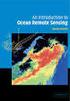 M86 Authenticator USER GUIDE Software Version: 2.0.10 Document Version: 04.26.11 M86 AUTHENTICATOR USER GUIDE 2011 M86 Security All rights reserved. 828 W. Taft Ave., Orange, CA 92865, USA Version 1.01,
M86 Authenticator USER GUIDE Software Version: 2.0.10 Document Version: 04.26.11 M86 AUTHENTICATOR USER GUIDE 2011 M86 Security All rights reserved. 828 W. Taft Ave., Orange, CA 92865, USA Version 1.01,
User Document. Adobe Acrobat 7.0 for Microsoft Windows Group Policy Objects and Active Directory
 Adobe Acrobat 7.0 for Microsoft Windows Group Policy Objects and Active Directory Copyright 2005 Adobe Systems Incorporated. All rights reserved. NOTICE: All information contained herein is the property
Adobe Acrobat 7.0 for Microsoft Windows Group Policy Objects and Active Directory Copyright 2005 Adobe Systems Incorporated. All rights reserved. NOTICE: All information contained herein is the property
PHD Virtual Backup for Hyper-V
 PHD Virtual Backup for Hyper-V version 7.0 Installation & Getting Started Guide Document Release Date: December 18, 2013 www.phdvirtual.com PHDVB v7 for Hyper-V Legal Notices PHD Virtual Backup for Hyper-V
PHD Virtual Backup for Hyper-V version 7.0 Installation & Getting Started Guide Document Release Date: December 18, 2013 www.phdvirtual.com PHDVB v7 for Hyper-V Legal Notices PHD Virtual Backup for Hyper-V
Log Insight Manager. Deployment Guide
 Log Insight Manager Deployment Guide VERSION: 3.0 UPDATED: OCTOBER 2015 Copyright Notices Copyright 2002-2015 KEMP Technologies, Inc.. All rights reserved.. KEMP Technologies and the KEMP Technologies
Log Insight Manager Deployment Guide VERSION: 3.0 UPDATED: OCTOBER 2015 Copyright Notices Copyright 2002-2015 KEMP Technologies, Inc.. All rights reserved.. KEMP Technologies and the KEMP Technologies
DIGIPASS Authentication for Microsoft ISA 2006 Single Sign-On for Outlook Web Access
 DIGIPASS Authentication for Microsoft ISA 2006 Single Sign-On for Outlook Web Access With IDENTIKEY Server / Axsguard IDENTIFIER Integration Guidelines Disclaimer Disclaimer of Warranties and Limitations
DIGIPASS Authentication for Microsoft ISA 2006 Single Sign-On for Outlook Web Access With IDENTIKEY Server / Axsguard IDENTIFIER Integration Guidelines Disclaimer Disclaimer of Warranties and Limitations
TIBCO Spotfire Web Player 6.0. Installation and Configuration Manual
 TIBCO Spotfire Web Player 6.0 Installation and Configuration Manual Revision date: 12 November 2013 Important Information SOME TIBCO SOFTWARE EMBEDS OR BUNDLES OTHER TIBCO SOFTWARE. USE OF SUCH EMBEDDED
TIBCO Spotfire Web Player 6.0 Installation and Configuration Manual Revision date: 12 November 2013 Important Information SOME TIBCO SOFTWARE EMBEDS OR BUNDLES OTHER TIBCO SOFTWARE. USE OF SUCH EMBEDDED
Strong Authentication for Microsoft TS Web / RD Web
 Strong Authentication for Microsoft TS Web / RD Web with Powerful Authentication Management for Service Providers and Enterprises Authentication Service Delivery Made EASY Copyright Copyright 2011. CRYPTOCard
Strong Authentication for Microsoft TS Web / RD Web with Powerful Authentication Management for Service Providers and Enterprises Authentication Service Delivery Made EASY Copyright Copyright 2011. CRYPTOCard
TRITON - EMAIL SECURITY HELP
 TRITON - EMAIL SECURITY HELP Websense Email Security Gateway v7.6 2011, Websense Inc. All rights reserved. 10240 Sorrento Valley Rd., San Diego, CA 92121, USA R150411760 Published April 2011 Printed in
TRITON - EMAIL SECURITY HELP Websense Email Security Gateway v7.6 2011, Websense Inc. All rights reserved. 10240 Sorrento Valley Rd., San Diego, CA 92121, USA R150411760 Published April 2011 Printed in
Customizing Remote Desktop Web Access by Using Windows SharePoint Services Stepby-Step
 Customizing Remote Desktop Web Access by Using Windows SharePoint Services Stepby-Step Guide Microsoft Corporation Published: July 2009 Updated: September 2009 Abstract Remote Desktop Web Access (RD Web
Customizing Remote Desktop Web Access by Using Windows SharePoint Services Stepby-Step Guide Microsoft Corporation Published: July 2009 Updated: September 2009 Abstract Remote Desktop Web Access (RD Web
NCD ThinPATH Load Balancing Startup Guide
 NCD ThinPATH Load Balancing Startup Guide Copyright Copyright 1999 by Network Computing Devices, Inc. (NCD).The information contained in this document is subject to change without notice. Network Computing
NCD ThinPATH Load Balancing Startup Guide Copyright Copyright 1999 by Network Computing Devices, Inc. (NCD).The information contained in this document is subject to change without notice. Network Computing
Configuration Guide. Websense Web Security Solutions Version 7.8.1
 Websense Web Security Solutions Version 7.8.1 To help you make the transition to Websense Web Security or Web Security Gateway, this guide covers the basic steps involved in setting up your new solution
Websense Web Security Solutions Version 7.8.1 To help you make the transition to Websense Web Security or Web Security Gateway, this guide covers the basic steps involved in setting up your new solution
RSM Web Gateway RSM Web Client INSTALLATION AND ADMINISTRATION GUIDE
 RSM Web Gateway RSM Web Client INSTALLATION AND ADMINISTRATION GUIDE Installation and Administration Guide RSM Web Client and RSM Web Gateway 17 August, 2004 Page 1 Copyright Notice 2004 Sony Corporation.
RSM Web Gateway RSM Web Client INSTALLATION AND ADMINISTRATION GUIDE Installation and Administration Guide RSM Web Client and RSM Web Gateway 17 August, 2004 Page 1 Copyright Notice 2004 Sony Corporation.
4.0. Offline Folder Wizard. User Guide
 4.0 Offline Folder Wizard User Guide Copyright Quest Software, Inc. 2007. All rights reserved. This guide contains proprietary information, which is protected by copyright. The software described in this
4.0 Offline Folder Wizard User Guide Copyright Quest Software, Inc. 2007. All rights reserved. This guide contains proprietary information, which is protected by copyright. The software described in this
WhatsUp Gold v16.2 Installation and Configuration Guide
 WhatsUp Gold v16.2 Installation and Configuration Guide Contents Installing and Configuring Ipswitch WhatsUp Gold v16.2 using WhatsUp Setup Installing WhatsUp Gold using WhatsUp Setup... 1 Security guidelines
WhatsUp Gold v16.2 Installation and Configuration Guide Contents Installing and Configuring Ipswitch WhatsUp Gold v16.2 using WhatsUp Setup Installing WhatsUp Gold using WhatsUp Setup... 1 Security guidelines
Strong Authentication for Microsoft SharePoint
 Strong Authentication for Microsoft SharePoint with Powerful Authentication Management for Service Providers and Enterprises Authentication Service Delivery Made EASY Copyright Copyright 2011. CRYPTOCard
Strong Authentication for Microsoft SharePoint with Powerful Authentication Management for Service Providers and Enterprises Authentication Service Delivery Made EASY Copyright Copyright 2011. CRYPTOCard
Remote Desktop Services
 Remote Desktop Services VERSION: 1.0 UPDATED: JUNE 2014 Copyright 2002-2014 KEMP Technologies, Inc. All Rights Reserved. Page 1 / 43 Copyright Notices Copyright 2002-2014 KEMP Technologies, Inc.. All rights
Remote Desktop Services VERSION: 1.0 UPDATED: JUNE 2014 Copyright 2002-2014 KEMP Technologies, Inc. All Rights Reserved. Page 1 / 43 Copyright Notices Copyright 2002-2014 KEMP Technologies, Inc.. All rights
Deploying System Center 2012 R2 Configuration Manager
 Deploying System Center 2012 R2 Configuration Manager This document is for informational purposes only. MICROSOFT MAKES NO WARRANTIES, EXPRESS, IMPLIED, OR STATUTORY, AS TO THE INFORMATION IN THIS DOCUMENT.
Deploying System Center 2012 R2 Configuration Manager This document is for informational purposes only. MICROSOFT MAKES NO WARRANTIES, EXPRESS, IMPLIED, OR STATUTORY, AS TO THE INFORMATION IN THIS DOCUMENT.
Symantec NetBackup OpenStorage Solutions Guide for Disk
 Symantec NetBackup OpenStorage Solutions Guide for Disk UNIX, Windows, Linux Release 7.6 Symantec NetBackup OpenStorage Solutions Guide for Disk The software described in this book is furnished under a
Symantec NetBackup OpenStorage Solutions Guide for Disk UNIX, Windows, Linux Release 7.6 Symantec NetBackup OpenStorage Solutions Guide for Disk The software described in this book is furnished under a
Citrix Systems, Inc.
 Citrix Systems, Inc. Notice The information in this publication is subject to change without notice. THIS PUBLICATION IS PROVIDED AS IS WITHOUT WARRANTIES OF ANY KIND, EXPRESS OR IMPLIED, INCLUDING ANY
Citrix Systems, Inc. Notice The information in this publication is subject to change without notice. THIS PUBLICATION IS PROVIDED AS IS WITHOUT WARRANTIES OF ANY KIND, EXPRESS OR IMPLIED, INCLUDING ANY
