Payroll Services Online System Handbook
|
|
|
- Ellen Grant
- 8 years ago
- Views:
Transcription
1 Payroll Services Online System Handbook
2 Table of Contents POBAL Payroll team contact details... 6 Acronyms & Abbreviations... 7 Introduction:... 8 Section 1: The Application and Set up process Section 2: Logging onto the Gateway Participant Site Stage 1: Pre-Interview Pre-requisites Form Design Actions to be completed at this stage Alternate flows Stage 2: Interview Pre-requisites Form design Actions to be completed at this stage Alternate flows Stage 3: Appraisal Pre-requisites Actions to be completed at this stage Alternate flows
3 Stage 4: Contract Pre- requisites Form design Actions to be completed at this stage Alternate flows Stage 5: Awaiting Pobal Approval Pre-requisites Form design Actions to be completed at this stage Alternate flows Stage 6: Commenced Job Pre-requisites Form design Actions to be completed at this stage Alternate flows Stage 7: Excluded Pre-requisites Form design Actions to be completed at this stage Alternate flows
4 Stage 8: Exit Pre- requisites Form design Actions to be completed at this stage Alternate flows Section 3: Completing Gateway Weekly Payment Forms Section 4: How to Complete the Weekly Payment Forms Section 5: Changes to Payroll Payment Rates Section 6: Payment Rates for Participants Payslips Section 7: Revenue, PRSI, PRSA, Union & LPT Revenue: PRSI: PRSA: Union: Local Property Tax (LPT): Section 8: Account Validation Section 9: Payroll Deadlines Section 10: Leave Entitlements
5 Section 11: Leavers Section 12: Gateway Form Templates Section 13: Appendices Copyright 2013 Pobal. Voluntary organisations may reproduce parts of the text for their own internal use. The source, author and publisher must be credited. 5
6 POBAL Payroll team contact details Name Address Telephone Number Payroll Helpdesk Pat Prendergast Tracy Coyne Lisa King Lyn Barrows Noeleen McConway Vivienne Flaherty Elaine DeCourcey Bridget Nee Jemma Elias Helen Laffey Lyn Heanue Teresa Dundass TEL : POBAL HELPDESK payrollhelpdesk@pobal.ie 6
7 Acronyms & Abbreviations Abbreviation Full Text LA Local Authority ED Electoral District RSS Rural Social Scheme DSP Department of Social Protection PPS Personal public service ROS Revenue Online Service FA Fuel Allowance IQA Increase for Qualified Adult CDI Child Dependent Increase JA Jobseekers Allowance SRCOP Standard Rate cut-off point PAYE Pay as you earn PRSI Pay related social insurance PRSA Personal Retirement savings account LPT Local property tax IPSO Irish payments services organisation 7
8 Introduction: This handbook has been written for managers and authorised staff of local authorities engaged in the Gateway programme: Sections 1 and 2 relate specifically to the Gateway programme. They set out the detailed instructions and guidance notes for local authority employers to follow in providing the information required on candidates and successful participants via the on-line Gateway Participant Solution. Sections 3 11 set out the weekly on-line payments system provided to all organisations that use Pobal s payroll services. The service is used by implementing bodies in the Rural Social Scheme and Tús programme and, now, by local authorities in Gateway. Sections 12 and 13 provide template forms and information on Revenue on Line and other topics relevant to organisations engaged in these work placement programmes. These online systems allow organisations to submit information directly to our dedicated payroll team through our website. All authorised staff in the relevant organisations have been supplied with a unique username and password that enables them to submit weekly payroll data (in relation to RSS/Tús/ Gateway) and renewal forms (in relation to RSS only) to Pobal. All online forms are pre-populated with existing information. About Gateway Gateway is an activation initiative of the Department of Social Protection, launched in 2013 and managed through City and County Councils. Gateway provides short-term quality and suitable working opportunities for people who are unemployed while at the same time are carrying out beneficial work within communities, and contributes to the management of the Live Register. Work placements are a valuable route for participants to gain or update experience of the workplace, to learn new skills and to return to the routine of work. The objectives of Gateway are to: Support the Department in its efforts to afford those who are unemployed with the opportunity of short-term quality work placements and break the cycle of unemployment Improve the employability and work readiness of participants by providing them with opportunities to put work skills into practice and to learn new ones and to enable progression to work, further education or skill development opportunities Provide prospective employers with evidence that a participant has the necessary skills and abilities to do the job Boost the participants motivation and confidence Provide participants with a work reference at the end of the placement Support the development and delivery of services to improve community wellbeing. 8
9 Pobal s Role Pobal s role in Gateway is to provide participant payroll services to City and County Councils and to develop and provide information systems that capture essential data about the programme, the participants and their work. This handbook is a step by step guide to give users a detailed overview of our online systems. Please read carefully. 9
10 Section 1: The Application and Set up process Each work placement programme provides a participant details form that must be completed by the employer, the participant and the DSP prior to their commencement on the scheme. Below is a template of the Gateway 1 version (there is also a similar RSS 1 and Tús 1 version) with detailed instructions on how to complete each of the three sections. Gateway PARTICIPANT DETAILS FORM - Gateway 1 Section A - For completion by the City/County Council: Name and Address of City/County Council Gateway Start Date*: Customer s Name: Customer s PPS Number (Print Name) *Gateway start date - please allow for sufficient time for the Dept. of Social Protection to provide the details requested, to complete and return form and give adequate notice to Pobal for payment. Section B- For completion by the participant: As I will be commencing on Gateway on the Start Date outlined in Section A above, please close my claim for JA from that date. I give permission to the Dept of Social Protection to provide the details requested on this form to the above named City/County Council. Signed: Customer s Signature Date: 10
11 Section A Completed by the organisation: The name and address of the organisation, the participant s name, PPS number and start date must be completed. When inserting the start date please provide adequate time for DSP to complete form. Section B Completed by participant: The participant must sign this section to indicate that he/she is giving notice to the DSP that they are commencing on Gateway and also granting the DSP permission to complete Section C. NB: The form must be signed prior to being sent to The Department of Social Protection. Section C Completed by the Department of Social Protection The payment rate (and its breakdown) of the participants current social welfare entitlements, including their child details, are completed by the Department of Social Protection. It will also clarify whether they have a fuel allowance entitlement or not. Please check that the returned form is fully completed, signed, stamped and dated by the DSP before submitting to Pobal. 11
12 Section 2: Logging onto the Gateway Participant Site Please use Internet Explorer 9 or later version (Download Internet Explorer) To access the Gateway SharePoint Portal select: Gateway Portal or copy and paste the link below into the internet explorer address bar. When prompted by Windows Security enter your credentials: For example: Username: admdub\username (e.g. admdub\louthcc) Password: As provided by Pobal Please note you will need to login to Pobal s secure domain by entering admdub\username. 12
13 Figure 1: Screenshot - Gateway Participants List Adding a Gateway participant Select the Add New Participant button. Figure 2: Screenshot - Add New Participant 13
14 Stage 1: Pre-Interview 1.1 Pre-requisites All participating local authorities will have received a list of names of potential participants from their local DSP office. All potential participants on this list must have their details entered onto the system. The system is divided into the following eight stages:- 1. Pre- Interview 2. Interview 3. Appraisal 4. Contract 5. Awaiting Pobal Approval 6. Commenced Job 7. Excluded 8. Exit The stages must be completed in numerical order i.e. the user must complete Stage 1 fully before the system will allow them to progress onto Stage 2. The first stage in this process is the Pre-Interview Stage and although the candidate may have progressed through to the interview or even the acceptance stage, all stages in the form must be completed in numerical order. 14
15 1.2 Form Design 1.3 Actions to be completed at this stage From the Gateway Participants List select Add New Participant to create a new record 15
16 Figure 3: Screenshot - Application Form The fields marked with a red asterisk (*) are mandatory and must be fully completed. It is recommended that all fields are completed. Note: The table below provides further explanatory information on the Pre- Interview section. Field Description Mandatory Notes Salutation Mr, Mrs, Miss, Ms No If provided in the details from DSP the Salutation should be completed now, otherwise, it should be updated after the interview stage First Name Yes Last Name Address Line 1 Address Line 2 Address Line 3 County/City Phone No. Address Yes Yes No No Yes No No 16
17 Field Description Mandatory Notes Date Referred from DSP Date 1st Contact for Interview Date of Response Date Interview Scheduled This is the date the candidate s details arrived at the local authority Record the date that the candidate was first contacted The date the candidate responded to the 1st contact The date the interview was scheduled Yes No No No Mandatory at Interview Stage Mandatory at Interview Stage Mandatory at Interview Stage Under the heading Application Status the Stage field will be pre-filled with Pre- Interview. Select the stage to move the record to. Only the available stages will be displayed Select the appropriate status from the dropdown, only relevant statuses will be displayed To save changes press the Save Application Button Pressing the Close Form button will close the current record. Note that any changes will be lost 17
18 Available Stages and Statuses Stage Status Description Pre-Interview Awaiting Interview Select this stage and status when you have recorded initial Pre-interview information but have yet to schedule the interview with the candidate Interview Scheduled Select this stage and status when interview has been scheduled In the section Application Attachments there is the facility to attach the relevant participant documentation. Once all of the fields have been completed in this section and the relevant documentation has been attached, click on the Save Application button. 1.4 Alternate flows At this stage the candidate may not have acknowledged the contact to attend interview. In this case: Press the Exclude Candidate button, this will automatically move the process to stage 7, Excluded. [See Stage 8 for more details of the next steps]. Stage 2: Interview 2.1. Pre-requisites Interview has taken place. Gateway application form completed 18
19 2.2. Form design 2.3 Actions to be completed at this stage Log into the system using the method previously outlined on page
20 Figure 4: Screenshot - Edit Item Icon From the Gateway Participants List (Figure 4) click on the drop down arrow to the right of the First Name field of the relevant participant record. A drop down menu will open. Click on the Edit Item option to access the participant record. Enter all details and attach documentation, if necessary. To progress from the Pre- Interview stage to the Interview Stage - scroll down to the Application Status section and update the Stage field from Pre- Interview to Interview by using the drop down arrow. Update the Status field also. Note: The table below provides further explanatory information on the Interview section. Candidate Attended Interview Field Description Mandatory Notes Indicates if the Yes candidate attended the interview Date of Interview PPS Number The actual date the interview was held The candidate PPS Number Yes No Once all reasonable efforts have been exhausted and the candidate does not attend interview this field should be set to No PPS Number must be captured at Contract stage 20
21 Field Description Mandatory Notes Electoral District The ED of the candidate Yes See Pobal Maps * Candidate has Yes disability/special needs Educational The highest level of Yes Attainment education that the candidate has attained Sector most Yes recently employed Finish Date of No Most Recent Employment Driving License Yes Category of Vehicles Covered Yes Select the category of vehicles from the multi-select dropdown When finished click on the Save Application button Available Stages and Statuses Stage Status Description Interview Interview confirmed Interview has been confirmed but not yet held Interview completed Interview has been completed Candidate excluded at interview stage Candidate has been excluded at this stage, capture what information you have, set this status and press the Exclude Candidate button 21
22 Figure 5: Screenshot - Interview Section 2.4 Alternate flows At this stage the candidate may not have attended interview. In this case: Capture as much information as possible, typically the date that the interview was scheduled Set the Candidate Attended Interview dropdown to No Under Application Status select candidate excluded at interview stage Press the Exclude Candidate button, this will automatically move the process to stage 7, Excluded. [See Stage 8 for more details of the next steps]. Stage 3: Appraisal 3.1 Pre-requisites Candidate has attended interview. Interview information has been recorded. Candidate has been put forward for Appraisal. 22
23 Figure 6: Screenshot - Appraisal Section 3.2 Form design 23
24 3.3 Actions to be completed at this stage Log into the system using the method previously outlined on page 12. Open relevant participant record. The fields marked with a red asterisk (*) are mandatory and must be fully completed. It is recommended that all of the fields are completed. To progress from the Interview stage to the Appraisal Stage - scroll down to the Application Status section and update the Stage field from Interview to Appraisal by using the drop down arrow. Update the Status field also. Note: The table below provides further explanatory information on the Appraisal section. Field Description Mandatory Garda Vetting Status Yes Date No Garda Vetting Submitted Date Garda Vetting Completed No Contract of Engagement Issued Yes All candidates require vetting. Until vetting has been completed, set the Garda Vetting Status field to In progress and capture the date that vetting was submitted. When vetting is completed, a Contract of Engagement can be issued. Enter all details and attach documentation, if necessary. Click on the Save Application button Available Stages and Statuses Stage Status Outcome Appraisal Placed pending N/A contract agreement Placed pending N/A Garda Vetting Placed on panel for Referred back to DSP further training Placed on panel for Referred back to DSP alternative work Candidate excluded N/A at appraisal stage 24
25 3.4 Alternate flows Not Suitable If the candidate is deemed to be unsuitable at interview: o Select the Excluded Candidate Button. [See Stage 8 Excluded for information on next steps] Not Suitable due to Garda Vetting If the candidate is deemed unsuitable due to Garda vetting: o o Record the dates that the Garda Vetting was issued and completed Select the Excluded Candidate Button. [See Stage 8 Excluded for information on next steps.] Suitable Placed on Panel If the candidate is deemed suitable but no placement is available: o o o o Record the vetting dates Select the appropriate status and reason Set the outcome as Details Back to DSP Save the record Rejected Placement If the candidate is deemed suitable but does not accept the placement: o Select the Excluded Candidate button Stage 4: Contract 4.1 Pre- requisites Candidate has accepted a placement Candidate has signed the Gateway 1 form Candidate is registered with Revenue (See Section 7 How to Register an employee with Revenue). NB: If these steps are still incomplete the Contract stage should be completed to allow candidates to be registered for payroll 25
26 4.2 Form design 26
27 4.3 Actions to be completed at this stage Log onto the site Open the participant record Click on Edit Item Update participant record To progress from the Appraisal stage to the Contract Stage - scroll down to the Application Status section and update the Stage field from Appraisal to Contract by using the drop down arrow. Update the Status field also. Note: The table below provides further explanatory information on the Contract section. Field Description Mandatory Notes Participant The ED that participants Yes Address Electoral District address is located in Actual Start The actual start date Yes Date Contract End The scheduled end date Yes Date i.e. +22 months Gender Male/Female Yes Date of Birth Date of Birth Yes Civil Status Civil Status Yes Language Language ability Yes Nationality Nationality Yes Category of What the job involves Yes Work Sub-category of Sub-category of work Yes Work Free form text Yes Project Name description for the project the job is associated with Location of Job Location of the job Yes Placement Date the participant Yes Start Date started on the job Placement End Date the participant Yes Date finished the job Bank Name The Bank/Building Yes 27
28 Field Description Mandatory Notes Society/Credit Union Name Bank Account Number Bank Account Name Bank Sort Code Bank Address Type of employee The Bank/Building Society/Credit Union Account Number The Bank/Building Society/Credit Union Account Name The Bank/Building Society/Credit Union Sort Code The Bank/Building Society/Credit Union Address The employee type, one type on Gateway programme Permanent Yes Yes Yes Yes Yes Defaults to G-STD Employment Yes type PRSI Code The applicable PRSI Code Yes A8 or A9 Payment Type Default "Salary" Yes Start Tax Week Tax week to start Yes 1 to 53 Team Code Recommend that participants are split into teams for ease of administration No Payment Default payment method Yes Method PayPath Tax Status Candidate tax status No Social Welfare Social Welfare Personal Yes Personal Rate Rate Social Welfare Partner Payment Social Welfare Partner Payment No Auto populated Pre populated with PayPath Taken from completed Gateway Form Taken from completed Gateway Form Child Payment Child Payment No Taken from completed Gateway Form Top Up The top up amount for the programme Yes For all candidates will be a minimum 20 Less Means Less Means No Taken from completed Gateway Form Total Payment Amount Total payment amount No Auto calculated (should be a minimum of 208) Fuel Allowance Always add the full value and reduce if necessary No Taken from completed Gateway Form 28
29 Field Description Mandatory Notes Fuel Adjust Adjustment No Taken from completed Gateway Form Payslip Pin 4 digit pin for accessing weekly pay slips No Payslip address of person to receive pay slips No Only one address will be associated with the Local Authority Account Note: Payslips for Gateway participants will be generated electronically by the payroll team and forwarded via to the local authority administrator. Each administrator will have the option of receiving either (a) One with all of the participant s payslips contained in a single batch, to be accessed with one PIN number and re-distributed separately to each participant individually or (b) A separate of each individual payslip, to be forwarded to each participant s personal address and accessed by them using a unique PIN number. To facilitate the setting up of Option (a) please ensure that only one address (that of the administrator) and one PIN number is entered for ALL participants on the online system. To facilitate the setting up of Option (b) please ensure that only one address (that of the administrator) and a different PIN number for each participant is entered on the online system. Available Stages and Statuses Contract Stage Status Outcome Place offered and Details sent to DSP accepted Place offered and Referred back to DSP declined Candidate N/A excluded at contract stage 29
30 4.4 Alternate flows Not Suitable Candidate declines the offer of the placement: o Click the Exclude Candidate button and this will automatically move the process to stage 7, Excluded. [See Stage 8 for more details of the next steps.] Stage 5: Awaiting Pobal Approval 5.1 Pre-requisites Contract has been issued. 5.2 Form design 30
31 5.3 Actions to be completed at this stage Log onto the site Open the participant record Click on Edit Item Pobal validate the participant record and complete fields as appropriate To progress from the Contract stage to the Awaiting Pobal Approval Stage - scroll down to the Application Status section and update the Stage field from Contract to Awaiting Pobal Approval by using the drop down arrow. Update the Status field also Note: The table below provides further explanatory information on the Awaiting Pobal Approval section. Field Description Mandatory Notes Gateway 1 form The Pobal user who Yes Validated By validated the form Gateway 1 Form Validation Date The date the Pobal user validated the Gateway 1 form Yes Available Stages and Statuses Stage Status Description Awaiting Pobal Approval Awaiting Pobal approval Pobal Approved 31
32 5.4 Alternate flows Back to local authority Pobal have the option to return the record for further information or amendments. To do this, choose 4. Contract Stage from the drop down menu. Stage 6: Commenced Job 6.1 Pre-requisites Participant has commenced work. Gateway 1 form has been completed Participant validated by Pobal. At this stage you will be unable to make changes to the participant record, but can use the additional placement and educational attainment section to record movement in the participant s role or record details about any skill acquired whilst on the programme. 32
33 6.2 Form design 33
34 6.3 Actions to be completed at this stage Log onto the site Select participant Click on Edit Item Update the record. NB: When the participant moves to a new role or placement within the local authority, note that the solution only allows for the inclusion of one additional role. If additional jobs are required, please contact the Pobal payroll helpdesk for further assistance. To progress from the Awaiting Pobal Approval Stage to Commenced Job Stage - scroll down to the Application Status section and update the Stage field from Awaiting Pobal Approval to Commenced Job by using the drop down arrow. Update the Status field also Note: The table below provides further explanatory information on the Commenced Job section. Field Description Mandatory Notes End Date of No Initial Work Placement Category of Type of work participant No Work is involved in. Sub-category of Sub- category of work No Work Project Name Free form text No description for the project the job is associated with Location of Job Location of the job No Electoral Division Placement Start Date the participant No Date started on the job Placement End Date Date the participant finished the job No The end date of the new role, will initially be left blank Recorded Date The date the profile was No added to Category of Attainment The type of record to add to the profile, i.e. education, qualification, training No 34
35 Field Description Mandatory Notes Title of The actual name of the No Attainment qualification attained Attainment Date The date the attainment No was achieved Attainment Any applicable expiry No Expiry Date date Notes Additional notes regarding the achievement No NB: The online system only allows for the inclusion of 6 educational/skills attainment fields. If additional attainments are required, please contact the Payroll Helpdesk for further assistance. When the participant leaves the programme due to reaching their contract end date or for other reasons, such as, returning to education or full time education, please move the candidate record onto the Exit Stage. Available Stages and Statuses Stage Status Outcome Commenced Job Commenced Job Details sent to DSP 6.4 Alternate flows No Show o o If the participant fails to attend or leaves the placement without notice please notify us immediately by contacting the Payroll Helpdesk. Move the record on to Exit and complete the required information, [see Stage 8 Exit Stage]. 35
36 Stage 7: Excluded 7.1 Pre-requisites The candidate record can be excluded at any stage in the process 7.2 Form design 7.3 Actions to be completed at this stage Log onto the site Open the participant record Click on Edit Item Update record To progress from the Commenced Job Stage to the Excluded Stage - scroll down to the Application Status section and update the Stage field from Commenced Job to Excluded by using the drop down arrow. Update the Status field also. 36
37 Available Stages and Statuses Stage Status Reason Outcome Exclude Candidate Referred back to Interview Declined Back to Education/Back to Work DSP Interview Declined Interview Declined Not Suitable Not Suitable Not Suitable Not Suitable Not Suitable Not Suitable Not Suitable Not Suitable Place Offered but Declined Place Offered but Declined Place Offered but Declined Place Offered but Declined Place Offered but Declined Place Offered but Declined Place Offered but Declined Place Accepted but Did Not Commence No show after 2nd invitation Taking up a State Funded Scheme Language issues Literacy/Numeracy issues Significant skills deficit Not suitable on health grounds Due to Garda Vetting Dropped out No interest displayed Refused Training/Support Acquired full-time employment Currently in approved Education/Training Going back to education written evidence provided Refused job offer Refused placement due to Maternity Signed off live register Transferred to another DSP payment Acquired full-time employment 37
38 Stage Status Reason Outcome Job Place Accepted but Did Not Commence Job Place Accepted but Did Not Commence Job Place Accepted but Did Not Commence Job Place Accepted but Did Not Commence Job Place Accepted but Did Not Commence Job Place Accepted but Did Not Commence Job Place Accepted but Did Not Commence Job Place Accepted but Did Not Commence Job Place Accepted but Did Not Commence Job Change in personal circumstances Currently in approved Education/Training Dropped out Going back to education Not available Refused job offer Refused placement due to Maternity Signed off live register Transferred to another DSP payment 7.4 Alternate flows None, the candidate has been excluded from the process. 38
39 Stage 8: Exit 8.1 Pre- requisites Participant had been working on a placement and had received payments from Pobal The candidate will have informed the local authority that they are ceasing work on the programme or the 22 month placement has elapsed. An Exit Interview has been arranged 8.2 Form design 8.3 Actions to be completed at this stage Log onto the site Open the participant record Click on Edit Item Update record 39
40 To progress from the Excluded Stage to the Exit Stage - scroll down to the Application Status section and update the Stage field from Excluded to Exit by using the drop down arrow. Update the Status field also. Note: The table below provides further explanatory information on the Exit section Field Description Mandatory Notes Exit Interview The date the exit No Date interview takes place Programme Exit The reason for leaving Yes Reason End Tax Week Tax week participant Yes completed work Actual Contract The date the participant Yes End Date left the programme Category of Activity following Placement The activity taken up by the participant after the programme ends and they leave the scheme Yes Available Stages and Statuses Stage Status Reason Outcome Exit the Programm e Commenced job but left placement early Accident/ill health Completion of Placement (22 months completed) Deceased Dropped-out Education/training Emigration Full-time employment Imprisonment Maternity/adoptive leave Not financially viable Performance related/dismissed Placement ceased/retirement Details sent to DSP 40
41 Stage Status Reason Outcome Transfer to another DSP payment (OPFP,DA/B, Carers) Transferred to other local authority 8.4 Alternate flows None, all participants leaving the programme must be processed through the Exit Stage. 41
42 Section 3: Completing Gateway Weekly Payment Forms Step 1: Log onto the Gateway Portal: o Select Gateway Weekly Payment from the left navigation menu Figure 7: Screenshot Participants screen Step 2: Complete the User Name and Password. Username: samplecc Password: Reference Password received by Pobal *Do not enter ADMDUB\username* 42
43 o o o There is a box to remember you next time (if you use a computer that may be shared by others this option should not be used). Once you have entered the details click on the Login button. The system also offers you the facility to reset your password and for password recovery when you click reset password. You are then taken to the Welcome page. Figure 8: Screenshot - Pobal Online Step 3: Under the heading on the right hand side of the welcome page above o o o You will see the heading Complete Gateway Weekly Payment Form Click on the link You will see all New Weekly Forms by default (New Weekly Payments Tab) 43
44 Figure 9: Screenshot - Weekly Payment Forms To the left of the screen you will see the following menu: New Weekly Payments: (the screen that is on view above) this shows the weekly payment forms that are currently outstanding. Draft o S Weekly Payment Forms these are forms that have been completed by an authorised member of staff and have been saved pending sign off by your supervisor or manager who must then submit them to us. Submitted Weekly Payment Forms these forms have been submitted to us by your programme administrator (or other authorised staff member) and cannot be altered when in submitted status. However, if there is a late change, please contact your Pobal payroll officer and they will be able to revert it back to draft status, so amendments may be made and the new version can be re- submitted to us. 44
45 Figure 10: Screenshot - Weekly payment forms tab Step 4: Open the weekly payment forms by clicking on the New Weekly Payment Forms tab 45
46 Section 4: How to Complete the Weekly Payment Forms Once logged into the New Weekly Payment Forms page the screen below will open. Figure 11: Screenshot - Access weekly payment forms Step 1: Click on the relevant project. o This will open up the relevant weekly payment form for the selected project 46
47 Figure 12: Screenshot - Sample weekly payment form Step 2: o Verify that the Employer Name is o Verify that that Project Code is correct. correct o Verify that the Week Ended date is o Verify that the Week Number is correct correct The weekly payment forms are prefilled with the standard rate of pay i.e. the standard rate of pay is inclusive of fuel allowance (when in season) less any regular weekly repayments. Step 3: To enter the correct amount for Pay This Week:- o o o Right click on the first participant and then use the arrow key (right and left) situated to the left of the keypad or the Tab key to navigate the form. Enter the correct salary amount in the pay this week box. Insert the relevant comment where instances of differences occur between the standard rate of pay and the pay this week amount. 47
48 Useful Tips: If the process of completing a weekly payment form is interrupted at any stage the form may be saved and will default into the draft weekly payment form section. Please note that the weekly payment form will not submit if: (a) No comment inserted if pay this week does not match standard rate of pay. (b) Negative amount is entered in the pay this week box. The weekly payment form may be checked to ensure it has been submitted by clicking into the Submitted Weekly Payments tab on the left hand side. Once the weekly payment form has been submitted the payroll officer will be able to access it. If after submitting form, it then transpires an error has been made please contact the payroll officer and request that it be reverted to draft status to allow the new amendments to be made. 48
49 Section 5: Changes to Payroll Payment Rates Deductions: All participants are required to immediately declare any change in their circumstances that may require a change in the calculation of their total weekly payment, to their employer. A deduction in a participant s weekly payment rate may be temporary, as a result of absenteeism or unpaid sick leave, or as a result of a change in their personal circumstances. In the case of either absenteeism or unpaid sick leave, the deduction in their weekly payment rate will be calculated on the basis of their hourly rate of payment. The following example illustrates the methodology applied in calculating the correct deduction amount for a participant in receipt of a single weekly payment rate who has been absent for a period of 5 hours in a week: Total weekly working hours (19.5) = Total single weekly payment rate ( ). Therefore, 19.5hrs = Calculation: 1 hour = minus = hours = NB: Unpaid sick leave will also be calculated on an hourly payment rate basis for all participants. A deduction in a participant s weekly payment rate can also occur as a result of a change in their personal circumstances. Changes in circumstances that may result in a deduction in payment rates are as follows:- A dependent spouse/partner takes up new employment An increase in the dependent spouse/partners income A dependent spouse/partner commences a new social welfare payment A dependent child turns 18 years of age and is no longer in full time education A dependent child in full time education turns 22 years of age [the entitlement ceases at the end of the college year in which the child has turned 22 years of age or on the date of their 22 nd birthday if it falls outside of the period of the college academic year]. NB: Please note that this is not an exhaustive list of all possible changes in circumstances. 49
50 In all instances regarding a personal change of circumstances that may result in an increase in a participants rate of pay, you must complete and submit a Gateway 5 form to your payroll officer before any adjustments can be made to a participant s rate of pay. The Gateway 5 form must be completed by the participant s local DSP office as it contains the details of their new payment entitlements. In the case of a change of circumstance regarding a dependent spouse/partner s income, the weekly payment rate will be increased or decreased by the amount payable for the Increase for a Qualified Adult (IQA). In the case of a change of circumstance regarding a dependent child, then the weekly payment rate will be increased or decreased by the amount payable for either a full rate Child Dependent Increase (CDI) or a half rate CDI, whichever is applicable. Please contact your payroll officer immediately via outlining the full details relating to the participant s change of circumstances. If the change of circumstance will result in an overpayment (i.e. wages relating to that participant have already been submitted) you must contact your payroll officer by phone and request that the relevant weekly payment form is returned to draft status so that it can be amended accordingly. The deadline for late changes to the weekly payment forms is every Tuesday at am. No increase in a participant s rate of pay may be allowed until it is approved by Pobal. 50
51 Section 6: Payment Rates for Participants The weekly rate of payment for participants is calculated on the basis of the value of their personal circumstances and related social welfare payments. Your organisation has no discretion in determining the amount to be paid to a participant. The rate of payment will be determined by the participant s prior rate of social welfare payment plus an additional per week top up payment, subject to a minimum payment of per week. A fuel allowance will be paid where the participant s entitlement has been determined prior to their taking up the work placement. In order to calculate the total weekly payment entitlement of a participant, our payroll team requires a full breakdown of their social welfare payment. This breakdown should also include specifics regarding means assessment and fuel allowance, should they be applicable. This information is taken from Section C of the Participants Details Form and is completed by the Department of Social Protection. Our payroll team will then determine the correct rate of pay based on the information supplied. The table below shows a breakdown of the current maximum rates of payment: Participant Category Total Weekly Payment Participant without Adult Dependant Increase for Qualified Adult Dependant Each Child Dependant (Full Rate) Each Child Dependant (Half Rate) o o Currently, where a participant was in receipt of Jobseeker s Allowance (JA) payment at the maximum rate of payment ( 188 per week), he/she receives the value of this payment plus a top-up payment of 20 per week, bringing their earnings to 208 per week. A couple with no children and no means assessed against them currently receiving on JA will receive an equivalent amount plus an additional 20 top-up payment per week. Payment arrangement for JA recipients aged under 25/26: o Participants who were on an age reduced JA payment prior to joining a scheme will be unaffected by this change. Therefore, a person under 25 years of age (or under 26, as of 1 January 2014) receiving either 100 or 144 per week will receive a payment of 208 per week. Summary Participants will receive, at a minimum, a payment rate of plus a top-up of per week. All participants who were in receipt of a JA rate of more than per week i.e. couples, will continue to receive that rate plus a top-up of per week. All participants in receipt of JA rate of less than will receive a total payment of
52 For further information on all social welfare entitlements you can log onto the DSP website at Payslips Figure 13: Sample payslip o o o o o o o o Total weekly gross pay before deductions Total weekly deductions (PAYE/PRSI/USC/PRSA) Total weekly net pay (gross pay minus deductions). Pers Rate (Personal Rate) A participant s personal rate of payment directly relates to their personal rate of payment entitlement from social protection. Adult Dep (Adult Dependent Rate) directly relates to their increase for qualified adult payment entitlement from social protection. Child Dep (Child Dependent Rate) directly relates to their child dependent increase payment entitlements from social protection. Less Means If a participant has means assessed against their social protection payment entitlements then this amount will appear as a minus amount on their payslip. EXTOPUP refers to the participation allowance or additional top-up amount that a participant is entitled to under the terms of the work placement programmes as specified by the DSP. The minimum top-up amount will always be per week. 52
53 Under the Payment of Wages Act 1991 all employees are entitled to receive a pay slip from their employers showing the total gross wage and including the details of all deductions made. As payroll agents, we are responsible for processing the weekly payroll for all participants under the scheme and to provide each individual participant with a payslip. Payslips for Gateway participants will be generated electronically by the payroll team and forwarded via to the local authority administrator. Each administrator will have the option of receiving (a) One with all of the participant s payslips contained in a single batch, to be accessed with one PIN number and re-distributed separately to each participant individually or (b) A separate of each individual payslip, to be forwarded to each participant s personal address and accessed by them using a unique PIN number. To facilitate the setting up of Option (a) please ensure that only one address (that of the administrator) and one PIN number is entered for ALL participants on the online system. To facilitate the setting up of Option (b) please ensure that only one address (that of the administrator) and a different PIN number for each participant is entered on the online system. 53
54 Examples of how social welfare rates of pay must be transferred from the Gateway 1 form to the on-line system. Example 1: Participant with IQA, CDI and getting a payment that is less than Example 1: The total weekly payment on Job Seekers Allowance is therefore he will be topped up to The rate of pay will be transferred as per above. The top up will always be the cost to the exchequer. In this case it is =
55 Example 2: A spouse is a recipient of social welfare and the participant rate of pay is a max payment Example 2: The total weekly payment on Job Seekers Allowance is therefore he will be topped up to The rate of pay will be transferred as per above. The top up will always be the cost to the exchequer. In this case it is = The means amount will need to be amended as it was a maximum payment and this is done by: (Personal rate) (Child Payment) (total full SW Payment) (Actual Amount Paid) (Means amended rate to allow for max rate) 55
56 Example 3: A participant on a personal rate with means assessed Example 3: The total weekly payment on Job Seekers Allowance is therefore he will be topped up to The rate of pay will be transferred as per above. The top up will always be the cost to the exchequer. In this case it is =
57 Example 4: A participant on a personal rate with IQA and their JA payment is greater than Example 4: The total weekly payment on Job Seekers Allowance is therefore she will be topped up by to The rate of pay will be transferred as per above. The top up will always be the cost to the exchequer. In this case it is plus an additional top-up. 57
58 Section 7: Revenue, PRSI, PRSA, Union & LPT 7.1 Revenue: All wage payments to participants are assessable for income tax (PAYE). However, the actual amount payable by a participant will depend on his/her tax credits, standard rate cut off point and appropriate tax rates on the participant s tax credit certificate. In the absence of a tax credit certificate, the emergency tax basis of tax deduction will be operated. Pobal is required by Revenue to apply emergency tax in the absence of a tax credit certificate. In order to avoid applying emergency tax, please follow the steps below. Participants with previous employment: To avoid placing participants on emergency tax, or limiting their time on it, please notify your local Revenue office (contact details in Appendices) by phone or by completing a Form P46 (copy included in Appendices) once you are satisfied that he/she will be accepting a position on a work placement programme. When registering participants you will need to provide your own employer number, participant s names and PPS numbers. Shortly afterwards, a tax credit certificate will issue to the employee and a tax credit certificate will issue directly to your organisation. Participants with no previous employment: To assist these participants not to be placed/limit their time on emergency tax it is advisable that all organisations contact their local Revenue office (contact details in Appendices) by phone quoting their employer number and the participant s Personal Public Service (PPS) number issued by the Department of Social Protection. He/she will then be requested to complete a Form 12A (copy included in Appendices) which should be sent to the local Revenue office. This should be done as soon as you are satisfied that the participant will be accepting a work placement position. How to Register an Employee on-line with Revenue office (ROS): To register an employee through ROS ensure that your own internal finance unit have first allocated you with the user name and password that is linked to the relevant employer number to allow access to the organisation s information within the ROS system. 58
59 Step 1: Log onto the Revenue website This will bring you into the following screen. Figure 14: Screenshot - ROS home page Step 2: Click on the Login to ROS tab 59
60 Figure 15: Screenshot - Login to ROS Step 3: Select your own organisational certificate and enter your password to login. Figure 16: Screenshot ROS Client Services Step 4: Under the complete a form on-line section (first selection box on right) select PAYE/Emp from drop down menu. In the second selection box to the right select New Employee from the drop down menu. Then click on the File Return tab. 60
61 Figure 17: Screenshot - ROS Client Services Step 5: Select the P46 section (for registration of new employees without a P45 from previous employer) 61
62 Figure 18: Screenshot - New employee registration form Step 6: Complete the form with the details of the new participant. Emergency Tax: If a participant does not provide either a: o o Certificate of tax credits from the tax office or P45 (parts 2 and 3), in respect of their previous employment It will result in tax being deducted on an emergency basis from their wages. The effect of applying tax on an emergency basis is that the participant is given a temporary tax credit for the first four weeks of employment (week 1-4) and they are taxed at the lower rate of tax. For the next four week period no tax credit is given and participants are taxed at the lower rate of tax (week 5-8) and tax is paid at the higher rate from week 9, regardless of the level of pay. Details of emergency tax rates can be found at: 62
63 Tax credits: The amount of tax is further reduced by an individual s tax credit. Up to date information for the current tax year tax credits can be found at: Please Note: Tax Credits are subject to change! Standard Rate Cut-Off Points (SRCOP): SRCOPs will determine the rate of tax that a participant pays on their income or salary. In the tax year 2013 for example; a single person will pay 20% tax on income up to 32,800 and 41% on any balance. Up to date information for the current tax year SRCOPs can be found at: Please Note: SRCOPs are subject to change! 7.2 PRSI: Participants will be classified either as subclass A8 or A9. A8 are participants whose weekly earnings are under and they will have a nil employee contribution. A9 is for participants with weekly earnings greater than per week. These participants will pay 4% on their total weekly payment from Gateway. 7.3 PRSA: Should any participant wish to open a PRSA, or have deductions made towards a current PRSA, all relevant information should be forwarded to our payroll team. We issue payments to nominated pension providers, on a monthly basis. Deductions which are made payable to an approved pension provider are subject to tax 20%. From 1 January 2011, employee contributions to occupational pension schemes and other pension arrangements will no 63
64 longer be exempt from employee PRSI. Such contributions will also be subject to the Universal Social Charge which came into effect on 1 January Union: Participants are free to join a trade union at their discretion. Details of membership should be forwarded to our payroll team in order to facilitate the deduction of union subscriptions. Once written confirmation has been received, the payroll system will be updated accordingly and the salary deductions of the weekly union contributions will commence. Payment to the relevant union will issue on a monthly basis from Pobal. 7.5 Local Property Tax (LPT): Voluntary deduction at source: Participants can opt to have their LPT liability deducted from their wages when they complete their LPT Return and the deduction will be collected at source by our payroll team and submitted monthly to Revenue. We will commence the LPT deduction upon receipt of an instruction from Revenue and we will be required to spread the deductions evenly over the remaining pay days in the year. Mandatory deductions at source: Mandatory deductions at source from wages refer to the enforced collection of LPT from a property owner s wages. This will occur where an LPT Return and/or payments are outstanding, or where the payment method originally chosen is not honoured. In such instances, Revenue will instruct the property owner s employer to commence LPT deductions from the owner s wages. Please note that the mandatory deduction at source from wages in relation to LPT is a legal Revenue requirement with which Pobal is obliged to comply. 64
65 Section 8: Account Validation To keep the number of returned bank payments to a minimum, we would appreciate that all organisations validate their participant s bank accounts on the Irish Payments Services Organisation ( website prior to the submission of bank account details to our payroll team. On the home page there is a link on the left hand side to Account Validation & Sort Codes. In the Account Validation & Sort Code webpage you click Figure 19: Screenshot- IPSO Homepage You are taken to the webpage below and you complete sort code, account number and then type the security check. Figure 20: Screenshot - IPSO Account validation 65
66 You will be advised whether it s a valid/invalid account number it is important that all accounts are validated prior to the submission of bank details to our payroll team as it will assist in ensuring that any payments due reach the participants account on time. Section 9: Payroll Deadlines In order to comply with the payroll requirements for the scheme, please remember the following important deadlines for submission of new information to our payroll team. Application for a new starter must be submitted 10 calendar days prior to their actual start date on the scheme Notification of an employee leaving the scheme must be submitted 10 calendar days prior to their actual leaving date on the scheme Weekly payment forms will be available every Wednesday afternoon and must be submitted by 4pm the following day A change in an employee s bank details must be submitted by close of business on Mondays at the latest A pay related change must be submitted by 10.30am on Tuesdays at the latest. Please ensure that you notify our payroll team of these and any other relevant changes to the payroll information as soon as you become aware of them. 66
67 Section 10: Leave Entitlements The provisions of all leave entitlements under the work placement programmes are subject to the procedures of individual employer organisations. Please note that you may not approve unpaid leave (excluding unpaid sick leave) for participants. o Annual Leave: Participants are entitled to 10.5 days in the contract year (81 hours if calculated in hours) and this must be taken within the year of placement. Any untaken leave at the end of the contract year will be considered lost unless there are extenuating circumstances. In cases where a participant has worked for a period less than twelve months, then leave entitlements are calculated on a pro-rata basis. RSS and Tus Team Leaders are entitled to 20 days annual leave per annum. You may make arrangements for the limited carryover of untaken leave into the following year in line with your organisation s general leave policy o Public Holidays: Participants who are scheduled to work on a Public Holiday are entitled to a paid day off on that day or a day off in lieu of that day. Participants who are not scheduled to work on a Public Holiday are entitled to paid time-in-lieu in the equivalent of 20% of their weekly hours. It is recommended, where possible, that this time is taken in the week on which the Public Holiday falls, if this is not possible the time-in-lieu can be added to a participant s annual leave. o Sick Leave: Participants may incur a maximum of 7 days paid sick leave in any 12 month period where certified and no more than 2 days of uncertified sick leave. Team leaders may incur a maximum of 15 days paid sick leave in any 12 month period where certified and no more than 4 days uncertified sick leave in any 12 month period. These provisions are subject to your organisation s own procedures being followed. 67
68 Unpaid sick leave not exceeding three months may be granted by an organisation where a participant or team leader is expected to resume duty and suitable medical certification is provided. In exceptional circumstances, sick leave in excess of three months may be considered, but will require sanction by the DSP. o Maternity Leave/Adoption Leave The statutory level of Maternity/Adoption leave applies. The statutory maternity leave entitlement is 26 weeks, plus the option of an additional 16 weeks unpaid leave. Participants must commence their maternity leave no later than 2 weeks before their expected date of confinement. The maternity benefit form (MB10) must be completed and forwarded to the Maternity Benefit Section, at the Department of Social Protection, St. Oliver Plunkett Road, Letterkenny, Co.Donegal at least 6 weeks before the expected date of confinement. Please note that failure to apply for this payment within 6 months of the birth of the child may result in loss of benefit. Adoptive Leave is available to an adopting mother Adoptive leave is available to a male employee who is the sole adopter of the child. The leave entitlement is 24 weeks from the date on which the child is placed with their family plus an option of an additional 16 weeks unpaid adoptive leave after the adoptive leave ends. The Adoptive Benefit form (AB1) must be completed and forwarded to the Adoptive Benefit Section, the Department of Social Protection St. Oliver Plunkett Rd, Letterkenny, Co.Donegal at least 5 weeks before the leave is due to begin. In certain cases, an application can be made after the child is placed with their family. Please note that failure to apply for this payment within 6 months of the date the child is placed with you may result in loss of benefit. 68
69 Section 11: Leavers There are three different classifications of leavers within the various work placement programme specifications as per the DSP:- o o o Scheduled leavers participants who leave the scheme at the date specified in their contract. Leavers with notice participants who leave the scheme prior to the date specified in their contract, but who provide their employer with notice of their intention to leave the scheme. Leavers without notice participants who have either not shown up for work or inform their employer that they are leaving without giving them any notice of their intention to leave the scheme. The leaving date or Exit date of participants will be 22 calendar months (to the following Friday) and not exceeding a total of 97 weeks after they commenced on Gateway. Participants may leave a work placement programme prior to their end of contract date for any number of reasons. As participants are effectively paid their salaries a week in advance, it is imperative that this information is submitted to us as soon as you become aware of it to avoid any potential overpayment to participants who have left the scheme. Please contact your payroll officer or our Payroll Help Desk, in the event that a participant who is included in the weekly payment form is not entitled to this payment due to the fact that they have left their placement without notice. Remember! The deadline for the submission of notification of a leaver is two weeks prior to their planned leaving date. To assist us in capturing the leavers who are not at end of contract, a weekly will issue from your payroll officer (a) Advising you that the weekly payment forms are now uploaded and are available for your completion and (b) Requesting that you complete the table (illustrated below) in relation to any participants who have either left suddenly without any notice or are planning to leave in the coming weeks. 69
70 Once the final payment has been issued to a participant, we will then process them as a leaver by removing them from our online payment system and issuing them with a P45. Details of Leavers Not at End of Contract Leaving Date PPSN Participant Team Code End Tax Week No Annual Leave (A/L) Due Reason A/L Due IMPORTANT! Remember to complete the Exit Stage of the online participant form to verify that the participant has exited from the programme. This will ensure that the online participant data is accurate and up to date. 70
71 Section 12: Gateway Form Templates Gateway 1 Participants Details Form Gateway PARTICIPANT DETAILS FORM - Gateway 1 Section A - For completion by the City/County Council: Name and Address of City/County Council Gateway Start Date*: Customer s Name: Customer s PPS Number (Print Name) *Gateway Start Date - please allow for sufficient time for the Dept. of Social Protection to provide the details requested, to complete and return form and give adequate notice to Pobal for payment. Section B- For completion by the Participant: As I will be commencing on Gateway on the Start Date outlined in Section A above, please close my claim for JA from that date. I give permission to the Dept of Social Protection to provide the details requested on this form to the above named City/County Council. Signed: Customer s Signature Date: 71
72 Section C - For completion by the Department of Social Protection: Current JA Payment Calculation Details (rates should only be inserted if they were used when calculating a customer s entitlement): Details of Child Dependants: Names Dates of Birth Personal Rate Amount Increase for Qualified Adult Child Dependant Increase Number of Children **Half Rate Means Assessed or Full Rate TOTAL WEEKLY PAYMENT (Final Rate Paid) Fuel Entitlement (Yes/No) (If there are additional child dependants please list on a blank sheet). ** Please ensure that half rate CDI is ticked where appropriate and that the JA Claim for the above named customer is ceased from the Gateway Start Date* in Section A above. Signed: Date: DSP Local Officer Print Name: 72
73 Application for Payments by Electronic Funds Transfer (EFT): 73
74 Change of Bank Account Details Form 74
75 Gateway 5 Form For use in Change of Circumstances Notification GATEWAY 5 FORM PARTICIPANTS DETAILS Section A - For completion by the Local Authority: Name and Address of Local Authority: GATEWAY Start Date: Customer s Name: (Print Name) Customer s PPS Number Section B- For completion by the Participant and their Spouse/Partner (if applicable): I give permission to the Dept of Social Protection to provide the details requested on this form to the above named Local A. Signed: Customer s Signature Date: Signed: Spouse/Partner Signature Date : PPS No. Spouse/Partner Section C - For completion by the Department of Social Protection: Current SW Payment Details of Participant Type of Payment : Amount Personal Rate Increase for Qualified Adult Child Dependant Increase Number of Children **Half Rate or Full Rate Means Assessed Current SW Payment Details of Spouse/Partner (if applicable): Type of Payment: Details of Child Dependants: Names Dates of Birth TOTAL WEEKLY PAYMENT (Final Rate Paid) Fuel Entitlement (Yes/No) (If there are additional child dependants please list on a blank sheet). ** Please ensure that half rate CDI is ticked where appropriate Signed: DSP Local Officer Print Name: Date: Local Office Stamp 75
76 Section 13: Appendices Appendix 1 - Contact Information for Pobal payroll staff: Name Address Telephone Number Payroll Helpdesk payrollhelpdesk@pobal.ie Pat Prendergast pprendergast@pobal.ie Tracy Coyne tcoyne@pobal.ie Lisa King lking@pobal.ie Lyn Barrows lbarrows@pobal.ie Noeleen McConway nmcconway@pobal.ie Vivienne Flaherty vflaherty@pobal.ie Elaine DeCourcey edecourcey@pobal.ie Bridget Nee bnee@pobal.ie Jemma Elias jelias@pobal.ie Helen Laffey hlaffey@pobal.ie Lyn Heanue lheanue@pobal.ie Teresa Dundass tdundass@pobal.ie
77 Appendix 2 Maximum Payment Rates 2013 PAYMENT RATES 2013 (MAXIMIUM RATES) PARTICIPANT CATEGORY 2013 PARTICIPANT CATEGORY 2013 PARTICIPANT WITHOUT ADULT DEPENDENT PARTICIPANT WITH ADULT DEPENDENT PARTICIPANT WITHOUT ADULT DEPENDENT AND HALF CHILD PARTICIPANT WITH ADULT DEPENDENT AND HALF CHILD PARTICIPANT WITHOUT ADULT DEPENDENT AND ONE CHILD PARTICIPANT WITH ADULT DEPENDENT AND ONE CHILD PARTICIPANT WITHOUT ADULT DEPENDENT AND 1.5 CHILD PARTICIPANT WITH ADULT DEPENDENT AND 1.5 CHILD PARTICIPANT WITHOUT ADULT DEPENDENT AND 2 CHILD PARTICIPANT WITH ADULT DEPENDENT AND 2 CHILD PARTICIPANT WITHOUT ADULT DEPENDENT AND 2.5 CHILD PARTICIPANT WITH ADULT DEPENDENT AND 2.5 CHILD PARTICIPANT WITHOUT ADULT DEPENDENT AND 3 CHILD PARTICIPANT WITH ADULT DEPENDENT AND 3 CHILD PARTICIPANT WITHOUT ADULT DEPENDENT AND 3.5 CHILD PARTICIPANT WITH ADULT DEPENDENT AND 3.5 CHILD PARTICIPANT WITHOUT ADULT DEPENDENT AND 4 CHILD PARTICIPANT WITH ADULT DEPENDENT AND 4 CHILD PARTICIPANT WITHOUT ADULT DEPENDENT AND 4.5 CHILD PARTICIPANT WITH ADULT DEPENDENT AND 4.5 CHILD PARTICIPANT WITHOUT ADULT DEPENDENT AND 5 CHILD PARTICIPANT WITH ADULT DEPENDENT AND 5 CHILD PARTICIPANT WITHOUT ADULT DEPENDENT AND 5.5 CHILD PARTICIPANT WITH ADULT DEPENDENT AND 5.5 CHILD PARTICIPANT WITHOUT ADULT DEPENDENT AND 6 CHILD PARTICIPANT WITH ADULT DEPENDENT AND 6 CHILD PARTICIPANT WITHOUT ADULT DEPENDENT AND 6.5 CHILD PARTICIPANT WITH ADULT DEPENDENT AND 6.5 CHILD PARTICIPANT WITHOUT ADULT DEPENDENT AND 7 CHILD PARTICIPANT WITH ADULT DEPENDENT AND 7 CHILD PARTICIPANT WITHOUT ADULT DEPENDENT AND 7.5 CHILD PARTICIPANT WITH ADULT DEPENDENT AND 7.5 CHILD PARTICIPANT WITHOUT ADULT DEPENDENT AND 8 CHILD PARTICIPANT WITH ADULT DEPENDENT AND 8 CHILD PARTICIPANT WITHOUT ADULT DEPENDENT AND 8.5 CHILD PARTICIPANT WITH ADULT DEPENDENT AND 8.5 CHILD PARTICIPANT WITHOUT ADULT DEPENDENT AND 9 CHILD PARTICIPANT WITH ADULT DEPENDENT AND 9 CHILD PARTICIPANT WITHOUT ADULT DEPENDENT AND 9.5 CHILD PARTICIPANT WITH ADULT DEPENDENT AND 9.5 CHILD PARTICIPANT WITHOUT ADULT DEPENDENT AND 10 CHILD PARTICIPANT WITH ADULT DEPENDENT AND 10 CHILD PARTICIPANT WITHOUT ADULT DEPENDENT AND 10.5 CHILD PARTICIPANT WITH ADULT DEPENDENT AND 10.5 CHILD PARTICIPANT WITHOUT ADULT DEPENDENT AND 11 CHILD PARTICIPANT WITH ADULT DEPENDENT AND 11 CHILD NB: The payment rate for a qualified adult is The payment rate for a half child dependent is The payment rate for a full child dependent is
78 o Appendix 3: - Contact Details Local Revenue Offices 78
PAYE / PRSI for Small Employers
 PAYE / PRSI for Small Employers A Revenue Guide Contents Introduction 2 THE PAYE & PRSI System 3 Tax Credit System 4 Pay, Holiday Pay and Expenses 6 Treatment of Benefits 7 Taxation of Social Welfare Payments
PAYE / PRSI for Small Employers A Revenue Guide Contents Introduction 2 THE PAYE & PRSI System 3 Tax Credit System 4 Pay, Holiday Pay and Expenses 6 Treatment of Benefits 7 Taxation of Social Welfare Payments
Sage Micropay. Payroll Year End 2014 User Guide
 Sage Micropay Payroll Year End 2014 User Guide This guide covers the Payroll Year End 2014 process. You can read it onscreen or print it out. For additional PYE advice, select the Year End Tax Year End
Sage Micropay Payroll Year End 2014 User Guide This guide covers the Payroll Year End 2014 process. You can read it onscreen or print it out. For additional PYE advice, select the Year End Tax Year End
Please use BLOCK LETTERS and place an X in the relevant boxes.
 Application form for Maternity Benefit Social Welfare Services MB 10 Data Classification R How to complete this application form. Please use this page as a guide to filling in this form. Please use black
Application form for Maternity Benefit Social Welfare Services MB 10 Data Classification R How to complete this application form. Please use this page as a guide to filling in this form. Please use black
HR21 Employee & Manager Self Service. Employee User Guide
 West Lothian Council HR21 Employee & Manager Self Service Employee User Guide HR Services January 2015 Version 8 Data Label: Public Page 1 of 23 Contents 1. WHAT IS HR21... 3 2. PASSWORD PROTECTION...
West Lothian Council HR21 Employee & Manager Self Service Employee User Guide HR Services January 2015 Version 8 Data Label: Public Page 1 of 23 Contents 1. WHAT IS HR21... 3 2. PASSWORD PROTECTION...
Recruiter s Resource Guide
 Recruiter s Resource Guide First Edition 1.29.2015 Contents Section One Recruiting... 3 Accessing Team Georgia Careers... 4 My Setup Preferences... 5 Creating a Requisition... 6 Approving a Requisition...
Recruiter s Resource Guide First Edition 1.29.2015 Contents Section One Recruiting... 3 Accessing Team Georgia Careers... 4 My Setup Preferences... 5 Creating a Requisition... 6 Approving a Requisition...
Income Levy. Frequently Asked Questions
 Income Levy Frequently Asked Questions 24 September 2010 Changes in the FAQ document published today, 24 September 2010 New FAQ 3.8 What income levy should I include in my preliminary tax for 2010? New
Income Levy Frequently Asked Questions 24 September 2010 Changes in the FAQ document published today, 24 September 2010 New FAQ 3.8 What income levy should I include in my preliminary tax for 2010? New
Additional Annual Leave (Salary Sacrifice) Scheme 2014 / 15
 Additional Annual Leave (Salary Sacrifice) Scheme 2014 / 15 Page 1 of 16 Contents Section Page 1 Introduction & Purpose 3 2 Scope 3 3 Definitions 3 4 Responsibilities 3 5 Flowchart 4 6 Details of scheme
Additional Annual Leave (Salary Sacrifice) Scheme 2014 / 15 Page 1 of 16 Contents Section Page 1 Introduction & Purpose 3 2 Scope 3 3 Definitions 3 4 Responsibilities 3 5 Flowchart 4 6 Details of scheme
Micropay Professional Payroll Year End 2010 User Guide
 Micropay Professional Payroll Year End 2010 User Guide This guide is designed to help you to complete the Sage Micropay Professional Payroll Year End 2010 process. If you find that you're having trouble
Micropay Professional Payroll Year End 2010 User Guide This guide is designed to help you to complete the Sage Micropay Professional Payroll Year End 2010 process. If you find that you're having trouble
ADOPTION LEAVE. It is essential that you read all the guidance in these adoption leave pages.
 ADOPTION LEAVE This document includes all the guidance given on the Personnel Services website, which can be found at http://www.admin.ox.ac.uk/personnel/during/family/adoption/. This guidance is intended
ADOPTION LEAVE This document includes all the guidance given on the Personnel Services website, which can be found at http://www.admin.ox.ac.uk/personnel/during/family/adoption/. This guidance is intended
Sage Quickpay Payroll Year End 2014 User Guide
 Sage Quickpay Payroll Year End 2014 User Guide This guide covers the Payroll Year End 2014 process. You can read it onscreen or print it out. For additional PYE advice, select the Tax Year End F.A.Qs menu
Sage Quickpay Payroll Year End 2014 User Guide This guide covers the Payroll Year End 2014 process. You can read it onscreen or print it out. For additional PYE advice, select the Tax Year End F.A.Qs menu
[15.1.32] Revenue Job Assist
![[15.1.32] Revenue Job Assist [15.1.32] Revenue Job Assist](/thumbs/25/4652406.jpg) [15.1.32] Revenue Job Assist Reviewed June 2015 NOTE: The Revenue Job Assist Scheme and the Employer Job (PRSI) Incentive Scheme ceased permanently in respect of all employments commencing on or after
[15.1.32] Revenue Job Assist Reviewed June 2015 NOTE: The Revenue Job Assist Scheme and the Employer Job (PRSI) Incentive Scheme ceased permanently in respect of all employments commencing on or after
University College Dublin UCD Income Continuance Plan. Member s Booklet
 University College Dublin UCD Income Continuance Plan Member s Booklet September 2014 2 UCD Income Continuance Plan INTRODUCTION This explanatory booklet was produced by Friends First and provides a brief
University College Dublin UCD Income Continuance Plan Member s Booklet September 2014 2 UCD Income Continuance Plan INTRODUCTION This explanatory booklet was produced by Friends First and provides a brief
University of Limerick Income Continuance Plan
 University of Limerick Income Continuance Plan Introduction This explanatory booklet was produced by Willis Risk Services (Ireland) Limited and provides a brief outline only of the main benefits of the
University of Limerick Income Continuance Plan Introduction This explanatory booklet was produced by Willis Risk Services (Ireland) Limited and provides a brief outline only of the main benefits of the
Financial Support Service Unit
 Financial Support Service Unit 2007/08 Financial Guideline 06 Tel: (01) 269 0677 Fax: (01) 202 8219 Email: fssu@secretariat.ie Website: www.jmb.ie PAYROLL GUIDELINE Remuneration All remuneration payments
Financial Support Service Unit 2007/08 Financial Guideline 06 Tel: (01) 269 0677 Fax: (01) 202 8219 Email: fssu@secretariat.ie Website: www.jmb.ie PAYROLL GUIDELINE Remuneration All remuneration payments
GROUP INCOME PROTECTION
 GROUP INCOME PROTECTION PROACTIVE PROTECTION PROVIDED BY METLIFE POLICY technical guide This document is a guide to the features, benefits, risks and limitations of the policy, including how the policy
GROUP INCOME PROTECTION PROACTIVE PROTECTION PROVIDED BY METLIFE POLICY technical guide This document is a guide to the features, benefits, risks and limitations of the policy, including how the policy
B&NES Web Recruitment User guide for Applicants
 B&NES Web Recruitment User guide for Applicants Bath and North East Somerset The place to live, work and visit Contents Getting Started... 3 Introduction... 3 How to view current vacancies... 4 How to
B&NES Web Recruitment User guide for Applicants Bath and North East Somerset The place to live, work and visit Contents Getting Started... 3 Introduction... 3 How to view current vacancies... 4 How to
KERRY COUNTY COUNCIL HOUSING AID FOR OLDER PEOPLE APPLICATION FORM
 HOP 1 KERRY COUNTY COUNCIL HOUSING AID FOR OLDER PEOPLE APPLICATION FORM Please read the attached conditions prior to completing this form All questions must be answered Please write your answers clearly
HOP 1 KERRY COUNTY COUNCIL HOUSING AID FOR OLDER PEOPLE APPLICATION FORM Please read the attached conditions prior to completing this form All questions must be answered Please write your answers clearly
SHORT LISTING ASSESSMENT. Name of Applicant SC1 SC2 SC3 SC4 SC5 SC6 Interview? Y/N
 SHORT LISTING ASSESSMENT Job Title: Name of Applicant SC1 SC2 SC3 SC4 SC5 SC6 Interview? Y/N Comments NB - Comments should be made in the case of all candidates, especially those not shortlisted for interview.
SHORT LISTING ASSESSMENT Job Title: Name of Applicant SC1 SC2 SC3 SC4 SC5 SC6 Interview? Y/N Comments NB - Comments should be made in the case of all candidates, especially those not shortlisted for interview.
account multiple solutions
 Start Guide Salary Payments for Sage Pastel Payroll & HR 1 Our easy to use guide will get you up and running in no time! Sage Pay allows you to seamlessly transfer your salary payments from Sage Pastel
Start Guide Salary Payments for Sage Pastel Payroll & HR 1 Our easy to use guide will get you up and running in no time! Sage Pay allows you to seamlessly transfer your salary payments from Sage Pastel
Human Resources. Employee Payroll FAQ
 Human Resources RESOURCE DOCUMENT - V1. 2014 PAGE 1 OF 9 FAQ Index 1. What should I do if I am commencing employment in Ireland for the first time? 2. What should I do if I am moving employment? 3. What
Human Resources RESOURCE DOCUMENT - V1. 2014 PAGE 1 OF 9 FAQ Index 1. What should I do if I am commencing employment in Ireland for the first time? 2. What should I do if I am moving employment? 3. What
Paid Parental Leave scheme Employer Toolkit
 Paid Parental Leave scheme Employer Toolkit July 2011 www.centrelink.gov.au Table of contents Purpose of the toolkit 3 Section one What employers need to know about the Paid Parental Leave scheme 4 About
Paid Parental Leave scheme Employer Toolkit July 2011 www.centrelink.gov.au Table of contents Purpose of the toolkit 3 Section one What employers need to know about the Paid Parental Leave scheme 4 About
www.etenders.gov.ie Electronic Tender Management System Quick User Guide Supplier
 Electronic Tender Management System Quick User Guide Supplier Page 1 Contents 1. Using the system 1.1 1.2 Supplier registration Finding published tenders 2. Responding to a public advertisement / notice
Electronic Tender Management System Quick User Guide Supplier Page 1 Contents 1. Using the system 1.1 1.2 Supplier registration Finding published tenders 2. Responding to a public advertisement / notice
Health and Safety Benefit
 Application form for Health and Safety Benefit Social Welfare Services HSB 1 Data Classification R How to complete this application form. Please use this page as a guide to filling in this form. Please
Application form for Health and Safety Benefit Social Welfare Services HSB 1 Data Classification R How to complete this application form. Please use this page as a guide to filling in this form. Please
Manchester City Council Online Application Form Guidance
 Version 0.01 Online application form guidance Contents 1 Introduction 2 2 Registering for the online recruitment system 3 3 Overview of Personal Data section 3 3.1 Personal Data 5 3.2 Communication data
Version 0.01 Online application form guidance Contents 1 Introduction 2 2 Registering for the online recruitment system 3 3 Overview of Personal Data section 3 3.1 Personal Data 5 3.2 Communication data
CollSoft. Solutions In Software. CollSoft. Payroll. Year End Procedures
 CollSoft Solutions In Software CollSoft Payroll 2014 CollSoft Limited Johnstown Village Navan Co. Meath Tel: (046) 90 50 800 Fax: (046) 90 50 975 Email: info@collsoft.ie Web: www.collsoft.ie Copyright
CollSoft Solutions In Software CollSoft Payroll 2014 CollSoft Limited Johnstown Village Navan Co. Meath Tel: (046) 90 50 800 Fax: (046) 90 50 975 Email: info@collsoft.ie Web: www.collsoft.ie Copyright
Micropay Professional Payroll Year End 2009 User Guide
 Micropay Professional Payroll Year End 2009 User Guide This guide is designed to help you to complete the Sage Micropay Professional Payroll Year End 2009 process. If you find that you're having trouble
Micropay Professional Payroll Year End 2009 User Guide This guide is designed to help you to complete the Sage Micropay Professional Payroll Year End 2009 process. If you find that you're having trouble
Payco, Inc. Evolution and Employee Portal. Payco Services, Inc.., 2013. 1 Home
 Payco, Inc. Evolution and Employee Portal Payco Services, Inc.., 2013 1 Table of Contents Payco Services, Inc.., 2013 Table of Contents Installing Evolution... 4 Commonly Used Buttons... 5 Employee Information...
Payco, Inc. Evolution and Employee Portal Payco Services, Inc.., 2013 1 Table of Contents Payco Services, Inc.., 2013 Table of Contents Installing Evolution... 4 Commonly Used Buttons... 5 Employee Information...
SiVA Overview Guide. Creating an Advertisement 1. To create a new advertisement, click Advertisements tab and then click Create Advertisement link.
 SiVA is an end-to-end Recruitment Management System with advanced and powerful features for improving the efficiency of your recruitment process. Summary of SiVA Tabs Home - the home page provides shortcuts
SiVA is an end-to-end Recruitment Management System with advanced and powerful features for improving the efficiency of your recruitment process. Summary of SiVA Tabs Home - the home page provides shortcuts
User Guide - my.details Employee Self-Service
 User Guide - my.details Employee Self-Service 1. Overview The University of Birmingham uses a computer system to electronically store your personal and payroll data. Previously this data could only be
User Guide - my.details Employee Self-Service 1. Overview The University of Birmingham uses a computer system to electronically store your personal and payroll data. Previously this data could only be
DISCOVER LOCAL TALENT WITH JOBS BANK
 www.jobsbank.gov.sg USER GUIDE FOR EMPLOYERS DISCOVER LOCAL TALENT WITH JOBS BANK The portal that links you to local individuals CONTENTS PART I: NAVIGATING THE JOBS BANK MAIN PORTAL A. Access Jobs Bank
www.jobsbank.gov.sg USER GUIDE FOR EMPLOYERS DISCOVER LOCAL TALENT WITH JOBS BANK The portal that links you to local individuals CONTENTS PART I: NAVIGATING THE JOBS BANK MAIN PORTAL A. Access Jobs Bank
University College Dublin UCD Income Continuance Plan. Member s Booklet
 University College Dublin UCD Income Continuance Plan Member s Booklet September 2014 2 UCD Income Continuance Plan INTRODUCTION This explanatory booklet was produced by Friends First and provides a brief
University College Dublin UCD Income Continuance Plan Member s Booklet September 2014 2 UCD Income Continuance Plan INTRODUCTION This explanatory booklet was produced by Friends First and provides a brief
NAVIGATION. Save this page as a favorite for easy access to PeopleSoft.
 Time Entry & epaf NAVIGATION Users of PeopleSoft HR gain access to this system by requesting a PeopleSoft account. To apply for an account, complete the PeopleSoft Account Application available on the
Time Entry & epaf NAVIGATION Users of PeopleSoft HR gain access to this system by requesting a PeopleSoft account. To apply for an account, complete the PeopleSoft Account Application available on the
Pensions Information for Scheme Members in the format of Frequently Asked Questions
 Pensions Information for Scheme Members in the format of Frequently Asked Questions RPC005769_EN_PR_L_1.indd Feb 2015 Designed & Printed by the Revenue Printing Centre Preface The information in the F.A.Qs
Pensions Information for Scheme Members in the format of Frequently Asked Questions RPC005769_EN_PR_L_1.indd Feb 2015 Designed & Printed by the Revenue Printing Centre Preface The information in the F.A.Qs
SIPTU Ambulance Services Income Protection Scheme. Member Information Booklet - April 2012 Group Policy No: 24104
 SIPTU Ambulance Services Income Protection Scheme Member Information Booklet - April 2012 Group Policy No: 24104 CONTENTS Section 1 Section 2 Section 3 Section 4 Section 5 Section 6 Object of the Scheme
SIPTU Ambulance Services Income Protection Scheme Member Information Booklet - April 2012 Group Policy No: 24104 CONTENTS Section 1 Section 2 Section 3 Section 4 Section 5 Section 6 Object of the Scheme
Operating Manual for Organizations Posting Jobs and Student Placement Opportunities on www.workinginmentalhealth.ca
 Operating Manual for Organizations Posting Jobs and Student Placement Opportunities on www.workinginmentalhealth.ca Ministry of Health and Long-Term Care January 2006 Table of Contents Page Chapter 1:
Operating Manual for Organizations Posting Jobs and Student Placement Opportunities on www.workinginmentalhealth.ca Ministry of Health and Long-Term Care January 2006 Table of Contents Page Chapter 1:
Universal Social Charge. Frequently Asked Questions
 Universal Social Charge Frequently Asked Questions 10 July 2015 These FAQs have been updated on 10 July 2015. The changes from the previous version (published on 31 October 2014) are listed hereunder.
Universal Social Charge Frequently Asked Questions 10 July 2015 These FAQs have been updated on 10 July 2015. The changes from the previous version (published on 31 October 2014) are listed hereunder.
METLIFE EXCEPTED GROUP LIFE POLICY TECHNICAL GUIDE
 METLIFE EXCEPTED GROUP LIFE POLICY TECHNICAL GUIDE This document is a guide to the features, benefits, risks and limitations of the MetLife Excepted Group Life policy, including how the policy works and
METLIFE EXCEPTED GROUP LIFE POLICY TECHNICAL GUIDE This document is a guide to the features, benefits, risks and limitations of the MetLife Excepted Group Life policy, including how the policy works and
1 Introduction. 2 Logging into Webline
 Version 1.1 Contents 1 Introduction... 3 2 Logging into Webline... 3 3 Client Details Standalone Products - Requesting Quotes... 6 4 Requesting Quotes... 7 4.1 Common Buttons... 7 4.2 Standalone Products...
Version 1.1 Contents 1 Introduction... 3 2 Logging into Webline... 3 3 Client Details Standalone Products - Requesting Quotes... 6 4 Requesting Quotes... 7 4.1 Common Buttons... 7 4.2 Standalone Products...
Universal Social Charge. Frequently Asked Questions
 Universal Social Charge Frequently Asked Questions 23 October 2015 These FAQs have been updated on 23 October 2015. The changes from the previous version (published on 10 July 2015) are listed hereunder.
Universal Social Charge Frequently Asked Questions 23 October 2015 These FAQs have been updated on 23 October 2015. The changes from the previous version (published on 10 July 2015) are listed hereunder.
People Manager. User Guide. Click HERE to log in BUSINESS SYSTEMS TEAM. Contact us: ihrsys@essex.ac.uk http://www.essex.ac.uk/staff/hr_organiser/
 People Manager User Guide BUSINESS SYSTEMS TEAM Click HERE to log in Contact us: ihrsys@essex.ac.uk http://www.essex.ac.uk/staff/hr_organiser/ 1 P a g e Contents Introduction... 2 Navigating People Manager...
People Manager User Guide BUSINESS SYSTEMS TEAM Click HERE to log in Contact us: ihrsys@essex.ac.uk http://www.essex.ac.uk/staff/hr_organiser/ 1 P a g e Contents Introduction... 2 Navigating People Manager...
Micropay Professional Payroll Year End 2008 User Guide
 Micropay Professional Payroll Year End 2008 User Guide This guide is designed to help you to complete the Sage Micropay Professional Payroll Year End 2008 process. If you find that you're having trouble
Micropay Professional Payroll Year End 2008 User Guide This guide is designed to help you to complete the Sage Micropay Professional Payroll Year End 2008 process. If you find that you're having trouble
PDMP User s Guide. Oregon Health Authority Prescription Drug Monitoring Program
 Oregon Health Authority Prescription Drug Monitoring Program December 2015 Contents Contents 1 Document Overview... 1 Purpose and Contents... 1 RxSentry Update... 1 2 System Overview... 3 About the RxSentry
Oregon Health Authority Prescription Drug Monitoring Program December 2015 Contents Contents 1 Document Overview... 1 Purpose and Contents... 1 RxSentry Update... 1 2 System Overview... 3 About the RxSentry
Department of Children and Youth Affairs (DCYA) CHILDCARE FUNDING PROGRAMMES
 Department of Children and Youth Affairs (DCYA) CHILDCARE FUNDING PROGRAMMES Early Childhood Care and Education (ECCE), Training and Employment Childcare (TEC) and Community Childcare Subvention (CCS)
Department of Children and Youth Affairs (DCYA) CHILDCARE FUNDING PROGRAMMES Early Childhood Care and Education (ECCE), Training and Employment Childcare (TEC) and Community Childcare Subvention (CCS)
GRL Workplace Nursery Salary Sacrifice Scheme
 GRL Workplace Nursery Salary Sacrifice Scheme 1 GRL Workplace Nursery Salary Sacrifice Scheme Contents 1) GUIDANCE ON THE GRL WORKPLACE NURSERY SALARY SACRIFICE SCHEME... 4 a) About the Scheme 4 What is
GRL Workplace Nursery Salary Sacrifice Scheme 1 GRL Workplace Nursery Salary Sacrifice Scheme Contents 1) GUIDANCE ON THE GRL WORKPLACE NURSERY SALARY SACRIFICE SCHEME... 4 a) About the Scheme 4 What is
Contents. State Pension (Non-Contributory)
 State Pension (Non-Contributory) Contents 1. What is the State Pension (Non-Contributory)? 3 2. How do I qualify? 3 3. What is the means test? 4 4. How much can I get? 8 5. What other increases may I get?
State Pension (Non-Contributory) Contents 1. What is the State Pension (Non-Contributory)? 3 2. How do I qualify? 3 3. What is the means test? 4 4. How much can I get? 8 5. What other increases may I get?
General Insurance Integration
 FOR THE USE OF MORTGAGE INTERMEDIARIES AND OTHER PROFESSIONALS ONLY General Insurance Integration Intermediaries Online For use by Intermediaries only Contents Page No Introduction 3 Buildings &/or Contents
FOR THE USE OF MORTGAGE INTERMEDIARIES AND OTHER PROFESSIONALS ONLY General Insurance Integration Intermediaries Online For use by Intermediaries only Contents Page No Introduction 3 Buildings &/or Contents
All users: Using Basic PAYE Tools Includes how to correct submissions in the current tax year.
 Basic PAYE Tools User Guide All users: Using Basic PAYE Tools Includes how to correct submissions in the current tax year. You can use this guide from 6 th April 2015 Updated: 22nd July 2015 1 Contents
Basic PAYE Tools User Guide All users: Using Basic PAYE Tools Includes how to correct submissions in the current tax year. You can use this guide from 6 th April 2015 Updated: 22nd July 2015 1 Contents
LOS ANGELES UNIFIED SCHOOL DISTRICT PERSONNEL COMMISSION. Education Code 44043
 LAW AND RULES January 12, 1987 INDUSTRIAL ACCIDENT OR INDUSTRIAL ILLNESS LEAVE Education Code 44043 Any school employee of a school district who is absent because of injury or illness which arose our of
LAW AND RULES January 12, 1987 INDUSTRIAL ACCIDENT OR INDUSTRIAL ILLNESS LEAVE Education Code 44043 Any school employee of a school district who is absent because of injury or illness which arose our of
Childminders Advisory Service CHILDMINDERS ADVISORS. Mobile: 087-2198944 Phone: 01-6106147
 Childminders Advisory Service CHILDMINDERS ADVISORS East Wicklow West Wicklow Miriam O Regan Bridie Clancy Mobile: 087-2198944 Phone: 01-6106147 E-mail: miriam@wccc.ie E-mail : bridie.clancy@hse.ie TABLE
Childminders Advisory Service CHILDMINDERS ADVISORS East Wicklow West Wicklow Miriam O Regan Bridie Clancy Mobile: 087-2198944 Phone: 01-6106147 E-mail: miriam@wccc.ie E-mail : bridie.clancy@hse.ie TABLE
A brief guide to the pension provisions of the Family Law Acts
 A brief guide to the pension provisions of the Family Law Acts www.pensionsauthority.ie The Pensions Authority Verschoyle House 28/30 Lower Mount Street Dublin 2 Tel: (01) 613 1900 Locall: 1890 65 65 65
A brief guide to the pension provisions of the Family Law Acts www.pensionsauthority.ie The Pensions Authority Verschoyle House 28/30 Lower Mount Street Dublin 2 Tel: (01) 613 1900 Locall: 1890 65 65 65
Taxes Office Employers Combined Returns website Help Guide
 Taxes Office Employers Combined Returns website Help Guide This is the website landing page. You are presented with 3 options which are explained below. Log In - This button takes you to the log in screen
Taxes Office Employers Combined Returns website Help Guide This is the website landing page. You are presented with 3 options which are explained below. Log In - This button takes you to the log in screen
Open Trader. This guide details the quote process for Open Market and the website and administration pages for both Open Market and PowerPlace.
 Version: 17/09/2012 Open Trader This guide details the quote process for Open Market and the website and administration pages for both Open Market and PowerPlace. Click on the chapter titles below to view
Version: 17/09/2012 Open Trader This guide details the quote process for Open Market and the website and administration pages for both Open Market and PowerPlace. Click on the chapter titles below to view
Educational Psychology Funded Training (EPFT) Scheme. Applicant Handbook 2016 entry
 Educational Psychology Funded Training (EPFT) Scheme Applicant Handbook 2016 entry Contents 1. Introduction... 4 What you need to know before you start... 4 Top tips for making a successful application...
Educational Psychology Funded Training (EPFT) Scheme Applicant Handbook 2016 entry Contents 1. Introduction... 4 What you need to know before you start... 4 Top tips for making a successful application...
Pensions Information for Scheme Members in the format of Frequently Asked Questions
 Pensions Information for Scheme Members in the format of Frequently Asked Questions RPC005770_EN_PR_L_1.indd Feb 2015 Designed & Printed by the Revenue Printing Centre Preface The information in the F.A.Qs
Pensions Information for Scheme Members in the format of Frequently Asked Questions RPC005770_EN_PR_L_1.indd Feb 2015 Designed & Printed by the Revenue Printing Centre Preface The information in the F.A.Qs
Payroll Procedure. 1 Procedure Introduced February 2010 Finance Office
 Payroll Procedure Version No: Reason for Update Date of Update Updated By 1 Procedure Introduced February 2010 Finance Office 2 Procedure updated reflecting changes in procedures and introduction of Employee
Payroll Procedure Version No: Reason for Update Date of Update Updated By 1 Procedure Introduced February 2010 Finance Office 2 Procedure updated reflecting changes in procedures and introduction of Employee
Self Service User Guide
 Self Service User Guide User Guide V 1.0 1 17/10/2011 VERSION HISTORY Version Date Change Summary 1.0 October 2011 N/A User Guide V 1.0 2 17/10/2011 Contents VERSION HISTORY... 2 INTRODUCTION... 5 DATA
Self Service User Guide User Guide V 1.0 1 17/10/2011 VERSION HISTORY Version Date Change Summary 1.0 October 2011 N/A User Guide V 1.0 2 17/10/2011 Contents VERSION HISTORY... 2 INTRODUCTION... 5 DATA
Lump Sum Payments (Redundancy or Retirement)
 IT 21 Lump Sum Payments (Redundancy or Retirement) Ver. 14.07 RPC005008_EN_WB_L_1 Introduction In general, all payments made by employers to employees and directors are regarded as Pay for tax purposes
IT 21 Lump Sum Payments (Redundancy or Retirement) Ver. 14.07 RPC005008_EN_WB_L_1 Introduction In general, all payments made by employers to employees and directors are regarded as Pay for tax purposes
DIT Online Web Registration User Manual
 DIT Online Web Registration User Manual Revision 1.7 August 2012 Table of Contents 1. Introduction... 2 2. Before You Start... 2 3. Accessing the Online Web Registration System... 3 4. Login... 4 5. New
DIT Online Web Registration User Manual Revision 1.7 August 2012 Table of Contents 1. Introduction... 2 2. Before You Start... 2 3. Accessing the Online Web Registration System... 3 4. Login... 4 5. New
UCC Supplementary Life Assurance Scheme Member s Booklet
 UCC Supplementary Life Assurance Scheme Member s Booklet Sub-Title taking care of you... Introduction University College Cork (UCC) has established the UCC Supplementary Life Assurance Scheme (the Scheme)
UCC Supplementary Life Assurance Scheme Member s Booklet Sub-Title taking care of you... Introduction University College Cork (UCC) has established the UCC Supplementary Life Assurance Scheme (the Scheme)
Introduction to Client Online. Factoring Guide
 Introduction to Client Online Factoring Guide Contents Introduction 3 Preparing for Go live 3 If you have any questions 4 Logging In 5 Welcome Screen 6 Navigation 7 Navigation continued 8 Viewing Your
Introduction to Client Online Factoring Guide Contents Introduction 3 Preparing for Go live 3 If you have any questions 4 Logging In 5 Welcome Screen 6 Navigation 7 Navigation continued 8 Viewing Your
Employment Rights Information for Employers www.sigmar.ie
 recruitment Employment Rights Information for Employers www.sigmar.ie Introduction Contents Summary of Employers Obligations...2 Written Terms and Conditions...3 Notice...4 Pay and Wages...5 Working Time
recruitment Employment Rights Information for Employers www.sigmar.ie Introduction Contents Summary of Employers Obligations...2 Written Terms and Conditions...3 Notice...4 Pay and Wages...5 Working Time
Application Form Guide 2015/2016 How to make an Application for grant funding
 Application Form Guide 2015/2016 How to make an Application for grant funding 1 On-Line Student Grant Application System Before completing an online application form, you must first register for an online
Application Form Guide 2015/2016 How to make an Application for grant funding 1 On-Line Student Grant Application System Before completing an online application form, you must first register for an online
Finance Process Documents - Staff and Pensions Payroll
 PURPOSE This document details the processes associated with the Payroll Office to ensure that payroll is processed in accordance with statutory requirements and that staff members are paid on a monthly
PURPOSE This document details the processes associated with the Payroll Office to ensure that payroll is processed in accordance with statutory requirements and that staff members are paid on a monthly
Sickness Absence Management Policy
 Bolsover District Council Sickness Absence Management Policy (July 2015) 26 CONTROL SHEET FOR SICKNESS ABSENCE MANAGEMENT POLICY Policy Details Comments / Confirmation (To be updated as the document progresses)
Bolsover District Council Sickness Absence Management Policy (July 2015) 26 CONTROL SHEET FOR SICKNESS ABSENCE MANAGEMENT POLICY Policy Details Comments / Confirmation (To be updated as the document progresses)
CONTENTS. What is long term sickness? Page 2. Keeping in Contact during Absence Page 2. Medical Certificates Page 2
 CONTENTS What is long term sickness? Page 2 Keeping in Contact during Absence Page 2 Medical Certificates Page 2 The Role of the Occupational Health Service Page 2 Access to Health Records Act (1990) Page
CONTENTS What is long term sickness? Page 2 Keeping in Contact during Absence Page 2 Medical Certificates Page 2 The Role of the Occupational Health Service Page 2 Access to Health Records Act (1990) Page
USER MANUAL. Post- Primary Online Database P-POD
 USER MANUAL Post- Primary Online Database P-POD Last Update 16 September 2014 Table of Contents Introduction Initial Setup Requirements Must Do Login School * Update School Details * School Subject Lists
USER MANUAL Post- Primary Online Database P-POD Last Update 16 September 2014 Table of Contents Introduction Initial Setup Requirements Must Do Login School * Update School Details * School Subject Lists
CCH Portal. Release Notes
 CCH Portal Release Notes Legal Notice Disclaimer CCH Software has made every effort to ensure the accuracy and completeness of these Release Notes. However, CCH Software, its staff and agents will not
CCH Portal Release Notes Legal Notice Disclaimer CCH Software has made every effort to ensure the accuracy and completeness of these Release Notes. However, CCH Software, its staff and agents will not
pension benefits for new employees
 February 2013 pension benefits for new employees University of Newcastle upon Tyne Retirement Benefits Plan Saving for your future with help from the University At Newcastle University, we are committed
February 2013 pension benefits for new employees University of Newcastle upon Tyne Retirement Benefits Plan Saving for your future with help from the University At Newcastle University, we are committed
account multiple solutions
 Start Guide Salary Payments for Sage VIP Payroll & HR 1 Our easy to use guide will get you up and running in no time! Sage Pay allows you to seamlessly transfer your salary payments from Sage VIP Payroll
Start Guide Salary Payments for Sage VIP Payroll & HR 1 Our easy to use guide will get you up and running in no time! Sage Pay allows you to seamlessly transfer your salary payments from Sage VIP Payroll
How to: Account for Settlement Discount VAT Rule Changes from 1 st of April 2015
 How to: Account for Settlement Discount VAT Rule Changes from 1 st of April 2015 Users of Merlin who offer Settlement Discount to their Customers, or are given Settlement Discount by their Suppliers, will
How to: Account for Settlement Discount VAT Rule Changes from 1 st of April 2015 Users of Merlin who offer Settlement Discount to their Customers, or are given Settlement Discount by their Suppliers, will
Earnie. Pension and OpenEnrol FAQ. Software Support - 01594 545022
 Earnie Pension and OpenEnrol FA 1 Contents Worker Status... 4 What is the definition of a worker?... 4 What s the difference between a worker and an employee?... 4 Who do I need to automatically enrol?...
Earnie Pension and OpenEnrol FA 1 Contents Worker Status... 4 What is the definition of a worker?... 4 What s the difference between a worker and an employee?... 4 Who do I need to automatically enrol?...
Sage One Payroll Getting Started
 Payroll Getting Started Contents Contents...2 Introduction...3 Summary Screen...3 Importing data manually...4 Setting up the payroll from scratch...5 Setting up employee Pay Days...5 Adding Employees...6
Payroll Getting Started Contents Contents...2 Introduction...3 Summary Screen...3 Importing data manually...4 Setting up the payroll from scratch...5 Setting up employee Pay Days...5 Adding Employees...6
Recruitment and Selection Procedure
 Recruitment and Selection Procedure INTRODUCTION The College aims to attract, select and retain the best candidate to any given vacancy within the college. The College is committed to safeguarding and
Recruitment and Selection Procedure INTRODUCTION The College aims to attract, select and retain the best candidate to any given vacancy within the college. The College is committed to safeguarding and
PRSI contribution rates and user guide from 1 January 2015. PRSI changes from 1 January 2015 SW 14
 SW 14 PRSI changes from 1 January 2015 There were no PRSI changes announced in the October 2014 Budget. PRSI contribution rates and user guide from 1 January 2015 This booklet is intended as a guide only,
SW 14 PRSI changes from 1 January 2015 There were no PRSI changes announced in the October 2014 Budget. PRSI contribution rates and user guide from 1 January 2015 This booklet is intended as a guide only,
Āku Mahi My Employment Details
 Āku Mahi My Employment Details Human Resource Management Division Te Wāhanga Whakahaere Pūmanawa Tangata Contents Introduction to Āku Mahi... 2 Navigating in Āku Mahi... 2 Changing to another Job... 3
Āku Mahi My Employment Details Human Resource Management Division Te Wāhanga Whakahaere Pūmanawa Tangata Contents Introduction to Āku Mahi... 2 Navigating in Āku Mahi... 2 Changing to another Job... 3
User Guide for Employer
 User Guide for Employer NSmen Payment eservices www.ns.sg This is a NS Payment eservices (NS Portal) user guide for Employers. Contact us at 1800 367 6767 or contact@ns.sg if you need further clarification.
User Guide for Employer NSmen Payment eservices www.ns.sg This is a NS Payment eservices (NS Portal) user guide for Employers. Contact us at 1800 367 6767 or contact@ns.sg if you need further clarification.
North East Jobs. A Guide for Job Applicants
 North East Jobs A Guide for Job Applicants Contents Introduction... 3 Getting started: Registration and Creation of an Account... 3 Finding YHN vacancies... 5 Completion and submission of YHN online application
North East Jobs A Guide for Job Applicants Contents Introduction... 3 Getting started: Registration and Creation of an Account... 3 Finding YHN vacancies... 5 Completion and submission of YHN online application
account multiple solutions
 Quick Start Guide 1 Our easy to use guide will get you up and running in no time! The guide will assist you with: Generating your Sage Pay login Navigation Creating contacts Creating system users Setting
Quick Start Guide 1 Our easy to use guide will get you up and running in no time! The guide will assist you with: Generating your Sage Pay login Navigation Creating contacts Creating system users Setting
Payroll Guidance Online Payslips
 Payroll Guidance Online Payslips Produced by Corporate Operations Version 1.0 Date: September 2015 For further support please contact the Corporate Service Centre: Tel: 033301 35859 email: schools.servicecentre@essex.gov.uk
Payroll Guidance Online Payslips Produced by Corporate Operations Version 1.0 Date: September 2015 For further support please contact the Corporate Service Centre: Tel: 033301 35859 email: schools.servicecentre@essex.gov.uk
A Guide to the Wellcome Trust Grant Application & Management System (WT Grant Tracker )
 INTERNAL USER GUIDE A Guide to the Wellcome Trust Grant Application & Management System (WT Grant Tracker ) A Quick Guide for Applicants applying for funding from the Wellcome Trust Wellcome Trust Grant
INTERNAL USER GUIDE A Guide to the Wellcome Trust Grant Application & Management System (WT Grant Tracker ) A Quick Guide for Applicants applying for funding from the Wellcome Trust Wellcome Trust Grant
eapp Express Online Application User Guide
 eapp Express Online Application User Guide October 2012 aia.com.au Life s better with the right partner eapp Express Online Application User Guide 2 Contents 1. Background.................................................................................................................................................................3
eapp Express Online Application User Guide October 2012 aia.com.au Life s better with the right partner eapp Express Online Application User Guide 2 Contents 1. Background.................................................................................................................................................................3
Employee Self-Service Training Manual
 Employee Self-Service Training Manual Introduction 1 Contents Introduction... 4 Purpose of the Training Manual... 4 Contacts... 4 Introduction to Oracle Self-Service... 5 How to Sign on to sun-e-hr...
Employee Self-Service Training Manual Introduction 1 Contents Introduction... 4 Purpose of the Training Manual... 4 Contacts... 4 Introduction to Oracle Self-Service... 5 How to Sign on to sun-e-hr...
Guidance for completing an online application* for admissions to Primary and Secondary Schools in Cardiff Council
 Guidance for completing an online application* for admissions to Primary and Secondary Schools in Cardiff Council *This guidance relates to making an online application in English. You are strongly advised
Guidance for completing an online application* for admissions to Primary and Secondary Schools in Cardiff Council *This guidance relates to making an online application in English. You are strongly advised
Current Contractors FAQs
 Current Contractors FAQs PageGroup takes pride in ensuring that your contracting experience is as smooth and hassle free as possible. Therefore, this document has been created to assist you with your frequently
Current Contractors FAQs PageGroup takes pride in ensuring that your contracting experience is as smooth and hassle free as possible. Therefore, this document has been created to assist you with your frequently
MyUI Claimant User Guide
 MyUI Claimant User Guide Version 1.0 September 26, 2013 Date: September 26, 2013 1/36 Table of Contents MYUI CLAIMANT... 1 TABLE OF CONTENTS... 2 1 MYUI CLAIMANT: FAQS... 4 What Can MyUI Claimant do for
MyUI Claimant User Guide Version 1.0 September 26, 2013 Date: September 26, 2013 1/36 Table of Contents MYUI CLAIMANT... 1 TABLE OF CONTENTS... 2 1 MYUI CLAIMANT: FAQS... 4 What Can MyUI Claimant do for
Data Classification R Supplementary Welfare Allowance Rent Supplement. You need a Personal Public Service Number (PPS No.) before you apply.
 Application form for You need a Personal Public Service Number (PPS.) before you apply. How to complete this application form. Please tear off this page and use as a guide to filling in this form. Please
Application form for You need a Personal Public Service Number (PPS.) before you apply. How to complete this application form. Please tear off this page and use as a guide to filling in this form. Please
Income Protection Plan for NUIG Employees
 The HEA (Higher Educational Authority) has confirmed that new Sick Pay Entitlements for Public Sector Employees will formally commence for all NUIG employees on 1st September 2014. Income Protection Plan
The HEA (Higher Educational Authority) has confirmed that new Sick Pay Entitlements for Public Sector Employees will formally commence for all NUIG employees on 1st September 2014. Income Protection Plan
BURSARY FUND/ DISCRETIONARY LEARNER SUPPORT FUND POLICY & PROCEDURES 2014/2015
 BURSARY FUND/ DISCRETIONARY LEARNER SUPPORT FUND POLICY & PROCEDURES 2014/2015 16-18 Bursary Fund 19+ Bursary Fund 24+ Adult Learning Loan Bursary Fund Contents Introduction 3 Policy Aims 3 Criteria and
BURSARY FUND/ DISCRETIONARY LEARNER SUPPORT FUND POLICY & PROCEDURES 2014/2015 16-18 Bursary Fund 19+ Bursary Fund 24+ Adult Learning Loan Bursary Fund Contents Introduction 3 Policy Aims 3 Criteria and
Hire and onboard. Quick Guide. UVic Careers
 Hire and onboard UVic Careers Quick Guide This quick guide describes the key steps in hiring and a new employee. is a mandatory step when hiring both internal and external employees. Setting up through
Hire and onboard UVic Careers Quick Guide This quick guide describes the key steps in hiring and a new employee. is a mandatory step when hiring both internal and external employees. Setting up through
Guide to Employment Rights Infor. Guide to Employment Rights. National Employment Rights Authority (NERA
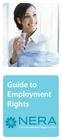 Guide to Employment Rights Infor Guide to Employment Rights National Employment Rights Authority (NERA About NERA NERA s mission is to achieve a national culture of employment rights compliance. Information
Guide to Employment Rights Infor Guide to Employment Rights National Employment Rights Authority (NERA About NERA NERA s mission is to achieve a national culture of employment rights compliance. Information
Make the most of every investment opportunity.
 INTRODUCTION The purpose of this Plan is to provide you with an income in the event of a loss of earnings due to disability for a period of more than six months. The rates, terms and conditions of the
INTRODUCTION The purpose of this Plan is to provide you with an income in the event of a loss of earnings due to disability for a period of more than six months. The rates, terms and conditions of the
Old Mutual Retirement Fund Administration
 Old Mutual Retirement Fund Administration Data-i User Guide Payroll Servicers Payroll Authorisers Enquiry Viewers Content 1. Introduction... 4 1.1 Objective of the User Guide... 5 1.2 Document History...
Old Mutual Retirement Fund Administration Data-i User Guide Payroll Servicers Payroll Authorisers Enquiry Viewers Content 1. Introduction... 4 1.1 Objective of the User Guide... 5 1.2 Document History...
Procedure for Managing Sickness Absence and Promoting Attendance for Teachers and Associated Professionals
 1 Procedure for Managing Sickness Absence and Promoting Attendance for Teachers and Associated Professionals December 2013 2 Contents Pages Introduction and Dundee City Council Corporate Policy 3-4 Absence
1 Procedure for Managing Sickness Absence and Promoting Attendance for Teachers and Associated Professionals December 2013 2 Contents Pages Introduction and Dundee City Council Corporate Policy 3-4 Absence
NEWPORT CITY COUNCIL EMPLOYEE SELF SERVICE (ESS) USER GUIDE VERSION 2.0 (APRIL 2015)
 NEWPORT CITY COUNCIL EMPLOYEE SELF SERVICE (ESS) USER GUIDE VERSION 2.0 (APRIL 2015) INTRODUCTION Employee Self Service (ESS) is a module of the itrent integrated HR and Payroll system that is managed
NEWPORT CITY COUNCIL EMPLOYEE SELF SERVICE (ESS) USER GUIDE VERSION 2.0 (APRIL 2015) INTRODUCTION Employee Self Service (ESS) is a module of the itrent integrated HR and Payroll system that is managed
How to set up a User Account on the District 1120 Website A comprehensive, step by step guide:
 The following document, is set out as a comprehensive step by step instructional tutorial, which explains in detail in a 4 step process how to Apply for and Setup a Member s Account on the District Website
The following document, is set out as a comprehensive step by step instructional tutorial, which explains in detail in a 4 step process how to Apply for and Setup a Member s Account on the District Website
Educational Psychology Funded Training (EPFT) Scheme. Applicant Handbook 2014 entry
 Educational Psychology Funded Training (EPFT) Scheme Applicant Handbook 2014 entry Contents 1 Introduction 3 2 Number of training places available 6 3 Guide for Applicants 7 4 Funding 12 5 The application
Educational Psychology Funded Training (EPFT) Scheme Applicant Handbook 2014 entry Contents 1 Introduction 3 2 Number of training places available 6 3 Guide for Applicants 7 4 Funding 12 5 The application
Industrial Injury Allowance Policy
 Industrial Injury Allowance Policy 1. Aim The aim of this policy is to provide information to managers on the reporting of industrial injury related absence, and the mechanisms available to support employees
Industrial Injury Allowance Policy 1. Aim The aim of this policy is to provide information to managers on the reporting of industrial injury related absence, and the mechanisms available to support employees
Core Portal Claimant User Guide. Core Expense
 Core Portal Claimant User Guide Core Expense 1 1 CONTENTS 2 Logging onto the system... 4 3 Payment... 5 3.1.1 Payslips... 6 3.1.2 P60s... 8 3.1.3 PRD60s... 10 3.1.4 Important Dates... 11 4 Entering and
Core Portal Claimant User Guide Core Expense 1 1 CONTENTS 2 Logging onto the system... 4 3 Payment... 5 3.1.1 Payslips... 6 3.1.2 P60s... 8 3.1.3 PRD60s... 10 3.1.4 Important Dates... 11 4 Entering and
Land Registry Paying for Land Registry services by variable direct debit. Version 12, January 2016. Land Registry Variable Direct Debit Scheme
 Land Registry Paying for Land Registry services by variable direct debit Version 12, January 2016 Land Registry Variable Direct Debit Scheme Variable direct debit scheme details A variable direct debit
Land Registry Paying for Land Registry services by variable direct debit Version 12, January 2016 Land Registry Variable Direct Debit Scheme Variable direct debit scheme details A variable direct debit
Student Manager s Guide to the Talent Management System
 Department of Human Resources 50 Student Manager s Guide to the Talent Management System 1 Table of Contents Topic Page SYSTEM INTRODUCTION... 3 GETTING STARTED... 4 NAVIGATION WITHIN THE TALENT MANAGEMENT
Department of Human Resources 50 Student Manager s Guide to the Talent Management System 1 Table of Contents Topic Page SYSTEM INTRODUCTION... 3 GETTING STARTED... 4 NAVIGATION WITHIN THE TALENT MANAGEMENT
