Need Help? NEED HELP?
|
|
|
- Roger Cummings
- 8 years ago
- Views:
Transcription
1
2
3 Need Help? NEED HELP? If you experience any problems using your new Tote-Remote, please do not return it to the dealer. Please first read this user s manual, including the Compatibility & System Requirements, Installation, Features & Operation, and Troubleshooting sections. If you still cannot resolve the problem after reading the user s manual, please check our website for possible additional information and updates. If you are still unable to find a solution, please contact our technical support department for assistance. Most problems are easy for us to solve on the telephone. You can reach Atek s technical support department Monday through Friday from 9 a.m. to 5 p.m. Pacific time at or , or us at support@atek.com Tote-Remote User s Manual, Page 1
4 Health & Safety Information HEALTH & SAFETY INFORMATION WARNING! RISK OF INJURY! The Tote-Remote includes a laser pointer. The laser beam can cause permanent damage to eyes. Do not look into the laser beam. Do not shine the laser beam into you own eyes, other peoples eyes, or pets eyes. Keep this devise away from children. The Tote- Remote is a work tool, not a toy or entertainment device, and should only be used by adults. Tote-Remote User s Manual, Page 2
5 Table of Contents TABLE OF CONTENTS Need Help? Health & Safety Information.. 2 Notice Regarding Carrying Laser Pointers On Commercial Aircraft Introduction. 5 Compatibility & System Requirements.. 5 Installation Features & Operation... 9 Troubleshooting Maintenance, Service, & Support One Year Limited Warranty Regulatory Information 23 Purchase Record Contact Information. 25 Tote-Remote User s Manual, Page 3
6 Notice Regarding Carrying Laser Pointers On Commercial Aircraft NOTICE REGARDING CARRYING LASER POINTERS ON COMMERCIAL AIRCRAFT United States As of the publication date of this user s manual, the Transportation Security Administration (TSA) web site does not list laser pointers among Items Prohibited in Aircraft Cabins (see but it does state that other items that may be deemed to present a potential threat may also be prohibited. You may want to consider packing your Tote-Remote in your check-in luggage rather than in your carry-on bag. Other Countries We have no specific information as of the publication date of this user s manual about the laws and policies of any other countries regarding carrying laser pointers in commercial aircraft. If you have any questions on this topic, you should consult with the responsible government entity. Please note that Atek, Inc. will not be held responsible for your Tote-Remote being confiscated or for any other legal matters related to the use, storage, and carrying of your Tote-Remote. Tote-Remote User s Manual, Page 4
7 Introduction INTRODUCTION Thank you for purchasing the Atek Tote-Remote remote control & laser pointer. Please register at for product updates. On our website you can also learn about other Atek products, including the Super Mini Optical Mouse for laptop computers and other laptop and desktop computer accessories. Please read this user s manual thoroughly. It contains important information about your Tote-Remote. Failure to follow instructions for proper installation and use of this product may cause damage to the product, your computer, and/or connected devices, may be detrimental to the health and safety of you and others, and may also void the warranty. If you have difficulty installing or using your Tote-Remote, please be sure to carefully read the Compatibility & System Requirements, Installation, Features & Operation, and Troubleshooting sections of this user s manual. If you still experience difficulties, please contact our technical support department for assistance. COMPATIBILITY & SYSTEM REQUIREMENTS Your Tote-Remote includes a USB radio frequency (RF) receiver that must be plugged into the USB port on a laptop or desktop computer or into a USB hub or USB extension cable. The computer must be running Windows XP, Windows 2000, Windows Me, Windows 98 SE (Second Edition), or Macintosh 9.x, OS X 10.1, or OS X Tote-Remote User s Manual, Page 5
8 Installation INSTALLATION Your Tote-Remote package includes the following items: Tote-Remote Coin cell battery (3V DC, model CR 2032) USB radio frequency (RF) receiver Padded travel pouch User s manual Your Tote-Remote is simple to install. Just pop the battery compartment cover off using your fingernail or a small coin, insert the battery (with the text on the battery facing up), and snap the battery compartment cover back on. Tote-Remote User s Manual, Page 6
9 Installation Plug the USB RF receiver into a USB port on your computer (or into a USB hub or USB extension cable). No special application software is required because the Tote-Remote uses operating system drivers. If you are using Windows XP or 2000, please allow the computer time to recognize the USB receiver and to call up the drivers it needs from the operating system. Usually there is some type of on-screen indication of this activity such as a small pop up window. WAIT PATIENTLY AND DO NOT INTERRUPT THIS PROCESS, as the installation may Tote-Remote User s Manual, Page 7
10 Installation require the completion of several separate driver installation steps in order for installation to be successful. If you are using Windows 98SE or ME, a manual set up wizard may appear. It will prompt you to navigate to the location of the drivers, which may require you to place your original Windows operating system CD into your CD-ROM drive. Tote-Remote User s Manual, Page 8
11 Features & Operation FEATURES & OPERATION The Tote-Remote is a radio frequency (RF) remote control and a laser pointer. Except for the laser function, the Tote-Remote works by sending keyboard commands to the receiver. The Tote- Remote s RF technology allows you to control your presentation while moving around a room up to approximately 50 feet or more away from the computer. There is no need to aim the remote control at the receiver. However, please note that although in principle no line-of-sight is required, signal distances may vary depending on the location of the receiver in relation to the computer and other environmental factors. Sometimes range can be increased by plugging the receiver into a USB extension cable that extends in front of the computer, since the electronics inside the computer may weaken the remote control s RF signal if it has to pass through the computer to reach the receiver. Tote-Remote User s Manual, Page 9
12 Features & Operation BUTTON OVERVIEW (FOR MICROSOFT POWERPOINT ) WHEN PUSHING BUTTONS, BE SURE TO USE A GENTLE TOUCH! Laser pointer button Push to turn on laser, release to turn off laser. The laser will automatically turn off after approximately seconds of continuous use to prevent excessive battery drain. Heart-shaped button When in normal view in PowerPoint, push this button once to send an F5 keyboard command to enter slideshow. When in slideshow, push and hold this button without releasing for approximately three seconds to send a B keyboard command to go into a black screen. Repeat to go out of black screen and return to your original slide, or push the wheel button down to advance directly to the next slide. Wheel button This button, located on the side of the remote control, is most easily operated by your right thumb. This button sends page up/down or arrow up/down keyboard commands (you can switch between page up/down and arrow up/down modes by pushing the wheel button IN one time). Gently click the button up to send a page up (or arrow up) command to reverse slides, and click down to send a page down (or arrow down) command to advance slides. Please be aware that if you push and hold the button up or down, rather than just click it up or down once and then quickly release Tote-Remote User s Manual, Page 10
13 Features & Operation it, multiple commands will be sent, resulting in rapid slide movement. Please note that different presentation programs, and different versions of the same presentation program, may respond differently (or not respond at all) to certain button functions (and their corresponding keyboard commands). This user s manual describes Microsoft PowerPoint functions. In PowerPoint, a page up or arrow up keyboard command reverses slides, and a page down or arrow down command advances slides. The arrow up/down command allows you to move one cell or line at a time in programs such as Excel and Word. ADVANCED BUTTON FUNCTIONS Lock buttons (turn off remote control): The Tote-Remote does not consume power when the buttons are not pushed. However, to avoid accidental battery drain such as can happen when the remote control is tightly packed in a travel bag, your Tote-Remote has a button lock feature. Before traveling with your Tote-Remote, you can engage the button lock as follows: push and hold the laser pointer button, push the wheel button IN, and then release both buttons. To unlock (turn on remote control), repeat this procedure. Esc: In PowerPoint, to send an Esc command to exit slideshow, push and hold the heart-shaped button, push the wheel button DOWN one time, then quickly release both buttons. Tote-Remote User s Manual, Page 11
14 Features & Operation Black screen: In PowerPoint, to send a B command to go into a black screen, push and hold the heart-shaped button for approximately three seconds. Do the same to exit black screen and return to your original slide, or push the wheel button down one time to advance directly to the next slide. White screen: In PowerPoint, to send a W command to go into a white screen, push and hold the heart-shaped button, push the wheel button UP one time, then quickly release both buttons. Do the same to exit white screen and return to your original slide, or push the wheel button down one time to advance directly to the next slide. Alt-Tab: In PowerPoint, to send an Alt-Tab command to toggle between slideshow and normal view if slideshow is open, or between normal view and another open application, push and hold the heartshaped button, push the wheel button IN, then release both buttons. To toggle among multiple open applications, push and hold the heartshaped button, and then push IN the wheel button repeatedly to move among open application selections displayed on your computer screen, and then release both buttons when you have highlighted the application you want to select. Disable laser: First lock the remote control (see above). Then push and hold the laser pointer button and push and hold the wheel button UP. The laser pointer button will illuminate. Do not release the buttons until the laser pointer button stops illuminating. After you release the buttons, the laser pointer button will blink several times to confirm the laser pointer has been disabled. Last, make sure you unlock the remote control (same procedure as locking the remote control). To re-enable the laser pointer, repeat this entire procedure. Tote-Remote User s Manual, Page 12
15 Features & Operation Reset ID Code: To randomly reset the remote control s ID code to a new ID code (for example, if two remote controls are coincidentally operating on the same ID code and conflicting with each other), first lock the remote control (see above). Then push and hold the laser pointer button and push and hold the wheel button DOWN. The laser pointer button will illuminate. Do not release the buttons until the laser pointer button stops illuminating. After you release the buttons, the laser pointer button will blink several times to confirm the ID code has been reset. Next, make sure you unlock the remote control (same procedure as locking the remote control). Finally, follow the Program ID Code instructions below. Program ID Code: Use the end of a paperclip to push the red button on the receiver one time (it will make a click sound), then push the wheel button on the remote control DOWN one time. The receiver must be plugged into the USB port or USB hub, and the computer must be powered on, when you do this procedure. SPECIAL APPLICATIONS Using one Tote-Remote to control multiple computers One Tote-Remote can be used to control multiple computers. But you must have more than one set of Tote-Remotes, because each computer must have its own receiver. Follow the Program ID Code instructions under ADVANCED BUTTON FUNCTIONS section above to program the ID code of the remote control into the receiver or receivers that are not set to the same ID code as the remote control you are using. After you do this procedure, all the receivers will recognize the remote control s ID code and accept its keyboard command signals. Please note that receivers can be programmed as many times as you need, so after using several receivers with one remote control, you can Tote-Remote User s Manual, Page 13
16 Features & Operation reprogram the receivers to work with the ID codes of their original remote controls. Using multiple Tote-Remotes to control one computer Since a receiver can only operate on one ID code at a time, all the remote controls would have to be set to the same ID code in order to control one receiver. Although you can randomly reset your Tote- Remote s ID code (see Reset ID Code instructions under ADVANCED BUTTON FUNCTIONS section above), there is no way to set the ID code of a Tote-Remote to a specific ID code. Therefore, the only way you could use two (or more) remote controls with one receiver is if by unlikely chance you bought two remote controls that were set in the factory to the same ID code or if by chance you were able to randomly reset one remote control on one remote control to the same ID code as another remote control. Since there are many different ID codes, the chances of being able to randomly reset one remote control s ID code to match the ID code of another remote control are very slim. Tote-Remote User s Manual, Page 14
17 Troubleshooting TROUBLESHOOTING PROBLEM: REMOTE CONTROL DOES NOT WORK AT ALL Possible Cause: Remote control is locked (turned off). Solution: Unlock remote control Possible Cause: Bad, loose, improperly installed, or missing battery. Solution: If the laser pointer is not working, but you ve confirmed that the remote control is not locked and the laser pointer is not intentionally disabled, check to make sure 1) there s a battery in the battery compartment, 2) the text on the battery is facing up, 3) you are using a CR 2032 coin cell lithium battery, and 4) the battery compartment cover is firmly snapped back on. Replace battery with new CR 2032 lithium coin cell battery if the laser beam is weak or if there is no laser beam at all. Possible Cause: USB receiver not properly plugged all the way into USB port. Solution: Due to the way some computer manufacturers design the space around USB ports, in some cases the USB receiver might not insert all the way into the port. If the receiver does not plug all the way in, use a USB hub (1.1 or 2.0) or a USB extension cable (USB A female to USB A male, available from most computer stores). Tote-Remote User s Manual, Page 15
18 Troubleshooting Possible Cause: Other problems with USB ports. Solution: Make sure your USB port is enabled (test whether another USB device works on the port). Make sure your USB port is not physically damaged and that the connection with the receiver is tight. Try plugging the receiver into a different USB port. Try re-booting your computer with the receiver already plugged in, and if that does not work, try re-booting the computer with the receiver not plugged in (i.e., plug it in after the computer has fully booted up). Possible Cause: Problem with USB hub. Solution: Sometimes USB hubs are not reliable. Try plugging the receiver directly into the computer, into a USB extension cable, or into another hub. Possible Cause: ID code of remote control not recognized by receiver. Solution: Due to factory error or user error, the receiver might not be programmed to the same ID code as the remote control. To make sure the receiver knows the ID code of the remote control, use the end of a paperclip to push the red button on the receiver one time (it will make a click sound), then push the wheel button on the remote control DOWN one time. The receiver will receive the remote control s ID code information and immediately program itself to operate on that ID code. Please note that the receiver must be plugged into the USB port or USB hub, and the computer must be powered on, when you do this procedure. Tote-Remote User s Manual, Page 16
19 Troubleshooting Possible Cause: Incompatible operating system or improperly installed drivers. Solution: Make sure that your computer's operating system is compatible with the Tote-Remote (see Compatibility & System Requirements section in this user s manual). Also, make sure that you have installation/administrative privileges on your computer and that you have access to the drives on your computer or network where the drivers reside. If the drivers are not on your computer s hard drive or on an available network drive, you may need the original operating system CD in order for the drivers to be found and installed. Make sure you have the latest Windows Updates from Microsoft. Ask your network administrator or computer consultant for assistance. If the Tote-Remote still does not work, try using it on another computer to help narrow down whether the problem seems to be the computer or the Tote-Remote. PROBLEM: REMOTE CONTROL WORKS BUT SOME BUTTON FUNCTIONS DO NOT WORK Possible Cause: User error. Solution: Make sure you read this user s manual carefully and follow the operating instructions. Possible Cause: Program incompatibility. Tote-Remote User s Manual, Page 17
20 Troubleshooting Solution: Different presentation programs use different keyboard commands, and even different versions of the same program, such as PowerPoint, may use different keyboard commands. So, the keyboard commands of some Tote-Remote button functions may not work in all programs and/or versions. You can confirm whether a button function on the Tote-Remote works in your program simply by typing the corresponding keyboard command directly on your keyboard. You might need to consider using a different program or upgrading your program version if you find your presentation program or version does not support all the functions you need. PROBLEM: TWO OR MORE REMOTE CONTROLS ARE INTERFERING WITH EACH OTHER Possible Cause: The remote controls are coincidentally operating on the same ID code. Solution: In the unlikely event that two or more Tote-Remotes that you are using in close proximity to each other were coincidently randomly set to the same ID code in the factory or by the user, you can randomly reset the ID code of one of them by following the procedure in the Features & Operation section of this user's manual. PROBLEM: REMOTE CONTROL WORKS BUT LASER BEAM IS DIM OR DOES NOT STAY ON LONG Possible Cause: The battery may be weak or the battery cover might not be tightly snapped closed. Tote-Remote User s Manual, Page 18
21 Troubleshooting Solution: Take off the battery cover and snap it back into place again. If the laser beam is still not performing well, replace the battery. The Tote-Remote uses one CR 2032 lithium coin cell battery (available at stores such as Radio Shack). PROBLEM: REMOTE CONTROL WORKS BUT LASER BEAM DOES NOT WORK AT ALL Possible Cause: Laser pointer function may be disabled. Solution: The Tote-Remote has a laser pointer disable function. See the Features & Operation section of this user s manual. PROBLEM: REMOTE CONTROL DOES NOT WORK FROM FAR AWAY Possible Cause: Obstructions/interference. Solution: Although line-of-sight is not required for sending radio frequency signals from the remote control to the receiver, signal strength and effective transmission distance may vary depending on the relative locations of the remote control, receiver, and computer, and also depending on other environmental factors such as walls and furnishings. Sometimes range can be increased by plugging the receiver into a USB extension cable that extends in front of the computer, or turning the computer around, since the electronics inside the computer may weaken the remote control s RF signal if the signal has to pass through the computer to reach the receiver. Tote-Remote User s Manual, Page 19
22 Maintenance, Service, & Support MAINTENANCE, SERVICE, & SUPPORT Clean with dry soft cloth only. Do not use abrasive pad, scouring powder, water, or solvents. Do not submerge in water or get wet. If you experience any problems using your new Tote-Remote, please do not return it to the dealer. Please first read this user s manual, including the Compatibility & System Requirements, Installation, Features & Operation, and Troubleshooting sections. If you still cannot resolve the problem after reading the user s manual, please check our website for possible additional information and updates. If you are still unable to find a solution, please contact our technical support department for assistance. Most problems are easy for us to solve on the telephone. You can reach Atek s technical support department Monday through Friday from 9 a.m. to 5 p.m. Pacific time at or , or us at support@atek.com Also, please note the following important information: This product contains no user serviceable parts. Opening the enclosure will void the warranty. This product is for use in home and office environments only and not for use in extreme temperature and humidity environments. This product is for use with UL listed and/or CE approved computer equipment only. Use with other equipment may void the warranty. Tote-Remote User s Manual, Page 20
23 One Year Limited Warranty ONE YEAR LIMITED WARRANTY Please register your new Tote-Remote at The following limited warranty applies only to the United States and Canada: Warranty: Atek, Inc. warrants this Atek product to the original purchaser to be free from relevant defects in material and workmanship at the time of original purchase and for a period of one year thereafter. This warranty gives you, as the original purchaser, specific legal rights, and you also may have other rights which vary from state to state. ATEK, INC. MAKES NO OTHER WARRANTIES, EXPRESS, IMPLIED, OR OF MERCHANTABILITY OR FITNESS FOR A PARTICULAR PURPOSE OR USE FOR THIS PRODUCT. Some states do not allow limitations on how long an implied warranty lasts, so this limitation may not apply to you. Warranty Remedies & Coverage Exclusions: If this Atek product does not function in accordance with this express warranty, Atek, Inc., at its option, will repair or replace this product after (1) you call us to obtain a Return Merchandise Authorization (RMA) number, (2) you return it to us freight prepaid at the address listed in this user s manual or at our current address, and (3) we have determined that it contains relevant defects in material or workmanship at the time of purchase. Tote-Remote User s Manual, Page 21
24 One Year Limited Warranty These remedies are not available for damage caused by normal wear and tear or by misuse, abuse, unauthorized modification or service, failure to follow our installation or operation instructions, or other circumstances beyond Atek, Inc. s control. Limitation of Liability/Remedy: As with any electrical or electronic device, it is your responsibility to be careful not to place this device in water or do anything else that creates a risk of electrical shock. Repair or replacement are Atek, Inc. s only obligations under this warranty. ATEK, INC. WILL NOT BE RESPONSIBLE FOR ANY CONSEQUENTIAL OR INCIDENTAL DAMAGES RESULTING FROM THE SALE, USE, OR IMPROPER FUNCTIONING OF THIS ATEK PRODUCT. Such damages for which Atek, Inc. will not be responsible include, but are not limited to, loss of revenue or profit, or cost of any substitute equipment or service. Some states do not allow the exclusion or limitation of incidental or consequential damages, so this limitation or exclusion may not apply to you. SAVE YOUR DATED RECEIPT AS PROOF OF PURCHASE. Tote-Remote User s Manual, Page 22
25 Regulatory Information REGULATORY INFORMATION FCC Statement This product has been tested and found to comply with Part 15 of the FCC Rules. Operation is subject to the following conditions: it may not cause harmful interference and must accept any interference received, including interference that may cause undesired operation. Canada Statement This Class B digital apparatus complies with Canadian ICES-003. Cet appareil numérique de la classe B est conforme à la norme NMB- 003 du Canada. LASER CLASS 2 LASER DEVICE Max. Output: 1 Mw Wave Length: 650 +/- 20 mm THIS PRODUCT COMPLIES WITH 21 CFR PART THIS PRODUCT COMPLIES WITH IEC Tote-Remote User s Manual, Page 23
26 Purchase Record PURCHASE RECORD Product: Tote-Remote Model #: RM100 Serial # of remote control: Serial # of receiver: Place of purchase: Date of purchase: SAVE YOUR DATED RECEIPT AS PROOF OF PURCHASE. DATE OF PURCHASE MUST BE VERIFIABLE IN ORDER FOR WARRANTY SERVICE TO BE PROVIDED. Tote-Remote User s Manual, Page 24
27 Contact Information CONTACT INFORMATION For general questions, support, and service, please contact us at: Atek, Inc Tech Center Dr. Santa Ana, CA Tel: Fax: General: Technical support: Atek s technical support department is open Monday through Friday from 9 a.m. to 5 p.m. Pacific time, excluding holidays Atek, Inc. All rights reserved. Atek, Tote-Remote, and Super Mini are trademarks or registered trademarks of Atek, Inc. Windows, Windows XP, Windows 2000, Windows Me, Windows 98, PowerPoint, Word, and Excel are trademarks and/or registered trademarks of Microsoft Corp. in the U.S. and/or in other countries. Macintosh is a registered trademark of Apple Computer, Inc. Information in this user s manual is subject to change without notice. Atek, Inc. assumes no responsibility for errors that may appear in this user s manual. Tote-Remote User s Manual, Page 25
28
User s Manual. for. Tote-Remote
 User s Manual for Tote-Remote Remote Control & Laser Pointer for Laptop Computers TABLE OF CONTENTS Important Safety & Health Information 2 Special Notice Regarding Carrying Laser Pointers On Commercial
User s Manual for Tote-Remote Remote Control & Laser Pointer for Laptop Computers TABLE OF CONTENTS Important Safety & Health Information 2 Special Notice Regarding Carrying Laser Pointers On Commercial
In-Site Motion Webcam
 In-Site Motion Webcam User s Manual Model IC825C FCC STATEMENT IC825C This device complies with part 15 of FCC Rules. Operation is subject to the following two conditions: (1) this device may not cause
In-Site Motion Webcam User s Manual Model IC825C FCC STATEMENT IC825C This device complies with part 15 of FCC Rules. Operation is subject to the following two conditions: (1) this device may not cause
Wireless Internet Keyboard and Laser Mouse
 Wireless Internet Keyboard and Laser Mouse User s Manual Model KB1045LSR FCC STATEMENT KB1045LSR This device complies with part 15 of FCC Rules. Operation is subject to the following two conditions: (1)
Wireless Internet Keyboard and Laser Mouse User s Manual Model KB1045LSR FCC STATEMENT KB1045LSR This device complies with part 15 of FCC Rules. Operation is subject to the following two conditions: (1)
P73474-F5U006-UNV-AM-man.qxd 9/18/00 10:10 AM Page 1
 P73474-F5U006-UNV-AM-man.qxd 9/18/00 10:10 AM Page 1 En 4-Port USB PCI Card User Manual Guide d utilisation de la carte PCI USB à quatre ports Manual de usuario para la tarjeta PCI USB de 4 puertos Placa
P73474-F5U006-UNV-AM-man.qxd 9/18/00 10:10 AM Page 1 En 4-Port USB PCI Card User Manual Guide d utilisation de la carte PCI USB à quatre ports Manual de usuario para la tarjeta PCI USB de 4 puertos Placa
Wireless Mouse USER GUIDE. for Mac. www.targus.com/us/formac ONE YEAR LIMITED WARRANTY N2953
 AMW43US / 410-1514-001C N2953 www.targus.com/us/formac 2008 Manufactured or imported by Targus Group International, Inc. (for U.S. sales: 1211 North Miller Street, Anaheim, CA 92806 USA, for Australia
AMW43US / 410-1514-001C N2953 www.targus.com/us/formac 2008 Manufactured or imported by Targus Group International, Inc. (for U.S. sales: 1211 North Miller Street, Anaheim, CA 92806 USA, for Australia
MiniScroller Mouse User Manual
 MiniScroller Mouse User Manual P73429 F8E841-BLK Important Information USB Connector The USB connector is compatible with Windows 98 and Windows 2000. PS/2 Connector The PS/2 connector is compatible with
MiniScroller Mouse User Manual P73429 F8E841-BLK Important Information USB Connector The USB connector is compatible with Windows 98 and Windows 2000. PS/2 Connector The PS/2 connector is compatible with
Wireless Keyboard and Optical Mouse Bundle
 Wireless Keyboard and Optical Mouse Bundle Enjoy the freedom of wireless optical precision User Manual F8E832-BNDL TABLE OF CONTENTS Introduction....................................1 Compatible Equipment............................2
Wireless Keyboard and Optical Mouse Bundle Enjoy the freedom of wireless optical precision User Manual F8E832-BNDL TABLE OF CONTENTS Introduction....................................1 Compatible Equipment............................2
User s Manual Model KB990W
 Wireless Internet Keyboard & Optical Mouse User s Manual Model KB990W FCC Statement This device complies with part 15 of FCC Rules. Operation is subject to the following two conditions: (1) this device
Wireless Internet Keyboard & Optical Mouse User s Manual Model KB990W FCC Statement This device complies with part 15 of FCC Rules. Operation is subject to the following two conditions: (1) this device
KVM Switch P74242-D. Belkin B.V. Boeing Avenue 333 1119 PH Schiphol-Rijk, The Netherlands +31 (0) 20 654 7300 +31 (0) 20 654 7349 fax. Belkin Ltd.
 KVM Switch Belkin Tech Support US: 310-898-1100, ext. 2263 800-223-5546, ext. 2263 UK: 0845 607 77 87 Australia: 1800 235 546 New Zealand: 0800 235 546 Singapore: 800 616 1790 Europe: www.belkin.com/support
KVM Switch Belkin Tech Support US: 310-898-1100, ext. 2263 800-223-5546, ext. 2263 UK: 0845 607 77 87 Australia: 1800 235 546 New Zealand: 0800 235 546 Singapore: 800 616 1790 Europe: www.belkin.com/support
USB Peripheral Switch Share a USB device with up to four computers
 Belkin Corporation 501 West Walnut Street Compton CA 90220 USA Tel: 310.898.1100 Fax: 310.898.1111 Belkin Components, Ltd. Express Business Park Shipton Way Rushden NN10 6GL United Kingdom Tel: +44 (0)
Belkin Corporation 501 West Walnut Street Compton CA 90220 USA Tel: 310.898.1100 Fax: 310.898.1111 Belkin Components, Ltd. Express Business Park Shipton Way Rushden NN10 6GL United Kingdom Tel: +44 (0)
Targus Bluetooth Keyboard for Tablets
 1 BLUETOOTH KEYBOARD for Tablets 410-2153-001B / AKB33US 1 YEAR LIMITED WARRANTY: We pride ourselves on the quality of our products. For complete warranty details and a list of our worldwide offices, please
1 BLUETOOTH KEYBOARD for Tablets 410-2153-001B / AKB33US 1 YEAR LIMITED WARRANTY: We pride ourselves on the quality of our products. For complete warranty details and a list of our worldwide offices, please
PEARL Portable Reading Camera
 PEARL Portable Reading Camera Quick Start Guide Freedom Scientific, Inc. 440528-001 Rev. D Freedom Scientific, Inc., 11800 31 st Court North, St. Petersburg, Florida 33716-1805, USA www.freedomscientific.com
PEARL Portable Reading Camera Quick Start Guide Freedom Scientific, Inc. 440528-001 Rev. D Freedom Scientific, Inc., 11800 31 st Court North, St. Petersburg, Florida 33716-1805, USA www.freedomscientific.com
Intelli-Time Alarm Clock model 13027
 Instruction Manual Intelli-Time Alarm Clock model 13027 CONTENTS Unpacking Instructions... 2 Package Contents... 2 Product Registration... 2 Features & Benefits... 3 Clock Setup... 4 Intelli-Time Clock...
Instruction Manual Intelli-Time Alarm Clock model 13027 CONTENTS Unpacking Instructions... 2 Package Contents... 2 Product Registration... 2 Features & Benefits... 3 Clock Setup... 4 Intelli-Time Clock...
Targus Wireless RF Mouse USER S GUIDE. Making Your Mobile Life Easier.
 Targus Wireless RF Mouse Visit our Web site at: www.targus.com Features and specifications are subject to change without notice. 2004 Targus Group International and Targus, Inc.. 400-0111-001B USER S GUIDE
Targus Wireless RF Mouse Visit our Web site at: www.targus.com Features and specifications are subject to change without notice. 2004 Targus Group International and Targus, Inc.. 400-0111-001B USER S GUIDE
Wireless Optical Travel Mouse
 Wireless Optical Travel Mouse User s Manual PLEASE READ THESE INSTRUCTIONS CAREFULLY BEFORE INSTALLING THIS DEVICE. Table of Contents FCC Statement Page 3 Introduction.. Page 6 Package Contents.. Page
Wireless Optical Travel Mouse User s Manual PLEASE READ THESE INSTRUCTIONS CAREFULLY BEFORE INSTALLING THIS DEVICE. Table of Contents FCC Statement Page 3 Introduction.. Page 6 Package Contents.. Page
Targus Wireless Remote Presenter USER S GUIDE. Making Your Mobile Life Easier. Making Your Mobile Life Easier.
 Targus Wireless Remote Presenter Making Your Mobile Life Easier. Visit our Web site at: www.targus.com Features and specifications are subject to change without notice. 2003 Targus Corp. 400-0110-001B
Targus Wireless Remote Presenter Making Your Mobile Life Easier. Visit our Web site at: www.targus.com Features and specifications are subject to change without notice. 2003 Targus Corp. 400-0110-001B
Laser Wireless Rechargeable Mouse. User s Manual
 Laser Wireless Rechargeable Mouse Model #: LM8000WR User s Manual Rev. 060801 User s Record: To provide quality customer service and technical support, it is suggested that you keep the following information
Laser Wireless Rechargeable Mouse Model #: LM8000WR User s Manual Rev. 060801 User s Record: To provide quality customer service and technical support, it is suggested that you keep the following information
Introduction. Setting Up Your Remote Installing the Battery. Contents. System Requirements
 410-1681-001F / AMP13US 1 YEAR LIMITED WARRANTY: We pride ourselves on the quality of our products. For complete warranty details and a list of our worldwide offices, please visit www.targus.com. Features
410-1681-001F / AMP13US 1 YEAR LIMITED WARRANTY: We pride ourselves on the quality of our products. For complete warranty details and a list of our worldwide offices, please visit www.targus.com. Features
User s Manual. Bluetooth Calculator Keypad. Page
 User s Manual Bluetooth Calculator Keypad Page Regulatory Compliance This device complies with Part 15 of the FCC Rules. Operation is subject to the following two conditions: (1) This device may not cause
User s Manual Bluetooth Calculator Keypad Page Regulatory Compliance This device complies with Part 15 of the FCC Rules. Operation is subject to the following two conditions: (1) This device may not cause
User Guide. Cordless Optical Mouse N2953
 Cordless Optical Mouse 410-XXXXXXXXXXX 1 YEAR LIMITED WARRANTY: We pride ourselves on the quality of our products. For complete warranty details and a list of our worldwide offices, please visit www.targus.com.
Cordless Optical Mouse 410-XXXXXXXXXXX 1 YEAR LIMITED WARRANTY: We pride ourselves on the quality of our products. For complete warranty details and a list of our worldwide offices, please visit www.targus.com.
User Guide. BLUETOOTH WIRELESS KEYBOARD for ipad
 BLUETOOTH WIRELESS KEYBOARD for ipad 410-2119-001A / AKB32US 1 YEAR LIMITED WARRANTY: We pride ourselves on the quality of our products. For complete warranty details and a list of our worldwide offices,
BLUETOOTH WIRELESS KEYBOARD for ipad 410-2119-001A / AKB32US 1 YEAR LIMITED WARRANTY: We pride ourselves on the quality of our products. For complete warranty details and a list of our worldwide offices,
Optical Wireless Mouse. User s Manual
 Optical Wireless Mouse Model : OM4000W User s Manual 110935-109154 Rev. 061101 User s Record: To provide quality customer service and technical support, it is suggested that you keep the following information
Optical Wireless Mouse Model : OM4000W User s Manual 110935-109154 Rev. 061101 User s Record: To provide quality customer service and technical support, it is suggested that you keep the following information
Wireless Optical Mouse
 Wireless Optical Mouse User s Manual Model PD950P FCC STATEMENT PD950P This device complies with part 15 of FCC Rules. Operation is subject to the following two conditions: (1) this device may not cause
Wireless Optical Mouse User s Manual Model PD950P FCC STATEMENT PD950P This device complies with part 15 of FCC Rules. Operation is subject to the following two conditions: (1) this device may not cause
User Guide. Soft-Touch TM Bluetooth Laser Mouse N2953
 Soft-Touch TM Bluetooth Laser Mouse 410-XXXXXXXXXXX 1 YEAR LIMITED WARRANTY: We pride ourselves on the quality of our products. For complete warranty details and a list of our worldwide offices, please
Soft-Touch TM Bluetooth Laser Mouse 410-XXXXXXXXXXX 1 YEAR LIMITED WARRANTY: We pride ourselves on the quality of our products. For complete warranty details and a list of our worldwide offices, please
1789 Norwood Avenue Itasca, Illinois 60143-1095 630-893-1600 Customer Service: 1-800-945-4545 http://www.fellowes.com
 1789 Norwood Avenue Itasca, Illinois 60143-1095 630-893-1600 Customer Service: 1-800-945-4545 http://www.fellowes.com Australia Tullamarine, Vic. Benelux Vianen, NL Canada Markham, Ont. France Rennes,
1789 Norwood Avenue Itasca, Illinois 60143-1095 630-893-1600 Customer Service: 1-800-945-4545 http://www.fellowes.com Australia Tullamarine, Vic. Benelux Vianen, NL Canada Markham, Ont. France Rennes,
INSTALL GUIDE Making Your Mobile Life Easier.
 Targus USB Bluetooth Adapter Making Your Mobile Life Easier. Visit our Web site at: www.targus.com Features and specifications are subject to change without notice 2005 Targus Group International, Inc.
Targus USB Bluetooth Adapter Making Your Mobile Life Easier. Visit our Web site at: www.targus.com Features and specifications are subject to change without notice 2005 Targus Group International, Inc.
IMATION SECURE SCAN. ck Start Guide. Imation Secure Scan
 IMATION SECURE SCAN Quick ck Start Guide Imation Corp 2012 Imation Secure Scan page 1 of 6 1 Unpacking your Imation Secure Scan The following items are contained inside the case: 1 2 Imation Secure Scan
IMATION SECURE SCAN Quick ck Start Guide Imation Corp 2012 Imation Secure Scan page 1 of 6 1 Unpacking your Imation Secure Scan The following items are contained inside the case: 1 2 Imation Secure Scan
Regulatory Compliance. IC Certification. FCC Certification. Declaration of Conformity
 VP6495 Regulatory Compliance This device complies with Part 15 of the FCC Rules. Operation is subject to the following two conditions: (1) This device may not cause harmful interference, and (2) This device
VP6495 Regulatory Compliance This device complies with Part 15 of the FCC Rules. Operation is subject to the following two conditions: (1) This device may not cause harmful interference, and (2) This device
Start Here. 3200 Series. All-in-One Printer. Print Copy Scan. Includes Information on the: ESP 3250 All-in-One Printer ESP 3260 All-in-One Printer
 Start Here All-in-One Printer 3200 Series MS SD/HC MMC Print Copy Scan Includes Information on the: ESP 3250 All-in-One Printer ESP 3260 All-in-One Printer Note: A USB 2.0 cable is required to connect
Start Here All-in-One Printer 3200 Series MS SD/HC MMC Print Copy Scan Includes Information on the: ESP 3250 All-in-One Printer ESP 3260 All-in-One Printer Note: A USB 2.0 cable is required to connect
USB 3.0 to M.2 NGFF SSD Enclosure with UASP
 USB 3.0 to M.2 NGFF SSD Enclosure with UASP SM2NGFFMBU33 *actual product may vary from photos DE: Bedienungsanleitung - de.startech.com FR: Guide de l'utilisateur - fr.startech.com ES: Guía del usuario
USB 3.0 to M.2 NGFF SSD Enclosure with UASP SM2NGFFMBU33 *actual product may vary from photos DE: Bedienungsanleitung - de.startech.com FR: Guide de l'utilisateur - fr.startech.com ES: Guía del usuario
4 Port PCI Express Gigabit Ethernet PoE PSE Network Card
 4 Port PCI Express Gigabit Ethernet PoE PSE Network Card ST4000PEXPSE *actual product may vary from photos DE: Bedienungsanleitung - de.startech.com FR: Guide de l'utilisateur - fr.startech.com ES: Guía
4 Port PCI Express Gigabit Ethernet PoE PSE Network Card ST4000PEXPSE *actual product may vary from photos DE: Bedienungsanleitung - de.startech.com FR: Guide de l'utilisateur - fr.startech.com ES: Guía
Conference Phone UserÕs Manual. Part No. 54-2070-01R1 Printed in Korea. 2002 Bogen Communications, Inc.
 Part No. 54-2070-01R1 Printed in Korea. 2002 Bogen Communications, Inc. UserÕs Manual Notice Every effort was made to ensure that the information in this guide was complete and accurate at the time of
Part No. 54-2070-01R1 Printed in Korea. 2002 Bogen Communications, Inc. UserÕs Manual Notice Every effort was made to ensure that the information in this guide was complete and accurate at the time of
Docking station for two laptops
 Docking station for two laptops USB3DDOCKFT DE: Bedienungsanleitung - de.startech.com FR: Guide de l'utilisateur - fr.startech.com ES: Guía del usuario - es.startech.com IT: Guida per l'uso - it.startech.com
Docking station for two laptops USB3DDOCKFT DE: Bedienungsanleitung - de.startech.com FR: Guide de l'utilisateur - fr.startech.com ES: Guía del usuario - es.startech.com IT: Guida per l'uso - it.startech.com
Wireless Keyboard & Optical Mouse. User Manual
 Wireless Keyboard & Optical Mouse User Manual Table of Contents Introduction... 1 Software Compatibility... 1 Product Features... 2 Quick Installation Setup for PS/2 Connections (PC-only)... 5 Quick Installation
Wireless Keyboard & Optical Mouse User Manual Table of Contents Introduction... 1 Software Compatibility... 1 Product Features... 2 Quick Installation Setup for PS/2 Connections (PC-only)... 5 Quick Installation
USER GUIDE. Compatible with most Bluetooth phones & Bluetooth enabled computers (Windows or Macintosh )
 USER GUIDE Compatible with most Bluetooth phones & Bluetooth enabled computers (Windows or Macintosh ) TABLE OF CONTENTS 4 Package Contents 5 Safety Instructions/ Glossary 6 Charging the Headset 7 Battery
USER GUIDE Compatible with most Bluetooth phones & Bluetooth enabled computers (Windows or Macintosh ) TABLE OF CONTENTS 4 Package Contents 5 Safety Instructions/ Glossary 6 Charging the Headset 7 Battery
USB 2.0 4-Port Hub with USB Power Cable. User s Manual
 USB 2.0 4-Port Hub with USB Power Cable Model: UH2500 User s Manual 251104-109159 Rev. 061107 User s Record: To provide quality customer service and technical support, it is suggested that you keep the
USB 2.0 4-Port Hub with USB Power Cable Model: UH2500 User s Manual 251104-109159 Rev. 061107 User s Record: To provide quality customer service and technical support, it is suggested that you keep the
Messager USB Digital Messaging System
 Messager USB Digital Messaging System Installation & Users Guide Model # V-9988 Valcom 5614 Hollins Road Roanoke, VA 24019 Support: 1-800-VALCOM1 HQ: 1-540-563-2000 Fax: 1-540-362-9800 www.valcom.com is@valcom.com
Messager USB Digital Messaging System Installation & Users Guide Model # V-9988 Valcom 5614 Hollins Road Roanoke, VA 24019 Support: 1-800-VALCOM1 HQ: 1-540-563-2000 Fax: 1-540-362-9800 www.valcom.com is@valcom.com
User Guide USB 2.0 LAPTOP DOCKING STATION WITH VIDEO N2953
 USB 2.0 LAPTOP DOCKING STATION WITH VIDEO 410-1864-001B / ACP51US 1 YEAR LIMITED WARRANTY: We pride ourselves on the quality of our products. For complete warranty details and a list of our worldwide offices,
USB 2.0 LAPTOP DOCKING STATION WITH VIDEO 410-1864-001B / ACP51US 1 YEAR LIMITED WARRANTY: We pride ourselves on the quality of our products. For complete warranty details and a list of our worldwide offices,
Mini Speaker. Printed in China Part No. 480-919-P Version D. CWA BT300 Product Information Guide
 Mini Speaker Printed in China Part No. 480-919-P Version D CWA BT300 Product Information Guide IMPORTANT To get the full capability of your new Cobra Airwave Mini, please read this manual. It's more than
Mini Speaker Printed in China Part No. 480-919-P Version D CWA BT300 Product Information Guide IMPORTANT To get the full capability of your new Cobra Airwave Mini, please read this manual. It's more than
Quick Installation Guide TK-209K TK-409K
 Quick Installation Guide TK-209K TK-409K Table of of Contents Contents English... 1. Before You Start... 2. How to Connect... 3. Operation... 1 1 2 4 Troubleshooting... 5 Version 09.07.2006 1. Before You
Quick Installation Guide TK-209K TK-409K Table of of Contents Contents English... 1. Before You Start... 2. How to Connect... 3. Operation... 1 1 2 4 Troubleshooting... 5 Version 09.07.2006 1. Before You
MADRIX NEO Quick Start Guide & User Manual
 MADRIX NEO Quick Start Guide & User Manual 4 th Edition, Last Update: March 2011 Thank You for Purchasing MADRIX NEO Please read this manual carefully and thoroughly before using the MADRIX NEO. Make sure
MADRIX NEO Quick Start Guide & User Manual 4 th Edition, Last Update: March 2011 Thank You for Purchasing MADRIX NEO Please read this manual carefully and thoroughly before using the MADRIX NEO. Make sure
Wormhole Switch JUC400
 For MAC & Windows OS Wormhole Switch JUC400 User Manual JUC400 Ver4.0 Required Environments Windows - OS: Windows 7 / Vista / XP / 2000 - Available USB port (USB 2.0 is recommended) - CPU: Intel Pentium
For MAC & Windows OS Wormhole Switch JUC400 User Manual JUC400 Ver4.0 Required Environments Windows - OS: Windows 7 / Vista / XP / 2000 - Available USB port (USB 2.0 is recommended) - CPU: Intel Pentium
High Speed File Share Cable USER GUIDE
 High Speed File Share Cable USER GUIDE Visit our Website at www.targus.com/emea Features and specifications are subject to change without notice. 2008 Targus Group International, Inc. and Targus, Inc.
High Speed File Share Cable USER GUIDE Visit our Website at www.targus.com/emea Features and specifications are subject to change without notice. 2008 Targus Group International, Inc. and Targus, Inc.
ATA User Manual. iinet ATA Telephone Adapter. Setting up for ADSL and VoIP. For model F1PG200ENau
 ATA User Manual Please insert your installation CD now and then follow the on screen instructions iinet ATA Telephone Adapter Setting up for ADSL and VoIP. For model F1PG200ENau F1PG200ENau Table of Contents
ATA User Manual Please insert your installation CD now and then follow the on screen instructions iinet ATA Telephone Adapter Setting up for ADSL and VoIP. For model F1PG200ENau F1PG200ENau Table of Contents
Hi-Speed USB 2.0 7-Port Hub Connect up to 7 Hi-Speed USB 2.0 or USB 1.1 devices
 P74387ea_F5U237ea_uk 09-09-2003 10:07 Page 1 En Hi-Speed USB 2.0 7-Port Hub Connect up to 7 Hi-Speed USB 2.0 or USB 1.1 devices Fr De Nl Es It User Manual F5U237ea P74387ea_F5U237ea_uk 09-09-2003 10:07
P74387ea_F5U237ea_uk 09-09-2003 10:07 Page 1 En Hi-Speed USB 2.0 7-Port Hub Connect up to 7 Hi-Speed USB 2.0 or USB 1.1 devices Fr De Nl Es It User Manual F5U237ea P74387ea_F5U237ea_uk 09-09-2003 10:07
Energy Smart Electric Water Heater Controller
 Installation, Operation and Troubleshooting Instructions Energy Smart Electric Water Heater Controller Table of Contents Installation and Setup, 2 Operation, 5 Troubleshooting, 7 Regulatory Notices, 11
Installation, Operation and Troubleshooting Instructions Energy Smart Electric Water Heater Controller Table of Contents Installation and Setup, 2 Operation, 5 Troubleshooting, 7 Regulatory Notices, 11
EZ-USB 2.0 CardBus Card
 EZ-USB 2.0 CardBus Card User Manual www.apricorn.com Table of Contents Introduction...... 1 Installation....... 2-3 Drivers (Windows XP & Windows 2000).. 4 Drivers (Windows 98, 98SE, ME)... 5 Attaching
EZ-USB 2.0 CardBus Card User Manual www.apricorn.com Table of Contents Introduction...... 1 Installation....... 2-3 Drivers (Windows XP & Windows 2000).. 4 Drivers (Windows 98, 98SE, ME)... 5 Attaching
MACTek Corporation. USB HART Interface. Users Manual
 MACTek Corporation USB HART Interface DM01003100AA February, 2003 LIMITED WARRANTY VIATOR Interface for HART MACTek Corporation warrants this Interface and all of its component against defects in materials
MACTek Corporation USB HART Interface DM01003100AA February, 2003 LIMITED WARRANTY VIATOR Interface for HART MACTek Corporation warrants this Interface and all of its component against defects in materials
Introduction. Setting Up Your Remote Installing the Battery. Contents. System Requirements
 410-1680-001E / AMP09US 1 YEAR LIMITED WARRANTY: We pride ourselves on the quality of our products. For complete warranty details and a list of our worldwide offices, please visit www.targus. com. Features
410-1680-001E / AMP09US 1 YEAR LIMITED WARRANTY: We pride ourselves on the quality of our products. For complete warranty details and a list of our worldwide offices, please visit www.targus. com. Features
Belkin USB Media Reader/Writer Manual
 P73880_F5U140-man.qxd 11/27/01 8:52 AM Page 1 Belkin USB Media Reader/Writer Manual P73880 F5U140 F5U141 F5U143 P73880_F5U140-man.qxd 11/27/01 8:52 AM Page 1 Introduction Thank you for purchasing a Belkin
P73880_F5U140-man.qxd 11/27/01 8:52 AM Page 1 Belkin USB Media Reader/Writer Manual P73880 F5U140 F5U141 F5U143 P73880_F5U140-man.qxd 11/27/01 8:52 AM Page 1 Introduction Thank you for purchasing a Belkin
USB 3.0 Mini Docking Station Adapter with Gigabit Ethernet and VGA
 USB 3.0 Mini Docking Station Adapter with Gigabit Ethernet and VGA USB31GEVG *actual product may vary from photos DE: Bedienungsanleitung - de.startech.com FR: Guide de l'utilisateur - fr.startech.com
USB 3.0 Mini Docking Station Adapter with Gigabit Ethernet and VGA USB31GEVG *actual product may vary from photos DE: Bedienungsanleitung - de.startech.com FR: Guide de l'utilisateur - fr.startech.com
USB-2.0 Mobile Mini Hub USER S GUIDE. Making Your Mobile Life Easier. Making Your Mobile Life Easier.
 USB-2.0 Mobile Mini Hub Making Your Mobile Life Easier. Visit our Web site at: www.targus.com Features and specifications are subject to change without notice. 2002 Targus Corp. 400-0093-001A USER S GUIDE
USB-2.0 Mobile Mini Hub Making Your Mobile Life Easier. Visit our Web site at: www.targus.com Features and specifications are subject to change without notice. 2002 Targus Corp. 400-0093-001A USER S GUIDE
P73881_F5U142_man.qxd 11/27/01 8:50 AM Page 1. Belkin Dual USB Media Reader/Writer for Compact Flash & Smart Media
 P73881_F5U142_man.qxd 11/27/01 8:50 AM Page 1 Belkin Dual USB Media Reader/Writer for Compact Flash & Smart Media P73881 F5U142 P73881_F5U142_man.qxd 11/27/01 8:50 AM Page 1 Introduction Thank you for
P73881_F5U142_man.qxd 11/27/01 8:50 AM Page 1 Belkin Dual USB Media Reader/Writer for Compact Flash & Smart Media P73881 F5U142 P73881_F5U142_man.qxd 11/27/01 8:50 AM Page 1 Introduction Thank you for
HDMI or Component Standalone Capture Device 1080p
 HDMI or Component Standalone Capture Device 1080p USB2HDCAPS *actual product may vary from photos DE: Bedienungsanleitung - de.startech.com FR: Guide de l'utilisateur - fr.startech.com ES: Guía del usuario
HDMI or Component Standalone Capture Device 1080p USB2HDCAPS *actual product may vary from photos DE: Bedienungsanleitung - de.startech.com FR: Guide de l'utilisateur - fr.startech.com ES: Guía del usuario
Belkin Corporation 2-Port KVM Switch Belkin Components, Ltd. with Audio Support and Built-In Cabling Belkin Components B.V. Belkin, Ltd.
 Belkin Corporation 501 West Walnut Street Compton CA 90220 USA Tel: 310.898.1100 Fax: 310.898.1111 Belkin Components, Ltd. Express Business Park Shipton Way Rushden NN10 6GL United Kingdom Tel: +44 (0)
Belkin Corporation 501 West Walnut Street Compton CA 90220 USA Tel: 310.898.1100 Fax: 310.898.1111 Belkin Components, Ltd. Express Business Park Shipton Way Rushden NN10 6GL United Kingdom Tel: +44 (0)
USB 2.0 Hi-Speed 4-Port Hub User Manual
 USB 2.0 Hi-Speed 4-Port Hub User Manual P73965 F5U224 Introduction Please read this manual thoroughly and follow the procedures to prevent any damage to the 4-Port USB 2.0 Hub and/or to the connected
USB 2.0 Hi-Speed 4-Port Hub User Manual P73965 F5U224 Introduction Please read this manual thoroughly and follow the procedures to prevent any damage to the 4-Port USB 2.0 Hub and/or to the connected
Duplex ID Card & License Scanner. User Guide
 Duplex ID Card & License Scanner User Guide CE Conformity and FCC Statement This equipment has been tested and found to comply with the limits of the European Council Directive on the approximation of
Duplex ID Card & License Scanner User Guide CE Conformity and FCC Statement This equipment has been tested and found to comply with the limits of the European Council Directive on the approximation of
Instruction Guide. 4 Port Laptop-Sized USB 2.0 Mini Hub ST4200MINI. The Professionals Source For Hard-to-Find Computer Parts
 USB 2.0 HUB 4 Port Laptop-Sized USB 2.0 Mini Hub ST4200MINI Instruction Guide * Actual product may vary from photo The Professionals Source For Hard-to-Find Computer Parts FCC COMPLIANCE STATEMENT This
USB 2.0 HUB 4 Port Laptop-Sized USB 2.0 Mini Hub ST4200MINI Instruction Guide * Actual product may vary from photo The Professionals Source For Hard-to-Find Computer Parts FCC COMPLIANCE STATEMENT This
How To Use An Imclean Dad (Dvd) With A Car Or Car (Dcd) On A Computer Or Car
 IMclean Manual Note: Before you start, Please Fill out the enclosed disclosure form send to Drew Technologies LIMITED WARRANTY Drew Technologies, Inc. guarantees that every IMClean device as well as included
IMclean Manual Note: Before you start, Please Fill out the enclosed disclosure form send to Drew Technologies LIMITED WARRANTY Drew Technologies, Inc. guarantees that every IMClean device as well as included
Quick 1.3MP WebCam with Night Vision
 Quick 1.3MP WebCam with Night Vision Model #: WC1100BLU, WC1200RED WC1300BLK, WC1400YLW User s Manual PID # 031362/3/4/5-109281 Rev. 100524 All brand name and trademarks are the property of their respective
Quick 1.3MP WebCam with Night Vision Model #: WC1100BLU, WC1200RED WC1300BLK, WC1400YLW User s Manual PID # 031362/3/4/5-109281 Rev. 100524 All brand name and trademarks are the property of their respective
The Contour Perfit Mouse Control Panel
 The Contour Perfit Mouse Control Panel User s Guide For Windows Operating Systems TABLE OF CONTENTS Part 1: Introduction... 1 Overview... 1 Installing the Perfit Optical Mouse Driver... 2 Plugging the
The Contour Perfit Mouse Control Panel User s Guide For Windows Operating Systems TABLE OF CONTENTS Part 1: Introduction... 1 Overview... 1 Installing the Perfit Optical Mouse Driver... 2 Plugging the
BTX180 Wireless Bluetooth Speaker
 BTX180 Wireless Bluetooth Speaker User Manual 2012 Kinivo LLC. All rights reserved. Kinivo is a trademark of Kinivo LLC. Bluetooth word mark and the Bluetooth logo are registered trademarks of Bluetooth
BTX180 Wireless Bluetooth Speaker User Manual 2012 Kinivo LLC. All rights reserved. Kinivo is a trademark of Kinivo LLC. Bluetooth word mark and the Bluetooth logo are registered trademarks of Bluetooth
BTH240 Wireless Bluetooth Headphone
 BTH240 Wireless Bluetooth Headphone User Manual 2012 Kinivo LLC. All rights reserved. Kinivo is a trademark of Kinivo LLC. Bluetooth word mark and the Bluetooth logo are registered trademarks of Bluetooth
BTH240 Wireless Bluetooth Headphone User Manual 2012 Kinivo LLC. All rights reserved. Kinivo is a trademark of Kinivo LLC. Bluetooth word mark and the Bluetooth logo are registered trademarks of Bluetooth
PORTABLE ALARM CLOCK. Dual Alarm. FM Radio. Wake-up Sounds. USB Phone Charger G-1CR
 G-BUZZ PORTABLE ALARM CLOCK Dual Alarm FM Radio Wake-up Sounds USB Phone Charger G-1CR Welcome Alarm clocks can be boring. Get ready to shake things up with your new G-BUZZ. Slap the snooze for more ZZZ
G-BUZZ PORTABLE ALARM CLOCK Dual Alarm FM Radio Wake-up Sounds USB Phone Charger G-1CR Welcome Alarm clocks can be boring. Get ready to shake things up with your new G-BUZZ. Slap the snooze for more ZZZ
3.5 esata USB 2.0 to IDE SATA External Hard Drive Enclosure
 3.5 esata USB 2.0 to IDE SATA External Hard Drive Enclosure UNI3510U2EB UNI3510UEBEU UNI3510UEBGB *actual product may vary from photos DE: Bedienungsanleitung - de.startech.com FR: Guide de l'utilisateur
3.5 esata USB 2.0 to IDE SATA External Hard Drive Enclosure UNI3510U2EB UNI3510UEBEU UNI3510UEBGB *actual product may vary from photos DE: Bedienungsanleitung - de.startech.com FR: Guide de l'utilisateur
User manual. Your best protection against theft and loss. (Android) Made for
 User manual Made for Your best protection against theft and loss (Android) Warranty SCOPE OF THE WARRANTY Subject to legal provisions, the responsibility of SECU4 under this warranty is limited to the
User manual Made for Your best protection against theft and loss (Android) Warranty SCOPE OF THE WARRANTY Subject to legal provisions, the responsibility of SECU4 under this warranty is limited to the
Gyration Ultra Cordless Optical Mouse. User Manual
 Gyration Ultra Cordless Optical Mouse User Manual Product Specifications Spec Ultra Cordless Optical Mouse RF Receiver System Requirements Full functionality on Mac and IBM compatible PCs running Windows
Gyration Ultra Cordless Optical Mouse User Manual Product Specifications Spec Ultra Cordless Optical Mouse RF Receiver System Requirements Full functionality on Mac and IBM compatible PCs running Windows
User Manual (English)
 User Manual (English) Table of Contents General Safety Information...2 Fueltank UNO Components...3 Charging the Fueltank UNO...4 Using the Fueltank UNO...5 Power Saving Mode...6 Checking the Fueltank UNO
User Manual (English) Table of Contents General Safety Information...2 Fueltank UNO Components...3 Charging the Fueltank UNO...4 Using the Fueltank UNO...5 Power Saving Mode...6 Checking the Fueltank UNO
Belkin USB 2.0 Dual-Port PCI Card
 Belkin USB 2.0 Dual-Port PCI Card P73941 F5U219 Introduction Welcome to Belkin USB 2.0! Thank you for purchasing the Belkin USB 2.0 Dual-Port PCI Card (the PCI Card). Now you can upgrade your computer
Belkin USB 2.0 Dual-Port PCI Card P73941 F5U219 Introduction Welcome to Belkin USB 2.0! Thank you for purchasing the Belkin USB 2.0 Dual-Port PCI Card (the PCI Card). Now you can upgrade your computer
Portable Satellite TV Antenna. VQ1000 Owner s Manual
 Portable Satellite TV Antenna VQ1000 Owner s Manual Model VQ1 Solutions for Mobile Markets 11200 Hampshire Avenue South, Bloomington, MN 55438-2453 Phone: (952) 922-6889 Fax: (952) 922-8424 20963 REV E
Portable Satellite TV Antenna VQ1000 Owner s Manual Model VQ1 Solutions for Mobile Markets 11200 Hampshire Avenue South, Bloomington, MN 55438-2453 Phone: (952) 922-6889 Fax: (952) 922-8424 20963 REV E
Tablet Management Rack 16
 Tablet Management Rack 16 User's Guide Table of Contents Hazard Symbols Review... 2 Components... 2 Charging Set-up... 3-4 LED and Syncing... 4-5 Cleaning and Maintenance... 6 Specifications... 6 Service
Tablet Management Rack 16 User's Guide Table of Contents Hazard Symbols Review... 2 Components... 2 Charging Set-up... 3-4 LED and Syncing... 4-5 Cleaning and Maintenance... 6 Specifications... 6 Service
www.iconnectivity.com
 www.iconnectivity.com USER GUIDE WARRANTY INFORMATION iconnectivity warrants to the original purchaser that this unit is free of defects in materials and workmanship under normal use and maintenance for
www.iconnectivity.com USER GUIDE WARRANTY INFORMATION iconnectivity warrants to the original purchaser that this unit is free of defects in materials and workmanship under normal use and maintenance for
Professional USB to Serial Adapter Hub with COM Retention
 Professional USB to Serial Adapter Hub with COM Retention ICUSB2321X ICUSB2322X ICUSB2324X *actual product may vary from photos *actual product may vary from photos DE: Bedienungsanleitung - de.startech.com
Professional USB to Serial Adapter Hub with COM Retention ICUSB2321X ICUSB2322X ICUSB2324X *actual product may vary from photos *actual product may vary from photos DE: Bedienungsanleitung - de.startech.com
CUSTOMER SERVICE CONTACTS
 EN CUSTOMER SERVICE CONTACTS Global Help Desk +358 2 284 11 60 Suunto USA Phone +1 (800) 543-9124 Canada Phone +1 (800) 776-7770 Suunto website www.suunto.com COPYRIGHT This publication and its contents
EN CUSTOMER SERVICE CONTACTS Global Help Desk +358 2 284 11 60 Suunto USA Phone +1 (800) 543-9124 Canada Phone +1 (800) 776-7770 Suunto website www.suunto.com COPYRIGHT This publication and its contents
WF720 Wireless Home Phone User Manual
 WF720 Wireless Home Phone User Manual Content Getting to Know Your Device... 3 Appearance...3 LED Indicator...4 Device Installation... 5 Before You Begin...5 Installing the SIM Card and the Battery...5
WF720 Wireless Home Phone User Manual Content Getting to Know Your Device... 3 Appearance...3 LED Indicator...4 Device Installation... 5 Before You Begin...5 Installing the SIM Card and the Battery...5
4 Port Hub User Manual
 P73153/F5U101/US/man.qxd 1/7/00 5:16 PM Page 1 4 Port Hub User Manual P73153 F5U101 P73153/F5U101/US/man.qxd 1/7/00 5:16 PM Page 2 P73153/F5U101/US/man.qxd 1/7/00 5:16 PM Page 1 Introduction Please read
P73153/F5U101/US/man.qxd 1/7/00 5:16 PM Page 1 4 Port Hub User Manual P73153 F5U101 P73153/F5U101/US/man.qxd 1/7/00 5:16 PM Page 2 P73153/F5U101/US/man.qxd 1/7/00 5:16 PM Page 1 Introduction Please read
Dual-Cool Notebook Cooler Pad. User s Manual
 Dual-Cool Notebook Cooler Pad Model #: CF4500U User s Manual Rev. 060801 User s Record: To provide quality customer service and technical support, it is suggested that you keep the following information
Dual-Cool Notebook Cooler Pad Model #: CF4500U User s Manual Rev. 060801 User s Record: To provide quality customer service and technical support, it is suggested that you keep the following information
Table of Contents Function Keys of Your RF Remote Control Quick Setup Guide Advanced Features Setup Troubleshooting
 Congratulations on your purchase of the AT&T U-verse TV Point Anywhere RF Remote Control. This product has been designed to provide many unique and convenient features to enhance your AT&T U-verse experience.
Congratulations on your purchase of the AT&T U-verse TV Point Anywhere RF Remote Control. This product has been designed to provide many unique and convenient features to enhance your AT&T U-verse experience.
Contents. Product Code -------------------------------------------------------15. Page 1
 Contents Important Safety Instructions -------------------------------------2 BT HP01 --------------------------------------------------------------4 BT HP01 Anatomy ---------------------------------------------------5
Contents Important Safety Instructions -------------------------------------2 BT HP01 --------------------------------------------------------------4 BT HP01 Anatomy ---------------------------------------------------5
ASUS GX900 Gaming Mouse
 ASUS GX900 Gaming Mouse User Manual 15G06S002000 E5887 First Edition (V1) July 20 Copyright 20 ASUSTeK Computer Inc. All Rights Reserved. No part of this manual, including the products and software described
ASUS GX900 Gaming Mouse User Manual 15G06S002000 E5887 First Edition (V1) July 20 Copyright 20 ASUSTeK Computer Inc. All Rights Reserved. No part of this manual, including the products and software described
USB Focus Motor Controller User Manual Model FCUSB
 USB Focus Motor Controller User Manual Model FCUSB Revision 1.1 Copyright 2006, Shoestring Astronomy www.shoestringastronomy.com Page 1 Introduction The Shoestring Astronomy USB Focus Motor Controller
USB Focus Motor Controller User Manual Model FCUSB Revision 1.1 Copyright 2006, Shoestring Astronomy www.shoestringastronomy.com Page 1 Introduction The Shoestring Astronomy USB Focus Motor Controller
Important Operating Instructions and Warranty Information On Your New Electronic AMSEC Safe
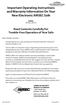 Important Operating Instructions and Warranty Information On Your New Electronic AMSEC Safe MODEL: IRC916E, IRC412 Read Contents Carefully For Trouble-Free Operation of Your Safe Dear Valued Customer:
Important Operating Instructions and Warranty Information On Your New Electronic AMSEC Safe MODEL: IRC916E, IRC412 Read Contents Carefully For Trouble-Free Operation of Your Safe Dear Valued Customer:
USB Shutter Control Adapter User Manual Model DSUSB-IR1
 USB Shutter Control Adapter User Manual Model DSUSB-IR1 Revision 1.0 Copyright 2006, Shoestring Astronomy www.shoestringastronomy.com Page 1 Introduction The Shoestring Astronomy USB Shutter Control Adapter
USB Shutter Control Adapter User Manual Model DSUSB-IR1 Revision 1.0 Copyright 2006, Shoestring Astronomy www.shoestringastronomy.com Page 1 Introduction The Shoestring Astronomy USB Shutter Control Adapter
USER MANUAL. Model 6103 3U ForeFront Alarm Card SALES OFFICE (301) 975-1000 TECHNICAL SUPPORT (301) 975-1007. An ISO-9001 Certified Company
 USER MANUAL Model 6103 3U ForeFront Alarm Card An ISO-9001 Certified Company Part# 07M6103 Doc# 123011U Rev. A Revised 7/15/03 SALES OFFICE (301) 975-1000 TECHNICAL SUPPORT (301) 975-1007 CONTENTS 1.0
USER MANUAL Model 6103 3U ForeFront Alarm Card An ISO-9001 Certified Company Part# 07M6103 Doc# 123011U Rev. A Revised 7/15/03 SALES OFFICE (301) 975-1000 TECHNICAL SUPPORT (301) 975-1007 CONTENTS 1.0
Atomic Alarm Clock model 13131W2
 Instruction Manual Atomic Alarm Clock model 13131W2 CONTENTS Unpacking Instructions... 2 Package Contents... 2 Product Registration... 2 Features & Benefits... 3 Clock Setup... 4 Atomic Clock... 5 Set
Instruction Manual Atomic Alarm Clock model 13131W2 CONTENTS Unpacking Instructions... 2 Package Contents... 2 Product Registration... 2 Features & Benefits... 3 Clock Setup... 4 Atomic Clock... 5 Set
Rapier V1. Laser Gaming Mouse. User Guide English
 Rapier V1 Laser Gaming Mouse User Guide English Contents Welcome 3 Whats in the Pack 3 Key Features 3 Button Assignment 3 Rapier V1 Installation 4 Software Introduction 4 Rapier V1 Gamer Toolkit 4 Funtion
Rapier V1 Laser Gaming Mouse User Guide English Contents Welcome 3 Whats in the Pack 3 Key Features 3 Button Assignment 3 Rapier V1 Installation 4 Software Introduction 4 Rapier V1 Gamer Toolkit 4 Funtion
Point of view HDMI Smart TV dongle Mini RF Keyboard
 Point of view HDMI Smart TV dongle Mini RF Keyboard English Contents Contents... 1 General notices for use... 2 Disclaimer... 2 Box Contents... 2 1. HDMI TV dongle... 3 1.1. Product display... 3 1.2. Instructions
Point of view HDMI Smart TV dongle Mini RF Keyboard English Contents Contents... 1 General notices for use... 2 Disclaimer... 2 Box Contents... 2 1. HDMI TV dongle... 3 1.1. Product display... 3 1.2. Instructions
USB Guide Port Adapter User Manual Model GPUSB
 USB Guide Port Adapter User Manual Model GPUSB Revision 1.2 Copyright 2005-2006, Shoestring Astronomy www.shoestringastronomy.com Page 1 Introduction The Shoestring Astronomy USB Guide Port Adapter is
USB Guide Port Adapter User Manual Model GPUSB Revision 1.2 Copyright 2005-2006, Shoestring Astronomy www.shoestringastronomy.com Page 1 Introduction The Shoestring Astronomy USB Guide Port Adapter is
Triple Expansion Chassis
 Triple Expansion Chassis AP9604 Installation Manual Contents Introduction............................. 1 Installation.............................. 2 Power Considerations...................... 5 Operations..............................
Triple Expansion Chassis AP9604 Installation Manual Contents Introduction............................. 1 Installation.............................. 2 Power Considerations...................... 5 Operations..............................
Alarm Clock USER GUIDE
 Alarm Clock USER GUIDE Jazwares, Inc. 2012 CONTENTS Please read the instructions along with the Alarm Clock carefully before you use it, so that you can operate it conveniently. WELCOME & Warnings Page
Alarm Clock USER GUIDE Jazwares, Inc. 2012 CONTENTS Please read the instructions along with the Alarm Clock carefully before you use it, so that you can operate it conveniently. WELCOME & Warnings Page
Wireless Stow-N-Go Keypad USER GUIDE
 Wireless Stow-N-Go Keypad USER GUIDE Table of Contents Introduction...3 System Requirements...3 Installing the Battery...4 Connecting the Receiver and Installing the Default Drivers...5 Turning the Keypad
Wireless Stow-N-Go Keypad USER GUIDE Table of Contents Introduction...3 System Requirements...3 Installing the Battery...4 Connecting the Receiver and Installing the Default Drivers...5 Turning the Keypad
User Guide Microsoft Screen Sharing for Lumia Phones (HD-10)
 User Guide Microsoft Screen Sharing for Lumia Phones (HD-10) Issue 1.1 EN User Guide Microsoft Screen Sharing for Lumia Phones (HD-10) Contents Safety 3 About your accessory 4 Keys and parts 5 Connect
User Guide Microsoft Screen Sharing for Lumia Phones (HD-10) Issue 1.1 EN User Guide Microsoft Screen Sharing for Lumia Phones (HD-10) Contents Safety 3 About your accessory 4 Keys and parts 5 Connect
Dolphin 9900 Mobile Computers
 Dolphin 9900 Mobile Computers Dolphin 9900 Dolphin 9950 Dolphin 9951 with Windows Mobile 6.1 Quick Start Guide Dolphin 9900 Series Quick Start Guide Out of the Box Verify that the box contains the following
Dolphin 9900 Mobile Computers Dolphin 9900 Dolphin 9950 Dolphin 9951 with Windows Mobile 6.1 Quick Start Guide Dolphin 9900 Series Quick Start Guide Out of the Box Verify that the box contains the following
Installation & User Manual
 Messager USB Installation & User Manual Note: All units support MP3 playback of up to 128Kbps @ 48KHz. Units with serial numbers starting with 15 or above will support the addition of WAV playback done
Messager USB Installation & User Manual Note: All units support MP3 playback of up to 128Kbps @ 48KHz. Units with serial numbers starting with 15 or above will support the addition of WAV playback done
User Guide Microsoft Screen Sharing for Lumia Phones (HD-10)
 User Guide Microsoft Screen Sharing for Lumia Phones (HD-10) Issue 1.1 EN-US User Guide Microsoft Screen Sharing for Lumia Phones (HD-10) Contents Safety 3 About your accessory 4 Keys and parts 5 Connect
User Guide Microsoft Screen Sharing for Lumia Phones (HD-10) Issue 1.1 EN-US User Guide Microsoft Screen Sharing for Lumia Phones (HD-10) Contents Safety 3 About your accessory 4 Keys and parts 5 Connect
External USB 2.0 DVD-RW Drive
 External USB 2.0 DVD-RW Drive External Slim USB 2.0 8x DVD-RW Drive SLIMDVDRW8U2 Actual product may vary from photo FCC Compliance Statement This equipment has been tested and found to comply with the
External USB 2.0 DVD-RW Drive External Slim USB 2.0 8x DVD-RW Drive SLIMDVDRW8U2 Actual product may vary from photo FCC Compliance Statement This equipment has been tested and found to comply with the
LASER DIAGRAM TABLE OF CONTENTS. SKY Technologies Inc. www.skytechlasers.com. Laser Diagram. Technical Specifications. Laser Operation.
 TABLE OF CONTENTS LASER DIAGRAM Laser Diagram 1 Technical Specifications 2 Laser Operation 3 Laser Safety 5 Maintanence 6 Limitation of Liability 7 Warranty 8 Laser Pointer Series Operations Manual Page
TABLE OF CONTENTS LASER DIAGRAM Laser Diagram 1 Technical Specifications 2 Laser Operation 3 Laser Safety 5 Maintanence 6 Limitation of Liability 7 Warranty 8 Laser Pointer Series Operations Manual Page
HANDS-FREE BLUETOOTH CONTROLLER for SMART READY TABLETS AND COMPUTERS
 HANDS-FREE BLUETOOTH CONTROLLER for SMART READY TABLETS AND COMPUTERS Operating Manual 2 CONTENTS Before Turning on Your PED... 4 Power... 5 ON... 5 OFF... 5 Modes... 6 Changing the MODE... 7 Connecting
HANDS-FREE BLUETOOTH CONTROLLER for SMART READY TABLETS AND COMPUTERS Operating Manual 2 CONTENTS Before Turning on Your PED... 4 Power... 5 ON... 5 OFF... 5 Modes... 6 Changing the MODE... 7 Connecting
reflecta Super 8 Scanner
 reflecta Super 8 Scanner User Manual 1 FEDERAL COMMUNICATIONS COMMISSION (FCC) STATEMENT This Equipment has been tested and found to comply with the limits for a class B digital device, pursuant to Part
reflecta Super 8 Scanner User Manual 1 FEDERAL COMMUNICATIONS COMMISSION (FCC) STATEMENT This Equipment has been tested and found to comply with the limits for a class B digital device, pursuant to Part
SmartDock for Xperia ion User guide
 SmartDock for Xperia ion User guide Contents Introduction...3 SmartDock overview...3 Charging SmartDock...3 Getting started...5 LiveWare manager...5 Upgrading LiveWare manager...5 Selecting a launch application...5
SmartDock for Xperia ion User guide Contents Introduction...3 SmartDock overview...3 Charging SmartDock...3 Getting started...5 LiveWare manager...5 Upgrading LiveWare manager...5 Selecting a launch application...5
