Get. Started. All you need to know to get going.
|
|
|
- Pearl Thomasina Norton
- 7 years ago
- Views:
Transcription
1 Get Started All you need to know to get going.
2 Welcome! Sprint is committed to developing technologies that give you the ability to get what you want when you want it, faster than ever before. This booklet introduces you to the basics of getting started with Sprint and your LG Rumor Reflex. Visit sprint.com/support for the complete User Guide, along with videos, tutorials, and community forums for your phone.
3 Using This Guide This Get Started guide is designed to help you set up and use your new LG Rumor Reflex. It s divided into four sections to help you find the information you need quickly and easily. Get Ready page 1 Find out what you need to do before you use your phone the first time, including inserting a battery and activating Sprint service on your phone. Phone Basics page 3 Learn some basics about your phone, such as how to use voic and make calls. Use Your Phone page 10 Take advantage of your phone s features and Sprint services such as taking pictures, pairing with Bluetooth devices, and more. Tools & Resources page 18 Find useful tips for your phone and discover resources and other helpful Sprint information. For additional information including the full User Guide, videos, tutorials, and community forums, visit sprint.com/support. Using This Guide
4 Your LG Rumor Reflex Status Light Power/lock Key Earpiece 3.5mm Headset Jack Camera self-portrait mirror Camera Lens Speaker Volume Button QWERTY Keyboard TALK Key Camera Button Charger/ Accessory Jack BACK Key Microphone Home Key
5 Get Your Phone Ready Install the Battery 1. Remove the battery compartment cover on the back of the phone. 2. Insert the battery into the battery compartment, making sure the connectors align, and gently press it down. 3. Position the battery cover and press down until it snaps into place. Charge the Battery 1. Plug the phone charger into an electrical outlet. 2. Plug the other end of the charger into the charger/accessory jack located on the lower right side of the phone. Turn the Phone On Press and hold to turn your phone on. Turn the Phone Off Press and hold to turn the phone off. Switch to Spanish Menus (optional) 1. Press and touch Main Menu > Settings > Language (Idioma). 2. Touch Español. Get Ready visit sprint.com/support for complete user guide 1
6 Activate Your Phone Activate Your Phone If you purchased your phone at a Sprint Store, it is probably activated and ready to use. If you received your phone in the mail, and it is a new Sprint account or a new phone number, your phone is designed to activate automatically when you first turn it on. You will see a Hands Free Activation screen at startup. When it s finished, touch OK to continue. To confirm your activation, make a phone call. If you received your phone in the mail and it is going to be activated on an existing number (you re swapping phones), go to sprint.com/activate and follow the instructions. When you have finished, if your phone is still not activated or you do not have access to the Internet, contact Sprint Customer Service at for assistance. 2
7 Phone Basics: Voic Set Up Your Voic All unanswered calls are automatically transferred to your voic , even if your phone is in use or turned off. You should set up your voic and personal greeting as soon as your phone is activated: 1. Press and touch and hold. 2. Follow the voice prompts to create your password and record your name and greeting. Retrieve Your Voic Press and touch and hold. From any other phone: 1. Dial your wireless phone number. 2. When your voic answers, press *. Phone Basics Voic Password (do not share): Sprint strongly recommends setting a voic password. Without a password, anyone who has access to your phone can access your messages. visit sprint.com/support for complete user guide 3
8 Phone Calls Make a Phone Call 1. Press and enter the digits of the number you want to call. 2. Touch Talk or press. 3. When you are finished, touch End Call. Answer an Incoming Call Touch Answer to answer an incoming call. In-Call Options Your Rumor Reflex displays a list of available in-call features. To select an option, touch it. Mute to mute the microphone. Speaker to route the phone s audio through the speaker. Dial pad to display the dial pad. End Call to end the call. More to access the following options: Save to save the current call s phone number in your Contacts. Contact Details to display the detail screen of the current caller. Main Menu to display the phone s main menu. 3-Way Call to open a call with two other parties. Contacts to display your Contacts list. Voice Memo to record the current call. Phone Info to display your phone information. Cancel to close the pop-up menu. 4
9 Saving a Phone Number 1. Press, enter a phone number, and touch Save. 2. Touch New Entry or Existing Entry. 3. For New Entry, select a type for the number (such as Mobile, Home, Work, Pager, Fax, Other), enter a name, and add other information as needed. For Existing Entry, select the entry, select a type, and add other information. 4. Touch Done. Finding a Phone Number 1. Press and touch Contacts. 2. Scroll through the entries, or use your QWERTY keyboard to enter the first few letters of the contact entry. 3. To display an entry, touch it. To dial a number, touch Call, or press. Phone Basics visit sprint.com/support for complete user guide 5
10 Entering Text You can use the touch keypad, the Qwerty keyboard, or the Rumor Reflex s handwriting screen to enter text. Using your touch keypad 1. From a screen where you can enter text, touch [ABC] to change the text input mode. 2. Select one of the following options: Predictive Text to enter text using a predictive text system that reduces the number of key presses required while entering a word. Abc to use multi-tap entry press once for a, twice for b, three times for c. 123 to enter numbers by pressing the numbers on the keypad. Symbols to enter symbols. Emoticon to enter emoticons. Smiley s to enter smiley s. 6
11 Using your Qwerty keyboard Emoticon/Symbols Key Back Key Function Key Space Key Arrow Keys Using the Handwriting Screen When entering text, besides typing the text with the touch keypad, you also have the option to write with your fingertip. The touchscreen converts your movements into characters. 1. On the text entry screen, touch PEN. The handwriting entry screen appears. 2. Write within the handwriting entry screen. To change letter case or shift between letters, numbers, and symbols, touch the icons just above the handwriting entry screen. 3. When you are finished, touch Done. Phone Basics visit sprint.com/support for complete user guide 7
12 Contacts View Contacts 1. Press > Contacts. 2. Touch an entry, and then touch Contact Details. Add a New Contact 1. Press > Contacts > Add New > New Contact. 2. Touch Enter Name, enter a name for the new entry and touch Done. 3. Touch Add Number, enter the phone number and touch Done. 4. Touch a number type for the entry (Mobile, Home, Work, Pager, Fax, or Other). 5. Enter additional information if desired and touch Done. Edit Contacts 1. Press > Contacts. 2. Highlight the entry you want to edit and touch Contact Details > Edit. 3. Highlight the information you wish to edit. 4. Add or edit the information and touch Done. 5. Touch Done to save your changes. Delete a Contacts Entry 1. Press > Contacts. 2. Highlight an entry or a group you want to delete. 3. Touch Contact Details > Delete. 4. Touch Delete. 8
13 Messages Send a Message 1. Slide the keyboard out and touch Message. or Press > Send Message. 2. Select a recipient from the list or from the following options: New Addr. to enter a recipient s phone number or address directly. Touch Done to proceed. Go to Contacts to select a recipient from your Contacts. (Qualifying Contacts entries must contain a phone number or an address.) 3. Compose a message and touch Done. 4. Touch <Add Attachment> and select files you would like to attach. 5. Review your message and touch Send. To read a message When you receive a message, your phone will display a notification message. Touch the notification bubble to view the message. To reply to a message: 1. While the message is displayed, touch Reply. 2. Compose a reply and touch Send. Be a hero. Don t drive distracted. sprint.com/focusondriving. Phone Basics visit sprint.com/support for complete user guide 9
14 Web Find sports scores, news, and weather. Shop online. Browse the Web just the way you want to. 1. Press > Main Menu > Web. (Your data connection starts and you see the SprintWeb SM home page.) Note: If Net Guard is enabled and displayed, touch CONNECT to continue and launch the Web. While connecting, you may see an animation before the home page appears. 2. From the homepage, select Web categories, navigate to websites, read blogs, download content, and more. Open the Browser Menu You can open the browser menu anytime you have an active data session, from any page you are viewing. Touch to access options such as Bookmarks, History, Font size, and Browser settings (Startup page, Default zoom size, Do not show images, Icon row, Auto-complete, Popups, Clear private data, and Advanced). 10
15 Download Games, Ringers, and More You have access to a dynamic variety of downloadable content, such as games, ringers, screen savers, and other applications. (Additional charges may apply.) Follow the basic steps below to access and download these items. Access the Download Menus 1. Press and touch Main Menu > My Stuff. 2. Touch a download category (Games, Ringers, Screen Savers, Applications, or Call Tones), and then touch Get New. 3. Select an item and touch Go. Download an Item Once you ve selected an item you wish to download, you will see a summary page for the item including its title, the vendor, the download details, and the cost. Links allow you to view the License Info page, which outlines the price, license type, and length of license for the download, and the Terms of Use page, which details the Premium Services Terms of Use and your responsibility for payment. Follow the onscreen prompts. Download Ringers 1. Press and touch Main Menu > My Stuff > Ringers. 2. Select Get New. (The browser starts and displays the Ringers menu.) 3. Search through the available ringers. When you find one you want, touch it. 4. To make a purchase, touch Buy. (Your phone automatically downloads the ringer.) 5. When the download is finished, select an option to continue: Listen/Use/Run/View to listen to the ringer. Set As to assign the ringer to a call or message type or to a specific contact. Shop to browse for other items to download. visit sprint.com/support for complete user guide 11 Use Your Phone
16 Camera & Video Take a Picture 1. Press and touch Main Menu > Photos & Videos > Camera to activate camera mode. or Press and hold the side camera button. 2. Using the phone s main screen as a viewfinder, aim the camera lens at your subject. 3. Touch CAPTURE until the shutter sounds. The picture will automatically be saved in the selected storage area. Touch Take New Picture, Send, or More for additional options (Send, Assign, Delete, Go to Album, Take New Picture). Record a Video 1. Press and touch Main Menu > Photos & Videos > Camcorder. or Press the side camera button and touch Camcorder > Video Mail or Long Video to activate the camcorder. 2. Using your phone s display screen as a viewfinder, aim the lens at your subject, and touch RECORD. 3. Touch Stop to stop recording. 4. Touch Take New Video, Send, or More to explore other options. 12
17 Share Photos and Videos 1. Press and touch Main Menu > Photos & Videos > My Photos & Videos. 2. Touch In Phone or Memory Card. 3. Select your pictures or videos to send. Touch Multi Select to select multiple pictures. 4. Touch Send > Contact or Bluetooth. 5. Select the recipient from the list or from the following options: New Addr. to enter a recipient s wireless phone number or address directly. Go to Contacts to select a recipient from your Contacts. (Qualifying Contacts entries must contain a wireless phone number or an address.) 6. Compose a message. 7. Confirm the recipients, message, and pictures or videos (You may also select additional options by touching More. Follow the onscreen instructions to add available options.) 8. Touch Send to send the pictures or videos. Use Your Phone visit sprint.com/support for complete user guide 13
18 Voice Memos Use your phone s Voice Memo feature to record brief memos to remind you of important events, phone numbers, or grocery list items. You can also record a current call. Record Voice Memos To record a voice memo or a conversation during a phone call: 1. Press and touch Main Menu > Tools > Voice Service > Voice Memo > Record. 2. Begin recording after the voice prompt. 3. Touch Stop to end the recording of your memo. Record a Current Call 1. While on a call, touch More > Voice Memo to begin recording the call. 2. Touch the voice memo timer in the upper left corner of your screen to stop recording. 14 Play Your Voice Memos 1. Press and touch Main Menu > Tools > Voice Service > Voice Memo. 2. Touch the Memo you want to play. Erase a Voice Memo 1. Press and touch Main Menu > Tools > Voice Service > Voice Memo. 2. Touch Delete and select Delete Multiple or Delete All. Send a Voice Memo 1. Press and touch Main Menu > Tools > Voice Service > Voice Memo. 2. Highlight the Memo you want to send and touch Send Message. 3. Choose a recipient, add text to your message if desired, and touch Send. (See Send a Message, steps 2-5 on page 9).
19 Bluetooth Turn Bluetooth On and Off 1. Press and touch Main Menu > Tools > Bluetooth > On/Off. 2. Select On to enable Bluetooth. Select Off to disable Bluetooth. Pair Bluetooth Devices 1. Press and touch Main Menu > Tools > Bluetooth > Add New. 2. Touch a device you wish to pair with. 3. Enter the passkey and touch OK. Note: Due to different specifications and features of other Bluetooth compatible devices, display and operations may be different, and functions such as transfer or exchange may not be possible with all Bluetooth compatible devices. Share Contacts, Files, or Pictures Using Bluetooth 1. Press and touch Main Menu > Tools > Bluetooth > Trusted Devices. 2. Select the device from the Trusted Devices list. 3. Touch an item and touch Done. 4. Follow the onscreen instructions to select items to send. 5. Touch Send. Use Your Phone visit sprint.com/support for complete user guide 15
20 Calendar To view the Calendar: Press and touch Main Menu > Tools > Calendar. To add a schedule to your calendar: 1. Press and touch Main Menu > Tools > Calendar. 2. Touch the day to which you want to add an event and touch Add New. 3. Touch Time to select a time for the event. Touch End to set the end time and then touch Done. 4. Scroll down to select the following: Content to enter information about the event. Related person to select contacts related to the event. Alarm to choose from None, On time, 5 minutes, 10 minutes, 1 hour, 1 day, or 2 days. Alarm Bell to select a ringer type. Volume to select a ringer volume. Location to enter a location. Set Repeat to choose from None, Daily, Mon-Fri, Select Days, Weekly, Monthly, or Yearly. 5. Touch Save to save the event. To erase a day s events: 1. Press and touch Main Menu > Tools > Calendar. 2. Touch the day for which you would like to erase events and touch List. 3. Touch Delete > Delete Multiple, Delete Today or Delete All. 4. Select Delete or Cancel. 16
21 Alarm Clock Your phone comes with a built-in alarm clock that has multiple alarm capabilities. 1. Press and touch Main Menu > Tools > Clock > Alarm. 2. Touch Add New. 3. Touch a time for the alarm and touch Done. 4. Select a repeating status for the alarm by touching Repeat. Touch Daily, Once, Weekly, Mon - Fri, or Sat & Sun. 5. Touch Sound/Vibration and choose from Always Sound & Vibrate, Always Sound, or Always Vibrate. 6. Select a ringer type for the alarm by touching Alarm Bell. Choose from Downloaded Ringers, Other Ringers, No Ringer, Voice Memo, or My Audio. 7. Select a Volume level by touching Volume. 8. Touch Vibration Type and choose from Vibrate Type1 - Vibrate Type4. 9. Select a snooze interval by touching Snooze. Select an interval of Snooze 5 mins, Snooze 10 Mins, Snooze 15 Mins, Snooze 20 Mins, or Off to disallow the Snooze feature. 10. Touch Save to set the alarm. Use Your Phone visit sprint.com/support for complete user guide 17
22 Helpful Sprint Information Total Equipment Protection The protection you need so you can be worry free. Should anything happen to your phone, you ll have a worry-free way to ensure that you get connected again soon. Coverage includes: Loss, theft, routine maintenance, physical or liquid damage, mechanical or electrical problems, failure from normal wear and tear. For more information: See the Total Equipment Protection brochure available at any participating retail location or go to sprint.com/tep for more details. To enroll within 30 days of activation, call Total Equipment Protection is a service provided by Asurion Protection Services, LLC, Continental Casualty Company s (a CNA company) licensed agent for the customers of Sprint. 18
23 Manage Your Account Resources Online: sprint.com Make a payment, see your bills, enroll in online billing. Check minute usage and account balance. See or modify the details of your Sprint service plan. Get detailed instructions and download content. From Your Sprint Phone Press GHI Talk to check minute usage and account balance. Press DEF 3 Talk to make a payment. ABC Press 2 Talk to access a summary of your Sprint service plan or get answers to other questions. From Any Other Phone Sprint Customer Service: Dial Business Customer Service: Dial Resources For Your Phone This Get Started Guide to get you up and running. Web Visit sprint.com/support for the complete User Guide, along with videos, tutorials, and community forums for your LG Rumor Reflex. Sprint 411 Dial 411 for nationwide listings, movie show times, restaurant reservations, driving directions and more. Spanish-speaking operators are available. See sprint.com for pricing and details. Tools & Resources visit sprint.com/support for complete user guide 19
24 Responsibility Survey At Sprint, environmental responsibility is more than talk. We re continuously working to reduce our carbon footprint and decrease our use of natural resources. So where is my user guide? To support our increased responsibility efforts, we ve put expanded instructional materials online for you. Just visit sprint.com/support from any computer to access your complete user guide and other support materials. What else has Sprint been doing? Plenty. To find out just what we ve been up to, visit sprint.com/responsibility. This guide is printed with soy inks and contains up to 87% post consumer paper. Please tell us what you think about your new phone. We are interested in your initial impressions of this new Sprint phone. Within two weeks of your phone purchase, please go to the website to complete a brief survey. Your feedback will help us provide the wireless features and services you want most. Thank you for choosing Sprint. 20
25 Index Numerics 3-Way Call 4 A Activate 2 Alarm Clock 17 B Battery Charge 1 Install 1 Bluetooth 15 Pair Devices 15 Sharing 15 Turn On and Off 15 C Calendar 16 Calls see Phone Calls Camera 12 Contacts 8 Add 8 Delete 8 Edit 8 Sharing 15 View 8 D Downloading 11 Applications 11 Games 11 Ringers 11 Screen Savers 11 M Manage Your Account 19 Messages 9 Read 9 Reply To 9 Send 9 P Phone Calls 4 Answer 4 In-Call Options 4 Make 4 Phone Number 5 Saving 5 Finding 5 Pictures 12 Sharing 13 Taking 12 R Resources 20 S Sharing Bluetooth 13, 15 Contacts 15 Pictures & Videos 13 Index visit sprint.com/support for complete user guide 21
26 Index Spanish Menu 1 Speaker 4 Sprint Customer Service 19 Helpful Information 19 Service Plan 19 Sprint Survey 20 T Take a Picture 12 Text Entering 6 Text Input Mode 6 Handwriting Screen 7 Qwerty Keyboard 7 Touch Keypad 6 Total Equipment Protection 18 Turn the Phone Off 1 Turn the Phone On 1 V Video 12 Record 12 Voic 3 Retrieve 3 Set Up 3 Voice Memos 14 W Web 10 22
27 The services described in this guide may require a subscription to a service plan and/or may incur additional charges. Not all services will work on all phones. Sprint coverage is not available in all markets. See sprint.com/coverage for more details. Important Privacy Message. This phone is capable of determining its/your geographical location. To set controls for access and use of your location information by others, Press and touch Main Menu > Settings > Location. You will then have the option to select On or Off. For some applications and services you select, a phone must be turned on and set to allow collection of location information in order to function Sprint. Sprint and the logo are trademarks of Sprint. Index visit sprint.com/support for complete user guide 23
28 Printed in China MBM
Get started _. All you need to know to get going. M330
 Get started _ All you need to know to get going. M330 Welcome! _ Get Your Phone Ready _ Sprint is committed to developing technologies that give you the ability to get what you want when you want it, faster
Get started _ All you need to know to get going. M330 Welcome! _ Get Your Phone Ready _ Sprint is committed to developing technologies that give you the ability to get what you want when you want it, faster
Get started. All you need to know to get going.
 Get started All you need to know to get going. Welcome! Your Device Sprint is committed to developing technologies that give you the ability to get what you want when you want it, faster than ever before.
Get started All you need to know to get going. Welcome! Your Device Sprint is committed to developing technologies that give you the ability to get what you want when you want it, faster than ever before.
Get started All you need to know to get going.
 Get started All you need to know to get going. Welcome! Sprint is committed to developing technologies that give you the ability to get what you want when you want it, faster than ever before. This booklet
Get started All you need to know to get going. Welcome! Sprint is committed to developing technologies that give you the ability to get what you want when you want it, faster than ever before. This booklet
Available applications and services are subject to change at any time.
 Available applications and services are subject to change at any time. Table of Contents Get Started 1 User Guide Notes 1 Your Phone at a Glance 1 Set Up Your Phone 3 Activate Your Phone 4 Set Up Voicemail
Available applications and services are subject to change at any time. Table of Contents Get Started 1 User Guide Notes 1 Your Phone at a Glance 1 Set Up Your Phone 3 Activate Your Phone 4 Set Up Voicemail
Get. Started All you need to know to get going.
 Get Started All you need to know to get going. Welcome! Thanks for choosing Sprint. This booklet helps you get started with your Sprint Spark and HD Voice capable* HTC One (M8). ReadyNow For more help
Get Started All you need to know to get going. Welcome! Thanks for choosing Sprint. This booklet helps you get started with your Sprint Spark and HD Voice capable* HTC One (M8). ReadyNow For more help
Available applications and services are subject to change at any time.
 Available applications and services are subject to change at any time. Table of Contents Get Started 1 Your Phone at a Glance 1 Set Up Your Phone 2 Activate Your Phone 3 Set Up Voicemail 4 Sprint Account
Available applications and services are subject to change at any time. Table of Contents Get Started 1 Your Phone at a Glance 1 Set Up Your Phone 2 Activate Your Phone 3 Set Up Voicemail 4 Sprint Account
Welcome to the GreatCall Family.
 pms2603 pms1235 pms226 pms298 How-To Guide Welcome to the GreatCall Family. Thank you for choosing the Jitterbug. At GreatCall, we ve made it easy for you to stay Orange - pms 143 connected to friends
pms2603 pms1235 pms226 pms298 How-To Guide Welcome to the GreatCall Family. Thank you for choosing the Jitterbug. At GreatCall, we ve made it easy for you to stay Orange - pms 143 connected to friends
KYOCERA Kona. User Guide
 KYOCERA Kona User Guide Table of Contents Phone Basics... 1 Battery... 1 Install the Battery... 1 Charge the Battery... 2 Turn Your Phone On and Off... 2 Turn Your Phone On... 2 Turn Your Phone Off...
KYOCERA Kona User Guide Table of Contents Phone Basics... 1 Battery... 1 Install the Battery... 1 Charge the Battery... 2 Turn Your Phone On and Off... 2 Turn Your Phone On... 2 Turn Your Phone Off...
Get. Started. All you need to know to get going. Optik
 Get Started All you need to know to get going. Optik Welcome! Sprint is committed to developing technologies that give you the ability to get what you want when you want it, faster than ever before. This
Get Started All you need to know to get going. Optik Welcome! Sprint is committed to developing technologies that give you the ability to get what you want when you want it, faster than ever before. This
User Guide C 12 M 100 Y 36 K 0
 User Guide Welcome to GreatCall! Thank you for choosing the Jitterbug Touch3. We ve made it easy for you to stay connected to friends and family with the simplicity of GreatCall. Additionally, our service
User Guide Welcome to GreatCall! Thank you for choosing the Jitterbug Touch3. We ve made it easy for you to stay connected to friends and family with the simplicity of GreatCall. Additionally, our service
Quick Start Guide. U.S. Cellular Customer Care: 1-888-944-9400
 Quick Start Guide LG ENVOY III U.S. Cellular Customer Care: 1-888-944-9400 Getting to Know Your Phone Earpiece 3.5 mm Headset Jack Left Soft Key Text Message Key Volume Up/Down Keys Send Key Micro USB
Quick Start Guide LG ENVOY III U.S. Cellular Customer Care: 1-888-944-9400 Getting to Know Your Phone Earpiece 3.5 mm Headset Jack Left Soft Key Text Message Key Volume Up/Down Keys Send Key Micro USB
How to Install and Configure a Sprint Touch Pro
 Get started. All you need to know to get going. 1 Your HTC Touch Pro Camera Back Sliding QWERTY Keyboard Front Touch Screen Camera Light Volume Buttons Home Key Back Key Back Cover Lanyard/Strap Holder
Get started. All you need to know to get going. 1 Your HTC Touch Pro Camera Back Sliding QWERTY Keyboard Front Touch Screen Camera Light Volume Buttons Home Key Back Key Back Cover Lanyard/Strap Holder
HTC Hotline Support: 1866-449-8358 7 days a week 8am EST to 1am EST. Your HTC Desire 601 User guide
 HTC Hotline Support: 1866-449-8358 7 days a week 8am EST to 1am EST Your HTC Desire 601 User guide 21 Phone setup and transfer Home screen Your Home screen is where you make HTC Desire 601 your own. After
HTC Hotline Support: 1866-449-8358 7 days a week 8am EST to 1am EST Your HTC Desire 601 User guide 21 Phone setup and transfer Home screen Your Home screen is where you make HTC Desire 601 your own. After
Available applications and services are subject to change at any time.
 Available applications and services are subject to change at any time. Table of Contents Get Started 1 Your Phone at a Glance 1 Set Up Your Phone 2 Activation and Service 4 Set Up Voicemail 4 Phone Basics
Available applications and services are subject to change at any time. Table of Contents Get Started 1 Your Phone at a Glance 1 Set Up Your Phone 2 Activation and Service 4 Set Up Voicemail 4 Phone Basics
TABLE OF CONTENTS YOUR PHONE 3
 TABLE OF CONTENTS 3 Front View Features 3 Bottom View 4 Side by Side View 5 Cool Apps 6 SIM Card 7 Memory Card 11 Battery 13 Power 15 Making a Call 16 Sending a Message 16 Home Screen 18 Ringtone 24 Volume
TABLE OF CONTENTS 3 Front View Features 3 Bottom View 4 Side by Side View 5 Cool Apps 6 SIM Card 7 Memory Card 11 Battery 13 Power 15 Making a Call 16 Sending a Message 16 Home Screen 18 Ringtone 24 Volume
Quick Start Guide www.lgmobilephones.com/envtouch
 QWERTY Keyboard Using the Touch Screen Making and Answering a Call Text Messaging Browsing the Web Blog Support/RSS Feed Support Getting Music/ Playing Music Taking a Picture/ Recording a Video Bluetooth
QWERTY Keyboard Using the Touch Screen Making and Answering a Call Text Messaging Browsing the Web Blog Support/RSS Feed Support Getting Music/ Playing Music Taking a Picture/ Recording a Video Bluetooth
Back, start, and search key... 3. Lock the keys and screen... 6. Unlock the keys and screen... 7. Set the keys and screen to lock automatically...
 Userguide Nokia Lumia 620 Table of Contents Keys and parts... 3 Back, start, and search key... 3 How to Insert a SIM card... 4 First start-up... 6 Switching Phone ON and OFF... 6 Switch the phone on...
Userguide Nokia Lumia 620 Table of Contents Keys and parts... 3 Back, start, and search key... 3 How to Insert a SIM card... 4 First start-up... 6 Switching Phone ON and OFF... 6 Switch the phone on...
7 Mini Tablet User Guide
 7 Mini Tablet User Guide MODEL NUMBER: Powered by SYTABBL7 Wireless Mobile Internet Tablet Getting to Know Your New Tablet: Front View: Back View: Side Angle View: MENU MENU Power Key ON/OFF, Back Button
7 Mini Tablet User Guide MODEL NUMBER: Powered by SYTABBL7 Wireless Mobile Internet Tablet Getting to Know Your New Tablet: Front View: Back View: Side Angle View: MENU MENU Power Key ON/OFF, Back Button
KYOCERA DuraPro. User Guide
 KYOCERA DuraPro User Guide Table of Contents Phone Basics... 7 Battery and Charger... 7 Battery Capacity... 7 Install the Battery... 7 Charge the Battery... 8 Remove the Battery... 8 Turn Your Phone On
KYOCERA DuraPro User Guide Table of Contents Phone Basics... 7 Battery and Charger... 7 Battery Capacity... 7 Install the Battery... 7 Charge the Battery... 8 Remove the Battery... 8 Turn Your Phone On
Available applications and services are subject to change at any time.
 Available applications and services are subject to change at any time. Table of Contents Get Started 1 Your Phone at a Glance 1 Set Up Your Phone 1 Activate Your Phone 3 Set Up Voicemail 4 Sprint ID 5
Available applications and services are subject to change at any time. Table of Contents Get Started 1 Your Phone at a Glance 1 Set Up Your Phone 1 Activate Your Phone 3 Set Up Voicemail 4 Sprint ID 5
TABLE OF CONTENTS YOUR DEVICE 4
 TABLE OF CONTENTS YOUR DEVICE 4 Front and Back Features 4 Side Features 5 Battery Installation/Removal 6 Charging Your Battery 8 Turning Your Phone On or Off 10 11 Extending Your Battery Life 11 Locking
TABLE OF CONTENTS YOUR DEVICE 4 Front and Back Features 4 Side Features 5 Battery Installation/Removal 6 Charging Your Battery 8 Turning Your Phone On or Off 10 11 Extending Your Battery Life 11 Locking
Available applications and services are subject to change at any time.
 Available applications and services are subject to change at any time. Table of Contents Get Started 1 Your Phone at a Glance 1 Charge Your Phone 2 Activate Your Phone 3 Complete the Setup Application
Available applications and services are subject to change at any time. Table of Contents Get Started 1 Your Phone at a Glance 1 Charge Your Phone 2 Activate Your Phone 3 Complete the Setup Application
BLU Vivo 4.3 User Manual
 BLU Vivo 4.3 User Manual 1 Table of Contents Phone Safety Information... 3 Appearance and Key Functions... 4 Installation and Charging... 5 Phone Operation... 7 Communication... 10 Camera... 11 Gallery...
BLU Vivo 4.3 User Manual 1 Table of Contents Phone Safety Information... 3 Appearance and Key Functions... 4 Installation and Charging... 5 Phone Operation... 7 Communication... 10 Camera... 11 Gallery...
KYOCERA Coast User Guide
 KYOCERA Coast User Guide 2013 Kyocera Corporation. All Rights Reserved. Boost, the Logo, Re-Boost and Boost Mobile are trademarks of Boost Worldwide, Inc. Other marks are the property of their respective
KYOCERA Coast User Guide 2013 Kyocera Corporation. All Rights Reserved. Boost, the Logo, Re-Boost and Boost Mobile are trademarks of Boost Worldwide, Inc. Other marks are the property of their respective
This guide describes features that are common to most models. Some features may not be available on your tablet.
 User Guide Copyright 2014 Hewlett-Packard Development Company, L.P. Bluetooth is a trademark owned by its proprietor and used by Hewlett-Packard Company under license. SD Logo is a trademark of its proprietor.
User Guide Copyright 2014 Hewlett-Packard Development Company, L.P. Bluetooth is a trademark owned by its proprietor and used by Hewlett-Packard Company under license. SD Logo is a trademark of its proprietor.
Sprint WeGo User Guide
 Sprint WeGo User Guide [UG template version 14a] [Sprint_OEM_S155_ug_en_140305_d1] i Table of Contents Get Started... 4 Your Phone at a Glance... 4 Set Up Your Phone... 5 Activate Your Phone... 8 Sprint
Sprint WeGo User Guide [UG template version 14a] [Sprint_OEM_S155_ug_en_140305_d1] i Table of Contents Get Started... 4 Your Phone at a Glance... 4 Set Up Your Phone... 5 Activate Your Phone... 8 Sprint
Basic Features. In the Phone application. Making a call. Answer or divert calls
 Basic Features. Using the Phone applica5on Making a call In the Phone application, enter a number, and press the key to make a call. To change the number, use you have entered. to delete the digits After
Basic Features. Using the Phone applica5on Making a call In the Phone application, enter a number, and press the key to make a call. To change the number, use you have entered. to delete the digits After
BUSINESS COMMUNICATIONS DIVISION. IP4100 SIP DECT User Guide
 BUSINESS COMMUNICATIONS DIVISION IP4100 SIP DECT User Guide TOSHIBA IP4100 DECT HANDSET END USER GUIDE FEATURES Toshiba IP4100 DECT Handset Features 2.0 inch colour TFT back-lit display Li-ion battery
BUSINESS COMMUNICATIONS DIVISION IP4100 SIP DECT User Guide TOSHIBA IP4100 DECT HANDSET END USER GUIDE FEATURES Toshiba IP4100 DECT Handset Features 2.0 inch colour TFT back-lit display Li-ion battery
Android Mobile Phone User Manual
 Android Mobile Phone User Manual The manual is applicable for the Grand X mobile phone. Contents Let s get started... 1 Getting to know your phone... 2 Screen control... 2 Open and switch applications...
Android Mobile Phone User Manual The manual is applicable for the Grand X mobile phone. Contents Let s get started... 1 Getting to know your phone... 2 Screen control... 2 Open and switch applications...
How To Use A Sim Sim Sims Phone With A Sims Cell Phone With Sims 2 (Sprint) And Sims 3 (Sparks) On A Simplon (Sperman) With A Cell Phone From Sims
 User s Guide PCS Phone (Nokia 3588i) 9310822 Table of Contents Welcome to Sprint................................... i Introduction........................................ ii Section 1: Getting Started.............................
User s Guide PCS Phone (Nokia 3588i) 9310822 Table of Contents Welcome to Sprint................................... i Introduction........................................ ii Section 1: Getting Started.............................
Gusto 2 User Manual USER MANUAL GH68-36603A Printed in U.S.A. Manual del Usuario
 User Manual M O B I L E P H O N E User Manual Please read this manual before operating your phone and keep it for future reference. GH68_36603A Printed in Korea Intellectual Property All Intellectual Property,
User Manual M O B I L E P H O N E User Manual Please read this manual before operating your phone and keep it for future reference. GH68_36603A Printed in Korea Intellectual Property All Intellectual Property,
Available applications and services are subject to change at any time.
 Available applications and services are subject to change at any time. Table of Contents Get Started 1 Your Device at a Glance 1 Set Up Your Device 1 Activate Your Device 3 Complete the Setup Application
Available applications and services are subject to change at any time. Table of Contents Get Started 1 Your Device at a Glance 1 Set Up Your Device 1 Activate Your Device 3 Complete the Setup Application
SPH-M270. User Guide Please read this manual before operating your phone and keep it for future reference
 SPH-M270 M O B I L E P H O N E User Guide Please read this manual before operating your phone and keep it for future reference Intellectual Property All Intellectual Property, as defined below, owned by
SPH-M270 M O B I L E P H O N E User Guide Please read this manual before operating your phone and keep it for future reference Intellectual Property All Intellectual Property, as defined below, owned by
BlackBerry Curve 8520 Smartphone Version: 4.6.1. User Guide. To find the latest user guides, visit www.blackberry.com/docs/smartphones.
 BlackBerry Curve 8520 Smartphone Version: 4.6.1 User Guide To find the latest user guides, visit www.blackberry.com/docs/smartphones. SWD-693131-0825025122-001 Contents Shortcuts... 8 BlackBerry basics
BlackBerry Curve 8520 Smartphone Version: 4.6.1 User Guide To find the latest user guides, visit www.blackberry.com/docs/smartphones. SWD-693131-0825025122-001 Contents Shortcuts... 8 BlackBerry basics
User Guide. BlackBerry Storm 9530 Smartphone. Version: 4.7
 BlackBerry Storm 9530 Smartphone Version: 4.7 SWD-490426-0909090640-001 Contents Shortcuts... 9 BlackBerry basics shortcuts... 9 Phone shortcuts... 9 Camera shortcuts... 9 Media shortcuts... 9 Typing shortcuts...
BlackBerry Storm 9530 Smartphone Version: 4.7 SWD-490426-0909090640-001 Contents Shortcuts... 9 BlackBerry basics shortcuts... 9 Phone shortcuts... 9 Camera shortcuts... 9 Media shortcuts... 9 Typing shortcuts...
Quick Start Guide. U.S. Cellular Customer Service: 1-888-944-9400
 Quick Start Guide U.S. Cellular Customer Service: 1-888-944-9400 Getting to Know Your Tablet Microphone Camera Lens Infrared Sensor Power/Lock Key Volume Up/Down Keys Touch Screen Micro USB Charging Port
Quick Start Guide U.S. Cellular Customer Service: 1-888-944-9400 Getting to Know Your Tablet Microphone Camera Lens Infrared Sensor Power/Lock Key Volume Up/Down Keys Touch Screen Micro USB Charging Port
User Guide. SANYO Vero by KYOCERA. www.sprint.com
 User Guide SANYO Vero by KYOCERA www.sprint.com 2010 Sprint. SPRINT and the logo are trademarks of Sprint. Other marks are the property of their respective owners. SANYO is a registered trademark of SANYO
User Guide SANYO Vero by KYOCERA www.sprint.com 2010 Sprint. SPRINT and the logo are trademarks of Sprint. Other marks are the property of their respective owners. SANYO is a registered trademark of SANYO
User Guide. HTC, HTC ONE, and the HTC logo are trademarks of HTC Corporation.
 User Guide 2013 HTC Corporation. All rights reserved. HTC, HTC ONE, and the HTC logo are trademarks of HTC Corporation. BOOST and BOOSTMOBILE and Logo are trademarks of Boost. Other marks are the property
User Guide 2013 HTC Corporation. All rights reserved. HTC, HTC ONE, and the HTC logo are trademarks of HTC Corporation. BOOST and BOOSTMOBILE and Logo are trademarks of Boost. Other marks are the property
Available applications and services are subject to change at any time.
 Available applications and services are subject to change at any time. Table of Contents Get Started 1 Your Phone at a Glance 1 Set Up Your Phone 2 Activate Your Phone 2 Set Up Voicemail 3 Sprint Account
Available applications and services are subject to change at any time. Table of Contents Get Started 1 Your Phone at a Glance 1 Set Up Your Phone 2 Activate Your Phone 2 Set Up Voicemail 3 Sprint Account
Available applications and services are subject to change at any time.
 Available applications and services are subject to change at any time. Table of Contents Get Started 1 Your Phone at a Glance 1 Set Up Your Phone 3 Activate Your Phone 3 Set Up Voicemail 4 Sprint Account
Available applications and services are subject to change at any time. Table of Contents Get Started 1 Your Phone at a Glance 1 Set Up Your Phone 3 Activate Your Phone 3 Set Up Voicemail 4 Sprint Account
User Guide User Guide Guía del Usuario GH68-40578A Printed in USA
 User Guide M O B I L E P H O N E User Manual Please read this manual before operating your phone and keep it for future reference. GH68-40578A Printed in China Warning! This product contains chemicals
User Guide M O B I L E P H O N E User Manual Please read this manual before operating your phone and keep it for future reference. GH68-40578A Printed in China Warning! This product contains chemicals
Available applications and services are subject to change at any time.
 Available applications and services are subject to change at any time. Table of Contents Get Started 1 Set Up Your Phone 1 Activate Your Phone 2 Set Up Voicemail 3 Sprint Account Information and Help 3
Available applications and services are subject to change at any time. Table of Contents Get Started 1 Set Up Your Phone 1 Activate Your Phone 2 Set Up Voicemail 3 Sprint Account Information and Help 3
Motorola ADMIRAL. User Guide. 2012 Sprint. Sprint and the logo are trademarks of Sprint. Other marks are trademarks of their respective owners.
 Motorola ADMIRAL User Guide 2012 Sprint. Sprint and the logo are trademarks of Sprint. Other marks are trademarks of their respective owners. Table of Contents Get Started... 1 Your Phone at a Glance...
Motorola ADMIRAL User Guide 2012 Sprint. Sprint and the logo are trademarks of Sprint. Other marks are trademarks of their respective owners. Table of Contents Get Started... 1 Your Phone at a Glance...
RingCentral for Desktop. UK User Guide
 RingCentral for Desktop UK User Guide RingCentral for Desktop Table of Contents Table of Contents 3 Welcome 4 Download and install the app 5 Log in to RingCentral for Desktop 6 Getting Familiar with RingCentral
RingCentral for Desktop UK User Guide RingCentral for Desktop Table of Contents Table of Contents 3 Welcome 4 Download and install the app 5 Log in to RingCentral for Desktop 6 Getting Familiar with RingCentral
ENGLISH. User Guide. www.lg.com MFL68623901 (1.0)
 ENGLISH User Guide MFL68623901 (1.0) www.lg.com User Guide Screen displays and illustrations may differ from those you see on the actual phone. Some of the contents of this guide may not apply to your
ENGLISH User Guide MFL68623901 (1.0) www.lg.com User Guide Screen displays and illustrations may differ from those you see on the actual phone. Some of the contents of this guide may not apply to your
Call Emergency Numbers... 21 Receive Phone Calls... 22 End Phone Calls... 24 Missed Call Notification... 25 Voicemail... 25 Set Up Voicemail...
 User Guide Table of Contents Phone Basics... 1 Battery and Charger... 1 Battery Capacity... 1 Install the Battery... 2 Charge the Battery... 3 Remove the Battery... 3 Insert the SIM Card... 4 Insert the
User Guide Table of Contents Phone Basics... 1 Battery and Charger... 1 Battery Capacity... 1 Install the Battery... 2 Charge the Battery... 3 Remove the Battery... 3 Insert the SIM Card... 4 Insert the
SGH-S150G. User Manual Please read this manual before operating your phone and keep it for future reference. GH68_37909A Printed in China
 SGH-S150G M O B I L E P H O N E User Manual Please read this manual before operating your phone and keep it for future reference. GH68_37909A Printed in China Intellectual Property All Intellectual Property,
SGH-S150G M O B I L E P H O N E User Manual Please read this manual before operating your phone and keep it for future reference. GH68_37909A Printed in China Intellectual Property All Intellectual Property,
User Guide SANYO SCP-3810.
 User Guide SANYO SCP-3810 www.sprint.com 2009 Sprint. SPRINT and the logo are trademarks of Sprint. Other marks are the property of their respective owners. SANYO is a registered trademark of SANYO Electric
User Guide SANYO SCP-3810 www.sprint.com 2009 Sprint. SPRINT and the logo are trademarks of Sprint. Other marks are the property of their respective owners. SANYO is a registered trademark of SANYO Electric
Quick Access...21 Change the Screen Orientation...22 Status Bar...22 Enter Text With the On-screen Keyboard...25 Phone Calls...
 User Guide Table of Contents Get Started... 1 Your Phone at a Glance... 1 Set Up Your Phone... 1 Install the battery... 1 Charge your battery... 3 Activation and Service... 4 Create Your Account and Pick
User Guide Table of Contents Get Started... 1 Your Phone at a Glance... 1 Set Up Your Phone... 1 Install the battery... 1 Charge your battery... 3 Activation and Service... 4 Create Your Account and Pick
Premium Design Phone with Smartphone Connect
 Smartphone Connect App Guide Premium Design Phone with Smartphone Connect Model No. KX-PRW130 Thank you for purchasing a Panasonic product. This document explains how to use the Smartphone Connect app.
Smartphone Connect App Guide Premium Design Phone with Smartphone Connect Model No. KX-PRW130 Thank you for purchasing a Panasonic product. This document explains how to use the Smartphone Connect app.
HTC Wildfire S. Call Basics. Answer calls. Reject calls. Block calls. Dial. To answer a call, follow these steps: Display on. 1. Tap Answer.
 HTC Wildfire S Call Basics Answer calls To answer a call, follow these steps: Display on 1. Tap Answer. Display off 1. Tap the screen and drag down. Reject calls To reject a call, follow these steps: Display
HTC Wildfire S Call Basics Answer calls To answer a call, follow these steps: Display on 1. Tap Answer. Display off 1. Tap the screen and drag down. Reject calls To reject a call, follow these steps: Display
CISCO IP PHONE MODEL 7960 & UNITY VOICEMAIL. Getting Started Manual
 CISCO IP PHONE MODEL 7960 & UNITY VOICEMAIL Getting Started Manual... 3 Getting Started... 3 Using LCD Icons... 3 Using the IP Phone Configuration Utility... 3 Tips... 3 How to Use the Handset, Speakerphone,
CISCO IP PHONE MODEL 7960 & UNITY VOICEMAIL Getting Started Manual... 3 Getting Started... 3 Using LCD Icons... 3 Using the IP Phone Configuration Utility... 3 Tips... 3 How to Use the Handset, Speakerphone,
Available applications and services are subject to change at any time.
 Available applications and services are subject to change at any time. Table of Contents Get Started 1 Your Phone at a Glance 1 Set Up Your Phone 1 Activate Your Phone 2 Complete the Setup Screens 3 Set
Available applications and services are subject to change at any time. Table of Contents Get Started 1 Your Phone at a Glance 1 Set Up Your Phone 1 Activate Your Phone 2 Complete the Setup Screens 3 Set
Sprint Worldwide Services Guide
 Sprint Worldwide Services Guide HTC Touch Pro2 www.sprint.com 2009 Sprint. Sprint and the logo are trademarks of Sprint. Other marks are the property of their respective owners. Table of Contents Sprint
Sprint Worldwide Services Guide HTC Touch Pro2 www.sprint.com 2009 Sprint. Sprint and the logo are trademarks of Sprint. Other marks are the property of their respective owners. Table of Contents Sprint
Using Sprint PCS Picture Mail
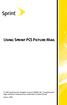 Using Sprint PCS Picture Mail 2006 Sprint Nextel. All rights reserved. SPRINT, the Going Forward logo, and other trademarks are trademarks of Sprint Nextel. June 6, 2006 Sprint PCS Picture Mail With Sprint
Using Sprint PCS Picture Mail 2006 Sprint Nextel. All rights reserved. SPRINT, the Going Forward logo, and other trademarks are trademarks of Sprint Nextel. June 6, 2006 Sprint PCS Picture Mail With Sprint
Verizon Wireless Family Locator 4.9 User Guide Contents
 Verizon Wireless Family Locator.9 User Guide Contents Let s get started... Sign up, then activate phones!... Use the Activation Wizard... Set Up an Android... Set Up a BlackBerry... 6 Set Up a Feature...
Verizon Wireless Family Locator.9 User Guide Contents Let s get started... Sign up, then activate phones!... Use the Activation Wizard... Set Up an Android... Set Up a BlackBerry... 6 Set Up a Feature...
ZTE Fury. User Guide. 2012 Sprint. Sprint and the logo are trademarks of Sprint. Other marks are trademarks of their respective owners.
 ZTE Fury User Guide 2012 Sprint. Sprint and the logo are trademarks of Sprint. Other marks are trademarks of their respective owners. Table of Contents Get Started...10 Your Device at a Glance...10 Set
ZTE Fury User Guide 2012 Sprint. Sprint and the logo are trademarks of Sprint. Other marks are trademarks of their respective owners. Table of Contents Get Started...10 Your Device at a Glance...10 Set
KYOCERA Kona User Guide
 KYOCERA Kona User Guide 2013 Kyocera Corporation. All rights reserved. paylo and the paylo logo are trademarks of Virgin Mobile USA, L.P. The Virgin name and the Virgin signature logo are registered trademarks
KYOCERA Kona User Guide 2013 Kyocera Corporation. All rights reserved. paylo and the paylo logo are trademarks of Virgin Mobile USA, L.P. The Virgin name and the Virgin signature logo are registered trademarks
Information Technology Services. *** Please visit tlc.dadeschools.net/blackberry for more information on your BlackBerry model.
 *** Please visit tlc.dadeschools.net/blackberry for more information on your BlackBerry model. *** BlackBerry Training Presented by Information Technology Services Before we begin If you have a problem
*** Please visit tlc.dadeschools.net/blackberry for more information on your BlackBerry model. *** BlackBerry Training Presented by Information Technology Services Before we begin If you have a problem
Important information...7 Android what and why?...8 Applications...8
 U User guide Contents Important information...7 Android what and why?...8 Applications...8 Getting started...9 Assembly...9 Turning the phone on and off...11 Setup guide...11 Screen lock...11 Accounts
U User guide Contents Important information...7 Android what and why?...8 Applications...8 Getting started...9 Assembly...9 Turning the phone on and off...11 Setup guide...11 Screen lock...11 Accounts
Phone Guide. Sprint PCS Vision Phone C290 by Motorola. www.sprint.com
 Phone Guide Sprint PCS Vision Phone C290 by Motorola www.sprint.com 2006 Sprint Nextel. All rights reserved. SPRINT, the Going Forward logo, the NEXTEL name and logo, and other trademarks are trademarks
Phone Guide Sprint PCS Vision Phone C290 by Motorola www.sprint.com 2006 Sprint Nextel. All rights reserved. SPRINT, the Going Forward logo, the NEXTEL name and logo, and other trademarks are trademarks
2.4 GHz Dual Handset Cordless Telephone Answering System 2255 with Caller ID/Call Waiting
 USER S MANUAL Part 2 2.4 GHz Dual Handset Cordless Telephone Answering System 2255 with Caller ID/Call Waiting Please also read Part 1 Important Product Information AT&T and the globe symbol are registered
USER S MANUAL Part 2 2.4 GHz Dual Handset Cordless Telephone Answering System 2255 with Caller ID/Call Waiting Please also read Part 1 Important Product Information AT&T and the globe symbol are registered
Basics Guide. HTC Touch Pro2. www.sprint.com
 Basics Guide HTC Touch Pro2 www.sprint.com 2009 Sprint. Sprint and the logo are trademarks of Sprint. Other marks are the property of their respective owners. Table of Contents Tip Looking for something?
Basics Guide HTC Touch Pro2 www.sprint.com 2009 Sprint. Sprint and the logo are trademarks of Sprint. Other marks are the property of their respective owners. Table of Contents Tip Looking for something?
CISCO IP PHONE MODEL 7960 & UNITY VOICEMAIL INCLUDES CISCO CALLMANAGER ATTENDANT CONSOLE. Getting Started Manual
 CISCO IP PHONE MODEL 7960 & UNITY VOICEMAIL INCLUDES CISCO CALLMANAGER ATTENDANT CONSOLE Getting Started Manual... 3 Getting Started... 3 Using LCD Icons... 3 Using the IP Phone Configuration Utility...
CISCO IP PHONE MODEL 7960 & UNITY VOICEMAIL INCLUDES CISCO CALLMANAGER ATTENDANT CONSOLE Getting Started Manual... 3 Getting Started... 3 Using LCD Icons... 3 Using the IP Phone Configuration Utility...
10 Magni Tablet User Guide
 10 Magni Tablet User Guide MODEL NUMBER: Wireless Mobile Internet Tablet Powered by SYTAB10ST Top View Front View Bottom View Side View SYTAB10ST Getting to Know Your New Tablet: MINI Micro SD Micro SD
10 Magni Tablet User Guide MODEL NUMBER: Wireless Mobile Internet Tablet Powered by SYTAB10ST Top View Front View Bottom View Side View SYTAB10ST Getting to Know Your New Tablet: MINI Micro SD Micro SD
KYOCERA Hydro User Guide
 KYOCERA Hydro User Guide 2012 Kyocera Corporation. All Rights Reserved. BOOST and BOOSTMOBILE and Logo, and the Logo are trademarks of Boost. Other marks are the property of their respective owners. KYOCERA
KYOCERA Hydro User Guide 2012 Kyocera Corporation. All Rights Reserved. BOOST and BOOSTMOBILE and Logo, and the Logo are trademarks of Boost. Other marks are the property of their respective owners. KYOCERA
Your HTC Merge. User guide
 Your HTC Merge User guide Before you do anything else, please read this Charge the battery The battery in your phone hasn t been charged yet. While your phone is charging, it s important that you do not
Your HTC Merge User guide Before you do anything else, please read this Charge the battery The battery in your phone hasn t been charged yet. While your phone is charging, it s important that you do not
Available applications and services are subject to change at any time.
 Available applications and services are subject to change at any time. TABLE OF CONTENTS GET STARTED 1 Your Phone at a Glance 1 Set Up Your Phone 1 Install the battery 1 Charge your battery 3 Activation
Available applications and services are subject to change at any time. TABLE OF CONTENTS GET STARTED 1 Your Phone at a Glance 1 Set Up Your Phone 1 Install the battery 1 Charge your battery 3 Activation
SGH-S275. User Manual Please read this manual before operating your phone and keep it for future reference.
 SGH-S275 M O B I L E P H O N E User Manual Please read this manual before operating your phone and keep it for future reference. Intellectual Property All Intellectual Property, as defined below, owned
SGH-S275 M O B I L E P H O N E User Manual Please read this manual before operating your phone and keep it for future reference. Intellectual Property All Intellectual Property, as defined below, owned
Bluetooth QD ID B016134
 User Guide Some of the contents in this manual may differ from your phone depending on the software of the phone or your service provider. AT&T marks contained herein are trademarks of AT&T Intellectual
User Guide Some of the contents in this manual may differ from your phone depending on the software of the phone or your service provider. AT&T marks contained herein are trademarks of AT&T Intellectual
Telephone and Voicemail instructions Revised: 8/3/2015. Musom Help Desk: 304 691 1748 somhelpdesk@marshall.edu
 Telephone and Voicemail instructions Revised: 8/3/2015 Musom Help Desk: 304 691 1748 somhelpdesk@marshall.edu Phone and Voicemail Tips Dialing an Outside Line: Dial 9 to get an outside line, and then the
Telephone and Voicemail instructions Revised: 8/3/2015 Musom Help Desk: 304 691 1748 somhelpdesk@marshall.edu Phone and Voicemail Tips Dialing an Outside Line: Dial 9 to get an outside line, and then the
User guide. T250i. This is the Internet version of the User's guide. Print only for private use.
 User guide T250i Congratulations on your purchase of the Sony Ericsson T250i. For additional phone content, go to www.sonyericsson.com/fun. Register now to get free online storage and special offers at
User guide T250i Congratulations on your purchase of the Sony Ericsson T250i. For additional phone content, go to www.sonyericsson.com/fun. Register now to get free online storage and special offers at
Sprint PCS Vision SM Smart Device PPC-6700
 Sprint PCS Vision SM Smart Device PPC-6700 www.sprint.com 2005 Sprint Nextel. All rights reserved. No reproduction in whole or in part without prior written approval. Sprint, the Going Forward logo, the
Sprint PCS Vision SM Smart Device PPC-6700 www.sprint.com 2005 Sprint Nextel. All rights reserved. No reproduction in whole or in part without prior written approval. Sprint, the Going Forward logo, the
KYOCERA Kona User Guide
 KYOCERA Kona User Guide 2013 Kyocera Corporation. All rights reserved. paylo and the paylo logo are trademarks of Virgin Mobile USA, L.P. The Virgin name and the Virgin signature logo are registered trademarks
KYOCERA Kona User Guide 2013 Kyocera Corporation. All rights reserved. paylo and the paylo logo are trademarks of Virgin Mobile USA, L.P. The Virgin name and the Virgin signature logo are registered trademarks
Sprint iden Digital Multi-service Data-capable Phone. i580 Phone User s Guide
 Sprint iden Digital Multi-service Data-capable Phone i580 Phone User s Guide Contents Getting Started... 1 Removing the Battery Door...3 Locating Your SIM Card...3 Battery...4 Powering On and Off...6 Activating
Sprint iden Digital Multi-service Data-capable Phone i580 Phone User s Guide Contents Getting Started... 1 Removing the Battery Door...3 Locating Your SIM Card...3 Battery...4 Powering On and Off...6 Activating
For Windows. 2012 Microsoft Corporation. All rights reserved.
 For Windows 1 About Microsoft Lync... 4 Lync Window... 5 Audio... 6 Set up your audio device... 6 Make a call... 6 Answer a call... 7 Use audio call controls... 7 Check voicemail... 7 Invite more people
For Windows 1 About Microsoft Lync... 4 Lync Window... 5 Audio... 6 Set up your audio device... 6 Make a call... 6 Answer a call... 7 Use audio call controls... 7 Check voicemail... 7 Invite more people
LG Optimus Slider. User Manual
 LG Optimus Slider User Manual VM701 User Guide - English Some of the contents in this manual may differ from your phone depending on the software of the phone or your service provider. Table of Contents
LG Optimus Slider User Manual VM701 User Guide - English Some of the contents in this manual may differ from your phone depending on the software of the phone or your service provider. Table of Contents
 Doro 6030 English 1 2 3 4 5 6 7 8 14 13 12 11 10 9 15 16 17 18 19 20 21 22 The items supplied with your phone might vary depending on the software and accessories available in your region or offered by
Doro 6030 English 1 2 3 4 5 6 7 8 14 13 12 11 10 9 15 16 17 18 19 20 21 22 The items supplied with your phone might vary depending on the software and accessories available in your region or offered by
KYOCERA Rise User Guide
 KYOCERA Rise User Guide 2012 Kyocera Corporation. All rights reserved. The Virgin name and the Virgin signature logo are registered trademarks of Virgin Enterprises Limited and are used under license.
KYOCERA Rise User Guide 2012 Kyocera Corporation. All rights reserved. The Virgin name and the Virgin signature logo are registered trademarks of Virgin Enterprises Limited and are used under license.
Available applications and services are subject to change at any time.
 Available applications and services are subject to change at any time. Table of Contents Get Started 1 Your Phone at a Glance 1 Charge Your Phone 2 Turn Your Phone On and Off 3 Activate Your Phone 4 Complete
Available applications and services are subject to change at any time. Table of Contents Get Started 1 Your Phone at a Glance 1 Charge Your Phone 2 Turn Your Phone On and Off 3 Activate Your Phone 4 Complete
KYOCERA Hydro User Guide
 KYOCERA Hydro User Guide 2012 Kyocera Corporation. All Rights Reserved. Boost, the Logo, Re-Boost and Boost Mobile are trademarks of Boost Worldwide, Inc. Other marks are the property of their respective
KYOCERA Hydro User Guide 2012 Kyocera Corporation. All Rights Reserved. Boost, the Logo, Re-Boost and Boost Mobile are trademarks of Boost Worldwide, Inc. Other marks are the property of their respective
Available applications and services are subject to change at any time.
 Available applications and services are subject to change at any time. Table of Contents Get Started 1 Getting Started: Your Smartphone 1 Set Up Your Smartphone 1 Activate Your Smartphone 3 Complete the
Available applications and services are subject to change at any time. Table of Contents Get Started 1 Getting Started: Your Smartphone 1 Set Up Your Smartphone 1 Activate Your Smartphone 3 Complete the
User Guide. 2012 Sprint. Sprint and the logo are trademarks of Sprint. Other marks are the property of their respective owners.
 User Guide 2012 Sprint. Sprint and the logo are trademarks of Sprint. Other marks are the property of their respective owners. Table of Contents Get Started... 13 Your Device at a Glance... 13 Front panel...
User Guide 2012 Sprint. Sprint and the logo are trademarks of Sprint. Other marks are the property of their respective owners. Table of Contents Get Started... 13 Your Device at a Glance... 13 Front panel...
YOGA TABLET 8. User Guide V1.0. Please read the safety precautions and important notes in the supplied manual before use.
 YOGA TABLET 8 User Guide V1.0 Please read the safety precautions and important notes in the supplied manual before use. Chapter 01 YOGA TABLET 8 Overview 1-1 Appearance 1-2 Buttons 1-3 Turning On/Off Your
YOGA TABLET 8 User Guide V1.0 Please read the safety precautions and important notes in the supplied manual before use. Chapter 01 YOGA TABLET 8 Overview 1-1 Appearance 1-2 Buttons 1-3 Turning On/Off Your
Available applications and services are subject to change at any time.
 Available applications and services are subject to change at any time. Table of Contents Get Started 1 User Guide Notes 1 Your Phone at a Glance 1 Set Up Your Phone 2 Insert and Charge the Battery 2 Insert
Available applications and services are subject to change at any time. Table of Contents Get Started 1 User Guide Notes 1 Your Phone at a Glance 1 Set Up Your Phone 2 Insert and Charge the Battery 2 Insert
AVAYA VOICE OVER INTERNET PROTOCOL (VOIP) TELEPHONE USER MANUAL. Revised by Leeward CC IT October 2012. University of Hawaiʻi Community Colleges
 AVAYA VOICE OVER INTERNET PROTOCOL (VOIP) TELEPHONE USER MANUAL Revised by Leeward CC IT October 2012 University of Hawaiʻi Community Colleges Hawaiian Telecom Copyright 2012 Table of Contents PLACING
AVAYA VOICE OVER INTERNET PROTOCOL (VOIP) TELEPHONE USER MANUAL Revised by Leeward CC IT October 2012 University of Hawaiʻi Community Colleges Hawaiian Telecom Copyright 2012 Table of Contents PLACING
Welcome to your NOOK Tablet. Quick Start Guide
 Welcome to your NOOK Tablet Quick Start Guide Charge your NOOK 1 You must fully charge your NOOK before using it the first time. Plug your NOOK into a wall outlet using the Power Adapter and USB Cable
Welcome to your NOOK Tablet Quick Start Guide Charge your NOOK 1 You must fully charge your NOOK before using it the first time. Plug your NOOK into a wall outlet using the Power Adapter and USB Cable
USING SKYPE FOR BUSINESS USER S GUIDE
 U N I V E R S I T Y O F S O U T H E R N C A L I F O R N I A USING SKYPE FOR BUSINESS USER S GUIDE OCTOBER 2015 U N I V E R S I T Y O F S O U T H E R N C A L I F O R N I A 2015 UNIVERSITY OF SOUTHERN CALIFORNIA.
U N I V E R S I T Y O F S O U T H E R N C A L I F O R N I A USING SKYPE FOR BUSINESS USER S GUIDE OCTOBER 2015 U N I V E R S I T Y O F S O U T H E R N C A L I F O R N I A 2015 UNIVERSITY OF SOUTHERN CALIFORNIA.
KYOCERA Event User Guide
 KYOCERA Event User Guide 2013 Kyocera Corporation. All rights reserved. The Virgin name and the Virgin signature logo are registered trademarks of Virgin Enterprises Limited and are used under license.
KYOCERA Event User Guide 2013 Kyocera Corporation. All rights reserved. The Virgin name and the Virgin signature logo are registered trademarks of Virgin Enterprises Limited and are used under license.
User Guide PUSH TO TALK PLUS. For Android
 User Guide PUSH TO TALK PLUS For Android PUSH TO TALK PLUS For Android Contents Introduction and Key Features...4 PTT+ Calling to Individuals and Groups...4 Supervisory Override...4 Real-Time Presence...4
User Guide PUSH TO TALK PLUS For Android PUSH TO TALK PLUS For Android Contents Introduction and Key Features...4 PTT+ Calling to Individuals and Groups...4 Supervisory Override...4 Real-Time Presence...4
This guide describes features that are common to most models. Some features may not be available on your tablet.
 User Guide Copyright 2013 Hewlett-Packard Development Company, L.P. Bluetooth is a trademark owned by its proprietor and used by Hewlett-Packard Company under license. Google is a trademark of Google Inc.
User Guide Copyright 2013 Hewlett-Packard Development Company, L.P. Bluetooth is a trademark owned by its proprietor and used by Hewlett-Packard Company under license. Google is a trademark of Google Inc.
Cisco IP Phone Training
 Cisco IP Phone Training Objectives Overview Cisco IP Phone Layout Basic Phone Functions Voicemail Questions 2 Foot Stand Release Press the foot stand adjustment knob on the right-hand side of the phone.
Cisco IP Phone Training Objectives Overview Cisco IP Phone Layout Basic Phone Functions Voicemail Questions 2 Foot Stand Release Press the foot stand adjustment knob on the right-hand side of the phone.
Welcome to Cisco ūmi telepresence. User guide
 Welcome to Cisco ūmi telepresence User guide Intellectual property notice 2011 Cisco and/or its affiliates. All rights reserved. Cisco, ūmi, and the Cisco and ūmi logos are trademarks or registered trademarks
Welcome to Cisco ūmi telepresence User guide Intellectual property notice 2011 Cisco and/or its affiliates. All rights reserved. Cisco, ūmi, and the Cisco and ūmi logos are trademarks or registered trademarks
Your HTC HD mini Quick start guide
 Your HTC HD mini Quick start guide Quick start guide Before you do anything else, please read this Charge the battery The battery in your phone hasn t been charged yet. While your phone is charging, it
Your HTC HD mini Quick start guide Quick start guide Before you do anything else, please read this Charge the battery The battery in your phone hasn t been charged yet. While your phone is charging, it
Make Phone Calls...28 Call Using the Phone Dialer...28 Call from Call Logs...28 Call from Contacts...29 Call Using a Speed Dial Number...
 User Guide Table of Contents Get Started... 1 Your Phone at a Glance... 1 Set Up Your Phone... 2 Activation and Service... 4 Connect to an Account... 4 Build Your Own Plan... 4 Using Custom... 6 Set Up
User Guide Table of Contents Get Started... 1 Your Phone at a Glance... 1 Set Up Your Phone... 2 Activation and Service... 4 Connect to an Account... 4 Build Your Own Plan... 4 Using Custom... 6 Set Up
About. IP Centrex App for ios Tablet. User Guide
 About IP Centrex App for ios Tablet User Guide December, 2015 1 2015 by Cox Communications. All rights reserved. No part of this document may be reproduced or transmitted in any form or by any means, electronic,
About IP Centrex App for ios Tablet User Guide December, 2015 1 2015 by Cox Communications. All rights reserved. No part of this document may be reproduced or transmitted in any form or by any means, electronic,
Nokia 700 User Guide. Issue 1.1
 Nokia 700 User Guide Issue 1.1 2 Contents Contents Safety 5 Get started 7 Keys and parts 7 Insert the SIM card 7 Insert a memory card 9 Charge the battery 11 Charge the battery over USB 12 Change the volume
Nokia 700 User Guide Issue 1.1 2 Contents Contents Safety 5 Get started 7 Keys and parts 7 Insert the SIM card 7 Insert a memory card 9 Charge the battery 11 Charge the battery over USB 12 Change the volume
Polycom SoundPoint IP 650
 Polycom SoundPoint IP 650 User Guide For training/documentation, please visit us @ http://customertraining.verizonbusiness.com or call 1 800 662 1049 2009 Verizon. All Rights Reserved. The Verizon and
Polycom SoundPoint IP 650 User Guide For training/documentation, please visit us @ http://customertraining.verizonbusiness.com or call 1 800 662 1049 2009 Verizon. All Rights Reserved. The Verizon and
TABLE OF CONTENTS CHAPTER 2. BASIC OPERATION TURNING THE PHONE ON / OFF...16. DO s...14 DON Ts...14
 TABLE OF CONTENTS CHAPTER 1. BEFORE USING YOUR PHONE PACKAGE CONTENTS...6 HANDSET DESCRIPTION...7 BATTERY USAGE...11 POWER CONNECTION...13 BATTERY HANDLING INFORMATION...14 DO s...14 DON Ts...14 CHAPTER
TABLE OF CONTENTS CHAPTER 1. BEFORE USING YOUR PHONE PACKAGE CONTENTS...6 HANDSET DESCRIPTION...7 BATTERY USAGE...11 POWER CONNECTION...13 BATTERY HANDLING INFORMATION...14 DO s...14 DON Ts...14 CHAPTER
