USER GUIDE. FortiGate IPS User Guide Version 3.0 MR5.
|
|
|
- Melissa Jane Goodman
- 8 years ago
- Views:
Transcription
1 USER GUIDE FortiGate IPS User Guide Version 3.0 MR5
2 FortiGate IPS User Guide Version 3.0 MR5 July 24, Copyright 2007 Fortinet, Inc. All rights reserved. No part of this publication including text, examples, diagrams or illustrations may be reproduced, transmitted, or translated in any form or by any means, electronic, mechanical, manual, optical or otherwise, for any purpose, without prior written permission of Fortinet, Inc. Trademarks Dynamic Threat Prevention System (DTPS), APSecure, FortiASIC, FortiBIOS, FortiBridge, FortiClient, FortiGate, FortiGate Unified Threat Management System, FortiGuard, FortiGuard-Antispam, FortiGuard- Antivirus, FortiGuard-Intrusion, FortiGuard-Web, FortiLog, FortiAnalyzer, FortiManager, Fortinet, FortiOS, FortiPartner, FortiProtect, FortiReporter, FortiResponse, FortiShield, FortiVoIP, and FortiWiFi are trademarks of Fortinet, Inc. in the United States and/or other countries. The names of actual companies and products mentioned herein may be the trademarks of their respective owners.
3 Contents Contents Introduction... 5 The FortiGate IPS... 5 About this document... 5 Document conventions... 5 Fortinet documentation... 6 Fortinet Knowledge Center... 7 Comments on Fortinet technical documentation... 7 Customer service and technical support... 8 IPS Overview and General Configuration... 9 The FortiGate IPS... 9 IPS settings and controls... 9 When to use IPS Network performance Default signature and anomaly settings Default fail open setting Controlling sessions Setting autoupdate Restricting IPS processing Setting the buffer size Monitoring the network and dealing with attacks Configuring logging and alert Attack log messages The FortiGuard Center Using IPS in a protection profile Creating a protection profile that uses IPS Adding protection profiles to firewall policies Adding protection profiles to user groups Predefined Signatures IPS predefined signatures Viewing the predefined signature list Predefined signature configuration Configuring signatures using the web-based manager Fine tuning IPS predefined signatures for enhanced system performance 21 Configuring predefined signatures using the CLI Custom Signatures IPS custom signatures Viewing the custom signature list
4 Contents Custom signature configuration Adding custom signatures using the web-based manager Adding custom signatures using the CLI Creating custom signatures Custom signature fields Custom signature syntax Decoders Protocol decoders Upgrading IPS protocol decoder list Viewing the protocol decoder list Configuring protocol decoder parameters using the web-based manager 40 Configuring parameters for protocol decoders Traffic anomalies IPS traffic anomalies Viewing the traffic anomaly list Configuring a traffic anomaly using the web-based manager Configuring an anomaly using the CLI config limit SYN Flood Attacks What is a SYN flood attack? How SYN floods work The FortiGate IPS Response to SYN Flood Attacks What is SYN threshold? What is SYN proxy? How IPS works to prevent SYN floods Configuring SYN flood protection Suggested settings for different network conditions ICMP Sweep Attacks What is an ICMP sweep? How ICMP sweep attacks work The FortiGate IPS response to ICMP sweep attacks Predefined ICMP signatures ICMP sweep anomalies Configuring ICMP sweep protection Suggested settings for different network conditions Index
5 Introduction The FortiGate IPS Introduction This section introduces you to the FortiGate IPS and the following topics: The FortiGate IPS About this document Fortinet documentation Customer service and technical support The FortiGate IPS Spam and viruses are not the only threats facing enterprises and small businesses. Sophisticated, automated attack tools are prevalent on the Internet today, making intrusion detection and prevention vital to securing corporate networks. An attack or intrusion can be launched to steal confidential information, force a costly web site crash, or use network resources to launch other attacks. The FortiGate Intrusion Prevention System (IPS) detects intrusions using attack signatures for known intrusion methods, and detects anomalies in network traffic to identify new or unknown intrusions. Not only can the IPS detect and log attacks, but users can choose one of eight actions to take on the session when an attack is detected. This Guide describes how to configure and use the IPS and the IPS response to some common attacks. This Guide describes: IPS Overview and General Configuration Predefined Signatures Custom Signatures Decoders Traffic anomalies SYN Flood Attacks ICMP Sweep Attacks About this document Document conventions The following document conventions are used in this guide: In the examples, private IP addresses are used for both private and public IP addresses. Notes and Cautions are used to provide important information: Note: Highlights useful additional information
6 Fortinet documentation Introduction! Caution: Warns you about commands or procedures that could have unexpected or undesirable results including loss of data or damage to equipment. Typographic conventions FortiGate documentation uses the following typographical conventions: Convention Keyboard input Code examples CLI command syntax Document names File content Menu commands Program output Variables Example In the Gateway Name field, type a name for the remote VPN peer or client (for example, Central_Office_1). F-SBID (--protocol tcp; --flow established; --content "content here"; --no_case) config firewall policy edit id_integer set http_retry_count <retry_integer> set natip <address_ipv4mask> end FortiGate Administration Guide <HTML><HEAD><TITLE>Firewall Authentication</TITLE></HEAD> <BODY><H4>You must authenticate to use this service.</h4> Go to VPN > IPSEC > Phase 1 and select Create New. Welcome! <address_ipv4> Fortinet documentation The most up-to-date publications and previous releases of Fortinet product documentation are available from the Fortinet Technical Documentation web site at The following FortiGate product documentation is available: FortiGate QuickStart Guide Provides basic information about connecting and installing a FortiGate unit. FortiGate Installation Guide Describes how to install a FortiGate unit. Includes a hardware reference, default configuration information, installation procedures, connection procedures, and basic configuration procedures. Choose the guide for your product model number. FortiGate Administration Guide Provides basic information about how to configure a FortiGate unit, including how to define FortiGate protection profiles and firewall policies; how to apply intrusion prevention, antivirus protection, web content filtering, and spam filtering; and how to configure a VPN
7 Introduction Fortinet documentation Fortinet Knowledge Center FortiGate online help Provides a context-sensitive and searchable version of the Administration Guide in HTML format. You can access online help from the web-based manager as you work. FortiGate CLI Reference Describes how to use the FortiGate CLI and contains a reference to all FortiGate CLI commands. FortiGate Log Message Reference Describes the structure of FortiGate log messages and provides information about the log messages that are generated by FortiGate units. FortiGate High Availability User Guide Contains in-depth information about the FortiGate high availability feature and the FortiGate clustering protocol. FortiGate IPS User Guide Describes how to configure the FortiGate Intrusion Prevention System settings and how the FortiGate IPS deals with some common attacks. FortiGate IPSec VPN User Guide Provides step-by-step instructions for configuring IPSec VPNs using the webbased manager. FortiGate SSL VPN User Guide Compares FortiGate IPSec VPN and FortiGate SSL VPN technology, and describes how to configure web-only mode and tunnel-mode SSL VPN access for remote users through the web-based manager. FortiGate PPTP VPN User Guide Explains how to configure a PPTP VPN using the web-based manager. FortiGate Certificate Management Guide Contains procedures for managing digital certificates including generating certificate requests, installing signed certificates, importing CA root certificates and certificate revocation lists, and backing up and restoring installed certificates and private keys. FortiGate VLANs and VDOMs User Guide Describes how to configure VLANs and VDOMS in both NAT/Route and Transparent mode. Includes detailed examples. Additional Fortinet technical documentation is available from the Fortinet Knowledge Center. The knowledge center contains troubleshooting and how-to articles, FAQs, technical notes, and more. Visit the Fortinet Knowledge Center at Comments on Fortinet technical documentation Please send information about any errors or omissions in this document, or any Fortinet technical documentation, to techdoc@fortinet.com
8 Customer service and technical support Introduction Customer service and technical support Fortinet Technical Support provides services designed to make sure that your Fortinet systems install quickly, configure easily, and operate reliably in your network. Please visit the Fortinet Technical Support web site at to learn about the technical support services that Fortinet provides
9 IPS Overview and General Configuration The FortiGate IPS IPS Overview and General Configuration This section contains the following topics: The FortiGate IPS Network performance Monitoring the network and dealing with attacks Using IPS in a protection profile The FortiGate IPS IPS settings and controls An IPS is an Intrusion Prevention System for networks. While early systems focused on intrusion detection, the continuing rapid growth of the Internet, and the potential for the theft of sensitive data, has resulted in the need for not only detection, but prevention. The FortiGate IPS combines detection using signatures, prevention by recognizing network anomalies, and the ability to block attacks by selecting the action to take when an attack or anomaly is detected. The attack can pass through or the session can be ended in a variety of ways, including sending TCP resets to the client, server, or both. All attacks can be logged regardless of the action applied. Both the IPS predefined signatures and the IPS engine are upgraded through the FortiGuard Distribution Network (FDN). These upgrades provide the latest protection against IM/P2P and other threats. Anomalies are updated with firmware upgrades. The FortiGate IPS default settings implement the recommended settings for all signatures and anomalies. Signature settings and some anomaly thresholds are adjusted to work best with the normal traffic on the protected networks. Custom signatures can be created for the FortiGate IPS in diverse network environments. Administrators are notified of intrusions and possible intrusions using log messages and alert . Packet logging provides administrators with the ability to analyze packets for forensics and false positive detection. Configure the IPS using either the web-based manager or the CLI, then enable or disable all signatures or all anomalies in individual firewall protection profiles. If virtual domains are enabled on the FortiGate unit, the IPS is configured globally for all virtual domains. To access the IPS, select Global Configuration on the main menu. Table 1 describes the IPS settings and where to configure and access them in the web-based manager
10 The FortiGate IPS IPS Overview and General Configuration Table 1: IPS and Protection Profile IPS configuration Protection Profile IPS options IPS Signature Enable or disable IPS signatures by severity level. IPS Anomaly Enable or disable IPS anomalies by severity level. Log Intrusions Enable logging of all signature and anomaly intrusions. IPS setting Intrusion Protection > Signature View and configure a list of predefined signatures. Create custom signatures based on the network requirements. View and configure protocol decorders. Intrusion Protection > Anomaly View and configure a list of predefined anomalies. Intrusion Protection > Signature > [individual signature] Intrusion Protection > Anomaly > [individual anomaly] Enable packet logging for each signature or anomaly. When to use IPS See Using IPS in a protection profile on page 15 or see the Firewall section in the FortiGate Administration Guide for complete protection profile and firewall policy procedures. To access protection profile IPS options, go to Firewall > Protection Profile, select Edit or Create New, and select IPS. For detailed information on individual signatures and anomalies, see the Attack Encyclopedia in the FortiGuard Center available on the Fortinet web site at IPS is best for large networks or for networks protecting highly sensitive information. Using IPS effectively requires monitoring and analysis of the attack logs to determine the nature and threat level of an attack. An administrator can adjust the threshold levels to ensure a balance between performance and intrusion prevention. Small businesses and home offices without network administrators may be overrun with attack log messages and not have the networking background required to configure the thresholds and other IPS settings. In addition, the other protection features in the FortiGate unit, such as antivirus (including grayware), spam filters, and web filters offer excellent protection for all networks
11 IPS Overview and General Configuration Network performance Network performance The FortiGate IPS is extremely accurate and reliable as an in-line network device. Independent testing shows that the FortiGate IPS successfully detects and blocks attacks even under high traffic loads, while keeping latency within expected limits. This section describes: Default signature and anomaly settings Default fail open setting Controlling sessions Setting autoupdate Restricting IPS processing Setting the buffer size Default signature and anomaly settings Default fail open setting Controlling sessions Setting autoupdate The FortiGate IPS default settings implement the recommended settings for all signatures and anomalies. Most signatures are enabled, although some are set to pass but log detected sessions to avoid blocking legitimate traffic on most networks. Adjust the IPS settings according to the traffic and applications on your network. For instance, if POP3 is not in use, disable the pop3 signature group. If for any reason the IPS should cease to function, it will fail open by default. This means that crucial network traffic will not be blocked and the Firewall will continue to operate while the problem is resolved. Change the default fail open setting using the CLI: config ips global set fail-open [enable disable] end Use this command to ignore sessions after a set amount of traffic has passed. The default is bytes. config ips global set ignore-session-bytes <byte_integer> end When the IPS is updated, user-modified settings are retained. If recommended IPS signature settings have not been modified, and the updated settings are different, signature settings will be set according to accept-recommendedsettings. The default is disable. config system autoupdate ips set accept-recommended-settings {enable disable} end
12 Monitoring the network and dealing with attacks IPS Overview and General Configuration Restricting IPS processing Setting the buffer size Save system resources by restricting IPS processing to only those services allowed by firewall policies. The default is disable. config ips global set ip-protocol {enable disable} end Set the size of the IPS buffer. The size of the buffer is model-dependent. config ips global set socket-size <ips_buffer_size> end Monitoring the network and dealing with attacks After configuring IPS and enabling it in protection profiles, it is time to set up tracking and notification of attacks. Enabling logging and alert to maintain user awareness of attacks on the network. The next step is dealing with attacks if and when they occur. The FortiGuard Center at provides a comprehensive Attack Encyclopedia to help decide what actions to take to further protect the network. This section describes: Configuring logging and alert Attack log messages The FortiGuard Center Configuring logging and alert Whenever the IPS detects or prevents an attack, it generates an attack log message that can be recorded or sent as an alert . The FortiGate unit categorizes attack log messages by signature or anomaly and includes the attack name in the log message. Enable logging and alert for attack signatures and attack anomalies. Note: Attack and intrusion attempts occur frequently on networks connected to the Internet. Reduce the number of log messages and alert by disabling signatures for attacks that the system is not vulnerable to (for example, web attacks when not running a web server). To configure logging and alert for IPS events using the web-based manager 1 Go to Log&Report > Log Config > Log Setting. 2 Select and configure the settings for any logging locations to use. 3 Select Apply. 4 Go to Log&Report > Log Config > Alert
13 IPS Overview and General Configuration Monitoring the network and dealing with attacks 5 Select and configure authentication if required and enter the addresses that will receive the alert . 6 Enter the time interval to wait before sending log messages for each logging severity level. 7 Select Apply. Attack log messages Note: If more than one log message is collected before an interval is reached, the messages are combined and sent out as one alert . To access log messages from memory or on the local disk View and download log messages stored in memory or on the FortiGate local disk from the web-based manager. Go to Log&Report > Log Access and select the log type to view. See the FortiGate Administration Guide and the FortiGate Log Message Reference Guide for more logging procedures. Signature The following log message is generated when an attack signature is found: Message ID: Severity: Alert Message: attack_id=<value_attack_id> src=<ip_address> dst=<ip_address> src_port=<port_num> dst_port=<port_num> interface=<interface_name> src_int=<interface_name> dst_int=<interface_name> status={clear_session detected dropped reset} proto=<protocol_num> service=<network_service> msg="<string><[url]>" Example: :21:18 log_id= type=ips subtype=signature pri=alert attack_id= src= dst= src_port=2217 dst_port=25 interface=internal src_int=n/a dst_int=n/a status=reset proto=6 service=smtp msg="signature: Dagger Drives [Reference: ]" Meaning: Attack signature message providing the source and destination addressing information and the attack name. Action: Get more information about the attack and the steps to take from the Fortinet Attack Encyclopedia in the FortiGuard Center. Copy and paste the URL from the log message into your browser to go directly to the signature description in the Attack Encyclopedia
14 Monitoring the network and dealing with attacks IPS Overview and General Configuration Anomaly The FortiGuard Center The following log message is generated when an attack anomaly is detected: Message ID: Severity: Alert Message: attack_id=<value_attack_id> src=<ip_address> dst=<ip_address> src_port=<port_num> dst_port=<port_num> interface=<interface_name> src_int=<interface_name> dst_int=<interface_name> status={clear_session detected dropped reset} proto=<protocol_num> service=<network_service> msg="<string><[url]>" Example: :58:53 log_id= type=ips subtype=anomaly pri=alert attack_id= src= dst= src_port=2217 dst_port=25 interface=internal src_int=n/a dst_int=n/a status=reset proto=6 service=smtp msg="anomaly: syn_flood, 100 > threshold 10.[Reference: Meaning: Attack anomaly message providing the source and destination addressing information and the attack name. Action: Get more information about the attack and the steps to take from the Fortinet Attack Encyclopedia in the FortiGuard Center. Copy and paste the URL from the log message into your browser to go directly to the signature description in the Attack Encyclopedia. The FortiGuard Center combines the knowledge base of the Fortinet technical team into an easily searchable database. FortiGuard Center includes both virus and attack information. Go to Search for attacks in the FortiGuard Attack Encyclopedia by any of the criteria shown in Figure 1. Figure 1: Searching the FortiGuard Attack Encyclopedia Type in the name or ID of the attack, or copy and paste the URL from the log message or alert into a browser. The Attack Encyclopedia lists the following information for each signature:
15 IPS Overview and General Configuration Using IPS in a protection profile Using IPS in a protection profile IPS can be combined with other FortiGate features antivirus, spam filtering, web filtering, and web category filtering to create protection profiles. Protection profiles are then added to individual user groups and then to firewall policies, or added directly to firewall policies. This section describes: Creating a protection profile that uses IPS Adding protection profiles to firewall policies Adding protection profiles to user groups Creating a protection profile that uses IPS To create a protection profile using the web-based manager 1 Go to Firewall > Protection Profile. 2 Select Create New. Figure 2: New Protection Profile 3 Enter a name for the protection profile. 4 Expand the IPS option list. Figure 3: IPS protection profile options 5 The following options are available for IPS through the protection profile: IPS Signature IPS Anomaly Enable or disable signature based intrusion detection and prevention for all protocols. Enable or disable traffic anomaly based intrusion detection and prevention for all protocols. 6 Configure any other required protection profile options
16 Using IPS in a protection profile IPS Overview and General Configuration 7 Select OK. The protection profile can now be added to any firewall policies that require it. The protection profile can also be added to user groups and these user groups can be used to apply authentication to firewall policies. To create a protection profile using the CLI This example creates a protection profile called IPS_Special with critical and medium severity level signatures and anomalies enabled. config firewall profile edit IPS_Special set ips-anomaly critical medium set ips-signature critical medium end Adding protection profiles to firewall policies Adding a protection profile to a firewall policy applies the profile settings, including IPS, to traffic matching that policy. Adding protection profiles to user groups When creating a user group, select a protection profile that applies to that group. Then, when configuring a firewall policy that includes user authentication, select one or more user groups to authenticate. Each user group selected for authentication in the firewall policy can have a different protection profile, and therefore different IPS settings, applied to it
17 Predefined Signatures IPS predefined signatures Predefined Signatures This section describes: IPS predefined signatures Viewing the predefined signature list Predefined signature configuration IPS predefined signatures Predefined signatures are arranged in alphabetical order. By default, some signatures are disabled to prevent interference with common traffic, but logging is enabled for all signatures. Check the default settings to ensure they meet the requirements of the network traffic. Disabling unneeded signatures can improve system performance and reduce the number of log messages and alert s the IPS generates. For example, the IPS detects a large number of web server attacks. If there is no web server behind the FortiGate unit, disable all web server attack signatures. For each signature, configure the action the FortiGate IPS takes when it detects an attack. The FortiGate IPS can pass, drop, reset or clear packets or sessions. Enable or disable packet logging. Select a severity level to be applied to the signature. Note: By allowing your IPS signature settings to run on default, you may be slowing down the overall performance of the FortiGate unit. By fine tuning the predefined signature and logging setting, you can ensure maximum performance as well as maximum protection. See Fine tuning IPS predefined signatures for enhanced system performance on page 21. Viewing the predefined signature list Enable or disable predefined signatures and configure the settings for individual predefined signatures from the predefined signature list. The list can be viewed by signature severity level. To view the predefined signature list, go to Intrusion Protection > Signature > Predefined
18 Viewing the predefined signature list Predefined Signatures Figure 4: A portion of the predefined signature list Configure icon Reset icon Column Settings Name Enable Logging Action Severity Revision ID OS Group Protocols Location Application Configure settings for the signature. Reset only appears when the default settings for a signature have been modified. Selecting Reset for an individual signature restores the default settings for that signature. Select to customize the signature information to display in the table. You can also readjust the column order. By default, the signature ID, group name, and revision number are not displayed The column types are described below. The signature name. The status of the signature. A check mark means the signature is enabled. An empty box means the signature is disabled. The logging status of the signature. If logging is enabled, the action appears in the status field of the log message generated by the signature. By default, logging is enabled for all signatures. The action set for individual signatures. Action can be Pass, Drop, Reset, Reset Client, Reset Server, Drop Session, Clear Session, or Pass Session. See Table 2 for descriptions of the actions. The severity level for each signature. Severity level can be Information, Low, Medium, High, or Critical. The revision number for individual signatures. The signature's unique ID. The operating system the signature applies to. The group that the signature belongs to such as IM, Backdoor amongst others. The protocol the signature applies to. The location that is protected by the signature; Client, Server or both. The applications the signature applies to
19 Predefined Signatures Predefined signature configuration Table 2 describes the action by the predefined signatures. Table 2: Actions to select for each predefined signature Action Pass Drop Reset Reset Client Reset Server Drop Session Pass Session Clear Session Description When a packet triggers a signature, the FortiGate unit generates an alert and allows the packet through the firewall without further action. If logging is disabled and action is set to Pass, the signature is effectively disabled. When a packet triggers a signature, the FortiGate unit generates an alert and drops the packet. The firewall session is not touched. Fortinet recommends using an action other than Drop for TCP connection based attacks. When a packet triggers a signature, the FortiGate unit generates an alert and drops the packet. The FortiGate unit sends a reset to both the client and the server and drops the firewall session from the firewall session table. This is used for TCP connections only. If set for non-tcp connection based attacks, the action will behave as Clear Session. If the Reset action is triggered before the TCP connection is fully established, it acts as Clear Session. When a packet triggers a signature, the FortiGate unit generates an alert and drops the packet. The FortiGate unit sends a reset to the client and drops the firewall session from the firewall session table. This is used for TCP connections only. If set for non-tcp connection based attacks, the action will behave as Clear Session. If the Reset Client action is triggered before the TCP connection is fully established, it acts as Clear Session. When a packet triggers a signature, the FortiGate unit generates an alert and drops the packet. The FortiGate unit sends a reset to the server and drops the firewall session from the firewall session table. This is used for TCP connections only. If set for non-tcp connection based attacks, the action will behave as Clear Session. If the Reset Server action is triggered before the TCP connection is fully established, it acts as Clear Session. When a packet triggers a signature, the FortiGate unit generates an alert and drops the packet. For the remainder of this packet s firewall session, all follow-up packets are dropped. When a packet triggers a signature, the FortiGate unit generates an alert and allows the packet through the firewall. For the remainder of this packet s session, the IPS is bypassed by all follow-up packets. When a packet triggers a signature, the FortiGate unit generates an alert and the session to which the packet belongs is removed from the session table immediately. No reset is sent. For TCP, all follow-up packets could be dropped. For UDP, all follow-up packets could trigger the firewall to create a new session. Predefined signature configuration This section describes: Configuring signatures using the web-based manager Fine tuning IPS predefined signatures for enhanced system performance Configuring predefined signatures using the CLI
20 Predefined signature configuration Predefined Signatures Configuring signatures using the web-based manager Figure 5: Edit IPS Configuration To configure predefined signature settings 1 Go to Intrusion Protection > Signature > Predefined. 2 Select the Configure icon for the signature to configure. Figure 6: Configure Predefined IPS Signature 3 Select the Action for the FortiGate unit to take when traffic matches this signature. (See Table 2.) 4 If required, enable Packet Log. 5 Select a Severity level for the signature: Information, Low, Medium, High, or Critical. 6 If required create an IP exemption for the signature. 7 Select OK
21 Predefined Signatures Predefined signature configuration To restore the recommended settings of a signature 1 Go to Intrusion Protection > Signature > Predefined. 2 Select the Reset icon for the signature to restore to recommended settings. The Reset icon is displayed only if the settings for the signature have been changed from recommended settings. 3 Select OK. Fine tuning IPS predefined signatures for enhanced system performance By default, the FortiGate unit will have most of the predefined signatures enabled and will log all of them. If left on the default settings, the FortiGate will provide your system with the best protection available. By fine tuning the signatures and log settings you can still provide the best protection available but also free up valuable FortiGate resources. Fine tuning allows you to turn off features that you are not using. By turning off signatures and logs that you do not use, you allow the FortiGate unit to perform tasks faster thus improving overall system performance. Not all systems require you to scan for all signatures of the IPS suite all the time. For example. If you have a FortiGate unit that is controlling computers that only have access to an internal database and do not have access to the internet or , there is no point having the Fortigate unit scanning for certain types of signatures such as , IM, and P2P. By telling the FortiGate unit not to look for these signatures, you will maintain a high level of security and increase overall performance. You should also review exactly how you use the information provided by the logging feature. If you find that you do not review the information, it is best to turn off the logging feature. Logging is best used to provide actionable intelligence. To disable individual signatures 1 Go to Intrusion Protection > Signatures > Predefined. 2 Clear the Enable box for the signatures you want to disable. To turn off logging for a signature 1 Go to Intrusion Protection > Signatures > Predefined. 2 Select the Configure icon on the right hand side of the signature you want to change. 3 Clear the Logging check box. 4 Select OK. Configuring predefined signatures using the CLI Note: In the web-based interface, the IPS settings are divided between signatures, protocol anomalies, and traffic anomalies. In the command line interface, protocol anomalies are included with signatures leaving two categories named anomalies and signatures. idle_timeout min_ttl If a session is idle for longer than this number of seconds, the session will not be maintained by tcp_reassembler. A packet with a higher ttl number in its IP header than the number specified here is not processed by tcp_reassembler
22 Predefined signature configuration Predefined Signatures port_list bad_flag_list reassembly_ direction codepoint A comma separated list of ports. The dissector can decode these TCP ports. A comma separated list of bad TCP flags. Valid settings are from-server, from-client, or both. A number from 0 to 63. Used for differentiated services tagging. When the action for P2P and IM signatures is set to Pass, the FortiGate unit checks the codepoint. If the codepoint is set to a number from 1 to 63, the codepoint for the session is changed to the specified value. If the codepoint is set to -1 (the default) no change is made to the codepoint in the IP header. Signatures are arranged into groups based on the type of attack. By default, all signature groups are enabled. Enable or disable signature groups or individual signatures. Disabling unneeded signatures can improve system performance and reduce the number of log messages and alert s that the IPS generates. For example, the IPS detects a large number of web server attacks. If there is no web server behind the FortiGate unit, disable all web server attack signatures. Some signature groups include configurable parameters. The parameters that are available depend on the type of signatures in the signature group. When configured for a signature group, the parameters apply to all of the signatures in the group. For each signature, configure the action the FortiGate IPS takes when it detects an attack. The FortiGate IPS can pass, drop, reset or clear packets or sessions. Also enable or disable logging of the attack. The config ips group command has 1 subcommand. config rule <rule-name_str> Access the rule subcommand using the ips group command. Use the config rule subcommand to configure the settings for individual signatures in a signature group. Command syntax pattern config ips group <group_name_str> set bad_flag_list <flag_str> set codepoint <codepoint_integer> set idle_timeout <timeout_integer> set min_ttl <ttl_integer> set port_list <port_integer> set direction <direction_str> set status {enable disable} config rule <rule_name_str> set action {clear_session drop drop_session pass pass_session reset reset_client reset_server} set log {enable disable} set log_packet {enable disable} set severity {info low medium high critical} set status {enable disable} end end
23 Predefined Signatures Predefined signature configuration Keywords and variables Description Default group_name_str The name of the signature group. bad_flag_list <flag_str> codepoint <codepoint_integer> idle_timeout <timeout_integer> min_ttl <ttl_integer> port_list <port_integer> direction <direction_str> A comma separated list of bad TCP flags. This applies to tcp_reassembler. A number from 0 to 63. Used for differentiated services tagging. When the action for P2P and IM signatures is set to pass, the FortiGate unit checks the codepoint. If the codepoint is set to a number from 1 to 63, the codepoint for the session is changed to the specified value. If the codepoint is set to -1 (the default) no change is made to the codepoint in the IP header. This applies to IM and P2P. If a session is idle for longer than this number of seconds, the session is be maintained by tcp reassembly. This applies to tcp_reassembler. A packet with a higher TTL number in its IP header than the number specified here is not processed by tcp reassembly. This applies to tcp_reassembler. A comma separated list of ports. The dissector can decode these TCP ports. Default port lists: tcp_reassembler - 21, 23, 25, 53, 80, 110, 111, 143, 513,1837,1863,5050,5190 dns_decoder - 53 ftp_decoder - 21 http_decoder - 80 imap_decoder pop_decoder rpc_decoder - 111, smtp_decoder - 25 snmp_decoder This applies to tcp_reassembler, dns_decoder, ftp_decoder, http_decoder, imap_decoder, pop_decoder, rpc_decoder, smtp_decoder, and snmp_decoder. Valid settings are from-server, from-client, or both. This applies to tcp_reassembler. NULL, F, U, P, SF, PF, UP, UPF, UAPSF, UAPRSF Varies. fromclient status Enable or disable this signature group. enable {enable disable} The following keywords are specific to the config rule command. rule_name_str The name of the rule
24 Predefined signature configuration Predefined Signatures Keywords and variables Description Default action {clear_session drop drop_session pass pass_session reset reset_client reset_server} Select an action for the FortiGate unit to take when traffic triggers this signature. If logging is enabled, the action appears in the status field of the log message generated by the signature. clear_session The FortiGate unit drops the packet that triggered the signature, removes the session from the FortiGate session table, and does not send a reset. drop The FortiGate unit drops the packet that triggered the signature. Fortinet recommends using an action other than drop for TCP connection based attacks. drop_session The FortiGate unit drops the packet that triggered the signature and drops any other packets in the same session. pass The FortiGate unit lets the packet that triggered the signature pass through the firewall. If logging is disabled and action is set to Pass, the signature is effectively disabled. pass_session The FortiGate unit lets the packet that triggered the signature and all other packets in the session pass through the firewall. reset The FortiGate unit drops the packet that triggered the signature, sends a reset to both the client and the server, and removes the session from the FortiGate session table. Used for TCP connections only. If this action is set for non-tcp connection based attacks, the action behaves as clear_session. If the reset action is triggered before the TCP connection is fully established it acts as clear_session. reset_client The FortiGate unit drops the packet that triggered the signature, sends a reset to the client, and removes the session from the FortiGate session table. Used for TCP connections only. If this action is set for non- TCP connection based attacks, the action behaves as clear_session. If the reset_client action is triggered before the TCP connection is fully established it acts as clear_session. reset_server The FortiGate unit drops the packet that triggered the signature, sends a reset to the server, and removes the session from the FortiGate session table. Used for TCP connections only. If this action is set for non- TCP connection based attacks, the action behaves as clear_session. If the reset_server action is triggered before the TCP connection is fully established it acts as clear_session. Varies
25 Predefined Signatures Predefined signature configuration Keywords and variables Description Default default_action {clear_session drop drop_session pass pass_session reset reset_client reset_server} default_severity {info low medium high critical} log {enable disable} log_packet {enable disable} rev <rev_integer> severity {info low medium high critical} status {enable disable} Examples The default action for the rule. This option is get only. The default severity level for the rule. This option is get only. Enable or disable logging for the signature. If logging is enabled, the action appears in the status field of the log message generated by the signature. Enable or disable packet logging. The revision number of the rule. This option is get only. Set the severity level for the rule. Enable or disable this signature. critical enable disable This example shows how to change the action for the NAPTHA signature in the dos signature group to drop. config ips group DOS config rule Newtear set action drop end end Use the following command to get information about the rule Echo.Reply. config ips group icmp (icmp)# config rule Echo.Reply (Echo.Reply)# get name : Echo.Reply action : pass action (default) : pass log : enable log_packet : disable rev : severity : critical severity (default) : critical status : disable status (default) : disable 0 critical enable
26 Predefined signature configuration Predefined Signatures
27 Custom Signatures IPS custom signatures Custom Signatures Custom signatures provide the power and flexibility to customize the FortiGate IPS for diverse network environments. This section describes: IPS custom signatures Viewing the custom signature list Custom signature configuration Creating custom signatures IPS custom signatures The FortiGate predefined signatures cover common attacks. If an unusual or specialized application or an uncommon platform is being used, add custom signatures based on the security alerts released by the application and platform vendors. Use custom signatures to block or allow specific traffic. For example, to block traffic containing pornography, add custom signatures similar to the following: F-SBID (--protocol tcp; --flow established; --content "nude cheerleader"; --no_case) Note: If virtual domains are enabled on the FortiGate unit, the IPS is configured globally. To access the IPS, select Global Configuration on the main menu. Viewing the custom signature list To view the custom signature list, go to Intrusion Protection > Signature > Custom. Figure 7: The custom signature list View custom signatures with severity Enable custom signature Create New Clear all custom signatures Select filters then select Go to view only those custom signatures that match the filter criteria. Sort criteria can be <=, =, >= to All, Information, Low, Medium, High, or Critical. Select to enable the custom signature group, or clear to disable the custom signature group. Select to create a new custom signature. Remove all the custom signatures from the custom signature group
28 Custom signature configuration Custom Signatures Reset to recommended settings Name Enable Logging Action Severity Delete icon Edit icon Reset all the custom signatures to the recommended settings. The custom signature name. The status of each custom signature. A check mark in the box indicates the signature is enabled. The logging status of each custom signature. A check mark in the box indicates logging is enabled for the custom signature. The action set for each custom signature. Action can be Pass, Drop, Reset, Reset Client, Reset Server, Drop Session, Clear Session, or Pass Session. The severity level set for each custom signature. Severity level can be Information, Low, Medium, High, or Critical. Severity level is set for individual signatures. Select to delete the custom signature. Select to edit the following information: Name, Signature, Action, Packet Log, and Severity. Custom signature configuration Add custom signatures using the web-based manager or the CLI. For more information about custom signature syntax, see Creating custom signatures on page 29 and Custom signature syntax on page 30. Adding custom signatures using the web-based manager To add a custom signature 1 Go to Intrusion Protection > Signature > Custom. 2 Select Create New to add a new custom signature, or select the Edit icon to edit a custom signature. Figure 8: Edit Custom Signature 3 Enter a name for the custom signature. 4 Enter the Signature. 5 Set the action to Drop Session. 6 If required, enable Packet Log. 7 Select a Severity level for the signature: Information, Low, Medium, High, or Critical. 8 Select OK
29 Custom Signatures Creating custom signatures Adding custom signatures using the CLI After adding the custom signature, configure the settings for it under the signature group named custom. For more information about configuring signature groups, see Configuring predefined signatures using the CLI on page 21. Command syntax pattern config ips custom edit <name_str> set signature < signature_str > end Keywords and variables Description Default name_str The name of the custom signature. signature < signature_str > Enter the custom signature. The signature must be enclosed in single quotes. No default. Example This example shows how to add a custom signature for ICMP packets set to type 10. config ips custom edit ICMP10 set signature 'F-SBID(--protocol icmp; --icmp_type 10; --revision 2; )' end Creating custom signatures Custom signature fields A custom signature definition should be less than 1000 characters. A definition can be a single line or span multiple lines connected by a backslash (\) at the end of each line. A custom signature definition begins with a header, followed by a set of keyword and value pairs enclosed by parenthesis [( )]. The keyword and value pairs are separated by a semi colon (;) and consist of a keyword and a value separated by a space. The basic format of a definition is HEADER (KEYWORD VALUE;) KEYWORD VALUE; can be repeated up to 64 times until all the parameters needed for the signature are included. Table 3shows the valid characters for custom signature fields. Table 3: Valid characters for custom signature fields Field Valid Characters Usage HEADER F-SBID The header for an attack definition signature. Each custom signature must begin with this header
30 Creating custom signatures Custom Signatures Table 3: Valid characters for custom signature fields KEYWORD A keyword must start with --, and be a string of 1 to 19 characters. Normally, keywords are an English word or English words connected by _. Letters are usually lower case; however, keywords are case insensitive. VALUE Double quotes must be used around the value if it contains a space and/or a semicolon. If the value is NULL, the space between the KEYWORD and VALUE can be omitted. Values are case sensitive. Note: if double quotes are used for quoting the value, the double quotes are not considered as part of the value string. The keyword is used to identify a parameter. See Custom signature syntax on page 30 for tables of supported keywords. Set the value for a parameter identified by a keyword. Custom signature syntax Table 4: General keywords Keyword Value Usage name A string of greater than 0 and less than 64 characters. Because the name identifies the signature for the user, it should be Normally, the group name is easily readable and unique. The name an English word or English keyword is optional for custom words connected by _. All signatures. letters are normally lower case. The name keyword can be different from the signature name. default_action [pass pass_session drop drop_session reset reset_client reset_server clear_session] The recommended action for a signature. The default action is pass. protocol ip; The protocol name. tcp; icmp; udp; revision An integer. Optional. A revision number for this signature
31 Custom Signatures Creating custom signatures Table 5: Content specific keywords Keyword Value Usage content [!]"<content string>"; The content contained in the packet A string quoted within double payload. Multiple contents can be quotes. Optionally place an specified in one rule. The value can exclamation mark (!) before contain mixed text and binary data. The the first double quote to binary data is generally enclosed within express "Not". the pipe ( ) character. The following characters in the content string must be escaped using a back slash: double quote ("), pipe sign( ) and colon(:). uri Same as content. Search for the normalized request URI field. Binary data can be defined as the URI value. offset depth distance within <number>; An integer ( ). <number>; An integer ( ). <number>; An integer ( ). <number>; An integer ( ). Start looking for the contents after the specified number of bytes of the payload. This tag is an absolute value in the payload. Follow the offset tag with the depth tag to stop looking for a match after the value specified by the depth tag. If there is no depth specified, continue looking for a match until the end of the payload. Look for the contents within the specified number of bytes of the payload. If the value of the depth keyword is smaller than the length of the value of the content keyword, this signature will never be matched. If depth is used without a proceeding "offset", it is equal to a "-offset 0" there. Search for the contents the specified number of bytes relative to the end of the previously matched contents. The distance tag could be followed with the within tag. If there is no value specified for the within tag, continue looking for a match until the end of the payload. Look for the contents within the specified number of bytes of the payload. Use with the distance tag. no_case NULL Ignore case in the content value. raw NULL Ignore any decoding. Look at the raw packet data. regex NULL Regular expressions are used in the contents. An asterisk (*) in the content string means any character, any number of times. A question mark (?) means any single character
32 Creating custom signatures Custom Signatures Table 5: Content specific keywords (Continued) byte_test <bytes_to_convert>, <operator>, <value>, <offset> [, [relative,, [big,] [little,] [string,] [hex,] [dec,] [oct]]; Test a byte field against a specific value (with operator). Capable of testing binary values or converting representative byte strings to their binary equivalent and testing them. bytes_to_convert - The number of bytes to pick up from the packet. operator - The operation to perform to test the value (<,>,=,!,&). value - The value to test the converted value against. offset - The number of bytes into the payload to start processing. relative - Use an offset relative to last pattern match. big - Process the data as big endian (default). little - Process the data as little endian. string - The data is stored in string format in the packet. hex - The converted string data is represented in hexadecimal. dec - The converted string data is represented in decimal. oct The converted string data is represented in octal
33 Custom Signatures Creating custom signatures Table 5: Content specific keywords (Continued) byte_jump <bytes_to_convert>, <offset> [, [relative,] [big,] [little,] [string,] [hex,] [dec,] [oct,] [align]]; The byte_jump option is used to get a specified number of bytes, convert them to their numeric representation, and jump the doe_ptr up that many bytes for further pattern matching/byte_testing. This allows relative pattern matches to take into account numerical values found in network data. bytes_to_convert - The number of bytes to pick up from the packet. offset - The number of bytes into the payload to start processing. relative - Use an offset relative to the last pattern match. big - Process the data as big endian (default). little - Process data as little endian. string - The data is stored in string format in the packet. hex - The converted string data is represented in hexadecimal. dec - The converted string data is represented in decimal. oct - The converted string data is represented in octal. align - Round the number of converted bytes up to the next 32-bit boundary
34 Creating custom signatures Custom Signatures Table 5: Content specific keywords (Continued) pcre [!]"(/<regex>/ m<delim><regex ><delim>)[ismxaegrub]"; The pcre keyword allows you to write rules using perl compatible regular expressions (PCRE). For more information on using PCRE, see the PCRE web site at The post-re modifiers set compile time flags for the regular expression. i - Case insensitive. s - Include newlines in the dot metacharacter. m - By default, the string is treated as one big line of characters. ^ and $ match at the start and end of the string. When m is set, ^ and $ match immediately following or immediately before any newline in the buffer, as well as the very start and very end of the buffer. x - Whitespace data characters in the pattern are ignored except when escaped or inside a character class. A - The pattern must match only at the start of the buffer (same as ^ ). E - Set $ to match only at the end of the subject string. Without E, $ also matches immediately before the final character if it is a newline (but not before any other newlines). G - Inverts the "greediness" of the quantifiers so that they are not greedy by default, but become greedy if followed by "?". R - Match relative to the end of the last pattern match (similar to distance:0;). U Match the decoded URI buffers (similar to the uri keyword). B Do not use the decoded buffers (similar to the raw keyword). data_at <value> [,relative]; Verify that the payload has data at a specified location. Optionally look for data relative to the end of the previous content match. Table 6: IP header keywords Keyword Value Usage ip_version <number>; The IP version number. ihl <number>; The IP header length. An integer(5-15). tos <number>; Check the IP TOS field for the specified value. ip_id <number>; Check the IP ID field for the specified value
35 Custom Signatures Creating custom signatures Table 6: IP header keywords (Continued) ip_option {rr eol nop ts sec lsrr ssrr satid any} rr - Check if IP RR (record route) option is present. eol - Check if IP EOL (end of list) option is present. nop - Check if IP NOP (no op) option is present. ts - Check if IP TS (time stamp) option is present. sec - Check if IP SEC (IP security) option is present. lsrr - Check if IP LSRR (loose source routing) option is present. ssrr - Check if IP SSRR (strict source routing) option is present. satid - Check if IP SATID (stream identifier) option is present. any - Check if IP any option is present. ip_flag [!]<[MDR]>[+ *]; Check if IP fragmentation and reserved bits are set in the IP header. M - The More Fragments bit. D - The Don't Fragment bit. R The Reserved Bit. + - Match on the specified bits, plus any others. * - Match if any of the specified bits are set.! - Match if the specified bits are not set. ttl src_addr <number>; ><number>; <<number>; [!]<ip addresses or CIDR blocks> You can define up to 28 IP address or CIDR blocks. Enclose the comma separated list in square brackets. Check the IP time-to-live value against the specified value. The source IP address
36 Creating custom signatures Custom Signatures Table 6: IP header keywords (Continued) dst_addr ip_proto [!]<ip addresses or CIDR blocks> You can define up to 28 IP address or CIDR blocks. Enclose the comma separated list in square brackets. <number>; [!]<number>; ><number>; <<number>; The destination IP address. Check the IP protocol header. Table 7: TCP header keywords Keyword Value Usage src_port [!]<number>; [!]:<number>; [!]<number>:; [!]<number>:<number>; The source port number. dst_port tcp_flags [!]<number> [!]:<number> [!]<number>: [!]<number>:<number> [! * +]<FSRPAU120>[,<FSRP AU120>]; The first part (<FSRPAU120>) defines the bits that must present for a successful match. For example: --tcp_flags AP only matches the case where both A and P bits are set. The second part ([,<FSRPAU120>]) is optional, and defines the additional bits that can present for a match. For example: --tcp_flags S,12 matches the following combinations of flags: S, S and 1, S and 2, S and 1 and 2. The modifiers!, * and + can not be used in the second part. The destination port number. Specify the TCP flags to match in a packet. S - Match the SYN flag. A - Match the ACK flag. F - Match the FIN flag. R - Match the RST flag. U - Match the URG flag. P - Match the PSH flag. 1 - Match Reserved bit Match Reserved bit Match No TCP flags set. + - Match on the specified bits, plus any others. * - Match if any of the specified bits are set.! - Match if the specified bits are not set. seq <number>; Check for the specified TCP sequence number
37 Custom Signatures Creating custom signatures Table 7: TCP header keywords (Continued) ack <number>; Check for the specified TCP acknowledge number. window_size [!]<number>; An integer in either hexadecimal or decimal. A hexadecimal value must be preceded by 0x. Check for the specified TCP window size. Table 8: UDP header keywords Keyword Value Usage src_port [!]<number>; [!]:<number>; [!]<number>:; [!]<number>:<number>; The source port number. dst_port [!]<number>; [!]:<number>; [!]<number>:; [!]<number>:<number>; The destination port number. Table 9: ICMP keywords Keyword Value Usage icmp_type <number>; Specify the ICMP type to match. icmp_code <number>; Specify the ICMP code to match. icmp_id <number>; Check for the specified ICMP ID value. icmp_seq <number>; Check for the specified ICMP sequence value. Table 10: Other keywords Keyword Value Usage same_ip NULL The source and the destination have the same IP addresses. rpc_num <application number>, [<version number> *], [<procedure number> *>; Check for RPC application, version, and procedure numbers in SUNRPC CALL requests. The * wildcard can be used for version and procedure numbers. flow [to_client to_server from_client from_server ]; established; bi_direction; [no_stream only_stream]; TCP only. The to_server value is equal to the from_client value. The to_client value is equal to the from_server value. The bi_direction tag makes the signature match traffic for both directions. For example, if you have a signature with "--dst_port 80", and with bi_direction set, the signature checks traffic from and to port
38 Creating custom signatures Custom Signatures Table 10: Other keywords (Continued) data_size < number; > number; < number; number <> number; Test the packet payload size. With data_size specified, packet reassembly is turned off automatically. So a signature with data_size and only_stream values set is wrong. revision <number>; The revision number of the attack signature
39 Decoders Protocol decoders Decoders This section describes: Protocol decoders Upgrading IPS protocol decoder list Viewing the protocol decoder list Configuring protocol decoder parameters using the web-based manager Protocol decoders The FortiGate IPS uses protocol decoders to identify the abnormal traffic patterns that do not meet the protocol requirements and standards. For example, the HTTP decorder monitors the HTTP traffic to identify any HTTP packets that do not meet the HTTP protocol standards. Go to Intrusion Protection > Signature > Protocol Decoder to set such parameters as port, min_flood_len, and max_callid_len. To set action, packet log, severity, and exempt IP see Predefined signature configuration on page 19. Upgrading IPS protocol decoder list IPS protocol decoders are included in the IPS upgrade package available through the FortiGuard Distribution Network (FDN). There is no need to wait for firmware upgrades. The IPS upgrade package will keep the IPS decoder list up to date with new threats such as the latest versions of existing IM/P2P as well as new applications
40 Viewing the protocol decoder list Decoders Viewing the protocol decoder list To view the decoder list, go to Intrusion Protection > Signature > Protocol Decoder. Figure 9: The protocol decoder list Name Port Edit icon The protocol decoder name. The port(s) the protocol decoder is using. Select to edit the port(s) used by the decoder. Configuring protocol decoder parameters using the web-based manager Each protocol decoder is configured with a preset configuration. Use the recommended configurations, or modify the port list to meet the needs of your network. Figure 10: Edit IPS Protocol Decoder: DNS To configure the parameters of a protocol decoder 1 Go to Intrusion Protection > Signature > Protocol Decoder. 2 Select the Edit icon for the protocol decoder to configure. 3 Configure available parameters. 4 Select OK
41 Decoders Configuring protocol decoder parameters using the web-based manager Configuring parameters for protocol decoders The following predefined protocol decoders have configurable parameters: DCE RPC_decoder dns_decoder ftp_decoder h323_decoder http_decoder imap_decoder ldap_decoder mssql_decoder NetBIOS_decoder pop3_decoder radius_decoder Sun rpc_decoder sip_decoder smtp_decoder snmp_decoder Figure 11: Edit IPS Configuration: sip_decoder Figure 12: Edit IPS Configuration: imap_decoder
42 Configuring protocol decoder parameters using the web-based manager Decoders
43 Traffic anomalies IPS traffic anomalies Traffic anomalies This section describes: IPS traffic anomalies Viewing the traffic anomaly list Configuring a traffic anomaly using the web-based manager Configuring an anomaly using the CLI IPS traffic anomalies The FortiGate IPS uses anomaly detection to identify network traffic that does not fit known or preset traffic patterns. For example, if one host keeps sending a number of session within a second, the destination will experience traffic flooding. In this case, the FortiGate IPS uses session thresholds to prevent flooding. The FortiGate IPS identifies the four statistical anomaly types for the TCP, UDP, and ICMP protocols. Flooding Scan Source session limit Destination session limit If the number of sessions targeting a single destination in one second is over a specified threshold, the destination is experiencing flooding. If the number of sessions from a single source in one second is over a specified threshold, the source is scanning. If the number of concurrent sessions from a single source is over a specified threshold, the source session limit is reached. If the number of concurrent sessions to a single destination is over a specified threshold, the destination session limit is reached. Enable or disable logging for each anomaly, and configure the IPS action in response to detecting an anomaly. In many cases, the thresholds the anomaly uses to detect traffic patterns that could represent an attack are configurable. Note: It is important to know normal and expected network traffic before changing the default anomaly thresholds. Setting the thresholds too low could cause false positives, and setting the thresholds too high could miss some attacks. Use the CLI to configure session control based on source and destination network address. The anomaly detection list can be updated only when the FortiGate firmware image is upgraded. Note: If virtual domains are enabled on the FortiGate unit, the IPS is configured globally. To access the IPS, select Global Configuration on the main menu
44 Viewing the traffic anomaly list Traffic anomalies Viewing the traffic anomaly list To view the anomaly list, go to Intrusion Protection > Anomaly. Figure 13: A portion of the traffic anomaly list View traffic anomalies with severity Name Enable Logging Action Severity Edit icon Reset icon Select filters then select Go to view only those anomalies that match the filter criteria. Sort criteria can be <=, =, >= to All, Information, Low, Medium, High, or Critical. The traffic anomaly name. The status of the anomaly. A check mark in a check box indicates the anomaly is enabled. An empty check box indicates the anomaly is disabled. The logging status for each anomaly. A check mark in the box indicates logging is enabled for the anomaly. The action set for each anomaly. Action can be Pass, Drop, Reset, Reset Client, Reset Server, Drop Session, Clear Session, or Pass Session. The severity level set for each anomaly. Severity level can be Information, Low, Medium, High, or Critical. Severity level is set for individual anomalies. Select to edit the following information: Action, Severity, and Threshold. The Reset icon is displayed only if an anomaly has been modified. Use the Reset icon to restore modified settings to the recommended values. Configuring a traffic anomaly using the web-based manager Each traffic anomaly is preset with a recommended configuration. Use the recommended configurations, or modify the recommended configurations to meet the needs of your network. Figure 14: Edit IPS Traffic Anomaly: icmp_dst_session
FortiGate IPS Guide. Intrusion Prevention System Guide. Version 1.0 30 November 2004 01-28007-0080-20041130
 FortiGate IPS Guide Intrusion Prevention System Guide Version 1.0 30 November 2004 01-28007-0080-20041130 Copyright 2004 Fortinet Inc. All rights reserved. No part of this publication including text, examples,
FortiGate IPS Guide Intrusion Prevention System Guide Version 1.0 30 November 2004 01-28007-0080-20041130 Copyright 2004 Fortinet Inc. All rights reserved. No part of this publication including text, examples,
TECHNICAL NOTE. FortiGate Traffic Shaping Version 2.80. www.fortinet.com
 TECHNICAL NOTE FortiGate Traffic Shaping Version 2.80 www.fortinet.com FortiGate Traffic Shaping Technical Note Version 2.80 March 10, 2006 01-28000-0304-20060310 Copyright 2005 Fortinet, Inc. All rights
TECHNICAL NOTE FortiGate Traffic Shaping Version 2.80 www.fortinet.com FortiGate Traffic Shaping Technical Note Version 2.80 March 10, 2006 01-28000-0304-20060310 Copyright 2005 Fortinet, Inc. All rights
FortiGate High Availability Overview Technical Note
 FortiGate High Availability Overview Technical Note FortiGate High Availability Overview Technical Note Document Version: 2 Publication Date: 21 October, 2005 Description: This document provides an overview
FortiGate High Availability Overview Technical Note FortiGate High Availability Overview Technical Note Document Version: 2 Publication Date: 21 October, 2005 Description: This document provides an overview
HA OVERVIEW. FortiGate FortiOS v3.0 MR5. www.fortinet.com
 HA OVERVIEW FortiGate FortiOS v3.0 MR5 www.fortinet.com FortiGate HA Overview FortiOS v3.0 MR5 1 October 2007 01-30005-0351-20071001 Copyright 2007 Fortinet, Inc. All rights reserved. No part of this publication
HA OVERVIEW FortiGate FortiOS v3.0 MR5 www.fortinet.com FortiGate HA Overview FortiOS v3.0 MR5 1 October 2007 01-30005-0351-20071001 Copyright 2007 Fortinet, Inc. All rights reserved. No part of this publication
How To Configure Fortigate For Free Software (For A Free Download) For A Password Protected Network (For Free) For An Ipad Or Ipad (For An Ipa) For Free (For Ipad) For Your Computer Or Ip
 USER GUIDE FortiGate FortiOS v3.0 MR5 User Authentication User Guide www.fortinet.com 05 October 2007 01-30005-0347-20071005 Copyright 2007 Fortinet, Inc. All rights reserved. No part of this publication
USER GUIDE FortiGate FortiOS v3.0 MR5 User Authentication User Guide www.fortinet.com 05 October 2007 01-30005-0347-20071005 Copyright 2007 Fortinet, Inc. All rights reserved. No part of this publication
TECHNICAL NOTE. FortiGate Support for SIP FortiOS v3.0 MR5. www.fortinet.com
 TECHNICAL NOTE FortiGate Support for SIP FortiOS v3.0 MR5 www.fortinet.com FortiGate Support for SIP Technical Note FortiOS v3.0 MR5 22 August 2007 01-30005-0232-20070822 Copyright 2007 Fortinet, Inc.
TECHNICAL NOTE FortiGate Support for SIP FortiOS v3.0 MR5 www.fortinet.com FortiGate Support for SIP Technical Note FortiOS v3.0 MR5 22 August 2007 01-30005-0232-20070822 Copyright 2007 Fortinet, Inc.
How To Configure The Fortigate Cluster Protocol In A Cluster Of Three (Fcfc) On A Microsoft Ipo (For A Powerpoint) On An Ipo 2.5 (For An Ipos 2.2.5)
 FortiGate High Availability Guide FortiGate High Availability Guide Document Version: 5 Publication Date: March 10, 2005 Description: This document describes FortiGate FortiOS v2.80 High Availability.
FortiGate High Availability Guide FortiGate High Availability Guide Document Version: 5 Publication Date: March 10, 2005 Description: This document describes FortiGate FortiOS v2.80 High Availability.
USER GUIDE. FortiGate SSL VPN User Guide Version 3.0 MR5. www.fortinet.com
 USER GUIDE FortiGate SSL VPN User Guide Version 3.0 MR5 www.fortinet.com 11 September 2007 01-30005-0348-20070911 Copyright 2007 Fortinet, Inc. All rights reserved. No part of this publication including
USER GUIDE FortiGate SSL VPN User Guide Version 3.0 MR5 www.fortinet.com 11 September 2007 01-30005-0348-20070911 Copyright 2007 Fortinet, Inc. All rights reserved. No part of this publication including
USER GUIDE. FortiGate VLANs and VDOMs Version 3.0. www.fortinet.com
 USER GUIDE FortiGate VLANs and VDOMs Version 3.0 www.fortinet.com FortiGate VLANs and VDOMs User Guide Version 3.0 18 July 2006 01-30002-0091-20060718 Copyright 2006 Fortinet, Inc. All rights reserved.
USER GUIDE FortiGate VLANs and VDOMs Version 3.0 www.fortinet.com FortiGate VLANs and VDOMs User Guide Version 3.0 18 July 2006 01-30002-0091-20060718 Copyright 2006 Fortinet, Inc. All rights reserved.
INSTALL GUIDE. FortiGate-60 series and FortiGate-100A FortiOS 3.0 MR4. www.fortinet.com
 INSTALL GUIDE FortiGate-60 series and FortiGate-100A FortiOS 3.0 MR4 www.fortinet.com FortiGate-60 series and FortiGate-100A Install Guide FortiOS 3.0 MR4 31 August 2007 01-30004-0266-20070831 Copyright
INSTALL GUIDE FortiGate-60 series and FortiGate-100A FortiOS 3.0 MR4 www.fortinet.com FortiGate-60 series and FortiGate-100A Install Guide FortiOS 3.0 MR4 31 August 2007 01-30004-0266-20070831 Copyright
USER GUIDE. FortiOS v3.0 MR7 SSL VPN User Guide. www.fortinet.com
 USER GUIDE FortiOS v3.0 MR7 SSL VPN User Guide www.fortinet.com FortiGate v3.0 MR7 SSL VPN User Guide 18 July 2008 01-30007-0348-20080718 Copyright 2008 Fortinet, Inc. All rights reserved. No part of this
USER GUIDE FortiOS v3.0 MR7 SSL VPN User Guide www.fortinet.com FortiGate v3.0 MR7 SSL VPN User Guide 18 July 2008 01-30007-0348-20080718 Copyright 2008 Fortinet, Inc. All rights reserved. No part of this
FortiGate 200A. Administration Guide. FortiGate-200A Administration Guide Version 2.80 MR8 4 February 2005 01-28008-0072-20050204
 FortiGate 200A Administration Guide CONSOLE USB INTERNAL DMZ1 DMZ2 WAN1 WAN2 Esc Enter 1 2 3 4 A FortiGate-200A Administration Guide Version 2.80 MR8 4 February 2005 01-28008-0072-20050204 Copyright 2005
FortiGate 200A Administration Guide CONSOLE USB INTERNAL DMZ1 DMZ2 WAN1 WAN2 Esc Enter 1 2 3 4 A FortiGate-200A Administration Guide Version 2.80 MR8 4 February 2005 01-28008-0072-20050204 Copyright 2005
FortiGate Multi-Threat Security Systems I Administration, Content Inspection and SSL VPN Course #201
 FortiGate Multi-Threat Security Systems I Administration, Content Inspection and SSL VPN Course #201 Course Overview Through this 2-day instructor-led classroom or online virtual training, participants
FortiGate Multi-Threat Security Systems I Administration, Content Inspection and SSL VPN Course #201 Course Overview Through this 2-day instructor-led classroom or online virtual training, participants
Firewall. FortiOS Handbook v3 for FortiOS 4.0 MR3
 Firewall FortiOS Handbook v3 for FortiOS 4.0 MR3 FortiOS Handbook Firewall v3 24 January 2012 01-432-148222-20120124 Copyright 2012 Fortinet, Inc. All rights reserved. Contents and terms are subject to
Firewall FortiOS Handbook v3 for FortiOS 4.0 MR3 FortiOS Handbook Firewall v3 24 January 2012 01-432-148222-20120124 Copyright 2012 Fortinet, Inc. All rights reserved. Contents and terms are subject to
PAN-OS Syslog Integration
 PAN-OS Syslog Integration Tech Note Revision M 2012, Palo Alto Networks, Inc. www.paloaltonetworks.com Contents Log Formats...3 TRAFFIC...3 Descriptions...3 Subtype Field...5 Action Field...6 Flags Field...6
PAN-OS Syslog Integration Tech Note Revision M 2012, Palo Alto Networks, Inc. www.paloaltonetworks.com Contents Log Formats...3 TRAFFIC...3 Descriptions...3 Subtype Field...5 Action Field...6 Flags Field...6
Configuration Example
 Configuration Example FortiGate Enterprise Version 3.0 MR5 www.fortinet.com FortiGate Enterprise Configuration Example Version 3.0 MR5 August 28, 2007 01-30005-0315-20070828 Copyright 2007 Fortinet, Inc.
Configuration Example FortiGate Enterprise Version 3.0 MR5 www.fortinet.com FortiGate Enterprise Configuration Example Version 3.0 MR5 August 28, 2007 01-30005-0315-20070828 Copyright 2007 Fortinet, Inc.
USER GUIDE. FortiGate IPSec VPN Version 3.0 MR5. www.fortinet.com
 USER GUIDE FortiGate IPSec VPN Version 3.0 MR5 www.fortinet.com FortiGate IPSec VPN User Guide Version 3.0 16 July 2007 01-30005-0065-20070716 Copyright 2007 Fortinet, Inc. All rights reserved. No part
USER GUIDE FortiGate IPSec VPN Version 3.0 MR5 www.fortinet.com FortiGate IPSec VPN User Guide Version 3.0 16 July 2007 01-30005-0065-20070716 Copyright 2007 Fortinet, Inc. All rights reserved. No part
Please report errors or omissions in this or any Fortinet technical document to techdoc@fortinet.com.
 The FortiGate Cookbook 5.0.7 (Expanded Version) Essential Recipes for Success with your FortiGate April 23, 2014 Copyright 2014 Fortinet, Inc. All rights reserved. Fortinet, FortiGate, FortiCare and FortiGuard,
The FortiGate Cookbook 5.0.7 (Expanded Version) Essential Recipes for Success with your FortiGate April 23, 2014 Copyright 2014 Fortinet, Inc. All rights reserved. Fortinet, FortiGate, FortiCare and FortiGuard,
High Availability. FortiOS Handbook v3 for FortiOS 4.0 MR3
 High Availability FortiOS Handbook v3 for FortiOS 4.0 MR3 FortiOS Handbook High Availability v3 2 May 2014 01-431-99686-20140502 Copyright 2014 Fortinet, Inc. All rights reserved. Fortinet, FortiGate,
High Availability FortiOS Handbook v3 for FortiOS 4.0 MR3 FortiOS Handbook High Availability v3 2 May 2014 01-431-99686-20140502 Copyright 2014 Fortinet, Inc. All rights reserved. Fortinet, FortiGate,
WAN Optimization, Web Cache, Explicit Proxy, and WCCP. FortiOS Handbook v3 for FortiOS 4.0 MR3
 WAN Optimization, Web Cache, Explicit Proxy, and WCCP FortiOS Handbook v3 for FortiOS 4.0 MR3 FortiOS Handbook WAN Optimization, Web Cache, Explicit Proxy, and WCCP v3 13 January 2012 01-433-96996-20120113
WAN Optimization, Web Cache, Explicit Proxy, and WCCP FortiOS Handbook v3 for FortiOS 4.0 MR3 FortiOS Handbook WAN Optimization, Web Cache, Explicit Proxy, and WCCP v3 13 January 2012 01-433-96996-20120113
FortiGate Troubleshooting Guide
 FortiGate Troubleshooting Guide Fortinet Inc, 2006 Version 0.1 0-1 - Copyright 2006 Fortinet, Inc. All rights reserved. No part of this publication including text, examples, diagrams or illustrations may
FortiGate Troubleshooting Guide Fortinet Inc, 2006 Version 0.1 0-1 - Copyright 2006 Fortinet, Inc. All rights reserved. No part of this publication including text, examples, diagrams or illustrations may
WHITE PAPER. FortiGate DoS Protection Block Malicious Traffic Before It Affects Critical Applications and Systems
 WHITE PAPER FortiGate DoS Protection Block Malicious Traffic Before It Affects Critical Applications and Systems Abstract: Denial of Service (DoS) attacks have been a part of the internet landscape for
WHITE PAPER FortiGate DoS Protection Block Malicious Traffic Before It Affects Critical Applications and Systems Abstract: Denial of Service (DoS) attacks have been a part of the internet landscape for
Managing Latency in IPS Networks
 Application Note Revision B McAfee Network Security Platform Managing Latency in IPS Networks Managing Latency in IPS Networks McAfee Network Security Platform provides you with a set of pre-defined recommended
Application Note Revision B McAfee Network Security Platform Managing Latency in IPS Networks Managing Latency in IPS Networks McAfee Network Security Platform provides you with a set of pre-defined recommended
Chapter 8 Router and Network Management
 Chapter 8 Router and Network Management This chapter describes how to use the network management features of your ProSafe Dual WAN Gigabit Firewall with SSL & IPsec VPN. These features can be found by
Chapter 8 Router and Network Management This chapter describes how to use the network management features of your ProSafe Dual WAN Gigabit Firewall with SSL & IPsec VPN. These features can be found by
McAfee Network Security Platform Administration Course
 McAfee Network Security Platform Administration Course Intel Security Education Services Administration Course The McAfee Network Security Platform Administration course from McAfee Education Services
McAfee Network Security Platform Administration Course Intel Security Education Services Administration Course The McAfee Network Security Platform Administration course from McAfee Education Services
USER GUIDE. FortiGate SSL VPN User Guide Version 3.0 MR4. www.fortinet.com
 USER GUIDE FortiGate SSL VPN User Guide Version 3.0 MR4 www.fortinet.com 05 April 2007 01-30004-0348-200700405 Copyright 2007 Fortinet, Inc. All rights reserved. No part of this publication including text,
USER GUIDE FortiGate SSL VPN User Guide Version 3.0 MR4 www.fortinet.com 05 April 2007 01-30004-0348-200700405 Copyright 2007 Fortinet, Inc. All rights reserved. No part of this publication including text,
Getting Started with Quarantine Manager
 Getting Started with Quarantine Manager Getting Started with Quarantine Manager The Quarantine Manager application enables the network administrator to quarantine devices to protect the network from attacks.
Getting Started with Quarantine Manager Getting Started with Quarantine Manager The Quarantine Manager application enables the network administrator to quarantine devices to protect the network from attacks.
Intrusion Detection & SNORT. Fakrul Alam fakrul@bdhbu.com
 Intrusion Detection & SNORT Fakrul Alam fakrul@bdhbu.com Sometimes, Defenses Fail Our defenses aren t perfect Patches weren t applied promptly enough Antivirus signatures not up to date 0- days get through
Intrusion Detection & SNORT Fakrul Alam fakrul@bdhbu.com Sometimes, Defenses Fail Our defenses aren t perfect Patches weren t applied promptly enough Antivirus signatures not up to date 0- days get through
SonicOS 5.9 One Touch Configuration Guide
 SonicOS 5.9 One Touch Configuration Guide 1 Notes, Cautions, and Warnings NOTE: A NOTE indicates important information that helps you make better use of your system. CAUTION: A CAUTION indicates potential
SonicOS 5.9 One Touch Configuration Guide 1 Notes, Cautions, and Warnings NOTE: A NOTE indicates important information that helps you make better use of your system. CAUTION: A CAUTION indicates potential
Feature Brief. FortiGate TM Multi-Threat Security System v3.00 MR5 Rev. 1.1 July 20, 2007
 Feature Brief FortiGate TM Multi-Threat Security System v3.00 MR5 Rev. 1.1 July 20, 2007 Revision History Revision Change Description 1.0 Initial Release. 1.1 Removed sectoin on Content Archive and AV
Feature Brief FortiGate TM Multi-Threat Security System v3.00 MR5 Rev. 1.1 July 20, 2007 Revision History Revision Change Description 1.0 Initial Release. 1.1 Removed sectoin on Content Archive and AV
User Authentication. FortiOS Handbook v3 for FortiOS 4.0 MR3
 User Authentication FortiOS Handbook v3 for FortiOS 4.0 MR3 FortiOS Handbook User Authentication v3 16 December 2011 01-433-122870-20111216 Copyright 2011 Fortinet, Inc. All rights reserved. Contents and
User Authentication FortiOS Handbook v3 for FortiOS 4.0 MR3 FortiOS Handbook User Authentication v3 16 December 2011 01-433-122870-20111216 Copyright 2011 Fortinet, Inc. All rights reserved. Contents and
www.dynamicgroup.in info@dynamicgroup.in (91) 9025 66 55 66 FortiOS 5.2
 www.dynamicgroup.in info@dynamicgroup.in (91) 9025 66 55 66 FortiOS 5.2 The FortiGate Cookbook 5.2 October 3, 2014 Copyright 2014 Fortinet, Inc. All rights reserved. Fortinet, FortiGate, FortiCare and
www.dynamicgroup.in info@dynamicgroup.in (91) 9025 66 55 66 FortiOS 5.2 The FortiGate Cookbook 5.2 October 3, 2014 Copyright 2014 Fortinet, Inc. All rights reserved. Fortinet, FortiGate, FortiCare and
Fortinet Network Security NSE4 test questions and answers:http://www.it-tests.com/NSE4.html
 IT-TESTs.com IT Certification Guaranteed, The Easy Way! \ http://www.it-tests.com We offer free update service for one year Exam : NSE4 Title : Fortinet Network Security Expert 4 Written Exam (400) Vendor
IT-TESTs.com IT Certification Guaranteed, The Easy Way! \ http://www.it-tests.com We offer free update service for one year Exam : NSE4 Title : Fortinet Network Security Expert 4 Written Exam (400) Vendor
How To Log On A Fortigate Server On A Pc Or Macodeo.Com (For A Free Download) On A Microsoft Macodeode (For Free) On An Ipad Or Ipad (For Cheap) On Pc Or
 Logging and Reporting FortiOS Handbook v3 for FortiOS 4.0 MR3 FortiOS Handbook Logging and Reporting v3 24 January 2012 01-432-112804-20120124 Copyright 2012 Fortinet, Inc. All rights reserved. Contents
Logging and Reporting FortiOS Handbook v3 for FortiOS 4.0 MR3 FortiOS Handbook Logging and Reporting v3 24 January 2012 01-432-112804-20120124 Copyright 2012 Fortinet, Inc. All rights reserved. Contents
HP IMC Firewall Manager
 HP IMC Firewall Manager Configuration Guide Part number: 5998-2267 Document version: 6PW102-20120420 Legal and notice information Copyright 2012 Hewlett-Packard Development Company, L.P. No part of this
HP IMC Firewall Manager Configuration Guide Part number: 5998-2267 Document version: 6PW102-20120420 Legal and notice information Copyright 2012 Hewlett-Packard Development Company, L.P. No part of this
Introduction to Analyzer and the ARP protocol
 Laboratory 6 Introduction to Analyzer and the ARP protocol Objetives Network monitoring tools are of interest when studying the behavior of network protocols, in particular TCP/IP, and for determining
Laboratory 6 Introduction to Analyzer and the ARP protocol Objetives Network monitoring tools are of interest when studying the behavior of network protocols, in particular TCP/IP, and for determining
Supported Upgrade Paths for FortiOS Firmware VERSION 5.0.12
 Supported Upgrade Paths for FortiOS Firmware VERSION 5.0.12 FORTINET DOCUMENT LIBRARY http://docs.fortinet.com FORTINET VIDEO GUIDE http://video.fortinet.com FORTINET BLOG https://blog.fortinet.com CUSTOMER
Supported Upgrade Paths for FortiOS Firmware VERSION 5.0.12 FORTINET DOCUMENT LIBRARY http://docs.fortinet.com FORTINET VIDEO GUIDE http://video.fortinet.com FORTINET BLOG https://blog.fortinet.com CUSTOMER
Firewall Log Format. Log ID is a Unique 12 characters code (c1c2c3c4c5c6c7c8c9c10c11c12) e.g. 0101011, 0102011
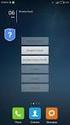 Firewall Log Format Applicable Version: 10.00 onwards Overview Cyberoam provides extensive logging capabilities for traffic, system and network protection functions. Detailed log information and reports
Firewall Log Format Applicable Version: 10.00 onwards Overview Cyberoam provides extensive logging capabilities for traffic, system and network protection functions. Detailed log information and reports
Load Balancing. FortiOS Handbook v3 for FortiOS 4.0 MR3
 Load Balancing FortiOS Handbook v3 for FortiOS 4.0 MR3 FortiOS Handbook Load Balancing v3 8 February 2012 01-431-99686-20120208 Copyright 2012 Fortinet, Inc. All rights reserved. Fortinet, FortiGate, and
Load Balancing FortiOS Handbook v3 for FortiOS 4.0 MR3 FortiOS Handbook Load Balancing v3 8 February 2012 01-431-99686-20120208 Copyright 2012 Fortinet, Inc. All rights reserved. Fortinet, FortiGate, and
FortiOS Handbook WAN Optimization, Web Cache, Explicit Proxy, and WCCP for FortiOS 5.0
 FortiOS Handbook WAN Optimization, Web Cache, Explicit Proxy, and WCCP for FortiOS 5.0 FortiOS Handbook WAN Optimization, Web Cache, Explicit Proxy, and WCCP for FortiOS 5.0 June 10, 2014 01-500-96996-20140610
FortiOS Handbook WAN Optimization, Web Cache, Explicit Proxy, and WCCP for FortiOS 5.0 FortiOS Handbook WAN Optimization, Web Cache, Explicit Proxy, and WCCP for FortiOS 5.0 June 10, 2014 01-500-96996-20140610
Configuring PA Firewalls for a Layer 3 Deployment
 Configuring PA Firewalls for a Layer 3 Deployment Configuring PAN Firewalls for a Layer 3 Deployment Configuration Guide January 2009 Introduction The following document provides detailed step-by-step
Configuring PA Firewalls for a Layer 3 Deployment Configuring PAN Firewalls for a Layer 3 Deployment Configuration Guide January 2009 Introduction The following document provides detailed step-by-step
Chapter 28 Denial of Service (DoS) Attack Prevention
 Chapter 28 Denial of Service (DoS) Attack Prevention Introduction... 28-2 Overview of Denial of Service Attacks... 28-2 IP Options... 28-2 LAND Attack... 28-3 Ping of Death Attack... 28-4 Smurf Attack...
Chapter 28 Denial of Service (DoS) Attack Prevention Introduction... 28-2 Overview of Denial of Service Attacks... 28-2 IP Options... 28-2 LAND Attack... 28-3 Ping of Death Attack... 28-4 Smurf Attack...
FortiGate Multi-Threat Security Systems I
 FortiGate Multi-Threat Security Systems I Module 9: Web Filtering 2013 Fortinet Inc. All rights reserved. The information contained herein is subject to change without notice. No part of this publication
FortiGate Multi-Threat Security Systems I Module 9: Web Filtering 2013 Fortinet Inc. All rights reserved. The information contained herein is subject to change without notice. No part of this publication
Creating Cacti FortiGate SNMP Graphs
 Creating Cacti FortiGate SNMP Graphs Cacti 0.8.7.b Release 1.0 High Performance Multi-Threat Security Solutions Corporate Headquarters 1090 Kifer Road, Sunnyvale, Ca 94086 USA http://www.fortinet.com Tel:
Creating Cacti FortiGate SNMP Graphs Cacti 0.8.7.b Release 1.0 High Performance Multi-Threat Security Solutions Corporate Headquarters 1090 Kifer Road, Sunnyvale, Ca 94086 USA http://www.fortinet.com Tel:
SonicOS 5.9 / 6.0.5 / 6.2 Log Events Reference Guide with Enhanced Logging
 SonicOS 5.9 / 6.0.5 / 6.2 Log Events Reference Guide with Enhanced Logging 1 Notes, Cautions, and Warnings NOTE: A NOTE indicates important information that helps you make better use of your system. CAUTION:
SonicOS 5.9 / 6.0.5 / 6.2 Log Events Reference Guide with Enhanced Logging 1 Notes, Cautions, and Warnings NOTE: A NOTE indicates important information that helps you make better use of your system. CAUTION:
FortiOS Handbook - Load Balancing VERSION 5.2.2
 FortiOS Handbook - Load Balancing VERSION 5.2.2 FORTINET DOCUMENT LIBRARY http://docs.fortinet.com FORTINET VIDEO GUIDE http://video.fortinet.com FORTINET BLOG https://blog.fortinet.com CUSTOMER SERVICE
FortiOS Handbook - Load Balancing VERSION 5.2.2 FORTINET DOCUMENT LIBRARY http://docs.fortinet.com FORTINET VIDEO GUIDE http://video.fortinet.com FORTINET BLOG https://blog.fortinet.com CUSTOMER SERVICE
FortiOS Handbook - Getting Started VERSION 5.2.2
 FortiOS Handbook - Getting Started VERSION 5.2.2 FORTINET DOCUMENT LIBRARY http://docs.fortinet.com FORTINET VIDEO GUIDE http://video.fortinet.com FORTINET BLOG https://blog.fortinet.com CUSTOMER SERVICE
FortiOS Handbook - Getting Started VERSION 5.2.2 FORTINET DOCUMENT LIBRARY http://docs.fortinet.com FORTINET VIDEO GUIDE http://video.fortinet.com FORTINET BLOG https://blog.fortinet.com CUSTOMER SERVICE
NETASQ MIGRATING FROM V8 TO V9
 UTM Firewall version 9 NETASQ MIGRATING FROM V8 TO V9 Document version: 1.1 Reference: naentno_migration-v8-to-v9 INTRODUCTION 3 Upgrading on a production site... 3 Compatibility... 3 Requirements... 4
UTM Firewall version 9 NETASQ MIGRATING FROM V8 TO V9 Document version: 1.1 Reference: naentno_migration-v8-to-v9 INTRODUCTION 3 Upgrading on a production site... 3 Compatibility... 3 Requirements... 4
User-ID Features. PAN-OS New Features Guide Version 6.0. Copyright 2007-2015 Palo Alto Networks
 User-ID Features PAN-OS New Features Guide Version 6.0 Contact Information Corporate Headquarters: Palo Alto Networks 4401 Great America Parkway Santa Clara, CA 95054 http://www.paloaltonetworks.com/contact/contact/
User-ID Features PAN-OS New Features Guide Version 6.0 Contact Information Corporate Headquarters: Palo Alto Networks 4401 Great America Parkway Santa Clara, CA 95054 http://www.paloaltonetworks.com/contact/contact/
Application Detection
 The following topics describe Firepower System application detection : Overview:, page 1 Custom Application Detectors, page 7 Viewing or Downloading Detector Details, page 15 Sorting the Detector List,
The following topics describe Firepower System application detection : Overview:, page 1 Custom Application Detectors, page 7 Viewing or Downloading Detector Details, page 15 Sorting the Detector List,
Fifty Critical Alerts for Monitoring Windows Servers Best practices
 Fifty Critical Alerts for Monitoring Windows Servers Best practices The importance of consolidation, correlation, and detection Enterprise Security Series White Paper 6990 Columbia Gateway Drive, Suite
Fifty Critical Alerts for Monitoring Windows Servers Best practices The importance of consolidation, correlation, and detection Enterprise Security Series White Paper 6990 Columbia Gateway Drive, Suite
Networking for Caribbean Development
 Networking for Caribbean Development BELIZE NOV 2 NOV 6, 2015 w w w. c a r i b n o g. o r g N E T W O R K I N G F O R C A R I B B E A N D E V E L O P M E N T BELIZE NOV 2 NOV 6, 2015 w w w. c a r i b n
Networking for Caribbean Development BELIZE NOV 2 NOV 6, 2015 w w w. c a r i b n o g. o r g N E T W O R K I N G F O R C A R I B B E A N D E V E L O P M E N T BELIZE NOV 2 NOV 6, 2015 w w w. c a r i b n
AlienVault. Unified Security Management (USM) 5.x Policy Management Fundamentals
 AlienVault Unified Security Management (USM) 5.x Policy Management Fundamentals USM 5.x Policy Management Fundamentals Copyright 2015 AlienVault, Inc. All rights reserved. The AlienVault Logo, AlienVault,
AlienVault Unified Security Management (USM) 5.x Policy Management Fundamentals USM 5.x Policy Management Fundamentals Copyright 2015 AlienVault, Inc. All rights reserved. The AlienVault Logo, AlienVault,
Chapter 8 Monitoring and Logging
 Chapter 8 Monitoring and Logging This chapter describes the SSL VPN Concentrator status information, logging, alerting and reporting features. It describes: SSL VPN Concentrator Status Active Users Event
Chapter 8 Monitoring and Logging This chapter describes the SSL VPN Concentrator status information, logging, alerting and reporting features. It describes: SSL VPN Concentrator Status Active Users Event
HP A-IMC Firewall Manager
 HP A-IMC Firewall Manager Configuration Guide Part number: 5998-2267 Document version: 6PW101-20110805 Legal and notice information Copyright 2011 Hewlett-Packard Development Company, L.P. No part of this
HP A-IMC Firewall Manager Configuration Guide Part number: 5998-2267 Document version: 6PW101-20110805 Legal and notice information Copyright 2011 Hewlett-Packard Development Company, L.P. No part of this
ProSafe Plus Switch Utility
 ProSafe Plus Switch Utility User Guide 350 East Plumeria Drive San Jose, CA 95134 USA September 2010 202-10524-03 v1.0 ProSafe Plus Switch Utility User Guide 2010 NETGEAR, Inc. All rights reserved. No
ProSafe Plus Switch Utility User Guide 350 East Plumeria Drive San Jose, CA 95134 USA September 2010 202-10524-03 v1.0 ProSafe Plus Switch Utility User Guide 2010 NETGEAR, Inc. All rights reserved. No
How To Configure A Network Monitor Probe On A Network Wire On A Microsoft Ipv6 (Networking) Device (Netware) On A Pc Or Ipv4 (Network) On An Ipv2 (Netnet) Or Ip
 61700600L2-29.3D January 2014 Configuration Guide This configuration guide describes network monitoring and its use on ADTRAN Operating System (AOS) products. This guide contains information about the
61700600L2-29.3D January 2014 Configuration Guide This configuration guide describes network monitoring and its use on ADTRAN Operating System (AOS) products. This guide contains information about the
About Firewall Protection
 1. This guide describes how to configure basic firewall rules in the UTM to protect your network. The firewall then can provide secure, encrypted communications between your local network and a remote
1. This guide describes how to configure basic firewall rules in the UTM to protect your network. The firewall then can provide secure, encrypted communications between your local network and a remote
ESET Mobile Security Business Edition for Windows Mobile
 ESET Mobile Security Business Edition for Windows Mobile Installation Manual and User Guide Click here to download the most recent version of this document Contents 1. Installation...3 of ESET Mobile Security
ESET Mobile Security Business Edition for Windows Mobile Installation Manual and User Guide Click here to download the most recent version of this document Contents 1. Installation...3 of ESET Mobile Security
1Fortinet. 2How Logtrust. Firewall technologies from Fortinet offer integrated, As your business grows and volumes of data increase,
 Fortinet 1Fortinet Firewall technologies from Fortinet offer integrated, high-performance protection against today s wide range of threats targeting applications, data and users. Fortinet s firewall technology
Fortinet 1Fortinet Firewall technologies from Fortinet offer integrated, high-performance protection against today s wide range of threats targeting applications, data and users. Fortinet s firewall technology
A Look at Layered Security
 A Look at Layered Security FORTINET DOCUMENT LIBRARY http://docs.fortinet.com FORTINET VIDEO GUIDE http://video.fortinet.com FORTINET BLOG https://blog.fortinet.com CUSTOMER SERVICE & SUPPORT https://support.fortinet.com
A Look at Layered Security FORTINET DOCUMENT LIBRARY http://docs.fortinet.com FORTINET VIDEO GUIDE http://video.fortinet.com FORTINET BLOG https://blog.fortinet.com CUSTOMER SERVICE & SUPPORT https://support.fortinet.com
FortiOS Handbook - FortiView VERSION 5.2.3
 FortiOS Handbook - FortiView VERSION 5.2.3 FORTINET DOCUMENT LIBRARY http://docs.fortinet.com FORTINET VIDEO GUIDE http://video.fortinet.com FORTINET BLOG https://blog.fortinet.com CUSTOMER SERVICE & SUPPORT
FortiOS Handbook - FortiView VERSION 5.2.3 FORTINET DOCUMENT LIBRARY http://docs.fortinet.com FORTINET VIDEO GUIDE http://video.fortinet.com FORTINET BLOG https://blog.fortinet.com CUSTOMER SERVICE & SUPPORT
FortiOS Handbook Load Balancing for FortiOS 5.0
 FortiOS Handbook Load Balancing for FortiOS 5.0 FortiOS Handbook Load Balancing for FortiOS 5.0 November 6, 2012 01-500-99686-20121106 Copyright 2012 Fortinet, Inc. All rights reserved. Fortinet, FortiGate,
FortiOS Handbook Load Balancing for FortiOS 5.0 FortiOS Handbook Load Balancing for FortiOS 5.0 November 6, 2012 01-500-99686-20121106 Copyright 2012 Fortinet, Inc. All rights reserved. Fortinet, FortiGate,
Grandstream Networks, Inc. UCM6100 Security Manual
 Grandstream Networks, Inc. UCM6100 Security Manual Index Table of Contents OVERVIEW... 3 WEB UI ACCESS... 4 UCM6100 HTTP SERVER ACCESS... 4 PROTOCOL TYPE... 4 USER LOGIN... 4 LOGIN TIMEOUT... 5 TWO-LEVEL
Grandstream Networks, Inc. UCM6100 Security Manual Index Table of Contents OVERVIEW... 3 WEB UI ACCESS... 4 UCM6100 HTTP SERVER ACCESS... 4 PROTOCOL TYPE... 4 USER LOGIN... 4 LOGIN TIMEOUT... 5 TWO-LEVEL
Junos Pulse for Google Android
 Junos Pulse for Google Android User Guide Release 4.0 October 2012 R1 Copyright 2012, Juniper Networks, Inc. Juniper Networks, Junos, Steel-Belted Radius, NetScreen, and ScreenOS are registered trademarks
Junos Pulse for Google Android User Guide Release 4.0 October 2012 R1 Copyright 2012, Juniper Networks, Inc. Juniper Networks, Junos, Steel-Belted Radius, NetScreen, and ScreenOS are registered trademarks
Features Overview Guide About new features in WhatsUp Gold v14
 Features Overview Guide About new features in WhatsUp Gold v14 Contents New Features in Ipswitch WhatsUp Gold v14 Welcome to WhatsUp Gold v14!... 1 About the Welcome Center About the Quick Setup Assistant...
Features Overview Guide About new features in WhatsUp Gold v14 Contents New Features in Ipswitch WhatsUp Gold v14 Welcome to WhatsUp Gold v14!... 1 About the Welcome Center About the Quick Setup Assistant...
Firewalls and Intrusion Detection
 Firewalls and Intrusion Detection What is a Firewall? A computer system between the internal network and the rest of the Internet A single computer or a set of computers that cooperate to perform the firewall
Firewalls and Intrusion Detection What is a Firewall? A computer system between the internal network and the rest of the Internet A single computer or a set of computers that cooperate to perform the firewall
Comprehensive Anti-Spam Service
 Comprehensive Anti-Spam Service Chapter 1: Document Scope This document describes how to implement and manage the Comprehensive Anti-Spam Service. This document contains the following sections: Comprehensive
Comprehensive Anti-Spam Service Chapter 1: Document Scope This document describes how to implement and manage the Comprehensive Anti-Spam Service. This document contains the following sections: Comprehensive
Fail-Safe IPS Integration with Bypass Technology
 Summary Threats that require the installation, redeployment or upgrade of in-line IPS appliances often affect uptime on business critical links. Organizations are demanding solutions that prevent disruptive
Summary Threats that require the installation, redeployment or upgrade of in-line IPS appliances often affect uptime on business critical links. Organizations are demanding solutions that prevent disruptive
FortiGate Log Message Reference Guide
 FortiGate Log Message Reference Guide FortiGate Log Message Reference Guide Version 2.80 MR8 28 January 2005 01-28008-0105-20050128 Copyright 2005 Fortinet Inc. All rights reserved. No part of this publication
FortiGate Log Message Reference Guide FortiGate Log Message Reference Guide Version 2.80 MR8 28 January 2005 01-28008-0105-20050128 Copyright 2005 Fortinet Inc. All rights reserved. No part of this publication
www.fortinet.com SNMP Monitoring Guide
 www.fortinet.com SNMP Guide SNMP Fortinet Appliances FortiGate FortiAnalyzer FortiManager 1. BACKGROUND... 3 INTRODUCTION... 3 SCOPE OF DOCUMENT... 3 2. FORTINET MIBS... 3 3. FORTIGATE TRAPS... 4 4. FORTIGATE
www.fortinet.com SNMP Guide SNMP Fortinet Appliances FortiGate FortiAnalyzer FortiManager 1. BACKGROUND... 3 INTRODUCTION... 3 SCOPE OF DOCUMENT... 3 2. FORTINET MIBS... 3 3. FORTIGATE TRAPS... 4 4. FORTIGATE
FortiOS Handbook - WAN Optimization, Web Cache, Explicit Proxy, and WCCP VERSION 5.2.4
 FortiOS Handbook - WAN Optimization, Web Cache, Explicit Proxy, and WCCP VERSION 5.2.4 FORTINET DOCUMENT LIBRARY http://docs.fortinet.com FORTINET VIDEO GUIDE http://video.fortinet.com FORTINET BLOG https://blog.fortinet.com
FortiOS Handbook - WAN Optimization, Web Cache, Explicit Proxy, and WCCP VERSION 5.2.4 FORTINET DOCUMENT LIBRARY http://docs.fortinet.com FORTINET VIDEO GUIDE http://video.fortinet.com FORTINET BLOG https://blog.fortinet.com
INTRODUCTION TO FIREWALL SECURITY
 INTRODUCTION TO FIREWALL SECURITY SESSION 1 Agenda Introduction to Firewalls Types of Firewalls Modes and Deployments Key Features in a Firewall Emerging Trends 2 Printed in USA. What Is a Firewall DMZ
INTRODUCTION TO FIREWALL SECURITY SESSION 1 Agenda Introduction to Firewalls Types of Firewalls Modes and Deployments Key Features in a Firewall Emerging Trends 2 Printed in USA. What Is a Firewall DMZ
Using RADIUS Agent for Transparent User Identification
 Using RADIUS Agent for Transparent User Identification Using RADIUS Agent Web Security Solutions Version 7.7, 7.8 Websense RADIUS Agent works together with the RADIUS server and RADIUS clients in your
Using RADIUS Agent for Transparent User Identification Using RADIUS Agent Web Security Solutions Version 7.7, 7.8 Websense RADIUS Agent works together with the RADIUS server and RADIUS clients in your
Snort Installation - Ubuntu FEUP. SSI - ProDEI-2010. Paulo Neto and Rui Chilro. December 7, 2010
 December 7, 2010 Work Proposal The purpose of this work is: Explain a basic IDS Architecture and Topology Explain a more advanced IDS solution Install SNORT on the FEUP Ubuntu distribution and test some
December 7, 2010 Work Proposal The purpose of this work is: Explain a basic IDS Architecture and Topology Explain a more advanced IDS solution Install SNORT on the FEUP Ubuntu distribution and test some
Funkwerk UTM Release Notes (english)
 Funkwerk UTM Release Notes (english) General Hints Please create a backup of your UTM system's configuration (Maintenance > Configuration > Manual Backup) before you start to install the software update.
Funkwerk UTM Release Notes (english) General Hints Please create a backup of your UTM system's configuration (Maintenance > Configuration > Manual Backup) before you start to install the software update.
Guideline for setting up a functional VPN
 Guideline for setting up a functional VPN Why do I want a VPN? VPN by definition creates a private, trusted network across an untrusted medium. It allows you to connect offices and people from around the
Guideline for setting up a functional VPN Why do I want a VPN? VPN by definition creates a private, trusted network across an untrusted medium. It allows you to connect offices and people from around the
Assets, Groups & Networks
 Complete. Simple. Affordable Copyright 2014 AlienVault. All rights reserved. AlienVault, AlienVault Unified Security Management, AlienVault USM, AlienVault Open Threat Exchange, AlienVault OTX, Open Threat
Complete. Simple. Affordable Copyright 2014 AlienVault. All rights reserved. AlienVault, AlienVault Unified Security Management, AlienVault USM, AlienVault Open Threat Exchange, AlienVault OTX, Open Threat
Hillstone StoneOS User Manual Hillstone Unified Intelligence Firewall Installation Manual
 Hillstone StoneOS User Manual Hillstone Unified Intelligence Firewall Installation Manual www.hillstonenet.com Preface Conventions Content This document follows the conventions below: CLI Tip: provides
Hillstone StoneOS User Manual Hillstone Unified Intelligence Firewall Installation Manual www.hillstonenet.com Preface Conventions Content This document follows the conventions below: CLI Tip: provides
Install Guide. FortiMail Version 3.0 MR4. www.fortinet.com
 Install Guide FortiMail Version 3.0 MR4 www.fortinet.com FortiMail Install Guide Version 3.0 MR4 January 9, 2009 06-343-88550-20090109 Copyright 2009 Fortinet, Inc. All rights reserved. No part of this
Install Guide FortiMail Version 3.0 MR4 www.fortinet.com FortiMail Install Guide Version 3.0 MR4 January 9, 2009 06-343-88550-20090109 Copyright 2009 Fortinet, Inc. All rights reserved. No part of this
Architecture and Data Flow Overview. BlackBerry Enterprise Service 10 721-08877-123 Version: 10.2. Quick Reference
 Architecture and Data Flow Overview BlackBerry Enterprise Service 10 721-08877-123 Version: Quick Reference Published: 2013-11-28 SWD-20131128130321045 Contents Key components of BlackBerry Enterprise
Architecture and Data Flow Overview BlackBerry Enterprise Service 10 721-08877-123 Version: Quick Reference Published: 2013-11-28 SWD-20131128130321045 Contents Key components of BlackBerry Enterprise
FortiOS Handbook - Hardening your FortiGate VERSION 5.2.3
 FortiOS Handbook - Hardening your FortiGate VERSION 5.2.3 FORTINET DOCUMENT LIBRARY http://docs.fortinet.com FORTINET VIDEO GUIDE http://video.fortinet.com FORTINET BLOG https://blog.fortinet.com CUSTOMER
FortiOS Handbook - Hardening your FortiGate VERSION 5.2.3 FORTINET DOCUMENT LIBRARY http://docs.fortinet.com FORTINET VIDEO GUIDE http://video.fortinet.com FORTINET BLOG https://blog.fortinet.com CUSTOMER
Sophos for Microsoft SharePoint startup guide
 Sophos for Microsoft SharePoint startup guide Product version: 2.0 Document date: March 2011 Contents 1 About this guide...3 2 About Sophos for Microsoft SharePoint...3 3 System requirements...3 4 Planning
Sophos for Microsoft SharePoint startup guide Product version: 2.0 Document date: March 2011 Contents 1 About this guide...3 2 About Sophos for Microsoft SharePoint...3 3 System requirements...3 4 Planning
Barracuda Link Balancer Administrator s Guide
 Barracuda Link Balancer Administrator s Guide Version 1.0 Barracuda Networks Inc. 3175 S. Winchester Blvd. Campbell, CA 95008 http://www.barracuda.com Copyright Notice Copyright 2008, Barracuda Networks
Barracuda Link Balancer Administrator s Guide Version 1.0 Barracuda Networks Inc. 3175 S. Winchester Blvd. Campbell, CA 95008 http://www.barracuda.com Copyright Notice Copyright 2008, Barracuda Networks
Configuring SSL Termination
 CHAPTER 4 This chapter describes the steps required to configure a CSS as a virtual SSL server for SSL termination. It contains the following major sections: Overview of SSL Termination Creating an SSL
CHAPTER 4 This chapter describes the steps required to configure a CSS as a virtual SSL server for SSL termination. It contains the following major sections: Overview of SSL Termination Creating an SSL
FortiOS Handbook - Authentication VERSION 5.2.6
 FortiOS Handbook - Authentication VERSION 5.2.6 FORTINET DOCUMENT LIBRARY http://docs.fortinet.com FORTINET VIDEO GUIDE http://video.fortinet.com FORTINET BLOG https://blog.fortinet.com CUSTOMER SERVICE
FortiOS Handbook - Authentication VERSION 5.2.6 FORTINET DOCUMENT LIBRARY http://docs.fortinet.com FORTINET VIDEO GUIDE http://video.fortinet.com FORTINET BLOG https://blog.fortinet.com CUSTOMER SERVICE
Vantage Report. User s Guide. www.zyxel.com. Version 3.0 10/2006 Edition 1
 Vantage Report User s Guide Version 3.0 10/2006 Edition 1 www.zyxel.com About This User's Guide About This User's Guide Intended Audience This manual is intended for people who want to configure the Vantage
Vantage Report User s Guide Version 3.0 10/2006 Edition 1 www.zyxel.com About This User's Guide About This User's Guide Intended Audience This manual is intended for people who want to configure the Vantage
Intrusion Detection System Based Network Using SNORT Signatures And WINPCAP
 Intrusion Detection System Based Network Using SNORT Signatures And WINPCAP Aakanksha Vijay M.tech, Department of Computer Science Suresh Gyan Vihar University Jaipur, India Mrs Savita Shiwani Head Of
Intrusion Detection System Based Network Using SNORT Signatures And WINPCAP Aakanksha Vijay M.tech, Department of Computer Science Suresh Gyan Vihar University Jaipur, India Mrs Savita Shiwani Head Of
Decryption. Palo Alto Networks. PAN-OS Administrator s Guide Version 6.0. Copyright 2007-2015 Palo Alto Networks
 Decryption Palo Alto Networks PAN-OS Administrator s Guide Version 6.0 Contact Information Corporate Headquarters: Palo Alto Networks 4401 Great America Parkway Santa Clara, CA 95054 www.paloaltonetworks.com/company/contact-us
Decryption Palo Alto Networks PAN-OS Administrator s Guide Version 6.0 Contact Information Corporate Headquarters: Palo Alto Networks 4401 Great America Parkway Santa Clara, CA 95054 www.paloaltonetworks.com/company/contact-us
SuperLumin Nemesis. Administration Guide. February 2011
 SuperLumin Nemesis Administration Guide February 2011 SuperLumin Nemesis Legal Notices Information contained in this document is believed to be accurate and reliable. However, SuperLumin assumes no responsibility
SuperLumin Nemesis Administration Guide February 2011 SuperLumin Nemesis Legal Notices Information contained in this document is believed to be accurate and reliable. However, SuperLumin assumes no responsibility
FortKnox Personal Firewall
 FortKnox Personal Firewall User Manual Document version 1.4 EN ( 15. 9. 2009 ) Copyright (c) 2007-2009 NETGATE Technologies s.r.o. All rights reserved. This product uses compression library zlib Copyright
FortKnox Personal Firewall User Manual Document version 1.4 EN ( 15. 9. 2009 ) Copyright (c) 2007-2009 NETGATE Technologies s.r.o. All rights reserved. This product uses compression library zlib Copyright
GlobalSCAPE DMZ Gateway, v1. User Guide
 GlobalSCAPE DMZ Gateway, v1 User Guide GlobalSCAPE, Inc. (GSB) Address: 4500 Lockhill-Selma Road, Suite 150 San Antonio, TX (USA) 78249 Sales: (210) 308-8267 Sales (Toll Free): (800) 290-5054 Technical
GlobalSCAPE DMZ Gateway, v1 User Guide GlobalSCAPE, Inc. (GSB) Address: 4500 Lockhill-Selma Road, Suite 150 San Antonio, TX (USA) 78249 Sales: (210) 308-8267 Sales (Toll Free): (800) 290-5054 Technical
HP Intelligent Management Center v7.1 Network Traffic Analyzer Administrator Guide
 HP Intelligent Management Center v7.1 Network Traffic Analyzer Administrator Guide Abstract This guide contains comprehensive information for network administrators, engineers, and operators working with
HP Intelligent Management Center v7.1 Network Traffic Analyzer Administrator Guide Abstract This guide contains comprehensive information for network administrators, engineers, and operators working with
TheGreenBow IPsec VPN Client. Configuration Guide Cisco RV325 v1. Website: www.thegreenbow.com Contact: support@thegreenbow.com
 TheGreenBow IPsec VPN Client Configuration Guide Cisco RV325 v1 Website: www.thegreenbow.com Contact: support@thegreenbow.com Table of Contents 1 Introduction... 3 1.1 Goal of this document... 3 1.2 VPN
TheGreenBow IPsec VPN Client Configuration Guide Cisco RV325 v1 Website: www.thegreenbow.com Contact: support@thegreenbow.com Table of Contents 1 Introduction... 3 1.1 Goal of this document... 3 1.2 VPN
Cisco AnyConnect Secure Mobility Solution Guide
 Cisco AnyConnect Secure Mobility Solution Guide This document contains the following information: Cisco AnyConnect Secure Mobility Overview, page 1 Understanding How AnyConnect Secure Mobility Works, page
Cisco AnyConnect Secure Mobility Solution Guide This document contains the following information: Cisco AnyConnect Secure Mobility Overview, page 1 Understanding How AnyConnect Secure Mobility Works, page
UIP1868P User Interface Guide
 UIP1868P User Interface Guide (Firmware version 0.13.4 and later) V1.1 Monday, July 8, 2005 Table of Contents Opening the UIP1868P's Configuration Utility... 3 Connecting to Your Broadband Modem... 4 Setting
UIP1868P User Interface Guide (Firmware version 0.13.4 and later) V1.1 Monday, July 8, 2005 Table of Contents Opening the UIP1868P's Configuration Utility... 3 Connecting to Your Broadband Modem... 4 Setting
Implementing Cisco Intrusion Prevention System 7.0 (IPS)
 Implementing Cisco Intrusion Prevention System 7.0 (IPS) Course Overview: The Implementing Cisco Intrusion Prevention System (IPS) v7.0 course is a five-day course aims at providing network security engineers
Implementing Cisco Intrusion Prevention System 7.0 (IPS) Course Overview: The Implementing Cisco Intrusion Prevention System (IPS) v7.0 course is a five-day course aims at providing network security engineers
Network- vs. Host-based Intrusion Detection
 Network- vs. Host-based Intrusion Detection A Guide to Intrusion Detection Technology 6600 Peachtree-Dunwoody Road 300 Embassy Row Atlanta, GA 30348 Tel: 678.443.6000 Toll-free: 800.776.2362 Fax: 678.443.6477
Network- vs. Host-based Intrusion Detection A Guide to Intrusion Detection Technology 6600 Peachtree-Dunwoody Road 300 Embassy Row Atlanta, GA 30348 Tel: 678.443.6000 Toll-free: 800.776.2362 Fax: 678.443.6477
ANNEXURE TO TENDER NO. MRPU/IGCAR/COMP/5239
 ANNEXURE TO TENDER NO. MRPU/IGCAR/COMP/5239 Check Point Firewall Software and Management Software I. Description of the Item Up gradation, installation and commissioning of Checkpoint security gateway
ANNEXURE TO TENDER NO. MRPU/IGCAR/COMP/5239 Check Point Firewall Software and Management Software I. Description of the Item Up gradation, installation and commissioning of Checkpoint security gateway
Networking Security IP packet security
 Networking Security IP packet security Networking Security IP packet security Copyright International Business Machines Corporation 1998,2000. All rights reserved. US Government Users Restricted Rights
Networking Security IP packet security Networking Security IP packet security Copyright International Business Machines Corporation 1998,2000. All rights reserved. US Government Users Restricted Rights
