USER GUIDE. FortiGate IPSec VPN Version 3.0 MR5.
|
|
|
- Aileen Maxwell
- 7 years ago
- Views:
Transcription
1 USER GUIDE FortiGate IPSec VPN Version 3.0 MR5
2 FortiGate IPSec VPN User Guide Version July Copyright 2007 Fortinet, Inc. All rights reserved. No part of this publication including text, examples, diagrams or illustrations may be reproduced, transmitted, or translated in any form or by any means, electronic, mechanical, manual, optical or otherwise, for any purpose, without prior written permission of Fortinet, Inc. Trademarks ABACAS, APSecure, FortiASIC, FortiBIOS, FortiBridge, FortiClient, FortiGate, FortiGuard, FortiGuard-Antispam, FortiGuard-Antivirus, FortiGuard-Intrusion, FortiGuard-Web, FortiLog, FortiManager, Fortinet, FortiOS, FortiPartner, FortiProtect, FortiReporter, FortiResponse, FortiShield, FortiVoIP, and FortiWiFi are trademarks of Fortinet, Inc. in the United States and/or other countries. The names of actual companies and products mentioned herein may be the trademarks of their respective owners.
3 Contents Contents Introduction... 9 About FortiGate IPSec VPNs... 9 Using the web-based manager and CLI to configure IPSec VPNs About this document Document conventions Typographic conventions Fortinet documentation Fortinet Tools and Documentation CD Fortinet Knowledge Center Comments on Fortinet technical documentation Customer service and technical support Configuring IPSec VPNs IPSec VPN overview Planning your VPN Network topologies Choosing policy-based or route-based VPNs General preparation steps How to use this guide to configure an IPSec VPN Gateway-to-gateway configurations Configuration overview Gateway-to-gateway infrastructure requirements General configuration steps Configure the VPN peers Configuration example Define the phase 1 parameters on FortiGate_ Define the phase 2 parameters on FortiGate_ Define the firewall policy on FortiGate_ Configure FortiGate_ How to work with overlapping subnets Solution for route-based VPN Solution for policy-based VPN Hub-and-spoke configurations Configuration overview Hub-and-spoke infrastructure requirements Spoke gateway addressing Protected networks addressing Using aggregated subnets Using an address group
4 Contents Authentication Configure the hub Define the hub-spoke VPNs Define the hub-spoke firewall policies Configuring communication between spokes (policy-based VPN) Configuring communication between spokes (route-based VPN) Using a zone as a concentrator Using a zone with a policy as a concentrator Using firewall policies as a concentrator Configure the spokes Configuring firewall policies for hub-to-spoke communication Configuring firewall policies for spoke-to-spoke communication Dynamic spokes configuration example Configure the hub (FortiGate_1) Define the IPsec configuration Define the firewall policies Configure communication between spokes Configure the spokes Define the IPsec configuration Define the firewall policies Dynamic DNS configurations Configuration overview Dynamic DNS infrastructure requirements General configuration steps Configure the dynamically-addressed VPN peer Configure the fixed-address VPN peer FortiClient dialup-client configurations Configuration overview Peer identification Automatic configuration of FortiClient dialup clients How the FortiGate unit determines which settings to apply Using virtual IP addresses FortiClient dialup-client infrastructure requirements FortiClient-to-FortiGate VPN configuration steps Configure the FortiGate unit Configuring FortiGate unit VPN settings Configuring the FortiGate unit as a VPN policy server Configuring DHCP service on the FortiGate unit Configure the FortiClient Host Security application Configuring FortiClient to work with VPN policy distribution Configuring FortiClient manually
5 Contents Adding XAuth authentication FortiClient dialup-client configuration example Configuring FortiGate_ Define the phase 1 parameters Define the phase 2 parameters Define the IPSec firewall policy Configure FortiGate_1 to assign VIPs Configuring the FortiClient Host Security application FortiGate dialup-client configurations Configuration overview FortiGate dialup-client infrastructure requirements FortiGate dialup-client configuration steps Configure the server to accept FortiGate dialup-client connections Configure the FortiGate dialup client Internet-browsing configuration Configuration overview Creating an Internet browsing firewall policy Routing all remote traffic through the VPN tunnel Configuring a FortiGate remote peer to support Internet browsing Configuring a FortiClient application to support Internet browsing Redundant VPN configurations Configuration overview General configuration steps Configure the VPN peers - route-based VPN Redundant route-based VPN configuration example Configuring FortiGate_ Configuring FortiGate_ Partially-redundant route-based VPN example Configuring FortiGate_ Configuring FortiGate_ Creating a backup IPSec interface Transparent mode VPNs Configuration overview Transparent VPN infrastructure requirements Before you begin Configure the VPN peers
6 Contents Manual-key configurations Configuration overview Specify the manual keys for creating a tunnel IPv6 IPSec VPNs Overview of IPv6 IPSec support Certificates Configuring IPv6 IPSec VPNs Phase 1 configuration Phase 2 configuration Firewall policies Routing Site-to-site IPv6 over IPv6 VPN example Configure FortiGate A interfaces Configure FortiGate A IPSec settings Configure FortiGate A firewall policies Configure FortiGate A routing Configure FortiGate B Site-to-site IPv4 over IPv6 VPN example Configure FortiGate A interfaces Configure FortiGate A IPSec settings Configure FortiGate A firewall policies Configure FortiGate A routing Configure FortiGate B Site-to-site IPv6 over IPv4 VPN example Configure FortiGate A interfaces Configure FortiGate A IPSec settings Configure FortiGate A firewall policies Configure FortiGate A routing Configure FortiGate B Auto Key phase 1 parameters Overview Defining the tunnel ends Choosing main mode or aggressive mode Authenticating the FortiGate unit Authenticating the FortiGate unit with digital certificates Authenticating the FortiGate unit with a pre-shared key Authenticating remote peers and clients Enabling VPN access for specific certificate holders Before you begin Enabling VPN access by peer identifier Enabling VPN access using user accounts and pre-shared keys
7 Contents Defining IKE negotiation parameters Generating keys to authenticate an exchange Defining IKE negotiation parameters Defining the remaining phase 1 options NAT traversal NAT keepalive frequency Dead peer detection Using XAuth authentication Using the FortiGate unit as an XAuth server Authenticating the FortiGate unit as a client with XAuth Phase 2 parameters Basic phase 2 settings Advanced phase 2 settings P2 Proposal Replay detection Perfect forward secrecy Keylife Auto-negotiate Autokey Keep Alive DHCP-IPSec Quick mode selectors Configure the phase 2 parameters Specifying the phase 2 parameters Defining firewall policies Defining firewall addresses Defining firewall policies Defining an IPSec firewall policy for a policy-based VPN Before you begin Defining multiple IPSec policies for the same tunnel Defining firewall policies for a route-based VPN Monitoring and testing VPNs Monitoring VPN connections Monitoring connections to remote peers Monitoring dialup IPSec connections Monitoring IKE sessions Testing VPN connections Logging VPN events VPN troubleshooting tips A word about NAT devices Index
8 Contents
9 Introduction About FortiGate IPSec VPNs Introduction This chapter introduces you to FortiGate VPNs and the following topics: About FortiGate IPSec VPNs About this document Fortinet documentation Customer service and technical support About FortiGate IPSec VPNs A virtual private network (VPN) is a way to use a public network, such as the Internet, to provide remote offices or individual users with secure access to private networks. For example, a company that has two offices in different cities, each with its own private network, can use a VPN to create a secure tunnel between the offices. Similarly, telecommuters can use VPN clients to access private data resources securely from a remote location. With the FortiGate unit s built-in VPN capabilities, small home offices, mediumsized businesses, enterprises, and service providers can ensure the confidentiality and integrity of data transmitted over the Internet. The FortiGate unit provides enhanced authentication, strong encryption, and restricted access to company network resources and services. FortiGate units support Internet Protocol Security (IPSec), a framework for the secure exchange of packets at the IP layer, to authenticate and encrypt traffic. FortiGate units implement the Encapsulated Security Payload (ESP) protocol in tunnel mode. The encrypted packets look like ordinary packets that can be routed through any IP network. Internet Key Exchange (IKE) is performed automatically based on preshared keys or X.509 digital certificates. As an option, you can specify manual keys. The FortiGate IPSec VPN feature is compatible with the VPN client feature of the FortiClient Host Security application. A FortiGate unit can act as a policy server, enabling FortiClient users to download and apply VPN settings automatically. Because FortiGate units support industry standard IPSec VPN technologies, you can configure an IPSec VPN between a FortiGate unit and most third-party IPSec VPN devices or clients. There are articles about interoperation with some specific third-party devices on the Fortinet Knowledge Center. Otherwise, for more information about FortiGate VPN interoperability, contact Fortinet Technical Support
10 About this document Introduction Using the web-based manager and CLI to configure IPSec VPNs The FortiGate unit provides two user interfaces to configure operating parameters: the web-based manager, and the Command Line Interface (CLI). In the web-based manager: IPSec VPN operating parameters are located on the following tabs: VPN > IPSEC > Auto Key (IKE) VPN > IPSEC > Manual Key VPN > IPSEC > Concentrator VPN > Certificates In the CLI, the following commands are available to configure comparable VPN settings: config vpn ipsec phase1 config vpn ipsec phase1-interface config vpn ipsec phase2 config vpn ipsec phase2-interface config vpn ipsec manualkey config vpn ipsec manualkey-interface config vpn ipsec concentrator config vpn ipsec forticlient config vpn certificate execute vpn certificate For detailed information about these CLI commands, refer to the vpn and execute chapters of the FortiGate CLI Reference. About this document Where possible, this document explains how to configure VPNs using the webbased manager. A few options can be configured only through the CLI. You can also configure VPNs entirely through the CLI. For detailed information about CLI commands, see the FortiGate CLI Reference. This document contains the following chapters: Configuring IPSec VPNs provides a brief overview of IPSec technology and includes general information about how to configure IPSec VPNs using this guide. Gateway-to-gateway configurations explains how to set up a basic gateway-togateway (site-to-site) IPSec VPN. In a gateway-to-gateway configuration, two FortiGate units create a VPN tunnel between two separate private networks. Hub-and-spoke configurations describes how to set up hub-and-spoke IPSec VPNs. In a hub-and-spoke configuration, connections to a number of remote peers and/or clients radiate from a single, central FortiGate hub. Dynamic DNS configurations describes how to configure a site-to-site VPN, in which one FortiGate unit has a static IP address and the other FortiGate unit has a static domain name and a dynamic IP address
11 Introduction About this document FortiClient dialup-client configurations guides you through configuring a FortiClient dialup-client IPSec VPN. In a FortiClient dialup-client configuration, the FortiGate unit acts as a dialup server and VPN client functionality is provided by the FortiClient Host Security application installed on a remote host. FortiGate dialup-client configurations explains how to set up a FortiGate dialup-client IPSec VPN. In a FortiGate dialup-client configuration, a FortiGate unit with a static IP address acts as a dialup server and a FortiGate unit having a dynamic IP address initiates a VPN tunnel with the FortiGate dialup server. Internet-browsing configuration explains how to support secure web browsing performed by dialup VPN clients, and/or hosts behind a remote VPN peer. Remote users can access the private network behind the local FortiGate unit and browse the Internet securely. All traffic generated remotely is subject to the firewall policy that controls traffic on the private network behind the local FortiGate unit. Redundant VPN configurations discusses the options for supporting redundant and partially redundant tunnels in an IPSec VPN configuration. A FortiGate unit can be configured to support redundant tunnels to the same remote peer if the FortiGate unit has more than one interface to the Internet. Transparent mode VPNs describes transparent VPN configurations, in which two FortiGate units create a VPN tunnel between two separate private networks transparently. In Transparent mode, all interfaces of the FortiGate unit except the management interface are invisible at the network layer. Manual-key configurations explains how to manually define cryptographic keys to establish an IPSec VPN tunnel. If one VPN peer uses specific authentication and encryption keys to establish a tunnel, both VPN peers must be configured to use the same encryption and authentication algorithms and keys. IPv6 IPSec VPNs describes FortiGate unit VPN capabilities for networks based on IPv6 addressing. This includes IPv4-over-IPv6 and IPv6-over-IPv4 tunnelling configurations. Auto Key phase 1 parameters provides detailed step-by-step procedures for configuring a FortiGate unit to accept a connection from a remote peer or dialup client. The basic phase 1 parameters identify the remote peer or clients and support authentication through preshared keys or digital certificates. You can increase VPN connection security further using peer identifiers, certificate distinguished names, group names, or the FortiGate extended authentication (XAuth) option for authentication purposes. Phase 2 parameters provides detailed step-by-step procedures for configuring an IPSec VPN tunnel. During phase 2, the specific IPSec security associations needed to implement security services are selected and a tunnel is established. Defining firewall policies explains how to specify the source and destination IP addresses of traffic transmitted through an IPSec VPN tunnel, and how to define a firewall encryption policy. Firewall policies control all IP traffic passing between a source address and a destination address. Monitoring and testing VPNs provides some general monitoring and testing procedures for VPNs
12 Fortinet documentation Introduction Document conventions The following document conventions are used in this guide: In the examples, private IP addresses are used for both private and public IP addresses. Notes and Cautions are used to provide important information: Note: Highlights useful additional information.! Caution: Warns you about commands or procedures that could have unexpected or undesirable results including loss of data or damage to equipment. Typographic conventions FortiGate documentation uses the following typographical conventions: Convention Keyboard input Code examples CLI command syntax Document names File content Example In the Gateway Name field, type a name for the remote VPN peer or client (for example, Central_Office_1). config vpn ipsec phase2 edit FG1toDialupClients set single-source enable end config vpn ipsec phase2 edit <tunnel_name> set single-source enable end FortiGate Administration Guide <HTML><HEAD><TITLE>Firewall Authentication</TITLE></HEAD> <BODY><H4>You must authenticate to use this service.</h4> Menu commands Go to VPN > IPSEC > Auto Key and select Create Phase 1. Program output Initiator: tunnel , transform=esp_3des, HMAC_SHA1 Variables <tunnel_name> Fortinet documentation The most up-to-date publications and previous releases of Fortinet product documentation are available from the Fortinet Technical Documentation web site at The following FortiGate product documentation is available: FortiGate QuickStart Guide Provides basic information about connecting and installing a FortiGate unit
13 Introduction Fortinet documentation FortiGate Installation Guide Describes how to install a FortiGate unit. Includes a hardware reference, default configuration information, installation procedures, connection procedures, and basic configuration procedures. Choose the guide for your product model number. FortiGate Administration Guide Provides basic information about how to configure a FortiGate unit, including how to define FortiGate protection profiles and firewall policies; how to apply intrusion prevention, antivirus protection, web content filtering, and spam filtering; and how to configure a VPN. FortiGate online help Provides a context-sensitive and searchable version of the Administration Guide in HTML format. You can access online help from the web-based manager as you work. FortiGate CLI Reference Describes how to use the FortiGate CLI and contains a reference to all FortiGate CLI commands. FortiGate Log Message Reference Available exclusively from the Fortinet Knowledge Center, the FortiGate Log Message Reference describes the structure of FortiGate log messages and provides information about the log messages that are generated by FortiGate units. FortiGate High Availability User Guide Contains in-depth information about the FortiGate high availability feature and the FortiGate clustering protocol. FortiGate IPS User Guide Describes how to configure the FortiGate Intrusion Prevention System settings and how the FortiGate IPS deals with some common attacks. FortiGate IPSec VPN User Guide Provides step-by-step instructions for configuring IPSec VPNs using the webbased manager. FortiGate SSL VPN User Guide Compares FortiGate IPSec VPN and FortiGate SSL VPN technology, and describes how to configure web-only mode and tunnel-mode SSL VPN access for remote users through the web-based manager. FortiGate PPTP VPN User Guide Explains how to configure a PPTP VPN using the web-based manager. FortiGate Certificate Management User Guide Contains procedures for managing digital certificates including generating certificate requests, installing signed certificates, importing CA root certificates and certificate revocation lists, and backing up and restoring installed certificates and private keys. FortiGate VLANs and VDOMs User Guide Describes how to configure VLANs and VDOMS in both NAT/Route and Transparent mode. Includes detailed examples
14 Customer service and technical support Introduction Fortinet Tools and Documentation CD Fortinet Knowledge Center All Fortinet documentation is available from the Fortinet Tools and Documentation CD shipped with your Fortinet product. The documents on this CD are current at shipping time. For up-to-date versions of Fortinet documentation see the Fortinet Technical Documentation web site at Additional Fortinet technical documentation is available from the Fortinet Knowledge Center. The knowledge center contains troubleshooting and how-to articles, FAQs, technical notes, and more. Visit the Fortinet Knowledge Center at Comments on Fortinet technical documentation Please send information about any errors or omissions in this document, or any Fortinet technical documentation, to Customer service and technical support Fortinet Technical Support provides services designed to make sure that your Fortinet systems install quickly, configure easily, and operate reliably in your network. Please visit the Fortinet Technical Support web site at to learn about the technical support services that Fortinet provides
15 Configuring IPSec VPNs IPSec VPN overview Configuring IPSec VPNs This section provides a brief overview of IPSec technology and includes general information about how to configure IPSec VPNs using this guide. The following topics are included in this section: IPSec VPN overview Planning your VPN General preparation steps How to use this guide to configure an IPSec VPN IPSec VPN overview IPSec can be used to tunnel network-layer (layer 3) traffic between two VPN peers or between a VPN server and its client. When an IPSec VPN tunnel is established between a FortiGate unit and a remote VPN peer or client, packets are transmitted using Encapsulated Security Payload (ESP) security in tunnel mode. Cleartext packets that originate from behind the FortiGate unit are encrypted as follows: IP packets are encapsulated within IPSec packets to form a secure tunnel the IP packet remains unaltered, but the header of the new IPSec packet refers to the end points of the VPN tunnel When a FortiGate unit receives a connection request from a remote peer, it uses phase 1 parameters to establish a secure connection and authenticate the VPN peer. Then, if the firewall policy permits the connection, the FortiGate unit establishes the VPN tunnel using phase 2 parameters and applies the protection profile. Key management, authentication, and security services are negotiated dynamically through the IKE protocol. Planning your VPN To save time later and be ready to configure a VPN correctly, it is a good idea to plan the VPN configuration ahead of time. All VPN configurations comprise a number of required and optional parameters. Before you begin, you need to determine: where does the IP traffic originate, and where does it need to be delivered which hosts, servers, or networks to include in the VPN which VPN devices to include in the configuration through which interfaces the VPN devices communicate through which interfaces do private networks access the VPN gateways
16 Choosing policy-based or route-based VPNs Configuring IPSec VPNs Network topologies Once you have this information, you can select a VPN topology that meets the requirements of your situation (see Network topologies on page 16). The topology of your network will determine how remote peers and clients connect to the VPN and how VPN traffic is routed. You can read about various network topologies and find the high-level procedures needed to configure IPSec VPNs in one of these sections: Gateway-to-gateway configurations Hub-and-spoke configurations Dynamic DNS configurations FortiClient dialup-client configurations FortiGate dialup-client configurations Internet-browsing configuration Redundant VPN configurations Transparent mode VPNs Manual-key configurations These sections contain high-level configuration guidelines with cross-references to detailed configuration procedures. If you need more detail to complete a step, select the cross-reference in the step to drill-down to more detail. Return to the original procedure to complete the procedure. For a general overview of how to configure a VPN, see General preparation steps below. Choosing policy-based or route-based VPNs Generally, route-based VPNs are easier to configure than policy-based VPNs. However, the two types have different requirements that limit where they can be used. Table 1: Comparison of policy-based and route-based VPNs Policy-based Available in NAT/Route or Transparent mode Requires a firewall policy with IPSEC action that specifies the VPN tunnel. One policy controls connections in both directions. Supports DHCP over IPSec Route-based Available only in NAT/Route mode Requires only a simple firewall policy with ACCEPT action. A separate policy is required for connections in each direction. Does not support DHCP over IPSec You create a policy-based VPN by defining an IPSec firewall policy between two network interfaces and associating it with a VPN tunnel (phase 1) configuration. You create a route-based VPN by creating a VPN phase 1 configuration with IPSec interface mode enabled. This creates a virtual IPSec interface. You then define a firewall policy to permit traffic to flow between the virtual IPSec interface and another network interface
17 Configuring IPSec VPNs General preparation steps A virtual IPSec interface is a subinterface to a physical interface, an aggregate or VLAN interface. You can view these virtual IPSec interfaces on the System > Network > Interface page displayed under their associated physical interface names in the Name column. For more information about the Interface page, see the System Network chapter of the FortiGate Administration Guide. General preparation steps A VPN configuration defines relationships between the VPN devices and the private hosts, servers, or networks making up the VPN. Configuring a VPN involves gathering and recording the following information. You will need this information to configure the VPN. Identify the private IP address(es) of traffic generated by participating hosts, servers, and/or networks. These IP addresses represent the source addresses of traffic that is permitted to pass through the VPN. A IP source address can be an individual IP address, an address range, or a subnet address. Identify the public IP addresses of the VPN end-point interfaces. The VPN devices establish tunnels with each other through these interfaces. Identify the private IP address(es) associated with the VPN-device interfaces to the private networks. Computers on the private network(s) behind the VPN gateways will connect to their VPN gateways through these interfaces. How to use this guide to configure an IPSec VPN This guide uses a task-based approach to provide all of the procedures needed to create different types of VPN configurations. Follow the step-by-step configuration procedures in this guide to set up the VPN. The following configuration procedures are common to all IPSec VPNs: 1 Define the phase 1 parameters that the FortiGate unit needs to authenticate remote peers or clients and establish a secure a connection. See Auto Key phase 1 parameters on page Define the phase 2 parameters that the FortiGate unit needs to create a VPN tunnel with a remote peer or dialup client. See Phase 2 parameters on page Specify the source and destination addresses of IP packets that are to be transported through the VPN tunnel. See Defining firewall addresses on page Create an IPsec firewall policy to define the scope of permitted services between the IP source and destination addresses. See Defining firewall policies on page 150. Note: The steps given above assume that you will perform Steps 1 and 2 to have the FortiGate unit generate unique IPSec encryption and authentication keys automatically. In situations where a remote VPN peer or client requires a specific IPSec encryption and/or authentication key, you must configure the FortiGate unit to use manual keys instead of performing Steps 1 and 2. For more information, see Manual-key configurations on page
18 How to use this guide to configure an IPSec VPN Configuring IPSec VPNs
19 Gateway-to-gateway configurations Configuration overview Gateway-to-gateway configurations This section explains how to set up a basic gateway-to-gateway (site-to-site) IPSec VPN. The following topics are included in this section: Configuration overview General configuration steps Configure the VPN peers Configuration example How to work with overlapping subnets Configuration overview In a gateway-to-gateway configuration, two FortiGate units create a VPN tunnel between two separate private networks. All traffic between the two networks is encrypted and protected by FortiGate firewall policies. Figure 1: Example gateway-to-gateway configuration Site_1 Site_2 Internet FortiGate_1 FortiGate_2 Note: In some cases, computers on the private network behind one VPN peer may (by coincidence) have IP addresses that are already used by computers on the network behind the other VPN peer. In this type of situation (ambiguous routing), conflicts may occur in one or both of the FortiGate routing tables and traffic destined for the remote network through the tunnel may not be sent. To resolve issues related to ambiguous routing, see How to work with overlapping subnets on page 29. In other cases, computers on the private network behind one VPN peer may obtain IP addresses from a local DHCP server. However, unless the local and remote networks use different private network address spaces, unintended ambiguous routing and/or IP-address overlap issues may arise. For a discussion of the related issues, see FortiGate dialupclient configurations on page
20 Configuration overview Gateway-to-gateway configurations You can set up a fully meshed or partially meshed configuration (see Figure 2 and Figure 3). Figure 2: Fully meshed configuration Fully meshed FortiGate_2 FortiGate_3 FortiGate_1 FortiGate_4 FortiGate_5 In a fully meshed network, all VPN peers are connected to each other, with one hop between peers. This topology is the most fault-tolerant: if one peer goes down, the rest of the network is not affected. This topology is difficult to scale because it requires connections between all peers. In addition, unnecessary communication can occur between peers. We recommend a hub-and-spoke configuration instead (see Hub-and-spoke configurations on page 33). Figure 3: Partially meshed configuration Paritally meshed FortiGate_2 FortiGate_3 FortiGate_1 FortiGate_4 FortiGate_5 A partially meshed network is similar to a fully meshed network, but instead of having tunnels between all peers, tunnels are only configured between peers that communicate with each other regularly. Gateway-to-gateway infrastructure requirements The FortiGate units at both ends of the tunnel must be operating in NAT/Route mode and have static public IP addresses
21 Gateway-to-gateway configurations General configuration steps General configuration steps When a FortiGate unit receives a connection request from a remote VPN peer, it uses IPSec phase 1 parameters to establish a secure connection and authenticate the VPN peer. Then, if the firewall policy permits the connection, the FortiGate unit establishes the tunnel using IPSec phase 2 parameters and applies the IPSec firewall policy. Key management, authentication, and security services are negotiated dynamically through the IKE protocol. To support these functions, the following general configuration steps must be performed both FortiGate units: Define the phase 1 parameters that the FortiGate unit needs to authenticate the remote peer and establish a secure connection. Define the phase 2 parameters that the FortiGate unit needs to create a VPN tunnel with the remote peer. Create firewall policies to control the permitted services and permitted direction of traffic between the IP source and destination addresses. For more information, see Configure the VPN peers below. Configure the VPN peers Configure the VPN peers as follows: 1 At the local FortiGate unit, define the phase 1 configuration needed to establish a secure connection with the remote peer. See Auto Key phase 1 parameters on page 127. Enter these settings in particular: Name Remote Gateway IP Address Local Interface Enable IPSec Interface Mode Enter a name to identify the VPN tunnel. This name appears in phase 2 configurations, firewall policies and the VPN monitor. Select Static IP Address. Type the IP address of the remote peer public interface. Select the FortiGate unit s public interface. You must select Advanced to see this setting. If IPSec Interface Mode is enabled, the FortiGate unit creates a virtual IPSec interface for a route-based VPN. Disable this option if you want to create a policy-based VPN. For more information, see Choosing policy-based or route-based VPNs on page 16. After you select OK to create the phase 1 configuration, you cannot change this setting. 2 Define the phase 2 parameters needed to create a VPN tunnel with the remote peer. See Phase 2 parameters on page 143. Enter these settings in particular: Name Phase 1 Enter a name to identify this phase 2 configuration. Select the name of the phase 1 configuration that you defined. 3 Define names for the addresses or address ranges of the private networks that the VPN links. These addresses are used in the firewall policies that permit communication between the networks. For more information, see Defining firewall addresses on page 149. Enter these settings in particular: Define an address name for the IP address and netmask of the private network behind the local FortiGate unit
22 Configure the VPN peers Gateway-to-gateway configurations Define an address name for the IP address and netmask of the private network behind the remote peer. 4 Define firewall policies to permit communication between the private networks through the VPN tunnel. Route-based and policy-based VPNs require different firewall policies. For detailed information about creating firewall policies, see Defining firewall policies on page 150. Policy-based VPN firewall policy Define an IPSec firewall policy to permit communications between the source and destination addresses. Enter these settings in particular: Source Interface/Zone Source Address Name Destination Interface/Zone Destination Address Name Action VPN Tunnel Select the interface that connects to the private network behind this FortiGate unit. Select the address name that you defined in Step 3 for the private network behind this FortiGate unit. Select the FortiGate unit s public interface. Select the address name that you defined in Step 3 for the private network behind the remote peer. Select IPSEC. Select the name of the phase 1 configuration that you created in Step 1. Select Allow inbound to enable traffic from the remote network to initiate the tunnel. Select Allow outbound to enable traffic from the local network to initiate the tunnel. Route-based VPN firewall policies Define an ACCEPT firewall policy to permit communications between the source and destination addresses. Enter these settings in particular: Source Interface/Zone Source Address Name Destination Interface/Zone Destination Address Name Action NAT Select the interface that connects to the private network behind this FortiGate unit. Select the address name that you defined in Step 3 for the private network behind this FortiGate unit. Select the VPN Tunnel (IPSec Interface) you configured in Step 1. Select the address name that you defined in Step 3 for the private network behind the remote peer. Select ACCEPT. Disable. To permit the remote client to initiate communication, you need to define a firewall policy for communication in that direction. Enter these settings in particular: Source Interface/Zone Source Address Name Destination Interface/Zone Destination Address Name Action NAT Select the VPN Tunnel (IPSec Interface) you configured in Step 1. Select the address name that you defined in Step 3 for the private network behind the remote peer. Select the interface that connects to the private network behind this FortiGate unit. Select the address name that you defined in Step 3 for the private network behind this FortiGate unit. Select ACCEPT. Disable
23 Gateway-to-gateway configurations Configuration example 5 Place VPN policies in the policy list above any other policies having similar source and destination addresses. 6 Repeat this procedure at the remote FortiGate unit. Configuration example The following example demonstrates how to set up a basic gateway-to-gateway IPSec VPN that uses preshared keys to authenticate the two VPN peers. Figure 4: Example gateway-to-gateway configuration FortiGate_1 FortiGate_2 Internet Port1 Port Port Port1 Finance Network /24 HR Network /24 In this example, the network devices are assigned IP addresses as shown in Figure 4. Define the phase 1 parameters on FortiGate_1 The phase 1 configuration defines the parameters that FortiGate_1 will use to authenticate FortiGate_2 and establish a secure connection. For the purposes of this example, a preshared key will be used to authenticate FortiGate_2. The same preshared key must be specified at both FortiGate units. Before you define the phase 1 parameters, you need to: Reserve a name for the remote gateway. Obtain the IP address of the public interface to the remote peer. Reserve a unique value for the preshared key. The key must contain at least 6 printable characters and should only be known by network administrators. For optimum protection against currently known attacks, the key should consist of a minimum of 16 randomly chosen alphanumeric characters. To define the phase 1 parameters 1 Go to VPN > IPSEC > Auto Key. 2 Select Create Phase 1, enter the following information, and select OK: Name Type a name to identify the VPN tunnel (for example, FG1toFG2_Tunnel). Remote Gateway Static IP Address IP Address Local Interface Port
24 Configuration example Gateway-to-gateway configurations Mode Authentication Method Pre-shared Key Peer Options Advanced Enable IPSec Interface Mode Main Preshared Key Enter the preshared key. Accept any peer ID Enable to create a route-based VPN. Disable to create a policy-based VPN. This example shows both policy and route-based VPNs. Define the phase 2 parameters on FortiGate_1 The basic phase 2 settings associate IPSec phase 2 parameters with the phase 1 configuration and specify the remote end point of the VPN tunnel. Before you define the phase 2 parameters, you need to reserve a name for the tunnel. To define the phase 2 parameters 1 Go to VPN > IPSEC > Auto Key. 2 Select Create Phase 2, enter the following information and select OK: Name Phase 1 Enter a name for the phase 2 configuration (for example, FG1toFG2_phase2). Select the Phase 1 configuration that you defined previously (for example, FG1toFG2_Tunnel). Define the firewall policy on FortiGate_1 Firewall policies control all IP traffic passing between a source address and a destination address. An IPSec firewall policy is needed to allow the transmission of encrypted packets, specify the permitted direction of VPN traffic, and select the VPN tunnel that will be subject to the policy. A single policy is needed to control both inbound and outbound IP traffic through a VPN tunnel. Before you define firewall policies, you must first specify the IP source and destination addresses. In a gateway-to-gateway configuration: The IP source address corresponds to the private network behind the local FortiGate unit. The IP destination address refers to the private network behind the remote VPN peer. To define the IP address of the network behind FortiGate_1 1 Go to Firewall > Address. 2 Select Create New, enter the following information, and select OK: Address Name Subnet/IP Range Enter an address name (for example, Finance_Network). Enter the IP address of the private network behind FortiGate_1 (for example, /24). To specify the address of the network behind FortiGate_2 1 Go to Firewall > Address
25 Gateway-to-gateway configurations Configuration example 2 Select Create New, enter the following information, and select OK: Address Name Subnet/IP Range Enter an address name (for example, HR_Network). Enter the IP address of the private network behind FortiGate_2 (for example, /24). To define the firewall policy for a policy-based VPN 1 Go to Firewall > Policy. 2 Select Create New, enter the following information, and select OK: Source Interface/Zone Port 1 Source Address Name Finance_Network Destination Interface/Zone Port 2 Destination Address Name HR_Network Schedule As required. Service As required. Action IPSEC VPN Tunnel FG1toFG2_Tunnel Allow Inbound Enable Allow Outbound Enable Inbound NAT Disable 3 Place the policy in the policy list above any other policies having similar source and destination addresses. To define firewall policies for a route-based VPN 1 Go to Firewall > Policy. 2 Select Create New, enter the following information, and select OK: Source Interface/Zone Port 1 Source Address Name Finance_Network Destination Interface/Zone FG1toFG2_Tunnel Destination Address Name HR_Network Schedule As required. Service As required. Action ACCEPT NAT Disable 3 Select Create New, enter the following information, and select OK: Source Interface/Zone FG1toFG2_Tunnel Source Address Name HR_Network Destination Interface/Zone Port 1 Destination Address Name Finance_Network Schedule As required. Service As required. Action ACCEPT NAT Disable
26 Configuration example Gateway-to-gateway configurations 4 Place the policies in the policy list above any other policies having similar source and destination addresses. To configure the route for a route-based VPN 1 Go to Router > Static. 2 Select Create New, enter the following information, and then select OK: Configure FortiGate_2 Destination IP / Mask /24 Device FG1toFG2_Tunnel Gateway Leave as default: Distance Leave this at its default. The configuration of FortiGate_2 is similar to that of FortiGate_1. You must: Define the phase 1 parameters that FortiGate_2 needs to authenticate FortiGate_1 and establish a secure connection. Define the phase 2 parameters that FortiGate_2 needs to create a VPN tunnel with FortiGate_1. Create the firewall policy and define the scope of permitted services between the IP source and destination addresses. To define the phase 1 parameters 1 Go to VPN > IPSEC > Auto Key. 2 Select Create Phase 1, enter the following information, and select OK: Name Type a name for the VPN tunnel (for example, FG2toFG1_Tunnel). Remote Gateway Static IP Address IP Address Local Interface Port 2 Mode Main Authentication Method Preshared Key Pre-shared Key Enter the preshared key. The value must be identical to the preshared key that you specified previously in the FortiGate_1 configuration. Peer Options Accept any peer ID Advanced Enable IPSec Interface Mode Enable to create a route-based VPN. Disable to create a policy-based VPN. This example shows both policy and route-based VPNs
27 Gateway-to-gateway configurations Configuration example To define the phase 2 parameters 1 Go to VPN > IPSEC > Auto Key. 2 Select Create Phase 2, enter the following information and select OK: Name Phase 1 Enter a name for the phase 2 configuration (for example, FG2toFG1_phase2). Select the gateway that you defined previously (for example, FG2toFG1_Tunnel). To define the IP address of the network behind FortiGate_2 1 Go to Firewall > Address. 2 Select Create New, enter the following information, and select OK: Address Name Enter an address name (for example, HR_Network). Subnet/IP Range /24 This is the IP address of the private network behind FortiGate_2. To define the IP address of the network behind FortiGate_1 1 Go to Firewall > Address. 2 Select Create New, enter the following information, and select OK: Address Name Subnet/IP Range Enter an address name (for example, Finance_Network). Enter the IP address of the private network behind FortiGate_1 (for example, /24). To define the firewall policy for a policy-based VPN 1 Go to Firewall > Policy. 2 Select Create New, enter the following information, and select OK: Source Interface/Zone Port 2 Source Address Name HR_Network Destination Interface/Zone Port 1 Destination Address Name Finance_Network Schedule As required. Service As required. Action IPSEC VPN Tunnel FG2toFG1_Tunnel Allow Inbound Enable Allow Outbound Enable Inbound NAT Disable 3 Place the policy in the policy list above any other policies having similar source and destination addresses
28 Configuration example Gateway-to-gateway configurations To define the firewall policies for a route-based VPN 1 Go to Firewall > Policy. 2 Select Create New, enter the following information to create an outbound policy, and then select OK: Source Interface/Zone Port 2 Source Address Name HR_Network Destination Interface/Zone FG2toFG1_Tunnel Destination Address Name Finance_Network Schedule As required. Service As required. Action ACCEPT NAT Disable 3 Select Create New, enter the following information to create an inbound policy, and then select OK: Source Interface/Zone FG2toFG1_Tunnel Source Address Name Finance_Network Destination Interface/Zone Port 2 Destination Address Name HR_Network Schedule As required. Service As required. Action ACCEPT NAT Disable 4 Place the policy in the policy list above any other policies having similar source and destination addresses. To configure the route for a route-based VPN 1 Go to Router > Static. 2 Select Create New, enter the following information, and then select OK: Destination IP / Mask /24 Device FG2toFG1_Tunnel Gateway Leave as default: Distance Usually you can leave this at its default
29 Gateway-to-gateway configurations How to work with overlapping subnets How to work with overlapping subnets A site-to-site VPN configuration sometimes has the problem that the private subnet addresses at each end are the same. You can resolve this problem by remapping the private addresses using virtual IP addresses (VIP). Figure 5: Overlapped subnets example PC PC Internet /24 (VIP /24) Port1 Port FortiGate_1 Port FortiGate_2 Port /24 (VIP /24) After the tunnel is established, hosts on each side can communicate with hosts on the other side using the mapped IP addresses. For example, PC1 can communicate with PC2 using IP address FortiGate_2 maps connections for IP address to IP address Solution for route-based VPN You need to: Configure IPSec Phase 1 and Phase 2 as you usually would for a route-based VPN. In this example, the resulting IPSec interface is named FG1toFG2. Configure virtual IP (VIP) mapping: the /24 network to the /24 network on FortiGate_1 the /24 network to the /24 network on FortiGate_2 Configure an outgoing firewall policy with ordinary source NAT. Configure an incoming firewall policy with the VIP as the destination. Configure a route to the remote private network over the IPSec interface. To configure VIP mapping 1 Go to Firewall > Virtual IP. 2 Select Create New, enter the following information, and select OK: Name External Interface Type External IP Address/Range Enter a name, for example, my-vip. Select the IPSec interface: FG1toFG2 Static NAT In the first field, enter: on FortiGate_ on FortiGate_2. Mapped IP Address/Range Enter and Port Forwarding Disable
30 How to work with overlapping subnets Gateway-to-gateway configurations To configure the outbound firewall policy 1 Go to Firewall > Policy. 2 Select Create New, enter the following information, and then select OK: Source Interface/Zone Port 1 Source Address Name all Destination Interface/Zone FG1toFG2 Destination Address Name all Schedule As required. Service As required. Action ACCEPT NAT Enable To configure the inbound firewall policy 1 Go to Firewall > Policy. 2 Select Create New, enter the following information, and then select OK: Source Interface/Zone FG1toFG2 Source Address Name all Destination Interface/Zone Port 1 Destination Address Name my-vip Schedule As required. Service As required. Action ACCEPT NAT Disable To configure the route 1 Go to Router > Static. 2 Select Create New, enter the following information, and then select OK: Destination IP / Mask /24 on FortiGate_ /24 on FortiGate_2 Device FG1toFG2 Gateway Leave as default: Distance Usually you can leave this at its default
31 Gateway-to-gateway configurations How to work with overlapping subnets Solution for policy-based VPN As with the route-based solution, users contact hosts at the other end of the VPN using an alternate subnet address. PC1 communicates with PC2 using IP address PC2 communicates with PC1 using IP address In this solution however, outbound NAT is used to translate the source address of packets from the /24 network to the alternate subnet address that hosts at the other end of the VPN use to reply. Inbound packets from the remote end have their destination addresses translated back to the /24 network. For example, PC1 uses the destination address to contact PC2. Outbound NAT on FortiGate_1 translates the PC1 source address to At the FortiGate_2 end of the tunnel, the outbound NAT configuration translates the destination address to the actual PC2 address of Similarly, PC2 replies to PC1 using destination address , with the PC2 source address translated to PC1 and PC2 can communicate over the VPN even though they both have the same IP address. You need to: Configure IPSec Phase 1 as you usually would for a policy-based VPN. Configure IPSec Phase 2 with the use-natip disable CLI option. Define a firewall address for the local private network, /24. Define a firewall address for the remote private network: define a firewall address for /24 on FortiGate_1 define a firewall address for /24 on FortiGate_2 Configure an outgoing IPSec firewall policy with outbound NAT to map /24 source addresses: to the /24 network on FortiGate_1 to the /24 network on FortiGate_2 To configure IPSec Phase 2 In the CLI, enter the following commands: config vpn ipsec phase2 edit "FG1FG2_p2" set keepalive enable set pfs enable set phase1name FG1toFG2 set proposal 3des-sha1 3des-md5 set replay enable set use-natip disable end In this example, your phase 1 definition is named FG1toFG2. Because use-natip is set to disable, you can specify the source selector using the src-addr-type, src-start-ip / src-end-ip or src-subnet keywords. This example leaves these keywords at their default values, which specify the subnet /
FortiOS Handbook IPsec VPN for FortiOS 5.0
 FortiOS Handbook IPsec VPN for FortiOS 5.0 IPsec VPN for FortiOS 5.0 26 August 2015 01-504-112804-20150826 Copyright 2015 Fortinet, Inc. All rights reserved. Fortinet, FortiGate, and FortiGuard, are registered
FortiOS Handbook IPsec VPN for FortiOS 5.0 IPsec VPN for FortiOS 5.0 26 August 2015 01-504-112804-20150826 Copyright 2015 Fortinet, Inc. All rights reserved. Fortinet, FortiGate, and FortiGuard, are registered
USER GUIDE. FortiGate VLANs and VDOMs Version 3.0. www.fortinet.com
 USER GUIDE FortiGate VLANs and VDOMs Version 3.0 www.fortinet.com FortiGate VLANs and VDOMs User Guide Version 3.0 18 July 2006 01-30002-0091-20060718 Copyright 2006 Fortinet, Inc. All rights reserved.
USER GUIDE FortiGate VLANs and VDOMs Version 3.0 www.fortinet.com FortiGate VLANs and VDOMs User Guide Version 3.0 18 July 2006 01-30002-0091-20060718 Copyright 2006 Fortinet, Inc. All rights reserved.
FortiOS Handbook - IPsec VPN VERSION 5.2.2
 FortiOS Handbook - IPsec VPN VERSION 5.2.2 FORTINET DOCUMENT LIBRARY http://docs.fortinet.com FORTINET VIDEO GUIDE http://video.fortinet.com FORTINET BLOG https://blog.fortinet.com CUSTOMER SERVICE & SUPPORT
FortiOS Handbook - IPsec VPN VERSION 5.2.2 FORTINET DOCUMENT LIBRARY http://docs.fortinet.com FORTINET VIDEO GUIDE http://video.fortinet.com FORTINET BLOG https://blog.fortinet.com CUSTOMER SERVICE & SUPPORT
TECHNICAL NOTE. FortiGate Traffic Shaping Version 2.80. www.fortinet.com
 TECHNICAL NOTE FortiGate Traffic Shaping Version 2.80 www.fortinet.com FortiGate Traffic Shaping Technical Note Version 2.80 March 10, 2006 01-28000-0304-20060310 Copyright 2005 Fortinet, Inc. All rights
TECHNICAL NOTE FortiGate Traffic Shaping Version 2.80 www.fortinet.com FortiGate Traffic Shaping Technical Note Version 2.80 March 10, 2006 01-28000-0304-20060310 Copyright 2005 Fortinet, Inc. All rights
FortiOS Handbook - IPsec VPN VERSION 5.2.4
 FortiOS Handbook - IPsec VPN VERSION 5.2.4 FORTINET DOCUMENT LIBRARY http://docs.fortinet.com FORTINET VIDEO GUIDE http://video.fortinet.com FORTINET BLOG https://blog.fortinet.com CUSTOMER SERVICE & SUPPORT
FortiOS Handbook - IPsec VPN VERSION 5.2.4 FORTINET DOCUMENT LIBRARY http://docs.fortinet.com FORTINET VIDEO GUIDE http://video.fortinet.com FORTINET BLOG https://blog.fortinet.com CUSTOMER SERVICE & SUPPORT
FortiGate High Availability Overview Technical Note
 FortiGate High Availability Overview Technical Note FortiGate High Availability Overview Technical Note Document Version: 2 Publication Date: 21 October, 2005 Description: This document provides an overview
FortiGate High Availability Overview Technical Note FortiGate High Availability Overview Technical Note Document Version: 2 Publication Date: 21 October, 2005 Description: This document provides an overview
USER GUIDE. FortiGate SSL VPN User Guide Version 3.0 MR4. www.fortinet.com
 USER GUIDE FortiGate SSL VPN User Guide Version 3.0 MR4 www.fortinet.com 05 April 2007 01-30004-0348-200700405 Copyright 2007 Fortinet, Inc. All rights reserved. No part of this publication including text,
USER GUIDE FortiGate SSL VPN User Guide Version 3.0 MR4 www.fortinet.com 05 April 2007 01-30004-0348-200700405 Copyright 2007 Fortinet, Inc. All rights reserved. No part of this publication including text,
TECHNICAL NOTE. FortiGate Support for SIP FortiOS v3.0 MR5. www.fortinet.com
 TECHNICAL NOTE FortiGate Support for SIP FortiOS v3.0 MR5 www.fortinet.com FortiGate Support for SIP Technical Note FortiOS v3.0 MR5 22 August 2007 01-30005-0232-20070822 Copyright 2007 Fortinet, Inc.
TECHNICAL NOTE FortiGate Support for SIP FortiOS v3.0 MR5 www.fortinet.com FortiGate Support for SIP Technical Note FortiOS v3.0 MR5 22 August 2007 01-30005-0232-20070822 Copyright 2007 Fortinet, Inc.
Using IPsec VPN to provide communication between offices
 Using IPsec VPN to provide communication between offices This example provides secure, transparent communication between two FortiGates located at different offices using route-based IPsec VPN. In this
Using IPsec VPN to provide communication between offices This example provides secure, transparent communication between two FortiGates located at different offices using route-based IPsec VPN. In this
How To Configure Fortigate For Free Software (For A Free Download) For A Password Protected Network (For Free) For An Ipad Or Ipad (For An Ipa) For Free (For Ipad) For Your Computer Or Ip
 USER GUIDE FortiGate FortiOS v3.0 MR5 User Authentication User Guide www.fortinet.com 05 October 2007 01-30005-0347-20071005 Copyright 2007 Fortinet, Inc. All rights reserved. No part of this publication
USER GUIDE FortiGate FortiOS v3.0 MR5 User Authentication User Guide www.fortinet.com 05 October 2007 01-30005-0347-20071005 Copyright 2007 Fortinet, Inc. All rights reserved. No part of this publication
HA OVERVIEW. FortiGate FortiOS v3.0 MR5. www.fortinet.com
 HA OVERVIEW FortiGate FortiOS v3.0 MR5 www.fortinet.com FortiGate HA Overview FortiOS v3.0 MR5 1 October 2007 01-30005-0351-20071001 Copyright 2007 Fortinet, Inc. All rights reserved. No part of this publication
HA OVERVIEW FortiGate FortiOS v3.0 MR5 www.fortinet.com FortiGate HA Overview FortiOS v3.0 MR5 1 October 2007 01-30005-0351-20071001 Copyright 2007 Fortinet, Inc. All rights reserved. No part of this publication
Configuration Example
 Configuration Example FortiGate Enterprise Version 3.0 MR5 www.fortinet.com FortiGate Enterprise Configuration Example Version 3.0 MR5 August 28, 2007 01-30005-0315-20070828 Copyright 2007 Fortinet, Inc.
Configuration Example FortiGate Enterprise Version 3.0 MR5 www.fortinet.com FortiGate Enterprise Configuration Example Version 3.0 MR5 August 28, 2007 01-30005-0315-20070828 Copyright 2007 Fortinet, Inc.
USER GUIDE. FortiGate SSL VPN User Guide Version 3.0 MR5. www.fortinet.com
 USER GUIDE FortiGate SSL VPN User Guide Version 3.0 MR5 www.fortinet.com 11 September 2007 01-30005-0348-20070911 Copyright 2007 Fortinet, Inc. All rights reserved. No part of this publication including
USER GUIDE FortiGate SSL VPN User Guide Version 3.0 MR5 www.fortinet.com 11 September 2007 01-30005-0348-20070911 Copyright 2007 Fortinet, Inc. All rights reserved. No part of this publication including
Configuring IPsec VPN with a FortiGate and a Cisco ASA
 Configuring IPsec VPN with a FortiGate and a Cisco ASA The following recipe describes how to configure a site-to-site IPsec VPN tunnel. In this example, one site is behind a FortiGate and another site
Configuring IPsec VPN with a FortiGate and a Cisco ASA The following recipe describes how to configure a site-to-site IPsec VPN tunnel. In this example, one site is behind a FortiGate and another site
7. Configuring IPSec VPNs
 7. This guide describes how to use the Unified Threat Management appliance (UTM) IPSec VPN Wizard to configure the IP security (IPSec) virtual private networking (VPN) feature. This feature provides secure,
7. This guide describes how to use the Unified Threat Management appliance (UTM) IPSec VPN Wizard to configure the IP security (IPSec) virtual private networking (VPN) feature. This feature provides secure,
Configuring a FortiGate unit as an L2TP/IPsec server
 Configuring a FortiGate unit as an L2TP/IPsec server The FortiGate implementation of L2TP enables a remote dialup client to establish an L2TP/IPsec tunnel with the FortiGate unit directly. Creating an
Configuring a FortiGate unit as an L2TP/IPsec server The FortiGate implementation of L2TP enables a remote dialup client to establish an L2TP/IPsec tunnel with the FortiGate unit directly. Creating an
Creating a VPN with overlapping subnets
 Creating a VPN with overlapping subnets This recipe describes how to construct a VPN connection between two networks with overlapping IP addresses in such a way that traffic will be directed to the correct
Creating a VPN with overlapping subnets This recipe describes how to construct a VPN connection between two networks with overlapping IP addresses in such a way that traffic will be directed to the correct
Chapter 8 Virtual Private Networking
 Chapter 8 Virtual Private Networking This chapter describes how to use the virtual private networking (VPN) features of the FWG114P v2 Wireless Firewall/Print Server. VPN tunnels provide secure, encrypted
Chapter 8 Virtual Private Networking This chapter describes how to use the virtual private networking (VPN) features of the FWG114P v2 Wireless Firewall/Print Server. VPN tunnels provide secure, encrypted
I. What is VPN? II. Types of VPN connection. There are two types of VPN connection:
 Table of Content I. What is VPN?... 2 II. Types of VPN connection... 2 III. Types of VPN Protocol... 3 IV. Remote Access VPN configuration... 4 a. PPTP protocol configuration... 4 Network Topology... 4
Table of Content I. What is VPN?... 2 II. Types of VPN connection... 2 III. Types of VPN Protocol... 3 IV. Remote Access VPN configuration... 4 a. PPTP protocol configuration... 4 Network Topology... 4
Chapter 4 Virtual Private Networking
 Chapter 4 Virtual Private Networking This chapter describes how to use the virtual private networking (VPN) features of the FVL328 Firewall. VPN tunnels provide secure, encrypted communications between
Chapter 4 Virtual Private Networking This chapter describes how to use the virtual private networking (VPN) features of the FVL328 Firewall. VPN tunnels provide secure, encrypted communications between
Appendix A: Configuring Firewalls for a VPN Server Running Windows Server 2003
 http://technet.microsoft.com/en-us/library/cc757501(ws.10).aspx Appendix A: Configuring Firewalls for a VPN Server Running Windows Server 2003 Updated: October 7, 2005 Applies To: Windows Server 2003 with
http://technet.microsoft.com/en-us/library/cc757501(ws.10).aspx Appendix A: Configuring Firewalls for a VPN Server Running Windows Server 2003 Updated: October 7, 2005 Applies To: Windows Server 2003 with
Firewall. FortiOS Handbook v3 for FortiOS 4.0 MR3
 Firewall FortiOS Handbook v3 for FortiOS 4.0 MR3 FortiOS Handbook Firewall v3 24 January 2012 01-432-148222-20120124 Copyright 2012 Fortinet, Inc. All rights reserved. Contents and terms are subject to
Firewall FortiOS Handbook v3 for FortiOS 4.0 MR3 FortiOS Handbook Firewall v3 24 January 2012 01-432-148222-20120124 Copyright 2012 Fortinet, Inc. All rights reserved. Contents and terms are subject to
Configuration Guide. How to set up the IPSec site-to-site Tunnel between the D-Link DSR Router and the Fortinet Firewall. Overview
 Configuration Guide How to set up the IPSec site-to-site Tunnel between the D-Link DSR Router and the Fortinet Firewall Overview This document describes how to implement IPSec with pre-shared secrets establishing
Configuration Guide How to set up the IPSec site-to-site Tunnel between the D-Link DSR Router and the Fortinet Firewall Overview This document describes how to implement IPSec with pre-shared secrets establishing
How To Configure The Fortigate Cluster Protocol In A Cluster Of Three (Fcfc) On A Microsoft Ipo (For A Powerpoint) On An Ipo 2.5 (For An Ipos 2.2.5)
 FortiGate High Availability Guide FortiGate High Availability Guide Document Version: 5 Publication Date: March 10, 2005 Description: This document describes FortiGate FortiOS v2.80 High Availability.
FortiGate High Availability Guide FortiGate High Availability Guide Document Version: 5 Publication Date: March 10, 2005 Description: This document describes FortiGate FortiOS v2.80 High Availability.
Creating a Gateway to Client VPN between Sidewinder G2 and a Mac OS X Client
 A P P L I C A T I O N N O T E Creating a Gateway to Client VPN between Sidewinder G2 and a Mac OS X Client This application note describes how to set up a VPN connection between a Mac client and a Sidewinder
A P P L I C A T I O N N O T E Creating a Gateway to Client VPN between Sidewinder G2 and a Mac OS X Client This application note describes how to set up a VPN connection between a Mac client and a Sidewinder
USER GUIDE. FortiOS v3.0 MR7 SSL VPN User Guide. www.fortinet.com
 USER GUIDE FortiOS v3.0 MR7 SSL VPN User Guide www.fortinet.com FortiGate v3.0 MR7 SSL VPN User Guide 18 July 2008 01-30007-0348-20080718 Copyright 2008 Fortinet, Inc. All rights reserved. No part of this
USER GUIDE FortiOS v3.0 MR7 SSL VPN User Guide www.fortinet.com FortiGate v3.0 MR7 SSL VPN User Guide 18 July 2008 01-30007-0348-20080718 Copyright 2008 Fortinet, Inc. All rights reserved. No part of this
Configuring a Check Point FireWall-1 to SOHO IPSec Tunnel
 Configuring a Check Point FireWall-1 to SOHO IPSec Tunnel This document describes the procedures required to configure an IPSec VPN tunnel between a WatchGuard SOHO or SOHO tc and a Check Point FireWall-1.
Configuring a Check Point FireWall-1 to SOHO IPSec Tunnel This document describes the procedures required to configure an IPSec VPN tunnel between a WatchGuard SOHO or SOHO tc and a Check Point FireWall-1.
Configuring IPsec VPN between a FortiGate and Microsoft Azure
 Configuring IPsec VPN between a FortiGate and Microsoft Azure The following recipe describes how to configure a site-to-site IPsec VPN tunnel. In this example, one site is behind a FortiGate and another
Configuring IPsec VPN between a FortiGate and Microsoft Azure The following recipe describes how to configure a site-to-site IPsec VPN tunnel. In this example, one site is behind a FortiGate and another
INSTALL GUIDE. FortiGate-60 series and FortiGate-100A FortiOS 3.0 MR4. www.fortinet.com
 INSTALL GUIDE FortiGate-60 series and FortiGate-100A FortiOS 3.0 MR4 www.fortinet.com FortiGate-60 series and FortiGate-100A Install Guide FortiOS 3.0 MR4 31 August 2007 01-30004-0266-20070831 Copyright
INSTALL GUIDE FortiGate-60 series and FortiGate-100A FortiOS 3.0 MR4 www.fortinet.com FortiGate-60 series and FortiGate-100A Install Guide FortiOS 3.0 MR4 31 August 2007 01-30004-0266-20070831 Copyright
High Availability. FortiOS Handbook v3 for FortiOS 4.0 MR3
 High Availability FortiOS Handbook v3 for FortiOS 4.0 MR3 FortiOS Handbook High Availability v3 2 May 2014 01-431-99686-20140502 Copyright 2014 Fortinet, Inc. All rights reserved. Fortinet, FortiGate,
High Availability FortiOS Handbook v3 for FortiOS 4.0 MR3 FortiOS Handbook High Availability v3 2 May 2014 01-431-99686-20140502 Copyright 2014 Fortinet, Inc. All rights reserved. Fortinet, FortiGate,
Please report errors or omissions in this or any Fortinet technical document to techdoc@fortinet.com.
 The FortiGate Cookbook 5.0.7 (Expanded Version) Essential Recipes for Success with your FortiGate April 23, 2014 Copyright 2014 Fortinet, Inc. All rights reserved. Fortinet, FortiGate, FortiCare and FortiGuard,
The FortiGate Cookbook 5.0.7 (Expanded Version) Essential Recipes for Success with your FortiGate April 23, 2014 Copyright 2014 Fortinet, Inc. All rights reserved. Fortinet, FortiGate, FortiCare and FortiGuard,
Fireware How To VPN. Introduction. Is there anything I need to know before I start? Configuring a BOVPN Gateway
 Fireware How To VPN How do I set up a manual branch office VPN tunnel? Introduction You use Branch Office VPN (BOVPN) with manual IPSec to make encrypted tunnels between a Firebox and a second IPSec-compliant
Fireware How To VPN How do I set up a manual branch office VPN tunnel? Introduction You use Branch Office VPN (BOVPN) with manual IPSec to make encrypted tunnels between a Firebox and a second IPSec-compliant
21.4 Network Address Translation (NAT) 21.4.1 NAT concept
 21.4 Network Address Translation (NAT) This section explains Network Address Translation (NAT). NAT is also known as IP masquerading. It provides a mapping between internal IP addresses and officially
21.4 Network Address Translation (NAT) This section explains Network Address Translation (NAT). NAT is also known as IP masquerading. It provides a mapping between internal IP addresses and officially
Configure IPSec VPN Tunnels With the Wizard
 Configure IPSec VPN Tunnels With the Wizard This quick start guide provides basic configuration information about setting up IPSec VPN tunnels by using the VPN Wizard on the ProSafe Wireless-N 8-Port Gigabit
Configure IPSec VPN Tunnels With the Wizard This quick start guide provides basic configuration information about setting up IPSec VPN tunnels by using the VPN Wizard on the ProSafe Wireless-N 8-Port Gigabit
Configuring a Site-to-Site VPN Tunnel Between Cisco RV320 Gigabit Dual WAN VPN Router and Cisco (1900/2900/3900) Series Integrated Services Router
 print email Article ID: 4938 Configuring a Site-to-Site VPN Tunnel Between Cisco RV320 Gigabit Dual WAN VPN Router and Cisco (1900/2900/3900) Series Integrated Services Router Objective Virtual Private
print email Article ID: 4938 Configuring a Site-to-Site VPN Tunnel Between Cisco RV320 Gigabit Dual WAN VPN Router and Cisco (1900/2900/3900) Series Integrated Services Router Objective Virtual Private
Configuring IPSec VPN Tunnel between NetScreen Remote Client and RN300
 Configuring IPSec VPN Tunnel between NetScreen Remote Client and RN300 This example explains how to configure pre-shared key based simple IPSec tunnel between NetScreen Remote Client and RN300 VPN Gateway.
Configuring IPSec VPN Tunnel between NetScreen Remote Client and RN300 This example explains how to configure pre-shared key based simple IPSec tunnel between NetScreen Remote Client and RN300 VPN Gateway.
Configuring an IPSec Tunnel between a Firebox & a Check Point FireWall-1
 Configuring an IPSec Tunnel between a Firebox & a Check Point FireWall-1 This document describes how to configure an IPSec tunnel with a WatchGuard Firebox II or Firebox III (software version 4.5 or later)
Configuring an IPSec Tunnel between a Firebox & a Check Point FireWall-1 This document describes how to configure an IPSec tunnel with a WatchGuard Firebox II or Firebox III (software version 4.5 or later)
VPNs. Palo Alto Networks. PAN-OS Administrator s Guide Version 6.0. Copyright 2007-2015 Palo Alto Networks
 VPNs Palo Alto Networks PAN-OS Administrator s Guide Version 6.0 Contact Information Corporate Headquarters: Palo Alto Networks 4401 Great America Parkway Santa Clara, CA 95054 www.paloaltonetworks.com/company/contact-us
VPNs Palo Alto Networks PAN-OS Administrator s Guide Version 6.0 Contact Information Corporate Headquarters: Palo Alto Networks 4401 Great America Parkway Santa Clara, CA 95054 www.paloaltonetworks.com/company/contact-us
WAN Optimization, Web Cache, Explicit Proxy, and WCCP. FortiOS Handbook v3 for FortiOS 4.0 MR3
 WAN Optimization, Web Cache, Explicit Proxy, and WCCP FortiOS Handbook v3 for FortiOS 4.0 MR3 FortiOS Handbook WAN Optimization, Web Cache, Explicit Proxy, and WCCP v3 13 January 2012 01-433-96996-20120113
WAN Optimization, Web Cache, Explicit Proxy, and WCCP FortiOS Handbook v3 for FortiOS 4.0 MR3 FortiOS Handbook WAN Optimization, Web Cache, Explicit Proxy, and WCCP v3 13 January 2012 01-433-96996-20120113
Feature Brief. FortiGate TM Multi-Threat Security System v3.00 MR5 Rev. 1.1 July 20, 2007
 Feature Brief FortiGate TM Multi-Threat Security System v3.00 MR5 Rev. 1.1 July 20, 2007 Revision History Revision Change Description 1.0 Initial Release. 1.1 Removed sectoin on Content Archive and AV
Feature Brief FortiGate TM Multi-Threat Security System v3.00 MR5 Rev. 1.1 July 20, 2007 Revision History Revision Change Description 1.0 Initial Release. 1.1 Removed sectoin on Content Archive and AV
Configuring SonicOS for Microsoft Azure
 Configuring SonicOS for Microsoft Azure December 2015 Topics: Purpose Deployment Considerations Supported Platforms Configuring a Policy-based VPN Configuring a Route-based VPN Purpose This details how
Configuring SonicOS for Microsoft Azure December 2015 Topics: Purpose Deployment Considerations Supported Platforms Configuring a Policy-based VPN Configuring a Route-based VPN Purpose This details how
VPN Wizard Default Settings and General Information
 1. ProSecure UTM Quick Start Guide This quick start guide describes how to use the IPSec VPN Wizard to configure IPSec VPN tunnels on the ProSecure Unified Threat Management (UTM) Appliance. The IP security
1. ProSecure UTM Quick Start Guide This quick start guide describes how to use the IPSec VPN Wizard to configure IPSec VPN tunnels on the ProSecure Unified Threat Management (UTM) Appliance. The IP security
Configuration Guide. How to set up the IPSec site-to-site Tunnel between the D-Link DSR Router and the Sonicwall Firewall.
 Configuration Guide How to set up the IPSec site-to-site Tunnel between the D-Link DSR Router and the Sonicwall Firewall Overview This document describes how to implement IPSec with pre-shared secrets
Configuration Guide How to set up the IPSec site-to-site Tunnel between the D-Link DSR Router and the Sonicwall Firewall Overview This document describes how to implement IPSec with pre-shared secrets
FortiGate 200A. Administration Guide. FortiGate-200A Administration Guide Version 2.80 MR8 4 February 2005 01-28008-0072-20050204
 FortiGate 200A Administration Guide CONSOLE USB INTERNAL DMZ1 DMZ2 WAN1 WAN2 Esc Enter 1 2 3 4 A FortiGate-200A Administration Guide Version 2.80 MR8 4 February 2005 01-28008-0072-20050204 Copyright 2005
FortiGate 200A Administration Guide CONSOLE USB INTERNAL DMZ1 DMZ2 WAN1 WAN2 Esc Enter 1 2 3 4 A FortiGate-200A Administration Guide Version 2.80 MR8 4 February 2005 01-28008-0072-20050204 Copyright 2005
Viewing VPN Status, page 335. Configuring a Site-to-Site VPN, page 340. Configuring IPsec Remote Access, page 355
 VPN This chapter describes how to configure Virtual Private Networks (VPNs) that allow other sites and remote workers to access your network resources. It includes the following sections: About VPNs, page
VPN This chapter describes how to configure Virtual Private Networks (VPNs) that allow other sites and remote workers to access your network resources. It includes the following sections: About VPNs, page
Fortinet Network Security NSE4 test questions and answers:http://www.it-tests.com/NSE4.html
 IT-TESTs.com IT Certification Guaranteed, The Easy Way! \ http://www.it-tests.com We offer free update service for one year Exam : NSE4 Title : Fortinet Network Security Expert 4 Written Exam (400) Vendor
IT-TESTs.com IT Certification Guaranteed, The Easy Way! \ http://www.it-tests.com We offer free update service for one year Exam : NSE4 Title : Fortinet Network Security Expert 4 Written Exam (400) Vendor
Hosting more than one FortiOS instance on. VLANs. 1. Network topology
 Hosting more than one FortiOS instance on a single FortiGate unit using VDOMs and VLANs 1. Network topology Use Virtual domains (VDOMs) to divide the FortiGate unit into two or more virtual instances of
Hosting more than one FortiOS instance on a single FortiGate unit using VDOMs and VLANs 1. Network topology Use Virtual domains (VDOMs) to divide the FortiGate unit into two or more virtual instances of
Configuring a Lan-to-Lan VPN with Overlapping Subnets with Juniper NetScreen/ISG/SSG Products
 Application Note Configuring a Lan-to-Lan VPN with Overlapping Subnets with Juniper NetScreen/ISG/SSG Products Version 1.0 January 2008 Juniper Networks, Inc. 1194 North Mathilda Avenue Sunnyvale, CA 94089
Application Note Configuring a Lan-to-Lan VPN with Overlapping Subnets with Juniper NetScreen/ISG/SSG Products Version 1.0 January 2008 Juniper Networks, Inc. 1194 North Mathilda Avenue Sunnyvale, CA 94089
IPsec VPN Application Guide REV: 1.0.0 1910010876
 IPsec VPN Application Guide REV: 1.0.0 1910010876 CONTENTS Chapter 1. Overview... 1 Chapter 2. Before Configuration... 2 Chapter 3. Configuration... 5 3.1 Configure IPsec VPN on TL-WR842ND (Router A)...
IPsec VPN Application Guide REV: 1.0.0 1910010876 CONTENTS Chapter 1. Overview... 1 Chapter 2. Before Configuration... 2 Chapter 3. Configuration... 5 3.1 Configure IPsec VPN on TL-WR842ND (Router A)...
www.dynamicgroup.in info@dynamicgroup.in (91) 9025 66 55 66 FortiOS 5.2
 www.dynamicgroup.in info@dynamicgroup.in (91) 9025 66 55 66 FortiOS 5.2 The FortiGate Cookbook 5.2 October 3, 2014 Copyright 2014 Fortinet, Inc. All rights reserved. Fortinet, FortiGate, FortiCare and
www.dynamicgroup.in info@dynamicgroup.in (91) 9025 66 55 66 FortiOS 5.2 The FortiGate Cookbook 5.2 October 3, 2014 Copyright 2014 Fortinet, Inc. All rights reserved. Fortinet, FortiGate, FortiCare and
Use Shrew Soft VPN Client to connect with IPSec VPN Server on RV130 and RV130W
 Article ID: 5037 Use Shrew Soft VPN Client to connect with IPSec VPN Server on RV130 and RV130W Objective IPSec VPN (Virtual Private Network) enables you to securely obtain remote resources by establishing
Article ID: 5037 Use Shrew Soft VPN Client to connect with IPSec VPN Server on RV130 and RV130W Objective IPSec VPN (Virtual Private Network) enables you to securely obtain remote resources by establishing
RF550VPN and RF560VPN
 RF550VPN and RF560VPN FQDN & DDNS Examples Reference Guide How-To: RF550VPN/RF560VPN FQDN & DDNS Examples Copyright 2003 This publication may not be reproduced, in whole or in part, without prior expressed
RF550VPN and RF560VPN FQDN & DDNS Examples Reference Guide How-To: RF550VPN/RF560VPN FQDN & DDNS Examples Copyright 2003 This publication may not be reproduced, in whole or in part, without prior expressed
VPN Configuration Guide. ZyWALL USG Series / ZyWALL 1050
 VPN Configuration Guide ZyWALL USG Series / ZyWALL 1050 2011 equinux AG and equinux USA, Inc. All rights reserved. Under copyright law, this configuration guide may not be copied, in whole or in part,
VPN Configuration Guide ZyWALL USG Series / ZyWALL 1050 2011 equinux AG and equinux USA, Inc. All rights reserved. Under copyright law, this configuration guide may not be copied, in whole or in part,
Configuring Switch Ports and VLAN Interfaces for the Cisco ASA 5505 Adaptive Security Appliance
 CHAPTER 5 Configuring Switch Ports and VLAN Interfaces for the Cisco ASA 5505 Adaptive Security Appliance This chapter describes how to configure the switch ports and VLAN interfaces of the ASA 5505 adaptive
CHAPTER 5 Configuring Switch Ports and VLAN Interfaces for the Cisco ASA 5505 Adaptive Security Appliance This chapter describes how to configure the switch ports and VLAN interfaces of the ASA 5505 adaptive
How To Authenticate An Ssl Vpn With Libap On A Safeprocess On A Libp Server On A Fortigate On A Pc Or Ipad On A Ipad Or Ipa On A Macbook Or Ipod On A Network
 Authenticating SSL VPN users using LDAP This example illustrates how to configure a FortiGate to use LDAP authentication to authenticate remote SSL VPN users. With a properly configured LDAP server, user
Authenticating SSL VPN users using LDAP This example illustrates how to configure a FortiGate to use LDAP authentication to authenticate remote SSL VPN users. With a properly configured LDAP server, user
VPN. VPN For BIPAC 741/743GE
 VPN For BIPAC 741/743GE August, 2003 1 The router supports VPN to establish secure, end-to-end private network connections over a public networking infrastructure. There are two types of VPN connections,
VPN For BIPAC 741/743GE August, 2003 1 The router supports VPN to establish secure, end-to-end private network connections over a public networking infrastructure. There are two types of VPN connections,
Configure an IPSec Tunnel between a Firebox Vclass & a Check Point FireWall-1
 Configure an IPSec Tunnel between a Firebox Vclass & a Check Point FireWall-1 This document describes how to configure an IPSec tunnel between a WatchGuard Firebox Vclass appliance (Vcontroller version
Configure an IPSec Tunnel between a Firebox Vclass & a Check Point FireWall-1 This document describes how to configure an IPSec tunnel between a WatchGuard Firebox Vclass appliance (Vcontroller version
FortiGate Troubleshooting Guide
 FortiGate Troubleshooting Guide Fortinet Inc, 2006 Version 0.1 0-1 - Copyright 2006 Fortinet, Inc. All rights reserved. No part of this publication including text, examples, diagrams or illustrations may
FortiGate Troubleshooting Guide Fortinet Inc, 2006 Version 0.1 0-1 - Copyright 2006 Fortinet, Inc. All rights reserved. No part of this publication including text, examples, diagrams or illustrations may
Configuration Guide. How to establish IPsec VPN Tunnel between D-Link DSR Router and iphone ios. Overview
 Configuration Guide How to establish IPsec VPN Tunnel between D-Link DSR Router and iphone ios Overview The iphone is a line of smartphones designed and marketed by Apple Inc. It runs Apple s IOS mobile
Configuration Guide How to establish IPsec VPN Tunnel between D-Link DSR Router and iphone ios Overview The iphone is a line of smartphones designed and marketed by Apple Inc. It runs Apple s IOS mobile
VPN Configuration Guide. Dell SonicWALL
 VPN Configuration Guide Dell SonicWALL 2013 equinux AG and equinux USA, Inc. All rights reserved. Under copyright law, this manual may not be copied, in whole or in part, without the written consent of
VPN Configuration Guide Dell SonicWALL 2013 equinux AG and equinux USA, Inc. All rights reserved. Under copyright law, this manual may not be copied, in whole or in part, without the written consent of
Protocol Security Where?
 IPsec: AH and ESP 1 Protocol Security Where? Application layer: (+) easy access to user credentials, extend without waiting for OS vendor, understand data; (-) design again and again; e.g., PGP, ssh, Kerberos
IPsec: AH and ESP 1 Protocol Security Where? Application layer: (+) easy access to user credentials, extend without waiting for OS vendor, understand data; (-) design again and again; e.g., PGP, ssh, Kerberos
Chapter 5 Virtual Private Networking Using IPsec
 Chapter 5 Virtual Private Networking Using IPsec This chapter describes how to use the IPsec virtual private networking (VPN) features of the ProSafe Dual WAN Gigabit Firewall with SSL & IPsec VPN to provide
Chapter 5 Virtual Private Networking Using IPsec This chapter describes how to use the IPsec virtual private networking (VPN) features of the ProSafe Dual WAN Gigabit Firewall with SSL & IPsec VPN to provide
ActivIdentity 4TRESS AAA Web Tokens and SSL VPN Fortinet Secure Access. Integration Handbook
 ActivIdentity 4TRESS AAA Web Tokens and SSL VPN Fortinet Secure Access Integration Handbook Document Version 1.1 Released July 16, 2012 ActivIdentity 4TRESS AAA Web Tokens and SSL VPN Fortinet Secure Access
ActivIdentity 4TRESS AAA Web Tokens and SSL VPN Fortinet Secure Access Integration Handbook Document Version 1.1 Released July 16, 2012 ActivIdentity 4TRESS AAA Web Tokens and SSL VPN Fortinet Secure Access
Windows XP VPN Client Example
 Windows XP VPN Client Example Technote LCTN0007 Proxicast, LLC 312 Sunnyfield Drive Suite 200 Glenshaw, PA 15116 1-877-77PROXI 1-877-777-7694 1-412-213-2477 Fax: 1-412-492-9386 E-Mail: support@proxicast.com
Windows XP VPN Client Example Technote LCTN0007 Proxicast, LLC 312 Sunnyfield Drive Suite 200 Glenshaw, PA 15116 1-877-77PROXI 1-877-777-7694 1-412-213-2477 Fax: 1-412-492-9386 E-Mail: support@proxicast.com
F-Secure Messaging Security Gateway. Deployment Guide
 F-Secure Messaging Security Gateway Deployment Guide TOC F-Secure Messaging Security Gateway Contents Chapter 1: Deploying F-Secure Messaging Security Gateway...3 1.1 The typical product deployment model...4
F-Secure Messaging Security Gateway Deployment Guide TOC F-Secure Messaging Security Gateway Contents Chapter 1: Deploying F-Secure Messaging Security Gateway...3 1.1 The typical product deployment model...4
FortiOS Handbook - Getting Started VERSION 5.2.2
 FortiOS Handbook - Getting Started VERSION 5.2.2 FORTINET DOCUMENT LIBRARY http://docs.fortinet.com FORTINET VIDEO GUIDE http://video.fortinet.com FORTINET BLOG https://blog.fortinet.com CUSTOMER SERVICE
FortiOS Handbook - Getting Started VERSION 5.2.2 FORTINET DOCUMENT LIBRARY http://docs.fortinet.com FORTINET VIDEO GUIDE http://video.fortinet.com FORTINET BLOG https://blog.fortinet.com CUSTOMER SERVICE
APNIC elearning: IPSec Basics. Contact: training@apnic.net. esec03_v1.0
 APNIC elearning: IPSec Basics Contact: training@apnic.net esec03_v1.0 Overview Virtual Private Networks What is IPsec? Benefits of IPsec Tunnel and Transport Mode IPsec Architecture Security Associations
APNIC elearning: IPSec Basics Contact: training@apnic.net esec03_v1.0 Overview Virtual Private Networks What is IPsec? Benefits of IPsec Tunnel and Transport Mode IPsec Architecture Security Associations
Deploying the Barracuda Link Balancer with Cisco ASA VPN Tunnels
 Deploying the Barracuda Link Balancer with Cisco ASA VPN Tunnels This article provides a reference for deploying a Barracuda Link Balancer under the following conditions: 1. 2. In transparent (firewall-disabled)
Deploying the Barracuda Link Balancer with Cisco ASA VPN Tunnels This article provides a reference for deploying a Barracuda Link Balancer under the following conditions: 1. 2. In transparent (firewall-disabled)
Connecting Remote Offices by Setting Up VPN Tunnels
 Connecting Remote Offices by Setting Up VPN Tunnels Cisco RV0xx Series Routers Overview As your business expands to additional sites, you need to ensure that all employees have access to the network resources
Connecting Remote Offices by Setting Up VPN Tunnels Cisco RV0xx Series Routers Overview As your business expands to additional sites, you need to ensure that all employees have access to the network resources
2.2.1. Astaro User Portal: Getting Software and Certificates...13. 2.2.2. Astaro IPsec Client: Configuring the Client...14
 1. Introduction... 2 2. Remote Access via IPSec... 2 2.1. Configuration of the Astaro Security Gateway... 2 2.2. Configuration of the Remote Client...13 2.2.1. Astaro User Portal: Getting Software and
1. Introduction... 2 2. Remote Access via IPSec... 2 2.1. Configuration of the Astaro Security Gateway... 2 2.2. Configuration of the Remote Client...13 2.2.1. Astaro User Portal: Getting Software and
How To Industrial Networking
 How To Industrial Networking Prepared by: Matt Crites Product: Date: April 2014 Any RAM or SN 6xxx series router Legacy firmware 3.14/4.14 or lower Subject: This document provides a step by step procedure
How To Industrial Networking Prepared by: Matt Crites Product: Date: April 2014 Any RAM or SN 6xxx series router Legacy firmware 3.14/4.14 or lower Subject: This document provides a step by step procedure
CREATING AN IKE IPSEC TUNNEL BETWEEN AN INTERNET SECURITY ROUTER AND A WINDOWS 2000/XP PC
 CREATING AN IKE IPSEC TUNNEL BETWEEN AN INTERNET SECURITY ROUTER AND A WINDOWS 2000/XP PC 1 Introduction Release date: 11/12/2003 This application note details the steps for creating an IKE IPSec VPN tunnel
CREATING AN IKE IPSEC TUNNEL BETWEEN AN INTERNET SECURITY ROUTER AND A WINDOWS 2000/XP PC 1 Introduction Release date: 11/12/2003 This application note details the steps for creating an IKE IPSec VPN tunnel
Virtual Private Network VPN IPSec Testing: Functionality Interoperability and Performance
 Virtual Private Network VPN IPSec Testing: Functionality Interoperability and Performance Johnnie Chen Project Manager of Network Security Group Network Benchmarking Lab Network Benchmarking Laboratory
Virtual Private Network VPN IPSec Testing: Functionality Interoperability and Performance Johnnie Chen Project Manager of Network Security Group Network Benchmarking Lab Network Benchmarking Laboratory
Barracuda Link Balancer
 Barracuda Networks Technical Documentation Barracuda Link Balancer Administrator s Guide Version 2.2 RECLAIM YOUR NETWORK Copyright Notice Copyright 2004-2011, Barracuda Networks www.barracuda.com v2.2-110503-01-0503
Barracuda Networks Technical Documentation Barracuda Link Balancer Administrator s Guide Version 2.2 RECLAIM YOUR NETWORK Copyright Notice Copyright 2004-2011, Barracuda Networks www.barracuda.com v2.2-110503-01-0503
Using VDOMs to host two FortiOS instances on a single FortiGate unit
 Using VDOMs to host two FortiOS instances on a single FortiGate unit Virtual Domains (VDOMs) can be used to divide a single FortiGate unit into two or more virtual instances of FortiOS that function as
Using VDOMs to host two FortiOS instances on a single FortiGate unit Virtual Domains (VDOMs) can be used to divide a single FortiGate unit into two or more virtual instances of FortiOS that function as
Configuring an IPsec VPN to provide ios devices with secure, remote access to the network
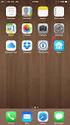 Configuring an IPsec VPN to provide ios devices with secure, remote access to the network This recipe uses the IPsec VPN Wizard to provide a group of remote ios users with secure, encrypted access to the
Configuring an IPsec VPN to provide ios devices with secure, remote access to the network This recipe uses the IPsec VPN Wizard to provide a group of remote ios users with secure, encrypted access to the
This chapter describes how to set up and manage VPN service in Mac OS X Server.
 6 Working with VPN Service 6 This chapter describes how to set up and manage VPN service in Mac OS X Server. By configuring a Virtual Private Network (VPN) on your server you can give users a more secure
6 Working with VPN Service 6 This chapter describes how to set up and manage VPN service in Mac OS X Server. By configuring a Virtual Private Network (VPN) on your server you can give users a more secure
Establishing a VPN tunnel to CNet CWR-854 VPN router using WinXP IPSec client
 Establishing a VPN tunnel to CNet CWR-854 VPN router using WinXP IPSec client Generally speaking, remote users need to use a VPN client software for establishing a VPN connection to their home/work router
Establishing a VPN tunnel to CNet CWR-854 VPN router using WinXP IPSec client Generally speaking, remote users need to use a VPN client software for establishing a VPN connection to their home/work router
IP Office Technical Tip
 IP Office Technical Tip Tip no: 190 Release Date: September 27, 2007 Region: GLOBAL Configuring a VPN Remote IP Phone with a Sonicwall Tz170 Standard / Enhanced VPN Router The following document assumes
IP Office Technical Tip Tip no: 190 Release Date: September 27, 2007 Region: GLOBAL Configuring a VPN Remote IP Phone with a Sonicwall Tz170 Standard / Enhanced VPN Router The following document assumes
Virtual Private Networks Secured Connectivity for the Distributed Organization
 Virtual Private Networks Secured Connectivity for the Distributed Organization FORTINET VIRTUAL PRIVATE NETWORKS PAGE 2 Introduction A Virtual Private Network (VPN) allows organizations to securely connect
Virtual Private Networks Secured Connectivity for the Distributed Organization FORTINET VIRTUAL PRIVATE NETWORKS PAGE 2 Introduction A Virtual Private Network (VPN) allows organizations to securely connect
How To Establish IPSec VPN between Cyberoam and Microsoft Azure
 How To Establish IPSec VPN between Cyberoam and Microsoft Azure How To Establish IPSec VPN Connection between Cyberoam and Microsoft Azure Applicable Version: 10.00 onwards Overview Microsoft Azure is
How To Establish IPSec VPN between Cyberoam and Microsoft Azure How To Establish IPSec VPN Connection between Cyberoam and Microsoft Azure Applicable Version: 10.00 onwards Overview Microsoft Azure is
Configuring the PIX Firewall with PDM
 Configuring the PIX Firewall with PDM Objectives In this lab exercise you will complete the following tasks: Install PDM Configure inside to outside access through your PIX Firewall using PDM Configure
Configuring the PIX Firewall with PDM Objectives In this lab exercise you will complete the following tasks: Install PDM Configure inside to outside access through your PIX Firewall using PDM Configure
IP Office Technical Tip
 IP Office Technical Tip Tip No: 221 Release Date: 9 October 2009 Region: GLOBAL Configuring VPNremote Telephones with Cisco Adaptive Security Appliance (ASA) 5510 using the Adaptive Security Device Manager
IP Office Technical Tip Tip No: 221 Release Date: 9 October 2009 Region: GLOBAL Configuring VPNremote Telephones with Cisco Adaptive Security Appliance (ASA) 5510 using the Adaptive Security Device Manager
Connecting an Android to a FortiGate with SSL VPN
 Connecting an Android to a FortiGate with SSL VPN This recipe describes how to provide a group of remote Android users with secure, encrypted access to the network using FortiClient and SSL VPN. You must
Connecting an Android to a FortiGate with SSL VPN This recipe describes how to provide a group of remote Android users with secure, encrypted access to the network using FortiClient and SSL VPN. You must
Digi Connect WAN Application Helper NAT, GRE, ESP and TCP/UPD Forwarding and IP Filtering
 Introduction Digi Connect Application Helper NAT, GRE, ESP and TCP/UPD Forwarding and IP Filtering The Digi Connect supports five features which provide security and IP traffic forwarding when using incoming
Introduction Digi Connect Application Helper NAT, GRE, ESP and TCP/UPD Forwarding and IP Filtering The Digi Connect supports five features which provide security and IP traffic forwarding when using incoming
Understanding the Cisco VPN Client
 Understanding the Cisco VPN Client The Cisco VPN Client for Windows (referred to in this user guide as VPN Client) is a software program that runs on a Microsoft Windows -based PC. The VPN Client on a
Understanding the Cisco VPN Client The Cisco VPN Client for Windows (referred to in this user guide as VPN Client) is a software program that runs on a Microsoft Windows -based PC. The VPN Client on a
axsguard Gatekeeper IPsec XAUTH How To v1.6
 axsguard Gatekeeper IPsec XAUTH How To v1.6 Legal Notice VASCO Products VASCO data Security, Inc. and/or VASCO data Security International GmbH are referred to in this document as 'VASCO'. VASCO Products
axsguard Gatekeeper IPsec XAUTH How To v1.6 Legal Notice VASCO Products VASCO data Security, Inc. and/or VASCO data Security International GmbH are referred to in this document as 'VASCO'. VASCO Products
FortiOS Handbook WAN Optimization, Web Cache, Explicit Proxy, and WCCP for FortiOS 5.0
 FortiOS Handbook WAN Optimization, Web Cache, Explicit Proxy, and WCCP for FortiOS 5.0 FortiOS Handbook WAN Optimization, Web Cache, Explicit Proxy, and WCCP for FortiOS 5.0 June 10, 2014 01-500-96996-20140610
FortiOS Handbook WAN Optimization, Web Cache, Explicit Proxy, and WCCP for FortiOS 5.0 FortiOS Handbook WAN Optimization, Web Cache, Explicit Proxy, and WCCP for FortiOS 5.0 June 10, 2014 01-500-96996-20140610
Configuring PA Firewalls for a Layer 3 Deployment
 Configuring PA Firewalls for a Layer 3 Deployment Configuring PAN Firewalls for a Layer 3 Deployment Configuration Guide January 2009 Introduction The following document provides detailed step-by-step
Configuring PA Firewalls for a Layer 3 Deployment Configuring PAN Firewalls for a Layer 3 Deployment Configuration Guide January 2009 Introduction The following document provides detailed step-by-step
Configuring Network Address Translation (NAT)
 8 Configuring Network Address Translation (NAT) Contents Overview...................................................... 8-3 Translating Between an Inside and an Outside Network........... 8-3 Local and
8 Configuring Network Address Translation (NAT) Contents Overview...................................................... 8-3 Translating Between an Inside and an Outside Network........... 8-3 Local and
VPN Configuration Guide. Juniper Networks NetScreen / SSG / ISG Series
 VPN Configuration Guide Juniper Networks NetScreen / SSG / ISG Series equinux AG and equinux USA, Inc. 2009 equinux USA, Inc. All rights reserved. Under the copyright laws, this manual may not be copied,
VPN Configuration Guide Juniper Networks NetScreen / SSG / ISG Series equinux AG and equinux USA, Inc. 2009 equinux USA, Inc. All rights reserved. Under the copyright laws, this manual may not be copied,
Building scalable IPSec infrastructure with MikroTik. IPSec, L2TP/IPSec, OSPF
 Building scalable IPSec infrastructure with MikroTik IPSec, L2TP/IPSec, OSPF Presenter information Tomas Kirnak Network design Security, wireless Servers Virtualization MikroTik Certified Trainer Atris,
Building scalable IPSec infrastructure with MikroTik IPSec, L2TP/IPSec, OSPF Presenter information Tomas Kirnak Network design Security, wireless Servers Virtualization MikroTik Certified Trainer Atris,
RouteFinder. IPSec VPN Client. Setup Examples. Reference Guide. Internet Security Appliance
 RouteFinder Internet Security Appliance IPSec VPN Client Setup Examples Reference Guide RouteFinder IPSec VPN Client Setup Examples PN S000397A Revision A This publication may not be reproduced, in whole
RouteFinder Internet Security Appliance IPSec VPN Client Setup Examples Reference Guide RouteFinder IPSec VPN Client Setup Examples PN S000397A Revision A This publication may not be reproduced, in whole
VPN Configuration Guide. Cisco Small Business (Linksys) WRV210
 VPN Configuration Guide Cisco Small Business (Linksys) WRV210 2010 equinux AG and equinux USA, Inc. All rights reserved. Under copyright law, this configuration guide may not be copied, in whole or in
VPN Configuration Guide Cisco Small Business (Linksys) WRV210 2010 equinux AG and equinux USA, Inc. All rights reserved. Under copyright law, this configuration guide may not be copied, in whole or in
VPN Configuration Guide LANCOM
 VPN Configuration Guide LANCOM equinux AG and equinux USA, Inc. 2008 equinux USA, Inc. All rights reserved. Under the copyright laws, this manual may not be copied, in whole or in part, without the written
VPN Configuration Guide LANCOM equinux AG and equinux USA, Inc. 2008 equinux USA, Inc. All rights reserved. Under the copyright laws, this manual may not be copied, in whole or in part, without the written
Route Based Virtual Private Network
 Route Based Virtual Private Network Document Scope This solutions document provides details about Route Based Virtual Private Network (VPN) Technology, its advantages, and procedures to configure a Route
Route Based Virtual Private Network Document Scope This solutions document provides details about Route Based Virtual Private Network (VPN) Technology, its advantages, and procedures to configure a Route
STONEGATE IPSEC VPN 5.1 VPN CONSORTIUM INTEROPERABILITY PROFILE
 STONEGATE IPSEC VPN 5.1 VPN CONSORTIUM INTEROPERABILITY PROFILE V IRTUAL PRIVATE NETWORKS C ONTENTS Introduction to the Scenarios... 3 Scenario 1: Gateway-to-Gateway With Pre-Shared Secrets... 3 Configuring
STONEGATE IPSEC VPN 5.1 VPN CONSORTIUM INTEROPERABILITY PROFILE V IRTUAL PRIVATE NETWORKS C ONTENTS Introduction to the Scenarios... 3 Scenario 1: Gateway-to-Gateway With Pre-Shared Secrets... 3 Configuring
Cisco AnyConnect Secure Mobility Solution Guide
 Cisco AnyConnect Secure Mobility Solution Guide This document contains the following information: Cisco AnyConnect Secure Mobility Overview, page 1 Understanding How AnyConnect Secure Mobility Works, page
Cisco AnyConnect Secure Mobility Solution Guide This document contains the following information: Cisco AnyConnect Secure Mobility Overview, page 1 Understanding How AnyConnect Secure Mobility Works, page
SSL VPN Technology White Paper
 SSL VPN Technology White Paper Keywords: SSL VPN, HTTPS, Web access, TCP access, IP access Abstract: SSL VPN is an emerging VPN technology based on HTTPS. This document describes its implementation and
SSL VPN Technology White Paper Keywords: SSL VPN, HTTPS, Web access, TCP access, IP access Abstract: SSL VPN is an emerging VPN technology based on HTTPS. This document describes its implementation and
IP Office Technical Tip
 IP Office Technical Tip Tip no: 186 Release Date: August 14, 2007 Region: GLOBAL Configuring a VPN Remote IP Phone with an Adtran Netvanta 3305 VPN Router The following document assumes that the user/installer
IP Office Technical Tip Tip no: 186 Release Date: August 14, 2007 Region: GLOBAL Configuring a VPN Remote IP Phone with an Adtran Netvanta 3305 VPN Router The following document assumes that the user/installer
