Before you start using this duplicator, please read the following to ensure proper operation:
|
|
|
- Terence Oliver
- 7 years ago
- Views:
Transcription
1 Welcome! Our duplicator is a reliable, high performance, high speed, standalone DVD/CD duplicator. With its professional industrial design and simple user interface, it will make your duplicating experience easier than ever. ****************************************************** Before you start: Before you start using this duplicator, please read the following to ensure proper operation: 1. DVD Duplication Limitations: This duplicator, it will not copy any DVD that has Copy Protection encoded inside. DVDs you purchase or rent from a store will be Copy Protected. In addition to the copy protection limitation, the duplicator will only copy a DVD-5 format (4.7GB) disc to DVD-5 format (4.7GB) recordable DVD media. If your duplicator has double layer capability, you can copy a DVD-9 format (8.5GB) disc to DVD-9 format (8.5GB) recordable DVD media. You cannot duplicate a DVD5 format disc to a DVD9 format recordable media or vice versa. 2. Temperature Warning: If the duplicator was stored in a location where the temperature dropped below 32 F (0 C) within the past 24 hours, please leave the duplicator in a warm room with temperatures at least 65 F (19 C) for 4 hours prior to powering it on for the first time. Failure to do so may cause irreparable harm and prevent the duplicator from functioning. 3. Maintenance: It is very important to operate and keep the duplicator in a dust free, clean environment since dust is the number 1 killer for CD/DVD recording devices. Failure to do so may severely damage your duplicator. We strongly suggest you place an Air Cleaner next to the duplicator and constantly use the Air Duster (Can Air) to clear off any dust on the surface of the duplicator. Do not try to use Air Duster to clean the duplicator while the reader/writer trays are open. In doing so, you may inadvertently blow dust into the recording device and damage the recording device. 4. Proper Shutdown: To avoid possible system failures the duplicator must be shutdown properly. To shutdown the duplicator, use the UP or DOWN arrow keys or the Shutdown hot key and follow instructions on the screen. Turning off your duplicator without performing this function will increase the risk of damaging your duplicator
2 Tutorial Guide: I. Make Disc-to-Disc Copies This process will copy your master disc onto blank disc simultaneously. However, due to its simultaneous nature, a master in good conditioned and lower recording speed may be necessary for high success rate and quality duplicates. Once powered on, you should see the following when your duplicator is ready. (If this screen does not appear, make sure the USB switch in the rear of the unit is not in the ON position) Disc Makers 1.Copy Disc 1. Insert a master DVD / CD into the reading drive, which is the first drive. Then, insert a blank DVD recordable disc into the recording drive, which is the second drive. 2. Press ENT button, this DVD / CD Duplicator will prompt you to select the desired recording speed for this duplication. For DVD duplication speed 8x or above, the duplicator will automatically scan both your master disc and your blank disc for eligibility of 8x performance. If either your master disc or your blank disc is not eligible for 8x performance, you will not be able to see 8x speed selection. Select Speed = Select your desired recording speed by pressing the UP or DOWN button. Then press ENT to confirm. If the system didn t recognize a blank recordable disc in the Recording drive, the LCD will display: Error Not Blank Disc If you inserted a DVD-R / DVD+R /CD-R disc to duplicate, then such - 2 -
3 recordable disc may not be blank. Try changing to another blank DVD-R / DVD+R / CD-R disc. If you are using a DVD-RW / CD-RW disc to duplicate, you need to perform [QuickEraseDisc] to remove data before you can burn new data. 3. The DVD / CD Duplicator will start to analyze the format of the master disc, and continue to duplicate if the master disc is readable. DVD duplication: Write 4365Mbyte DVD-R 1070 Total disc length Current duplicating length CD duplication: Writing [69:45] 00:17 Total disc length Current duplicating length It is normal to see a delay in the progress indicators at the beginning and ending of the duplication for approximately 30 seconds for CD duplication, and up to 1 minute for DVD duplication. This is caused by the initializing and finalizing stages of recording. 4. When duplication is complete, it will start to synchronize the duplicated disc. DVD duplication: Write 4365Mbyte Synchronize CD duplication: Writing [55:22] Synchronize 5. Once complete, the recording drive tray will automatically eject when the duplication is - 3 -
4 completed and the following will appear. Waiting Blank Disc Add more blank media and repeat the process until you have reached the desired number of copies you require or press ESC to return to the main menu. If your source disc is DVD format, you need a DVD-R / DVD-RW / DVD+R / DVD+RW disc in order to make a copy. If your source disc is CD format, you need CD-R / CD-RW disc in order to make a copy
5 Tutorial Guide: II. Audio CD Editing This process will guide you to perform Audio Tracking Selection feature. This process will help you combine audio tracks from various CDs into a single customize audio CD. In this process, you will be instructed to copy all of your favorite songs into one blank CD-R you ve inserted and after you have finished, you will be instructed to finalize(close) the CD-R disc to make it readable. Once powered on, you should see the following when your duplicator is ready. Disc Makers 1.Copy Disc 1. Press UP button consecutively until you see following: DVD Duplicator 3.Copy Track 2. Insert the master disc into the reading drive. Then, insert a blank CD into the recording drive and then press ENT button to continue. You shall see following for a moment: Waiting Master Disc 3. Once your master disc is analyzed, you shall see screen below. Use UP and DOWN buttons to select tracks you want to duplicate. A character in the sequence from a to z will appear above the track number for the tracks you have selected. If you want to cancel the selected track, just move the cursor to the selected track and press ENT again to deselect it.. a b c When you are finished selecting tracks, press UP button consecutively until the cursor move to the OK position. The press ENT button. d e OK - 5 -
6 If you see following error message: Error Master > Blank You have selected too many tracks. You need to insert a new CD-R / CD-RW disc or remove some tracks from your current editing list. 5. The duplicator will copy the selected tracks to the blank disc in the recording drive. While it is copying, you shall see following progress screen. Present Track Track 07 04:40 Synchronize Track Length (mm:ss) Track Status 4. After finishing duplicating all tracks on the first audio CD, the tray of the Reading Drive will be ejected and you will be guided back to the main menu. DVD Duplicator 3.Copy Track 5. At this point, you can either insert a second audio CD for adding more tracks by going back to procedure 1, or press UP button to finalize the disc by going to [Close Disc] menu (Please follow procedure 6 for details) to finalize the disc in order to finish the process. DVD Duplicator 4.Close Disc 6. Press ENT button to execute [Close Disc] function. You shall see following: - 6 -
7 Total tracks of this CD Track 07 27:40 Free 46:33 Total length of this CD * You can always press <Cancel> button to abort Free disc space 7. And press ENT once again to confirm your action. You will not be able to use the personal audio CD if you don t close (finalize) the disc. Once you finalize the disc by executing [Close Disc] function, you will not be able to add more tracks onto the disc
8 Setup Guide I. Setup USB 2.0 device(s) For first time use 1. Turn your duplicator off if it is running. 2. Turn your computer off if it is running. 3. Set the IEEE 1394 Firewire/USB2.0 switch to ON at the back of your duplicator. 4. Using the standard USB 2.0 cable to connect your computer and your duplicator. 5. Turn on your duplicator. 6. Turn on your computer. 7. Your computer will recognize an external device. You need to reboot your duplicator every time when you want to turn on/off the USB 2.0/Firewire Device(s). Menu Overview: 1. Copy Disc This process will copy your master disc into a blank disc simultaneously.. However, due to its simultaneous nature, a master in good conditioned and lower recording speed may be necessary for high success rate and quality duplicates. For more information, please refer to Tutorial Guide I Make Disc-to-Disc Copies 2. Test Copy Disc This menu will guide you to simulate the duplication process. During the simulation process, most write once recordable discs such as (DVD-R, CD-R) will be reusable. DVD+R blank media will not be reusable. The purpose of performing such simulation is to ensure error free duplication
9 Due to the physical limitation of DVD+R recordable format, you can not perform this procedure if your recordable discs are DVD+R. If you do so, you will encounter failure messages. If you are using CD/DVD ReWritable discs during the simulation, all of the content inside those discs will be ereased permanently. 3. Copy Track This menu will guide you to perform Audio Tracking Selection feature. This feature will help you combine audio tracks from various CDs into one single customize audio CD. For more information, please refer to Tutorial Guide II Audio CD Editing. 4. Close Track This menu is part of the process of audio CD editing. It will finalize the audio CDs you ve created under menu 3 [Copy Track] in order for the disc to be readable. 5. Quick Erase Disc This function is used for DVD-RW / DVD+RW / CD-RW discs only. It will quickly erase the DVD-RW / DVD+RW / CD-RW by erasing the necessary portion of the disc that will allow it to be recognized as blank media. 6. Full Erase Disc This function is used for DVD-RW / DVD+RW / CD-RW discs only. It will fully erase the DVD-RW / DVD+RW / CD-RW by erasing every space of the disc sector by sector to make it completely blank so it is impossible to recover the previously written data. This step is necessary if you want your previously written data completely destroyed
10 7. System This function provides information about your current system status and perform system related functions. 7.1 Function [7.1 Show DVD-ROM] / [7.1 Show CD-ROM] displays the model name and version of Reader Drive. 7.2 Function [7.2 Show DVD-RW] / [7.1 Show CD-RW] displays the model name and version of Recording drive. 7.3 Function [7.3 Update BIOS] will allow you to update the system s software from an update disc. When the DVD / CD Duplicator is updating BIOS, DO NOT turn off your DVD / CD Duplicator. Otherwise, DVD / CD Duplicator will not boot up again. 7.4 Function [7.4 Machine Info] displays the duplicator s system information. 7.5 Function (7.5 SetUp Para.) will allow you to put the duplicator in AutoStart mode and controller the amount of time before that mode is entered from 1-10 seconds. The AutoStart feature will start the recording process once a master and blank disc has been detected. 7.6 Function (7.6 Burn In) should only be accessed by technical support representatives. It is a factory testing utility. 7.7 Function (7.7 Disc Info) will allow you see the media type, such as DVD-R, CD-R, DVD+R, and file size of your master disc. The master disc must be placed in the reader drive
11 Troubleshooting: 1. No display on LCD or the unit does not operate when the power is on. Check the connection of power cable and the environment of power outlet is normal. Make sure the power voltage matches the voltage of your power outlet. If your outside temperature has dropped below 34F within past 24 hours, please leave the duplicator inside a room with temperature of 65F or higher for 4 hours before powering it on. 2. READER cannot read disc and shows error message. Check the format of master CD/DVD disc. Check for the physical damage of your master CD/DVD itself. Your master disc may be copy protected. Most of the DVDs and some of the CDs you have purchased from stores will be copy protected. 3. Buttons do not function. The unit may be still busy completing another task. Give it sometime and press it again. If it still doesn t work, turn off the machine, and then restart the machine after one minute. 4. The failure rate is high. Lower the write speed and try again. Quality of blank disc may be poor. Quality of your master disc may be poor. 5. Do I need to upgrade my duplicator s firmware? Unless your system is getting unstable or has problems, we strongly suggest you do not upgrade your duplicator s firmware. Please contact our Technical Support department at technicalsupport@discmakers.com if your system is getting unstable. 6. Cannot boot-up or fail to upgrade firmware. Contact our Technical Support department at techsupport@discmakers.com 7. If the system didn t recognize a blank disc in the Recording drive, the LCD will display: Error Not Blank Disc If you inserted a DVD-R / DVD+R /CD-R disc to duplicate, then such recordable disc may not be blank. Try change to another blank DVD-R / DVD+R / CD-R disc. If you are using a DVD-RW / CD-RW disc to duplicate, you need to perform [QuickEraseDisc] to remove data before you can burn new data
12 8. If a DVD-R / CD-R disc is inserted in the DVD-R/RW drive and you are executing [QuickEraseDisc] function. The LCD will display: Error Not CD-RW Disc DVD-R / CD-R discs are not erasable. Please change to DVD-RW / CD-RW disc. 9. If you are executing [Copy Track] function and selecting audio tracks, the LCD displays the below error message. Waiting Blank Disc Error Master > Blank You have selected too many tracks. You need to insert a new CD-R / CD-RW disc or remove some tracks from your current editing list. 10. If the master disc s capacity is larger than a blank disc, the LCD will display: Error Master > Blank Waiting Blank Disc You need to change to a bigger capacity blank disc
EZ DUPE DVD/CD Duplicator
 EZ DUPE DVD/CD Duplicator User s Manual Version 3.0 0 TABLE OF CONTENTS Introduction 2 Setup 11 LCD Front Panel Overview 2 o Auto Start Time 11 Menu Overview 3-5 o Display Mode 12 Functions 6 o Button
EZ DUPE DVD/CD Duplicator User s Manual Version 3.0 0 TABLE OF CONTENTS Introduction 2 Setup 11 LCD Front Panel Overview 2 o Auto Start Time 11 Menu Overview 3-5 o Display Mode 12 Functions 6 o Button
CD/DVD Disc Duplicator Controller
 CD/DVD Disc Duplicator Controller USERS MANUAL Introduction Features Model & Specification Control Panel Menu Overview Operation Guide 1. Copy 2. Test 3. Copy & Verify 4. Copy & compare 5. Verify 6. Compare
CD/DVD Disc Duplicator Controller USERS MANUAL Introduction Features Model & Specification Control Panel Menu Overview Operation Guide 1. Copy 2. Test 3. Copy & Verify 4. Copy & compare 5. Verify 6. Compare
Athena. User s Manual Version 1.0e. 1 to 3 targets 1 to 7 targets 1 to 11 targets. CD/DVD Duplicator Controller
 Athena User s Manual Version 1.0e 1 to 3 targets 1 to 7 targets 1 to 11 targets CD/DVD Duplicator Controller CONTENTS 1. INTRODUCTION.. 2 2. Features.. 2 3. Specifications.. 3 4. Hardware Installation
Athena User s Manual Version 1.0e 1 to 3 targets 1 to 7 targets 1 to 11 targets CD/DVD Duplicator Controller CONTENTS 1. INTRODUCTION.. 2 2. Features.. 2 3. Specifications.. 3 4. Hardware Installation
Daisy Chain Series DVD/CD Duplicator System
 Daisy Chain Series DVD/CD Duplicator System User s Manual v2.0 0 TABLE OF CONTENTS Daisy Chain Series DVD/CD Duplicator Introduction 1 Features 2 Specification & Content of the box 3 Installation & Setup
Daisy Chain Series DVD/CD Duplicator System User s Manual v2.0 0 TABLE OF CONTENTS Daisy Chain Series DVD/CD Duplicator Introduction 1 Features 2 Specification & Content of the box 3 Installation & Setup
SATA Blu-ray/DVD/CD Duplicator Controller
 SATA Blu-ray/DVD/CD Duplicator Controller TM User Manual Version 1.70 TABLE OF CONTENTS Introduction 1 Setup 13 Image Manager 16 Specifications 1 o Power on Time 13 o Select Image 16 LCD Front Panel Overview
SATA Blu-ray/DVD/CD Duplicator Controller TM User Manual Version 1.70 TABLE OF CONTENTS Introduction 1 Setup 13 Image Manager 16 Specifications 1 o Power on Time 13 o Select Image 16 LCD Front Panel Overview
QUICK START GUIDE. Aleratec 1:3 Blu-ray/DVD/CD LightScribe Duplicator SA. Part No. 260201
 QUICK START GUIDE Aleratec 1:3 Blu-ray/DVD/CD LightScribe Duplicator SA Part No. 260201 Welcome! Congratulations on your purchase of an Aleratec 1:3 Blu-ray/DVD/CD LightScribe Duplicator SA, considered
QUICK START GUIDE Aleratec 1:3 Blu-ray/DVD/CD LightScribe Duplicator SA Part No. 260201 Welcome! Congratulations on your purchase of an Aleratec 1:3 Blu-ray/DVD/CD LightScribe Duplicator SA, considered
DVD CD Duplicator User Manual. Attention: Wait over 5 seconds to power on after shutdown to prevent an abnormal operation of the system.
 DVD CD Duplicator User Manual Attention: Wait over 5 seconds to power on after shutdown to prevent an abnormal operation of the system. Copyright 2008 Table of Contents Chapter 1 - The Panel... Chapter
DVD CD Duplicator User Manual Attention: Wait over 5 seconds to power on after shutdown to prevent an abnormal operation of the system. Copyright 2008 Table of Contents Chapter 1 - The Panel... Chapter
HOW TO BURN A CD/DVD IN WINDOWS XP. Data Projects
 Page 1 HOW TO BURN A CD/DVD IN WINDOWS XP There are two ways to burn files to a CD or DVD using Windows XP: 1. Using Sonic RecordNow! Plus or 2. Using the Windows Explorer CD Burning with Sonic Recordnow!
Page 1 HOW TO BURN A CD/DVD IN WINDOWS XP There are two ways to burn files to a CD or DVD using Windows XP: 1. Using Sonic RecordNow! Plus or 2. Using the Windows Explorer CD Burning with Sonic Recordnow!
USER GUIDE. Aleratec 1:3 Blu-ray/DVD/CD LightScribe Duplicator SA. Part No. 260201
 USER GUIDE Aleratec 1:3 Blu-ray/DVD/CD LightScribe Duplicator SA Part No. 260201 Copyright/Model Identification The content of this manual is for informational purposes only and is subject to change without
USER GUIDE Aleratec 1:3 Blu-ray/DVD/CD LightScribe Duplicator SA Part No. 260201 Copyright/Model Identification The content of this manual is for informational purposes only and is subject to change without
Compaq Presario MyMovieSTUDIO. Getting Started
 Compaq Presario MyMovieSTUDIO Getting Started Congratulations and welcome to the Compaq Presario MyMovieSTUDIO leading edge digital video editing and DVD authoring desktop computer. You ve purchased a
Compaq Presario MyMovieSTUDIO Getting Started Congratulations and welcome to the Compaq Presario MyMovieSTUDIO leading edge digital video editing and DVD authoring desktop computer. You ve purchased a
QUICK START GUIDE. Aleratec 1:2 DVD/CD Copy Cruiser Pro HLX Win/Mac. Part No. 260167
 QUICK START GUIDE Aleratec 1:2 DVD/CD Copy Cruiser Pro HLX Win/Mac Part No. 260167 Welcome! Congratulations on your purchase of an Aleratec 1:2 DVD/CD Copy Cruiser Pro Win/Mac, considered by industry experts
QUICK START GUIDE Aleratec 1:2 DVD/CD Copy Cruiser Pro HLX Win/Mac Part No. 260167 Welcome! Congratulations on your purchase of an Aleratec 1:2 DVD/CD Copy Cruiser Pro Win/Mac, considered by industry experts
CopyBox SD/USB Duplicator
 D/USB Flash Memory Duplicator User s Guide CopyBox SD/USB Duplicator User s Guide 1.2 Page 2 Virtual Vision CopyBox SD/USB Duplicator 1 Table of Contents 1 Table of Contents...3 1 Introduction...4 2 System
D/USB Flash Memory Duplicator User s Guide CopyBox SD/USB Duplicator User s Guide 1.2 Page 2 Virtual Vision CopyBox SD/USB Duplicator 1 Table of Contents 1 Table of Contents...3 1 Introduction...4 2 System
Addonics. DVD±R/RW DigiCopier. Users Guide Revision 1.0
 Addonics T E C H N O L O G I E S DVD±R/RW DigiCopier Users Guide Revision 1.0 FCC Warning Statement This equipment has been tested and found to comply with the limits for a class B digital device pursuant
Addonics T E C H N O L O G I E S DVD±R/RW DigiCopier Users Guide Revision 1.0 FCC Warning Statement This equipment has been tested and found to comply with the limits for a class B digital device pursuant
ARS-2039A Copy Controller
 ARS-2039A Copy Controller User s Manual Ver: 1.3 Attention: Wait over 5 seconds to power on after shutdown to prevent the abnormal operation of the system. Copyright 2007 ACARD Technology Corp. Release:
ARS-2039A Copy Controller User s Manual Ver: 1.3 Attention: Wait over 5 seconds to power on after shutdown to prevent the abnormal operation of the system. Copyright 2007 ACARD Technology Corp. Release:
USER GUIDE. Aleratec DVD/CD Stand-Alone Duplicators
 USER GUIDE Aleratec DVD/CD Stand-Alone Duplicators Part No. 260155... 1:1 DVD/CD Copy Cruiser Pro HS Part No. 260156... 1:1 DVD/CD Copy Cruiser Pro HLS Part No. 260157... 1:2 DVD/CD Copy Cruiser Pro HLX
USER GUIDE Aleratec DVD/CD Stand-Alone Duplicators Part No. 260155... 1:1 DVD/CD Copy Cruiser Pro HS Part No. 260156... 1:1 DVD/CD Copy Cruiser Pro HLS Part No. 260157... 1:2 DVD/CD Copy Cruiser Pro HLX
Simple Computer Backup
 Title: Simple Computer Backup (Win 7 and 8) Author: Nancy DeMarte Date Created: 11/10/13 Date(s) Revised: 1/20/15 Simple Computer Backup This tutorial includes these methods of backing up your PC files:
Title: Simple Computer Backup (Win 7 and 8) Author: Nancy DeMarte Date Created: 11/10/13 Date(s) Revised: 1/20/15 Simple Computer Backup This tutorial includes these methods of backing up your PC files:
Getting Started. rp5800, rp5700 and rp3000 Models
 Getting Started rp5800, rp5700 and rp3000 Models Copyright 2011 Hewlett-Packard Development Company, L.P. The information contained herein is subject to change without notice. Microsoft, Windows, and Windows
Getting Started rp5800, rp5700 and rp3000 Models Copyright 2011 Hewlett-Packard Development Company, L.P. The information contained herein is subject to change without notice. Microsoft, Windows, and Windows
2U Rackmount DVD/CD Duplicator User s Manual
 2U Rackmount DVD/CD Duplicator User s Manual Models: TASCAM DV-W11R Safety Precautions Rackmount DVD/CD Duplicators are high-precision electronic devices. Do not use them in any manner other than as specified
2U Rackmount DVD/CD Duplicator User s Manual Models: TASCAM DV-W11R Safety Precautions Rackmount DVD/CD Duplicators are high-precision electronic devices. Do not use them in any manner other than as specified
Using Gateway System Recovery
 Using Gateway System Recovery Using Gateway System Recovery Most computer problems can be solved by following the troubleshooting information in your User Guide or at support.gateway.com. Problem-solving
Using Gateway System Recovery Using Gateway System Recovery Most computer problems can be solved by following the troubleshooting information in your User Guide or at support.gateway.com. Problem-solving
How to Burn CD's And DVD's
 COLLEGE OF SOCIAL AND BEHAVIORAL SCIENCES CALIFORNIA STATE UNIVERISTY, SAN BERNARDINO Information Technology Department How to Burn CD's And DVD's Contents - Section1: Sonic Software - Section 2: Easy
COLLEGE OF SOCIAL AND BEHAVIORAL SCIENCES CALIFORNIA STATE UNIVERISTY, SAN BERNARDINO Information Technology Department How to Burn CD's And DVD's Contents - Section1: Sonic Software - Section 2: Easy
Upgrade Instructions. View Manager 96 v. 5.1. Software Upgrade
 WORLD LEADER IN ELECTRONIC SECURITY Upgrade Instructions View Manager 96 v. 5.1 1 Software Upgrade This software permits you to upgrade your VM96 version 3.x or 4.x system to the latest version of VM96
WORLD LEADER IN ELECTRONIC SECURITY Upgrade Instructions View Manager 96 v. 5.1 1 Software Upgrade This software permits you to upgrade your VM96 version 3.x or 4.x system to the latest version of VM96
MFC7840W Windows Network Connection Repair Instructions
 Difficulty printing from your PC can occur for various reasons. The most common reason a networked Brother machine may stop printing, is because the connection between the computer and the Brother machine
Difficulty printing from your PC can occur for various reasons. The most common reason a networked Brother machine may stop printing, is because the connection between the computer and the Brother machine
PC Troubleshooting and System Recovery Guide
 PC Troubleshooting and System Recovery Guide The only warranties for Hewlett-Packard products and services are set forth in the express warranty statements accompanying such products and services. Nothing
PC Troubleshooting and System Recovery Guide The only warranties for Hewlett-Packard products and services are set forth in the express warranty statements accompanying such products and services. Nothing
PC Troubleshooting and System Recovery Guide
 PC Troubleshooting and System Recovery Guide The only warranties for Hewlett-Packard products and services are set forth in the express warranty statements accompanying such products and services. Nothing
PC Troubleshooting and System Recovery Guide The only warranties for Hewlett-Packard products and services are set forth in the express warranty statements accompanying such products and services. Nothing
VAIO Computer Recovery Options Guide
 VAIO Computer Recovery Options Guide This guide provides information about restoring individual software programs, software drivers, drive partition(s), or the hard disk drive to the original factory settings.
VAIO Computer Recovery Options Guide This guide provides information about restoring individual software programs, software drivers, drive partition(s), or the hard disk drive to the original factory settings.
Getting Started. HP Retail Systems
 Getting Started HP Retail Systems Copyright 2012, 2013 Hewlett-Packard Development Company, L.P. The information contained herein is subject to change without notice. Microsoft and Windows are U.S. registered
Getting Started HP Retail Systems Copyright 2012, 2013 Hewlett-Packard Development Company, L.P. The information contained herein is subject to change without notice. Microsoft and Windows are U.S. registered
*Section 1: Installing the Lightscribe Template Labeler Software
 *Section 1: Installing the Lightscribe Template Labeler Software **Note: Images displayed represent examples and are not intended as literal selections.** -Place the setup disk in the computer drive -Double
*Section 1: Installing the Lightscribe Template Labeler Software **Note: Images displayed represent examples and are not intended as literal selections.** -Place the setup disk in the computer drive -Double
*Section 1: Installing the Lightscribe Template Labeler Software
 *Section 1: Installing the Lightscribe Template Labeler Software **Note: Images displayed represent examples and are not intended as literal selections.** -Place the setup disk in the computer drive -Double
*Section 1: Installing the Lightscribe Template Labeler Software **Note: Images displayed represent examples and are not intended as literal selections.** -Place the setup disk in the computer drive -Double
CD Burning of Audible Content with itunes
 CD Burning of Audible Content with itunes This document will assist you with burning your Audible content to CD using itunes on a PC computer. Starting Information For the best quality recording, we recommend
CD Burning of Audible Content with itunes This document will assist you with burning your Audible content to CD using itunes on a PC computer. Starting Information For the best quality recording, we recommend
Getting Started with Paragon Recovery CD. Quick Guide
 Getting Started with Paragon Recovery CD Quick Guide Paragon Recovery CD 2 Quick Guide CONTENTS 1 Introduction... 3 2 Distribution...3 2.1 Distributive CD...3 2.2 Online Distribution...3 3 Booting from
Getting Started with Paragon Recovery CD Quick Guide Paragon Recovery CD 2 Quick Guide CONTENTS 1 Introduction... 3 2 Distribution...3 2.1 Distributive CD...3 2.2 Online Distribution...3 3 Booting from
Installing Windows 7
 Installing Windows 7 TABLE OF CONTENTS Installing Windows 7... 2 Pre-Installation Information... 2 Installing Windows 7... 3 Setting up Windows 7... 9 Post-Installation Information... 9 Need more help?...
Installing Windows 7 TABLE OF CONTENTS Installing Windows 7... 2 Pre-Installation Information... 2 Installing Windows 7... 3 Setting up Windows 7... 9 Post-Installation Information... 9 Need more help?...
Microsoft Windows 7 Ultimate 64 Bit SP1 Operating System Recovery Media for 300 GB Solid State Drives Instructions
 xx ZZZ Microsoft Windows 7 Ultimate 64 Bit SP1 Operating System Recovery Media for 300 GB Solid State Drives Instructions *P071303400* 071-3034-00 Copyright Tektronix. All rights reserved. Licensed software
xx ZZZ Microsoft Windows 7 Ultimate 64 Bit SP1 Operating System Recovery Media for 300 GB Solid State Drives Instructions *P071303400* 071-3034-00 Copyright Tektronix. All rights reserved. Licensed software
User Guide Software Version 2.1.0
 Intel Solid State Drive Firmware Update Tool User Guide Software Version 2.1.0 Order Number: 322570-007US Intel disclaims all express and implied warranties, including without limitation, the implied warranties
Intel Solid State Drive Firmware Update Tool User Guide Software Version 2.1.0 Order Number: 322570-007US Intel disclaims all express and implied warranties, including without limitation, the implied warranties
USER MANUAL. FLASH DUPLICATOR CopyKing II CPY220
 USER MANUAL FLASH DUPLICATOR CopyKing II CPY220 1 Table of Contents 1. Introduction Page 4 1.1. Welcome 1.2. Package Contents 1.3. Features 2. Important Information (Read before Operation) Page 5 2.1.
USER MANUAL FLASH DUPLICATOR CopyKing II CPY220 1 Table of Contents 1. Introduction Page 4 1.1. Welcome 1.2. Package Contents 1.3. Features 2. Important Information (Read before Operation) Page 5 2.1.
Loss of data can happen in many ways. One of the most common causes is hard drive failure. Hard drives can die without warning.
 Backing up Important Data Data Backup Procedures for Medford High School Faculty & Staff Backup Procedures for saving to: Zip Drives CD-ROM Drives Floppy Disks Data Travelers And how to use the Windows
Backing up Important Data Data Backup Procedures for Medford High School Faculty & Staff Backup Procedures for saving to: Zip Drives CD-ROM Drives Floppy Disks Data Travelers And how to use the Windows
HP EliteBook and ProBook Notebook PCs - Upgrading from Windows 7 to Windows 8
 HP EliteBook and ProBook Notebook PCs - Upgrading from Windows 7 to Windows 8 This document pertains to HP business notebook computers to be upgraded from Windows 7 using a digital copy of Windows 8. You
HP EliteBook and ProBook Notebook PCs - Upgrading from Windows 7 to Windows 8 This document pertains to HP business notebook computers to be upgraded from Windows 7 using a digital copy of Windows 8. You
Learning About Your just!burn CD-Rewritable (CD-RW) Software
 Chapter 1 Learning About Your just!burn CD-Rewritable (CD-RW) Software just!burn is the easy way to create your own personal audio or data CDs. You can also create personalized labels, inlay cards, and
Chapter 1 Learning About Your just!burn CD-Rewritable (CD-RW) Software just!burn is the easy way to create your own personal audio or data CDs. You can also create personalized labels, inlay cards, and
How do I recover my system using ThinkVantage Rescue and Recovery?
 How do I recover my system using ThinkVantage Rescue and Recovery? Table of Contents Time to complete... 3 About this document... 3 WARNING!!!!!!!!!... 3 Creating Recovery Discs (Make sure you have at
How do I recover my system using ThinkVantage Rescue and Recovery? Table of Contents Time to complete... 3 About this document... 3 WARNING!!!!!!!!!... 3 Creating Recovery Discs (Make sure you have at
Getting to Know Xsight... 3. Home Screen and Everyday Use... 9. Settings... 11. PC Setup... 17. 2 www.oneforall.com
 User Manual English English Getting to Know Xsight........................................ 3 Unpacking and Setting Up Xsight............................................................. 3 Using Xsight
User Manual English English Getting to Know Xsight........................................ 3 Unpacking and Setting Up Xsight............................................................. 3 Using Xsight
System Firmware Update Instructions For BDP-LX71, BDP-51FD, BDP-LX08 and LX01BD
 System Firmware Update Instructions For BDP-LX71, BDP-51FD, BDP-LX08 and LX01BD NOTE: If you have any difficulty carrying out these instructions, please contact Pioneer Customer Support Center. A. Check
System Firmware Update Instructions For BDP-LX71, BDP-51FD, BDP-LX08 and LX01BD NOTE: If you have any difficulty carrying out these instructions, please contact Pioneer Customer Support Center. A. Check
USER GUIDE. Aleratec DVD/CD RoboRacer LS. Part No. 280110
 USER GUIDE Aleratec DVD/CD RoboRacer LS Part No. 280110 www.aleratec.com Table of Contents Welcome!...1 Included Items...1 Product Features...2 Key Items on the DVD/CD RoboRacer LS...2 Installing the Hardware...3
USER GUIDE Aleratec DVD/CD RoboRacer LS Part No. 280110 www.aleratec.com Table of Contents Welcome!...1 Included Items...1 Product Features...2 Key Items on the DVD/CD RoboRacer LS...2 Installing the Hardware...3
Cloning Utility for VersaView Industrial Computers
 Technical Data Cloning Utility for VersaView Industrial Computers Overview The Cloning Utility lets you create a backup image of your computer s hard drive. If your system becomes unstable or corrupt,
Technical Data Cloning Utility for VersaView Industrial Computers Overview The Cloning Utility lets you create a backup image of your computer s hard drive. If your system becomes unstable or corrupt,
hp pavilion home pc hp dvd writer
 hp pavilion home pc hp dvd writer The information in this document is subject to change without notice. Hewlett-Packard Company makes no warranty of any kind with regard to this material, including, but
hp pavilion home pc hp dvd writer The information in this document is subject to change without notice. Hewlett-Packard Company makes no warranty of any kind with regard to this material, including, but
EMERGENCY DISK RESTORE OPTION (AO-70185 REV EA) OPTION EDR
 EMERGENCY DISK RESTORE OPTION (AO-70185 REV EA) OPTION EDR BURNY SERIES 10 OPTION: EMERGENCY DISK RESTORE AO-70185 REV EA Table Of Contents 1 EMERGENCY DISK RESTORE... 3 1.1 INTRODUCTION...3 1.2 OBTAIN
EMERGENCY DISK RESTORE OPTION (AO-70185 REV EA) OPTION EDR BURNY SERIES 10 OPTION: EMERGENCY DISK RESTORE AO-70185 REV EA Table Of Contents 1 EMERGENCY DISK RESTORE... 3 1.1 INTRODUCTION...3 1.2 OBTAIN
DVD/CD Rewritable Drive
 IT DVD/CD Rewritable Drive Operating Instructions JP FR DE ES IT CS DRX-S70U-W 2009 Sony Corporation Table of Contents Compliance Statements... 3 Introduction Package Contents... 4 Features... 4 System
IT DVD/CD Rewritable Drive Operating Instructions JP FR DE ES IT CS DRX-S70U-W 2009 Sony Corporation Table of Contents Compliance Statements... 3 Introduction Package Contents... 4 Features... 4 System
hp pavilion home pc hp dvd writer
 hp pavilion home pc hp dvd writer The information in this document is subject to change without notice. Hewlett-Packard Company makes no warranty of any kind with regard to this material, including, but
hp pavilion home pc hp dvd writer The information in this document is subject to change without notice. Hewlett-Packard Company makes no warranty of any kind with regard to this material, including, but
DVD/CD Rewritable Drive
 IT DVD/CD Rewritable Drive Operating Instructions JP FR DE ES IT CS DRX-S77U 2009 Sony Corporation Table of Contents Introduction Package Contents... 4 Features... 4 System Requirements... 4 Part Names
IT DVD/CD Rewritable Drive Operating Instructions JP FR DE ES IT CS DRX-S77U 2009 Sony Corporation Table of Contents Introduction Package Contents... 4 Features... 4 System Requirements... 4 Part Names
Chapter 4. Backup / Restore
 Recovery Guide 9 Restoring with the OS CD (Only for models that ship with the operating system CD) 98 Samsung Recovery Solution (Optional) 00 Recovery Guide 9 This section describes how to restore your
Recovery Guide 9 Restoring with the OS CD (Only for models that ship with the operating system CD) 98 Samsung Recovery Solution (Optional) 00 Recovery Guide 9 This section describes how to restore your
Updates Click to check for a newer version of the CD Press next and confirm the disc burner selection before pressing finish.
 Backup. If your computer refuses to boot or load Windows or if you are trying to restore an image to a partition the Reflect cannot lock (See here), and then you will have to start your PC using a rescue
Backup. If your computer refuses to boot or load Windows or if you are trying to restore an image to a partition the Reflect cannot lock (See here), and then you will have to start your PC using a rescue
Instructions for the ACER Laptops
 20 Manor Road Ruislip Middlesex HA4 7LB Telephone: +44(0)1895 624 774 E-Mail: info@llmedia.com Website: www.llmedia.com Instructions for the ACER Laptops Always, after connecting to a projector, switch
20 Manor Road Ruislip Middlesex HA4 7LB Telephone: +44(0)1895 624 774 E-Mail: info@llmedia.com Website: www.llmedia.com Instructions for the ACER Laptops Always, after connecting to a projector, switch
Fiery Clone Tool For Embedded Servers User Guide
 Fiery Clone Tool For Embedded Servers User Guide Fiery Clone Tool allows you to clone image files to a folder on a USB flash drive connected to the Fiery server. You can restore the image file to the Fiery
Fiery Clone Tool For Embedded Servers User Guide Fiery Clone Tool allows you to clone image files to a folder on a USB flash drive connected to the Fiery server. You can restore the image file to the Fiery
Welcome to CD Burning with AudibleManager
 Welcome to CD Burning with AudibleManager Mac Users: You may burn CDs using Apple itunes3. See page 13 of the Getting Started With Audible Guide for instructions. You can now burn to CDs your favorite
Welcome to CD Burning with AudibleManager Mac Users: You may burn CDs using Apple itunes3. See page 13 of the Getting Started With Audible Guide for instructions. You can now burn to CDs your favorite
Tutorial How to upgrade firmware on Phison S8 controller MyDigitalSSD using a Windows PE environment
 Tutorial How to upgrade firmware on Phison S8 controller MyDigitalSSD using a Windows PE environment Version 2.0 This tutorial will walk you through how to create a bootable USB drive to enter into a WINPE
Tutorial How to upgrade firmware on Phison S8 controller MyDigitalSSD using a Windows PE environment Version 2.0 This tutorial will walk you through how to create a bootable USB drive to enter into a WINPE
USB 2.0 3.5 External Hard Disk Drive
 USB 2.0 3.5 External Hard Disk Drive System Requirements Notebook or Desktop PC with USB2.0 or USB1.1 port. Windows 98SE/Me/2000, or Windows XP (Make sure the device driver for USB Host controller has
USB 2.0 3.5 External Hard Disk Drive System Requirements Notebook or Desktop PC with USB2.0 or USB1.1 port. Windows 98SE/Me/2000, or Windows XP (Make sure the device driver for USB Host controller has
Addonics. Mobile DVD/CDRW. Users Guide Revision 3.0. USB FIREWIRE CardBus/PCMCIA
 Addonics T E C H N O L O G I E S Mobile DVD/CDRW USB FIREWIRE CardBus/PCMCIA Users Guide Revision 3.0 FCC Warning Statement This equipment has been tested and found to comply with the limits for a class
Addonics T E C H N O L O G I E S Mobile DVD/CDRW USB FIREWIRE CardBus/PCMCIA Users Guide Revision 3.0 FCC Warning Statement This equipment has been tested and found to comply with the limits for a class
How To Use 1Bay 1Bay From Awn.Net On A Pc Or Mac Or Ipad (For Pc Or Ipa) With A Network Box (For Mac) With An Ipad Or Ipod (For Ipad) With The
 1-bay NAS User Guide INDEX Index... 1 Log in... 2 Basic - Quick Setup... 3 Wizard... 3 Add User... 6 Add Group... 7 Add Share... 9 Control Panel... 11 Control Panel - User and groups... 12 Group Management...
1-bay NAS User Guide INDEX Index... 1 Log in... 2 Basic - Quick Setup... 3 Wizard... 3 Add User... 6 Add Group... 7 Add Share... 9 Control Panel... 11 Control Panel - User and groups... 12 Group Management...
Slim portable DVD Writer
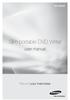 SE-208AB Slim portable DVD Writer user manual Record your memories RoHS and WEEE RoHS Planet First logo This logo shows consumers that Samsung develops eco-friendly products and demonstrates Samsung s
SE-208AB Slim portable DVD Writer user manual Record your memories RoHS and WEEE RoHS Planet First logo This logo shows consumers that Samsung develops eco-friendly products and demonstrates Samsung s
VHS2DVD Wizard User's Manual
 VHS2DVD Wizard User's Manual Table of Contents 1. Installation Instructions a. Installation Package Contents b. Installation Instructions c. Setting Up the Computer for Video Capturing i. Adjust the Screen
VHS2DVD Wizard User's Manual Table of Contents 1. Installation Instructions a. Installation Package Contents b. Installation Instructions c. Setting Up the Computer for Video Capturing i. Adjust the Screen
SATA+Ultra ATA RAID CONTROLLER RC212. User Manual
 SATA+Ultra ATA RAID CONTROLLER RC212 Contents Feature and benefits Package contents System requirement Magic Switch introduction and jumper setting Hardware installation Important message for user RAID
SATA+Ultra ATA RAID CONTROLLER RC212 Contents Feature and benefits Package contents System requirement Magic Switch introduction and jumper setting Hardware installation Important message for user RAID
Windows 7 USB/DVD download tool
 Windows 7 USB/DVD download tool Overview Installation Usage FAQ Troubleshooting Overview When you choose to download most software from the Microsoft Store, you have the option of using Download Manager
Windows 7 USB/DVD download tool Overview Installation Usage FAQ Troubleshooting Overview When you choose to download most software from the Microsoft Store, you have the option of using Download Manager
Upgrading from Windows XP to Windows 7
 We highly recommend that you print this tutorial. Your PC will restart during the Windows 7 installation process, so having a printed copy will help you follow the steps if you're unable to return to this
We highly recommend that you print this tutorial. Your PC will restart during the Windows 7 installation process, so having a printed copy will help you follow the steps if you're unable to return to this
Fusion. User s Guide: Updating the Fusion s Image
 Fusion User s Guide: Updating the Fusion s Image The Fusion s operating system and sound-set (called the image for short) are upgradeable and allow us to make many improvements even after the Fusion has
Fusion User s Guide: Updating the Fusion s Image The Fusion s operating system and sound-set (called the image for short) are upgradeable and allow us to make many improvements even after the Fusion has
Anti Shock CD / USB / SD Card Reader / Remote Control Player RM-CD
 Anti Shock CD / USB / SD Card Reader / Remote Control Player RM-CD DESCRIPTION OF CONTROLS: POWER: ON: Press Power button to switch on the power. OFF: Press and hold to switch off the power. CD / USB /
Anti Shock CD / USB / SD Card Reader / Remote Control Player RM-CD DESCRIPTION OF CONTROLS: POWER: ON: Press Power button to switch on the power. OFF: Press and hold to switch off the power. CD / USB /
SATA1.5G/ATA133 RAID Controller Card RC215 User Manual
 SATA1.5G/ATA133 RAID Controller Card RC215 Features and Benefits Compliant with Serial ATA 1.0 specification Compliant with PCI Specification, revision 2.2 Provides three independent channels to connect
SATA1.5G/ATA133 RAID Controller Card RC215 Features and Benefits Compliant with Serial ATA 1.0 specification Compliant with PCI Specification, revision 2.2 Provides three independent channels to connect
Getting Started User s Guide
 Getting Started This short guide can help you to quickly start using Acronis True Image Home 2011. It describes just a few of the key features of Acronis True Image Home 2011. For detailed program information,
Getting Started This short guide can help you to quickly start using Acronis True Image Home 2011. It describes just a few of the key features of Acronis True Image Home 2011. For detailed program information,
Operating Instructions - Recovery, Backup and Troubleshooting Guide
 Personal Computer Operating Instructions - Recovery, Backup and Troubleshooting Guide Please create your recovery discs immediately after setup. Please read this manual carefully before using your product.
Personal Computer Operating Instructions - Recovery, Backup and Troubleshooting Guide Please create your recovery discs immediately after setup. Please read this manual carefully before using your product.
Installation Instructions Windows XP Recovery for ThinkPads Neptun, November 2007
 Installation Instructions Windows XP Recovery for ThinkPads Neptun, November 2007 To Do / Info Screenshot Preliminary Measures If you have already used your laptop: Begin by making a backup of your data.
Installation Instructions Windows XP Recovery for ThinkPads Neptun, November 2007 To Do / Info Screenshot Preliminary Measures If you have already used your laptop: Begin by making a backup of your data.
Backup and Recovery User Guide
 Backup and Recovery User Guide Copyright 2009 Hewlett-Packard Development Company, L.P. Windows is a U.S. registered trademark of Microsoft Corporation. Product notice This user guide describes features
Backup and Recovery User Guide Copyright 2009 Hewlett-Packard Development Company, L.P. Windows is a U.S. registered trademark of Microsoft Corporation. Product notice This user guide describes features
Dual-boot Windows 10 alongside Windows 8
 Most of the people are very much interested to install the newly launched Operating System Windows 10 on their devices. But, it is not recommended to directly use Windows 10 as the primary OS because it
Most of the people are very much interested to install the newly launched Operating System Windows 10 on their devices. But, it is not recommended to directly use Windows 10 as the primary OS because it
Intel Data Migration Software
 User Guide April 2016 Software Version 3.0 Document Number: 324324-003US Intel may make changes to specifications and product descriptions at any time, without notice. Designers must not rely on the absence
User Guide April 2016 Software Version 3.0 Document Number: 324324-003US Intel may make changes to specifications and product descriptions at any time, without notice. Designers must not rely on the absence
itunes 7.0 Fall 07 fall 2007
 itunes 7.0 Fall 07 fall 2007 Table of Contents Introduction 3 Layout of itunes 3 Playlists 4 Create a Playlist 4 Create a Smart Playlist 5 Burning to CD 5 Burning Preferences 5 Importing Files 6 Encoding
itunes 7.0 Fall 07 fall 2007 Table of Contents Introduction 3 Layout of itunes 3 Playlists 4 Create a Playlist 4 Create a Smart Playlist 5 Burning to CD 5 Burning Preferences 5 Importing Files 6 Encoding
Lab - Dual Boot - Vista & Windows XP
 Lab - Dual Boot - Vista & Windows XP Brought to you by RMRoberts.com After completing this lab activity, you will be able to: Install and configure a dual boot Windows XP and Vista operating systems. Explain
Lab - Dual Boot - Vista & Windows XP Brought to you by RMRoberts.com After completing this lab activity, you will be able to: Install and configure a dual boot Windows XP and Vista operating systems. Explain
www.devicemanuals.eu
 AMD RAID Introduction The integrate one SATA host controller separately, and support RAID function for performance and reliability. SB950 SATA RAID provides support for RAID 0 (Striping), RAID 1 (Mirroring),
AMD RAID Introduction The integrate one SATA host controller separately, and support RAID function for performance and reliability. SB950 SATA RAID provides support for RAID 0 (Striping), RAID 1 (Mirroring),
Upgrading from Windows XP to Windows 7
 Upgrading your PC from Windows XP to Windows 7 requires a custom installation which doesn't preserve your programs, files, or settings. It s sometimes called a clean installation for that reason. A custom
Upgrading your PC from Windows XP to Windows 7 requires a custom installation which doesn't preserve your programs, files, or settings. It s sometimes called a clean installation for that reason. A custom
What is idvd? idvd is a software program used to create menus for DVD projects and to burn video to DVDs.
 RESEARCH AND INSTRUCTIONAL SUPPORT Revised: June 2007 What is idvd? idvd is a software program used to create menus for DVD projects and to burn video to DVDs. Starting a new idvd project You can open
RESEARCH AND INSTRUCTIONAL SUPPORT Revised: June 2007 What is idvd? idvd is a software program used to create menus for DVD projects and to burn video to DVDs. Starting a new idvd project You can open
Working with Image Files (also known as.img and.iso files)
 (also known as.img and.iso files) November 16, 2010 TABLE OF CONTENTS ISO AND IMG FILES... 3 WHAT IS AN IMG OR ISO FILE?... 3 32-BIT VS 64-BIT... 3 BOOTABLE INSTALLATION PACKAGES... 3 PACKAGE? IMAGE? DISK/MEDIA?...
(also known as.img and.iso files) November 16, 2010 TABLE OF CONTENTS ISO AND IMG FILES... 3 WHAT IS AN IMG OR ISO FILE?... 3 32-BIT VS 64-BIT... 3 BOOTABLE INSTALLATION PACKAGES... 3 PACKAGE? IMAGE? DISK/MEDIA?...
Fiery E100 Color Server. Welcome
 Fiery E100 Color Server Welcome 2011 Electronics For Imaging, Inc. The information in this publication is covered under Legal Notices for this product. 45098226 27 June 2011 WELCOME 3 WELCOME This Welcome
Fiery E100 Color Server Welcome 2011 Electronics For Imaging, Inc. The information in this publication is covered under Legal Notices for this product. 45098226 27 June 2011 WELCOME 3 WELCOME This Welcome
Section 5: Installing the Print Driver
 Section 5: Installing the Print Driver In This Section Print Driver Installation for USB Connection Using the Ethernet Connection and a Crossover Cable Print Driver: The Epilog print driver is the software
Section 5: Installing the Print Driver In This Section Print Driver Installation for USB Connection Using the Ethernet Connection and a Crossover Cable Print Driver: The Epilog print driver is the software
Image Backup and Recovery Procedures
 Image Backup and Recovery Procedures Thank you for purchasing a Fujitsu computer. Fujitsu is committed to bringing you the best computing experience with your new system. It is very important that you
Image Backup and Recovery Procedures Thank you for purchasing a Fujitsu computer. Fujitsu is committed to bringing you the best computing experience with your new system. It is very important that you
itunes 4.2 User Guide for Windows Apple Computer, Inc.
 itunes 4.2 User Guide for Windows Apple Computer, Inc. itunes 4.2 User Guide for Windows Apple Computer, Inc. itunes 4.2 User Guide 2000-2003 Apple Computer, Inc. All rights reserved. First printing September,
itunes 4.2 User Guide for Windows Apple Computer, Inc. itunes 4.2 User Guide for Windows Apple Computer, Inc. itunes 4.2 User Guide 2000-2003 Apple Computer, Inc. All rights reserved. First printing September,
USER MANUAL. v. 11.3 ------------------------ January 2014 ------------------------
 USER MANUAL v. 11.3 ------------------------ January 2014 ------------------------ 1 Contents At a Glance Miscellaneous 3 About EncryptDisc 14 Product info 4 About this manual 15 Copyright & trademark
USER MANUAL v. 11.3 ------------------------ January 2014 ------------------------ 1 Contents At a Glance Miscellaneous 3 About EncryptDisc 14 Product info 4 About this manual 15 Copyright & trademark
OA101 Fingerprint Time attendance system Preface
 Preface Honorable customers, Thanks for choosing products of this company. OA101, with world cutting edge technologies fingerprint recognition, computer communication, as well as microelectronics, is considered
Preface Honorable customers, Thanks for choosing products of this company. OA101, with world cutting edge technologies fingerprint recognition, computer communication, as well as microelectronics, is considered
PC Angel. Recovery. Page 1
 PC Angel Recovery Page 1 Table of Contents Introduction... 3 What is the purpose of PC Angel Recovery?... 3 What can you find in this manual?... 4 What should I do to get back my system?... 5 What should
PC Angel Recovery Page 1 Table of Contents Introduction... 3 What is the purpose of PC Angel Recovery?... 3 What can you find in this manual?... 4 What should I do to get back my system?... 5 What should
SYMBOL MC9060 HAND HELD TERMINAL USER MANUAL
 SYMBOL MC9060 HAND HELD TERMINAL USER MANUAL CORPORATE VERSION FEBRUARY 2007 TABLE OF CONTENTS Welcome... 3 Getting Started... 3 Equipment Setup... 3 Battery Installation... 4 About the Stylus... 5 Aligning
SYMBOL MC9060 HAND HELD TERMINAL USER MANUAL CORPORATE VERSION FEBRUARY 2007 TABLE OF CONTENTS Welcome... 3 Getting Started... 3 Equipment Setup... 3 Battery Installation... 4 About the Stylus... 5 Aligning
Quick user guide for the Vista Quantum 960H range of DVRs, models included
 Quantum 960H DVR range Quick User guide Quick user guide for the Vista Quantum 960H range of DVRs, models included QX960H08-xxx QX960H16-xxx QP960H04-xxx QP960H08-xxx QP960H16-xxx Full manual found on
Quantum 960H DVR range Quick User guide Quick user guide for the Vista Quantum 960H range of DVRs, models included QX960H08-xxx QX960H16-xxx QP960H04-xxx QP960H08-xxx QP960H16-xxx Full manual found on
Only smart people read the manual.
 Only smart people read the manual. Contents Getting Started... 1 Installing the FreeAgent Tools... 1 Using the FreeAgent Tools Icons... 9 Using the System Tray Icon... 10 Disconnecting the FreeAgent Drive...
Only smart people read the manual. Contents Getting Started... 1 Installing the FreeAgent Tools... 1 Using the FreeAgent Tools Icons... 9 Using the System Tray Icon... 10 Disconnecting the FreeAgent Drive...
Mac OS X 10.6 Snow Leopard Installation and Setup Guide
 Mac OS X 10.6 Snow Leopard Installation and Setup Guide Read this document before you install Mac OS X. It includes important information about installing Mac OS X. For more information about Mac OS X,
Mac OS X 10.6 Snow Leopard Installation and Setup Guide Read this document before you install Mac OS X. It includes important information about installing Mac OS X. For more information about Mac OS X,
A6210 WiFi USB Adapter 802.11ac USB 3.0 Dual Band User Manual
 802.11ac USB 3.0 Dual Band User Manual August 2014 202-11373-01 350 East Plumeria Drive San Jose, CA 95134 USA Support Thank you for selecting NETGEAR products. After installing your device, locate the
802.11ac USB 3.0 Dual Band User Manual August 2014 202-11373-01 350 East Plumeria Drive San Jose, CA 95134 USA Support Thank you for selecting NETGEAR products. After installing your device, locate the
Notes on DVD Drive and Discs in SPARC Enterprise
 Notes on DVD Drive and Discs in SPARC Enterprise This document describes the necessary information and precautions to use DVD drive in SPARC Enterprise. CD-ROMs and CD-R/RWs are referred to as CD, DVD-ROMs
Notes on DVD Drive and Discs in SPARC Enterprise This document describes the necessary information and precautions to use DVD drive in SPARC Enterprise. CD-ROMs and CD-R/RWs are referred to as CD, DVD-ROMs
USER GUIDE. Gateway Computer
 USER GUIDE Gateway Computer Contents Chapter 1: Getting Help......................................................1 Thank you for purchasing our notebook!................................ 2 Gateway Web
USER GUIDE Gateway Computer Contents Chapter 1: Getting Help......................................................1 Thank you for purchasing our notebook!................................ 2 Gateway Web
Section 5: Connecting the Laser to Your Computer
 Section 5: Connecting the Laser to Your Computer In This Section Connecting the Laser to your Computer USB Port Ethernet Port Connecting the Laser to Your Computer All Epilog systems are designed to be
Section 5: Connecting the Laser to Your Computer In This Section Connecting the Laser to your Computer USB Port Ethernet Port Connecting the Laser to Your Computer All Epilog systems are designed to be
If you have problems or questions, please call the helpdesk at 4444. Before beginning, CLOSE ALL DOCUMENTS AND PROGRAMS.
 Page 1 of 17 Instructions for using Genie-Soft Backup Manager Pro 7 Task 1: Burning a backup of My Documents to a CD Task 2: Restoring and/or verifying backups. Note: You must have a CD-RW or DVD-RW drive
Page 1 of 17 Instructions for using Genie-Soft Backup Manager Pro 7 Task 1: Burning a backup of My Documents to a CD Task 2: Restoring and/or verifying backups. Note: You must have a CD-RW or DVD-RW drive
System Firmware Update Instructions for AVH-4000NEX
 System Firmware Update Instructions for AVH-4000NEX IMPORTANT Please download and print these firmware update instructions before downloading and installing the firmware update. It is important that you
System Firmware Update Instructions for AVH-4000NEX IMPORTANT Please download and print these firmware update instructions before downloading and installing the firmware update. It is important that you
JM Precision. SD1+ User Manual. Revision 1 Copyright JM Precision 2006-2008. www.jmprecision.co.uk
 JM Precision SD1+ User Manual Revision 1 Copyright JM Precision 2006-2008 www.jmprecision.co.uk Installing the SD1+ Auto dialler It is beyond the scope of this manual to describe the methods used for connecting
JM Precision SD1+ User Manual Revision 1 Copyright JM Precision 2006-2008 www.jmprecision.co.uk Installing the SD1+ Auto dialler It is beyond the scope of this manual to describe the methods used for connecting
Troubleshooting and Maintenance Guide
 Troubleshooting and Maintenance Guide Copyright and License Copyright 2011 Hewlett-Packard Development Company, L.P. The information contained herein is subject to change without notice. The only warranties
Troubleshooting and Maintenance Guide Copyright and License Copyright 2011 Hewlett-Packard Development Company, L.P. The information contained herein is subject to change without notice. The only warranties
Image Backup and Recovery Procedures
 Image Backup and Recovery Procedures Thank you for purchasing a Fujitsu computer. Fujitsu is committed to bringing you the best computing experience with your new system. It is very important that you
Image Backup and Recovery Procedures Thank you for purchasing a Fujitsu computer. Fujitsu is committed to bringing you the best computing experience with your new system. It is very important that you
Making a system recovery disc
 System Recovery TM Should your system fail or become corrupted, you have options. You might be able to recover your system from the recovery partition on the hard disk drive, from a recovery disc you made
System Recovery TM Should your system fail or become corrupted, you have options. You might be able to recover your system from the recovery partition on the hard disk drive, from a recovery disc you made
Foglight Experience Monitor and Foglight Experience Viewer
 Foglight Experience Monitor and Foglight Experience Viewer Quest Software, Inc. April 2008 Using the Dell Remote Access Controller Copyright Quest Software, Inc. 2008. All rights reserved. This guide contains
Foglight Experience Monitor and Foglight Experience Viewer Quest Software, Inc. April 2008 Using the Dell Remote Access Controller Copyright Quest Software, Inc. 2008. All rights reserved. This guide contains
CyberLink. PowerBackup 2. User s Guide
 CyberLink PowerBackup 2 User s Guide Copyright and Disclaimer All rights reserved. No part of this publication may be reproduced, stored in a retrieval system, or transmitted in any form or by any means
CyberLink PowerBackup 2 User s Guide Copyright and Disclaimer All rights reserved. No part of this publication may be reproduced, stored in a retrieval system, or transmitted in any form or by any means
