Welcome to the course: Managing Serial Numbers and Batches in Bin Locations. This course is a part of a series of courses available for the Bin
|
|
|
- Reynold Andrews
- 7 years ago
- Views:
Transcription
1 Welcome to the course: Managing Serial Numbers and Batches in Bin Locations. This course is a part of a series of courses available for the Bin Locations topic. In this course we will cover the processes of purchasing, selling and managing serial number or batch managed items in a bin location managed warehouse. 1
2 At the end of this course, you will be able to: Describe how to allocate bin locations for serial numbers and batches in the sales process. Describe how to allocate bin locations for serial numbers and batches in the purchasing process.
3 This is the agenda for this course. Let us start with the business example. 3
4 You have finished configuring the bin location setup at OEC Computers. You have also guided OEC Computers employees through performing allocation processes and executing inventory reports for bin locations. Since OEC Computers purchases and sells many items managed by serial numbers and even batches, you show George, the warehouse manager, and his employees the changes made in the allocation process of these items. You also introduce them the changes made in the serial and batch management windows and in the serial numbers and batches transaction reports.
5 In this course we will look at some typical business scenarios in OEC Computers. These scenarios include purchasing, selling and picking items managed by serial numbers in a bin location managed warehouse that can be implemented at OEC Computers. We will start by adding a Goods Receipt PO for Tablet devices which are also managed by serial numbers. In the Goods Receipt PO we will allocate the Tablets to the desired bin locations and update their serial numbers. After that, we will create three sales scenarios. Through these sales scenarios we will explore two issue methods. One is to first select the items by their bin locations and then select the serials. The second method is reversed first select the serials and then the associated bin locations. We will examine the following scenarios: In scenario 1, we will issue a Delivery document that is not based on another sales document. In scenario 2, we will see what happens when the Delivery document is based on a Sales Order. In scenario 3, we will see how the pick and pack process is influenced by the two issue methods. Please note, To simplify the explanations in this course, the scenarios refer to serial numbers and not to batches throughout the training. Nevertheless, most explanations are relevant also to batches. We will however cover the key differences between serial and batch related processes. In addition the scenarios in this training refer to Goods Receipt PO and Delivery documents. The majority of the incoming and outgoing inventory processes are the same as demonstrated in this training by the Goods Receipt PO and the Delivery documents respectively. 5
6 Let us examine a short purchasing process that demonstrates allocation of items managed by serial numbers in bin locations. 6
7 This is a general schema of the working processes for incoming bin location allocation of serial numbered items. As you are likely familiar, all items managed by serial numbers or batches have a management method assigned. The management method controls when serial numbers or batches are required. The two methods are: On every transaction and Release Only. As the graphic shows and as you might expect, the first method On every transaction will require you to assign a serial number when items are received into stock. When you create a goods receipt for the serial numbered item, the Serial Number Setup window will appear. You assign the serial numbers and then the bin locations in this window. When you have a serial numbered item that is managed by Release only, there is no requirement to enter a serial number when the item is received into stock. Therefore, when you create a goods receipt PO, you do not need to open the Serial Number Setup window. Instead, you will use the Bin Location Allocation window, as you would with any other item not managed by serial numbers. If you do decide to add serial numbers when receiving an item managed by Release Only you can manually open the Serial Number Setup window to enter serial numbers Note, This is a general process only. The detailed working processes are affected when automatic allocations rules apply. In addition the Automatic Serial creation definition in the item master data, also affect working processes. Let us examine these working processes together in the next slides. 7
8 In the graphic we see an item which has the serial number management method On Every Transaction. When this item is added to a goods receipt PO, as shown on the right of the graphic, we no longer have the option to open the Bin Location Allocation Issue/Receipt window with the link arrow from the Bin Location Allocation field, like we would normally with other items. As mentioned previously, we need to enter the allocation for the bin location from the Serial Number Setup window after entering the mandatory serial numbers. However, after serial numbers are assigned and the allocation is made, we will be able to change the allocation by using the link in the Bin Location Allocation field to open the Serial Number Setup window. Let us see how the allocation process is done in the next slide. 8
9 Here we see a graphic showing the two steps needed when receiving items with the management method, On Every Transaction For every row of the document with an item requiring serial numbers, you enter the Serial Number Setup window. You enter the serial numbers. Once serial numbers are assigned, the system allocates a bin location automatically (assuming automatic allocation rules apply). You can also allocate a bin location manually. Note, Documents may contain several rows. Some may be serials and some may not. When entering the Serial Numbers Setup window, we see only the serial managed items. Further more, when choosing a non bin location managed warehouse row in the Rows from Documents grid, none of the bin location related fields, changes or buttons are visible in the window. 9
10 For serial numbered items with the management method Release Only, you can assign numbers either in the usual way in the Bin Location Allocation window or when assigning the optional serial number through the Serial Numbers Setup window If the Serial Number Management field in the item master record is set to On Release Only and the Automatic Serial Number Creation On Receipt box is checked, the system will automatically assign a bin location when adding the document, assuming automatic allocation rules apply. If no automatic receipt allocation rules apply then the incoming item is assigned to the system bin location. 10
11 Enter a goods receipt PO Enter the following items: A regular item no serials - allocate bin location regularly Serial On every transaction: Show you can t access the bin location allocation window from the bin location field Enter the serial number setup window Show the new bin location column and show it s blocked Enter a serial number and then go back to the bin location field and enter a bin location Explain a default bin would have appeared automatically after entering a serial number Serial On release only without automatic serial creation Show you can access from both the bin location allocation window and the serial numbers setup window. Explain the bin locations or serial numbers have no special priority 11
12 Sometimes a large quantity of an item is received and you would like to redistribute the quantity into multiple bin locations. In the Serial Numbers Setup window there is a way to distribute items from the Created Serial Numbers grid into bin locations. Choose the Reallocate Bin Locations button to open the Bin Location Reallocation for Serial Numbers window. This window contains the same grid as the Created Serial Number grid. To trigger the reallocation, just select the serial numbers to reallocate and choose the target bin in the Reallocate to Bin Location field. After update, the new bin location appears in the Serial Numbers Setup window. Here is an example of how this functionality can be used: OEC Computers purchases large quantities of a Tablets. Each Tablet has a unique serial number and the quantity is too large for just one bin location. The warehouse employee enters the Serial Numbers Setup window and updates the serial numbers for the whole quantity. When he finishes, he enters the Bin Location Reallocation for Serial Numbers window. Here he selects about 20 units and allocates them to a bin location. Then he selects another 20 and allocates them to another bin. The employee repeats this action until everything is allocated. This is an easy way to allocate large quantities of the same item rather than choosing the bin location in every serial row in the Created Serial Numbers grid. Note, reallocation is possible both for items which were already allocated and those which were not allocated yet. 12
13 As always with receiving serialized items, you have the option to have the system generate serial numbers for incoming items so that you do not need to enter the numbers manually. To do this, choose the Automatic Creation button to open the Automatic Serial Numbers Creation window. Two new fields were added to this window: The first is the Warehouse field which displays the warehouse code taken from the header of the Serial Number Setup window. The second is the Bin Location field which allows selecting a bin location from a list filtered by the Warehouse field. Entering data in this field is optional. If it is populated then the same bin location code will be applied to all serial number rows created by this window. The Bin Location field will be updated automatically with the Default bin location if one exists. 13
14 Some items that OEC purchases, such as tablet computers, are received into the warehouse without serial numbers. However, the company likes to assign serial numbers to them shortly thereafter for tracking purposes. In those cases, the items are set up with the management method On Release Only and received without serial numbers into a bin location. Later, George assigns serial numbers to these items using the Serial Number Management Complete window. This window is accessed from the menu path: Inventory Item management Item serial Numbers. The bin location remains unchanged from the location specified in the Goods Receipt PO We can see an example of this is the image. A Goods Receipt PO number 424 was created for 3 Tablet units. Those 3 Tablets were allocated to 3 different bins one Tablet in each bin. The next step is to complete the serial numbers for the items and relate each serial to the relevant bin. In the Serial Number Management Complete window, in the Created Serial Numbers grid we first enter the serial number and then we can choose the relevant bin location from the list of bins entered for the item in the Goods receipt PO. After the serial number is entered, if only one bin was chosen in the Goods Receipt PO for the whole quantity then this bin is updated automatically in the Bin Location column of the Created Serial Numbers. 14
15 Changes or updates to existing serial numbers created can be done in the Update mode of the Serial Number Management window. The bin location code however can not be changed. A new read only Bin Location column was added to the Created Serial Numbers grid. This column allows you to view in which bin location each serial is located. 15
16 Let us see the changes made in the sales processes. 16
17 In OEC Computers, most items are picked for delivery from the bin location recommended by the system according to the automatic allocation rules specified for the warehouse. The customer does not care which serial number is attached to the item he purchased. The serial numbers are managed only for warranty follow-up and service purposes. However, some items are picked according to their serial numbers and not according to their bin location. For example, OEC Computers resells custom-made servers according to special configuration ordered by the customer. All these servers have the same item code and every unique server is identified by its serial number. When the server is delivered to the customer, the server is picked according to its serial number. In SAP Business One we can identify the picking method needed for these items by indicating the appropriate issuing method on the item master data record: Method 1 Issue Primarily By Bin Locations. In this method you first choose the bin location to allocate from and then choose a specific serial item stored within the chosen bin. Method 2 - Issue Primarily By Serial and Batch Numbers. In this method you choose the serial number and then consequently the bin location the item is stored in. In OEC Computers, almost every item issue method is set to method 1 Issue Primarily by Bin Locations, due to the following reasons: First, as already mentioned, in most cases when selling products, it does not matter to the customer nor to OEC Computers which exact serial number to issue. Second, this method allows easy and fast picking because there is no need to look for a specific serial number. For example, one bin location may contain hundreds of memory cards. Each one have a serial number. Looking for serial numbers on each one is extremely time-consuming. In addition, this method enables maximum control of the storage arrangement in the different bin locations. Note that these two methods also affect scenarios where serial number selection and bin location allocation are not performed in the same document. For example, issuing a Sales Order with serials and then copying it to a Delivery where the bin location allocation is done. We will explore this scenario and another scenario involving the Pick and Pack procedure later on in this training. 17
18 Let us see how we define the issue method in the system. A new definition was added to the General Settings Inventory Items window called Issue Primarily By. Here we can choose one of the methods: Bin Locations or Serial and Batch numbers. Although in OEC Computers, most items are set up with Issue Primarily by Bin Locations method, the default in the General Settings is Issue Primarily by Serial and Batch Numbers. The same definition exists in the Item Master Data General tab. This definition is copied to existing serial or batch managed items when enabling bin locations in a warehouse. This definition is also copied when new items are created while bin location is already active. Note, Changing the default in General Settings after the item is added will not change the item definition. In addition, the settings of this field in Item Master Data cannot be changed if open Sales Orders with serial or batch allocations exist. 18
19 Let us go back to OEC Computers. Look at the Delivery document. OEC Computers sells Parameter Technology two items. The first is a custom-made Server that is issued primarily by serial numbers. The second item is a Tablet item which is also managed by serial numbers but with an issue method primarily by bin locations. Let us see the differences in the allocation processes of these items. Look at the Server item row. The Bin Location column is blocked and the only way to allocate the item from a bin location is by entering the Serial Number Selection window through the Quantity field. In contrast, the Tablet item can be allocated from a bin location also by choosing the link arrow in the Bin Location Allocation column. It can also be allocated automatically assuming automatic allocation rules apply. In the image we see the Tablet item was already allocated automatically. Note that the automatic allocation rules apply when the item issue method is set to Primarily by Bin Location. When working with issue method Primarily By Serials and Batches, you need to first choose the serial numbers. Then, the associated bins will be allocated as well. In the next slide we will see how the allocation is made for each item. 19
20 The Serial Number Selection window was adjusted to support allocating bin locations for both issue methods. New fields were added to the form settings of the Available Serial Number grid. These fields include the different sub level codes, bin location attributes and alternative sort code. The primary purpose of adding all of these fields is to assist the Auto Select functionality. The Auto Select simply selects serial numbers for the quantity required according to the current sort order of the Available Serial Numbers grid. Thanks to the new columns, serial number selection can be managed by bin location sort sequences or attributes, even for an item which is set to issue primarily by serial number. The different functionalities available in the window behave differently according to the issue method of the item chosen in the Rows from Documents grid. In the image the Server item is chosen which is issued primarily by serial numbers. Look at the available serial numbers for the Server. The serial Number column is displayed followed by the Bin Location Column. New Filter and Find functions were added to the Available Serial Numbers header that allow selecting the relevant field to be filtered by and filtering the list displayed accordingly. The Filter by field supports the selection of the different serial number properties: Serial Number, Lot Number, Manufacturer Serial Number and System Number. When selecting the serial number the associated bin location is selected automatically. 20
21 Let us examine what happens to the Serial Number Selection window when choosing an item with the issue method Primarily by Bin Location method. In our example we have chosen the Tablet item. Here, the new Filter fields allow filtering by the bin location codes or warehouse sublevels. The Bin Location Column is displayed first followed by the serial Number column. Another new field was added to the form settings called Item Quantity in Bin Location. The field displays the entire quantity of the item held in the bin location (not broken out by serial numbers). Instead of the Auto Select button there is a Selection Method button. This button provides the regular bin location selection options in addition to the Auto Selection option. Note that the Ascending Quantity and Descending Quantity options relate to the item quantity in the bin location. The Auto Select option selects bin locations according to their order of appearance in the Available Serial Numbers grid. 21
22 Enter a delivery for 2 items - One for each issue method Allocate serials and bins of both Each according to the order of issue method Show the drop down list content of the filter by field Show the available serial numbers grid changes according to the issuing method 22
23 In most cases, the process for allocating bin locations in a delivery will remain the same whether or not the delivery is based on the sales order. However there can be circumstances that affect allocation in the delivery. First let us look at issuing items primarily by bin location. It is not possible to select serial numbers in a sales order for items set to be issued primarily by bin location. Therefore the allocation process in a Delivery document based on the Sales Order remains the same as described in the former slides. For items that are issued primarily by serial numbers, it is possible to select the serial numbers in the Sales Order. If serial numbers are not selected in the sales order, then nothing changes. The allocation process for the delivery remains the same as described in the former slides. However, if serial numbers were selected in the sales order, then the bin locations associated with the selected serial numbers are automatically allocated in the document. 23
24 The pick and pack process changes according to the Issue primarily by method of each item involved in the process. The table displayed here lists the main differences between each issuing method in the pick and pack processes. For items issued primarily by serial numbers, all pick and pack functions can be performed only if serial numbers have been selected. For example, generating pick lists and creating a delivery is only possible when the serial numbers have already been specified in the sales order. If serials were not selected and the Release to Pick List button was chosen then the system opens the Serial Number Selection window and thus enables selecting serials during the Pick and Pack procedure. For items issued primarily by bin locations, most pick and pack functions can be done in the regular way. It is not possible, however, to select serial numbers before a delivery document is created. Note that any differences that refer to creating deliveries are relevant also for creating invoices. 24
25 In the following slides we will go over the main differences in processes involving batch numbers instead of serial numbers. In addition we will examine a scenario for working with Batches using the FIFO allocation method. 25
26 The new purchasing and sales processes for batch-managed items in a bin location managed warehouse have been adjusted in a similar way to the processes of serial number managed items. In this section, we will review some of the differences between processes based on batch items and processes based on serial items. Look at difference number one. This is one of the more obvious differences. For batch managed items, the First Bin Location column is used instead of the Bin Location column. Since one batch number represents a group of items and not just a single item as in serial numbers. We can find the First Bin Location column in several places like the Batch Management window and the Batch Details window. When choosing the link arrow of the First Bin Location the Bin Location Content List opens filtered by the chosen batch. Look at difference number two. Since one batch can be stored in multiple bin locations, in the Batch - Setup window as well as in the Batch Complete and Update windows, the batch selection is done via the Bin Location Allocation Receipt window. In the Batch Setup window, the link arrow in the Bin Location field opens the Bin Location Allocation Receipt window. 26
27 The last difference discussed in this training is the reallocation option in the setup window. The reallocation option we saw earlier in this training in the Serial Numbers Setup window, does not exist in the Batches - Setup window. The main reason for this behavior is that unlike serial numbers, where each item purchased has its own serial number, a few batch numbers are usually associated with large quantity of items. For example, in OEC Computers, the Printer Label item is batch managed. The printer labels are purchased in dozens but each 10 units batch has one batch number. Therefor, in the example shown here, there are only five rows in the Created Batches grid and the allocation function is redundant. 27
28 In some cases, when working with batch managed items, there is a need to pick items by both issuing methods: bin location first and batch number first. Therefore a First Bin Location column was added to the Available Batches table in the Batch Number Selection window even for items which are primarily selected by batch and serial numbers. The First Bin Location column is also available in the Sales Order. Please note that this column is not visible by default. 28
29 In the Using Bin Locations in Business Processes course, we were introduced to the FIFO-LIFO automatic allocation methods for outbound transactions. Companies that work mainly with items managed with batch numbers, can find these methods very useful. If the company s policy is to issue the oldest items first then a good solution will be to use the FIFO allocation method. In the FIFO method the items are allocated according the entry date of the item per bin location per batch or serial number. Let us examine the scenario demonstrated here. Item A is stored in two bin locations. Bin_1 contains two batches: batch_a and batch_b. Bin_2 contains batch_c. Let us say we need to issue a quantity of 2000 units of item A and we are using the FIFO method. The system looks for the batch with the earliest entry date. This will be Batch_b. Next, the system should allocate another 1,500 units and it looks for the batch with the next earliest date in sequence which is Batch_c. Even thought Batch_a is located in the same bin location as Batch_b the system knows how to trace the specific batch. 29
30 Le us finish this training by looking at the changes made in the Serial/Batch Number Transaction Reports and in the Serial Number/ Batch Details window. 30
31 A new Bin Location field was added to the Serial Number Transaction report. The field displays the bin location the serial number movement occurred in. In the Batch Number Transaction report a first Bin Location column was added. 31
32 A new Bin Location field was added to the Serial Number Details window. This field displays the bin location where the serial number is currently located. In the Batch Details window a First Bin Location field was added. 32
33 You should now be able to: Describe how to allocate bin locations for serial numbers and batches in the sales process. Describe how to allocate bin locations for serial numbers and batches in the purchasing process.
34 34
Welcome to the topic on purchasing items.
 Welcome to the topic on purchasing items. In this topic, we will perform the basic steps for purchasing items. As we go through the process, we will explain the consequences of each process step on inventory
Welcome to the topic on purchasing items. In this topic, we will perform the basic steps for purchasing items. As we go through the process, we will explain the consequences of each process step on inventory
How to Configure and Use MRP
 SAP Business One How-To Guide PUBLIC How to Configure and Use MRP Applicable Release: SAP Business One 8.8 All Countries English October 2009 Table of Contents Purpose... 3 The MRP Process in SAP Business
SAP Business One How-To Guide PUBLIC How to Configure and Use MRP Applicable Release: SAP Business One 8.8 All Countries English October 2009 Table of Contents Purpose... 3 The MRP Process in SAP Business
Welcome to the course on accounting for the sales and purchasing processes.
 Welcome to the course on accounting for the sales and purchasing processes. 1-1 In this topic, we will cover some general accounting conventions and give examples of the automatic journal entries that
Welcome to the course on accounting for the sales and purchasing processes. 1-1 In this topic, we will cover some general accounting conventions and give examples of the automatic journal entries that
Multi-Bin and Warehouse Management for MAS 90 MAS 200 Version 4.40. Quick Start Guide and Documentation Manual
 Sage Gold Development Partner Sage Certified for version 4.40 Multi-Bin and Warehouse Management for MAS 90 MAS 200 Version 4.40 Quick Start Guide and Documentation Manual 2011, ACS Group, Inc. 1 2011,
Sage Gold Development Partner Sage Certified for version 4.40 Multi-Bin and Warehouse Management for MAS 90 MAS 200 Version 4.40 Quick Start Guide and Documentation Manual 2011, ACS Group, Inc. 1 2011,
ONE POS User Manual. A brief hand guide for ONE ERP POS SYSTEM MYIT SOLUTION. Latest update on: 03/09/12
 ONE POS User Manual A brief hand guide for ONE ERP POS SYSTEM MYIT SOLUTION Latest update on: 03/09/12 TABLE OF CONTENTS CHAPTER 1 - SETTINGS Database Setup... 3 Printer Configuration... 5 Cash Drawer
ONE POS User Manual A brief hand guide for ONE ERP POS SYSTEM MYIT SOLUTION Latest update on: 03/09/12 TABLE OF CONTENTS CHAPTER 1 - SETTINGS Database Setup... 3 Printer Configuration... 5 Cash Drawer
QuickService Software Training. Equipment Tracking
 QuickService Software Training Equipment Tracking 1) When first purchasing a new piece of equipment, most companies give each piece of equipment an ID number. QuickService uses the Unit ID for that ID.
QuickService Software Training Equipment Tracking 1) When first purchasing a new piece of equipment, most companies give each piece of equipment an ID number. QuickService uses the Unit ID for that ID.
Welcome to the topic on valuation methods.
 Welcome to the topic on valuation methods. In this topic, we will look at the three valuation methods used in perpetual inventory in SAP Business One We describe how each valuation method works. Additionally,
Welcome to the topic on valuation methods. In this topic, we will look at the three valuation methods used in perpetual inventory in SAP Business One We describe how each valuation method works. Additionally,
Welcome to the topic on Master Data and Documents.
 Welcome to the topic on Master Data and Documents. In this topic, we will look at master data in SAP Business One. After this session you will be able to view a customer record to explain the concept of
Welcome to the topic on Master Data and Documents. In this topic, we will look at master data in SAP Business One. After this session you will be able to view a customer record to explain the concept of
Vendor Configuration, Ordering, and Receiving. Kroll 9.1. Kroll 9.1
 Vendor Configuration, Ordering, and Receiving Kroll 9.1 Kroll 9.1 Contents Vendor Configuration... 1 Catalog Tab... 3 Ordering Tab... 6 Receiving Tab... 7 General Tab... 9 Preventing OTC Inventory Adjustments...
Vendor Configuration, Ordering, and Receiving Kroll 9.1 Kroll 9.1 Contents Vendor Configuration... 1 Catalog Tab... 3 Ordering Tab... 6 Receiving Tab... 7 General Tab... 9 Preventing OTC Inventory Adjustments...
Welcome to the topic of Purchase Requests and Purchase Quotations.
 Welcome to the topic of Purchase Requests and Purchase Quotations. In this session, we will explore how to create and work with purchase requests and purchase quotations. We will use the purchase quotation
Welcome to the topic of Purchase Requests and Purchase Quotations. In this session, we will explore how to create and work with purchase requests and purchase quotations. We will use the purchase quotation
CHAPTER 6: ITEM TRACKING WITHIN WAREHOUSE MANAGEMENT SYSTEMS
 Chapter 6: Item Tracking Within Warehouse Management Systems CHAPTER 6: ITEM TRACKING WITHIN WAREHOUSE MANAGEMENT SYSTEMS Objectives Introduction The objectives are: Get prepared for item tracking. Receive
Chapter 6: Item Tracking Within Warehouse Management Systems CHAPTER 6: ITEM TRACKING WITHIN WAREHOUSE MANAGEMENT SYSTEMS Objectives Introduction The objectives are: Get prepared for item tracking. Receive
SalesPad InventoryControl InventoryControl User s Manual A software product created by SalesPad Solutions, LLC Copyright 2004-2012 www.salespad.
 SalesPad InventoryControl InventoryControl User s Manual A software product created by SalesPad Solutions, LLC Copyright 2004-2012 www.salespad.net Contact Information SalesPad Solutions, LLC. 3200 Eagle
SalesPad InventoryControl InventoryControl User s Manual A software product created by SalesPad Solutions, LLC Copyright 2004-2012 www.salespad.net Contact Information SalesPad Solutions, LLC. 3200 Eagle
Welcome to the topic on creating key performance indicators in SAP Business One, release 9.1 version for SAP HANA.
 Welcome to the topic on creating key performance indicators in SAP Business One, release 9.1 version for SAP HANA. 1 In this topic, you will learn how to: Use Key Performance Indicators (also known as
Welcome to the topic on creating key performance indicators in SAP Business One, release 9.1 version for SAP HANA. 1 In this topic, you will learn how to: Use Key Performance Indicators (also known as
Welcome to the topic on Enhancements in Sending E-Mail in release 9.1
 Welcome to the topic on Enhancements in Sending E-Mail in release 9.1 1 After completing this topic, you will be able to: Outline the enhancements in sending E-Mail in version 9.1. Define the settings
Welcome to the topic on Enhancements in Sending E-Mail in release 9.1 1 After completing this topic, you will be able to: Outline the enhancements in sending E-Mail in version 9.1. Define the settings
Asset Track Getting Started Guide. An Introduction to Asset Track
 Asset Track Getting Started Guide An Introduction to Asset Track Contents Introducing Asset Track... 3 Overview... 3 A Quick Start... 6 Quick Start Option 1... 6 Getting to Configuration... 7 Changing
Asset Track Getting Started Guide An Introduction to Asset Track Contents Introducing Asset Track... 3 Overview... 3 A Quick Start... 6 Quick Start Option 1... 6 Getting to Configuration... 7 Changing
Using Microsoft Dynamics AX 2012
 Exercise Guide Andreas Luszczak Using Microsoft Dynamics AX 2012 Springer Vieweg, 2nd Edition 2012 ISBN 978-3-8348-1742-6 September 2012 VI Exercise Guide Registered and/or industrial names, trade names,
Exercise Guide Andreas Luszczak Using Microsoft Dynamics AX 2012 Springer Vieweg, 2nd Edition 2012 ISBN 978-3-8348-1742-6 September 2012 VI Exercise Guide Registered and/or industrial names, trade names,
Integrating Warehouse and Inventory Management Practices
 Integrating Warehouse and Inventory Management Practices One of the benefits of OpenERP's modular application approach is that you can often avoid dealing with complex functionality until your business
Integrating Warehouse and Inventory Management Practices One of the benefits of OpenERP's modular application approach is that you can often avoid dealing with complex functionality until your business
ACHIEVE THIRD PARTY MANAGEMENT (3PL)
 ACHIEVE THIRD PARTY MANAGEMENT (3PL) USER MANUAL Version 6.5 PRESENTED BY ACHIEVE IT SOLUTIONS Copyright 2012-2016 by Achieve IT Solutions These materials are subject to change without notice. These materials
ACHIEVE THIRD PARTY MANAGEMENT (3PL) USER MANUAL Version 6.5 PRESENTED BY ACHIEVE IT SOLUTIONS Copyright 2012-2016 by Achieve IT Solutions These materials are subject to change without notice. These materials
How to Set Up and Manage a Perpetual Inventory System
 SAP Business One How-To Guide PUBLIC How to Set Up and Manage a Perpetual Inventory System Applicable Release: SAP Business One 8.8 All Countries English March 2010 Table of Contents Introduction... 4
SAP Business One How-To Guide PUBLIC How to Set Up and Manage a Perpetual Inventory System Applicable Release: SAP Business One 8.8 All Countries English March 2010 Table of Contents Introduction... 4
Contents 1. Introduction... 3 2. Login... 4 3. Order Status... 5. 3.1 Search for pre-advice and orders... 5 3.2 View pre-advice or order...
 Contents 1. Introduction... 3 2. Login... 4 3. Order Status... 5 3.1 Search for pre-advice and orders... 5 3.2 View pre-advice or order... 5 3.2.1 Coli... 7 3.2.2 Coli and Tracking and Tracing... 8 3.2.3
Contents 1. Introduction... 3 2. Login... 4 3. Order Status... 5 3.1 Search for pre-advice and orders... 5 3.2 View pre-advice or order... 5 3.2.1 Coli... 7 3.2.2 Coli and Tracking and Tracing... 8 3.2.3
Version 7.40 Customer Upgrade Guide. Sage ERP MAS 500
 Version 7.40 Customer Upgrade Guide Sage ERP MAS 500 2005-2011 Sage Software, Inc. All rights reserved. Sage, the Sage logos, and the Sage product and service names mentioned herein are registered trademarks
Version 7.40 Customer Upgrade Guide Sage ERP MAS 500 2005-2011 Sage Software, Inc. All rights reserved. Sage, the Sage logos, and the Sage product and service names mentioned herein are registered trademarks
Welcome to the topic on managing delivery issues with Goods Receipt POs.
 Welcome to the topic on managing delivery issues with Goods Receipt POs. In this topic, we will explore how to receive incorrect shipments from a vendor in a goods receipt PO document. Sometimes your supplier
Welcome to the topic on managing delivery issues with Goods Receipt POs. In this topic, we will explore how to receive incorrect shipments from a vendor in a goods receipt PO document. Sometimes your supplier
for Sage 100 ERP Bill of Materials Overview Document
 for Sage 100 ERP Bill of Materials Document 2012 Sage Software, Inc. All rights reserved. Sage Software, Sage Software logos, and the Sage Software product and service names mentioned herein are registered
for Sage 100 ERP Bill of Materials Document 2012 Sage Software, Inc. All rights reserved. Sage Software, Sage Software logos, and the Sage Software product and service names mentioned herein are registered
Strategic Asset Tracking System User Guide
 Strategic Asset Tracking System User Guide Contents 1 Overview 2 Web Application 2.1 Logging In 2.2 Navigation 2.3 Assets 2.3.1 Favorites 2.3.3 Purchasing 2.3.4 User Fields 2.3.5 History 2.3.6 Import Data
Strategic Asset Tracking System User Guide Contents 1 Overview 2 Web Application 2.1 Logging In 2.2 Navigation 2.3 Assets 2.3.1 Favorites 2.3.3 Purchasing 2.3.4 User Fields 2.3.5 History 2.3.6 Import Data
Sage 300 ERP 2014. General Ledger User's Guide
 Sage 300 ERP 2014 General Ledger User's Guide This is a publication of Sage Software, Inc. Copyright 2013. Sage Software, Inc. All rights reserved. Sage, the Sage logos, and the Sage product and service
Sage 300 ERP 2014 General Ledger User's Guide This is a publication of Sage Software, Inc. Copyright 2013. Sage Software, Inc. All rights reserved. Sage, the Sage logos, and the Sage product and service
edgebooks Quick Start Guide 4
 edgebooks Quick Start Guide 4 memories made easy SECTION 1: Installing FotoFusion Please follow the steps in this section to install FotoFusion to your computer. 1. Please close all open applications prior
edgebooks Quick Start Guide 4 memories made easy SECTION 1: Installing FotoFusion Please follow the steps in this section to install FotoFusion to your computer. 1. Please close all open applications prior
How To Use Optimum Control EDI Import. EDI Invoice Import. EDI Supplier Setup General Set up
 How To Use Optimum Control EDI Import EDI Invoice Import This optional module will download digital invoices into Optimum Control, updating pricing, stock levels and account information automatically with
How To Use Optimum Control EDI Import EDI Invoice Import This optional module will download digital invoices into Optimum Control, updating pricing, stock levels and account information automatically with
Getting Started with POS. Omni POS Getting Started Manual. switched on accounting
 Omni POS Getting Started Manual switched on accounting i i Getting Started with Omni POS Table Of Contents Overview...1 Setting up POS...2 Initial Steps...2 Tellers...2 POS Clearing Account...3 Printing...4
Omni POS Getting Started Manual switched on accounting i i Getting Started with Omni POS Table Of Contents Overview...1 Setting up POS...2 Initial Steps...2 Tellers...2 POS Clearing Account...3 Printing...4
The Purchasing Wizard
 The Purchasing Wizard INTRODUCTION The Purchasing Wizard allows for the creation of purchase orders based upon restocking requirements (min/max or usage) or task parts lists. The wizard automatically creates
The Purchasing Wizard INTRODUCTION The Purchasing Wizard allows for the creation of purchase orders based upon restocking requirements (min/max or usage) or task parts lists. The wizard automatically creates
alphatruck Warehouse Application
 alphatruck Warehouse Application Introduction The Warehouse menu choice: Select the warehouse model that you wish to use. There are four models to choose from. Standard Public, US Customs General Order
alphatruck Warehouse Application Introduction The Warehouse menu choice: Select the warehouse model that you wish to use. There are four models to choose from. Standard Public, US Customs General Order
SD 1: Display Customer Master Record
 SD 1: Display Customer Master Record Exercise Use the SAP Easy Access Menu to display a customer. Time 10 min Task Global Bike Inc. has numerous customers both in the US and in Germany. Display one customer
SD 1: Display Customer Master Record Exercise Use the SAP Easy Access Menu to display a customer. Time 10 min Task Global Bike Inc. has numerous customers both in the US and in Germany. Display one customer
Handling customer returns in Microsoft Dynamics AX 2009
 Microsoft Dynamics AX 2009 Handling customer returns in Microsoft Dynamics AX 2009 White Paper This paper describes the dedicated module for handling customer returns that was introduced in Microsoft Dynamics
Microsoft Dynamics AX 2009 Handling customer returns in Microsoft Dynamics AX 2009 White Paper This paper describes the dedicated module for handling customer returns that was introduced in Microsoft Dynamics
Warehouse Management MICROSOFT BUSINESS SOLUTIONS AXAPTA
 Warehouse Management MICROSOFT BUSINESS SOLUTIONS AXAPTA Microsoft Business Solutions Axapta Warehouse gives you the flexibility and control you need to optimise your entire warehouse management cycle
Warehouse Management MICROSOFT BUSINESS SOLUTIONS AXAPTA Microsoft Business Solutions Axapta Warehouse gives you the flexibility and control you need to optimise your entire warehouse management cycle
FINACS INVENTORY Page 1 of 9 INVENTORY TABLE OF CONTENTS. 1. Stock Movement...2 2. Physical Stock Adjustment...7. (Compiled for FINACS v 2.12.
 FINACS INVENTORY Page 1 of 9 INVENTORY TABLE OF CONTENTS 1. Stock Movement...2 2. Physical Stock Adjustment...7 (Compiled for FINACS v 2.12.002) FINACS INVENTORY Page 2 of 9 1. Stock Movement Inventory
FINACS INVENTORY Page 1 of 9 INVENTORY TABLE OF CONTENTS 1. Stock Movement...2 2. Physical Stock Adjustment...7 (Compiled for FINACS v 2.12.002) FINACS INVENTORY Page 2 of 9 1. Stock Movement Inventory
In This Issue: Excel Sorting with Text and Numbers
 In This Issue: Sorting with Text and Numbers Microsoft allows you to manipulate the data you have in your spreadsheet by using the sort and filter feature. Sorting is performed on a list that contains
In This Issue: Sorting with Text and Numbers Microsoft allows you to manipulate the data you have in your spreadsheet by using the sort and filter feature. Sorting is performed on a list that contains
PayPal Integration Guide
 PayPal Integration Guide Table of Contents PayPal Integration Overview 2 Sage Accounts Setup 3 Obtaining API credentials from PayPal 4 Installing Tradebox Finance Manager 5 Creating a connection to PayPal
PayPal Integration Guide Table of Contents PayPal Integration Overview 2 Sage Accounts Setup 3 Obtaining API credentials from PayPal 4 Installing Tradebox Finance Manager 5 Creating a connection to PayPal
Welcome to the topic on the Import from Excel utility.
 Welcome to the topic on the Import from Excel utility. 1 In this topic, you will see how to import business partner master data, item master data, and price lists using the Import from Excel utility. 2
Welcome to the topic on the Import from Excel utility. 1 In this topic, you will see how to import business partner master data, item master data, and price lists using the Import from Excel utility. 2
Stock Control. Tutorial Guide API PRO. Open.7
 Tutorial Guide API PRO Stock Control Open.7 Module 2.4, the Stock control system, is one of the API PRO basic modules. The system handles spare parts on stock (stock items), stock levels and purchase needs
Tutorial Guide API PRO Stock Control Open.7 Module 2.4, the Stock control system, is one of the API PRO basic modules. The system handles spare parts on stock (stock items), stock levels and purchase needs
Request for Credit in Accounts Payable
 App Number: 010045 Request for Credit in Accounts Payable Last Updated 21 st January 2014 Powered by: AppsForGreentree.com 2014 1 Table of Contents Features... 3 Detailed Features... 3 Important Notes...
App Number: 010045 Request for Credit in Accounts Payable Last Updated 21 st January 2014 Powered by: AppsForGreentree.com 2014 1 Table of Contents Features... 3 Detailed Features... 3 Important Notes...
Merging Labels, Letters, and Envelopes Word 2013
 Merging Labels, Letters, and Envelopes Word 2013 Merging... 1 Types of Merges... 1 The Merging Process... 2 Labels - A Page of the Same... 2 Labels - A Blank Page... 3 Creating Custom Labels... 3 Merged
Merging Labels, Letters, and Envelopes Word 2013 Merging... 1 Types of Merges... 1 The Merging Process... 2 Labels - A Page of the Same... 2 Labels - A Blank Page... 3 Creating Custom Labels... 3 Merged
Distribution Training Guide. D100 Inventory Management: Basic
 Distribution Training Guide D100 Inventory Management: Basic Certification Course Prerequisites The course consists of a hands- on guide that will walk you through the specifics of Acumatica s Inventory
Distribution Training Guide D100 Inventory Management: Basic Certification Course Prerequisites The course consists of a hands- on guide that will walk you through the specifics of Acumatica s Inventory
Scan Physical Inventory
 Scan Physical Inventory There are 2 ways to do Inventory: #1 Count everything in inventory, usually done once a quarter #2 Count in cycles per area or category. This is a little easier and usually takes
Scan Physical Inventory There are 2 ways to do Inventory: #1 Count everything in inventory, usually done once a quarter #2 Count in cycles per area or category. This is a little easier and usually takes
Automated Inventory System
 Automated Inventory System User Manual Developed by USDA Food and Nutrition Service June 2009 (Incomplete) Table of Contents Welcome Menu Client Services Report System Inventory System Operations Tailgate
Automated Inventory System User Manual Developed by USDA Food and Nutrition Service June 2009 (Incomplete) Table of Contents Welcome Menu Client Services Report System Inventory System Operations Tailgate
How do I Use the Inventory/Stock Management System?
 1/11 How do I Use the Inventory/Stock Management System? 1. Introduction. 2. Code Management. 3. Setting up the Product Item Catalogue. 4. Managing Prices and Price Lists. 5. Bulk Price Update. 6. Appendix
1/11 How do I Use the Inventory/Stock Management System? 1. Introduction. 2. Code Management. 3. Setting up the Product Item Catalogue. 4. Managing Prices and Price Lists. 5. Bulk Price Update. 6. Appendix
Magento Integration Guide. Everything you need to know to integrate Unleashed inventory management with Magento ecommerce. Contents.
 Contents Contents Magento Integration Guide Everything you need to know to integrate Unleashed inventory management with Magento ecommerce Direct integration between two powerhouses of online sales and
Contents Contents Magento Integration Guide Everything you need to know to integrate Unleashed inventory management with Magento ecommerce Direct integration between two powerhouses of online sales and
Microsoft Excel v5.0 Database Functions
 Microsoft Excel v5.0 Database Functions Student Guide Simon Dupernex Aston Business School Version 1.0 1 Preface This document is an introduction to the database functions contained within the spreadsheet
Microsoft Excel v5.0 Database Functions Student Guide Simon Dupernex Aston Business School Version 1.0 1 Preface This document is an introduction to the database functions contained within the spreadsheet
Product Documentation SAP Business ByDesign 1302. Supply Chain Setup Management
 Product Documentation PUBLIC Supply Chain Setup Management Table Of Contents 1 Supply Chain Setup Management.... 6 2 Supply Chain Design Master Data... 7 2.1 Business Background... 7 Locations and Location
Product Documentation PUBLIC Supply Chain Setup Management Table Of Contents 1 Supply Chain Setup Management.... 6 2 Supply Chain Design Master Data... 7 2.1 Business Background... 7 Locations and Location
As on other History Notes tabs, toolbar buttons are available to add and delete notes.
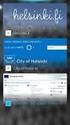 New Features 2015.1 Support for SQL Server This release adds support for SQL Server 2012 Service Pack 2 and SQL Server 2014; EXO Business 8.9 has been tested and verified to work on these database platforms.
New Features 2015.1 Support for SQL Server This release adds support for SQL Server 2012 Service Pack 2 and SQL Server 2014; EXO Business 8.9 has been tested and verified to work on these database platforms.
Direct Subcontracting Process (SAP SD & MM)
 Direct Subcontracting Process (SAP SD & MM) Applies to: This article is applicable to SAP SD & MM modules of SAP for version SAP 4.7 till ERP 6.0 Summary This article describes a process called Direct
Direct Subcontracting Process (SAP SD & MM) Applies to: This article is applicable to SAP SD & MM modules of SAP for version SAP 4.7 till ERP 6.0 Summary This article describes a process called Direct
SIGN Surgical Database Training Manual
 Manual In addition to using the Online Surgical Database for single case entry, you can also use the Offline Data Entry Tool (ODET) to enter each case offline and then upload a batch of cases to the online
Manual In addition to using the Online Surgical Database for single case entry, you can also use the Offline Data Entry Tool (ODET) to enter each case offline and then upload a batch of cases to the online
INVENTORY MANAGEMENT. TechStorm. http://www.gotechstorm.com/howto/inventorymanagement.pdf
 INVENTORY MANAGEMENT TechStorm http://www.gotechstorm.com/howto/inventorymanagement.pdf Inventory Management Table Of Contents Add Inventory Items In Tablet... 3 Transaction Flow for Adding Inventory in
INVENTORY MANAGEMENT TechStorm http://www.gotechstorm.com/howto/inventorymanagement.pdf Inventory Management Table Of Contents Add Inventory Items In Tablet... 3 Transaction Flow for Adding Inventory in
Module 2 Settings. PSA 2015 Step by Step Guide. 2.1 Organization & Financials (basic) 2.2 PSA settings 2.3 PSA security roles 2.
 PSA 2015 Step by Step Guide Module 2 2.1 Organization & Financials (basic) 2.2 PSA settings 2.3 PSA security roles 2.4 PSA users PSA 2015 (Release 2.3.0.243) PSA 2015 Step by Step Guide is published by
PSA 2015 Step by Step Guide Module 2 2.1 Organization & Financials (basic) 2.2 PSA settings 2.3 PSA security roles 2.4 PSA users PSA 2015 (Release 2.3.0.243) PSA 2015 Step by Step Guide is published by
Work Ticket Integration Between SAP Cloud for Customer and SAP ERP Quick Start Guide
 SAP Cloud for Customer Work Ticket Integration Between SAP Cloud for Customer and SAP ERP Quick Start Guide June, 2015 Quick Start Guide: Work Ticket Integration with ERP 2 Table of Contents SAP Cloud
SAP Cloud for Customer Work Ticket Integration Between SAP Cloud for Customer and SAP ERP Quick Start Guide June, 2015 Quick Start Guide: Work Ticket Integration with ERP 2 Table of Contents SAP Cloud
for Sage 100 ERP Purchase Order Overview Document
 for Sage 100 ERP Purchase Order Document 2012 Sage Software, Inc. All rights reserved. Sage Software, Sage Software logos, and the Sage Software product and service names mentioned herein are registered
for Sage 100 ERP Purchase Order Document 2012 Sage Software, Inc. All rights reserved. Sage Software, Sage Software logos, and the Sage Software product and service names mentioned herein are registered
Inventory Management System
 UH Material Management Inventory Management System UH Warehouse Staff Documentation MarketPlace Procurement Coordinator One time set-up: You will need to should change your default tabs that display. These
UH Material Management Inventory Management System UH Warehouse Staff Documentation MarketPlace Procurement Coordinator One time set-up: You will need to should change your default tabs that display. These
Step One. Step Two. Step Three USING EXPORTED DATA IN MICROSOFT ACCESS (LAST REVISED: 12/10/2013)
 USING EXPORTED DATA IN MICROSOFT ACCESS (LAST REVISED: 12/10/2013) This guide was created to allow agencies to set up the e-data Tech Support project s Microsoft Access template. The steps below have been
USING EXPORTED DATA IN MICROSOFT ACCESS (LAST REVISED: 12/10/2013) This guide was created to allow agencies to set up the e-data Tech Support project s Microsoft Access template. The steps below have been
How To Use Hansaworld Enterprise
 HansaWorld Enterprise Integrated Accounting, CRM and ERP System for Macintosh, Windows, Linux, PocketPC 2003 and AIX Stock Module Program version: 5.1 2006-10-20 2006 HansaWorld Ireland Limited, Dublin,
HansaWorld Enterprise Integrated Accounting, CRM and ERP System for Macintosh, Windows, Linux, PocketPC 2003 and AIX Stock Module Program version: 5.1 2006-10-20 2006 HansaWorld Ireland Limited, Dublin,
BILL OF MATERIALS. System Settings. Jiwa Help Documentation
 BILL OF MATERIALS A comprehensive Bill of Materials module has been implemented in 6.04.09 and enhanced and refined in additional versions. Bill Maintenance forms are created that detail the components,
BILL OF MATERIALS A comprehensive Bill of Materials module has been implemented in 6.04.09 and enhanced and refined in additional versions. Bill Maintenance forms are created that detail the components,
To Integrate or Stand Alone? Data Collection Solutions for The Small & Medium Size Business
 To Integrate or Stand Alone? Data Collection Solutions for The Small & Medium Size Business Overview Thousands of small and medium size businesses (SMB) have purchased Enterprise Resource Planning (ERP)
To Integrate or Stand Alone? Data Collection Solutions for The Small & Medium Size Business Overview Thousands of small and medium size businesses (SMB) have purchased Enterprise Resource Planning (ERP)
Using an Access Database
 A Few Terms Using an Access Database These words are used often in Access so you will want to become familiar with them before using the program and this tutorial. A database is a collection of related
A Few Terms Using an Access Database These words are used often in Access so you will want to become familiar with them before using the program and this tutorial. A database is a collection of related
Overview of Procure to Pay
 This segment from our 427+ page JD Edwards Accounts Payable manual is being made available as a sample of our training manuals. Please contact Sandy.Acker@ERPtips.com if you have any JDE training needs,
This segment from our 427+ page JD Edwards Accounts Payable manual is being made available as a sample of our training manuals. Please contact Sandy.Acker@ERPtips.com if you have any JDE training needs,
Index ScaleNet v1.0 Installation (Windows 95, 98) 1 ScaleNet v1.0 Installation (Windows XP) 3 ScaleNet v1.0 Configuration 6 Initiating Session 7
 Index ScaleNet v1.0 Installation (Windows 95, 98) 1 ScaleNet v1.0 Installation (Windows XP) 3 ScaleNet v1.0 Configuration 6 Initiating Session 7 Working with a single PLS-40L scale 7 Working with more
Index ScaleNet v1.0 Installation (Windows 95, 98) 1 ScaleNet v1.0 Installation (Windows XP) 3 ScaleNet v1.0 Configuration 6 Initiating Session 7 Working with a single PLS-40L scale 7 Working with more
Manufacturing Inventory Management with Manufacturing Processing, Job Shop Integration, Bar Coding and Sales Analysis Part #105.
 Manufacturing Inventory Management with Manufacturing Processing, Job Shop Integration, Bar Coding and Sales Analysis Part #105 User Manual Version 7.3 Information in this document is subject to change
Manufacturing Inventory Management with Manufacturing Processing, Job Shop Integration, Bar Coding and Sales Analysis Part #105 User Manual Version 7.3 Information in this document is subject to change
SalesPad for Dynamics GP Security Settings
 SalesPad for Dynamics GP Security Settings A software product created by SalesPad Solutions Copyright 2004-2012 www.salespad.net SalesPad Solutions, LLC. 3200 Eagle Park Drive, Suite 100 Grand Rapids,
SalesPad for Dynamics GP Security Settings A software product created by SalesPad Solutions Copyright 2004-2012 www.salespad.net SalesPad Solutions, LLC. 3200 Eagle Park Drive, Suite 100 Grand Rapids,
Retail POS User s Guide. Microsoft Dynamics AX for Retail
 Retail POS User s Guide Microsoft Dynamics AX for Retail January 2011 Microsoft Dynamics is a line of integrated, adaptable business management solutions that enables you and your people to make business
Retail POS User s Guide Microsoft Dynamics AX for Retail January 2011 Microsoft Dynamics is a line of integrated, adaptable business management solutions that enables you and your people to make business
Welcome to the handling payments topic. 2-1
 Welcome to the handling payments topic. 2-1 After completing this topic, you will be able to: List the steps of the payment process and perform them in SAP Business One including: Incoming Payments, Outgoing
Welcome to the handling payments topic. 2-1 After completing this topic, you will be able to: List the steps of the payment process and perform them in SAP Business One including: Incoming Payments, Outgoing
Welcome to the course on the consolidation process of the Intercompany Integration Solution.
 Welcome to the course on the consolidation process of the Intercompany Integration Solution. At the end of this topic, you will be able to: Configure the consolidation company database with: Multi-Level
Welcome to the course on the consolidation process of the Intercompany Integration Solution. At the end of this topic, you will be able to: Configure the consolidation company database with: Multi-Level
Physical Inventory. Reference Guide. SedonaOffice 549 East Washington Avenue 45185 Joy Road Chagrin Falls, OH 44022 Canton, MI 48187 440.247.
 SedonaOffice 549 East Washington Avenue 45185 Joy Road Chagrin Falls, OH 44022 Canton, MI 48187 440.247.5602 About this Document This is for use by SedonaOffice customers only. Its purpose is to provide
SedonaOffice 549 East Washington Avenue 45185 Joy Road Chagrin Falls, OH 44022 Canton, MI 48187 440.247.5602 About this Document This is for use by SedonaOffice customers only. Its purpose is to provide
Wellspring FAX Service 1 September 2015
 Training Notes 1 September 2015 Wellspring Software, Inc., offers a Fax Service that can be used with PrintBoss from any computer that has internet access. Faxes are sent from PrintBoss through the internet
Training Notes 1 September 2015 Wellspring Software, Inc., offers a Fax Service that can be used with PrintBoss from any computer that has internet access. Faxes are sent from PrintBoss through the internet
Tutorial 3. Maintaining and Querying a Database
 Tutorial 3 Maintaining and Querying a Database Microsoft Access 2010 Objectives Find, modify, and delete records in a table Learn how to use the Query window in Design view Create, run, and save queries
Tutorial 3 Maintaining and Querying a Database Microsoft Access 2010 Objectives Find, modify, and delete records in a table Learn how to use the Query window in Design view Create, run, and save queries
Microsoft Office 2010
 Access Tutorial 3 Maintaining and Querying a Database Microsoft Office 2010 Objectives Find, modify, and delete records in a table Learn how to use the Query window in Design view Create, run, and save
Access Tutorial 3 Maintaining and Querying a Database Microsoft Office 2010 Objectives Find, modify, and delete records in a table Learn how to use the Query window in Design view Create, run, and save
SAP Business One mobile app for Android
 User Guide SAP Business One mobile app 1.0.x for Android Document Version: 1.0 2013-11-27 Applicable Releases: SAP Business One 9.0 PL04, SAP Business One 8.82 PL12, SAP Business One 9.0, Version for SAP
User Guide SAP Business One mobile app 1.0.x for Android Document Version: 1.0 2013-11-27 Applicable Releases: SAP Business One 9.0 PL04, SAP Business One 8.82 PL12, SAP Business One 9.0, Version for SAP
Welcome to the course on the Bank Statement Processing setup. 2-1
 Welcome to the course on the Bank Statement Processing setup. 2-1 In this topic, we install the Bank Statement Processing. We also configure the initial settings for the Bank Statement Processing. 2-2
Welcome to the course on the Bank Statement Processing setup. 2-1 In this topic, we install the Bank Statement Processing. We also configure the initial settings for the Bank Statement Processing. 2-2
Accounts Payable and Inventory Management
 Accounts Payable and Inventory Management 2013 SedonaOffice Users Conference Presented by: Lisa Gambatese & Laurie Goodrich Table of Contents Accounts Payable G/L Account Defaults (AP) 4 A/P Setup Processing
Accounts Payable and Inventory Management 2013 SedonaOffice Users Conference Presented by: Lisa Gambatese & Laurie Goodrich Table of Contents Accounts Payable G/L Account Defaults (AP) 4 A/P Setup Processing
February 2010 Version 6.1
 HansaWorld University Point Of Sales (POS) Training Material HansaWorld Ltd. February 2010 Version 6.1 Table Of Contents INTRODUCTION...5 What is Point Of Sales?...5 THE 4 DIFFERENT WAYS OF USING POS...6
HansaWorld University Point Of Sales (POS) Training Material HansaWorld Ltd. February 2010 Version 6.1 Table Of Contents INTRODUCTION...5 What is Point Of Sales?...5 THE 4 DIFFERENT WAYS OF USING POS...6
Inventek Point of Sale 7.0. Quick Start. Sigma Software Solutions, Inc. Manual
 Inventek Point of Sale 7.0 Quick Start Sigma Software Solutions, Inc. Manual Inventek POS Quick Start Login Procedure You are now ready to begin using the Inventek Point of Sale program. To open the software,
Inventek Point of Sale 7.0 Quick Start Sigma Software Solutions, Inc. Manual Inventek POS Quick Start Login Procedure You are now ready to begin using the Inventek Point of Sale program. To open the software,
EXCEL PIVOT TABLE David Geffen School of Medicine, UCLA Dean s Office Oct 2002
 EXCEL PIVOT TABLE David Geffen School of Medicine, UCLA Dean s Office Oct 2002 Table of Contents Part I Creating a Pivot Table Excel Database......3 What is a Pivot Table...... 3 Creating Pivot Tables
EXCEL PIVOT TABLE David Geffen School of Medicine, UCLA Dean s Office Oct 2002 Table of Contents Part I Creating a Pivot Table Excel Database......3 What is a Pivot Table...... 3 Creating Pivot Tables
Cloud Services. Email Archiving. End User Guide
 Cloud Services Email Archiving End User Guide 10/17/2014 CONTENTS Introduction... 2 Intended Audience... 2 Prerequisites... 2 Email Client Integration... 2 Supported Web Browsers... 3 My Archive... 4 Overview...
Cloud Services Email Archiving End User Guide 10/17/2014 CONTENTS Introduction... 2 Intended Audience... 2 Prerequisites... 2 Email Client Integration... 2 Supported Web Browsers... 3 My Archive... 4 Overview...
WINDOWS INVENTORY General Procedures Guide
 WINDOWS INVENTORY General Procedures Guide All Rights Reserved by Banyon Data Systems, Inc. 101 W Burnsville Parkway Burnsville, Minnesota 55337 (800) 229-1130 www.banyon.com README FIRST Software Installation
WINDOWS INVENTORY General Procedures Guide All Rights Reserved by Banyon Data Systems, Inc. 101 W Burnsville Parkway Burnsville, Minnesota 55337 (800) 229-1130 www.banyon.com README FIRST Software Installation
Merchant Interface Online Help Files
 Merchant Interface Online Help Files Table of Contents Merchant Interface Online Help Files... 5 Tools... 6 Virtual Terminal... 7 Submit a Credit Card Charge... 7 Submit a Credit Card Refund... 9 Submit
Merchant Interface Online Help Files Table of Contents Merchant Interface Online Help Files... 5 Tools... 6 Virtual Terminal... 7 Submit a Credit Card Charge... 7 Submit a Credit Card Refund... 9 Submit
Introduction to Mamut Point of Sale
 // Mamut Point of Sale Introduction to Mamut Point of Sale Contents News in Mamut Point of Sale version 3.5... 2 Mamut Point of Sale... 3 Definitions of words and expressions used in the program... 7 Getting
// Mamut Point of Sale Introduction to Mamut Point of Sale Contents News in Mamut Point of Sale version 3.5... 2 Mamut Point of Sale... 3 Definitions of words and expressions used in the program... 7 Getting
BW Reporting Rev. December, 2013
 BW Reporting 0 Rev. December, 2013 1 Logistics Course Length Breaks Restrooms Cell Phone Etiquette Emergency Evacuation Procedures 2 Course Contents Objectives Course Overview BW Reporting & Exercises
BW Reporting 0 Rev. December, 2013 1 Logistics Course Length Breaks Restrooms Cell Phone Etiquette Emergency Evacuation Procedures 2 Course Contents Objectives Course Overview BW Reporting & Exercises
SAP User Guide Create Purchase Orders
 IT Services Leicester Learning Institute Partnership SAP User Guide Create Purchase Orders Document Purpose This guide explains how to create a Purchase Order on SAP. This guide is not for staff in Chemistry
IT Services Leicester Learning Institute Partnership SAP User Guide Create Purchase Orders Document Purpose This guide explains how to create a Purchase Order on SAP. This guide is not for staff in Chemistry
Determining Correct Cost of Sales and Inventory Value GL Accounts
 Vetstar Documentation Title: Cost of Sales General Ledger Posting Description Vetstar supports posting cost of sales to the appropriate general ledger account as part of end of day processing. This document
Vetstar Documentation Title: Cost of Sales General Ledger Posting Description Vetstar supports posting cost of sales to the appropriate general ledger account as part of end of day processing. This document
Table of Contents. Introduction... 1 Technical Support... 1
 E-commerce Table of Contents Introduction... 1 Technical Support... 1 Introduction... 1 Getting Started... 2 Data Synchronization... 2 General Website Settings... 2 Customer Groups Settings... 3 New Accounts
E-commerce Table of Contents Introduction... 1 Technical Support... 1 Introduction... 1 Getting Started... 2 Data Synchronization... 2 General Website Settings... 2 Customer Groups Settings... 3 New Accounts
Best Practices for Inventory Control Using Dynamics GP
 Best Practices for Inventory Control Using Dynamics GP Inventory Humor Agenda Sales Inventory Valuation Methods Reason Code Troubleshooting Cost Issues Taking Physical Inventory Counts Landed Cost Review
Best Practices for Inventory Control Using Dynamics GP Inventory Humor Agenda Sales Inventory Valuation Methods Reason Code Troubleshooting Cost Issues Taking Physical Inventory Counts Landed Cost Review
WELCOME TO REVEL SYSTEMS RETAIL SERVICE... 5 STARTING YOUR WORK... 6. Logging In to Your POS... 7. Refreshing the POS Settings...
 Retail Service User Guide. Page 2 of 81 Table of Contents WELCOME TO REVEL SYSTEMS RETAIL SERVICE... 5 STARTING YOUR WORK... 6 Logging In to Your POS... 7 Refreshing the POS Settings... 8 Clocking In and
Retail Service User Guide. Page 2 of 81 Table of Contents WELCOME TO REVEL SYSTEMS RETAIL SERVICE... 5 STARTING YOUR WORK... 6 Logging In to Your POS... 7 Refreshing the POS Settings... 8 Clocking In and
MM - Managing Material Master Data
 MM - Managing Material Master Data The following Help Topics are available: Matedal~&lst~ For Help on Help, Press F1 Version SAP-00008868 Version Prepared for R/3 Release 2.2. August 1994 SAP-00008869
MM - Managing Material Master Data The following Help Topics are available: Matedal~&lst~ For Help on Help, Press F1 Version SAP-00008868 Version Prepared for R/3 Release 2.2. August 1994 SAP-00008869
How To Sync Between Quickbooks And Act
 QSalesData User Guide Note: In addition to this User Guide, we have an extensive Online Video Library that you can access from our website: www.qsalesdata.com/onlinevideos Updated: 11/14/2014 Installing
QSalesData User Guide Note: In addition to this User Guide, we have an extensive Online Video Library that you can access from our website: www.qsalesdata.com/onlinevideos Updated: 11/14/2014 Installing
CIMS: Centralized Inventory and Maintenance Software
 CIMS: Centralized Inventory and Maintenance Software February 2014 DragonPoint, Inc. 877-542-0657 1 Contents Contents... 1 Executive Overview... 2 Consistency Contributes to Ease of Use... 3 Work Orders...
CIMS: Centralized Inventory and Maintenance Software February 2014 DragonPoint, Inc. 877-542-0657 1 Contents Contents... 1 Executive Overview... 2 Consistency Contributes to Ease of Use... 3 Work Orders...
Mastering Mail Merge. 2 Parts to a Mail Merge. Mail Merge Mailings Ribbon. Mailings Create Envelopes or Labels
 2 Parts to a Mail Merge 1. MS Word Document (Letter, Labels, Envelope, Name Badge, etc) 2. Data Source Excel Spreadsheet Access Database / query Other databases (SQL Server / Oracle) Type in New List Mail
2 Parts to a Mail Merge 1. MS Word Document (Letter, Labels, Envelope, Name Badge, etc) 2. Data Source Excel Spreadsheet Access Database / query Other databases (SQL Server / Oracle) Type in New List Mail
Work Order Management. Release 8.7.2
 Work Order Management Release 8.7.2 Legal Notices 2011 Epicor Software Corporation. All rights reserved. Unauthorized reproduction is a violation of applicable laws. Epicor and the Epicor logo are registered
Work Order Management Release 8.7.2 Legal Notices 2011 Epicor Software Corporation. All rights reserved. Unauthorized reproduction is a violation of applicable laws. Epicor and the Epicor logo are registered
WHAT S NEW IN SAGE 100 2015. Colleen A. Gutirrez, Senior Consultant II, BKD Technologies
 WHAT S NEW IN SAGE 100 2015 Colleen A. Gutirrez, Senior Consultant II, BKD Technologies WELCOME/INTRODUCTIONS Colleen Gutirrez 19 years of experience in technology consulting Primarily distribution & manufacturing
WHAT S NEW IN SAGE 100 2015 Colleen A. Gutirrez, Senior Consultant II, BKD Technologies WELCOME/INTRODUCTIONS Colleen Gutirrez 19 years of experience in technology consulting Primarily distribution & manufacturing
ITS Training Class Charts and PivotTables Using Excel 2007
 When you have a large amount of data and you need to get summary information and graph it, the PivotTable and PivotChart tools in Microsoft Excel will be the answer. The data does not need to be in one
When you have a large amount of data and you need to get summary information and graph it, the PivotTable and PivotChart tools in Microsoft Excel will be the answer. The data does not need to be in one
Order Tracking Tips and Techniques
 You can track the status of your orders on the Customer Care Online Service Center website at: http://customercare.hmhco.com/. You can search for orders by: Order Number Invoice Number PO Number Product
You can track the status of your orders on the Customer Care Online Service Center website at: http://customercare.hmhco.com/. You can search for orders by: Order Number Invoice Number PO Number Product
Table of Contents INDEX...47
 Serialized Items Table of Contents GETTING STARTED...1 Technical Support...1 Serialized Item Overview...2 Classifying a Serialized item...3 Non-Inventory Serialized Item...6 Made-To-Order Serialized Items...8
Serialized Items Table of Contents GETTING STARTED...1 Technical Support...1 Serialized Item Overview...2 Classifying a Serialized item...3 Non-Inventory Serialized Item...6 Made-To-Order Serialized Items...8
SAP Business One Integration with Radley icaras EDI. Mascidon, LLC March, 2011 Dr. Don Maes 248-568-0418
 SAP Business One Integration with Radley icaras EDI Mascidon, LLC March, 2011 Dr. Don Maes 248-568-0418 Table of Contents SAP B1 Integration to icaras... 4 Figure 1.1 SAP Integration Points... 4 Figure
SAP Business One Integration with Radley icaras EDI Mascidon, LLC March, 2011 Dr. Don Maes 248-568-0418 Table of Contents SAP B1 Integration to icaras... 4 Figure 1.1 SAP Integration Points... 4 Figure
Accounting & Finance. Guidebook
 Accounting & Finance Guidebook January 2012 TABLE OF CONTENTS Table of Contents... 2 Preface... 6 Getting Started... 8 Accounting... 10 Accounting Welcome... 10 Sales Quotes... 11 New Sales Quote... 11
Accounting & Finance Guidebook January 2012 TABLE OF CONTENTS Table of Contents... 2 Preface... 6 Getting Started... 8 Accounting... 10 Accounting Welcome... 10 Sales Quotes... 11 New Sales Quote... 11
Welcome to the delta topic on adding actions to dashboards in SAP Business One, release 9.1 version for SAP HANA.
 Welcome to the delta topic on adding actions to dashboards in SAP Business One, release 9.1 version for SAP HANA. 1 In this topic, you will learn how to design a pervasive dashboard for the HTML5 (or role-based)
Welcome to the delta topic on adding actions to dashboards in SAP Business One, release 9.1 version for SAP HANA. 1 In this topic, you will learn how to design a pervasive dashboard for the HTML5 (or role-based)
Welcome to the internal reconciliation topic. 4-2-1
 Welcome to the internal reconciliation topic. 4-2-1 In this topic, we discuss how to utilize the process of internal reconciliation, both system and user reconciliations, in G/L accounts and business partners.
Welcome to the internal reconciliation topic. 4-2-1 In this topic, we discuss how to utilize the process of internal reconciliation, both system and user reconciliations, in G/L accounts and business partners.
