PSPICE TUTORIAL (BASIC)
|
|
|
- Ursula Cannon
- 7 years ago
- Views:
Transcription
1 Department of Electrical & Computer Engineering PSPICE TUTORIAL (BASIC) Professor: Dr. Subbarao V. Wunnava Teaching Assistant: Rafael Romero COURTESY: ED LULE/ BORIS LINO/ORCAD Updated: Spring.2006, 07 Feb, 2006
2 INTRODUCTION Orcad PSpice is a simulation program that models the behavior of a particular analog or digital circuit. Used with PSpice Schematics for design entry, you can think of PSpice as a software based breadboard of your circuit in which you can test and refine your design before ever touching a piece of hardware. Essentially you have a program in which you can model any conceivable circuit design,examine the corresponding circuit for values at particular components or probe the behavior of the entire circuit by performing DC,AC or transient analyses. With this tool you have access to thousands of parts and components available at your disposal. This means that in addition to the convenience of not actually having to physically have components available, you have limitless combinations of circuit designs. There are three versions of PSpice at the presently available at the time of this writing: PSpice A/D PSpice A/D Basics Pspice PSpice A/D is the full version with no restrictions, the remaining two are fully functional but have some limitations. Demo versions of Orcad package will let you experience all the features and functionality of the actual PSpice software. This can be obtained by going to the following website PROCEDURE FOR SIMULATION IN SCHEMATICS Several steps are performed in the analysis of a circuit using PSpice. 1. Begin by drawing the schematic of your circuit. 2. Change any of the values of the components and sources to suit your needs. 3. Add any probe or marker. 4. Setup analysis. 5. Run simulation. DESIGN ENTRY 1. Open Design Manager: Begin by drawing your intended circuit into PSpice. This is done by opening up PSpice Design Manager. This can be found under the Orcad folder under Program Files or whichever path you chose to save the program under. For Windows users the default location can be found by clicking Programs->Orcad Family Release->PSpice Design Manager. Start->All
3 The PSpice Design Manager Window is shown below. 2. To create/open a schematic file: Under the Tools toolbar, choose Schematics. This will open up PSpice Schematics. The PSpice Schematic Window PSpice Schematics is a design entry program you need to prepare your circuit for simulation. In effect, this is the software equivalent of a breadboard. Here is where you will place all the components needed to suit your circuit, wire them together, connect voltage source(s) to power your circuit, etc. In this environment, by the click of a mouse, you can define component values, change their attributes, define waveforms and so on.
4 Select File/New or click on the new file icon to create a new file. Select File/Open or click on the open file icon to open existing file. We now continue by finding and entering all the parts you will need for your particular circuit. This is done by either selecting Draw/Get New Part or by clicking on the Get New Part icon. Shortcut keys [Ctrl + G] can also be used. The Part Browser Advanced window appears. In the example above, in the Part Name entry box we entered a VDC component. This is just a simple DC voltage source. Next we click on Place & Close icon.
5 Move the component around to the correct position of your choosing. Left Click to place the component on schematic, right click to cancel placement. 3. Changing the value of a component: Components are created with default values. In our example our voltage source has 0 V. By double clicking on the attribute value (0 V) a Set Attribute Value window appears, here you can change the to the value of your choosing. Additionally you can double click on the component itself or select Edit/Attributes from the toolbar to change additional values corresponding to the component selected. Set Attribute Value window
6 Edit Attributes window 4. Changing the reference number of a component: Double click on the reference number of the component you want changing, in this case V1. A window labeled Edit Reference Designator appears. Here just enter the change you want made in terms of your reference. Edit Reference Designator window 5. Editing the component: Moving a component: Click on the component once to select it. Drag the component to a new location. Rotating a component: Click on the component once to select it. Select Edit/Rotate[Ctrl+R] to rotate the component 45 degrees counter clock wise. Flipping a component: Click on the component once to select it. Select Edit/Flip[Ctrl+F] to flip the component.
7 Deleting a component: Click on the component once to select it. Select Edit/Delete to delete the component. 6. Wiring: To wire a component simply select Draw/Wire[Ctrl+W] or click on the draw wire icon to wire the components of a circuit together. Right Click on the mouse or press [Esc] to finish wiring. If you like to label the wire, just double click on the wire to select it. In the Set Attribute Value window type whatever name you want to label the wire as. 7. Adding a Current Source: Several current sources are available, each with their own characteristics: IAC IDC IPULSE IPWL Simple current Simple DC current Pulse Current Piecewise Linear source source source current source 8. Adding a Voltage Source: Several voltage sources are available, each with their own characteristics: VAC VDC VPULSE VSRC AC Voltage DC Voltage Voltage Pulse AC or DC Voltage source source source source 9. Adding connection bubbles: Bubbles are components used to connect one part to another without using wire connection. Select Draw/Get New Part or click on the get new part icon. In the Part Name entry box type in bubble. Place the connection bubble in the circuit. 10. Adding Probes: Voltage and current markers are used to probe voltage or current. After simulation, PSpice automatically plots the results.
8 Voltage marker To add a voltage marker, select Markers/Mark Voltage/Level or click on the voltage marker icon to place it. Current marker To add a current marker, select Marker/Mark Current into Pin or click current marker icon to place it. Voltage Differential marker To add a current markers, select Marker/Mark Voltage Differential. Two markers( +, - ) will be used, place them between the circuit. 11. Enable Bias voltage display and Bias current display icon. In the example circuit below we built a simple voltage divider. By either selecting Analysis/Display Results on Schematic/ and checking either Enable Voltage Display or Enable Current Display or both, the resulting current and voltage in the given circuit is displayed. This can also simply be done by clicking on their respective icons. Note: Before Voltage/Current displays can be seen, Simulation must first be run. This is covered in the Running Simulation is will be covered in the following sections. Enables Bias Voltage Display. Enables Bias Current Display.
9 ANALYSIS SETUP PSpice supports analyses that can simulate analog-only mixed-signal, and digital-only circuits. A few of these options can be found by selecting Analysis/Setup from the toolbar. For example the DC Analysis(Bias Point Detail) calculates DC currents and voltages. This is checked as a default in PSpice. The Transient Analysis(Transient) determines the output with respect to time. DC Sweep causes a DC sweep to be performed on the circuit. This is useful in finding the transfer function of an amplifier for example. Its output is being swept with respect to the source. AC Sweep Analysis determines the output with respect to the frequency. Lastly as a remainder before moving on to simulation, don t forget to always ground your circuit. This is key if you want your circuit to be simulated. Grounding consists of adding parts GND_EARTH or GND_ANALOG from the Draw/Get New Part selection toolbar. RUNNING SIMULATION Now that we have a basic understanding of how to assemble a circuit by finding its parts, placing them, wiring them, changing their values and/or references along with some additional options we move on to running the PSpice simulation. Here we will perform various analyses on some sample circuits. Open the PSpice Design Manager. From there open PSpice Schematics. Example 1: Construct the following circuit.
10 Parts lists consist of VDC, C, R, D1N4148,GND_EARTH, BUBBLE. Notice the use of the BUBBLE part, instead of connecting the corresponding DC voltage to the circuit a label of the same name is used while the VDC is placed to the side. This is intended to save space and makes the circuit look a bit cleaner. Once the circuit schematic is completed save it by selecting File/Save As from the toolbar. Now we are ready to run the simulation. To do this select Analysis /Simulate from the toolbar. Bias Point Analysis As previously stated, the DC Analysis(Bias Point Detail) of a circuit is calculated because it is set as default analysis by PSpice. The circuit now should have the DC currents and voltages displayed. If not try clicking the following icons from the tool bar.
11 DC Sweep Analysis A DC sweep consists of having a DC voltage of current source be swept over a range of values to see how the circuit behaves to the various conditions. You will need to specify the source to be swept and the Starting value, End value and increment value of the sweep measured in volts. To set up a DC sweep analysis select Analysis/Setup from the toolbar. Next click on the DC Sweep button. Enter the values as shown in the figure below. This indicates that the DC sweep will be in reference to Vin and values will range from -10V to 15 V at increments of 1.
12 Below is the resulting DC sweep analysis of the circuit. Transient Analysis The transient analysis computes various values of a circuit in the time domain. For instance placing a probe in a sine wave of a particular circuit then running a transient analysis, the sine wave would be displayed and you would see it on an oscilloscope. Common sources that are used for transient analysis are VSIN, VPULSE, VRAMP. Finally, transient analysis requires the user to enter two parameters: Print Step, Final Time. Print Step determines how many calculations PSpice must make to plot a wave form. Final time is just the time the simulation will terminate. To perform the transient analysis on this circuit, we will need to place another component of the circuit. This component is VSTIM, and needs to be placed under the Vin DC voltage source. The circuit now appears as such.
13 Next Double click on the VSTIM component and when the Atribute Value dialog box appears, type SINE in it and click ok. The New Stimulus Editor window appears, click SIN then click OK. In the SIN Attributes dialog box, set the first 3 parameters as follows: Offset Voltage = 0 Amplitude = 10 Frequency = 1kHz Click OK.
14 From the File menu, select Save to save the stimulus information. From the File menu, select Exit. In the Schematics, from the Analysis menu select Setup. Click Transient to display the Transient Analysis dialog box. Set up the Transient dialog box. Click OK Clear the DC Sweep check box to disable the DC sweep From the Analysis menu, select Simulate. In Probe from the Trace menu select Add. Select V(In) and V(Out) by clicking them in the trace list. Click OK to display the traces. Analysis displays as follows. Example 2: The following is an operational amplifier based integrator. Output Vo is the time integral of input V1. A function of the integrator is that it changes a square wave into a triangular wave, and a triangular wave into a sine type of wave.
15 Bias Point Analysis Once again just simulate the circuit by selecting Analysis/Simulate and PSpice will calculate the resulting Voltage and Current Values as default setting.
16 AC Sweep Analysis The AC sweep analysis is essentially an analysis of frequency. It allows you to plot magnitude vs. frequency for inputs in your circuit. This would be a common simulation to test frequency response of an amplifier for instance. To setup an AC sweep analysis, select Analysis/Setup and select AC Sweep. V1 is the sole AC source thus, the sweep analysis will be from V1. In the AC Sweep and Noise Analysis box enter the following: Change type to Decade Pts/Decade : 10 Start Frenquency : 10 End Frequency : 100K The simulation will decade form with 10 points per decade with the frequency of the AC source swept from 10Hz to 100kHz. Simulate the circuit. Probe window will appear. Select Trace/Add in Probe. Select DB( ) from function and then select V(U1:OUT). This will result in a decibelfrequency graph.
17 Here we see the results of the integrator when we perform a transient analysis and place probes at Vo and V1. Here we can see that the square wave input what converted into a triangular wave, as expected.
18 Example 3: This example circuit consists of a common BJT differential amplifier. Here we just show the circuits amplification of a sine wave using the transient analysis. Bias Point Analysis
19 Transient Analysis Values used for the V3 sine source: VOFF :0 V VAMP: 1V FREQ: 0.5kHz To use the differential pair as a linear amplifier we apply a very small differential signal( a few millivolts). Placing the voltage markers at V3, Vo3, Vo4 and Vx as shown in the above circuit we perform the transient analysis with the following values. Print Step: 0ms Final Time: 10ms
20 APPENDIX A: Waveforms Here we provide some examples as to generating commonly used waveforms in electronics using PSpice. Generating a Pulse: Clock Pulse forms are generated by using the Digital Clock component, which can be obtained by selecting Draw/Get New Part toolbar in PSpice Schematics and typing in DigClock in the Part Name Box. A circuit is constructed to illustrate the clock Pulse. Note an inverter part, INV, was added to the circuit and voltage markers were placed to illustrate the output of the clock pulse and its inverting form. Double clicking on the DSMT components will bring up the DigClock window. For this example we set the ONTIME to.1us and the OFFTIME to the same value. Below is resulting clock pulse.
21 Generating a Square Wave: Square wave forms are generated by using the VPULSE component, which can be obtained by selecting Draw/Get New Part toolbar in PSpice Schematics, then typing in VPULSE in the Part Name Box. A simple circuit is constructed to illustrate the resulting square wave. Next, double click on the VPULSE component. This will bring up a window showing additional component variables that we will need to fill in order to generate our square wave.
22 DC - DC component of the wave. AC - AC component of the wave. V1 - V1 is the value of the square wave when its is LOW. In our case, suppose the square wave toggles between +5V and 0V. Then the V1 component will be 0V. V2 - V2 is the value of the square wave when it is HIGH. In our case V2 = 5V. TD - Time Delay. TR - Rise time of wave. TF - Fall time of wave. PW - Pulse width of wave. PER Period of the pulse. For the purposes of our example we set it to the following values. V1 = 0V V2 = 5V TD = 0V TR = 1ns TF = 1ns PW = 50ns PER = 100ns Next by placing a voltage marker at VPULSE and running a transient analysis we can observe our square wave.
23 Generating a Saw Tooth Wave: Generating a Saw tooth wave in PSpice is in effect done in the same manner as the previous square wave signal with few parameter changes. Saw tooth wave forms are generated by using the VPULSE component, which can be obtained by selecting Draw/Get New Part toolbar in PSpice Schematics,then typing in VPULSE in the Part Name Box. The same circuit constructed for the square wave is used to illustrate the resulting saw tooth wave. We set the values for the VPULSE to the following to obtain a saw tooth signal. V1 = 0V V2 = 5V TD = 0V TR = 140ns TF = 1ns PW = 1ns PER = 150ns
24 Below is the resulting saw tooth wave form.
25 APPENDIX B: Digital Components Here we show a couple of simple examples using digital components in PSpice. Example 1: The circuit below consists of a 2 input NAND gate. Supposing we name one input of the NAND gate X and the other input Y. Now supposing the input of X = 1(HIGH) and Y = 1(HIGH) we know the output of the NAND gate will be 0. Select Draw/Get New Part toolbar in PSchematics. In the part name box enter 7400 to select a two input NAND gate. Enter HI or LO in the part name box to obtain either HIGH or LOW correspondingly. Next by running the simulation and enabling the bias voltage display, you should see the corresponding values of the gate as shown below. The circuit below consists of a 2 input NOR gate. Supposing we name one input of the NOR gate X and the other input Y. Now supposing the input of X = 0 and Y = 0, we know the output of the NOR gate is 1. Select Draw/Get New Part toolbar in PSchematics. In the part name box enter 7402 to select a two input NOR gate. Enter HI or LO in the part name box to obtain either HIGH or LOW correspondingly. Next by running the simulation and enabling the bias voltage display, you should see the corresponding values of the gate as shown below. If we wanted to simulate the inputs of the gates as logic wave forms we would perform the following. As and example the circuit will demonstrate the output of a simple NOR gate with the input X and Y as follows.
26 X Y (X+Y) Select Draw/Get New Part toolbar in PSchematics. In the part name box enter 7402 to select a two input NOR gate. Next enter STIM1 the part name box, place 2 of them in the schematics. STIM1 is a digital stimulus used to model states as time goes on. Double click on the STIM1 icon, or as it appears in the schematics as DSTIM. You will get the following window. In COMMAND1 the values is 0s 0, this is just setting and input value of 0 at 0seconds, COMMAND2 is setting the value of 0 at 1ms and so on. We set up STIM2 in the same manner, but with the corresponding values. Finally, by setting up the transient analysis with the proper Print Step and Final Time, we obtain the following result.
27 Example 2: In this example we ll simulate a 4-bit counter using PSpice. Part used in the schematic are 74LS393, a 4-bit binary counter, and DigClock for the clock pulse and STIM.
28 Following the transient simulation, below is the resulting graph.
Lab 1: Introduction to PSpice
 Lab 1: Introduction to PSpice Objectives A primary purpose of this lab is for you to become familiar with the use of PSpice and to learn to use it to assist you in the analysis of circuits. The software
Lab 1: Introduction to PSpice Objectives A primary purpose of this lab is for you to become familiar with the use of PSpice and to learn to use it to assist you in the analysis of circuits. The software
EE 242 EXPERIMENT 5: COMPUTER SIMULATION OF THREE-PHASE CIRCUITS USING PSPICE SCHEMATICS 1
 EE 242 EXPERIMENT 5: COMPUTER SIMULATION OF THREE-PHASE CIRCUITS USING PSPICE SCHEMATICS 1 Objective: To build, simulate, and analyze three-phase circuits using OrCAD Capture Pspice Schematics under balanced
EE 242 EXPERIMENT 5: COMPUTER SIMULATION OF THREE-PHASE CIRCUITS USING PSPICE SCHEMATICS 1 Objective: To build, simulate, and analyze three-phase circuits using OrCAD Capture Pspice Schematics under balanced
CHAPTER 11: Flip Flops
 CHAPTER 11: Flip Flops In this chapter, you will be building the part of the circuit that controls the command sequencing. The required circuit must operate the counter and the memory chip. When the teach
CHAPTER 11: Flip Flops In this chapter, you will be building the part of the circuit that controls the command sequencing. The required circuit must operate the counter and the memory chip. When the teach
Electronic WorkBench tutorial
 Electronic WorkBench tutorial Introduction Electronic WorkBench (EWB) is a simulation package for electronic circuits. It allows you to design and analyze circuits without using breadboards, real components
Electronic WorkBench tutorial Introduction Electronic WorkBench (EWB) is a simulation package for electronic circuits. It allows you to design and analyze circuits without using breadboards, real components
Lab 1: Full Adder 0.0
 Lab 1: Full Adder 0.0 Introduction In this lab you will design a simple digital circuit called a full adder. You will then use logic gates to draw a schematic for the circuit. Finally, you will verify
Lab 1: Full Adder 0.0 Introduction In this lab you will design a simple digital circuit called a full adder. You will then use logic gates to draw a schematic for the circuit. Finally, you will verify
Lab #9: AC Steady State Analysis
 Theory & Introduction Lab #9: AC Steady State Analysis Goals for Lab #9 The main goal for lab 9 is to make the students familar with AC steady state analysis, db scale and the NI ELVIS frequency analyzer.
Theory & Introduction Lab #9: AC Steady State Analysis Goals for Lab #9 The main goal for lab 9 is to make the students familar with AC steady state analysis, db scale and the NI ELVIS frequency analyzer.
Introduction to OrCAD Capture and PSpice
 Introduction to OrCAD Capture and PSpice Professor John H. Davies September 18, 2008 Abstract This handout explains how to get started with Cadence OrCAD to draw a circuit (schematic capture) and simulate
Introduction to OrCAD Capture and PSpice Professor John H. Davies September 18, 2008 Abstract This handout explains how to get started with Cadence OrCAD to draw a circuit (schematic capture) and simulate
3. On the top menu bar, click on File > New > Project as shown in Fig. 2 below: Figure 2 Window for Orcad Capture CIS
 Department of Electrical Engineering University of North Texas Denton, TX. 76207 EENG 2920 Quickstart PSpice Tutorial Tutorial Prepared by Oluwayomi Adamo 1. To run the PSpice program, click on Start >
Department of Electrical Engineering University of North Texas Denton, TX. 76207 EENG 2920 Quickstart PSpice Tutorial Tutorial Prepared by Oluwayomi Adamo 1. To run the PSpice program, click on Start >
LABORATORY 2 THE DIFFERENTIAL AMPLIFIER
 LABORATORY 2 THE DIFFERENTIAL AMPLIFIER OBJECTIVES 1. To understand how to amplify weak (small) signals in the presence of noise. 1. To understand how a differential amplifier rejects noise and common
LABORATORY 2 THE DIFFERENTIAL AMPLIFIER OBJECTIVES 1. To understand how to amplify weak (small) signals in the presence of noise. 1. To understand how a differential amplifier rejects noise and common
Copyright 2011 Linear Technology. All rights reserved.
 Copyright. All rights reserved. LTspice IV Getting Started Guide 2 Benefits of Using LTspice IV Stable SPICE circuit simulation with Unlimited number of nodes Schematic/symbol editor Waveform viewer Library
Copyright. All rights reserved. LTspice IV Getting Started Guide 2 Benefits of Using LTspice IV Stable SPICE circuit simulation with Unlimited number of nodes Schematic/symbol editor Waveform viewer Library
Pulse Width Modulation (PWM) LED Dimmer Circuit. Using a 555 Timer Chip
 Pulse Width Modulation (PWM) LED Dimmer Circuit Using a 555 Timer Chip Goals of Experiment Demonstrate the operation of a simple PWM circuit that can be used to adjust the intensity of a green LED by varying
Pulse Width Modulation (PWM) LED Dimmer Circuit Using a 555 Timer Chip Goals of Experiment Demonstrate the operation of a simple PWM circuit that can be used to adjust the intensity of a green LED by varying
Laboratory 2. Exercise 2. Exercise 2. PCB Design
 Exercise 2. PCB Design Aim of the measurement Introducing to the PCB design Creating a schematic of an analog circuit, making simulations on it and designing a Printed circuit board for it. Keywords Printed
Exercise 2. PCB Design Aim of the measurement Introducing to the PCB design Creating a schematic of an analog circuit, making simulations on it and designing a Printed circuit board for it. Keywords Printed
OrCAD Capture with PSpice and Allegro DE CIS with AMS Simulator. Describes how to create a PSpice Archive File with Capture
 Title: Product: Summary: Creating a Project Archive OrCAD Capture with PSpice and Allegro DE CIS with AMS Simulator Describes how to create a PSpice Archive File with Capture Author/Date: Wei Ling / 03.08.2009
Title: Product: Summary: Creating a Project Archive OrCAD Capture with PSpice and Allegro DE CIS with AMS Simulator Describes how to create a PSpice Archive File with Capture Author/Date: Wei Ling / 03.08.2009
EXPERIMENT NUMBER 5 BASIC OSCILLOSCOPE OPERATIONS
 1 EXPERIMENT NUMBER 5 BASIC OSCILLOSCOPE OPERATIONS The oscilloscope is the most versatile and most important tool in this lab and is probably the best tool an electrical engineer uses. This outline guides
1 EXPERIMENT NUMBER 5 BASIC OSCILLOSCOPE OPERATIONS The oscilloscope is the most versatile and most important tool in this lab and is probably the best tool an electrical engineer uses. This outline guides
Op-Amp Simulation EE/CS 5720/6720. Read Chapter 5 in Johns & Martin before you begin this assignment.
 Op-Amp Simulation EE/CS 5720/6720 Read Chapter 5 in Johns & Martin before you begin this assignment. This assignment will take you through the simulation and basic characterization of a simple operational
Op-Amp Simulation EE/CS 5720/6720 Read Chapter 5 in Johns & Martin before you begin this assignment. This assignment will take you through the simulation and basic characterization of a simple operational
Lab 4 - Data Acquisition
 Spring 11 Lab 4 - Data Acquisition Lab 4-1 Lab 4 - Data Acquisition Format This lab will be conducted during your regularly scheduled lab time in a group format. Each student is responsible for learning
Spring 11 Lab 4 - Data Acquisition Lab 4-1 Lab 4 - Data Acquisition Format This lab will be conducted during your regularly scheduled lab time in a group format. Each student is responsible for learning
Lab 3: Introduction to Data Acquisition Cards
 Lab 3: Introduction to Data Acquisition Cards INTRODUCTION: In this lab, you will be building a VI to display the input measured on a channel. However, within your own VI you will use LabVIEW supplied
Lab 3: Introduction to Data Acquisition Cards INTRODUCTION: In this lab, you will be building a VI to display the input measured on a channel. However, within your own VI you will use LabVIEW supplied
RLC Series Resonance
 RLC Series Resonance 11EM Object: The purpose of this laboratory activity is to study resonance in a resistor-inductor-capacitor (RLC) circuit by examining the current through the circuit as a function
RLC Series Resonance 11EM Object: The purpose of this laboratory activity is to study resonance in a resistor-inductor-capacitor (RLC) circuit by examining the current through the circuit as a function
UNIVERSITY OF CALIFORNIA College of Engineering Department of Electrical Engineering and Computer Sciences
 UNIVERSITY OF CALIFORNIA College of Engineering Department of Electrical Engineering and Computer Sciences Jan M. Rabaey Homework #1: Circuit Simulation EECS 141 Due Friday, January 30, 5pm, box in 240
UNIVERSITY OF CALIFORNIA College of Engineering Department of Electrical Engineering and Computer Sciences Jan M. Rabaey Homework #1: Circuit Simulation EECS 141 Due Friday, January 30, 5pm, box in 240
AC Measurements Using the Oscilloscope and Multimeter by Mr. David Fritz
 AC Measurements Using the Oscilloscope and Multimeter by Mr. David Fritz 1 Sine wave with a DC offset f = frequency in Hz A = DC offset voltage (average voltage) B = Sine amplitude Vpp = 2B Vmax = A +
AC Measurements Using the Oscilloscope and Multimeter by Mr. David Fritz 1 Sine wave with a DC offset f = frequency in Hz A = DC offset voltage (average voltage) B = Sine amplitude Vpp = 2B Vmax = A +
Jianjian Song LogicWorks 4 Tutorials (5/15/03) Page 1 of 14
 LogicWorks 4 Tutorials Jianjian Song Department of Electrical and Computer Engineering Rose-Hulman Institute of Technology March 23 Table of Contents LogicWorks 4 Installation and update...2 2 Tutorial
LogicWorks 4 Tutorials Jianjian Song Department of Electrical and Computer Engineering Rose-Hulman Institute of Technology March 23 Table of Contents LogicWorks 4 Installation and update...2 2 Tutorial
SIMULATIONS OF PARALLEL RESONANT CIRCUIT POWER ELECTRONICS COLORADO STATE UNIVERSITY
 SIMULATIONS OF PARALLEL RESONANT CIRCUIT POWER ELECTRONICS COLORADO STATE UNIVERSITY Page 1 of 25 PURPOSE: The purpose of this lab is to simulate the LCC circuit using MATLAB and ORCAD Capture CIS to better
SIMULATIONS OF PARALLEL RESONANT CIRCUIT POWER ELECTRONICS COLORADO STATE UNIVERSITY Page 1 of 25 PURPOSE: The purpose of this lab is to simulate the LCC circuit using MATLAB and ORCAD Capture CIS to better
Experiment #11: LRC Circuit (Power Amplifier, Voltage Sensor)
 Experiment #11: LRC Circuit (Power Amplifier, Voltage Sensor) Concept: circuits Time: 30 m SW Interface: 750 Windows file: RLC.SWS EQUIPMENT NEEDED Science Workshop Interface Power Amplifier (2) Voltage
Experiment #11: LRC Circuit (Power Amplifier, Voltage Sensor) Concept: circuits Time: 30 m SW Interface: 750 Windows file: RLC.SWS EQUIPMENT NEEDED Science Workshop Interface Power Amplifier (2) Voltage
Pspice Tutorial. Class: Power Electronic 2 (EE563) By Colorado State University Student Minh Anh Nguyen
 Pspice Tutorial Class: Power Electronic 2 (EE563) By Colorado State University Student Minh Anh Nguyen Five years ago, during my Circuit Theory class, professor Gary Robinson had introduced and applied
Pspice Tutorial Class: Power Electronic 2 (EE563) By Colorado State University Student Minh Anh Nguyen Five years ago, during my Circuit Theory class, professor Gary Robinson had introduced and applied
Multi Channel software
 Multi Channel software User manual TiePie engineering Copyright c 2014 TiePie engineering. All rights reserved. Revision 1.05, February 2014 Despite the care taken for the compilation of this user manual,
Multi Channel software User manual TiePie engineering Copyright c 2014 TiePie engineering. All rights reserved. Revision 1.05, February 2014 Despite the care taken for the compilation of this user manual,
Laboratory 4: Feedback and Compensation
 Laboratory 4: Feedback and Compensation To be performed during Week 9 (Oct. 20-24) and Week 10 (Oct. 27-31) Due Week 11 (Nov. 3-7) 1 Pre-Lab This Pre-Lab should be completed before attending your regular
Laboratory 4: Feedback and Compensation To be performed during Week 9 (Oct. 20-24) and Week 10 (Oct. 27-31) Due Week 11 (Nov. 3-7) 1 Pre-Lab This Pre-Lab should be completed before attending your regular
Decimal Number (base 10) Binary Number (base 2)
 LECTURE 5. BINARY COUNTER Before starting with counters there is some vital information that needs to be understood. The most important is the fact that since the outputs of a digital chip can only be
LECTURE 5. BINARY COUNTER Before starting with counters there is some vital information that needs to be understood. The most important is the fact that since the outputs of a digital chip can only be
Lab 5 Operational Amplifiers
 Lab 5 Operational Amplifiers By: Gary A. Ybarra Christopher E. Cramer Duke University Department of Electrical and Computer Engineering Durham, NC. Purpose The purpose of this lab is to examine the properties
Lab 5 Operational Amplifiers By: Gary A. Ybarra Christopher E. Cramer Duke University Department of Electrical and Computer Engineering Durham, NC. Purpose The purpose of this lab is to examine the properties
PCM Encoding and Decoding:
 PCM Encoding and Decoding: Aim: Introduction to PCM encoding and decoding. Introduction: PCM Encoding: The input to the PCM ENCODER module is an analog message. This must be constrained to a defined bandwidth
PCM Encoding and Decoding: Aim: Introduction to PCM encoding and decoding. Introduction: PCM Encoding: The input to the PCM ENCODER module is an analog message. This must be constrained to a defined bandwidth
MATERIALS. Multisim screen shots sent to TA.
 Page 1/8 Revision 0 9-Jun-10 OBJECTIVES Learn new Multisim components and instruments. Conduct a Multisim transient analysis. Gain proficiency in the function generator and oscilloscope. MATERIALS Multisim
Page 1/8 Revision 0 9-Jun-10 OBJECTIVES Learn new Multisim components and instruments. Conduct a Multisim transient analysis. Gain proficiency in the function generator and oscilloscope. MATERIALS Multisim
Lab 1: The Digital Oscilloscope
 PHYSICS 220 Physical Electronics Lab 1: The Digital Oscilloscope Object: To become familiar with the oscilloscope, a ubiquitous instrument for observing and measuring electronic signals. Apparatus: Tektronix
PHYSICS 220 Physical Electronics Lab 1: The Digital Oscilloscope Object: To become familiar with the oscilloscope, a ubiquitous instrument for observing and measuring electronic signals. Apparatus: Tektronix
Operational Amplifier - IC 741
 Operational Amplifier - IC 741 Tabish December 2005 Aim: To study the working of an 741 operational amplifier by conducting the following experiments: (a) Input bias current measurement (b) Input offset
Operational Amplifier - IC 741 Tabish December 2005 Aim: To study the working of an 741 operational amplifier by conducting the following experiments: (a) Input bias current measurement (b) Input offset
LabVIEW Day 1 Basics. Vern Lindberg. 1 The Look of LabVIEW
 LabVIEW Day 1 Basics Vern Lindberg LabVIEW first shipped in 1986, with very basic objects in place. As it has grown (currently to Version 10.0) higher level objects such as Express VIs have entered, additional
LabVIEW Day 1 Basics Vern Lindberg LabVIEW first shipped in 1986, with very basic objects in place. As it has grown (currently to Version 10.0) higher level objects such as Express VIs have entered, additional
Sequential Logic: Clocks, Registers, etc.
 ENEE 245: igital Circuits & Systems Lab Lab 2 : Clocks, Registers, etc. ENEE 245: igital Circuits and Systems Laboratory Lab 2 Objectives The objectives of this laboratory are the following: To design
ENEE 245: igital Circuits & Systems Lab Lab 2 : Clocks, Registers, etc. ENEE 245: igital Circuits and Systems Laboratory Lab 2 Objectives The objectives of this laboratory are the following: To design
Circuit Simulation: Here are some of ADS analysis:
 Advanced Design System (ADS) Tutorial: ADS is a simulator like spice, cadence. But it focuses on the RF and microwave design, so most of its devices on the library are microwave devices. Circuit Simulation:
Advanced Design System (ADS) Tutorial: ADS is a simulator like spice, cadence. But it focuses on the RF and microwave design, so most of its devices on the library are microwave devices. Circuit Simulation:
Document Contents Introduction Layout Extraction with Parasitic Capacitances Timing Analysis DC Analysis
 Cadence Tutorial C: Simulating DC and Timing Characteristics Created for the MSU VLSI program by Professor A. Mason and the AMSaC lab group rev S06 (convert to spectre simulator) Document Contents Introduction
Cadence Tutorial C: Simulating DC and Timing Characteristics Created for the MSU VLSI program by Professor A. Mason and the AMSaC lab group rev S06 (convert to spectre simulator) Document Contents Introduction
QUICK START GUIDE. SG2 Client - Programming Software SG2 Series Programmable Logic Relay
 QUICK START GUIDE SG2 Client - Programming Software SG2 Series Programmable Logic Relay SG2 Client Programming Software T he SG2 Client software is the program editor for the SG2 Series Programmable Logic
QUICK START GUIDE SG2 Client - Programming Software SG2 Series Programmable Logic Relay SG2 Client Programming Software T he SG2 Client software is the program editor for the SG2 Series Programmable Logic
Statgraphics Getting started
 Statgraphics Getting started The aim of this exercise is to introduce you to some of the basic features of the Statgraphics software. Starting Statgraphics 1. Log in to your PC, using the usual procedure
Statgraphics Getting started The aim of this exercise is to introduce you to some of the basic features of the Statgraphics software. Starting Statgraphics 1. Log in to your PC, using the usual procedure
QUICK START GUIDE FOR DEMONSTRATION CIRCUIT 956 24-BIT DIFFERENTIAL ADC WITH I2C LTC2485 DESCRIPTION
 LTC2485 DESCRIPTION Demonstration circuit 956 features the LTC2485, a 24-Bit high performance Σ analog-to-digital converter (ADC). The LTC2485 features 2ppm linearity, 0.5µV offset, and 600nV RMS noise.
LTC2485 DESCRIPTION Demonstration circuit 956 features the LTC2485, a 24-Bit high performance Σ analog-to-digital converter (ADC). The LTC2485 features 2ppm linearity, 0.5µV offset, and 600nV RMS noise.
Introduction to Simulink
 Introduction to Simulink MEEN 364 Simulink is a software package for modeling, simulating, and analyzing dynamical systems. It supports linear and nonlinear systems, modeled in continuous time, sampled
Introduction to Simulink MEEN 364 Simulink is a software package for modeling, simulating, and analyzing dynamical systems. It supports linear and nonlinear systems, modeled in continuous time, sampled
Building a Simulink model for real-time analysis V1.15.00. Copyright g.tec medical engineering GmbH
 g.tec medical engineering GmbH Sierningstrasse 14, A-4521 Schiedlberg Austria - Europe Tel.: (43)-7251-22240-0 Fax: (43)-7251-22240-39 office@gtec.at, http://www.gtec.at Building a Simulink model for real-time
g.tec medical engineering GmbH Sierningstrasse 14, A-4521 Schiedlberg Austria - Europe Tel.: (43)-7251-22240-0 Fax: (43)-7251-22240-39 office@gtec.at, http://www.gtec.at Building a Simulink model for real-time
Mentor Tools tutorial Bold Browser Design Manager Design Architect Library Components Quicksim Creating and Compiling the VHDL Model.
 Mentor Tools tutorial Bold Browser Design Manager Design Architect Library Components Quicksim Creating and Compiling the VHDL Model. Introduction To Mentor Graphics Mentor Graphics BOLD browser allows
Mentor Tools tutorial Bold Browser Design Manager Design Architect Library Components Quicksim Creating and Compiling the VHDL Model. Introduction To Mentor Graphics Mentor Graphics BOLD browser allows
TINA-TI. Analog circuit simulation made easy! Thomas Kuehl Senior Applications Engineer HPA Linear Products
 TINA-TI Analog circuit simulation made easy! Thomas Kuehl Senior Applications Engineer HPA Linear Products Welcome to the Texas Instruments TINA-TI session. TINA-TI is easy to use circuit simulation software
TINA-TI Analog circuit simulation made easy! Thomas Kuehl Senior Applications Engineer HPA Linear Products Welcome to the Texas Instruments TINA-TI session. TINA-TI is easy to use circuit simulation software
User s Guide DDS-3X25 USB ARBITRARY FUNCTION GENERATOR
 User s Guide DDS-3X25 USB ARBITRARY FUNCTION GENERATOR Content General safety summary...1 Introduction...2 Chapter 1 Getting started...3 System Requirements...4 Installing Hardware...5 Installing Software...8
User s Guide DDS-3X25 USB ARBITRARY FUNCTION GENERATOR Content General safety summary...1 Introduction...2 Chapter 1 Getting started...3 System Requirements...4 Installing Hardware...5 Installing Software...8
Creating a new project: Choose File> New Project. A dialog box appears and asking about the work directory that by default
 Advanced Design System (ADS) Tutorial: ADS is a simulator like spice, cadence. But it focuses on the RF and microwave design, so most of its devices on the library are microwave devices. Circuit Simulation:
Advanced Design System (ADS) Tutorial: ADS is a simulator like spice, cadence. But it focuses on the RF and microwave design, so most of its devices on the library are microwave devices. Circuit Simulation:
Dayton Audio is proud to introduce DATS V2, the best tool ever for accurately measuring loudspeaker driver parameters in seconds.
 Dayton Audio is proud to introduce DATS V2, the best tool ever for accurately measuring loudspeaker driver parameters in seconds. DATS V2 is the latest edition of the Dayton Audio Test System. The original
Dayton Audio is proud to introduce DATS V2, the best tool ever for accurately measuring loudspeaker driver parameters in seconds. DATS V2 is the latest edition of the Dayton Audio Test System. The original
Work with Arduino Hardware
 1 Work with Arduino Hardware Install Support for Arduino Hardware on page 1-2 Open Block Libraries for Arduino Hardware on page 1-9 Run Model on Arduino Hardware on page 1-12 Tune and Monitor Models Running
1 Work with Arduino Hardware Install Support for Arduino Hardware on page 1-2 Open Block Libraries for Arduino Hardware on page 1-9 Run Model on Arduino Hardware on page 1-12 Tune and Monitor Models Running
Making Basic Measurements. Publication Number 16700-97020 August 2001. Training Kit for the Agilent Technologies 16700-Series Logic Analysis System
 Making Basic Measurements Publication Number 16700-97020 August 2001 Training Kit for the Agilent Technologies 16700-Series Logic Analysis System Making Basic Measurements: a self-paced training guide
Making Basic Measurements Publication Number 16700-97020 August 2001 Training Kit for the Agilent Technologies 16700-Series Logic Analysis System Making Basic Measurements: a self-paced training guide
Lesson 1 - Creating a Project
 Lesson 1 - Creating a Project The goals for this lesson are: Create a project A project is a collection entity for an HDL design under specification or test. Projects ease interaction with the tool and
Lesson 1 - Creating a Project The goals for this lesson are: Create a project A project is a collection entity for an HDL design under specification or test. Projects ease interaction with the tool and
How To Use Spss
 1: Introduction to SPSS Objectives Learn about SPSS Open SPSS Review the layout of SPSS Become familiar with Menus and Icons Exit SPSS What is SPSS? SPSS is a Windows based program that can be used to
1: Introduction to SPSS Objectives Learn about SPSS Open SPSS Review the layout of SPSS Become familiar with Menus and Icons Exit SPSS What is SPSS? SPSS is a Windows based program that can be used to
Lab 7: Operational Amplifiers Part I
 Lab 7: Operational Amplifiers Part I Objectives The objective of this lab is to study operational amplifier (op amp) and its applications. We will be simulating and building some basic op amp circuits,
Lab 7: Operational Amplifiers Part I Objectives The objective of this lab is to study operational amplifier (op amp) and its applications. We will be simulating and building some basic op amp circuits,
Rectifier circuits & DC power supplies
 Rectifier circuits & DC power supplies Goal: Generate the DC voltages needed for most electronics starting with the AC power that comes through the power line? 120 V RMS f = 60 Hz T = 1667 ms) = )sin How
Rectifier circuits & DC power supplies Goal: Generate the DC voltages needed for most electronics starting with the AC power that comes through the power line? 120 V RMS f = 60 Hz T = 1667 ms) = )sin How
EXPERIMENT NUMBER 8 CAPACITOR CURRENT-VOLTAGE RELATIONSHIP
 1 EXPERIMENT NUMBER 8 CAPACITOR CURRENT-VOLTAGE RELATIONSHIP Purpose: To demonstrate the relationship between the voltage and current of a capacitor. Theory: A capacitor is a linear circuit element whose
1 EXPERIMENT NUMBER 8 CAPACITOR CURRENT-VOLTAGE RELATIONSHIP Purpose: To demonstrate the relationship between the voltage and current of a capacitor. Theory: A capacitor is a linear circuit element whose
Steps to PCB design using Orcad.
 Steps to PCB design using Orcad. 1. Design circuit using schematic entry package (Capture). 2. Generate netlist for PCB package. 3. Import netlist into PCB package (LayoutPlus). 4. Place components, route
Steps to PCB design using Orcad. 1. Design circuit using schematic entry package (Capture). 2. Generate netlist for PCB package. 3. Import netlist into PCB package (LayoutPlus). 4. Place components, route
Windows XP Pro: Basics 1
 NORTHWEST MISSOURI STATE UNIVERSITY ONLINE USER S GUIDE 2004 Windows XP Pro: Basics 1 Getting on the Northwest Network Getting on the Northwest network is easy with a university-provided PC, which has
NORTHWEST MISSOURI STATE UNIVERSITY ONLINE USER S GUIDE 2004 Windows XP Pro: Basics 1 Getting on the Northwest Network Getting on the Northwest network is easy with a university-provided PC, which has
Dash 18X / Dash 18 Data Acquisition Recorder
 75 Dash 18X / Dash 18 Data Acquisition Recorder QUICK START GUIDE Supports Recorder System Software Version 3.1 1. INTRODUCTION 2. GETTING STARTED 3. HARDWARE OVERVIEW 4. MENUS & BUTTONS 5. USING THE DASH
75 Dash 18X / Dash 18 Data Acquisition Recorder QUICK START GUIDE Supports Recorder System Software Version 3.1 1. INTRODUCTION 2. GETTING STARTED 3. HARDWARE OVERVIEW 4. MENUS & BUTTONS 5. USING THE DASH
How To Use Multiisim On A Computer Or A Circuit Design Suite 10.0 (Aero)
 MULTISIM TUTORIAL Start Click on Start All Programs National Instruments Circuit Design Suite 10.0 Multisim. Component Toolbar Ammeter/ Voltmeter Toolbar Virtual Component Toolbar Simulation Toolbar Instrument
MULTISIM TUTORIAL Start Click on Start All Programs National Instruments Circuit Design Suite 10.0 Multisim. Component Toolbar Ammeter/ Voltmeter Toolbar Virtual Component Toolbar Simulation Toolbar Instrument
A Digital Timer Implementation using 7 Segment Displays
 A Digital Timer Implementation using 7 Segment Displays Group Members: Tiffany Sham u2548168 Michael Couchman u4111670 Simon Oseineks u2566139 Caitlyn Young u4233209 Subject: ENGN3227 - Analogue Electronics
A Digital Timer Implementation using 7 Segment Displays Group Members: Tiffany Sham u2548168 Michael Couchman u4111670 Simon Oseineks u2566139 Caitlyn Young u4233209 Subject: ENGN3227 - Analogue Electronics
Chapter 19 Operational Amplifiers
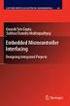 Chapter 19 Operational Amplifiers The operational amplifier, or op-amp, is a basic building block of modern electronics. Op-amps date back to the early days of vacuum tubes, but they only became common
Chapter 19 Operational Amplifiers The operational amplifier, or op-amp, is a basic building block of modern electronics. Op-amps date back to the early days of vacuum tubes, but they only became common
Electrical Resonance
 Electrical Resonance (R-L-C series circuit) APPARATUS 1. R-L-C Circuit board 2. Signal generator 3. Oscilloscope Tektronix TDS1002 with two sets of leads (see Introduction to the Oscilloscope ) INTRODUCTION
Electrical Resonance (R-L-C series circuit) APPARATUS 1. R-L-C Circuit board 2. Signal generator 3. Oscilloscope Tektronix TDS1002 with two sets of leads (see Introduction to the Oscilloscope ) INTRODUCTION
FREQUENCY RESPONSE OF AN AUDIO AMPLIFIER
 2014 Amplifier - 1 FREQUENCY RESPONSE OF AN AUDIO AMPLIFIER The objectives of this experiment are: To understand the concept of HI-FI audio equipment To generate a frequency response curve for an audio
2014 Amplifier - 1 FREQUENCY RESPONSE OF AN AUDIO AMPLIFIER The objectives of this experiment are: To understand the concept of HI-FI audio equipment To generate a frequency response curve for an audio
Asynchronous counters, except for the first block, work independently from a system clock.
 Counters Some digital circuits are designed for the purpose of counting and this is when counters become useful. Counters are made with flip-flops, they can be asynchronous or synchronous and they can
Counters Some digital circuits are designed for the purpose of counting and this is when counters become useful. Counters are made with flip-flops, they can be asynchronous or synchronous and they can
Simulating Power Supply Sequences for Power Manager Devices Using PAC-Designer LogiBuilder
 April 2008 Introduction Application Note AN6044 This application note provides a step-by-step procedure for simulating isppac -POWR1208 designs developed in the PAC-Designer LogiBuilder system, covering
April 2008 Introduction Application Note AN6044 This application note provides a step-by-step procedure for simulating isppac -POWR1208 designs developed in the PAC-Designer LogiBuilder system, covering
Cadence Verilog Tutorial Windows Vista with Cygwin X Emulation
 Cadence Verilog Tutorial Windows Vista with Cygwin X Emulation This tutorial will serve as an introduction to the use of the Cadence Verilog simulation environment and as a design tool. The Cadence design
Cadence Verilog Tutorial Windows Vista with Cygwin X Emulation This tutorial will serve as an introduction to the use of the Cadence Verilog simulation environment and as a design tool. The Cadence design
PicoScope 6 Training Program
 PicoScope 6 Training Program DO226-3 Copyright 2014 Pico Technology CONTENTS 1 Quick guide to PicoScope 6... 1 1.1 The PicoScope way... 1 1.2 Signal view... 2 1.3 Timebase... 2 1.4 Voltage range... 3
PicoScope 6 Training Program DO226-3 Copyright 2014 Pico Technology CONTENTS 1 Quick guide to PicoScope 6... 1 1.1 The PicoScope way... 1 1.2 Signal view... 2 1.3 Timebase... 2 1.4 Voltage range... 3
US-SPI New generation of High performances Ultrasonic device
 US-SPI New generation of High performances Ultrasonic device Lecoeur Electronique - 19, Rue de Courtenay - 45220 CHUELLES - Tel. : +33 ( 0)2 38 94 28 30 - Fax : +33 (0)2 38 94 29 67 US-SPI Ultrasound device
US-SPI New generation of High performances Ultrasonic device Lecoeur Electronique - 19, Rue de Courtenay - 45220 CHUELLES - Tel. : +33 ( 0)2 38 94 28 30 - Fax : +33 (0)2 38 94 29 67 US-SPI Ultrasound device
Dash 8Xe / Dash 8X Data Acquisition Recorder
 75 Dash 8Xe / Dash 8X Data Acquisition Recorder QUICK START GUIDE Supports Recorder System Software Version 2.0 1. INTRODUCTION 2. GETTING STARTED 3. HARDWARE OVERVIEW 4. MENUS & BUTTONS 5. USING THE DASH
75 Dash 8Xe / Dash 8X Data Acquisition Recorder QUICK START GUIDE Supports Recorder System Software Version 2.0 1. INTRODUCTION 2. GETTING STARTED 3. HARDWARE OVERVIEW 4. MENUS & BUTTONS 5. USING THE DASH
A Lesson on Digital Clocks, One Shots and Counters
 A Lesson on Digital Clocks, One Shots and Counters Topics Clocks & Oscillators LM 555 Timer IC Crystal Oscillators Selection of Variable Resistors Schmitt Gates Power-On Reset Circuits One Shots Counters
A Lesson on Digital Clocks, One Shots and Counters Topics Clocks & Oscillators LM 555 Timer IC Crystal Oscillators Selection of Variable Resistors Schmitt Gates Power-On Reset Circuits One Shots Counters
Quartus II Introduction Using VHDL Design
 Quartus II Introduction Using VHDL Design This tutorial presents an introduction to the Quartus R II CAD system. It gives a general overview of a typical CAD flow for designing circuits that are implemented
Quartus II Introduction Using VHDL Design This tutorial presents an introduction to the Quartus R II CAD system. It gives a general overview of a typical CAD flow for designing circuits that are implemented
Hands On ECG. Sean Hubber and Crystal Lu
 Hands On ECG Sean Hubber and Crystal Lu The device. The black box contains the circuit and microcontroller, the mini tv is set on top, the bars on the sides are for holding it and reading hand voltage,
Hands On ECG Sean Hubber and Crystal Lu The device. The black box contains the circuit and microcontroller, the mini tv is set on top, the bars on the sides are for holding it and reading hand voltage,
PropScope USB Oscilloscope
 USB Oscilloscope v1.0 December 2009 Manual by Hanno Sander 3 Table of Contents ForeWord... Part I Welcome... 4 Part II Getting... Started 6 2.1 Installation... 7 2.2 8 Connect...
USB Oscilloscope v1.0 December 2009 Manual by Hanno Sander 3 Table of Contents ForeWord... Part I Welcome... 4 Part II Getting... Started 6 2.1 Installation... 7 2.2 8 Connect...
Lock - in Amplifier and Applications
 Lock - in Amplifier and Applications What is a Lock in Amplifier? In a nut shell, what a lock-in amplifier does is measure the amplitude V o of a sinusoidal voltage, V in (t) = V o cos(ω o t) where ω o
Lock - in Amplifier and Applications What is a Lock in Amplifier? In a nut shell, what a lock-in amplifier does is measure the amplitude V o of a sinusoidal voltage, V in (t) = V o cos(ω o t) where ω o
A Lesson on Digital Clocks, One Shots and Counters
 A Lesson on Digital Clocks, One Shots and Counters Topics Clocks & Oscillators LM 555 Timer IC Crystal Oscillators Selection of Variable Resistors Schmitt Gates Power-On Reset Circuits One Shots Counters
A Lesson on Digital Clocks, One Shots and Counters Topics Clocks & Oscillators LM 555 Timer IC Crystal Oscillators Selection of Variable Resistors Schmitt Gates Power-On Reset Circuits One Shots Counters
[F/T] [5] [KHz] [AMP] [3] [V] 4 ) To set DC offset to -2.5V press the following keys [OFS] [+/-] [2] [.] [5] [V]
![[F/T] [5] [KHz] [AMP] [3] [V] 4 ) To set DC offset to -2.5V press the following keys [OFS] [+/-] [2] [.] [5] [V] [F/T] [5] [KHz] [AMP] [3] [V] 4 ) To set DC offset to -2.5V press the following keys [OFS] [+/-] [2] [.] [5] [V]](/thumbs/40/20623504.jpg) FG085 minidds Function Generator Manual of Operation Applicable Models: 08501, 08501K, 08502K, 08503, 08503K Applicable Firmware Version: 1 ) 113-08501-100 or later (for U5) 2 ) 113-08502-030 or later
FG085 minidds Function Generator Manual of Operation Applicable Models: 08501, 08501K, 08502K, 08503, 08503K Applicable Firmware Version: 1 ) 113-08501-100 or later (for U5) 2 ) 113-08502-030 or later
1. SAFETY INFORMATION
 RS-232 Sound Level Meter 72-860A INSTRUCTION MANUAL www.tenma.com 1. SAFETY INFORMATION Read the following safety information carefully before attempting to operate or service the meter. Use the meter
RS-232 Sound Level Meter 72-860A INSTRUCTION MANUAL www.tenma.com 1. SAFETY INFORMATION Read the following safety information carefully before attempting to operate or service the meter. Use the meter
RC & RL Transient Response
 EE 2006 University of Minnesota Duluth ab 8 1. Introduction R & R Transient Response The student will analyze series R and R circuits. A step input will excite these respective circuits, producing a transient
EE 2006 University of Minnesota Duluth ab 8 1. Introduction R & R Transient Response The student will analyze series R and R circuits. A step input will excite these respective circuits, producing a transient
Getting Started with the Cadence Software
 1 Getting Started with the Cadence Software In this chapter, you learn about the Cadence software environment and the Virtuoso layout editor as you do the following tasks: Copying the Tutorial Database
1 Getting Started with the Cadence Software In this chapter, you learn about the Cadence software environment and the Virtuoso layout editor as you do the following tasks: Copying the Tutorial Database
HP 33120A Function Generator / Arbitrary Waveform Generator
 User s Guide Part Number 33120-90005 August 1997 For Safety information, Warranties, and Regulatory information, see the pages behind the Index. Copyright Hewlett-Packard Company 1994, 1997 All Rights
User s Guide Part Number 33120-90005 August 1997 For Safety information, Warranties, and Regulatory information, see the pages behind the Index. Copyright Hewlett-Packard Company 1994, 1997 All Rights
Xilinx ISE. <Release Version: 10.1i> Tutorial. Department of Electrical and Computer Engineering State University of New York New Paltz
 Xilinx ISE Tutorial Department of Electrical and Computer Engineering State University of New York New Paltz Fall 2010 Baback Izadi Starting the ISE Software Start ISE from the
Xilinx ISE Tutorial Department of Electrical and Computer Engineering State University of New York New Paltz Fall 2010 Baback Izadi Starting the ISE Software Start ISE from the
EET 310 Programming Tools
 Introduction EET 310 Programming Tools LabVIEW Part 1 (LabVIEW Environment) LabVIEW (short for Laboratory Virtual Instrumentation Engineering Workbench) is a graphical programming environment from National
Introduction EET 310 Programming Tools LabVIEW Part 1 (LabVIEW Environment) LabVIEW (short for Laboratory Virtual Instrumentation Engineering Workbench) is a graphical programming environment from National
Use and Application of Output Limiting Amplifiers (HFA1115, HFA1130, HFA1135)
 Use and Application of Output Limiting Amplifiers (HFA111, HFA110, HFA11) Application Note November 1996 AN96 Introduction Amplifiers with internal voltage clamps, also known as limiting amplifiers, have
Use and Application of Output Limiting Amplifiers (HFA111, HFA110, HFA11) Application Note November 1996 AN96 Introduction Amplifiers with internal voltage clamps, also known as limiting amplifiers, have
Reading: HH Sections 4.11 4.13, 4.19 4.20 (pgs. 189-212, 222 224)
 6 OP AMPS II 6 Op Amps II In the previous lab, you explored several applications of op amps. In this exercise, you will look at some of their limitations. You will also examine the op amp integrator and
6 OP AMPS II 6 Op Amps II In the previous lab, you explored several applications of op amps. In this exercise, you will look at some of their limitations. You will also examine the op amp integrator and
Massachusetts Institute of Technology Department of Electrical Engineering and Computer Science. 6.002 Electronic Circuits Spring 2007
 Massachusetts Institute of Technology Department of Electrical Engineering and Computer Science 6.002 Electronic Circuits Spring 2007 Lab 4: Audio Playback System Introduction In this lab, you will construct,
Massachusetts Institute of Technology Department of Electrical Engineering and Computer Science 6.002 Electronic Circuits Spring 2007 Lab 4: Audio Playback System Introduction In this lab, you will construct,
edocfile Capture to Command Line Manual Revised 9/4/2006 Call 813-298-2474 www.edocfile.com Sales@edocfile.com
 edocfile Capture to Command Line Manual Revised 9/4/2006 Call 813-298-2474 www.edocfile.com Sales@edocfile.com About this Program This program is designed to easily capture data from a user s screen and
edocfile Capture to Command Line Manual Revised 9/4/2006 Call 813-298-2474 www.edocfile.com Sales@edocfile.com About this Program This program is designed to easily capture data from a user s screen and
Controllable Space Phaser. User Manual
 Controllable Space Phaser User Manual Overview Overview Fazortan is a phasing effect unit with two controlling LFOs. 1 Fazortan graphical interface We can distinguish two sections there: Configuration
Controllable Space Phaser User Manual Overview Overview Fazortan is a phasing effect unit with two controlling LFOs. 1 Fazortan graphical interface We can distinguish two sections there: Configuration
Numerical Parameters Analysis of Boonton 4540 Peak Power Meter
 Application Note Numerical Parameters Analysis of Boonton 4540 Peak Power Meter Mazumder Alam Product Marketing Manager, Boonton Electronics Introduction The Boonton 4540 series RF peak power meters consisting
Application Note Numerical Parameters Analysis of Boonton 4540 Peak Power Meter Mazumder Alam Product Marketing Manager, Boonton Electronics Introduction The Boonton 4540 series RF peak power meters consisting
Experiment 2 Diode Applications: Rectifiers
 ECE 3550 - Practicum Fall 2007 Experiment 2 Diode Applications: Rectifiers Objectives 1. To investigate the characteristics of half-wave and full-wave rectifier circuits. 2. To recognize the usefulness
ECE 3550 - Practicum Fall 2007 Experiment 2 Diode Applications: Rectifiers Objectives 1. To investigate the characteristics of half-wave and full-wave rectifier circuits. 2. To recognize the usefulness
Constructing a precision SWR meter and antenna analyzer. Mike Brink HNF, Design Technologist.
 Constructing a precision SWR meter and antenna analyzer. Mike Brink HNF, Design Technologist. Abstract. I have been asked to put together a detailed article on a SWR meter. In this article I will deal
Constructing a precision SWR meter and antenna analyzer. Mike Brink HNF, Design Technologist. Abstract. I have been asked to put together a detailed article on a SWR meter. In this article I will deal
Internet Explorer 7. Getting Started The Internet Explorer Window. Tabs NEW! Working with the Tab Row. Microsoft QUICK Source
 Microsoft QUICK Source Internet Explorer 7 Getting Started The Internet Explorer Window u v w x y { Using the Command Bar The Command Bar contains shortcut buttons for Internet Explorer tools. To expand
Microsoft QUICK Source Internet Explorer 7 Getting Started The Internet Explorer Window u v w x y { Using the Command Bar The Command Bar contains shortcut buttons for Internet Explorer tools. To expand
Jump-Start Tutorial For ProcessModel
 Jump-Start Tutorial For ProcessModel www.blueorange.org.uk ProcessModel Jump-Start Tutorial This tutorial provides step-by-step instructions for creating a process model, running the simulation, and viewing
Jump-Start Tutorial For ProcessModel www.blueorange.org.uk ProcessModel Jump-Start Tutorial This tutorial provides step-by-step instructions for creating a process model, running the simulation, and viewing
Audacity 1.2.4 Sound Editing Software
 Audacity 1.2.4 Sound Editing Software Developed by Paul Waite Davis School District This is not an official training handout of the Educational Technology Center, Davis School District Possibilities...
Audacity 1.2.4 Sound Editing Software Developed by Paul Waite Davis School District This is not an official training handout of the Educational Technology Center, Davis School District Possibilities...
Case study: how to use cutoff conditions in a FRA frequency scan?
 NOVA Technical Note 8 Case study: how to use cutoff conditions in a FRA frequency scan? 1 Using cutoffs Cutoffs in FRA 1 The NOVA options can be used to test measured data points for a cutoff condition.
NOVA Technical Note 8 Case study: how to use cutoff conditions in a FRA frequency scan? 1 Using cutoffs Cutoffs in FRA 1 The NOVA options can be used to test measured data points for a cutoff condition.
DIODE CIRCUITS LABORATORY. Fig. 8.1a Fig 8.1b
 DIODE CIRCUITS LABORATORY A solid state diode consists of a junction of either dissimilar semiconductors (pn junction diode) or a metal and a semiconductor (Schottky barrier diode). Regardless of the type,
DIODE CIRCUITS LABORATORY A solid state diode consists of a junction of either dissimilar semiconductors (pn junction diode) or a metal and a semiconductor (Schottky barrier diode). Regardless of the type,
NTE2053 Integrated Circuit 8 Bit MPU Compatible A/D Converter
 NTE2053 Integrated Circuit 8 Bit MPU Compatible A/D Converter Description: The NTE2053 is a CMOS 8 bit successive approximation Analog to Digital converter in a 20 Lead DIP type package which uses a differential
NTE2053 Integrated Circuit 8 Bit MPU Compatible A/D Converter Description: The NTE2053 is a CMOS 8 bit successive approximation Analog to Digital converter in a 20 Lead DIP type package which uses a differential
Getting Started on the Computer With Mouseaerobics! Windows XP
 This handout was modified from materials supplied by the Bill and Melinda Gates Foundation through a grant to the Manchester City Library. Getting Started on the Computer With Mouseaerobics! Windows XP
This handout was modified from materials supplied by the Bill and Melinda Gates Foundation through a grant to the Manchester City Library. Getting Started on the Computer With Mouseaerobics! Windows XP
The 104 Duke_ACC Machine
 The 104 Duke_ACC Machine The goal of the next two lessons is to design and simulate a simple accumulator-based processor. The specifications for this processor and some of the QuartusII design components
The 104 Duke_ACC Machine The goal of the next two lessons is to design and simulate a simple accumulator-based processor. The specifications for this processor and some of the QuartusII design components
Design Project: Power inverter
 Design Project: Power inverter This worksheet and all related files are licensed under the Creative Commons Attribution License, version 1.0. To view a copy of this license, visit http://creativecommons.org/licenses/by/1.0/,
Design Project: Power inverter This worksheet and all related files are licensed under the Creative Commons Attribution License, version 1.0. To view a copy of this license, visit http://creativecommons.org/licenses/by/1.0/,
Counters and Decoders
 Physics 3330 Experiment #10 Fall 1999 Purpose Counters and Decoders In this experiment, you will design and construct a 4-bit ripple-through decade counter with a decimal read-out display. Such a counter
Physics 3330 Experiment #10 Fall 1999 Purpose Counters and Decoders In this experiment, you will design and construct a 4-bit ripple-through decade counter with a decimal read-out display. Such a counter
Bipolar Transistor Amplifiers
 Physics 3330 Experiment #7 Fall 2005 Bipolar Transistor Amplifiers Purpose The aim of this experiment is to construct a bipolar transistor amplifier with a voltage gain of minus 25. The amplifier must
Physics 3330 Experiment #7 Fall 2005 Bipolar Transistor Amplifiers Purpose The aim of this experiment is to construct a bipolar transistor amplifier with a voltage gain of minus 25. The amplifier must
