DARK FIRE OWNER S MANUAL- 3.0
|
|
|
- Abigail Webb
- 7 years ago
- Views:
Transcription
1 DARK FIRE OWNER S MANUAL- 3.0 This is your guide to the operati and features of Dark Fire, the most technologically advanced robotic guitar ever produced. Dark Fire is a self tuning instrument that can employ up to 18 different tuning presets, but there are many finer points of its functis that you will want to explore, particularly its Chamele Te Technology, which is your gateway to an array of sounds never before possible in a single instrument. We will detail all of Dark Fire s many functis this site and update this material as software and hardware upgrades are made available in the coming mths. The Master Ctrol Knob At the heart of Dark Fire s operating system is the Master Ctrol Knob (MCK). It is a highly sophisticated push pull knob with an illuminated display. The display is interactive and will communicate with you as you utilize Dark Fire s many functis. You will notice that the MCK has a variable color light pipe Display Matrix in its center, with LED symbol positis around its perimeter. It also has a guitar symbol which indicates the status of the Piezo blend, and a pickup symbol which indicates the status of Dark Fire s magnetic pickups. In the in positi, the MCK behaves as a regular te knob. When pulled out, the MCK becomes activated, and its many functis can be accessed and in some cases, modified. When the MCK is pulled out, selecting the LED symbol positis navigates through various functis. When using the MCK to execute any command, sometimes short, momentary presses are required, and at other times a lger, sustained press is required. Details of the MCK display: Display Matrix Positi LEDs/String LEDs Pickup Symbol Guitar Symbol #b symbol Features List [I recommend that each of these headings be a hyperlink to the secti heading of the site where that feature s descripti is found, hence the features list will serve both as a Table of Ctents and site navigati tool. I also recommend that every time a feature s instructis cross reference another feature, that the cross referenced feature name also be a hyperlink to that feature s main heading. Directing hyperlinks are in purple, target hyperlinks are in cyan sm] Instantly Activated Tuning String LEDs Display Actis During Tuning Operatis Powerheads Bank Selecti and Factory Default Altered Tuning Presets More Bank Selecti Dark Fire Primary Functis Table A440Hz Standard Tuning
2 General Guidelines for Installing Strings String Up Mode Single String Up Mode Notes Regarding String Up Mode and Single String Up Mode String Down Mode Custom Altered Tunings Reference Tuning (Standard Tuning to a Selected Reference Pitch) Chamele Te Technology Piezo Blend Intati Mode Charging and Battery Informati Display Charge Level Charging Dark Fire s Battery Pack Setup Mode Setup Mode Functis Instantly Activated Tuning To tune your guitar to A440Hz Standard Tuning, pull out the MCK. The Display Matrix will alternate between the letter S (indicating Standard Tuning) and the first letter of the Chamele Te setup which is currently in use. G (Classic Gibs) is the default te setup. There is no need to select an LED symbol in this functi; simply pulling out the MCK begins Instantly Activated Tuning in A440Hz Standard Tuning. Now strum all 6 strings. The Powerheads will turn robotically and the String LEDs the MCK will shine various colors. It should ly take e or two strums, and there is no need to strum hard. When you are in tune, all LEDs will turn off except for the LED positi you are in. The LED of the positi you are in will shine solid blue. Push the MCK back in and you are ready to play! Note: You can also change your desired Instantly Activated Tuning, and even your Calibrati as described in the Setup Mode secti. You can also change your choice of Instantly Activated Tuning in Chamele Te. String LEDs Display Actis During Tuning Operatis During Instantly Activated Tuning, and all other tuning operatis, the String LEDs will change colors and flash as the Powerheads tune. Here is a table of what the LED colors you see signify: String not in tune: solid red Measuring frequency: red flashing Powerheads turning: yellow flashing Preset in tune: solid color LED for that preset positi String Frequency at Extreme Range: solid purple Individual String in Tune: green All strings in tune: String LEDs turn off, with solid color preset positi remaining.
3 Powerheads Dark Fire s Powerheads can be turned by hand or by Robot tuning technology. Unlike cvential tuning keys, they all turn in the same directi. The Powerhead tuner posts have locking nuts to secure the end of each string during tuning operatis. Each Powerhead has a powerfully geared mechanical transmissi inside it. Never use a motorized key winder or manual key winder tool your Powerhead tuning keys, because applying these mechanical devices could cause damage to the Powerhead s internal parts. Peg winder tools are not needed. There are 3 Primary Functis intended to help you change strings: String Up Mode, Single String Up Mode, and String Down Mode. These functis are the ly practical means of changing strings, because each key turns extremely slowly when turned by hand. Bank Selecti and Factory Default Altered Tuning Presets Dark Fire s features are accessed by navigating through 3 banks of Primary Functis. There is a Blue Bank, a Green Bank, and a Red Bank, and the LED symbol positis vary in purpose in each different Bank. The Blue Bank is the default Bank when the MCK is pulled out, and any Blue Bank functi can be selected by dialing directly to that functi s correspding LED symbol. Each of the Banks ctains six Factory Default Altered Tuning Presets, which are detailed later in this secti. These Tuning Presets can be modified as you desire. In each Bank, Factory Default Altered Tuning Presets are found at LED positis E, A, D, G, B, and e. (These LEDs are also called the String LEDs.) Here s how to activate the Factory Default Altered Tuning Preset you want to use: Pull out the MCK and you will be in the Blue Bank by default. If you are selecting a Factory Default Altered Tuning Preset from the Blue Bank, simply turn to the Blue Bank s correct String LED and press the display momentarily. Strum the strings, and the Powerheads will tune Dark Fire to the pitches required for that altered tuning. You will see the String LEDs display actis as the tuning process occurs. When the tuning process is complete, the String LED you selected will shine solid blue and the other String LEDs will turn off. Push the MCK back in. You are ready to play in the Altered Tuning Preset you chose. Bank Selecti If the Tuning Preset you want to use is in a Bank other than the Blue Bank, you will need to perform Bank Selecti. Pull out the MCK and turn it all the way counter clockwise. The Matrix Display dot and the #b symbol will shine blue, because Dark Fire s default Primary Functi Bank is the Blue Bank. Press the display momentarily, a few times in successi. Notice how the Display Matrix dot alternates between blue, green, red and back to blue: you are switching between the 3 Primary Functi Banks. Stop the color of the Bank you want to pick a preset from. Now turn the MCK to the LED that coincides with the Tuning Preset you want. Press the display momentarily ce more, and gently strum your strings. Dark Fire will quickly tune itself to the Factory Default Altered Tuning Preset you chose. Again, your in tune cfirmati signal is when all the String LEDs go dark except for the String LED you selected (it will shine in the color of the Bank you are in). Push the MCK back in, and you are ready to play in your chosen tuning.
4 Here is the list of the Factory Default Altered Tuning presets which correspd to the String LEDs the MCK s perimeter: Factory Default Altered Tuning Presets Blue Bank (Robot Classic) 1. E E Major: E B E G# B e 2. A DADGAD: D A D G A D 3. D Dropped D: D A D G B e 4. G Delta Blues: D G D G B D 5. B E Flat: Eb Ab Db Gb Bb eb 6. e Double Dropped D: D A D G B D Green Bank 7. E Delta Blues (G): D G D G B D 8. A Delta Blues (Ab): Eb Ab Eb Ab C eb 9. D Delta Blues (A): E A E A C# e 10. G E Major: E B E G# B e 11. B E Flat Major: Eb Bb Eb G Bb eb 12. e Open D: D A D F# B D Red Bank (Low Tunings) 13. E E Flat: Eb Ab Db Gb Bb eb 14. A D: D G C F A D 15. D C#: C# F# B E G# C# 16. G C: C F Bb Eb Gb C 17. B B: B E A D F# B 18. e Dropped Db: Db Ab Db Gb Bb eb Note: When using extremely low tunings, such as no. 16 C or no. 17 B, use heavier gauge strings (e.g.,.013 to.062 ) for best results. If you do change to heavy gauge strings this way, do NOT use the Green and Blue Bank presets as you may risk damage to Dark Fire. You can store your own Custom Altered Tuning Presets in any positi 1 through 18. For informati how to do this, see the secti Custom Altered Tunings. More Bank Selecti Selecting Banks and LED Positis can do more than just recall Dark Fire s 18 Tuning Presets. The following chart will show you the Primary Functis accessible in the 3 Banks, and all of these functis will be explained in this manual. Notice how in some cases a short, momentary press of the MCK will have a different result than a lger, sustained press. The Blue Bank is active by default when you pull out the MCK and all its Primary Functis can be selected without having to perform Bank Selecti. To select a different Bank, pull the MCK out and turn it all the way
5 counter clockwise to the #b positi (where you will see the Display Matrix show a blue dot). Now short, momentary presses will scroll you through the different banks and you will see the Display Matrix dot change color from blue, to green, to red, and back to blue again. When a Bank has been selected the Display Matrix dot will shine in the selected Bank s color, and you are able to choose your desired functi in that Bank by dialing the MCK to the proper LED positi as indicated the Dark Fire Primary Functis Table. Again, notice in the Primary Functis table how in some cases a short, momentary press is required to activate a functi, and in other cases, a lger, sustained press (about 2 secds) is necessary. DARK FIRE Primary Functis Table Activati: short press short press short press lg press lg press lg press Bank: LED PEG Standard Tuning Standard Tuning Standard Tuning Custom Altered Tuning Reference Tuning Intati Mode I Piezo /off Piezo /off Piezo /off C Chamele Te Matrix Chamele Te Matrix Chamele Te Matrix Display Charge Level Display Charge Level Display Charge Level E Tuning Preset 1 Tuning Preset 7 Tuning Preset 13 A Tuning Preset 2 Tuning Preset 8 Tuning Preset 14 D Tuning Preset 3 Tuning Preset 9 Tuning Preset 15 G Tuning Preset 4 Tuning Preset 10 Tuning Preset 16 B Tuning Preset 5 Tuning Preset 11 Tuning Preset 17 e Tuning Preset 6 Tuning Preset 12 Tuning Preset 18 Revolving Arrow Single String Up Mode String Up Mode String Down Mode #b Bank Selecti Bank Selecti Bank Selecti Enter Setup Mode Enter Setup Mode Enter Setup Mode A440 Hz Standard Tuning In any bank, turning to the Peg symbol and momentarily pressing the display will activate Standard A440Hz Tuning. Dark Fire s factory default fundamental reference frequency is A440Hz. However, Dark Fire does not have to be calibrated to 440Hz. You can change your calibrati in Setup Mode, under Functi 10. Custom Altered Tuning To create your own Custom Altered Tuning, tune Dark Fire manually to the pitches you want. (Remember: all Powerheads turn in the same directi!) Then pull out the MCK. You will be in the Blue Bank by default. Turn the MCK to the Peg LED. Press in the display and hold it until the Peg LED shines cyan. Symbols E, A, D, G, B and e will shine red. Now, strum each string individually, e by e (d t strum too hard!) and when each string s frequency has been measured and registered its LED will turn green. When all string LEDs have turned
6 green, they will turn off and the Peg LED will start flashing, indicating your Custom Altered Tuning is ready to store. To store your Custom Altered Tuning as a Tuning Preset, select a String LED positi in any Bank. Press the display momentarily and the String LEDs will flash red 4 times, indicating your Custom Altered Tuning is now stored in that positi. This will over write the Factory Default Tuning Preset for that positi, but you can restore all your Factory Default Presets in Setup Mode. Reference Tuning (Standard Tuning to a Selected Reference Pitch) You may find the situati when you want to tune to a reference pitch, perhaps when playing alg with a piano, or during a recording that is not using A440Hz as its fundamental tuning frequency reference. Here s how this can be de: Select e string and manually tune it to the desired reference pitch. Next, pull out the MCK and turn it counter clockwise until the #b symbol is illuminated blue. The Matrix Display dot will also shine blue, because you are in the Blue Bank. Press the MCK momentarily and the Matrix Display dot will shine green. Now you are in the Green Bank. At this point, turn the MCK to the Peg positi. Press in the display and hold it until the LED symbols E, A, D, G, B and e shine red. The Peg LED will be shining magenta at this point. Now strum the string which will serve as the basis for your Reference Tuning until its LED turns green. When that string s LED has turned green, this is your cfirmati that your reference frequency has been measured and registered. Strum all strings at this point, and the remaining LED symbols will behave as during a normal tuning operati. Dark Fire will tune to Standard Tuning (EADGBe) with respect to your new reference pitch. When tuning is complete, the string LEDs will turn off. You can store your Reference Tuning in the same manner as a Custom Altered Tuning in any Bank s String LED positi. You must execute the entire procedure described in the Custom Altered Tuning secti. Push the MCK back in, and perform the Custom Altered Tuning functi in full, including the procedure for storing the tuning in a preset positi. Note: An alternative to having a different frequency other than A440Hz as your fundamental reference is to change your Calibrati in Setup Mode. Piezo Blend Dark Fire s toggle switch pickup selector also acts as a volume knob to blend in the piezoelectric signal from the tune ctrol bridge. To activate the Piezo signal output, pull the MCK out and turn it to the C Led (in any bank) and press momentarily. Then, turn the MCK to it to Letter I LED and press the display momentarily. The guitar symbol [target Details of the MCK Display sm] the MCK will alternate as follows: Guitar Symbol Shines Blue: Piezo Blend plus EQ is active Guitar Symbol Shines Green: Piezo Blend with no EQ is active Guitar Symbol turns off: Piezo signal is off Turn the MCK all the way clockwise before pushing it back in to keep your Piezo output active.
7 With a mo guitar cable, your Piezo signal will blend with your regular output at the tip of the cable s plug. When a stereo cable is cnected, the Piezo signal routes independently to the sleeve of the plug, and the Dark Fire s magnetic pickups are routed to the tip of the plug. Thus the Piezo sound is heard in e of the stereo outputs and the electromagnetic pickups can be heard in the other Channel. You can then use your Robot Guitar II charger/signal splitter to send each route each symbol to a different input. When not using your Dark Fire guitar for any period of time, make sure the Piezo Blend is off. The Piezo blend will drain Dark Fire s rechargeable battery pack in hours if the Piezo blend is left when not in use. Follow the instructis for System Shutdown before putting your guitar away. General Guidelines for Installing Strings Guide each string through your tailpiece, over the center of each saddle (where ctact is essential), and through the nut slot, and then straight through the post hole. Pull a slight amount of tensi the string, and tighten down the locking nut the post hole. Cut the extra length off each string close to the post so that they will not make ctact with other strings, as that would cause the system to functi improperly. Also, do not use any strings which have frayed wraps at the ball end, because that could short circuit the Data Transmitting Tailpiece. It will not damage the Tailpiece, but Dark Fire will not functi if any part of the string touches beyd its insulated holder. String Up Mode When putting a new set of strings, Dark Fire can automatically string itself up by using the String Up Mode functi. This is the ly practical way of stringing Dark Fire, as the Powerheads can ly be turned very slowly by hand. The use of manual or mechanically powered string winder tools is not advised, because turning the Powerhead keys too quickly can cause damage to the Powerheads! Here is how to perform String Up Mode: After installing your set of strings in the manner previously described (General Guidelines for Installing Strings), pull out the MCK and turn it counter clockwise until the #b symbol is illuminated blue. The Matrix Display dot will also shine blue, because you are in the blue bank. Press the MCK momentarily and the dot will shine green. Now you are in the Green Bank. At this point, turn the MCK to the revolving arrow positi. Now press the display and hold it in until the String LEDs all shine red. Begin by gently being tapping the strings against their Piezo saddles, and their correspding Powerheads will start to turn and place tensi the strings. Once there is enough tensi the strings for them to deliver pitch, gently strum all strings. Pause briefly between strums to allow the heads to turn. The Piezo saddles will now be detecting string frequencies and the Powerheads will wind themselves until each string is wound to A440Hz pitch as you ctinue strumming. During this time, the string LEDs will be changing colors red until each string reaches its pitch, which will be indicated by that string s LED turning green. After all Powerheads have stopped turning, all the string LEDs will stop shining, indicating your strings are tensied to Standard A440Hz tuning.
8 Single String Up Mode When replacing ly e or two strings (as in the case of replacing a broken string), Single String Up Mode should be employed. Attach the string or strings that you are installing in the manner previously described (General Guidelines for Installing Strings). Pull out the MCK and the Display Matrix will shine blue, because you are in the Blue Bank. Now turn the MCK to the Revolving Arrow and press it down until a green cross symbol shows in the center of the Display Matrix. Release the display and the Revolving Arrow LED will shine blue and all the string LEDs will shine green. Now turn the MCK to the String LED that correspds to the string you are working with. The String LED you select will shine red. Press the display momentarily, a few times in successi, and the correspding Powerhead will start to turn and place tensi that string. Once there is enough tensi the string for it to deliver a pitch, Push the MCK back in. Unlike String Up Mode, Single String Up Mode does not target any pitch, so be careful not press the MCK too many times, or the string could snap from over tightening. Note: Single String Up Mode can be performed for more than 1 string during the same operati. Notes Regarding String Up Mode and Single String Up Mode You may want to break your strings in in my tugging gently them and also performing multiple tunings until they have stabilized, for the same reass you would when changing strings a cvential guitar. Also, if you have changed your Calibrati in Setup Mode, the target pitches for String Up Mode will be referenced to the setting you selected in those functis. String Down Mode If you are changing out your entire set of strings, String Down Mode will cause all Powerheads to de tensi all strings at the same time so that you can remove them all. To utilize String Down Mode, pull out the MCK and turn it counter clockwise until the #b symbol is illuminated blue. The Matrix Display dot will also shine blue, because you are in the Blue Bank. Press the MCK momentarily 2 times, and the Matrix Display dot will shine red. Now you are in the Red Bank. At this point, turn the MCK to the Revolving Arrow positi. Now press the display and hold it in until the String LEDs start to flash and the Powerheads start to unwind. All 6 Powerheads will unwind their strings. When the Powerheads stop turning, release the locking nuts the tuner posts and you can easily remove all strings. Intati Mode Dark Fire has a built in Intati Mode so that you are able to intate your instrument or check its intati with ly the additial requirement of a small screwdriver to adjust the saddle screws in the Tune Ctrol Bridge. Before starting Intati Mode we recommend that you perform Standard Tuning (A440Hz). After you have tuned your instrument, pull out the MCK and turn it counter clockwise until the #b symbol is illuminated blue. The Matrix Display dot will also shine blue, because you are in the Blue Bank. Press the MCK momentarily 2 times, and the Matrix Display dot will shine red. Now you are in the Red Bank. Turn the MCK to the Peg LED
9 positi. Press the display and hold it in until the Peg LED shines orange. All the String LEDs will shine red at this time. Gently strum the lower E string. When E String LED shines orange, fret the string at the 12 th fret and gently strum it again. When the positi of the Piezo saddle needs to be changed, the MCK will display the number of half turns you have to apply to the intati screw. Turn the screw ½ turn clockwise for each LED shining red, and or ½ turn counter clockwise for each LED shining green. After you have made an adjustment, strum the string again open until its LED turns orange, and then re check by fretting the 12 th fret again and gently strumming. Once intati for a string is correct, its LED will shine solid blue, and you can proceed to the next string. When all strings are intated, they will all shine blue for a moment, and turn off. Intati is complete. Chamele Te Technology Dark Fire s Chamele Te Technology can be activated in any Bank. The Default Chamele Te setup is Classic Gibs with Standard EADGBe tuning. If you are going to select a Chamele Te, pull out the MCK, choose a preset, and tune the guitar. This tuning will be applied to the Chamele Te setup if you choose to store e. Rotate the MCK to the letter C LED and press it momentarily. The Peg Symbol will shine red and the C LED will shine white. The Display Matrix will then spell out your current Chamele Te setup in a scrolling marquee. You will see your pickup cfiguratis the Display Matrix the following table. To select a new Chamele Te setup, rotate the MCK to e of the 8 positis in the following table. In each positi, the Display Matrix will spell out the name of the correspding setting. A short press of the MCK will temporarily select a te setting. Push the MCK back in to use the temporarily selected te setting. A temporarily selected setting will remain in effect until the MCK is pulled out again. A sustained press the display at e of the 8 positis will store that Chamele Te setup as your default and it will be activated automatically next startup. The Display Matrix cfirms your selected default cfigurati has been stored by spelling the word STORED in green letters. Rotate the knob all the way clockwise after you have stored your setup, or you will not get Piezo output. LED TONE SETTING E Classic Gibs (Default) A Texas Blues D Funky G Twang B Acoustic e L5 arrow symbol Solid Rock #b Metal Classic Gibs with Pickup EQ and Piezo EQ is the default setting for Dark Fire.
10 The next time you pull the MCK out and turn it to the C LED, the Display Matrix will remind you of your existing Chamele Te setup as indicated in the following table. When you enter Chamele te, the Display Matrix will shine the LED that correspds to your selected tuning, followed by first initial of the Chamele te setup name. C O I L S Display Color Code Preset Letter G B F T A L5 R M Preset Name Classic Gibs Texas Blues Funky Twang Acoustic L Solid Rock Metal GREEN = coil P90H RED = coil off off off off off off off White = parallel nhumbucking BB 3 sgl par off off BLUE = parallel humbucking sgl par All of these tes can be modified by turning the te knobs and changing the positi of the 3 positi toggle switch. If you want to bypass the Chamele Te setups entirely, enter Chamele Mode and switch off the Piezo signal with the I LED and then switch off the pickup signal by using the Peg LED. A sustained press the display will scroll the word STORED again, and you have bypassed Chamele Mode. Remember to rotate the MCK all the way clockwise before pushing it back in. Charge Level Display Your Dark Fire guitar should be able to perform up to 500 tunings without needing recharging. You can check the level of charge in Dark Fire s board re chargeable battery pack at the C LED positi of any Bank. Pull out the MCK and turn it to the C LED. Press the display until the Display Matrix shows a graphic depicti of your charge level. 1 or 2 red bars = low charge level 2 red bars plus 1 or 2 yellow bars = medium charge level (charging is not absolutely necessary but will improve performance.) 2 red bars, 2 yellow bars, e or 2 green bars = high charge level (recommended for best performance.) The Humbucking Pickup symbol (next to the guitar symbol) next to the Display Matrix will also indicate charge level. It will shine orange when the system has ly another 30 minutes of operati left its charge level.
11 It will shine red when the charge level is too low for the system to operate properly, and charging is required immediately. Charging Dark Fire s Battery Pack Dark Fire comes with a high quality stereo cable which plugs into the Robot Guitar II charger/signal splitter box provided with the instrument. A transformer is also provided to power the charger. To charge Dark Fire s board rechargeable battery pack, plug in the transformer and cnect it to your Robot II charger/signal splitter box. Now plug in the stereo cable to cnect Dark Fire to the input jack nearest the transformer plug. A bright blue light shines the Robot Guitar II Charger/Signal Splitter box to indicate charging is in process. You can ctinue to play Dark Fire while charging is in process. Run an output guitar cable from the Robot II Charger/Signal Splitter box from the Amp output the back side of the box. The independent Piezo Out is not available for use during charging, because the charge is being cducted the sleeve of the stereo plug. If you are using Piezo signal, it will be blended in mo with your regular pickup output at the tip of the plug, and it will also pass through the Amp output. To mitor your charging process, pull out the MCK and turn it to C in any bank. Apply a sustained press the display until you can see movement the Display Matrix. The progress of the battery charging will be displayed as the charge level bars move. 2 Red bars will light first, then the 2 yellow bars, then the 2 green bars as the charging process occurs. When charging is complete, all 6 bars will be illuminated. A full charge should take no more than 60 minutes. System Shutdown It is recommended that the system be shut down when Dark Fire is not in use. This prevents drain the Battery Pack. Pull out the MCK and turn it clockwise all the way to the PEG LED. The PEG LED, and the Guitar and Pickup symbols will shine blue. Now turn the MCK counter clockwise to the A LED. Press the MCK in, and the Robot System and Piezo output are turned off and will not drain the battery. Make sure that no LED is shining any more the MCK display should be off. NOTE: Any further activity will turn the system back. Do not pull out the MCK again, or you will re activate the system. Setup Mode In Setup Mode, many of Dark Fire s system parameters are user definable. There is a list of Setup Mode Functis which follows, but to utlize them you must first enter Setup Mode. To enter Setup Mode, pull out the MCK and turn it to the "#b" symbol in any Bank. Press the display until a pink "Enter" symbol is displayed, then release the MCK. Now press down the MCK again until a cyan "Enter"
12 symbol is displayed. You are now in Setup Mode. You will see a cyan Enter symbol and the b LED will shine yellow as cfirmati. How to select a Functi Number Enter Setup Mode as described above. Rotate the MCK to select each digit of a number (in the range of e through 9), followed by a momentary press of the display. Each number selected will flash red to cfirm it has been entered. When all the digits of the Setup Functi no. have been entered, rotate the MCK fully counter clockwise and press momentarily. MCK will give a cfirmati signal as described below. The MCK will show a cyan Enter symbol and the # LED will shine magenta, indicating that you now can enter your desired value for that functi. Values are also selected e digit at a time. After the desired value for the Functi has been selected, rotate the MCK fully and press it momentarily. The MCK will give a cfirmati signal as described below. For example, to select Functi Number 16 and give it a value of 2 : 1. Enter Setup Mode 2. Rotate MCK until the number 1 is displayed. Momentary press causes the 1 to flash red it has been entered. 3. Rotate MCK until the number 6 is displayed. Momentary press causes the 6 to flash red it has been entered. 4. Now rotate the MCK all the way counter clockwise and give a momentary press. The Enter symbol flashes red and back to cyan. The selected Functi Number will scroll by in yellow. Now you are ready to select your value, indicated by the shining magenta # sign. How to select the value for Functi number 16 to 2 : 1. Complete the process described in nos. 1 4 above. Leave MCK out. 2. Rotate the MCK to the number 2 and give a momentary press. Momentary press causes the 2 to flash red it has been entered. 3. Now rotate the MCK all the way counter clockwise and give a momentary press. Perimeter LEDs the MCK flash green 3 times, and the value selected scrolls by in Yellow. 4. Note that the b symbol shines yellow again, indicating you can access another Setup Mode Functi. If you are de and want to exit Setup Mode, push the MCK back in. Your new value for the Functi you selected will be operative until you change it by either selecting it individually in Setup Mode again, or by Restoring Factory Defaults in Setup Mode.
13 The following documentati shows the various Functis in Setup Mode and the clickstreams required to execute them. Clickstream is the term for the order of executi and the values selectable in a Setup Mode Functi. Note: In each clickstream operati that follows, the # sign means to rotate the MCK fully counter clockwise and press display momentarily. Utilizing each Functi begins by Entering Setup Mode, selecting the Functi number followed by #, then selecting a value to apply to that functi, followed by #. Some functis are the /off type, and some have a range of values to select from. Reset functis also have a safety feature where e must press a red Y the display. This is the same sort of security that PCs employ when asking Are You Sure? Setup Mode Functis Functi: 1 Name: Instant Activated Functi Purpose: Ctrol Start behaviour Factory Default: 0 Clickstream: 1#0# or 1#1# or 1#2# If you want that the system to start with Instantly Activated Tuning choose 1#0# If you want that the system to start with Chamele Mode choose 1#1# If you want that the system to start with Main Menu 1#2# Functi: 2 Name: Instant Activated Tuning Purpose: Select your tuning when system starts up Factory Default: 0 Clickstream: 2#0# up to 2#2 Here you can change which tuning is activated startup (if functi 1 is set to 0=tune). Type 2#0# if you want to tune Standard EADGBe. Type 2#1# if you want to tune another tuning (see Functi 14) Type 2#2# if you want to tune the last completed tuning. For example, if you have just used a preset to tune to e E-Major and switch off the system it will come up next time with E-Major again. Functi: 3 Name: Piezo Out Status Purpose: Set up your Piezo Signal status Factory Default: 1 Clickstream: 3#0# or 3#1 (0=manual, 1=automatic ) Here you can setup the Piezo Out Signal. If you choose 3#0# the Piezo Signal will never be switched automatically. You have to ctrol it manually by clicking LED-I.
14 If you choose 3#1# the Piezo Signal will be switched automatically whenever possible. It is switched off automatically during tuning (because Powertune needs the Piezo output for frequency detecti). It is switched again when the tuning process is de. Functi: 4 Name: PEQ Status Purpose: Set up up your PEQ status Factory Default: 1 () Clickstream: 4#0# or 4#1 (0=manual, 1=automatic ) Here you can setup the PEQ Status. If you choose 4#0# the PEQ will never be switched automatically. You have to ctrol it manually by clicking LED-PEG in Chamele Mode. If you choose 4#1# the PEQ will be switched automatically startup. Functi: 5 Name: Coil Switching Status Purpose: Set up your Coil Switching behaviour Factory Default: 1 (automatically switched) Clickstream: 5#0# or 5#1# (0=Standard Coils startup, 1=automatic switched) If you choose 5#0# the Coils will be switched to Gibs Classic Startup no matter what you have de before. If you choose 5#1# the Coils will be switched to your last selected sound in Chamele mode. Functi: 6 Name: Coil Preset Switching Purpose: Set up your Coil Switching behaviour when you select a Tuning Preset Factory Default: 1 (automatically switched) Clickstream: 6#0# or 6#1# (0=Coils are not switched, 1=Coils are switched to the sound which was stored with the selected preset. If you choose 6#0# the Coils will not be changed when you select a tuning preset. If you choose 6#1# the Coils will be switched to your desired sound when you select a tuning preset. Functi: 7 Name: Tuning Precisi Purpose: Setup the precisi/tuning performance Factory Default: 5 (approx. 1 cent) Clickstream: 7#0# to 7#9# Precisi 0 has an accuracy of approx. 2.5 cent, and the system will tune very fast. Precisi 9 has an accuracy of approx. 0.2 cent and takes a bit lger for tuning.
15 Functi: 8 Name: Runtime Correcti Purpose: Set up Powerhead Runtime Correcti Factory Default: 1 () Clickstream: 8#0# to 8#1# If you activate Runtime Correcti the movements of the Powerheads are mitored and a correcti is calculated. It takes up to 10 tunings before the Powerhead movement adjusts to your preferred string gauge. Functi: 9 Name: E-Functi Correcti Purpose: Enhancing Tuning Factory Default: 1 () Clickstream: 9#0# to 9#1# If you activate E-Functi Correcti the frequency detecti integrates the amplitude of the string during pitch detecti. If you switch it off you should strum the strings gently during tuning. Functi: 10 Name: Calibrati Purpose: Global Calibrati Factor Factory Default: Hertz Range: up to Hertz Clickstream: 10#4400# or for Hertz type in 10#4385# Here you define the global calibrati for the system. It will be applied to all presets. Enter the desired value in hertz. The resoluti is a tenth of a hertz. This means you have to type in four digits, for example 4,3,8,0, for Hertz. Functi: 13 Name: Tutorial Mode Purpose: Shows the name of a sound in Chamele Mode Factory Default: 1 () Clickstream: 13#0# to 13#1# When you enter Chamele Mode and you rotate the MCK to the te setup presets (LED-E to LED-#b) the name of the setup scrolls the Display Matrix. Type in 13#0 to switch off this behaviour. Functi: 14 Name: Default Tuning Purpose: Select Default Tuning Startup Factory Default: 0, (0=EADGBe, 18 = red bank e) Clickstream: 14#0# to 14#18# If you have set Functi 2 to the value 1, you can select your default Instantly Activated Tuning with this functi..
16 Functi: 16 Name: Tune Count Purpose: Set up how often the tuning process will be repeated Factory Default: 1, (1=single tuning process, 2=2 tuning processes) Clickstream: 16#1# or 16#2# This functi is intended for increased accuracy in very low tunings. When you set the tune count value to 2, the tuning process restarts automatically when all 6 string LEDs are green. Functi: 17 Name: Piezo Out Mo Tip Purpose: Set up Piezo Out Signal Routing Factory Default: 1, (0=no Piezo out signal tip when Piezo out is switched ON, 1 = Piezo Out signal routed to tip) Clickstream: 17#0# or 17#1# This functi cfigures if the Piezo out signal is routed via the Toggle Switch to the tip of your stereo output cable. If you d t want the Piezo Signal the tip of your stereo cable, type in 17#0#. This relates ly to Piezo out Mo where the signal of all 6 strings is combined. Piezo out Hex is never routed to tip because you need the RIP to make it audible. Functi: 18 Name: Piezo Out Mo Ring Purpose: Set up Piezo Out Signal Routing Factory Default: 1, (0=no Piezo out signal ring when Piezo out is switched, 1 = Piezo out signal routed to ring) Clickstream: 18#0# or 18#1# This functi cfigures if the Piezo Signal is routed to the ring of your stereo output cable. If you d t want the Piezo signal the ring of your stereo cable, type in 18#0#. This relates ly to Piezo out Mo where the signal of all 6 strings is combined. Piezo Out Hex is always routed to the ring Functi: 20 Name: Sound Setup Purpose: Combine a tuning preset with a Chamele Te cfigurati Factory Default: 0, (0=Gibs Classic for all tuning presets) Clickstream: 20#Preset number, #Chamele Te cfigurati number Select the Chamele te setup you want to activate when selecting a certain tuning preset. For example: if you want to combine Tuning Preset Delta Blues (Green Bank, E LED) with Blues Chamele Te, your clickstream would be: 20#7#2# This is the same as what would happen if you selected preset LED E from the Green Bank, and then activated Chamele Te Mode, and rotated the MCK to LED-A and stored the sound with a sustained press the display. (Chamele Tes when stored always store in cjuncti with the last tuning preset used.)
17 Functi: 21 Name: Pickup EQ Settings Purpose: Cfigure -board 4 Band EQ for magnetic pickups Factory Default: depends Sound Clickstream: 21#Chamele Te Setup No. #Band No. #CfigData Cfigure the left channel, Band1 of PEG for Gibs Classic sound 21#0#1#16 You need the cfigurati tool which calculates the correct CfigData. Functi: 22 Name: PEQ Gain for left channel (Pickups) Purpose: Cfigure 4 PEQ Gain for Pickups Factory Default: depends Sound Clickstream: 22#CoilCfigNr#BandNr#GainData Cfigure the left channel, Band1 Gain of PEG for Gibs Classic sound 22#0#1#0 You need the cfigurati tool which calculates the correct GainData Functi: 23 Name: PEQ Settings for right channel (Piezo) Purpose: Cfigure 4 Bank EQ for Piezo Factory Default: depends Sound Clickstream: 23#CoilCfigNr#BandNr#CfigData Cfigure the right channel, Band1 of PEQ for Gibs Classic sound 23#0#1#16 You need the cfigurati tool which calculates the correct CfigData. Functi: 24 Name: PEQ Gain for right channel (Piezo) Purpose: Cfigure 4 PEQ Gain for Piezo Factory Default: depends Sound Clickstream: 24#CoilCfigNr#BandNr#GainData Cfigure the right channel, Band1 Gain of PEG for Gibs Classic sound 24#0#1#0 You need the cfigurati tool which calculates the correct GainData
18 Functi: 30 Name: Set Stepper Speed Purpose: Set the maximum speed for each Powerhead individually Factory Default: 5 Clickstream: 30#1#5# You can set the maximum speed of each Powerhead individually. Functi: 31 Name: Maximum ccurrent steppers Purpose: Set the maximum number of Powerheads running at the same time Factory Default: 6 Clickstream: 31#1# to 30#6# Functi: 32 Name: Set Stepper Accelerati Purpose: Set the accelerati for each Powerhead individually Factory Default: 5 Clickstream: 32#1#5# You can set the accelerati of each Powerhead individually. Functi: 37 Name: Set Powerhead Speed for all Powerheads Purpose: Set the maximum speed for all Powerheads Factory Default: 5 Clickstream: 37#5# Here you can set the maximum speed of all Powerheads at ce. Functi: 38 Name: Set Powerhead Accelerati for all Powerheads Purpose: Set the accelerati for all Powerheads at ce. Factory Default: 5 Clickstream: 38#5# Functi: 99 Name: Display Software Versi Purpose: Displays the software release number of the body CPU. Clickstream: 99# Functi: 101 Name: Reset Cfigurati Data Purpose: Reset Cfigurati (Standard Tuning, Precisi, Standard Functi etc.) Clickstream: 101# wait for red? Rotate MCK until blue Y is displayed. Press display momentarily. Rotate MCK back to Enter symbol, press display momentarily.
19 Functi: 103 Name: Reset Factory Altered Tuning Presets Purpose: Reset Factory Altered Tuning Presets (in all Banks). Clickstream: 103# wait for red? Rotate MCK until blue Y is displayed. Press display momentarily. Rotate MCK back to Enter symbol, press display momentarily. Functi: 105 Name: Reset Modifier Purpose: Reset Runtime Correcti Data, Calibrati Data Clickstream: 103# wait for red? Rotate MCK until blue Y is displayed. Press display momentarily. Rotate MCK back to Enter symbol, press display momentarily. Functi: 106 Name: Reset Neck Cfigurati Purpose: Reset Speed and Accelerati of Powerheads Clickstream: 105# wait for red? Rotate MCK until blue Y is displayed. Press display momentarily. Rotate MCK back to Enter symbol, press display momentarily. Functi: 107 Name: Reset Pickup EQ Settings Purpose: Reset all Pickup EQ Data Clickstream: 106# wait for red? Rotate MCK until blue Y is displayed. Press display momentarily. Rotate MCK back to Enter symbol, press display momentarily. Functi: 109 Name: Reset all Purpose: Resets all cfigurati data to factory default. Clickstream: 109# wait for red? Rotate MCK until blue Y is displayed. Press display momentarily. Rotate MCK back to Enter symbol, press display momentarily.
DARK FIRE OWNER S MANUAL (version 122908)
 DARK FIRE OWNER S MANUAL (version 122908) This is a living version of the Dark Fire Owner s Manual. Developed from internal documents, this manual is being continuously updated, is only a preliminary draft,
DARK FIRE OWNER S MANUAL (version 122908) This is a living version of the Dark Fire Owner s Manual. Developed from internal documents, this manual is being continuously updated, is only a preliminary draft,
The Sonometer The Resonant String and Timbre Change after plucking
 The Sonometer The Resonant String and Timbre Change after plucking EQUIPMENT Pasco sonometers (pick up 5 from teaching lab) and 5 kits to go with them BK Precision function generators and Tenma oscilloscopes
The Sonometer The Resonant String and Timbre Change after plucking EQUIPMENT Pasco sonometers (pick up 5 from teaching lab) and 5 kits to go with them BK Precision function generators and Tenma oscilloscopes
SYMBOL MC9060 HAND HELD TERMINAL USER MANUAL
 SYMBOL MC9060 HAND HELD TERMINAL USER MANUAL CORPORATE VERSION FEBRUARY 2007 TABLE OF CONTENTS Welcome... 3 Getting Started... 3 Equipment Setup... 3 Battery Installation... 4 About the Stylus... 5 Aligning
SYMBOL MC9060 HAND HELD TERMINAL USER MANUAL CORPORATE VERSION FEBRUARY 2007 TABLE OF CONTENTS Welcome... 3 Getting Started... 3 Equipment Setup... 3 Battery Installation... 4 About the Stylus... 5 Aligning
Congratulations on purchasing Molten MIDI B by Molten Voltage
 OWNER S MANUAL Congratulations on purchasing Molten MIDI B by Molten Voltage Molten MIDI B is designed to control the Digitech Bass Whammy. When configured for Whammy & Clock output, Molten MIDI B also
OWNER S MANUAL Congratulations on purchasing Molten MIDI B by Molten Voltage Molten MIDI B is designed to control the Digitech Bass Whammy. When configured for Whammy & Clock output, Molten MIDI B also
Electric Guitar/Electric Bass/Acoustic Guitar/Classic Guitar Produced by ARIA Owner s Manual
 Electric Guitar/Electric Bass/Acoustic Guitar/Classic Guitar Produced by ARIA Owner s Manual Thank you for choosing an Aria instrument. Please take a moment to read through this owners manual. We will
Electric Guitar/Electric Bass/Acoustic Guitar/Classic Guitar Produced by ARIA Owner s Manual Thank you for choosing an Aria instrument. Please take a moment to read through this owners manual. We will
Lenovo Miix 2 8. User Guide. Read the safety notices and important tips in the included manuals before using your computer.
 Lenovo Miix 2 8 User Guide Read the safety notices and important tips in the included manuals before using your computer. Notes Before using the product, be sure to read Lenovo Safety and General Information
Lenovo Miix 2 8 User Guide Read the safety notices and important tips in the included manuals before using your computer. Notes Before using the product, be sure to read Lenovo Safety and General Information
Owner s Manual AWM910 JENSEN AWM910 COMPACT DISC PLAYER RADIO CD COMPACT MUSIC SYSTEM MUTE AUX BAND AUX IN PUSH PUSH PWR VOL ALARM T/F AUD SPK A SPK B
 AWM910 Owner s Manual COMPACT DISC PLAYER PUSH 1 2 3 4 5 6 RPT SCAN RDM H M PUSH PWR VOL ALARM SET ON/OFF EQ T/F AUD RADIO CD COMPACT MUSIC SYSTEM MUTE AUX BAND CD AUX IN A B A+B JENSEN AWM910 Thank You!
AWM910 Owner s Manual COMPACT DISC PLAYER PUSH 1 2 3 4 5 6 RPT SCAN RDM H M PUSH PWR VOL ALARM SET ON/OFF EQ T/F AUD RADIO CD COMPACT MUSIC SYSTEM MUTE AUX BAND CD AUX IN A B A+B JENSEN AWM910 Thank You!
The RIDZ 8x2 Audio Switcher
 The RIDZ 8x2 Audio Switcher Engineering Manual Support Number 800-765-2930 International 712-852-2813 Table of Contents General Information for the RIDZ (8 x 2) Switcher..... 3 Input 9 on the RIDZ Switcher....6
The RIDZ 8x2 Audio Switcher Engineering Manual Support Number 800-765-2930 International 712-852-2813 Table of Contents General Information for the RIDZ (8 x 2) Switcher..... 3 Input 9 on the RIDZ Switcher....6
Enjoy your new guitar.
 LGX-SA The LGX-SA is a multi-voiced guitar. A jack-of-all-trades, and master of all of them, the LGX-SA's incredible sound power begins with three distinct voices: electric guitar, acoustic guitar and
LGX-SA The LGX-SA is a multi-voiced guitar. A jack-of-all-trades, and master of all of them, the LGX-SA's incredible sound power begins with three distinct voices: electric guitar, acoustic guitar and
Enjoy your new guitar.
 XtSA The xtsa is a multi-voiced guitar. A jack-of-all-trades, and master of all of them, the xtsa's incredible sound power begins with three distinct voices: electric guitar, acoustic guitar and synth
XtSA The xtsa is a multi-voiced guitar. A jack-of-all-trades, and master of all of them, the xtsa's incredible sound power begins with three distinct voices: electric guitar, acoustic guitar and synth
Huawei E5220 Mobile Hotspot User Guide Contents
 Huawei E5220 Mobile Hotspot User Guide Contents Getting to Know Your Mobile WiFi... 2 Application Scenarios... 2 Appearance... 2 Indicator... 2 SSID and Wireless Network Encryption Key... 2 Installing
Huawei E5220 Mobile Hotspot User Guide Contents Getting to Know Your Mobile WiFi... 2 Application Scenarios... 2 Appearance... 2 Indicator... 2 SSID and Wireless Network Encryption Key... 2 Installing
Universal Wireless Effects Controller USER S GUIDE SA115
 Universal Wireless Effects Controller USER S GUIDE SA115 Welcome Thank you for purchasing this Hot Hand 3 Universal Wireless Effects Controller. We hope that the new functionality of the Hot Hand 3 unit
Universal Wireless Effects Controller USER S GUIDE SA115 Welcome Thank you for purchasing this Hot Hand 3 Universal Wireless Effects Controller. We hope that the new functionality of the Hot Hand 3 unit
SCORPION. micron security products
 SCORPION 4120 6020 & 8020 USER INSTRUCTIONS Thank you for purchasing a Quality Micron Security Alarm Controller. Micron product is manufactured to exacting quality standards. We understand the importance
SCORPION 4120 6020 & 8020 USER INSTRUCTIONS Thank you for purchasing a Quality Micron Security Alarm Controller. Micron product is manufactured to exacting quality standards. We understand the importance
GAUGEMASTER PRODIGY EXPRESS
 GAUGEMASTER PRODIGY EXPRESS DCC01 USER MANUAL Version 1.1 2011 T A B L E O F C O N T E N T S 1 Getting Started Introduction Specifications and Features Quick Start Connecting to Your Layout Running a Loco
GAUGEMASTER PRODIGY EXPRESS DCC01 USER MANUAL Version 1.1 2011 T A B L E O F C O N T E N T S 1 Getting Started Introduction Specifications and Features Quick Start Connecting to Your Layout Running a Loco
DSTV DECODER SETUP MANUAL July 2013
 DSTV DECODER SETUP MANUAL July 2013 DSTV SINGLE VIEW AND SD PVR DECODER SETUP How to program your Single View and SD PVR DSTV Decoders STEP 1 Ensure that the DSTV decoder is connected correctly to the
DSTV DECODER SETUP MANUAL July 2013 DSTV SINGLE VIEW AND SD PVR DECODER SETUP How to program your Single View and SD PVR DSTV Decoders STEP 1 Ensure that the DSTV decoder is connected correctly to the
Table of Contents. Use. Troubleshooting. Setup. Welcome. 11 How to arm/disarm system/camera(s) 19 Sync Module setup issues. 3 Installing the Blink app
 User Guide Table of Contents Welcome Setup Use Troubleshooting 2 What s in the box 2 What you need 3 Installing the Blink app 4 Setting up the Sync Module 5 Connecting the Sync Module to Your Wi-Fi 7 Adding
User Guide Table of Contents Welcome Setup Use Troubleshooting 2 What s in the box 2 What you need 3 Installing the Blink app 4 Setting up the Sync Module 5 Connecting the Sync Module to Your Wi-Fi 7 Adding
Thank you for purchasing the Huawei E5332 Mobile WiFi. This quick start guide will help you to get started right away.
 Thank you for purchasing the Huawei E5332 Mobile WiFi. This quick start guide will help you to get started right away. You can connect your Huawei E5332 to the internet through any WiFi enabled device
Thank you for purchasing the Huawei E5332 Mobile WiFi. This quick start guide will help you to get started right away. You can connect your Huawei E5332 to the internet through any WiFi enabled device
DVR GUIDE. Using your DVR/Multi-Room DVR. 1-866-WAVE-123 wavebroadband.com
 DVR GUIDE Using your DVR/Multi-Room DVR 1-866-WAVE-123 wavebroadband.com Table of Contents Control Live TV... 4 Playback Controls... 5 Remote Control Arrow Buttons... 5 Status Bar... 5 Pause... 6 Rewind...
DVR GUIDE Using your DVR/Multi-Room DVR 1-866-WAVE-123 wavebroadband.com Table of Contents Control Live TV... 4 Playback Controls... 5 Remote Control Arrow Buttons... 5 Status Bar... 5 Pause... 6 Rewind...
Part 2. Copyright 1998 Philips Consumer Communications L.P. All rights reserved. Printed in Mexico. Issue 1AT&T 848229506
 2 User's Manual for Two-Line Digital Answering System Telephone with Speakerphone 1872 Fold open this paper for information about this telephone's installation and operation. Please read Part 1 Important
2 User's Manual for Two-Line Digital Answering System Telephone with Speakerphone 1872 Fold open this paper for information about this telephone's installation and operation. Please read Part 1 Important
Thank you for choosing the HUAWEI EC5805 Wireless Modem (E5).
 Thank you for choosing the HUAWEI EC5805 Wireless Modem (E5). Note: Supported functions and actual appearance depend on the specific models you purchased. The following illustrations are provided for your
Thank you for choosing the HUAWEI EC5805 Wireless Modem (E5). Note: Supported functions and actual appearance depend on the specific models you purchased. The following illustrations are provided for your
Digital Radio/DAB+/FM RDS digital clock radio with dual alarm Operating instruction
 381SE1D-A Digital Radio/DAB+/FM RDS digital clock radio with dual alarm Operating instruction GB Contents Controls... 2-3 Using the clock radio for the first time... 4 Operating your clock radio... 5 Selecting
381SE1D-A Digital Radio/DAB+/FM RDS digital clock radio with dual alarm Operating instruction GB Contents Controls... 2-3 Using the clock radio for the first time... 4 Operating your clock radio... 5 Selecting
Getting to Know Xsight... 3. Home Screen and Everyday Use... 9. Settings... 11. PC Setup... 17. 2 www.oneforall.com
 User Manual English English Getting to Know Xsight........................................ 3 Unpacking and Setting Up Xsight............................................................. 3 Using Xsight
User Manual English English Getting to Know Xsight........................................ 3 Unpacking and Setting Up Xsight............................................................. 3 Using Xsight
BUSINESS COMMUNICATIONS DIVISION. IP4100 SIP DECT User Guide
 BUSINESS COMMUNICATIONS DIVISION IP4100 SIP DECT User Guide TOSHIBA IP4100 DECT HANDSET END USER GUIDE FEATURES Toshiba IP4100 DECT Handset Features 2.0 inch colour TFT back-lit display Li-ion battery
BUSINESS COMMUNICATIONS DIVISION IP4100 SIP DECT User Guide TOSHIBA IP4100 DECT HANDSET END USER GUIDE FEATURES Toshiba IP4100 DECT Handset Features 2.0 inch colour TFT back-lit display Li-ion battery
The Parts of the System
 2 The Parts of the System THE RECEIVER THE RECEIVER FRONT PANEL Power Light This green light on the receiver front panel lights up when the receiver is turned ON. This light flashes when the receiver memory
2 The Parts of the System THE RECEIVER THE RECEIVER FRONT PANEL Power Light This green light on the receiver front panel lights up when the receiver is turned ON. This light flashes when the receiver memory
The Foundation User Manual LED Battery Slim Par Fixture (RGBA, DMX 7Ch/4CH)
 The Foundation User Manual LED Battery Slim Par Fixture (RGBA, DMX 7Ch/4CH) Page 1 I. Security: 1. Make sure the user voltage cannot higher or lower than the regulating voltage. 2. Please use proper and
The Foundation User Manual LED Battery Slim Par Fixture (RGBA, DMX 7Ch/4CH) Page 1 I. Security: 1. Make sure the user voltage cannot higher or lower than the regulating voltage. 2. Please use proper and
Contents. 5. Navigating the Software Menus 25 The Basics 25 Diagrams of Top Level Sub Menus 27. 6. Tips and Troubleshooting 34
 Contents 1. Quick Start 1 Features 1 What You Need to Begin 2 Installing the Battery 2 The Basic Controls 3 Play Music 5 Listen to the FM Radio 7 Voice recording 8 Headphone/Earphone 9 2. Playing Music
Contents 1. Quick Start 1 Features 1 What You Need to Begin 2 Installing the Battery 2 The Basic Controls 3 Play Music 5 Listen to the FM Radio 7 Voice recording 8 Headphone/Earphone 9 2. Playing Music
www.fishman.com USER GUIDE PREFIX PREMIUM BLEND
 www.fishman.com USER GUIDE PREFIX PREMIUM BLEND Welcome Thank you for making Fishman a part of your acoustic experience. We are proud to offer you the finest acoustic amplification products available;
www.fishman.com USER GUIDE PREFIX PREMIUM BLEND Welcome Thank you for making Fishman a part of your acoustic experience. We are proud to offer you the finest acoustic amplification products available;
PolyTune USER S MANUAL
 PolyTune USER S MANUAL Important Safety Instructions 1 Read these instructions. 2 Keep these instructions. 3 Heed all warnings. 4 Follow all instructions. 5 Do not use this apparatus near water. 6 Clean
PolyTune USER S MANUAL Important Safety Instructions 1 Read these instructions. 2 Keep these instructions. 3 Heed all warnings. 4 Follow all instructions. 5 Do not use this apparatus near water. 6 Clean
Midi Fighter Twister. User Guide. Ver 1.01 DJTECHTOOLS.COM
 Midi Fighter Twister User Guide DJTECHTOOLS.COM Ver 1.01 Introduction This user guide is split in two parts, first covering the Midi Fighter Twister hardware, then the second covering the Midi Fighter
Midi Fighter Twister User Guide DJTECHTOOLS.COM Ver 1.01 Introduction This user guide is split in two parts, first covering the Midi Fighter Twister hardware, then the second covering the Midi Fighter
Operational Overview and Controls Guide. Two or Three Pump IronHeart Lite with Variable Frequency Drives
 DOCUMENT: ECSEQ6-0 EFFECTIVE: 09/23/10 SUPERSEDES: Operational Overview and Controls Guide Two or Three Pump IronHeart Lite with Variable Frequency Drives 6700 Best Friend Road. Norcross, GA 30071. (770)
DOCUMENT: ECSEQ6-0 EFFECTIVE: 09/23/10 SUPERSEDES: Operational Overview and Controls Guide Two or Three Pump IronHeart Lite with Variable Frequency Drives 6700 Best Friend Road. Norcross, GA 30071. (770)
Y-Not. User s Manual. RJM Music Technology, Inc.
 Y-Not User s Manual RJM Music Technology, Inc. Y-Not User s Manual Version 2.0 July 14, 2014 RJM Music Technology, Inc. 2525 Pioneer Ave #1 Vista, CA 92081 E-mail: support@rjmmusic.com Web: www.rjmmusic.com
Y-Not User s Manual RJM Music Technology, Inc. Y-Not User s Manual Version 2.0 July 14, 2014 RJM Music Technology, Inc. 2525 Pioneer Ave #1 Vista, CA 92081 E-mail: support@rjmmusic.com Web: www.rjmmusic.com
AFX USER GUIDE ACOUSTIC REVERB PEDAL
 AFX USER GUIDE ACOUSTIC REVERB PEDAL Quick start clip batt off max warm bright short long decay time level tone studio room plate chamber stage canyon cathedral concert Power Install a 9V alkaline or lithium
AFX USER GUIDE ACOUSTIC REVERB PEDAL Quick start clip batt off max warm bright short long decay time level tone studio room plate chamber stage canyon cathedral concert Power Install a 9V alkaline or lithium
Diagnosing and Understanding Starting Problems on the ZR-1 Marc Haibeck 28-Sep-13
 Diagnosing and Understanding Starting Problems on the ZR-1 Marc Haibeck 28-Sep-13 There are three basic failure conditions: - A VATS security system lockout - A click from the starter solenoid but no engine
Diagnosing and Understanding Starting Problems on the ZR-1 Marc Haibeck 28-Sep-13 There are three basic failure conditions: - A VATS security system lockout - A click from the starter solenoid but no engine
1 Technical Description Lokal-200PC
 1 Technical Description Lokal-200PC 1.1 Overview laptop with in-built accummulator USB connection correlator box internal power supply laptop (if the device has been supplied by F.A.S.T.) BNC aerial connection
1 Technical Description Lokal-200PC 1.1 Overview laptop with in-built accummulator USB connection correlator box internal power supply laptop (if the device has been supplied by F.A.S.T.) BNC aerial connection
DAB1001. Wireless Digital Radio Interface. Installation & User Guide
 DAB1001 Wireless Digital Radio Interface Installation & User Guide Contents Contents... 2 Introduction... 3 Contents of Package... 4 Installation... 5 Product Overview... 5 Installation Procedure... 5
DAB1001 Wireless Digital Radio Interface Installation & User Guide Contents Contents... 2 Introduction... 3 Contents of Package... 4 Installation... 5 Product Overview... 5 Installation Procedure... 5
Controls. LCD Display. Tuning Up Time Set and Station Scan
 PR-D8 GB Revision 3 1 1 2 4 5 7 9 10 12 14 16 18 20 22 24 25 26 27 29 31 33 35 36 37 38 Controls Stereo Built-in Microphone (Left Channel) LCD Display Stereo Built-in Microphone (Right channel) Power/Auto
PR-D8 GB Revision 3 1 1 2 4 5 7 9 10 12 14 16 18 20 22 24 25 26 27 29 31 33 35 36 37 38 Controls Stereo Built-in Microphone (Left Channel) LCD Display Stereo Built-in Microphone (Right channel) Power/Auto
ReSound Unite TV FREQUENTLY ASKED QUESTIONS. Setup & Configuration. Use & Operation. Troubleshooting
 Tip for use of FAQ: Click on questions to go to answer. Setup & Configuration How do I pair the hearing aids to the Unite TV?... 2 What is the latency of the streamed signal?... 2 Does the Unite TV use
Tip for use of FAQ: Click on questions to go to answer. Setup & Configuration How do I pair the hearing aids to the Unite TV?... 2 What is the latency of the streamed signal?... 2 Does the Unite TV use
Quick Start Guide. Cisco SPA232D Mobility Enhanced ATA
 Quick Start Guide Cisco SPA232D Mobility Enhanced ATA Package Contents Analog Telephone Adapter Ethernet Cable Phone Cable Power Adapter Quick Start Guide Product CD-ROM Welcome Thank you for choosing
Quick Start Guide Cisco SPA232D Mobility Enhanced ATA Package Contents Analog Telephone Adapter Ethernet Cable Phone Cable Power Adapter Quick Start Guide Product CD-ROM Welcome Thank you for choosing
MidiStream. UHF Wireless MIDI System Operating Manual
 MidiStream UHF Wireless MIDI System Operating Manual Introduction Congratulations on your purchase of the MidiStream UHF wireless MIDI system. The MidiStream system is very easy to use, but please take
MidiStream UHF Wireless MIDI System Operating Manual Introduction Congratulations on your purchase of the MidiStream UHF wireless MIDI system. The MidiStream system is very easy to use, but please take
OPERATION MANUAL. MV-410RGB Layout Editor. Version 2.1- higher
 OPERATION MANUAL MV-410RGB Layout Editor Version 2.1- higher Table of Contents 1. Setup... 1 1-1. Overview... 1 1-2. System Requirements... 1 1-3. Operation Flow... 1 1-4. Installing MV-410RGB Layout
OPERATION MANUAL MV-410RGB Layout Editor Version 2.1- higher Table of Contents 1. Setup... 1 1-1. Overview... 1 1-2. System Requirements... 1 1-3. Operation Flow... 1 1-4. Installing MV-410RGB Layout
PRODUCTIVITY THROUGH INNOVATION 600 CONTROL DIRECT DRIVE TECHNICAL/OPERATION MANUAL
 Rev. D PRODUCTIVITY THROUGH INNOVATION 600 CONTROL DIRECT DRIVE TECHNICAL/OPERATION MANUAL 10 BORIGHT AVENUE, KENILWORTH NEW JERSEY 07033 TELEPHONE: 800-524-0273 FAX: 908-686-9317 TABLE OF CONTENTS Page
Rev. D PRODUCTIVITY THROUGH INNOVATION 600 CONTROL DIRECT DRIVE TECHNICAL/OPERATION MANUAL 10 BORIGHT AVENUE, KENILWORTH NEW JERSEY 07033 TELEPHONE: 800-524-0273 FAX: 908-686-9317 TABLE OF CONTENTS Page
Keystation Pro 88 Advanced Guide. Contents: 1 Getting Started. 2 Terminology. 3 Performance Operations of the Keystation Pro 88
 Keystation Pro 88 Advanced Guide Contents: 1 Getting Started 2 Terminology 3 Performance Operations of the Keystation Pro 88 Sending Program Changes During Performance Sending Bank Changes During Performance
Keystation Pro 88 Advanced Guide Contents: 1 Getting Started 2 Terminology 3 Performance Operations of the Keystation Pro 88 Sending Program Changes During Performance Sending Bank Changes During Performance
ADDING and/or DELETING PIN NUMBERS (Plus other simple programming commands) in My DK-16 or DK-26 DIGITAL KEYPAD
 ADDING and/or DELETING PIN NUMBERS (Plus other simple programming commands) in My DK-16 or DK-26 DIGITAL KEYPAD A recurring call that we get here at Securitron Technical Support is from end users of our
ADDING and/or DELETING PIN NUMBERS (Plus other simple programming commands) in My DK-16 or DK-26 DIGITAL KEYPAD A recurring call that we get here at Securitron Technical Support is from end users of our
CISCO IP PHONE MODEL 7960 & UNITY VOICEMAIL INCLUDES CISCO CALLMANAGER ATTENDANT CONSOLE. Getting Started Manual
 CISCO IP PHONE MODEL 7960 & UNITY VOICEMAIL INCLUDES CISCO CALLMANAGER ATTENDANT CONSOLE Getting Started Manual... 3 Getting Started... 3 Using LCD Icons... 3 Using the IP Phone Configuration Utility...
CISCO IP PHONE MODEL 7960 & UNITY VOICEMAIL INCLUDES CISCO CALLMANAGER ATTENDANT CONSOLE Getting Started Manual... 3 Getting Started... 3 Using LCD Icons... 3 Using the IP Phone Configuration Utility...
Multi-Touch Ring Encoder Software Development Kit User s Guide
 Multi-Touch Ring Encoder Software Development Kit User s Guide v2.0 Bulletin #1198 561 Hillgrove Avenue LaGrange, IL 60525 Phone: (708) 354-1040 Fax: (708) 354-2820 E-mail: instinct@grayhill.com On the
Multi-Touch Ring Encoder Software Development Kit User s Guide v2.0 Bulletin #1198 561 Hillgrove Avenue LaGrange, IL 60525 Phone: (708) 354-1040 Fax: (708) 354-2820 E-mail: instinct@grayhill.com On the
USER GUIDE PRO-EQ PLATINUM
 USER GUIDE PRO-EQ PLATINUM Welcome Thank you for making Fishman a part of your acoustic experience. We are proud to offer the finest acoustic amplification products available: high-quality professional-grade
USER GUIDE PRO-EQ PLATINUM Welcome Thank you for making Fishman a part of your acoustic experience. We are proud to offer the finest acoustic amplification products available: high-quality professional-grade
DR-1 Portable Digital Recorder OWNER'S MANUAL
 » D01019610A DR-1 Portable Digital Recorder OWNER'S MANUAL Contents 1 Introduction... 3 Main functions... 3 Supplied accessories... 3 Recycling the rechargeable battery... 3 Notes about this manual...
» D01019610A DR-1 Portable Digital Recorder OWNER'S MANUAL Contents 1 Introduction... 3 Main functions... 3 Supplied accessories... 3 Recycling the rechargeable battery... 3 Notes about this manual...
Beginners Guide to the Walkingbass
 Beginners uide to the Walkingbass Learning to play a new instrument can open up a whole new world of creativity. It certainly has for me. The 3-string Walkingbass is an easy instrument to learn, yet it
Beginners uide to the Walkingbass Learning to play a new instrument can open up a whole new world of creativity. It certainly has for me. The 3-string Walkingbass is an easy instrument to learn, yet it
Multilingual Version. Overview. Quick Setup (Wired Model) Quick Setup (Wireless Model)
 Multilingual Versi Overview Quick Setup (Wired Model) Quick Setup (Wireless Model) 525Z Package Ctent Insert Micro SD Card Before starting to set up your camera, please make sure items below in your box:
Multilingual Versi Overview Quick Setup (Wired Model) Quick Setup (Wireless Model) 525Z Package Ctent Insert Micro SD Card Before starting to set up your camera, please make sure items below in your box:
Thank you for purchasing the Mobile WiFi. This Mobile WiFi brings you a high speed wireless network connection.
 Quick Start Thank you for purchasing the Mobile WiFi. This Mobile WiFi brings you a high speed wireless network connection. This document will help you understand your Mobile WiFi so you can start using
Quick Start Thank you for purchasing the Mobile WiFi. This Mobile WiFi brings you a high speed wireless network connection. This document will help you understand your Mobile WiFi so you can start using
RC HELICOPTER INSTRUCTION MANUAL
 AGE 14+ RC HELICOPTER INSTRUCTION MANUAL 1. Smart R/C system 2. Full scale remote control 3. Omnidirectional flight 4. Smooth hover performance 5. Newly designed electricity saving functionality 6. Longer
AGE 14+ RC HELICOPTER INSTRUCTION MANUAL 1. Smart R/C system 2. Full scale remote control 3. Omnidirectional flight 4. Smooth hover performance 5. Newly designed electricity saving functionality 6. Longer
Electric Landing Gear controllers and sequencer LGC12 / LGC 13C
 Electric Landing Gear controllers and sequencer LGC12 / LGC 13C Users Guide. Torrent d en Puig, 31. 08358, Arenys de Munt, Barcelona,Catalonia,Spain E-mail: info@xicoy.com. Fax: +34 933 969 743 web: www.xicoy.com
Electric Landing Gear controllers and sequencer LGC12 / LGC 13C Users Guide. Torrent d en Puig, 31. 08358, Arenys de Munt, Barcelona,Catalonia,Spain E-mail: info@xicoy.com. Fax: +34 933 969 743 web: www.xicoy.com
Mini Effect Gizmo. User s Manual. RJM Music Technology, Inc.
 Mini Effect Gizmo User s Manual RJM Music Technology, Inc. Mini Effect Gizmo User s Manual Version 1.3 September 26, 2013 RJM Music Technology, Inc. 2525 Pioneer Ave #1 Vista, CA 92081 E-mail: support@rjmmusic.com
Mini Effect Gizmo User s Manual RJM Music Technology, Inc. Mini Effect Gizmo User s Manual Version 1.3 September 26, 2013 RJM Music Technology, Inc. 2525 Pioneer Ave #1 Vista, CA 92081 E-mail: support@rjmmusic.com
CA Nimsoft Monitor Snap
 CA Nimsoft Mitor Snap Cfigurati Guide for SQL Server Mitoring sqlserver v4.8 series Legal Notices This line help system (the "System") is for your informatial purposes ly and is subject to change or withdrawal
CA Nimsoft Mitor Snap Cfigurati Guide for SQL Server Mitoring sqlserver v4.8 series Legal Notices This line help system (the "System") is for your informatial purposes ly and is subject to change or withdrawal
MODELS 8007 Gorilla Cycle Alarm 8017 Gorilla Cycle Alarm with 2-way pager system 1018 2-way pager system
 MODELS 8007 Gorilla Cycle Alarm 8017 Gorilla Cycle Alarm with 2-way pager system 1018 2-way pager system Remote Control Motorcycle Alarm System Installation & Operation Instructions Sistema de Alarma de
MODELS 8007 Gorilla Cycle Alarm 8017 Gorilla Cycle Alarm with 2-way pager system 1018 2-way pager system Remote Control Motorcycle Alarm System Installation & Operation Instructions Sistema de Alarma de
H203D 中文 GB Version 1
 H203D 中 GB文 Version 1 Contents Installing batteries... 4 Using the AC adapter (not supplied)... 5 Setting the clock... 6-7 Updating your radio - DAB... 8 Selecting a station - DAB... 9 Secondary services
H203D 中 GB文 Version 1 Contents Installing batteries... 4 Using the AC adapter (not supplied)... 5 Setting the clock... 6-7 Updating your radio - DAB... 8 Selecting a station - DAB... 9 Secondary services
User s Guide for Polycom HDX Systems
 User s Guide for Polycom HDX Systems Version 1.0 November 2006 Edition 3725-23978-001/A USER S GUIDE FOR POLYCOM HDX SYSTEMS Trademark Information Polycom, the Polycom logo design, and ViewStation are
User s Guide for Polycom HDX Systems Version 1.0 November 2006 Edition 3725-23978-001/A USER S GUIDE FOR POLYCOM HDX SYSTEMS Trademark Information Polycom, the Polycom logo design, and ViewStation are
Tiny Audio C3. English TINY AUDIO C3. Please read carefully before using this product
 English TINY AUDIO C3 Please read carefully before using this product 1 Safety Instructions: 1. Do not use this radio near water. 2. Clean with dry cloth. 3. Do not block any ventilation openings. 4. Do
English TINY AUDIO C3 Please read carefully before using this product 1 Safety Instructions: 1. Do not use this radio near water. 2. Clean with dry cloth. 3. Do not block any ventilation openings. 4. Do
Multi Function, User Configurable Remote Vehicle Security System with 4 Button Replaceable Membrane Remote Transmitter
 MODEL PRO-9744 INSTALLATION MANUAL Multi Function, User Configurable Remote Vehicle Security System with 4 Button Replaceable Membrane Remote Transmitter This System Allows The Transmitter Buttons To Be
MODEL PRO-9744 INSTALLATION MANUAL Multi Function, User Configurable Remote Vehicle Security System with 4 Button Replaceable Membrane Remote Transmitter This System Allows The Transmitter Buttons To Be
Transmitter Interface Program
 Transmitter Interface Program Operational Manual Version 3.0.4 1 Overview The transmitter interface software allows you to adjust configuration settings of your Max solid state transmitters. The following
Transmitter Interface Program Operational Manual Version 3.0.4 1 Overview The transmitter interface software allows you to adjust configuration settings of your Max solid state transmitters. The following
Kanguru Micro MP3 PRO USB2.0 User s Manual
 Kanguru Micro MP3 PRO USB2.0 User s Manual MP3/WMA Player + Digital Voice Recorder FM Tuner + USB Flash Drive Copyright 2005, All Rights Reserved. This manual applies to 1.1 or later versions of the Kanguru
Kanguru Micro MP3 PRO USB2.0 User s Manual MP3/WMA Player + Digital Voice Recorder FM Tuner + USB Flash Drive Copyright 2005, All Rights Reserved. This manual applies to 1.1 or later versions of the Kanguru
Thank you for choosing HUAWEI Mobile WiFi
 Thank you for choosing HUAWEI Mobile WiFi Supported functions and actual appearance depend on the specific models you purchased. The illustrations are provided for your reference only. For details about
Thank you for choosing HUAWEI Mobile WiFi Supported functions and actual appearance depend on the specific models you purchased. The illustrations are provided for your reference only. For details about
Lenovo IdeaPad Miix 10
 Lenovo IdeaPad Miix 10 User Guide Read the safety notices and important tips in the included manuals before using your computer. Notes Before using the product, be sure to read Lenovo Safety and General
Lenovo IdeaPad Miix 10 User Guide Read the safety notices and important tips in the included manuals before using your computer. Notes Before using the product, be sure to read Lenovo Safety and General
PUSH BUTTON START INSTALLATION MANUAL
 PUSH BUTTON START INSTALLATION MANUAL ALTHOUGH THIS PRODUCT HAS BEEN THOROUGHLY TESTED KPIERSON TECHNOLOGIES ASSUMES NO RESPONSIBILITY FOR ANY DAMAGE THAT MAY RESULT BY THE INSTALLATION OF THIS PRODUCT.
PUSH BUTTON START INSTALLATION MANUAL ALTHOUGH THIS PRODUCT HAS BEEN THOROUGHLY TESTED KPIERSON TECHNOLOGIES ASSUMES NO RESPONSIBILITY FOR ANY DAMAGE THAT MAY RESULT BY THE INSTALLATION OF THIS PRODUCT.
Assembly Instructions: Shortwave Radio Kit
 Assembly Instructions: Shortwave Radio Kit MTM Scientific, Inc P.O. Box 522 Clinton, MI 49236 U.S.A Introduction Fig 1: The assembled Shortwave Radio Kit The SHORTWAVE RADIO KIT (#SWRAD) from MTM Scientific
Assembly Instructions: Shortwave Radio Kit MTM Scientific, Inc P.O. Box 522 Clinton, MI 49236 U.S.A Introduction Fig 1: The assembled Shortwave Radio Kit The SHORTWAVE RADIO KIT (#SWRAD) from MTM Scientific
tattletale User Guide Consumer unit version 2.48 1 P a g e
 tattletale User Guide Consumer unit version 2.48 1 P a g e Contents Basic 1... 4 Base Unit Features... 4 Initial Setup... 4 Arming... 5 Disarming... 5 Quiet Button... 5 Settings... 5 Settings 2... 6 Quick
tattletale User Guide Consumer unit version 2.48 1 P a g e Contents Basic 1... 4 Base Unit Features... 4 Initial Setup... 4 Arming... 5 Disarming... 5 Quiet Button... 5 Settings... 5 Settings 2... 6 Quick
GETTING STARTED WITH STUDIO ONE ARTIST
 GETTING STARTED WITH STUDIO ONE ARTIST 2009, PreSonus Audio Electronics, Inc. All Rights Reserved. TABLE OF CONTENTS Studio One Artist Features...3 System Requirements...4 Installation and Authorization...5
GETTING STARTED WITH STUDIO ONE ARTIST 2009, PreSonus Audio Electronics, Inc. All Rights Reserved. TABLE OF CONTENTS Studio One Artist Features...3 System Requirements...4 Installation and Authorization...5
The Traxxas TQ-3 Radio System
 CH.3 Your Revo is equipped with the TQ-3 radio system. The TQ-3 is a 3-channel system that provides up to a quarter mile range and control for up to three servo outputs. Revo is equipped with two high-torque
CH.3 Your Revo is equipped with the TQ-3 radio system. The TQ-3 is a 3-channel system that provides up to a quarter mile range and control for up to three servo outputs. Revo is equipped with two high-torque
Jabra BIZ 2400 USB USER MANUAL
 Jabra BIZ 2400 USB USER MANUAL 1 2011 GN Netcom A/S. All Rights Reserved. This user guide is published by GN Netcom A/S. The information in this user guide is furnished for informational use only, is subject
Jabra BIZ 2400 USB USER MANUAL 1 2011 GN Netcom A/S. All Rights Reserved. This user guide is published by GN Netcom A/S. The information in this user guide is furnished for informational use only, is subject
LCD Drawer User Manual
 LCD Drawer User Manual - 1 - This manual, covering various aspects of the equipment such as installation, setup and installation, will help you make full use of this LCD KVM Drawer. Please read this manual
LCD Drawer User Manual - 1 - This manual, covering various aspects of the equipment such as installation, setup and installation, will help you make full use of this LCD KVM Drawer. Please read this manual
Rain+Birdt. Simple To Set Timer (SST) Setup & Operation Instructions. English. 1-800- RAIN BIRD (800-724-6247) or visit www.rainbird.
 Rain+Birdt Simple To Set r (SST) Setup & Operation Instructions English Installation...2 Tools and Supplies Needed...2 Step 1. Mount r...2 Step 2. Connect Power...2 Indoor r...2 Outdoor r...2 Step 3. Connect
Rain+Birdt Simple To Set r (SST) Setup & Operation Instructions English Installation...2 Tools and Supplies Needed...2 Step 1. Mount r...2 Step 2. Connect Power...2 Indoor r...2 Outdoor r...2 Step 3. Connect
Atomic Force Microscope
 Atomic Force Microscope (Veeco Nanoman) User Manual Basic Operation 4 th Edition Aug 2012 NR System Startup If the system is currently ON To start the NanoScope software, double-click the NanoScope startup
Atomic Force Microscope (Veeco Nanoman) User Manual Basic Operation 4 th Edition Aug 2012 NR System Startup If the system is currently ON To start the NanoScope software, double-click the NanoScope startup
CONTENTS. 1. Fitting the Battery
 OWNERS MANUAL 2 CONTENTS 1. Fitting the Battery 2. Connecting the Violin 3. Turning the Violin on 4. Turning the Violin off 5. Adjusting the volume 6. Adjusting the Tone 7. Tuning the Violin 8. Using Sound
OWNERS MANUAL 2 CONTENTS 1. Fitting the Battery 2. Connecting the Violin 3. Turning the Violin on 4. Turning the Violin off 5. Adjusting the volume 6. Adjusting the Tone 7. Tuning the Violin 8. Using Sound
DIGITAL CABLE & DVR QUICK GUIDE. cable television made simple
 DIGITAL CABLE & DVR QUICK GUIDE Grande Communications cable television made simple Table of Contents TABLE OF CONTENTS Using Your Remote remote Control 1 programming the Remote 2 Interactive Program Guide
DIGITAL CABLE & DVR QUICK GUIDE Grande Communications cable television made simple Table of Contents TABLE OF CONTENTS Using Your Remote remote Control 1 programming the Remote 2 Interactive Program Guide
AGES 8+ b e g g i n ʼ f o r t h e b e a t USER S GUIDE
 AGES 8+ b e g g i n ʼ f o r t h e b e a t USER S GUIDE Thank you for purchasing I-DOG. Be sure to read and follow all instructions carefully before using this product. Feed this robotic pooch your music
AGES 8+ b e g g i n ʼ f o r t h e b e a t USER S GUIDE Thank you for purchasing I-DOG. Be sure to read and follow all instructions carefully before using this product. Feed this robotic pooch your music
Jabra FREEWAY. User manual. www.jabra.com
 Jabra FREEWAY User manual www.jabra.com CONTENTS THANK YOU...2 ABOUT YOUR...2 WHAT YOUR SPEAKERPHONE CAN DO...3 GETTING STARTED...4 CHARGE YOUR SPEAKERPHONE...4 TURNING YOUR SPEAKERPHONE ON AND OFF...5
Jabra FREEWAY User manual www.jabra.com CONTENTS THANK YOU...2 ABOUT YOUR...2 WHAT YOUR SPEAKERPHONE CAN DO...3 GETTING STARTED...4 CHARGE YOUR SPEAKERPHONE...4 TURNING YOUR SPEAKERPHONE ON AND OFF...5
Radio BMR100 INSTRUCTION MANUAL. ENGLISH (Original instructions)
 ENGLISH (Original instructions) INSTRUCTION MANUAL Radio BMR00 WARNING: For your personal safety, READ and UNDERSTAND before using. SAVE THESE INSTRUCTIONS FOR FUTURE REFERENCE. Symbols The following show
ENGLISH (Original instructions) INSTRUCTION MANUAL Radio BMR00 WARNING: For your personal safety, READ and UNDERSTAND before using. SAVE THESE INSTRUCTIONS FOR FUTURE REFERENCE. Symbols The following show
Nokia Bluetooth Headset BH-800 User Guide. 9246974 Issue 2
 Nokia Bluetooth Headset BH-800 User Guide 9246974 Issue 2 DECLARATION OF CONFORMITY We, NOKIA CORPORATION declare under our sole responsibility that the product HS-24W is in conformity with the provisions
Nokia Bluetooth Headset BH-800 User Guide 9246974 Issue 2 DECLARATION OF CONFORMITY We, NOKIA CORPORATION declare under our sole responsibility that the product HS-24W is in conformity with the provisions
CelluLine CGW-TS GSM Cellular Gateway. Installation and Programming Manual
 CelluLine CGW-TS GSM Cellular Gateway Installation and Programming Manual CelluLine CGW-TS GSM Cellular Gateway Installation and Programming Manual CGWTS-M001A Version 1, Release 1, December 2004 NOTICE
CelluLine CGW-TS GSM Cellular Gateway Installation and Programming Manual CelluLine CGW-TS GSM Cellular Gateway Installation and Programming Manual CGWTS-M001A Version 1, Release 1, December 2004 NOTICE
Konftel 300W Quick Reference Guide
 Conference phones for every situation Konftel 300W Quick Reference Guide ENGLISH Description The Konftel 300W is a bat tery-driven wireless conference phone that can be connected to DECT systems, mobile
Conference phones for every situation Konftel 300W Quick Reference Guide ENGLISH Description The Konftel 300W is a bat tery-driven wireless conference phone that can be connected to DECT systems, mobile
MAGICAR M871A. Car alarm with two-way remote User s guide
 MAGICAR M871A Car alarm with two-way remote User s guide EN MAGICAR M871A Car alarm with two-way remote User s guide TABLE OF CONTENTS Table of contents...2 1. Important notice...4 2. Introduction...4
MAGICAR M871A Car alarm with two-way remote User s guide EN MAGICAR M871A Car alarm with two-way remote User s guide TABLE OF CONTENTS Table of contents...2 1. Important notice...4 2. Introduction...4
VIVA 4G LTE Mini Router. Quick Start Guide
 VIVA 4G LTE Mini Router Quick Start Guide Thank you for choosing the VIVA 4G LTE Mini Router (hereinafter referred to as the E57) The supported functions and actual appearance are subject to the product
VIVA 4G LTE Mini Router Quick Start Guide Thank you for choosing the VIVA 4G LTE Mini Router (hereinafter referred to as the E57) The supported functions and actual appearance are subject to the product
EXPERIMENT 2 TRAFFIC LIGHT CONTROL SYSTEM FOR AN INTERSECTION USING S7-300 PLC
 YEDITEPE UNIVERSITY ENGINEERING & ARCHITECTURE FACULTY INDUSTRIAL ELECTRONICS LABORATORY EE 432 INDUSTRIAL ELECTRONICS EXPERIMENT 2 TRAFFIC LIGHT CONTROL SYSTEM FOR AN INTERSECTION USING S7-300 PLC Introduction:
YEDITEPE UNIVERSITY ENGINEERING & ARCHITECTURE FACULTY INDUSTRIAL ELECTRONICS LABORATORY EE 432 INDUSTRIAL ELECTRONICS EXPERIMENT 2 TRAFFIC LIGHT CONTROL SYSTEM FOR AN INTERSECTION USING S7-300 PLC Introduction:
magnetronic GmbH Kreuzhofstr. 10 81476 München Tel.: 089/7553670 Fax: 089/7556059 Email: magnetronic@t-online.de Battery control system DCC 6000
 magnetronic GmbH Kreuzhofstr. 10 81476 München Tel.: 089/7553670 Fax: 089/7556059 Email: magnetronic@t-online.de Battery control system DCC 6000 Description and Operating Instructions Dear customer, You
magnetronic GmbH Kreuzhofstr. 10 81476 München Tel.: 089/7553670 Fax: 089/7556059 Email: magnetronic@t-online.de Battery control system DCC 6000 Description and Operating Instructions Dear customer, You
NEED MORE HELP? PLEASE SEE OUR FAQ SECTION AT: www.zagg.com/faq
 NEED MORE HELP? PLEASE SEE OUR FAQ SECTION AT: www.zagg.com/faq WARRANTY REGISTRATION YOUR ZAGGkeys PRO /PROplus COMES WITH A 1 YEAR MANUFACTURER S WARRANTY. YOU MUST REGISTER YOUR ZAGGkeys PRO/PROplus
NEED MORE HELP? PLEASE SEE OUR FAQ SECTION AT: www.zagg.com/faq WARRANTY REGISTRATION YOUR ZAGGkeys PRO /PROplus COMES WITH A 1 YEAR MANUFACTURER S WARRANTY. YOU MUST REGISTER YOUR ZAGGkeys PRO/PROplus
PeopleGIS Leica RTK GPS Instructions
 PeopleGIS Leica RTK GPS Instructions Equipment List GG02 Receiver (Antenna) GPS Range Pole Zeno Tablet MiFi MiFi External Battery Carrying Case 1) Turning on the MiFi Power on the MiFi. This little gadget
PeopleGIS Leica RTK GPS Instructions Equipment List GG02 Receiver (Antenna) GPS Range Pole Zeno Tablet MiFi MiFi External Battery Carrying Case 1) Turning on the MiFi Power on the MiFi. This little gadget
NISSAN FIGARO FAULT CODES AND DIAGNOSTICS
 NISSAN FIGARO FAULT CODES AND DIAGNOSTICS The Nissan Figaro uses an engine management system with the acronym ECCS you ll see it in large letters on the plenum box when you open the bonnet. It stands for
NISSAN FIGARO FAULT CODES AND DIAGNOSTICS The Nissan Figaro uses an engine management system with the acronym ECCS you ll see it in large letters on the plenum box when you open the bonnet. It stands for
ecomax Instructions for use Wall hung room sealed fan assisted condensing boilers For the user
 For the user Instructions for use ecomax Wall hung room sealed fan assisted condensing boilers ecomax 63/ E ecomax 68/ E ecomax 6/ E ecomax 635 E ecomax 84/ E ecomax 88/ E ecomax 835 E GB Table of contents
For the user Instructions for use ecomax Wall hung room sealed fan assisted condensing boilers ecomax 63/ E ecomax 68/ E ecomax 6/ E ecomax 635 E ecomax 84/ E ecomax 88/ E ecomax 835 E GB Table of contents
GSM Alarm System User Manual
 GSM Alarm System User Manual For a better understanding of this product, please read this user manual thoroughly before using it. Quick Guider After getting this alarm system, you need to do the following
GSM Alarm System User Manual For a better understanding of this product, please read this user manual thoroughly before using it. Quick Guider After getting this alarm system, you need to do the following
ATS-505. GB Version 1
 ATS-505 GB Version 1 Control Locations Power/Sleep Power On/off/Alarm off/sleep function Display Switch between radio frequency and time while radio is power on Mode Mode set up (please see below mode
ATS-505 GB Version 1 Control Locations Power/Sleep Power On/off/Alarm off/sleep function Display Switch between radio frequency and time while radio is power on Mode Mode set up (please see below mode
Operating Manual Color Changing Fountains
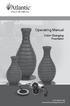 Operating Manual Color Changing Fountains 1-877-80-PONDS www.atlanticwatergardens.com Introduction Thank you for purchasing Atlantic s Color Changing Fountains overflowing features that glow from within.
Operating Manual Color Changing Fountains 1-877-80-PONDS www.atlanticwatergardens.com Introduction Thank you for purchasing Atlantic s Color Changing Fountains overflowing features that glow from within.
Avaya 9630 IP Telephone End User Guide
 Avaya 9630 IP Telephone End User Guide 9630 IP Telephone End User Guide 1 P age Table of Contents About Your Telephone... 3 9630 IP Telephone Button/Feature Descriptions... 3 Scrolling and Navigation...
Avaya 9630 IP Telephone End User Guide 9630 IP Telephone End User Guide 1 P age Table of Contents About Your Telephone... 3 9630 IP Telephone Button/Feature Descriptions... 3 Scrolling and Navigation...
Microsoft Windows Overview Desktop Parts
 Microsoft Windows Overview Desktop Parts Icon Shortcut Icon Window Title Bar Menu Bar Program name Scroll Bar File Wallpaper Folder Start Button Quick Launch Task Bar or Start Bar Time/Date function 1
Microsoft Windows Overview Desktop Parts Icon Shortcut Icon Window Title Bar Menu Bar Program name Scroll Bar File Wallpaper Folder Start Button Quick Launch Task Bar or Start Bar Time/Date function 1
Nokia Bluetooth Headset BH-607. Issue 2. 1
 Nokia Bluetooth Headset BH-607 2 3 1 4 5 6 7 8 9 11 10 Issue 2. 1 12 13 14 DECLARATION OF CONFORMITY Hereby, NOKIA CORPORATION declares that this BH-607 product is in compliance with the essential requirements
Nokia Bluetooth Headset BH-607 2 3 1 4 5 6 7 8 9 11 10 Issue 2. 1 12 13 14 DECLARATION OF CONFORMITY Hereby, NOKIA CORPORATION declares that this BH-607 product is in compliance with the essential requirements
WAVES JJP STRINGS & KEYS User Guide
 WAVES JJP STRINGS & KEYS TABLE OF CONTENTS CHAPTER 1 INTRODUCTION...3 1.1 WELCOME...3 1.2 PRODUCT OVERVIEW...3 1.3 COMPONENTS...4 1.4 A FEW WORDS FROM JJP...4 CHAPTER 2 QUICKSTART GUIDE...5 CHAPTER 3 CONTROLS,
WAVES JJP STRINGS & KEYS TABLE OF CONTENTS CHAPTER 1 INTRODUCTION...3 1.1 WELCOME...3 1.2 PRODUCT OVERVIEW...3 1.3 COMPONENTS...4 1.4 A FEW WORDS FROM JJP...4 CHAPTER 2 QUICKSTART GUIDE...5 CHAPTER 3 CONTROLS,
Keep it Simple Timing
 Keep it Simple Timing Support... 1 Introduction... 2 Turn On and Go... 3 Start Clock for Orienteering... 3 Pre Start Clock for Orienteering... 3 Real Time / Finish Clock... 3 Timer Clock... 4 Configuring
Keep it Simple Timing Support... 1 Introduction... 2 Turn On and Go... 3 Start Clock for Orienteering... 3 Pre Start Clock for Orienteering... 3 Real Time / Finish Clock... 3 Timer Clock... 4 Configuring
GSM Autodialer Professional GJD700 Speech & Text Autodialer
 Text Edit message GSM Autodialer Professional GJD700 Speech & Text Autodialer Introduction The GSM Autodialer Professional works in conjunction with standard alarm systems and makes use of your preferred
Text Edit message GSM Autodialer Professional GJD700 Speech & Text Autodialer Introduction The GSM Autodialer Professional works in conjunction with standard alarm systems and makes use of your preferred
Chapter 1. Creating Sketches in. the Sketch Mode-I. Evaluation chapter. Logon to www.cadcim.com for more details. Learning Objectives
 Chapter 1 Creating Sketches in Learning Objectives the Sketch Mode-I After completing this chapter you will be able to: Use various tools to create a geometry. Dimension a sketch. Apply constraints to
Chapter 1 Creating Sketches in Learning Objectives the Sketch Mode-I After completing this chapter you will be able to: Use various tools to create a geometry. Dimension a sketch. Apply constraints to
SE05: Getting Started with Cognex DataMan Bar Code Readers - Hands On Lab Werner Solution Expo April 8 & 9
 SE05: Getting Started with Cognex DataMan Bar Code Readers - Hands On Lab Werner Solution Expo April 8 & 9 Learning Goals: At the end of this lab, the student should have basic familiarity with the DataMan
SE05: Getting Started with Cognex DataMan Bar Code Readers - Hands On Lab Werner Solution Expo April 8 & 9 Learning Goals: At the end of this lab, the student should have basic familiarity with the DataMan
Set Top Box User Guide. Global Reach with a Local Touch
 Set Top Box User Guide Global Reach with a Local Touch Table of Contents REMOTE SET UP 3 SET TOP BOX DIAGRAM 4 SET TOP BOX SETTINGS 5 TURN ON/OFF 5 TV INPUT SETTINGS 5 ADJUSTING THE VOLUME 5 RESETTING
Set Top Box User Guide Global Reach with a Local Touch Table of Contents REMOTE SET UP 3 SET TOP BOX DIAGRAM 4 SET TOP BOX SETTINGS 5 TURN ON/OFF 5 TV INPUT SETTINGS 5 ADJUSTING THE VOLUME 5 RESETTING
