Empire Builder Set & DT100IR Throttle User Manual Table of Contents Page # 1.0 Introduction Empire Builder Quick Installation Guide
|
|
|
- Gilbert McKinney
- 7 years ago
- Views:
Transcription
1 Empire Builder Set & DT100IR Throttle User Manual Table of Contents Page # 1.0 Introduction Empire Builder Quick Installation Guide Connect the DB150 to the track & transformer Plug In Your DT100IR Throttle Be sure track power is ON Connect Your Layout To The Empire Builder DT100IR Display Basics Select & Run An Analog Loco on Address "00" Decoder Address Basics How To Select & Run A DCC Equipped Loco Using 2 Digit Addressing Shutting Down the System Resuming your session Problems with Quick Start Procedure What's Next? Diagram #2: Expanded LocoNet Connection Example Transformers Track Wiring Considerations Layout Power Districts Using a DB150 as a Booster Setting up a Programming Track Reverse Loop Wiring Using a DB150 as an AutoReversing Booster Using PM4 for Power Management & AutoReversing LocoNet Wiring Components LocoNet: The Digitrax Difference! DB150 Control Panel: Power Input Power On Indicator Ground Terminal RAIL A & RAIL B Terminals... 22
2 6.5 TRACK STATUS Indicator OFF LINE Indicator CONFIG A & B LocoNet Ports A & B Mode Switch Scale Voltage Switch (O/G HO N) DB150 Audible Sounds & Their Meanings DB150 AUDIBLE SOUNDS Diagram 3: DT100IR Throttle Diagram DT100IR LocoNet Throttle Control Panel DT100IR LocoNet Throttle Control Panel General Color Codes The Left & Right Throttle Knobs Direction Indicators Program Mode Indicator Address Mode Indicator LCD Display RUN/STOP SELECT/SET MODE/DISP FUNC/F Function 1-8 Keys & Left & Right Throttle Direction Change Arrows Up/Add & Down/Delete Arrows Infrared Emitters DT100IR: Major System Modes Track Power On Mode Track Power Off Mode Stop Mode Programming Mode LOCO Mode: Running Trains The SE:L- Message
3 9.2 Two Digit Short Address & % Speed Display Table I: Translation Table for 2 Digit Addresses Locomotive Speed Control Locomotive Direction Control Selecting Locomotives To Run Selecting A 2 Digit Address Selecting A 4 Digit Address Loco De-selecting a Loco You Are Not Running Walk around Operation On LocoNet Forcing A Selection, or "Stealing" A "Lost" Locomotive Diagram #4:Address Selection Flow Chart DT100IR Slot Following-"Training Mode" DB150 Loco Purging Strategy or Time Out! Controlling Lights & Functions Controlling Functions On Consisted Locomotives Dispatching Locomotives Decoder Status Table IIa: Loco STATUS Codes Right Digit ("y") Status Editing a Decoder Note for Lenz, Marklin, MRC & Arnold Decoders Switch Mode Multiple Unit Operations: MU-Link: Adding a Locomotive To A Consist MU UNLINK: Breaking A Loco Out Of A Consist Nested Consist Unlinking MU of Mismatched Locomotives DT100IR Configuration Options Infrared Tetherless Operation of DT100IR LocoNet Connection Display power down LocoNet ID change Tetherless Operation Battery Fuel Gauge Infrared Override
4 17.7 Keyboard Lock Out Programming and Configuration How to Program 2 Digit Addresses How to Program Four Digit Addresses CV29 Configuration Register Programming How to Program Other Configuration Variables Table III: Most Commonly Used CV's User Loadable Speed Tables Table V: Example Loadable Speed Table Table VI: Decimal to Hexadecimal Conversion Chart Operations Mode Programming Diagram #5: Fast Clock Editing Flow Chart DT100IR Fast Clock DT100IR Fast Clock DB150 Option Switch Setup Table VII: DB150 Option Switch Table Troubleshooting Clean Track The Quarter Trick The LT1 tester Decoder Won t Respond Emergency Stop Mechanical Drive Train Problems "Strange" Locomotive Lights Glossary FCC Information Warranty and Repair Information:
5 1.0 Introduction Congratulations on your purchase of a Digitrax Empire Builder Digital Command Control Set! The design of the Digitrax Command Control system lets you operate your layout the way you want to. With LocoNet you simply connect system components to build the layout control system that you always wanted! The Digitrax system reduces and simplifies layout wiring for new layouts. If you already have a layout, you probably won't need to rewire to install Digitrax. Your Empire Builder Starter Set has several DCC components: The DB150 is your system's DCC command station. It generates the DCC packets that tell the decoders what to do. It also produces Rail Sync so that all LocoNet devices that you connect to the system will work together. Generally you only have one command station attached to your layout. The DB150 is also a DCC booster. DCC boosters are connected to the command station and a power supply. Boosters receive DCC signals from the command station, amplify them and put them on the track along with the power to run the locomotives. You can have several boosters on your layout to provide additional power to run more locos. The DT100IR is the DCC throttle that comes with the Empire Builder. DCC throttles are the handhelds you use to tell the command station what you want the decoders to do. You will probably have several throttles on your layout if you have more than one person running trains at a time. Your Empire Builder also includes one Digitrax premium mobile decoder. The mobile decoders are installed in the locomotives to control the operation of the motor, lights and other functions of the loco. There are many different combinations of Digitrax components that you can use to set up a layout control system that is just right for you. You can combine Digitrax products with compatible decoders, boosters and computer software made by other manufacturers. Your success with and enjoyment of our products are very important to us. After all, this is a hobby and it is FUN!!! Please read this manual carefully before you install your system. We have included lots of hints and operating ideas based on our experience with the Digitrax system. If you have questions not covered by this manual please contact your dealer. 4
6 2.0 Empire Builder Quick Installation Guide These simple instructions will get you up and running quickly. You can investigate the specifics later but, for now let's get your trains running. A full description of all controls and technical reference information are included later in this manual. At this stage you will probably find the Empire Builder Instructional Video very helpful. See Diagram #1: Empire Builder Quick Start Hook Up. 2.1 Connect the DB150 to the track & transformer 1. Set the DB150's SCALE switch to the scale you are running. (N, HO, O\G\S). Always use the lowest possible setting that will power your layout. 2. Set the MODE switch on the DB150 to the RUN position. 3. Connect the two terminals marked POWER IN to the output of the transformer. 4. Plug in the transformer to power up your booster. 5. The DB150 will beep once and the "POWER ON" led and the "TRACK STATUS" led will come on. 2.2 Plug In Your DT100IR Throttle 1. For normal tethered operation, the DT100IR does not need a battery. If you are not using a battery, the LCD screen will be off when you are unplugged from the system. 2. If you want to have the LCD active when you are unplugged from LocoNet, simply insert a 9v battery in the battery compartment on the back side of the DT100IR case. When you insert the battery the DT100IR will beep and display "idle". 3. Plug the DT100IR into either LocoNet jack on the DB The DT100IR will beep & the LCD display will display "SE:L". If you unplug the DT100IR from the DB150, the LCD will display "idle" again if you are using a battery. If you are not using a battery, the LCD will go off when unplugged. 5
7 2.3 Be sure track power is ON 1. When track power is ON, the DT100IR's direction indicators show the direction of the decoder assigned to the adjacent throttle knob: for digital locos, green means forward, red means reverse & OFF means that no address is selected. The DB150 s TRACK STATUS indicator is lit and the "OFF LINE" indicator will be off. 2. When track power is OFF, both the DT100IR's direction indicators are steady orange, the DB150's TRACK STATUS indicator is off and DB150's OFF LINE indicator is on. How To Turn Track Power On and Off 1. Turn track power on: Press and hold the key then press the key while continuing to hold the RUN/STOP key. Release both keys when the system beeps and you see the lights on the throttle change from steady orange. 2. Turn track power off: Press and hold the key then press the key while continuing to hold the RUN/STOP key. Release both keys when the system beeps and you see the lights on the throttle change from steady orange. 2.4 Connect Your Layout To The Empire Builder 1. The DB150 TRACK STATUS indicator should be on and POWER ON will be lit. 2. Connect the DB150's RAIL A and RAIL B terminals to your track. 3. If your layout has any short circuits, the DB150 will beep 5 times and shut down when it is connected to the DB150's RAIL A/B terminals. The POWER ON & TRACK STATUS leds will go off and the OFF LINE led will come on. The DB150 will resume operation once the short is cleared. If any problems with the track are detected at this stage, you should correct them before proceeding. 4. If you don't hear any beeps when you connect the DB150 to your layout, use a screwdriver blade or a coin across the rails to cause a short circuit. You will hear the beeps and the DB150 will shut down as described in step 3. Remove the short and the DB150 will resume normal operation. 6
8 5. To be sure the DCC signal will be received everywhere on the layout, try the short circuit test at several locations. If the short you create does not shut down the DB150, review your wiring in that area of the layout to be sure you have enough track feeders to supply power to the track. Since the DCC signal travels with the power on the rails, it is important to have power to the track in all locations so that the decoders can see the signal and respond to your commands. 2.5 DT100IR Display Basics 1. The DT100IR has two throttles called the left throttle and the right throttle. 2. There are two direction indicators on the DT100IR for the left and right throttles. If the direction indicator is lit, there is an address selected on that knob. The direction indicator that is blinking shows you which throttle's (left or right) information is currently displayed on the LCD screen. 3. The direction indicator also shows the direction of travel of a DCC equipped loco selected on that throttle, red for reverse and green for forward. 4. If you are running an analog loco, the direction indicator will only indicate change in track polarity and will not necessarily match the direction of travel of an analog loco. 5. For simple 2 digit address operation, the EXP led will not be lit. If the EXP led is lit, that means that you are in the four digit address range and the LCD shows a four digit address alternately with a % speed for that address. Four digit addressing is discussed later. 2.6 Select & Run An Analog Loco on Address "00" 1. Activate the DT100IR's right throttle knob "R" by turning it a 1/4 turn in either direction. The display will show SE:L. 2. Press the key. The LCD will show the last address used and the current status of that address. The first time you do this with your DT100IR, the display will show 00:03. The 00 will be flashing for about 6 seconds. If the throttle times out and returns to SE:L just press the key again change the display back to 00:03. 7
9 8 3. If 00 does not appear in your LCD, use either throttle knob to change the value to 00. With 00:03 showing on the LCD, press the key again to Set address 00 on the right throttle. The direction indicator on the right side of the DT100IR will begin to flash and the LCD will display 00:00, meaning address 00 at 00% speed. 4. Turn the right throttle knob "R" clockwise slowly to 99% speed. The DB150 "TRACK STATUS" indicator should change color as you change the speed setting. 5. Press the reverse direction key on the right side of the DT100IR. The right direction indicator will toggle between blinking green and blinking red. The color will change each time you press the direction key. 6. Once you complete these observations successfully, turn the right throttle counter clockwise to 0% speed. 7. Place an analog locomotive on the track. While the analog loco is sitting still, you will hear the characteristic "singing" caused by the DCC track signal when applied to analog locomotives. Once the analog loco is moving, this sound will change and be less noticeable. 8. Use the right throttle knob to run the analog locomotive. As the value in the % SPEED display increases, the locomotive on the track will begin to move. Press the reverse direction key on the right side of the DT100IR to reverse the direction of the locomotive. Turn the right throttle knob to 0% speed to stop the loco. 2.7 Decoder Address Basics 1. Each DCC decoder has an address. This can be a two digit address or a four digit address. 2. To select a DCC locomotive and run it on either throttle, you must know its address. 3. All Digitrax decoders are factory programmed to the "default" 2 digit address "03." 4. If you do not know the address of the DCC locomotive you want to run, you can simply re-program the decoder's address.
10 2.8 How To Select & Run A DCC Equipped Loco Using 2 Digit Addressing 1. Activate the DT100IR's left throttle knob "L" by turning it a 1/4 turn in either direction. The display will show SE:L. 2. Press the (SELECT/SET) key. SE:L- will begin to flash. 3. Use either the throttle knob or the keys to select the locomotive address you want to run on the LCD. For this example, dial up address "03". When "03" is flashing on the LCD above "ADDRESS". 4. Press (SELECT/SET) to "set" this address on left throttle. 5. The left throttle direction indicator will flash green indicating that the left throttle information is currently displayed & that the DCC locomotive's direction is forward. The LCD will show 03:00, meaning that address 03 is running at 0% speed. 6. Use the left throttle knob to run the DCC locomotive with address 03. As the value in the % SPEED display increases, the locomotive on the track will begin to move. Press the reverse direction key on the left side of the DT100IR to reverse the direction of the locomotive. Turn the left throttle knob to 0% speed to stop the loco. 7. Use the right throttle knob and reverse arrow key to control the analog loco and the left throttle knob and reverse arrow key to control the DCC loco. You can control both at the same time. 8. Notice that as you use each throttle knob or direction key that the LCD displays information for the last loco you sent a command to. Since the display can only show information for one throttle at a time, the throttle direction indicator shows which throttle is on display by flashing. By now you are running two locomotives (one analog and one DCC) and you have learned some of the key concepts of using the DT100IR!! Please read the following sections for more in depth information about other features & capabilities of the Empire Builder set. ENJOY! 2.7 Shutting Down the System When you are finished with the quick installation session, shut down the Empire Builder as follows: 9
11 1. Switch the DB150's "MODE" switch to the "SLEEP" position. All throttles attached to the system will go to "idle" indicating that they are powered down and in "sleep" mode. 2. Turn off the power supply to the system. The power to the DB150 can be left on all the time. In "sleep" mode, the DB150 consumes very little energy. In this state the DB150 provides keep alive power to all throttles that are connected to LocoNet. 2.8 Resuming your session When you are ready to resume your session exactly where you left off: 1. Turn on the power supply to the system. 2. Switch the DB150 "MODE" switch to the "RUN" position. All attached throttles will beep within a couple of seconds to indicate that LocoNet is active again and the "idle" displays on the throttles will change. 3. Check the track status light on the DB150. If it is not lit then press the & on any DT100 to restore track power to the system. 2.9 Problems with Quick Start Procedure If you had problems at any step in this Quick Installation section, try backing up a step until you get correct results. We carefully set up the installation procedure so that if you follow them carefully, any problems you encounter will be easy to isolate & debug. If you have any questions or problems, we encourage you to call, fax or your favorite Digitrax dealer. If your dealer is not able to help, please call Digitrax directly. There are thousands of successful Digitrax installations around the world and we want to be sure that yours is one of them. We have a lot of experience at helping a wide range of customers achieve successful installations. We have staff available to help during regular business hours, so if you are "spinning your wheels," don't suffer in silence! 10
12 2.10 What's Next? Now that you have successfully set up the basic Empire Builder set, it's time to learn more about the features and options offered by the system. Read the manual and take time to understand and master each topic. See Diagram #2 for an example of how you might want to expand your Digitrax system in the future. Have fun running trains! QUICK INSTALLATION Notes for Users of Non-default Digitrax Decoders and Decoders Made by Other DCC Manufacturers: 1. The DB150 command station defaults to 128 speed step operation so, if you are using a DCC locomotive with a decoder that does not have 128 step capability, please refer to section 14.0 for instructions to modify or Status Edit the speed step mode that the system will use for this locomotive address. OR see section 21.0 to change the global System default from 128 Steps to something else. 2. If you can't control the operation of the lights in your locomotive with the DT100IR (in default 128, or 28 speed step mode), be sure that the decoder itself is programmed in advanced 28 speed step mode. Please refer to section 22.5 "Strange Lights" for corrective measures. 11
13 Diagram #1: Empire Builder Quick Start Hook Up 12
14 Diagram #2: Expanded LocoNet Connection Example 13
15 3.0 Transformers Digitrax recommends the PS515 power supply to power all DB150's. There are many other transformers and power packs that can supply the input power for the DB150. Check with your Digitrax dealer for suggestions. Most regular DC train power packs are not able to supply 5 amps to the DB150 booster, since they were designed to run 1 locomotive in a blocked system. With DCC you'll be running multiple locomotives on the same section of track so, you'll need to provide more power to each section. The DB150 can accept either 50/60Hz AC or DC input. Any power pack you use should be overload protected for a maximum output of 5 amps. Minimum input voltage is 12VAC or DC. Maximum input voltage is 22 VAC or 28 VDC. 4.0 Track Wiring Considerations Early proponents of DCC touted the fact that you can hook up your railroad with just two wires. While this is technically correct, there are some issues that need clarification. You should run feeders from the power bus to each rail about every 10 feet. The general rule is: if your trains will run on your track with regular DC then they will run probably on DCC. Unless you need to section your layout for added power, the only gaps you need are for hard shorts like reverse loops & uninsulated frogs. If you are already wired for block control, you probably don't need to rewire. Just open all your blocks so that the entire track has power & you are ready to go. If you are using common rail wiring and need to section your layout, we recommend that you cut double gaps to separate the sections. Remember, no matter how you control your trains, you should always use safe wiring practices. Here are some track wiring considerations you'll need to consider. 1. Power connections to a large layout should be via a parallel conductor power bus similar to that used in most conventional layouts, with feeder wires to the track about every 10 feet. 2. When using more than one booster, be sure that the Rail A and Rail B connections for all boosters are made in the same track orientation, i.e. Rail A to left rail and Rail B to right rail or vice versa. 3. Do not short either the Rail A or Rail B output of the DB150 to Ground. 14
16 4. To minimize the possibility of radio interference, twist all conductors. 5. Some experimentation may be needed on your layout to ensure no circulating ground loops are present. This is especially true for existing layouts that have been added on to over the years. 6. Wire the power feeds away from the boosters and command stations, in a radial "star like" configuration to minimize the possibility of creating "magnetic induction" loops. 7. Do not place ANY filters or capacitors across the track. These will short out the DCC signals. Be sure that no capacitors are bridging your DCC sections. Using DC and DCC together on the same layout 1. When running between Digitrax DCC track sections and adjacent conventional DC powered tracks, both rails must have insulating gaps. 2. The DC supply must have some form of current control. A 5 to 10 Watt 12 Volt lamp placed in series with one of the DC power pack track leads will work for this purpose. This allows the DCC booster to drive the locomotive onto the DC track with minimum interruption and stress to the booster, decoders and locomotive wheels. When the lamp lights as the locomotive bridges the gaps it acts as a "shock absorber" between the DCC and DC track sections. It is best to cross these gaps quickly and not bridge the DCC and DCC sections for any longer than necessary. 4.1 Layout Power Districts Even though blocking is not required for train operation with DCC, dividing the layout up into power districts may be needed to: 1. Provide enough power to operate more locomotives than one power supply alone can handle. For example a 5 amp booster and power supply will operate between 6 and 10 average N-scale locomotives and between 4 and 6 HO locomotives. 15
17 2. Prevent total layout shutdown when shorts occur in any given power district. If a short occurs in one district, only that district shuts down, the rest of the layout keeps operating. To section your layout into power districts: 1. Determine where you want to locate power districts. 2. Double gap the rails at each end of the power district 3. Connect a booster and power supply to each district. 4. Connect the boosters to the command station via LocoNet. 4.2 Using a DB150 as a Booster 1. Start with an un-powered DB Connect the DB150's CONFIG A & GROUND terminals with a short length of wire 3. Set thedb150's MODE switch to RUN. 4. Power up the DB150. The DB150 will automatically convert to booster only operation when you power it up. 5. Connect to other DB150's on LocoNet via either LocoNet Port A or B using regular 6 conductor RJ12 extension cables. 16
18 4.3 Setting up a Programming Track Decoders are programmed when the command station sends programming information to them through the rails. The Empire Builder sends programming information as a broadcast message to any decoder on the track that is listening. To simplify programming, you will want to add an isolated programming track to your layout and program locomotives as follows: 1. Run the loco you want to program onto the programming track. 2. Throw the switch to disable the rest of the layout connected to the DB150 command station. 3. Program the decoder. 4. Take the command station out of programming mode 5. Throw the switch controlling the programming track back to the normal position. 6. Resume running your trains. 4.4 Reverse Loop Wiring You can operate reversing sections manually or automatically with Digitrax. You must double gap (completely isolate) both ends of the reversing section just like with any other layout. 17
19 If you choose manual operation, use a DPDT switch or relay to handle the polarity change as the loco enters & leaves the reversing section. If you choose to use an additional DB150 auto reversing booster to completely automate the reversing section, power the reverse loop with a separate DB150 and transformer. (Note: The DB150, when set up as a command station, cannot be set up to auto reverse.) 4.5 Using a DB150 as an AutoReversing Booster 1. Start with an un-powered DB Connect the DB150's CONFIG A, CONFIG B & GROUND terminals with two short lengths of wire. 3. Set thedb150's MODE switch to RUN. 4. Power up the DB150. The DB150 will automatically convert to booster only operation when you power it up. 5. Connect to other DB150's on LocoNet via either LocoNet Port A or B using regular 6 conductor RJ12 extension cables. If you are using a DB100 series booster as an auto reversing booster consult the appropriate manual for the correct hook up procedures. 18
20 Note that when the polarity change occurs, DCC equipped locomotives will continue at the speed & in the direction commanded but any analog engines running will reverse direction because they see the polarity change and respond to it. Two DB150's are needed to perform the auto reverse function. One DB150 acts as the master system phase reference and the other handles the polarity reversal for the reversing section. A single DB150 can be used to handle more than one reverse section at a time however, the unit can only fix one gap at a time. If more than one train is entering or leaving the reverse loops connected to a single booster at the same time, a short will occur. More than one train can be in the reverse loop at any time but, only one can cross the double gap at a time. 4.6 Using PM4 for Power Management & AutoReversing If you want the benefits of sectioning your layout but you don't need to add more power to run more trains, you can use a PM4 Quad Power Manager. With PM4 you can separate the output of a single booster into four sub-districts that can be set up as either auto-reversing or as smart circuit breakers. For more information about this option, contact your Digitrax dealer. 4.7 LocoNet Wiring Components The RJ12 is the 6 pin version of the RJ11 connector with all 6 pins loaded with conductors. This is the connector Digitrax uses for LocoNet. If you plan to make your own LocoNet cables, we strongly recommend that you purchase a good quality crimper. Also, use the LT-1 tester that came with your Empire Builder to test the cables to be certain they are good before installing them. Most Digitrax dealers can tell you where you can get these components locally. If you are willing to mail order, try DIGIKEY Phone # 1(800) DigiKey (1(800) ). The Digitrax Universal Panel UP-3 provides a simple plug and play alternative to wiring RJ12 phone jacks around the layout. This fascia mounted panel provides 2 RJ12 jacks as well as "Track Status" and LocoNet Busy indicators. The back of the panel provides 2 RJ12 jacks for daisy chaining to the next LocoNet device on the network. For more information, contact your local dealer. 19
21 5.0 LocoNet: The Digitrax Difference! LocoNet is a powerful communications network specially designed for model railroad operation. It is engineered for rapid response even when many throttles & other devices are connected to the network. To engineer LocoNet, we used all of the best features of the powerful Ethernet CSMA/CD Local Area Network, the most universal worldwide hookup standard for computer networks. We ensured that LocoNet's protocol was Peer-to-Peer, which any LAN expert will confirm, gives the most powerful and expandable software architecture. LocoNet offers you a powerful yet simple "plug and play" connection scheme for wiring a high performance digital command control railroad layout. LocoNet is cost-effective and easy to maintain, & gives excellent high speed total system performance. In particular, the system is designed to be sure that as 100 or more throttles and hundreds of sensors and other devices are added to the system, there will be no operator perceptible delays as the LocoNet system executes all the operators' requests. Only a peer-to-peer technology on a true two-way multiple access network can meet these performance and expandability targets. LocoNet network gives you very simple, "free form" wiring and has passed the stringent radio interference rules of FCC Part 15 Class B, as required for home installations. This makes adding extra devices and features simple. No complex bus connection and termination rules to worry about. We have even run throttles and sensors on a LocoNet system over 2,000 feet long using low cost telephone wire! LocoNet is expandable so that as new features are added you will simply connect and "overlay" these capabilities to your existing working LocoNet system without disruption or any changes to existing hardware and software. Only a carefully crafted and smart Peer-to-Peer network can offer this openended expandability. So, LocoNet is more than just hardware, it is a number of operating systems, hardware, wiring, communications architecture and software innovations that are synthesized together to create the total LocoNet system concept. To the average user this means Sophistication without Complexity. You have a system that is easy to hook up, run and expand in the future. You don't need to worry about the high-tech details; Digitrax has already sweated them out for you. Just enjoy operating your layout- it's that simple and powerful! 20
22 6.0 DB150 Control Panel: 6.1 Power Input The two POWER IN terminals on all Digitrax boosters & command stations are the power input connections. Never share a common power source between multiple Digitrax products. Each unit should always have its own dedicated power supply. DB150 Power Requirements: AC or DC AC 50/60 Hz DC Max Input 22V RMS AC 28V DC Min Input 12V AC 12V DC Max Input Current 8 Amps 8 Amps The power to the DB150 should not be rapidly cycled ON-OFF-ON. When power to the unit is switched off, wait 30 seconds before turning on the power again. It is normal for the DB150 to be warm to the touch when it is in use. It is designed to absorb and dissipate the power difference between the input voltage and the selected scale output stabilized voltage, at the current load being drawn. If the unit is not able to dissipate excess heat, over temperature thermal shutdown may occur. We recommend that you locate the boosters in a location where they can dissipate heat. If you experience frequent over temperature shutdowns, add a small fan to help cool the booster. 21
23 6.2 Power On Indicator This green led indicates that the power to the DB150 is on. The POWER ON Indicator also tells you what mode the DB150 is operating per the following chart. Steady on/flicker as network DB150 is a command station messages are generated 1/2 sec on / 1/2 sec off DB150 is a booster 1 sec on / 1 sec off DB150 is in OP Mode 2 sec. on / 2 sec. off DB150 is in SLEEP Mode Fast Pulsing DB150 is in PROGRAM Mode Off 4 sec. Then count blinks DB150 Fault Codes DB150 Fault Codes The fault codes displayed by the POWER ON indicator are as follows. While displaying fault codes the indicator will be off for 4 seconds then will blink a certain number of times (depending on the fault). It will repeat this until the fault is corrected. The following chart shows some common fault codes. 1 blink Short circuit 2 blinks Over temperature failure 3 blinks Loss of packets failure 6.3 Ground Terminal The terminal marked GROUND provides electrical safety features and an RF ground reference for minimum radiated noise. This should be the ONLY point of any DB150 installation that is connected to the AC safety ground pin provided on most 3 pin 110V AC power sockets. Grounding the system is a safety precaution that should not be ignored. 6.4 RAIL A & RAIL B Terminals Connect these terminals to the track on all Digitrax boosters and command stations. If you are using more than one booster, always connect the same rail to the same terminal on each booster, for example connect all Rail A terminals to the right rail and all Rail B terminals to the left rail or vice versa on all track sections. 6.5 TRACK STATUS Indicator The "TRACK STATUS" indicator shows that there is voltage on the track. The color indicates the type of signal. If it is orange the track is getting DCC signals with no analog zero stretching. If the color is green or red then a "stretched zero" signal is being used to operate a conventional locomotive. When zero stretching is present, the DCC decoder equipped locomotives will read their digital commands normally and perform as commanded. If the Track Status 22
24 LED is not lit there is no voltage on the track, the track power to the DB150 may be OFF. 6.6 OFF LINE Indicator The DB150 automatically shuts down when the heat sink temperature rises to around 45 to 50 degrees Celsius and the "OFF LINE" indicator will glow red. The DB150 automatically resumes operation when the heat sink cools down to approximately 40 degrees Celsius. In some DB150 boosters, the OFF LINE indicator will also be lit when there is no track status. This is normal and you should not be alarmed. Troubleshooting DB150 Shutdowns If the DB150 unit shuts down frequently: 1. Move the DB150 so that the heat sink has an unimpeded flow of cool air. 2. Place the DB150 out of direct radiant heat e.g. sunshine or room heater. 3. Try direct cooling air onto the heat sink from a small fan. 4. Lower the track load current. 5. Reduce the input voltage. If the DB150 beeps 5 times and shuts down briefly and then comes back on again, it is probably being run too close to its preset current limit. In this case it may clip or mutilate some outgoing packets to keep the track current within acceptable limits. To solve this problem, reduce the track current load, or partition the layout into more isolated DCC sections, using additional boosters. 6.7 CONFIG A & B The "CONFIG A" and "CONFIG B" terminals allow the DB150 to be set up as a command station, a booster or an auto reversing booster. Challenger Note: If you are adding boosters to a Challenger Set, connect the first additional DB150 using BC-2 cable described in the Challenger Manual. The DB150 can not be used as a command station with a Challenger set. 6.8 LocoNet Ports A & B These ports let you expand your Digitrax system by simply plugging in components using cost-effective phone style flat cables. The pinouts for the two LocoNet Ports (RJ12 6 pin connectors) are detailed below. These ports are wired in parallel. As you look at the front of the DB150, pin 1 is on the right hand side of the socket. For making LocoNet cables, we use the convention of white wire in the cable to pin 1: 23
25 PIN# WIRE COLOR NAME 1 White RAIL_SYNC- 2 Black GROUND 3 Red LOCO_NET- 4 Green LOCO_NET+ 5 Yellow GROUND 6 Blue RAIL_SYNC+ 6.9 Mode Switch The 3 settings are: 1. RUN is for normal operations. 2. OP is used to customize the DB SLEEP is used to shutdown the system Scale Voltage Switch (O/G HO N) This switch sets the maximum track voltage limit. These settings are based on NMRA S9 recommended values for each scale. SCALE MAX TRACK VOLTAGE N 12V HO 15V O/G 20V 6.11 DB150 Audible Sounds & Their Meanings The DB150 uses several beeps and clicks to let you know what is going on. These are great diagnostic tools that help you de-bug a number of conditions. DB150 AUDIBLE SOUNDS Sound What the sound means to you 1 Beep DB150 has powered on successfully or has sent a programming command. 3 Beeps A locomotive address has been "purged" due to non-use. 5 Beeps Booster short circuit shutdown. Fault Alarm 6 Beeps DB150 has been powered up in a system that already has an active command station. 9 Beeps DB150 transmit failure, there is a device blocking proper message action on LocoNet. 16 Beeps Software timeout failure. No action is required, the unit will resume operation. Variable Clicks OPSW 41 is closed. Diagnostic clicks when a valid LocoNet command is received. 24
26 Diagram 3: DT100IR Throttle Diagram 25
27 7.0 DT100IR LocoNet Throttle Control Panel 7.1 General Color Codes The DT100IR control panel is color coded according to how the keys are used. Green keys & indicators are for loco speed & direction control. Red key is "RUN/STOP." Blue keys are related to function control. When the function mode is active, the green keys in the bottom row take on the "blue" meanings F3/F7, F1 /F5, F2 /F6, F4/F The Left & Right Throttle Knobs The throttle knobs on the DT100IR are "encoders." They give very smooth, fine speed control. In 128 speed step mode it takes several complete turns of the knob to go from stop to full speed. When you select a locomotive that is moving & set it on a throttle knob, the throttle continues to run the locomotive at the same speed and direction regardless of the position of the knob. You can customize the tracking characteristics of these knobs for either "straight line" or "ballistic" tracking. With "straight line" tracking each movement of the knob causes a fixed rate of change. With "ballistic" tracking, the faster you move the throttle knob, the faster the data changes in the throttle. Your DT100IR was shipped with "ballistic tracking" as the default setting. 7.3 Direction Indicators These led's indicate the direction of DCC equipped locos selected on the L or R throttle. Red = Loco in Reverse Green = Loco in Forward Flashing = Throttle Active in LCD Display Both Flashing orange = System is in "Stop" with track power ON Both Solid orange = System Track power is OFF. 7.4 Program Mode Indicator Indicates that the DT100IR throttle is in programming mode. When this mode is active the throttle knobs & keys will not control any selected locomotives. In programming mode you will use the knobs and keys to change configuration variables (CVs) in your DCC locos. 7.5 Address Mode Indicator OFF The loco displayed on the DT100IR is using a 2 digit short address. Steady The loco displayed on the DT100IR is using a 4 digit long address. RED 7.6 LCD Display The DT100IR's LCD screen is used to display several different types of information to the operator. 26
28 Current Operational Mode of the DT100IR: The three small mode indicators across the top of the LCD indicate whether you are in MU (multiple unit mode), LOCO (regular locomotive operation mode) or SWITCH (turnout control mode). Only one of these indicators will be lit at any time. The DT100IR automatically defaults to the LOCO mode & will return to this mode after about 6 seconds of inactivity in MU or SWITCH Modes. Use the key to toggle among these operational modes. The numbers & letters in the LCD screen have different meanings depending on the mode the DT100IR is using. A flashing display is usually a prompt for you make an entry or send a command. The colon in the center of the display is flashing when the fast clock is being displayed. No colon is displayed when you are working with 4 digit addresses. A steady colon is displayed when you are working with 2 digit short addresses and when you are status editing. 7.7 RUN/STOP You can set up this key to operate in one of two ways. You do this during throttle option set up when you initially power up each throttle. Each individual DT100IR throttle on your system can be set up either way. 1. Local RUN/STOP will stop only the addresses under control of your throttle when is pressed for 1 sec. Press RUN/STOP again to resume operation. DT100IR are shipped with local RUN/STOP as their default setting. 2. Global RUN/STOP will stop the entire layout when the operator presses for about 1 second. Press RUN/STOP again to toggle between STOP & RUN. RUN/STOP is also used in conjunction with other keys as described in other sections of this manual for turning layout power on and off and for entering and exiting programming mode. 7.8 SELECT/SET Used for selecting & setting loco addresses to the throttles. When the DT100IR is address selecting or in "browse" mode the LOCO mode indicator will be blinking. If there are steady 4 digits in the display with no colon on you are selecting a 4 digit address. The EXP indicator will also be lit & indicate which type of 4 digit address is being selected. A steady EXP in this case means 4 digit long addressing. If the left 2 digits are flashing along with the LOCO indicator & there is a colon in the middle of the display then a 2 digit short address is being browsed. 27
29 This key is also used in other modes to select or complete an operation. 7.9 MODE/DISP Mode: Press to move from one operational mode to another. LOCO is the DT100IR's default mode since most of the time you are running locomotives. Press to change to SWITCH then to MU then back to LOCO. Dispatch: To Dispatch or offer a locomotive you have set up on a DT100IR to a UT1, UT2 or a BT2 limited throttle, press this key while in Select Address mode FUNC/F0 Press once to enter Function Mode. The display shows "Fn:oo" with the oo flashing to indicate that you must choose which function you wish to toggle. Press again to toggle the directional lights on or off. OR, press the key above F1, F2, F3 or F4 to toggle any of those functions that are available in your loco. Function 2 is a special key because it is non latching, this allows you to activate a function while the key is held down & deactivate it when the key is released. This makes it easy to simulate blowing a horn. Press & hold the key while pressing the key above F5, F6, F7, F8 to toggle functions 5-8 on & off. In Edit & Programming modes is also used to cycle among several choices Function 1-8 Keys Active when in function mode. Use the keys above these designations to access the various decoder functions. F2 is non latching. See section 12.0 for more information about using these keys & Left & Right Throttle Direction Change Arrows Changes the direction of the loco on the related throttle. The key changes direction of the address on the "R" or Right Throttle. The key changes direction of the address on the "L" or Left Throttle. Also used to select the position to which you want to set a switch or turnout: t=thrown c=closed 7.13 Up/Add & Down/Delete Arrows Use to browse addresses & increase/decrease speed. Use to MU-Link & MU- Unlink locomotives from consists. These keys are also used when you are using various system editors. These +/- keys can be configured to be repeating so that if you hold a key down it will repeat until you release the key. This is the normal default when the 28
30 "ballistic knob" mode is selected as the Option setup for this throttle, see section Infrared Emitters Sends an infrared signal to any compatible LocoNet Infrared receiver for tetherless operation. 8.0 DT100IR: Major System Modes The DT100IR's MAJOR mode changes are controlled when the DT100IR is connected to LocoNet by using the key in conjunction with other keys as described below. 8.1 Track Power On Mode When track power is off, press and hold the then press the key at the same time. Release both keys when the DB150 beeps and the track power light comes on. 8.2 Track Power Off Mode When track power is on, press and hold the then press the key at the same time. Release both keys when the DB150 beeps and the track power light goes off. 8.3 Stop Mode If the track power is on and trains are running the keys & will make the system go to STOP, and all trains will stop. Pressing & while the layout is in STOP will change it back to RUN. When the system is in STOP Mode both of the direction indicators will blink orange. In this state there is power to the track but all locomotives are stopped. 8.4 Programming Mode Any DT100IR can program locomotive decoders. To enter programming mode, press and hold the then press the key at the same time. Release both keys when the LCD shows "PagE" and the Program Indicator light comes on. To exit programming mode, press and hold the then press the key at the same time. Release the keys when the LCD shows "SE:L-" and the Program Indicator light goes off. 9.0 LOCO Mode: Running Trains LOCO mode is the default mode for the DT100IR because it is the mode you use to run the trains. If you change to SWITCH or MU mode & don't do anything, the unit will return to LOCO mode in about 6 seconds. If a throttle has a locomotive selected & under its control, the associated direction indicator will be green if the locomotive's direction is forward & red 29
31 if its direction is reverse. In addition, if the direction indicator is flashing, that throttle's locomotive Address & Speed information is currently showing on the LCD screen. For example: if the on the right side of the DT100IR is flashing red, this means that the ADDRESS & % SPEED in the display are for the loco that is currently being run by the right throttle knob & that locomotive's direction is reverse. The red EXP indicator shows whether the locomotive address controlled by the throttle is using a 2 digit short address or a 4 digit long address. To display the information for the throttle not currently in the display, turn the other throttle knob just a little (or change the direction of the loco) and the display will pop up. 9.1 The SE:L- Message If a throttle knob does not have a locomotive selected when you try to make it display its information with its knob or direction change arrow, the display will show "SE:L-". This is a prompt for you to select a locomotive and set it to that throttle. 9.2 Two Digit Short Address & % Speed Display When you have a loco with a 2 digit short address the EXP indicator is off & the numbers to the left of the colon & above the word "ADDRESS," are the address of the locomotive & the numbers to the right of the : & above the words "% SPEED" are the % speed for the throttle currently displayed. The speed is shown as a % of full speed & is NOT actual speed step codes sent to the decoders in the locomotives. Note: For addresses above 99 please refer to Table I below to translate the mixed mode hexadecimal value that shows in the display for addresses above
32 Table I: Translation Table for 2 Digit Addresses Decimal to Mixed Mode Hexadecimal Numbers for Loco & Switch Addresses Above 99. DEC MM DEC MM DEC MM A9 119 B9 100 A0 110 b0 120 c0 101 A1 111 b1 121 c1 102 A2 112 b2 122 c2 103 A3 113 b3 123 c3 104 A4 114 b4 124 c4 105 A5 115 b5 125 c5 106 A6 116 b6 126 c6 107 A7 117 b7 127 c7 108 A8 118 b8 9.3 Locomotive Speed Control To control the speed of a locomotive, just turn the throttle knob that is controlling that locomotive. If the throttle was not already active in the display it will become "display active" & the LCD will show its address & current speed. You can also use the up and down arrows, and,to control speed. A 2 digit short address will show the address on the left side of the LCD screen & the current speed on the right side, separated by a steady colon. If you change the speed of a 4 digit address loco, then the new speed, xx will flash up on the LCD screen as "SP:xx" & the display will return to the steady 4 digit address with no colon & the LOCO flag on. If a locomotive in a consist (other than the "TOP" or controlling locomotive) with a 2 digit short address, aa, is selected in a throttle & you try to change its speed the LCD screen will show "aa:cn." The "cn" lets you know that the loco you have selected is part of a consist and that you cannot directly change the speed or direction of this loco If the consisted loco has a 4 digit address, the EXP indicator will not light up, but the display will shwo "-cn-" & then return to the 4 digit address display. 9.4 Locomotive Direction Control To change the direction of a locomotive, just press the direction arrow related to the throttle that is controlling the loco. For example, if the loco is being controlled by the right throttle knob, press the key to reverse the loco's direction. The direction indicator beside that throttle will change color to indicate the new direction (red for reverse or green for forward). 31
33 If you change direction while a loco is moving it will slow down to 0 speed and then speed up to the commanded speed according to the decoder's programmed deceleration and acceleration characteristics. Since it is more prototypical to stop the loco before changing directions you will probably want to move the throttle to 0 speed & stop the loco before commanding a direction change. You can program a decoder with acceleration and deceleration rates that simulate the scale effects of braking the train. Then when you command an instant reverse of direction, the system will simulate braking by causing the locomotive to slow down at the programmed deceleration rate, come to a stop & accelerate again at the programmed acceleration rate. 9.5 Selecting Locomotives To Run With the DB150 there are three options for addressing and programming locomotives. You can use these three addressing modes at any time in any combination you choose. Address "00" Analog Address: For locomotives without decoders 2 Digit Short Addressing: Also called short addressing can be used with any DCC decoder 4 Digit Long Addressing: Also called Extended Packet Format, or long addressing can be used with any DCC EPF decoder that supports this feature. The DB150 address range looks like this: Address in EXP What these addresses represent DT100IR Display indicator 00 off The Analog Loco 01: to c7: (127) off 2 Digit Short Address Range 0128 to 9980 RED steady 4 Digit Long Address Range This addressing scheme provides backward compatibility with all existing DCC decoders & does not force you to replace any decoders while allowing four digit addressing for any decoder on the layout. Note: If the right hand side of the status display shows "FF" during address selection, this means that the command station has reached the limit of locomotives that it can refresh at one time. Releasing some locomotives back to the system will allow you to continue the selection process Selecting A 2 Digit Address 1. Turn the throttle knob you want to use to control the loco about 1/8 turn to make it the "display active" throttle. 32
LocoNet, the Digitrax Difference
 LocoNet, the Digitrax Difference LocoNet is Digitrax's method of communication between LocoNet compatible devices on a model railroad layout. LocoNet Compatible devices are designed to work together on
LocoNet, the Digitrax Difference LocoNet is Digitrax's method of communication between LocoNet compatible devices on a model railroad layout. LocoNet Compatible devices are designed to work together on
GAUGEMASTER PRODIGY EXPRESS
 GAUGEMASTER PRODIGY EXPRESS DCC01 USER MANUAL Version 1.1 2011 T A B L E O F C O N T E N T S 1 Getting Started Introduction Specifications and Features Quick Start Connecting to Your Layout Running a Loco
GAUGEMASTER PRODIGY EXPRESS DCC01 USER MANUAL Version 1.1 2011 T A B L E O F C O N T E N T S 1 Getting Started Introduction Specifications and Features Quick Start Connecting to Your Layout Running a Loco
INSTRUCTION MANUAL. FOR TECHNICAL ASSISTANCE: www.atlasrr.com dcc@atlasrr.com VERSION 3.2 ITEM #330
 LIMITED ONE-YEAR WARRANTY Atlas Model Railroad Company, Inc. warrants that this Commander will be free from defects in material and workmanship for a period of one year from the date of purchase. If this
LIMITED ONE-YEAR WARRANTY Atlas Model Railroad Company, Inc. warrants that this Commander will be free from defects in material and workmanship for a period of one year from the date of purchase. If this
RX4 Transponder Detector Installation Manual
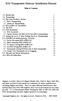 RX4 Transponder Detector Installation Manual Table of Contents 1.0 Introduction 2 2.0 Terminology 3 3.0 Plan Your Feedback System 4 3.1 Basic Transponding 4 3.2 Advanced Transponding 5 4.0 BDL16/BDL162
RX4 Transponder Detector Installation Manual Table of Contents 1.0 Introduction 2 2.0 Terminology 3 3.0 Plan Your Feedback System 4 3.1 Basic Transponding 4 3.2 Advanced Transponding 5 4.0 BDL16/BDL162
Complete Train Control. Run Your Trains, Not Your Track!
 DN136D Fits Many N and HO Scale Locomotives.55 x.404 x.2 13.9mm x 10.3mm x 5 mm Features: FX3 Function outputs for prototypical lighting effects and on/off control: Digitrax Program Digitrax 2 Basic, SuperSonic
DN136D Fits Many N and HO Scale Locomotives.55 x.404 x.2 13.9mm x 10.3mm x 5 mm Features: FX3 Function outputs for prototypical lighting effects and on/off control: Digitrax Program Digitrax 2 Basic, SuperSonic
Instructions for TF2 Digitrax Dual Function Decoder w/transponder. TF2 DCC Dual Function Decoder with Transponder
 Instructions for Digitrax Dual Function Decoder w/transponder 450 Cemetery ST #206 Norcross, GA USA 30071 (770)441-7992 FAX (770)441-0759 Web Site: http://www.digitrax.com Digitrax Command Control DCC
Instructions for Digitrax Dual Function Decoder w/transponder 450 Cemetery ST #206 Norcross, GA USA 30071 (770)441-7992 FAX (770)441-0759 Web Site: http://www.digitrax.com Digitrax Command Control DCC
LocoNet Fast Clock User s Guide
 LocoNet Fast Clock User s Guide Revision 3.0 5/14/04 LOGIC RAIL TM TECHNOLOGIES PMB #287 21175 Tomball Parkway Houston, TX 77070 Voice/Fax: (281) 251-5813 email: info@logicrailtech.com http://www.logicrailtech.com
LocoNet Fast Clock User s Guide Revision 3.0 5/14/04 LOGIC RAIL TM TECHNOLOGIES PMB #287 21175 Tomball Parkway Houston, TX 77070 Voice/Fax: (281) 251-5813 email: info@logicrailtech.com http://www.logicrailtech.com
Multi-Protocol decoder 76 200 with Load regulation
 Multi-Protocol decoder 76 2 with Load regulation For locomotives with universal motors on digital layouts operating in the DCC and Motorola data format. Features 76 2 Load regulated multi-protocol decoder
Multi-Protocol decoder 76 2 with Load regulation For locomotives with universal motors on digital layouts operating in the DCC and Motorola data format. Features 76 2 Load regulated multi-protocol decoder
The RIDZ 8x2 Audio Switcher
 The RIDZ 8x2 Audio Switcher Engineering Manual Support Number 800-765-2930 International 712-852-2813 Table of Contents General Information for the RIDZ (8 x 2) Switcher..... 3 Input 9 on the RIDZ Switcher....6
The RIDZ 8x2 Audio Switcher Engineering Manual Support Number 800-765-2930 International 712-852-2813 Table of Contents General Information for the RIDZ (8 x 2) Switcher..... 3 Input 9 on the RIDZ Switcher....6
Multi-Protocol decoder 76 400
 Multi-Protocol decoder 76 For locomotives with DC motors on digital layouts operating in the DCC- and Motorola data format. Features Regulated multi-protocol decoder for DCC and Motorola Suitable for DC
Multi-Protocol decoder 76 For locomotives with DC motors on digital layouts operating in the DCC- and Motorola data format. Features Regulated multi-protocol decoder for DCC and Motorola Suitable for DC
Complete Train Control. Run Your Trains, Not Your Track!
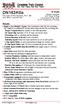 Complete Train Control Run Your Trains, Not Your Track! DN163K0a Fits Kato N-P42 Genesis, PA-1, E8 and Other Locomotives N Scale Mobile Decoder DCC Plug N Play 1.5 Amp/2.0 Amp Peak 6 FX 3 Functions, 0.5
Complete Train Control Run Your Trains, Not Your Track! DN163K0a Fits Kato N-P42 Genesis, PA-1, E8 and Other Locomotives N Scale Mobile Decoder DCC Plug N Play 1.5 Amp/2.0 Amp Peak 6 FX 3 Functions, 0.5
Complete Train Control. Run Your Trains, Not Your Track! 1 PR3 Programmer 1 USB Cable 1 This Instruction sheet
 PR3 Complete Train Control Run Your Trains, Not Your Track! PR3 Decoder Programmer USB Programmer/Interface PR3 Features n Multifunction USB 2.0 PC connectivity for your railroad n Digitrax SoundLoader
PR3 Complete Train Control Run Your Trains, Not Your Track! PR3 Decoder Programmer USB Programmer/Interface PR3 Features n Multifunction USB 2.0 PC connectivity for your railroad n Digitrax SoundLoader
PRODUCTIVITY THROUGH INNOVATION 600 CONTROL DIRECT DRIVE TECHNICAL/OPERATION MANUAL
 Rev. D PRODUCTIVITY THROUGH INNOVATION 600 CONTROL DIRECT DRIVE TECHNICAL/OPERATION MANUAL 10 BORIGHT AVENUE, KENILWORTH NEW JERSEY 07033 TELEPHONE: 800-524-0273 FAX: 908-686-9317 TABLE OF CONTENTS Page
Rev. D PRODUCTIVITY THROUGH INNOVATION 600 CONTROL DIRECT DRIVE TECHNICAL/OPERATION MANUAL 10 BORIGHT AVENUE, KENILWORTH NEW JERSEY 07033 TELEPHONE: 800-524-0273 FAX: 908-686-9317 TABLE OF CONTENTS Page
FAQs. Conserve package. Gateway... 2 Range Extender... 3 Smart Plug... 3 Thermostat... 4 Website... 7 App and Mobile Devices... 7
 FAQs Conserve package Gateway... 2 Range Extender... 3 Smart Plug... 3 Thermostat... 4 Website... 7 App and Mobile Devices... 7 FAQs Gateway Can I have someone install my system for me? If you are concerned
FAQs Conserve package Gateway... 2 Range Extender... 3 Smart Plug... 3 Thermostat... 4 Website... 7 App and Mobile Devices... 7 FAQs Gateway Can I have someone install my system for me? If you are concerned
Hatton s MD4 Decoder. Thank you for purchasing Hatton s Decoders.
 Thank you for purchasing Hatton s Decoders. Hatton s MD4 Decoder Our decoder meets all NMRA DCC specifications and will give good performance out of the pack, however by using this manual, you can learn
Thank you for purchasing Hatton s Decoders. Hatton s MD4 Decoder Our decoder meets all NMRA DCC specifications and will give good performance out of the pack, however by using this manual, you can learn
Complete Train Control. Run Your Trains, Not Your Track!
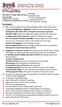 DN126M2 Features: FX3 Function outputs for prototypical lighting effects and on/off control: Digitrax Program 2 Basic, SuperSonic DIRect Decoder Transponder Motor Automatic Decoder Digitrax Complete Train
DN126M2 Features: FX3 Function outputs for prototypical lighting effects and on/off control: Digitrax Program 2 Basic, SuperSonic DIRect Decoder Transponder Motor Automatic Decoder Digitrax Complete Train
Operation and Installation Manual
 Operation and Installation Manual RCM-10 Remote Control Monitor and RSM-10 Remote Status Monitor for the CNA-100 & CNA-200 Automations Revision 1.1 9/98 WARRANTY INFORMATION The RCM-10 Remote Control
Operation and Installation Manual RCM-10 Remote Control Monitor and RSM-10 Remote Status Monitor for the CNA-100 & CNA-200 Automations Revision 1.1 9/98 WARRANTY INFORMATION The RCM-10 Remote Control
Harford County Modular Model Railroad Fall 2014
 Great Scale Model Train Show Digital Command Control of Your Model Railroad Presented by Harford County Modular Railroad 1 Topics for Today What is Digital Command Control How DCC works (compared to DC)
Great Scale Model Train Show Digital Command Control of Your Model Railroad Presented by Harford County Modular Railroad 1 Topics for Today What is Digital Command Control How DCC works (compared to DC)
Instruction Manual. This Manual covers the use of: SmartSwitch Servo Kit. DCC Stationary Decoder PLEASE READ THESE INSTRUCTIONS FULLY BEFORE USE
 built by Instruction Manual This Manual covers the use of: PLS-125 PLS-130 PLS-135 SmartSwitch Servo Kit SmartFrog DCC Stationary Decoder PLEASE READ THESE INSTRUCTIONS FULLY BEFORE USE Contents Introduction
built by Instruction Manual This Manual covers the use of: PLS-125 PLS-130 PLS-135 SmartSwitch Servo Kit SmartFrog DCC Stationary Decoder PLEASE READ THESE INSTRUCTIONS FULLY BEFORE USE Contents Introduction
PUSH BUTTON START INSTALLATION MANUAL
 PUSH BUTTON START INSTALLATION MANUAL ALTHOUGH THIS PRODUCT HAS BEEN THOROUGHLY TESTED KPIERSON TECHNOLOGIES ASSUMES NO RESPONSIBILITY FOR ANY DAMAGE THAT MAY RESULT BY THE INSTALLATION OF THIS PRODUCT.
PUSH BUTTON START INSTALLATION MANUAL ALTHOUGH THIS PRODUCT HAS BEEN THOROUGHLY TESTED KPIERSON TECHNOLOGIES ASSUMES NO RESPONSIBILITY FOR ANY DAMAGE THAT MAY RESULT BY THE INSTALLATION OF THIS PRODUCT.
Electric Landing Gear controllers and sequencer LGC12 / LGC 13C
 Electric Landing Gear controllers and sequencer LGC12 / LGC 13C Users Guide. Torrent d en Puig, 31. 08358, Arenys de Munt, Barcelona,Catalonia,Spain E-mail: info@xicoy.com. Fax: +34 933 969 743 web: www.xicoy.com
Electric Landing Gear controllers and sequencer LGC12 / LGC 13C Users Guide. Torrent d en Puig, 31. 08358, Arenys de Munt, Barcelona,Catalonia,Spain E-mail: info@xicoy.com. Fax: +34 933 969 743 web: www.xicoy.com
Complete. Control. Mobile Decoder Manual
 R Complete T rain Control Mobile Decoder Manual Includes: Decoder Selection & Installation Basics Programming & Configuration Variables Real FX & FX 3 Set Up & Use Scaleable Speed Stabilization (Back EMF)
R Complete T rain Control Mobile Decoder Manual Includes: Decoder Selection & Installation Basics Programming & Configuration Variables Real FX & FX 3 Set Up & Use Scaleable Speed Stabilization (Back EMF)
MidiStream. UHF Wireless MIDI System Operating Manual
 MidiStream UHF Wireless MIDI System Operating Manual Introduction Congratulations on your purchase of the MidiStream UHF wireless MIDI system. The MidiStream system is very easy to use, but please take
MidiStream UHF Wireless MIDI System Operating Manual Introduction Congratulations on your purchase of the MidiStream UHF wireless MIDI system. The MidiStream system is very easy to use, but please take
Snap-It. This is an accessory (switch machine) decoder
 Snap-It $19.95 For use with most twin coil switch machines such as: Atlas, LifeLike, Peco, Bachmann, NJ, Rix, Kemtron and others Dimensions: 1.80" x 1.50" (46 x 38 mm) This is an accessory (switch machine)
Snap-It $19.95 For use with most twin coil switch machines such as: Atlas, LifeLike, Peco, Bachmann, NJ, Rix, Kemtron and others Dimensions: 1.80" x 1.50" (46 x 38 mm) This is an accessory (switch machine)
Owner s Manual AWM910 JENSEN AWM910 COMPACT DISC PLAYER RADIO CD COMPACT MUSIC SYSTEM MUTE AUX BAND AUX IN PUSH PUSH PWR VOL ALARM T/F AUD SPK A SPK B
 AWM910 Owner s Manual COMPACT DISC PLAYER PUSH 1 2 3 4 5 6 RPT SCAN RDM H M PUSH PWR VOL ALARM SET ON/OFF EQ T/F AUD RADIO CD COMPACT MUSIC SYSTEM MUTE AUX BAND CD AUX IN A B A+B JENSEN AWM910 Thank You!
AWM910 Owner s Manual COMPACT DISC PLAYER PUSH 1 2 3 4 5 6 RPT SCAN RDM H M PUSH PWR VOL ALARM SET ON/OFF EQ T/F AUD RADIO CD COMPACT MUSIC SYSTEM MUTE AUX BAND CD AUX IN A B A+B JENSEN AWM910 Thank You!
Quick Start Guide. For Bachmann DCC Sound-Equipped Locomotives. Featuring Tsunami DCC Sound Technology by SoundTraxx
 Quick Start Guide For Bachmann DCC Sound-Equipped Locomotives Featuring Tsunami DCC Sound Technology by SoundTraxx 16-Bit Sound Processor Automatic Dual Mode Decoder for DC and DCC Operation Notice The
Quick Start Guide For Bachmann DCC Sound-Equipped Locomotives Featuring Tsunami DCC Sound Technology by SoundTraxx 16-Bit Sound Processor Automatic Dual Mode Decoder for DC and DCC Operation Notice The
ADA COMPLIANT BOX STYLE TELEPHONE INSTALLATION, PROGRAMMING AND OPERATING INSTRUCTIONS FOR MODEL PBX
 ADA COMPLIANT BOX STYLE TELEPHONE INSTALLATION, PROGRAMMING AND OPERATING INSTRUCTIONS FOR MODEL PBX INSTALLATION INSTRUCTIONS Step 1. Determine the position for the Hands-free phone in the elevator phone
ADA COMPLIANT BOX STYLE TELEPHONE INSTALLATION, PROGRAMMING AND OPERATING INSTRUCTIONS FOR MODEL PBX INSTALLATION INSTRUCTIONS Step 1. Determine the position for the Hands-free phone in the elevator phone
NC-12 Modbus Application
 NC-12 Modbus Application NC-12 1 Table of Contents 1 Table of Contents... 2 2 Glossary... 3 SCADA...3 3 NC-12 Modbus in general... 3 4 Entire system... 4 4.1 PFC to PC connection alternatives...4 4.1.1
NC-12 Modbus Application NC-12 1 Table of Contents 1 Table of Contents... 2 2 Glossary... 3 SCADA...3 3 NC-12 Modbus in general... 3 4 Entire system... 4 4.1 PFC to PC connection alternatives...4 4.1.1
Mini Effect Gizmo. User s Manual. RJM Music Technology, Inc.
 Mini Effect Gizmo User s Manual RJM Music Technology, Inc. Mini Effect Gizmo User s Manual Version 1.3 September 26, 2013 RJM Music Technology, Inc. 2525 Pioneer Ave #1 Vista, CA 92081 E-mail: support@rjmmusic.com
Mini Effect Gizmo User s Manual RJM Music Technology, Inc. Mini Effect Gizmo User s Manual Version 1.3 September 26, 2013 RJM Music Technology, Inc. 2525 Pioneer Ave #1 Vista, CA 92081 E-mail: support@rjmmusic.com
Table of Contents Function Keys of Your RF Remote Control Quick Setup Guide Advanced Features Setup Troubleshooting
 Congratulations on your purchase of the AT&T U-verse TV Point Anywhere RF Remote Control. This product has been designed to provide many unique and convenient features to enhance your AT&T U-verse experience.
Congratulations on your purchase of the AT&T U-verse TV Point Anywhere RF Remote Control. This product has been designed to provide many unique and convenient features to enhance your AT&T U-verse experience.
MTH SD70ACe DCC Ready Soundtraxx AT-1000 EMD 710 Sound Decoder Install Revised June 1, 2011
 303 447-9251 Fax: 303 447-1406 Sales@UlrichModels.com Introduction MTH SD70ACe DCC Ready Soundtraxx AT-1000 EMD 710 Sound Decoder Install Revised June 1, 2011 The MTH DCC Ready SD70ACe has very little
303 447-9251 Fax: 303 447-1406 Sales@UlrichModels.com Introduction MTH SD70ACe DCC Ready Soundtraxx AT-1000 EMD 710 Sound Decoder Install Revised June 1, 2011 The MTH DCC Ready SD70ACe has very little
Whale 3. User Manual and Installation Guide. DC Servo drive. Contents. 1. Safety, policy and warranty. 1.1. Safety notes. 1.2. Policy. 1.3. Warranty.
 Whale 3 DC Servo drive User Manual and Installation Guide Contents 1. Safety, policy and warranty. 1.1. Safety notes. 1.2. Policy. 1.3. Warranty. 2. Electric specifications. 2.1.Operation ranges. 3. Connections
Whale 3 DC Servo drive User Manual and Installation Guide Contents 1. Safety, policy and warranty. 1.1. Safety notes. 1.2. Policy. 1.3. Warranty. 2. Electric specifications. 2.1.Operation ranges. 3. Connections
User Manual for CH-PFC76810
 AA Portable Power Corp www.batteryspace.com, Email: Sales@batteryspace.com User Manual for CH-PFC76810 1. Overview The CH-PFC76810 charger is suitable for charging lithium ion battery packs such as those
AA Portable Power Corp www.batteryspace.com, Email: Sales@batteryspace.com User Manual for CH-PFC76810 1. Overview The CH-PFC76810 charger is suitable for charging lithium ion battery packs such as those
SPROG II User Guide 1. SPROG II DCC Decoder Programmer User Guide
 SPROG II User Guide 1 SPROG II DCC Decoder Programmer User Guide Firmware version 2.x December 2007 SPROG II User Guide 2 Table of Contents Introduction... 4 Requirements... 4 Requirements... 4 Features...
SPROG II User Guide 1 SPROG II DCC Decoder Programmer User Guide Firmware version 2.x December 2007 SPROG II User Guide 2 Table of Contents Introduction... 4 Requirements... 4 Requirements... 4 Features...
SNMP Web Management. User s Manual For SNMP Web Card/Box
 SNMP Web Management User s Manual For SNMP Web Card/Box Management Software for Off-Grid Inverter Version: 1.2 Table of Contents 1. Overview... 1 1.1 Introduction... 1 1.2 Features... 1 1.3 Overlook...
SNMP Web Management User s Manual For SNMP Web Card/Box Management Software for Off-Grid Inverter Version: 1.2 Table of Contents 1. Overview... 1 1.1 Introduction... 1 1.2 Features... 1 1.3 Overlook...
GENERATOR START CONTROL MODULE - MINI (2 Wire to 3 Wire)
 FEATURES & APPLICATIONS Inexpensive 2 wire to 3 wire start controller for electric start high speed gas generators. Optimized for use with Outback Invertors. Supports three types of 3 wire generator control
FEATURES & APPLICATIONS Inexpensive 2 wire to 3 wire start controller for electric start high speed gas generators. Optimized for use with Outback Invertors. Supports three types of 3 wire generator control
e-ask electronic Access Security Keyless-entry
 e-ask electronic Access Security Keyless-entry e-fob Keyless-entry entry System Full-Function Function Installation Manual FCC ID: TV2EFOB1 (UM20 ~ 22793-02) Table of Contents Introduction... 1 e-fob Operation
e-ask electronic Access Security Keyless-entry e-fob Keyless-entry entry System Full-Function Function Installation Manual FCC ID: TV2EFOB1 (UM20 ~ 22793-02) Table of Contents Introduction... 1 e-fob Operation
B890 4G LTE Smart Hub Getting Started Guide
 B890 4G LTE Smart Hub Getting Started Guide HUAWEI TECHNOLOGIES CO., LTD. Thank You for Purchasing the B890 4G LTE Smart Hub! Before You Begin What s in the Box : 1. B890 4G LTE Smart Hub 2. Power adapter
B890 4G LTE Smart Hub Getting Started Guide HUAWEI TECHNOLOGIES CO., LTD. Thank You for Purchasing the B890 4G LTE Smart Hub! Before You Begin What s in the Box : 1. B890 4G LTE Smart Hub 2. Power adapter
EMBEDDED ACCESS CONTROL Hardware Installation Guide
 EMBEDDED ACCESS CONTROL Hardware Installation Guide Lenel goentry Hardware Installation Guide, product version 1.00. This guide is item number DOC- ENHW-ENU, revision 1.003, April 2009 Copyright 2009 Lenel
EMBEDDED ACCESS CONTROL Hardware Installation Guide Lenel goentry Hardware Installation Guide, product version 1.00. This guide is item number DOC- ENHW-ENU, revision 1.003, April 2009 Copyright 2009 Lenel
Dash 18X / Dash 18 Data Acquisition Recorder
 75 Dash 18X / Dash 18 Data Acquisition Recorder QUICK START GUIDE Supports Recorder System Software Version 3.1 1. INTRODUCTION 2. GETTING STARTED 3. HARDWARE OVERVIEW 4. MENUS & BUTTONS 5. USING THE DASH
75 Dash 18X / Dash 18 Data Acquisition Recorder QUICK START GUIDE Supports Recorder System Software Version 3.1 1. INTRODUCTION 2. GETTING STARTED 3. HARDWARE OVERVIEW 4. MENUS & BUTTONS 5. USING THE DASH
CelluLine CGW-TS GSM Cellular Gateway. Installation and Programming Manual
 CelluLine CGW-TS GSM Cellular Gateway Installation and Programming Manual CelluLine CGW-TS GSM Cellular Gateway Installation and Programming Manual CGWTS-M001A Version 1, Release 1, December 2004 NOTICE
CelluLine CGW-TS GSM Cellular Gateway Installation and Programming Manual CelluLine CGW-TS GSM Cellular Gateway Installation and Programming Manual CGWTS-M001A Version 1, Release 1, December 2004 NOTICE
110244-003. PrintPAD CN3/4/3e/4e. User Guide
 110244-003 PrintPAD CN3/4/3e/4e User Guide TABLE OF CONTENTS PrintPAD CN3/4 & PrintPAD CN3e/4e Printer Views...1 Open View...1 Closed View...1 Using Batteries: General Guidelines...1 Installing and/or
110244-003 PrintPAD CN3/4/3e/4e User Guide TABLE OF CONTENTS PrintPAD CN3/4 & PrintPAD CN3e/4e Printer Views...1 Open View...1 Closed View...1 Using Batteries: General Guidelines...1 Installing and/or
IP DSLAM IDL-2402. Quick Installation Guide
 IP DSLAM IDL-2402 Quick Installation Guide Table of Contents Package Contents... 3 Overview... 4 Setup the IDL series IP DSLAM... 5 Safety Instruction... 5 Hardware Installation... 6 WEB Configuration...
IP DSLAM IDL-2402 Quick Installation Guide Table of Contents Package Contents... 3 Overview... 4 Setup the IDL series IP DSLAM... 5 Safety Instruction... 5 Hardware Installation... 6 WEB Configuration...
LevelOne IFE-0500 4-Port PoE + 1-Port TP Industrial Fast Ethernet Switch User Manual
 LevelOne IFE-0500 4-Port PoE + 1-Port TP Industrial Fast Ethernet Switch User Manual Ver. 1.0.0-0711 1 FCC Warning This Equipment has been tested and found to comply with the limits for a Class-A digital
LevelOne IFE-0500 4-Port PoE + 1-Port TP Industrial Fast Ethernet Switch User Manual Ver. 1.0.0-0711 1 FCC Warning This Equipment has been tested and found to comply with the limits for a Class-A digital
ITC-BTTN Cellular Bluetooth Gateway. Owner s Manual 1
 ITC-BTTN Cellular Bluetooth Gateway Owner s Manual 1 2 Table of Contents Introduction...3 Package Contents...3 XLink Connections Diagram...4 Setup...5 Pairing your Bluetooth Cell Phone to the XLink...6
ITC-BTTN Cellular Bluetooth Gateway Owner s Manual 1 2 Table of Contents Introduction...3 Package Contents...3 XLink Connections Diagram...4 Setup...5 Pairing your Bluetooth Cell Phone to the XLink...6
MODEL 2202IQ (1991-MSRP $549.00)
 F O R T H E L O V E O F M U S I C F O R T H E L O V E O F M U S I C MODEL 2202IQ (1991-MSRP $549.00) OWNER'S MANUAL AND INSTALLATION GUIDE INTRODUCTION Congratulations on your decision to purchase a LINEAR
F O R T H E L O V E O F M U S I C F O R T H E L O V E O F M U S I C MODEL 2202IQ (1991-MSRP $549.00) OWNER'S MANUAL AND INSTALLATION GUIDE INTRODUCTION Congratulations on your decision to purchase a LINEAR
HYDRA HV OPERATION MANUAL. 2.0 Making Connections on your HYDRA speed control. Rosin core electrical solder
 HYDRA HV OPERATION MANUAL Starting Power Safe power on arming program helps prevent motor from accidentally turning on. Always use extreme care with high power systems. Auto shut down when signal is lost
HYDRA HV OPERATION MANUAL Starting Power Safe power on arming program helps prevent motor from accidentally turning on. Always use extreme care with high power systems. Auto shut down when signal is lost
The Hare TM REV J, 5/20/2011
 The Hare TM REV J, 5/20/2011 An Intelligent, Plug n Play, Accessory Decoder for the Tortoise TM Switch Machine US Patent 7,810,760 and 7,810,761 Version 1 Designed by Larry Maier, Instructions by Don Fiehmann
The Hare TM REV J, 5/20/2011 An Intelligent, Plug n Play, Accessory Decoder for the Tortoise TM Switch Machine US Patent 7,810,760 and 7,810,761 Version 1 Designed by Larry Maier, Instructions by Don Fiehmann
PUSH CV. Vi säljer och konsulterar Ledbelysning. Utebelysning Innebelysning Led-strip RGB Drivdon. SÄLJKONTOR Torstensviksvägen 6 439 62 Frillesås
 PUSH CV Vi säljer och konsulterar Ledbelysning Utebelysning Innebelysning Led-strip RGB Drivdon HUVUDKONTOR Kungegårdsgatan 7 441 57 Alingsås SÄLJKONTOR Torstensviksvägen 6 439 62 Frillesås 0322-30 30
PUSH CV Vi säljer och konsulterar Ledbelysning Utebelysning Innebelysning Led-strip RGB Drivdon HUVUDKONTOR Kungegårdsgatan 7 441 57 Alingsås SÄLJKONTOR Torstensviksvägen 6 439 62 Frillesås 0322-30 30
Congratulations on purchasing Molten MIDI B by Molten Voltage
 OWNER S MANUAL Congratulations on purchasing Molten MIDI B by Molten Voltage Molten MIDI B is designed to control the Digitech Bass Whammy. When configured for Whammy & Clock output, Molten MIDI B also
OWNER S MANUAL Congratulations on purchasing Molten MIDI B by Molten Voltage Molten MIDI B is designed to control the Digitech Bass Whammy. When configured for Whammy & Clock output, Molten MIDI B also
Digitrax Command Control Starter Set Manual
 R Complete T rain Control Digitrax Command Control Starter Set Manual TM Includes: DCS51 All In One Command Station Booster Throttle, PS314 Power Supply, LT1 LocoNet Cable & Decoder Tester LocoNet Digitrax,
R Complete T rain Control Digitrax Command Control Starter Set Manual TM Includes: DCS51 All In One Command Station Booster Throttle, PS314 Power Supply, LT1 LocoNet Cable & Decoder Tester LocoNet Digitrax,
Wireless Router Setup Manual
 Wireless Router Setup Manual NETGEAR, Inc. 4500 Great America Parkway Santa Clara, CA 95054 USA 208-10082-02 2006-04 2006 by NETGEAR, Inc. All rights reserved. Trademarks NETGEAR is a trademark of Netgear,
Wireless Router Setup Manual NETGEAR, Inc. 4500 Great America Parkway Santa Clara, CA 95054 USA 208-10082-02 2006-04 2006 by NETGEAR, Inc. All rights reserved. Trademarks NETGEAR is a trademark of Netgear,
User's Guide. Integrating Sound Level Datalogger. Model 407780. Introduction
 User's Guide 99 Washington Street Melrose, MA 02176 Phone 781-665-1400 Toll Free 1-800-517-8431 Visit us at www.testequipmentdepot.com Back to the Extech 407780 Product Page Integrating Sound Level Datalogger
User's Guide 99 Washington Street Melrose, MA 02176 Phone 781-665-1400 Toll Free 1-800-517-8431 Visit us at www.testequipmentdepot.com Back to the Extech 407780 Product Page Integrating Sound Level Datalogger
ER102. Emergency Crank Weather Radio Owner s Manual. www.midlandradio.com
 ER102 Emergency Crank Weather Radio Owner s Manual Table of Contents Welcome to the World of Midland Electronics Major ER102 Features ER102 Controls and Functions ER102 Power Sources - Built-in Rechargeble
ER102 Emergency Crank Weather Radio Owner s Manual Table of Contents Welcome to the World of Midland Electronics Major ER102 Features ER102 Controls and Functions ER102 Power Sources - Built-in Rechargeble
PC Tab INSTALLATION MANUAL SECURE-IT, INC. EAST LONGMEADOW, MA 01028. 800-451-7592 / 413-525-7039 (fax) 413-525-8807 http://www.secure-it.
 PC Tab INSTALLATION MANUAL SECURE-IT, INC. EAST LONGMEADOW, MA 01028 800-451-7592 / 413-525-7039 (fax) 413-525-8807 http://www.secure-it.com IMPORTANT READ ENTIRE MANUAL BEFORE STARTING!!! System Overview
PC Tab INSTALLATION MANUAL SECURE-IT, INC. EAST LONGMEADOW, MA 01028 800-451-7592 / 413-525-7039 (fax) 413-525-8807 http://www.secure-it.com IMPORTANT READ ENTIRE MANUAL BEFORE STARTING!!! System Overview
Mini Timer Owner's Manual. Model MT13A
 Mini Timer Owner's Manual Model MT13A Contents Introduction...3 Quick Tour...5 How to program a timed event...6 Special programming buttons...6 Setting up the Mini Timer...7 Setting the clock...7 Controlling
Mini Timer Owner's Manual Model MT13A Contents Introduction...3 Quick Tour...5 How to program a timed event...6 Special programming buttons...6 Setting up the Mini Timer...7 Setting the clock...7 Controlling
Video Keyboard Mouse Audio automatic Switch CAS-241, CAS-441, CAS-441-PM
 CAS-241, CAS-441, CAS-441-PM USER MANUAL Please read this manual and follow the installation procedure carefully to prevent any damage to the VKMA switch and/or to the connected devices. 2 Disclaimer We
CAS-241, CAS-441, CAS-441-PM USER MANUAL Please read this manual and follow the installation procedure carefully to prevent any damage to the VKMA switch and/or to the connected devices. 2 Disclaimer We
R22. K Control. Indoor Unit. Nomenclature. Compatibility PL H 3 G K H B. Unit style Heat Pump Horse Power
 R22. K Control. Indoor Unit. Nomenclature. PL H 3 G K H B Compatibility Unit style Heat Pump Horse Power Control Boost Heaters R22. K Control. Outdoor Unit. Nomenclature. PU H 3 Y K A Compatibility Outdoor
R22. K Control. Indoor Unit. Nomenclature. PL H 3 G K H B Compatibility Unit style Heat Pump Horse Power Control Boost Heaters R22. K Control. Outdoor Unit. Nomenclature. PU H 3 Y K A Compatibility Outdoor
Welcome to life on. Get started with this easy Self-Installation Guide.
 Welcome to life on Get started with this easy Self-Installation Guide. Welcome to a network that s light years ahead. Welcome to life on FiOS. Congratulations on choosing Verizon FiOS! You re just a few
Welcome to life on Get started with this easy Self-Installation Guide. Welcome to a network that s light years ahead. Welcome to life on FiOS. Congratulations on choosing Verizon FiOS! You re just a few
ABB Drives. User s Manual. Pulse Encoder Interface Module RTAC-01
 ABB Drives User s Manual Pulse Encoder Interface Module RTAC-0 Pulse Encoder Interface Module RTAC-0 User s Manual 3AFE 64486853 REV A EN EFFECTIVE:.5.00 00 ABB Oy. All Rights Reserved. Safety instructions
ABB Drives User s Manual Pulse Encoder Interface Module RTAC-0 Pulse Encoder Interface Module RTAC-0 User s Manual 3AFE 64486853 REV A EN EFFECTIVE:.5.00 00 ABB Oy. All Rights Reserved. Safety instructions
Troubleshooting and Diagnostics
 Troubleshooting and Diagnostics The troubleshooting and diagnostics guide provides instructions to assist in tracking down the source of many basic controller installation problems. If there is a problem
Troubleshooting and Diagnostics The troubleshooting and diagnostics guide provides instructions to assist in tracking down the source of many basic controller installation problems. If there is a problem
INSTALLATION & SERVICE MANUAL. Display Panel
 INSTALLATION & SERVICE MANUAL Display Panel The PowerLine EMS TM is a specialized power distribution and energy management system intended to be used in recreational vehicles. The Control Module is housed
INSTALLATION & SERVICE MANUAL Display Panel The PowerLine EMS TM is a specialized power distribution and energy management system intended to be used in recreational vehicles. The Control Module is housed
OEM Manual MODEL 2350 ELECTRONIC DUAL CYLINDER SCALE
 OEM Manual MODEL 2350 ELECTRONIC DUAL CYLINDER SCALE Scaletron Industries, Ltd. Bedminster Industrial Park 53 Apple Tree Lane P.O. Box 365 Plumsteadville, PA 18949 USA Toll Free: 1-800-257-5911 (USA &
OEM Manual MODEL 2350 ELECTRONIC DUAL CYLINDER SCALE Scaletron Industries, Ltd. Bedminster Industrial Park 53 Apple Tree Lane P.O. Box 365 Plumsteadville, PA 18949 USA Toll Free: 1-800-257-5911 (USA &
3 Slot Payphone Controller
 5A2 3 Slot Payphone Controller The 3 Slot Payphone -- Part of American History Building a Coin Relay Controller Version S1BX Instruction Manual and Safety Precautions It is very important that for your
5A2 3 Slot Payphone Controller The 3 Slot Payphone -- Part of American History Building a Coin Relay Controller Version S1BX Instruction Manual and Safety Precautions It is very important that for your
Quick Start Guide. Cisco SPA232D Mobility Enhanced ATA
 Quick Start Guide Cisco SPA232D Mobility Enhanced ATA Package Contents Analog Telephone Adapter Ethernet Cable Phone Cable Power Adapter Quick Start Guide Product CD-ROM Welcome Thank you for choosing
Quick Start Guide Cisco SPA232D Mobility Enhanced ATA Package Contents Analog Telephone Adapter Ethernet Cable Phone Cable Power Adapter Quick Start Guide Product CD-ROM Welcome Thank you for choosing
AA9604 Auto Attendant
 AA9604 Auto Attendant Operation Manual 10AA96V4M.2.13.EN1 DSG, DSG logo, AA9604, VL880, VL880L, IM1200, IM2400, IL1000 and IL5000 are trademarks of DSG Technology. Windows and Outlook Express are trademarks
AA9604 Auto Attendant Operation Manual 10AA96V4M.2.13.EN1 DSG, DSG logo, AA9604, VL880, VL880L, IM1200, IM2400, IL1000 and IL5000 are trademarks of DSG Technology. Windows and Outlook Express are trademarks
Stop Alert Flasher with G-Force sensor
 Stop Alert Flasher with G-Force sensor Stop Alert module creates brake light flashing effect to catch attention of the drivers behind to avoid dangerous rear end collision. The flasher module is a state
Stop Alert Flasher with G-Force sensor Stop Alert module creates brake light flashing effect to catch attention of the drivers behind to avoid dangerous rear end collision. The flasher module is a state
Mobile Satellite Solutions. A WiWorld Partner SATELLITE TV ANTENNA CONTROLLER RFM-1000/1100 TECHNICAL MANUAL STOW SEARCH
 Mobile Satellite Solutions A WiWorld Partner SATELLITE TV ANTENNA CONTROLLER RFM-1000/1100 TECHNICAL MANUAL SEARCH STOW Ver. 1 June 2012 WARNING Make all electrical and coax connections from the controller
Mobile Satellite Solutions A WiWorld Partner SATELLITE TV ANTENNA CONTROLLER RFM-1000/1100 TECHNICAL MANUAL SEARCH STOW Ver. 1 June 2012 WARNING Make all electrical and coax connections from the controller
Technical Manual. FAN COIL CONTROLLER COOLING or HEATING ANALOG or PWM Art. 119914 631001A
 COOLING or HEATING ANALOG or PWM Art. 119914 631001A TOTAL AUTOMATION GENERAL TRADING CO. LLC SUITE NO.506, LE SOLARIUM OFFICE TOWER, SILICON OASIS, DUBAI. UAE. Tel. +971 4 392 6860, Fax. +971 4 392 6850
COOLING or HEATING ANALOG or PWM Art. 119914 631001A TOTAL AUTOMATION GENERAL TRADING CO. LLC SUITE NO.506, LE SOLARIUM OFFICE TOWER, SILICON OASIS, DUBAI. UAE. Tel. +971 4 392 6860, Fax. +971 4 392 6850
RI-215A Operator s Manual. Part Number: 71-0045RK Revision 0 Released: 10/3/05
 RI-215A Operator s Manual Part Number: 71-0045RK Revision 0 Released: 10/3/05 Warranty RKI Instruments, Inc., warrants gas alarm equipment sold by us to be free from defects in materials and workmanship,
RI-215A Operator s Manual Part Number: 71-0045RK Revision 0 Released: 10/3/05 Warranty RKI Instruments, Inc., warrants gas alarm equipment sold by us to be free from defects in materials and workmanship,
Operating instructions Diffuse reflection sensor. OJ50xx 701396 / 01 07 / 2004
 Operating instructions Diffuse reflection sensor OJ50xx 7096 / 0 07 / 004 Contents Preliminary note. Symbols used Function and features Installation. Installation of the supplied mounting fixture 4 4 Electrical
Operating instructions Diffuse reflection sensor OJ50xx 7096 / 0 07 / 004 Contents Preliminary note. Symbols used Function and features Installation. Installation of the supplied mounting fixture 4 4 Electrical
SYSTEM 45. C R H Electronics Design
 SYSTEM 45 C R H Electronics Design SYSTEM 45 All in one modular 4 axis CNC drive board By C R Harding Specifications Main PCB & Input PCB Available with up to 4 Axis X, Y, Z, & A outputs. Independent 25
SYSTEM 45 C R H Electronics Design SYSTEM 45 All in one modular 4 axis CNC drive board By C R Harding Specifications Main PCB & Input PCB Available with up to 4 Axis X, Y, Z, & A outputs. Independent 25
Weather Direct Displays show Lost Forecast (blank boxes in the picture icons)
 Weather Direct Displays show Lost Forecast (blank boxes in the picture icons) Many routine events can cause a Lost Forecast situation. Examples include: Power outage Change batteries Internet down in your
Weather Direct Displays show Lost Forecast (blank boxes in the picture icons) Many routine events can cause a Lost Forecast situation. Examples include: Power outage Change batteries Internet down in your
MAGICAR M871A. Car alarm with two-way remote User s guide
 MAGICAR M871A Car alarm with two-way remote User s guide EN MAGICAR M871A Car alarm with two-way remote User s guide TABLE OF CONTENTS Table of contents...2 1. Important notice...4 2. Introduction...4
MAGICAR M871A Car alarm with two-way remote User s guide EN MAGICAR M871A Car alarm with two-way remote User s guide TABLE OF CONTENTS Table of contents...2 1. Important notice...4 2. Introduction...4
2 Port KVM Switch. If anything is damaged or missing, contact your dealer.
 2 Port KVM Switch User Manual CS-82A Read this guide thoroughly and follow the installation and operation procedures carefully in order to prevent any damage to the units and/or any devices that connect
2 Port KVM Switch User Manual CS-82A Read this guide thoroughly and follow the installation and operation procedures carefully in order to prevent any damage to the units and/or any devices that connect
Draper Low Voltage, Remote Control, Serial and Network Wiring Guide
 Draper Low Voltage, Remote Control, Serial and Network Wiring Guide Copyright 2007 Draper Inc. Form LV-RC-Serial-Network_Wiring07 Print ed in U.S.A. Draper Low Voltage, Remote Control, Serial and Network
Draper Low Voltage, Remote Control, Serial and Network Wiring Guide Copyright 2007 Draper Inc. Form LV-RC-Serial-Network_Wiring07 Print ed in U.S.A. Draper Low Voltage, Remote Control, Serial and Network
Phoenixtech Brushless Motor Speed Controller Programming Guide
 Congratulations on the purchase of your new Phoenixtech Brushless Motor Speed Controller. This latest series of controllers is unique in that it is equipped with a robust internal switching Battery Eliminator
Congratulations on the purchase of your new Phoenixtech Brushless Motor Speed Controller. This latest series of controllers is unique in that it is equipped with a robust internal switching Battery Eliminator
Part 2. Copyright 1998 Philips Consumer Communications L.P. All rights reserved. Printed in Mexico. Issue 1AT&T 848229506
 2 User's Manual for Two-Line Digital Answering System Telephone with Speakerphone 1872 Fold open this paper for information about this telephone's installation and operation. Please read Part 1 Important
2 User's Manual for Two-Line Digital Answering System Telephone with Speakerphone 1872 Fold open this paper for information about this telephone's installation and operation. Please read Part 1 Important
QTRONIX Programmer Pad
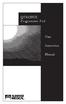 QTRONIX Programmer Pad User Instruction Manual YOUR QTRONIX PROGRAMMING PAD FEATURES Figure 1 Help Key: Describes function of a menu item. Describes how to use a selected menu item. Up/Yes Key: Scrolls
QTRONIX Programmer Pad User Instruction Manual YOUR QTRONIX PROGRAMMING PAD FEATURES Figure 1 Help Key: Describes function of a menu item. Describes how to use a selected menu item. Up/Yes Key: Scrolls
MODEL 5010 DUAL CHANNEL SMOKE/FIRE DETECTION MODULE
 DESCRIPTION MODEL 5010 DUAL CHANNEL SMOKE/FIRE DETECTION MODULE DESCRIPTION The SST Model 5010 Two Channel Smoke/Fire Detection Module provides two independent detection input channels for the NOVA-5000
DESCRIPTION MODEL 5010 DUAL CHANNEL SMOKE/FIRE DETECTION MODULE DESCRIPTION The SST Model 5010 Two Channel Smoke/Fire Detection Module provides two independent detection input channels for the NOVA-5000
Drayton Digistat +2RF/+3RF
 /+3RF Programmable Room Thermostat Wireless Model: RF700/22090 Model: RF701/22092 Power Supply: Battery - Thermostat Mains - Digistat SCR Invensys Controls Europe Customer Service Tel: 0845 130 5522 Customer
/+3RF Programmable Room Thermostat Wireless Model: RF700/22090 Model: RF701/22092 Power Supply: Battery - Thermostat Mains - Digistat SCR Invensys Controls Europe Customer Service Tel: 0845 130 5522 Customer
CONTROL SWITCHER User s Manual (Preliminary)
 CONTROL SWITCHER User s Manual (Preliminary) www.voodoolab.com Copyright 2010 by Digital Music Corporation. This publication is protected by copyright and all rights are reserved. Voodoo Lab, Control Switcher,
CONTROL SWITCHER User s Manual (Preliminary) www.voodoolab.com Copyright 2010 by Digital Music Corporation. This publication is protected by copyright and all rights are reserved. Voodoo Lab, Control Switcher,
DC and DCC Operation of Atlas Gold Series Diesel Locomotives
 DC and DCC Operation of Atlas Gold Series Diesel Locomotives equipped with an ESU LokSound Select Sound-Decoder 20 November 2013 Quick Start Guide Version 1.7 for ESU Firmware Version 4.7.9148 or later
DC and DCC Operation of Atlas Gold Series Diesel Locomotives equipped with an ESU LokSound Select Sound-Decoder 20 November 2013 Quick Start Guide Version 1.7 for ESU Firmware Version 4.7.9148 or later
Vroom Hardware manual ver. 1.00 Code 114VROOHWE00. Vroom CANBUS USER INTERFACE WITH LCD GRAPHIC DISPLAY AND WITH TEMPERATURE AND HUMIDITY SENSOR
 Vroom CANBUS USER INTERFACE WITH LCD GRAPHIC DISPLAY AND WITH TEMPERATURE AND HUMIDITY SENSOR ENGLISH HARDWARE MANUAL ver. 1.00 CODE 114VROOHWE00 page 1 of 22 Important Important Read these instructions
Vroom CANBUS USER INTERFACE WITH LCD GRAPHIC DISPLAY AND WITH TEMPERATURE AND HUMIDITY SENSOR ENGLISH HARDWARE MANUAL ver. 1.00 CODE 114VROOHWE00 page 1 of 22 Important Important Read these instructions
Operating Manual Color Changing Fountains
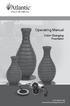 Operating Manual Color Changing Fountains 1-877-80-PONDS www.atlanticwatergardens.com Introduction Thank you for purchasing Atlantic s Color Changing Fountains overflowing features that glow from within.
Operating Manual Color Changing Fountains 1-877-80-PONDS www.atlanticwatergardens.com Introduction Thank you for purchasing Atlantic s Color Changing Fountains overflowing features that glow from within.
Instruction Manual. 2in1 LAN Tester & Multimeter. Model: LA-1011
 Instruction Manual 2in1 LAN Tester & Multimeter Model: LA-1011 1 Contents Introduction... Features... Safety Precautions.. Meter Description... Electrical Specification... Operation.. AutoRanging Multimeter.
Instruction Manual 2in1 LAN Tester & Multimeter Model: LA-1011 1 Contents Introduction... Features... Safety Precautions.. Meter Description... Electrical Specification... Operation.. AutoRanging Multimeter.
Central Station. with Update
 Central Station with Update Table of Contents 1. Introduction... Pg.3 2. Basic Information for Using the Central Station... Pg.3 2.1 Operation/ Function Elements... Pg.3 2.2 Installation... Pg.3 2.2.1
Central Station with Update Table of Contents 1. Introduction... Pg.3 2. Basic Information for Using the Central Station... Pg.3 2.1 Operation/ Function Elements... Pg.3 2.2 Installation... Pg.3 2.2.1
SYSTEM 4C. C R H Electronics Design
 SYSTEM 4C C R H Electronics Design SYSTEM 4C All in one modular 4 axis CNC drive board By C R Harding Specifications Main PCB & Input PCB Available with up to 4 Axis X, Y, Z, A outputs. Independent 25
SYSTEM 4C C R H Electronics Design SYSTEM 4C All in one modular 4 axis CNC drive board By C R Harding Specifications Main PCB & Input PCB Available with up to 4 Axis X, Y, Z, A outputs. Independent 25
The Parts of the System
 2 The Parts of the System THE RECEIVER THE RECEIVER FRONT PANEL Power Light This green light on the receiver front panel lights up when the receiver is turned ON. This light flashes when the receiver memory
2 The Parts of the System THE RECEIVER THE RECEIVER FRONT PANEL Power Light This green light on the receiver front panel lights up when the receiver is turned ON. This light flashes when the receiver memory
Memcom Emergency Telephone
 Memcom Emergency Telephone Installation Guide Ref No. 450 900 (GB) Version 2 + + Simple wiring for quick installation + + Integrated LCD display shows you what you have programmed + + All code based programming
Memcom Emergency Telephone Installation Guide Ref No. 450 900 (GB) Version 2 + + Simple wiring for quick installation + + Integrated LCD display shows you what you have programmed + + All code based programming
Model: 308-1412 Manual DC: 080215 WIRELESS COLOR FORECAST STATION
 Model: 308-1412 Manual DC: 080215 WIRELESS COLOR FORECAST STATION FRONT VIEW SENSOR TX141TH-Bv2 LED TX Sensor Battery Cover Sensor Battery Compartment 2 AA Buttons Battery Compartment 3 AAA BACK VIEW Battery
Model: 308-1412 Manual DC: 080215 WIRELESS COLOR FORECAST STATION FRONT VIEW SENSOR TX141TH-Bv2 LED TX Sensor Battery Cover Sensor Battery Compartment 2 AA Buttons Battery Compartment 3 AAA BACK VIEW Battery
-Helping to make your life betterwww.person-to-person.net
 Household Telephone Management System Built on Interceptor ID Technology Owner/Operation Manual Telephone Management System- Model P2P101 Call Receiver - Model P2P301 (Receiver may be sold separately)
Household Telephone Management System Built on Interceptor ID Technology Owner/Operation Manual Telephone Management System- Model P2P101 Call Receiver - Model P2P301 (Receiver may be sold separately)
Back-UPS Pro 1300/1500 Installation and Operation
 Back-UPS Pro 1300/1500 Installation and Operation Inventory Safety Do not install the Back-UPS in direct sunlight, in excessive heat, humidity, or in contact with fluids. Connect the battery bu059a bu058a
Back-UPS Pro 1300/1500 Installation and Operation Inventory Safety Do not install the Back-UPS in direct sunlight, in excessive heat, humidity, or in contact with fluids. Connect the battery bu059a bu058a
HCS-3300/3302/3304 USB Remote Programmable Laboratory Grade Switching Mode Power Supply
 1. INTRODUCTION HCS-3300/3302/3304 USB Remote Programmable Laboratory Grade Switching Mode Power Supply User Manual This family of efficient, upgraded SMPS with small form factor, auto cross over CV CC,
1. INTRODUCTION HCS-3300/3302/3304 USB Remote Programmable Laboratory Grade Switching Mode Power Supply User Manual This family of efficient, upgraded SMPS with small form factor, auto cross over CV CC,
EDI Distributor Control Interface Wiring and Setup Instructions
 Universal I/O EDI Distributor Control Interface Wiring and Setup Instructions EDI UNIVERSAL I/O INTERFACE MODULE The only interface needed for EDI-V5 controls Network compatible with all older EDI controls
Universal I/O EDI Distributor Control Interface Wiring and Setup Instructions EDI UNIVERSAL I/O INTERFACE MODULE The only interface needed for EDI-V5 controls Network compatible with all older EDI controls
OPERATING INSTRUCTIONS Model ST-888 DTMF ANI/ENI Display Decoder
 P R O D U C T G R O U P OPERATING INSTRUCTIONS Model ST-888 DTMF ANI/ENI Display Decoder Manual # 600-0901 November 30, 1999 Rev. D - 99068 DESCRIPTION The ST-888 Mobilecall Display Decoder is a desktop
P R O D U C T G R O U P OPERATING INSTRUCTIONS Model ST-888 DTMF ANI/ENI Display Decoder Manual # 600-0901 November 30, 1999 Rev. D - 99068 DESCRIPTION The ST-888 Mobilecall Display Decoder is a desktop
CM705B - Universal Expander Module CM707B - Plug On Zone Expander Security Systems
 CM705B - Universal Expander Module CM707B - Plug On Zone Expander Security Systems EN Security System CM705B CM705B - Universal Expander Module The CM705B universal expander provides a cost effective way
CM705B - Universal Expander Module CM707B - Plug On Zone Expander Security Systems EN Security System CM705B CM705B - Universal Expander Module The CM705B universal expander provides a cost effective way
IDS X-Series User Manual 700-398-01D Issued July 2012
 1 2 Contents 1. Introduction to the IDS X-Series Panels... 7 2. Before Operating Your Alarm System... 7 3. Understanding the Keypad LEDs... 8 3.1 Viewing Data on an LED Keypad... 12 3.1.1 LED Status Indicators...
1 2 Contents 1. Introduction to the IDS X-Series Panels... 7 2. Before Operating Your Alarm System... 7 3. Understanding the Keypad LEDs... 8 3.1 Viewing Data on an LED Keypad... 12 3.1.1 LED Status Indicators...
LDG DTS-4/4R Desktop Coaxial Switch / Remote
 LDG DTS-4/4R Desktop Coaxial Switch / Remote LDG Electronics 1445 Parran Road, PO Box 48 St. Leonard MD 20685-2903 USA Phone: 410-586-2177 Fax: 410-586-8475 ldg@ldgelectronics.com www.ldgelectronics.com
LDG DTS-4/4R Desktop Coaxial Switch / Remote LDG Electronics 1445 Parran Road, PO Box 48 St. Leonard MD 20685-2903 USA Phone: 410-586-2177 Fax: 410-586-8475 ldg@ldgelectronics.com www.ldgelectronics.com
Daker DK 1, 2, 3 kva. Manuel d installation Installation manual. Part. LE05334AC-07/13-01 GF
 Daker DK 1, 2, 3 kva Manuel d installation Installation manual Part. LE05334AC-07/13-01 GF Daker DK 1, 2, 3 kva Index 1 Introduction 24 2 Conditions of use 24 3 LCD Panel 25 4 Installation 28 5 UPS communicator
Daker DK 1, 2, 3 kva Manuel d installation Installation manual Part. LE05334AC-07/13-01 GF Daker DK 1, 2, 3 kva Index 1 Introduction 24 2 Conditions of use 24 3 LCD Panel 25 4 Installation 28 5 UPS communicator
