Basestation with icom. User Guide
|
|
|
- Corey Moody
- 7 years ago
- Views:
Transcription
1 Basestation with icom User Guide
2 Contents 1. Welcome 5 2. Important information: Please read before operating your Phonak TVLink system for the first time Hazard warnings Information on product safety 7 3. Package contents and device description Installing the Phonak TVLink 15 Step 1. Connecting the TVLink basestation 15 Step 2. Switching on all devices 20 Step 3. Pairing icom and the TVLink basestation Daily usage of the Phonak TVLink 25 Step 4. Wearing your icom 25 Step 5. Listening to the TV 26 Step 6. Adjusting the volume of the TV signal 28 Step 7. Pause and phone calls during operation 30 2
3 Step 8. Switching off your TVLink basestation and icom 32 Step 9. Charging icom Troubleshooting Service and warranty Declaration of conformity Information and explanation of symbols 45 3
4
5 1. Welcome Congratulations on choosing the Phonak TVLink. It expands the way you hear your world by wirelessly connecting your hearing instruments to your TV and other entertainment or communication devices. All sounds are transmitted in StereoSound, for full enjoyment of movies or other TV programs. Your hearing professional can program your hearing instruments so you can still hear conversation in the room while watching TV or listening to music. What s more, with icom you can switch to a phone call or have a conversation with a simple touch of a button. Please read this user guide to discover how easy it is to benefit from all the features of your TVLink. For further information, please visit the Phonak website Phonak life is on 5
6 2. Important information Please read the information on the following pages before using your Phonak TVLink for the first time. Please also carefully read the corresponding section in the icom user guide which is delivered along with each icom. 2.1 Hazard warnings Keep this device out of reach of children under 3 years. Interference with medical devices. These Phonak devices use low-power, digitally coded transmission to communicate to your hearing instruments. Although unlikely, interference with medical devices such as pacemakers is possible. Therefore persons using medical devices such as pacemakers are not permitted to use this device. Use only hearing instruments that have been specially programmed for you by your hearing professional. 6
7 Changes or modifications to any of the devices that were not explicitly approved by Phonak are not permitted. External devices may only be connected if they have been tested in accordance with corresponding IECXXXXX standards. Only use accessories approved by Phonak AG. 2.2 Information on product safety When TVLink is not in use, turn off the TVLink basestation. Always plug in the icom neckloop and wear it around the neck when transmitting signals to your hearing instruments. Protect the device connectors, plugs, charging slot and power supply from dirt and debris. 7
8 2. Important information Protect all devices from excessive moisture (bathing or swimming areas) and heat sources (radiator, TV top). Protect devices from excessive shock and vibration. Clean devices using a damp cloth. Never use household cleaning products (washing powder, soap, etc.) or alcohol to clean them. Never use a microwave or other heating devices to dry any of the devices. The digitally-coded, inductive transmission technology used in these devices is extremely reliable and experiences virtually no interference from other devices. It should be noted, however, that when operating the system near computer equipment, larger electronic installation or other strong electromagnetic fields, it may be necessary to be at least 60 cm (24 ) away from the interfering device to ensure proper operation. 8
9 X-ray radiation, CT or MRI scans may destroy or adversely affect the correct functioning of the devices. Do not use these devices in areas where electronic equipment is prohibited. 9
10 3. Package contents and device description The complete Phonak TVLink system consists of the following elements: icom* (h) Power supply with mini-usb plug (country specific) (i) Audio cable for RCA/Cinch sockets (j) SCART/Peritel adapter (EU only) Phonak TVLink basestation (k) Audio cable for 3.5 mm jack sockets * The TVLink extension package only contains the stand-alone TVLink basestation with power supply and all cables. 10
11 Device description The Phonak TVLink connects your hearing instruments wirelessly to your TV or other audio devices. The system consists of three main elements: Your hearing instrument, the icom communication interface and the Phonak TVLink basestation. hearing instrument Up to 30 meters (100 ft) icom Cable TVLink basestation 11
12 3. Package content and device description icom communication interface icom wirelessly sends audio signals received from the TVLink basestation to your hearing instruments. Buttons a ON/OFF button b Main button c Reset button d Bluetooth pairing button a Inputs e Charging input (mini-usb) f FM input (Europlug) Audio input (3.5 mm jack) Microphone openings g f icom front e b The Bluetooth word mark and logos are registered trademarks owned by Bluetooth SIG, Inc. and any use of such marks by Phonak is under license. Other trademarks and trade names are those of their respective owners. 12
13 Status lights Battery indicator Audio streaming indicator Bluetooth indicator Other Neckloop Neckloop plug d c icom back For detailed information on the icom such as features, light indicator explanations, other input sources, etc., please refer to the icom user guide which is delivered with each icom. 13
14 3. Package content and device description Phonak TVLink basestation The TVLink basestation is connected to your TV (or any other audio source) and wirelessly sends audio signals from your TV to icom within a range of up to 30 meters (100 ft). The TVLink basestation also serves as a charging cradle for icom when icom is not in use. Buttons (a) ON/OFF button (b) Volume control (up) (c) Volume control (down) (f) (g) Inputs (d) Power input (mini-usb) (e) Audio input (3.5 mm jack) (f) icom charging slot (c) (b) (a) (g) Status light (d) (e) TVLink basestation 14
15 4. Installing the Phonak TVLink Step 1: Connecting the TVLink basestation To connect the power supply (h): J Place the TVLink basestation next to your TV. Connect the mini-usb plug of the power supply to the Power input ( Power ) of the TVLink basestation. Plug the power supply into the wall socket. TVLink basestation (h) (d) 15
16 4. Installing the Phonak TVLink Use the RCA/Cinch cable (i) to connect the TVLink basestation to the TV: J Connect the 3.5 mm stereo plug to the audio input ( Audio IN ) of the TVLink basestation. Connect the red and white RCA/Cinch plugs to the matching red and white RCA/Cinch output sockets on your TV. (i) (e) 16
17 Optionally you may use the SCART adaptor (j): J Plug one end of the audio cable (k) into the TVLink basestation and the other end into the SCART adaptor. Then plug the SCART adaptor into a free SCART output socket of your TV. (j) (k) (e) 17
18 4. Installing the Phonak TVLink You can also connect your TVLink basestation to the 3.5 mm headset socket of your TV, using the 3.5 mm audio cable (k): J Connect the 3.5 mm stereo plug to the audio input of the TVLink basestation ( Audio IN ). J Plug the other end into the headset output socket of your TV. (k) (e) 18
19 When connecting the TVLink basestation to the 3.5 mm headset socket of your TV you are able to adjust the volume via your TV remote control. Many TVs will switch off their loudspeakers when plugging the 3.5 mm jack into the headset socket the TV will not be audible for other people. In such a case use the Cinch/RCA or SCART socket as described above. For further information on volume adjustment please refer to step 6 below. The Phonak TVLink basestation can also be connected to any other audio source such as an MP3 player, PC or home sound system using the stereo plug cable (k). 19
20 4. Installing the Phonak TVLink Step 2: Switching on all devices a Fig. 1 To use the TVLink, all devices must to be switched on. J Switch on your TV or other audio source. J Make sure your hearing instruments are switched on and properly in place. J To turn ON your icom, press and hold the ON/OFF button as shown in fig. 1 for one second until you see the battery indicator illuminate. 20
21 J Switch on the TVLink basestation by a short press of the ON/OFF button (a) as shown in fig. 2. The status light (g) will illuminate green initially and may switch to blue later. (a) (g) Fig. 2 If the icom battery indicator is red or not illuminated at all, the icom battery level may be low. In this case please first charge the icom as described in step 9 on page 34. For a more detailed explanation of the colors displayed by the icom battery indicator please refer to the icom user guide. 21
22 4. Installing the Phonak TVLink Step 3: Pairing icom and the TVLink basestation If you received the icom and the TVLink basestation together in the complete TVLink package, icom is already paired with the TVLink basestation. You will see two solid blue light indicators, (g) and, and may directly proceed to step 4. Before starting to use the TVLink system, icom and the TVLink basestation need to be paired. The pairing procedure controls which Bluetooth devices are permitted to communicate with each other. Make sure both devices are switched on as described in step 2 above. You do not need to insert icom into the basestation charging slot (f) during pairing. Pairing needs to be completed only once for each device you wish to use with your icom. 22
23 Fig. 3 2 sec (g) Fig. 4 (a) 5 sec J Initiate the pairing process on your icom by pressing the Bluetooth pairing button for 2 seconds as shown in fig. 3 until the Bluetooth indicator is fast flashing blue. Your icom will remain in the pairing mode for two minutes or until the pairing is completed. 23
24 4. Installing the Phonak TVLink J If the TVLink basestation status light (g) is not flashing blue already, press the ON/OFF button (a) for 5 seconds until the Bluetooth indicator (g) is fast flashing blue as shown in fig 4. J Wait until both Bluetooth indicator lights, (g) turn solid blue. This can take up to 2 minutes but typically is done within a few seconds. 24
25 5. Daily usage of the Phonak TVLink First switch on devices as described in step 2. Step 4: Wearing your icom During operation icom must be worn around the neck: J To place icom around the neck, you may need to unplug the neckloop plug as shown in fig. 5. Fig. 5 Fig. 6 J Plug in the neckloop as shown in fig. 6. This will activate the built-in antenna and is necessary for the icom to communicate with your hearing instruments. 25
26 5. Daily usage of the Phonak TVLink After switching icom ON, it automatically recognizes your Phonak wireless hearing instruments. In cases of interference with other hearing instruments please contact your hearing care professional. Step 5: Listening to your TV You will hear the sound of your TV directly in your hearing instruments. If you cannot hear the sound of your TV through TVLink please repeat steps 1 to 4 on pages 15 to 26. The TVLink system supports Bluetooth operation up to a range of 30 m (100 ft). Line-of-sight between your icom and the TVLink basestation is not required. However, interference in the environment by walls or furniture may reduce the operating range. 26
27 If the icom moves out of range of the TVLink basestation the wireless audio transmission will be terminated. If icom is then moved back into range of the TVLink basestation, it will automatically resume streaming to your hearing instruments. It may take up to 10 seconds until the streaming resumes. Both streaming light indicators, (g) should be solid blue during streaming. If the TVLink basestation status light (g) is green, make sure TV sound and icom are switched on. blinks blue, you are in paused mode. Press the icom main button ( ) to resume streaming. 27
28 5. Daily usage of the Phonak TVLink Step 6: Adjusting the volume of the TV signal First, set the volume of the TV speakers at the level to suit other viewers. J If the TVLink basestation is connected to your TV with the RCA/Cinch cable (i) or the SCART adaptor (j), adjust the volume via the TVLink basestation volume control (b) and (c). Depending on the model of your hearing instruments you may also control the volume directly from your hearing instruments. (c) (b) 28
29 J If your TVLink basestation is connected to the headphone socket of your TV, you may also use your TV remote control to adjust volume via the TV directly. Please refer to the TV user guide for more details on setting the TV volume. If your TV is connected to a satellite receiver or a set-top box, make sure the volumes of these additional devices are set to a medium level for best audio quality results. 29
30 5. Daily usage of the Phonak TVLink Step 7: Pause and phone calls during operation To pause the audio transmission from your TV, press the icom main button. During pause: J The Bluetooth indicators, (g) will blink blue on both devices. J Your hearing instruments will switch back to the most recent hearing program. To resume hearing your TV, press the icom main button again. 30
31 If you have paired icom with your mobile phone, you can still receive phone calls, even when watching TV via TVLink. In case of an incoming call, icom automatically stops transmitting the audio signal from your TV and sends the signal from your mobile phone to your hearing instruments. To pick up a call, press the icom main button. To resume hearing your TV, press the main button again and the phone call will be ended. To refuse a call, press and hold the icom main button for 2 seconds. 31
32 5. Daily usage of the Phonak TVLink Please refer to the icom user guide for pairing instructions of icom with the mobile phone or other entertainment and communication devices such as radios or personal computers. Step 8: Switching off TVLink basestation and icom To switch off the devices: J To end the transmission of the TV audio signal, switch off the TVLink basestation by pressing the ON/OFF button (a) as shown in fig. 7. (a) Fig. 7 32
33 J If icom is not used for other purposes such as phone calls, switch it off by pressing the ON/OFF button for about two seconds as shown in fig. 8 until you see the battery indicator turn red. a Fig. 8 If no audio input is available, the TVLink basestation automatically stops the Bluetooth audio transmission to icom after 3 minutes. Its status light (g) will turn solid green. 33
34 5. Daily usage of the Phonak TVLink Step 9: Charging icom To charge icom, place it into the charging slot (f) of the TVLink basestation as shown in fig. 9. icom (f) Fig. 9 TVLink basestation J The icom battery indicator will be yellow to show that icom is charging. 34
35 J The TVLink basestation can either be ON or OFF during charging. Its status light (g) does not indicate the charging process. J Once the battery is fully charged, the icom battery indicator will turn green (typically time for full charge is 90 minutes). J We recommend that the icom is switched off for charging. When charging the icom for the first time, leave it charging for at least three hours, even if the battery indicator turns green earlier. After the initial charging, you may leave icom in the icom slot on the TV link for an unlimited time. For safety reasons, recharge the battery only with chargers supplied by Phonak. If other chargers are used they must be USB certified (5.0 VDC / 500 ma). 35
36 6. Troubleshooting Situation None of the indicator lights, (g) turned solid blue I see a rapidly flashing blue indicator light (g) on the TVLink basestation Only one of the blue indicator lights turned solid blue Both indicator lights, (g) are solid blue but I cannot hear the TV Most probable cause Devices are not turned on icom and TVLink basestation are not paired TVLink basestation is in Bluetooth pairing mode One of the devices is connected to another Bluetooth device icom is out of range of the hearing instruments icom is not correctly programmed for your hearing instruments 36
37 Remedy Switch on devices as shown in step 2 page 20 Repeat step 3 on page 22 Go to step 3 on page 22 Make sure to switch off all other Bluetooth devices except icom and TVLink basestation Wear icom around the neck and correctly secure the neckloop Turn all devices OFF and ON again Ask your hearing professional to regroup your icom and hearing instruments 37
38 6. Troubleshooting Situation I cannot hear the sound from the TV via icom Most probable cause The devices are switched off The cables are not plugged in correctly There is no audio signal on TVLink basestation. The light indicator (g) is green TVLink is in pause mode The distance between icom and the TVLink basestation is too long 38
39 Remedy Make sure all devices are switched on. See step 2 on page 20 Repeat step 1 on page 15 Make sure TV is not muted Select a medium volume level on the TV set Make sure the audio cable uses an OUT port Indicated by blue blinking status lights on both devices. A short press of the icom main button will un-pause and resume Bring devices closer to each other. 30 meters (100 ft) is the maximum in free field To avoid streaming interruptions, make sure you wear icom correctly and keep the Bluetooth device within the operating range 39
40 6. Troubleshooting Situation The volume during streaming is not comfortable (too low or too high) Most probable cause The different TV audio sources have different output volumes After connecting the TVLink basestation the TV loudspeaker is switched off You have selected the headset output of the TV set 40
41 Remedy If TVLink basestation is connected to the RCA/Cinch or the SCART socket of your TV, adjust the volume by using the +/ buttons of the TVLink basestation (b), (c) If the TVLink basestation is connected to the headset output of the TV, you alternatively may adjust the volume using the TV volume control Adjust volume of your satellite receiver or settop box Adjust the volume on the hearing instruments Choose another audio output on your TV set such as RCA/Cinch or SCART 41
42 7. Service and warranty Phonak offers you a comprehensive, worldwide warranty valid starting from the date of purchase. Please ask your hearing care professional about the details and duration. This warranty covers any repairs due to defects in material and/or workmanship. The warranty does not cover damage from improper handling or care, exposure to chemicals, immersion in water or undue stress. Damage caused by third parties or non-authorized service centers renders the Phonak warranty null and void. This warranty does not include any services performed by a hearing care professional in their office. This warranty applies to the Phonak produckts listed below: Serial number of the icom: Purchase date: 42
43 8. Declaration of conformity Hereby Phonak AG declares that this Phonak TVLink basestation meets the requirements of the Radio and Telecommunications Terminal Equipment Directive 1999/5/EC. The full text of the Declaration of Conformity can be obtained from the addresses below. Manufacturer: Phonak AG Laubisrütistrasse 28 CH-8712 Stäfa Switzerland EU Representative: Phonak GmbH Max-Eyth-Strasse 20 DE Fellbach-Oeffingen Germany 43
44 8. Declaration of conformity This device complies with Part 15 of the FCC Rules and with RSS-210 of Industry Canada. Operation is subject to the following two conditions: 1) this device may not cause harmful interference, and 2) this device must accept any interference received, including interference that may cause undesired operation. Changes or modifications made to this device not expressly approved by Phonak may void the FCC authorization to operate this device. FCC/IC RF Radiation Exposure Statement This equipment complies with FCC/IC radiation exposure limits set forth for an uncontrolled environment. End users must follow the specific operating instructions for satisfying RF exposure compliance. This transmitter must not be co-located or operating in conjunction with any other antenna or transmitter. 44
45 9. Information and explanation of symbols XXXX! The CE symbol is confirmation by Phonak AG that this Phonak product meets the requirements of the R&TTE Directive 1999/5/EC on Radio and Telecommunication Terminal Equipment. The numbers after the CE symbol are the numbers of consulted certified bodies under the above mentioned directives. The alert sign means that potential restrictions on its use are applicable in one or more EU Member States. This device is a class 2 device and can be operated in the EU member states without restrictions for indoor use, but must not operated outdoors in France. 45
46 9. Information and explanation of symbols This symbol indicates that it is important for the user to read and take into account the relevant information in these user guides. This symbol indicates that it is important for the user to pay attention to the relevant warning notices in these user guides. Important information for handling and product safety. Australian EMC and Radiocommunications compliance label. Operating conditions This device is designed such that it functions without problems or restrictions if used as intended, unless otherwise noted in these user guides. 10 /55 Celsius and relative humidity of <95% (non condensing) 46
47 Transport and storage conditions During transport or storage, the temperature should not exceed the limit values of 20 /60 Celsius and relative humidity of 90% for a long period of time. The air pressure between 500 and 1100 hpa is appropriate. The symbol with the crossed-out garbage bin is to make you aware that this device may not be thrown away as normal household waste. Please dispose old or unused device, at waste disposal sites intended for electronic waste, or give your device to your hearing care professional for disposal. Proper disposal protects the environment and health. 47
48 48 Notes
49 Notes 49
50 50 Notes
51
52 Manufacturer: Phonak AG Laubisrütistrasse 28 CH-8712 Stäfa Switzerland EU Representative: Phonak GmbH Max-Eyth-Strasse 20 D Fellbach-Oeffingen Germany ! /V1.00/ /A+W/FO Printed in Switzerland Phonak AG All rights reserved
Basestation. User Guide
 Basestation User Guide Contents 1. Welcome 5 2. Getting to know your TVLink S 6 3. Getting started 11 Step 1. Setting up the power supply 11 Step 2. Connecting the TVLink S basestation 12 Step 3. Switching
Basestation User Guide Contents 1. Welcome 5 2. Getting to know your TVLink S 6 3. Getting started 11 Step 1. Setting up the power supply 11 Step 2. Connecting the TVLink S basestation 12 Step 3. Switching
Phonak TVLink II. User Guide
 Phonak TVLink II User Guide Contents 1. Welcome 5 2. Getting to know your TVLink II 6 3. Getting started 9 3.1 Setting up the power supply 9 3.2 Selecting the charging slot 10 3.3 Connecting the cables
Phonak TVLink II User Guide Contents 1. Welcome 5 2. Getting to know your TVLink II 6 3. Getting started 9 3.1 Setting up the power supply 9 3.2 Selecting the charging slot 10 3.3 Connecting the cables
1. Welcome 5. 2. Getting to know your Roger MyLink 6 2.1 Compatibility 7 2.2 Device description 7 2.3 Indicator light 9
 User Guide Contents 1. Welcome 5 2. Getting to know your Roger MyLink 6 2.1 Compatibility 7 2.2 Device description 7 2.3 Indicator light 9 3. Getting started 14 Step 1. Charge your Roger MyLink 14 Step
User Guide Contents 1. Welcome 5 2. Getting to know your Roger MyLink 6 2.1 Compatibility 7 2.2 Device description 7 2.3 Indicator light 9 3. Getting started 14 Step 1. Charge your Roger MyLink 14 Step
Phonak RemoteMic. User Guide
 Phonak RemoteMic User Guide Contents 1. Welcome 5 2. Getting to know your RemoteMic 6 2.1 Device description 7 2.2 Compatibility note 8 2.3 Streaming stability note 9 3. Getting started 10 3.1 Charging
Phonak RemoteMic User Guide Contents 1. Welcome 5 2. Getting to know your RemoteMic 6 2.1 Device description 7 2.2 Compatibility note 8 2.3 Streaming stability note 9 3. Getting started 10 3.1 Charging
Contents. Welcome 6. Description 8
 User Guide icom 2 Contents Welcome 6 Description 8 icom accessories 9 Getting Started 10 Charging the battery 10 Operating time 12 Battery status 13 Turning your icom ON or OFF 13 Wearing your icom 14
User Guide icom 2 Contents Welcome 6 Description 8 icom accessories 9 Getting Started 10 Charging the battery 10 Operating time 12 Battery status 13 Turning your icom ON or OFF 13 Wearing your icom 14
Bluetooth Stereo Headphone. User Guide. Hive
 Bluetooth Stereo Headphone User Guide Hive 1. Product Description Avantree Hive is a Bluetooth stereo headphone with MIC from the Avantree family. It delivers clear voice transmission and high quality
Bluetooth Stereo Headphone User Guide Hive 1. Product Description Avantree Hive is a Bluetooth stereo headphone with MIC from the Avantree family. It delivers clear voice transmission and high quality
Phonak ComPilot II User Guide
 029-0308-02/2014-03/A+W Phonak AG All rights reserved Phonak ComPilot II User Guide Phonak AG Laubisrütistrasse 28 CH-8712 Stäfa Switzerland www.phonak.com Contents 1. Welcome 5 2. Getting to know your
029-0308-02/2014-03/A+W Phonak AG All rights reserved Phonak ComPilot II User Guide Phonak AG Laubisrütistrasse 28 CH-8712 Stäfa Switzerland www.phonak.com Contents 1. Welcome 5 2. Getting to know your
Phonak EasyCall. User Guide
 Phonak EasyCall User Guide Contents 1. Welcome 5 2. Getting to know your EasyCall 7 2.1 How the device works 7 2.2 Device description 8 3. Getting started 9 3.1 Setting up the power supply 9 3.2 Understanding
Phonak EasyCall User Guide Contents 1. Welcome 5 2. Getting to know your EasyCall 7 2.1 How the device works 7 2.2 Device description 8 3. Getting started 9 3.1 Setting up the power supply 9 3.2 Understanding
Streamer and remote control. User Guide
 Streamer and remote control User Guide Manufacturer: Phonak AG Laubisrütistrasse 28 CH-8712 Stäfa Switzerland EU Representative: Phonak GmbH Max-Eyth-Strasse 20 D-70736 Fellbach-Oeffingen Germany www.phonak.com
Streamer and remote control User Guide Manufacturer: Phonak AG Laubisrütistrasse 28 CH-8712 Stäfa Switzerland EU Representative: Phonak GmbH Max-Eyth-Strasse 20 D-70736 Fellbach-Oeffingen Germany www.phonak.com
INSTALLATION GUIDE ConnectLine TV Adapter Getting started
 INSTALLATION GUIDE ConnectLine TV Adapter Getting started PURPOSE OF THIS GUIDE READ THIS FIRST Before your hearing instruments can receive sound from the TV, the adapter must be connected to the TV and
INSTALLATION GUIDE ConnectLine TV Adapter Getting started PURPOSE OF THIS GUIDE READ THIS FIRST Before your hearing instruments can receive sound from the TV, the adapter must be connected to the TV and
In-the-Ear hearing aids
 In-the-Ear hearing aids User Guide Manufacturer: Phonak AG Laubisrütistrasse 28 CH-8712 Stäfa Switzerland EU Representative: Phonak GmbH D-70736 Fellbach-Oeffingen Germany www.phonak.com 0459 029-0472-02/V1.00/2010-12/A+W/FO
In-the-Ear hearing aids User Guide Manufacturer: Phonak AG Laubisrütistrasse 28 CH-8712 Stäfa Switzerland EU Representative: Phonak GmbH D-70736 Fellbach-Oeffingen Germany www.phonak.com 0459 029-0472-02/V1.00/2010-12/A+W/FO
Unitron udirect 2 guide
 Unitron udirect 2 guide Thank you Thank you for choosing the Unitron udirect 2. At Unitron, we care deeply about people with hearing loss. We work closely with hearing healthcare professionals to make
Unitron udirect 2 guide Thank you Thank you for choosing the Unitron udirect 2. At Unitron, we care deeply about people with hearing loss. We work closely with hearing healthcare professionals to make
1. Product Description. 2. Product Overview
 1. Product Description Avantree BTTC-200 is a 2-in-1 Bluetooth stereo audio transceiver, which can easily switch between receive and transmit modes. With standard 3.5mm audio jack, it's plug & play, no
1. Product Description Avantree BTTC-200 is a 2-in-1 Bluetooth stereo audio transceiver, which can easily switch between receive and transmit modes. With standard 3.5mm audio jack, it's plug & play, no
Manufacturer: Phonak AG Laubisrütistrasse 28 CH-8712 Stäfa Switzerland. www.phonak.com. 029-1004-02/V1.00/2009-12/A+W Printed in Switzerland
 Manufacturer: Phonak AG Laubisrütistrasse 28 CH-8712 Stäfa Switzerland www.phonak.com! 029-1004-02/V1.00/2009-12/A+W Printed in Switzerland Phonak AG All rights reserved User Guide Contents 1. Welcome
Manufacturer: Phonak AG Laubisrütistrasse 28 CH-8712 Stäfa Switzerland www.phonak.com! 029-1004-02/V1.00/2009-12/A+W Printed in Switzerland Phonak AG All rights reserved User Guide Contents 1. Welcome
Behind-the-Ear hearing aids
 Behind-the-Ear hearing aids User Guide Manufacturer: Phonak AG Laubisrütistrasse 28 CH-8712 Stäfa Switzerland EU Representative: Phonak GmbH D-70736 Fellbach-Oeffingen Germany www.phonak.com 0459 029-0471-02/V1.00/2010-12/A+W/FO
Behind-the-Ear hearing aids User Guide Manufacturer: Phonak AG Laubisrütistrasse 28 CH-8712 Stäfa Switzerland EU Representative: Phonak GmbH D-70736 Fellbach-Oeffingen Germany www.phonak.com 0459 029-0471-02/V1.00/2010-12/A+W/FO
Contents. 1. Welcome 4
 1.1 User Guide Contents 1. Welcome 4 2. Getting to know your Roger Pen 6 2.1 In the box 6 2.2 How your Roger Pen works 7 2.3 Device descriptions 8 2.4 Indicator lights (LED status) 9 3. Getting started
1.1 User Guide Contents 1. Welcome 4 2. Getting to know your Roger Pen 6 2.1 In the box 6 2.2 How your Roger Pen works 7 2.3 Device descriptions 8 2.4 Indicator lights (LED status) 9 3. Getting started
1. Product Description
 1. Product Description Avantree Jogger Pro (AS6P) is a lightweight Bluetooth stereo headphone with integral microphone. It is great for use during active pursuits, such as jogging and exercising. It has
1. Product Description Avantree Jogger Pro (AS6P) is a lightweight Bluetooth stereo headphone with integral microphone. It is great for use during active pursuits, such as jogging and exercising. It has
QLINK User Manual Stereo Audio Transmitter
 QLINK User Manual Stereo Audio Transmitter ClearSounds QLINK Bluetooth Stereo Transmitter Contents Before use.1 1. About the QLINK... 1 2. Overview..2 Getting started. 1 1. Parts Checklist. 1 2. Charging
QLINK User Manual Stereo Audio Transmitter ClearSounds QLINK Bluetooth Stereo Transmitter Contents Before use.1 1. About the QLINK... 1 2. Overview..2 Getting started. 1 1. Parts Checklist. 1 2. Charging
BTH360-S Bluetooth Stereo Headset Specifications & User's Guide
 BTH360-S Bluetooth Stereo Headset Specifications & User's Guide www.kinivo.com Email: support@kinivo.com Warranty BTH360-S is covered under 1 year limited hardware warranty. Please contact Kinivo technical
BTH360-S Bluetooth Stereo Headset Specifications & User's Guide www.kinivo.com Email: support@kinivo.com Warranty BTH360-S is covered under 1 year limited hardware warranty. Please contact Kinivo technical
Portable Bluetooth Speaker. Quick Start Guide. Model: BTS201
 Portable Bluetooth Speaker Quick Start Guide Model: BTS201 Disclaimer All the information, design and specifications contained in this manual were correct at the time of publication. However, as the product
Portable Bluetooth Speaker Quick Start Guide Model: BTS201 Disclaimer All the information, design and specifications contained in this manual were correct at the time of publication. However, as the product
by QUICK START GUIDE 1
 by QUICK START GUIDE 1 BUTTONS & CONTROLS TALK* PREVIOUS / NEXT* POWER BUTTON & LED PAIRING BUTTON LINE IN USB DC IN PLAY / PAUSE* VOLUME DOWN / UP * Only works when connected wirelessly via Bluetooth
by QUICK START GUIDE 1 BUTTONS & CONTROLS TALK* PREVIOUS / NEXT* POWER BUTTON & LED PAIRING BUTTON LINE IN USB DC IN PLAY / PAUSE* VOLUME DOWN / UP * Only works when connected wirelessly via Bluetooth
User Guide for the Wireless Headset (HS-11W) 9235346 Issue 1
 User Guide for the Wireless Headset (HS-11W) 9235346 Issue 1 DECLARATION OF CONFORMITY We, NOKIA CORPORATION declare under our sole responsibility that the product HS-11W is in conformity with the provisions
User Guide for the Wireless Headset (HS-11W) 9235346 Issue 1 DECLARATION OF CONFORMITY We, NOKIA CORPORATION declare under our sole responsibility that the product HS-11W is in conformity with the provisions
3.5 mm Audio Jack. Manual innoxplore ix B24 A2DP Stereo Bluetooth Audio Adapter Dongle 3.5mm Audio Jack [ix B24] Contents
![3.5 mm Audio Jack. Manual innoxplore ix B24 A2DP Stereo Bluetooth Audio Adapter Dongle 3.5mm Audio Jack [ix B24] Contents 3.5 mm Audio Jack. Manual innoxplore ix B24 A2DP Stereo Bluetooth Audio Adapter Dongle 3.5mm Audio Jack [ix B24] Contents](/thumbs/40/20932712.jpg) 3.5 mm Audio Jack Manual innoxplore ix B24 A2DP Stereo Bluetooth Audio Adapter Dongle 3.5mm Audio Jack [ix B24] Contents 1 Safety Information.. 2 1.1. Electronic Devices 2 1.2 Aircraft..2 1.3 Medical Instruments..2
3.5 mm Audio Jack Manual innoxplore ix B24 A2DP Stereo Bluetooth Audio Adapter Dongle 3.5mm Audio Jack [ix B24] Contents 1 Safety Information.. 2 1.1. Electronic Devices 2 1.2 Aircraft..2 1.3 Medical Instruments..2
english ENGLISH Xbox 360 Wireless Headset
 ENGLISH Xbox 360 Wireless Headset thanks for choosing the Xbox 360 Wireless Headset. the headset s small size, wireless design, and noise-cancelling microphone allows you to conveniently chat with and
ENGLISH Xbox 360 Wireless Headset thanks for choosing the Xbox 360 Wireless Headset. the headset s small size, wireless design, and noise-cancelling microphone allows you to conveniently chat with and
1. Product Description
 1. Product Description The Avantree Saturn Pro is a 2-in-1 Bluetooth receiver and transmitter incorporating the latest "aptx Low Latency" codec for Bluetooth High quality audio streaming. The Saturn Pro
1. Product Description The Avantree Saturn Pro is a 2-in-1 Bluetooth receiver and transmitter incorporating the latest "aptx Low Latency" codec for Bluetooth High quality audio streaming. The Saturn Pro
Plantronics.Audio 995 User Guide
 Plantronics.Audio 995 User Guide Welcome Congratulations on purchasing your new Plantronics.Audio 995. This User Guide contains instructions for setting up and using the.audio 995. Please refer to the
Plantronics.Audio 995 User Guide Welcome Congratulations on purchasing your new Plantronics.Audio 995. This User Guide contains instructions for setting up and using the.audio 995. Please refer to the
ReSound Unite TV FREQUENTLY ASKED QUESTIONS. Setup & Configuration. Use & Operation. Troubleshooting
 Tip for use of FAQ: Click on questions to go to answer. Setup & Configuration How do I pair the hearing aids to the Unite TV?... 2 What is the latency of the streamed signal?... 2 Does the Unite TV use
Tip for use of FAQ: Click on questions to go to answer. Setup & Configuration How do I pair the hearing aids to the Unite TV?... 2 What is the latency of the streamed signal?... 2 Does the Unite TV use
MINIRIGR. portable rechargeable bluetooth speaker. mrbt user s Guide
 MINIRIGR portable rechargeable bluetooth speaker mrbt user s Guide Safety Information Warning Listening at high volume for a long time may damage your hearing The exclamation point within an equilateral
MINIRIGR portable rechargeable bluetooth speaker mrbt user s Guide Safety Information Warning Listening at high volume for a long time may damage your hearing The exclamation point within an equilateral
BTX180 Wireless Bluetooth Speaker
 BTX180 Wireless Bluetooth Speaker User Manual 2012 Kinivo LLC. All rights reserved. Kinivo is a trademark of Kinivo LLC. Bluetooth word mark and the Bluetooth logo are registered trademarks of Bluetooth
BTX180 Wireless Bluetooth Speaker User Manual 2012 Kinivo LLC. All rights reserved. Kinivo is a trademark of Kinivo LLC. Bluetooth word mark and the Bluetooth logo are registered trademarks of Bluetooth
SP1790JK 900MHz Wireless Indoor/Outdoor Speakers. User Manual INTRODUCTION FEATURES IMPORTANT SAFETY INFORMATION
 SP1790JK 900MHz Wireless Indoor/Outdoor Speakers INTRODUCTION This 900 MHz digital hybrid wireless speaker system uses the latest wireless technology that enables you to enjoy music and TV sound anywhere
SP1790JK 900MHz Wireless Indoor/Outdoor Speakers INTRODUCTION This 900 MHz digital hybrid wireless speaker system uses the latest wireless technology that enables you to enjoy music and TV sound anywhere
Phonak Wireless Communication Portfolio
 Phonak Wireless Communication Portfolio Product information The accessories of the Phonak Wireless Communication Portfolio offer great benefits in difficult listening situations and unparalleled speech
Phonak Wireless Communication Portfolio Product information The accessories of the Phonak Wireless Communication Portfolio offer great benefits in difficult listening situations and unparalleled speech
STEREO BLUETOOTH WIRELESS HEADPHONES
 STEREO BLUETOOTH WIRELESS HEADPHONES model: AF32 USER MANUAL part of the series PACKAGE CONTENTS Runaway AF32 Stereo Bluetooth Wireless Headphones Charging cable (USB 3.5mm) Stereo audio cable (3.5mm 3.5mm)
STEREO BLUETOOTH WIRELESS HEADPHONES model: AF32 USER MANUAL part of the series PACKAGE CONTENTS Runaway AF32 Stereo Bluetooth Wireless Headphones Charging cable (USB 3.5mm) Stereo audio cable (3.5mm 3.5mm)
BCS1 Bluetooth Aux Car Adapter Kit
 BCS1 Bluetooth Aux Car Adapter Kit Table of Contents Introduction 3 What s In the Box? 4 Controls and Indicators 5 Installation 6 Pairing Your Phone 14 Operation 15 Troubleshooting 24 Safety Warnings 25
BCS1 Bluetooth Aux Car Adapter Kit Table of Contents Introduction 3 What s In the Box? 4 Controls and Indicators 5 Installation 6 Pairing Your Phone 14 Operation 15 Troubleshooting 24 Safety Warnings 25
Bluetooth Audio Receiver GDI-BTPB300. Quick Start Guide
 Bluetooth Audio Receiver GDI-BTPB300 Quick Start Guide 1. Before You Start Using Your 3play Bluetooth Audio Receiver Important Safety Instructions and Warnings Please read this user guide carefully before
Bluetooth Audio Receiver GDI-BTPB300 Quick Start Guide 1. Before You Start Using Your 3play Bluetooth Audio Receiver Important Safety Instructions and Warnings Please read this user guide carefully before
Key. ➍ Micro USB Port ➎ Operating System Toggle Keys ➏ Foam Screen Protectors. ➊ On/Off switch ➋ Bluetooth Connect Button (flashes when searching)
 INSTRUCTION MANUAL ➏ ➋ ➊ Product Features ➎ ➍ ➌ Built-in wireless Bluetooth 3.0 keyboard Compatible across ios, Android, and Windows, enabling you to mix and match with devices Ultra-thin, lightweight
INSTRUCTION MANUAL ➏ ➋ ➊ Product Features ➎ ➍ ➌ Built-in wireless Bluetooth 3.0 keyboard Compatible across ios, Android, and Windows, enabling you to mix and match with devices Ultra-thin, lightweight
Nokia Bluetooth Stereo Headset BH-221
 Nokia Bluetooth Stereo Headset BH-221 Issue 2.0 2 Introduction About your headset With the Nokia Bluetooth Stereo Headset BH-221, you can handle calls hands-free, enjoy your favourite music, and listen
Nokia Bluetooth Stereo Headset BH-221 Issue 2.0 2 Introduction About your headset With the Nokia Bluetooth Stereo Headset BH-221, you can handle calls hands-free, enjoy your favourite music, and listen
User Guide Nokia Bluetooth Headset BH-222
 User Guide Nokia Bluetooth Headset BH-222 Issue 1.0 EN-US BC User Guide Nokia Bluetooth Headset BH-222 Contents Safety 3 About your headset 4 Keys and parts 5 Charge your headset 6 Switch your headset
User Guide Nokia Bluetooth Headset BH-222 Issue 1.0 EN-US BC User Guide Nokia Bluetooth Headset BH-222 Contents Safety 3 About your headset 4 Keys and parts 5 Charge your headset 6 Switch your headset
Contents. Product Code -------------------------------------------------------15. Page 1
 Contents Important Safety Instructions -------------------------------------2 BT HP01 --------------------------------------------------------------4 BT HP01 Anatomy ---------------------------------------------------5
Contents Important Safety Instructions -------------------------------------2 BT HP01 --------------------------------------------------------------4 BT HP01 Anatomy ---------------------------------------------------5
Contents Contents Contents Overview Charging your headset Wearing the headset Powering on the headset Connecting your headset for dictation
 1 Contents Contents Contents 2 Overview 3 Charging your headset 4 Wearing the headset 4 Powering on the headset 4 Connecting your headset for dictation 5 The adapter 5 Adjusting your computer's audio settings
1 Contents Contents Contents 2 Overview 3 Charging your headset 4 Wearing the headset 4 Powering on the headset 4 Connecting your headset for dictation 5 The adapter 5 Adjusting your computer's audio settings
Kinivo 301BN HDMI Switch
 Kinivo 301BN HDMI Switch User Manual 2012 Kinivo LLC. All rights reserved. Kinivo is a trademark of Kinivo LLC. Bluetooth word mark and the Bluetooth logo are registered trademarks of Bluetooth SIG. All
Kinivo 301BN HDMI Switch User Manual 2012 Kinivo LLC. All rights reserved. Kinivo is a trademark of Kinivo LLC. Bluetooth word mark and the Bluetooth logo are registered trademarks of Bluetooth SIG. All
Jarv Joggerz BT-301 Bluetooth Stereo Headphones Users Guide
 Jarv Joggerz BT-301 Bluetooth Stereo Headphones Users Guide Features: Bluetooth Wireless technology Compact design fits in the palm of your hand and weighs less than 2 oz. Comfortable Behind the Neck design
Jarv Joggerz BT-301 Bluetooth Stereo Headphones Users Guide Features: Bluetooth Wireless technology Compact design fits in the palm of your hand and weighs less than 2 oz. Comfortable Behind the Neck design
Product Overview. Product Interface
 mobile speaker Product Overview Thank you for purchasing the bēm wireless Mobile Speaker. Our speaker will bring you a new found freedom from wires while delivering an incredible sound. The Mobile Speaker
mobile speaker Product Overview Thank you for purchasing the bēm wireless Mobile Speaker. Our speaker will bring you a new found freedom from wires while delivering an incredible sound. The Mobile Speaker
Intercom and Music System Bluetooth Player Operation & User s Guide. DMC System Master with DMCBT Bluetooth Player
 Intercom and Music System Bluetooth Player Operation & User s Guide DMC System Master with DMCBT Bluetooth Player Safety Warnings CAUTION RISK OF ELECTRIC SHOCK DO NOT OPEN CAUTION: TO REDUCE THE RISK
Intercom and Music System Bluetooth Player Operation & User s Guide DMC System Master with DMCBT Bluetooth Player Safety Warnings CAUTION RISK OF ELECTRIC SHOCK DO NOT OPEN CAUTION: TO REDUCE THE RISK
Stereo Bluetooth In-Car FM Transmitter. Owner s Manual. Model BTC008
 Stereo Bluetooth In-Car FM Transmitter Owner s Manual Model BTC008 Thank you for choosing the Alva FM transmitter Model BTC008. Please read this user s manual carefully before use. Features Play Smartphone
Stereo Bluetooth In-Car FM Transmitter Owner s Manual Model BTC008 Thank you for choosing the Alva FM transmitter Model BTC008. Please read this user s manual carefully before use. Features Play Smartphone
User Guide Microsoft Screen Sharing for Lumia Phones (HD-10)
 User Guide Microsoft Screen Sharing for Lumia Phones (HD-10) Issue 1.1 EN-US User Guide Microsoft Screen Sharing for Lumia Phones (HD-10) Contents Safety 3 About your accessory 4 Keys and parts 5 Connect
User Guide Microsoft Screen Sharing for Lumia Phones (HD-10) Issue 1.1 EN-US User Guide Microsoft Screen Sharing for Lumia Phones (HD-10) Contents Safety 3 About your accessory 4 Keys and parts 5 Connect
User guide. Stereo Bluetooth Headset SBH50
 User guide Stereo Bluetooth Headset SBH50 Contents Stereo Bluetooth Headset User guide...3 Introduction...4 Function overview...4 Hardware overview...4 Status icon overview...5 Basics...6 Charging the
User guide Stereo Bluetooth Headset SBH50 Contents Stereo Bluetooth Headset User guide...3 Introduction...4 Function overview...4 Hardware overview...4 Status icon overview...5 Basics...6 Charging the
Plantronics Inc 345 Encinal Street Santa Cruz, CA 95060 USA Tel: (800) 544-4660. www.plantronics.com
 Plantronics Inc 345 Encinal Street Santa Cruz, CA 95060 USA Tel: (800) 544-4660 www.plantronics.com 2005 Plantronics, Inc. All rights reserved. Plantronics, the logo design, Plantronics and the logo design
Plantronics Inc 345 Encinal Street Santa Cruz, CA 95060 USA Tel: (800) 544-4660 www.plantronics.com 2005 Plantronics, Inc. All rights reserved. Plantronics, the logo design, Plantronics and the logo design
Music for You M4U Over Ear Headphones Owner s Guide ENGLISH
 Music for You M4U Over Ear Headphones Owner s Guide INTRODUCTION Thank you for purchasing a pair of PSB Speakers M4U Headphones, a highly developed set of headphones that captures all the sounds from your
Music for You M4U Over Ear Headphones Owner s Guide INTRODUCTION Thank you for purchasing a pair of PSB Speakers M4U Headphones, a highly developed set of headphones that captures all the sounds from your
The Bouncer Bluetooth Stereo Speaker
 The Bouncer Bluetooth Stereo Speaker 1 Welcome to JLab! Thank you for purchasing The Bouncer Bluetooth Speaker! Enjoy your music wirelessly from any smartphone, tablet, laptop, or other Bluetooth enabled
The Bouncer Bluetooth Stereo Speaker 1 Welcome to JLab! Thank you for purchasing The Bouncer Bluetooth Speaker! Enjoy your music wirelessly from any smartphone, tablet, laptop, or other Bluetooth enabled
Wireless Base Station Single and Multiple Headsets
 Wireless Base Station Single and Multiple Headsets Operation Manual 7340 SW Durham Road Portland, OR 97224 USA Phone: 503-684-6647 1-800-527-0555 Fax: 503-620-2943 email: sales@firecom.com www.firecom.com
Wireless Base Station Single and Multiple Headsets Operation Manual 7340 SW Durham Road Portland, OR 97224 USA Phone: 503-684-6647 1-800-527-0555 Fax: 503-620-2943 email: sales@firecom.com www.firecom.com
Nokia Bluetooth Headset BH-604 User Guide
 Nokia Bluetooth Headset BH-604 User Guide Issue 1 EN DECLARATION OF CONFORMITY Hereby, NOKIA CORPORATION declares that this HS-96W product is in compliance with the essential requirements and other relevant
Nokia Bluetooth Headset BH-604 User Guide Issue 1 EN DECLARATION OF CONFORMITY Hereby, NOKIA CORPORATION declares that this HS-96W product is in compliance with the essential requirements and other relevant
HBS-730 User Manual BLUETOOTH Stereo Headset
 English Español HBS-730 User Manual BLUETOOTH Stereo Headset Rev 1.0 US All rights reserved. LG Electronics Inc., 2012 Note: Please read all information carefully prior to using HBS-730 in order to prevent
English Español HBS-730 User Manual BLUETOOTH Stereo Headset Rev 1.0 US All rights reserved. LG Electronics Inc., 2012 Note: Please read all information carefully prior to using HBS-730 in order to prevent
Tek Wireless Enhancement. User Manual
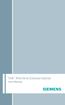 Tek Wireless Enhancement User Manual Congratulations! Dear Customer, Your hearing instrument(s) equipped with e2e wireless 2.0 technology can be controlled by your new Tek Connect remote control. This
Tek Wireless Enhancement User Manual Congratulations! Dear Customer, Your hearing instrument(s) equipped with e2e wireless 2.0 technology can be controlled by your new Tek Connect remote control. This
Comfort Contego User Manual
 Comfort Contego User Manual Please read the User Manual before using this product. Comfort Contego T900 Transmitter English Comfort Contego R900 Receiver DO NOT USE the COMFORT CONTEGO if you have a PACEMAKER
Comfort Contego User Manual Please read the User Manual before using this product. Comfort Contego T900 Transmitter English Comfort Contego R900 Receiver DO NOT USE the COMFORT CONTEGO if you have a PACEMAKER
Jarv Nmotion BTHL-201 Bluetooth Stereo Earbuds Users Guide
 Jarv Nmotion BTHL-201 Bluetooth Stereo Earbuds Users Guide Features: Bluetooth wireless technology Comfortable lightweight in-ear design with detachable sports ear hooks for added support High Definition
Jarv Nmotion BTHL-201 Bluetooth Stereo Earbuds Users Guide Features: Bluetooth wireless technology Comfortable lightweight in-ear design with detachable sports ear hooks for added support High Definition
BTE hearing aids. User Guide
 BTE hearing aids User Guide Contents 1. Welcome 5 2. Important safety information: Please read before operating your hearing aid for the first time 6 2.1 Hazard warnings 6 2.2 Information on product safety
BTE hearing aids User Guide Contents 1. Welcome 5 2. Important safety information: Please read before operating your hearing aid for the first time 6 2.1 Hazard warnings 6 2.2 Information on product safety
Business Audio System: Music & Messaging MP3 Player. by Grace Digital Audio. User Guide. Model No. GDI-USBM10
 Business Audio System: Music & Messaging MP3 Player by Grace Digital Audio User Guide Model No. GDI-USBM10 User Guide Contents Introduction 2 Safety & General Use Information 2 Features 3 Set Up & Operation
Business Audio System: Music & Messaging MP3 Player by Grace Digital Audio User Guide Model No. GDI-USBM10 User Guide Contents Introduction 2 Safety & General Use Information 2 Features 3 Set Up & Operation
Nokia Bluetooth Headset BH-110 User Guide
 Nokia Bluetooth Headset BH-110 User Guide Issue 1.0 2 Introduction About your headset With the Nokia Bluetooth BH-110 headset, you can handle calls hands-free, even when you are using two phones at the
Nokia Bluetooth Headset BH-110 User Guide Issue 1.0 2 Introduction About your headset With the Nokia Bluetooth BH-110 headset, you can handle calls hands-free, even when you are using two phones at the
REMOTE MICROPHONE OPERATIONS MANUAL
 REMOTE MICROPHONE OPERATIONS MANUAL Table of Contents Introduction 4 Basic Use 6 Controls Overview 8 Operation 10 Low Battery and Recharging 10 Power On/Off Slider 12 Syncing 13 Built-In Microphones 15
REMOTE MICROPHONE OPERATIONS MANUAL Table of Contents Introduction 4 Basic Use 6 Controls Overview 8 Operation 10 Low Battery and Recharging 10 Power On/Off Slider 12 Syncing 13 Built-In Microphones 15
User guide. Stereo Bluetooth Headset SBH80
 User guide Stereo Bluetooth Headset SBH80 Contents Introduction...3 Function overview...3 Hardware overview...3 Basics...5 Charging the battery...5 Battery status...5 Turning the headset on and off...5
User guide Stereo Bluetooth Headset SBH80 Contents Introduction...3 Function overview...3 Hardware overview...3 Basics...5 Charging the battery...5 Battery status...5 Turning the headset on and off...5
CINEMATE 1 SR DIGITAL HOME THEATER SPEAKER SYSTEM. Operating Guide Guía del usuario Guide d utilisation
 CINEMATE 1 SR DIGITAL HOME THEATER SPEAKER SYSTEM Operating Guide Guía del usuario Guide d utilisation Notice This equipment has been tested and found to comply with the limits for a Class B digital device,
CINEMATE 1 SR DIGITAL HOME THEATER SPEAKER SYSTEM Operating Guide Guía del usuario Guide d utilisation Notice This equipment has been tested and found to comply with the limits for a Class B digital device,
Mobile Emergency Response User Guide
 Mobile Emergency Response User Guide Table of Contents Introduction... 3 What s in the Box... 4 Mobile Emergency Response Features... 5 Connecting Your ADT Mobile Emergency Response System... 6 Using the
Mobile Emergency Response User Guide Table of Contents Introduction... 3 What s in the Box... 4 Mobile Emergency Response Features... 5 Connecting Your ADT Mobile Emergency Response System... 6 Using the
Noise Canceling Headset with Bluetooth Wireless Technology
 Noise Canceling Headset with Bluetooth Wireless Technology Instruction Manual i903 Please read this manual carefully before operating and save it for future reference. Have a question? Please visit http://
Noise Canceling Headset with Bluetooth Wireless Technology Instruction Manual i903 Please read this manual carefully before operating and save it for future reference. Have a question? Please visit http://
Bluetooth Wireless Stereo Solution. User Manual (GBMA201, GBMH201, GBMHKIT)
 Bluetooth Wireless Stereo Solution User Manual (GBMA201, GBMH201, GBMHKIT) Welcome Now you can experience the most comfortable way to listen to your favorite music without wires! IOGEAR s wireless Bluetooth
Bluetooth Wireless Stereo Solution User Manual (GBMA201, GBMH201, GBMHKIT) Welcome Now you can experience the most comfortable way to listen to your favorite music without wires! IOGEAR s wireless Bluetooth
user s manual Battery Case model #: SPB3200 Battery Case Charger for Samsung Galaxy S 4
 user s manual model #: SPB3200 Charger for Samsung Galaxy S 4 What s Included Unpack the battery case and make sure all accessories are put aside so they will not be lost. hello. USB to Micro USB Cable
user s manual model #: SPB3200 Charger for Samsung Galaxy S 4 What s Included Unpack the battery case and make sure all accessories are put aside so they will not be lost. hello. USB to Micro USB Cable
Jabra BIZ 2400 USB USER MANUAL
 Jabra BIZ 2400 USB USER MANUAL 1 2011 GN Netcom A/S. All Rights Reserved. This user guide is published by GN Netcom A/S. The information in this user guide is furnished for informational use only, is subject
Jabra BIZ 2400 USB USER MANUAL 1 2011 GN Netcom A/S. All Rights Reserved. This user guide is published by GN Netcom A/S. The information in this user guide is furnished for informational use only, is subject
Safety and General Information
 User Guide Safety and General Information Please read the following information before using this product Users are not permitted to make changes or modify the product and the accessories in any way. Do
User Guide Safety and General Information Please read the following information before using this product Users are not permitted to make changes or modify the product and the accessories in any way. Do
User Guide. BlackBerry Remote Stereo Gateway
 User Guide BlackBerry Remote Stereo Gateway MAT-17698-001 PRINTSPEC-021 SWD-324580-0416090732-001 Contents Basics...3 About the BlackBerry Remote Stereo Gateway...3 Components...4 LED notification...5
User Guide BlackBerry Remote Stereo Gateway MAT-17698-001 PRINTSPEC-021 SWD-324580-0416090732-001 Contents Basics...3 About the BlackBerry Remote Stereo Gateway...3 Components...4 LED notification...5
USER GUIDE. BLUETOOTH HEADSET system
 USER GUIDE Plantronics VOYAGER 510-USB BLUETOOTH HEADSET system 0 0 0 TABLE OF CONTENTS PACKAGE CONTENTS Package Contents 3 Features 4 Charging 5 Powering 6 Pairing 7 Installing PerSono Suite Software
USER GUIDE Plantronics VOYAGER 510-USB BLUETOOTH HEADSET system 0 0 0 TABLE OF CONTENTS PACKAGE CONTENTS Package Contents 3 Features 4 Charging 5 Powering 6 Pairing 7 Installing PerSono Suite Software
Nokia Bluetooth Headset BH-100 9255557/1
 Nokia Bluetooth Headset BH-100 6 7 9 8 10 9255557/1 DECLARATION OF CONFORMITY Hereby, NOKIA CORPORATION declares that this HS-78W product is in compliance with the essential requirements and other relevant
Nokia Bluetooth Headset BH-100 6 7 9 8 10 9255557/1 DECLARATION OF CONFORMITY Hereby, NOKIA CORPORATION declares that this HS-78W product is in compliance with the essential requirements and other relevant
Model: 308-1412 Manual DC: 080215 WIRELESS COLOR FORECAST STATION
 Model: 308-1412 Manual DC: 080215 WIRELESS COLOR FORECAST STATION FRONT VIEW SENSOR TX141TH-Bv2 LED TX Sensor Battery Cover Sensor Battery Compartment 2 AA Buttons Battery Compartment 3 AAA BACK VIEW Battery
Model: 308-1412 Manual DC: 080215 WIRELESS COLOR FORECAST STATION FRONT VIEW SENSOR TX141TH-Bv2 LED TX Sensor Battery Cover Sensor Battery Compartment 2 AA Buttons Battery Compartment 3 AAA BACK VIEW Battery
Bluetooth Portable Boombox
 www.sharkk.com Bluetooth Portable Boombox Owner s Guide Introduction Thank you for your purchase of the SHARKK Bluetooth 4.0 Box Speaker. Please take the time to read this manual carefully before you begin
www.sharkk.com Bluetooth Portable Boombox Owner s Guide Introduction Thank you for your purchase of the SHARKK Bluetooth 4.0 Box Speaker. Please take the time to read this manual carefully before you begin
Nokia Bluetooth Headset BH-118 User Guide
 Nokia Bluetooth Headset BH-118 User Guide Issue 1.1 2 Contents Introduction 3 About your headset 3 About Bluetooth connectivity 3 Get started 4 Keys and parts 4 Charge the battery 4 Switch the headset
Nokia Bluetooth Headset BH-118 User Guide Issue 1.1 2 Contents Introduction 3 About your headset 3 About Bluetooth connectivity 3 Get started 4 Keys and parts 4 Charge the battery 4 Switch the headset
Antenna Splitter ASA 1. Instruction manual
 Antenna Splitter ASA 1 Instruction manual Contents Important safety instructions... 2 The ASA 1 active antenna splitter... 4 Delivery includes... 4 Operating elements... 5 Putting the ASA 1 into operation...
Antenna Splitter ASA 1 Instruction manual Contents Important safety instructions... 2 The ASA 1 active antenna splitter... 4 Delivery includes... 4 Operating elements... 5 Putting the ASA 1 into operation...
User guide. Stereo Bluetooth Headset SBH70
 User guide Stereo Bluetooth Headset SBH70 Contents Introduction...3 Function overview...3 Hardware overview...3 Basics...5 Charging the battery...5 Battery and power management...5 Turning the headset
User guide Stereo Bluetooth Headset SBH70 Contents Introduction...3 Function overview...3 Hardware overview...3 Basics...5 Charging the battery...5 Battery and power management...5 Turning the headset
HDTV Anywhere USER MANUAL 3. 20672/ 20140710 HDTV Anywhere ALL RIGHTS RESERVED MARMITEK
 HDTV Anywhere USER MANUAL 3 20672/ 20140710 HDTV Anywhere ALL RIGHTS RESERVED MARMITEK 2 MARMITEK SAFETY WARNINGS To prevent short circuits, this product should only be used inside and only in dry spaces.
HDTV Anywhere USER MANUAL 3 20672/ 20140710 HDTV Anywhere ALL RIGHTS RESERVED MARMITEK 2 MARMITEK SAFETY WARNINGS To prevent short circuits, this product should only be used inside and only in dry spaces.
LF-IRX. Limited Warranty LF-IRX. Remote Control Extender OWNER S MANUAL
 Limited Warranty OWNER S MANUAL Audiovox Corporation (Audiovox) warrants this product against defects in materials or workmanship for one (1) year from the date of purchase. During this period, this product
Limited Warranty OWNER S MANUAL Audiovox Corporation (Audiovox) warrants this product against defects in materials or workmanship for one (1) year from the date of purchase. During this period, this product
How To Use A U.S. Cell Phone At Home
 U.S. Cellular Home Phone 1 Contents Getting to Know Your Device...5 Appearance... 5 LED Indicators... 6 Device Installation...7 Before You Begin... 7 Installing the Battery... 7 Installing the Power Adapter...
U.S. Cellular Home Phone 1 Contents Getting to Know Your Device...5 Appearance... 5 LED Indicators... 6 Device Installation...7 Before You Begin... 7 Installing the Battery... 7 Installing the Power Adapter...
BTC450 Bluetooth Car Kit
 BTC450 Bluetooth Car Kit User Manual 2012 Kinivo LLC. All rights reserved. Kinivo is a trademark of Kinivo LLC. Bluetooth word mark and the Bluetooth logo are registered trademarks of Bluetooth SIG. All
BTC450 Bluetooth Car Kit User Manual 2012 Kinivo LLC. All rights reserved. Kinivo is a trademark of Kinivo LLC. Bluetooth word mark and the Bluetooth logo are registered trademarks of Bluetooth SIG. All
User s Manual MXH-BT600E BLUETOOTH WIRELESS HEADPHONE
 User s Manual MXH-BT600E BLUETOOTH WIRELESS HEADPHONE PLEASE READ THIS USER MANUAL COMPLETELY BEFORE OPERATING THIS UNIT AND RETAIN THIS BOOKLET FOR FUTURE REFERENCE. PRODUCT FEATURES Thank you for purchasing
User s Manual MXH-BT600E BLUETOOTH WIRELESS HEADPHONE PLEASE READ THIS USER MANUAL COMPLETELY BEFORE OPERATING THIS UNIT AND RETAIN THIS BOOKLET FOR FUTURE REFERENCE. PRODUCT FEATURES Thank you for purchasing
Nokia Bluetooth Headset BH-200 User Guide
 Nokia Bluetooth Headset BH-200 User Guide 1 9246085 Issue 2 DECLARATION OF CONFORMITY We, NOKIA CORPORATION declare under our sole responsibility that the product HS-58W is in conformity with the provisions
Nokia Bluetooth Headset BH-200 User Guide 1 9246085 Issue 2 DECLARATION OF CONFORMITY We, NOKIA CORPORATION declare under our sole responsibility that the product HS-58W is in conformity with the provisions
USER MANUAL. M9B Stereo Wireless Earphones. Please read this manual in its entirety to ensure best fit and sound.
 USER MANUAL M9B Stereo Wireless Earphones Please read this manual in its entirety to ensure best fit and sound. R PACKAGE CONTENTS EN M9B Stereo Wireless Earphones M9B Stereo Wireless Earphones Micro-USB
USER MANUAL M9B Stereo Wireless Earphones Please read this manual in its entirety to ensure best fit and sound. R PACKAGE CONTENTS EN M9B Stereo Wireless Earphones M9B Stereo Wireless Earphones Micro-USB
Plantronics BackBeat 903/906 User Guide
 Plantronics BackBeat 903/906 User Guide Welcome Thank you for purchasing the Plantronics BackBeat 903/906 headphones. This guide contains instructions for setting up and using your new headphones. Before
Plantronics BackBeat 903/906 User Guide Welcome Thank you for purchasing the Plantronics BackBeat 903/906 headphones. This guide contains instructions for setting up and using your new headphones. Before
BTH240 Wireless Bluetooth Headphone
 BTH240 Wireless Bluetooth Headphone User Manual 2012 Kinivo LLC. All rights reserved. Kinivo is a trademark of Kinivo LLC. Bluetooth word mark and the Bluetooth logo are registered trademarks of Bluetooth
BTH240 Wireless Bluetooth Headphone User Manual 2012 Kinivo LLC. All rights reserved. Kinivo is a trademark of Kinivo LLC. Bluetooth word mark and the Bluetooth logo are registered trademarks of Bluetooth
igadgitz Bluetooth Audio Transmitter & Receiver (BTT009 / U3442) User Guide
 igadgitz Bluetooth Audio Transmitter & Receiver (BTT009 / U3442) User Guide For more instructions in English please visit: Eine Anleitung in Deutsch nden Sie unter: Para obtener instrucciones en Español
igadgitz Bluetooth Audio Transmitter & Receiver (BTT009 / U3442) User Guide For more instructions in English please visit: Eine Anleitung in Deutsch nden Sie unter: Para obtener instrucciones en Español
NFC Communication Tray Model: HHX-IT3-Z
 INSTRUCTION MANUAL NFC Communication Tray Model: HHX-IT3-Z ENGLISH CONTENTS Introduction...3 Important safety information...4 Know your unit...6 Transferring data to the PC...7 Care and maintenance...8
INSTRUCTION MANUAL NFC Communication Tray Model: HHX-IT3-Z ENGLISH CONTENTS Introduction...3 Important safety information...4 Know your unit...6 Transferring data to the PC...7 Care and maintenance...8
BOSE. Link AL8 HOMEWIDE WIRELESS AUDIO LINK
 BOSE Link AL8 HOMEWIDE WIRELESS AUDIO LINK Français English SAFETY INFORMATION Please read this owner s guide Please take the time to follow the instructions in this owner s guide carefully. It will help
BOSE Link AL8 HOMEWIDE WIRELESS AUDIO LINK Français English SAFETY INFORMATION Please read this owner s guide Please take the time to follow the instructions in this owner s guide carefully. It will help
WIRELESS EARPHONES with ACTIVE NOISE CANCELLING Thank you for purchasing PHIATON BT 100 NC
 WIRELESS EARPHONES with ACTIVE NOISE CANCELLING Thank you for purchasing PHIATON BT 100 NC - Please follow the directions, and read the guidelines carefully before use. Please keep the owner s guide for
WIRELESS EARPHONES with ACTIVE NOISE CANCELLING Thank you for purchasing PHIATON BT 100 NC - Please follow the directions, and read the guidelines carefully before use. Please keep the owner s guide for
Digital Satellite Receiver
 USER GUIDE Digital Satellite Receiver Models DSR207, DSR317, DSR505, and DSR530 CONTENTS IMPORTANT SAFETY INSTRUCTIONS...1 DSR BASICS SYMBOLS/ICONS...6 Front Panel...6 Back Panel...7 CONNECTING YOUR DSR...10
USER GUIDE Digital Satellite Receiver Models DSR207, DSR317, DSR505, and DSR530 CONTENTS IMPORTANT SAFETY INSTRUCTIONS...1 DSR BASICS SYMBOLS/ICONS...6 Front Panel...6 Back Panel...7 CONNECTING YOUR DSR...10
Nokia Bluetooth Headset BH-800 User Guide. 9246974 Issue 2
 Nokia Bluetooth Headset BH-800 User Guide 9246974 Issue 2 DECLARATION OF CONFORMITY We, NOKIA CORPORATION declare under our sole responsibility that the product HS-24W is in conformity with the provisions
Nokia Bluetooth Headset BH-800 User Guide 9246974 Issue 2 DECLARATION OF CONFORMITY We, NOKIA CORPORATION declare under our sole responsibility that the product HS-24W is in conformity with the provisions
User Guide Nokia Portable Wireless Charging Plate DC-50
 User Guide Nokia Portable Wireless Charging Plate DC-50 Issue 1.1 EN User Guide Nokia Portable Wireless Charging Plate DC-50 Contents For your safety 3 About your accessory 4 Keys and parts 5 Top up your
User Guide Nokia Portable Wireless Charging Plate DC-50 Issue 1.1 EN User Guide Nokia Portable Wireless Charging Plate DC-50 Contents For your safety 3 About your accessory 4 Keys and parts 5 Top up your
STEREO WIRELESS BLUETOOTH HEADPHONES
 STEREO WIRELESS BLUETOOTH HEADPHONES model: AF52 USER MANUAL part of the series TABLE OF CONTTS Product Overview Charging Powering On and Off Pairing with Bluetooth Devices iphone, ipad, and ipod touch
STEREO WIRELESS BLUETOOTH HEADPHONES model: AF52 USER MANUAL part of the series TABLE OF CONTTS Product Overview Charging Powering On and Off Pairing with Bluetooth Devices iphone, ipad, and ipod touch
JABRA EXTREME2. Jabra USER MANUAL
 JABRA EXTREME2 Jabra USER MANUAL Contents THANK YOU...2 ABOUT YOUR JABRA EXTREME2...2 WHAT YOUR HEADSET DOES...3 JABRA VOICE GUIDANCE...4 GETTING STARTED............................................. 5
JABRA EXTREME2 Jabra USER MANUAL Contents THANK YOU...2 ABOUT YOUR JABRA EXTREME2...2 WHAT YOUR HEADSET DOES...3 JABRA VOICE GUIDANCE...4 GETTING STARTED............................................. 5
Bluetooth headset for phone calls EZX 70. Instruction manual. Bedienungsanleitung
 Bluetooth headset for phone calls EZX 70 Bedienungsanleitung Instruction manual Contents Contents Important safety information... 2 The EZX 70 Bluetooth headset... 4 Delivery includes... 5 Product overview...
Bluetooth headset for phone calls EZX 70 Bedienungsanleitung Instruction manual Contents Contents Important safety information... 2 The EZX 70 Bluetooth headset... 4 Delivery includes... 5 Product overview...
DSB-100 Portable Premium Bluetooth Speaker Owner s Manual
 . DSB-100 Portable Premium Bluetooth Speaker Owner s Manual You can print more than one page of a PDF onto a single sheet of paper. 1 Index Preparation Unpacking 3 Overview 4 Sound Quality 4 Design 4 Operation
. DSB-100 Portable Premium Bluetooth Speaker Owner s Manual You can print more than one page of a PDF onto a single sheet of paper. 1 Index Preparation Unpacking 3 Overview 4 Sound Quality 4 Design 4 Operation
User and Installation Guide
 Connect the AC adapter with the amplifier BEFORE plugging the AC adapter into an outlet to avoid spark generation! User and Installation Guide BlueFIDELITYTM Bluetooth Audio Amplifier Model 300 Contents
Connect the AC adapter with the amplifier BEFORE plugging the AC adapter into an outlet to avoid spark generation! User and Installation Guide BlueFIDELITYTM Bluetooth Audio Amplifier Model 300 Contents
Nokia Bluetooth Headset BH-607. Issue 2. 1
 Nokia Bluetooth Headset BH-607 2 3 1 4 5 6 7 8 9 11 10 Issue 2. 1 12 13 14 DECLARATION OF CONFORMITY Hereby, NOKIA CORPORATION declares that this BH-607 product is in compliance with the essential requirements
Nokia Bluetooth Headset BH-607 2 3 1 4 5 6 7 8 9 11 10 Issue 2. 1 12 13 14 DECLARATION OF CONFORMITY Hereby, NOKIA CORPORATION declares that this BH-607 product is in compliance with the essential requirements
Installation & Operation Manual HANDS-FREE BLUETOOTH MEDIA INTEGRATION KIT. Perfect for ANDROID TM
 GET CONNECTED Installation & Operation Manual HANDS-FREE BLUETOOTH MEDIA INTEGRATION KIT TranzIt BLU HF ISFM2351 Perfect for ANDROID TM Note to Readers, The information contained within the following documentation
GET CONNECTED Installation & Operation Manual HANDS-FREE BLUETOOTH MEDIA INTEGRATION KIT TranzIt BLU HF ISFM2351 Perfect for ANDROID TM Note to Readers, The information contained within the following documentation
hearing systems Remote Control WatchPilot TM 2 User Guide
 hearing systems Remote Control WatchPilot TM 2 User Guide Welcome to the Phonak world of communication! Congratulations on choosing WatchPilot2. The WatchPilot2 is a convenient and discreet remote control.
hearing systems Remote Control WatchPilot TM 2 User Guide Welcome to the Phonak world of communication! Congratulations on choosing WatchPilot2. The WatchPilot2 is a convenient and discreet remote control.
DR 70 Portable Digital DAB+ and FM Radio Receiver User Manual English Please read carefully before using this product
 DR 70 Portable Digital DAB+ and FM Radio Receiver User Manual Please read carefully before using this product 15 1 Table of Contents 1 Table of Contents... 16 2 Safety Instructions:... 17 3 Specification:...
DR 70 Portable Digital DAB+ and FM Radio Receiver User Manual Please read carefully before using this product 15 1 Table of Contents 1 Table of Contents... 16 2 Safety Instructions:... 17 3 Specification:...
