TI-30XS MultiView and TI-30XB MultiView Scientific Calculator
|
|
|
- Winfred Boone
- 7 years ago
- Views:
Transcription
1 TI-30XS MultiView and TI-30XB MultiView Scientific Calculator Important information... 2 Examples... 3 Switching the TI-30XS MultiView calculator on and off... 3 Display contrast... 3 Home screen nd functions... 5 Modes... 5 Menus... 7 Scrolling... 9 Answer toggle Last answer Order of operations Clearing and correcting Fractions Percentages x10 n key Powers, roots and inverses Pi Angle menu Rectangular to polar Trigonometry Hyperbolics Logarithm and exponential functions Copyright 2006, 2008 Texas Instruments Incorporated 1
2 Constant Memory and stored variables Data editor and list formulas Statistics Probability Function table Errors Battery information In case of difficulty Texas Instruments Support and Service Important information Texas Instruments makes no warranty, either express or implied, including but not limited to any implied warranties of merchantability and fitness for a particular purpose, regarding any programs or book materials and makes such materials available solely on an "as-is" basis. In no event shall Texas Instruments be liable to anyone for special, collateral, incidental, or consequential damages in connection with or arising out of the purchase or use of these materials, and the sole and exclusive liability of Texas Instruments, regardless of the form of action, shall not exceed the purchase price of this product. Moreover, Texas Instruments shall not be liable for any claim of any kind whatsoever against the use of these materials by any other party. MathPrint, APD, Automatic Power Down, EOS, and MultiView are trademarks of Texas Instruments Incorporated. 2
3 Examples Each section is followed by instructions for keystroke examples that demonstrate the TI-30XS MultiView and TI-30XB MultiView functions. All references in this manual will refer to the TI-30XS MultiView, but are also applicable for the TI-30XB MultiView. Examples assume all default settings, as shown in the Modes section. For more activities and examples, see the TI-30XS MultiView Teacher Guide available at education.ti.com/guides. Switching the TI-30XS MultiView calculator on and off & turns on the TI-30XS MultiView calculator. %' turns it off. The display is cleared, but the history, settings, and memory are retained. The APD (Automatic Power Down ) feature turns off the TI-30XS MultiView calculator automatically if no key is pressed for about 5 minutes. Press & after APD. The display, pending operations, settings, and memory are retained. Display contrast The brightness and contrast of the display can depend on room lighting, battery freshness, and viewing angle. To adjust the contrast: 1. Press and release the % key. 2. Press T (to darken the screen) or U (to lighten the screen). 3
4 Home screen On the Home screen, you can enter mathematical expressions and functions, along with other instructions. The answers are displayed on the Home screen. The TI-30XS MultiView screen can display a maximum of four lines with a maximum of 16 characters per line. For entries and expressions of more than 16 characters, you can scroll left and right (!and ") to view the entire entry or expression. In the MathPrint mode, you can enter up to four levels of consecutive nested functions and expressions, which include fractions, square roots, exponents with ^, Ê, e x, and 10 x. When you calculate an entry on the Home screen, depending upon space, the answer is displayed either directly to the right of the entry or on the right side of the next line. Special indicators may display on the screen to provide additional information concerning functions or results. Indicator Definition 2nd 2nd function. HYP Hyperbolic function. FIX Fixed-decimal setting. (See Mode section.) SCI, ENG Scientific or engineering notation. (See Mode section.) DEG, RAD, GRAD K Angle mode (degrees, radians, or gradians). (See Mode section.) Constant feature is on. L1, L2, L3 Displays above the lists in data editor. The TI-30XS MultiView calculator is performing an operation. º» An entry is stored in memory before and/or after the active screen. Press # and $ to scroll. 4
5 ³ An entry or menu displays beyond 16 digits. Press! or " to scroll. 2nd functions % Most keys can perform two functions. The primary function is indicated on the key and the secondary function is displayed above it. Press % to activate the secondary function of a given key. Notice that 2nd appears as an indicator on the screen. To cancel it before entering data, press % again. For example, %b 25 < calculates the square root of 25 and returns the result, 5. Modes p Use pto choose modes. Press $ #! " to choose a mode, and < to select it. Press - or %Q to return to the Home screen and perform your work using the chosen mode settings. Default mode settings are shown highlighted. DEG RAD GRAD Sets the angle mode to degrees, radians, or gradians. NORM SCI ENG Sets the numeric notation mode. Numeric notation modes affect only the display of results, and not the accuracy of the values stored in the unit, which remain maximal. NORM displays results with digits to the left and right of the decimal, as in SCI expresses numbers with one digit to the left of the decimal and the appropriate power of 10, as in Ã10 5 (which is the same as ). 5
6 Note: In some restricted environments (for example function table, data editor, and the %h menu), the TI-30XS MultiView calculator may display E instead of Ã10 n. ENG displays results as a number from 1 to 999 times 10 to an integer power. The integer power is always a multiple of 3. Note: C is a shortcut key to enter a number in scientific notation format. The result displays in the numeric notation format set in mode. FLOAT Sets the decimal notation mode. FLOAT (floating decimal point) displays up to 10 digits, plus the sign and decimal (fixed decimal point) specifies the number of digits (0 through 9) to display to the right of the decimal. CLASSIC MATHPRINT CLASSIC mode displays inputs and outputs in a single line. MATHPRINT mode displays most inputs and outputs in textbook format. Examples of Classic and MathPrint modes Classic mode MathPrint mode Sci Sci Float mode and answer toggle key. Float mode and answer toggle key. 6
7 Fix 2 Fix 2 and answer toggle key. U n/d U n/d Exponent example Exponent example Square root example Square root example Cube root example Cube root example Menus Certain keys display menus: H, %I, v, %t, %, %h, and %{. Some keys may display more than one menu. Press " and $ to scroll and select a menu item, or press the corresponding number next to the menu item. To return to the previous screen without selecting the item, press -. To exit a menu or application and return to the Home screen, press %Q. 7
8 The menu chart shows the menu keys and the menus they display. H %I PRB RAND DMS R P 1: npr 1: rand 1: Ä 1: R Pr( 2: ncr 2: randint( 2: Å 2: R PÁ( 3:! 3: Æ 3: P Rx( 4: r 4: P Ry( 5: g 6: DMS vv (Press once to display the Data editor screen. Press again to display the menu.) CLEAR FORMULA 1: Clear L1 1: Add/Edit Frmla 2: Clear L2 2: Clear L1 Frmla 3: Clear L3 3: Clear L2 Frmla 4: Clear ALL 4: Clear L3 Frmla 5: Clear ALL Press v while you are in the Add/Edit Formula option of the FORMULA menu to display this menu: Ls 1: L1 2: L2 3: L3 8
9 %t STATS 1: 1-Var Stats 2: 2-Var Stats 3: StatVars This menu option displays after you calculate 1-var or 2-var stats. StatVars menu: 1: n 2: Ï 3: Sx Etc. See StatVar values for full list. % %h %{ Reset Recall Var Clear Var 1: No 1: x = 1: Yes 2: Yes 2: y = 2: No 3: z = 4: t = 5: a = 6: b = 7: c = Scrolling! " # $ Press! or " to place the cursor horizontally over the expression entered. Press %! or % " to move the cursor directly to the beginning or end of the expression. After an expression is evaluated, use # and $ to scroll through previous entries, which are stored in the TI-30XS MultiView calculator s memory. You can reuse a previous entry by pressing < to paste it on the bottom line, and then evaluating a new expression. 9
10 Examples Scroll 1 T 1 < 2 T 2 < 3 T 3 < 4 T 4 < # # # # < T 2 < Answer toggle n Press the n key to toggle the display result between fraction and decimal answers, exact square root and decimal, and exact pi and decimal. Example Answer toggle % b 8 < n 10
11 Last answer %i The most recently calculated result is stored to the variable Ans. Ans is retained in memory, even after the TI-30XS MultiView calculator is turned off. To recall the value of Ans: Press %i (Ans displays on the screen), or Press any operations key (T, U, and so forth) as the first part of an entry. Ans and the operator are both displayed. Examples Ans 3 V 3 < V 3 < 3 % c % i < Order of operations The TI-30XS MultiView calculator uses Equation Operating System (EOS ) to evaluate expressions. Within a priority level, EOS evaluates functions from left to right and in the following order. 1st 2nd 3rd 4th Expressions inside parentheses. Functions that need a ) and precede the argument, such as sin, log, and all R P menu items. Fractions. Functions that are entered after the argument, such as x 2 and angle unit modifiers. 11
12 5th Exponentiation (^) and roots ( x Ñ). Note: In Classic mode, exponentiation using the G key is evaluated from left to right. The expression 2^3^2 is evaluated as (2^3)^2, with a result of 64. In MathPrint mode, exponentiation using the G key is evaluated from right to left. The expression 2^3^2 is evaluated as 2^(3^2), with a result of th 7th 8th 9th 10th 11th Examples The TI-30XS MultiView calculator evaluates expressions entered with F and a from left to right in both Classic and MathPrint modes. Pressing 3 F F is calculated as (3 2 ) 2 = 81. Negation (M). Permutations (npr) and combinations (ncr). Multiplication, implied multiplication, division. Addition and subtraction. Conversions (n/d Un/d, F D, 4DMS). < completes all operations and closes all open parentheses. + Q P M 6 0 T 5 V M1 2 < (M) 1 T M 8 T 1 2 < 12
13 %b 9 T 16 < ( ) 4 V D 2 T 3 E < 4 D 2 T 3 E < ^ and x Ñ %b 3 G2 "T 4 G2 < Clearing and correcting - Clears an error message. Clears characters on entry line. Moves the cursor to last entry in history once display is clear. Backs up one screen in applications. J Deletes the character at the cursor. %f Inserts a character at the cursor. %{ Clears variables x, y, z, t, a, b, and c. % 2 Resets the TI-30XS MultiView calculator. Returns unit to default settings; clears memory variables, pending operations, all entries in history, and statistical data; clears the constant feature, K, and Ans. Fractions q %N %j % O In the MathPrint mode, fractions with q can include operation keys (T, V, etc.) and most function keys (F, %_, etc.). 13
14 In Classic mode, fractions with q do not allow operation keys, functions, or complex fractions in the numerator or denominator. Note: In Classic mode, data editor, and table, use W to perform complex division problems. Calculations using fractions can display fraction or decimal results, depending on input. The TI-30XS MultiView calculator defaults output to improper fractions. Results are automatically simplified. q enters a simple fraction. Pressing q before or after a number can result in different behavior. Entering a number before pressing q makes that number the numerator. To enter fractions with operators or radicals, press q before you enter a number (in MathPrint mode only). In MathPrint mode, press $ between the entry of the numerator and the denominator. In Classic mode, press q between the entry of the numerator and the denominator. To paste a previous entry in the denominator, place the cursor in the denominator, press %# to scroll to the desired entry, and then press < to paste the entry to the denominator. To paste a previous entry in the numerator or unit, place the cursor in the numerator or unit, press # or %# to scroll to the desired entry, and then press < to paste the entry to the numerator or unit. %N enters a mixed number. Press %N between the entry of the unit and the numerator. %O converts between mixed numbers and simple fraction form. %j converts results between fractions and decimals. 14
15 Examples Classic mode n/d, U n/d 3 q 4 T 1 %N 7 q 12 < n/d U n/d 9 q 2 %O < F D 4 %N 1 q 2 % j < Examples MathPrint mode n/d, U n/d q3 $ 4 " T 1 %N 7 $12 < n/d Un/d 9 q 2 " %O < F D 4 %N 1 $ 2 " % j < Examples (MathPrint mode only) (MathPrint mode only) q1 8 2 T $ 4 < qm5 T%b5 FU4 D 1 ED 6 E$2 D 1 E< 15
16 Percentages %_ %R To perform a calculation involving a percentage, press %_ after entering the value of the percentage. To express a value as a percentage, press %R after the value. Example 2 %_ V 150 < 1 q 5 "%R < ³ Problem A mining company extracts 5000 tons of ore with a concentration of metal of 3% and 7300 tons with a concentration of 2.3%. On the basis of these two extraction figures, what is the total quantity of metal obtained? If one ton of metal is worth 280 dollars, what is the total value of the metal extracted? 3 %_ V 5000 < T %_ V 7300 < V 280 < The two extractions represent a total of tons of metal for a total value of dollars. 16
17 x10 n key C C is a shortcut key to enter a number in scientific notation format. Example 2 C 5 < p$"< -< Powers, roots and inverses F Calculates the square of a value. The TI-30XS MultiView calculator evaluates expressions entered with F and a from left to right in both Classic and MathPrint modes. G Raises a value to the power indicated. If you insert an expression as the exponent, you must place it between parentheses. %b Calculates the square root of a positive value. %c Calculates the nth root of any positive value and any odd integer root of a negative value. a Gives the inverse of a value: 1/x. The TI-30XS MultiView calculator evaluates expressions entered with F and a from left to right in both Classic and MathPrint modes. 17
18 Examples 5 G 2 " T 4 G D 2 T 1 E < 10 G M 2 < %b 49 < %b 3 G 2 " T 2 G 4 < 6 %c 64 < 2 a < Pi g À = for calculations. À = for display. Example À 2 V g < n 18
19 ³ Problem What is the area of a circle if the radius is 12 cm? Reminder: A = Àr 2. g V 12 G 2 < n The area of the circle is 144 À square cm. The area of the circle is approximately square cm when rounded to one decimal place. Angle menu %I %I displays the choice of two submenus that enable you to specify the angle unit modifier as degrees (º), minutes ('), seconds ("); radian (r); gradian (g), or convert units using DMS. You can also convert between rectangular coordinate form (R) and polar coordinate form (P). (See Rectangular to Polar for more information.) Choose an angle mode from the mode screen. You can choose from DEG (default), RAD, or GRAD. Entries are interpreted and results displayed according to the angle mode setting without needing to enter an angle unit modifier. Examples RAD p"< -> 3 0 %I 19
20 1 E < DEG p< - 2 g% I 4 < 4DMSS %I 6 < ³ Problem Two adjacent angles measure and respectively. Add the two angles and display the result in DMS format. Round the results to two decimal places. -p$$"""< -12 %I 1 31 %I2 45 %I 3 T 26 %I1 54 %I 2 38 %I 3 < %I 6 < The result is 39 degrees, 26 minutes and 23 seconds. ³ Problem It is known that 30 = p / 6 radians. In the default mode, degrees, find the sine of 30. Then set the calculator to radian mode and calculate the sine of p / 6 radians. 20
21 Note: Press - to clear the screen between problems. -> 30 E< p"<- > g q 6 " E< Retain radian mode on the calculator and calculate the sine of 30. Change the calculator to degree mode and find the sine of p / 6 radians. > 30 %I <E< p<- > g q 6 " % I 4 E < Rectangular to polar %I %I displays a menu to convert rectangular coordinates (x,y) to polar coordinates (r, q) or vice versa. Set Angle mode, as necessary, before starting calculations. Example Convert polar coordinates (r, q)=(5, 30) into rectangular coordinates. Then convert rectangular coordinates (x, y) = (3, 4) into polar coordinates. Round the results to one decimal place. R P -p $$""< -%I"3 5 %` 30 E< %I"4 5 %` 30 E< 21
22 Converting (r, q) = (5, 30) gives (x, y) = (4.3, 2.5) and (x, y) = (3, 4) gives (r, q) = (5.0, 53.1). Trigonometry % Z [ \ Enter trigonometric functions (sin, cos, tan, sin -1, cos -1, tan -1 ), just as you would write them. Set the desired Angle mode before starting trigonometric calculations. Example Degree Mode Tan %I"1 3 %` 4 E< %I"2 3 %` 4 E< 45 E < Tan -1 %\ 1 E < Cos 5 V? 60 E < Example Radian Mode Tan gq4 "E < Tan -1 %\1 E< n 22
23 Cos 5 V?gq4 "E < n ³ Problem Find angle A of the right triangle below. Then calculate angle B and the length of the hypotenuse c. Lengths are in meters. Round results to one decimal place. Reminder: 7 tan A = - therefore m±a = tan m±a + m±b + 90Ä = 180Ä therefore m±b = 90Ä - m±a A 3 c c = C 7 B p$$""< -%\ 7 q 3 "E< 90 U%i< %b 3 FT 7 F< 23
24 n To one decimal place, the measure of angle A is 66.8Ä, the measure of angle B is 23.2Ä, and the length of the hypotenuse is 7.6 meters. Hyperbolics %Y %Y displays the HYP indicator and accesses the hyperbolic function of the next trigonometry key that you press. Angle modes do not affect hyperbolic calculations. Example HYP %Y>5 ET2 < ##<!!!!! %Y%Z< Logarithm and exponential functions A B %] %^ A yields the common logarithm of a number. B yields the logarithm of a number to the base e (e ). %] raises 10 to the power you specify. %^ raises e to the power you specify. Examples LOG A1 E < 24
25 LN B 5 E V 2 < 10 x %] A 2 E < A %] 5 " E < e x %^ 85 < Constant %l %l turns Constant feature on and lets you define a constant. To store an operation to K and recall it: 1. Press %l. 2. Enter any combination of numbers, operators, and/or values, up to 44 characters. 3. Press < to save the operation. K displays in the indicator line. 4. Each subsequent time you press <, the TI-30XS MultiView calculator recalls the stored operation and applies it to the last answer or the current entry. Press %l again to turn Constant feature off. Examples K % l V 2 T 3 < 25
26 4 < 6 < Reset K %l %l - F < 5 < 20 < Turn off K %l 1 T 1 < ³ Problem Given the linear function y =5x 2, calculate y for the following values of x: -5; -1. %l V 5 U 2 < M 5 < M 1 < %l 26
27 Memory and stored variables z L %h %{ The TI-30XS MultiView calculator has 7 memory variables x, y, z, t, a, b, and c. You can store a real number or an expression that results in a real number to a memory variable. L lets you store values to variables. Press L to store a variable, and press z to select the variable to store. Press < to store the value in the selected variable. If this variable already has a value, that value is replaced by the new one. z accesses the menu of variables. Press this key multiple times to choose x, y, z, t, a, b, or c. You can also use z to recall the stored values for these variables. The name of the variable is inserted into the current entry, but the value assigned to the variable is used to evaluate the expression. %h recalls the values of variables. Press %h to display a menu of variables and their stored values. Select the variable you want to recall and press <. The value assigned to the variable is inserted into the current entry and used to evaluate the expression. %{ clears variable values. Press %{ and select 1: Yes to clear all variable values. Examples Clear Var %{ 1 Store 15 Lz < 27
28 Recall %h < F < L zz < z z < W 4 < ³ Problem In a gravel quarry, two new excavations have been opened. The first one measures 350 meters by 560 meters, the second one measures 340 meters by 610 meters. What volume of gravel does the company need to extract from each excavation to reach a depth of 150 meters? To reach 210 meters? Display the results in engineering notation. p$""<- 350 V560 Lz< 340 V 610 Lzz< 150 V%h 28
29 << 210 V%h<< 150 Vzz< 210 Vzz< For the first excavation: The company needs to extract 29.4 million cubic meters to reach a depth of 150 meters, and to extract million cubic meters to reach a depth of 210 meters. For the second excavation: The company needs to extract million cubic meters to reach a depth of 150 meters, and to extract million cubic meters to reach a depth of 210 meters. Data editor and list formulas v v lets you enter data in up to 3 lists. Each list can contain up to 42 items. Press % # to go to the top of a list, and % $ to go to the bottom of a list. List formulas accept all calculator functions. Numeric notation, decimal notation, and angle modes affect the display of an element (except fractional elements). Example L1 v1 q4 $ 2 q 4 $ 3 q 4 $ 4 q 4 < 29
30 Formula "v" < v<%j < Notice L2 is calculated per the formula you entered, and L2(1)= in the author line is highlighted to indicate the list is the result of a formula. ³ Problem On a November day, a weather report on the Internet listed the following temperatures. Paris, France 8ÄC Moscow, Russia -1ÄC Montreal, Canada 4ÄC Convert these temperatures from degrees Celsius to degrees Fahrenheit. 9 Reminder: F = - C vv 4 v " 5 8 $ M1 $ 4 $ " 30
31 v "1 9 W 5 V v 1 T 32 < If Sydney, Australia is 21ÄC, find the temperature in degrees Fahrenheit.!$$$21 < Statistics %t v %t displays a menu with the following options: 1-Var Stats analyzes statistical data from 1 data set with 1 measured variable, x. 2-Var Stats analyzes paired data from 2 data sets with 2 measured variables x, the independent variable, and y, the dependent variable. StatVars displays a secondary menu of statistical variables. The StatVars menu only appears after you have calculated 1-Var or 2-Var stats. Use $ and # to locate the desired variable, and press < to select it. Variables Definition n Number of x or (x,y) data points. Ï or Ð Mean of all x or y values. Sx or Sy Sample standard deviation of x or y. Îx or Îy Population standard deviation of x or y. 31
32 Òx or Òy Òx 2 or Òy 2 Òxy a b r xå (2-Var) yå (2-Var) MinX Q1 (1-Var) Med Q3 (1-Var) MaxX Sum of all x or y values. Sum of all x 2 or y 2 values. Sum of (x y) for all xy pairs. Linear regression slope. Linear regression y-intercept. Correlation coefficient. Uses a and b to calculate predicted x value when you input a y value. Uses a and b to calculate predicted y value when you input an x value. Minimum of x values. Median of the elements between MinX and Med (1st quartile). Median of all data points. Median of the elements between Med and MaxX (3rd quartile). Maximum of x values. To define statistical data points: 1. Enter data in L1, L2, or L3. (See Data editor.) Note: Non-integer frequency elements are valid. This is useful when entering frequencies expressed as percentages or parts that add up to 1. However, the sample standard deviation, Sx, is undefined for non-integer frequencies, and Sx = Error is displayed for that value. All other statistics are displayed. 2. Press %t. Select 1-Var or 2-Var and press <. 3. Select L1, L2, or L3, and the frequency. 4. Press < to display the menu of variables. 5. To clear data, press v v, select a list to clear, and press <. 32
33 Examples 1-Var: Find the mean of {45, 55, 55, 55} Clear all data v v$$$ Data <45 $ 55 $ 55 $55 < Stat % t 1 $ $ < Stat Var 2 < V 2 < 2-Var: Data: (45,30); (55,25). Find: xå(45) Clear all data v v$$$ Data <45 $ 55 $"30 $25 $ 33
34 Stat %t 2 (Your screen may not show 3:StatVars if you did not previously perform a calculation.) $ $ <%Q %t 3 ###### <45 E < ³ Problem For his last four tests, Anthony obtained the following scores. Tests 2 and 4 were given a weight of 0.5, and tests 1 and 3 were given a weight of 1. Test No Score Coefficient Find Anthony s average grade (weighted average). 2. What does the value of n given by the calculator represent? What does the value of Òx given by the calculator represent? Reminder: The weighed average is Σx ( 12) ( 1) + ( 13) ( 0.5) + ( 10) ( 1) + ( 11) ( 0.5) = n
35 3. The teacher gave Anthony 4 more points on test 4 due to a grading error. Find Anthony s new average grade. v v 4 v " 5 12 $13 $10 $11 $"1 $ 8 5 $1 $ 85 $ %t 1 (Your screen may not show 3:StatVars if you did not previously perform a calculation.) $ " " < < Anthony has an average (Ï) of (to the nearest hundredth). On the calculator, n represents the total sum of the weights. n = Òx represents the weighted sum of his scores. (12)(1) + (13)(0.5) + (10)(1) + (11)(0.5) = 34. Change Anthony s last score from 11 to 15. v $$$ 15 $ %t1 $$ < 35
36 If the teacher adds 4 points to Test 4, Anthony s average grade is 12. ³ Problem The table below gives the results of a braking test. Test No Speed (kph) Braking distance (m) Use the relationship between speed and braking distance to estimate the braking distance required for a vehicle traveling at 55 kph. A hand-drawn scatter plot of these data points suggest a linear relationship. The TI-30XS MultiView calculator uses the least squares method to find the line of best fit, y'=ax'+b, for data entered in lists. v v 4 33 $49 $ 65 $ 79 $ " 5.3 $ $ $ $ %t 2 $$ < 36
37 Press $ to view a and b. This line of best fit, y'= x' models the linear trend of the data. Press $ until y' is highlighted. < 55 E < The linear model gives an estimated braking distance of meters for a vehicle traveling at 55 kph. Probability H This key displays two menus: PRB and RAND. PRB contains the following options: npr Calculates the number of possible permutations of n items taken r at a time, given n and r. The order of objects is important, as in a race. ncr Calculates the number of possible combinations of n items taken r at a time, given n and r. The order of objects is not important, as in a hand of cards.! A factorial is the product of the positive integers from 1 to n. n must be a positive whole number {
38 RAND contains the following options: rand Generates a random real number between 0 and 1. To control a sequence of random numbers, store an integer (seed value) 0 to rand. The seed value changes randomly every time a random number is generated. randint( Generates a random integer between 2 integers, A and B, where A { randint { B. Separate the 2 integers with a comma. Examples npr 8 H1 3 < ncr 52 H 2 5 <! 4 H 3 < STO 4 rand 5 L H " 1 < Rand H " 1 < 38
39 Randint( H " 2 3 %` 5 E < ³ Problem An ice cream store advertises that it makes 25 flavors of home made ice cream. You like to order three different flavors in a dish. How many combinations of ice cream can you test over a very hot summer? 25 H 2 3 < You can choose from 2300 dishes with different combinations of flavors! If a long hot summer is about 90 days long, you will need to eat about 25 ice cream dishes each day! Function table o The function table allows you to display a defined function in a tabular form. To set up a function table: 1. Press o. 2. Enter a function and press <. Functions allow up to one level of fractions. 3. Select the table start, table step, auto, or ask-x options and press <. The table is displayed using the specified values. Start Specified the starting value for the independent variable, x. 39
40 Step Auto Ask-x ³ Problem Specified the incremental value for the independent variable, x. The step can be positive or negative, but cannot be zero. The TI-30XS MultiView calculator automatically generates a series of values based on table start and table step. Find the vertex of the parabola, y = x(36 - x) using a table of values. Reminder: The vertex of the parabola is the point on the line of symmetry of the parabola. ozd36 UzE< Lets you build a table manually by entering specific values for the independent variable, x $ - 3 $ $ < After searching close to x = 18, the point (18, 324) appears to be the vertex of the parabola since it appears to be the turning point of the set of points of this function. To search closer to x = 18, change the Step value to see points closer to (18, 324). 40
41 ³ Problem A charity collected $3,600 to help support a local food kitchen. $450 will be given to the food kitchen every month until the funds run out. How many months will the charity support the kitchen? Reminder: If x = months and y = money left, then y = x. o3600 U450 z < 0 $1 $"< $ < Input guesses < The support of $450 per month will last for 8 months since y(8) = (8) = 0 as shown in the table of values. Errors When the TI-30XS MultiView calculator detects an error, it returns an error message with the type of error. To correct the error, note the error type and determine the cause of the error. If you cannot recognize the error, use the following list, which describes error messages in detail. Press - to clear the error message. The previous screen is displayed with the cursor at or near the error location. Correct the expression. ARGUMENT A function does not have the correct number of arguments. DIVIDE BY 0 You attempted to divide by 0. In statistics, n = 1. 41
42 DOMAIN You specified an argument to a function outside the valid range. For example: For xñy: x = 0 or y < 0 and x is not an odd integer. For y x : y and x = 0; y < 0 and x is not an integer. For Ñx: x < 0. For LOG or LN: x { 0. For TAN: x = 90Ä, -90Ä, 270Ä, -270Ä, 450Ä, etc., and equivalent for radian mode. For SIN -1 or COS -1 : x > 1. For ncr or npr: n or r are not integers 0. For x!: x is not an integer between 0 and 69. EQUATION LENGTH ERROR An entry exceeds the digit limits (80 for stat entries or 47 for constant entries); for example, combining an entry with a constant that exceeds the limit. FRQ DOMAIN FRQ value (in 1-Var stats) < 0 or > 99. OVERFLOW You attempted to enter, or you have calculated, a number that is beyond the range of the calculator. STAT Attempting to calculate 1-var or 2-var stats with no defined data points, or attempting to calculate 2-var stats when the data lists are not of equal length. DIM MISMATCH Attempting to create a formula when the lists are not of equal length. FORMULA The formula does not contain a list name (L1, L2, or L3), or the formula for a list contains its own list name. For example, a formula for L1 contains L1. SYNTAX The command contains a syntax error: entering more than 23 pending operations or 8 pending values; or having misplaced functions, arguments, parentheses, or commas. If using q, try using W. INVALID FUNCTION Invalid function entered in the function table. 42
43 MEMORY LIMIT The calculation contains too many pending operations (more than 23). If using the constant feature (K), you attempted to enter more than four levels of nested functions using fractions, square roots, exponents with ^, x y, e x, and 10 x. LOW BATTERY Replace the battery. Note: This message displays briefly and then disappears. Pressing - does not clear this message. Battery information Battery precautions Do not leave batteries within the reach of children. Do not mix new and used batteries. Do not mix brands (or types within brands) of batteries. Do not mix rechargeable and non-rechargeable batteries. Install batteries according to polarity (+ and -) diagrams. Do not place non-rechargeable batteries in a battery recharger. Properly dispose of used batteries immediately. Do not incinerate or dismantle batteries. Seek Medical Advice immediately if a cell or battery has been swallowed. (In the USA, contact the National Capital Poison Center at ) Battery disposal Do not mutilate, puncture, or dispose of batteries in fire. The batteries can burst or explode, releasing hazardous chemicals. Discard used batteries according to local regulations. How to remove or replace the battery The TI-30XS MultiView calculator uses one 3 volt CR2032 lithium battery. Remove the protective cover and turn the TI-30XS MultiView calculator face downwards. 43
44 With a small screwdriver, remove the screws from the back of the case. From the bottom, carefully separate the front from the back. Be careful not to damage any of the internal parts. With a small screwdriver (if required), remove the battery. To replace the battery, check the polarity (+ and -) and slide in a new battery. Press firmly to snap the new battery into place. Important: When replacing the battery, avoid any contact with the other components of the TI-30XS MultiView calculator. Dispose of the dead battery immediately and in accordance with local regulations. Per CA Regulation 22 CCR , the following applies to the button cell battery in this unit: Perchlorate Material - Special handling may apply. See In case of difficulty Review instructions to be certain calculations were performed properly. Check the battery to ensure that it is fresh and properly installed. Change the battery when: & does not turn the unit on, or The screen goes blank, or You get unexpected results. 44
45 Texas Instruments Support and Service For general information Home Page: education.ti.com KnowledgeBase education.ti.com/support and inquiries: Phone: (800) TI-CARES / (800) For U.S., Canada, Mexico, Puerto Rico, and Virgin Islands only International education.ti.com/international information: For technical support KnowledgeBase education.ti.com/support and support by Phone (972) (not toll-free): For product (hardware) service Customers in the U.S., Canada, Mexico, Puerto Rico and Virgin Islands: Always contact Texas Instruments Customer Support before returning a product for service. All other customers: Refer to the leaflet enclosed with this product (hardware) or contact your local Texas Instruments retailer/distributor. 45
TI-30XS MultiView and TI-30XB MultiView Scientific Calculator
 TI-30XS MultiView and TI-30XB MultiView Scientific Calculator Important information... 2 Examples... 3 Switching the TI-30XS MultiView calculator on and off... 3 Display contrast... 3 Home screen... 4
TI-30XS MultiView and TI-30XB MultiView Scientific Calculator Important information... 2 Examples... 3 Switching the TI-30XS MultiView calculator on and off... 3 Display contrast... 3 Home screen... 4
Display Format To change the exponential display format, press the [MODE] key 3 times.
![Display Format To change the exponential display format, press the [MODE] key 3 times. Display Format To change the exponential display format, press the [MODE] key 3 times.](/thumbs/25/6796588.jpg) Tools FX 300 MS Calculator Overhead OH 300 MS Handouts Other materials Applicable activities Activities for the Classroom FX-300 Scientific Calculator Quick Reference Guide (inside the calculator cover)
Tools FX 300 MS Calculator Overhead OH 300 MS Handouts Other materials Applicable activities Activities for the Classroom FX-300 Scientific Calculator Quick Reference Guide (inside the calculator cover)
FX 115 MS Training guide. FX 115 MS Calculator. Applicable activities. Quick Reference Guide (inside the calculator cover)
 Tools FX 115 MS Calculator Handouts Other materials Applicable activities Quick Reference Guide (inside the calculator cover) Key Points/ Overview Advanced scientific calculator Two line display VPAM to
Tools FX 115 MS Calculator Handouts Other materials Applicable activities Quick Reference Guide (inside the calculator cover) Key Points/ Overview Advanced scientific calculator Two line display VPAM to
TI-30XS MultiView. A Guide for Teachers. Developed by Texas Instruments Incorporated
 TI-30XS MultiView A Guide for Teachers Developed by Texas Instruments Incorporated Activities developed by Gary Hanson, Aletha Paskett, and Margo Lynn Mankus Illustrated by Jay Garrison and David Garrison
TI-30XS MultiView A Guide for Teachers Developed by Texas Instruments Incorporated Activities developed by Gary Hanson, Aletha Paskett, and Margo Lynn Mankus Illustrated by Jay Garrison and David Garrison
FX 260 Training guide. FX 260 Solar Scientific Calculator Overhead OH 260. Applicable activities
 Tools Handouts FX 260 Solar Scientific Calculator Overhead OH 260 Applicable activities Key Points/ Overview Basic scientific calculator Solar powered Ability to fix decimal places Backspace key to fix
Tools Handouts FX 260 Solar Scientific Calculator Overhead OH 260 Applicable activities Key Points/ Overview Basic scientific calculator Solar powered Ability to fix decimal places Backspace key to fix
fx-83gt PLUS fx-85gt PLUS User s Guide
 E fx-83gt PLUS fx-85gt PLUS User s Guide CASIO Worldwide Education Website http://edu.casio.com CASIO EDUCATIONAL FORUM http://edu.casio.com/forum/ Contents Important Information... 2 Sample Operations...
E fx-83gt PLUS fx-85gt PLUS User s Guide CASIO Worldwide Education Website http://edu.casio.com CASIO EDUCATIONAL FORUM http://edu.casio.com/forum/ Contents Important Information... 2 Sample Operations...
Graphing Calculator Workshops
 Graphing Calculator Workshops For the TI-83/84 Classic Operating System & For the TI-84 New Operating System (MathPrint) LEARNING CENTER Overview Workshop I Learn the general layout of the calculator Graphing
Graphing Calculator Workshops For the TI-83/84 Classic Operating System & For the TI-84 New Operating System (MathPrint) LEARNING CENTER Overview Workshop I Learn the general layout of the calculator Graphing
SCIENTIFIC CALCULATOR OPERATION GUIDE. <Write View>
 SCIENTIFIC CALCULATOR OPERATION GUIDE CONTENTS HOW TO OPERATE Read Before Using Key layout 2 Reset switch/ pattern 3 format and decimal setting function 3-4 Exponent display 4 Angular unit
SCIENTIFIC CALCULATOR OPERATION GUIDE CONTENTS HOW TO OPERATE Read Before Using Key layout 2 Reset switch/ pattern 3 format and decimal setting function 3-4 Exponent display 4 Angular unit
fx-92b Collège 2D+ User s Guide http://edu.casio.com http://edu.casio.com/forum/ CASIO Worldwide Education Website CASIO EDUCATIONAL FORUM
 E fx-92b Collège 2D+ User s Guide CASIO Worldwide Education Website http://edu.casio.com CASIO EDUCATIONAL FORUM http://edu.casio.com/forum/ Contents Important Information... 2 Sample Operations... 2 Initializing
E fx-92b Collège 2D+ User s Guide CASIO Worldwide Education Website http://edu.casio.com CASIO EDUCATIONAL FORUM http://edu.casio.com/forum/ Contents Important Information... 2 Sample Operations... 2 Initializing
Getting to know your TI-83
 Calculator Activity Intro Getting to know your TI-83 Press ON to begin using calculator.to stop, press 2 nd ON. To darken the screen, press 2 nd alternately. To lighten the screen, press nd 2 alternately.
Calculator Activity Intro Getting to know your TI-83 Press ON to begin using calculator.to stop, press 2 nd ON. To darken the screen, press 2 nd alternately. To lighten the screen, press nd 2 alternately.
Expression. Variable Equation Polynomial Monomial Add. Area. Volume Surface Space Length Width. Probability. Chance Random Likely Possibility Odds
 Isosceles Triangle Congruent Leg Side Expression Equation Polynomial Monomial Radical Square Root Check Times Itself Function Relation One Domain Range Area Volume Surface Space Length Width Quantitative
Isosceles Triangle Congruent Leg Side Expression Equation Polynomial Monomial Radical Square Root Check Times Itself Function Relation One Domain Range Area Volume Surface Space Length Width Quantitative
fx-300es PLUS User s Guide
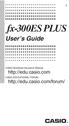 E fx-300es PLUS User s Guide CASIO Worldwide Education Website http://edu.casio.com CASIO EDUCATIONAL FORUM http://edu.casio.com/forum/ Contents Important Information...2 Sample Operations...2 Initializing
E fx-300es PLUS User s Guide CASIO Worldwide Education Website http://edu.casio.com CASIO EDUCATIONAL FORUM http://edu.casio.com/forum/ Contents Important Information...2 Sample Operations...2 Initializing
BA II Plus. Guidebook. Texas Instruments Instructional Communications. Dave Caldwell David Santucci Gary Von Berg
 BA II Plus Guidebook Guidebook developed by: Texas Instruments Instructional Communications With contributions by: Dave Caldwell David Santucci Gary Von Berg 1997 by Texas Instruments Incorporated. Important
BA II Plus Guidebook Guidebook developed by: Texas Instruments Instructional Communications With contributions by: Dave Caldwell David Santucci Gary Von Berg 1997 by Texas Instruments Incorporated. Important
Vernier EasyData App
 Vernier EasyData App (by Vernier Software & Technology) Getting Started What is the EasyData App? What you need Where to find installation instructions Quick Start: Graphing temperature with Vernier EasyTemp
Vernier EasyData App (by Vernier Software & Technology) Getting Started What is the EasyData App? What you need Where to find installation instructions Quick Start: Graphing temperature with Vernier EasyTemp
TI-Nspire Lab Cradle Guidebook
 TI-Nspire Lab Cradle Guidebook This guidebook applies to TI-Nspire software version 3.1. To obtain the latest version of the documentation, go to education.ti.com/guides. Important Information Except as
TI-Nspire Lab Cradle Guidebook This guidebook applies to TI-Nspire software version 3.1. To obtain the latest version of the documentation, go to education.ti.com/guides. Important Information Except as
Week 13 Trigonometric Form of Complex Numbers
 Week Trigonometric Form of Complex Numbers Overview In this week of the course, which is the last week if you are not going to take calculus, we will look at how Trigonometry can sometimes help in working
Week Trigonometric Form of Complex Numbers Overview In this week of the course, which is the last week if you are not going to take calculus, we will look at how Trigonometry can sometimes help in working
Getting started Texas Instruments TI-85 and TI-86 calculators
 Getting started Texas Instruments TI-85 and TI-86 calculators Overview: Your graphing calculator or computer is a powerful and flexible tool, which you would probably be able to use fairly well without
Getting started Texas Instruments TI-85 and TI-86 calculators Overview: Your graphing calculator or computer is a powerful and flexible tool, which you would probably be able to use fairly well without
TI-36X Pro Calculator
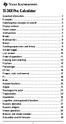 TI-36X Pro Calculator Important information... 2 Examples... 3 Switching the calculator on and off... 3 Display contrast... 3 Home screen... 3 2nd functions... 5 Modes... 5 Multi-tap keys... 8 Menus...
TI-36X Pro Calculator Important information... 2 Examples... 3 Switching the calculator on and off... 3 Display contrast... 3 Home screen... 3 2nd functions... 5 Modes... 5 Multi-tap keys... 8 Menus...
MATH BOOK OF PROBLEMS SERIES. New from Pearson Custom Publishing!
 MATH BOOK OF PROBLEMS SERIES New from Pearson Custom Publishing! The Math Book of Problems Series is a database of math problems for the following courses: Pre-algebra Algebra Pre-calculus Calculus Statistics
MATH BOOK OF PROBLEMS SERIES New from Pearson Custom Publishing! The Math Book of Problems Series is a database of math problems for the following courses: Pre-algebra Algebra Pre-calculus Calculus Statistics
BA II PLUS PROFESSIONAL Calculator
 BA II PLUS PROFESSIONAL Calculator Important Information Texas Instruments makes no warranty, either express or implied, including but not limited to any implied warranties of merchantability and fitness
BA II PLUS PROFESSIONAL Calculator Important Information Texas Instruments makes no warranty, either express or implied, including but not limited to any implied warranties of merchantability and fitness
TI-30X ÚS: A Guide for Teachers. Developed by Texas Instruments Incorporated. Activities developed by Gary Hanson and Aletha Paskett
 TI-30X ÚS: A Guide for Teachers Developed by Texas Instruments Incorporated Activities developed by Gary Hanson and Aletha Paskett Illustrated by Jay Garrison About the Authors Gary Hanson and Aletha Paskett
TI-30X ÚS: A Guide for Teachers Developed by Texas Instruments Incorporated Activities developed by Gary Hanson and Aletha Paskett Illustrated by Jay Garrison About the Authors Gary Hanson and Aletha Paskett
SCIENTIFIC CALCULATOR OPERATION GUIDE. <V/R Series>
 SCIENTIFIC CALCULATOR OPERATION GUIDE C O N T EN T S HOW TO OPERATE Read Before Using Key layout/reset switch 2 Display pattern 3 Display format 3 Exponent display 4 Angular unit 5 Function
SCIENTIFIC CALCULATOR OPERATION GUIDE C O N T EN T S HOW TO OPERATE Read Before Using Key layout/reset switch 2 Display pattern 3 Display format 3 Exponent display 4 Angular unit 5 Function
Higher Education Math Placement
 Higher Education Math Placement Placement Assessment Problem Types 1. Whole Numbers, Fractions, and Decimals 1.1 Operations with Whole Numbers Addition with carry Subtraction with borrowing Multiplication
Higher Education Math Placement Placement Assessment Problem Types 1. Whole Numbers, Fractions, and Decimals 1.1 Operations with Whole Numbers Addition with carry Subtraction with borrowing Multiplication
Math 0980 Chapter Objectives. Chapter 1: Introduction to Algebra: The Integers.
 Math 0980 Chapter Objectives Chapter 1: Introduction to Algebra: The Integers. 1. Identify the place value of a digit. 2. Write a number in words or digits. 3. Write positive and negative numbers used
Math 0980 Chapter Objectives Chapter 1: Introduction to Algebra: The Integers. 1. Identify the place value of a digit. 2. Write a number in words or digits. 3. Write positive and negative numbers used
HP 20b Business Consultant. Financial Calculator Manual. For free training, visit www.hp.com/go/calctraining. HP part number: F2219-90201
 HP 20b Business Consultant Financial Calculator Manual For free training, visit www.hp.com/go/calctraining HP part number: F2219-90201 First edition: August 2008 Legal Notices Legal Notices This manual
HP 20b Business Consultant Financial Calculator Manual For free training, visit www.hp.com/go/calctraining HP part number: F2219-90201 First edition: August 2008 Legal Notices Legal Notices This manual
Algebra and Geometry Review (61 topics, no due date)
 Course Name: Math 112 Credit Exam LA Tech University Course Code: ALEKS Course: Trigonometry Instructor: Course Dates: Course Content: 159 topics Algebra and Geometry Review (61 topics, no due date) Properties
Course Name: Math 112 Credit Exam LA Tech University Course Code: ALEKS Course: Trigonometry Instructor: Course Dates: Course Content: 159 topics Algebra and Geometry Review (61 topics, no due date) Properties
Biggar High School Mathematics Department. National 5 Learning Intentions & Success Criteria: Assessing My Progress
 Biggar High School Mathematics Department National 5 Learning Intentions & Success Criteria: Assessing My Progress Expressions & Formulae Topic Learning Intention Success Criteria I understand this Approximation
Biggar High School Mathematics Department National 5 Learning Intentions & Success Criteria: Assessing My Progress Expressions & Formulae Topic Learning Intention Success Criteria I understand this Approximation
of surface, 569-571, 576-577, 578-581 of triangle, 548 Associative Property of addition, 12, 331 of multiplication, 18, 433
 Absolute Value and arithmetic, 730-733 defined, 730 Acute angle, 477 Acute triangle, 497 Addend, 12 Addition associative property of, (see Commutative Property) carrying in, 11, 92 commutative property
Absolute Value and arithmetic, 730-733 defined, 730 Acute angle, 477 Acute triangle, 497 Addend, 12 Addition associative property of, (see Commutative Property) carrying in, 11, 92 commutative property
COMPETENCY TEST SAMPLE TEST. A scientific, non-graphing calculator is required for this test. C = pd or. A = pr 2. A = 1 2 bh
 BASIC MATHEMATICS COMPETENCY TEST SAMPLE TEST 2004 A scientific, non-graphing calculator is required for this test. The following formulas may be used on this test: Circumference of a circle: C = pd or
BASIC MATHEMATICS COMPETENCY TEST SAMPLE TEST 2004 A scientific, non-graphing calculator is required for this test. The following formulas may be used on this test: Circumference of a circle: C = pd or
BA II PLUS Calculator
 BA II PLUS Calculator 1997, 2002 Texas Instruments Incorporated Important Texas Instruments makes no warranty, either expressed or implied, including but not limited to any implied warranties of merchantability
BA II PLUS Calculator 1997, 2002 Texas Instruments Incorporated Important Texas Instruments makes no warranty, either expressed or implied, including but not limited to any implied warranties of merchantability
ModuMath Basic Math Basic Math 1.1 - Naming Whole Numbers Basic Math 1.2 - The Number Line Basic Math 1.3 - Addition of Whole Numbers, Part I
 ModuMath Basic Math Basic Math 1.1 - Naming Whole Numbers 1) Read whole numbers. 2) Write whole numbers in words. 3) Change whole numbers stated in words into decimal numeral form. 4) Write numerals in
ModuMath Basic Math Basic Math 1.1 - Naming Whole Numbers 1) Read whole numbers. 2) Write whole numbers in words. 3) Change whole numbers stated in words into decimal numeral form. 4) Write numerals in
ALGEBRA 2/TRIGONOMETRY
 ALGEBRA /TRIGONOMETRY The University of the State of New York REGENTS HIGH SCHOOL EXAMINATION ALGEBRA /TRIGONOMETRY Thursday, January 9, 015 9:15 a.m to 1:15 p.m., only Student Name: School Name: The possession
ALGEBRA /TRIGONOMETRY The University of the State of New York REGENTS HIGH SCHOOL EXAMINATION ALGEBRA /TRIGONOMETRY Thursday, January 9, 015 9:15 a.m to 1:15 p.m., only Student Name: School Name: The possession
Introduction to the TI-Nspire CX
 Introduction to the TI-Nspire CX Activity Overview: In this activity, you will become familiar with the layout of the TI-Nspire CX. Step 1: Locate the Touchpad. The Touchpad is used to navigate the cursor
Introduction to the TI-Nspire CX Activity Overview: In this activity, you will become familiar with the layout of the TI-Nspire CX. Step 1: Locate the Touchpad. The Touchpad is used to navigate the cursor
BA II PLUS Calculator
 BA II PLUS Calculator Important Information Texas Instruments makes no warranty, either express or implied, including but not limited to any implied warranties of merchantability and fitness for a particular
BA II PLUS Calculator Important Information Texas Instruments makes no warranty, either express or implied, including but not limited to any implied warranties of merchantability and fitness for a particular
LAYOUT OF THE KEYBOARD
 Dr. Charles Hofmann, LaSalle hofmann@lasalle.edu Dr. Roseanne Hofmann, MCCC rhofman@mc3.edu ------------------------------------------------------------------------------------------------- DISPLAY CONTRAST
Dr. Charles Hofmann, LaSalle hofmann@lasalle.edu Dr. Roseanne Hofmann, MCCC rhofman@mc3.edu ------------------------------------------------------------------------------------------------- DISPLAY CONTRAST
SAT Subject Math Level 2 Facts & Formulas
 Numbers, Sequences, Factors Integers:..., -3, -2, -1, 0, 1, 2, 3,... Reals: integers plus fractions, decimals, and irrationals ( 2, 3, π, etc.) Order Of Operations: Arithmetic Sequences: PEMDAS (Parentheses
Numbers, Sequences, Factors Integers:..., -3, -2, -1, 0, 1, 2, 3,... Reals: integers plus fractions, decimals, and irrationals ( 2, 3, π, etc.) Order Of Operations: Arithmetic Sequences: PEMDAS (Parentheses
Basic Use of the TI-84 Plus
 Basic Use of the TI-84 Plus Topics: Key Board Sections Key Functions Screen Contrast Numerical Calculations Order of Operations Built-In Templates MATH menu Scientific Notation The key VS the (-) Key Navigation
Basic Use of the TI-84 Plus Topics: Key Board Sections Key Functions Screen Contrast Numerical Calculations Order of Operations Built-In Templates MATH menu Scientific Notation The key VS the (-) Key Navigation
TI-84 Plus Cabri Jr. App
 TI-84 Plus Cabri Jr. App Getting Started What is Cabri Jr.? What s New in Version 2.0? Start and Quit the App Getting Started Example Navigating How To Draw Objects Transform Objects Animate Objects Open
TI-84 Plus Cabri Jr. App Getting Started What is Cabri Jr.? What s New in Version 2.0? Start and Quit the App Getting Started Example Navigating How To Draw Objects Transform Objects Animate Objects Open
Quick Reference ebook
 This file is distributed FREE OF CHARGE by the publisher Quick Reference Handbooks and the author. Quick Reference ebook Click on Contents or Index in the left panel to locate a topic. The math facts listed
This file is distributed FREE OF CHARGE by the publisher Quick Reference Handbooks and the author. Quick Reference ebook Click on Contents or Index in the left panel to locate a topic. The math facts listed
A.2. Exponents and Radicals. Integer Exponents. What you should learn. Exponential Notation. Why you should learn it. Properties of Exponents
 Appendix A. Exponents and Radicals A11 A. Exponents and Radicals What you should learn Use properties of exponents. Use scientific notation to represent real numbers. Use properties of radicals. Simplify
Appendix A. Exponents and Radicals A11 A. Exponents and Radicals What you should learn Use properties of exponents. Use scientific notation to represent real numbers. Use properties of radicals. Simplify
5: Magnitude 6: Convert to Polar 7: Convert to Rectangular
 TI-NSPIRE CALCULATOR MENUS 1: Tools > 1: Define 2: Recall Definition --------------- 3: Delete Variable 4: Clear a-z 5: Clear History --------------- 6: Insert Comment 2: Number > 1: Convert to Decimal
TI-NSPIRE CALCULATOR MENUS 1: Tools > 1: Define 2: Recall Definition --------------- 3: Delete Variable 4: Clear a-z 5: Clear History --------------- 6: Insert Comment 2: Number > 1: Convert to Decimal
Notes on the SHARP EL-738 calculator
 Chapter 1 Notes on the SHARP EL-738 calculator General The SHARP EL-738 calculator is recommended for this module. The advantage of this calculator is that it can do basic calculations, financial calculations
Chapter 1 Notes on the SHARP EL-738 calculator General The SHARP EL-738 calculator is recommended for this module. The advantage of this calculator is that it can do basic calculations, financial calculations
PRE-CALCULUS GRADE 12
 PRE-CALCULUS GRADE 12 [C] Communication Trigonometry General Outcome: Develop trigonometric reasoning. A1. Demonstrate an understanding of angles in standard position, expressed in degrees and radians.
PRE-CALCULUS GRADE 12 [C] Communication Trigonometry General Outcome: Develop trigonometric reasoning. A1. Demonstrate an understanding of angles in standard position, expressed in degrees and radians.
Rational Exponents. Squaring both sides of the equation yields. and to be consistent, we must have
 8.6 Rational Exponents 8.6 OBJECTIVES 1. Define rational exponents 2. Simplify expressions containing rational exponents 3. Use a calculator to estimate the value of an expression containing rational exponents
8.6 Rational Exponents 8.6 OBJECTIVES 1. Define rational exponents 2. Simplify expressions containing rational exponents 3. Use a calculator to estimate the value of an expression containing rational exponents
Friday, January 29, 2016 9:15 a.m. to 12:15 p.m., only
 ALGEBRA /TRIGONOMETRY The University of the State of New York REGENTS HIGH SCHOOL EXAMINATION ALGEBRA /TRIGONOMETRY Friday, January 9, 016 9:15 a.m. to 1:15 p.m., only Student Name: School Name: The possession
ALGEBRA /TRIGONOMETRY The University of the State of New York REGENTS HIGH SCHOOL EXAMINATION ALGEBRA /TRIGONOMETRY Friday, January 9, 016 9:15 a.m. to 1:15 p.m., only Student Name: School Name: The possession
TI-84 Plus and TI-84 Plus Silver Edition Guidebook
 TI-84 Plus and TI-84 Plus Silver Edition Guidebook Note: This guidebook for the TI-84 Plus or TI-84 Plus Silver Edition with operating system (OS) version 2.55MP. If your calculator has a previous OS version,
TI-84 Plus and TI-84 Plus Silver Edition Guidebook Note: This guidebook for the TI-84 Plus or TI-84 Plus Silver Edition with operating system (OS) version 2.55MP. If your calculator has a previous OS version,
Algebra 1 2008. Academic Content Standards Grade Eight and Grade Nine Ohio. Grade Eight. Number, Number Sense and Operations Standard
 Academic Content Standards Grade Eight and Grade Nine Ohio Algebra 1 2008 Grade Eight STANDARDS Number, Number Sense and Operations Standard Number and Number Systems 1. Use scientific notation to express
Academic Content Standards Grade Eight and Grade Nine Ohio Algebra 1 2008 Grade Eight STANDARDS Number, Number Sense and Operations Standard Number and Number Systems 1. Use scientific notation to express
SAMPLE. Computer Algebra System (Classpad 330 using OS 3 or above) Application selector. Icolns that access working zones. Icon panel (Master toolbar)
 A P P E N D I X B Computer Algebra System (Classpad 330 using OS 3 or above) B.1 Introduction For reference material on basic operations of the calculator, refer to the free downloadable documentation
A P P E N D I X B Computer Algebra System (Classpad 330 using OS 3 or above) B.1 Introduction For reference material on basic operations of the calculator, refer to the free downloadable documentation
SCIENTIFIC CALCULATOR OPERATION GUIDE. <W Series>
 SCIENTIFIC CALCULATOR OPERATION GUIDE C O N T EN T S HOW TO OPERATE Read Before Using Key layout/reset switch 2 Display pattern 3 Display format 3 Exponent display 4 Angular unit 5 Function
SCIENTIFIC CALCULATOR OPERATION GUIDE C O N T EN T S HOW TO OPERATE Read Before Using Key layout/reset switch 2 Display pattern 3 Display format 3 Exponent display 4 Angular unit 5 Function
What are the place values to the left of the decimal point and their associated powers of ten?
 The verbal answers to all of the following questions should be memorized before completion of algebra. Answers that are not memorized will hinder your ability to succeed in geometry and algebra. (Everything
The verbal answers to all of the following questions should be memorized before completion of algebra. Answers that are not memorized will hinder your ability to succeed in geometry and algebra. (Everything
Parallel and Perpendicular. We show a small box in one of the angles to show that the lines are perpendicular.
 CONDENSED L E S S O N. Parallel and Perpendicular In this lesson you will learn the meaning of parallel and perpendicular discover how the slopes of parallel and perpendicular lines are related use slopes
CONDENSED L E S S O N. Parallel and Perpendicular In this lesson you will learn the meaning of parallel and perpendicular discover how the slopes of parallel and perpendicular lines are related use slopes
The University of the State of New York REGENTS HIGH SCHOOL EXAMINATION MATHEMATICS B. Thursday, January 29, 2004 9:15 a.m. to 12:15 p.m.
 The University of the State of New York REGENTS HIGH SCHOOL EXAMINATION MATHEMATICS B Thursday, January 9, 004 9:15 a.m. to 1:15 p.m., only Print Your Name: Print Your School s Name: Print your name and
The University of the State of New York REGENTS HIGH SCHOOL EXAMINATION MATHEMATICS B Thursday, January 9, 004 9:15 a.m. to 1:15 p.m., only Print Your Name: Print Your School s Name: Print your name and
Mathematics Pre-Test Sample Questions A. { 11, 7} B. { 7,0,7} C. { 7, 7} D. { 11, 11}
 Mathematics Pre-Test Sample Questions 1. Which of the following sets is closed under division? I. {½, 1,, 4} II. {-1, 1} III. {-1, 0, 1} A. I only B. II only C. III only D. I and II. Which of the following
Mathematics Pre-Test Sample Questions 1. Which of the following sets is closed under division? I. {½, 1,, 4} II. {-1, 1} III. {-1, 0, 1} A. I only B. II only C. III only D. I and II. Which of the following
The University of the State of New York REGENTS HIGH SCHOOL EXAMINATION INTEGRATED ALGEBRA. Tuesday, January 22, 2013 9:15 a.m. to 12:15 p.m.
 INTEGRATED ALGEBRA The University of the State of New York REGENTS HIGH SCHOOL EXAMINATION INTEGRATED ALGEBRA Tuesday, January 22, 2013 9:15 a.m. to 12:15 p.m., only Student Name: School Name: The possession
INTEGRATED ALGEBRA The University of the State of New York REGENTS HIGH SCHOOL EXAMINATION INTEGRATED ALGEBRA Tuesday, January 22, 2013 9:15 a.m. to 12:15 p.m., only Student Name: School Name: The possession
HP 20b Business Consultant HP 30b Business Professional Financial Calculator User s Guide
 HP 20b Business Consultant HP 30b Business Professional Financial Calculator User s Guide HP Part Number: NW238-90001 Edition 1, March 2010 i Legal Notice This manual and any examples contained herein
HP 20b Business Consultant HP 30b Business Professional Financial Calculator User s Guide HP Part Number: NW238-90001 Edition 1, March 2010 i Legal Notice This manual and any examples contained herein
The University of the State of New York REGENTS HIGH SCHOOL EXAMINATION INTEGRATED ALGEBRA. Thursday, August 16, 2012 8:30 to 11:30 a.m.
 INTEGRATED ALGEBRA The University of the State of New York REGENTS HIGH SCHOOL EXAMINATION INTEGRATED ALGEBRA Thursday, August 16, 2012 8:30 to 11:30 a.m., only Student Name: School Name: Print your name
INTEGRATED ALGEBRA The University of the State of New York REGENTS HIGH SCHOOL EXAMINATION INTEGRATED ALGEBRA Thursday, August 16, 2012 8:30 to 11:30 a.m., only Student Name: School Name: Print your name
MBA Jump Start Program
 MBA Jump Start Program Module 2: Mathematics Thomas Gilbert Mathematics Module Online Appendix: Basic Mathematical Concepts 2 1 The Number Spectrum Generally we depict numbers increasing from left to right
MBA Jump Start Program Module 2: Mathematics Thomas Gilbert Mathematics Module Online Appendix: Basic Mathematical Concepts 2 1 The Number Spectrum Generally we depict numbers increasing from left to right
Math Review. for the Quantitative Reasoning Measure of the GRE revised General Test
 Math Review for the Quantitative Reasoning Measure of the GRE revised General Test www.ets.org Overview This Math Review will familiarize you with the mathematical skills and concepts that are important
Math Review for the Quantitative Reasoning Measure of the GRE revised General Test www.ets.org Overview This Math Review will familiarize you with the mathematical skills and concepts that are important
Mathematics Placement Examination (MPE)
 Practice Problems for Mathematics Placement Eamination (MPE) Revised August, 04 When you come to New Meico State University, you may be asked to take the Mathematics Placement Eamination (MPE) Your inital
Practice Problems for Mathematics Placement Eamination (MPE) Revised August, 04 When you come to New Meico State University, you may be asked to take the Mathematics Placement Eamination (MPE) Your inital
Pre-Calculus Graphing Calculator Handbook
 Pre-Calculus Graphing Calculator Handbook I. Graphing Functions A. Button for Functions This button is used to enter any function to be graphed. You can enter up to 10 different functions at a time. Use
Pre-Calculus Graphing Calculator Handbook I. Graphing Functions A. Button for Functions This button is used to enter any function to be graphed. You can enter up to 10 different functions at a time. Use
How do you compare numbers? On a number line, larger numbers are to the right and smaller numbers are to the left.
 The verbal answers to all of the following questions should be memorized before completion of pre-algebra. Answers that are not memorized will hinder your ability to succeed in algebra 1. Number Basics
The verbal answers to all of the following questions should be memorized before completion of pre-algebra. Answers that are not memorized will hinder your ability to succeed in algebra 1. Number Basics
Thnkwell s Homeschool Precalculus Course Lesson Plan: 36 weeks
 Thnkwell s Homeschool Precalculus Course Lesson Plan: 36 weeks Welcome to Thinkwell s Homeschool Precalculus! We re thrilled that you ve decided to make us part of your homeschool curriculum. This lesson
Thnkwell s Homeschool Precalculus Course Lesson Plan: 36 weeks Welcome to Thinkwell s Homeschool Precalculus! We re thrilled that you ve decided to make us part of your homeschool curriculum. This lesson
The University of the State of New York REGENTS HIGH SCHOOL EXAMINATION INTEGRATED ALGEBRA. Thursday, June 14, 2012 1:15 to 4:15 p.m.
 INTEGRATED ALGEBRA The University of the State of New York REGENTS HIGH SCHOOL EXAMINATION INTEGRATED ALGEBRA Thursday, June 14, 2012 1:15 to 4:15 p.m., only Student Name: School Name: Print your name
INTEGRATED ALGEBRA The University of the State of New York REGENTS HIGH SCHOOL EXAMINATION INTEGRATED ALGEBRA Thursday, June 14, 2012 1:15 to 4:15 p.m., only Student Name: School Name: Print your name
G r a d e 1 0 I n t r o d u c t i o n t o A p p l i e d a n d P r e - C a l c u l u s M a t h e m a t i c s ( 2 0 S ) Final Practice Exam
 G r a d e 1 0 I n t r o d u c t i o n t o A p p l i e d a n d P r e - C a l c u l u s M a t h e m a t i c s ( 2 0 S ) Final Practice Exam G r a d e 1 0 I n t r o d u c t i o n t o A p p l i e d a n d
G r a d e 1 0 I n t r o d u c t i o n t o A p p l i e d a n d P r e - C a l c u l u s M a t h e m a t i c s ( 2 0 S ) Final Practice Exam G r a d e 1 0 I n t r o d u c t i o n t o A p p l i e d a n d
Algebra I Vocabulary Cards
 Algebra I Vocabulary Cards Table of Contents Expressions and Operations Natural Numbers Whole Numbers Integers Rational Numbers Irrational Numbers Real Numbers Absolute Value Order of Operations Expression
Algebra I Vocabulary Cards Table of Contents Expressions and Operations Natural Numbers Whole Numbers Integers Rational Numbers Irrational Numbers Real Numbers Absolute Value Order of Operations Expression
SOLVING TRIGONOMETRIC EQUATIONS
 Mathematics Revision Guides Solving Trigonometric Equations Page 1 of 17 M.K. HOME TUITION Mathematics Revision Guides Level: AS / A Level AQA : C2 Edexcel: C2 OCR: C2 OCR MEI: C2 SOLVING TRIGONOMETRIC
Mathematics Revision Guides Solving Trigonometric Equations Page 1 of 17 M.K. HOME TUITION Mathematics Revision Guides Level: AS / A Level AQA : C2 Edexcel: C2 OCR: C2 OCR MEI: C2 SOLVING TRIGONOMETRIC
To Evaluate an Algebraic Expression
 1.5 Evaluating Algebraic Expressions 1.5 OBJECTIVES 1. Evaluate algebraic expressions given any signed number value for the variables 2. Use a calculator to evaluate algebraic expressions 3. Find the sum
1.5 Evaluating Algebraic Expressions 1.5 OBJECTIVES 1. Evaluate algebraic expressions given any signed number value for the variables 2. Use a calculator to evaluate algebraic expressions 3. Find the sum
The HP 35s. Gene Wright
 The HP 35s Gene Wright At last, the BIG ENTER key is back. It s as if HP did a LASTx and brought back the BIG ENTER key. Yes, this was a conscious choice by HP management and can be taken as a signal to
The HP 35s Gene Wright At last, the BIG ENTER key is back. It s as if HP did a LASTx and brought back the BIG ENTER key. Yes, this was a conscious choice by HP management and can be taken as a signal to
www.mathsbox.org.uk ab = c a If the coefficients a,b and c are real then either α and β are real or α and β are complex conjugates
 Further Pure Summary Notes. Roots of Quadratic Equations For a quadratic equation ax + bx + c = 0 with roots α and β Sum of the roots Product of roots a + b = b a ab = c a If the coefficients a,b and c
Further Pure Summary Notes. Roots of Quadratic Equations For a quadratic equation ax + bx + c = 0 with roots α and β Sum of the roots Product of roots a + b = b a ab = c a If the coefficients a,b and c
Math Placement Test Study Guide. 2. The test consists entirely of multiple choice questions, each with five choices.
 Math Placement Test Study Guide General Characteristics of the Test 1. All items are to be completed by all students. The items are roughly ordered from elementary to advanced. The expectation is that
Math Placement Test Study Guide General Characteristics of the Test 1. All items are to be completed by all students. The items are roughly ordered from elementary to advanced. The expectation is that
Algebra 2: Themes for the Big Final Exam
 Algebra : Themes for the Big Final Exam Final will cover the whole year, focusing on the big main ideas. Graphing: Overall: x and y intercepts, fct vs relation, fct vs inverse, x, y and origin symmetries,
Algebra : Themes for the Big Final Exam Final will cover the whole year, focusing on the big main ideas. Graphing: Overall: x and y intercepts, fct vs relation, fct vs inverse, x, y and origin symmetries,
Using the Casio fx-82au PLUS Scientific Calculator
 Using the Casio fx-8au PLUS Scientific Calculator Techniques and activities Sue Thomson and Shriro Australia PTY Limited Casio Education division The pages and activities included in this publication may
Using the Casio fx-8au PLUS Scientific Calculator Techniques and activities Sue Thomson and Shriro Australia PTY Limited Casio Education division The pages and activities included in this publication may
ALGEBRA 2/TRIGONOMETRY
 ALGEBRA /TRIGONOMETRY The University of the State of New York REGENTS HIGH SCHOOL EXAMINATION ALGEBRA /TRIGONOMETRY Tuesday, June 1, 011 1:15 to 4:15 p.m., only Student Name: School Name: Print your name
ALGEBRA /TRIGONOMETRY The University of the State of New York REGENTS HIGH SCHOOL EXAMINATION ALGEBRA /TRIGONOMETRY Tuesday, June 1, 011 1:15 to 4:15 p.m., only Student Name: School Name: Print your name
Trigonometric Functions and Triangles
 Trigonometric Functions and Triangles Dr. Philippe B. Laval Kennesaw STate University August 27, 2010 Abstract This handout defines the trigonometric function of angles and discusses the relationship between
Trigonometric Functions and Triangles Dr. Philippe B. Laval Kennesaw STate University August 27, 2010 Abstract This handout defines the trigonometric function of angles and discusses the relationship between
MATH 095, College Prep Mathematics: Unit Coverage Pre-algebra topics (arithmetic skills) offered through BSE (Basic Skills Education)
 MATH 095, College Prep Mathematics: Unit Coverage Pre-algebra topics (arithmetic skills) offered through BSE (Basic Skills Education) Accurately add, subtract, multiply, and divide whole numbers, integers,
MATH 095, College Prep Mathematics: Unit Coverage Pre-algebra topics (arithmetic skills) offered through BSE (Basic Skills Education) Accurately add, subtract, multiply, and divide whole numbers, integers,
I. Turn it on: Press É
 Graphing Calculator Guide for the TI-83/84 Plus The following pages describe how to use the calculator to graph functions, use some of the matrix menu, use scientific notation, and other various keys.
Graphing Calculator Guide for the TI-83/84 Plus The following pages describe how to use the calculator to graph functions, use some of the matrix menu, use scientific notation, and other various keys.
BA-35 Solar Quick Reference Guide
 BA-35 Solar Quick Reference Guide Table of Contents General Information... 2 The Display... 4 Arithmetic Operations... 6 Correcting Errors... 7 Display Formats... 8 Memory Operations... 9 Math Operations...
BA-35 Solar Quick Reference Guide Table of Contents General Information... 2 The Display... 4 Arithmetic Operations... 6 Correcting Errors... 7 Display Formats... 8 Memory Operations... 9 Math Operations...
ACT Math Facts & Formulas
 Numbers, Sequences, Factors Integers:..., -3, -2, -1, 0, 1, 2, 3,... Rationals: fractions, tat is, anyting expressable as a ratio of integers Reals: integers plus rationals plus special numbers suc as
Numbers, Sequences, Factors Integers:..., -3, -2, -1, 0, 1, 2, 3,... Rationals: fractions, tat is, anyting expressable as a ratio of integers Reals: integers plus rationals plus special numbers suc as
Algebra 1 Course Information
 Course Information Course Description: Students will study patterns, relations, and functions, and focus on the use of mathematical models to understand and analyze quantitative relationships. Through
Course Information Course Description: Students will study patterns, relations, and functions, and focus on the use of mathematical models to understand and analyze quantitative relationships. Through
The Deadly Sins of Algebra
 The Deadly Sins of Algebra There are some algebraic misconceptions that are so damaging to your quantitative and formal reasoning ability, you might as well be said not to have any such reasoning ability.
The Deadly Sins of Algebra There are some algebraic misconceptions that are so damaging to your quantitative and formal reasoning ability, you might as well be said not to have any such reasoning ability.
CRLS Mathematics Department Algebra I Curriculum Map/Pacing Guide
 Curriculum Map/Pacing Guide page 1 of 14 Quarter I start (CP & HN) 170 96 Unit 1: Number Sense and Operations 24 11 Totals Always Include 2 blocks for Review & Test Operating with Real Numbers: How are
Curriculum Map/Pacing Guide page 1 of 14 Quarter I start (CP & HN) 170 96 Unit 1: Number Sense and Operations 24 11 Totals Always Include 2 blocks for Review & Test Operating with Real Numbers: How are
How Does My TI-84 Do That
 How Does My TI-84 Do That A guide to using the TI-84 for statistics Austin Peay State University Clarksville, Tennessee How Does My TI-84 Do That A guide to using the TI-84 for statistics Table of Contents
How Does My TI-84 Do That A guide to using the TI-84 for statistics Austin Peay State University Clarksville, Tennessee How Does My TI-84 Do That A guide to using the TI-84 for statistics Table of Contents
Dear Accelerated Pre-Calculus Student:
 Dear Accelerated Pre-Calculus Student: I am very excited that you have decided to take this course in the upcoming school year! This is a fastpaced, college-preparatory mathematics course that will also
Dear Accelerated Pre-Calculus Student: I am very excited that you have decided to take this course in the upcoming school year! This is a fastpaced, college-preparatory mathematics course that will also
Algebra 2 Chapter 1 Vocabulary. identity - A statement that equates two equivalent expressions.
 Chapter 1 Vocabulary identity - A statement that equates two equivalent expressions. verbal model- A word equation that represents a real-life problem. algebraic expression - An expression with variables.
Chapter 1 Vocabulary identity - A statement that equates two equivalent expressions. verbal model- A word equation that represents a real-life problem. algebraic expression - An expression with variables.
SAT Subject Math Level 1 Facts & Formulas
 Numbers, Sequences, Factors Integers:..., -3, -2, -1, 0, 1, 2, 3,... Reals: integers plus fractions, decimals, and irrationals ( 2, 3, π, etc.) Order Of Operations: Aritmetic Sequences: PEMDAS (Parenteses
Numbers, Sequences, Factors Integers:..., -3, -2, -1, 0, 1, 2, 3,... Reals: integers plus fractions, decimals, and irrationals ( 2, 3, π, etc.) Order Of Operations: Aritmetic Sequences: PEMDAS (Parenteses
Part V: Texas Instruments TI-92, TI-92 Plus, Voyage 200
 Part V: Texas Instruments TI-92, TI-92 Plus, Voyage 200 V.1 Getting started with the TI-92, TI-92 Plus, Voyage 200 Note: All keystroke sequences given for the Voyage 200 are applicable to the TI-92 and
Part V: Texas Instruments TI-92, TI-92 Plus, Voyage 200 V.1 Getting started with the TI-92, TI-92 Plus, Voyage 200 Note: All keystroke sequences given for the Voyage 200 are applicable to the TI-92 and
Algebra II End of Course Exam Answer Key Segment I. Scientific Calculator Only
 Algebra II End of Course Exam Answer Key Segment I Scientific Calculator Only Question 1 Reporting Category: Algebraic Concepts & Procedures Common Core Standard: A-APR.3: Identify zeros of polynomials
Algebra II End of Course Exam Answer Key Segment I Scientific Calculator Only Question 1 Reporting Category: Algebraic Concepts & Procedures Common Core Standard: A-APR.3: Identify zeros of polynomials
Hewlett-Packard 17BII Tutorial
 To begin, look at the face of the calculator. Most keys on the 17BII have two functions: a key's primary function is noted in white on the key itself, while the key's secondary function is noted in gold
To begin, look at the face of the calculator. Most keys on the 17BII have two functions: a key's primary function is noted in white on the key itself, while the key's secondary function is noted in gold
Charlesworth School Year Group Maths Targets
 Charlesworth School Year Group Maths Targets Year One Maths Target Sheet Key Statement KS1 Maths Targets (Expected) These skills must be secure to move beyond expected. I can compare, describe and solve
Charlesworth School Year Group Maths Targets Year One Maths Target Sheet Key Statement KS1 Maths Targets (Expected) These skills must be secure to move beyond expected. I can compare, describe and solve
NEW YORK STATE TEACHER CERTIFICATION EXAMINATIONS
 NEW YORK STATE TEACHER CERTIFICATION EXAMINATIONS TEST DESIGN AND FRAMEWORK September 2014 Authorized for Distribution by the New York State Education Department This test design and framework document
NEW YORK STATE TEACHER CERTIFICATION EXAMINATIONS TEST DESIGN AND FRAMEWORK September 2014 Authorized for Distribution by the New York State Education Department This test design and framework document
Finance Application for the TI-89 / TI-92 Plus
 Finance Application for the TI-89 / TI-92 Plus Important Information 2 Where to Find Installation Instructions 3 The Time-Value-of-Money (TVM) Solver 4 Editing Values in the TVM Solver 5 Calculating TVM
Finance Application for the TI-89 / TI-92 Plus Important Information 2 Where to Find Installation Instructions 3 The Time-Value-of-Money (TVM) Solver 4 Editing Values in the TVM Solver 5 Calculating TVM
Trigonometry LESSON ONE - Degrees and Radians Lesson Notes
 210 180 = 7 6 Trigonometry Example 1 Define each term or phrase and draw a sample angle. Angle Definitions a) angle in standard position: Draw a standard position angle,. b) positive and negative angles:
210 180 = 7 6 Trigonometry Example 1 Define each term or phrase and draw a sample angle. Angle Definitions a) angle in standard position: Draw a standard position angle,. b) positive and negative angles:
Sample Math Questions: Student- Produced Response
 Chapter Sample Math Questions: Student- Produced Response In this chapter, you will see examples of student-produced response math questions This type of question appears in both the calculator and the
Chapter Sample Math Questions: Student- Produced Response In this chapter, you will see examples of student-produced response math questions This type of question appears in both the calculator and the
fx-85w fx-85wa fx-300w fx-350tl User s Guide Guía del usuario Mode d emploi Bedienungsanleitung Guida dell utilizzatore
 fx-85w fx-85wa fx-300w fx-350tl User s Guide Guía del usuario Mode d emploi Bedienungsanleitung Guida dell utilizzatore E S F G I ENGLISH Removing and Replacing the Calculator s Cover To Remove the cover
fx-85w fx-85wa fx-300w fx-350tl User s Guide Guía del usuario Mode d emploi Bedienungsanleitung Guida dell utilizzatore E S F G I ENGLISH Removing and Replacing the Calculator s Cover To Remove the cover
Academic Support Center. Using the TI-83/84+ Graphing Calculator PART II
 Academic Support Center Using the TI-83/84+ Graphing Calculator PART II Designed and Prepared by The Academic Support Center Revised June 2012 1 Using the Graphing Calculator (TI-83+ or TI-84+) Table of
Academic Support Center Using the TI-83/84+ Graphing Calculator PART II Designed and Prepared by The Academic Support Center Revised June 2012 1 Using the Graphing Calculator (TI-83+ or TI-84+) Table of
Experiment #1, Analyze Data using Excel, Calculator and Graphs.
 Physics 182 - Fall 2014 - Experiment #1 1 Experiment #1, Analyze Data using Excel, Calculator and Graphs. 1 Purpose (5 Points, Including Title. Points apply to your lab report.) Before we start measuring
Physics 182 - Fall 2014 - Experiment #1 1 Experiment #1, Analyze Data using Excel, Calculator and Graphs. 1 Purpose (5 Points, Including Title. Points apply to your lab report.) Before we start measuring
Scope and Sequence KA KB 1A 1B 2A 2B 3A 3B 4A 4B 5A 5B 6A 6B
 Scope and Sequence Earlybird Kindergarten, Standards Edition Primary Mathematics, Standards Edition Copyright 2008 [SingaporeMath.com Inc.] The check mark indicates where the topic is first introduced
Scope and Sequence Earlybird Kindergarten, Standards Edition Primary Mathematics, Standards Edition Copyright 2008 [SingaporeMath.com Inc.] The check mark indicates where the topic is first introduced
Algebra II EOC Practice Test
 Algebra II EOC Practice Test Name Date 1. Suppose point A is on the unit circle shown above. What is the value of sin? (A) 0.736 (B) 0.677 (C) (D) (E) none of these 2. Convert to radians. (A) (B) (C) (D)
Algebra II EOC Practice Test Name Date 1. Suppose point A is on the unit circle shown above. What is the value of sin? (A) 0.736 (B) 0.677 (C) (D) (E) none of these 2. Convert to radians. (A) (B) (C) (D)
